VTech Telecommunications 80-9053-00 1.9GHz Digital Modulation Cordless Phone User Manual CL83XX3 CIB i1 approval 20121024
VTech Telecommunications Ltd 1.9GHz Digital Modulation Cordless Phone CL83XX3 CIB i1 approval 20121024
User Manual
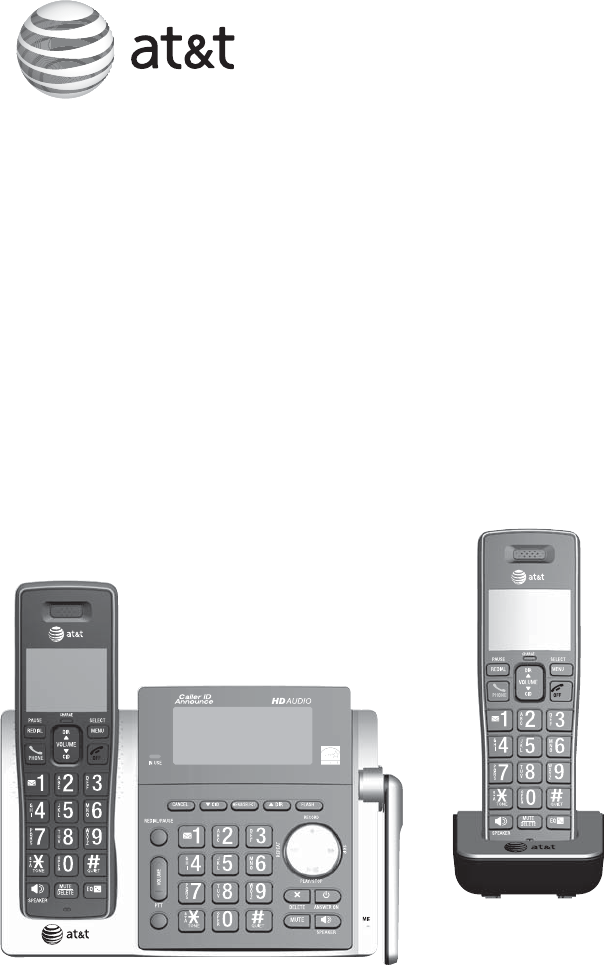
User’s manual
CL83113/CL83213/
CL83263/CL83313/
CL83363/CL83413/
CL83463
DECT 6.0 cordless telephone/
answering system with
caller ID/call waiting
This User’s manual provides you with basic installation and major operation
instructions. A limited set of features are described in an abridged form.
Please refer to the online CL83113/CL83213/CL83263/CL83313/
CL83363/CL83413/CL83463 DECT 6.0 cordless telephone/answering
system with caller ID/call waiting Complete user’s manual for a full set of
installation and operation instructions at
www.telephones.att.com/manuals.
This telephone system is compatible with certain AT&T DECT 6.0 cordless
headsets. Visit www.telephones.att.com/headsets for a list of
compatible cordless headsets.
For customer service, visit our website at www.telephones.att.com or
call 1 (800) 222-3111. In Canada, dial 1 (866) 288-4268.
Model number: CL83113 (one handset)
CL83213/CL83263 (two handsets)
CL83313/CL83363 (three handsets)
CL83413/CL83463 (four handsets)
Type: DECT 6.0 cordless telephone/answering system with caller
ID/call waiting
Serial number: __________________________________________________________
Purchase date: _________________________________________________________
Place of purchase: ______________________________________________________
Both the model and serial numbers of your AT&T product can be found on
the bottom of the telephone base.
Save your sales receipt and original packaging in case it is necessary to
return your telephone for warranty service.

Table of contents
Getting started
Quick reference guide - handset ........1
Telephone base and charger
installation ...............................................4
Battery installation and charging ....... 5
Installation options .................................... 6
Tabletop to wall mount
installation ................................................6
Telephone settings
Handset settings .........................................7
Ringer volume ........................................7
Ringer tone ..............................................7
Set date/time ......................................... 8
LCD language ..........................................8
Caller ID announce .............................. 9
Voicemail (visual message
waiting) indicator ..................................9
Save your speed dial voicemail
number ....................................................... 9
Clear voicemail indication ............. 10
Key tone ................................................. 10
Home area code ................................. 11
Dial mode .............................................. 11
Telephone base settings ...................... 12
Ringer volume ..................................... 12
Ringer tone ........................................... 12
Set date/time ...................................... 13
LCD language ....................................... 13
Caller ID announce ........................... 14
Voicemail (visual message
waiting) indicator ............................... 14
Save your speed dial voicemail
number .................................................... 14
Clear voicemail indication ............ 15
Key tone ................................................. 15
Home area code ................................. 16
Dial mode .............................................. 16
Telephone operation
Telephone operation.............................. 17
Making a call ........................................ 17
Answering a call ................................. 17
Ending a call ......................................... 17
Handset speakerphone ................... 17
Last number redial ............................ 17
Equalizer ................................................. 18
Volume control .................................... 18
Call waiting ........................................... 18
Mute .......................................................... 18
Options while on calls .......................... 19
Chain dialing ........................................ 19
Blind transfer ....................................... 20
Multiple handset use
Multiple handset use ............................. 21
Handset locator .................................. 21
Intercom....................................................... 22
Push-to-talk (PTT) ................................... 23
Turn PTT on or off ............................. 23
PTT call to a single device ............ 23
PTT call to multiple devices ......... 24
Answer a PTT call .............................. 25
User’s manual
CL83113/CL83213/CL83263/
CL83313/CL83363/CL83413/
CL83463
DECT 6.0 cordless telephone/
answering system with
caller ID/call waiting
Directory
Directory ...................................................... 26
Create a new directory entry ....... 26
Review directory entries ................. 26
Review the directory .............................. 27
Search by name .................................. 27
Delete a directory entry ................. 27
Edit a directory entry ....................... 27
Speed dial ................................................... 28
Assign a speed dial number ......... 28
Assign your voicemail speed
dial number ........................................... 28
Make a call using speed dial ........ 28
Check your voicemail using
speed dial .............................................. 28
Caller ID
Caller ID ....................................................... 29
Missed (new) call indicator ........... 29
Review the caller ID history ......... 29
View dialing options ......................... 29
Dial a caller ID log entry ................ 29
Save a caller ID log entry to the
directory ................................................. 30
Answering system
Answering system settings................. 31
Announcement .................................... 31
Answer on/off ..................................... 32
Call screening ...................................... 33
Number of rings ................................. 33
Remote access code ........................ 34
Message alert tone ........................... 34
Message recording time ................. 35
About the answering system ............ 36
Answering system and voicemail
indicators ............................................... 36
Using the answering machine
and voicemail together ................... 36
Call screening ...................................... 37
Call intercept ....................................... 37
Temporarily turning off the
message alert tone ........................... 37
Message playback ................................... 38
Options during playback ................ 38
Delete all old messages ................. 39
Recording and playing memos ......... 40
Record a memo .................................. 40
Play back a memo ............................. 40
Remote access .......................................... 41
Appendix
Adding and registering
handsets/headsets ........................... 42
Deregistering handsets ........................ 43
Troubleshooting ....................................... 44
Maintenance............................................... 47
Important safety information ............ 48
Safety information ............................. 48
Especially about cordless
telephones ............................................. 49
Precautions for users of
implanted cardiac pacemakers ... 49
Pacemaker patients .......................... 49
Especially about telephone
answering systems ............................ 49
FCC Part 68 and ACTA.......................... 50
FCC Part 15 ................................................ 51
Limited warranty ...................................... 52
Technical specifications ....................... 54
DECT 6.0 digital technology ......... 54
Telephone operating range .......... 54
Redefining long range coverage
and clarity .............................................. 54
HD audio................................................. 54
Index
Index .............................................................. 55
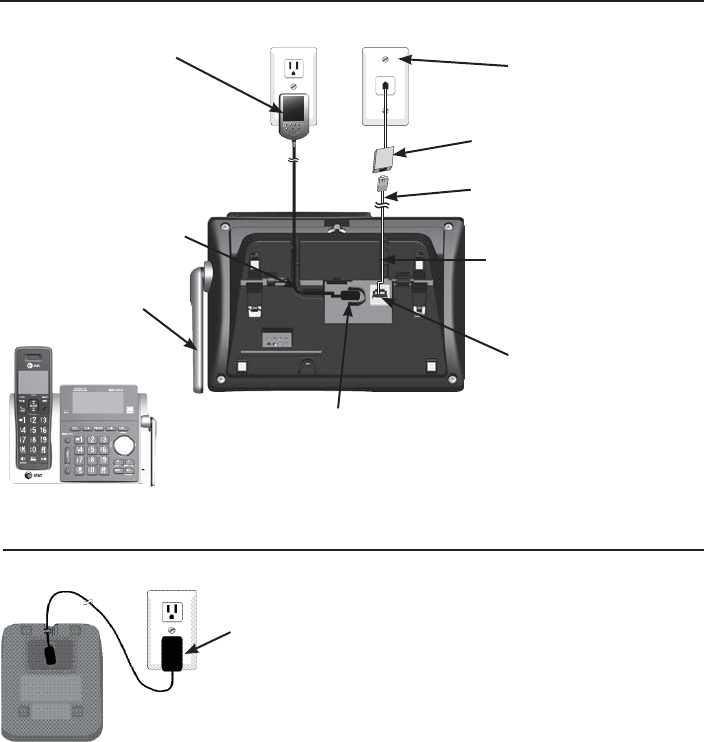
Getting started
5
Telephone base and charger installation
Install the telephone base and charger as shown below.
IMPORTANT INFORMATION
Use only the power adapter(s) supplied with this product. To order a replacement power
adapter, visit our website at www.telephones.att.com or call
1 (800) 222-3111. In Canada, dial 1 (866) 288-4268.
For more detailed instructions, refer to the online Complete user’s manual at
www.telephones.att.com/manuals.
The power adapters are intended to be correctly oriented in a vertical or floor mount position.
The prongs are not designed to hold the plug in place if it is plugged into a ceiling,
under-the-table or cabinet outlet.
•
•
Plug the power adapter into a power outlet not
controlled by a wall switch.
Raise the antenna.
Charger installation
Telephone base installation
Plug the other end of the
telephone line cord into the
telephone jack on the back
of the telephone base.
Route the power adapter
cord through this slot.
Plug the small end of the
telephone base power
adapter into the power
adapter jack on the back
of the telephone base.
Plug the large end
of the telephone
base power adapter
into a power outlet
not controlled by a
wall switch.
Plug one end of the
telephone line cord
into a telephone jack
or a DSL filter.
If you have DSL high-speed
Internet service, a DSL filter
(not included) is required.
Telephone line cord
Route the telephone line
cord through this slot.
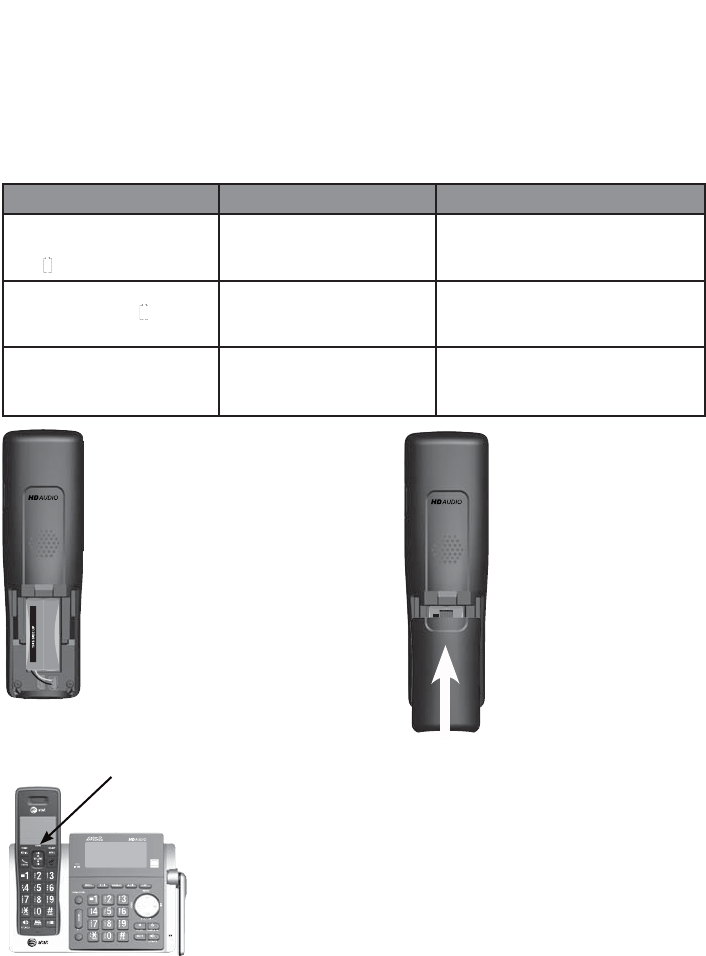
6
Getting started
Battery installation and charging
Once you have installed the battery, the screen indicates the battery status
(see the table below). For best performance, keep the handset in the
telephone base or charger when not in use. The battery is fully charged
after 10 hours of continuous charging. See the table in the Technical
specifications section on page 55 for battery operating times.
Battery indicators Battery status Action
The screen is blank, or
shows Place in charger
and (flashing).
Battery has no or very
little charge. The handset
cannot be used.
Charge without interruption
(at least 30 minutes).
The screen shows
Low battery and
(flashing).
Battery has enough charge
to be used for a short time.
Charge without interruption
(at least 30 minutes).
The screen shows
HANDSET X.
Battery is charged. To keep the battery charged,
place it in the telephone base or
charger when not in use.
Step 1
Plug the battery connector
securely into the socket
inside the handset battery
compartment. Insert the
supplied battery with the
label THIS SIDE UP facing
up as indicated.
Step 2
Align the cover flat
against the battery
compartment, then
slide it upwards until it
clicks into place.
Step 3
Charge the handset by placing it face forward in
the telephone base or charger. The CHARGE light
on the top of the handset is on during charging.
IMPORTANT INFORMATION
Use only the supplied rechargeable battery or
replacement battery (model BT166342). To order, visit
our website at www.telephones.att.com or
call 1 (800) 222-3111. In Canada, dial
1 (866) 288-4268.
For more detailed instructions, refer to the online
Complete user’s manual at
www.telephones.att.com/manuals.
If you do not use the handset for a long time,
disconnect and remove the battery to prevent
possible leakage.
•
•
CHARGE light
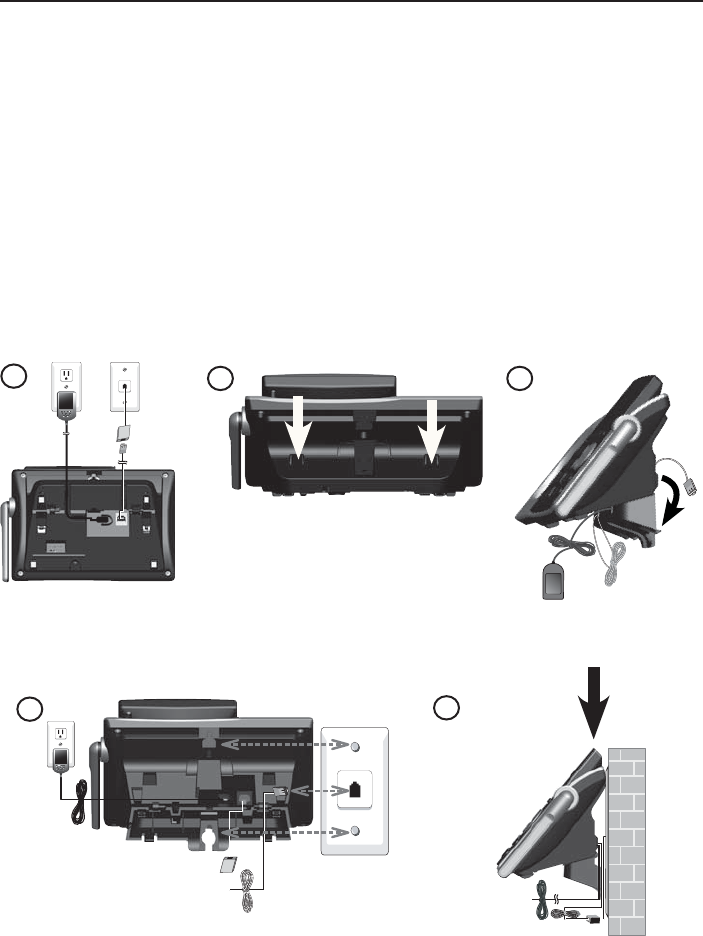
Getting started
7
Installation options
Your telephone base is ready for tabletop use. If you want to mount your
telephone on a wall, follow the steps below to connect the telephone base
with a standard dual-stud telephone wall mounting plate. You may need a
professional to install the mounting plate.
Tabletop to wall mount installation
1. Unplug the power adapter from the power outlet. Unplug the telephone
line cord from the wall jack (or DSL filter).
2. Press down on the tabs of the wall mount bracket on the telephone base
to detach it from tabletop orientation.
3. Swivel the wall mount bracket down to wall mount position and push it
into the telephone base until it clicks into place.
4. Plug the telephone line cord (or DSL filter) into the wall jack. Plug the
power adapter into a power outlet not controlled by a wall switch.
Align the holes on the back of the telephone base with the wall
mounting plate.
5. Slide the telephone base down until it locks securely. Bundle the
telephone line cord and power adapter cord neatly with twist ties.
12
4
3
5
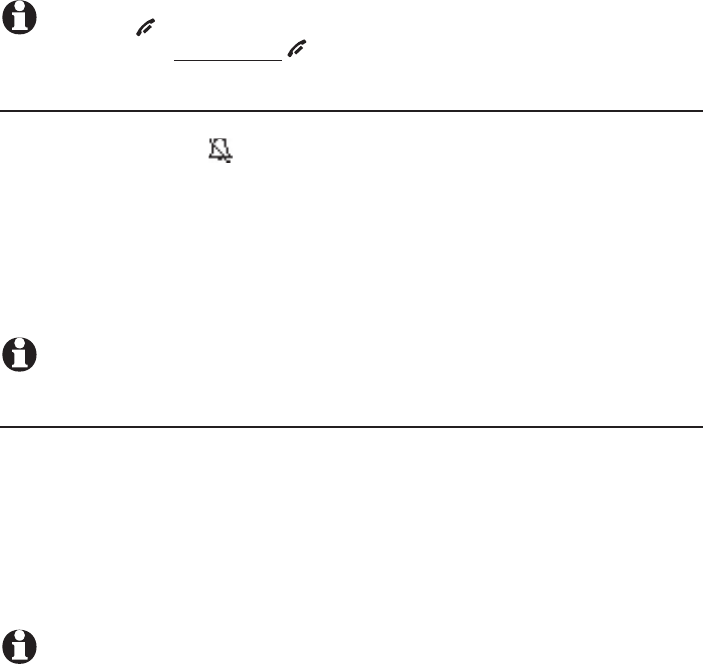
8
Handset settings
Use the menu to change the telephone settings.
1. Press MENU/SELECT on the handset when it is not in use to enter the main
menu.
2. Press CID or DIR to scroll to the feature to be changed. When scrolling
through the menu, the > symbol indicates the chosen menu item.
3. Press MENU/SELECT to select the chosen item.
NOTE: Press OFF/CANCEL to cancel an operation, back up to the previous menu or exit
the menu display. Press and hold OFF/CANCEL to return to idle mode.
Ringer volume
You can set the ringer volume level to one of six levels or turn the ringer off.
When the ringer is off, appears on the screen.
1. Press MENU/SELECT in idle mode to enter the main menu.
2. Use CID or DIR to scroll to >Ringers, then press MENU/SELECT.
3. Press MENU/SELECT again to select >Ringer volume.
4. Press CID or DIR to sample each volume level.
5. Press MENU/SELECT to save your preference.
NOTE: The handset ringer volume also determines the ringer volume for intercom calls.
Ringer tone
You can choose one of ten ringer tones.
1. Press MENU/SELECT in idle mode to enter the main menu.
2. Use CID or DIR to scroll to >Ringers, then press MENU/SELECT.
3. Press CID or DIR to scroll to >Ringer tone, then press MENU/SELECT.
4. Press CID or DIR to sample each ringer tone.
5. Press MENU/SELECT to save your preference.
NOTE: If you turn off the ringer volume, you will not hear ringer tone samples.
Handset settings
Telephone settings
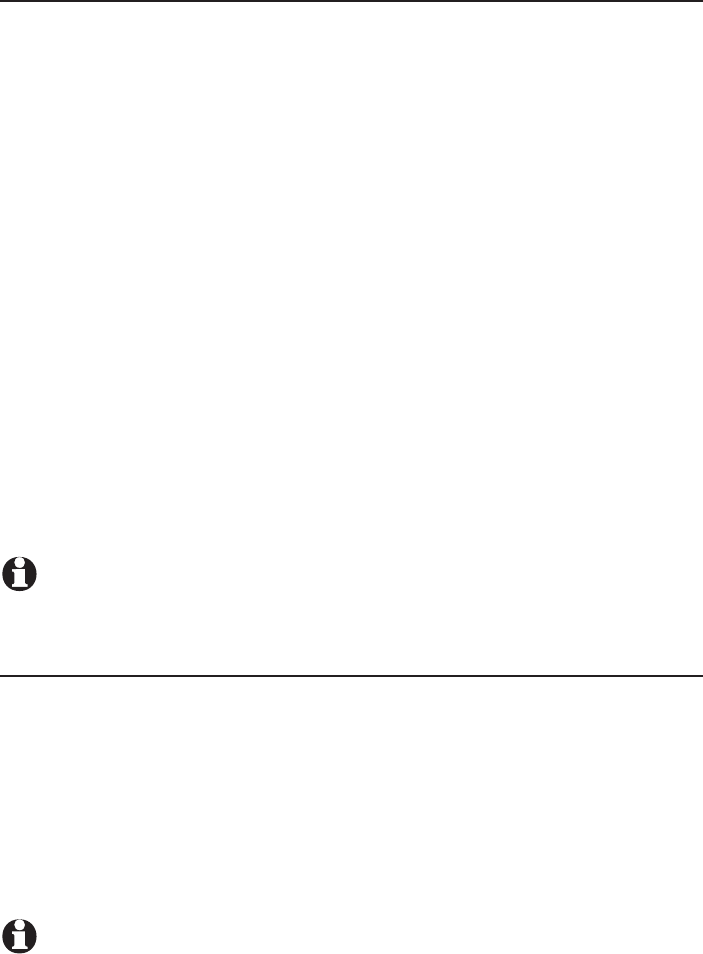
9
Telephone settings
Handset settings
Set date/time
The answering system announces the day and time of each message prior
to playing it. Before using the answering system, set the date and time as
follows. If you subscribe to caller ID service, the day, month and time are
set automatically with each incoming call. The year must be set so that the
day of the week can be calculated from the caller ID information.
1. When the handset is in idle mode, press MENU/SELECT to enter the main menu.
2. Press CID or DIR to scroll to >Set date/time and then press MENU/SELECT.
3. Press CID or DIR to select the month, then press MENU/SELECT, or enter
the number using the dialing keys.
4. Press CID or DIR to select the day, then press MENU/SELECT, or enter
the number using the dialing keys.
5. Press CID or DIR to select the year, then press MENU/SELECT, or enter
the number using the dialing keys, then press MENU/SELECT to move on to
set the time.
6. Press
CID or DIR to select the hour, then press MENU/SELECT, or enter
the number using the dialing keys.
7. Press
CID or DIR to select the minute, then press MENU/SELECT, or enter
the number using the dialing keys.
8. Press CID or DIR to select AM or PM, or press 2 for AM or 7 for PM.
Then press MENU/SELECT to confirm.
NOTE: If the clock is not set when a message is recorded, the system announces, “Time and
day not set,” before it plays the message.
LCD language
You can select the language used for all screen displays.
1. Press MENU/SELECT in idle mode to enter the main menu.
2. Use CID or DIR to scroll to >Settings, then press MENU/SELECT.
3. Press MENU/SELECT to choose >LCD language.
4. Press CID or DIR to highlight >English, >Français or >Español, then
press MENU/SELECT. The screen prompts Set English/Français/Español
as LCD language?
5. Press MENU/SELECT to save your preference.
NOTE: If you accidentally change the LCD language to French or Spanish, you can reset it
back to English without going through the French or Spanish menus. Press MENU/SELECT on
the handset in idle mode, then enter 364#. There is a confirmation tone.
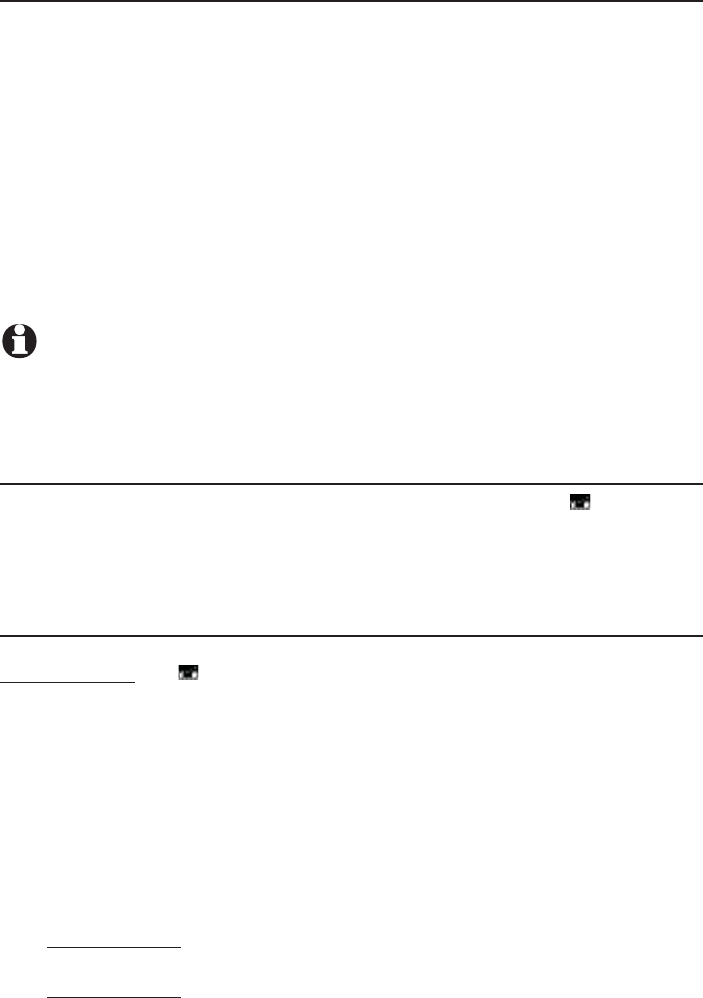
Telephone settings
10
Caller ID announce
The caller ID announce feature lets you know who’s calling without having to
look at the display.
To turn on or off the caller ID announce feature:
1. Press MENU/SELECT in idle mode to enter the main menu.
2. Use CID or DIR to scroll to >Settings, then press MENU/SELECT.
3. Use CID or DIR to scroll to >Caller ID annc, then press MENU/SELECT.
4. Use CID or DIR to highlight the desired option, then press MENU/SELECT.
Set all On/Off - Change the setting for the base and all handsets.
Local handset - Change the setting for that handset only.
Base - Change the setting for the telephone base only.
5. Use CID or DIR to highlight >On or >Off, then press MENU/SELECT.
NOTES:
To use the caller ID announce feature, you must subscribe to caller ID service from your
telephone service provider.
Pronunciation of names may vary with this feature. Not all names may be pronounced correctly
Voicemail (visual message waiting) indicator
If you subscribe to a voicemail service, New voicemail and the icon appear
on the handset screen when you have new voicemail messages. Contact
your service provider for more information and assistance about using your
voicemail service.
Save your speed dial voicemail number
This feature lets you save your voicemail number for quick access when you
press and hold the 1 key.
To save your voicemail number:
1. Press MENU/SELECT in idle mode to enter the main menu.
2. Use CID or DIR to scroll to >Settings, then press MENU/SELECT.
3. Use CID or DIR to scroll to >Voicemail #, then press MENU/SELECT.
4. Use the dialing keys to enter the voicemail access number provided by
your telephone service provider (up to 30 digits) when prompted.
Press CID or DIR to move the cursor to the left or right.
Press MUTE/DELETE on the handset or X/DELETE on the telephone
base to erase a digit.
Press and hold MUTE/DELETE on the handset or X/DELETE on the
telephone base to erase all digits.
Press and hold REDIAL/PAUSE to enter a three-second dialing pause (a
p appears).
5. Press MENU/SELECT to save.
Handset settings
•
•
•
•
•
•
•
•
•
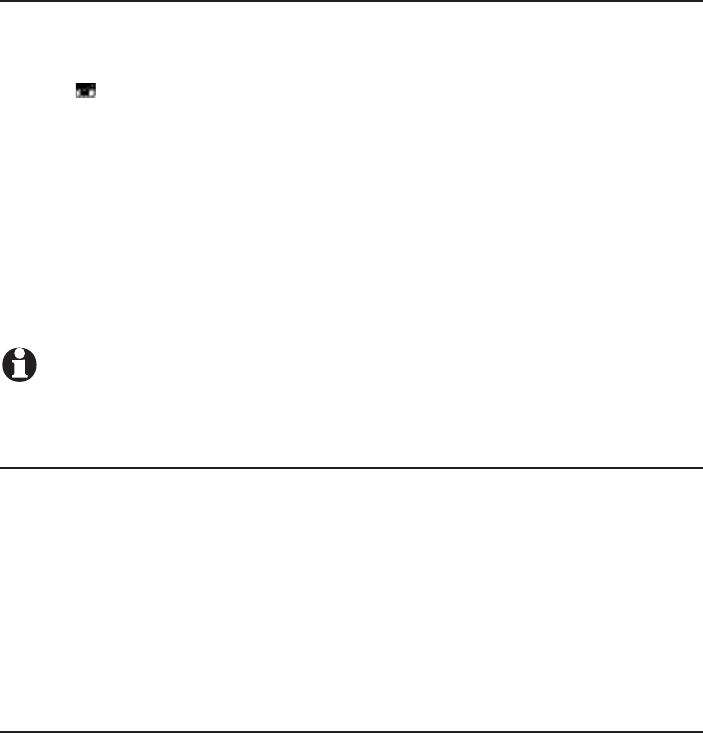
11
Telephone settings
Clear voicemail indication
Use this feature when the telephone indicates there is new voicemail but
there is none. For example, when you have accessed your voicemail while
away from home. This feature only turns off the displayed New voicemail
and the icon; it does not delete your voicemail messages. As long as you
have new voicemail messages, your telephone service provider continues to
send the signal to turn on the indicators.
To manually turn off the new voicemail indicators:
1. Press MENU/SELECT when in idle mode to enter the main menu.
2. Use CID or DIR to scroll to >Settings, then press MENU/SELECT.
3. Use CID or DIR to scroll to >Clr voicemail, then press MENU/SELECT.
The screen shows Turn off indicator?
4. Press MENU/SELECT again to turn the voicemail indication off.
NOTE: For information about using your voicemail service, contact your telephone
service provider.
Key tone
The handset is set to beep with each key press. You can adjust the key tone
volume or turn it off.
1. Press MENU/SELECT in idle mode to enter the main menu.
2. Use CID or DIR to scroll to >Settings, then press MENU/SELECT.
3. Use CID or DIR to scroll to >Key tone, then press MENU/SELECT.
4. Use CID or DIR to select the desired volume or Off.
5. Press MENU/SELECT to save your preference.
Handset settings
Home area code
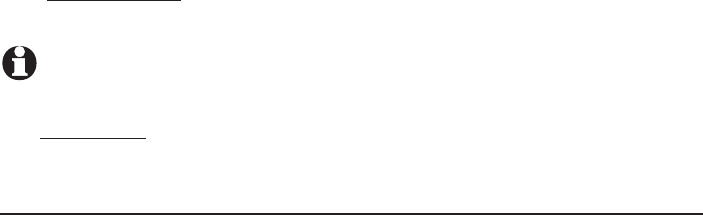
Telephone settings
12
If you dial 7 digits to make a local call (no area code required), enter your
area code into the telephone as the home area code. When you receive a
call from within your home area code, the caller ID history only displays the
7 digits of the telephone number.
This feature makes it easy for you to place a call from the caller ID log. If you
dial 10 digits to make a local phone call, do not use this home area code
feature. If you do, you cannot place local calls from your caller ID log, as they
will have only 7 digits.
To set the home area code:
1. Press MENU/SELECT in idle mode to enter the main menu.
2. Use CID or DIR to scroll to >Settings, then press MENU/SELECT.
3. Use CID or DIR to scroll to >Home area code, then press MENU/SELECT.
The screen briefly shows Only for 7 digit dial from CID.
4. Use the dialing keys to enter a three-digit home area code.
Press MUTE/DELETE to delete a digit.
Press and hold MUTE/DELETE to delete all digits.
5. Press MENU/SELECT to save.
NOTE: If in the future, your telephone service provider requires you to dial 10 digits to
make a local call (area code plus telephone number), you need to delete your home
area code and dial out locally from the call ID log. With the home area code displayed,
press and hold MUTE/DELETE until the digits are deleted, and then press MENU/SELECT.
The home area code is now restored to its default setting of _ _ _ (empty).
Dial mode
The dial mode is preset to tone dialing. If you have pulse (rotary) service, you
must change the dial mode to pulse dialing before using the telephone.
To set the dial mode:
1. Press MENU/SELECT in idle mode to enter the main menu.
2. Use CID or DIR to scroll to >Settings, then press MENU/SELECT.
3. Use CID or DIR to scroll to >Dial mode, then press MENU/SELECT.
4. Use CID or DIR to scroll to >Tone or >Pulse, then press MENU/SELECT.
•
•
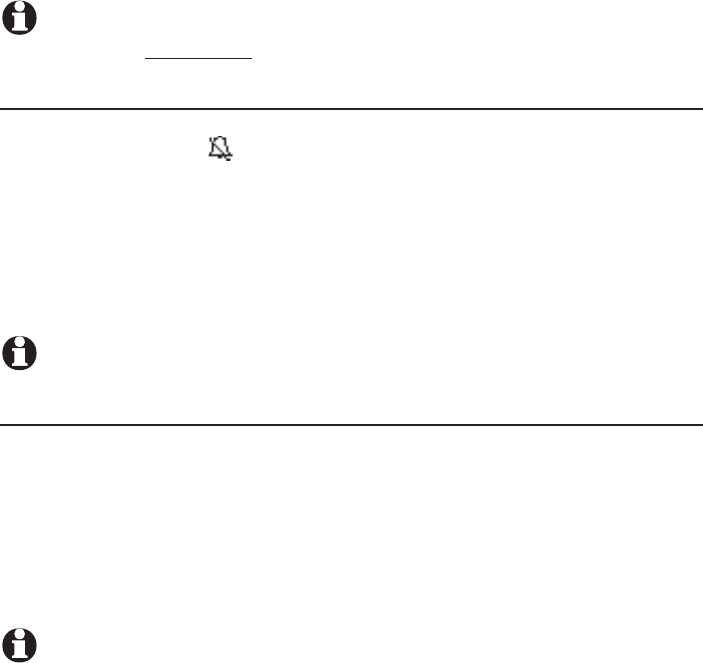
13
Telephone settings
Telephone base settings
Use the menu to change the telephone settings.
1. Press MENU/SELECT on the telephone base when it is not in use to enter
the main menu.
2. Press CID or DIR to scroll to the feature to be changed. When scrolling
through the menu, the
> symbol indicates the selected menu item.
3. Press MENU/SELECT to select the chosen item.
NOTE: Press CANCEL to cancel an operation, back up to the previous menu or exit the
menu display. Press and hold CANCEL to return to idle mode.
Ringer volume
You can set the ringer volume level to one of six levels or turn the ringer off.
When the ringer is off, appears on the screen.
1. Press MENU/SELECT in idle mode to enter the main menu.
2. Use CID or DIR to scroll to >Ringers, then press MENU/SELECT.
3. Press MENU/SELECT again to select >Ringer volume.
4. Press CID or DIR to sample each volume level.
5. Press MENU/SELECT to save your preference.
NOTE: The telephone base ringer volume also determines the ringer volume for intercom calls.
Ringer tone
You can choose one of ten ringer tones.
1. Press MENU/SELECT in idle mode to enter the main menu.
2. Use CID or DIR to scroll to >Ringers, then press MENU/SELECT.
3. Press CID or DIR to scroll to >Ringer tone, then press MENU/SELECT.
4. Press CID or DIR to sample each ringer tone.
5. Press MENU/SELECT to save your preference.
NOTE: If you turn off the ringer volume, you will not hear ringer tone samples.
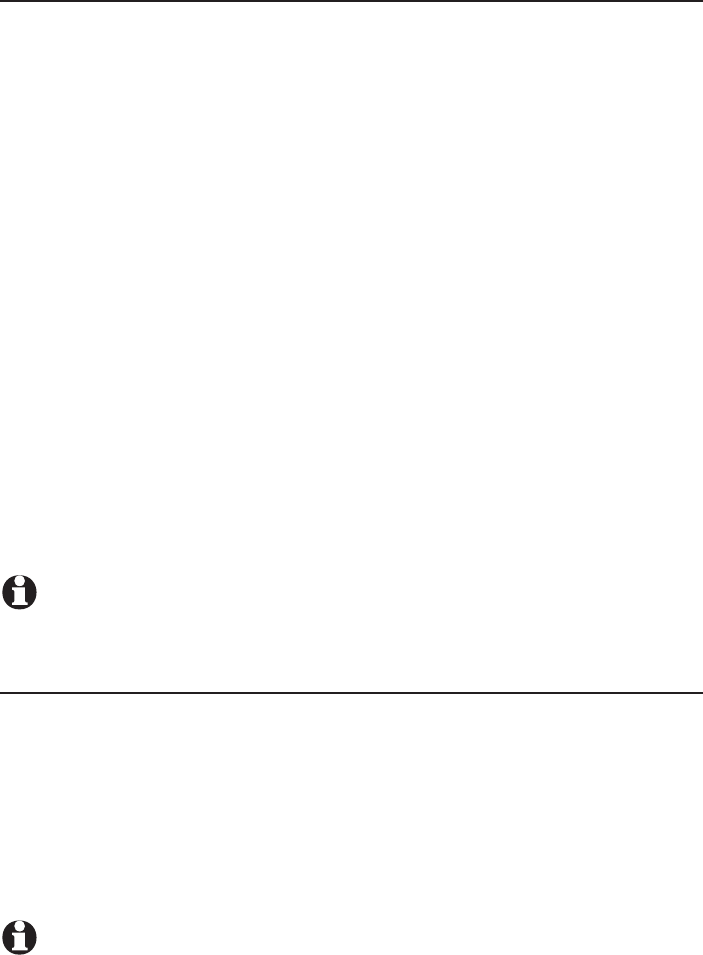
Telephone settings
14
Telephone base settings
Set date/time
The answering system announces the day and time of each message prior
to playing it. Before using the answering system, set the date and time as
follows. If you subscribe to caller ID service, the day, month and time are set
automatically with each incoming call. The year must be set so that the day
of the week can be calculated from the caller ID information.
When the telephone base is in idle mode, press MENU/SELECT to enter the
main menu.
Press CID or DIR to scroll to >Set date/time and then press MENU/SELECT.
Press CID or DIR to select the month, then press MENU/SELECT, or
enter the number using the dialing keys.
Press CID or DIR to select the day, then press MENU/SELECT, or enter
the number using the dialing keys.
Press CID or DIR to select the year, then press MENU/SELECT, or enter
the number using the dialing keys, then press MENU/SELECT to move on to
set the time.
Press CID or DIR to select the hour, then press MENU/SELECT, or enter
the number using the dialing keys.
Press CID or DIR to select the minute, then press MENU/SELECT, or
enter the number using the dialing keys.
Press CID or DIR to select AM or PM, or press 2 for AM or 7 for PM.
Then press MENU/SELECT to confirm.
NOTE: If the clock is not set when a message is recorded, the system announces, “Time
and day not set,” before it plays the message.
LCD language
You can select the language used for all screen displays.
1. Press MENU/SELECT in idle mode to enter the main menu.
2. Use CID or DIR to scroll to >Settings, then press MENU/SELECT.
3. Press MENU/SELECT to choose >LCD language.
4. Press CID or DIR to highlight >English, >Français or >Español, then
press MENU/SELECT. The screen prompts Set English/Français/Español
as LCD language?
5. Press MENU/SELECT twice to confirm and save your preference.
NOTE: If you accidentally change the LCD language to French or Spanish, you can reset it
back to English without going through the French or Spanish menus. Press MENU/SELECT on
the base in idle mode, then enter 364#. There is a confirmation tone.
1.
2.
3.
4.
5.
6.
7.
8.
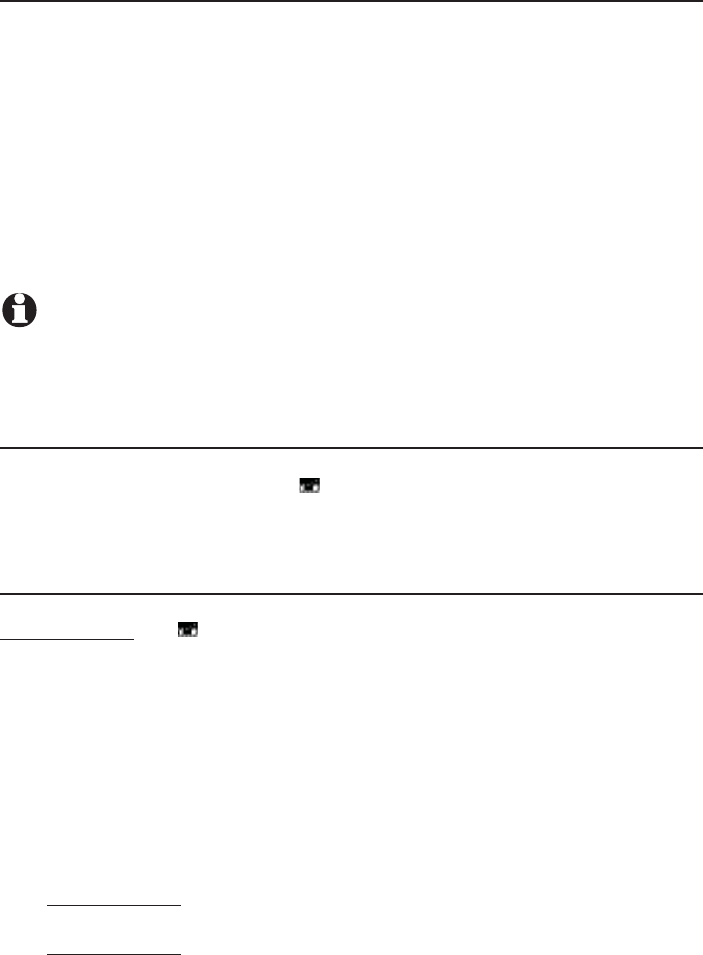
15
Telephone settings
Telephone base settings
Caller ID announce
The caller ID announce feature lets you know who’s calling without having to
look at the display.
To turn on or off the caller ID announce feature:
1. Press MENU/SELECT in idle mode to enter the main menu.
2. Use CID or DIR to scroll to >Settings, then press MENU/SELECT.
3. Use CID or DIR to scroll to >Caller ID annc, then press MENU/SELECT.
4. Use CID or DIR to highlight the desired option, then press MENU/SELECT.
Set all On/Off - Change the setting for the base and all handsets.
Base - Change the setting for the telephone base only.
5. Use CID or DIR to highlight >On or >Off, then press MENU/SELECT.
NOTES:
To use the caller ID announce feature, you must subscribe to caller ID service from your
telephone service provider.
Pronunciation of names may vary with this feature. Not all names may be pronounced correctly.
Voicemail (visual message waiting) indicator
If you subscribe to a voicemail service offered by your telephone service
provider, New voicemail and the icon appear on the telephone base
screen when you have new messages. Contact your service provider for more
information and assistance about using your voicemail service.
Save your speed dial voicemail number
This feature lets you save your voicemail number for easy access when you
press and hold the 1 key.
To save your voicemail number:
1. Press MENU/SELECT in idle mode to enter the main menu.
2. Use CID or DIR to scroll to >Settings, then press MENU/SELECT.
3. Use CID or DIR to scroll to >Voicemail #, then press MENU/SELECT.
4. Use the dialing keys to enter the voicemail access number provided by
your telephone service provider (up to 30 digits) when prompted.
Press CID or DIR to move the cursor to the left or right.
Press MUTE/DELETE on the handset or X/DELETE on the telephone base
to erase a digit.
Press and hold MUTE/DELETE on the handset or X/DELETE on the
telephone base to erase all digits.
Press and hold REDIAL/PAUSE to enter a three-second dialing pause (a
p appears).
5. Press MENU/SELECT to save.
•
•
•
•
•
•
•
•
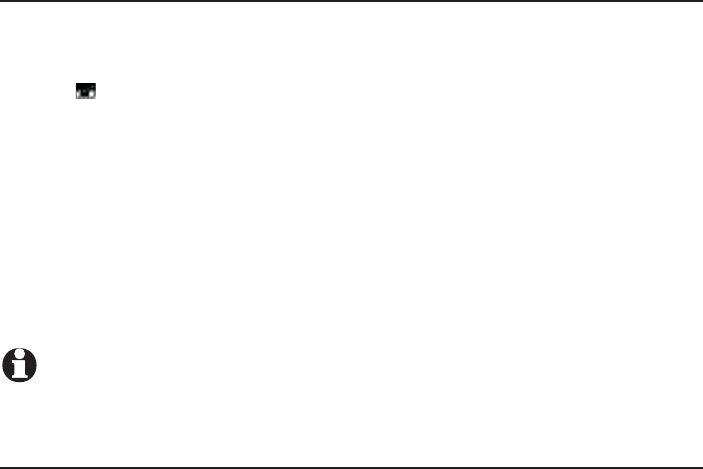
Telephone settings
16
Telephone base settings
Clear voicemail indication
Use this feature when the telephone indicates there is new voicemail but
there is none. For example, when you have accessed your voicemail while
away from home. This feature only turns off the displayed New voicemail
and the icon; it does not delete your voicemail messages. As long as you
have new voicemail messages, your telephone service provider continues to
send the signal to turn on the indicators.
To manually turn off the new voicemail indicators:
1. Press MENU/SELECT when in idle mode to enter the main menu.
2. Use CID or DIR to scroll to >Settings, then press MENU/SELECT.
3. Use CID or DIR to scroll to >Clr voicemail, then press MENU/SELECT.
The screen shows Turn off indicator?
4. Press MENU/SELECT again to turn the voicemail indication off.
NOTE: For information about using your voicemail service, contact your telephone
service provider.
Key tone
The telephone base is set to beep with each key press. You can adjust the
key tone volume or turn it off.
1. Press MENU/SELECT in idle mode to enter the main menu.
2. Use CID or DIR to scroll to >Settings, then press MENU/SELECT.
3. Use CID or DIR to scroll to >Key tone, then press MENU/SELECT.
4. Use CID or DIR to select the desired volume or Off.
5. Press MENU/SELECT to save your preference.
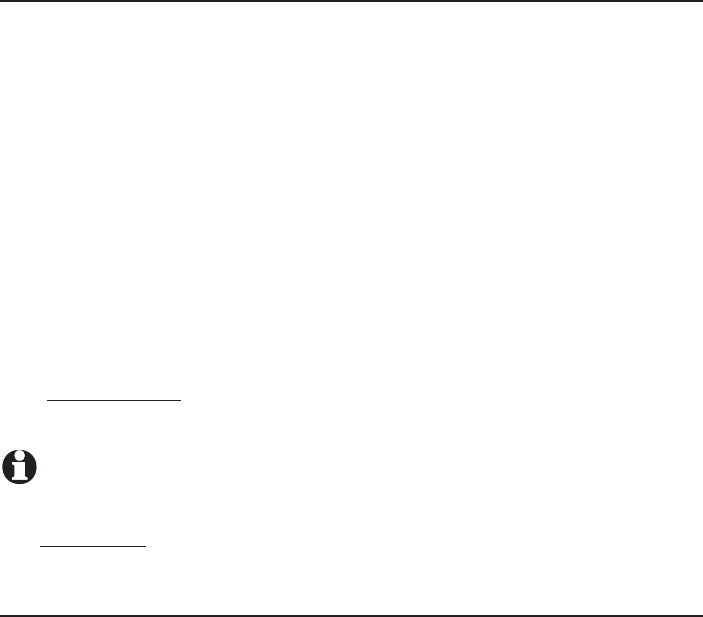
17
Telephone settings
Telephone base settings
Home area code
If you dial 7 digits to make a local call (no area code required), enter your
area code into the telephone as the home area code. When you receive a
call from within your home area code, the caller ID history only displays the
7 digits of the telephone number.
This feature makes it easy for you to place a call from the caller ID log. If you
dial 10 digits to make a local phone call, do not use this home area code
feature. If you do, you cannot place local calls from your caller ID log, as they
will have only 7 digits.
To set the home area code:
1. Press MENU/SELECT in idle mode to enter the main menu.
2. Use CID or DIR to scroll to >Settings, then press MENU/SELECT.
3. Use CID or DIR to scroll to >Home area code, then press MENU/SELECT.
The screen briefly shows Only for 7 digit dial from CID.
4. Use the dialing keys to enter a three-digit home area code.
Press X/DELETE to delete a digit.
Press and hold X/DELETE to delete all digits.
5. Press MENU/SELECT to save.
NOTE: If in the future, your telephone service provider requires you to dial 10 digits to
make a local call (area code plus telephone number), you need to delete your home
area code and dial out locally from the caller ID log. With the home area code displayed,
press and hold X/DELETE until the digits are deleted, and then press MENU/SELECT.
The home area code is now restored to its default setting of _ _ _ (empty).
Dial mode
The dial mode is preset to tone dialing. If you have pulse (rotary) service, you
must change the dial mode to pulse dialing before using the telephone.
To set the dial mode:
1. Press MENU/SELECT in idle mode to enter the main menu.
2. Use CID or DIR to scroll to >Settings, then press MENU/SELECT.
3. Use CID or DIR to scroll to >Dial mode, then press MENU/SELECT.
4. Use CID or DIR to highlight >Tone or >Pulse, then press MENU/SELECT.
•
•
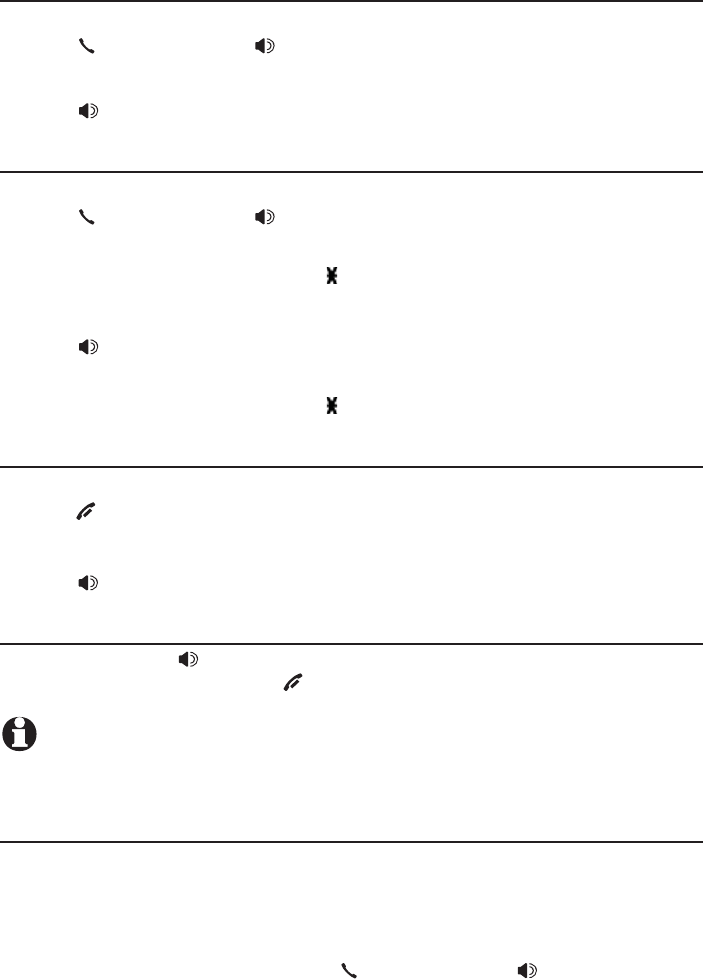
Telephone operation
18
Telephone operation
Making a call
Using a cordless handset:
Press PHONE/FLASH or /SPEAKERSPEAKER, then enter the telephone number.
Using the telephone base:
Press /SPEAKERSPEAKER, then enter the telephone number.
Answering a call
Using a cordless handset:
Press PHONE/FLASH or /SPEAKERSPEAKER.
-OR-
Press any dialing key (0-9, TONE or #).
Using the telephone base:
Press /SPEAKERSPEAKER.
-OR-
Press any dialing key (0-9, TONE or #).
Ending a call
Using a cordless handset:
Press OFF/CANCEL or return the handset to the telephone base or charger.
Using the telephone base:
Press /SPEAKERSPEAKER.
Handset speakerphone
During a call, press /SPEAKERSPEAKER to switch between handsfree speakerphone
and normal handset use. Press OFF/CANCEL to hang up.
NOTE: The speakerphone uses more power than the normal handset. If the handset
battery becomes very low while you are using the speakerphone, the call remains in
speakerphone mode until you hang up or the battery becomes depleted.
Last number redial
Each handset and the telephone base stores the last 10 telephone numbers
dialed (up to 30 digits each).
Using a cordless handset:
Press REDIAL/PAUSE, then CID, DIR or REDIAL/PAUSE repeatedly to view up
to 10 recently called numbers. Press PHONE/FLASH or /SPEAKERSPEAKER to dial
the displayed number.
•
•
•
•
•
•
•
•
•
Telephone operation
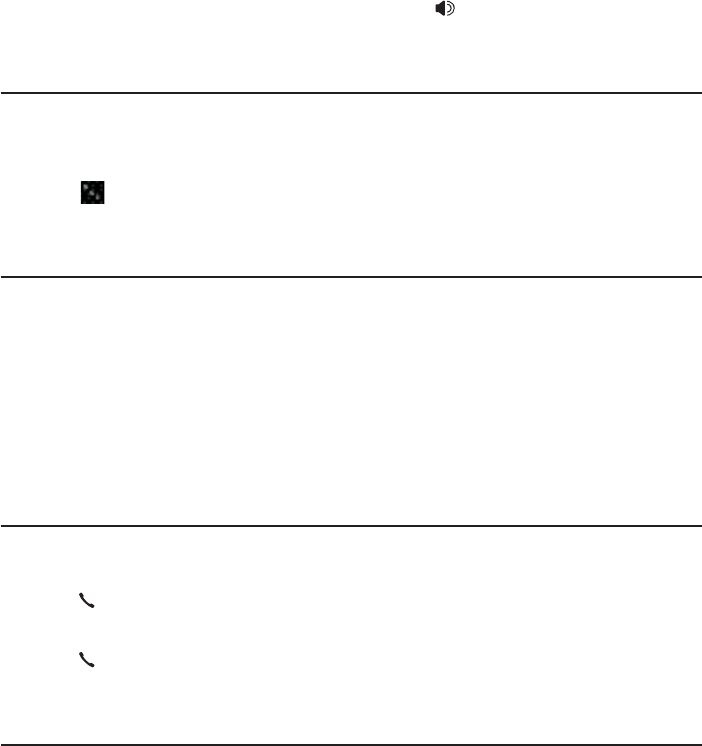
Telephone operation
19
Telephone operation
Using the telephone base:
Press REDIAL/PAUSE, then CID, DIR or REDIAL/PAUSE repeatedly to
view up to 10 recently called numbers. Press /SPEAKERSPEAKER to dial the
displayed number.
Equalizer
The handset equalizer enables you to change the quality of the audio to best
suit your hearing.
While on a call or intercom call, or listening to a message or announcement,
press EQ to select the equalizer setting Treble 1, Treble 2, Bass or
Natural (the default setting).
Volume control
Using a cordless handset:
You can set the listening volume to one of six levels. While on a call, press
CID/VOLUME to decrease or press DIR/VOLUME to increase the listening
volume.
Using the telephone base:
You can set the listening volume to one of eight levels. While on a call, press
/VOLUME to decrease or VOLUME/ to increase the listening volume.
Call waiting
If you subscribe to call waiting service from your telephone service provider,
you hear two beeps if someone calls while you are already on a call.
Press PHONE/FLASH on the handset or FLASH on the telephone base to
put your current call on hold and take the new call.
Press PHONE/FLASH on your handset or FLASH on your telephone base
at any time to switch back and forth between calls.
Mute
Use the mute function to turn off the microphone. You can hear the caller,
but the caller cannot hear you.
Using a cordless handset:
• Press MUTE/DELETE while on a call to enable or disable the mute feature.
Using the telephone base:
• Press MUTE while on a call to enable or disable the mute feature.
•
•
•

Telephone operation
20
Options while on calls
Chain dialing
Use this feature to initiate a dialing sequence from the numbers in the
directory, caller ID history or redial memory while you are on a call.
Using a cordless handset:
To access the directory or caller ID while on a call:
1. Press MENU/SELECT.
2. Press CID or DIR to scroll to >Directory or >Caller ID log, then press
MENU/SELECT.
3. Press CID or DIR to scroll to the desired number.
4. Press MENU/SELECT to dial the number shown.
To access the redial list while on a call:
1. Press REDIAL/PAUSE to show the most recently dialed number.
2. Press CID or DIR to scroll to the desired number, or press REDIAL/PAUSE
repeatedly to find the desired number. Then press. Then press MENU/SELECT to dial the
number shown.
Using the telephone base:
To access the directory or caller ID while on a call:
1. Press MENU/SELECT.
2. Press CID or DIR to scroll to >Directory or >Caller ID log, and then
press MENU/SELECT.
3. Press CID or DIR to scroll to the desired number.
4. Press MENU/SELECT to dial the number shown.
To access the redial list while on a call:
1. Press REDIAL/PAUSE to show the most recently dialed number.
2. Press CID or DIR to scroll to the desired number, or press REDIAL/PAUSE
repeatedly to find the desired number. Then press Then press MENU/SELECT to dial the
number shown.
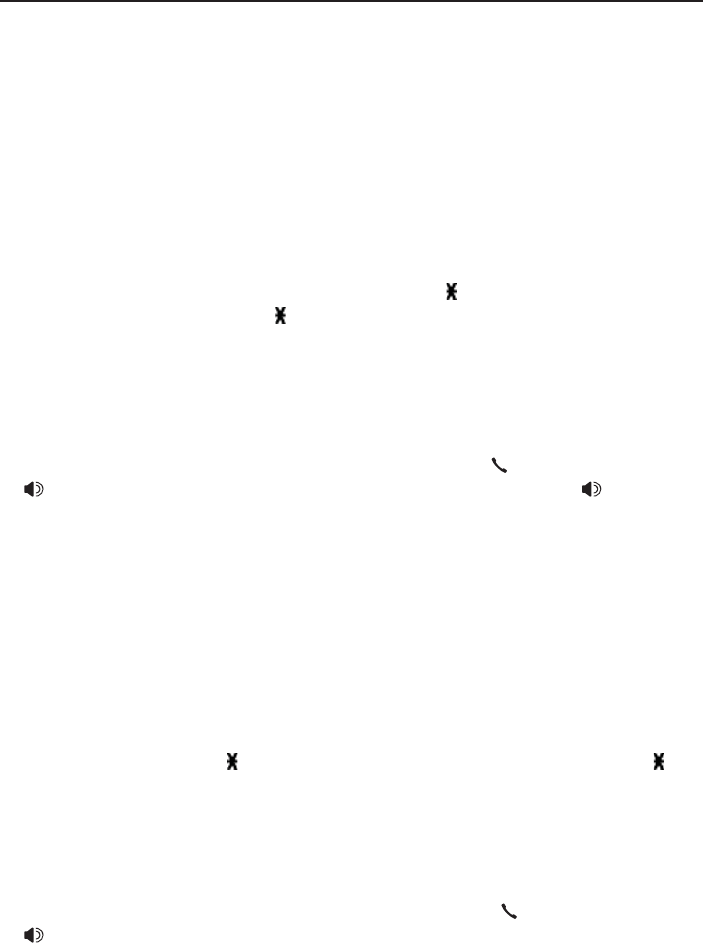
Telephone operation
21
Options while on calls
Blind transfer
While on an outside call, you can transfer the call to a specific device or any
device without notifying them.
To transfer an outside call directly from a cordless handset:
1. During the call, press MENU/SELECT.
2. Press MENU/SELECT to choose >Transfer.
If you have one handset, the outside call is put on hold and your handset
shows Transferring call... The telephone base rings and shows
Transfer from HANDSET.
If you have more than one handset, your screen shows TRANSFER
TO: Use the dialing keys to eenter a specific device number (0 for the
telephone base, 1-9 for handsets 1-9, TONE followed by 0-2 for
handsets 10-12, or TONE followed by # for all devices), or press CID
or DIR to scroll to the desired device and press MENU/SELECT. The
outside call is put on hold and your handset screen shows Transferring
call... or Transferring call to all... The other device rings and shows
Transfer from HANDSET X (HANDSET represents the handset name, X
represents the handset number).
3. To answer the call on the destination handset, press, press PHONE/FLASH or
/SPEAKERSPEAKER. To answer the call on the telephone base, press, press /SPEAKERSPEAKER.
The initiating handset shows Call transferred and goes to idle mode.
To transfer an outside call from the telephone base:
1. During the call, press MENU/SELECT.
2. Press MENU/SELECT to choose >Transfer.
If your have one handset, the outside call is put on hold and the
telephone base shows Transferring call... The handset rings and shows
Transfer from BASE 0 (BASE represents the base name).
If you have more than one handset, the telephone base shows TRANSFER
TO: Use the dialing keys to eenter a specific handset number (1-9 for
handsets 1-9, TONE followed by 0-2 for handsets 10-12, or TONE
followed by # for all handsets), or press CID or DIR to scroll to the
desired handset and press MENU/SELECT. The outside call is put on hold
and the telephone base shows Transferring call... or Transferring call to
all... The other handset(s) rings and shows Transfer from BASE 0 (BASE
represents the base name).
3. To answer the call on the destination handset, press, press PHONE/FLASH or
/SPEAKERSPEAKER. The telephone base shows Call transferred and goes to
idle mode.
•
•
•
•
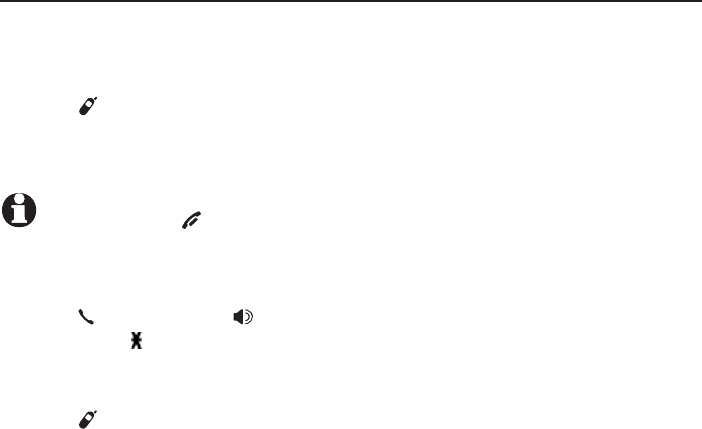
22
Multiple handset use
Handset locator
The handset locator feature is useful if you misplace
any handsets.
To start the paging tone:
Press /HANDSET LOCATOR on the telephone
base to start the paging tone on all handsets for
60 seconds.
NOTE: If you press OFF/CANCEL or MUTE/DELETE on a handset, the ringer of that
handset stops, but the paging to the rest of the handsets continues.
To stop the paging tone:
Press PHONE/FLASH, /SPEAKERSPEAKER, or any dialing key
(0-9, TONE or #) on the handset(s).
-OR-
Press /HANDSET LOCATOR, MUTE or CANCEL on the telephone base.
•
•
•
Multiple handset use
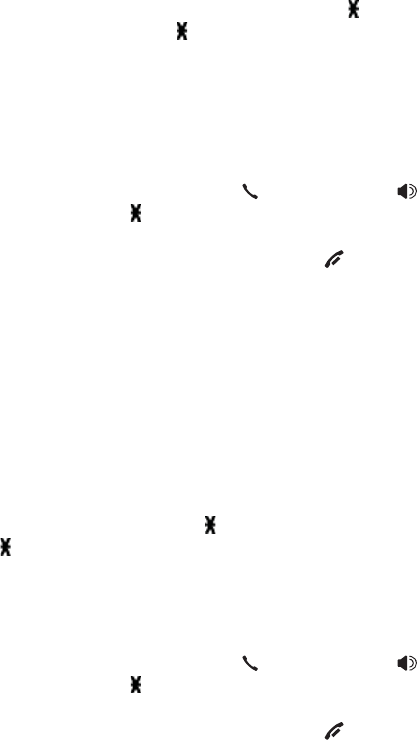
Multiple handset use
23
Intercom
Use the intercom feature for conversations between two handsets, or a
handset and the telephone base. You can buy additional expansion handsets
(model AT&T CL80111) for this telephone base to expand your telephone
system (up to 12 handsets).
Using a cordless handset:
1. Press MENU/SELECT in idle mode to enter the main menu. Press CID or
DIR to scroll to >Intercom, then press MENU/SELECT.
If you have one handset, the handset shows Calling base.
If you have more than one handset, the handset shows INTERCOM
TO: Use the dialing keys to eenter a specific device number (0 for the
telephone base, 1-9 for handsets 1-9, TONE followed by 0-2 for
handsets 10-12, or TONE followed by # for all devices), or press CID
or DIR to scroll to the desired device and press MENU/SELECT. Your
handset screen shows Calling HANDSET X, Calling BASE 0 or Calling
all devices.
The destination device(s) rings and shows HANDSET X is calling or
HANDSET X is calling all (HANDSET represents the handset name, X
represents the handset number).
2. To answer the intercom call, press PHONE/FLASH, /SPEAKERSPEAKER or any
dialing key (0-9, TONE , or #) on the called device. Both devices now
show Intercom.
3. To end the intercom call, one party presses OFF/CANCEL, or places the
handset back in the telephone base or charger; or presses CANCEL on the
telephone base. The other party hears four beeps. Both devices display The other party hears four beeps. Both devices display
Intercom ended.
Using the telephone base:
1. Press MENU/SELECT in idle mode to enter the main menu. Press CID or
DIR to scroll to >Intercom, then press MENU/SELECT.
If you have one handset, the telephone base shows Calling HANDSET X.
If you have more than one handset, the telephone base shows
INTERCOM TO: Use the dialing keys to eenter a specific handset number
(1-9 for handsets 1-9, TONE followed by 0-2 for handsets 10-12, or
TONE followed by # for all handsets), or press CID or DIR to scroll
to the desired handset and press MENU/SELECT. The telephone base
shows Calling HANDSET X or Calling all handsets.
The destination handset(s) rings and shows Base is calling, BASE 0 is
calling or BASE 0 is calling all.
2. To answer the intercom call, press PHONE/FLASH, /SPEAKERSPEAKER or any
dialing key (0-9, TONE , or #) on the destination handset. Both the base
and the handset now show Intercom.
3. To end the intercom call, one party presses OFF/CANCEL, or places the
handset back in the telephone base or charger; or presses CANCEL on the
telephone base. The other party hears four beeps. Both devices display The other party hears four beeps. Both devices display
Intercom ended.
•
•
•
•
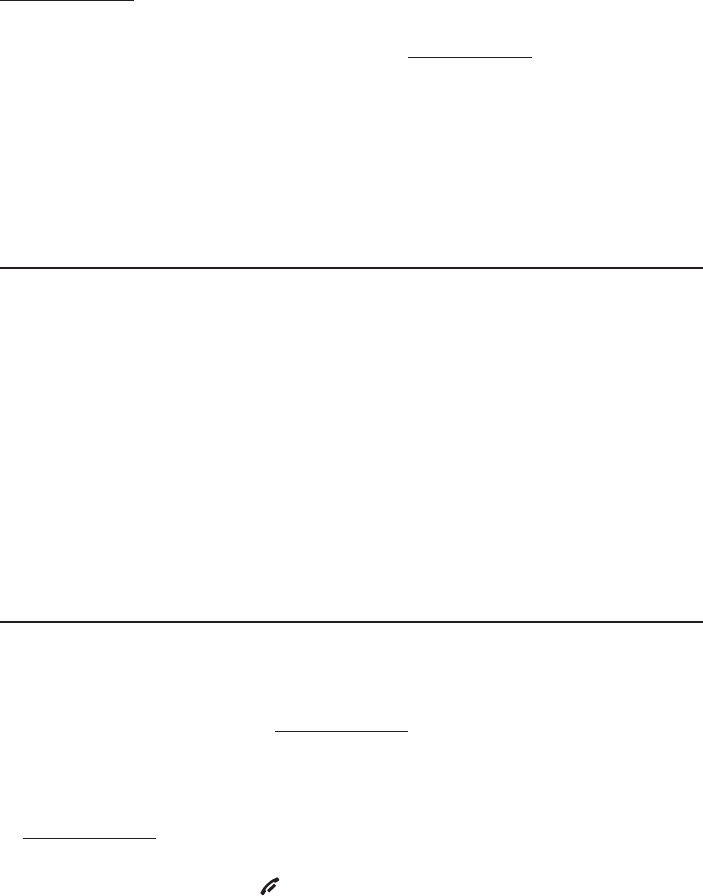
Multiple handset use
24
Push-to-talk (PTT)
You can directly broadcast messages to the speakerphone of any device.
Press and hold PUSH TO TALK on a handset or PTT on the telephone base
to begin two-way communication.
Only one device can talk at a time. To do so, press and hold PUSH TO TALK on
the handset or PTT on the telephone base.
You must release PUSH TO TALK on the handset or PTT on the telephone
base, so the other person can respond.
Only one PTT session can be active at a time.
While PTT is in use between two devices, other devices cannot use the
intercom feature but can access the answering system.
Turn PTT on or off
Using a cordless handset:
1. Press PUSH TO TALK when the handset is not in use. The PUSH TO TALK
menu displays.
2. Press CID or DIR to choose >PTT On/Off, then press MENU/SELECT.
3. Press CID or DIR to choose >On or >Off, then press MENU/SELECT.
Using the telephone base:
1. Press PTT when the telephone base is not in use. The PUSH TO TALK
menu displays.
2. Press CID or DIR to choose >PTT On/Off, then press MENU/SELECT.
3. Press CID or DIR to choose >On or >Off, then press MENU/SELECT.
PTT call to a single device
Using a cordless handset:
1. There are a few ways to begin a PTT call to a single device. When the
handset is not in use:
If you have one handset, press and hold PUSH TO TALK.
If you have more than one handset, press PUSH TO TALK on the
handset. Press CID or DIR to choose the destination handset number
and press MENU/SELECT.
2. Press and hold PUSH TO TALK.
3. Release PUSH TO TALK after speaking.
4. To end the PTT call, press OFF/CANCEL or place the handset in the
telephone base or charger.
•
•
•
•
•
•
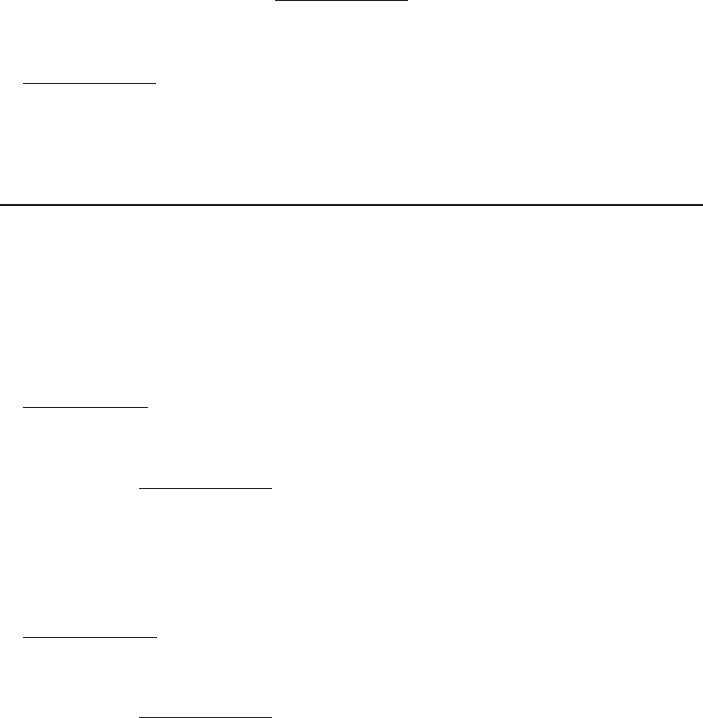
Multiple handset use
25
Push-to-talk (PTT)
Using the telephone base:
1. There are a few ways to begin a PTT call to a single handset. When the
telephone base is not in use:
If you have one handset, press and hold PTT.
If you have more than one handset, press PTT. Then use the dialing keys
to enter the destination handset number.
2. Press and hold PTT.
3. Release PTT after speaking.
4. To end the PTT call, press CANCEL.
PTT call to multiple devices
When there are multiple handsets registered to the phone system, PTT
supports one-to-group calls. PTT supports a maximum of one-to-five calls
when one to five handsets are registered, and a maximum of one-to-four
calls when six or more handsets are registered. The first four registered
handsets will be able to use this feature. Other handsets can only use PTT for
one-to-one calls.
Using a cordless handset:
1. Press and hold PUSH TO TALK until the handset shows Connecting to group...
When the connection is made, both the caller and the destination parties
hear a beep. The speakerphones on all other devices automatically activate.
2. You need to press and hold PUSH TO TALK when you want to speak.
Speak towards the handset. Your voice is broadcast to all devices.
3. Release PUSH TO TALK after speaking.
4. Any device can reply (see Answer a PTT call on page 26).
Using the telephone base:
1. Press and hold PTT until the screen shows Connecting to group...
When the connection is made, both the caller and the destination parties
hear a beep. The speakerphones on all other devices automatically activate.
2. You need to press and hold PTT when you want to speak. Speak towards
the telephone base. Your voice is broadcast to all devices.
3. Release PTT after speaking.
4. Any handset can reply (see Answer a PTT call on page 26).
•
•
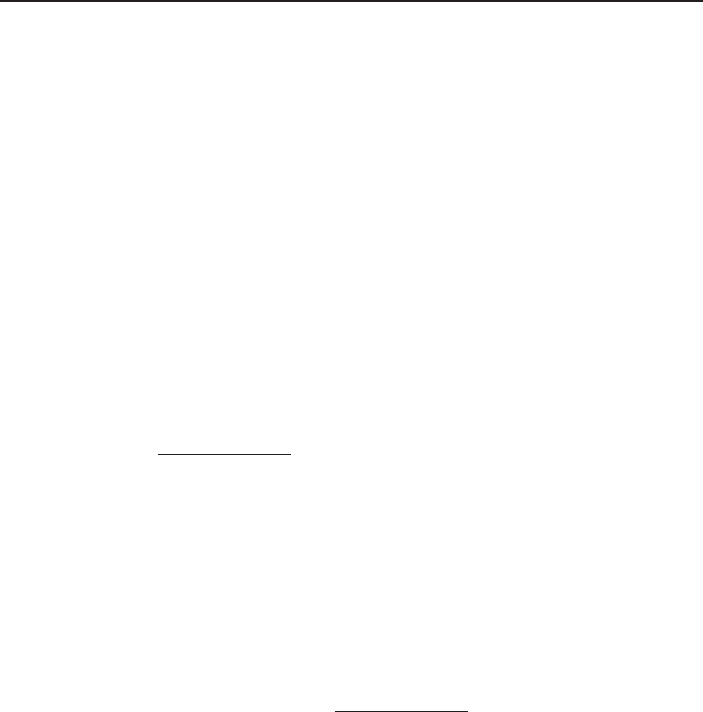
Multiple handset use
26
Push-to-talk (PTT)
Answer a PTT call
You can respond to a PTT call as described below.
When your device receives a PTT call, it beeps and shows Press and hold
[PTT] to talk.
When the other party is speaking, your speakerphone light is on, and your
device shows:
PTT From HS X To HS X (the first X represents the initiating handset
number, and the second X represents your handset number; a
maximum of four handset numbers appear).
-OR-
PTT From HS X To Base & HS X (the first X represents the initiating
handset number, and the second X represents your handset number;
a maximum of four handset numbers appear).
-OR-
PTT From Base To HS X (the X represents your handset number; a
maximum of five handset numbers appear).
When your speakerphone light is off (the screen shows Press and hold
[PTT] to talk), press and hold PUSH TO TALK on your handset or PTT on
your telephone base. You will hear a chirp. Speak towards the device.
While you are speaking, your device shows PTT To Handset: X (X
represents the handset numbers of one or more destination handsets; a
maximum of five handset numbers appear) or PTT To Base & Handset: X
(X represents the handset numbers of one or more destination handsets;
a maximum of four handset numbers appear).
Your voice is broadcast to all destination devices.
After speaking, release PUSH TO TALK on your handset or PTT on
your telephone base. Your device will beep. After the beep, if your
speakerphone light is off, you can press and hold PUSH TO TALK on
your handset or PTT on your telephone base to continue speaking, or the
destination device can respond.
1.
2.
•
•
•
3.
•
•
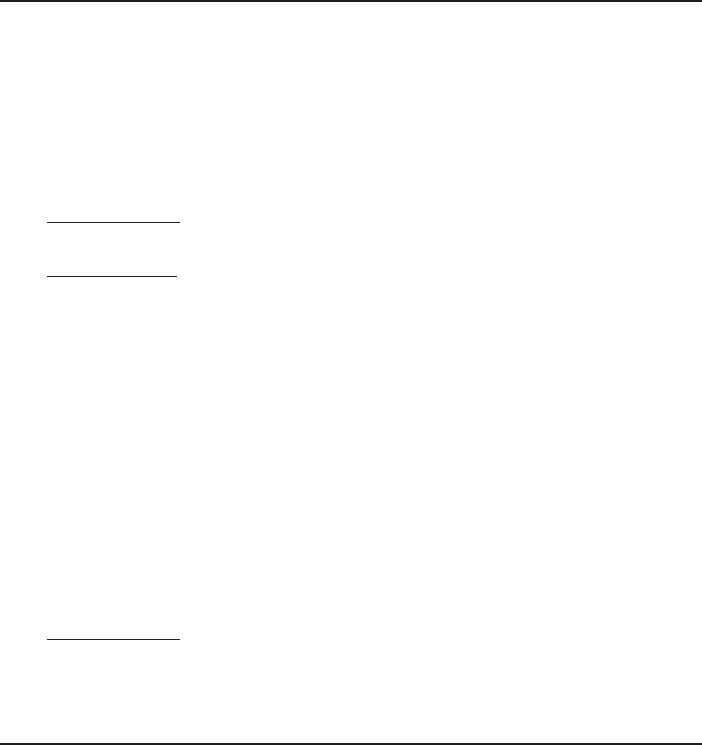
27
Directory
The directory can store up to 50 entries, shared by all handsets and the
telephone base.
Create a new directory entry
1. Press MENU/SELECT in idle mode to enter the main menu.
2. Scroll to select >Directory, then select >Add contact.
3. Use the dialing keys to enter a telephone number (up to 30 digits) when
prompted.
Press CID or DIR to move the cursor to the left or right.
Press MUTE/DELETE on the handset or X/DELETE on the telephone
base to erase a digit.
Press and hold MUTE/DELETE on the handset or X/DELETE on the
telephone base to erase all digits.
Press and hold REDIAL/PAUSE to enter a three-second dialing pause
(a p appears).
-OR-
Copy a number from the redial list by pressing REDIAL/PAUSE then CID,
DIR or pressing REDIAL/PAUSE repeatedly to locate the number. Press
MENU/SELECT to copy the number.
4. Press MENU/SELECT to move on to the name.
5. Use the dialing keys keys to enter a name (up to 15 characters) when prompted.
Press a key repeatedly until the desired character shows on the screen.
Press CID or DIR to move the cursor to the left or right.
Press 0 to add a space.
Press MUTE/DELETE on the handset or X/DELETE on the telephone base
to erase a character.
Press and hold MUTE/DELETE on the handset or X/DELETE on the
telephone base to erase all characters.
6. Press MENU/SELECT to store your new directory entry.
Review directory entries
Press DIR when in idle mode. Press CID or DIR to browse through
the directory.
•
•
•
•
•
•
•
•
Directory
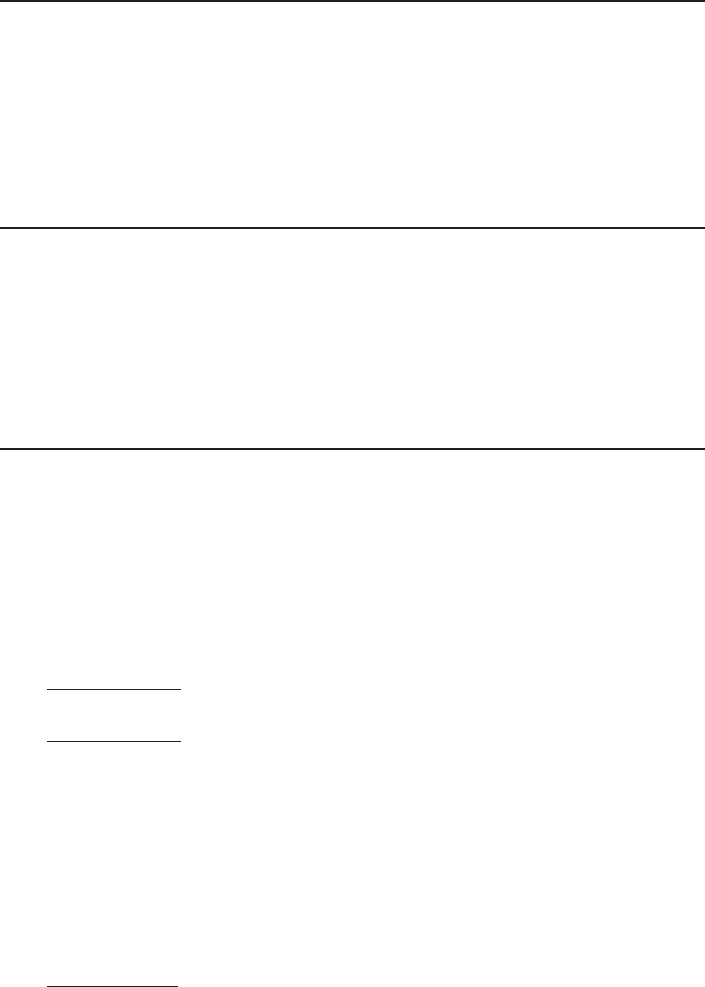
Directory
28
Review the directory
Search by name
1. Press DIR in idle mode to show the first listing in the directory.
2. When an entry appears, press the dialing keys (0-9) to start a name search. The
directory shows the first name beginning with the first letter associated with
the dialing key if there is an entry in the directory beginning with that letter.
Press CID or DIR to scroll through the directory.
3. To see other names starting with the letters on the same dialing key, keep
pressing the key. The names appear in alphabetical order.
Delete a directory entry
Using a cordless handset:
To delete the displayed directory entry, press MUTE/DELETE. Press
MENU/SELECT to confirm. You cannot retrieve a deleted entry.
Using the telephone base:
To delete the displayed directory entry, press X/DELETE. Press MENU/SELECT
to confirm. You cannot retrieve a deleted entry.
Edit a directory entry
1. When a directory entry displays, press MENU/SELECT. The screen shows
EDIT NUMBER along with the phone number to be edited. If you only want
to edit the name, skip to Step 3.
2. To edit the number:
Use the dialing keys to enter digits.
Press CID or DIR to move the cursor to the left or right.
Press MUTE/DELETE on the handset or X/DELETE on the telephone base
to erase a digit.
Press and hold MUTE/DELETE on the handset or X/DELETE on the
telephone base to erase all digits.
Press and hold REDIAL/PAUSE to add a three-second dialing pause
(a p appears).
3. Press MENU/SELECT to move on to the name. The screen shows EDIT
NAME along with the name to be edited.
4. To edit the name:
Use the dialing keys to enter characters.
Press CID or DIR to move the cursor to the left or right.
Press MUTE/DELETE on the handset or X/DELETE on the telephone base
to erase a character.
Press and hold MUTE/DELETE on your handset or X/DELETE on your
telephone base to erase all characters.
5. Press MENU/SELECT to save the entry.
•
•
•
•
•
•
•
•
•
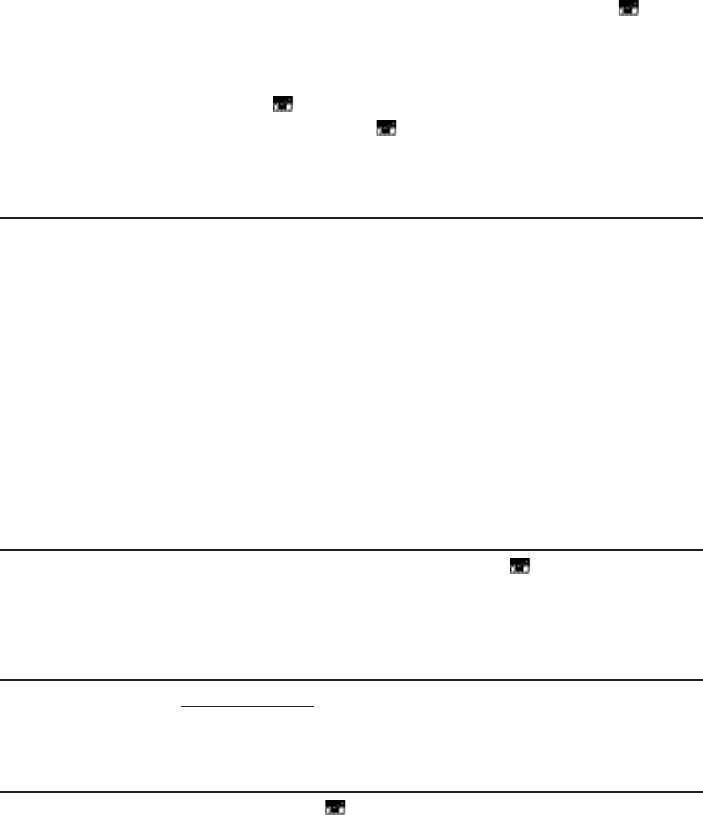
Directory
29
Speed dial
The telephone system has ten speed dial locations (0 and 2-9, and 1
which is reserved for voicemail) where you can store the telephone numbers
you wish to dial more quickly. You can store up to 30 digits in each location.
Speed dial assignments can only be selected from the existing directory
entries, with the exception of 1, which must be manually entered. In the
directory, speed dial locations except for 1, are indicated by their number
in the bottom right hand corner of the entry.
Assign a speed dial number
When the telephone is idle, press MENU/SELECT.
Press CID or DIR to scroll to >Directory. Press MENU/SELECT.
Press CID or DIR to scroll to >Speed dial. Press MENU/SELECT.
Press CID or DIR to choose your desired speed dial location (0 or 2-9),
then press MENU/SELECT. The screen briefly shows Copy from Directory...
then displays the directory list.
Press CID or DIR to scroll to the phone number you wish to assign to
the selected speed dial location.
Press MENU/SELECT to save the setting and return to the previous menu.
There is a confirmation tone and the screen returns to the speed dial list.
Assign your voicemail speed dial number
To assign your voicemail speed dial number to location 1, see page 10 or
page 15. The voicemail speed dial entry does not show in the bottom
right corner.
Make a call using speed dial
When in idle mode, press and hold the dialing key (0 or 2-9) corresponding
to the assigned location you wish to call.
Check your voicemail using speed dial
When in idle mode, press and hold 1 to dial the voicemail number you
have set. See page 10 or page 15 to set your voicemail speed dial number.
1.
2.
3.
4.
5.
6.
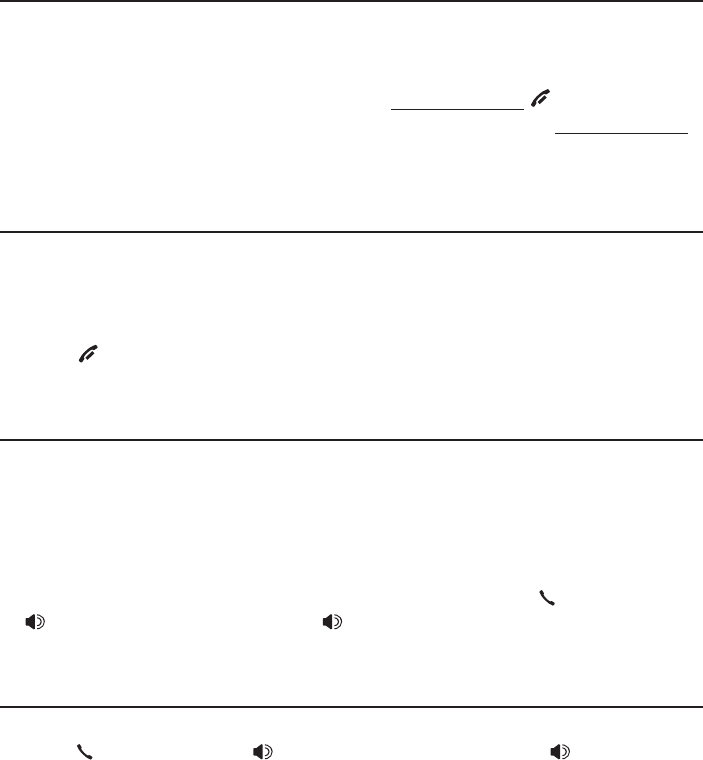
30
Caller ID
This product supports caller ID services offered by most telephone service
providers. The telephone stores caller ID information for the last 50 incoming
calls in the telephone base. This information is common to all handsets and
the telephone base.
Missed (new) call indicator
When a handset or the telephone base is in idle mode and has new or
missed calls, its screen shows XX Missed calls.
If you do not want to review the missed calls one by one, but still want to
keep them in the caller ID history, you can press and hold OFF/CANCEL
on the handset for four seconds when the handset is idle, or press and hold
CANCEL on the telephone base for four seconds when the telephone base
is idle.
Review the caller ID history
1. When the handset or the telephone base is in idle mode, press CID to
review the caller ID history in reverse chronological order starting with the
most recent call.
2. Press CID or DIR to scroll through the list.
3. Press OFF/CANCEL on the handset or CANCEL on the telephone base
to exit the caller ID history.
View dialing options
While reviewing the caller ID log, press # (pound key) repeatedly to show
different dialing options for local and long distance numbers before dialing or
saving the telephone number in the directory.
Press 1 repeatedly if you need to add or remove 1 in front of the telephone
number before dialing or saving it in the directory.
When the number is in the correct format for dialing, press PHONE/FLASH
or /SPEAKERSPEAKER on the handset, or /SPEAKER on the telephone base to
call the number.
Dial a caller ID log entry
1. When in the caller ID log, press CID or DIR to browse.
2. Press PHONE/FLASH or /SPEAKERSPEAKER on the handset, or /SPEAKER on
the telephone base to dial the displayed entry.
Caller ID
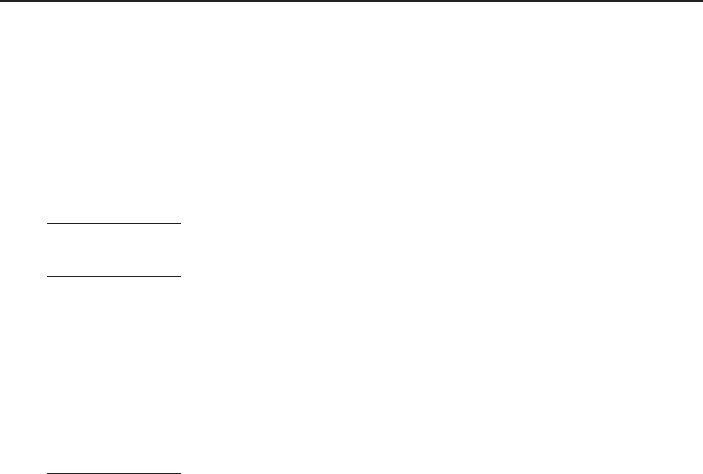
Caller ID
31
Caller ID operation
Save a caller ID log entry to the directory
1. When in the caller ID log, press CID or DIR to browse.
2. Press MENU/SELECT to select an entry.
3. When the screen displays EDIT NUMBER, use the dialing keys to edit
the number.
Press CID or DIR to move the cursor to the left or right.
Press MUTE/DELETE on the handset or X/DELETE on the telephone
base to backspace and erase a digit.
Press and hold MUTE/DELETE on the handset or X/DELETE on the
telephone base to erase the entire entry.
Press and hold REDIAL/PAUSE to insert a three-second dialing pause
(a p appears).
4. Press MENU/SELECT to move to the name.
5. When the screen displays EDIT NAME, use the dialing keys to edit the name.
Press CID or DIR to move the cursor to the left or right.
Press MUTE/DELETE on the handset or X/DELETE on the telephone
base to erase a character.
Press and hold MUTE/DELETE on the handset or X/DELETE on the
telephone base to erase all characters.
Press # (pound key) to move the last word to the front. For example,
Johnson Charlie becomes Charlie Johnson when you press
# (pound key).
6. Press MENU/SELECT when done. The screen shows Saved.
•
•
•
•
•
•
•
•

32
Answering system settings
Use the answering system menu of a system handset or the telephone base
to set up the announcement message, turn the answering system or message
alert tone on or off, activate call screening, or change the number of rings,
remote access code or message recording time.
Announcement
Your outgoing announcement plays when calls are answered by the
answering system.
The telephone has a default outgoing announcement, “Hello. Please leave a
message after the tone.” You can use this announcement, or record your own.
To record a new outgoing announcement:
Using a cordless handset:
1. When the handset is in idle mode, press MENU/SELECT to enter the main menu.
2. Press CID or DIR to scroll to >Answering sys, then press MENU/SELECT.
3. Press MENU/SELECT again to select >Announcement.
4. Scroll to >Record annc and press MENU/SELECT. The system announces,
“Record after the tone. Press 5 when you are done.”
5. Speak towards the handset to record your announcement. Press 5 to end
recording. Your recorded announcement plays.
To listen to the recorded announcement again, scroll to >Play annc and
press MENU/SELECT.
Using the telephone base:
1. When the telephone base is in idle mode, press •/RECORD.
2. Press CID or DIR to scroll to >Announcement and press MENU/SELECT.
The system announces, “Record after the tone. Press 5 when you are done.”
3. Speak towards the telephone base to record your announcement. Press 5
to end recording. Your recorded announcement plays.
To delete your outgoing announcement:
Using a cordless handset:
1. When the handset is in idle mode, press MENU/SELECT to enter the main menu.
2. Press CID or DIR to scroll to >Answering sys, then press MENU/SELECT.
3. Press MENU/SELECT again to select >Announcement.
4. Press MENU/SELECT again to select >Play annc and play the announcement.
5. While the announcement is playing, press MUTE/DELETE to delete the
announcement. The system announces “Announcement deleted”.
Answering system
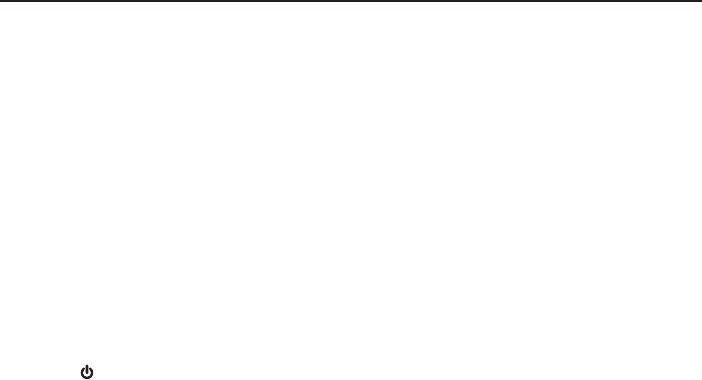
Answering system
33
Answering system settings
Using the telephone base:
1. When the telephone base is in idle mode, press MENU/SELECT to enter the
main menu.
2. Press CID or DIR to scroll to >Answering sys, then press MENU/SELECT.
3. Press MENU/SELECT again to select >Announcement.
4. Press MENU/SELECT again to select >Play annc and play the
announcement.
5. While the announcement is playing, press X/DELETE to delete the
announcement. The system announces “Announcement deleted”.
When your announcement is deleted, the system answers calls with the
default announcement described on the previous page. You cannot delete
the default announcement.
Answer on/off
By default, the answering system is on and ready to record messages. You
can turn the answering system off, but if you do so, the answering system
does not answer calls and record messages.
To turn the answering system on or off:
Using a cordless handset:
1. When the handset is in idle mode, press MENU/SELECT to enter the main menu.
2. Press CID or DIR to scroll to >Answering sys, then press MENU/SELECT.
3. Press CID or DIR to scroll to >Answer ON/OFF, then press MENU/SELECT.
4. Press CID or DIR to highlight >On or >Off, then press MENU/SELECT to
save the setting. You hear a confirmation tone.
When the answering system is on, the handset shows ANS ON.
Using the telephone base:
Press /ANSWER ON to turn the answering system on or off. If the
answering system is turned on, it announces, “Calls will be answered.” If
the answering system is turned off, it announces, “Calls will not
be answered.”
Answering system settings
•
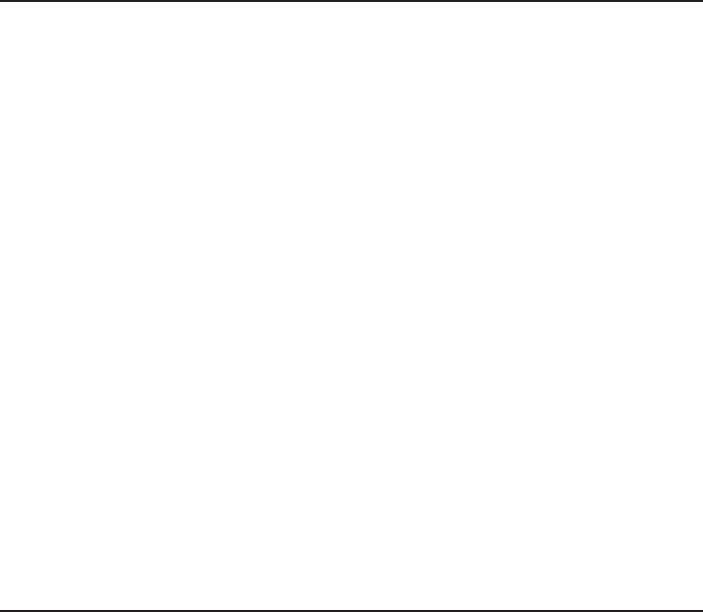
Answering system
34
Call screening
Use this feature to choose whether incoming messages can be heard over
the speaker when they are being recorded. If you turn call screening on, you
hear the incoming message.
To change the setting:
Using a cordless handset:
1. When the handset is in idle mode, press MENU/SELECT to enter the main menu.
2. Press CID or DIR to scroll to >Answering sys, then press MENU/SELECT.
3. Press CID or DIR to scroll to >Ans sys setup, then press MENU/SELECT.
4. Press MENU/SELECT to select >Call screening.
5. Press CID or DIR to choose >On or >Off.
6. Press MENU/SELECT to save the setting.
Using the telephone base:
1. When the telephone base is in idle mode, press MENU/SELECT to enter the
main menu.
2. Press CID or DIR to scroll to >Answering sys, then press MENU/SELECT.
3. Press CID or DIR to scroll to >Ans sys setup, then press MENU/SELECT.
4. Press MENU/SELECT to select >Call screening.
5. Press CID or DIR to choose >On or >Off.
6. Press MENU/SELECT to save the setting.
Number of rings
You can set the answering system to answer an incoming call after two,
three, four, five or six rings. You can also select toll saver. If toll saver is
selected, the answering system answers a call after two rings when you
have new messages, and after four rings when there are no new messages.
This feature allows you to check for new messages and avoid paying long
distance charges when calling from out of your local area. By default, the
answering system answers an incoming call after four rings.
To set the number of rings:
Using a cordless handset:
1. When the handset is in idle mode, press MENU/SELECT to enter the main menu.
2. Press CID or DIR to scroll to >Answering sys, then press MENU/SELECT.
3. Press CID or DIR to scroll to >Ans sys setup, then press MENU/SELECT.
4. Press CID or DIR to scroll to ># of rings, then press MENU/SELECT.
5. Press CID or DIR to choose among >2, >3, >4, >5, >6 or >Toll saver.
6. Press MENU/SELECT to save the setting.
Answering system settings
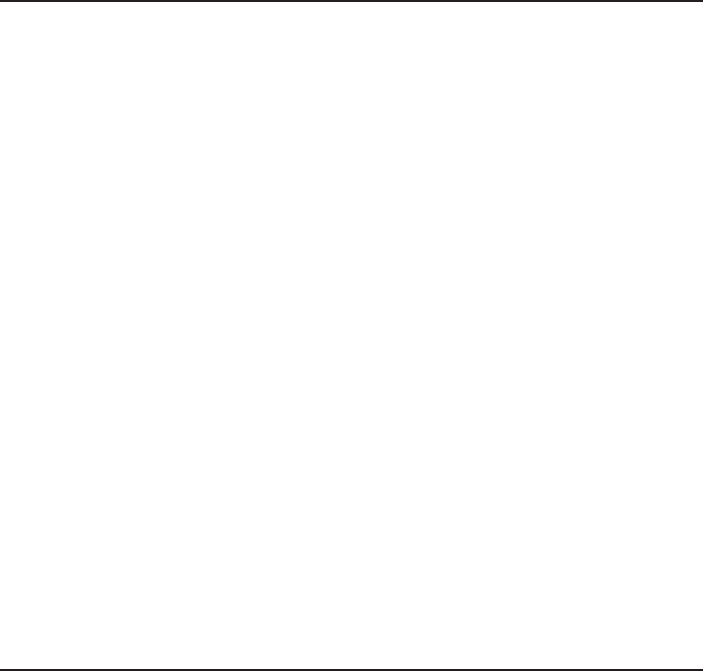
Answering system
35
Using the telephone base:
1. When the telephone base is in idle mode, press MENU/SELECT to enter the
main menu.
2. Press CID or DIR to scroll to >Answering sys, then press MENU/SELECT.
3. Press CID or DIR to scroll to >Ans sys setup, then press MENU/SELECT.
4. Press CID or DIR to scroll to ># of rings, then press MENU/SELECT.
5. Press CID or DIR to choose >2, >3, >4, >5, >6 or >Toll saver.
6. Press MENU/SELECT to save the setting.
Remote access code
To access your answering system remotely from any touch-tone phone, you need
to enter a two-digit number (00-99). By default, the remote access code is 19.
To change the remote access code:
Using a cordless handset:
1. When the handset is in idle mode, press MENU/SELECT to enter the
main menu.
2. Press CID or DIR to scroll to >Answering sys, then press MENU/SELECT.
3. Press CID or DIR to scroll to >Ans sys setup, then press MENU/SELECT.
4. Press CID or DIR to scroll to >Remote code, then press MENU/SELECT.
5. Use the dialing keys to enter a two-digit number. Press MUTE/DELETE to
backspace and delete a digit.
6. Press MENU/SELECT to save the setting.
Using the telephone base:
1. When the telephone base is in idle mode, press MENU/SELECT to enter the
main menu.
2. Press CID or DIR to scroll to >Answering sys, then press MENU/SELECT.
3. Press CID or DIR to scroll to >Ans sys setup, then press MENU/SELECT.
4. Press CID or DIR to scroll to >Remote code, then press MENU/SELECT.
5. Use the dialing keys to enter a two-digit number. Press X/DELETE to
backspace and delete a digit.
6. Press MENU/SELECT to save the setting.
Message alert tone
When the message alert tone is set to On, and there is at least one new
message, the telephone base beeps every ten seconds. By default, the
message alert tone is set to off.
There is no audible alert at the handset.
To change the setting:
Using a cordless handset:
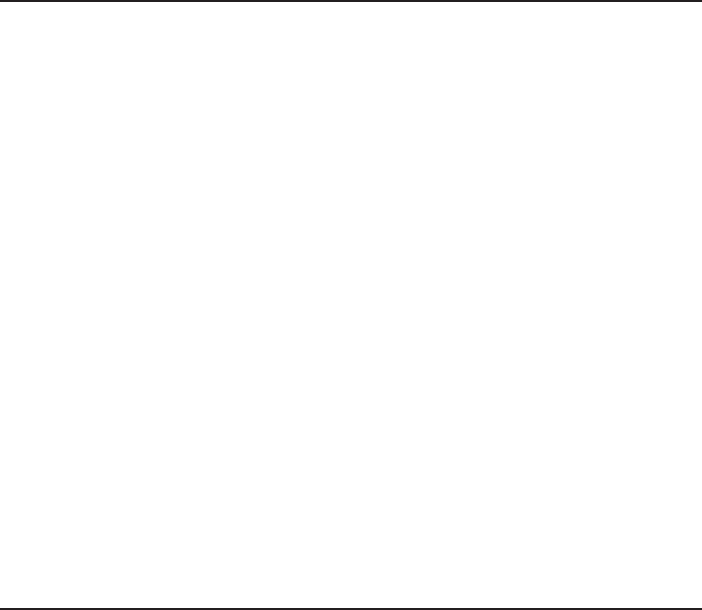
Answering system
36
1. When the handset is in idle mode, press MENU/SELECT to enter the main menu.
2. Press CID or DIR to scroll to >Answering sys, then press MENU/SELECT.
3. Press CID or DIR to scroll to >Ans sys setup, then press MENU/SELECT.
4. Press CID or DIR to scroll to >Msg alert tone, then press MENU/SELECT.
5. Press CID or DIR to choose >On or >Off.
6. Press MENU/SELECT to save the setting.
Using the telephone base:
1. When the telephone base is in idle mode, press MENU/SELECT to enter the
main menu.
2. Press CID or DIR to scroll to >Answering sys, then press MENU/SELECT.
3. Press CID or DIR to scroll to >Ans sys setup, then press MENU/SELECT.
4. Press CID or DIR to scroll to >Msg alert tone, then press MENU/SELECT.
5. Press CID or DIR to choose >On or >Off.
6. Press MENU/SELECT to save the setting.
Message recording time
You can set the recording time allowed for incoming messages. The message
length is three minutes by default.
To change the setting:
Using a cordless handset:
1. When the handset is in idle mode, press MENU/SELECT to enter the main menu.
2. Press CID or DIR to scroll to >Answering sys, then press MENU/SELECT.
3. Press CID or DIR to scroll to >Ans sys setup, then press MENU/SELECT.
4. Press CID or DIR to scroll to >Recording time, then press MENU/SELECT.
5. Press CID or DIR to choose >3 minutes, >2 minutes or >1 minute,
then press MENU/SELECT to save the setting.
Using the telephone base:
1. When the telephone base is in idle mode, press MENU/SELECT to enter the
main menu.
2. Press CID or DIR to scroll to >Answering sys, then press MENU/SELECT.
3. Press CID or DIR to scroll to >Ans sys setup, then press MENU/SELECT.
4. Press CID or DIR to scroll to >Recording time, then press MENU/SELECT.
5. Press CID or DIR to choose >3 minutes, >2 minutes or >1 minute,
then press MENU/SELECT to save the setting.
About the answering system
Answering system and voicemail indicators
Answering system settings
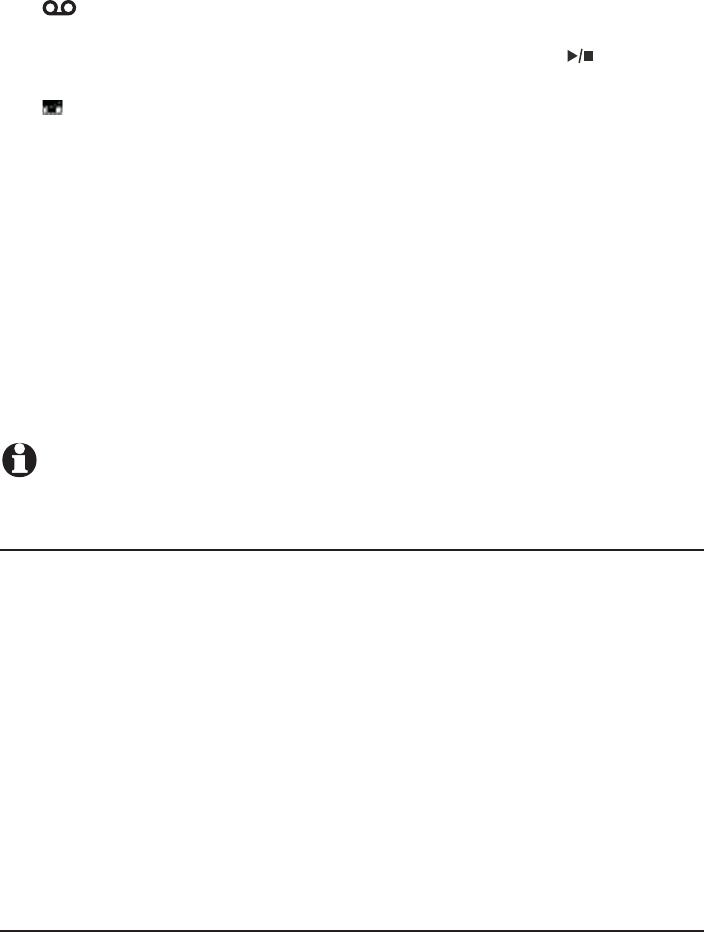
Answering system
37
Your telephone has separate indicators for two different types of voice
messages: those left on its built-in digital answering system and those
left at your telephone service provider’s voicemail (fees may apply). Your
telephone’s built-in digital answering system messages and voicemail
messages are separate. Each alerts you to new messages differently.
If and XX New messages show on the handset and the telephone
base, there are new messages in the built-in answering system. To listen to
messages recorded on your digital answering system, press /PLAY/
STOP on the telephone base (page 39).
If and New voicemail display on the handset and the telephone base,
your telephone service provider is indicating that it has new voicemail
for you. To listen to your voicemail, you typically dial an access number
provided by your telephone service provider, followed by a security code
or PIN.
Some telephone service providers bundle or combine multiple services like
voicemail and call waiting, so you may not be aware that you have voicemail.
To check what services you have and how to access them, contact your
telephone service provider.
To use your voicemail service rather than your answering system, turn off
your answering system. To use your answering system rather than your
voicemail service, contact your telephone service provider to deactivate your
voicemail service.
NOTE: After reviewing all new messages, the number of old messages appears on the
message counter.
Using the answering machine and voicemail together
You can also use your telephone answering system and voicemail together
by setting your built-in answering system to answer before voicemail answers
as described below. To learn how to program your voicemail settings, contact
your telephone service provider. Then, if you are on a call, or if the answering
system is busy recording a message and you receive another call, the second
caller can leave a voicemail message.
Set your answering system to answer calls at least two rings earlier than
your voicemail is set to answer. For example, if your voicemail answers
after six rings, set your answering system to answer after four rings. Some
voicemail providers may program the delay before answering calls in seconds
instead of rings. In this case, allow six seconds per ring when determining the
appropriate setting.
About the answering system
Call screening
To screen a call at the telephone base:
If the answering system and call screening are on, the announcement and
•
•
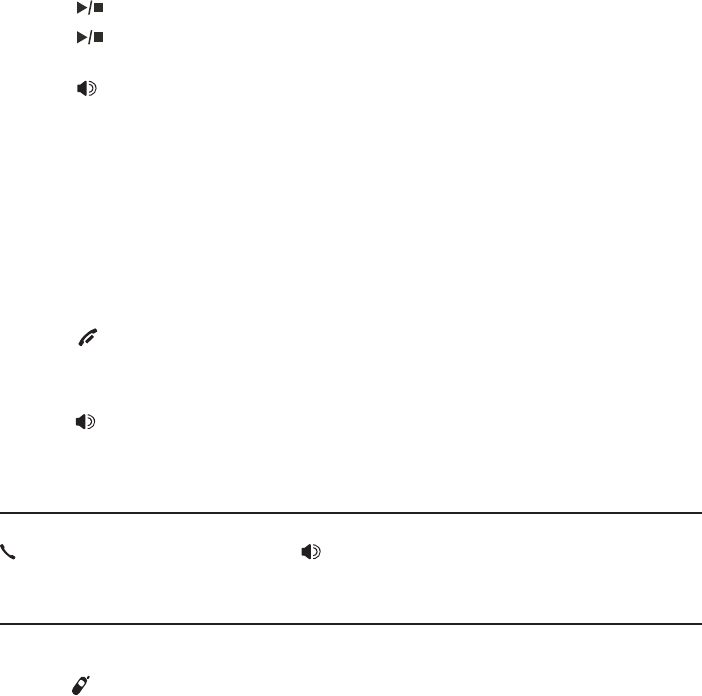
Answering system
38
the incoming message broadcast at the telephone base when a call is
answered by the answering system.
Options while a message is being recorded:
Press /VOLUME/ on the telephone base to adjust the call screening volume.
Press /PLAY/STOP or CANCEL to temporarily silence the call screening.
Press /PLAY/STOP to temporarily turn on the call screening if call
screening is set to off.
Press /SPEAKERSPEAKER to answer the call.
To screen a call at the handset:
If the answering system is on, you can hear the announcement and the
incoming message with the handset when a call is answered by the
answering system. While a message is being recorded, the handset shows
To screen a call, press [SELECT]. Press MENU/SELECT to screen the call.
Options while a message is being recorded:
Press CID/VOLUME or DIR/VOLUME on the handset to adjust the call
screening volume.
Press OFF/CANCEL to temporarily silence the call screening.
Press MENU/SELECT to temporarily turn on the call screening if call
screening is set to off.
Press /SPEAKERSPEAKER to broadcast the announcement and the incoming
message through the speakerphone. Press again to turn off the speakerphone.
Call intercept
While screening a call, you can stop recording and speak to the caller by pressing
PHONE/FLASH on the handset or /SPEAKERSPEAKER on the telephone base.
Temporarily turning off the message alert tone
If the message alert tone is turned on, the telephone base beeps every ten
seconds when there are new messages. Pressing any telephone base key
(except /HANDSET LOCATOR) temporarily silences the message alert tone.
If you press X/DELETE when in idle mode to temporarily turn off the
message alert tone, there is a voice prompt directing you to press X/DELETE
again to delete all old messages. The message alert tone is temporarily off.
Only press X/DELETE a second time if you wish to erase all old messages in
your answering system.
The message alert tone resumes when you receive another message.
•
•
•
•
•
•
•
•
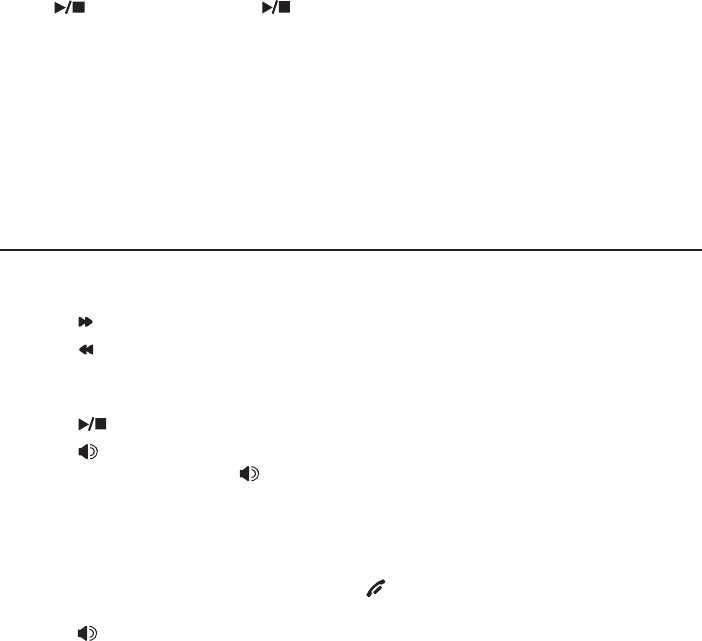
Answering system
39
Message playback
To listen to messages at the telephone base:
Press /PLAY/STOP. Press /PLAY/STOP to end the message playback.
To listen to messages on a cordless handset:
1. When the handset is in idle mode, press MENU/SELECT to enter the main menu.
2. Press MENU/SELECT again to select >Play messages.
If there are new and old messages, press CID or DIR to select
>Play new msgs or >Play old msgs, then press MENU/SELECT.
If there are only new messages, they will play automatically.
Options during playback
When messages are playing on the telephone base:
Press /VOLUME/ to adjust the message playback volume.
Press /SKIP to skip to the next message.
Press /REPEAT to repeat the message. Press twice to hear the
previous message.
Press X/DELETE to delete the message.
Press /PLAY/STOP to stop playback.
Press /SPEAKERSPEAKER to stop playback. The screen shows Call back?, then
press MENU/SELECT, or /SPEAKERSPEAKER to call back the caller if the caller’s
number is available. If the dialing format used is not correct, then use the
option below to choose the correct dialing format before calling back
the caller.
Press MENU/SELECT to pause playback and show the caller ID information
if available. From here, you can press OFF/CANCEL to resume playback.
Or press # (pound key) repeatedly to show the desired dialing option, then
press /SPEAKERSPEAKER to call back the caller. If you do not call back within
ten seconds, message playback resumes automatically.
•
•
•
•
•
•
•
•
•
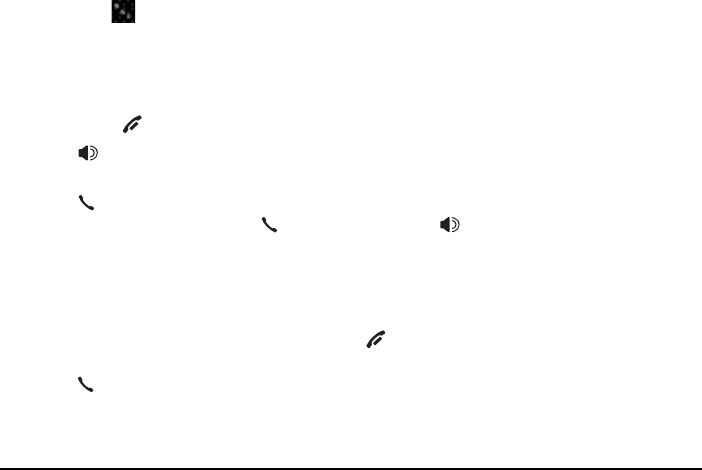
Answering system
40
Message playback
When messages are playing on the handset:
Press CID/VOLUME or DIR/VOLUME to adjust the message
playback volume.
Press EQ to adjust the message playback audio quality.
Press 6 to skip to the next message.
Press 4 to repeat the message. Press twice to hear the previous message.
Press MUTE/DELETE to delete the message.
Press 5 or OFF/CANCEL to stop playback.
Press /SPEAKERSPEAKER to switch between speakerphone mode and
handset mode.
Press PHONE/FLASH to stop playback. The screen shows Call back?,
then press MENU/SELECT, PHONE/FLASH, or /SPEAKERSPEAKER to call back
the caller if the caller’s number is available. If the dialing format used
is not correct, then use the option below to choose the correct dialing
format before calling back the caller.
Press MENU/SELECT to pause playback and show the caller ID information
if available. From here, you can press OFF/CANCEL to resume playback.
Or press # (pound key) repeatedly to show the desired dialing option, then
press PHONE/FLASH to call back the caller. If you do not call back within
ten seconds, message playback resumes automatically.
Delete all old messages
To delete all old messages on the telephone base:
1. When the telephone is idle, press X/DELETE. The system announces, “To
delete all old messages, press DELETE again.”
2. Press X/DELETE again. The system announces, “All old messages deleted.”
-OR-
1. Press MENU/SELECT when in idle mode to enter the main menu.
2. Press CID or DIR to scroll to >Answering sys. Press MENU/SELECT.
3. Press CID or DIR to scroll to >Delete all old, then press MENU/SELECT.
The screen shows Delete all old messages?
4. Press MENU/SELECT again to confirm.
To delete all old messages on the handset:
1. Press MENU/SELECT when in idle mode to enter the main menu.
2. Press CID or DIR to scroll to >Answering sys. Press MENU/SELECT.
3. Press CID or DIR to scroll to >Delete all old, then press MENU/SELECT.
The screen shows Delete all old messages?
4. Press MENU/SELECT again to confirm.
•
•
•
•
•
•
•
•
•
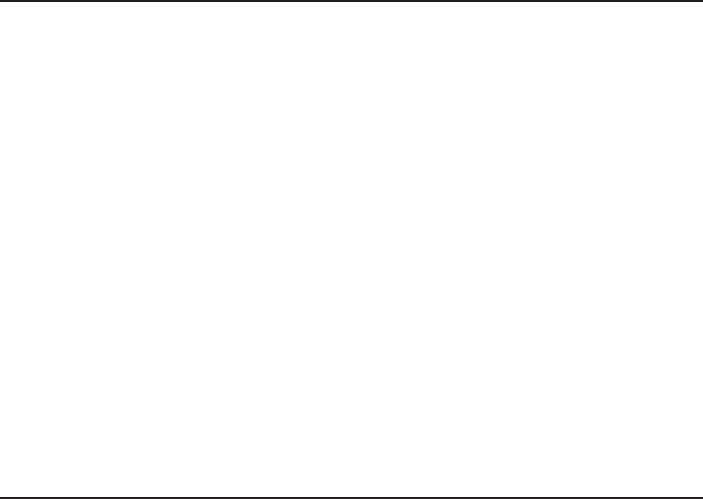
Answering system
41
Recording and playing memos
Memos are your own recorded messages used as reminders for yourself or
others using the same answering system. You can record your own memos
using a system handset or the telephone base. Play and delete them in the
same way as incoming messages.
Record a memo
Using a cordless handset:
1. When the handset is in idle mode, press MENU/SELECT to enter the main menu.
2. Press CID or DIR to scroll to >Answering sys. Press MENU/SELECT.
3. Press CID or DIR to scroll to >Record memo, then press MENU/SELECT.
The system announces, “Record after the tone. Press 5 when you are
done.” You can record a memo for up to four minutes.
4. Speak towards the handset to record a memo.
5. Press 5 to stop recording. The system announces, “Recorded.” The system
does not save memos shorter than two seconds.
Using the telephone base:
1. When the telephone base is in idle mode, press •/RECORD.
2. Press CID or DIR to scroll to >Record memo. Press MENU/SELECT or
•/RECORD. The system announces, “Record after the tone. Press 5 when
you are done.”
3. Speak towards the telephone base to record a memo.
4. Press 5 to end recording. The system announces, “Recorded.” The system
does not save memos shorter than two seconds.
Play back a memo
Play memos the same way as you would play messages. See Message
playback on pages 39-40.
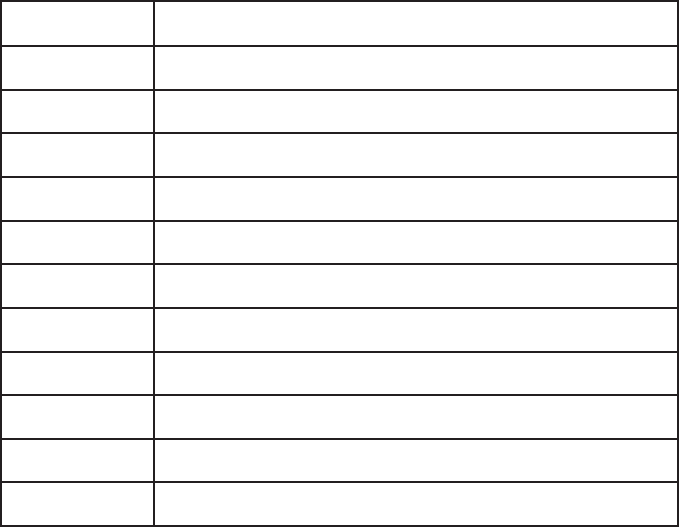
Answering system
42
Remote access
You can reach your answering system remotely by dialing your home
telephone number from any touch-tone telephone.
To remotely reach your answering system:
1. Dial your telephone number from any touch-tone telephone.
2. When the system answers, enter the two-digit remote access code (19 is
the default code. See page 35 to change it).
The system automatically announces the number of new or old
messages (if any), and then begins to play them.
3. You can also enter the following remote commands:
Remote commands
1Press to listen to all messages.
2Press to listen to new messages only.
3Press to delete the current message (during playback).
33 Press twice to delete all old messages.
4Press to repeat the current message (during playback).
44 Press twice to listen to the previous message.
5Press to stop any operation (including recording).
*5Press to listen to a list of remote commands.
6Press to skip to the next message (during playback).
*7Press to record a new announcement.
8Press to end remote access (the call will be terminated).
0Press to turn the answering system on or off.
4. Hang up or press 8 to end the calls.
•

43
Adding and registering handsets/headsets
Your telephone can support up to 12 DECT 6.0 cordless handsets (AT&T
model CL80111, sold separately) or up to 10 cordless handsets and 2
cordless headsets (sold separately). Visit
www.telephones.att.com/headsets for a list of compatible DECT 6.0
cordless headsets. Each new handset or headset must be registered to the
telephone base before use. You must register each handset or headset separately.
To register a cordless headset to this telephone system, please refer to the
user’s manual of the cordless headset for more details. To register a cordless
handset, see below.
The handsets provided within your product box are already registered as
HANDSET 1 and so forth. Additional handsets are assigned numbers in the
sequential order they are registered (up to HANDSET 12).
Register a handset to the telephone base
1. Before you begin registration, make sure the handset is out of the telephone
base or charger and shows To register, see manual.
2. Put the handset you wish to register on the telephone base cradle.
3. Both the handset and the telephone base show Registering... Please wait
and the IN USE light on the telephone base turns on. Then HANDSET X
Registered appears on both the handset and the telephone base screens
(HANDSET represents the handset name, X represents the handset number).
Both the handset and the telephone base beep and the IN USE light turns off.
The handset is now registered with the telephone base.
If registration fails, the system will automatically try to register again. If
registration fails after the third try, Registration failed appears on both
screens. Then the handset shows Put HS on BASE to register and the
telephone base returns to idle mode. This may take up to five minutes to
occur. Please start again from Step 1 above.
Appendix
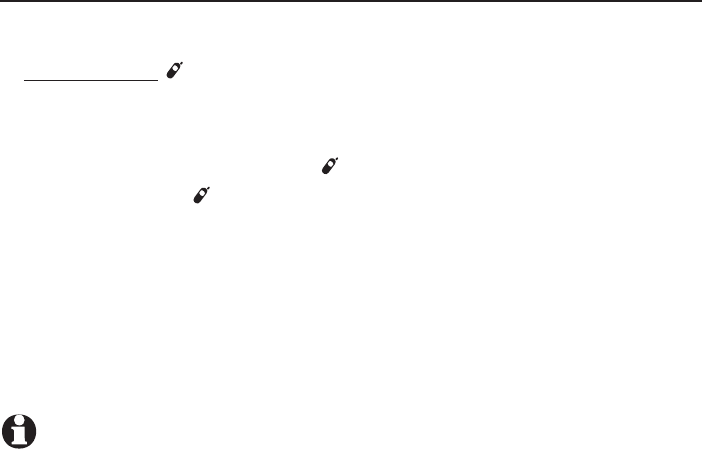
Appendix
44
Deregistering handsets
You may need to deregister your handsets if:
You have 12 registered handsets and need to replace a handset.
-OR-
You wish to change the designated handset number of your registered
handsets.
You must first deregister ALL handsets, and then register each handset you
wish to use again, one at a time.
Please read carefully through all the instructions on this page before
beginning the deregistration process.
Deregister all handsets from the telephone base
1. Make sure that all handsets are out of the telephone base and chargers
before you begin deregistration.
2. Press and hold /HANDSET LOCATOR on the telephone base for about
ten seconds (until the IN USE light starts to flash). The telephone base
screen shows
Registering... Please wait for five seconds, then it shows Deregister all
devices? Release /HANDSET LOCATOR.
3. Immediately press /HANDSET LOCATOR while the
IN USE light is still flashing. (If the light stops flashing, start again with
Step 1 above.)
4. It takes up to ten seconds to complete the deregistration process. Before
you begin registration, wait for the cordless handset screen to display To
register, see manual.
5. To register the handset(s) to the telephone base again, follow the
registration instructions on the previous page.
NOTES:
If the deregistration process fails, you may need to reset the system and try again. To reset,
unplug the power from the telephone base and plug it back in.
You cannot deregister the handsets if any other system handset is in use.
Even if the battery is depleted, you can still deregister the handsets by following the steps
above. After the handset is charged for at least ten minutes, the screen shows To register,
see manual.
•
•
•
•
•
Appendix
45
Troubleshooting
If you have difficulty with your phone please try the suggestions below. For
Customer Service, visit our website at www.telephones.att.com or call
1 (800) 222-3111. In Canada, dial 1 (866) 288-4268.
For more detailed instructions, refer to the online Complete user’s manual at
www.telephones.att.com/manuals.
My telephone doesn’t work at all.
Make sure the power cord is securely plugged in.
Make sure you plug the battery connector securely into the cordless handset.
Make sure you plug the telephone line cord securely and firmly into the telephone
base and the telephone wall jack.
Charge the battery in the cordless handset for at least 10 hours. For optimum daily
performance, return the cordless handset to the telephone base or charger when
not in use.
If the battery is depleted, it may take approximately 30 minutes to charge the
handset before it shows Low battery. See for details.
Reset the telephone base. Unplug the electrical power. Wait for approximately 15
seconds, then plug it back in. Allow up to one minute for the cordless handset and
telephone base to reset.
You may need to purchase a new battery. Please refer to Battery installation and
charging in this user’s manual on page 6.
I cannot get a dial tone.
Try all the suggestions above.
Move the cordless handset closer to the telephone base. You may have moved out
of range.
If the previous suggestions do not work, disconnect the telephone base from the
telephone jack and connect to a different phone. If there is no dial tone on that
phone either, the problem is in your wiring or telephone service. Contact your
telephone service provider.
Your line cord may be defective. Try installing a new line cord.
I cannot dial out.
Try all the suggestions above.
Make sure you have a dial tone before dialing. The cordless handset may take a
second or two to find the telephone base and produce a dial tone. This is normal.
Wait an extra second before dialing.
Eliminate any background noise. Noise from a television, radio or other appliances
may cause the phone to not dial out properly. If you cannot eliminate the
background noise, first try muting the cordless handset before dialing, or dialing
from another room with less background noise.
If other phones in your home are having the same problem, contact your
telephone service provider (charges may apply).
•
•
•
•
•
•
•
•
•
•
•
•
•
•
•
Appendix
46
Troubleshooting
My cordless handset isn’t performing normally.
Make sure you plug the power cord securely into the telephone base. Plug the power
adapter into a different working electrical outlet without a wall switch.
Move the cordless handset closer to the telephone base. You may have moved out
of range.
Reset the telephone base. Unplug the electrical power. Wait for 15 seconds then
plug it back in. Allow up to one minute for the cordless handset and telephone
base to reset.
Other electronic products such as HAM radios and other DECT phones can cause
interference with your cordless phone. Try installing your phone as far away as
possible from these types of electronic devices.
The batteries do not hold a charge.
Charge the battery in the cordless handset for at least 10 hours. For optimum daily
performance, return the cordless handset to the telephone base or charger when
not in use.
If the battery is depleted, it may take approximately 30 minutes to charge the
handset before it shows Low battery. Refer to the table on page 6 for details.
You may need to purchase a new battery. Please refer to Battery installation and
charging in this user’s manual on page 6.
I experience poor sound quality when using the handset speakerphone.
For increased sound quality while using the handset speakerphone, place the
handset on a flat surface with the dial pad facing up.
My caller ID isn’t working.
Caller ID is a subscription service. You must subscribe to this service from your
telephone service provider for this feature to work on your phone.
The caller may not be calling from an area that supports caller ID.
Both your and your caller’s telephone service providers must use caller ID
compatible equipment.
If you subscribe to high-speed Internet service (DSL - digital subscriber line)
through your telephone line, you must install a DSL filter between the telephone
line cord and the telephone wall jack (page 5). The filter prevents noise and caller
ID problems resulting from DSL interference. Please contact your DSL service
provider for more information about DSL filters.
System does not receive caller ID when on a call.
Make sure you subscribe to caller ID with call waiting features from your telephone
service provider. Caller ID features works only if both you and the caller are
in areas offering caller ID service, and if both telephone service providers use
compatible equipment.
•
•
•
•
•
•
•
•
•
•
•
•
•
Appendix
47
Troubleshooting
I get noise, static, or weak signals even when I’m near the telephone base.
If you subscribe to high-speed Internet service (DSL - digital subscriber line)
through your telephone line, you must install a DSL filter between the telephone
line cord and the telephone wall jack (page 5). The filter prevents noise and caller
ID problems as a result of DSL interference. Please contact your DSL service
provider for more information about DSL filters.
You may be able to improve the performance of your cordless phone by installing
your new telephone base as far as possible from any other existing cordless
telephone system that may already be installed.
Other electronic products such as HAM radios and other DECT phones can cause
interference with your cordless phone. Try installing your phone as far away as
possible from these types of electronic devices.
Do not install this phone near a microwave oven or on the same electrical outlet.
You may experience decreased performance while the microwave oven is operating.
If you plug your phone in with a modem or a surge protector, plug the phone
(or modem/surge protector) into a different location. If this does not solve the
problem, relocate your phone or modem farther apart from one another, or use a
different surge protector.
Move your phone to a higher location. The phone may have better reception in a
high area.
If other phones in your home are having the same problem, contact your
telephone service provider (charges may apply).
I’ve set my LCD language to Spanish or French and I don’t know how to
change it back to English.
Press MENU/SELECT on your handset or base in idle mode. Then, on the
handset or base enter 364#. You hear a confirmation tone.
I cannot retrieve voicemail messages.
•
Your telephone has both a built-in answering system and voicemail indication. They
are independent features and each alerts you to new messages differently. If you
subscribe to voicemail service from your telephone service provider, contact your
telephone service provider for more information on how to access your voicemail.
•
•
•
•
•
•
•
•
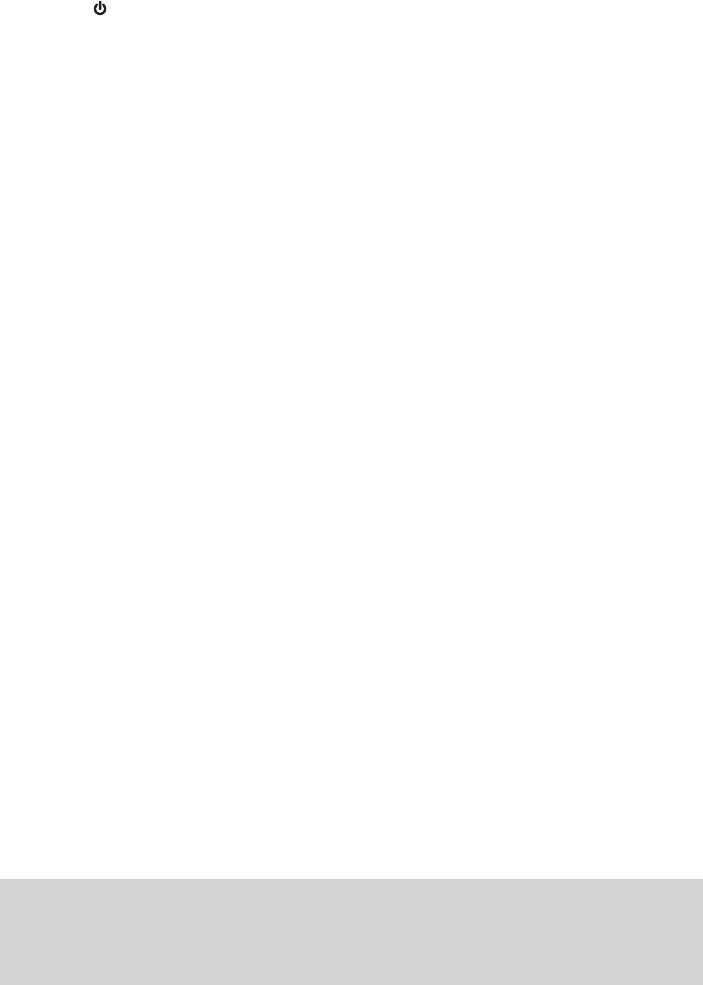
Appendix
48
Troubleshooting
System does not answer after the correct number of rings.
• Make sure that the answering system is on. ANS ON should show on the handset
and the /ANSWER ON light on the telephone base should be on.
• If toll saver is activated, the number of rings changes to two when you have new
messages stored.
• If the memory is full or the system is off, the system will answer after 10 rings.
In some cases, the answering system is affected by the ringing system used by
your telephone service provider.
If you subscribe to voicemail service, change the number of rings so that your
answering system answers before your voicemail answers. To determine how many
rings activate your voicemail, contact your telephone service provider.
If there is a fax machine connected to the same telephone line, try disconnecting
the fax machine. If that solves the problem, consult your fax machine
documentation for information on compatibility with answering systems.
Maintenance
Taking care of your telephone
Your cordless telephone contains sophisticated electronic parts, so you must treat
it with care.
Avoid rough treatment.
Place the handset down gently.
Save the original packing materials to protect your telephone if you ever need to
ship it.
Avoid water
You can damage your telephone if it gets wet. Do not use the handset in the rain,
or handle it with wet hands. Do not install the telephone base near a sink, bathtub
or shower.
Electrical storms
Electrical storms can sometimes cause power surges harmful to electronic
equipment. For your own safety, take caution when using electric appliances
during storms.
Cleaning your telephone
Your telephone has a durable plastic casing that should retain its luster for many
years. Clean it only with a soft cloth slightly dampened with water or mild soap.
Do not use excess water or cleaning solvents of any kind.
•
•
•
•
•
•
•
•
•
•
•
Remember that electrical appliances can cause serious injury if used when you are wet or
standing in water. If the telephone base should fall into water, DO NOT RETRIEVE IT UNTIL
YOU UNPLUG THE POWER CORD AND TELEPHONE LINE CORDS FROM THE WALL. Then pull
the unit out by the unplugged cords.
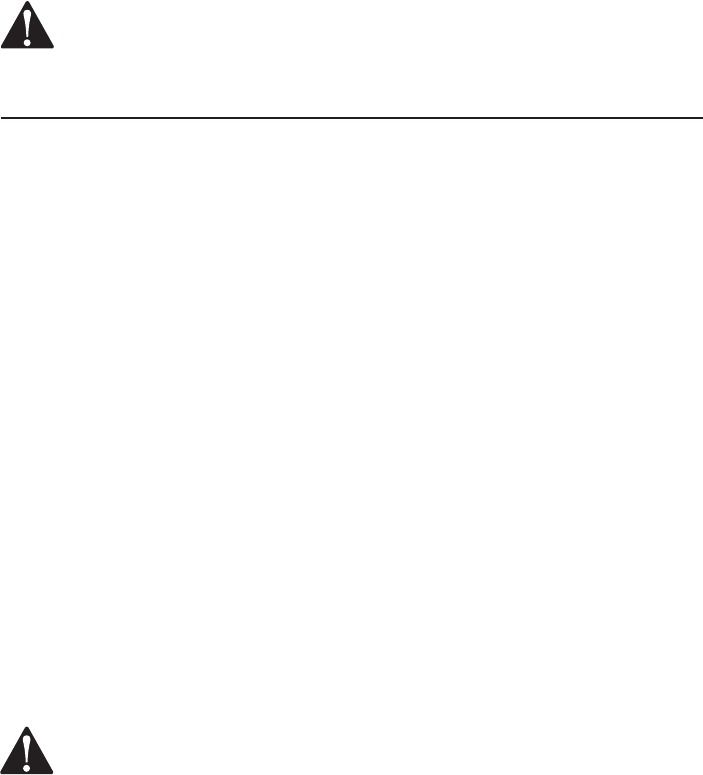
Appendix
49
Important safety information
This symbol is to alert you to important operating or servicing instructions that may
appear in this user’s manual. Always follow basic safety precautions when using this
product to reduce the risk of injury, fire, or electric shock.
Safety information
Read and understand all instructions in the user’s manual. Observe all markings on the product.
Avoid using a telephone during a thunderstorm. There may be a slight chance of electric
shock from lightning.
Do not use a telephone in the vicinity of a gas leak. Under certain circumstances, a spark
may be created when the adapter is plugged into the power outlet, or when the handset is
replaced in its cradle. This is a common event associated with the closing of any electrical
circuit. The user should not plug the phone into a power outlet, and should not put a charged
handset into the cradle, if the phone is located in an environment containing concentrations
of flammable or flame-supporting gases, unless there is adequate ventilation. A spark in such
an environment could create a fire or explosion. Such environments may include: medical use
of oxygen without adequate ventilation; industrial gases (cleaning solvents; gasoline vapors;
etc.); a leak of natural gas; etc.
Do not use this product near water, or when you are wet. For example, do not use it in a
wet basement or shower, or next to a swimming pool, bathtub, kitchen sink, or laundry tub.
Do not use liquids or aerosol sprays for cleaning. If the product comes in contact with any
liquid, unplug any line or power cord immediately. Do not plug the product back in until it
has dried thoroughly.
Install this product in a protected location where no one can trip over any line or power
cords. Protect cords from damage or abrasion.
If this product does not operate normally, see the Troubleshooting section on pages 45-48
of this user’s manual. If you cannot solve the problem, or if the product is damaged, refer to
the Limited warranty section on pages 53-54. Do not open this product except as directed
in your user’s manual. Opening the product or reassembling it incorrectly may expose you to
hazardous voltages or other risks.
Replace batteries only as described in your user’s manual (page 6). Do not burn or puncture
batteries — they contain caustic chemicals.
The power adapters are intended to be correctly oriented in a vertical or floor mount
position. The prongs are not designed to hold the plug in place if it is plugged into a ceiling,
under-the-table or cabinet outlet.
Caution: Use only the power adapters provided with this product. To obtain a
replacement, visit our website at www.telephones.att.com or call
1 (800) 222-3111. In Canada, dial 1 (866) 288-4268.
For more detailed instructions, refer to the online Complete user’s manual at
www.telephones.att.com/manuals.
•
•
•
•
•
•
•
•
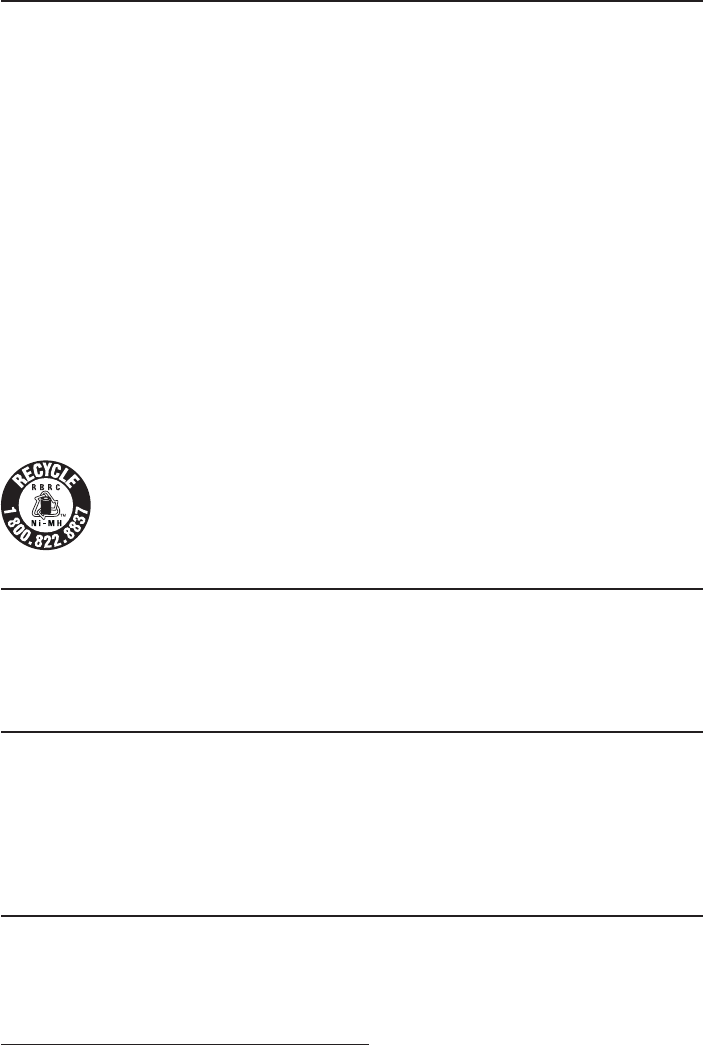
Appendix
50
Important safety information
Especially about cordless telephones
Privacy: The same features that make a cordless telephone convenient create some limitations.
Telephone calls are transmitted between the telephone base and the handset by radio waves,
so there is a possibility that your cordless telephone conversations could be intercepted by
radio receiving equipment within range of the cordless handset. For this reason, you should
not think of cordless telephone conversations as being as private as those on
corded telephones.
Electrical power: The telephone base of this cordless telephone must be connected to a
working electrical outlet which is not controlled by a wall switch. Calls cannot be made from
the handset if the telephone base is unplugged, switched off or if the electrical power
is interrupted.
Potential TV interference: Some cordless telephones operate at frequencies that may cause
interference to TVs and VCRs. To minimize or prevent such interference, do not place the
telephone base of the cordless telephone near or on top of a TV or VCR. If interference is
experienced, moving the cordless telephone farther away from the TV or VCR will often reduce
or eliminate the interference.
Rechargeable batteries: This product contains nickel-metal hydride rechargeable batteries.
Exercise care in handling batteries in order not to create a short circuit with conductive
material such as rings, bracelets and keys. The battery or conductor may overheat and cause
harm. Observe proper polarity between the battery and the battery charger.
Nickel-metal hydride rechargeable batteries: Dispose of these batteries in a safe manner. Do
not burn or puncture. Like other batteries of this type, if burned or punctured, they could
release caustic material which could cause injury.
The RBRC™ Seal means that the manufacturer is voluntarily participating in an
industry program to collect and recycle nickel-metal hydride rechargeable batteries
when taken out of service within the United States. These batteries may be taken
to a participating local retailer of replacement batteries or recycling center. Or you
may call 1 (800) 8-BATTERY for locations accepting spent Ni-MH batteries.
Precautions for users of implanted cardiac pacemakers
Cardiac pacemakers (applies only to digital cordless telephones):
Wireless Technology Research, LLC (WTR), an independent research entity, led a multidisciplinary
evaluation of the interference between portable wireless telephones and implanted cardiac
pacemakers. Supported by the U.S. Food and Drug Administration, WTR recommends to
physicians that:
Pacemaker patients
Should keep wireless telephones at least six inches from the pacemaker.
Should NOT place wireless telephones directly over the pacemaker, such as in a breast pocket,
when it is turned ON.
Should use the wireless telephone at the ear opposite the pacemaker.
WTR’s evaluation did not identify any risk to bystanders with pacemakers from other persons
using wireless telephones.
Especially about telephone answering systems
Two-way recording: This unit does not sound warning beeps to inform the other party that the call is
being recorded. To ensure that you are in compliance with any federal or state regulations regarding
recording a telephone call, you should start the recording process and then inform the other party
that you are recording the conversation.
SAVE THESE INSTRUCTIONS
•
•
•
•
•
Appendix
51
FCC Part 68 and ACTA
This equipment complies with Part 68 of the FCC rules and with technical requirements adopted by
the Administrative Council for Terminal Attachments (ACTA). The label on the back or bottom of this
equipment contains, among other things, a product identifier in the format US:AAAEQ##TXXXX. This
identifier must be provided to your telephone service provider upon request.
The plug and jack used to connect this equipment to premises wiring and the telephone network
must comply with the applicable Part 68 rules and technical requirements adopted by ACTA. A
compliant telephone cord and modular plug is provided with this product. It is designed to be
connected to a compatible modular jack that is also compliant. An RJ11 jack should normally be
used for connecting to a single line and an RJ14 jack for two lines. See the installation instructions
in the user’s manual.
The Ringer Equivalence Number (REN) is used to determine how many devices you may connect
to your telephone line and still have them ring when you are called. The REN for this product is
encoded as the 6th and 7th characters following the US: in the product identifier (e.g., if ## is 03,
the REN is 0.3). In most, but not all areas, the sum of all RENs should be five (5.0) or less. For more
information, please contact your telephone service provider.
This equipment may not be used with Party Lines. If you have specially wired alarm dialing
equipment connected to your telephone line, ensure the connection of this equipment does not
disable your alarm equipment. If you have questions about what will disable the alarm equipment,
consult your telephone service provider or a qualified installer.
If this equipment is malfunctioning, it must be unplugged from the modular jack until the problem
has been corrected. Repairs to this telephone equipment can only be made by the manufacturer or
its authorized agents. For repair procedures, follow the instructions outlined under the
Limited warranty.
If this equipment is causing harm to the telephone network, the telephone service provider may
temporarily discontinue your telephone service. The telephone service provider is required to notify
you before interrupting service. If advance notice is not practical, you will be notified as soon
as possible. You will be given the opportunity to correct the problem and the telephone service
provider is required to inform you of your right to file a complaint with the FCC. Your telephone
service provider may make changes in its facilities, equipment, operation, or procedures that could
affect the proper functioning of this product. The telephone service provider is required to notify
you if such changes are planned.
If this product is equipped with a corded or cordless handset, it is hearing aid compatible.
If this product has memory dialing locations, you may choose to store emergency telephone
numbers (e.g., police, fire, medical) in these locations. If you do store or test emergency
numbers, please:
Remain on the line and briefly explain the reason for the call before hanging up.
Perform such activities in off-peak hours, such as early morning or late evening.
Industry Canada
Operation is subject to the following two conditions: (1) this device may not cause harmful
interference, and (2) this device must accept any interference, including interference that may
cause undesired operation.
The term ‘’IC:‘’ before the certification/registration number only signifies that the Industry Canada
technical specifications were met.
The Ringer Equivalence Number (REN) for this terminal equipment is 1.0. The REN is an indication
of the maximum number of devices allowed to be connected to a telephone interface. The
termination on an interface may consist of any combination of devices subject only to the
requirement that the sum of the RENs of all the devices does not exceed five.
This product meets the applicable Industry Canada technical specifications.
Appendix
52
FCC Part 15
This equipment has been tested and found to comply with the requirements for a Class B
digital device under Part 15 of the Federal Communications Commission (FCC) rules. These
requirements are intended to provide reasonable protection against harmful interference in
a residential installation. This equipment generates, uses and can radiate radio frequency
energy and, if not installed and used in accordance with the instructions, may cause harmful
interference to radio communications. However, there is no guarantee that interference will not
occur in a particular installation. If this equipment does cause harmful interference to radio or
television reception, which can be determined by turning the equipment off and on, the user is
encouraged to try to correct the interference by one or more of the following measures:
Reorient or relocate the receiving antenna.
Increase the separation between the equipment and receiver.
Connect the equipment into an outlet on a circuit different from that to which the receiver
is connected.
Consult the dealer or an experienced radio/TV technician for help.
Changes or modifications to this equipment not expressly approved by the party responsible for
compliance could void the user’s authority to operate the equipment.
This device complies with Part 15 of the FCC Rules. Operation is subject to the following two
conditions: (1) this device may not cause harmful interference, and (2) this device must accept
any interference received, including interference that may cause undesired operation. Privacy of
communications may not be ensured when using this telephone.
To ensure safety of users, the FCC has established criteria for the amount of radio frequency
energy that can be safely absorbed by a user or bystander according to the intended usage
of the product. This product has been tested and found to comply with the FCC criteria. The
handset may be safely held against the ear of the user. The telephone base shall be installed
and used such that parts of the user’s body other than the hands are maintained at a distance of
approximately 20 cm (8 inches) or more.
This Class B digital apparatus complies with Canadian ICES-003.
•
•
•
•
Appendix
53
Limited warranty
The AT&T brand is used under license - any repair, replacement or warranty service, and all questions
about this product should be directed to our website at www.telephones.att.com or
call 1 (800) 222-3111. In Canada, dial 1 (866) 288-4268.
For more detailed instructions, refer to the online Complete user’s manual at
www.telephones.att.com/manuals.
What does this limited warranty cover?
The manufacturer of this AT&T branded product warrants to the holder of a valid proof of
purchase (“CONSUMER” or “you”) that the product and all accessories provided in the sales
package (“PRODUCT”) are free from defects in material and workmanship, pursuant to the
following terms and conditions, when installed and used normally and in accordance with the
PRODUCT operating instructions. This limited warranty extends only to the CONSUMER for
products purchased and used in the United States of America and Canada.
What will be done if the PRODUCT is not free from defects in materials and workmanship
during the limited warranty period (“materially defective PRODUCT”)?
During the limited warranty period, the manufacturer’s authorized service representative
will repair or replace at the manufacturer’s option, without charge, a materially defective
PRODUCT. If the manufacturer repairs the PRODUCT, they may use new or refurbished
replacement parts. If the manufacturer chooses to replace the PRODUCT, they may replace
it with a new or refurbished PRODUCT of the same or similar design. The manufacturer will
retain defective parts, modules, or equipment. Repair or replacement of the PRODUCT, at
the manufacturer’s option, is your exclusive remedy. The manufacturer will return repaired
or replacement products to you in working condition. You should expect the repair or
replacement to take approximately 30 days.
How long is the limited warranty period?
The limited warranty period for the PRODUCT extends for ONE (1) YEAR from the date of
purchase. If the manufacturer repairs or replaces a materially defective PRODUCT under the
terms of this limited warranty, this limited warranty also applies to repaired or replacement
PRODUCT for a period of either (a) 90 days from the date the repaired or replacement
PRODUCT is shipped to you or (b) the time remaining on the original one-year limited
warranty; whichever is longer.
What is not covered by this limited warranty?
This limited warranty does not cover:
PRODUCT that has been subjected to misuse, accident, shipping or other physical damage,
improper installation, abnormal operation or handling, neglect, inundation, fire, water, or
other liquid intrusion; or
PRODUCT that has been damaged due to repair, alteration, or modification by anyone
other than an authorized service representative of the manufacturer; or
PRODUCT to the extent that the problem experienced is caused by signal conditions,
network reliability or cable or antenna systems; or
PRODUCT to the extent that the problem is caused by use with non-AT&T accessories; or
PRODUCT whose warranty/quality stickers, PRODUCT serial number plates or electronic
serial numbers have been removed, altered or rendered illegible; or
PRODUCT purchased, used, serviced, or shipped for repair from outside the United States
of America or Canada, or used for commercial or institutional purposes (including but not
limited to products used for rental purposes); or
PRODUCT returned without valid proof of purchase (see item 6 below); or
Charges for installation or setup, adjustment of customer controls, and installation or
repair of systems outside the unit.
1.
2.
3.
4.
•
•
•
•
•
•
•
•

Appendix
54
Limited warranty
5. How do you get warranty service?
To obtain warranty service, visit our website at www.telephones.att.com or call
1 (800) 222-3111. In Canada, dial 1 (866) 288-4268.
NOTE: Before calling for service, please review the user’s manual; a check of the PRODUCT’s
controls and features may save you a service call.
Except as provided by applicable law, you assume the risk of loss or damage during transit
and transportation and are responsible for delivery or handling charges incurred in the
transport of the PRODUCT(s) to the service location. The manufacturer will return repaired
or replaced PRODUCT under this limited warranty to you. Transportation, delivery or
handling charges are prepaid. The manufacturer assumes no risk for damage or loss of the
PRODUCT in transit. If the PRODUCT failure is not covered by this limited warranty, or proof
of purchase does not meet the terms of this limited warranty, the manufacturer will notify
you and will request that you authorize the cost of repair prior to any further repair activity.
You must pay for the cost of repair and return shipping costs for the repair of products that
are not covered by this limited warranty.
6. What must you return with the PRODUCT to get warranty service?
You must:
Return the entire original package and contents including the PRODUCT to the service
location along with a description of the malfunction or difficulty; and
Include a “valid proof of purchase” (sales receipt) identifying the PRODUCT purchased
(PRODUCT model) and the date of purchase or receipt; and
Provide your name, complete and correct mailing address, and telephone number.
7. Other limitations
This warranty is the complete and exclusive agreement between you and the manufacturer
of this AT&T branded PRODUCT. It supersedes all other written or oral communications
related to this PRODUCT. The manufacturer provides no other warranties for this PRODUCT.
The warranty exclusively describes all of the manufacturer’s responsibilities regarding the
PRODUCT. There are no other express warranties. No one is authorized to make modifications
to this limited warranty and you should not rely on any such modification.
State/Provincial Law rights: This warranty gives you specific legal rights, and you may also
have other rights which vary from state to state or province to province.
Limitations: Implied warranties, including those of fitness for a particular purpose and
merchantability (an unwritten warranty that the PRODUCT is fit for ordinary use) are limited
to one year from date of purchase. Some states/provinces do not allow limitations on how
long an implied warranty lasts, so the above limitation may not apply to you. In no event
shall the manufacturer be liable for any indirect, special, incidental, consequential, or similar
damages (including, but not limited to lost profits or revenue, inability to use the PRODUCT
or other associated equipment, the cost of substitute equipment, and claims by third parties)
resulting from the use of this PRODUCT. Some states/provinces do not allow the exclusion or
limitation of incidental or consequential damages, so the above limitation or exclusion may
not apply to you.
Please retain your original sales receipt as proof of purchase.
•
•
•
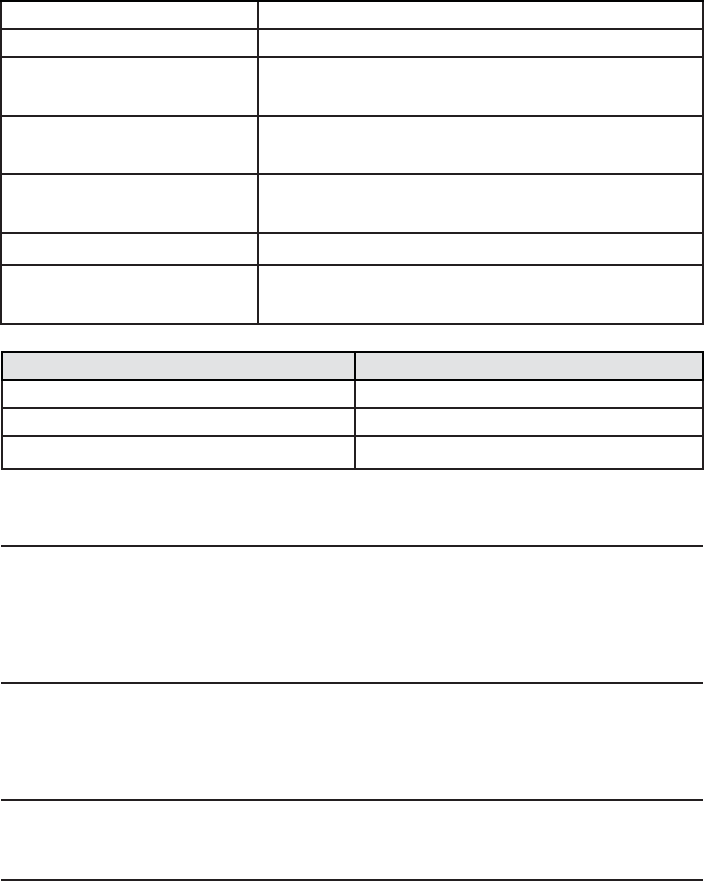
Appendix
55
Technical specifications
Operation Operating time*
Talk time (cordless handset) Up to 7 hours
Talk time (cordless handset speakerphone) Up to 5 hours
Standby Up to 7 days
* Operating times vary depending on your actual use and the age of the battery.
DECT 6.0 digital technology
The AT&T DECT 6.0 products offer unsurpassed range performance and sound clarity. This is
achieved through a unique antenna design and advances in noise-filtering technology. An
independent laboratory has confirmed that AT&T DECT 6.0 products perform up to 45% better in
range competitions against similarly equipped phones of the leading competition. Now calls can
be taken in the basement, backyard and garage with exceptional sound quality.
Telephone operating range
This cordless telephone operates within the maximum power allowed by the Federal
Communications Commission (FCC). Even so, this handset and telephone base can communicate
over only a certain distance — which can vary with the locations of the telephone base and
handset, the weather, and the construction of your home or office.
Redefining long range coverage and clarity
This telephone base comes with an antenna which gives much better clarity and covers a longer
range than before.
HD audio
HD audio improves sound quality by expanding and rebuilding frequencies that are lost with
traditional phone calls. There is no additional telephone service requirement to use HD audio.
It is designed to work with standard telephone service. Your system will automatically enhance
all received sound with HD audio.
RF frequency band 1921.536MHz - 1928.448MHz
Channels 5
Operating temperature 32°F - 122°F
0°C - 50°C
Telephone base voltage
(AC voltage, 60Hz)
96Vrms - 130Vrms
Telephone base voltage
(AC adapter output)
6VDC @ 400mA
Handset voltage 2.4VDC - 3.2VDC
Charger voltage
(AC adapter output)
6VAC @ 300mA
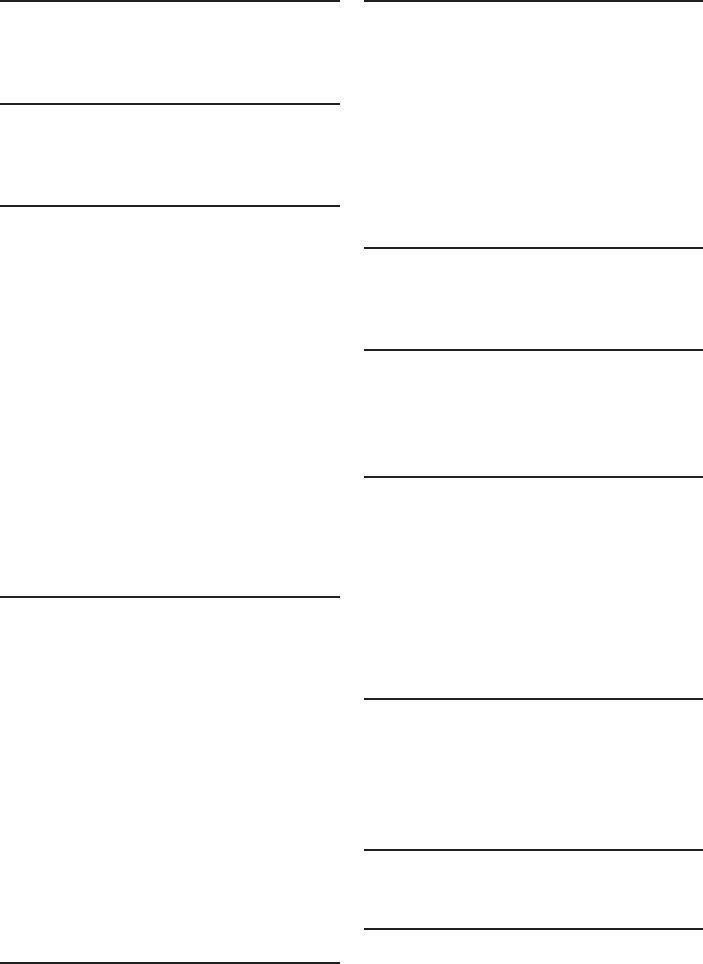
56
Index
Index
A
Announcement, 31
Answering system, 31–50
B
Battery charging, 5
Battery installation, 5
C
Caller ID (CID)
add entries to phone directory, 30
dial entries, 29
review entries, 29
Caller ID announce
handset, 9
telephone base, 14
Charger installation, 4
Clear voicemail indication
handset, 10
telephone base, 15
Clock
handset, 8
telephone base, 13
D
Day and time
handset, 8
telephone base, 13
Delete
a directory entry, 27
Dialing
from a record in the caller ID
history, 29
Directory
edit entries, 27
name search, 27
new entries, 26
DSL, 3, 4
E
Ending a call, 17
H
Handset
handset locator, 21
quick reference guide, 1–2
ringer tone, 7
ringer volume, 7
speakerphone, 17
voicemail indicator, 10
HD audio, 54
I
Important safety information, 48–49
Intercom, 22–24
L
Last number redial, 17
LCD language, 13
Limited warranty, 52–53
M
Maintenance, 47
Making calls, 17
Memos, 40
Message
alert tone, 34
playback, 38–41
Mute, 18
N
Names
enter into directory, 26
search, 27
Number of rings, 33
O
Outgoing announcement, 31
P
Paging tone, 21
Power adapter, 4
Push-to-talk, 23–29
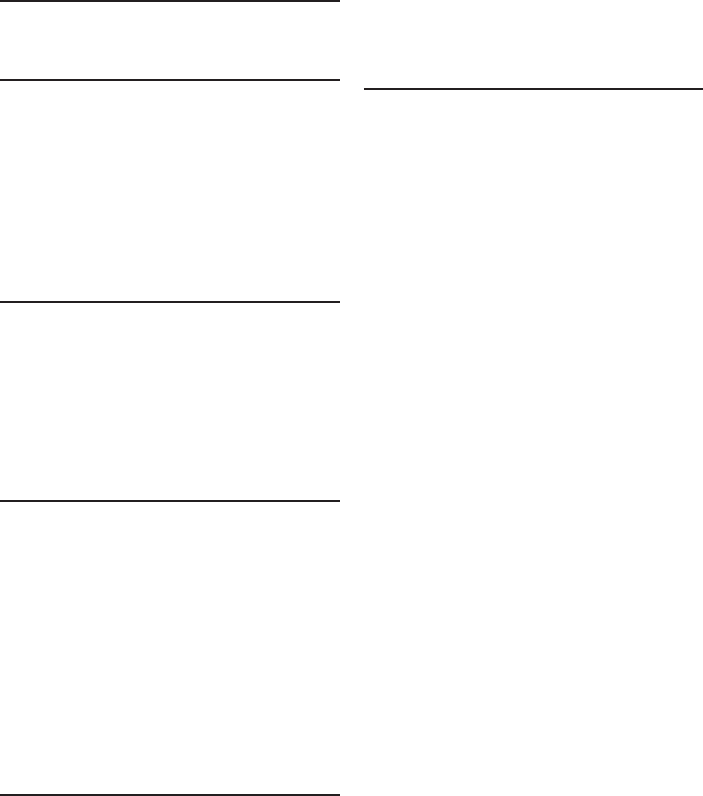
57
Index
Index
Q
Quick reference guide, 1–4
R
Receiving calls, 17
Recharging, 5
Redial, 17–18
Remote access, 41–42
Ring tone options
handset, 7
telephone base, 12
S
Safety information, 48–49
Speakerphone, 17
Speed dial
check voicemail, 28
make a call, 28
set voicemail number, 9, 14
T
Technical specifications, 54
Telephone base
quick reference guide, 3–4
ringer tone, 12
ringer volume, 12
voicemail indicator, 14
Time
handset, 8
telephone base, 13
Troubleshooting, 44–51
V
Visual message waiting indicator
handset, 9
telephone base, 14
Voice announce caller ID
handset, 9
telephone base, 14
Voicemail, 9, 14, 36
quick acess, 9, 14, 28
Volume control
handset, 7, 18, 38
telephone base, 12, 18, 38
W
Wall mount installation, 6
Warranty, 52–53
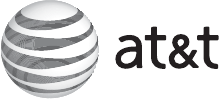
For more detailed instructions, refer to the online Complete
user’s manual at www.telephones.att.com/manuals.
For customer service or product information, please visit our
website at www.telephones.att.com or call 1 (800) 222-3111.
In Canada, dial 1 (866) 288-4268.
© 2012 Advanced American Telephones. All Rights Reserved.
AT&T and the AT&T logo are trademarks of AT&T Intellectual Property licensed to
Advanced American Telephones, San Antonio, TX 78219.
Printed in China. Issue 1 AT&T 10/12.