VTech Telecommunications 80-9423-00 1.9GHz DECT Cordless Phone with BT - Base Bluetooth User Manual DS6611 X ACIB V2 APPROVAL 20140211
VTech Telecommunications Ltd 1.9GHz DECT Cordless Phone with BT - Base Bluetooth DS6611 X ACIB V2 APPROVAL 20140211
Contents
- 1. User Manual (DS6611)
- 2. User Manual (DS6621)
User Manual (DS6611)
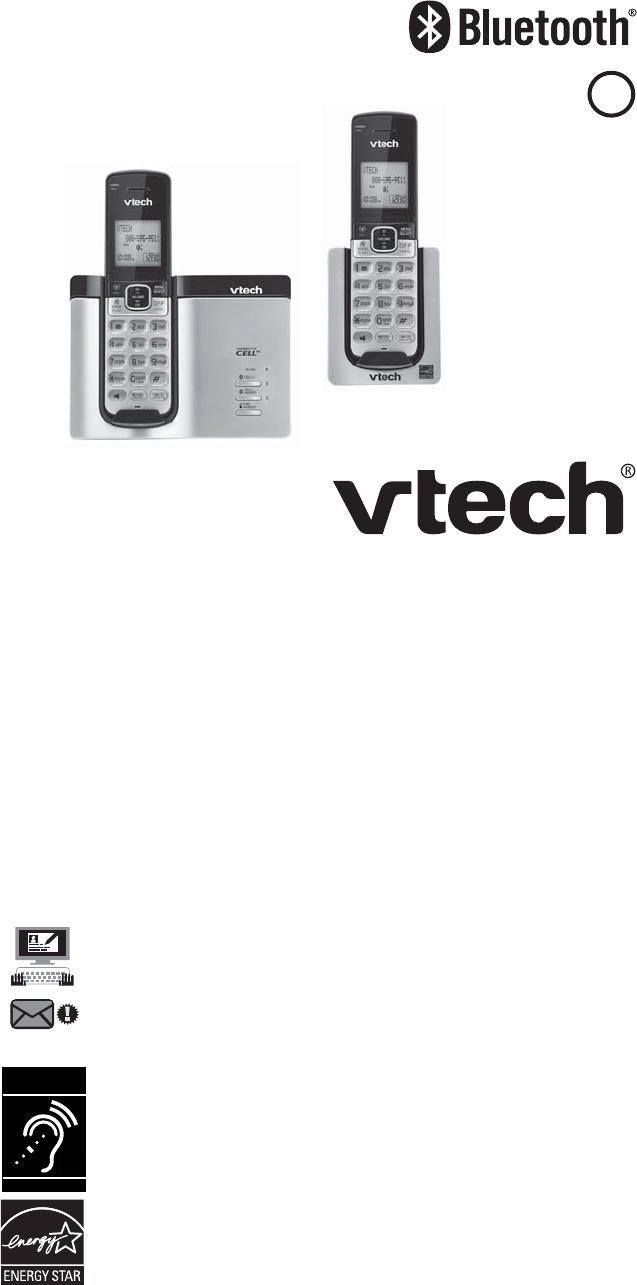
1
%4
%4
%4
#$
DECT 6.0 cordless telephone with
BLUETOOTH® wireless technology
"CSJEHFEVTFSmTNBOVBM
$POHSBUVMBUJPOT
on purchasing your new VTech product. Before using this telephone, please
read *NQPSUBOUTBGFUZJOTUSVDUJPOT.
To protect our environment and conserve natural resources, this Abridged
user’s manual provides you with the basic installation and use instructions.
A limited set of features are described in abbreviated form.
Please refer to the online Complete user’s manual for a full set of installation
and operation instructions at XXXWUFDIQIPOFTDPN.
3FHJTUFSPOMJOFUPHFUBOBEEJUJPOBMNPOUIXBSSBOUZ
7JTJUXXXWUFDIQIPOFTDPN
3FHJTUSBUJPO
Register your product online for enhanced warranty support.
1SPEVDUOFXT
Learn about the latest VTech products.
The ENERGY STAR® program (www.energystar.gov) recognizes
and encourages the use of products that save energy and help
protect our environment. We are proud to mark this product with
the ENERGY STAR® label indicating it meets the latest energy
efficiency guidelines.
Telephones identified with this logo have reduced noise and
interference when used with most T-coil equipped hearing
aids and cochlear implants. The TIA-1083 Compliant Logo is
a trademark of the Telecommunications Industry Association.
Used under license.
T
Compatible with
Hearing Aid T-Coil
TIA-1083
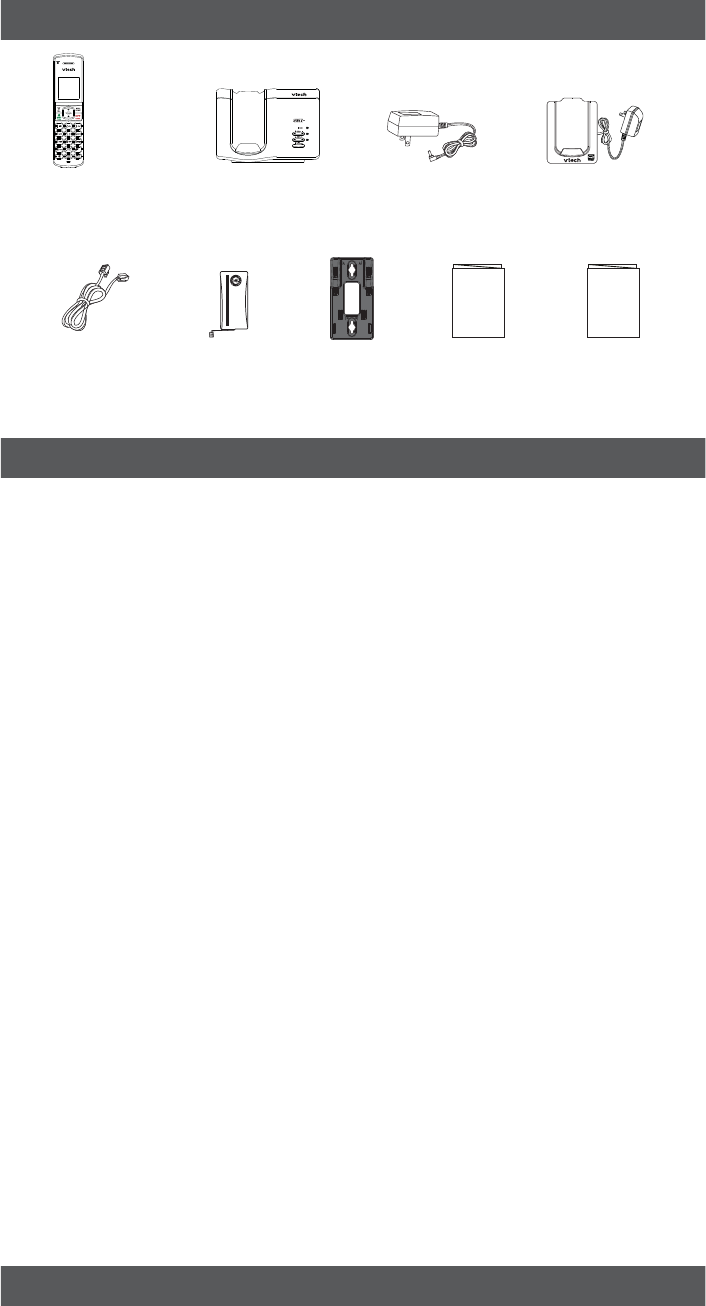
2
Telephone line
cord
Telephone base
Handset
(1 for DS6611)
(2 for DS6611-2)
(3 for DS6611-3)
Abridged user’s
manual
Wall mount
bracket
Charger and
charger adapter
(1 for DS6611-2)
(2 for DS6611-3)
Battery
(1 for DS6611)
(2 for DS6611-2)
(3 for DS6611-3)
Telephone base
power adapter
Battery Pack / Bloc-piles :
(2.4V Ni-MH)
WARNING / AVERTISSEMENT :
DO NOT BURN OR PUNCTURE BATTERIES.
NE PAS INCINÉRER OU PERCER LES PILES.
Made in China / Fabriqué en chine
THIS SIDE UP / CE CÔTÉ VERS LE HAUT
CR1232
1BSUTDIFDLMJTU
Quick Start
Guide
*NQPSUBOU4BGFUZ*OTUSVDUJPOT
When using your telephone equipment, basic safety precautions should always be followed to
reduce the risk of fire, electric shock and injury, including the following:
Read and understand all instructions.
Follow all warnings and instructions marked on the product.
Unplug this product from the wall outlet before cleaning. Do not use liquid or aerosol cleaners.
Use a damp cloth for cleaning.
Do not use this product near water such as near a bath tub, wash bowl, kitchen sink, laundry tub
or swimming pool, or in a wet basement or shower.
Do not place this product on an unstable table, shelf, stand or other unstable surfaces.
Slots and openings in the back or bottom of the telephone base and handset are provided for
ventilation. To protect them from overheating, these openings must not be blocked by placing the
product on a soft surface such as a bed, sofa or rug. This product should never be placed near
or over a radiator or heat register. This product should not be placed in any area where proper
ventilation is not provided.
This product should be operated only from the type of power source indicated on the marking label. If you
are not sure of the type of power supply in your home or office, consult your dealer or local power company.
Do not allow anything to rest on the power cord. Do not install this product where the cord may be walked on.
Never push objects of any kind into this product through the slots in the telephone base or
handset because they may touch dangerous voltage points or create a short circuit. Never spill
liquid of any kind on the product.
To reduce the risk of electric shock, do not disassemble this product, but take it to an
authorized service facility. Opening or removing parts of the telephone base or handset other
than specified access doors may expose you to dangerous voltages or other risks. Incorrect
reassembling can cause electric shock when the product is subsequently used.
Do not overload wall outlets and extension cords.
Unplug this product from the wall outlet and refer servicing to an authorized service facility
under the following conditions:
When the power supply cord or plug is damaged or frayed.
If liquid has been spilled onto the product.
If the product has been exposed to rain or water.
If the product does not operate normally by following the operating instructions. Adjust only those
controls that are covered by the operation instructions. Improper adjustment of other controls may
result in damage and often requires extensive work by an authorized technician to restore the
product to normal operation.
If the product has been dropped and the telephone base and/or handset has been damaged.
If the product exhibits a distinct change in performance.
Avoid using a telephone (other than cordless) during an electrical storm. There is a remote risk
of electric shock from lightning.
Do not use the telephone to report a gas leak in the vicinity of the leak. Under certain
circumstances, a spark may be created when the adapter is plugged into the power outlet,
or when the handset is replaced in its cradle. This is a common event associated with the
closing of any electrical circuit. The user should not plug the phone into a power outlet, and
should not put a charged handset into the cradle, if the phone is located in an environment
containing concentrations of flammable or flame-supporting gases, unless there is adequate
ventilation. A spark in such an environment could create a fire or explosion. Such environments
might include: medical use of oxygen without adequate ventilation; industrial gases (cleaning
solvents; gasoline vapors; etc.); a leak of natural gas; etc.
Only put the handset of your telephone next to your ear when it is in normal talk mode.
The power adapters are intended to be correctly oriented in a vertical or floor mount position. The prongs
are not designed to hold the plug in place if it is plugged into a ceiling, under-the-table or cabinet outlet.
4"7&5)&4&*/4536$5*0/4
1.
2.
3.
4.
5.
6.
7.
8.
9.
10.
11.
12.
•
•
•
•
•
•
13.
14.
15.
16.
1SFDBVUJPOTGPSVTFSTPGJNQMBOUFEDBSEJBDQBDFNBLFST
Cardiac pacemakers (applies only to digital cordless telephones):
Wireless Technology Research, LLC (WTR), an independent research entity, led a multidisciplinary
evaluation of the interference between portable wireless telephones and implanted cardiac pacemakers.
Supported by the U.S. Food and Drug Administration, WTR recommends to physicians that:
1BDFNBLFSQBUJFOUT
Should keep wireless telephones at least six inches from the pacemaker.
Should NOT place wireless telephones directly over the pacemaker, such as in a breast pocket,
when it is turned ON.
Should use the wireless telephone at the ear opposite the pacemaker. WTR’s evaluation did not
identify any risk to bystanders with pacemakers from other persons using wireless telephones.
WTR’s evaluation did not identify any risk to bystanders with pacemakers from other persons using
wireless telephones.
•
•
•
Abridged user’s manual Quick S tart Guid e
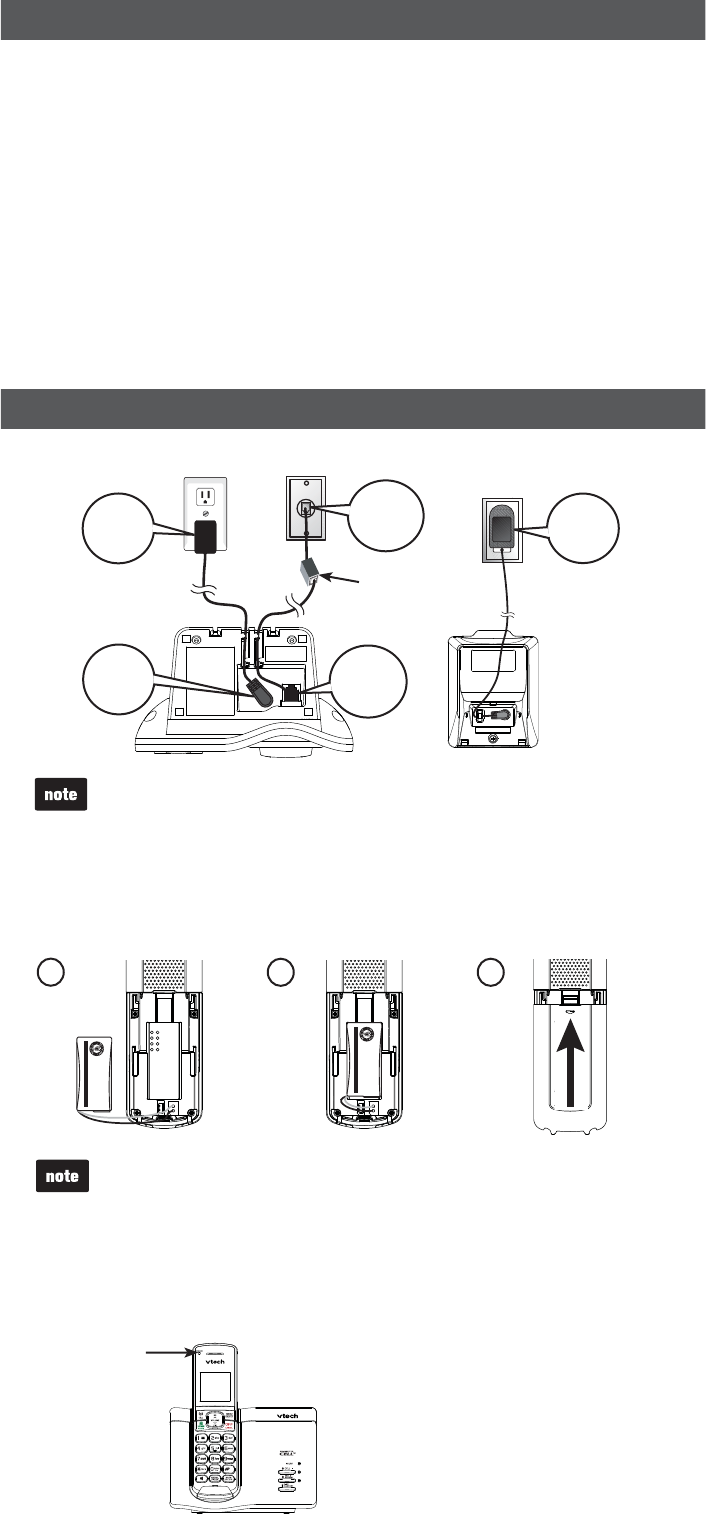
3
"CPVUDPSEMFTTUFMFQIPOFT
1SJWBDZ The same features that make a cordless telephone convenient create some limitations.
Telephone calls are transmitted between the telephone base and the cordless handset by radio
waves, so there is a possibility that the cordless telephone conversations could be intercepted by
radio receiving equipment within range of the cordless handset. For this reason, you should not
think of cordless telephone conversations as being as private as those on corded telephones.
&MFDUSJDBMQPXFSThe telephone base of this cordless telephone must be connected to a
working electrical outlet. The electrical outlet should not be controlled by a wall switch. Calls
cannot be made from the cordless handset if the telephone base is unplugged, switched off or if
the electrical power is interrupted.
1PUFOUJBM57JOUFSGFSFODFSome cordless telephones operate at frequencies that may cause
interference to televisions and VCRs. To minimize or prevent such interference, do not place
the telephone base of the cordless telephone near or on top of a TV or VCR. If interference is
experienced, moving the cordless telephone farther away from the TV or VCR often reduces or
eliminates the interference.
3FDIBSHFBCMFCBUUFSJFT Exercise care in handling batteries in order not to create a short
circuit with conducting material such as rings, bracelets, and keys. The battery or conductor may
overheat and cause harm. Observe proper polarity between the battery and the battery charger.
/JDLFMNFUBMIZESJEFSFDIBSHFBCMFCBUUFSJFTDispose of these batteries in a safe manner.
Do not burn or puncture the battery. Like other batteries of this type, if burned or punctured, they
could release caustic material which could cause injury.
p
p
p
p
p
Use only the power adapters supplied with this product.
Even if you do not subscribe to any conventional telephone service, you can pair
a Bluetooth enabled cell phone to your telephone base (see #MVFUPPUI), and use
the cell line alone without plugging in a telephone line cord.
If you subscribe to telephone service from a cable company or a VoIP service
provider, contact your cable/VoIP service provider for more information.
•
•
•
$POOFDU
$POOFDUUIFUFMFQIPOFCBTFBOEIBOETFUDIBSHFS
123
*OTUBMMUIFCBUUFSZ
Battery Pack / Bloc-piles :
(2.4V Ni-MH)
WARNING / AVERTISSEMENT :
DO NOT BURN OR PUNCTURE BATTERIES.
NE PAS INCINÉRER OU PERCER LES PILES.
Made in China / Fabriqué en chine
THIS SIDE UP / CE CÔTÉ VERS LE HAUT
DSL filter
Click!
Click!
Plug! Plug!
Plug!
Battery Pack / Bloc-piles :
(2.4V Ni-MH)
WARNING / AVERTISSEMENT :
DO NOT BURN OR PUNCTURE BATTERIES.
NE PAS INCINÉRER OU PERCER LES PILES.
Made in China / Fabriqué en chine
THIS SIDE UP / CE CÔTÉ VERS LE HAUT
Use only the battery provided or equivalent.
If the handset will not be used for a long time, disconnect and remove the battery to
prevent possible leakage.
To purchase a replacement battery, visit our website at XXXWUFDIQIPOFTDPN
or call . In Canada, go to XXXWUFDIDBOBEBDPN or call
.
•
•
•
$)"3(& light
remains on
when charging.
$IBSHFUIFCBUUFSZ
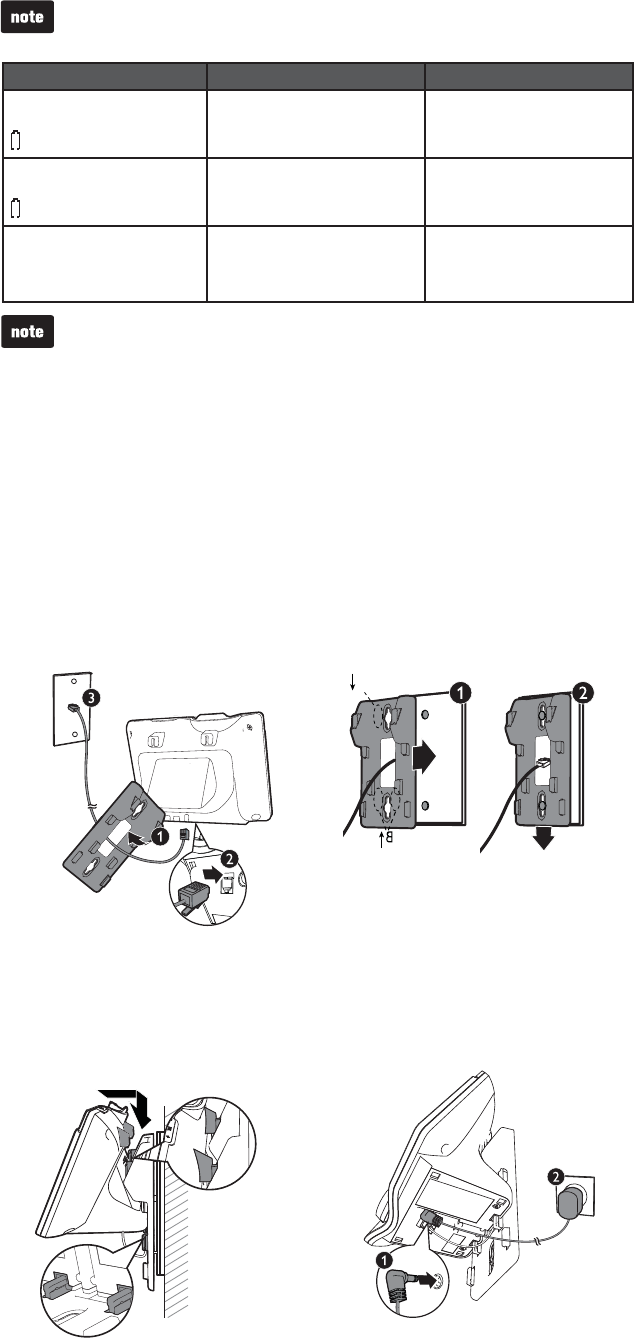
4
If you place the handset in the telephone base or charger without plugging in the
battery, the screen displays /PCBUUFSZ.
•
#BUUFSZJOEJDBUPST #BUUFSZTUBUVT "DUJPO
The screen is blank, or
shows 1VUJODIBSHFS and
flashes.
The battery has no charge
or very little charge. The
handset cannot be used.
Charge without interruption
(at least 30 minutes).
The screen shows
-PXCBUUFSZ and
flashes.
The battery has enough
charge to be used for a
short time.
Charge without interruption
(at least 30 minutes).
The screen shows
)"/%4&59.
The battery is charged. To keep the battery
charged, place it in the
telephone base or charger
when not in use.
5BCMFUPQUPXBMMNPVOUJOTUBMMBUJPO
The telephone comes ready for tabletop use. If you have already installed the
telephone for tabletop use, unplug the telephone line cord from the telephone
wall jack, and unplug the telephone base power adapter from the wall outlet
before mounting your telephone on a wall. Follow the steps below to mount your
telephone on a wall.
Once you have installed the battery, the screen indicates the battery status (see the
table below).
For best performance, keep the handset in the telephone base or charger when
not in use.
The battery is fully charged after 12 hours of continuous charging.
•
•
2 Align the holes on the bracket with
the standard wall plate and slide the
bracket down until it clicks securely
in place.
Route the telephone line cord
through the rectangular hole on the
wall mount bracket. Then plug the
two ends of the telephone line cord
into the telephone base and the wall
outlet as shown.
1.
Connect the power adapter to the
telephone base and an electrical
outlet not controlled by a wall switch.
4.
3. Align the grooves on the telephone
base with the tabs on the wall mount
bracket, and then slide it down until it
clicks securely in place.
A
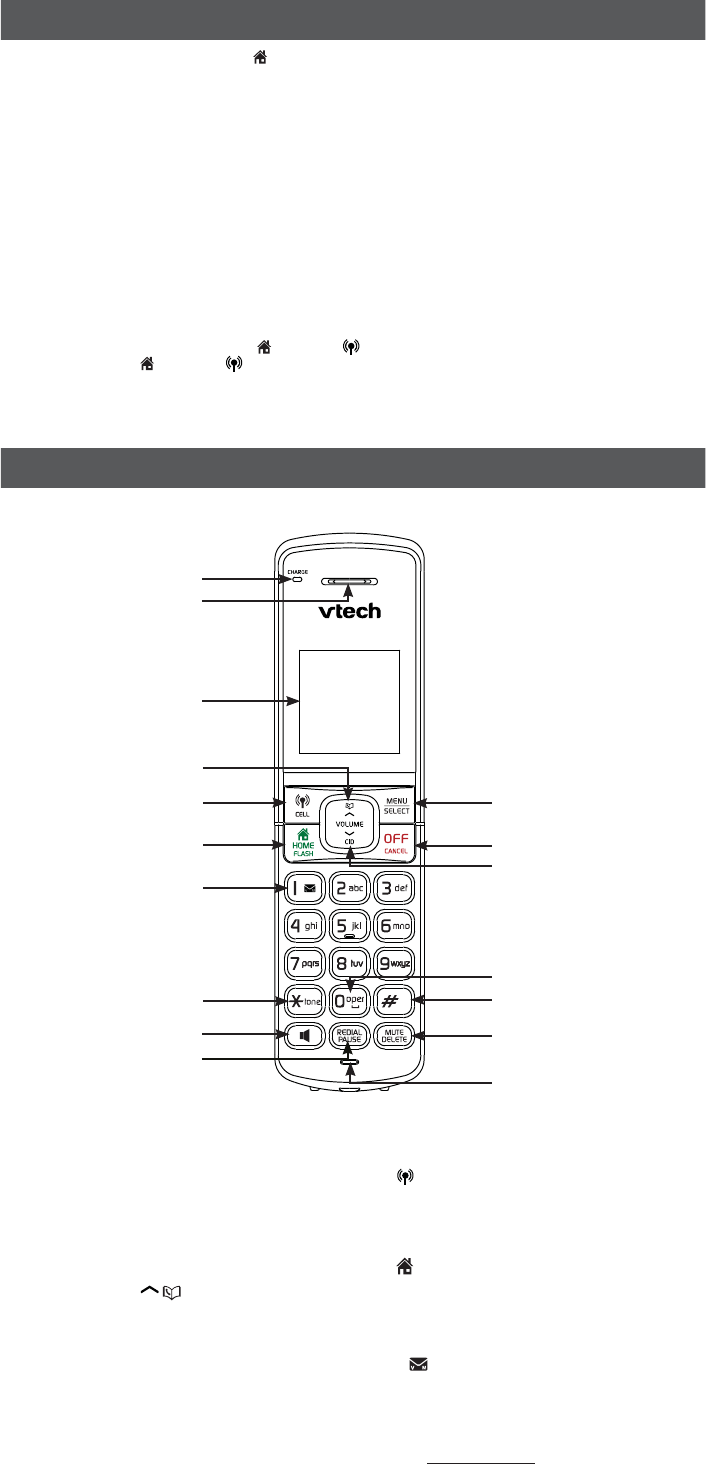
5
#FGPSFVTF
Check for a dial tone by pressing )0.&. If you hear a dial tone, the installation is successful.
*GZPVEPOPUIFBSBEJBMUPOF
Make sure the installation procedures described above are properly done.
It may be a wiring problem. If you have changed your telephone service to digital service
from a cable company or a VoIP service provider, the telephone line may need to be
rewired to allow all existing telephone jacks to work. Contact your cable/VoIP service
provider for more information.
0QFSBUJOHSBOHF
This cordless telephone operates with the maximum power allowed by the Federal
Communications Commission (FCC). Even so, this handset and telephone base can
communicate over only a certain distance - which can vary with the locations of the telephone
base and handset, the weather, and the layout of your home or office.
When the handset is out of range, the handset displays 0VUPGSBOHFandOPQXSBUCBTF
alternately.
If there is a call while the handset is out of range, it may not ring, or if it does ring, the call may
not connect well when you press )0.& or $&--. Move closer to the telephone base,
and then press )0.& or $&-- to answer the call.
If the handset moves out of range during a telephone conversation, there may be interference.
To improve reception, move closer to the telephone base.
•
•
)BOETFUPWFSWJFX
q$)"3(& MJHIU
• On when the handset is charging.
q)BOETFUFBSQJFDF
q-$%EJTQMBZ
q70-6.&
• Review the phonebook when the
phone is not in use.
• Increase the listening volume
during a call.
• Scroll up while in a menu, or in
the phonebook, caller ID log, or
redial list.
• Move the cursor to the right when
entering numbers or names.
q $&--
• Make or answer a cell call.
• Answer an incoming cell call
when you hear a call waiting alert.
q )0.&'-"4)
• Make or answer a home call.
• Answer an incoming home call
when you hear a call waiting alert.
q
• Press repeatedly to add or
remove 1 in front of the caller ID
log entry before dialing or saving
it to the phonebook.
• Press and hold to set or dial your
voicemail number.
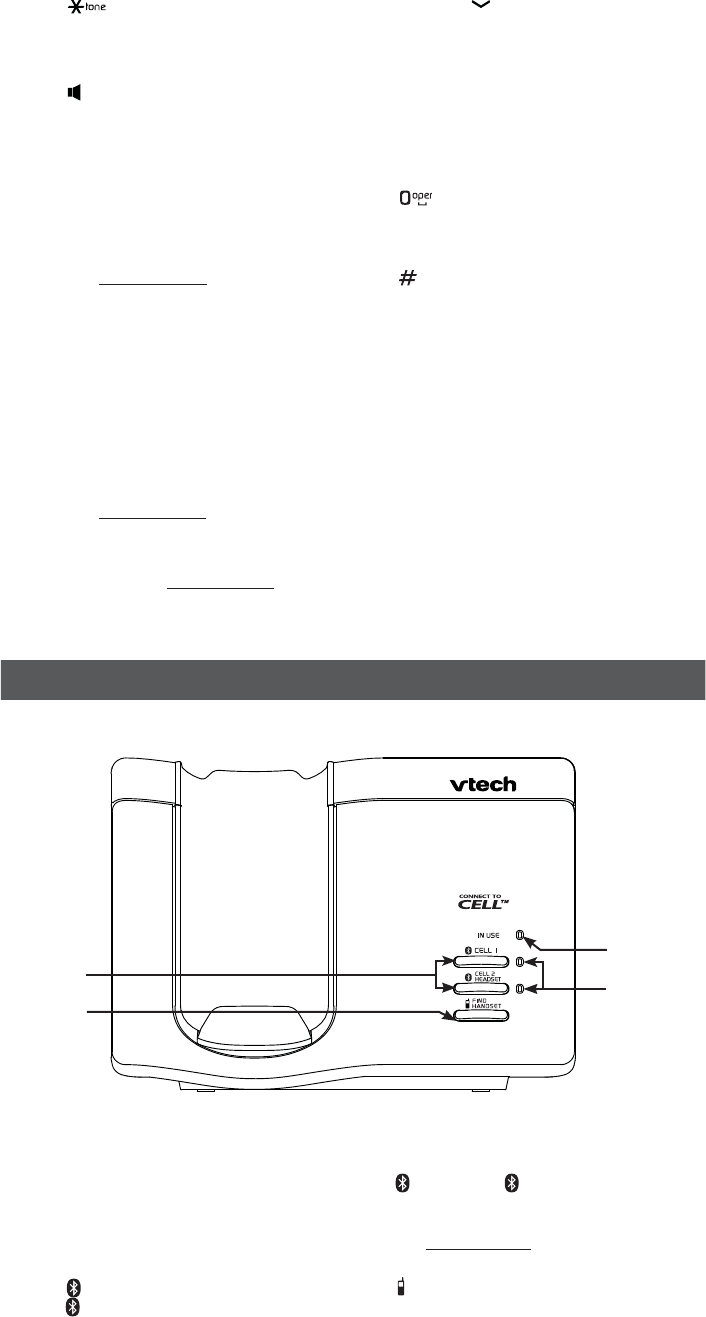
6
5FMFQIPOFCBTFPWFSWJFX
q*/64&MJHIU
• Flashes when there is an incoming
call, or another telephone sharing
the same line is in use.
• On when the handset is in use.
q $&--BOE
$&--)&"%4&5MJHIUT
• On when the telephone base
is paired and connected with a
Bluetooth device.
• Flashes when the telephone base
is in discoverable mode.
q $&--BOE $&--)&"%4&5
• Press to connect the paired cell
phones or headset.
• Press and hold to add or replace a
cell phone or a headset.
q '*/%)"/%4&5
• Press to page all system handsets.
4
3 1
2
q
• While you have set the dial mode
to pulse and on a call, press to
switch to tone dialing temporarily.
q
• Make or answer a call using the
handset speakerphone.
• During a call, press to switch
between the speakerphone and
the handset.
q3&%*"-1"64&
• Press repeatedly to review the
redial list.
• Press and hold to insert a dialing
pause while entering a number.
q.&/64&-&$5
• Show the menu.
• While in a menu, press to select
an item, or save an entry or
setting.
q0''$"/$&-
Hang up a call.
Silence the ringer temporarily
while the handset is ringing.
Press and hold to erase the
missed call indicator while the
phone is not in use.
Press to return to the previous
menu, or press and hold to return
to idle mode, without making
changes.
•
•
•
•
q70-6.& $*%
Review the caller ID log when the
phone is not in use.
Decrease the listening volume
during a call.
Scroll down while in a menu, or in
the phonebook, caller ID log, or
redial list.
Move the cursor to the left when
entering numbers or names.
q
Press to add a space when
entering names.
q
Press repeatedly to show other
dialing options when reviewing a
caller ID log entry.
q.65&%&-&5&
Mute the microphone during a
call.
Delete digits or characters while
using the dialing keys.
Silence the ringer temporarily
while the handset is ringing.
q.JDSPQIPOF
•
•
•
•
•
•
•
•
•
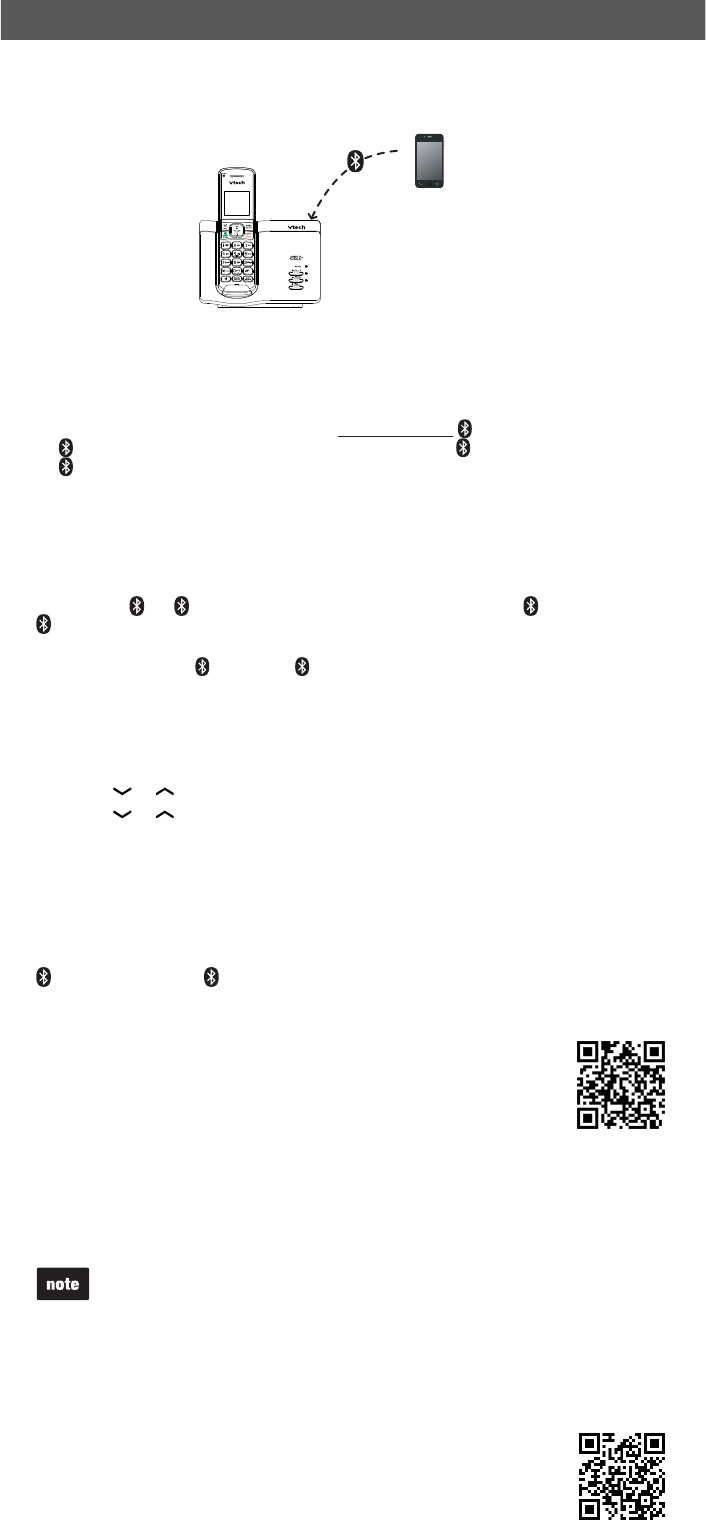
7
#MVFUPPUI
1BJSBOEDPOOFDUZPVS#MVFUPPUIFOBCMFEDFMMQIPOF
To use a Bluetooth enabled cell phone with your %4, you must first pair and
connect your Bluetooth cell phone(s) with the telephone base. All %4 handsets
can be used to make or answer calls on the cell line.
Bluetooth wireless technology operates within a short range (a maximum of
approximately 30 feet). When you pair a Bluetooth cell phone to the telephone
base, place your Bluetooth cell phone closer to the telephone base to maintain
sufficient signal strength. For optimal performance, keep your cell phone within
15 feet of the telephone base while using the cell line.
Choose a slot to pair the cell phone. Press and hold $&--or
$&--)&"%4&5 on the telephone base until the $&--or
$&--)&"%4&5 light flashes.
Turn on the Bluetooth feature of your cell phone. Once your cell phone finds
your VTech phone (75FDI%4), press appropriate key on your cell phone
to continue the pairing process.
Your cell phone may prompt you to enter the PIN of the telephone base.
The default PIN of the telephone base is .
When the cell phone is connected to the telephone base, the corresponding
status icon ( or ) displays. The corresponding device light ( $&-- or
$&--)&"%4&5) turns on.
If the pairing fails, turn off the Bluetooth feature on your cell phone and on the
%4 by pressing $&-- or $&--)&"%4&5. Then repeat the steps
above to pair and connect again. In some cases, it may take you a few attempts to
complete the pairing process.
1BJSBOEDPOOFDUZPVS#MVFUPPUIFOBCMFEIFBETFU
Press .&/6 on the phone when it is not in use.
Press or to scroll to #MVFUPPUI, and then press 4&-&$5.
Press or to scroll to "EE#5IFBETFU, and then press 4&-&$5. The
screen displays 4FBSDIIFBETFU
4. Set your headset to discoverable mode. Once your handset finds your headset,
press 4&-&$5.
Enter the PIN of your headset if required. The PIN for most Bluetooth
devices is (refer to the user’s manual of your headset), and then
press 4&-&$5.
When the headset is successfully paired and connected to the telephone base, the
icon displays. The $&--)&"%4&5 light turns on.
75FDI$POOFDUUP$FMM5.BQQMJDBUJPO
This application helps you integrate your Android phones with
your %4.
For more information and application download, go to
IUUQXXXWUFDIQIPOFTDPNBQQ@DPOOFDU@UP@DFMM
%PXOMPBEDPOUBDUTGSPNZPVS#MVFUPPUIDFMMQIPOF
Press .&/6 when the phone is not in use.
Scroll to #MVFUPPUI, and then press 4&-&$5.
Scroll to %PXOMPBE1#, and then press 4&-&$5.
Scroll to select the desired cell phone, and then press 4&-&$5.
For certain cell phones, you may need to press a key on your cell phone to
confirm the phonebook download.
The performance of phonebook download feature depends on the compatibility of
your Bluetooth cell phone. Refer to the user’s manual of your cell phone for more
information about how that device uses Bluetooth connectivity.
Certain cell phones do not support SIM card download. If this is the case, transfer the
contacts from your SIM card to your cell phone memory first. Then download from
your cell phone memory. For more information on how to transfer contacts from
your SIM card to your cell phone memory, see the user’s manual of your cell phone.
For Android cell phones, you may also download your cell phone
contactsto your %4 via the VTech Contact Share application.
Scan the QR code on the right, or go to
XXXWUFDIQIPOFTDPNBQQTDPOUBDU@TIBSF for
application download.
1.
2.
•
1.
2.
3.
•
1.
2.
3.
4.
•
•
•
•
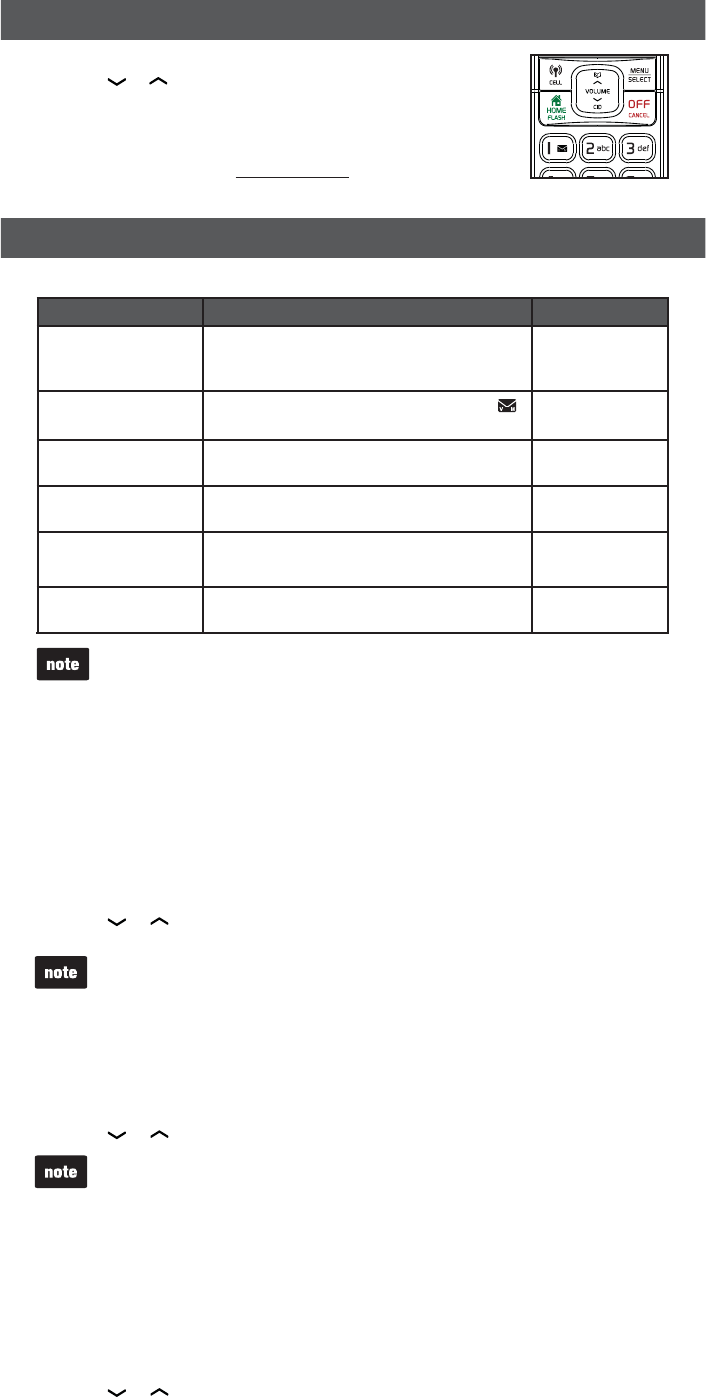
8
6TJOHUIFIBOETFUNFOV
Press .&/6 when the phone is not in use.
Press
or
until the screen displays the desired
feature menu.
Press 4&-&$5 to enter that menu.
To return to the previous menu, press $"/$&-.
To return to idle mode, press and hold $"/$&-.
5FMFQIPOFTFUUJOHT
Default settings are indicated by asterisks(*).
4FUUJOHTNFOV %FTDSJQUJPO 0QUJPOT
-$%MBOHVBHF Set the screen display language. &OHMJTI
'SBO¿BJT
&TQBñPM
7PJDFNBJM Save the speed dial voicemail number to .7PJDFNBJM
@
$MSWPJDFNBJM Turn off the voicemail indicators (see the
note below).
/"
,FZUPOF Turn an audible beep on or off whenever a key
is pressed.
,FZUPOF0O
,FZUPOF0GG
)PNFBSFBDPEF Enter your home area code if you dial only
seven digits for local calls.
)PNFBSFBDPEF
@@@
%JBMNPEF Set the telephone to be touch-tone or
pulse dialing.
5PVDIUPOF
1VMTF
Use the $MSWPJDFNBJM feature when the telephone indicates there is new voicemail
but there is none. For example, when you have accessed your voicemail while away
from home. The $MSWPJDFNBJM feature only turns off the indicators; it does not delete
your voicemail messages. As long as you have new voicemail messages, your
telephone service provider continues to send the signal that turns on the indicators.
The following are some of the telephone features you may wish to set.
3JOHFSWPMVNF
You can adjust the ringer volume level, or turn the ringer off.
Press .&/6 when the handset is not in use.
Scroll to 3JOHFST, and then press 4&-&$5.
Scroll to choose )PNFWPMVNF or $FMMWPMVNF, and then
press 4&-&$5.
Press or to adjust the volume, and then press
4&-&$5 to save.
If the handset ringer volume is set to off, that handset is silenced for all incoming
calls except paging tone.
3JOHFSUPOF
You can choose from different ringer tones.
Press .&/6 when the handset is not in use.
Scroll to 3JOHFST, and then press 4&-&$5.
Scroll to choose )PNFSJOHUPOF or $FMMSJOHUPOF, and then press 4&-&$5.
Press or to sample each ringer tone, and then press 4&-&$5 to save.
If you turn off the ringer volume, you will not hear ringer tone samples.
4FUEBUFBOEUJNF
If you subscribe to caller ID service, the day, month, and time are set automatically
with each incoming call. You can also set the date and time manually.
Press .&/6 when the handset is not in use.
Scroll to 4FUEBUFUJNF, and then press 4&-&$5.
Use the dialing keys (-) to enter the month, date, and year, and then
press 4&-&$5.
Use the dialing keys (-) to enter the hour and minute.
Press or to choose ". or 1., and then press 4&-&$5 to save.
1.
2.
3.
•
•
1.
2.
3.
4.
1.
2.
3.
4.
1.
2.
3.
4.
5.
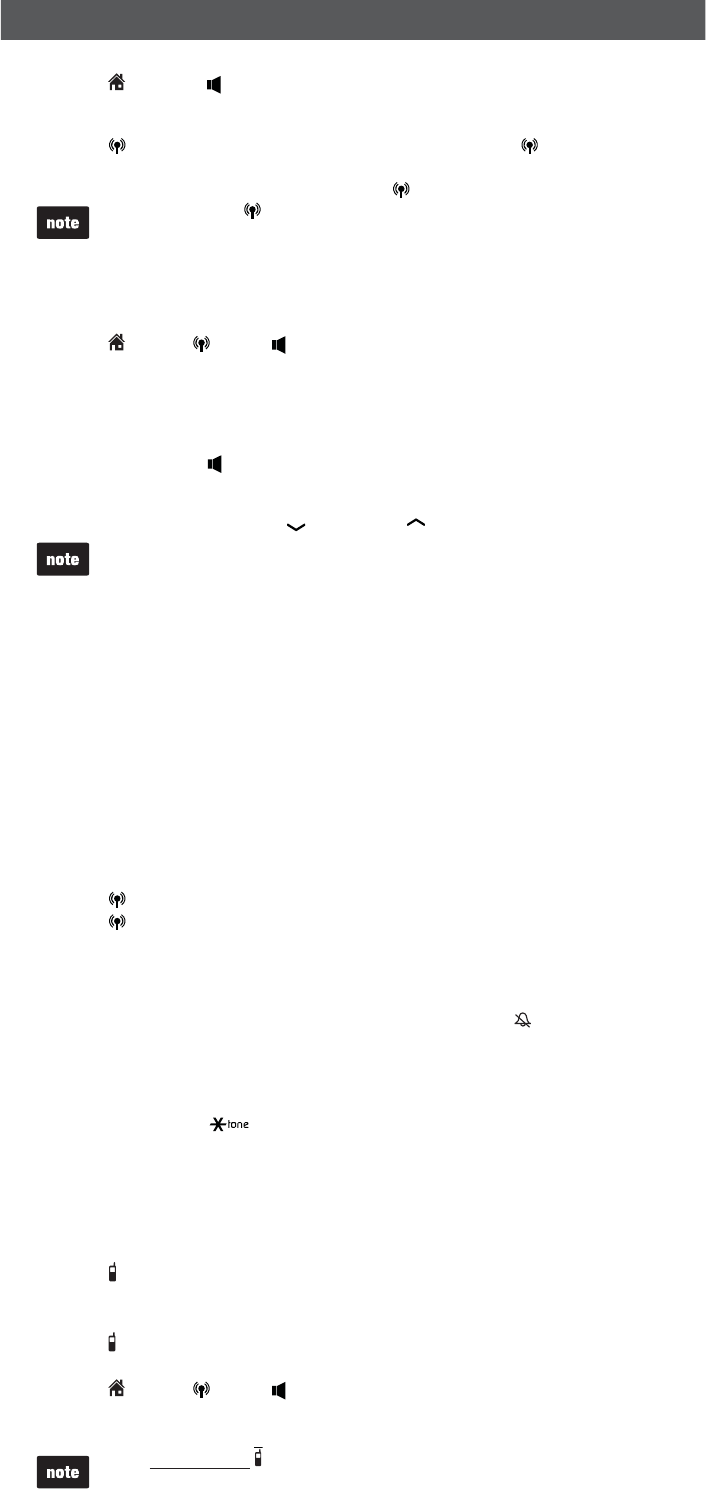
9
5FMFQIPOFPQFSBUJPO
.BLFBIPNFDBMM
Press )0.& or , and then dial the telephone number.
.BLFBDFMMDBMM
Press $&--. Enter the telephone number and then press $&-- to dial.
03
Enter the telephone number and then press $&-- to dial.
After first pressing $&--, you may need to choose a cell device. Scroll to
select the desired cell device when necessary, and then press 4&-&$5.
While using the cell line, place your cell phone closer to the telephone base, and
make sure that there are no physical obstacles between the telephone base and
the cell phone, such as large furniture or thick walls.
"OTXFSBIPNFDFMMDBMM
Press )0.&, $&--,, or any dialing key.
&OEBIPNFDFMMDBMM
Press0'', or put the handset to the telephone base or charger.
4QFBLFSQIPOF
During a call, press to switch between speakerphone and normal handset use.
7PMVNF
During a call, press 70-6.& or 70-6.& to adjust the listening volume.
The handset earpiece volume setting and speakerphone volume setting are independent.
.VUF
The mute function allows you to hear the other party but the other party cannot hear you.
During a call, press .65&. The handset displays .VUFE.
Press .65& again to resume the conversation. The handset displays
.JDSPQIPOFPO.
$BMMXBJUJOH
When you subscribe to call waiting service from your telephone service provider,
you hear an alert tone if there is an incoming call while you are on another call.
$BMMXBJUJOHPOUIFIPNFMJOF
Press '-"4) to put the current call on hold and take the new call.
Press '-"4) to switch back and forth between calls.
$BMMXBJUJOHPOUIFDFMMMJOF
Press $&-- to put the current call on hold and take the new call.
Press $&-- to switch back and forth between calls.
5FNQPSBSZSJOHFSTJMFODJOH
When the telephone is ringing, you can temporarily silence the ringer of the handset
without disconnecting the call. The next call rings normally at the preset volume.
Press 0'' or .65&on the handset. The handset displays
5FNQPSBSZUPOFEJBMJOH
If you have pulse (rotary) service only, you can switch from pulse to tone dialing
temporarily during a call.
During a call, press .
Use the dialing keys to enter the relevant number. The telephone sends touch-tone
signals. It automatically returns to pulse dialing mode after you end the call.
'JOEIBOETFU
Use this feature to find all system handsets.
5PTUBSUQBHJOH
Press '*/%)"/%4&5 on the telephone base. All idle handsets ring and
display 1BHJOH.
5PFOEQBHJOH
Press '*/%)"/%4&5 again on the telephone base.
03
Press )0.&, $&--, , $"/$&-, or any dialing key on the handset.
03
Place the handset in the telephone base or charger.
Do not press and hold '*/%)"/%4&5 for more than four seconds. It may lead to
handset deregistration.
•
•
•
•
•
•
•
•
•
1.
2.
•
•
•
•
•
1.
2.
•
•
•
•
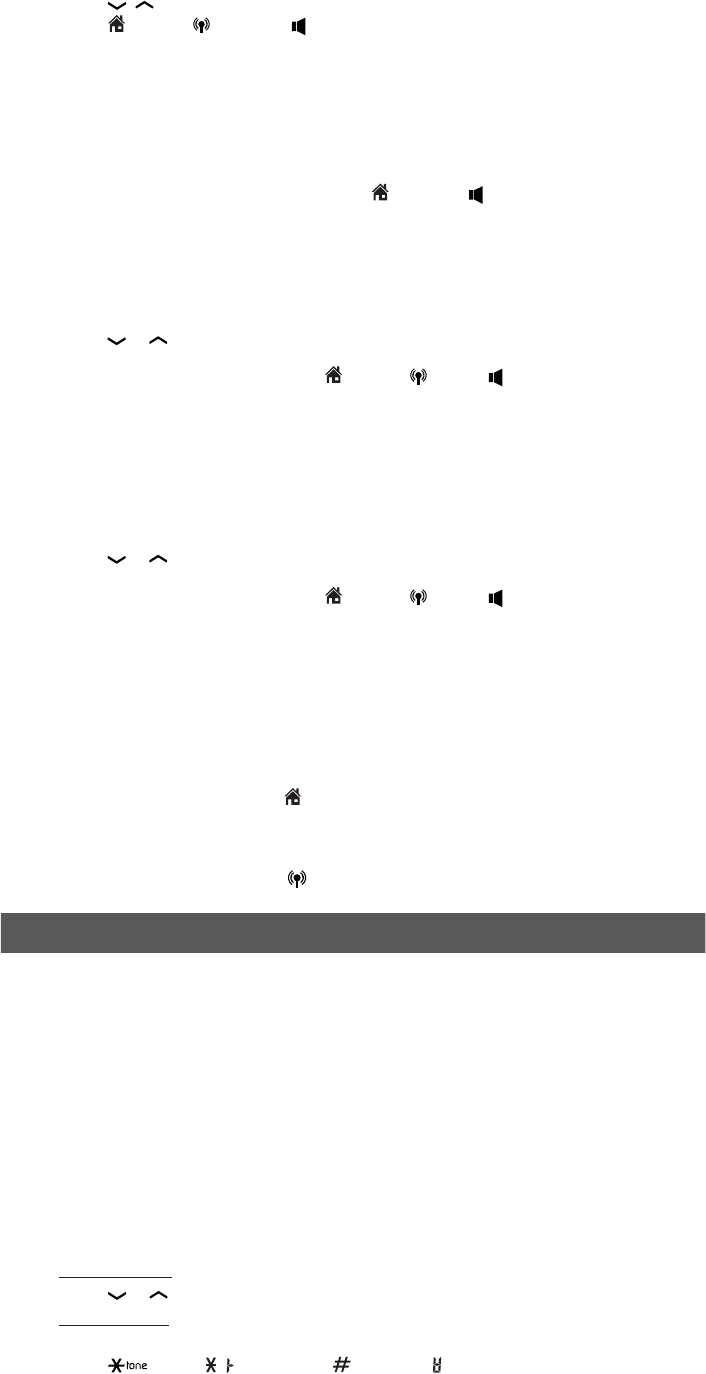
10
3FEJBMMJTU
Each handset stores the last 10 telephone numbers dialed. When there are
already 10 entries, the oldest entry is deleted to make room for the new entry.
5PSFWJFXBOEEJBMBOVNCFSGSPNUIFSFEJBMMJTU
Press 3&%*"- when the handset is not in use.
Press , , or 3&%*"- repeatedly until the desired entry displays.
Press )0.&, $&--, or to dial.
5PEFMFUFBSFEJBMFOUSZ
When the desired redial entry displays, press %&-&5&.
+PJOBDBMMJOQSPHSFTT
You can use up to two system handsets at a time on a home line call. You can buy
additional expansion handsets (%4) for this telephone base. You can register
up to five handsets to the telephone base.
When a handset is on a home call, press )0.&oron another handset to
join the call.
Press 0'' to exit the call. The call continues until all handsets hang up.
*OUFSDPN
Use the intercom features for conversations between two devices.
Press.&/6 on your handset when not in use.
Press
or
to scroll to *OUFSDPN, and then press 4&-&$5. Use the dialing
keys to enter a destination device number.
To answer the intercom call, press )0.&, $&--, , or any dialing key
on the destination handset.
To end the intercom call, press 0'' or place the handset back in the telephone
base or charger.
5SBOTGFSBDBMM
While on an outside call, you can use the intercom feature to transfer the call from
one handset to another.
Press.&/6 on your handset during a call.
Press
or
to scroll to *OUFSDPN, and then press 4&-&$5. The current call is
put on hold. Use the dialing keys to enter a destination device number.
To answer the intercom call, press )0.&, $&--, , or any dialing key
on the destination handset. You can now have a private conservation before
transferring the call.
To transfer the call, press 0'' on the initiating handset or place the initiating
handset back in the telephone base or charger.
To end the call, press 0'' on the destination handset or place the destination
handset back in the telephone base or charger.
"OTXFSBOJODPNJOHDBMMEVSJOHBOJOUFSDPNDBMM
If you receive an incoming call during an intercom call, there is an alert tone.
To answer a home call, press )0.&. The intercom call ends automatically.
To end the intercom call without answering the outside call, press0''. The
intercom call ends and the telephone continues to ring.
To answer a cell call, press 0'' to end the intercom call. The telephone
continues to ring. Then press $&--.
1IPOFCPPL
The phonebook can store up to 1000 entries and are shared by all system handsets.
5PBEEBQIPOFCPPLFOUSZ
Press .&/6 when the phone is not in use.
Scroll to 1IPOFCPPL then press 4&-&$5.
Press 4&-&$5 again to choose "EEOFXFOUSZ.
Enter the number.
Use the dialing keys to enter the number (up to 30 digits).
5. Press 4&-&$5 to move to the name.
6. Use the dialing keys to enter the name (up to 15 characters). Additional key presses
show other characters of that particular key.
7. Pres s 4&-&$5 to save.
While entering numbers and names, you can:
Press%&-&5& to erase a digit or character.
Press and hold %&-&5& to erase the entire entry.
Press
or
to move the cursor to the left or right.
Press and hold 1"64& to insert a dialing pause (for entering phone numbers only).
Press to add a space (for entering names only).
Press to add ( appears) or to add ( appears)
(for entering phone
numbers only)
.
1.
2.
3.
•
•
1.
2.
3.
4.
1.
2.
3.
4.
5.
•
•
•
1.
2.
3.
4.
•
•
•
•
•
•
•
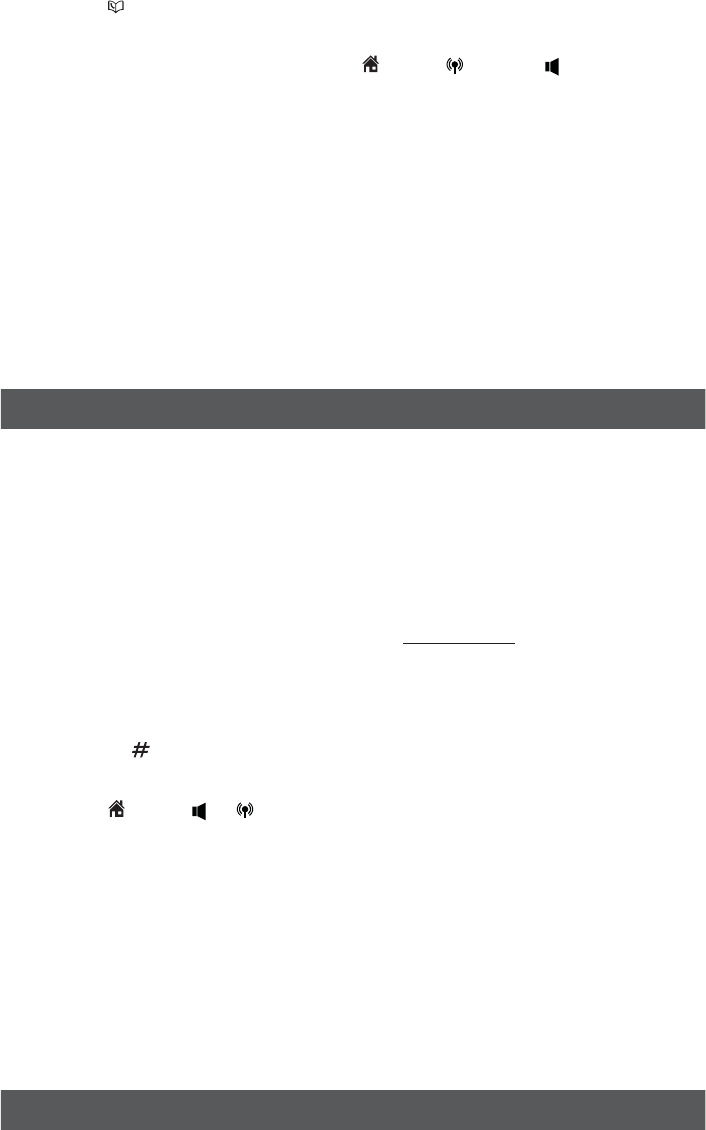
11
5PSFWJFXBOEEJBMGSPNUIFQIPOFCPPL
Entries are sorted alphabetically.
Press when the phone is not in use.
Scroll to browse through the phonebook, or use the dialing keys to start a
name search (you can enter up to 3 characters for the search).
When the desired entry appears, press )0.&,$&--, or to dial.
5PFEJUBQIPOFCPPLFOUSZ
When the desired entry displays, press 4&-&$5.
Use the dialing keys to edit the number, and then press 4&-&$5.
Use the dialing keys to edit the name, and then press 4&-&$5 to save.
5PEFMFUFBQIPOFCPPLFOUSZ
When the desired entry displays, press %&-&5&.
When the screen displays %FMFUFFOUSZ , press4&-&$5.
5PEFMFUFBMMQIPOFCPPLFOUSJFT
Press .&/6 when the phone is not in use.
Scroll to 1IPOFCPPL, and then press 4&-&$5.
Scroll to %FMFUFBMM, and then press 4&-&$5
When the screen displays %FMFUFBMM , press 4&-&$5.
$BMMFS*%
This product supports caller ID services provided by most telephone service
providers. Depending on your service subscription, you may see the caller’s name,
number, date and time of calls that are sent by your telephone service provider after
the first or second ring.
$BMMFS*%MPH
The caller ID log stores up to 50 entries. If you answer a call before the caller
information appears, it will not be saved in the caller ID log.
The handset displays 99NJTTFEDBMMT when there are calls that have not been
reviewed in the caller ID log.
If you want to erase the missed call indicator, press and hold $"/$&-on the
idle handset.
5PSFWJFXBOEEJBMBOVNCFSJOUIFDBMMFS*%MPH
Press $*% when the phone is not in use.
Scroll to browse through the caller ID log. When the desired entry appears:
Press repeatedly to show different dialing options.
Press repeatedly if you need to add or remove 1 in front of the
phone number.
Press )0.&, , or $&-- to dial the displayed number.
5PTBWFBDBMMFS*%MPHFOUSZUPUIFQIPOFCPPL
When the desired caller ID log entry displays, press 4&-&$5.
2. Scroll to 5P1IPOFCPPL then press 4&-&$5.
3. Use the dialing keys to modify the number, and then press 4&-&$5.
4. Use the dialing keys to modify the name, and then press 4&-&$5 to save.
5PEFMFUFBDBMMFS*%MPHFOUSZ
When the desired caller ID log entry displays, press %&-&5&.
5PEFMFUFBMMDBMMFS*%MPHFOUSJFT
Press .&/6 when the phone is not in use. Scroll to $BMMFS*%MPHand then
press 4&-&$5. Scroll to %FMFUFBMM and then press 4&-&$5 twice.
$BMMCMPDL
If you have subcribed to Caller ID service, you can use the call block feature to
reject certain calls automatically. The caller block list stores up to 20 entries.
Automatic call rejection can be applied to:
numbers saved into the call block list
• incoming calls without numbers
5PBEEBDBMMCMPDLFOUSZ
1. Press .&/6 when the phone is not in use.
2. Scroll to $BMMCMPDL, and then press 4&-&$5.
3. Scroll to #MPDLMJTU, and then press 4&-&$5.
4. Scroll to "EEOFXFOUSZ, and then press 4&-&$5.
5. Enter the number.
• Use the dialing keys to enter the number (up to 30 digits).
6. Press 4&-&$5 to move to the name.
7. Use the dialing keys to enter the name (up to 15 characters). Additional key presses
show other characters of that particular key.
8. Press 4&-&$5 to save.
1.
2.
3.
1.
2.
3.
1.
2.
1.
2.
3.
4.
•
•
1.
2.
•
•
3.
1.
•
•
•
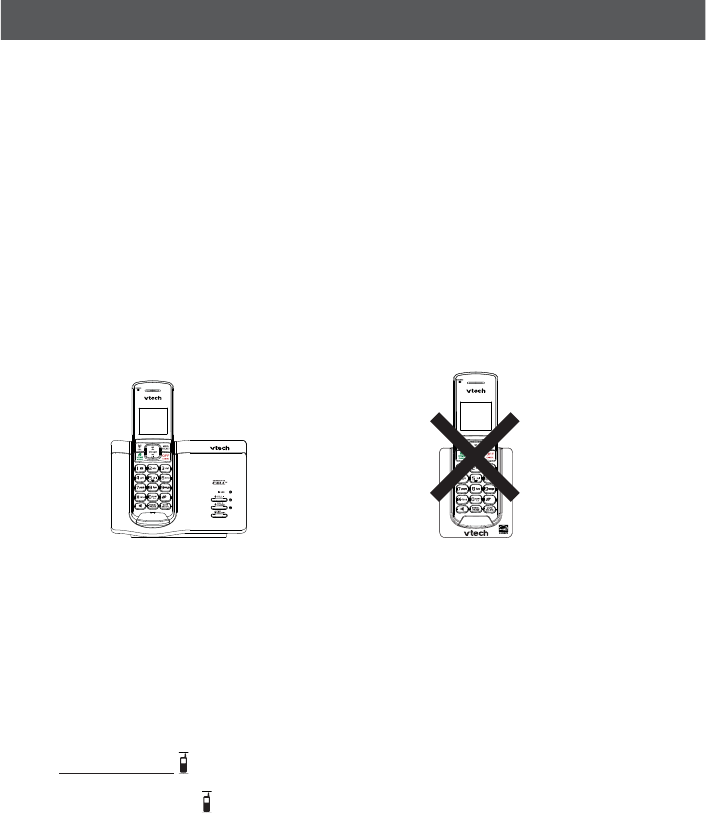
12
5PSFWJFXDBMMCMPDLMJTU
Press .&/6 when the phone is not in use.
Scroll to $BMMCMPDL, and then press 4&-&$5.
Scroll to #MPDLMJTU, and then press 4&-&$5.
Press 4&-&$5 to choose 3FWJFX.
5PFEJUBDBMMCMPDLFOUSZ
When the desired entry displays, press 4&-&$5.
Use the dialing keys to edit the number, and then press 4&-&$5.
Use the dialing keys to edit the name, and then press 4&-&$5 to save.
5PTBWFBDBMMFS*%MPHFOUSZUPDBMMCMPDLMJTU
1. When the desired caller ID log entry displays, press 4&-&$5.
2. Scroll to 5P$BMMCMPDL then press 4&-&$5.
3. Use the dialing keys to modify the number, and then press 4&-&$5.
4. Use the dialing keys to modify the name, and then press 4&-&$5 to save.
5PEFMFUFBDBMMCMPDLMJTUFOUSZ
When the desired call block list entry displays, press %&-&5&.
5PTFUnCMPDLDBMMTXJUIPVUOVNCFSoPQUJPO
Press .&/6 when the phone is not in use.
Scroll to $BMMCMPDL, and then press 4&-&$5.
Scroll to $BMMTXPOVN, and then press 4&-&$5.
Scroll to choose /PUCMPDL or #MPDL, and then press 4&-&$5.
&YQBOEZPVSUFMFQIPOFTZTUFN
"EEBOESFHJTUFSBIBOETFU
You can add new cordless handsets (%4), DECT 6.0 cordless headset,
speakerphone, or speaker box to your telephone system (purchased separately).
Your telephone system supports a maximum of five devices.
Additional devices registered to the telephone system are assigned numbers in the
sequential order. Register each device with the telephone base before use.
When first purchased and properly charged, each expansion handset shows
5PSFHJTUFS)4and TFFNBOVBM alternately. Charge the handset before
registering it to the telephone base.
To register a DECT 6.0 cordless headset, speakerphone, or speaker box to this
telephone system, please refer to the user’s manual of the respective product for
more details. To register a cordless handset, see below.
5PSFHJTUFSBIBOETFU
Place the new/non-registered handset in the telephone base. The handset
shows 3FHJTUFSJOH
The handset shows 3FHJTUFSFE and you hear a beep when the registration process
completes. The registration process takes about 90 seconds to complete.
%FSFHJTUFSBMMEFWJDFT
To replace a handset or reassign the designated handset number of a registered
handset, you must deregister all devices and then individually register each handset.
5PEFSFHJTUFSBMMEFWJDFT
Press and hold '*/%)"/%4&5 on the telephone base for about 10 seconds
until the */64& light on the telephone base flashes.
Immediately press '*/%)"/%4&5 again.
All handsets show5PSFHJTUFS)4and TFFNBOVBM alternately when the
deregistration process completes. The deregistration process takes about
10 seconds to complete.
1.
2.
3.
4.
1.
2.
3.
•
1.
2.
3.
4.
•
1.
2.
Do not place the handset in
the charger.
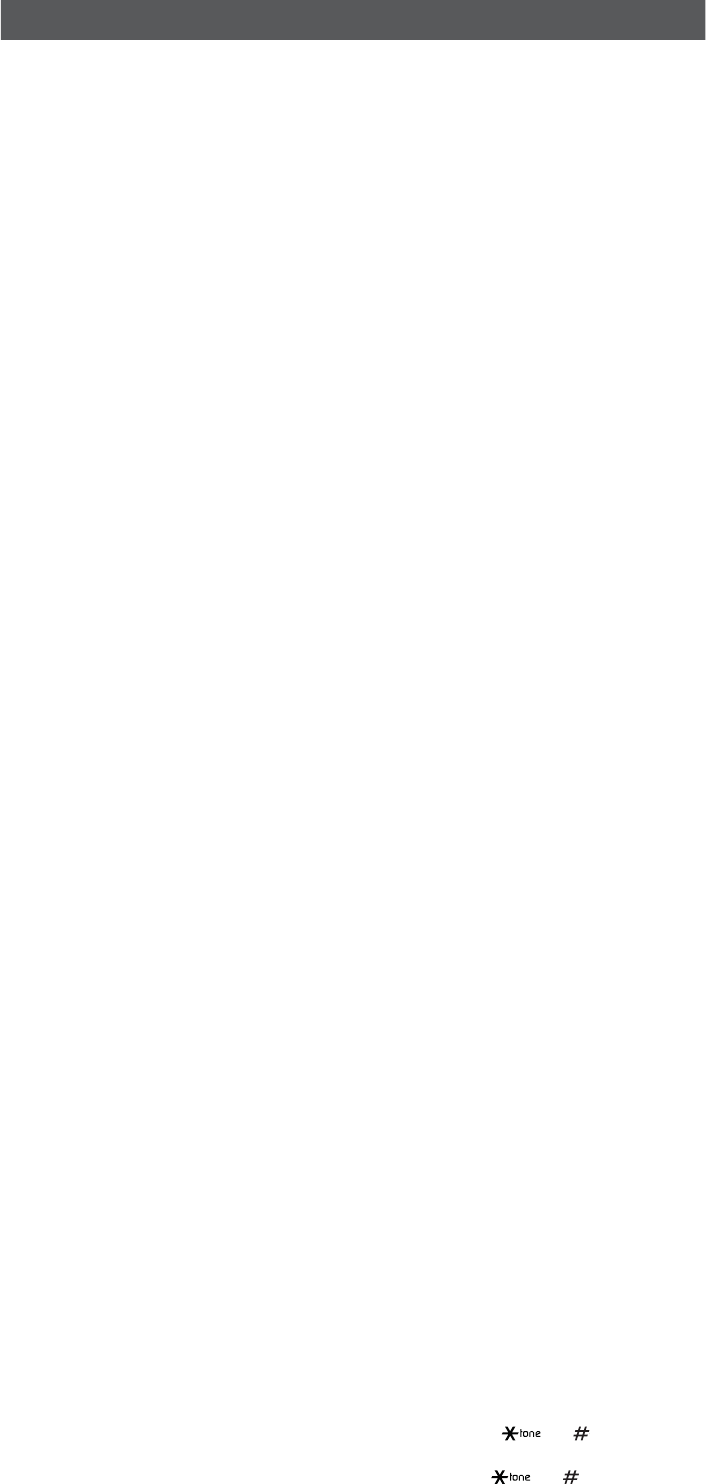
13
'SFRVFOUMZBTLFERVFTUJPOT
If you have difficulty with your telephone, please try the suggestions below.
If you cannot find the answer to your question, contact customer service by visiting
our website at XXXWUFDIQIPOFTDPN or calling . In Canada,
go to XXXWUFDIDBOBEBDPN or call .
*DBOOPUBEEBOEDPOOFDUNZDFMMQIPOFPSIFBETFUUPUIFUFMFQIPOFCBTF
Make sure you have cellular coverage and the Bluetooth function of your cell
phone or headset is turned on. See the user’s manual of your cell phone or
headset for more information.
Make sure that the telephone base is in discoverable mode.
Carefully follow the pairing instructions on page 7. Make sure that your Bluetooth
cell phone or headset is not connected to any other Bluetooth device, and is
connected to the telephone base and active on the device list.
Remove 75FDI%4 from your cell phone’s handsfree device history list (see
the user’s manual of your cell phone for more information).
Turn off your cell phone or headset, and then turn it on again.
For some cell phones, you must authorize 75FDI%4 device in your cell
phone’s Bluetooth feature. See the user’s manual of your cell phone for
more information.
Most cell phones have the Bluetooth feature in the connection or setup menus.
Please refer to the user’s manual of your cell phone.In general, press the menu
key on your cell phone, and then look for the Bluetooth menu in the settings
or connection menu. In the Bluetooth menu, select the option to search for or
add new devices.
Reset the telephone base. Unplug the unit’s electrical power. Wait
for approximately 15 seconds, and then plug it back in. Repeat the
above suggestions
5IF1*/POUIFUFMFQIPOFCBTFEPFTOPUXPSL
Make sure you enter the correct PIN. The default PIN is .
$BOUIF%4IFMQUIFQPPSDFMMQIPOFSFDFQUJPOJONZIPVTF
If your cell phone has poor reception in your home, the %4 cannot improve
the reception. However, if there is a location in your house with better reception,
you can leave your cell phone at that location while you use the %4 cell
line. In order for this to work, the telephone base must be within 30 feet of the
cell phone.
.ZUFMFQIPOFEPFTOPUXPSLBUBMM
Make sure the battery is installed and charged correctly. For optimum daily
performance, return the handset to the telephone base or charger after use.
Make sure the power adapter is securely plugged into an outlet not controlled by
a wall switch.
Make sure the telephone line cord is plugged firmly into the telephone base and
the wall jack.
Unplug the electrical power to the telephone base. Wait for approximately
15 seconds, and then plug it back in. Allow up to one minute for the cordless
handset and telephone base to synchronize.
Charge the battery in the handset for up to 12 hours.
If the battery is completely depleted, charge the handset for at least 30 minutes
before use.
Remove the battery and then install it again. If that still does not work, it may be
necessary to purchase a new battery.
Disconnect the telephone base from the telephone wall jack and plug in a working
telephone. If the other telephone does not work, the problem is probably in the
wiring or telephone service. Contact your telephone service provider.
Make sure there is a dial tone before dialing. It is normal if the handset takes a
second or two to synchronize with the telephone base before producing a dial
tone. Wait an extra second before dialing.
Eliminate any background noise. Mute the cordless handset before dialing, or dial
from another room in your home with less background noise.
If you have changed your telephone service to digital service from a cable
company or a VoIP service provider, the telephone line may need to be rewired to
allow all existing telephone jacks to work. Contact your service provider for more
information.
*BDDJEFOUBMMZDIBOHFEUIF-$%MBOHVBHFUP'SFODIPS4QBOJTIBOE*EPOmU
LOPXIPXUPDIBOHFJUCBDLUP&OHMJTI
While the phone is not in use, press .&/6, and then enter to reset
the LCD language to English.
While the phone is on a call, press .&/6, and then enter to reset the
LCD language to English. Then the call ends.
•
•
•
•
•
•
•
•
•
•
•
•
•
•
•
•
•
•
•
•
•
•
•
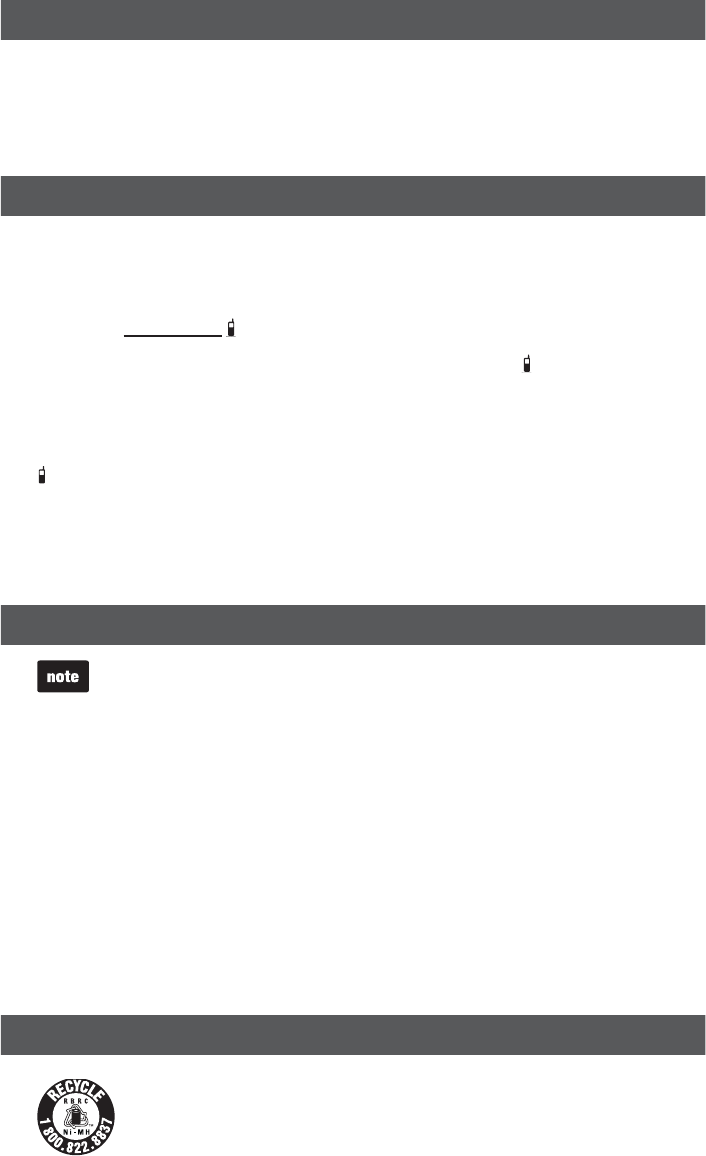
14
$PNNPODVSFGPSFMFDUSPOJDFRVJQNFOU
If the telephone is not responding normally, put the cordless handset in the
telephone base. If this does not fix the problem, do the following (in the order listed):
1. Disconnect the power to the telephone base.
2. Disconnect the battery on the cordless handset.
3. Wait a few minutes before connecting power to the telephone base.
4. Install the battery again and place the cordless handset in the telephone base .
5. Wait for the cordless handset to synchronize with the telephone base. Allow up
one minute for this to take place.
&$0NPEF
This power conserving technology reduces power consumption for optimal
battery performance.
The ECO mode activates automatically whenever the handset is synchronized
with the telephone base.
The handset shows &$0 when the ECO mode activates.
&OFSHZTBWJOHDIBSHJOHNPEF
When this mode is activated, all telephone functions, except handset battery charging, will
be disabled.
5PBDUJWBUFUIFFOFSHZTBWJOHDIBSHJOHNPEF
1. Unplug the telephone base power adapter from the power outlet. Make sure all handsets are
plugged with charged batteries before proceeding.
2. While you press and hold '*/%)"/%4&5, plug the telephone base power adapter back
to the power outlet.
3. After about 20 seconds, when the */64& light starts flashing, release '*/%)"/%4&5
and then press it again within 2 seconds.
When the phone successfully enters the energy-saving charging mode, the */64& light turns
off and all handsets display 5PSFHJTUFS)4andTFFNBOVBMalternately.
When the phone fails to enter this mode, repeat Step 1 through Step 3 above.
The telephone base will be powered up as normal if you fail to press
'*/%)"/%4&5 within 2 seconds in Step 3.
5PEFBDUJWBUFUIFFOFSHZTBWJOHDIBSHJOHNPEF
1. Unplug the telephone base power adapter from the power outlet, and then plug it back in.
Then the telephone base is powered up as normal.
2. Register your handsets back to the telephone base. See page 12 for handset registration
instructions.
(FOFSBMQSPEVDUDBSF
Remember that electrical appliances can cause serious injury if used when you are wet
or standing in water. If the telephone base should fall into water, DO NOT RETRIEVE IT
UNTIL YOU UNPLUG THE POWER CORD AND TELEPHONE LINE CORD FROM THE
WALL. Then remove the telephone by the unplugged cords.
5BLJOHDBSFPGZPVSUFMFQIPOF
Your cordless telephone contains sophisticated electronic parts, so it must be treated with care.
"WPJESPVHIUSFBUNFOU
Place the handset down gently. Save the original packing materials to protect your telephone if
you ever need to ship it.
"WPJEXBUFS
Your telephone can be damaged if it gets wet. Do not use the handset outdoors in the rain, or
handle it with wet hands. Do not install the telephone base near a sink, bathtub or shower.
&MFDUSJDBMTUPSNT
Electrical storms can sometimes cause power surges harmful to electronic equipment. For your
own safety, take caution when using electrical appliances during storms.
$MFBOJOHZPVSUFMFQIPOF
Your telephone has a durable plastic casing that should retain its luster for many years. Clean
it only with a soft cloth slightly dampened with water or mild soap. Do not use excess water or
cleaning solvents of any kind.
5IF3#3$TFBM
The RBRC® seal on the nickel-metal hydride battery indicates that VTech
Communications, Inc. is voluntarily participating in an industry program to collect
and recycle these batteries at the end of their useful lives, when taken out of
service within the United States and Canada.
The RBRC® program provides a convenient alternative to placing used
nickel-metal hydride batteries into the trash or municipal waste, which may be
illegal in your area.
VTech’s participation in RBRC® makes it easy for you to drop off the spent battery
at local retailers participating in the RBRC® program or at authorized VTech product
service centers. Please call #"55&3:TM for information on Ni-MH battery
recycling and disposal bans/restrictions in your area.
VTech’s involvement in this program is part of its commitment to protecting our
environment and conserving natural resources.
3#3$JTBSFHJTUFSFEUSBEFNBSLPG3FDIBSHFBCMF#BUUFSZ3FDZDMJOH$PSQPSBUJPO
•
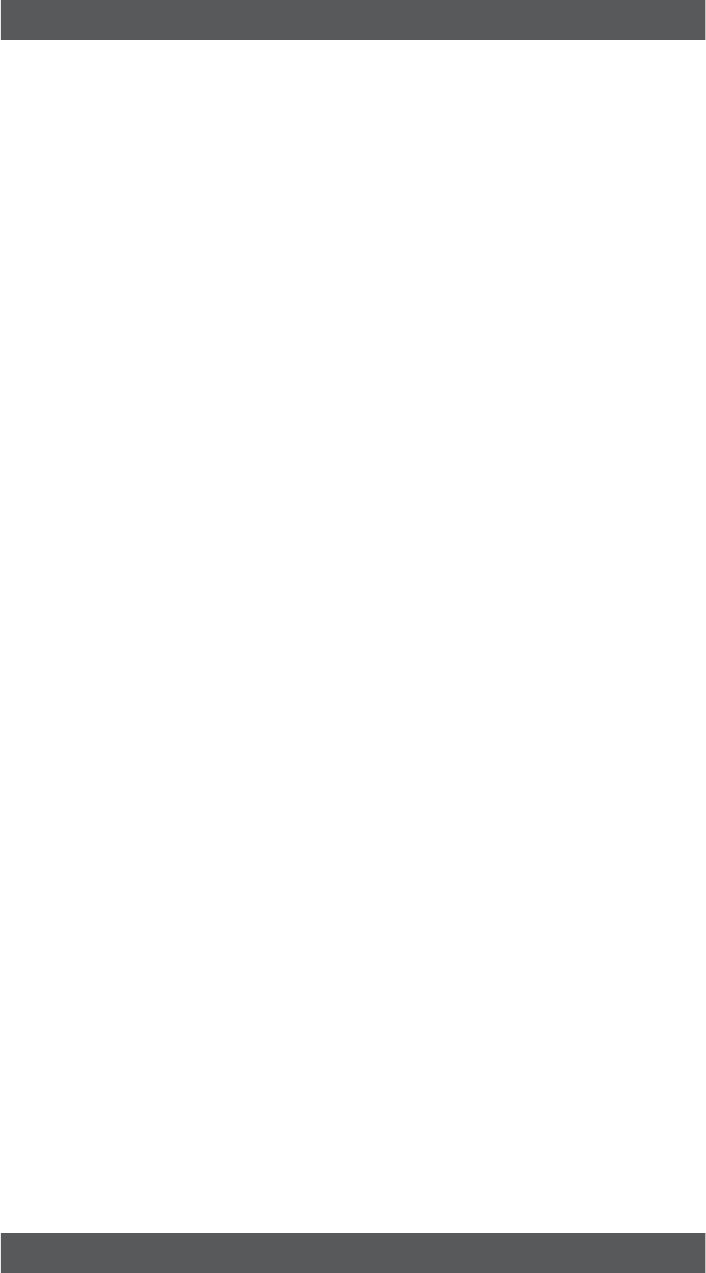
15
-JNJUFEXBSSBOUZ
8IBUEPFTUIJTMJNJUFEXBSSBOUZDPWFS
The manufacturer of this VTech Product warrants to the holder of a valid proof of purchase (“Consumer”
or “you”) that the Product and all accessories provided in the sales package (“Product”) are free from
defects in material and workmanship, pursuant to the following terms and conditions, when installed
and used normally and in accordance with the Product operating instructions. This limited warranty
extends only to the Consumer for Products purchased and used in the United States of America
and Canada.
8IBUXJMM75FDIEPJGUIF1SPEVDUJTOPUGSFFGSPNEFGFDUTJONBUFSJBMTBOEXPSLNBOTIJQEVSJOH
UIFMJNJUFEXBSSBOUZQFSJPEn.BUFSJBMMZ%FGFDUJWF1SPEVDUo
During the limited warranty period, VTech’s authorized service representative will repair or replace at
VTech’s option, without charge, a Materially Defective Product. If we repair the Product, we may use
new or refurbished replacement parts. If we choose to replace the Product, we may replace it with a
new or refurbished Product of the same or similar design. We will retain defective parts, modules, or
equipment. Repair or replacement of the Product, at VTech’s option, is your exclusive remedy. VTech will
return the repaired or replacement Products to you in working condition. You should expect the repair or
replacement to take approximately 30 days.
)PXMPOHJTUIFMJNJUFEXBSSBOUZQFSJPE
The limited warranty period for the Product extends for ONE (1) YEAR from the date of purchase. If
VTech repairs or replaces a Materially Defective Product under the terms of this limited warranty, this
limited warranty also applies to the repaired or replacement Product for a period of either (a) 90 days
from the date the repaired or replacement Product is shipped to you or (b) the time remaining on the
original one-year warranty; whichever is longer.
8IBUJTOPUDPWFSFECZUIJTMJNJUFEXBSSBOUZ
This limited warranty does not cover:
1. Product that has been subjected to misuse, accident, shipping or other physical damage, improper
installation, abnormal operation or handling, neglect, inundation, fire, water or other liquid intrusion; or
2. Product that has been damaged due to repair, alteration or modification by anyone other than an
authorized service representative of VTech; or
3. Product to the extent that the problem experienced is caused by signal conditions, network reliability,
or cable or antenna systems; or
4. Product to the extent that the problem is caused by use with non-VTech accessories; or
5. Product whose warranty/quality stickers, product serial number plates or electronic serial numbers
have been removed, altered or rendered illegible; or
6. Product purchased, used, serviced, or shipped for repair from outside the United States of America
or Canada, or used for commercial or institutional purposes (including but not limited to Products
used for rental purposes); or
7. Product returned without a valid proof of purchase (see item 2 below); or
8. Charges for installation or set up, adjustment of customer controls, and installation or repair of
systems outside the unit.
)PXEPZPVHFUXBSSBOUZTFSWJDF
To obtain warranty service in the USA, please visit our website at XXXWUFDIQIPOFTDPN or call
. In Canada, go to XXXWUFDIDBOBEBDPN or call .
/05&: Before calling for service, please review the user’s manual - a check of the Product’s controls
and features may save you a service call.
Except as provided by applicable law, you assume the risk of loss or damage during transit and
transportation and are responsible for delivery or handling charges incurred in the transport of the
Product(s) to the service location. VTech will return repaired or replaced Product under this limited
warranty. Transportation, delivery or handling charges are prepaid. VTech assumes no risk for damage
or loss of the Product in transit. If the Product failure is not covered by this limited warranty, or proof of
purchase does not meet the terms of this limited warranty, VTech will notify you and will request that
you authorize the cost of repair prior to any further repair activity. You must pay for the cost of repair and
return shipping costs for the repair of Products that are not covered by this limited warranty.
8IBUNVTUZPVSFUVSOXJUIUIF1SPEVDUUPHFUXBSSBOUZTFSWJDF
1. Return the entire original package and contents including the Product to the VTech service location
along with a description of the malfunction or difficulty; and
2. Include a “valid proof of purchase” (sales receipt) identifying the Product purchased (Product model)
and the date of purchase or receipt; and
3. Provide your name, complete and correct mailing address, and telephone number.
0UIFSMJNJUBUJPOT
This warranty is the complete and exclusive agreement between you and VTech. It supersedes all
other written or oral communications related to this Product. VTech provides no other warranties for this
Product. The warranty exclusively describes all of VTech’s responsibilities regarding the Product. There
are no other express warranties. No one is authorized to make modifications to this limited warranty and
you should not rely on any such modification.
State/Provincial Law Rights: This warranty gives you specific legal rights, and you may also have other
rights, which vary from state to state or province to province.
Limitations: Implied warranties, including those of fitness for a particular purpose and merchantability
(an unwritten warranty that the Product is fit for ordinary use) are limited to one year from the date of
purchase. Some states/provinces do not allow limitations on how long an implied warranty lasts, so
the above limitation may not apply to you. In no event shall VTech be liable for any indirect, special,
incidental, consequential, or similar damages (including, but not limited to lost profits or revenue,
inability to use the Product or other associated equipment, the cost of substitute equipment, and claims
by third parties) resulting from the use of this Product. Some states/provinces do not allow the exclusion
or limitation of incidental or consequential damages, so the above limitation or exclusion may not apply
to you.
1MFBTFSFUBJOZPVSPSJHJOBMTBMFTSFDFJQUBTQSPPGPGQVSDIBTF
'$$"$5"BOE*$SFHVMBUJPOT
'$$1BSU
This equipment has been tested and found to comply with the requirements for a Class B digital device
under Part 15 of the Federal Communications Commission (FCC) rules. These requirements are
intended to provide reasonable protection against harmful interference in a residential installation. This
equipment generates, uses and can radiate radio frequency energy and, if not installed and used in
accordance with the instructions, may cause harmful interference to radio communications. However,
there is no guarantee that interference will not occur in a particular installation. If this equipment does
cause harmful interference to radio or television reception, which can be determined by turning the
equipment off and on, the user is encouraged to try to correct the interference by one or more of the
following measures:
Reorient or relocate the receiving antenna.
Increase the separation between the equipment and receiver.
Connect the equipment into an outlet on a circuit different from that to which the receiver is
connected.
Consult the dealer or an experienced radio/TV technician for help.
•
•
•
•
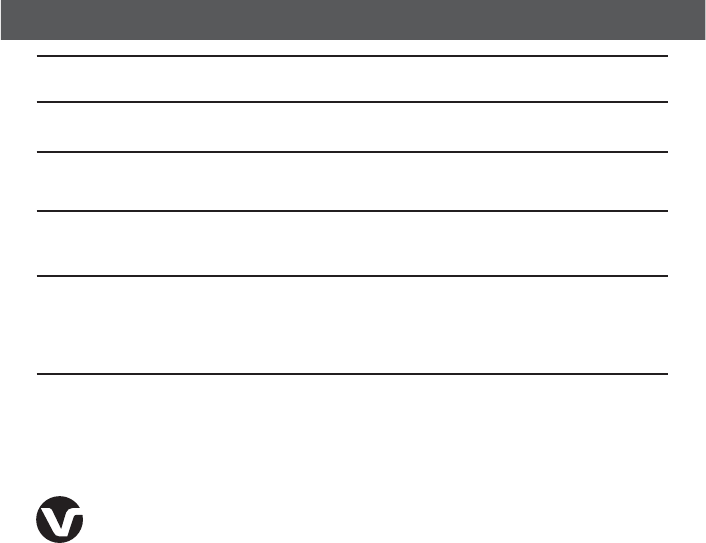
16
Changes or modifications to this equipment not expressly approved by the party responsible for
compliance could void the user’s authority to operate the equipment.
This device complies with Part 15 of the FCC rules. Operation is subject to the following two conditions:
(1) this device may not cause harmful interference, and (2) this device must accept any interference
received, including interference that may cause undesired operation. Privacy of communications may
not be ensured when using this telephone.
To ensure safety of users, the FCC has established criteria for the amount of radio frequency energy
that can be safely absorbed by a user or bystander according to the intended usage of the product. This
product has been tested and found to comply with the FCC criteria. The handset may be safely held
against the ear of the user. The telephone base shall be installed and used such that parts of the user’s
body other than the hands are maintained at a distance of approximately 20 cm (8 inches) or more.
This Class B digital apparatus complies with Canadian requirement:
CAN ICES-3 (B)/NMB-3(B)
'$$1BSUBOE"$5"
This equipment complies with Part 68 of the FCC rules and with technical requirements adopted by
the Administrative Council for Terminal Attachments (ACTA). The label on the back or bottom of this
equipment contains, among other things, a product identifier in the format US:AAAEQ##TXXXX. This
identifier must be provided to your telephone service provider upon request.
The plug and jack used to connect this equipment to premises wiring and the telephone network
must comply with applicable Part 68 rules and technical requirements adopted by ACTA. A compliant
telephone cord and modular plug is provided with this product. It is designed to be connected to a
compatible modular jack that is also compliant. An RJ11 jack should normally be used for connecting to
a single line and an RJ14 jack for two lines. See the installation instructions in the user’s manual.
The Ringer Equivalence Number (REN) is used to determine how many devices you may connect to your
telephone line and still have them ring when you are called. The REN for this product is encoded as the 6th
and 7th characters following the US: in the product identifier (e.g., if ## is 03, the REN is 0.3). In most, but
not all areas, the sum of all RENs should be five (5.0) or less. For more information, please contact your
telephone service provider.
This equipment may not be used with Party Lines. If you have specially wired alarm dialing equipment
connected to your telephone line, ensure the connection of this equipment does not disable your alarm
equipment. If you have questions about what will disable alarm equipment, consult your telephone
service provider or a qualified installer.
If this equipment is malfunctioning, it must be unplugged from the modular jack until the problem has
been corrected. Repairs to this telephone equipment can only be made by the manufacturer or its
authorized agents. For repair procedures, follow the instructions outlined under the Limited warranty.
If this equipment is causing harm to the telephone network, the telephone service provider may
temporarily discontinue your telephone service. The telephone service provider is required to notify you
before interrupting service. If advance notice is not practical, you will be notified as soon as possible.
You will be given the opportunity to correct the problem and the telephone service provider is required
to inform you of your right to file a complaint with the FCC. Your telephone service provider may make
changes in its facilities, equipment, operation, or procedures that could affect the proper functioning of
this product. The telephone service provider is required to notify you if such changes are planned.
If this product is equipped with a corded or cordless handset, it is hearing aid compatible.
If this product has memory dialing locations, you may choose to store emergency telephone numbers
(e.g., police, fire, medical) in these locations. If you do store or test emergency numbers, please:
Remain on the line and briefly explain the reason for the call before hanging up.
Perform such activities in off-peak hours, such as early morning or late evening.
*OEVTUSZ$BOBEB
This device complies with Industry Canada licence-exempt RSS standard(s).
Operation is subject to the following two conditions: (1) this device may not cause harmful interference,
and (2) this device must accept any interference, including interference that may cause undesired
operation.
The term ‘’IC:‘’ before the certification/registration number only signifies that the Industry Canada
technical specifications were met.
The Ringer Equivalence Number (REN) for this terminal equipment is 0.1. The REN is an indication of
the maximum number of devices allowed to be connected to a telephone interface. The termination on
an interface may consist of any combination of devices subject only to the requirement that the sum of
the RENs of all the devices does not exceed five.
This product meets the applicable Industry Canada technical specifications.
5FDIOJDBMTQFDJGJDBUJPOT
Transmit frequency DECT frequency: 1921.536-1928.448 MHz
Bluetooth frequency: 2402.000-2480.000 MHz
Channels DECT: 5
Bluetooth: 79
Nominal effective range Maximum power allowed by FCC and IC. Actual operating
range may vary according to environment conditions at the
time of use.
Power requirements Handset: 2.4V Ni-MH battery
Telephone base: 6V DC @ 400mA
Charger: 6V AC @ 300mA
Memory Phonebook:
1000 memory locations (shared between home and cell lines);
up to 30 digits and 15 characters
Caller ID log:
50 memory locations; up to 24 digits and 15 characters
The#MVFUPPUIword mark and logos are owned by Bluetooth SIG, Inc. and any use of such
marks by VTech Holdings Limited is under license. VTech Holdings Limited is a member of
Bluetooth SIG, Inc. Other trademarks and trade names are those of their respective owners.
Specifications are subject to change without notice.
© 2014 for VTECH TELECOMMUNICATIONS LTD.
All rights reserved. 01/14. DS6611_ACIB_V2.0
Document order number:
91-007310-020-100