VTech Telecommunications 80-9454-00 DECT 6.0 Cordless Telephone User Manual Part I
VTech Telecommunications Ltd DECT 6.0 Cordless Telephone Part I
Contents
- 1. User Manual Part I
- 2. User Manual Part II
User Manual Part I

Complete user’s manual
CL83214/CL83314/CL83414/
DECT 6.0 cordless telephone/
answering system with
caller ID/call waiting
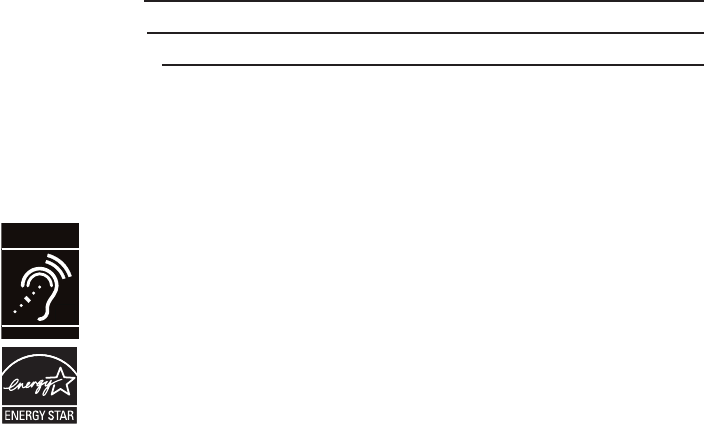
Congratulations
on your purchase of this AT&T product. Before using this AT&T product,
please read the Important safety information section on pages 122-124
of this manual. Please thoroughly read this user’s manual for all the
feature operations and troubleshooting information necessary to install
and operate your new AT&T product. You can also visit our website at
www.telephones.att.com or call 1 (800) 222-3111.
In Canada, dial 1 (866) 288-4268.
This telephone meets the California Energy Commission regulations for energy
consumption. Your telephone is set up to comply with the energy-conserving
standards right out of the box. No further action is necessary.
This telephone system is compatible with certain AT&T DECT 6.0 cordless
headsets and speakerphones. Visit www.telephones.att.com/headsets
for a list of compatible cordless headsets.
Model number: CL83214 (two handsets)
CL83314 (three handsets)
CL83414 (four handsets)
Type: DECT 6.0 cordless telephone/answering system with
caller ID/call waiting
Serial number:
Purchase date:
Place of purchase:
Both the model and serial numbers of your AT&T product can be found on
the bottom of the telephone base.
Save your sales receipt and original packaging in case it is necessary to
return your telephone for warranty service.
© 2014 Advanced American Telephones. All Rights Reserved. AT&T and
the AT&T logo are trademarks of AT&T Intellectual Property licensed to
Advanced American Telephones, San Antonio, TX 78219. Printed in China.
T
Compatible with
Hearing Aid T-Coil
TIA-1083
Telephones identified with this logo have reduced noise and interference
when used with most T-coil equipped hearing aids and cochlear implants. The
TIA-1083 Compliant Logo is a trademark of the Telecommunications Industry
Association. Used under license.
The ENERGY STAR® program (www.energystar.gov) recognizes and encourages
the use of products that save energy and help protect our environment. We
are proud to mark this product with the ENERGY STAR® label indicating it
meets the latest energy efficiency guidelines.
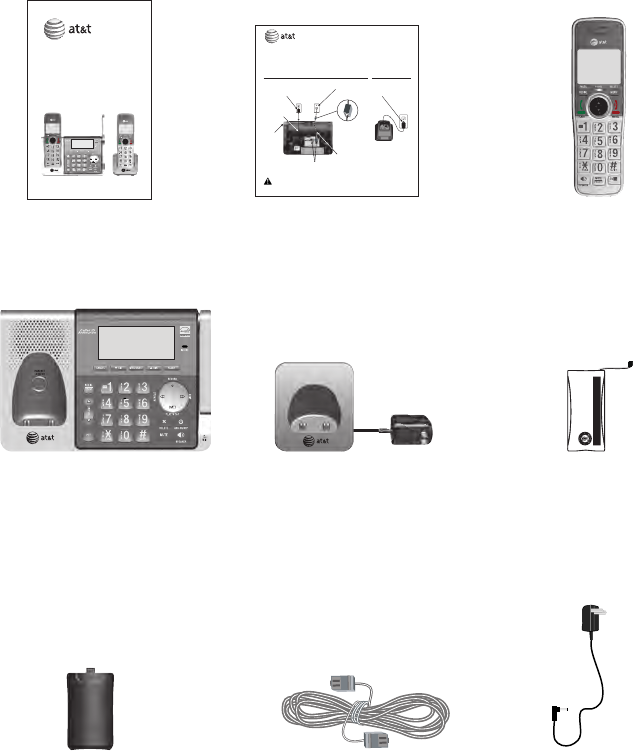
Parts checklist
Your telephone package contains the following items. Save your sales receipt
and original packaging in the event warranty service is necessary.
Cordless handset
(2 for CL83214)
(3 for CL83314)
(4 for CL83414)
Charger for cordless handset
with power adapter installed
(1 for CL83214)
(2 for CL83314
(3 for CL83414)
Battery compartment cover
(2 for CL83214)
(3 for CL83314)
(4 for CL83414)
Telephone line cord Power adapter for
telephone base
Telephone base Battery for cordless handset
(2 for CL83214)
(3 for CL83314)
(4 for CL83414)
Abridged
User’s manual
Abridged user’s manual
CL83214/CL83314/CL83414/
DECT 6.0 cordless telephone/
answering system with
caller ID/call waiting
Quick start guide
THIS SIDE UP / CE CÔTÉ VERS LE HAUT
Battery Pack / Bloc-piles :
BT183342/BT283342 (2.4V 400mAh Ni-MH)
WARNING / AVERTISSEMENT :
DO NOT BURN OR PUNCTURE BATTERIES.
NE PAS INCINÉRER OU PERCER LES PILES.
Made in China / Fabriqué en chine CR1349
Telephone base installation
This quick start guide provides you with basic instructions only.
For more complete instructions, refer to your Abridged user’s
manual provided in the package, or see the online Complete
user’s manual at www.telephones.att.com/manuals.
Quick start guide
CL83214/CL83314/CL83414
Caution: Use only the power adapter(s) provided with this product. To obtain a replacement,
visit our website at www.telephones.att.com or call 1 (800) 222-3111.
In Canada, dial 1 (866) 288-4268.
Raise the
antenna.
Plug the power cord and
the telephone line cord
into the jacks.
Route the power
adapter cord
through this slot.
Plug the large end of the
telephone base power adapter
into a power outlet not controlled
by a wall switch.
Plug one end of the
telephone line cord
into a telephone jack
or a DSL filter.
If you have DSL
high-speed Internet
service, a DSL filter
(not included) is
required.
Route the
telephone line cord
through this slot.
Charger installation
Plug the power adapter
into a power outlet not
controlled by a wall
switch.
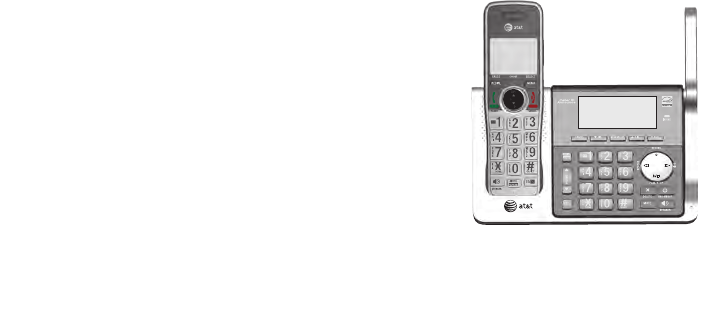
Complete user’s manual
CL83214/CL83314/CL83414
DECT 6.0 cordless telephone/
answering system with
caller ID/call waiting
Table of contents
Getting started
Quick reference guide - handset ........1
Quick reference guide - telephone
base .............................................................4
Installation ..................................................... 7
Telephone base and charger
installation ...............................................8
Telephone base installation ............8
Charger installation .............................8
Battery installation and charging ....... 9
Installation options ................................. 11
Tabletop to wall mount
installation.......................................... 11
Wall mount to tabletop
installation.......................................... 12
Telephone settings
Handset settings ...................................... 13
Ringer volume ..................................... 14
Ringer tone ........................................... 14
Set date/time ...................................... 15
LCD language ...................................... 16
Caller ID announce ........................... 17
Set speed dial voicemail
number ................................................. 18
Voicemail (visual message
waiting) indicator ............................ 18
Clear voicemail indication ............. 19
Rename handset ................................ 20
Key tone ................................................. 20
Use caller ID to automatically
set date and time ........................... 21
Home area code ................................. 21
Dial mode .............................................. 22
Web address ........................................ 22
QUIET mode ......................................... 23
Telephone base settings ...................... 24
Ringer volume ..................................... 25
Ringer tone ........................................... 25
Set date/time ...................................... 26
LCD language ...................................... 27
Caller ID announce ........................... 28
Set speed dial voicemail
number ................................................. 29
Voicemail (visual message
waiting) indicator ............................ 29
Clear voicemail indication ............. 30
Rename base ....................................... 31
Key tone ................................................. 31
Use caller ID to automatically
set date and time ........................... 32
Home area code ................................. 32
Dial mode .............................................. 33
Web address ........................................ 33
Telephone operation
Telephone operation.............................. 34
Making a call ........................................ 34
On hook dialing (predialing) ........ 34
Answering a call ................................ 34
Ending a call ........................................ 35
Auto off .................................................. 35
Temporary ringer silencing ........... 35
Handset speakerphone ................... 36
Last number redial ............................ 36
Equalizer ................................................. 38
Options while on calls .......................... 39
Volume control ................................... 39
Call waiting ........................................... 39
Mute ......................................................... 40
Chain dialing ........................................ 41
Temporary tone dialing .................. 43
Blind transfer ....................................... 43
Multiple handset use
Multiple handset use ............................. 45
Handset locator .................................. 45
Join a call in progress ..................... 45
Intercom ....................................................... 46
Answer an incoming call during
an intercom call .............................. 48
Call transfer using intercom .............. 49
Push-to-talk (PTT) ................................... 50
Turn PTT on or off ............................. 50
PTT call to a single device ............ 51
PTT call to multiple devices ......... 53
Answer a PTT call .............................. 55
Change a one-to-one PTT call
to an intercom call ........................ 56
Answer an incoming call during
a PTT call ............................................ 56
Make an outgoing call during
PTT call ................................................ 57
End or leave a PTT call ................... 57
Directory
About the directory ................................ 58
Shared directory ................................. 58
Capacity .................................................. 58
Create directory entries ....................... 59
Create a new directory entry ...... 59
Add a predialed telephone
number to the directory .............. 60
Review the directory .............................. 61
Review directory entries ................ 61
Search by name.................................. 62
Dial, delete or edit directory
entries ..................................................... 63
Display dial ........................................... 63
Delete a directory entry ................. 63
Edit a directory entry ....................... 64
Speed dial ................................................... 65
Assign a speed dial number......... 65
Assign your voicemail speed
dial number ....................................... 66
Reassign a speed dial number .... 66
Delete a speed dial number......... 67
Make a call using speed dial ....... 67
Check your voicemail using
speed dial ........................................... 67
Caller ID
About caller ID ......................................... 68
Information about caller ID
with call waiting .............................. 68
Caller ID history ....................................... 69
How the caller ID history
(caller ID log) works ...................... 69
Missed (new) call indicator ........... 69
Caller ID operation ................................. 70
Memory match .................................... 70
Review the caller ID log ................. 71
View dialing options ......................... 72
Dial a caller ID log entry ............... 72
Delete caller ID log entries .......... 72
Save a caller ID log entry to
the directory ...................................... 73
Reasons for missing caller ID
information ........................................... 74
Call block
Call block .................................................... 75
Add a call block entry ..................... 76
Review the call block list .............. 77
Save a caller ID log entry to
call block list ..................................... 77
Edit a call block entry ..................... 78
Delete a call block entry ............... 79
Block calls without number ......... 79
Answering system
Answering system settings ................. 80
Announcement ................................... 80
Answer on/off ..................................... 83
Voice guide ........................................... 84
Call screening ...................................... 85
Number of rings ................................. 86
Remote access code ........................ 87
Message alert tone ........................... 88
Message recording time ................. 89
About the answering system............. 90
Answering system and
voicemail indicators ....................... 90
Using the answering machine
and voicemail together ............... 91
Message capacity .............................. 91
Voice prompts ..................................... 92
Call screening ...................................... 92
Call intercept ....................................... 93
Base ringer ........................................... 93
Temporarily turning off the
message alert tone ........................ 93
Message playback ................................... 94
Options during playback ................ 95
Delete all old messages ................. 97
Recording and playing memos ......... 98
Record a memo .................................. 98
Play back a memo ............................ 99
Base message counter displays .....100
Message counter displays ...........100
Remote access ........................................101
Appendix
Adding and registering handsets/
headsets/speakerphones ............103
Register a handset to the
telephone base ..............................103
Deregistering handsets ......................105
Deregister all handsets from
the telephone base .....................105
Alert tones and lights .........................106
Handset screen icons ....................106
Telephone base screen icons ....106
Handset alert tones ........................107
Telephone base alert tones ........107
Lights .....................................................108
Screen display messages ..................109
Screen messages .............................109
Troubleshooting .....................................112
Maintenance.............................................121
Important safety information ..........122
Safety information ...........................122
Especially about cordless
telephones .......................................123
Precautions for users of
implanted cardiac pacemakers ...124
Pacemaker patients ........................124
ECO mode ...........................................124
Especially about telephone
answering systems .......................124
FCC Part 68 and ACTA........................125
FCC Part 15 ..............................................126
California Energy Commission
battery charging testing
instructions .........................................127
Limited warranty ....................................128
Technical specifications .....................130
DECT 6.0 digital technology .......130
Telephone operating range ........130
Redefining long range
coverage and clarity....................130
HD audio ..............................................130
Simulated full-duplex handset
and base speakerphones ..........130
Index
Index ............................................................131
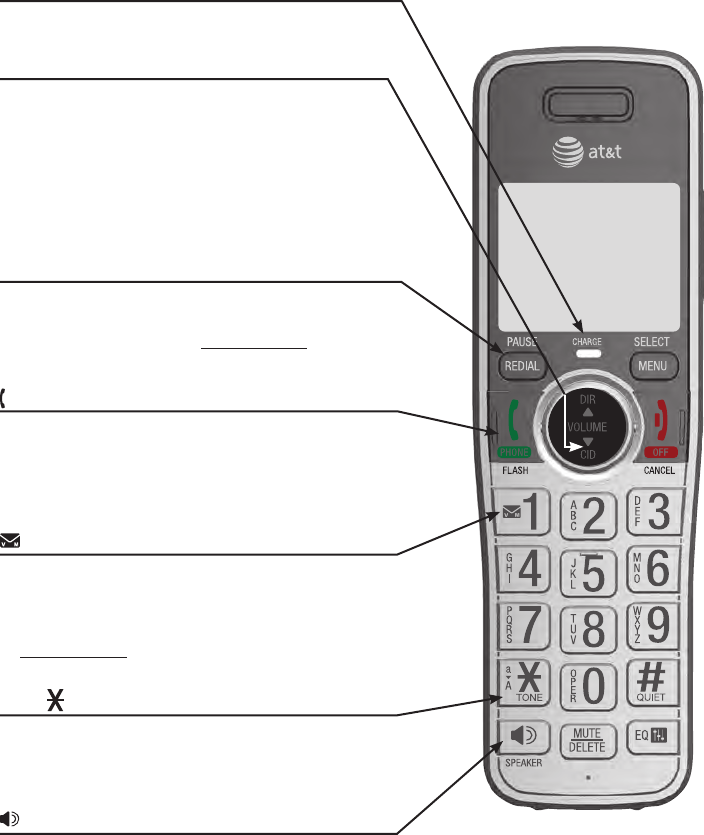
CHARGE light
On when the handset is charging in the telephone
base or charger.
qCID/VOLUME
Press qCID to show caller ID log when the
handset is not in use (page 71).
Press to scroll down while in menus.
While entering names or numbers, press to
move the cursor to the left.
Press to decrease the listening volume when
on a call (page 39), or to decrease the message
playback volume (page 96).
•
•
•
•
/SPEAKERSPEAKER
Press to make or answer a call using the
speakerphone (page 34).
Press to switch between the speakerphone and
the handset (page 36).
•
•
TONE /a>A
Press to switch to tone dialing temporarily
during a call if you have pulse service (page 43).
While entering names, press to change the next
letter to upper or lower case.
•
•
1
While reviewing a caller ID log entry, press
repeatedly to add or remove 1 in front of the
telephone number before dialing or saving it in
the directory.
Press and hold to set (page 18) or to dial your
voicemail number (page 67).
•
•
PHONE/FLASH
Press to make or answer a call (page 34).
During a call, press to answer an incoming call
when you receive a call waiting alert (page 39).
During message playback, press to call back the
caller if the caller’s number is available (page 96).
•
•
•
REDIAL/PAUSE
Press repeatedly to view the last ten numbers
dialed (page 36).
While entering numbers, press and hold to insert
a dialing pause (page 59).
•
•
Quick reference guide - handset
Getting started
1
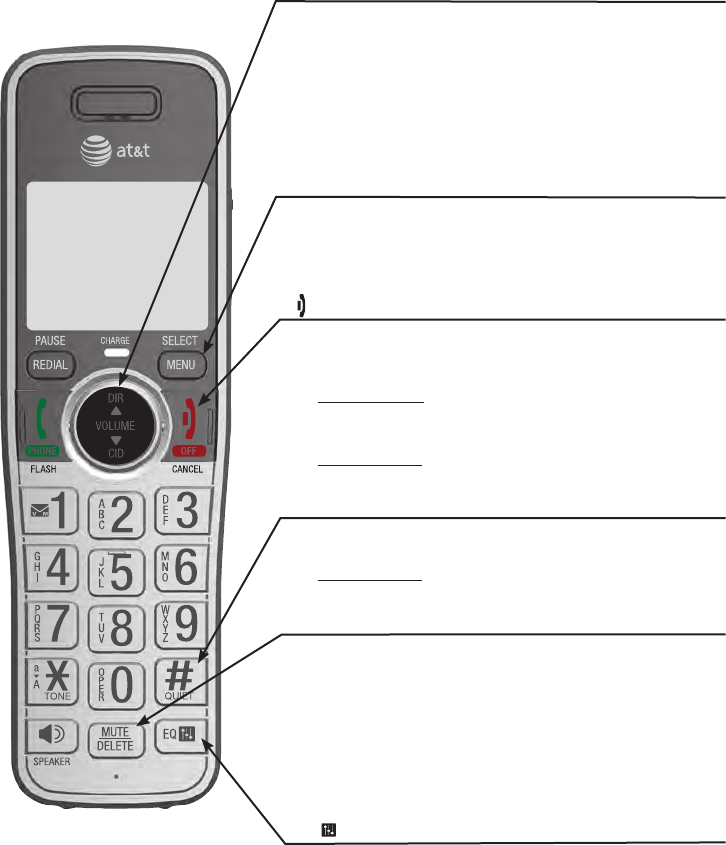
Quick reference guide - handset
pDIR/VOLUME
Press pDIR to show directory entries when the handset
is not in use (page 61).
Press to scroll up while in menus.
While entering names or numbers, press to move the
cursor to the right.
Press to increase the listening volume when on a call
(page 39), or to increase the message playback volume
(page 96).
•
•
•
•
MENU/SELECT
When the handset is not in use, press to show
the menu.
While in the menu, press to select an item or save an
entry or setting.
•
•
OFF/CANCEL
During a call, press to hang up (page 35).
While in a menu, press to cancel an operation, back up
to the previous menu, or exit the menu display, or
press and hold this button to exit to idle mode.
When the handset is ringing, press to mute the ringer
temporarily (page 35).
Press and hold while the telephone is not in use to erase
the missed call indicator.
•
•
•
•
QUIET# (pound key)
Press repeatedly to display other dialing options when
reviewing a caller ID log entry (page 72).
Press and hold to enter the QUIET mode setting screen,
or to deactivate QUIET mode (page 23).
•
•
MUTE/DELETE
During a call, press to mute the microphone (page 40).
When the handset is ringing, press to mute the ringer
temporarily (page 35).
While reviewing the caller ID log, the directory or the
redial memory, press to delete an individual entry.
While predialing, press to delete digits.
During message or announcement playback, press
to delete the playing message or the recorded
announcement.
•
•
•
•
•
EQ
During an outside call, intercom call, message or
announcement playback, press to change the audio
quality to best suit your hearing (page 38).
Getting started
2
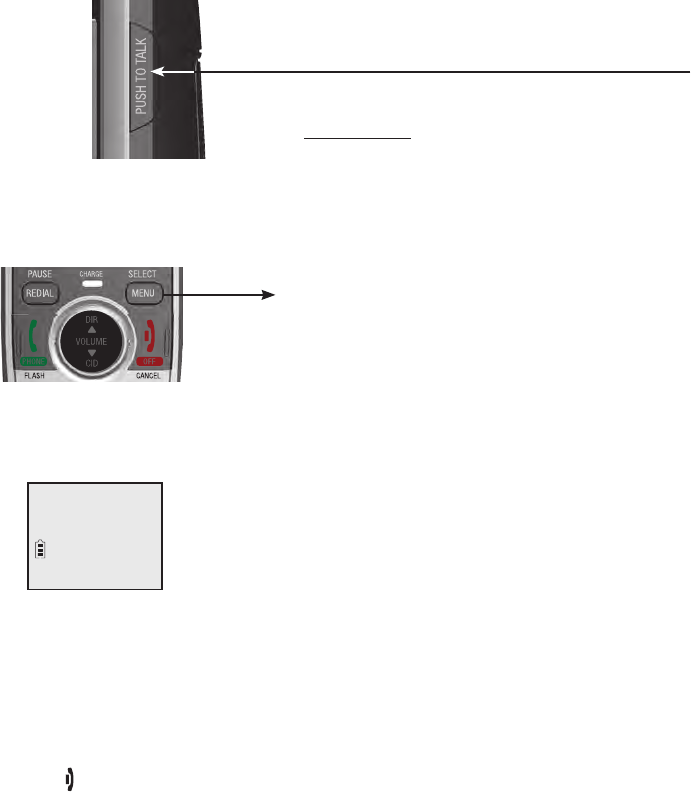
3
Quick reference guide - handset
Main menu
Play messages (page 94)
Answering sys (page 80)
Directory (page 58)
Caller ID log (page 68)
Intercom (page 46)
Ringers (page 14)
Set date/time (page 15)
Settings (page 16)
Web address (page 22)
•
•
•
•
•
•
•
•
•
Using menus:
Press MENU/SELECT to show the menu.
Press qCID or pDIR to scroll through menu items.
Press MENU/SELECT to confirm or save changes to a highlighted menu item.
Press OFF/CANCEL to cancel an operation, back up to the previous
menu, or exit the menu display.
•
•
•
•
The > symbol highlights
a menu item.
>Play messages
Answering sys
Main menu
Getting started
PUSH TO TALK
Press to initiate a one-to-one (page 51) or
one-to-group broadcast (page 53).
Press and hold to broadcast to a group of
system devices (page 53).
•
•
Handset
side view
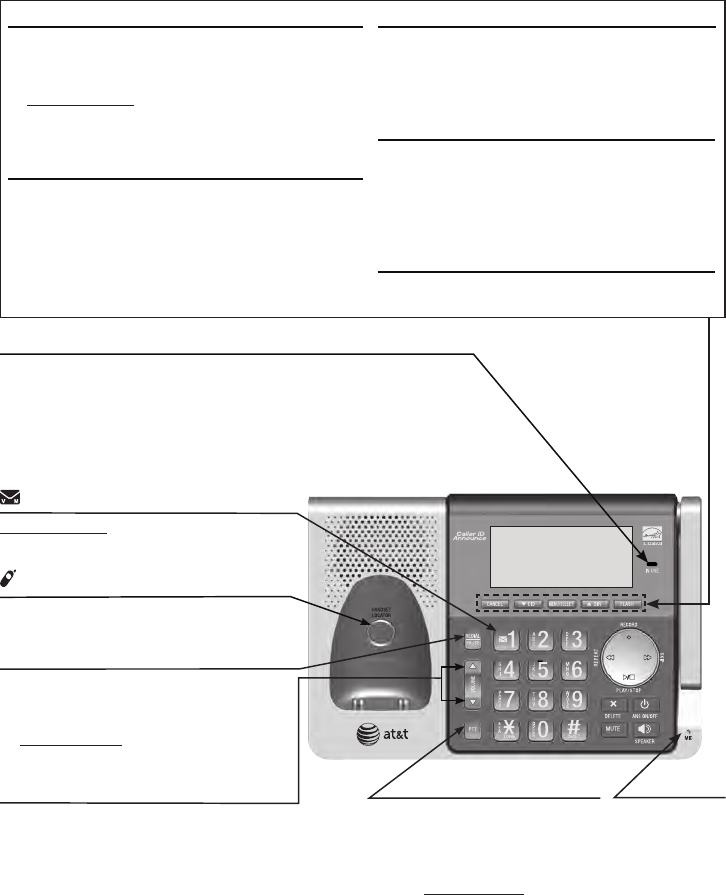
Quick reference guide - telephone base
IN USE light
On when the telephone is in use, or when the answering
system is answering an incoming call.
On when a handset is being registered.
Flashes when there is an incoming call or when all handsets
are being deregistered.
Flashes when another telephone is in use on the same line.
•
•
•
•
REDIAL/PAUSE
Press repeatedly to view the last 10
numbers dialed (page 37).
While entering numbers,
press and hold to insert a dialing
pause.
•
•
PTT
Press to initiate a
one-to-one (page 52) or
one-to-group broadcast
(page 54).
Press and hold to
broadcast to a group of
system devices (page 54).
•
•
/HANDSET LOCATOR
While the phone is idle, press to page
all handsets (page 45).
q/VOLUME/p
During message playback or call
screening, press to adjust the listening
volume (page 96 or page 92).
While in idle mode, press to adjust the
base ringer volume.
When on a call, press to adjust the
listening volume.
•
•
•
MIC
Microphone
1
Press and hold to set (page 29) or to
dial your voicemail number (page 67).
MENU/SELECT
When the telephone base is not in use,
press to show the menu.
While in the menu, press to confirm or save
an entry or setting.
pDIR
Press to display the directory when the phone
is not in use (page 61).
Press to scroll up while in menus and lists.
While entering names or numbers, press to
move the cursor to the right.
FLASH
During a call, press to answer an incoming call
when you receive a call waiting alert.
•
•
•
•
•
CANCEL
While in a menu, press to cancel an operation,
back up to the previous menu or exit the
menu display.
Press and hold to go back to idle mode.
When the telephone base is ringing, press to
mute the ringer temporarily.
qCID
Press to display the caller ID log when the
phone is not in use.
Press to scroll down while in menus and lists.
While entering names or numbers, press to
move the cursor to the left.
•
•
•
•
•
•
Getting started
4
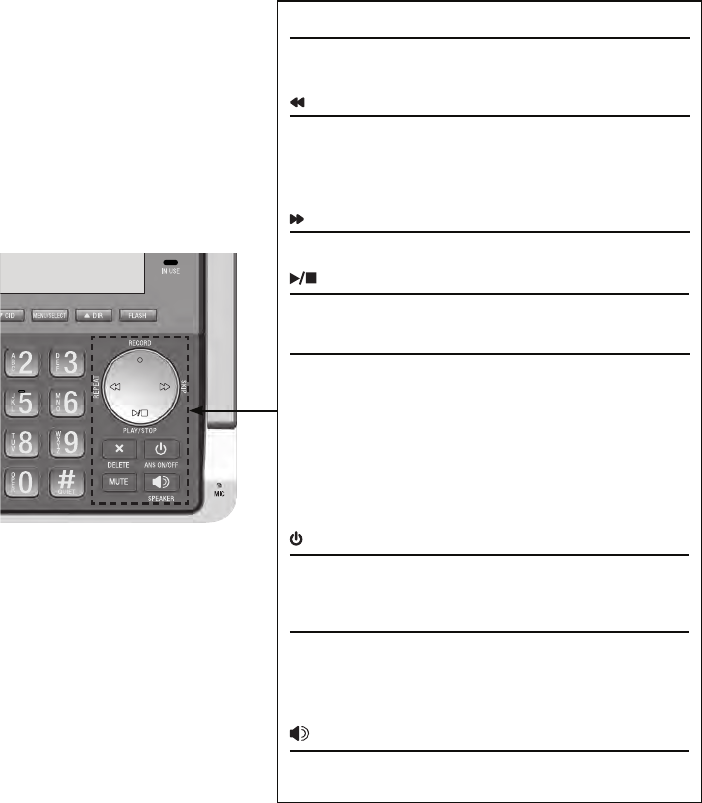
Getting started
5
Quick reference guide - telephone base
•/RECORD
Press to record a memo (page 99) or an announcement
(page 81).
/REPEAT
During playback, press to repeat the playing
message (page 95).
During playback, press twice to play the previous
message (page 95).
/SKIP
Press to skip a message (page 95).
/PLAY/STOP
Press to start or stop message playback (page 95).
X/DELETE
While reviewing the caller ID log, the directory or
the redial memory, press to delete an individual
entry.
While predialing, press to delete digits.
During message or announcement playback, press
to delete the playing message or announcement.
Press twice to delete all old messages when the
phone is not in use.
/ANS ON/OFF
Press to turn the built-in answering system on or off
(page 83).
MUTE
During a call, press to mute the microphone
(page 40).
When the phone is ringing, press to mute the ringer
temporarily.
/SPEAKER
Press to make or answer a call using the
speakerphone.
•
•
•
•
•
•
•
•
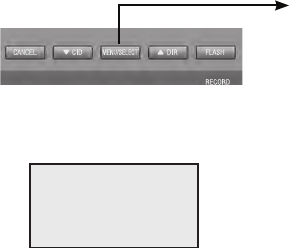
6
Getting started
Main menu
Play messages (page 94)
Answering sys (page 80)
Directory (page 58)
Caller ID log (page 68)
Call block (page 75)
Intercom (page 46)
Ringers (page 25)
Set date/time (page 26)
Settings (page 27)
Web address (page 33)
•
•
•
•
•
•
•
•
•
•
Using menus:
Press MENU/SELECT to show the menu.
Press qCID or pDIR to scroll through menu items.
Press MENU/SELECT to confirm or save changes to a highlighted menu item.
Press CANCEL to cancel an operation, back up to the previous menu, or
exit the menu display.
•
•
•
•
The > symbol highlights
a menu item.
>Play messages
Answering sys
p
q
Main menu
Quick reference guide - telephone base
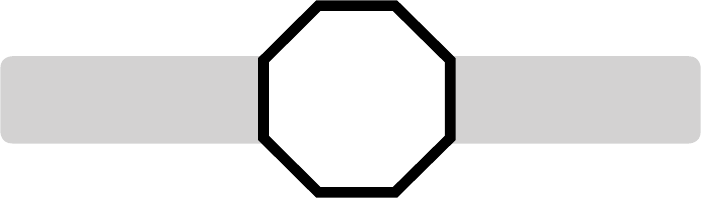
Getting started
7
See pages 9-10 for
easy instructions.
You must install and
charge the battery before
using the telephone. STOP!
Installation
Install the telephone base close to a telephone jack and a power outlet
not controlled by a wall switch. The telephone base can be placed on a flat
surface or vertically mounted on the wall (see page 11). For optimum range
and better reception, place the telephone base in a central and open location.
If you subscribe to high-speed Internet service (DSL - digital subscriber line)
through your telephone line, you must install a DSL filter between the telephone
line cord and the telephone wall jack (see the following page). The filter prevents
noise and caller ID problems caused by DSL interference. Please contact your DSL
service provider for more information about DSL filters.
Your product may be shipped with protective stickers covering the handset
and telephone base displays - remove them before use.
For customer service or product information, visit our website at
www.telephones.att.com or call 1 (800) 222-3111. In Canada,
dial 1 (866) 288-4268.
Avoid placing the telephone base too close to:
Communication devices such as television sets, VCRs, or other
cordless telephones.
Excessive heat sources.
Noise sources such as a window with traffic outside, motors, microwave
ovens, refrigerators, or fluorescent lighting.
Excessive dust sources such as a workshop or garage.
Excessive moisture.
Extremely low temperature.
Mechanical vibration or shock such as on top of a washing machine
or workbench.
•
•
•
•
•
•
•
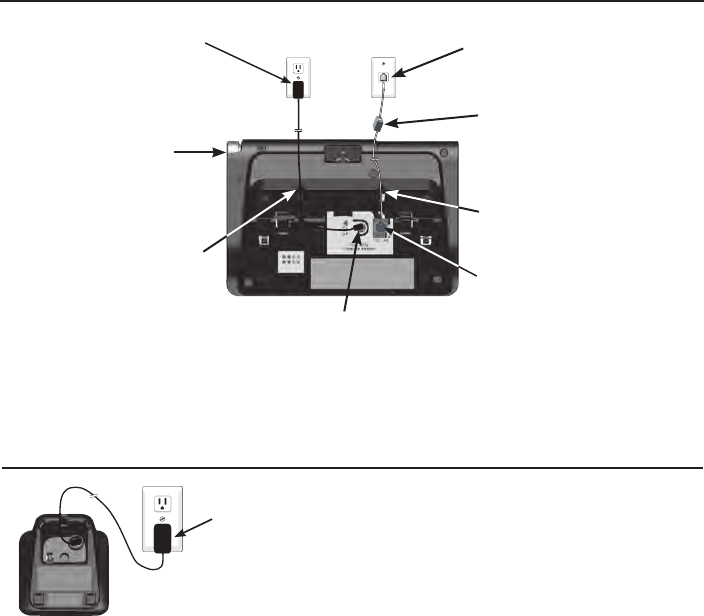
8
Getting started
Telephone base and charger installation
Install the telephone base and charger as shown below.
The telephone base is ready for tabletop use. If you want to change to wall
mounting, see Installation options on page 11 for details.
IMPORTANT INFORMATION
Use only the power adapter(s) supplied with this product. To order a replacement
power adapter, visit our website at www.telephones.att.com or call
1 (800) 222-3111. In Canada, dial 1 (866) 288-4268.
The power adapters are intended to be correctly oriented in a vertical or floor
mount position. The prongs are not designed to hold the plug in place if it is
plugged into a ceiling, under-the-table or cabinet outlet.
•
•
Charger installation
Telephone base installation
Raise the antenna.
Plug the other end of the
telephone line cord into the
telephone jack on the back
of the telephone base.
Route the power adapter
cord through this slot.
Plug the small end of the
telephone base power
adapter into the power
adapter jack on the back
of the telephone base.
Plug the large end of the
telephone base power
adapter into a power
outlet not controlled by a
wall switch.
Plug one end of the
telephone line cord into a
telephone jack or a DSL filter.
If you have DSL high-speed
Internet service, a DSL filter
(not included) is required.
Route the telephone line
cord through this slot.
Plug the power adapter into a power outlet not
controlled by a wall switch.
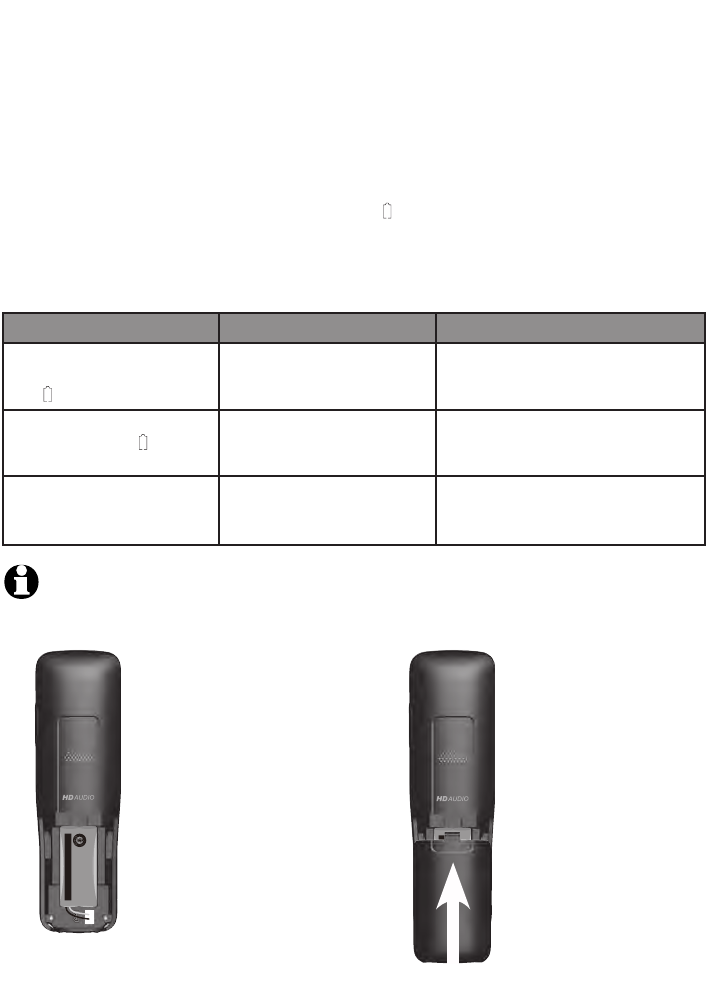
Getting started
9
Battery installation and charging
Install the battery as shown below. Once you have installed the battery, the
screen indicates the battery status (see the table below). If necessary, place
the handset in the telephone base or charger to charge the battery. For best
performance, keep the handset in the telephone base or charger when not in
use. The battery is fully charged after ten hours of continuous charging. See
the table on page 130 for battery operating times.
If the screen shows Place in charger and flashes, you need to charge the
handset without interruption for at least 30 minutes to give the handset
enough charge to use the telephone for a short time. The following table
summarizes the battery charge indicators and actions to take.
Battery indicators Battery status Action
The screen is blank, or
shows Place in charger
and (flashing).
Battery has no or very
little charge. The handset
cannot be used.
Charge without interruption
(at least 30 minutes).
The screen shows
Low battery and
(flashing).
Battery has enough charge
to be used for a short time.
Charge without interruption
(at least 30 minutes).
The screen shows
HANDSET X.
Battery is charged. To keep the battery charged,
place it in the telephone base or
charger when not in use.
Step 1
Plug the battery
connector securely
into the socket inside
the handset battery
compartment. Insert
the supplied battery
with the label THIS
SIDE UP facing up as
indicated.
Step 2
Align the cover flat
against the battery
compartment, then
slide it upwards until
it clicks into place.
NOTE: If you are on a phone call in low battery mode, you hear four short beeps
every minute.
THIS SIDE UP / CE CÔTÉ VERS LE HAUT
Battery Pack / Bloc-piles :
BT183342/BT283342 (2.4V 400mAh Ni-MH)
WARNING / AVERTISSEMENT :
DO NOT BURN OR PUNCTURE BATTERIES.
NE PAS INCINÉRER OU PERCER LES PILES.
Made in China / Fabriqué en chine
THIS SIDE UP / CE CÔTÉ VERS LE HAUT
Battery Pack / Bloc-piles :
BT183342/BT283342 (2.4V 400mAh Ni-MH)
WARNING / AVERTISSEMENT :
DO NOT BURN OR PUNCTURE BATTERIES.
NE PAS INCINÉRER OU PERCER LES PILES.
Made in China / Fabriqué en chine
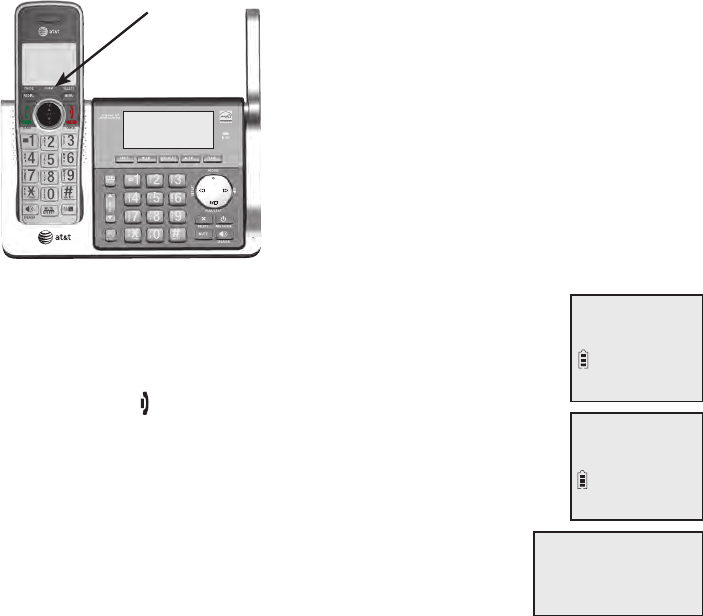
10
Getting started
Battery installation and charging
IMPORTANT INFORMATION
Use only the supplied rechargeable battery or replacement battery (model BT183342/
BT283342). To order, visit our website at www.telephones.att.com or call
1 (800) 222-3111. In Canada, dial 1 (866) 288-4268.
If you do not use the handset for a long time, disconnect and remove the battery
to prevent possible leakage.
•
•
After you install your telephone or power returns following a
power outage, the handset and telephone base will prompt
you to set the date and time. For instructions, see
Set date/time on page 15 or page 26. To skip setting the date
and time, press OFF/CANCEL on the handset or CANCEL on
the telephone base.
After the date and time setting is done or skipped, the
telephone base will prompt if you want to set up the
answering system. Press MENU/SELECT to start the
answering system setup via voice guide. For more details,
see Voice guide on page 84. To skip the setup, press
CANCEL on the telephone base.
SET DATE
MM/DD/YY
SET TIME
HH:MM --
Step 3
Charge the handset by placing it face forward
in the telephone base or charger. The CHARGE
light on the handset is on during charging.
Voice guide to
set up Ans sys?
CHARGE light

Getting started
11
Installation options
Your telephone base is ready for tabletop use. If you want to mount your
telephone on a wall, follow the steps below to connect the telephone base
with a standard dual-stud telephone wall mounting plate. You may need a
professional to install the mounting plate.
Tabletop to wall mount installation
1. Unplug the power adapter from the power outlet. Unplug the telephone
line cord from the wall jack (or DSL filter).
2. Press down on the tabs on the wall mount bracket on the telephone base
to release it from tabletop orientation.
3. Swivel the wall mount bracket down to wall mount position and push it
into the telephone base until it clicks into place.
4. Plug the telephone line cord (or DSL filter) into the wall jack. Plug the
power adapter into a power outlet not controlled by a wall switch.
Align the holes on the back of the telephone base with the wall
mounting plate.
5. Slide the telephone base down until it locks securely. Bundle the
telephone line cord and power adapter cord neatly with twist ties.
1
4
3
5
2
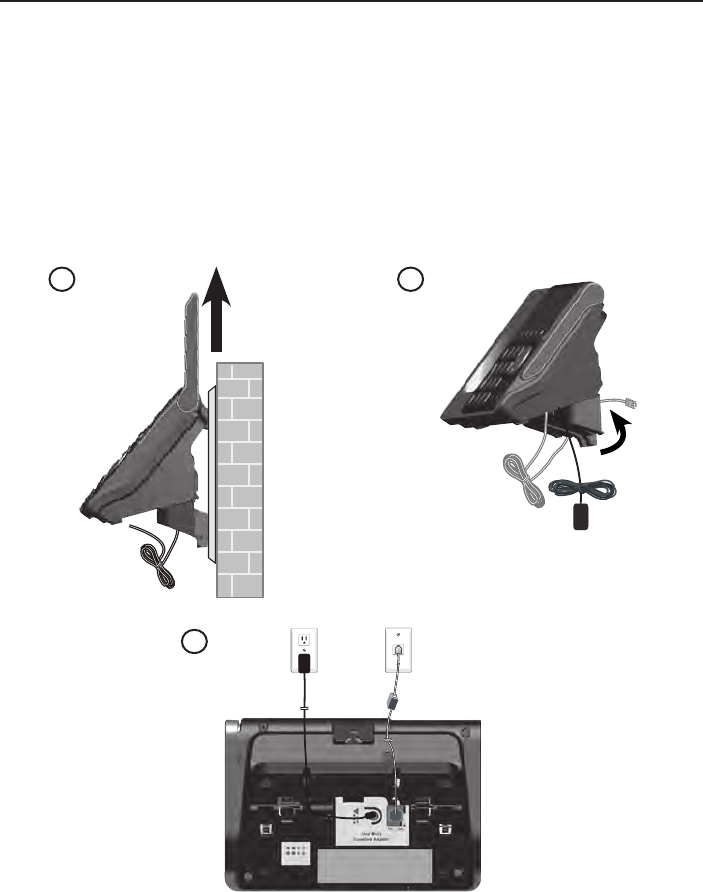
12
Getting started
Installation options
Wall mount to tabletop installation
1. If the telephone line cord and power adapter cord are bundled, untie
them first. Push the telephone base up to remove it from the wall. Unplug
the telephone line cord (or DSL filter) from the wall. Unplug the power
adapter from the power outlet.
2. Swivel the wall mount bracket up to tabletop position and push it into the
telephone base until it clicks into place.
3. Plug the telephone line cord (or DSL filter) into the wall jack. Plug the
power adapter into a power outlet not controlled by a wall switch. Bundle
the telephone line cord and power adapter cord neatly with twist ties.
12
3
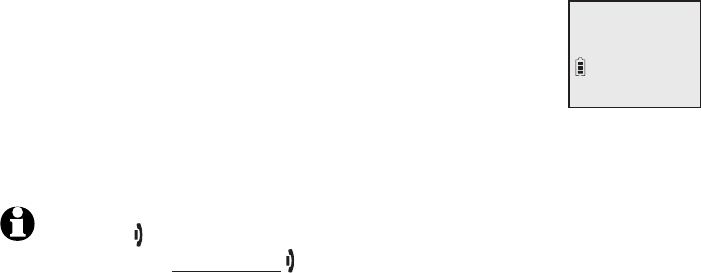
13
Telephone settings
Handset settings
Use the menu to change the telephone settings.
1. Press MENU/SELECT on the handset when it is not in use to
enter the main menu.
2. Press qCID or pDIR to scroll to the feature to be changed.
When scrolling through the menu, the > symbol indicates
the selected menu item.
3. Press MENU/SELECT to select the highlighted item.
NOTE: Press OFF/CANCEL to cancel an operation, back up to the previous menu or exit
the menu display. Press and hold OFF/CANCEL to return to idle mode.
>Play messages
Answering sys
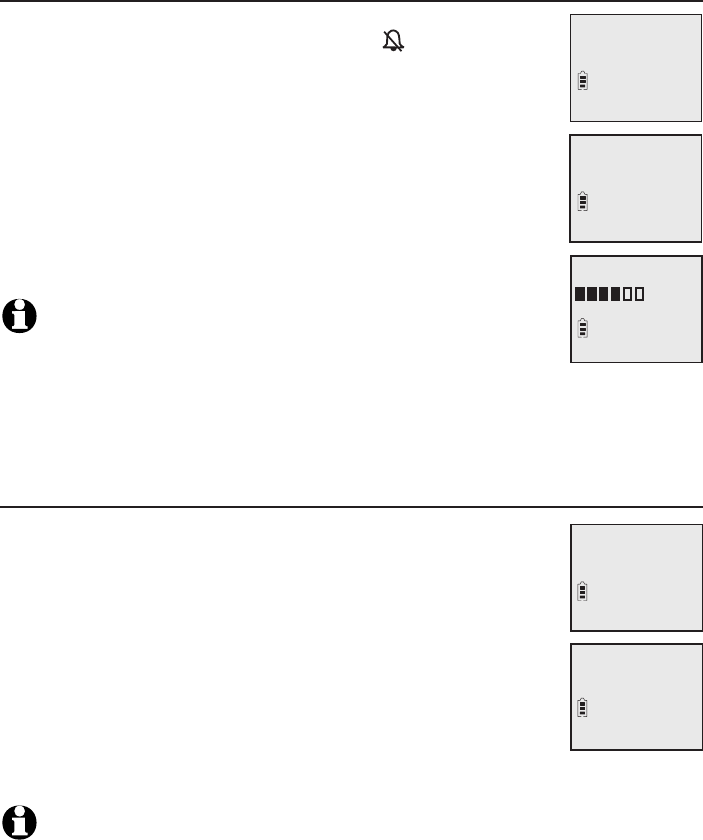
Telephone settings
14
Handset settings
Ringer volume
You can set the ringer volume level to one of six levels or
turn the ringer off. When the ringer is off, appears on
the screen.
1. Press MENU/SELECT in idle mode to enter the main menu.
2. Press qCID or pDIR to scroll to Ringers, then press
MENU/SELECT.
3. Press MENU/SELECT again to select Ringer volume.
4. Press qCID or pDIR to sample each volume level.
5. Press MENU/SELECT to save your preference. There is a
confirmation tone and the screen returns to the previous menu.
NOTES:
The handset ringer volume also determines the ringer volume for
intercom calls.
If the ringer volume is set to off, that handset is silenced for all incoming calls.
If the ringer volume is set to off, the caller ID will not be announced and the screen will briefly
display Caller ID won’t be announced.
Ringer tone
You can choose one of the ten ringer tones.
1. Press MENU/SELECT in idle mode to enter the main menu.
2. Press qCID or pDIR to scroll to Ringers, then press
MENU/SELECT.
3. Press qCID or pDIR to scroll to Ringer tone, then press
MENU/SELECT.
4. Press qCID or pDIR to sample each ringer tone.
5. Press MENU/SELECT to save your preference. There is
a confirmation tone and the screen returns to the
previous menu.
NOTE: If you turn off the ringer volume, you will not hear ringer tone samples.
•
•
•
RINGER TONE
>
Tone 1
>
Ringer tone
Ringer volume
RINGER VOLUME
>Ringers
Intercom
>
Ringer volume
Ringer tone
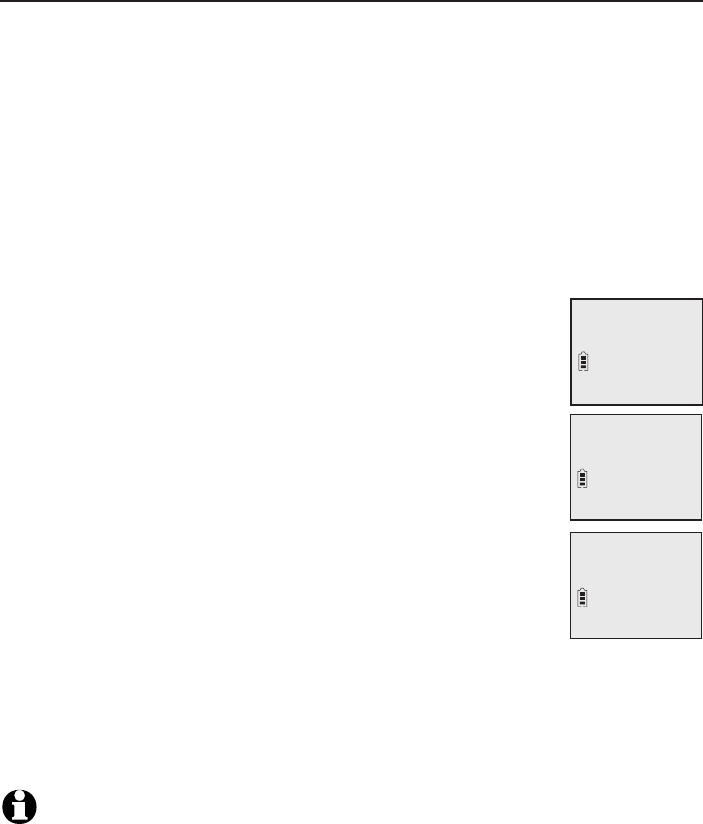
15
Telephone settings
Handset settings
Set date/time
The answering system announces the day and time of each message prior
to playing it. Before using the answering system, set the date and time as
follows. If you subscribe to caller ID service, the day, month and time are
set automatically with each incoming call. The year must be set so that the
day of the week can be calculated from the caller ID information. You can
turn off the date and time settings of the caller ID service and set the date
and time manually (see Use caller ID to automatically set date and time
on page 21).
After a power failure or handset registration, the system prompts you to set
the date and time.
To set the date and time manually:
When the handset is in idle mode, press MENU/SELECT to
enter the main menu.
Press qCID or pDIR to scroll to Set date/time and then
press MENU/SELECT.
Press qCID or pDIR to select the month, then press
MENU/SELECT, or enter the number using the dialing keys.
Press qCID or pDIR to select the day, then press
MENU/SELECT, or enter the number using the dialing keys.
Press qCID or pDIR to select the year, or enter the number
using the dialing keys, then press MENU/SELECT to move on
to set the time.
Press qCID or pDIR to select the hour, then press
MENU/SELECT, or enter the number using the dialing keys.
Press qCID or pDIR to select the minute, then press
MENU/SELECT, or enter the number using the dialing keys.
Press qCID or pDIR to highlight AM or PM, or press 2 for AM or
7 for PM. Press MENU/SELECT to confirm. There is a confirmation tone
and the screen returns to the previous menu.
NOTE: If the clock is not set when a message is recorded, the system announces, “Time and
day not set,” before it plays the message.
1.
2.
3.
4.
5.
6.
7.
8.
SET DATE
MM/DD/YY
SET TIME
HH:MM --
Ringers
>Set date/time
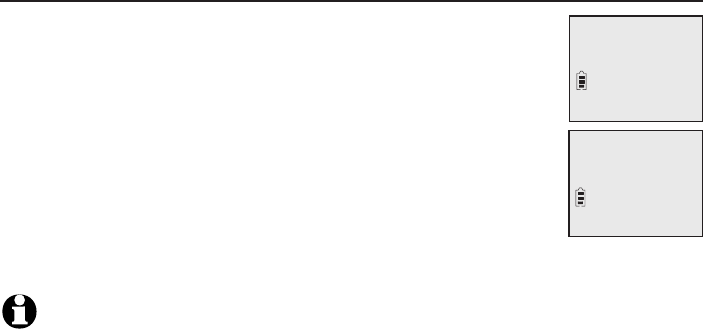
Telephone settings
16
Handset settings
LCD language
You can select the language used for all screen displays.
1. Press MENU/SELECT in idle mode to enter the main menu.
2. Press qCID or pDIR to scroll to Settings, then press
MENU/SELECT.
3. Press MENU/SELECT to choose LCD language.
4. Press qCID or pDIR to highlight English, Français or
Español, then press MENU/SELECT. The screen prompts
Set English/Français/Español as LCD language?
5. Press MENU/SELECT to save your preference. There is a
confirmation tone and the screen returns to the previous menu.
NOTE: If you accidentally change the LCD language to French or Spanish, you can reset it
back to English without going through the French or Spanish menus. Press MENU/SELECT on
the handset in idle mode, then enter 364#. There is a confirmation tone.
LCD LANGUAGE
>
English
Set Francais as
LCD language?
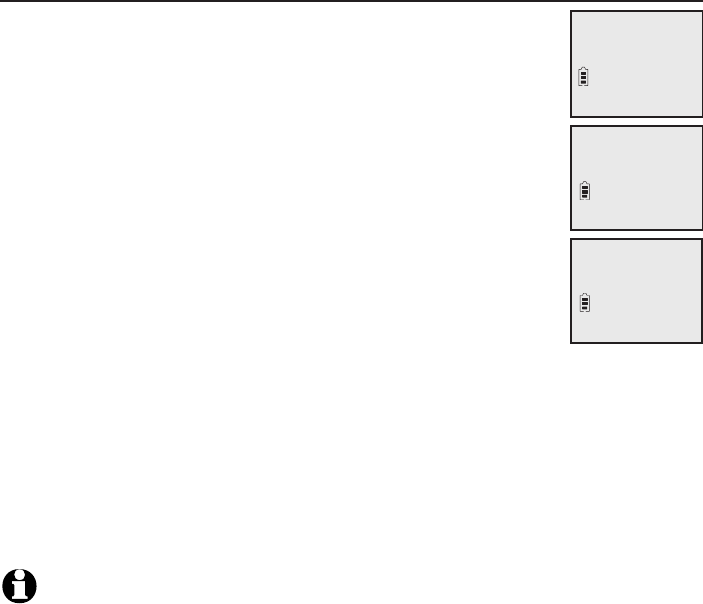
17
Telephone settings
Handset settings
Caller ID announce
The caller ID announce feature lets you know who’s calling
without having to look at the display. When you have an
incoming call, the handset and/or base speaks “Call from...”
and the name of the caller based on the directory or caller
ID information. If the caller’s name is private or unknown, the
phone number up to the last 11 digits will be announced.
If the caller’s phone number is also private or unknown, no
information will be announced. The default setting is On.
To turn on or off the caller ID announce feature:
1. Press MENU/SELECT in idle mode to enter the main menu.
2. Press qCID or pDIR to scroll to Settings, then press
MENU/SELECT.
3. Press qCID or pDIR to scroll to Caller ID annc, then
press MENU/SELECT.
4. Press qCID or pDIR to highlight the desired option, then press MENU/SELECT.
Set all On/Off - Change the setting for the base and all handsets.
Local handset - Change the setting for that handset only.
Base - Change the setting for the telephone base only.
5. Press qCID or pDIR to highlight On or Off, then press MENU/SELECT.
There is a confirmation tone and the screen returns to the previous menu.
If you change the setting to Set all On/Off, the screen shows
CID Annc ON/OFF on all HS & BS.
NOTES:
To use the caller ID announce feature, you must subscribe to caller ID service from your
telephone service provider.
If you have paired an AT&T TL80133 DECT 6.0 cordless speakerphone to the telephone base,
the caller ID announce setting for all devices also applies to the speakerphone. When the setting
is On, the speakerphone speaks “Call from...” and the name of the caller based on the directory
or caller ID information during an incoming call. If the caller’s name is unavailable, the phone
number up to the last 11 digits will be announced.
When there are up to five handsets registered, the telephone system supports caller ID announce
for all handsets. If six or more handsets are registered, the system supports caller ID announce for
the first four registered handsets only.
This feature does not announce information for call waiting calls.
It takes at least two rings for the phone to receive caller ID information and announce it. If the
phone is answered before the end of the second ring, the phone won’t have time to announce
the caller’s information.
Pronunciation of names may vary with this feature. Not all names may be pronounced correctly.
Caller ID announce is available in English only.
•
•
•
•
•
•
•
•
•
•
HS CID ANNOUNCE
>On
CALLER ID ANNC
>Local handset
LCD language
>Caller ID annc
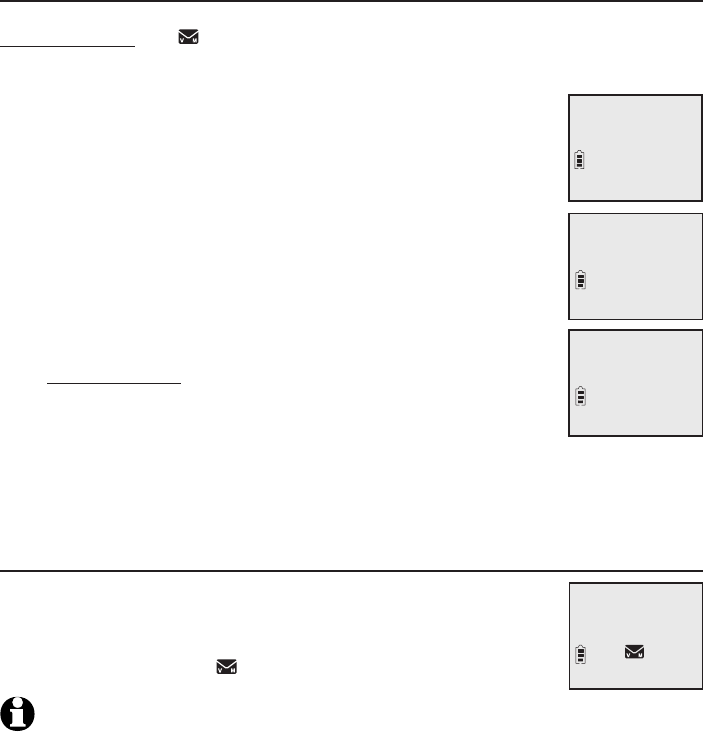
Telephone settings
18
Handset settings
Set speed dial voicemail number
This feature lets you save your voicemail number for easy access when you
press and hold the 1 key.
To save your voicemail number:
1. Press MENU/SELECT in idle mode to enter the main menu.
2. Press qCID or pDIR to scroll to Settings, then press
MENU/SELECT.
3. Press qCID or pDIR to scroll to Voicemail #, then press
MENU/SELECT.
4. Use the dialing keys to enter the voicemail access number
provided by your telephone service provider (up to 30
digits) when prompted.
Press qCID or pDIR to move the cursor to the left or right.
Press MUTE/DELETE on the handset to erase a digit.
Press and hold MUTE/DELETE on the handset to erase
all digits.
Press REDIAL/PAUSE to enter a three-second dialing
pause (a p appears).
5. Press MENU/SELECT to save. There is a confirmation tone and the screen
displays Voicemail # saved then returns to the previous menu.
Voicemail (visual message waiting) indicator
If you subscribe to a voicemail service offered by your
telephone service provider, this feature provides a visual
indication when you have new voicemail messages.
New voicemail and the icon appear on the handset screen.
NOTES:
This feature does not indicate new messages recorded on your phone’s built-in answering system.
For more information about the difference between your answering system and voicemail, see
page 91.
•
•
•
•
•
•
VOICEMAIL #
800-222-3111_
Caller ID annc
>Voicemail #
Voicemail #
saved
HANDSET 1
New voicemail
10:21PM 2/11
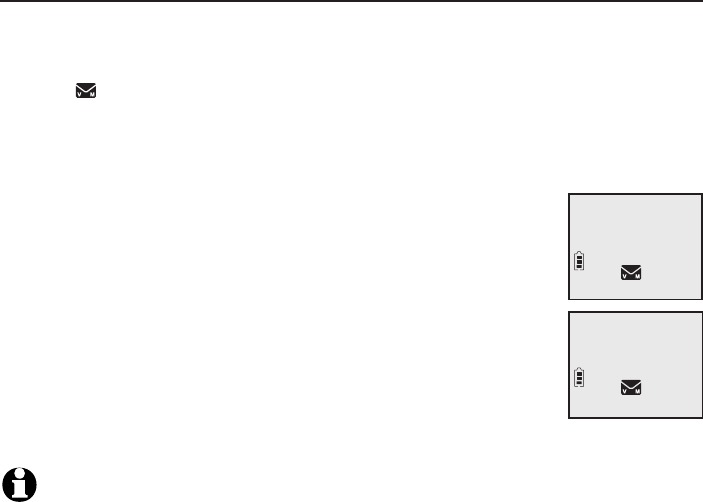
19
Telephone settings
Handset settings
Clear voicemail indication
Use this feature when the telephone indicates there is new voicemail but
there is none. For example, when you have accessed your voicemail while
away from home. This feature only turns off the displayed New voicemail
and the icon; it does not delete your voicemail messages. As long as you
have new voicemail messages, your telephone service provider continues to
send the signal to turn on the indicators.
To manually turn off the new voicemail indicators:
1. Press MENU/SELECT when in idle mode to enter the
main menu.
2. Press qCID or pDIR to scroll to Settings, then press
MENU/SELECT.
3. Press qCID or pDIR to scroll to Clr voicemail, then
press MENU/SELECT. The screen shows Reset Voicemail
Indicator?
4. Press MENU/SELECT again to turn the voicemail indication
off. There is a confirmation tone and the screen returns to
the previous menu.
NOTES:
Your telephone service provider voicemail may alert you to new messages with a stutter (broken)
dial tone. Contact your telephone service provider for more details.
For information about using your voicemail service, contact your telephone service provider.
•
•
Reset Voicemail
Indicator?
>
Clr voicemail
Rename handset

Telephone settings
Handset settings
Rename handset
You can edit the handset name for each system handset.
1. When the handset is idle, press MENU/SELECT.
2. Press qCID or pDIR to scroll to Settings, then press
MENU/SELECT.
3. Press qCID or pDIR to scroll to Rename handset, then
press MENU/SELECT.
4. Change the handset name when prompted.
Press qCID or pDIR to move the cursor to the left
or right.
Use the dialing keys to enter a name (up to 11 characters). Each time
you press a key, a character on that key appears. Additional key presses
produce other characters on that key. See the chart on page 60.
Press MUTE/DELETE to backspace and delete a character.
Press and hold MUTE/DELETE to delete all characters.
5. Press MENU/SELECT to save the setting and return to the previous menu.
There is a confirmation tone.
Key tone
The handset is set to beep with each key press. You can adjust the key tone
volume or turn it off. If you turn off the key tone, there are no beeps when
you press keys.
1. Press MENU/SELECT in idle mode to enter the main menu.
2. Press qCID or pDIR to scroll to Settings, then press
MENU/SELECT.
3. Press qCID or pDIR to scroll to Key tone, then press
MENU/SELECT.
4. Press qCID or pDIR to select the desired volume or Off.
5. Press MENU/SELECT to save your preference. There is a
confirmation tone and the screen returns to the
previous menu.
•
•
•
•
Rename handset
>
Key tone
KEY TONE
Clr voicemail
>
Rename handset
RENAME HANDSET
HANDSET____
20
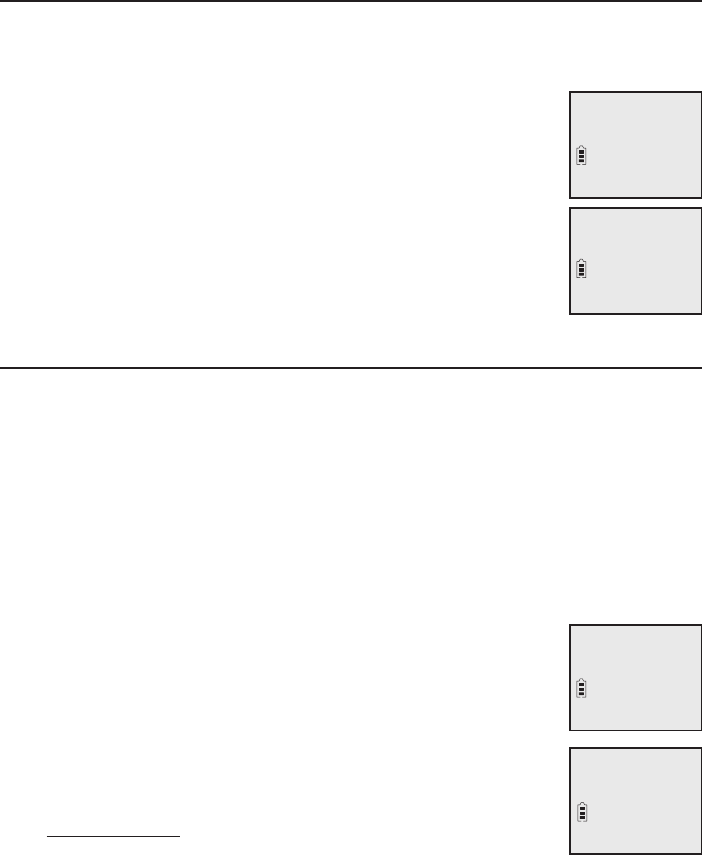
21
Telephone settings
Handset settings
Use caller ID to automatically set date and time
If you subscribe to caller ID service, the day, month and time are set
automatically with each incoming call. Follow the steps below to turn the
CID time sync feature on or off. The default setting is On.
1. When the handset is in idle mode, press MENU/SELECT to
enter the main menu.
2. Press qCID or pDIR to scroll to Settings, then press
MENU/SELECT.
3. Press qCID or pDIR to scroll to CID time sync, then press
MENU/SELECT.
4. Press qCID or pDIR to highlight On or Off, then press
MENU/SELECT to save. There is a confirmation tone and
the screen returns to the previous menu.
Home area code
If you dial seven digits to make a local call (no area code required), enter
your area code into the telephone as the home area code. When you receive
a call from within your home area code, the caller ID log only displays the
seven digits of the telephone number.
This feature makes it easy for you to place a call from the caller ID log. If you
dial ten digits to make a local phone call, do not use this home area code
feature. If you do, you cannot place local calls from your caller ID log, as they
will have only seven digits.
To set the home area code:
1. Press MENU/SELECT in idle mode to enter the main menu.
2. Press qCID or pDIR to scroll to Settings, then press
MENU/SELECT.
3. Press qCID or pDIR to scroll to Home area code, then
press MENU/SELECT. The screen briefly shows
Only for 7digit dial from CID.
4. Use the dialing keys to enter a three-digit home area code.
Press MUTE/DELETE to delete a digit.
Press and hold MUTE/DELETE to delete all digits.
5. Press MENU/SELECT to save. There is a confirmation tone
and the screen shows Area code will not show in CID briefly before
returning to the previous menu.
•
•
Key tone
>CID time sync
CID TIME SYNC
>On
CID time sync
>Home area code
HOME AREA CODE
___
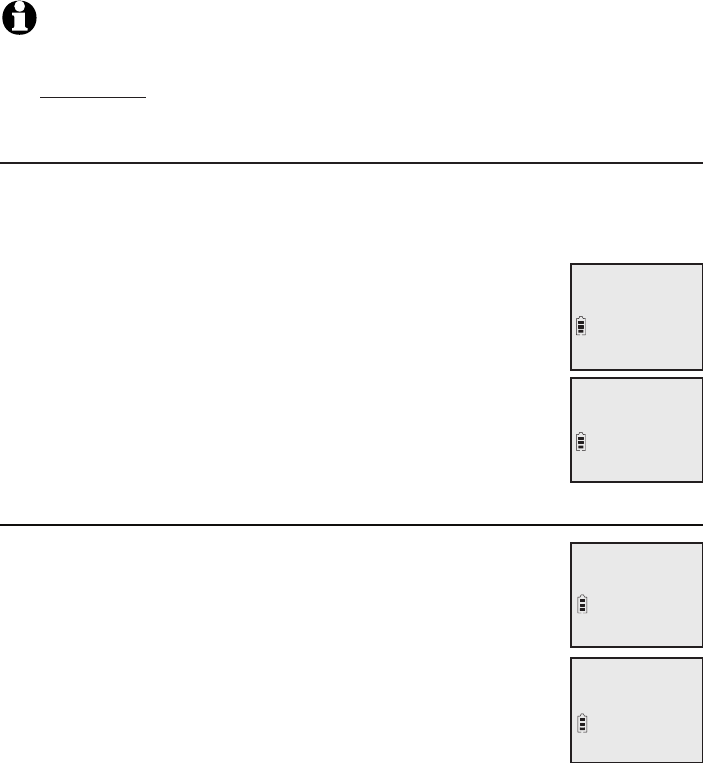
22
Telephone settings
Handset settings
NOTE: If in the future, your telephone service provider requires you to dial ten digits to
make a local call (area code plus telephone number), you need to delete your home
area code and dial out locally from the call ID log. With the home area code displayed,
press and hold MUTE/DELETE until the digits are deleted, and then press MENU/SELECT.
The home area code is now restored to its default setting of _ _ _ (empty).
Dial mode
The dial mode is preset to tone dialing. If you have pulse (rotary) service, you
must change the dial mode to pulse dialing before using the telephone.
To set the dial mode:
1. Press MENU/SELECT in idle mode to enter the main menu.
2. Press qCID or pDIR to scroll to Settings, then press
MENU/SELECT.
3. Press qCID or pDIR to scroll to Dial mode, then press
MENU/SELECT.
4. Press qCID or pDIR to highlight Touch-tone or Pulse, then
press MENU/SELECT. There is a confirmation tone and the
screen returns to the previous menu.
Web address
Use this feature to view the AT&T website address.
1. Press MENU/SELECT in idle mode to enter the main menu.
2. Press qCID or pDIR to scroll to Web address, then press
MENU/SELECT.
www.telephones.
att.com
>
Web address
Settings
DIAL MODE
>Touch-tone
Home area code
>Dial mode
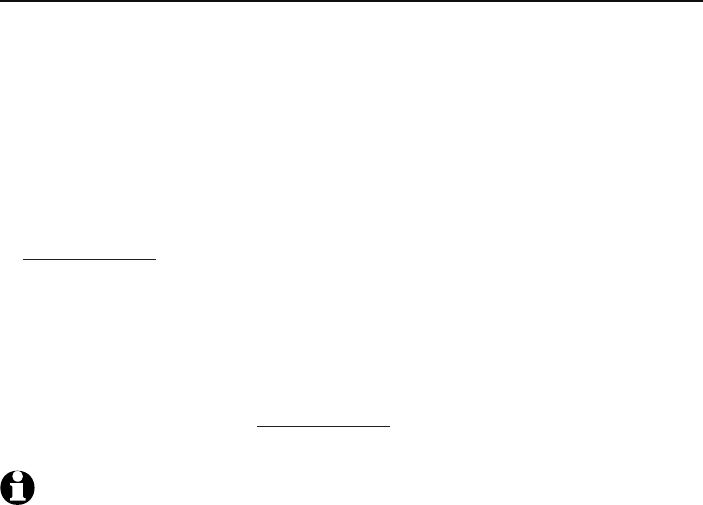
23
Telephone settings
Handset settings
QUIET mode
When QUIET mode is turned on, the telephone silences all sounds during
the set period of time (1-12 hours). However, the handset locator paging
tone and any sound-generating operations initiated by users, such as making
calls using the speakerphone or setting ringer volume, will sound as normal.
After you turn on QUIET mode, this feature activates immediately and the
answering system turns on automatically. When QUIET mode is on,
the answering system takes calls and records messages without
broadcasting them.
To turn QUIET mode on:
1. Press and hold QUIET # in idle mode to enter the QUIET mode setting
screen. The screen shows Quiet: _ _ hours (1-12 hours).
2. Use the dialing keys to enter the desired number of hours (1-12) you
would like to turn on QUIET mode, then press MENU/SELECT. Your screen
briefly shows Answering sys is ON and then Quiet mode on.
To turn QUIET mode off:
While QUIET mode is on, press and hold QUIET #. The screen then shows
Quiet mode is off and you hear a confirmation tone.
NOTES:
If you change the base ringer, handset ringer, ringer volume, key tone, or caller ID announce
features when QUIET mode is on, the sample plays but the feature is still muted after saving
the setting.
After QUIET mode is turned off or the set period of time has expired, all muted features will be
activated again.
The PTT function is not available when QUIET mode is on.
When QUIET mode is on, the handset does not ring when there is an incoming intercom call,
but the handset which initiates the intercom call does have the calling tone as normal.
•
•
•
•
•
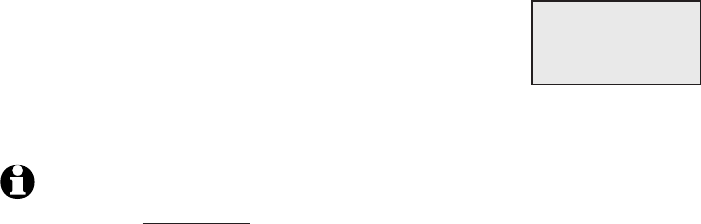
Telephone settings
24
Telephone base settings
Use the menu to change the telephone settings.
1. Press MENU/SELECT on the telephone base when it is
not in use to enter the main menu.
2. Press qCID or pDIR to scroll to the feature to be
changed. When scrolling through the menu, the
> symbol indicates the selected menu item.
3. Press MENU/SELECT to select the highlighted item.
NOTE: Press CANCEL to cancel an operation, back up to the previous menu or exit the
menu display. Press and hold CANCEL to return to idle mode.
>Play messages
Answering sys
p
q
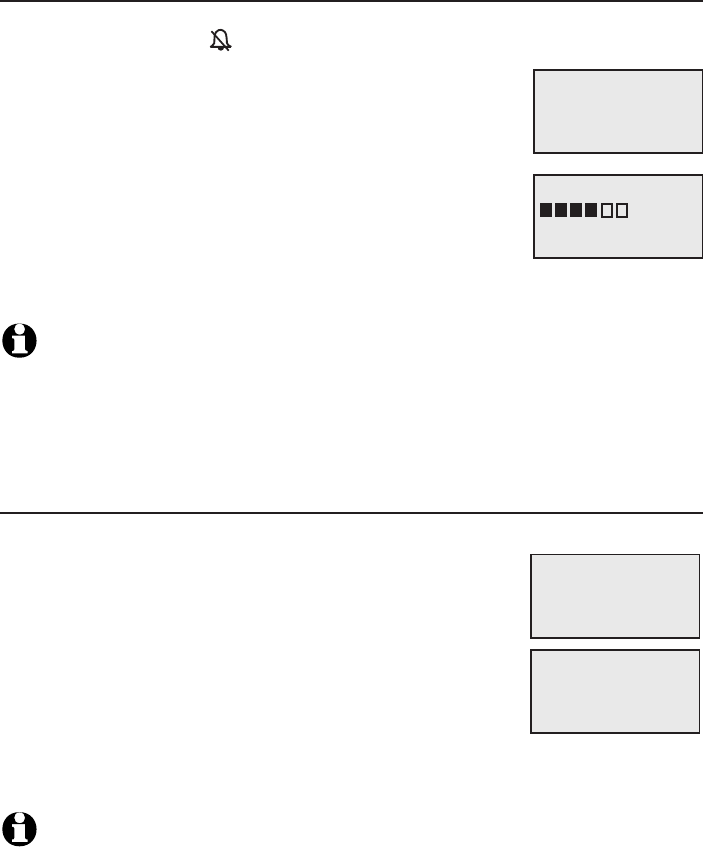
25
Telephone settings
Telephone base settings
Ringer volume
You can set the ringer volume level to one of six levels or turn the ringer off.
When the ringer is off, appears on the screen.
1. Press MENU/SELECT in idle mode to enter the
main menu.
2. Press qCID or pDIR to scroll to Ringers, then press
MENU/SELECT.
3. Press MENU/SELECT again to select Ringer volume.
4. Press qCID or pDIR to sample each volume level.
5. Press MENU/SELECT to save your preference. There is
a confirmation tone and the screen returns to the
previous menu.
NOTES:
The telephone base ringer volume also determines the ringer volume for intercom calls.
If the ringer volume is set to off, the telephone base is silenced for all incoming calls.
If the ringer volume is set to off, the caller ID will not be announced and the screen will briefly
display Caller ID won’t be announced.
Ringer tone
You can choose one of the ten ringer tones.
1. Press MENU/SELECT in idle mode to enter the
main menu.
2. Press qCID or pDIR to scroll to Ringers, then press
MENU/SELECT.
3. Press qCID or pDIR to scroll to Ringer tone, then
press MENU/SELECT.
4. Press qCID or pDIR to sample each ringer tone.
5. Press MENU/SELECT to save your preference. There is a confirmation tone
and the screen returns to the previous menu.
NOTE: If you turn off the ringer volume, you will not hear ringer tone samples.
•
•
•
>
Ringer tone
Ringer volume
p
q
RINGER TONE
>
Tone 1
p
q
RINGER VOLUME
p
q
>
Ringer volume
Ringer tone
p
q
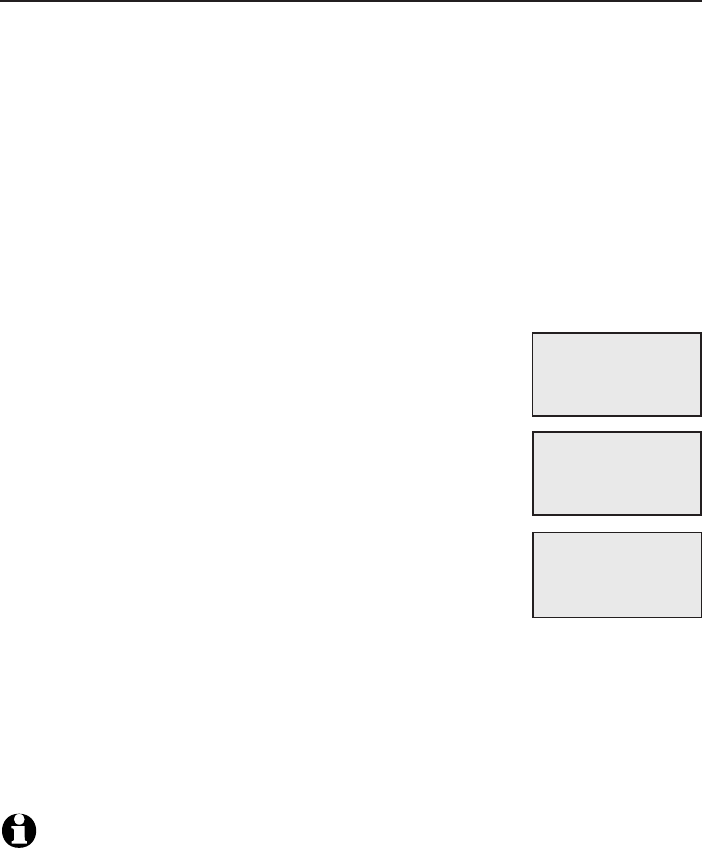
Telephone settings
26
Telephone base settings
Set date/time
The answering system announces the day and time of each message prior
to playing it. Before using the answering system, set the date and time as
follows. If you subscribe to caller ID service, the day, month and time are set
automatically with each incoming call. The year must be set so that the day
of the week can be calculated from the caller ID information. You can turn
off the date and time settings of the caller ID service and set the date and
time manually (see Use caller ID to automatically set date and time on
page 32).
After a power failure, the system prompts you to set the date and time.
To set the date and time manually:
1. When the telephone base is in idle mode, press MENU/SELECT to enter the
main menu.
2. Press qCID or pDIR to scroll to Set date/time and
then press MENU/SELECT.
3. Press qCID or pDIR to select the month, then press
MENU/SELECT, or enter the number using the
dialing keys.
4. Press qCID or pDIR to select the day, then press
MENU/SELECT, or enter the number using the
dialing keys.
5. Press qCID or pDIR to select the year, or enter the
number using the dialing keys, then press
MENU/SELECT to move on to set the time.
6. Press qCID or pDIR to select the hour, then press
MENU/SELECT, or enter the number using the dialing keys.
7. Press qCID or pDIR to select the minute, then press MENU/SELECT, or
enter the number using the dialing keys.
8. Press qCID or pDIR to highlight AM or PM, or press 2 for AM or 7 for
PM. Press MENU/SELECT to confirm. There is a confirmation tone and the
screen returns to the previous menu.
NOTE: If the clock is not set when a message is recorded, the system announces, “Time
and day not set,” before it plays the message.
SET DATE
MM/DD/YY
p
q
SET TIME
HH:MM --
p
q
Ringers
>Set date/time
p
q
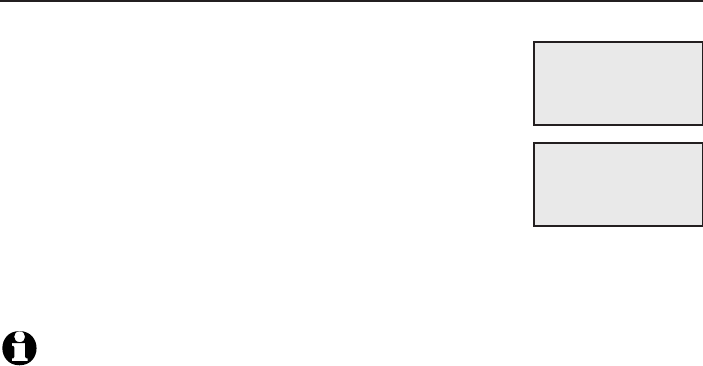
27
Telephone settings
Telephone base settings
LCD language
You can select the language used for all screen displays.
1. Press MENU/SELECT in idle mode to enter the
main menu.
2. Press qCID or pDIR to scroll to Settings, then press
MENU/SELECT.
3. Press MENU/SELECT to choose LCD language.
4. Press qCID or pDIR to highlight English, Français
or Español, then press MENU/SELECT. The screen
prompts Set English/Français/Español as LCD
language?
5. Press MENU/SELECT to confirm and save your preference. There is a
confirmation tone and the screen returns to the previous menu.
NOTE: If you accidentally change the LCD language to French or Spanish, you can reset it
back to English without going through the French or Spanish menus. Press MENU/SELECT on
the base in idle mode, then enter 364#. There is a confirmation tone.
LCD LANGUAGE
>
English
p
q
Set Francais as
LCD language?
p
q
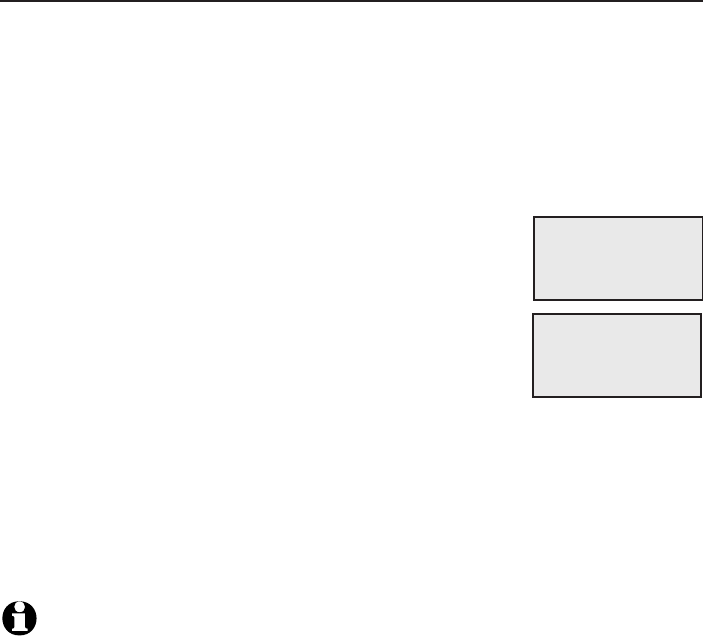
Telephone settings
28
Telephone base settings
Caller ID announce
The caller ID announce feature lets you know who’s calling without having
to look at the display. When you have an incoming call, the handset and/or
base speaks “Call from...” and the name of the caller based on the directory
or caller ID information. If the caller’s name is private or unknown, the phone
number up to the last 11 digits will be announced. If the caller’s phone
number is also private or unknown, no information will be announced. The
default setting is On.
To turn on or off the caller ID announce feature:
1. Press MENU/SELECT in idle mode to enter the
main menu.
2. Press qCID or pDIR to scroll to Settings, then press
MENU/SELECT.
3. Press qCID or pDIR to scroll to Caller ID annc, then
press MENU/SELECT.
4. Press qCID or pDIR to highlight the desired option,
then press MENU/SELECT.
Set all On/Off - Change the setting for the base and all handsets.
Base - Change the setting for the telephone base only.
5. Press qCID or pDIR to highlight On or Off, then press MENU/SELECT.
There is a confirmation tone and the screen returns to the previous menu.
If you change the setting to Set all On/Off, the screen shows CID Annc
ON/OFF on all HS & BS.
NOTES:
To use the caller ID announce feature, you must subscribe to caller ID service from your
telephone service provider.
If you have paired an AT&T TL80133 DECT 6.0 cordless speakerphone to the telephone base,
the caller ID announce setting for all devices also applies to the speakerphone. When the setting
is On, the speakerphone speaks “Call from...” and the name of the caller based on the directory
or caller ID information during an incoming call. If the caller’s name is private or unknown, the
phone number up to the last 11 digits will be announced.
This feature does not announce information for call waiting calls.
It takes at least two rings for the phone to receive caller ID information and announce it. If the
phone is answered before the end of the second ring, the phone won’t have time to announce
the caller’s information.
Pronunciation of names may vary with this feature. Not all names may be pronounced correctly.
Caller ID announce is available in English only.
•
•
•
•
•
•
•
•
BS CID ANNOUNCE
>On
p
q
LCD language
>Caller ID annc
p
q
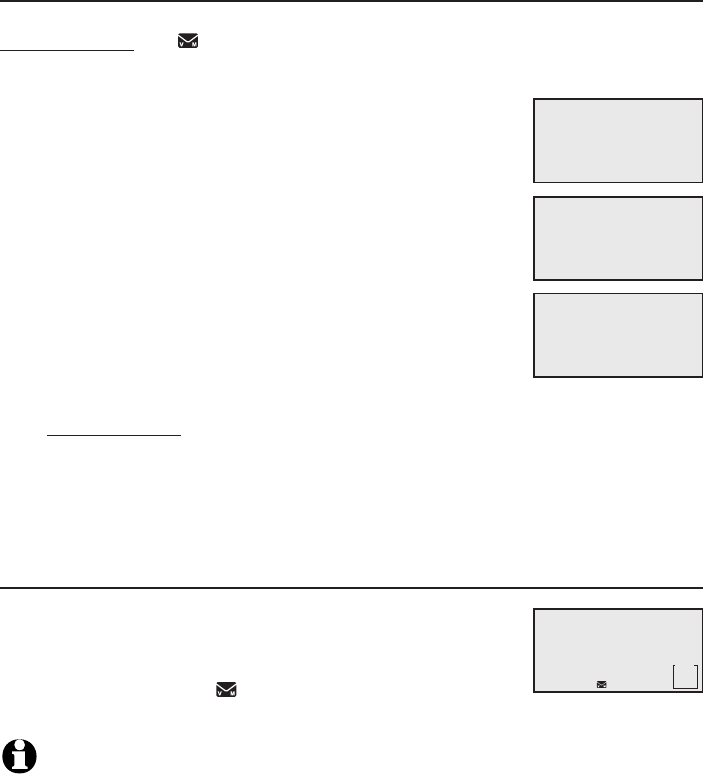
29
Telephone settings
Telephone base settings
Set speed dial voicemail number
This feature lets you save your voicemail number for easy access when you
press and hold the 1 key.
To save your voicemail number:
1. Press MENU/SELECT in idle mode to enter the
main menu.
2. Press qCID or pDIR to scroll to Settings, then press
MENU/SELECT.
3. Press qCID or pDIR to scroll to Voicemail #, then
press MENU/SELECT.
4. Use the dialing keys to enter the voicemail access
number provided by your telephone service provider
(up to 30 digits) when prompted.
Press qCID or pDIR to move the cursor to the left
or right.
Press X/DELETE on the telephone base to erase
a digit.
Press and hold X/DELETE on the telephone base to erase all digits.
Press REDIAL/PAUSE to enter a three-second dialing pause
(a p appears).
5. Press MENU/SELECT to save. There is a confirmation tone and the screen
displays Voicemail # saved then returns to the previous menu.
Voicemail (visual message waiting) indicator
If you subscribe to a voicemail service offered by your
telephone service provider, this feature provides a visual
indication when you have new voicemail messages.
New voicemail and the icon appear on the telephone
base screen.
NOTES:
This feature does not indicate new messages recorded on your phone’s built-in answering system.
For more information about the difference between your answering system and voicemail, see
page 90.
•
•
•
•
•
•
Voicemail #
saved
Caller ID annc
>Voicemail #
p
q
VOICEMAIL #
800-233-3111_
BASE
New voicemail
10:21AM
2/11
MSG
#
0
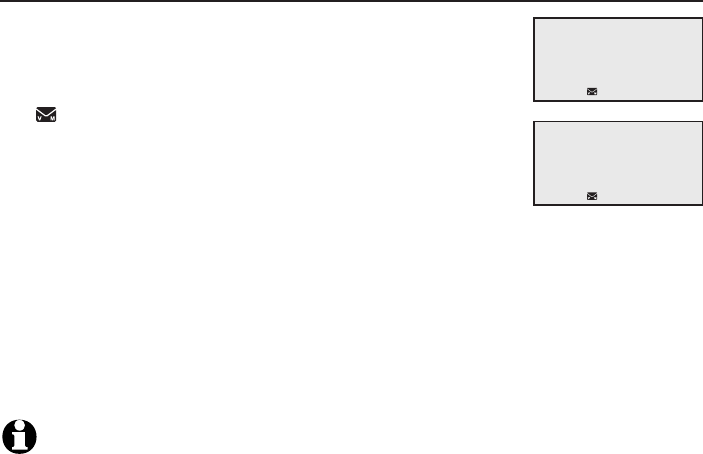
Telephone settings
30
Telephone base settings
Clear voicemail indication
Use this feature when the telephone indicates there is
new voicemail but there is none. For example, when you
have accessed your voicemail while away from home. This
feature only turns off the displayed New voicemail and
the icon; it does not delete your voicemail messages.
As long as you have new voicemail messages, your
telephone service provider continues to send the signal to
turn on the indicators.
To manually turn off the new voicemail indicators:
1. Press MENU/SELECT when in idle mode to enter the main menu.
2. Press qCID or pDIR to scroll to Settings, then press MENU/SELECT.
3. Press qCID or pDIR to scroll to Clr voicemail, then press MENU/SELECT.
The screen shows Reset Voicemail Indicator?
4. Press MENU/SELECT again to turn the voicemail indication off. There is a
confirmation tone and the screen returns to the previous menu.
NOTES:
Your telephone service provider voicemail may alert you to new messages with a stutter (broken)
dial tone. Contact your telephone service provider for more details.
For information about using your voicemail service, contact your telephone service provider.
•
•
Reset Voicemail
Indicator?
>
Clr voicemail
Rename base
p
q
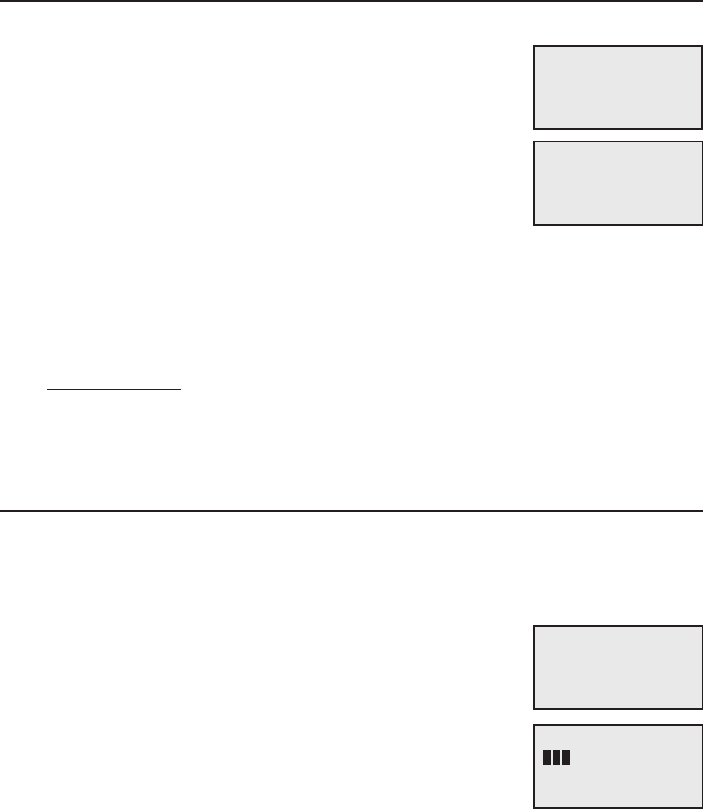
31
Telephone settings
Telephone base settings
Rename base
You can edit the name for the telephone base.
1. When the telephone is idle, press MENU/SELECT.
2. Press qCID or pDIR to scroll to Settings, then press
MENU/SELECT.
3. Press qCID or pDIR to scroll to Rename base, then
press MENU/SELECT.
4. Change the telephone base name when prompted.
Press qCID or pDIR to move the cursor to the left
or right.
Use the dialing keys to enter a name (up to 11 characters). Each time
you press a key, a character on that key appears. Additional key presses
produce other characters on that key. See the chart on page 60.
Press X/DELETE to backspace and delete a character.
Press and hold X/DELETE to delete all characters.
5. Press MENU/SELECT to save the setting and return to the previous menu.
There is a confirmation tone.
Key tone
The telephone base is set to beep with each key press. You can adjust the
key tone volume or turn it off. If you turn off the key tone, there are no
beeps when you press keys.
1. Press MENU/SELECT in idle mode to enter the
main menu.
2. Press qCID or pDIR to scroll to Settings, then press
MENU/SELECT.
3. Press qCID or pDIR to scroll to Key tone, then press
MENU/SELECT.
4. Press qCID or pDIR to select the desired volume
or Off.
5. Press MENU/SELECT to save your preference. There is a
confirmation tone and the screen returns to the previous menu.
•
•
•
•
Rename base
>
Key tone
p
q
KEY TONE
p
q
Clr voicemail
>
Rename base
p
q
RENAME BASE
BASE_______
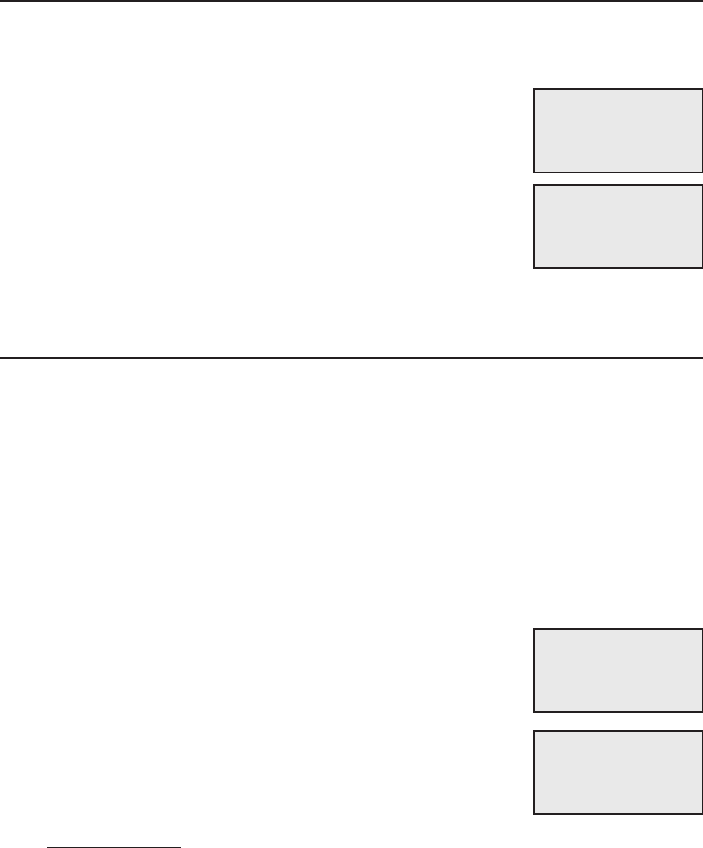
Telephone settings
32
Telephone base settings
Use caller ID to automatically set date and time
If you subscribe to caller ID service, the day, month and time are set
automatically with each incoming call. Follow the steps below to turn the
CID time sync feature on or off. The default setting is On.
1. When the telephone is in idle mode, press
MENU/SELECT to enter the main menu.
2. Press qCID or pDIR to scroll to Settings, then press
MENU/SELECT.
3. Press qCID or pDIR to scroll to CID time sync, then
press MENU/SELECT.
4. Press qCID or pDIR to highlight On or Off, then press
MENU/SELECT to save. There is a confirmation tone
and the screen returns to the previous menu.
Home area code
If you dial seven digits to make a local call (no area code required), enter
your area code into the telephone as the home area code. When you receive
a call from within your home area code, the caller ID log only displays the
seven digits of the telephone number.
This feature makes it easy for you to place a call from the caller ID log. If you
dial ten digits to make a local phone call, do not use this home area code
feature. If you do, you cannot place local calls from your caller ID log, as they
will have only seven digits.
To set the home area code:
1. Press MENU/SELECT in idle mode to enter the main menu.
2. Press qCID or pDIR to scroll to Settings, then press
MENU/SELECT.
3. Press qCID or pDIR to scroll to Home area code, then
press MENU/SELECT. The screen briefly shows
Only for 7digit dial from CID.
4. Use the dialing keys to enter a three-digit home
area code.
Press X/DELETE to delete a digit.
Press and hold X/DELETE to delete all digits.
5. Press MENU/SELECT to save. There is a confirmation tone and the screen
shows Area code will not show in CID briefly before returning to the
previous menu.
•
•
Key tone
>CID time sync
p
q
CID TIME SYNC
>On
p
q
CID time sync
>Home area code
p
q
HOME AREA CODE
___
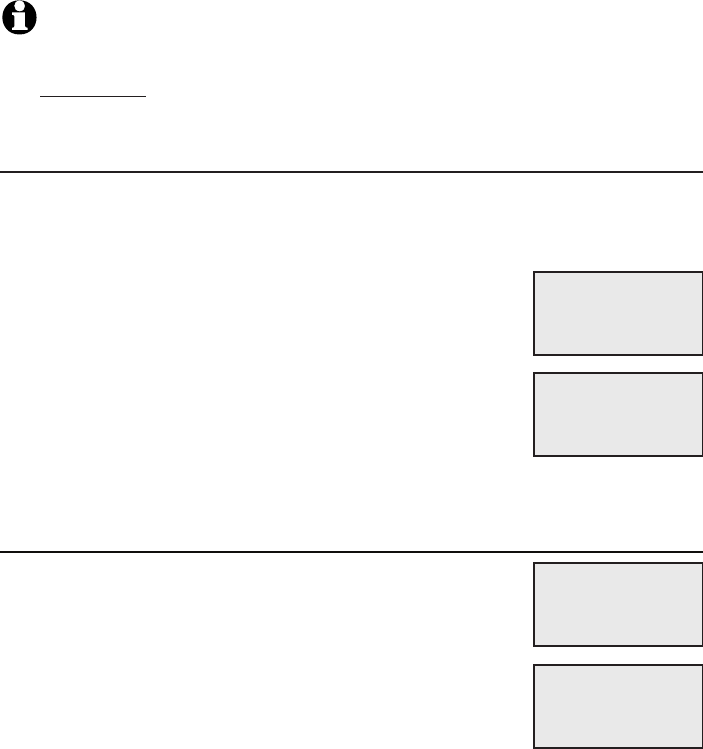
33
Telephone settings
Telephone base settings
NOTE: If in the future, your telephone service provider requires you to dial ten digits to
make a local call (area code plus telephone number), you need to delete your home
area code and dial out locally from the caller ID log. With the home area code displayed,
press and hold X/DELETE until the digits are deleted, and then press MENU/SELECT.
The home area code is now restored to its default setting of _ _ _ (empty).
Dial mode
The dial mode is preset to tone dialing. If you have pulse (rotary) service, you
must change the dial mode to pulse dialing before using the telephone.
To set the dial mode:
1. Press MENU/SELECT in idle mode to enter the
main menu.
2. Press qCID or pDIR to scroll to Settings, then press
MENU/SELECT.
3. Press qCID or pDIR to scroll to Dial mode, then press
MENU/SELECT.
4. Press qCID or pDIR to highlight Touch-tone or Pulse,
then press MENU/SELECT. There is a confirmation tone
and the screen returns to the previous menu.
Web address
Use this feature to view the AT&T website address.
1. Press MENU/SELECT in idle mode to enter the
main menu.
2. Press qCID or pDIR to scroll to Web address, then
press MENU/SELECT.
www.telephones.
att.com
>
Web address
Settings
p
q
DIAL MODE
>Touch-tone
p
q
Home area code
>Dial mode
p
q
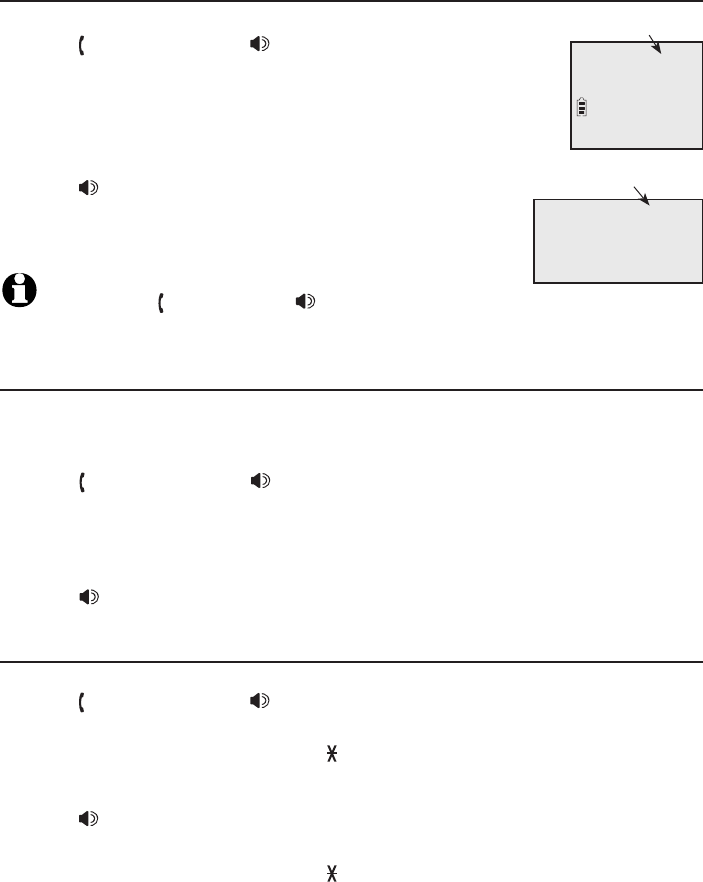
34
Telephone operation
Making a call
Using a cordless handset:
Press PHONE/FLASH or /SPEAKERSPEAKER, then enter the
telephone number.
The screen displays the elapsed time as you talk (in hours,
minutes and seconds).
Using the telephone base:
Press /SPEAKERSPEAKER, then enter the telephone number.
The screen displays the elapsed time as you talk (in
hours, minutes and seconds).
NOTE: Pressing PHONE/FLASH or /SPEAKERSPEAKER to access
services from your telephone service provider does not affect the elapsed time.
On hook dialing (predialing)
Using a cordless handset:
1. Enter the telephone number. Press MUTE/DELETE to make corrections
when entering the phone number.
2. Press PHONE/FLASH or /SPEAKERSPEAKER to dial.
Using the telephone base:
1. Enter the telephone number. Press X/DELETE to make corrections when
entering the phone number.
2. Press /SPEAKERSPEAKER to dial.
Answering a call
Using a cordless handset:
Press PHONE/FLASH or /SPEAKERSPEAKER.
-OR-
Press any dialing key (0-9, TONE or #).
Using the telephone base:
Press /SPEAKERSPEAKER.
-OR-
Press any dialing key (0-9, TONE or #).
•
•
•
•
•
•
Speaker 0:00:30
6:30AM
8/06
Telephone operation
Elapsed time
Phone 0:00:30
6:30AM 8/06
Elapsed time
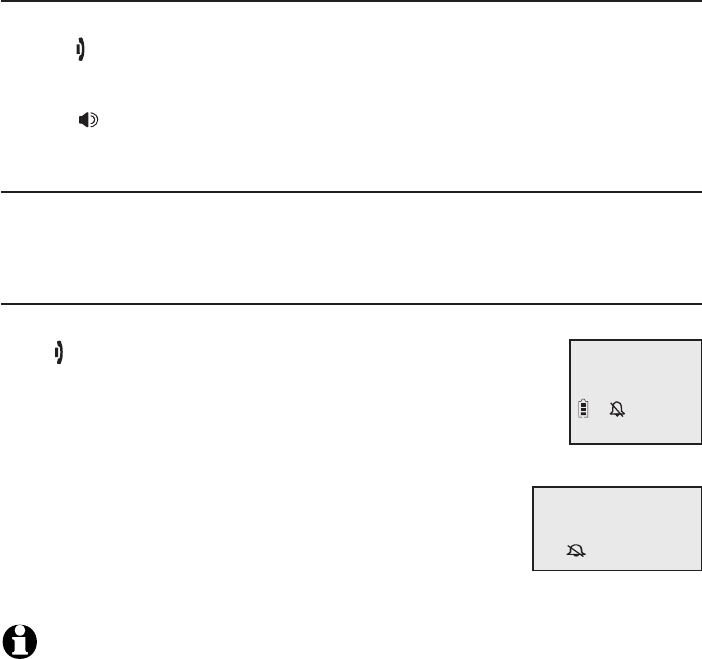
Telephone operation
35
Telephone operationoperation
Ending a call
Using a cordless handset:
Press OFF/CANCEL or return the handset to the telephone base or charger.
Using the telephone base:
Press /SPEAKERSPEAKER.
Auto off
A call ends automatically when you put the handset in the telephone base
or charger.
Temporary ringer silencing
Using a cordless handset:
Press OFF/CANCEL or MUTE/DELETE while the telephone is
ringing to silence the ringer temporarily on that handset only.
This turns off the ringer without disconnecting the call. The
next incoming call rings normally at the preset volume.
Using the telephone base:
Press CANCEL or MUTE while the telephone is ringing
to silence the ringer temporarily on the telephone base
only. This turns off the ringer without disconnecting
the call. The next incoming call rings normally at the
preset volume.
NOTE: The telephone base and all handsets ring when there is an incoming call unless
the ringer volume is turned off on that device.
•
•
Ringer muted
Ringer muted
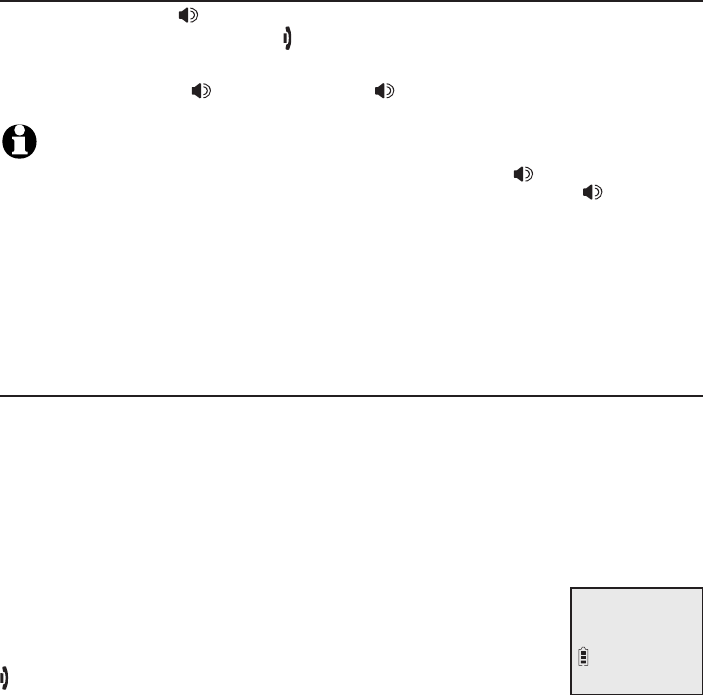
Telephone operation
36
Telephone operation
Handset speakerphone
During a call, press /SPEAKERSPEAKER to switch between handsfree speakerphone
and normal handset use. Press OFF/CANCEL to hang up.
The speakerphone on the telephone activates as long as you make or answer
calls by pressing the /SPEAKERSPEAKER. Press /SPEAKERSPEAKER to hang up.
NOTES:
When you use the speakerphone on the handset, the key pad and the /SPEAKER button on
the handset are lit. When you use the speakerphone on the telephone base, the /SPEAKER
button on the telephone base is lit.
The speakerphone uses more power than the normal handset. If the handset battery becomes
very low while you are using the speakerphone, the call remains in speakerphone mode until you
hang up or the battery becomes depleted.
After installing a battery into the handset, the screen may show Low battery. If you use the
speakerphone at this time, the battery may become depleted. Follow the instructions in the
Battery installation and charging section on pages 9-10.
Last number redial
Each handset and the telephone base stores the last ten telephone numbers
dialed (up to 30 digits each).
To view the ten most recently dialed numbers:
Using a cordless handset:
To display the most recently called number, press
REDIAL/PAUSE.
To view up to ten recently called numbers, press
REDIAL/PAUSE, then qCID, pDIR or REDIAL/PAUSE repeatedly.
The handset beeps twice at the end of the list. Press
OFF/CANCEL to exit.
•
•
•
•
•
Redial #1/10
888-883-2445
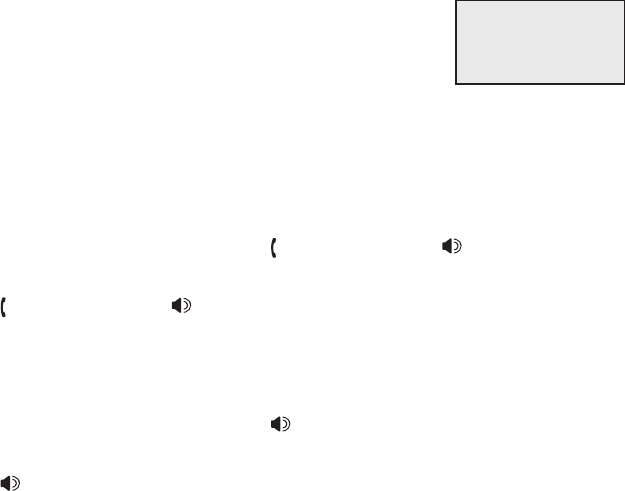
Telephone operation
37
Telephone operation
Using the telephone base:
To display the most recently called number, press
REDIAL/PAUSE.
To view up to ten recently called numbers,
press REDIAL/PAUSE, then qCID, pDIR or
REDIAL/PAUSE repeatedly.
The telephone base beeps twice at the end of the list. Press CANCEL to exit.
To redial a number:
Using a cordless handset:
To dial the displayed number, press PHONE/FLASH or /SPEAKERSPEAKER.
-OR-
Press PHONE/FLASH or /SPEAKERSPEAKER, then press REDIAL/PAUSE
repeatedly to view the redial memory. Press MENU/SELECT to dial the
displayed number.
Using the telephone base:
To dial the displayed number, press /SPEAKERSPEAKER.
-OR-
Press /SPEAKERSPEAKER, then press REDIAL/PAUSE repeatedly to view the
redial memory. Press MENU/SELECT to dial the displayed number.
To delete a redial entry:
Using a cordless handset:
While the screen displays the desired number, press MUTE/DELETE to
delete the number from the redial memory.
Using the telephone base:
While the screen displays the desired number, press X/DELETE to delete
the number from the redial memory.
•
•
•
•
•
•
•
•
Redial #1/10
888-883-2445
p
q
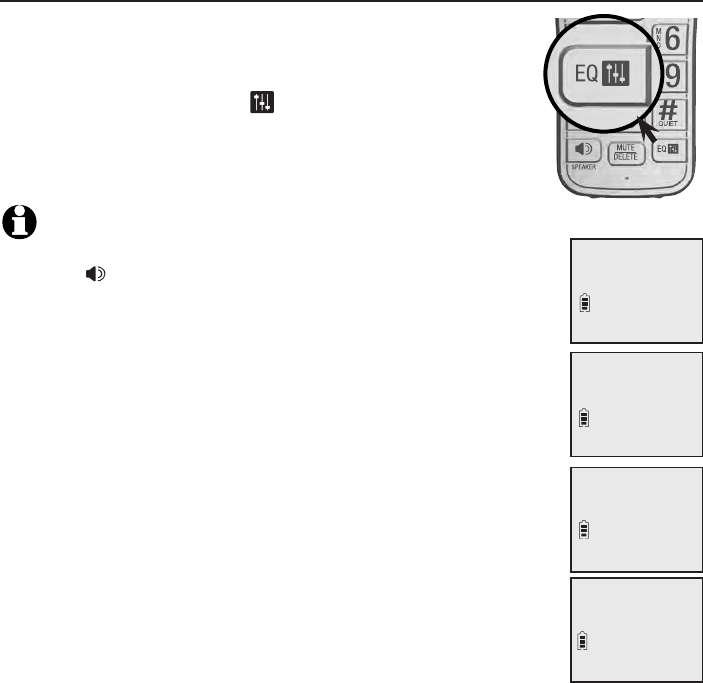
Telephone operation
38
Telephone operation
Equalizer
The handset equalizer enables you to change the quality
of the audio to best suit your hearing.
While on a call or intercom call, or listening to a message
or announcement, press EQ to select the equalizer
setting Treble 1, Treble 2, Bass or Natural (the default
setting). The current setting is shown on the handset
screen for two seconds.
NOTES:
If you switch the call between the handset and the speakerphone by
pressing /SPEAKER, the audio setting remains unchanged.
The current equalizer setting remains unchanged until a new setting
is selected.
•
•
Natural
6:30AM 8/06
Bass
6:30AM 8/06
Treble 2
6:30AM 8/06
Treble 1
6:30AM 8/06
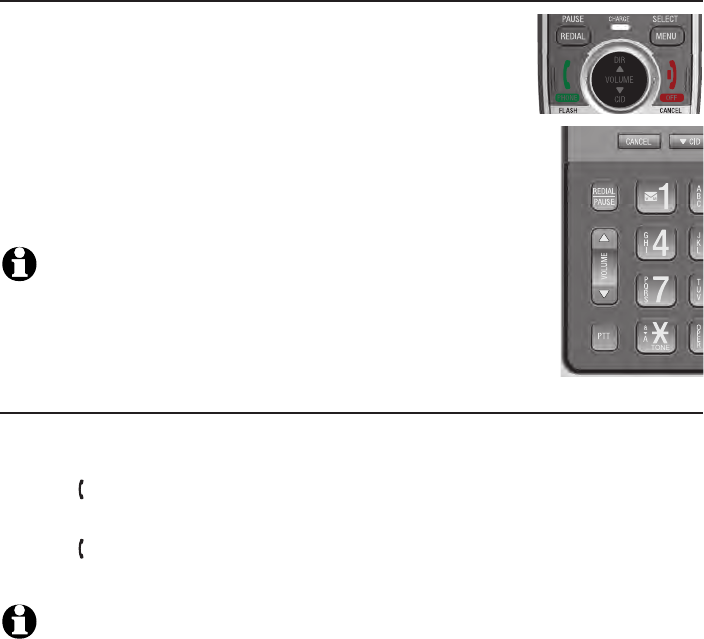
Telephone operation
39
Volume control
Using a cordless handset:
You can set the listening volume to one of six levels.
While on a call, press qCID/VOLUME to decrease or
press pDIR/VOLUME to increase the listening volume.
Using the telephone base:
You can set the listening volume to one of eight levels.
While on a call, press q/VOLUME to decrease or
VOLUME/p to increase the listening volume.
NOTES:
Handset and speakerphone volume settings are independent.
When the volume reaches the minimum or maximum setting, you hear
two beeps.
Call waiting
If you subscribe to call waiting service from your telephone service provider,
you hear two beeps if someone calls while you are already on a call.
Press PHONE/FLASH on the handset or FLASH on the telephone base to
put your current call on hold and take the new call.
Press PHONE/FLASH on your handset or FLASH on your telephone base
at any time to switch back and forth between calls.
NOTE: Missed call waiting calls are not counted as missed calls.
•
•
•
•
Options while on calls
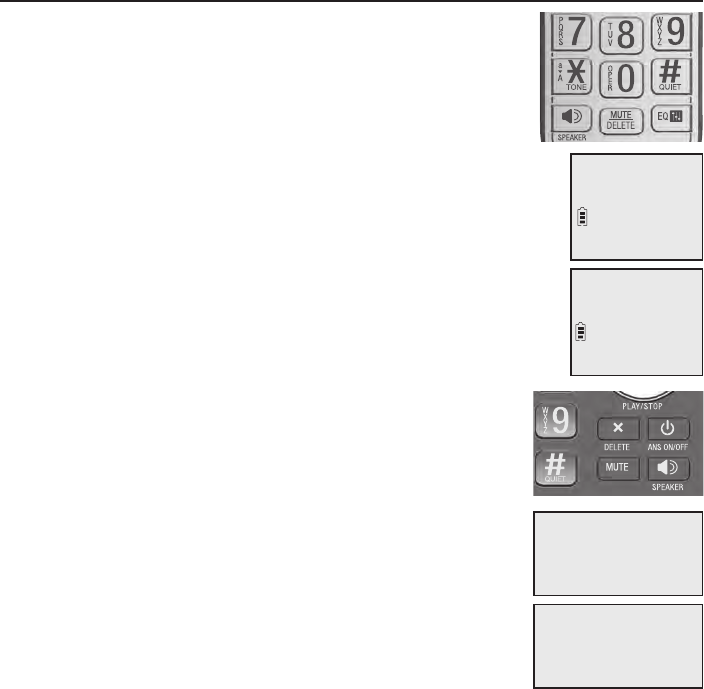
Telephone operation
40
Options while on calls
Mute
Use the mute function to turn off the microphone. You
can hear the caller, but the caller cannot hear you.
Using a cordless handset:
To mute a call:
• While on a call, press MUTE/DELETE. When mute is on,
the handset shows Muted for a few seconds and MUTE
icon displays until you turn off mute.
To end mute a call:
• Press MUTE/DELETE again. When mute is off,
Microphone ON appears temporarily on the handset.
Using the telephone base:
To mute a call:
• While on a call, press MUTE. When mute is on, the
telephone base shows Muted for a few seconds.
To end mute a call:
• Press MUTE again. When mute is off, Microphone ON
appears temporarily on the telephone base.
Muted
MUTE
6:30AM 8/06
Microphone ON
6:30AM 8/06
Muted
6:30AM
8/06
6:30AM
8/06
Microphone ON
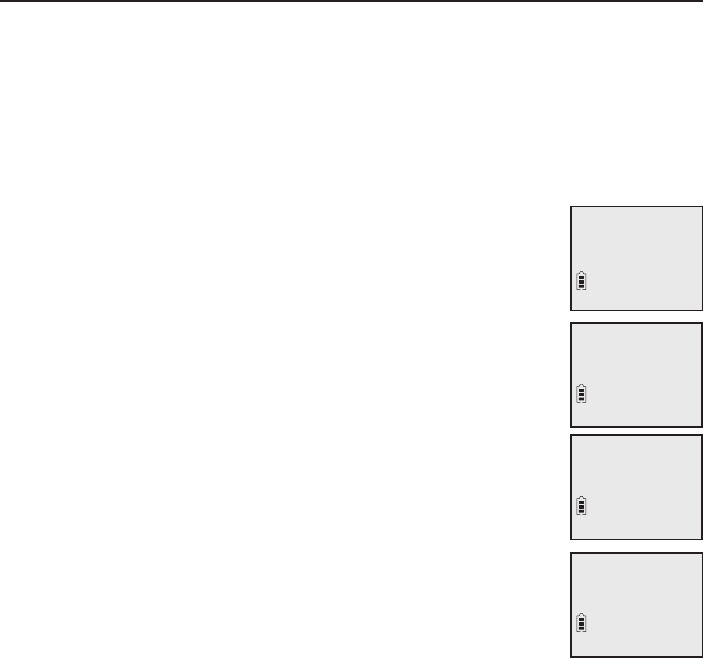
Telephone operation
41
Options while on calls
Chain dialing
Use this feature to initiate a dialing sequence from the numbers in the
directory, caller ID log or redial memory while you are on a call.
Chain dialing is useful when you wish to access other numbers (such as bank
account numbers or access codes) from the directory, caller ID log or redial
list.
Using a cordless handset:
To access the directory while on a call:
1. Press MENU/SELECT.
2. Press qCID or pDIR to scroll to Directory and then press
MENU/SELECT.
3. Press qCID or pDIR to scroll to the desired number.
4. Press MENU/SELECT to dial the number shown.
To access the caller ID log while on a call:
1. Press MENU/SELECT.
2. Press qCID or pDIR to scroll to Caller ID log, then press
MENU/SELECT.
3. Press qCID or pDIR to scroll to the desired number.
4. Press MENU/SELECT to dial the number shown.
To access the redial list while on a call:
1. Press REDIAL/PAUSE to show the most recently
dialed number.
2. Press qCID or pDIR to scroll to the desired number,
or press REDIAL/PAUSE repeatedly to find the desired
number. Press. Press MENU/SELECT to dial the number shown.
>Directory
Intercom
888-883-2445
Charlie Johnson
REDIAL #1/10
800-360-4121
Phone 0:01:20
Charlie Johnson
6:30AM 8/06
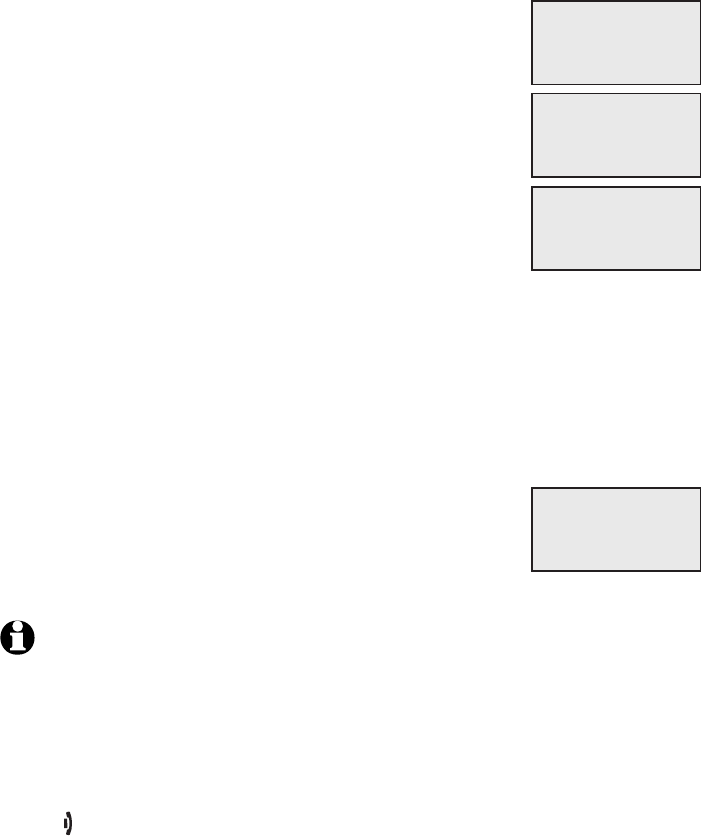
Telephone operation
42
Options while on calls
Using the telephone base:
To access the directory while on a call:
1. Press MENU/SELECT.
-OR-
Press pDIR, then skip to Step 3.
2. Press qCID or pDIR to scroll to Directory and then
press MENU/SELECT.
3. Press qCID or pDIR to scroll to the desired number.
4. Press MENU/SELECT to dial the number shown.
To access the caller ID log while on a call:
1. Press MENU/SELECT.
-OR-
Press qCID, then skip to Step 3.
2. Press qCID or pDIR to scroll to Caller ID log, then press MENU/SELECT.
3. Press qCID or pDIR to scroll to the desired number.
4. Press MENU/SELECT to dial the number shown.
To access the redial list while on a call:
1. Press REDIAL/PAUSE to show the most recently
dialed number.
2. Press qCID or pDIR to scroll to the desired number,
or press REDIAL/PAUSE repeatedly to find the desired
number. Press Press MENU/SELECT to dial the number shown.
NOTES:
You cannot edit a directory entry while on a call. For more details about the directory,
see pages 58-67.
You cannot copy a caller ID entry into the directory while on a call. For more details about the
caller ID log, see pages 68-74.
If you press REDIAL/PAUSE while on a call, you can only view the ten most recently dialed
numbers but you cannot erase the entries. For more details about the redial memory, see
pages 36-37.
Press OFFOFF/CANCEL on the handset or CANCEL on the telephone base to exit redial, directory
or caller ID log when on a call.
•
•
•
•
REDIAL #1/10
800-360-4121
p
q
>Directory
Intercom
888-883-2445
Charlie Johnson
p
q
Speaker 0:01:20
Charlie Johnson
6:30AM
8/06
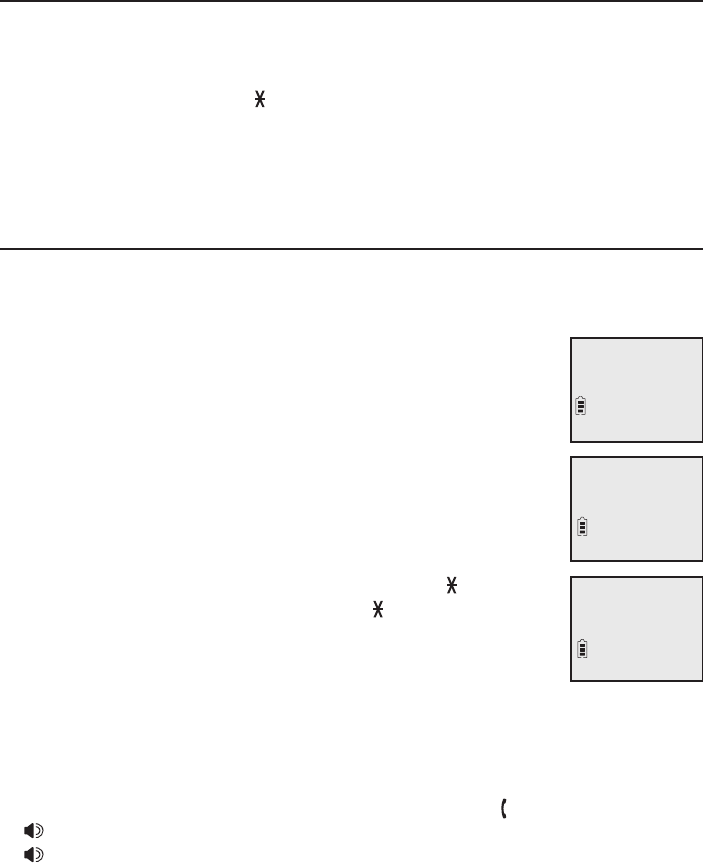
Telephone operation
43
Options while on calls
Temporary tone dialing
If you have pulse (rotary) service only, you can switch from pulse to touch-tone
dialing temporarily during a call. This is useful if you need to send touch-tone
signals to access your telephone banking or long distance services.
1. During a call, press TONE .
2. Use the dialing keys to enter the desired number. The telephone sends
touch-tone signals.
3. The telephone automatically returns to pulse dialing after you end the call.
Blind transfer
While on an outside call, you can transfer the call to a specific device or any
device without notifying them.
To transfer an outside call from a handset:
1. During the call, press MENU/SELECT.
2. Press MENU/SELECT to choose Transfer.
If you have one handset and no other registered devices,
the outside call is put on hold and your handset shows
Transferring call... The telephone base rings and shows
Transfer from HANDSET X.
If you have other registered device(s) or more than one
handset, your screen shows TRANSFER TO: Use the
dialing keys to eenter a specific device number (0 for the
telephone base, 1-9 for handsets 1-9, TONE followed
by 0-2 for handsets 10-12, or TONE followed by #
for all devices), or press qCID or pDIR to scroll to the
desired device and press MENU/SELECT. The outside
call is put on hold and your handset screen shows
Transferring call... or Transferring call to all... The other
device rings and shows Transfer from HANDSET X
(HANDSET represents the handset name, X represents the
handset number).
3. To answer the call on the destination handset, press, press PHONE/FLASH or
/SPEAKERSPEAKER. To answer the call on the telephone base, press, press
/SPEAKERSPEAKER. The initiating handset shows Call transferred and goes to
idle mode.
•
•
>Transfer
Intercom
TRANSFER TO:
>Handset 2
Phone 0:00:12
6:30AM 8/06
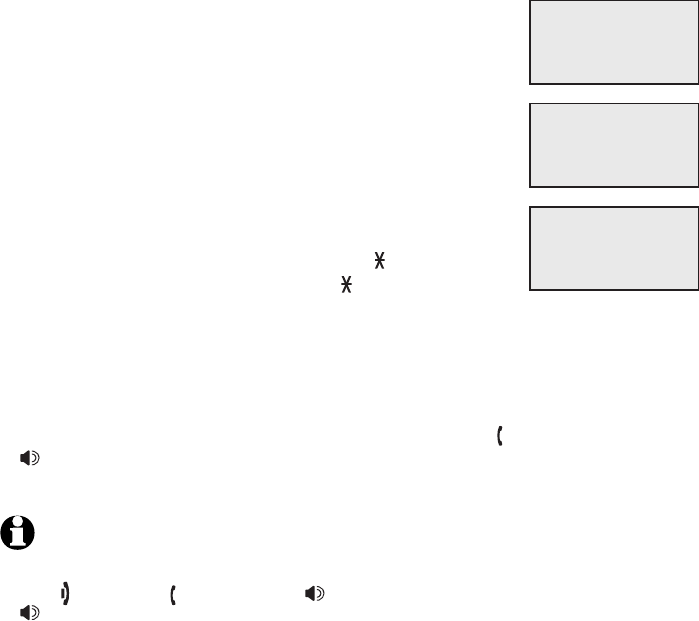
Telephone operation
44
Options while on calls
To transfer an outside call from the telephone base:
1. During the call, press MENU/SELECT.
2. Press MENU/SELECT to choose Transfer.
If your have one handset and no other registered
devices, the outside call is put on hold and the
telephone base shows Transferring call... The
handset rings and shows Transfer from BASE 0
(BASE represents the base name).
If you have other registered device(s) or more than
one handset, the telephone base shows TRANSFER
TO: Use the dialing keys to eenter a specific handset
number (1-9 for handsets 1-9, TONE followed by
0-2 for handsets 10-12, or TONE followed by #
for all devices), or press qCID or pDIR to scroll to
the desired device and press MENU/SELECT. The outside call is put on
hold and the telephone base shows Transferring call... or Transferring
call to all... The other handset(s) rings and shows Transfer from BASE 0
(BASE represents the base name).
3. To answer the call on the destination handset, press, press PHONE/FLASH or
/SPEAKERSPEAKER. The telephone base shows Call transferred and goes to
idle mode.
NOTES:
To cancel the transfer and return to the external call before the blind transfer call is answered,
press OFF/OFF/CANCEL, PHONE/FLASH or /SPEAKERSPEAKER on your handset, or CANCEL or
/SPEAKERSPEAKER on your telephone base.
If the other device does not answer the transfer within 30 seconds, the transfer ends and the
initiating device rings while showing No response to transfer. If it does not pick up within 30
seconds, the device returns to idle mode and the outside call ends.
•
•
•
•
>Transfer
Intercom
p
q
Speaker 0:00:12
6:30AM
8/06
TRANSFER TO:
> H a nd s et 2
p
q
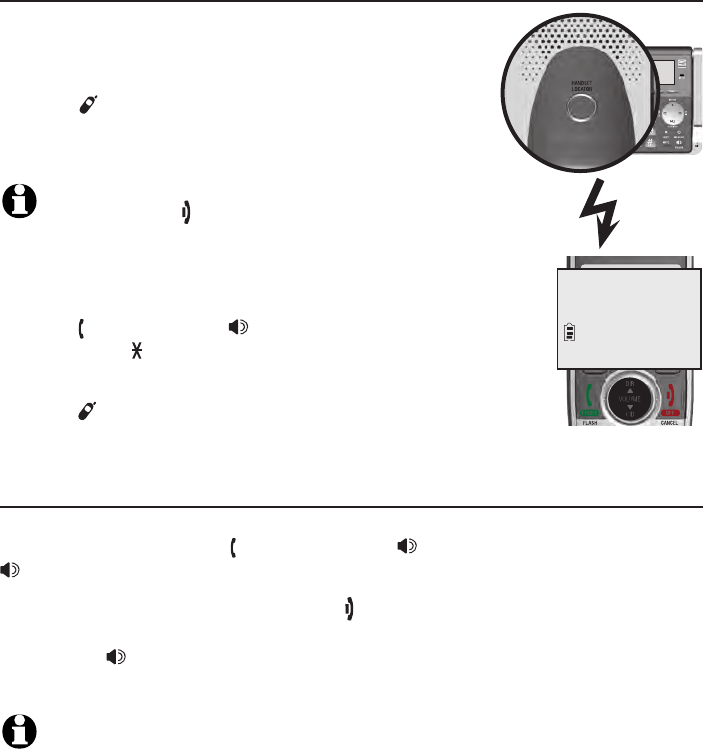
Multiple handset use
Handset locator
The handset locator feature is useful if you misplace
any handsets.
To start the paging tone:
Press /HANDSET LOCATOR on the telephone
base to start the paging tone on all handsets for
60 seconds.
NOTE: If you press OFF/CANCEL or MUTE/DELETE on a handset,
the ringer of that handset stops, but the paging to the rest of
the handsets continues.
To stop the paging tone:
Press PHONE/FLASH, /SPEAKERSPEAKER, or any dialing key
(0-9, TONE or #) on the handset(s).
-OR-
Press /HANDSET LOCATOR, MUTE or CANCEL on
the telephone base.
Join a call in progress
When a handset or the telephone base is already on a call and you would
like to join the call, press PHONE/FLASH or /SPEAKERSPEAKER on your handset or
/SPEAKERSPEAKER on your telephone base.
To end the call using a handset, press OFF/CANCEL or place the handset
in the telephone base or charger. To end the call using the telephone
base, press /SPEAKERSPEAKER. The call does not end until all handsets and the
telephone base hang up.
NOTE: You can use up to four system handsets and the telephone base at the same time
on an outside call.
•
•
•
45
Multiple handset use
**Paging**
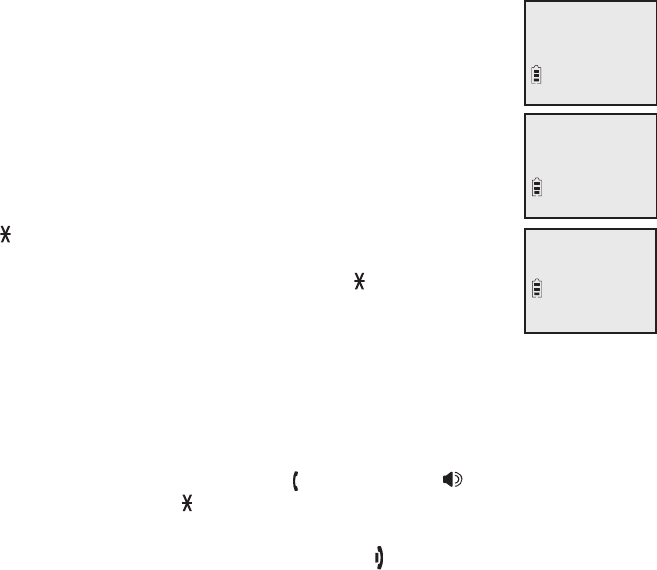
Multiple handset use
Intercom
Use the intercom feature for conversations between two handsets, a handset
and the telephone base, or a handset/telephone base and a cordless
headset/speakerphone (sold separately). You can buy additional expansion
handsets (model AT&T CL80114), cordless headsets and speakerphones for
this telephone base to expand your telephone system (up to 12 handsets or
10 cordless handsets and two cordless headsets/speakerphones).
Using a cordless handset:
1. Press MENU/SELECT in idle mode to enter the main menu.
Press qCID or pDIR to scroll to Intercom, then press
MENU/SELECT.
If you have one handset and no other registered
devices, the handset shows Calling base.
If you have cordless headset(s)/speakerphone(s) or more
than one handset, the handset shows INTERCOM TO:
Use the dialing keys to eenter a specific device number
(0 for the telephone base, 1-9 for handsets 1-9, TONE
followed by 0-2 for handsets 10-12, # for a single
headset/speakerphone, # followed by 1 or 2 for
headset/speakerphone 1 or 2, or TONE followed by #
for all devices), or press qCID or pDIR to scroll to the
desired device and press MENU/SELECT. Your handset
screen shows Calling HANDSET X, Calling BASE 0,
Calling headset or Calling all devices.
The destination device(s) rings and shows HANDSET X is calling or
HANDSET X is calling all (HANDSET represents the handset name, X
represents the handset number).
2. To answer the intercom call, press PHONE/FLASH, /SPEAKERSPEAKER or any
dialing key (0-9, TONE , or #) on the called device. Both devices now
show Intercom.
3. To end the intercom call, one party presses OFF/CANCEL, or place the
handset back in the telephone base or charger; or presses CANCEL on the
telephone base. The other party hears four beeps. Both devices display The other party hears four beeps. Both devices display
Intercom ended.
•
•
Calling
Base 0
HANDSET X
is calling
Intercom
11:35AM 12/02
46
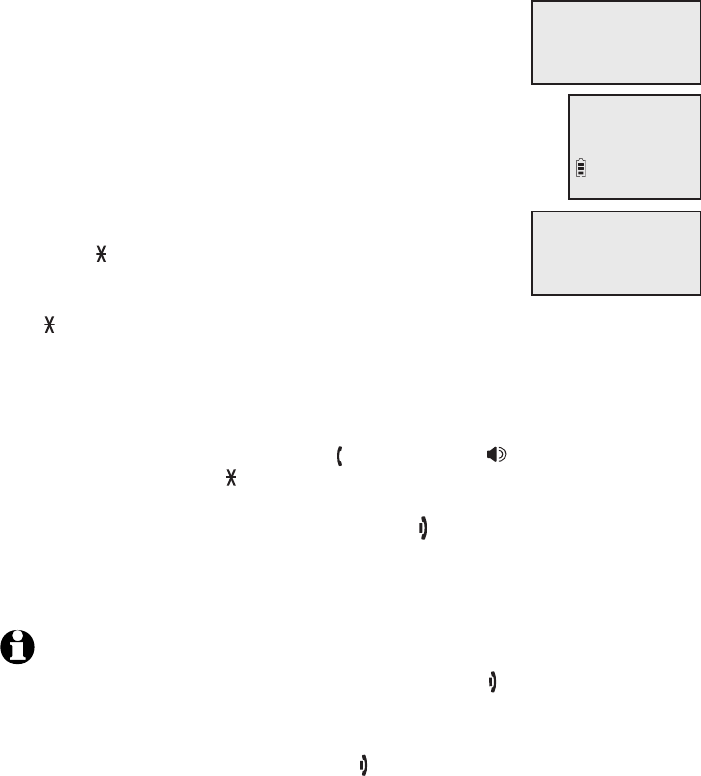
Multiple handset use
Intercom
Using the telephone base:
1. Press MENU/SELECT in idle mode to enter the main
menu. Press qCID or pDIR to scroll to Intercom, then
press MENU/SELECT.
If you have one handset and no other registered
devices, the telephone base shows
Calling HANDSET X.
If you have cordless headset(s)/speakerphone(s)
or more than one handset, the telephone base
shows INTERCOM TO: Use the dialing keys to eenter
a specific handset number (1-9 for handsets 1-9,
TONE followed by 0-2 for handsets 10-12, # for
a single headset/speakerphone, # followed by 1
or 2 for headset/speakerphone 1 or 2, or TONE
followed by # for all devices), or press qCID or pDIR to scroll to the
desired device and press MENU/SELECT. The telephone base shows
Calling HANDSET X or Calling all handsets.
The destination device(s) rings and shows BASE 0 is calling or
BASE 0 is calling all.
2. To answer the intercom call, press PHONE/FLASH, /SPEAKERSPEAKER or any
dialing key (0-9, TONE , or #) on the destination handset. Both the base
and the handset now show Intercom.
3. To end the intercom call, one party presses OFF/CANCEL, or places the
handset back in the telephone base or charger; or presses CANCEL on the
telephone base. The other party hears four beeps. Both devices display The other party hears four beeps. Both devices display
Intercom ended.
NOTES:
Before the intercom call is answered, you can cancel it by pressing OFF/CANCEL on the
handset or CANCEL on the telephone base..
If the called device is not answered within 100 seconds, or accessing the directory or caller ID
log, or is on a call, or is out of range, the initiating device shows No answer. Try again.
To temporarily silence the intercom ringer, press OFF/CANCEL or MUTE/DELETE on the
handset, or press CANCEL or MUTE on the telephone base.
You can only use one pair of devices at a time to make intercom calls.
For cordless headsets and speakerphones, refer to the corresponding user’s manual on how
to answer and end an intercom call.
If a total of two cordless headset(s) and/or speakerphone(s) are registered to the telephone base,
they appear as HEADSET 1 and HEADSET 2 respectively in the intercom menu.
•
•
•
•
•
•
•
•
Calling
HANDSET X
Intercom
Base 0
is calling
47
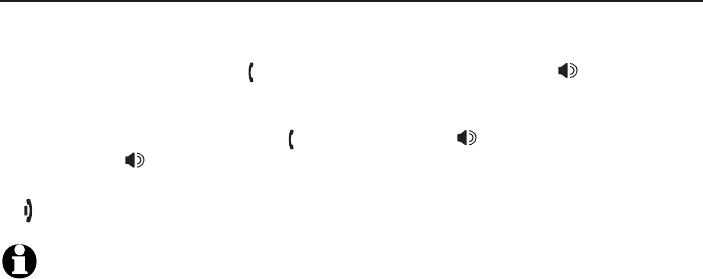
Multiple handset use
Intercom
Answer an incoming call during an intercom call
If you receive an outside call during an intercom call, there is a two-beep call
waiting tone.
To answer the call, press PHONE/FLASH on the handset or /SPEAKERSPEAKER
on the telephone base. The intercom call ends automatically. The party on
the intercom call hears four beeps. Other system devices can also answer
the incoming call by pressing PHONE/FLASH or /SPEAKERSPEAKER on the
handset or /SPEAKERSPEAKER on the telephone base.
To end the intercom call without answering the incoming call, press
OFF/CANCEL on the handset or CANCEL on the telephone base.
NOTE: For cordless headsets and speakerphones, refer to the corresponding user’s manual
on how to answer an incoming call during an intercom call.
•
•
48
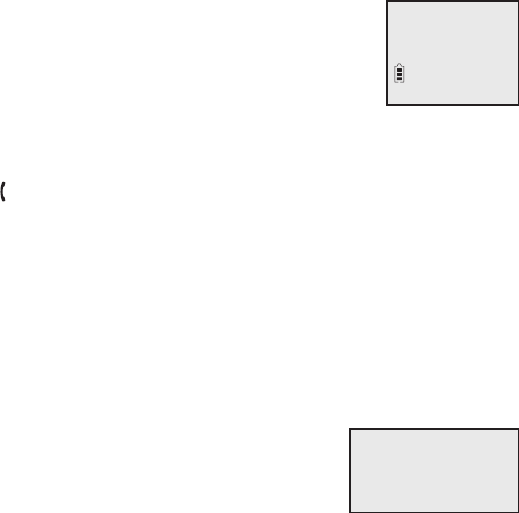
Multiple handset use
Call transfer using intercom
Use the intercom feature to transfer an outside call to another system
handset or the telephone base. You can also share an outside call with
another system handset or the telephone base.
To transfer or share an outside call using intercom:
Using a cordless handset:
1. During the call, press MENU/SELECT.
2. Press qCID or pDIR to scroll to Intercom and press MENU/SELECT.
3. Choose the device(s) you would like to transfer the call to using the
options from Step 1 on page 46.
4. When the destination device picks up, your handset shows Intercom and
the outside call is put on hold. You have the following options:
You can transfer the call. Press MENU/SELECT twice
to choose Transfer. The handset shows
Call transferred. The other device automatically
connects to the outside call.
You can let the other device join you on the outside
call in a three-way conversation. Press MENU/SELECT.
Press qCID or pDIR to highlight Share call, then press MENU/SELECT.
You can end the intercom call and continue the outside call with your
handset. Press PHONE/FLASH on your handset (the ended intercom
call party hears four beeps).
Using the telephone base:
1. During the call, press MENU/SELECT.
2. Press qCID or pDIR to scroll to Intercom and press MENU/SELECT.
3. Choose the handset(s) you would like to transfer the call to using the
options from Step 1 on page 47.
4. When the destination handset(s) picks up, the telephone base shows Intercom
and the outside call is put on hold. You have the following options:
You can transfer the call. Press MENU/SELECT
twice to choose Transfer. The telephone base shows
Call transferred. The other handset automatically
connects to the outside call.
You can let the other handset join you on the
outside call in a three-way conversation. Press MENU/SELECT. Press
qCID or pDIR to highlight Share call, then press MENU/SELECT.
You can end the intercom call and continue the outside call with the
telephone base. Press CANCEL on the telephone base (the ended
intercom call party hears four beeps).
•
•
•
•
•
•
>Transfer
Share call
>Transfer
Share call
p
q
49
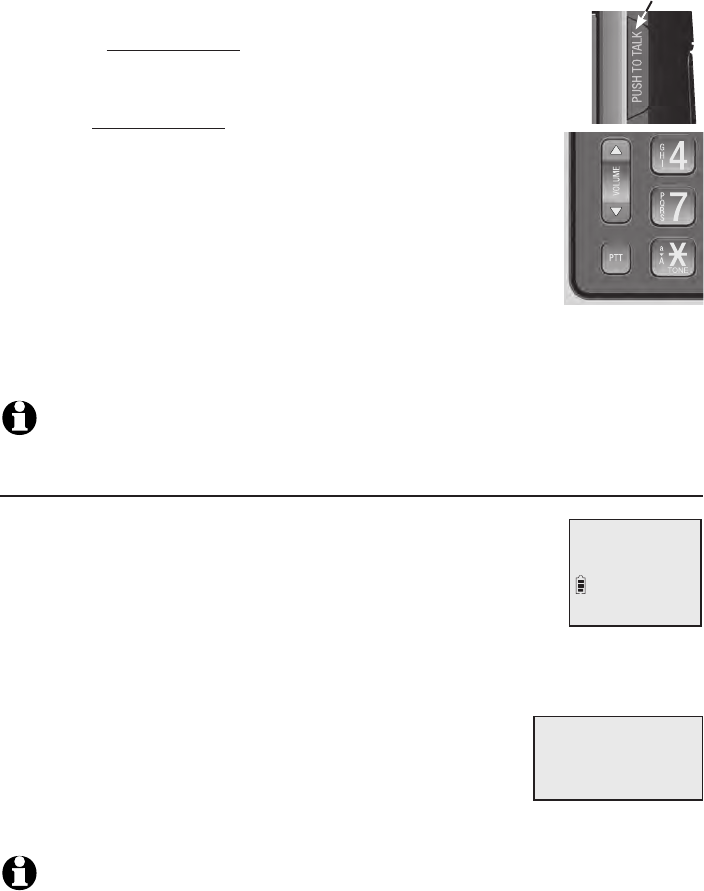
Multiple handset use
Push-to-talk (PTT)
You can directly broadcast messages to the speakerphone of
any device. Press and hold PUSH TO TALK on a handset or PTT
on the telephone base to begin two-way communication.
Only one device can talk at a time. While talking to another
device, press and hold PUSH TO TALK on the handset or
PTT on the telephone base.
You must release PUSH TO TALK on the handset or PTT on
the telephone base, so the other person can respond.
Only one PTT session can be active at a time.
While PTT is in use between two devices, other devices
cannot use the intercom feature but can access the
answering system.
When you attempt to place a PTT call to another device which is accessing
the answering system or on an intercom call or outside call, your device
screen shows Not available at this time.
NOTE: The PTT function is not available when QUIET mode is on.
Turn PTT on or off
Using a cordless handset:
1. Press PUSH TO TALK when the handset is not in use. The
PUSH TO TALK menu displays.
2. Press qCID or pDIR to highlight PTT On/Off, then press
MENU/SELECT.
3. Press qCID or pDIR to choose On or Off, then press MENU/SELECT.
Using the telephone base:
1. Press PTT when the telephone base is not in use. The
PUSH TO TALK menu displays.
2. Press qCID or pDIR to highlight PTT On/Off, then
press MENU/SELECT.
3. Press qCID or pDIR to choose On or Off, then press MENU/SELECT.
NOTE: The handset or the telephone base screen displays No Incoming PTT when PTT is
turned off.
•
•
•
•
•
PUSH TO TALK
>PTT On/Off
PUSH TO TALK
>PTT On/Off
p
q
50
PTT
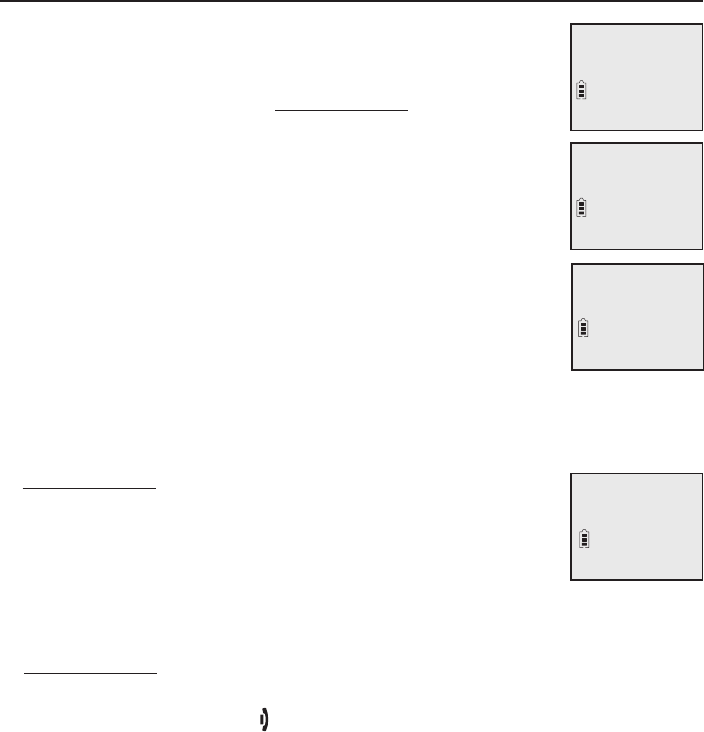
Multiple handset use
Push-to-talk (PTT)
PTT call to a single device
Using a cordless handset:
1. There are a few ways to begin a PTT call to a single device.
When the handset is not in use:
If you have one handset, press and hold PUSH TO TALK.
If you have more than one handset:
w Press PUSH TO TALK on the handset, then use the
dialing keys to enter the destination device number.
-OR-
w Press PUSH TO TALK on the handset. Press qCID or
pDIR to highlight the destination device number, then
press MENU/SELECT or PUSH TO TALK.
The handset shows Connecting to HANDSET X...
(HANDSET represents the handset name, X represents the
destination handset number) or Connecting to BASE 0...
(BASE represents the base name)
for a few seconds. When
the connection is made, both your and the destination
device screens display Press and hold [PTT] to talk.
2. Press and hold PUSH TO TALK. A chirp indicates your
microphone is on. Speak towards the device. Your voice is
broadcast to the destination device.
While you are speaking, your handset shows
PTT To handset: X or PTT To base.
3. Release PUSH TO TALK after speaking. Both devices beep once again and
the screens show Press and hold [PTT] to talk, then you can
press and hold PUSH TO TALK to continue speaking or the destination
device can respond (see Answer a PTT call on page 55).
4. To end the PTT call, press OFF/CANCEL or place the handset in the
telephone base or charger. The handset shows Push to talk Ended.
•
•
PTT To
handset: X
PUSH TO TALK
>HANDSET X
Connecting to
HANDSET X...
Press and hold
[PTT] to talk
51
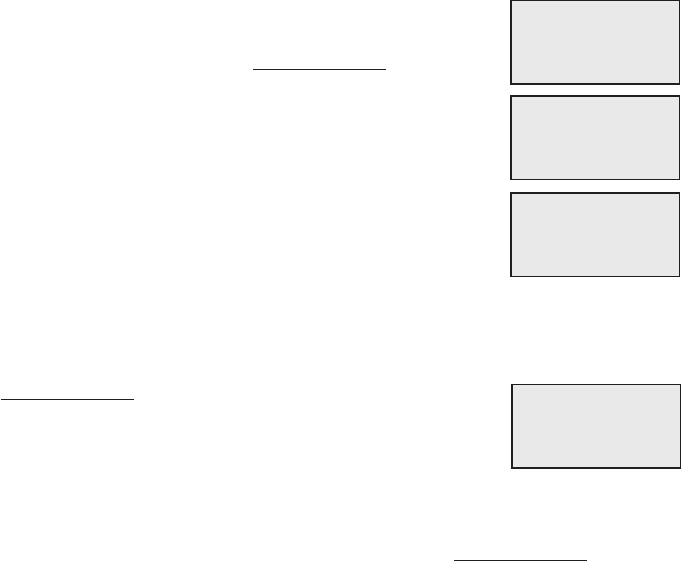
Multiple handset use
Push-to-talk (PTT)
Using the telephone base:
1. There are a few ways to begin a PTT call to a single
handset. When the telephone base is not in use:
If you have one handset, press and hold PTT.
If you have more than one handset:
w Press PTT, then use the dialing keys to enter the
destination handset number.
-OR-
w Press qCID or pDIR to highlight the destination
handset number, then press MENU/SELECT or PTT.
The telephone base shows Connecting to HANDSET X...
(HANDSET represents the handset name, X represents
the destination handset number)
for a few seconds. When the connection is
made, both the telephone base and destination handset display Press and
hold [PTT] to talk.
2. Press and hold PTT. A chirp indicates your microphone
is on. Speak towards the telephone base. Your voice is
broadcast to the destination handset.
While you are speaking, the telephone base shows
PTT To handset: X.
3. Release PTT after speaking. Both devices beep once again and the screens
show Press and hold [PTT] to talk, then you can press and hold PTT to
continue speaking or the destination device can respond (see Answer a
PTT call on page 55).
4. To end the PTT call, press CANCEL. The telephone base shows
Push to talk Ended for a few seconds.
•
•
PTT To
handset: X
PUSH TO TALK
>HANDSET X
p
q
Connecting to
HANDSET X...
Press and hold
[PTT] to talk
52
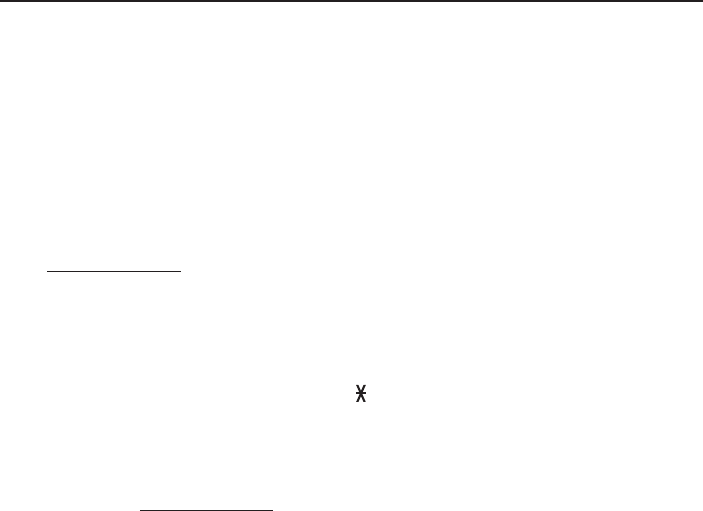
Multiple handset use
Push-to-talk (PTT)
PTT call to multiple devices
When there are multiple handsets registered to the phone system, PTT
supports one-to-group calls. PTT supports a maximum of one-to-five calls
when one to five handsets are registered, and a maximum of one-to-four
calls when six or more handsets are registered. The first four registered
handsets will be able to use this feature. Other handsets can only use PTT for
one-to-one calls.
To call multiple devices:
Using a cordless handset:
1. You have three ways to call multiple devices. When the handset is not in use:
Press and hold PUSH TO TALK until the handset shows
Connecting to group...
Press PUSH TO TALK. Press qCID or pDIR to choose Group. Press
MENU/SELECT or press PUSH TO TALK and your handset shows
Connecting to group...
Press PUSH TO TALK. Press TONE followed by # (pound key). The
handset shows Connecting to group...
When the connection is made, both the caller and the destination parties
hear a beep. The speakerphones on all other devices automatically activate.
2. You need to press and hold PUSH TO TALK when you want to speak.
Speak towards the handset. Your voice is broadcast to all devices.
3. Release PUSH TO TALK after speaking.
4. Any extension can reply (see Answer a PTT call on page 55).
•
•
•
53
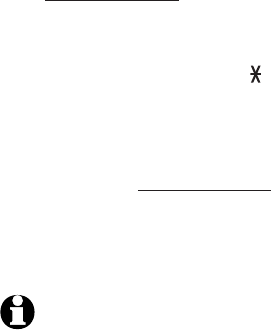
Multiple handset use
Push-to-talk (PTT)
Using the telephone base:
1. You have three ways to call multiple handsets. When the telephone base is
not in use:
Press and hold PTT until the screen shows Connecting to group...
Press PTT. Press qCID or pDIR to choose Group. Press MENU/SELECT or
press PTT and the telephone base shows Connecting to group...
Press PTT. Press TONE followed by # (pound key). The screen shows
Connecting to group...
When the connection is made, both the caller and the destination parties
hear a beep. The speakerphones on all other devices automatically activate.
2. You need to press and hold PTT when you want to speak. Speak towards
the telephone base. Your voice is broadcast to all devices.
3. Release PTT after speaking.
4. Any extension can reply (see Answer a PTT call on page 55).
NOTE: After PUSH TO TALK on the handset or PTT on the telephone base is released, the PTT
call remains open for a short time. If no one presses PUSH TO TALK on the handset or PTT on
the telephone base within ten seconds, the PTT call ends automatically.
•
•
•
54
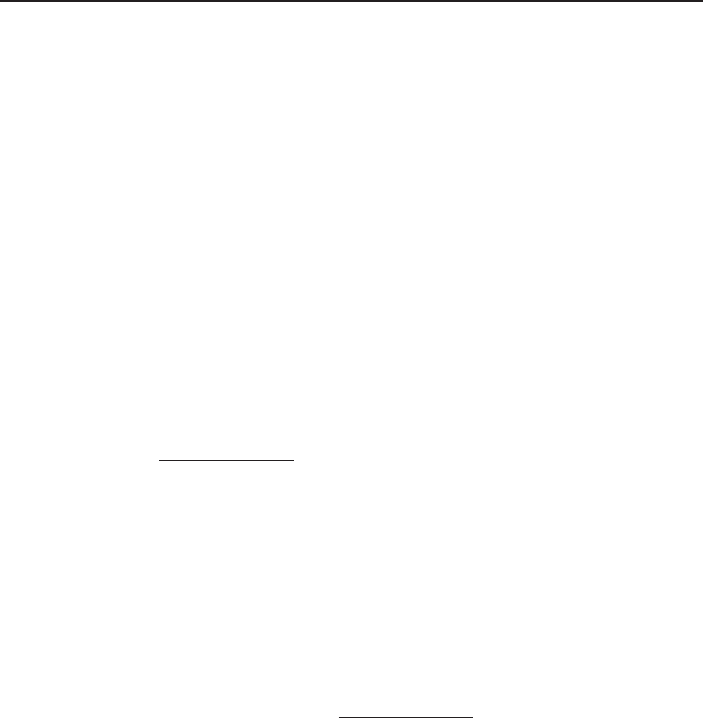
Multiple handset use
Push-to-talk (PTT)
Answer a PTT call
You can respond to a PTT call as described below.
When your device receives a PTT call, it beeps and shows Press and hold
[PTT] to talk.
When the other party is speaking, your speakerphone light is on, and your
device shows:
PTT From HS X To HS X (the first X represents the initiating handset
number, and the second X represents your handset number; a
maximum of four handset numbers appear).
-OR-
PTT From HS X To Base & HS X (the first X represents the initiating
handset number, and the second X represents your handset number;
a maximum of four handset numbers appear).
-OR-
PTT From Base To HS X (the X represents your handset number; a
maximum of five handset numbers appear).
When your speakerphone light is off (the screen shows Press and hold
[PTT] to talk), press and hold PUSH TO TALK on your handset or PTT on
your telephone base. You will hear a chirp. Speak towards the device.
While you are speaking, your device shows PTT To Handset: X
(X represents the handset numbers of one or more destination handsets;
a maximum of five handset numbers appear) or
PTT To Base & Handset: X (X represents the handset numbers of one or
more destination handsets; a maximum of four handset numbers appear).
Your voice is broadcast to all destination devices.
After speaking, release PUSH TO TALK on your handset or PTT on
your telephone base. Your device will beep. After the beep, if your
speakerphone light is off, you can press and hold PUSH TO TALK on
your handset or PTT on your telephone base to continue speaking, or the
destination device can respond.
1.
2.
•
•
•
3.
•
•
55
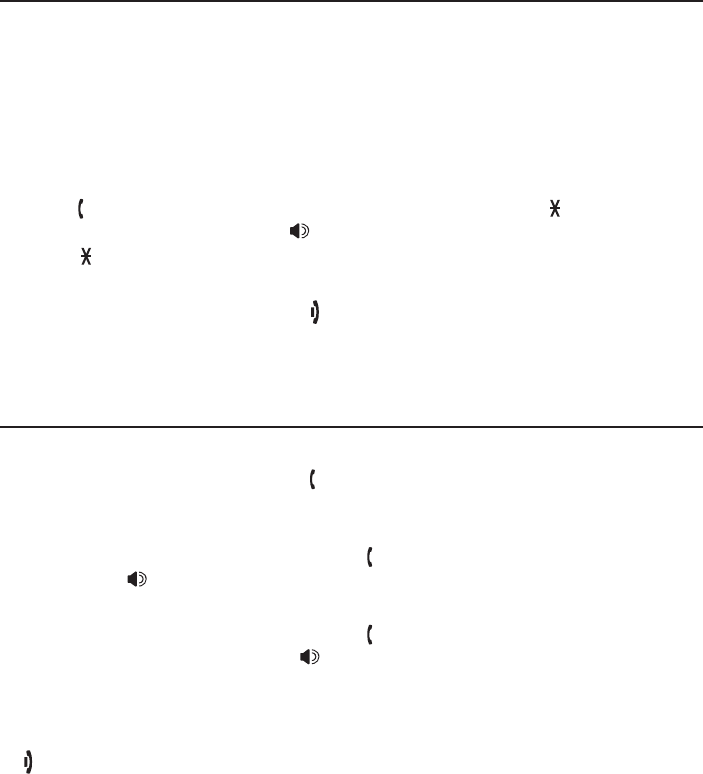
Multiple handset use
Push-to-talk (PTT)
Change a one-to-one PTT call to an intercom call
You can convert a one-to-one PTT session to an intercom call.
When your device shows Press and hold [PTT] to talk, press
MENU/SELECT. The screen shows Intercom.
Press MENU/SELECT. Your device displays Calling BASE 0 or
Calling HANDSET X. The destination device briefly shows Push to
talk Ended and then HANDSET X is calling or BASE 0 is calling. The
destination device rings.
Press PHONE/FLASH or any dialing keys (0-9, # or TONE ) on the
destination handset, or press /SPEAKER or any dialing keys (0-9, # or
TONE ) on the telephone base to answer the intercom call. Both devices
now show Intercom.
To end the intercom call, press OFF/CANCEL on your handset or place
the handset in the telephone base or charger, or press CANCEL on the
telephone base. Both screens show Intercom ended.
Answer an incoming call during a PTT call
When you receive an outside call during PTT, there is an alert tone.
During a one-to-one PTT, press PHONE/FLASH on the initiating or
destination handset. The PTT call ends automatically and the outside call
is answered.
During a one-to-group PTT call, press PHONE/FLASH on the initiating
handset or /SPEAKER on the initiating telephone base. The PTT call
ends automatically and the outside call is answered.
During a one-to-group PTT call, press PHONE/FLASH on any one of the
destination handsets, or press /SPEAKER on the destination telephone
base. That device answers the outside call. The PTT call continues for the
rest of the PTT participants.
To leave the PTT call without answering the incoming call, press
OFF/CANCEL on your handset or CANCEL on your telephone base. The
telephone continues to ring.
1.
2.
3.
4.
•
•
•
•
56
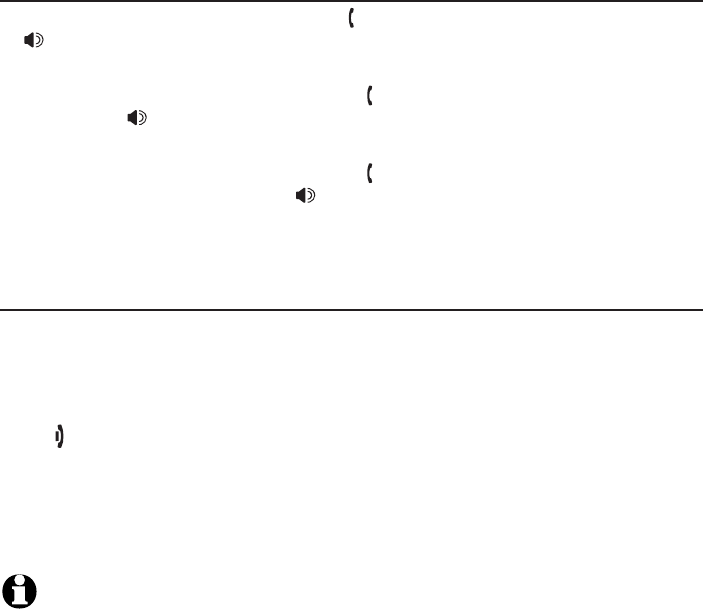
Multiple handset use
Push-to-talk (PTT)
Make an outgoing call during PTT call
During a one-to-one PTT call, press PHONE/FLASH on your handset or
/SPEAKER on your telephone base to get a dial tone. The PTT call
ends automatically.
During a one-to-group PTT call, press PHONE/FLASH on the initiating
handset or /SPEAKER on the initiating telephone base. The PTT call
ends automatically and you get a dial tone.
During a one-to-group PTT call, press PHONE/FLASH on any one of the
destination handsets or press /SPEAKER on the destination telephone
base. That device gets a dial tone. The PTT call continues for the rest of
the PTT participants.
End or leave a PTT call
For one-to-one PTT calls, both initiating and destination devices can end the
PTT call. For PTT calls to multiple devices, the initiating device can end the
PTT call. If any one of the destination devices leaves the PTT call, the call
continues until all participants or the initiator hangs up.
Press OFF/CANCEL on the handset, or press CANCEL on the telephone
base. The screen shows Push to talk Ended.
-OR-
Place the handset in the telephone base or charger, then the handset
return to idle mode.
NOTE: After PUSH TO TALK on the handset or PTT on the telephone base is released, the PTT
call remains open for a short time. If no one presses PUSH TO TALK on the handset or PTT on
the telephone base within ten seconds, the PTT call ends automatically.
•
•
•
57
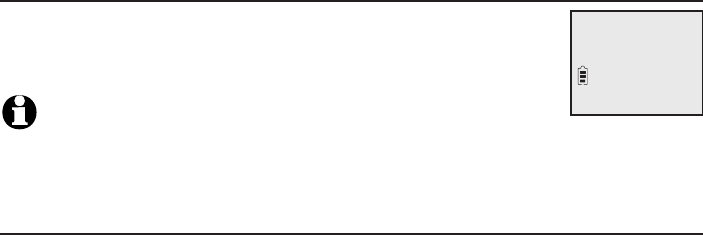
About the directory
Shared directory
The directory is shared by all handsets and the telephone
base. Changes made to the directory from any device apply
to all.
NOTE: Only one handset or the telephone base can review the directory
at a time. If another device tries to enter the directory, the screen shows
Not available at this time.
Capacity
The directory can store up to 50 entries, with a maximum of 15
alphanumeric characters (including spaces) for names and 30 digits for
telephone numbers. A convenient search feature can help you find and dial
numbers quickly (page 62).
If you try to save an entry when there are already 50 entries, the screen
shows Directory full. You cannot store a new number until you delete one.
Charlie Johnson
888-883-2445
Directory
58
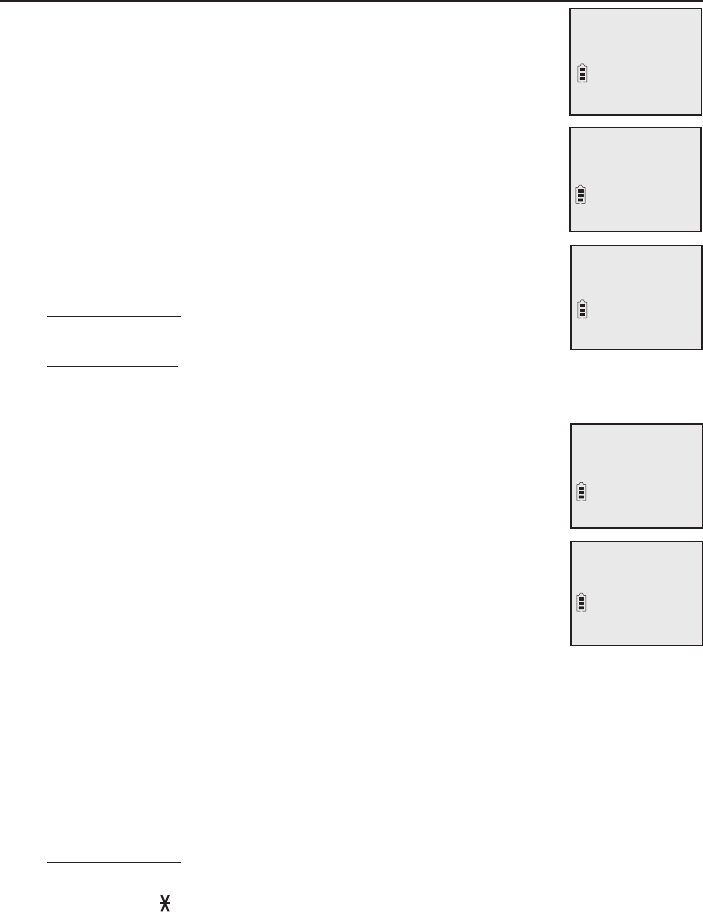
Directory
Create directory entries
Create a new directory entry
1. Press MENU/SELECT in idle mode to enter the main menu.
2. Press qCID or pDIR to scroll to Directory, then press
MENU/SELECT.
3. Press qCID or pDIR to highlight Add contact.
4. Press MENU/SELECT.
5. Use the dialing keys to enter a telephone number (up to
30 digits) when prompted.
Press qCID or pDIR to move the cursor to the left
or right.
Press MUTE/DELETE on the handset or X/DELETE on
the telephone base to erase a digit.
Press and hold MUTE/DELETE on the handset or
X/DELETE on the telephone base to erase all digits.
Press and hold REDIAL/PAUSE to enter a three-second
dialing pause (a p appears).
-OR-
Copy a number from the redial list by pressing
REDIAL/PAUSE then qCID, pDIR or pressing
REDIAL/PAUSE repeatedly to locate the number. Press
MENU/SELECT to copy the number.
6. Press MENU/SELECT to move on to the name.
The display shows Number already saved if the
number is already in the directory. You cannot save the
same number twice.
7. Use the dialing keys to enter a name (up to 15 characters)
when prompted. Each time you press a key, the character on that key
appears. Additional key presses produce other characters on that key.
See the chart on next page.
Press qCID or pDIR to move the cursor to the left or right.
Press 0 to add a space.
Press MUTE/DELETE on the handset or X/DELETE on the telephone base
to erase a character.
Press and hold MUTE/DELETE on the handset or X/DELETE on the
telephone base to erase all characters.
Press TONE to change the next letter to upper or lower case.
•
•
•
•
•
•
•
•
•
•
ENTER NAME
Robert Brown_
Saved
ENTER NUMBER
888-883-2445
_
Review
>Add contact
Answering sys
>Directory
59
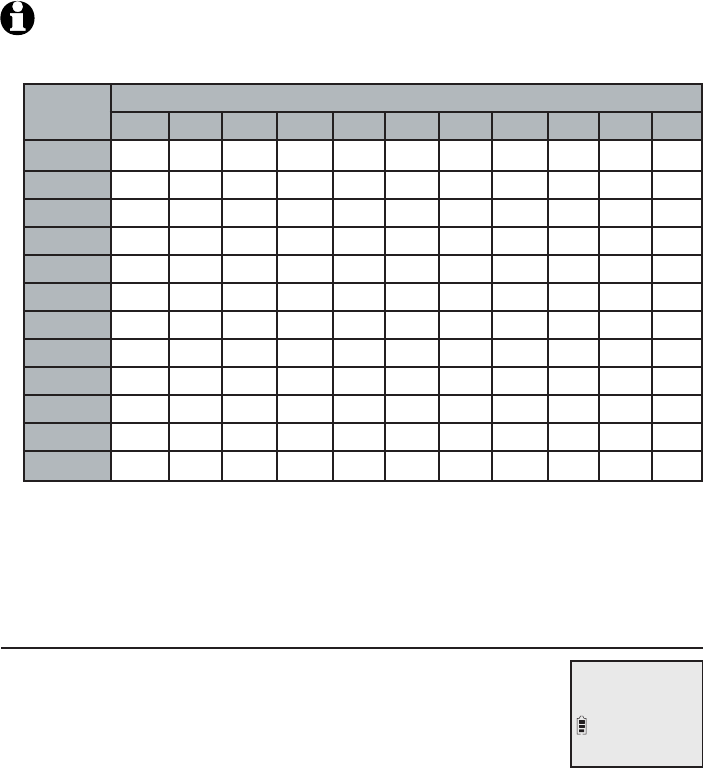
Directory
Create directory entries
NOTE: The first letter of every word is a capital letter. The remaining letters in a word start as
lower case letters as shown in the chart below.
8. Press MENU/SELECT to store your new directory entry. There is a
confirmation tone and the screen shows Saved. To change the entry later,
see page 64.
Add a predialed telephone number to the directory
You can save a predialed telephone number to the directory.
1. Enter the telephone number when in idle mode.
2. Follow the steps in Edit a directory entry on page 64.
Dialing
keys
Characters by number of key presses
1 2 3 4 5 6 7 8 9 10 11
11 . - ‘ ( ) * # & / ,
2A B C a b c 2
3D E F d e f 3
4G H I g h i 4
5J K L j k l 5
6M N O m n o 6
7P Q R S p q r s 7
8T U V t u v 8
9W X Y Z w x y z 9
0space 0
*
#
60
800-222-3111
6:30AM 8/06
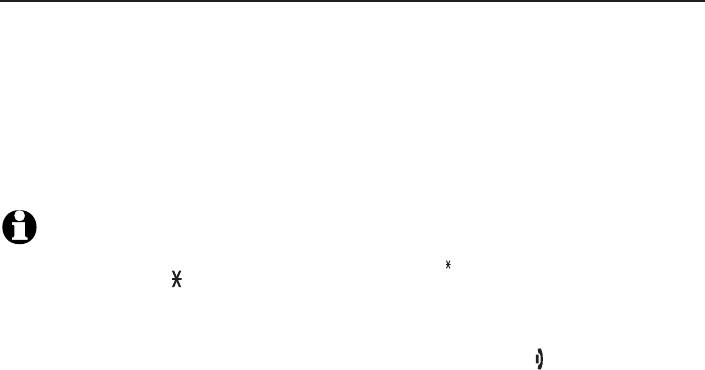
Directory
Review the directory
Review directory entries
1. Press pDIR when in idle mode. The summary screen shows briefly and
then the first entry in the directory shows.
-OR-
Press MENU/SELECT when in idle mode, then press qCID or pDIR to scroll
to Directory. Press MENU/SELECT twice.
2. Press qCID or pDIR to browse through the directory. Entries appear
alphabetically by the first letter in the name.
NOTES:
If the telephone number in the directory exceeds 15 digits, < appears in front of the telephone
number. Press TONE to move towards the end of the telephone number or press # (pound key)
to move towards the beginning of the telephone number.
If there are no directory entries, Directory emtpy appears briefly on the screen, followed by
Add contact? If you would like to add a new contact, press MENU/SELECT and refer to pages
59-60 for instructions on creating a new directory entry. Otherwise, press OFFOFF/CANCEL on the
handset or CANCEL on the telephone base to cancel.
•
•
61
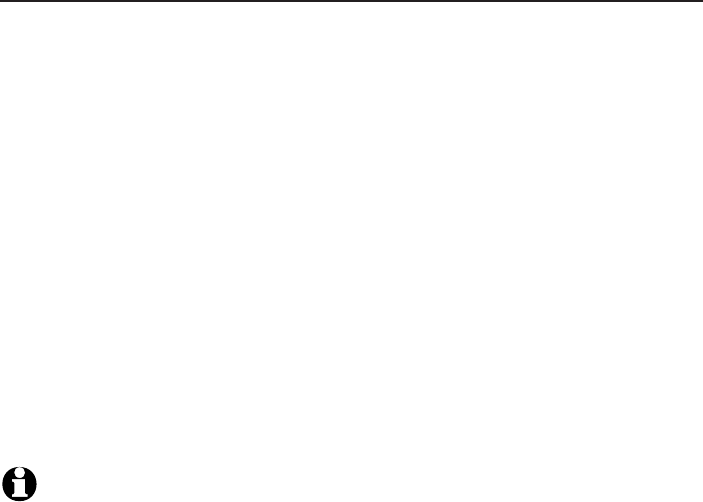
Directory
Search the directory
Search by name
1. Press pDIR in idle mode to show the first listing in the directory.
2. When an entry appears, press the dialing keys (0-9) to start a name search.
The directory shows the first name beginning with the first letter associated
with the dialing key if there is an entry in the directory beginning with that
letter. Press qCID or pDIR to scroll through the directory.
3. To see other names starting with the letters on the same dialing key, keep
pressing the key. The names appear in alphabetical order.
For example, if you have the names Jennifer, Jessie, Kevin and Linda in
your directory:
If you press 5 (JKL) once, you see Jennifer. Press qCID and you
see Jessie.
If you press 5 (JKL) twice, you see Kevin.
If you press 5 (JKL) three times, you see Linda.
If you press 5 (JKL) four times, you see 5 and then the directory entry
beginning with 5 or the next closest entry after 5.
If you press 5 (JKL) five times, you see Jennifer again.
NOTES:
If there is no name matching the first letter of the key you press, the directory shows a name
matching the following letters of the key.
If you press a key (0-9) and no name starts with any of the letters on that key, the directory
shows the entry matching the next letter in the directory.
•
•
•
•
•
•
•
62
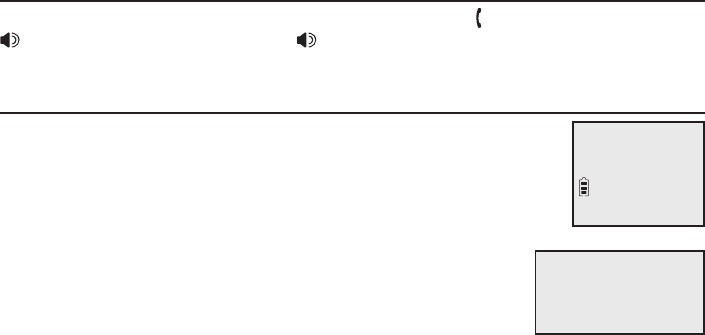
Directory
Dial, delete or edit directory entries
To dial, delete or edit a directory entry (name and number), the entry must
be displayed on the screen. Use Review the directory (page 61) or
Search by name (page 62) to show an entry.
Display dial
To dial a displayed number from the directory, press PHONE/FLASH or
/SPEAKERSPEAKER on the handset, or /SPEAKERSPEAKER on the telephone base.
Delete a directory entry
Using a cordless handset:
To delete the displayed directory entry, press MUTE/DELETE.
Press MENU/SELECT to confirm. You cannot retrieve a
deleted entry.
Using the telephone base:
To delete the displayed directory entry, press X/DELETE.
Press MENU/SELECT to confirm. You cannot retrieve a
deleted entry.
Robert Brown
Delete contact?
Robert Brown
Delete contact?
63
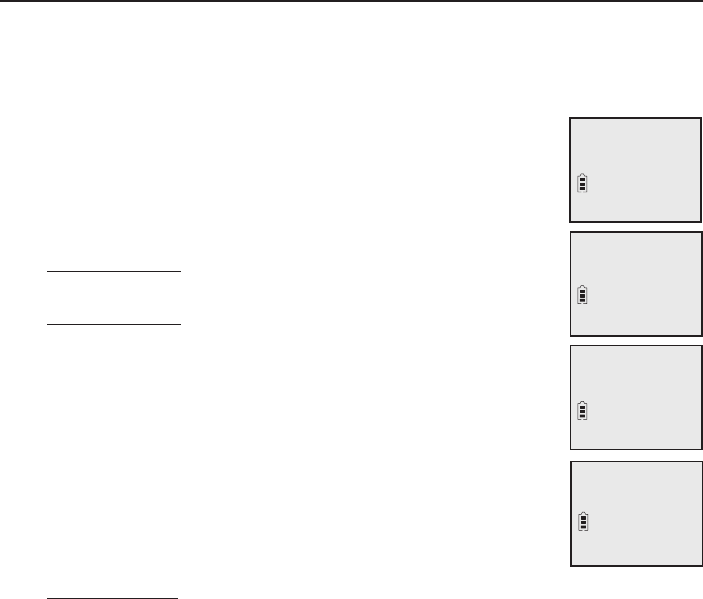
Directory
Dial, delete or edit directory entries
Edit a directory entry
1. When a directory entry displays, press MENU/SELECT. The screen shows
EDIT NUMBER along with the phone number to be edited. If you only want
to edit the name, skip to Step 3.
2. To edit the number:
Press the dialing keys to add digits.
Press qCID or pDIR to move the cursor to the left
or right.
Press MUTE/DELETE on the handset or X/DELETE on
the telephone base to erase a digit.
Press and hold MUTE/DELETE on the handset or
X/DELETE on the telephone base to erase all digits.
Press and hold REDIAL/PAUSE to add a three-second
dialing pause (a p appears).
3. Press MENU/SELECT to move on to the name. The screen
shows EDIT NAME along with the name to be edited.
4. To edit the name:
Press the dialing keys to add characters (page 60).
Press qCID or pDIR to move the cursor to the left
or right.
Press MUTE/DELETE on the handset or X/DELETE on the
telephone base to erase a character.
Press and hold MUTE/DELETE on your handset or
X/DELETE on your telephone base to erase all characters.
5. Press MENU/SELECT to save the entry. There is a confirmation tone and the
screen shows Saved.
•
•
•
•
•
•
•
•
•
EDIT NUMBER
888-883-2445_
EDIT NAME
Robert Brown_
Robert Brown
888-883-2445
Linda Miller
888-722-7702
64