VTech Telecommunications 80-9677-00 4-Line Small Business System, Console with Cordless Handset User Manual
VTech Telecommunications Ltd 4-Line Small Business System, Console with Cordless Handset
User Manual

BC
User’s manual
CM18045
4-Line
Small Business System
Cordless Handset
Go to
www.vtechphones.com to
register your product for
enhanced warranty support
and the latest VTech product
news.
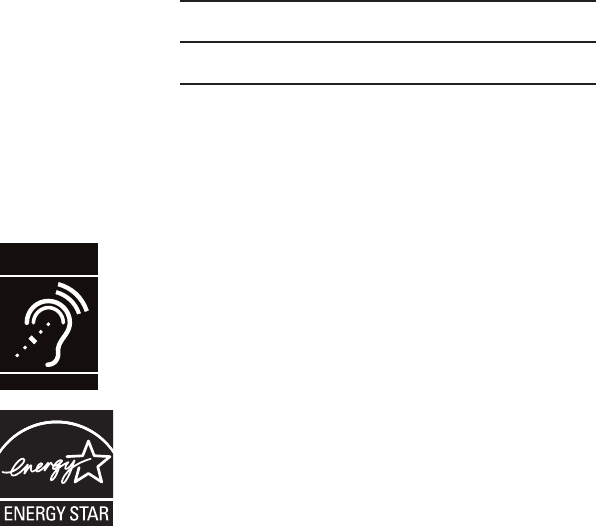
Congratulations
on your purchase of this VTech product. Before using this product,
please read the Important safety information.
This user’s manual provides you with the complete installation and
setup instructions.
For customer service or product information, visit our website at
www.vtechphones.com or call 1 (800) 595-9511. In Canada,
please dial 1 (800) 267-7377.
Model number: CM18045
Type: 4-Line Small Business System Cordless Handset
Serial number:
Purchase date:
Place of purchase:
Both the model and serial numbers of your VTech product can be
found on the bottom of the charger.
Save your sales receipt and original packaging in case it is
necessary to return your telephone for warranty service.
T
Compatible with
Hearing Aid T-Coil
TIA-1083
Telephones identified with this logo have reduced noise and
interference when used with most T-coil equipped hearing aids and
cochlear implants. The TIA-1083 Compliant Logo is a trademark of
the Telecommunications Industry Association. Used under license.
The ENERGY STAR® program (www.energystar.gov) recognizes
and encourages the use of products that save energy and help
protect our environment. We are proud to mark this product with
the ENERGY STAR® label indicating it meets the latest energy
efficiency guidelines.

i
This symbol is to alert you to important operating or servicing instructions
that may appear in this user’s manual. Always follow basic safety
precautions when using this product to reduce the risk of injury, fire, or
electric shock.
Safety information
• Read and understand all instructions in the user’s manual. Observe all markings
on the product.
• Avoid using a telephone during a thunderstorm. There may be a slight chance of
electric shock from lightning.
• Do not use the telephone to report a gas leak in the vicinity of the leak. Under
certain circumstances, a spark may be created when the adapter is plugged into
the power outlet, or when the handset is replaced in its cradle. This is a common
event associated with the closing of any electrical circuit. The user should not
plug the phone into a power outlet, and should not put a charged handset into
the cradle, if the phone is located in an environment containing concentrations
of flammable or flame-supporting gases, unless there is adequate ventilation. A
spark in such an environment could create a fire or explosion. Such environments
might include: medical use of oxygen without adequate ventilation; industrial gases
(cleaning solvents; gasoline vapors; etc.); a leak of natural gas; etc.
• Do not use this product near water, or when you are wet. For example, do not use
it in a wet basement or shower, or next to a swimming pool, bathtub, kitchen sink,
or laundry tub. Do not use liquids or aerosol sprays for cleaning. If the product
comes in contact with any liquid, unplug any line or power cord immediately. Do not
plug the product back in until it has dried thoroughly.
• Avoid placing the telephone system in places with extreme temperature, direct
sunlight, or other electrical devices. Protect your phone from moisture, dust,
corrosive liquids and fumes.
• Install this product in a protected location where no one can trip over any line or
power cords. Protect cords from damage or abrasion.
• If this product does not operate normally, see the Troubleshooting section on
pages 78-86. If you cannot solve the problem, or if the product is damaged, refer to
the Limited warranty section on pages 96-98. Do not open this product except as
directed in the user’s manual. Opening the product or reassembling it incorrectly
may expose you to hazardous voltages or other risks.
• Replace backup battery only as described in the user’s manual. Do not burn or
puncture batteries — they contain caustic chemicals.
• This power adapter is intended to be correctly oriented in a vertical or floor mount
position. The prongs are not designed to hold the plug in place if it is plugged into a
ceiling, an under-the-table or cabinet outlet.
Important safety information
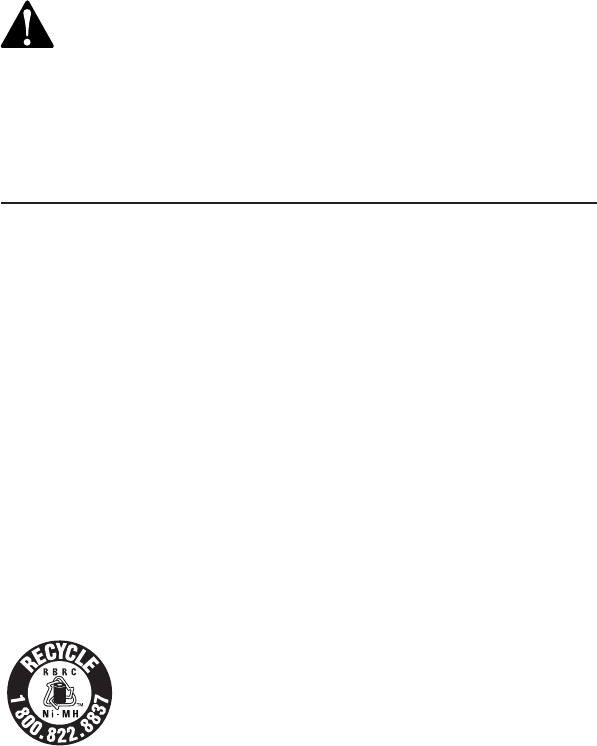
ii
• For PLUGGABLE EQUIPMENT, the socket-outlet shall be installed near the
equipment and shall be easily accessible.
Caution:
• Use only the power adapter provided with this product. To obtain a
replacement, visit our website at www.vtechphones.com, or call
1 (800) 595-9511. In Canada, dial 1 (800) 267-7377.
• Use only the supplied rechargeable battery or replacement battery
(model BT283342). To order a replacement battery, visit our website at
www.vtechphones.com, or call 1 (800) 595-9511. In Canada,
dial 1 (800) 267-7377.
• To prevent risk of fire or battery explosion, replace with the correct
battery type. Dispose of used batteries according to the instructions.
Especially about cordless telephones
• Privacy: The same features that make a cordless telephone convenient
create some limitations. Telephone calls are transmitted between the console and
the handset by radio waves, so there is a possibility that your cordless telephone
conversations could be intercepted by radio receiving equipment within range of
the cordless handset. For this reason, you should not think of cordless telephone
conversations as being as private as those on corded telephones.
• Electrical power: The console of this cordless telephone must be connected to a
working electrical outlet which is not controlled by a wall switch. Calls cannot be
made from the handset if the console is unplugged, switched off or if the electrical
power is interrupted.
• Potential TV interference: Some cordless telephones operate at frequencies that
may cause interference to TVs and VCRs. To minimize or prevent
such interference, do not place the console of the cordless telephone near or on
top of a TV or VCR. If interference is experienced, moving the cordless telephone
farther away from the TV or VCR will often reduce or eliminate the interference.
• Rechargeable batteries: This product contains nickel-metal hydride rechargeable
batteries. Exercise care in handling batteries in order not to create a short circuit
with conductive material such as rings, bracelets, and keys. The battery or
conductor may overheat and cause harm. Observe proper polarity between the
battery and the battery charger.
• Nickel-metal hydride rechargeable batteries: Dispose of these batteries in a safe
manner. Do not burn or puncture. Like other batteries of this type, if burned or
punctured, they could release caustic material which could cause injury.
The RBRC® Seal means that the manufacturer is voluntarily
participating in an industry program to collect and recycle nickel-
metal hydride rechargeable batteries when taken out of service
within the United States. These batteries may be taken to a
participating local retailer of replacement batteries or recycling
center. You may call 1 (800) 8-BATTERY® for locations accepting
spent Ni-MH batteries.
RBRC® and 1-800-8-BATTERY® are registered trademarks of the
Rechargeable Battery Recycling Corporation.
Important safety information
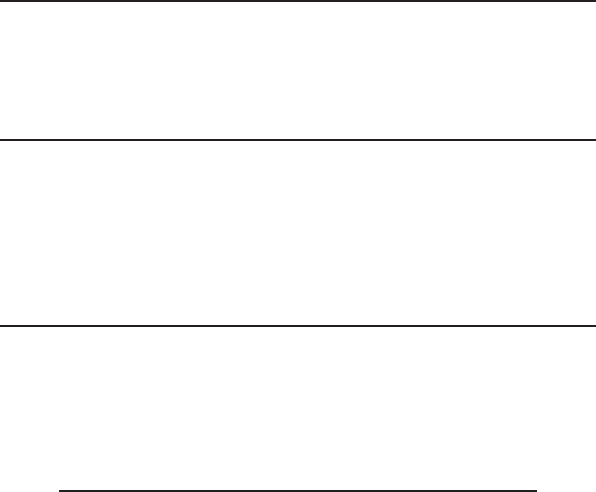
iii
Precautions for users of implanted cardiac pacemakers
Cardiac pacemakers (applies only to digital cordless telephones):
Wireless Technology Research, LLC (WTR), an independent research entity, led a
multidisciplinary evaluation of the interference between portable wireless telephones
and implanted cardiac pacemakers. Supported by the U.S. Food and Drug
Administration, WTR recommends to physicians that:
Pacemaker patients
• Should keep wireless telephones at least six inches from the pacemaker.
• Should NOT place wireless telephones directly over the pacemaker, such as in a
breast pocket, when it is turned ON.
• Should use the wireless telephone at the ear opposite the pacemaker.
WTR’s evaluation did not identify any risk to bystanders with pacemakers from other
persons using wireless telephones.
Especially about telephone answering systems
Two-way recording: This unit does not sound warning beeps to inform the other
party that the call is being recorded. To ensure that you are in compliance with any
federal or state regulations regarding recording a telephone call, you should start
the recording process and then inform the other party that you are recording the
conversation.
SAVE THESE INSTRUCTIONS
Important safety information
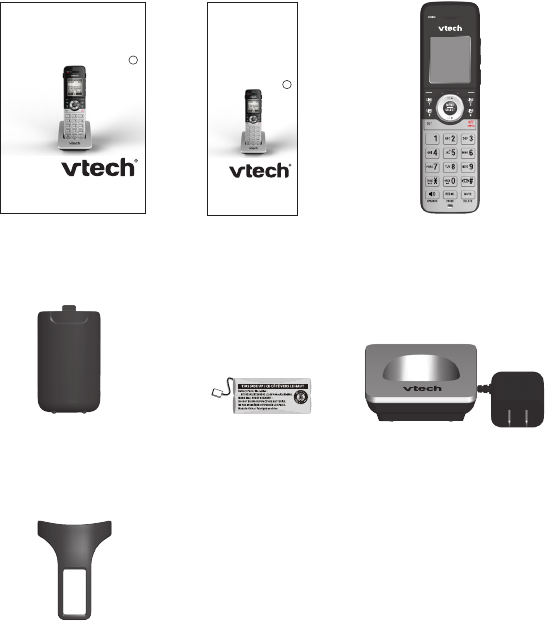
iv
Parts checklist
Your telephone package contains the following items. Save your
sales receipt and original packaging in the event warranty service
is necessary.
Cordless handset
User’s manual
Charger for cordless
handset with power
adapter installed
Battery for cordless
handset
Battery compartment
cover
Belt clip
User’s manual
CM18045
4-Line
Small Business System
Cordless Handset
Go to
www.vtechphones.com to
register your product for
enhanced warranty support
and the latest VTech product
news.
BC
Quick start guide
Quick start guide
CM18045
4-Line
Small Business System
Cordless Handset
Go to
www.vtechphones.com
to register your product for
enhanced warranty support and
the latest VTech product news.
BC
GP1250

v
Table of contents
Getting started
Installation ................................... 1
Charger installation ...................... 3
Battery installation and
charging ................................... 4
Wall mount installation
(Optional) ................................. 6
Add and register a handset ......... 8
Use a belt clip (Optional) ............. 9
Add a corded headset
(Optional) ............................... 10
Handset overview ...................... 11
Handset screen icons ................ 17
Alert tones and lights ................. 18
Telephone settings
Telephone setup ........................ 19
Menu settings ......................... 19
Ringer volume ........................ 20
Ringer tone ............................. 21
Do not disturb (DND) .............. 21
LCD contrast .......................... 22
Key tone ................................. 22
Auto key lock .......................... 23
LCD Language ....................... 23
Primary line ............................ 24
Call privacy ............................. 24
Hold reminder ......................... 25
Handset name ........................ 25
Factory reset .......................... 26
Handset information ............... 26
Customer support ................... 26
Telephone operation
Telephone operation .................. 27
Line indicators ........................ 27
Making and ending a call ........ 27
On hook dialing (predialing) ... 27
Using the speakerphone ........ 28
Answering a call ..................... 28
Temporary ringer silencing ..... 28
Lock keypad ........................... 28
Options while on calls ................ 29
Call waiting ............................. 29
Volume control ........................ 29
Mute ....................................... 29
Hold ........................................ 30
Switching between lines ......... 30
Call privacy ............................. 31
Recording a call ...................... 32
Chain dialing ........................... 33
Redial ........................................ 34
Conference call .......................... 36
Establish a conference call ..... 36
Options during a conference
call .......................................... 38
Intercom ..................................... 40
Make an intercom call to an
extension ................................ 40
Answer an intercom call ......... 40
End an intercom call ............... 40
Answer an incoming call
during an intercom call ........... 41
Hold an intercom call .............. 41

vi
Table of contents
Handle an intercom call by
the private mailbox ................. 41
Call transfer ............................... 42
Blind transfer .......................... 42
Transfer a call and speak to
the receiving party .................. 42
Paging ....................................... 43
Make a paging call to an
extension ................................ 43
Set and edit a group for
paging call .............................. 44
Make a paging call to
multiple extensions ................. 45
End a paging call .................... 45
Delete the group settings ....... 45
Speed dial .................................. 46
Assign a speed dial entry ....... 46
Dial a speed dial entry ............ 47
Delete a speed dial entry ....... 47
Directory
About the directory .................... 48
Capacity ................................. 48
Exit the directory .................... 48
Create directory entries ............. 49
Create a new directory entry ...49
Review directory entries ......... 50
Search directory ........................ 51
Search by name ..................... 51
Dial, delete or edit entries .......... 52
Display dial ............................. 52
Delete an entry ....................... 52
Edit an entry ........................... 52
Caller history
About the caller ID ..................... 53
Information about caller ID
with call waiting ...................... 53
Caller ID information .................. 54
How the caller ID information
(call log) works ....................... 54
Caller ID operation ..................... 55
Memory match ....................... 55
Missed (new) calls indicator ... 55
Review the caller ID
information ............................. 56
View dialing options ................ 56
Dial a call history entry ........... 57
Save a caller ID entry to the
directory ................................. 57
Delete entries ......................... 58
Reasons for missing caller ID
information ............................. 59
Answering system
Private mailbox setup ................ 60
Activate private mailbox .......... 60
Number of rings ...................... 61
Announcement ....................... 62
Remote access code .............. 64
Message Length ..................... 64
Call screening ......................... 65
Call intercept .......................... 65
Message alert ......................... 66
Remaining time ...................... 66
Answering system operation ..... 67
New message indication ........ 67

vii
Table of contents
Call screening ......................... 67
Call intercept .......................... 67
Message playback .................. 68
Options during playback ......... 69
Transfer messages ................. 69
Delete all mailbox messages .. 70
Record memo ......................... 71
Remote access .......................... 72
Appendix
Deregister a handset ................. 74
Handset display screen
messages ............................... 75
Troubleshooting ......................... 78
Maintenance .............................. 87
FCC Part 68 and ACTA ............. 88
FCC Part 15 ............................... 90
California Energy Commission
battery charging testing
instructions ............................. 91
For C-UL compliance only ......... 92
Limited warranty ........................ 96
Technical specifications ............. 99
Index ........................................100

1
Getting started
Installation
This CM18045 handset is an accessary of CM18445 concole. You
must purchase the CM18445 console and register this handset to
the console before use.
Install and set up CM18445 console first before expanding your
system with this CM18045 handset.
Install the handset close to a power outlet not controlled by a wall
switch. The handset can be placed on a flat surface or vertically
mounted on the wall (pages 6-7).
Your product may be shipped with a protective sticker covering the
handset display, remove it before use.
For customer service or product information, visit our website at
www.vtechphones.com or call 1 (800) 595-9511. In Canada, dial
1 (800) 267-7377.
Optional 2.5mm
corded headset
(purchased
separately)
Phone lines
CM18445 console
(Ext. 0)
DECT
CM18045 handset
(Ext. 1, 2, 3...)
2
Getting started
Installation
Avoid placing the handset too close to:
• Communication devices such as television sets, VCRs, or other
cordless telephones.
• Excessive heat sources.
• Noise sources such as a window with traffic outside, motors,
microwave ovens, refrigerators, or fluorescent lighting.
• Excessive dust sources such as a workshop or garage.
• Excessive moisture.
• Extremely low temperature.
• Mechanical vibration or shock such as on top of a washing
machine or work bench.
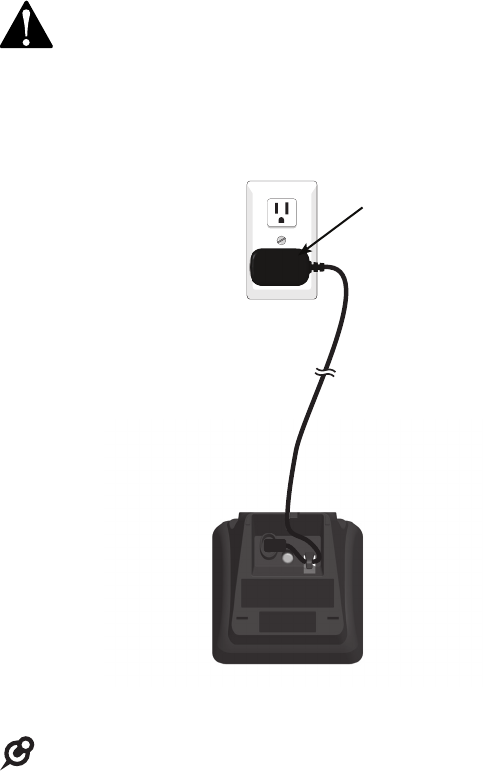
3
Getting started
Charger installation
Install the charger as shown below.
NOTE: Use only the power adapter supplied with this product. To order a
replacement power adapter, visit our website at www.vtechphones.com, or
call 1 (800) 595-9511. In Canada, dial 1 (800) 267-7377.
The power adapter is intended to be correctly oriented
in a vertical or floor mount position. The prongs are not
designed to hold the plug in place if it is plugged into a
ceiling, under-the-table or cabinet outlet.
Plug the power adapter into an
electrical outlet not controlled
by a wall switch.
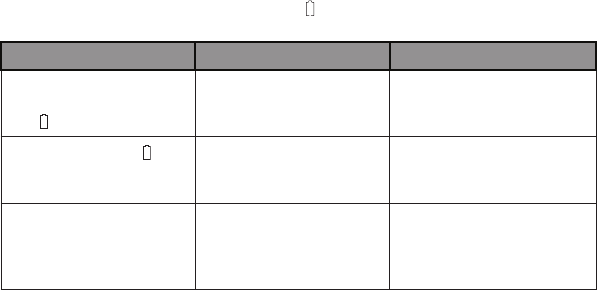
4
Install the battery as shown on the next page. Once you have
installed the battery, the screen indicates the battery status (see
the table below). If necessary, place the handset in the charger
to charge the battery. For best performance, keep the handset in
the charger when not in use. The battery is fully charged after 16
hours of continuous charging. See the table on page 99 for battery
operating times.
If the screen is blank, you need to charge the handset without
interruption for at least 30 minutes to give the handset enough
charge to use the telephone for a short time. When the battery is
low, the handset shows a flashing .
Battery indicators Battery status Action
The screen is blank or
shows Place in charger
and flashes.
The battery has no or
very little charge. The
handset cannot be used.
Charge without
interruption (at least
30 minutes).
The screen shows and
it flashes.
Battery has enough
charge to be used for a
short time.
Charge without
interruption (at least
30 minutes).
The screen shows
HANDSET X. (X
represents the extension
number of the handset).
Battery is charged. To keep the battery
charged, place it in the or
charger when not in use.
Getting started
Battery installation and charging

5
Getting started
Battery installation and charging
1. Plug the battery connector securely into the socket inside the
handset battery compartment. Insert the supplied battery with
the label THIS SIDE UP facing up as indicated.
2. Align the cover flat against the battery compartment, then slide
it upwards until it clicks into place.
3. Charge the handset by placing it face forward in the charger.
The charge light is on when charging.
Install the battery as shown below.
12
3
NOTES:
• Use only the supplied rechargeable battery or replacement battery (model
BT283342). To order a replacement battery, visit our website at
www.vtechphones.com, or call 1 (800) 595-9511. In Canada, dial
1 (800) 267-7377.
• If you do not use the handset for a long time, disconnect and remove the battery
to prevent possible leakage.
GP1250
GP1250
The CHARGE
light turns on.
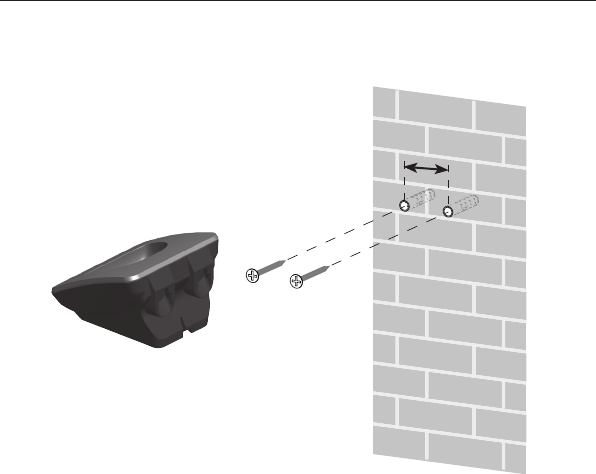
6
Getting started
Wall mount installation (Optional)
The charger is ready for tabletop use. If you want to mount the
charger on a wall, use two 10mm screws and wall anchors (not
provided) to hold the charger in place. The screws and wall
anchors are available for purchase in many hardware or consumer
electronics retailers. You might need a professional to install the
charger.
To mount the charger on the wall
1. Use a pencil to mark the desired positions of the two holes on
the wall, make sure the space between the two holes is 30mm.
Drill two holes in the wall according to the marks.
Screw spacing 30mm
(1.18 inches)
2. If you drill the holes into a stud, go to step 3.
-OR-
If you drill the holes into an object other than a stud, insert the
wall anchors (not provided) into the holes and tap gently on the
ends with a hammer until the wall anchors are flush with the
wall.
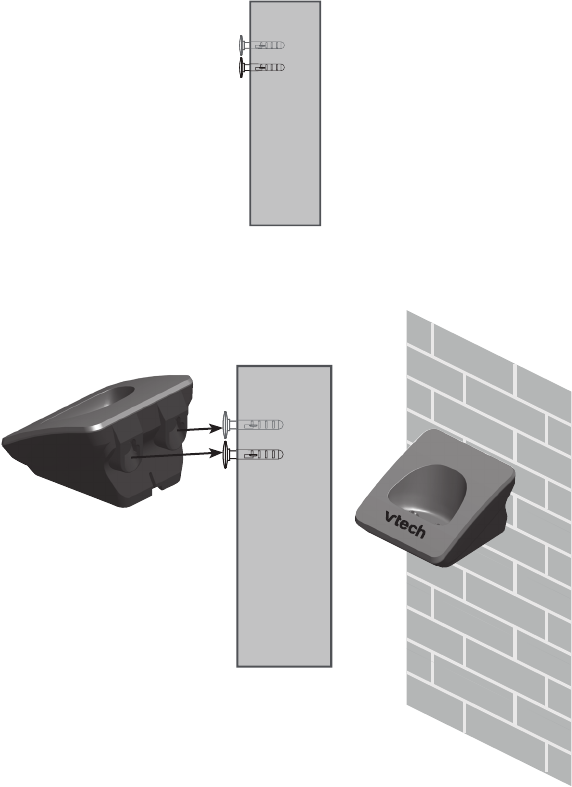
7
Getting started
Wall mount installation (Optional)
3. Insert the screws (not provided) into the holes and tighten them
until only 1/4 inch of the screws are exposed.
4. Align the holes at the back of the charger with the screws on
the wall and slide the charger down until it locks into place.

8
You can add CM18045 handsets to the CM18445 console at
any time, each new handset must be registered with the console
before use.
The handsets are assigned with available
extension numbers starting from 1 in ascending
order (1 to 9). You can register a maximum of
nine devices to the console.
To register the handset to the CM18445
console:
Start registration when the handset shows
1) Press MENU on Console>
Registration> Register Ext. 2) Press # on
this extension to register.
1. On the handset, press #. The handset
shows Registering... Please wait.
2. On the console, press MENU/SELECT.
3. Press DIR or CID to scroll to
Registration, then press MENU/SELECT
or /SKIP.
4. Press MENU/SELECT or /SKIP to
choose Register ext. The console shows
Registering....
5. You hear a beep sound when the
registration process is successful. The
handset shows HANDSET X registered. (X
represents the extension number, ranged from
1 to 9). It takes up to 60 seconds to complete
the registration process.
6. Press a line key (LINE 1 - LINE 4). If you hear
a dial tone, the registration was successful.
NOTE: If the registration is not successful, the console returns to the previous
screen. To reset the handset, remove the handset from the charger. Wait for
about two minutes, then try the registration process again.
Getting started
Add and register a handset
Directory
Call log
Ringer setting
Console setup
Line mode
Ans sys setup
>Registration
Registration:
>Register ext
Deregistration
HANDSET X
registered.
1) Press MENU
on Console>
Registration>
Register Ext.
2) Press # on
this extension
to register.
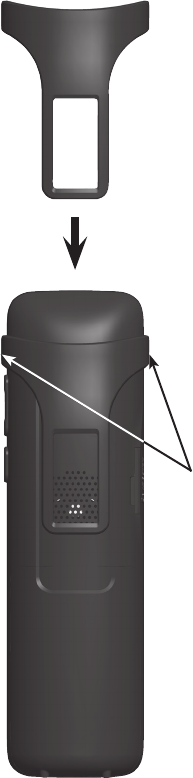
9
Getting started
Use a belt clip (Optional)
Install the belt clip, if desired.
To release the belt clip,
pull and unlock one flap
from its notch first before
detaching the whole belt
clip from the handset.
Snap the belt clip into
notches on both sides
of the handset.

10
You can use this handset handsfree when you install any
industry-standard 2.5mm corded telephone headset (purchased
separately).
Getting started
Add a corded headset (Optional)
Side view of the handset
Plug a 2.5 mm
headset into the
HEADSET jack on the
side of the handset.
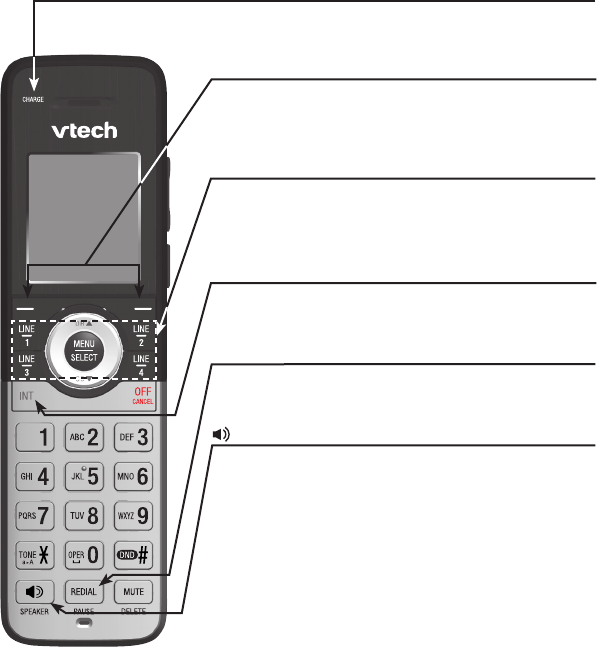
11
Charge light
• On when the handset is charging in the charger.
Softkeys (2)
• Press to select a menu item displayed above
the key.
LINE 1/LINE 2/LINE 3/LINE 4
• Press to make a call on the desired line.
• Press to answer a call.
INT
• Press to make an intercom call when in idle.
REDIAL/PAUSE
• Press to view the last 10 numbers dialed.
/SPEAKER
• Press to turn on the handset speakerphone. Press
again to resume normal handset use.
Getting started
Handset overview
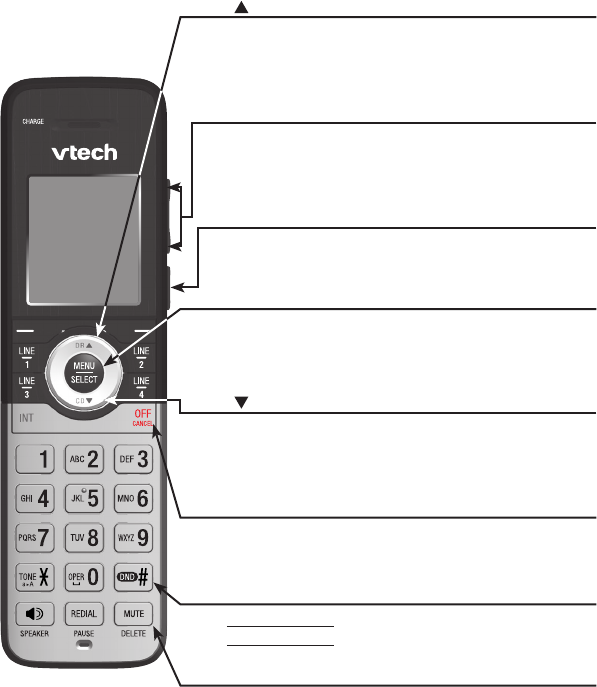
12
Getting started
Handset overview
DIR
• Press to scroll up while in menus.
• Press to show directory entries when the telephone
is not in use.
-/VOLUME/+
• During a call, press to adjust the listening volume.
• Press to adjust the ringer volume when in idle
mode.
PAGE
• Press to begin a one-to-one or one-to-group
broadcast.
MENU/SELECT
• Press to enter the menu.
• While in a menu, press to select an item or save an
entry or setting.
CID
• Press to scroll down while in menus.
• Press to show the caller ID history when the
telephone is not in use.
OFF/CANCEL
• While using menus, press to return to idle mode.
• During a call, press to hang up.
DND (Do not disturb)
• Press and hold to turn the feature on.
Press and hold again to turn off.
MUTE/DELETE
• During a call, press to mute the microphone.
• While predialing, press to delete digits.
• While reviewing the directory entry, press to delete
an individual entry.
• While entering or editing a directory entry, press to
erase a digit or character.
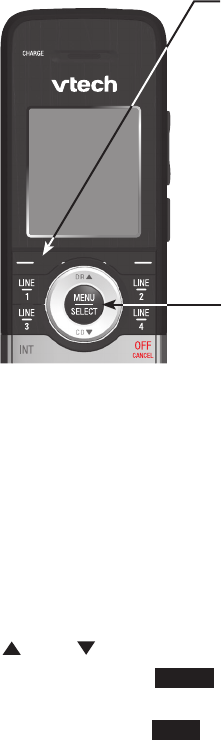
13
Getting started
Handset overview
Menus
Main menu
• Directory
• Call history
• Ringer setting
• Handset setup
• Speed dial
• User support
• Handset info
• Factory reset
Using menus
• Press MENU/SELECT to show the main menu; or
press the left softkey to show the answering system menu.
• Press DIR or CID to scroll through menu items.
• Press MENU/SELECT or Select to select or save changes to a
highlighted menu item.
• Press OFF/CANCEL or Back to cancel an operation, exit the
menu display or return to the idle screen.
Answering system menu
• Play messages
• Mailbox mode
• Record memo
• Gen MB
• Settings
• Remaining time
• Delete all old
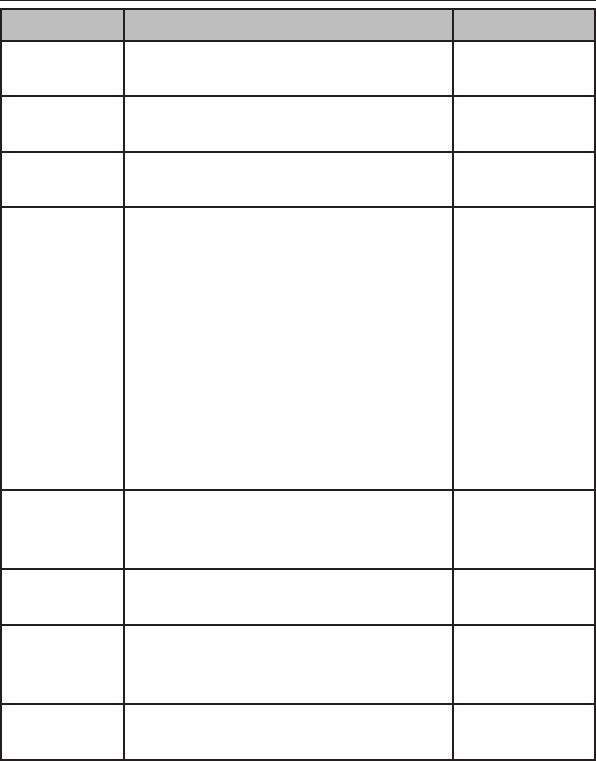
14
Getting started
Handset overview
The following tables provides you with more details on the main
menu and the answering system menu of the handset.
Table 1 - Main menu (Press MENU/SELECT in idle screen)
Menu Description Reference
Directory Review, add or delete directory
entries.
Pages 48-52
Call history Review, delete call history entries,
or copy an entry to directory.
Pages 53-59
Ringer
setting
Set ringer volume and ring tone for
an incoming call.
Pages 20-21
Handset
setup
Set LCD contrast, key tone, auto
key lock, language, Primary line*,
call privacy**, handset name, and
hold remainder.
*Primary line defines which line is
automatically selected each time
you pick up the corded handset or
press the speakerphone.
**Call privacy defines whether
other extensions can barge in to
join a call in progress.
Pages 22-25
Speed dial Program the desired telephone
numbers or extension numbers
into the speed dial keys.
Pages 46-47
User
support
Display a website for you to get
extra support.
Page 26
Handset
info
Display ring group status, and
the extension number of a paired
accessory.
Page 26
Factory
reset
Reset all settings of the handset to
the factory default.
Page 26
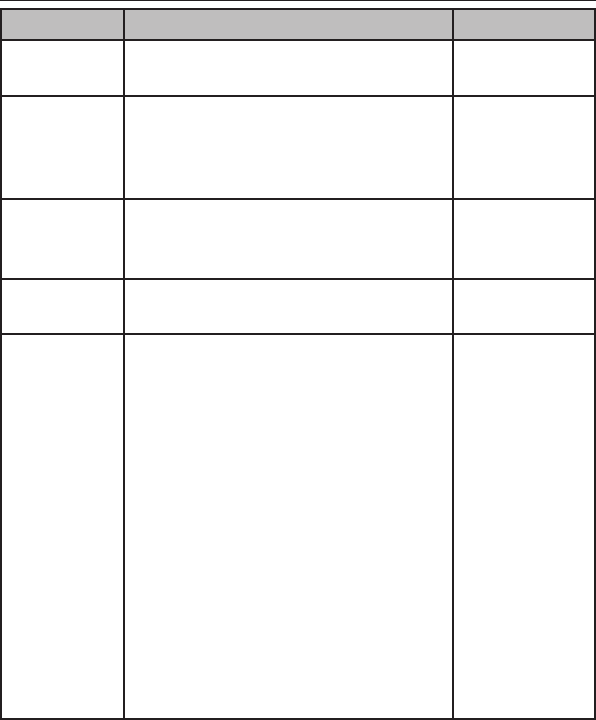
15
Getting started
Handset overview
Table 2 - Answering system menu (Press left softkey in idle
screen)
Menu Description Reference
Play
messages
Play messages in the private
mailbox.
Pages 68-69
Mailbox
mode
Turn on or off the private mailbox,
or set to play an announcement
only to caller when no one is
available to pick up the call.
Page 60
Record
memo
Record reminders for yourself or
others who are using the same
telephone system.
Page 71
Gen MB Play or delete messages in the
general mailbox.
Pages 68-69
Settings Set up the handset’s private
mailbox.
Mailbox On, Announce only -
Set the number of rings before
the system answers the incoming
calls, and record your own greeting
announcements.
Remote access - Modify the
passcode for users to access
general mailbox remotely by
making a call to one of the
telephone lines.
Message length - Set the
maximum duration allowed for any
voice messages.
Pages 61-66
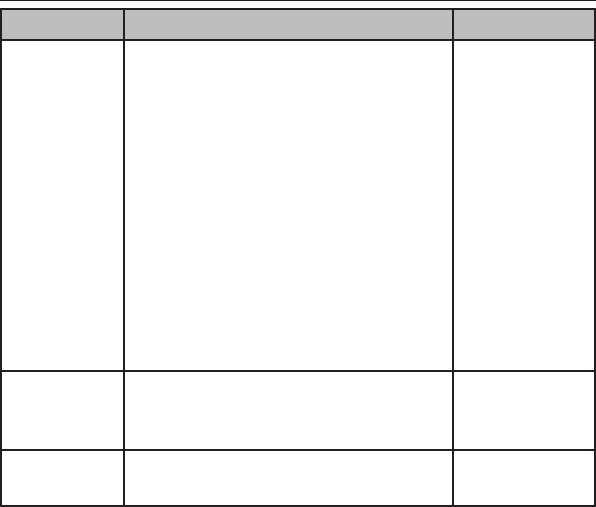
16
Getting started
Handset overview
Table 2 - Answering system menu (Press left softkey in idle
screen) (Continued)
Menu Description Reference
Settings
(Continued)
Call screening - Set whether
the handset user hear the caller
whenever a voice recording is
taking place.
Call intercept - Set whether users
of other system extensions can
intercept and stop a recording in
private mailbox and talk to the
caller.
Msg alert tone - Set whether a
tone is played when there are
unattended messages in the
general mailbox.
Pages 61-66
Remaining
time
Check the remaining recording
time and number of messages
available in the private mailbox.
Page 66
Delete all
old
Delete all old messages in the
private mailbox.
Page 70
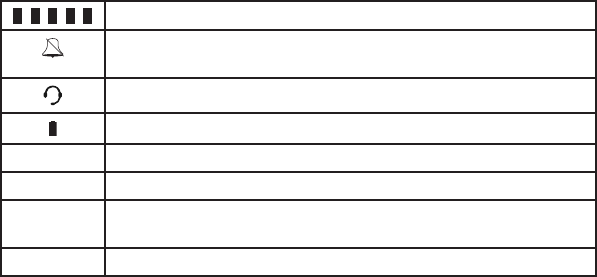
17
1 2 3 4 5On when any corresponding extensions are in use.
Ringer off - On steadily when the ringer volume is set to OFF or
the do not disturb function is on.
Headset - On steadily when using a corded headset.
Battery indicator - Shows the battery status.
-Mute Microphone is muted.
-Priv On steadily when the call privacy feature is set to On.
-Recording
call
On steadily when recording a call.
Conf. On steadily during a conference call.
Getting started
Handset screen icons
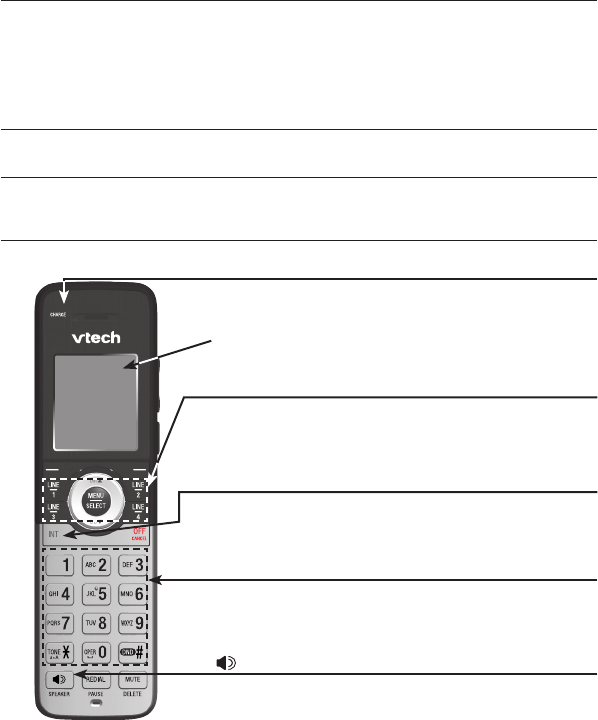
18
Handset alert tones
One beep The handset is recording an announcement or memo.
-OR-
You have set the message alert tone on.
-OR-
There is an incoming call waiting.
Hold tone (two beeps) You have set the hold reminder on; a call has been on
hold for more than three minutes.
Getting started
Alert tones and lights
Handset indicator lights
Charge light
• On when the handset is charging in the charger.
LINE 1/LINE 2/LINE 3/LINE 4
• On when the telephone line is in use.
• Flashes when there is an incoming call.
Backlight (lighted display and dial pad)
• On when the handset is lifted from the charger.
• On when a key is pressed.
/SPEAKER light
• On when the speakerphone is in use.
Large Lighted Display
INT
• On when the handset is on an intercom call.
• Flashes when there is an incoming intercom call.
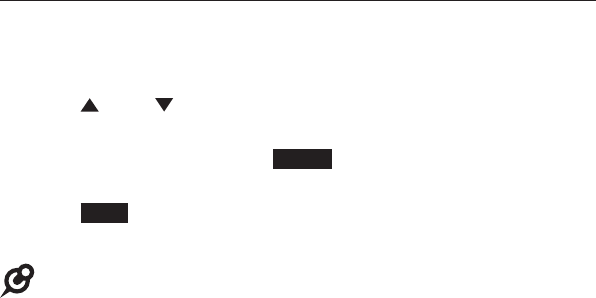
19
Menu settings
Use this menu to change the handset settings.
1. Press MENU/SELECT when in idle mode (when the handset is
not in use) to enter the main menu.
2. Press DIR or CID to scroll to the feature to be changed.
The > symbol indicates the selected menu item.
3. Press MENU/SELECT or the Select softkey to select the
menu item.
4. Press Back to exit setup without making changes.
5. Press OFF/CANCEL to back to the idle mode.
NOTE: Press OFF/CANCEL to cancel an operation, exit the menu display, or
return to idle mode.
Telephone settings
Telephone setup
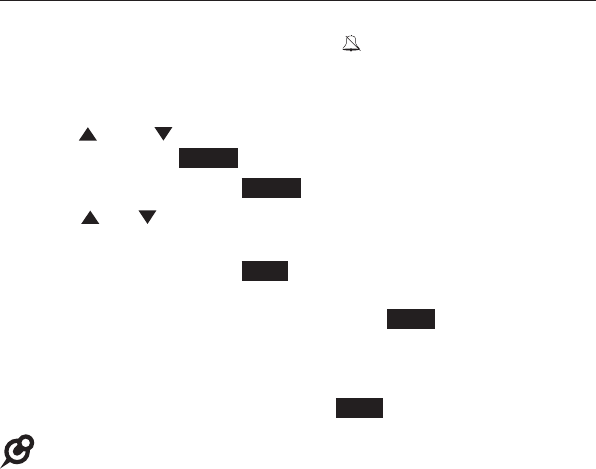
20
Telephone settings
Telephone setup
Ringer volume
Use this feature to set the ringer volume to one of six levels or turn
the ringer off. When the ringer is off, the icon appears on the
handset screen. The handset stores the volume setting for all lines.
1. When the handset is idle, press MENU/SELECT.
2. Press DIR or CID to scroll to Ringer setting, then press
MENU/SELECT or Select.
3. Press MENU/SELECT or Select again to select Ringer volume.
4. Press DIR, CID or -/VOLUME/+ on the handset to adjust the
ringer volume.
5. Press MENU/SELECT or Save to save the setting and return to
the previous menu. There is a confirmation tone. To exit without
making changes, press OFF/CANCEL or Back.
-OR-
When the handset is idle, press -/VOLUME/+ to adjust the ringer
volume, then press MENU/SELECT or Save to save.
NOTE: The ringer volume also determines the ringer volume for intercom
calls. If the handset ringer volume is set to off, the handset is silenced for all
incoming calls, including intercom calls.
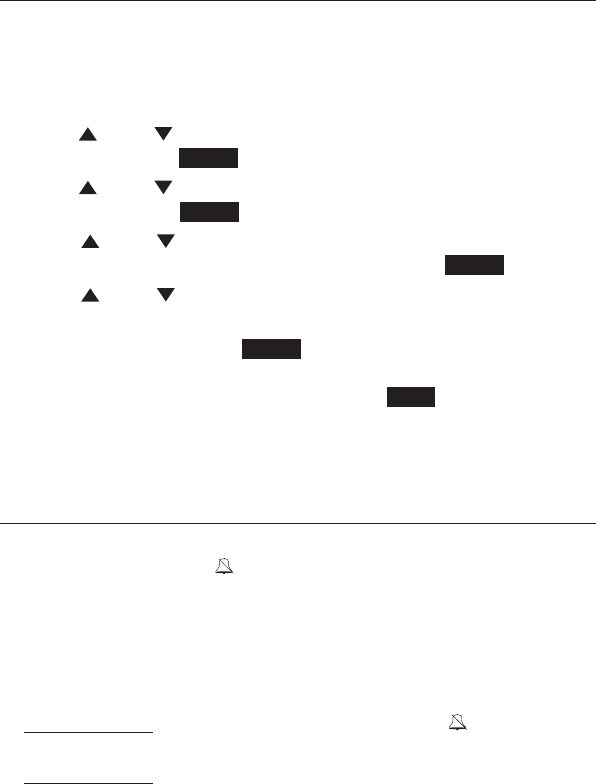
21
Telephone settings
Telephone setup
Ringer tone
Use this feature to choose one of the ten ringer tones. You can
choose different ringer tones for different lines so you can easily
identify which line is calling.
1. When the handset is idle, press MENU/SELECT.
2. Press DIR or CID to scroll to Ringer setting, then press
MENU/SELECT or Select.
3. Press DIR or CID to scroll to Ringer tone, then press
MENU/SELECT or Select.
4. Press DIR or CID to select the desired line (Line 1, Line 2,
Line 3 or Line 4), then press MENU/SELECT or Select.
5. Press DIR or CID to select a desired
ringer tone.
6. Press MENU/SELECT or Select to save the setting and return to
the previous menu. There is a confirmation tone. To exit without
making changes, press OFF/CANCEL or Back.
7. Repeat steps 4-6 above to choose ringer tones for other lines if
desired.
Do not disturb (DND)
Use this feature to silence your handset. When you activate the do
not disturb function, the icon and Do Not Disturb appear on the
handset screen. You will not receive any paging call and you will
not hear rings of incoming call or intercom call.
Instead, the LINE 1-LINE 4 indicator flashes to signal an incoming
call. If you receive an intercom call, the extension number of that
intercom call appears on the screen display.
1. Press and hold DND to prevent interruptions. The icon and Do
Not Disturb appear on the screen.
2. Press and hold DND again to resume normal call alerts.
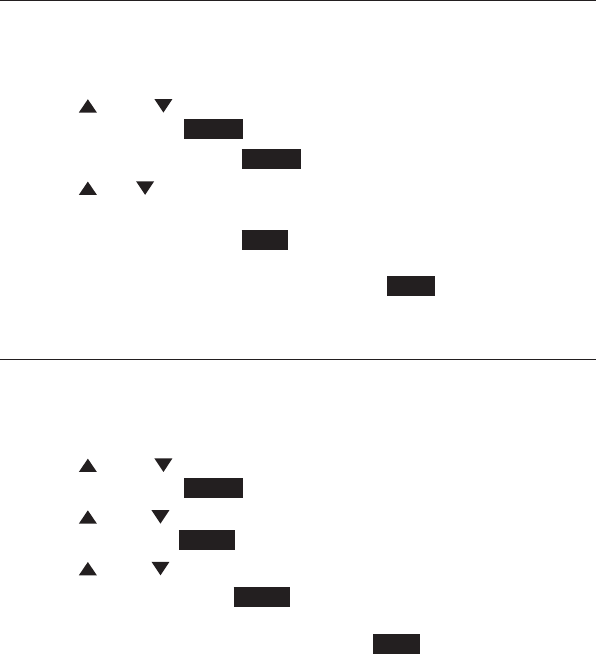
22
Telephone settings
Telephone setup
LCD contrast
Use this feature to adjust the screen contrast to one of five levels
to optimize readability in different lighting conditions.
1. When the handset is idle, press MENU/SELECT.
2. Press DIR or CID to scroll to Handset setup, then press
MENU/SELECT or Select.
3. Press MENU/SELECT or Select again to select LCD contrast.
4. Press DIR, CID or -/VOLUME/+ to adjust the screen contrast
level (Level 1 - Level 5).
5. Press MENU/SELECT or Save to save the setting and return to
the previous menu. You hear a confirmation tone. To exit without
making changes, press OFF/CANCEL or Back.
Key tone
The handset is set to beep with each key press. If you turn off the
key tone, there are no beeps when you press keys.
1. When the handset is idle, press MENU/SELECT.
2. Press DIR or CID to scroll to Handset setup, then press
MENU/SELECT or Select.
3. Press DIR or CID to scroll to Key tone, then press
MENU/SELECT or Select.
4. Press DIR or CID to scroll to On or Off.
5. Press MENU/SELECT or Select to save the setting and return to
the previous menu. You hear a confirmation tone. To exit without
making changes, press OFF/CANCEL or Back.
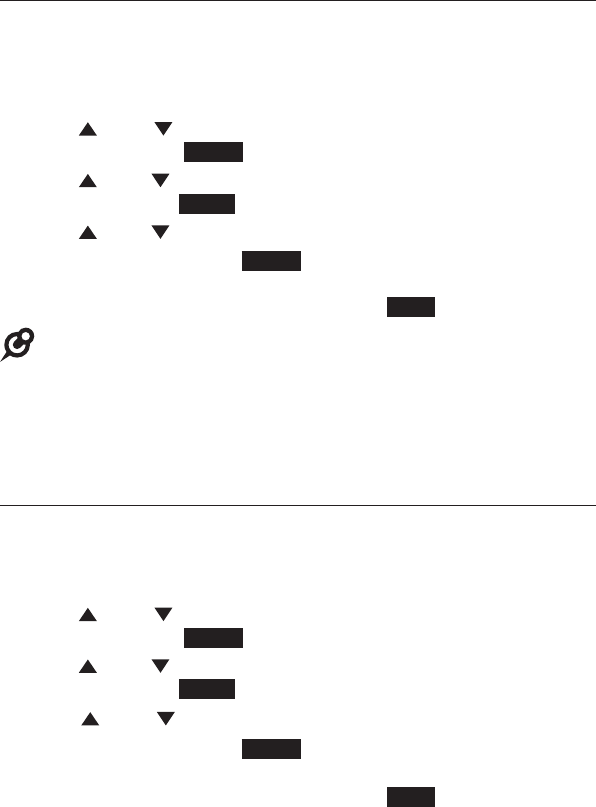
23
Telephone settings
Telephone setup
Auto key lock
Use this feature to prevent accidental dialing while carrying the
handset around. When auto key lock is on, the handset will lock
the keypad automatically after 30 seconds in idle mode.
1. When the handset is idle, press MENU/SELECT.
2. Press DIR or CID to scroll to Handset setup, then press
MENU/SELECT or Select.
3. Press DIR or CID to scroll to Auto key lock, then press
MENU/SELECT or Select.
4. Press DIR or CID to scroll to On or Off.
5. Press MENU/SELECT or Select to save the setting and return to
the previous menu. You hear a confirmation tone. To exit without
making changes, press OFF/CANCEL or Back.
NOTES:
• To manually lock and unlock the keypad, see page 28.
• When the handset keypad is locked and there is an incoming call on a line, you
cannot answer the call if the handset does not belong to the line’s ring group.
Refer to Handset information on page 26 to see which ring group(s) it belongs to.
LCD Language
This feature allows you to change the language used for handset
displays. By default, the language is set to English.
1. When the handset is idle, press MENU/SELECT.
2. Press DIR or CID to scroll to Handset setup, then press
MENU/SELECT or Select.
3. Press DIR or CID to scroll to Language, then press
MENU/SELECT or Select.
4. Press DIR or CID to scroll to English, Français or Español.
5. Press MENU/SELECT or Select to save the setting and return to
the previous menu. You hear a confirmation tone. To exit without
making changes, press OFF/CANCEL or Back.
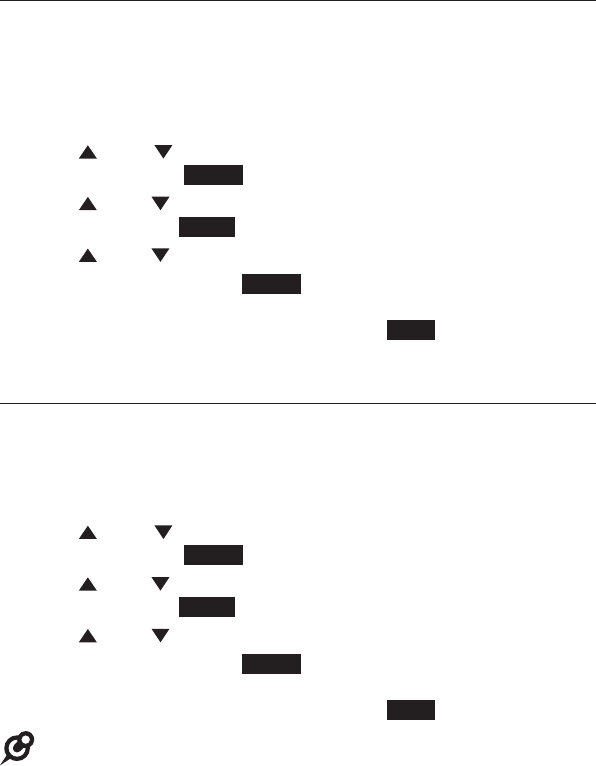
24
Telephone settings
Telephone setup
Primary line
Use this feature, also known as automatic line selection, to choose
which line is automatically selected each time you make an
outside call. If you select Auto, the handset picks up any available
line starting from Line 1.
1. When the handset is idle, press MENU/SELECT.
2. Press DIR or CID to scroll to Handset setup, then press
MENU/SELECT or Select.
3. Press DIR or CID to scroll to Primary line, then press
MENU/SELECT or Select.
4. Press DIR or CID to scroll to a desired line.
5. Press MENU/SELECT or Select to save the setting and return to
the previous menu. You hear a confirmation tone. To exit without
making changes, press OFF/CANCEL or Back.
Call privacy
The call privacy is set to Off by default. The handset allows other
extensions to join a call in progress. You can turn this setting on to
ensure that only one device uses a line at a time.
1. When the handset is idle, press MENU/SELECT.
2. Press DIR or CID to scroll to Handset setup, then press
MENU/SELECT or Select.
3. Press DIR or CID to scroll to Call privacy, then press
MENU/SELECT or Select.
4. Press DIR or CID to scroll to On or Off.
5. Press MENU/SELECT or Select to save the setting and return to
the previous menu. You hear a confirmation tone. To exit without
making changes, press OFF/CANCEL or Back.
NOTE: To temporarily change the call privacy setting during a call, see
page 31.
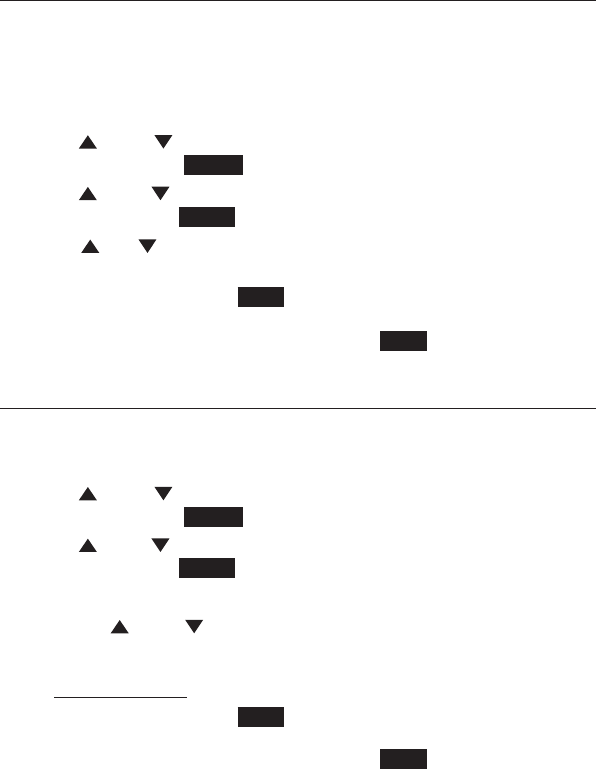
25
Telephone settings
Telephone setup
Hold reminder
When the handset holds an outside call or an intercom call for
more than three minutes, it gives you a double beep every
30 seconds. You can set its volume to to one of six levels or turn
the reminder off.
1. When the handset is idle, press MENU/SELECT.
2. Press DIR or CID to scroll to Handset setup, then press
MENU/SELECT or Select.
3. Press DIR or CID to scroll to Hold reminder, then press
MENU/SELECT or Select.
4. Press DIR, CID or -/VOLUME/+ on the handset to adjust the
beep volume.
5. Press MENU/SELECT or Save to save the setting and return to
the previous menu. You hear a confirmation tone. To exit without
making changes, press OFF/CANCEL or Back.
Handset name
Use this feature to rename the handset.
1. When the handset is idle, press MENU/SELECT.
2. Press DIR or CID to scroll to Handset setup, then press
MENU/SELECT or Select.
3. Press DIR or CID to scroll to Handset name, then press
MENU/SELECT or Select.
4. Use the dialing keys to change the name (up to 10 characters).
• Press DIR or CID to move the cursor left or right.
• Press MUTE/DELETE to delete a character.
• Press and hold MUTE/DELETE to delete all characters.
5. Press MENU/SELECT or Save to save the setting and return to
the previous menu. You hear a confirmation tone. To exit without
making changes, press OFF/CANCEL or Back.
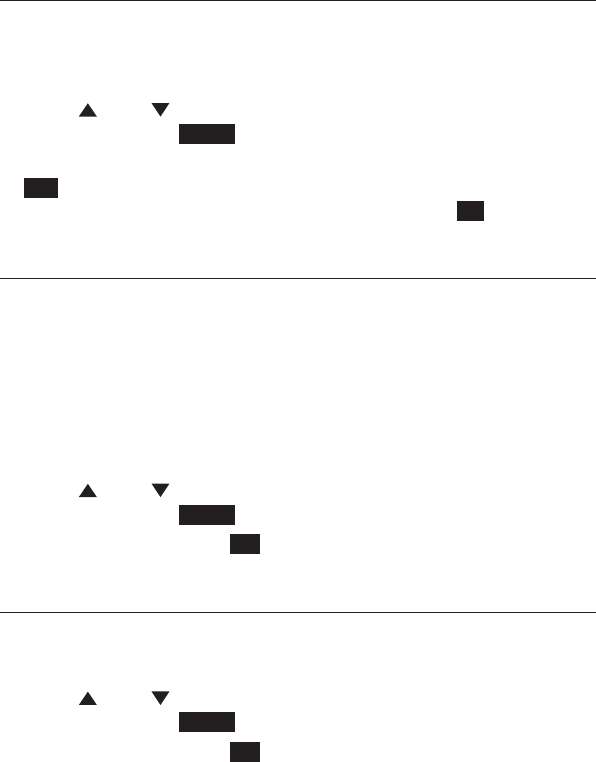
26
Telephone settings
Telephone setup
Factory reset
Use this feature to reset all settings of this handset to their default
settings.
1. When the handset is idle, press MENU/SELECT.
2. Press DIR or CID to scroll to Factory reset, then press
MENU/SELECT or Select.
3. The handset displays Are you sure to reset handset?. Press
Yes to confirm and then return to the previous menu. To exit
without making changes, press OFF/CANCEL or No.
Handset information
This feature displays the ring group status of the handset, and the
extension number of an accessory paired to the handset.
Ring group defines if the handset will ring when there is an
incoming call at the corresponding line. To change the setting and
for more details, refer to the Ring group section in the user’s
manual of CM18445 console.
1. When the handset is idle, press MENU/SELECT.
2. Press DIR or CID to scroll to Handset info, then press
MENU/SELECT or Select.
3. Press OFF/CANCEL or OK to return to the previous menu.
Customer support
Use this feature to display the VTech website.
1. When the handset is idle, press MENU/SELECT.
2. Press DIR or CID to scroll to User support, then press
MENU/SELECT or Select.
3. Press OFF/CANCEL or OK to return to the previous menu.
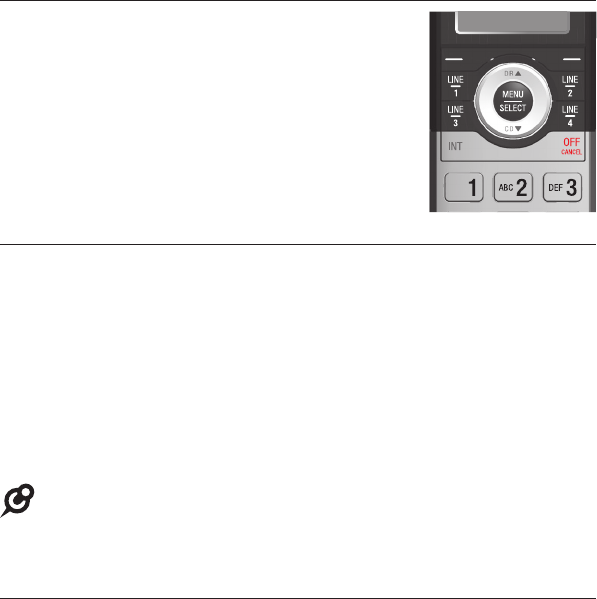
27
Line indicators
Each of the four indicators on LINE 1-LINE 4
indicate the state of the corresponding
telephone line.
• On when the corresponding line is in use on
this handset.
• Flashes when there is an incoming call on
the corresponding line.
Making and ending a call
To make a call:
1. Press the desired line key (LINE 1-LINE 4).
2. Wait for a dial tone, then enter the telephone number. The
screen displays the elapsed time as you talk (in hours, minutes
and seconds).
To end a call:
Press OFF/CANCEL or return the handset to the charger to hang
up.
NOTE: The elapsed time is not affected by accessing services from your telephone
service provider.
On hook dialing (predialing)
1. Enter the telephone number. Press MUTE/DELETE to
make corrections.
2. Press the desired line key LINE 1-LINE 4 to dial the call.
Telephone operation
Telephone operation
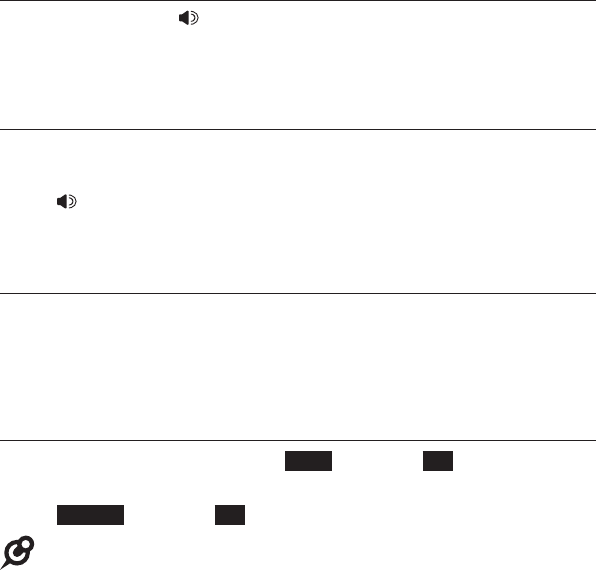
28
Telephone operation
Telephone operation
Using the speakerphone
During a call, press /SPEAKER to switch between handsfree
speakerphone and normal handset use. Press OFF/CANCEL to
hang up.
Answering a call
Press any line key (LINE 1-LINE 4).
-OR-
Press /SPEAKER on the handset to answer using
the speakerphone.
Temporary ringer silencing
When the telephone is ringing, you can temporarily silence
the ringer of the handset without disconnecting the call. Press
MUTE/DELETE to silence the ringer. The next call rings normally
at the preset volume.
Lock keypad
While the handset is idle, press Lock and then OK to lock the
keypad. You hear a confirmation tone.
Press Unlock and then OK to unlock the keypad.
NOTE: When the handset keypad is locked and there is an incoming call on a
line, you cannot answer the call if the handset does not belong to the line’s
ring group. Refer to Handset information on page 26 to see which ring
group(s) it belongs to.
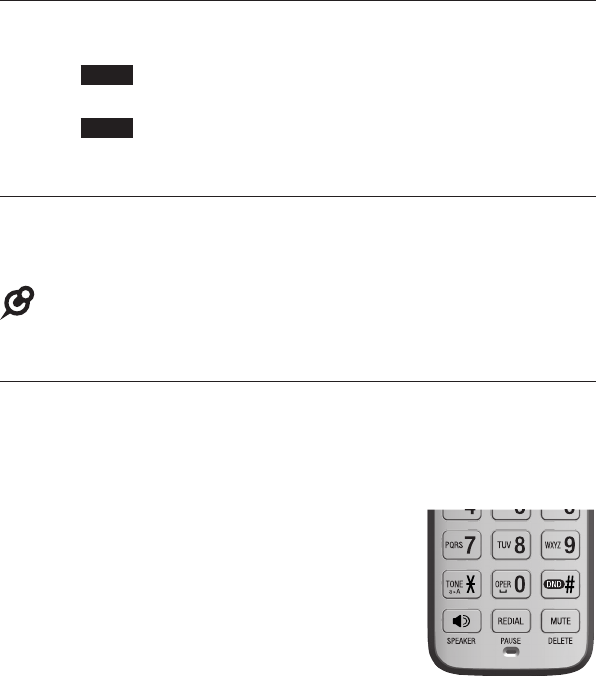
29
Call waiting
If you subscribe to call waiting service with your telephone service
provider, you hear a beep if someone calls while you are on a call.
• Press Flash to put your current call on hold and take the
new call.
• Press Flash at any time to switch back and forth between calls.
Volume control
Use this feature to set the listening volume to one of six levels
for the handset and speakerphone. While on a call, press
-/VOLUME/+ to adjust the listening volume.
NOTE: Handset and speakerphone volume settings are independent.
Mute
Use this feature during a telephone conversation to silence
the microphone. You can hear the caller, but the caller cannot
hear you.
To mute a call:
• Press MUTE/DELETE. When mute is on, the
screen displays -Mute.
To take a call off mute:
• Press MUTE/DELETE again and
resume speaking.
Telephone operation
Options while on calls
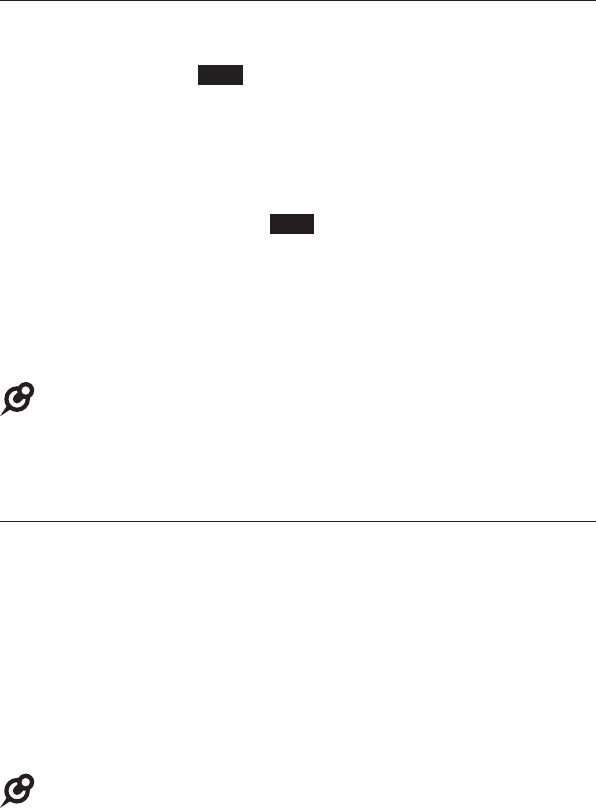
30
Telephone operation
Options while on calls
Hold
Use this feature to hold one line while accessing another, or as
part of the conference and call transfer features.
While on a call, press Hold. The corresponding line key (LINE 1-
LINE 4) indicator for the line on hold flashes slowly. After the call
has been put on hold for more than three minutes, you hear a
double beeps every 30 seconds. (To adjust the volume or turn off
the reminder beep, see Hold reminder on page 25).
If you are using the speakerphone, the speakerphone turns off
automatically when you press Hold.
To release the hold, press the corresponding line key.
Music on hold (M.O.H) feature is available. When you put a call on
hold, the caller will hear the music that comes with the telephone
system. To change the setting and for more details, refer to the
Music on hold section in the user’s manual of CM18445 console.
NOTES:
• The call privacy setting remains unchanged after the call is put on hold.
• The call ends automatically after it is put on hold for 15 minutes.
Switching between lines
Use this feature to switch between lines during an outside call:
1. Press the desired line key (LINE 1-LINE 4) of another telephone
line to make or answer another call. The current call is put on
hold automatically.
2. To return to the first call, press the line key (LINE 1-LINE 4) of
the original call. The second line is put on hold automatically.
NOTE: Source of music files: FreeMusicArchive.org. Used under open license.
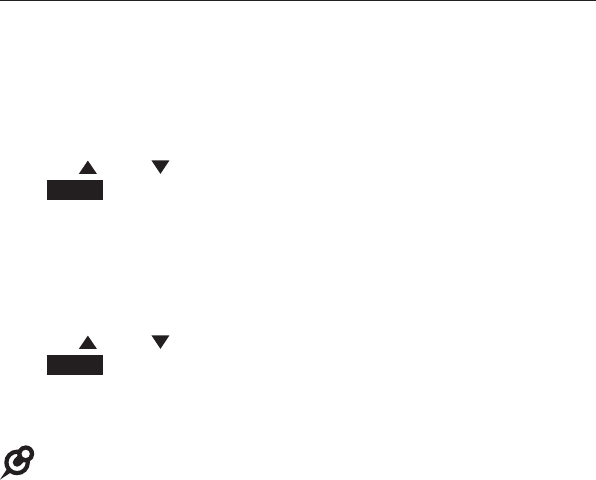
31
Telephone operation
Options while on calls
Call privacy
During a call, you can temporarily change the call privacy setting
to allow or disallow other extensions to join the call. The original
setting is automatically restored after you hang up.
To turn call privacy off during a call:
1. During the call, press MENU/SELECT.
2. Press DIR or CID to scroll to Private, then press MENU/SELECT
or Select.
Other extensions can now join the call by pressing the
corresponding line key (LINE 1-LINE 4).
To turn call privacy back on during a call:
1. During the call, press MENU/SELECT.
2. Press DIR or CID to scroll to Private, then press MENU/SELECT
or Select. The handset displays -Priv.
No extension can join the call now. If another extension tries to
access the line you are using, it displays Private call.
NOTE: To set call privacy for every incoming and outgoing call, see page 24.
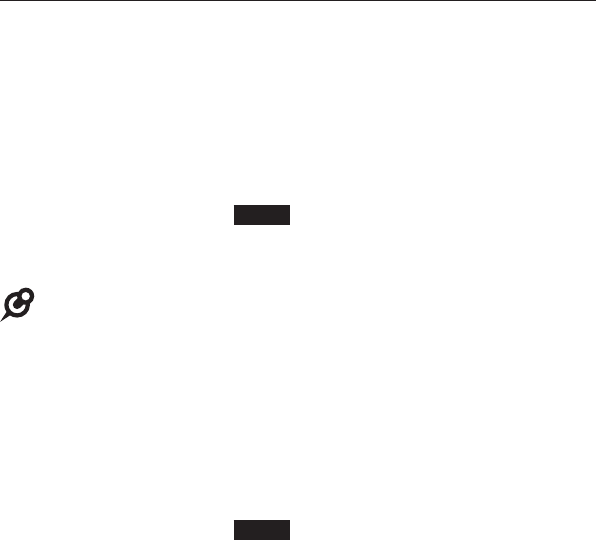
32
Telephone operation
Options while on calls
Recording a call
Use this feature to record a phone conversation during a call. The
recording is treated the same as memos and is marked as a new
message in the private mailbox. Listen to recorded conversation
the same way as incoming messages or memos (see Message
playback on page 68).
To record a call:
1. During the call, press MENU/SELECT.
2. Press MENU/SELECT or Select to start recording.
3. The recording starts and the screen shows -Recording call. There
is a beep sound.
NOTE: To ensure that you are in compliance with any federal or state regulations
regarding recording a telephone call, you should start the recording process and
then inform the other party that you are recording the call.
To stop recording:
Press OFF/CANCEL or return the handset to the charger to hang
up.
-OR-
1. During the call, press MENU/SELECT.
2. Press MENU/SELECT or Select to stop recording. The system
saves the conversation into the private mailbox.
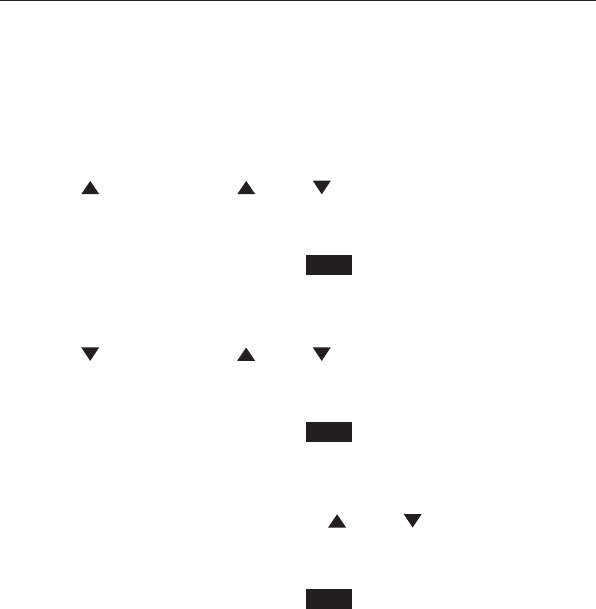
33
Telephone operation
Options while on calls
Chain dialing
While you are on a call, you can initiate a dialing sequence from
the numbers in the directory, caller ID history or redial list.
Chain dialing can be useful if you wish to access other numbers
(such as bank account numbers or access codes) from the
directory, caller ID history or redial list
To access the directory while on a call:
1. Press DIR, then press DIR or CID to scroll to the desired
entry.
2. Press MENU/SELECT to dial the desired number. To exit
without making changes, press Back and continue with the
conversation.
To access the call history while on a call:
1. Press CID, then press DIR or CID to scroll to the desired
entry.
2. Press MENU/SELECT to dial the desired number. To exit
without making changes, press Back and continue with the
conversation.
To access the redial list while on a call:
1. Press REDIAL/PAUSE, then press DIR or CID to scroll to the
desired entry.
2. Press MENU/SELECT to dial the desired number. To exit
without making changes, press Back and continue with the
conversation.
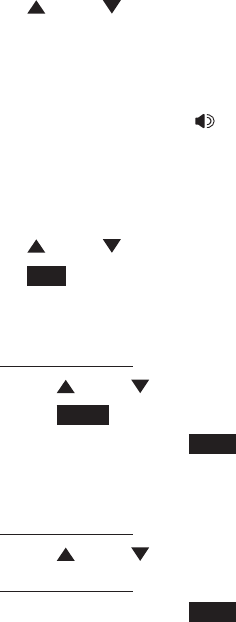
34
Telephone operation
Redial
The last 10 telephone numbers dialed (up to 32 digits) are
stored in your handset.
To view and dial the 10 most recently dialed numbers:
1. Press REDIAL/PAUSE to enter the redial list and display the
most recently called number.
2. Press DIR or CID to view the last 10 called numbers.
3. Press OFF/CANCEL to exit the redial list.
To redial a number:
When the desired number displays on the screen, press a desired
line key (LINE 1-LINE 4) or /SPEAKER to dial.
To copy a redial entry to directory:
1. Press REDIAL/PAUSE to enter the redial list and display the
most recently called number.
2. Press DIR or CID to scroll to the desired redial number.
3. Press Add. The handset displays Edit number. Use the dialing
keys to edit the number.
• Press MUTE/DELETE to delete a digit.
• Press and hold MUTE/DELETE to delete all digits.
• Press DIR or CID to move the cursor to the left or right.
• Press Flash to add a flash signal, an F appears.
4. Press MENU/SELECT or Save to proceed. The handset displays
Enter name. Use the dialing keys to enter the name.
• Press MUTE/DELETE to delete a character.
• Press and hold MUTE/DELETE to delete all characters.
• Press DIR or CID to move the cursor to the left or right.
• Press and hold 0 to add a space.
5. Press MENU/SELECT or Save to save. The handset displays
Contact saved, and then you hear a confirmation tone.
35
Telephone operation
Redial
To delete a redial number:
While the screen displays the desired number, press
MUTE/DELETE to delete the number from the redial memory.
You hear a confirmation tone.
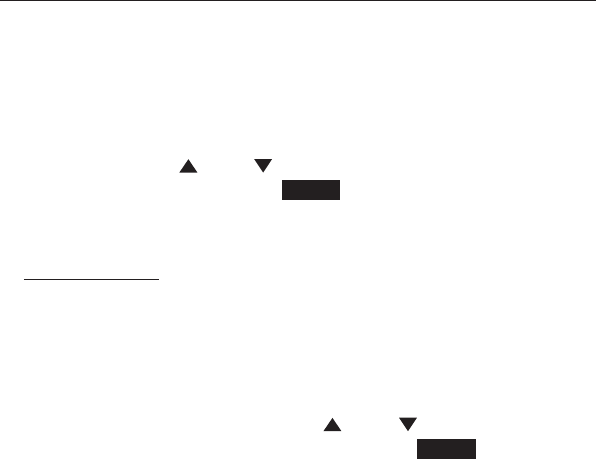
36
Telephone operation
Conference call
The system can support 6-party conference with a maximum
of four outside calls and two system extensions (including the
initiating party).
Establish a conference call
There are two ways to establish a conference call.
A. Hold an intercom call
After establishing an intercom call with another system extension,
the initiating party holds the intercom call and invites an external
party to join the conference by making an outside call.
1. Press INT. Press DIR or CID to scroll to the desired extension,
then press MENU/SELECT or Select. The called extension picks
up the intercom call, and the outside call is put on hold.
-OR-
Press and hold the speed dial key assigned with the desired
extension number. The called extension picks up the intercom
call.
2. Press another available line key to make an outside call. The
original intercom call is put on hold. When the external party
picks up, you can have a private conversation with that party.
3. Press MENU/SELECT, then press DIR or CID to scroll to
Conference. Press MENU/SELECT again or Select to begin the
conference call.
4. If necessary, repeat step 2 and step 3 above to invite another
external party to join the conference until the maximum capacity
is reached.
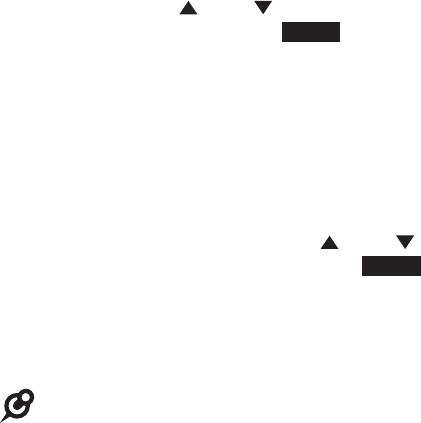
37
Telephone operation
Conference call
B. Hold an outside call or join a call in progress
The party who initiates the conference invites another system
extension to join the conference by using intercom after
establishing the first outside call. Any system extension can join
also a call in progress by pressing the line key which is currently in
use to set up a conference.
1. Make or answer an outside call.
2. Press another available line key to make another outside call.
The original outside call is put on hold. When the external party
picks up, you can have a private conversation with that party.
-OR-
Press INT. Press DIR or CID to scroll to the desired extension,
then press MENU/SELECT or Select. The called extension picks
up the intercom call, and the outside call is put on hold.
-OR-
Any system extension can press the line key currently in use to
create a conference with the console and the external party.
• If the call privacy of your handset is set to On, follow the
instructions of To turn call privacy off during a call on
page 31 to turn off the setting temporarily.
3. Press MENU/SELECT, then press DIR or CID to scroll to
Conference. Press MENU/SELECT or Select to begin the
conference call.
4. If necessary, repeat step 2 (make another outside call) and
step 3 to invite another external party to join the conference
until the maximum capacity is reached.
NOTES:
• After a conference call is established, other extensions are not allowed to join the
conference in progress.
• The flash signal in a dialing sequence is not available during a conference call.
• The system does not support an internal conference of more than two system
extensions.
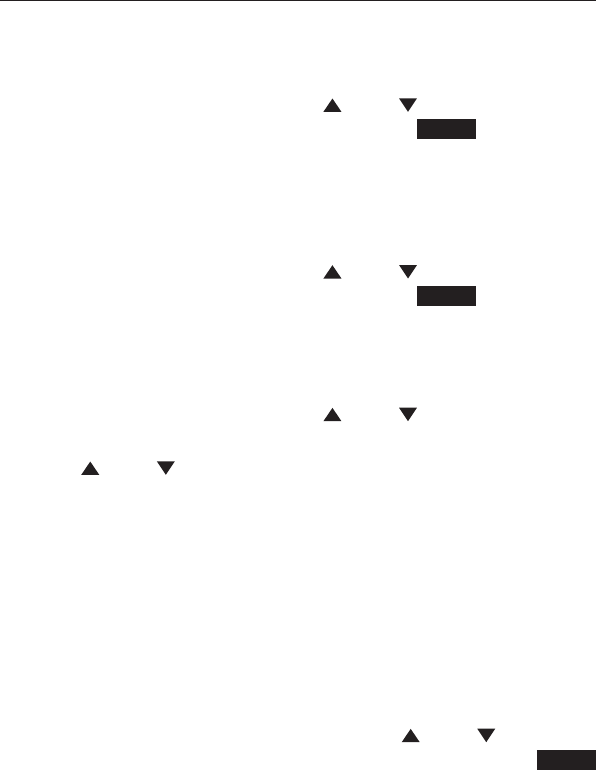
38
Telephone operation
Conference call
Options during a conference call
To talk privately with one external party:
1. Press LINE 1-LINE 4 to talk privately with the person on that
line. The intercom call is automatically placed on hold.
2. Press MENU/SELECT, then press DIR or CID to scroll to
Conference. Press MENU/SELECT again or Select to resume
the conference call.
To talk privately with one internal party:
1. Press INT to talk privately with the person on that extension.
The external line(s) is/are automatically placed on hold.
2. Press MENU/SELECT, then press DIR or CID to scroll to
Conference. Press MENU/SELECT again or Select to resume
the conference call.
To drop an outside line:
1. Press MENU/SELECT.
2. Press MENU/SELECT, then press DIR or CID to select
End line.
3. Press DIR or CID to choose the line number that you want to
drop.
4. Press MENU/SELECT to confirm.
To drop an intercom call:
1. Press INT to activate the intercom call that you want to drop.
The external line(s) is/are automatically placed on hold. Press
OFF/CANCEL.
If there is only one external line on hold, press LINE 1-LINE 4
to resume the external call.
If there is multiple external lines on hold, press a desired line
key, and then press MENU/SELECT. Press DIR or CID to
scroll to Conference, then press MENU/SELECT again or Select
to resume the conference call.
39
Telephone operation
Conference call
To end a conference call:
• Press OFF/CANCEL or return the handset to the charger to hang
up. The call will be ended when all parties hang up.
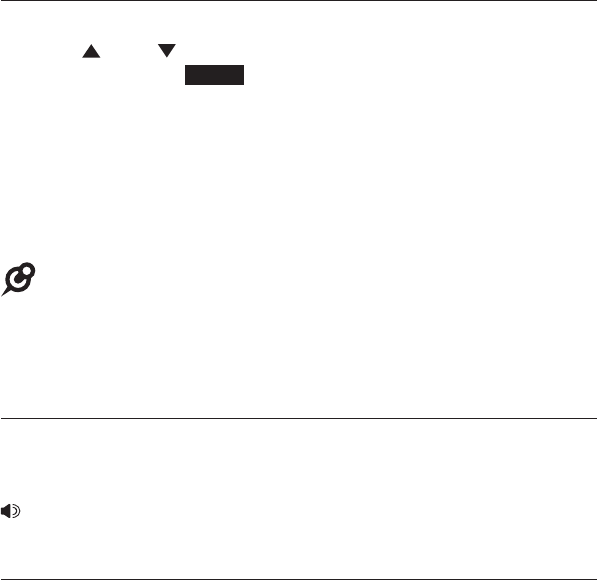
40
You can use the intercom feature for conversations between the
handset and other system devices.
Make an intercom call to an extension
1. Press INT on the handset when it is idle.
2. Press DIR or CID to scroll to a desired extension, then press
MENU/SELECT or Select.
3. The handset displays Calling: XX (XX represents the name and
extension number of destination device).
-OR-
If you have assigned extension numbers as speed dial entries (see
Assign a speed dial entry on pages 41-42), you can initiate an
intercom by pressing the desired speed dial key.
NOTES:
• Before the intercom call is answered, you can cancel the intercom by pressing
OFF/CANCEL.
• You cannot intercom an extension that is on an intercom call.
Answer an intercom call
When you receive an intercom call, you hear a ringing tone
and the handset displays ---Intercom--- XX (XX represents
the extension number of the calling device). Press INT or
/SPEAKER to answer.
End an intercom call
Press OFF/CANCEL to hang up.
Telephone operation
Intercom
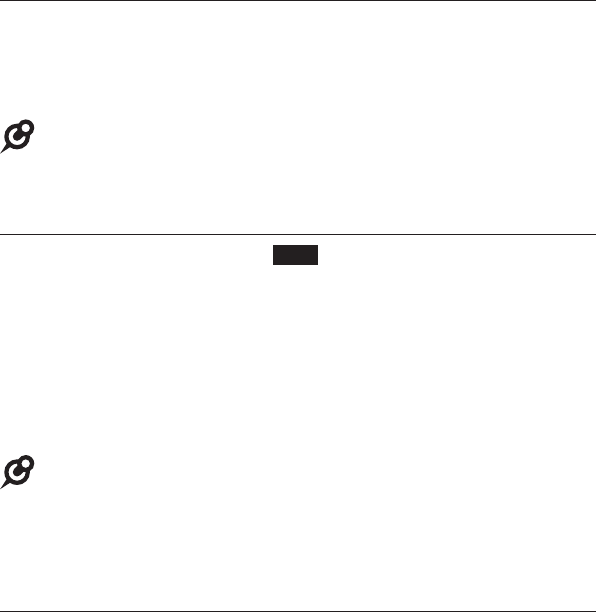
41
Telephone operation
Intercom
Answer an incoming call during an intercom call
If you receive an incoming outside call during an intercom call,
there is an alert tone.
To answer the call, press the corresponding line key (LINE 1-
LINE 4). The intercom call is put on hold automatically.
NOTE: The intercom call ends when the extension device being put on hold
answers an outside call.
Hold an intercom call
During an intercom call, press Hold.
After the call has been put on hold for more than three minutes,
a double beep sounds every 30 seconds. To turn off the reminder
beep, see Hold reminder on page 25.
The far end of the held intercom call will hear the music that
comes with the telephone system. To change the setting and for
more details, refer to the Music on hold section in the user’s
manual of CM18445 console.
NOTES:
• The intercom call ends when the extension device being put on hold makes or
answers an outside call.
• The intercom call on hold is dropped after 15 minutes.
Handle an intercom call by the private mailbox
When the handset receives an intercom call and there is no
answer after the programmed number of rings (see Number of
rings on page 61), the caller is prompted to leave a message in the
private mailbox.
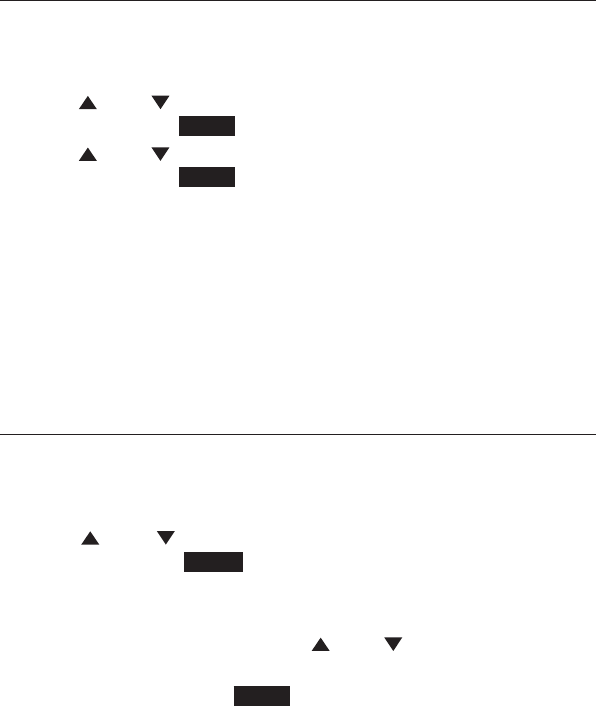
42
Telephone operation
Call transfer
You can transfer a call to any other system telephone. Only the
recipient extension can answer the transferred call.
Blind transfer
While on a call, you can transfer a call directly without notifying the
desired extension:
1. During the call, press MENU/SELECT.
2. Press DIR or CID to scroll to Transfer, then press
MENU/SELECT or Select.
3. Press DIR or CID to scroll to the desired extension, then press
MENU/SELECT or Select.
4. The destination device rings. Choose either option below.
• Answer the call at the destination device.
• You can resume the call by pressing the corresponding
flashing line key (LINE 1-LINE 4) on the handset before the
destination device answers the call.
5. Press OFF/CANCEL or return the handset to the charger to hang
up.
Transfer a call and speak to the receiving party
You can transfer a call and speak to the receiving party before
completing the transfer while on a call:
1. Press INT on the handset while on a call.
2. Press DIR or CID to scroll to a desired extension, then press
MENU/SELECT or Select. The outside call is put on hold.
3. When the destination party answers the call, you can then talk to
the destination party privately.
4. Press MENU/SELECT, then
press DIR or CID to scroll to
Transfer.
5. Press MENU/SELECT or Select to transfer the call to the
destination extension. The handset returns to idle.
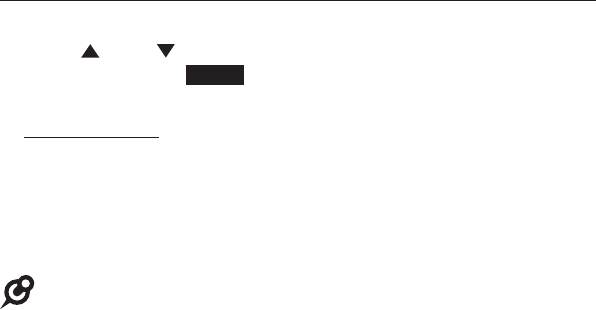
43
Telephone operation
Paging
You can directly broadcast your voice to the speakerphone of
the console, any deskset and handset. The extension you called
can respond by pressing the PAGE key to begin a two-way
communication.
Make a paging call to an extension
1. Press PAGE on the handset when it is idle.
2. Press DIR or CID to scroll to a desired extension, then press
MENU/SELECT or Select. The screen displays Paging..., then
Press and hold [PAGE] to talk.
3. Press and hold the PAGE key until the handset displays
Paging...
4. Speak towards the microphone while continuing to hold down
the PAGE key. Your voice is broadcast to the desired extension.
5. Release the PAGE key after speaking. The destination party
can reply.
NOTES:
• Before the paging call is answered, you can cancel the paging by pressing
CANCEL.
• You cannot page an extension that is on a call.
• If all four telephone lines are in use, the paging feature is not available.
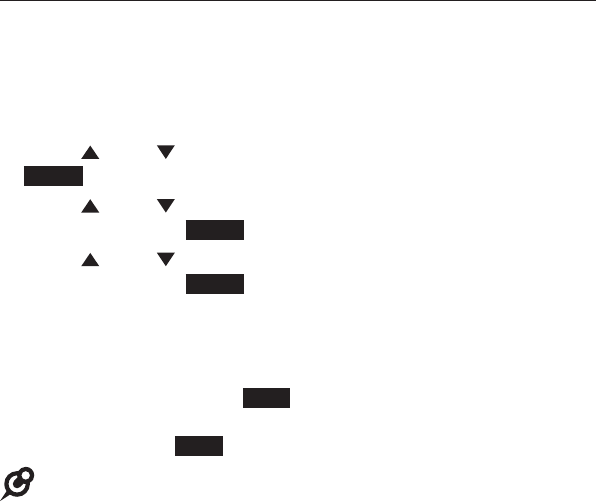
44
Telephone operation
Paging
Set and edit a group for paging call
Use the group setting if you want to broadcast your voice to a
group of extensions. When you page a group, only the selected
extensions hear your voice. You can create up to three paging
groups.
1. Press PAGE on the handset when it is idle.
2. Press DIR or CID to scroll to Group, press MENU/SELECT or
Select.
3. Press DIR or CID to scroll to Define groups, press
MENU/SELECT or Select.
4. Press DIR or CID to scroll to a desired group, press
MENU/SELECT or Select.
5. Press an extension number if you want to add it into the group.
• To remove an extension number, press the same number
again.
6. Press MENU/SELECT or Save. to save the setting and return to
the previous menu. To exit without making changes, press
OFF/CANCEL or Back.
NOTE: Each group can contain a maximum of four other system extensions.
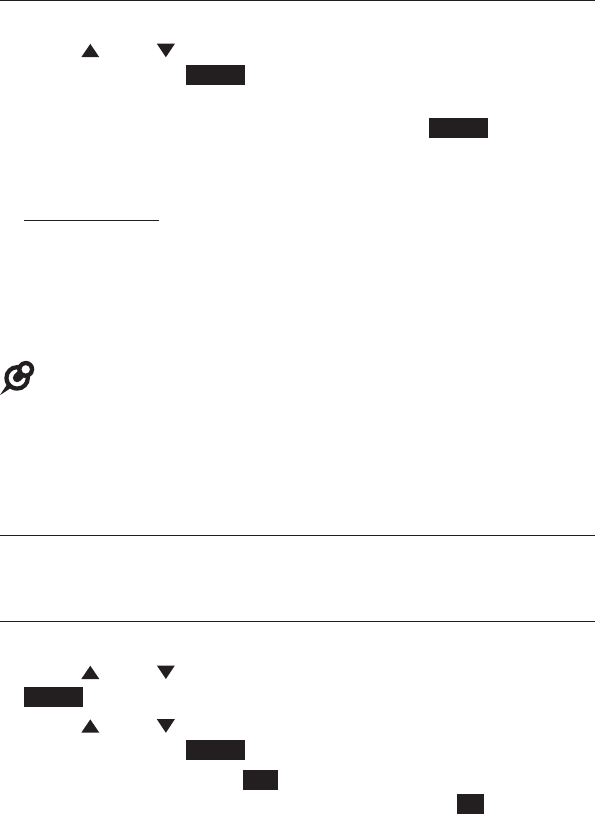
45
Telephone operation
Paging
Make a paging call to multiple extensions
1. Press PAGE on the handset when it is idle.
2. Press DIR or CID to scroll to Group or All, press
MENU/SELECT or Select.
• If you choose Group, press or to scroll to a desired group of
extensions. Then, press MENU/SELECT or Select.
The screen displays Paging..., then Press and hold [PAGE] to
talk.
3. Press and hold the PAGE key until the handset displays
Paging...
4. Speak towards the microphone while continuing to hold down
the PAGE key. Your voice is broadcast to the desired extension.
5. Release the PAGE key after speaking. Any destination party
can reply.
NOTES:
• Paging all extensions will create a paging call that only involves the console and
the first other four system devices.
• If any of the console and the first other four system devices is busy, it will not
receive the paging call.
End a paging call
Press OFF/CANCEL to end the paging call.
Delete the group settings
1. Press PAGE on the handset when it is idle.
2. Press DIR or CID to scroll to Group, press MENU/SELECT or
Select.
3. Press DIR or CID to scroll to Clear groups, press
MENU/SELECT or Select.
4. Press MENU/SELECT or Yes to confirm your choice. To exit
without making changes, press OFF/CANCEL or No.
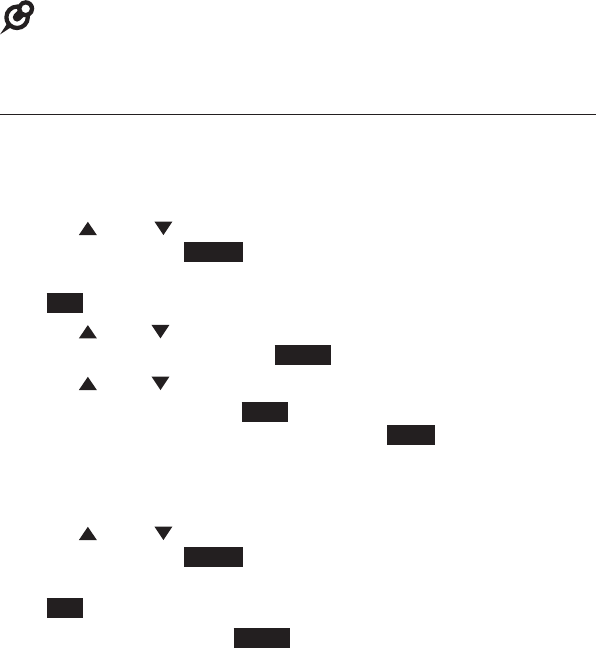
46
Telephone operation
Speed dial
This handset has 10 speed dial locations where you can store
the phone numbers or system extension numbers you wish to dial
using fewer keys than usual. You can store up to 32 digits in each
location.
NOTE: By default, pressing speed dial keys 0 to 9 will make an intercom call to the
corresponding registered extension.
Assign a speed dial entry
Use the following steps to program the speed dial keys.
To copy entry from directory or select an extension:
1. When the handset is idle, press MENU/SELECT.
2. Press DIR or CID to scroll to Speed dial, then press
MENU/SELECT or Select.
3. Press the desired speed dial key (0-9), then press MENU/SELECT
or Edit.
4. Press DIR or CID to scroll to Add from DIR or Call extension,
then press MENU/SELECT or Select.
5. Press DIR or CID to choose a desired entry.
6. Press MENU/SELECT or Save to save the setting. To exit without
making changes, press OFF/CANCEL or Back.
To add a new phone number:
1. When the handset is idle, press MENU/SELECT.
2. Press DIR or CID to scroll to Speed dial, then press
MENU/SELECT or Select.
3. Press the desired speed dial key (0-9), then press MENU/SELECT
or Edit.
4. Press MENU/SELECT or Select to choose Enter number.
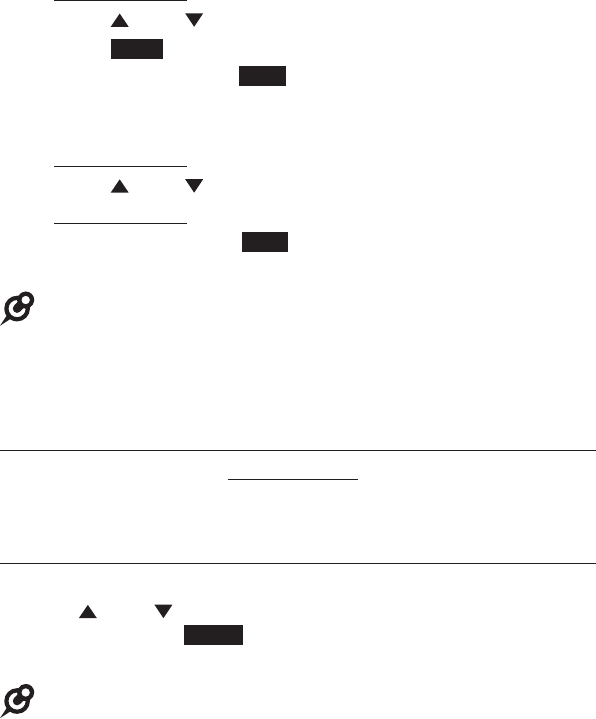
47
Telephone operation
Speed dial
5. Use the dialing keys to enter the number (up to 32 digits).
• Press MUTE/DELETE to delete a digit.
• Press and hold MUTE/DELETE to delete all digits.
• Press DIR or CID to move the cursor to the left or right.
• Press Flash to add a flash signal, an F appears.
6. Press MENU/SELECT or Save. The handset displays Enter name.
Use the dialing keys to enter the name (up to 24 characters).
• Press MUTE/DELETE to delete a character.
• Press and hold MUTE/DELETE to delete all characters.
• Press DIR or CID to move the cursor to the left or right.
• Press and hold 0 to add a space.
7. Press MENU/SELECT or Save. To exit without making changes,
press OFF/CANCEL.
NOTES:
• The newly added phone number will also be saved to the directory.
• If you want to edit the phone number of the speed dial entry, you need to edit it
in directory.
Dial a speed dial entry
When the handset is idle, press and hold the desired speed dial
key (0-9).
Delete a speed dial entry
1. When the handset is idle, press MENU/SELECT.
2. Press DIR or CID to scroll to Speed dial, then press
MENU/SELECT or Select.
3. Press the desired speed dial key (0-9), then press MUTE/DELETE.
NOTE: If you delete the speed dial entry for keys 0 to 9, it will reset to the default
setting and serve as an intercom key to the corresponding registered extension.
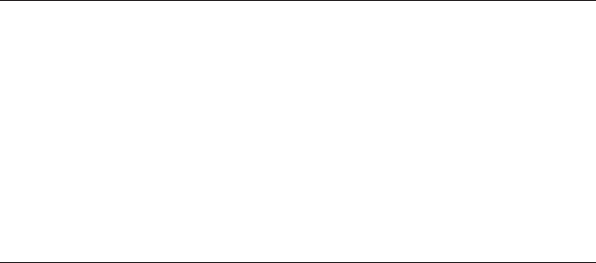
48
Use the directory to store names and phone numbers. Directory
entries are not shared with other extensions. The console and each
deskset have their own directories.
Capacity
The directory of this handset can store up to 100 entries, with a
maximum of 24 alphanumeric characters (including spaces) for
names and 32 digits for telephone numbers. A convenient search
feature can help you quickly find and dial numbers (page 51).
If there are already 100 entries, the handset shows Directory full
when you try to create a new directory entry. You cannot store a new
number until you delete one. If you try to view the directory when
there are no entries, the screen displays Directory empty.
Exit the directory
On the handset, press OFF/CANCEL to cancel an operation and
return to idle mode.
Directory
About the directory
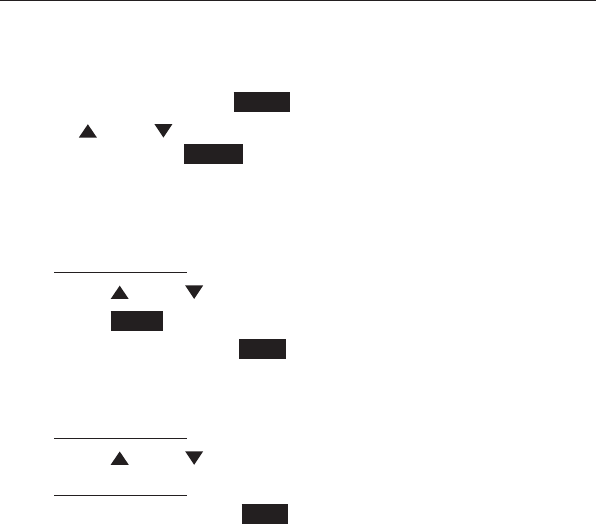
49
Create a new directory entry
Use the following steps to store a name and number in
the directory.
1. When the handset is idle, press MENU/SELECT.
2. Press MENU/SELECT or Select to choose Directory.
3. Press DIR or CID to scroll to Add contact, then press
MENU/SELECT or Select.
4. The screen displays Enter number. Use the dialing keys to enter
the number (up to 32 digits).
• Press MUTE/DELETE to delete a digit.
• Press and hold MUTE/DELETE to delete all digits.
• Press DIR or CID to move the cursor to the left or right.
• Press Flash to add a flash signal, an F appears.
5. Press MENU/SELECT or Save. The handset displays Enter name.
Use the dialing keys to enter the name (up to 24 characters).
• Press MUTE/DELETE to delete a character.
• Press and hold MUTE/DELETE to delete all characters.
• Press DIR or CID to move the cursor to the left or right.
• Press and hold 0 to add a space.
6. Press MENU/SELECT or Save. To exit without making changes,
press OFF/CANCEL.
Directory
Create directory entries
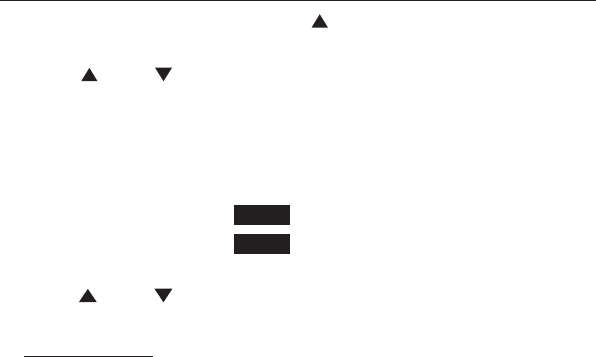
50
Directory
Create directory entries
Review directory entries
1. When the handset is idle, press DIR. The screen displays the
first entry in the directory.
2. Press DIR or CID to browse through the directory. Entries
appear alphabetical order.
3. Press OFF/CANCEL to return to idle mode.
-OR-
1. When the handset is idle, press MENU/SELECT.
2. Press MENU/SELECT or Select to choose Directory.
3. Press MENU/SELECT or Select to choose Review. The screen
displays the first entry in the directory.
4. Press DIR or CID to browse through the directory. Entries
appear in alphabetical order.
5. Press and hold OFF/CANCEL to return to idle mode.
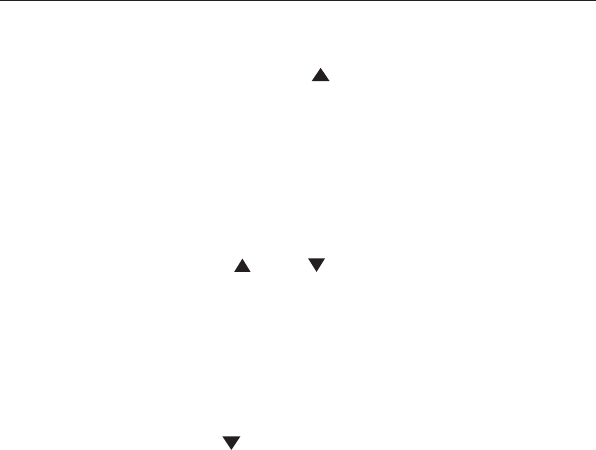
51
Search by name
Follow the steps below to search for directory entries on
the handset.
1. When the handset is idle, press DIR.
2. Use the dial pad keys (2-9) to start a name search.
• If there is an entry matching the letter you press, the
directory shows the first name beginning with that letter.
• If there is no entry matching the letter you press, the
directory shows the next closest entry or the last entry.
3. To see other names starting with the letters on the same dial
pad key, keep pressing DIR or CID.
For example, if you have the names Jennifer, Jessie, Kevin and
Linda in your directory:
• If you press 5 (JKL) once, you see Jennifer.
• If you press 5 (JKL) twice, you see Kevin.
• If you press 5 (JKL) three times, you see Linda.
• To view Jessie, press CID while Jennifer is displayed.
Directory
Search directory
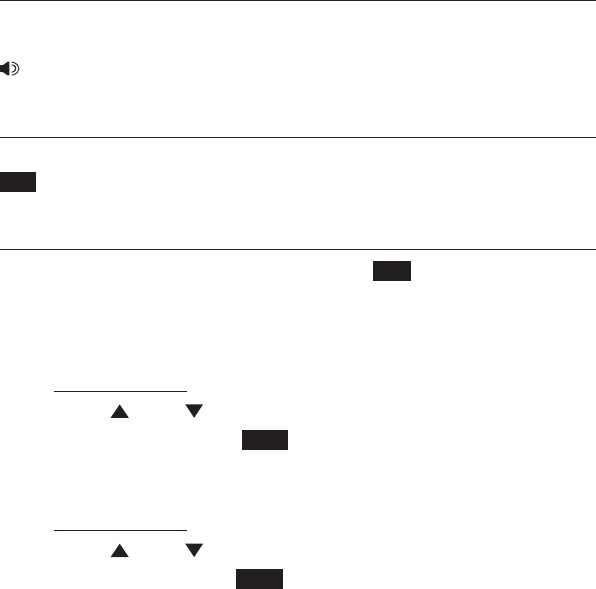
52
You can dial, delete or edit a directory entry (name and number)
when it is shown on the handset. You can use the directory review
(page 50) or name search (page 51) to show an entry.
Display dial
When a number is displayed on the screen, you can dial the
number by pressing the desired line key (LINE 1-LINE 4) or
/SPEAKER.
Delete an entry
When a directory entry appears, press MUTE/DELETE, then press
Yes to confirm. You hear a confirmation tone.
Edit an entry
1. When a directory entry appears, press Edit.
2. The screen displays Edit number. Use the dialing keys to edit
the number.
• Press MUTE/DELETE to delete a digit.
• Press and hold MUTE/DELETE to delete all digits.
• Press DIR or CID to move the cursor to the left or right.
3. Press MENU/SELECT or Save to proceed. The screen displays
Edit name. Use the dialing keys to edit the name.
• Press MUTE/DELETE to delete a character.
• Press and hold MUTE/DELETE to delete all characters.
• Press DIR or CID to move the cursor to the left or right.
4. Press MENU/SELECT or Save to save. The handset displays
Contact saved. To exit without making changes, press
OFF/CANCEL.
Directory
Dial, delete or edit entries
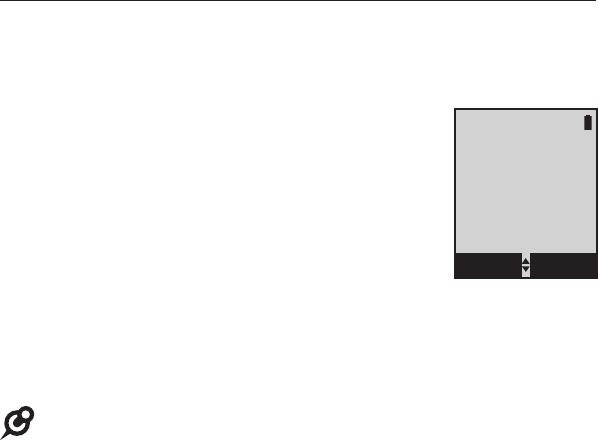
53
This telephone supports caller ID services that most telephone
service providers offer. Caller ID allows you to see the name,
number, date and time of calls. Depending on your service
subscription, you might see the caller’s number, or the caller’s
name and number from the telephone service provider after the
first or second ring. Caller ID information might not be available for
every incoming call. Callers may intentionally block their names
and/or telephone numbers.
This product can provide information only if both you and the caller
are in areas offering caller ID service and if both telephone service
providers use compatible equipment.
Information about caller ID with call waiting
Caller ID with call waiting lets you see the name and telephone
number of the caller before answering the telephone, and while on
another call. The time and date, along with the call information, are
from the telephone service provider.
It might be necessary to change telephone
service to use this feature. Contact your
telephone service provider if:
• You have both caller ID and call waiting, but as
separate services (you might need to combine
these services).
• You only have caller ID service, or only call
waiting service.
• You do not subscribe to caller ID or call waiting services.
There are fees for caller ID services. In addition, services may not
be available in all areas.
NOTE: You can use this product with regular caller ID service. You can also
use this product’s other features without subscribing to caller ID or combined
caller ID with call waiting service.
Call history
About the caller ID
Back Add
CHRISTINE SMITH
8005959511
12:14pm 12/21new
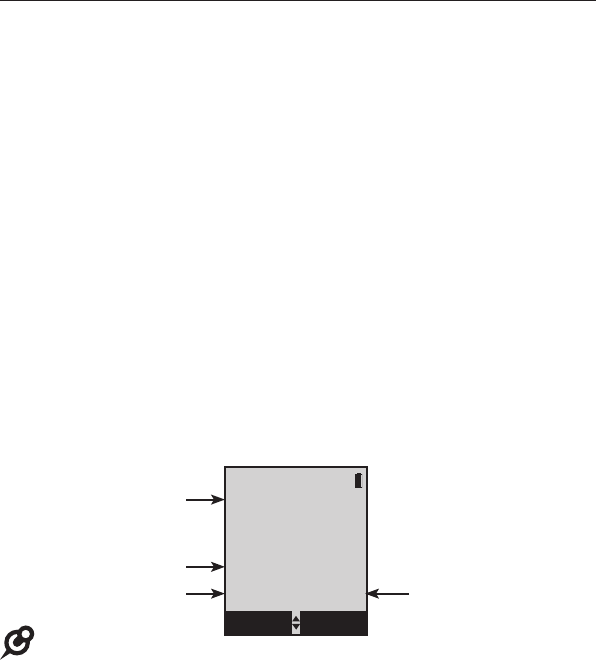
54
Call history
Caller ID information
How the caller ID information (call log) works
The telephone stores caller ID information for the last 50 incoming
calls in the handset. Entries are stored in reverse chronological
order. The telephone deletes the oldest entry when the log is full to
make room for new calls.
Each extension has independent caller ID information. Deleting
the caller ID information on any one extension does not affect the
caller ID information on other extensions.
If you answer a call before the information appears on the screen,
it does not show in the caller ID information.
Review the caller ID information to determine who called,
easily return the call, or copy the caller’s name and number into
your directory.
The time and date of the call and the caller’s name and telephone
number are included in the display.
Caller ID information appears on the screen as the telephone
rings, or until the caller hangs up, or the call has been answered at
another extension, or the call ends.
NOTES:
• The caller ID information might not be available for every incoming call. Callers
might intentionally block their names and/or telephone numbers.
• Each entry can store up to 24 digits for the telephone number and
16 characters for the name.
Back Add
CHRISTINE SMITH
8005959511
12:14pm 12/21new Appears when there are
new or missed calls.
Caller’s name
Caller’s number
Time and date of call
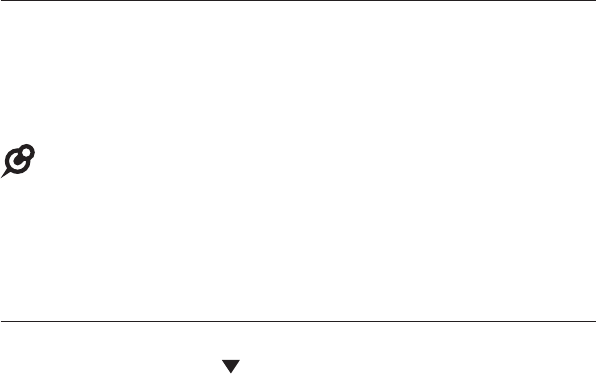
55
Call history
Caller ID operation
Memory match
If the incoming telephone number is an exact match with a
telephone number in your directory, the name that appears on the
screen matches the corresponding name in your directory.
For example, if Christine Smith calls, her name appears as Chris if
this is how you entered it into your directory.
NOTE: The number you see on your caller ID is in the format from the
telephone service provider. It usually delivers 10-digit telephone numbers
(area code plus telephone number). The telephone system ignores the area
code when searching for a match and displays the name of the first
corresponding number from the directory.
Missed (new) calls indicator
When there are new or missed calls and you try to review the
caller ID log by pressing CID, the screen shows XX Missed
call(s).
All new or missed entries are counted as missed calls. Each time
you review a call history entry with the icon new, the missed calls
message goes away.

56
Call history
Caller ID operation
Review the caller ID information
1. When the handset is idle, press CID. The handset displays
XX Missed Calls.
2. Press DIR or CID to review the caller ID information. The
caller ID history entries are stored in reverse chronological
order, starting with the most recent entry.
3. To exit without making changes, press OFF/CANCEL.
-OR-
1. When the handset is idle, press MENU/SELECT.
2. Press DIR or CID to scroll to Call history, then press
MENU/SELECT or Select. The handset displays XX Missed
Calls.
3. Press DIR or CID to review the caller ID information. The
caller ID history entries are stored in reverse chronological
order, starting with the most recent entry.
4. To exit without making changes, press OFF/CANCEL twice.
View dialing options
Although the incoming call history entries have 10 digits (the area
code plus the seven-digit number), in some areas, you may need
to dial the seven digits only, 1 plus
the seven digits, or 1 plus the area
code plus the seven digits. You can
change and store the number of
digits that you dial in the call history.
While reviewing the call history,
press # (pound key) repeatedly on
the console to show different dialing
options for local and long distance
numbers before dialing or saving the
telephone number in the directory.
18005959511
5959511
15959511
8005959511
Press #
Back Add
CHRISTINE SMITH
8005959511
12:14pm 12/21new
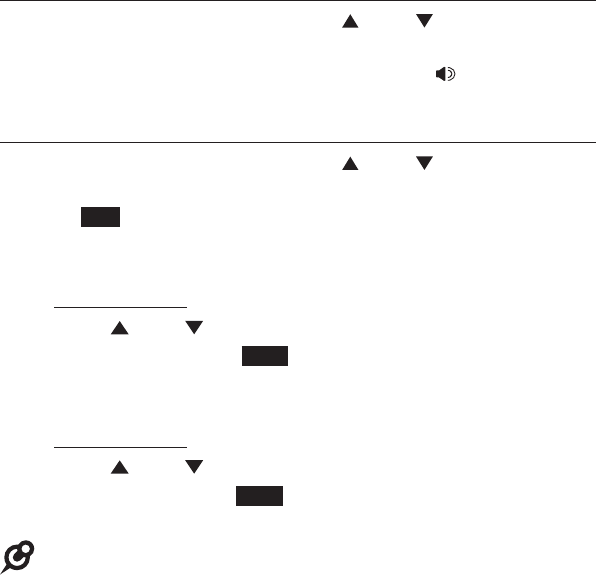
57
Call history
Caller ID operation
Dial a call history entry
1. When in the caller ID history, press DIR or CID to browse the
number you wish to call.
2. Press the desired line key (LINE 1-LINE 4) or /SPEAKER.
Save a caller ID entry to the directory
1. When in the caller ID history, press DIR or CID to browse the
desired number to save.
2. Press Add. The screen displays Edit number. Use the dialing
keys to edit the number.
• Press MUTE/DELETE to delete a digit.
• Press and hold MUTE/DELETE to delete all digits.
• Press DIR or CID to move the cursor to the left or right.
3. Press MENU/SELECT or Save to proceed. The screen displays
Edit name. Use the dialing keys to edit the name.
• Press MUTE/DELETE to delete a character.
• Press and hold MUTE/DELETE to delete all characters.
• Press DIR or CID to move the cursor to the left or right.
4. Press MENU/SELECT or Save to save. To exit without making
changes, press OFF/CANCEL.
NOTE: You will need to change how a caller ID number is dialed if the entry
does not appear in the correct format. Caller ID numbers may appear with an
area code that might not be necessary for local calls, or without a 1 that might
be necessary for long distance calls (see View dialing options on page 56 for
more information).
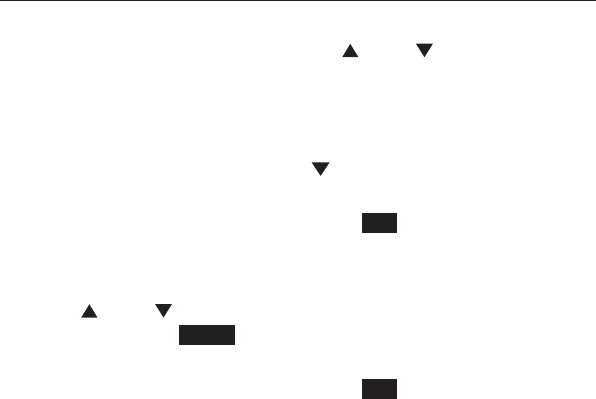
58
Call history
Caller ID operation
Delete entries
To delete a call history entry:
1. When in the caller ID history, press DIR or CID to browse the
desired number.
2. Press MUTE/DELETE.
To delete all call history entries:
1. When the handset is idle, press CID. The handset displays
XX Missed Calls.
2. Press MUTE/DELETE, and then press Yes to confirm.
-OR-
1. When the handset is idle, press MENU/SELECT.
2. Press DIR or CID to scroll to Call history, then press
MENU/SELECT or Select. The handset displays XX Missed
Calls.
3. Press MUTE/DELETE, and then press Yes to confirm.
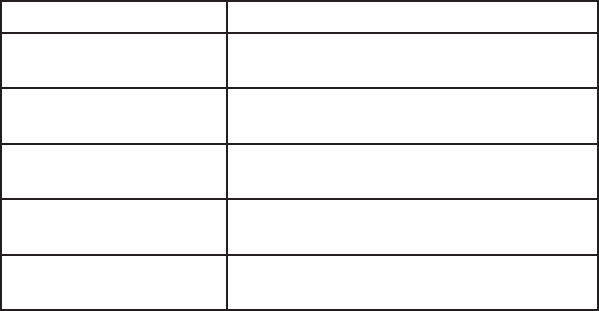
59
There are also occasions when other information or no information
shows for various reasons:
On-screen message Reason
Private Number The caller prefers not to show the
phone number.
Private Caller The caller prefers not to show the
phone number and name.
Unknown Name Your telephone service provider cannot
determine the caller’s name.
Unknown Number Your telephone service provider cannot
determine the caller’s number.
Unknown Caller No information is available about this
caller.
Call history
Reasons for missing caller ID information
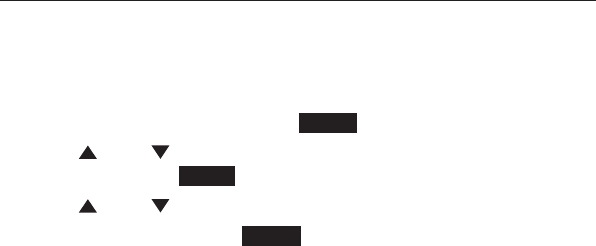
60
Answering system
Private mailbox setup
This handset has a private mailbox that can answer calls and
record messages when the auto attendant of the console and the
private mailbox of the handset are turned on.
When the auto attendant in the console picks up a call, the caller
has to enter the extension number of this handset to access the
private mailbox. The private mailbox answers the call after the ring
delay time you set in the Number of rings section.
Activate private mailbox
There are three different mode of your private mailbox. You
can turn it on or off, or choose Announce only. If you choose
Announce only, your handset plays an announcement only, and
the call is then dropped automatically.
1. When the handset is idle, press M.Box.
2. Press DIR or CID to scroll to Mailbox mode, then press
MENU/SELECT or Select.
3. Press DIR or CID to scroll to On, Off or Announce only.
4. Press MENU/SELECT or Select to save the setting.
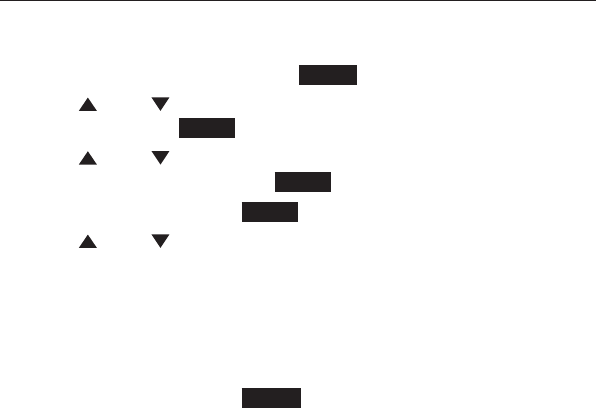
61
Answering system
Private mailbox setup
Number of rings
You can set the number of times your handset rings before the
private mailbox picks up a call.
1. When the handset is idle, press M.Box.
2. Press DIR or CID to scroll to Settings, then press
MENU/SELECT or Select.
3. Press DIR or CID to scroll to Mailbox On or Announce only,
then press MENU/SELECT or Select.
4. Press MENU/SELECT or select to choose No. of rings.
5. Press DIR or CID to choose the desired number of times (2-7)
or Toll saver.
• Toll saver - the private mailbox answers a call after two rings
when there are new messages, and after four rings when
there are no new messages. This enables you to check for
new messages without paying for a toll call.
6. Press MENU/SELECT or Select to save the setting.
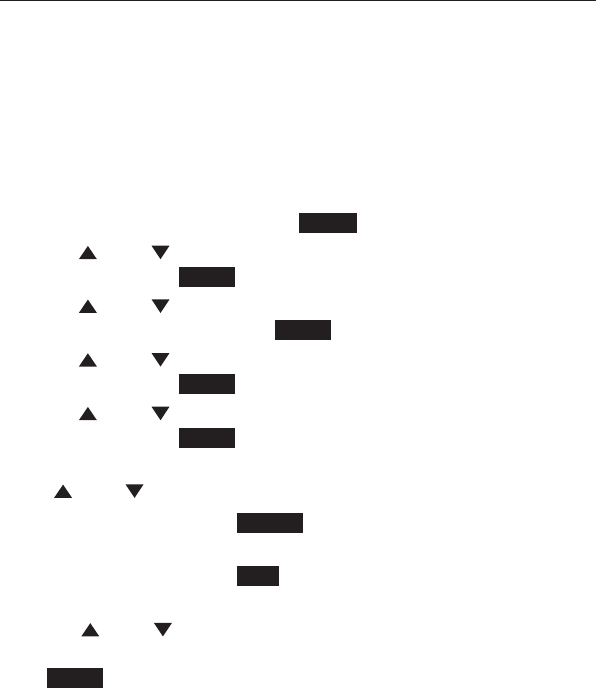
62
Answering system
Private mailbox setup
Announcement
An announcement plays when calls are answered by the private
mailbox. The system has a default announcement, “Extension X
is not available to answer your call right now. Please leave a
message after the tone.” (X is the extension number of your
handset.) You can use this announcement or record your own.
You can record an announcement up to 90 seconds.
To record the announcement:
1. When the handset is idle, press M.Box.
2. Press DIR or CID to scroll to Settings, then press
MENU/SELECT or Select.
3. Press DIR or CID to scroll to Mailbox On or Announce only,
then press MENU/SELECT or Select.
4. Press DIR or CID to scroll to Anncment setup, then press
MENU/SELECT or Select.
5. Press DIR or CID to scroll to User anncment, then press
MENU/SELECT or Select.
• If you have recorded your own announcement before, press
DIR or CID to scroll to Change.
6. Press MENU/SELECT or Record to start recording. Speak
towards the microphone to record your announcement.
7. Press MENU/SELECT or Stop to stop recording. You hear the
playback of the recording.
8. Press DIR or CID to choose OK to save the recording, or
choose Change to record again if desired. Press MENU/SELECT
or Select.
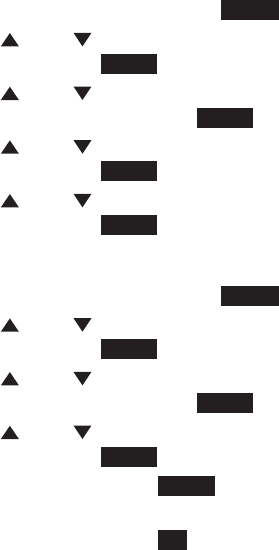
63
Answering system
Private mailbox setup
To play the announcement:
1. When the handset is idle, press M.Box.
2. Press DIR or CID to scroll to Settings, then press
MENU/SELECT or Select.
3. Press DIR or CID to scroll to Mailbox On or Announce only,
then press MENU/SELECT or Select.
4. Press DIR or CID to scroll to Anncment setup, then press
MENU/SELECT or Select.
5. Press DIR or CID to scroll to User anncment, then press
MENU/SELECT or Select. The current announcement plays.
To reset the announcement:
1. When the handset is idle, press M.Box.
2. Press DIR or CID to scroll to Settings, then press
MENU/SELECT or Select.
3. Press DIR or CID to scroll to Mailbox On or Announce only,
then press MENU/SELECT or Select.
4. Press DIR or CID to scroll to Anncment setup, then press
MENU/SELECT or Select.
5. Press MENU/SELECT or Select to choose Default. The default
announcement plays.
6. Press MENU/SELECT or OK to save the setting.
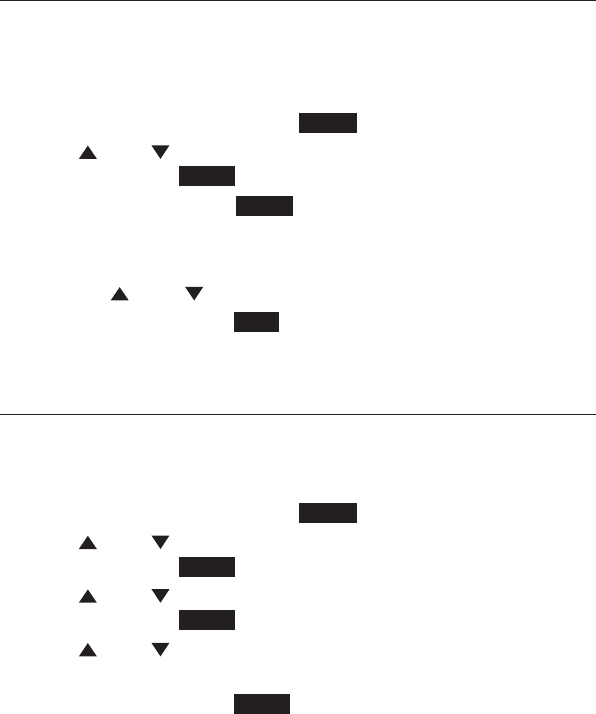
64
Answering system
Private mailbox setup
Remote access code
Use this code to select a three-digit number to allow remote
access of the answering system from another telephone. You can
change the code to any number from 000-999. This code is 000 by
default.
1. When the handset is idle, press M.Box.
2. Press DIR or CID to scroll to Settings, then press
MENU/SELECT or Select.
3. Press MENU/SELECT or Select to choose Remote access.
4. Use the dialing keys to enter a three-digit remote code.
• Press MUTE/DELETE to delete a digit.
• Press DIR or CID to move the cursor to the left or right.
5. Press MENU/SELECT or Save to save the setting and return to the
previous menu.
Message Length
Use this feature to set the maximum length of each recorded
message. The caller can record a message up to that specific time
period.
1. When the handset is idle, press M.Box.
2. Press DIR or CID to scroll to Settings, then press
MENU/SELECT or Select.
3. Press DIR or CID to scroll to Message length, then press
MENU/SELECT or Select.
4. Press DIR or CID to scroll to 1 minute, 2 minutes or
3 minutes.
5. Press MENU/SELECT or Select to save the setting and return to
the previous menu.
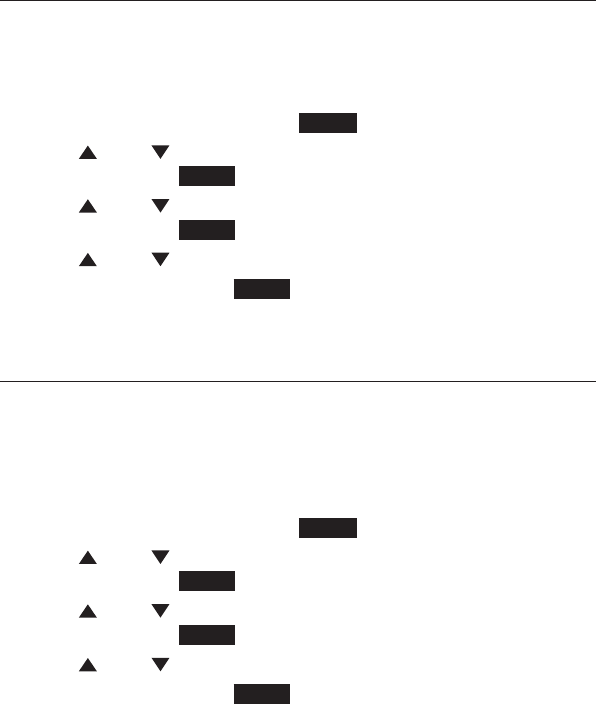
65
Answering system
Private mailbox setup
Call screening
Use this feature to choose whether incoming messages can be
heard over the speaker when they are being recorded. This feature
is set to On by default. You hear the incoming message on your
handset when a call comes in.
1. When the handset is idle, press M.Box.
2. Press DIR or CID to scroll to Settings, then press
MENU/SELECT or Select.
3. Press DIR or CID to scroll to Call screening, then press
MENU/SELECT or Select.
4. Press DIR or CID to scroll to On or Off.
5. Press MENU/SELECT or Select to save the setting and return to
the previous menu.
Call intercept
When a caller is leaving a message on your private mailbox,
you can stop the recording and talk to the caller by pressing the
corresponding line key (LINE 1-LINE 4). Choose whether private
incoming messages can be intercepted by the handset during
recording.
1. When the handset is idle, press M.Box.
2. Press DIR or CID to scroll to Settings, then press
MENU/SELECT or Select.
3. Press DIR or CID to scroll to Call intercept, then press
MENU/SELECT or Select.
4. Press DIR or CID to scroll to On or Off.
5. Press MENU/SELECT or Select to save the setting and return to
the previous menu.
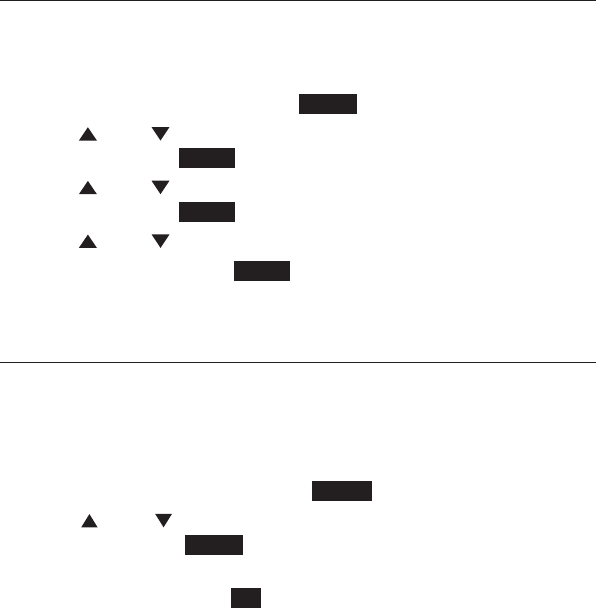
66
Answering system
Private mailbox setup
Message alert
Use this feature to turn the audible message alert on or off.
If the message alert tone is on, the handset beeps every
10 seconds when there are new messages in the private mailbox.
1. When the handset is idle, press M.Box.
2. Press DIR or CID to scroll to Settings, then press
MENU/SELECT or Select.
3. Press DIR or CID to scroll to Msg alert tone, then press
MENU/SELECT or Select.
4. Press DIR or CID to scroll to On or Off.
5. Press MENU/SELECT or Select to save the setting and return to
the previous menu.
Remaining time
The maximum recording time of the handset is 15 minutes. You
can record up to 99 messages in the handset. Use this feature to
check the remaining recording time and message capacity in the
system.
1. When the handset is idle, press M.Box.
2. Press DIR or CID to scroll to Remaining time, then press
MENU/SELECT or Select. The remaining time and message
capacity display.
3. Press OFF/CANCEL or OK to return to the previous menu.
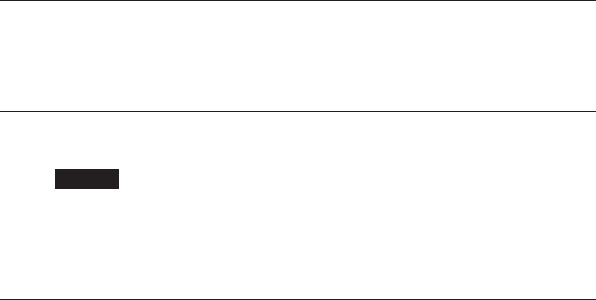
67
New message indication
The
handset
displays XX New messages when there are new
messages and/or memos in the private mailbox.
Call screening
When the answering system and call screening are turned on (see
Call screening on page 65), and a message is being recorded,
press Screen to hear the incoming message.
During message recording, press -/VOLUME/+ to adjust the
volume.
Call intercept
When a caller is leaving a message on your private mailbox,
you can stop the recording and talk to the caller by pressing the
corresponding line key (LINE 1-LINE 4). You can turn this feature
on or off. See Call intercept on page 65.
Answering system
Answering system operation
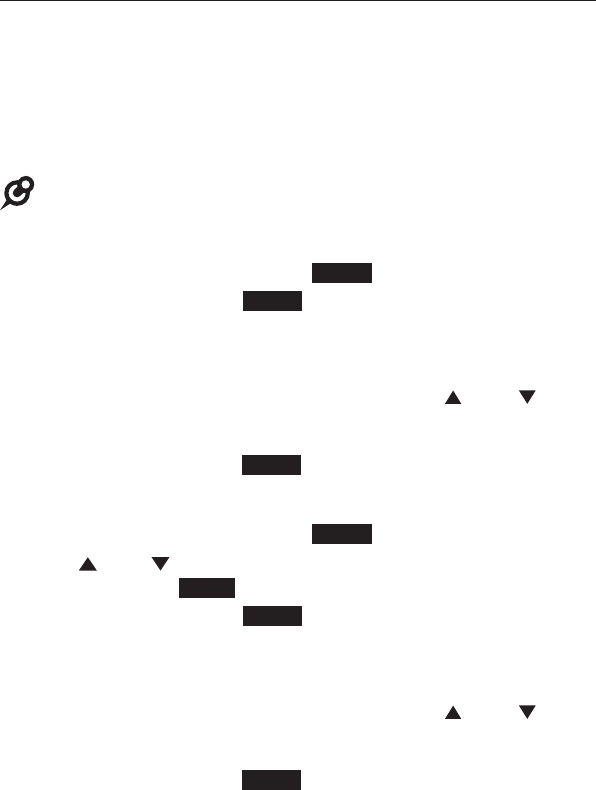
68
Answering system
Answering system operation
Message playback
From the handset, you can play the messages in the private
mailbox and the general mailbox. You can choose to play the new
messages only or play old messages.
When playback begins, the total number of messages is
announced. Before each message, you hear the date and time
of the recording. After the last message, you hear, “End of the
messages.”
NOTE: Messages in general mailbox are stored in console.
To listen to messages in the private mailbox:
1. When the handset is idle, press M.Box.
2. Press MENU/SELECT or Select to select Play messages.
3. If you have only new messages or only old messages, the
handset plays the messages directly.
-OR-
If you have both new and old messages, press DIR or CID
to choose New messages to play the new messages only, or
Old messages to play old messages in the private mailbox.
Press MENU/SELECT or Select to play the messages.
To listen to messages in the general mailbox:
1. When the handset is idle, press M.Box.
2. Press DIR or CID to scroll to Gen MB, then press
MENU/SELECT or Select.
3. Press MENU/SELECT or Select to choose Play messages.
4. If you have only new messages or only old messages, the
handset plays the messages directly.
-OR-
If you have both new and old messages, press DIR or CID
to choose New messages to play the new messages only, or
Old messages to play old messages in the general mailbox.
Press MENU/SELECT or Select to play the messages.
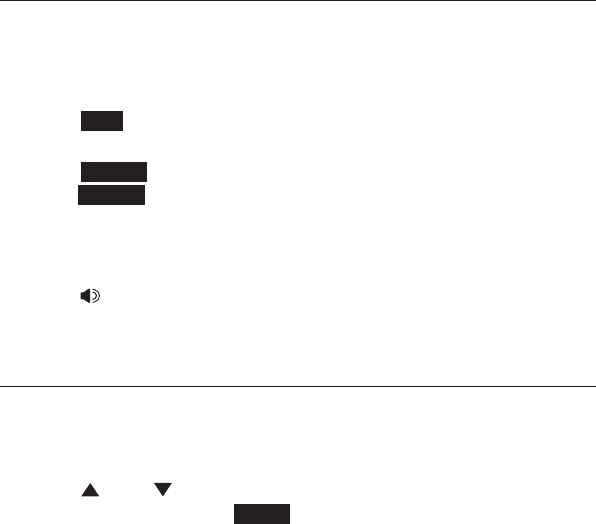
69
Answering system
Answering system operation
Options during playback
When a message is playing, you can adjust the playback volume,
skip, repeat, delete the message, or switch between speakerphone
and handset earpiece.
• Press -/VOLUME/+ to adjust the message playback volume.
• Press Skip after the date and time announcement to skip to the
next message.
• Press Repeat to repeat the current message. Immediately
press Repeat after the date and time announcement to hear the
previous message.
• Press MUTE/DELETE after the date and time announcement to
delete the message. The system announces “Message deleted.”
• Press /SPEAKER to switch between the speakerphone and
handset earpiece.
Transfer messages
When a message in the handset mailbox is playing, you can
transfer the message to a desired extension.
1. Press MENU/SELECT while the handset is playing a message.
2. Press DIR or CID to scroll to a desired extension, then
press MENU/SELECT or Select. The handset displays Message
transferred to extension X and announces, “Message
transferred to extension mailbox X.”
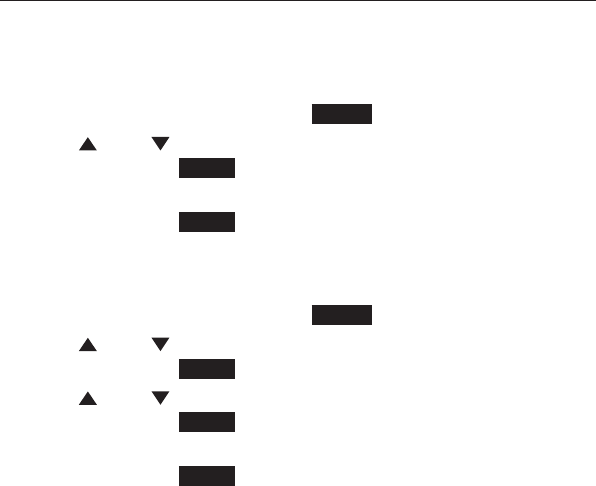
70
Answering system
Answering system operation
Delete all mailbox messages
You can use delete all messages stored in the private mailbox or
stored in the general mailbox.
To delete all messages in the private mailbox:
1. When the handset is idle, press M.Box.
2. Press DIR or CID to scroll to Delete all old, then press
MENU/SELECT or Select.
3. The screen displays Delete all old messages? Press
MENU/SELECT or Select to confirm. The screen displays All old
msgs deleted.
To delete all messages in the general mailbox:
1. When the handset is idle, press M.Box.
2. Press DIR or CID to scroll to Gen MB, then press
MENU/SELECT or Select.
3. Press DIR or CID to scroll to Delete all old, then press
MENU/SELECT or Select.
4. The screen displays Delete all old messages? Press
MENU/SELECT or Select to confirm. The screen displays All old
msgs deleted.
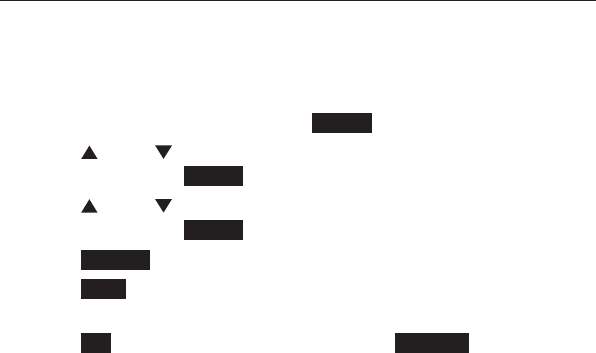
71
Answering system
Answering system operation
Record memo
Memos are messages you record into the handset mailbox. You
can save, play back, and delete them like incoming messages. You
can record a memo as a reminder to yourself, or send a message
to other extensions using the answering system.
1. When the handset is idle, press M.Box.
2. Press DIR or CID to scroll to Record Memo, then press
MENU/SELECT or Select.
3. Press DIR or CID to scroll to a desired extension, then press
MENU/SELECT or Select.
4. Press Record to start recording.
5. Press Stop to stop recording. You hear the playback of the
recording.
6. Press OK to save the recording, or press Change to record
again if desired.
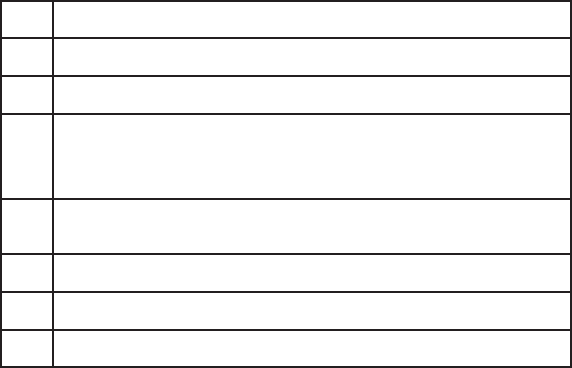
72
Answering system
Remote access
Use this feature to reach your answering system remotely by
calling any telephone line connected this handset from any touch-
tone telephone. Make sure the auto attendant feature of your
CM18445 console, and the private mailbox of the extension are
turned on for this feature to work. Remote access can only play
messages stored in the private mailbox.
To remotely reach the answering system:
1. Dial any telephone line connected to the console from any
touch-tone telephone.
2. When the system answers, enter the extension number.
3. Once the private mailbox of the extension answers, enter the
three-digit remote access code (000 is the default code; see
Remote access code on page 64 to change it).
4. Enter the following remote commands.
Remote commands:
1Press to play all messages.
2Press to delete all old messages.
3Press to delete the current message (during playback).
4Press to repeat the current message (during playback).
Within 5 seconds of message playback, press 4 again
to listen to the previous message (during playback).
5Press to stop and return to the remote commands
(during playback).
6Press to skip to the next message (during playback).
8Press to transfer the current message (during playback).
#Press to end the call.

73
Answering system
Remote access
5. Hang up to end the call.
NOTES:
• If you do not enter the valid remote access code after you enter the answering
system successfully, the answering system starts to record the message after
the tone.
• When there is no new message or all the new messages are played during
remote access, you hear a help menu listing all features and commands. If
there is no command after the help menu is played three times, the call ends
automatically.
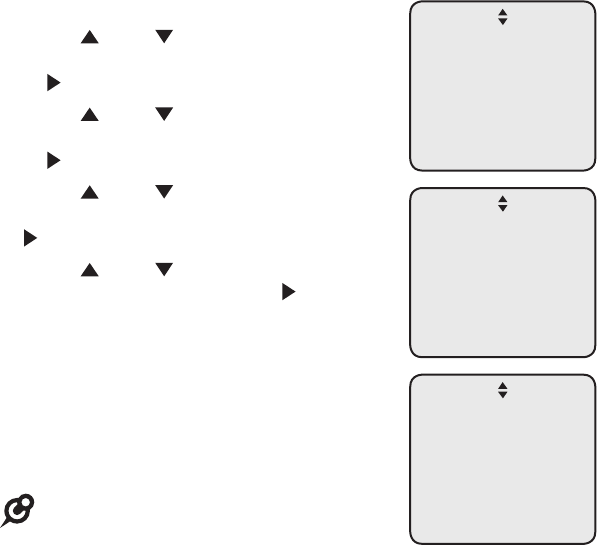
74
Appendix
Deregister a handset
You may need to deregister the handset from the console if you
already have nine registered devices and need to replace a
handset, or if you wish to change the assigned number of your
registered devices.
You must first deregister the desired device(s), and then register
the device(s) individually.
To deregister a handset from the CM18445 console:
1. On the console, press MENU/SELECT.
2. Press DIR or CID to scroll to
Registration, then press MENU/SELECT
or /SKIP.
3. Press DIR or CID to scroll to
Deregistration, then press MENU/SELECT
or /SKIP.
4. Press DIR or CID to scroll to a desired
device, then press MENU/SELECT or
/SKIP.
5. Press DIR or CID to scroll to Yes,
then press MENU/SELECT or /SKIP.
The console shows Deregistering
HANDSET X (X represents the extension
number).
6. You hear a beep sound when the
deregistration process is successful. It
takes up to 10 seconds to complete the
deregistration process.
NOTE: To register the cordless handset to your
console again, refer to the registration information
on page 8.
Registration:
Register ext
>Deregistration
Deregistration:
DESKSET 1
>HANDSET 2
DESKSET 3
DESKSET 4
HANDSET 5
DESKSET 6
Deregister
HANDSET X?
>Yes
No
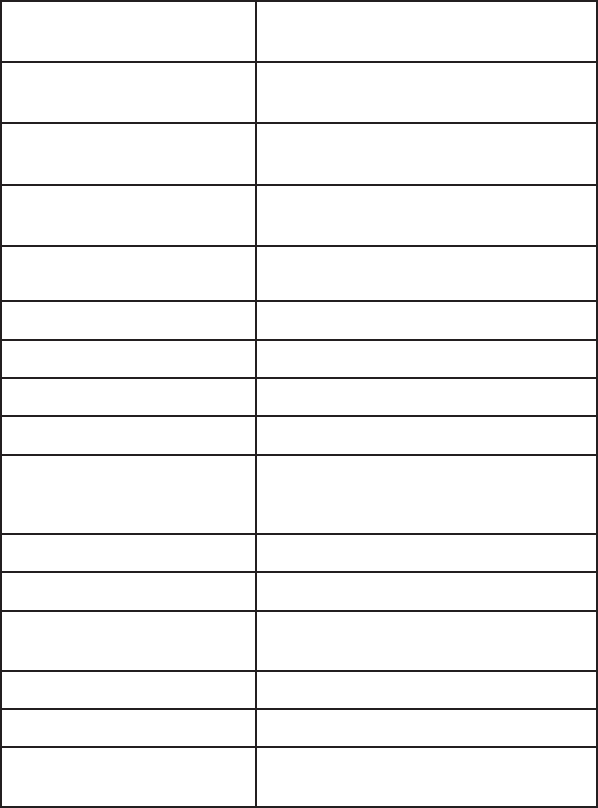
75
All calls
deleted.
All Caller ID histories are deleted.
All group
settings clear.
All group settings for paging call are
cleared.
All old msgs
deleted.
All messages in the private mailbox
are deleted.
Call history
empty
There are no entries in the caller ID
history.
Calling: The handset is making an intercom
call.
Conf. The handset is in a conference call.
Contact saved A number is saved to the directory.
Deleted A Caller ID history is deleted.
Directory empty There are no directory entries.
Directory full The directory is full. You cannot save
new entries unless you delete some
current entries.
Do Not Disturb The do not disturb feature is on.
Ended You have just ended a call.
Extension busy The destinatioin extension is on an
intercom call.
Intercom The handset is on an intercom call.
---Intercom--- There is an intercom call coming in.
Intercom in use The handset is holding an intercom
call and cannot barge-in a line.
Appendix
Handset display screen messages
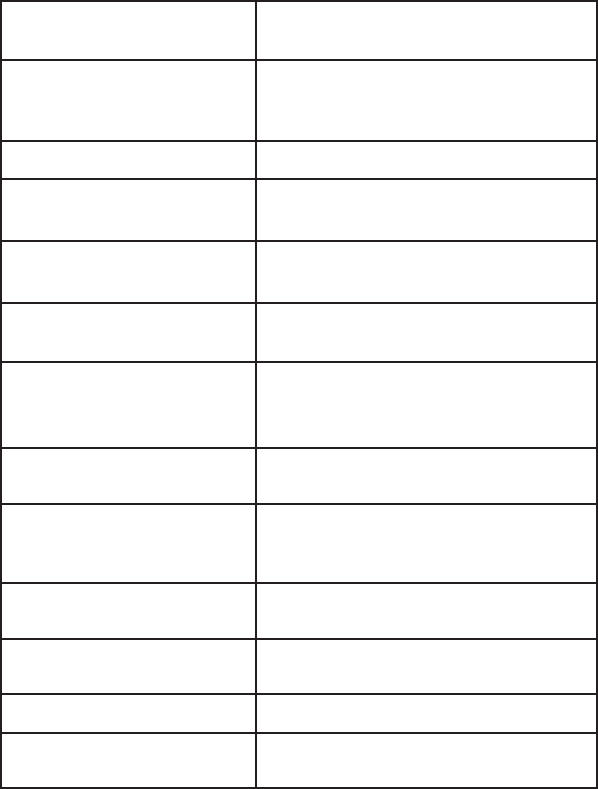
76
Appendix
Handset display screen messages
Line in conf. You cannot barge-in a conference
call.
Line user’s
intercom in use
The extension on the desired line
is holding an intercom. You cannot
barge-in it at the moment.
Line X The telephone line X is in use.
---Line X---
Incoming call
There is an incoming call from line
X.
Line X
transferred to
The handset is transferring a call to
a system extension.
Memory full The private mailbox of the
designated extension is full.
Message
transferred to
extension X
A message is transferred from
private mailbox of handset to
mailbox of extension X.
No battery The battery is not properly installed
and the handset is in the charger.
Number already
saved
The telephone number you have
entered is already stored in the
directory.
Paging... A paging call is established to other
system extensions.
Private call Call privacy is turned on on the line
your are trying to reach.
Redial empty The redial list is empty.
Reset deskset... The handset telephone settings are
reset to default settings.

77
Appendix
Handset display screen messages
XX Missed calls There are new calls in the caller ID
history.
XX New messages There are new messages in the
private mailbox.
78
If you have difficulty with your telephone, please try the
suggestions below. For customer service, visit our website at
www.vtechphones.com or call 1 (800) 595-9511. In Canada,
dial 1 (800) 267-7377
The handset registration is unsuccessful.
• Follow the handset registration instructions to register the
handset again (see Add and register a handset on page 8).
My telephone doesn’t work at all.
• Make sure the power cord is securely plugged in.
• Make sure you plug the battery connector securely into the
cordless handset.
• Make sure you plug the telephone line cords securely and firmly
into the console and the telephone wall jacks.
• Charge the battery in the cordless handset for at least 11 hours.
For optimum daily performance, return the cordless handset to
the charger when not in use.
• If the battery is depleted, charge the handset for at least
30 minutes before you use it. See page 4 for details.
• You may need to purchase a new battery. Refer to Battery
installation and charging on pages 4-5.
Appendix
Troubleshooting
79
Appendix
Troubleshooting
There is no dial tone.
• Try all the suggestions above.
• Move the cordless handset closer to the console. You may have
moved out of range.
• If the previous suggestions do not work, disconnect the
telephone line from the console and connect it to a different
phone. If there is no dial tone on that phone either, the problem
is in your wiring or telephone service. Contact your telephone
service provider.
• Your line cord may be defective. Try installing a new line cord.
I cannot dial out.
• Try all the suggestions above.
• Make sure you have a dial tone before dialing. The cordless
handset may take a second or two to find the console and
produce a dial tone. This is normal. Wait an extra second before
dialing.
• Eliminate any background noise. Noise from a television,
radio or other appliances may cause the phone to not dial
out properly. If you cannot eliminate the background noise,
try muting the cordless handset before dialing, or dialing from
another room with less background noise.
• If other phones in your home are having the same problem,
contact your telephone service provider (charges may apply).
80
Appendix
Troubleshooting
My cordless handset isn’t performing normally.
• Move the cordless handset closer to the console. You may have
moved out of range.
• Reset the console. Unplug the electrical power. Wait for
15 seconds, then plug it back in. Allow at least one minute for
the console to reset.
• Other electronic products such as HAM radios and other DECT
phones can cause interference with your cordless phone. Try
installing your phone as far away as possible from these types of
electronic devices.
Out of range OR No power at base appears on my
cordless handset.
• Ensure you plug the power into the console properly.
• Move the cordless handset closer to the console. You may have
moved out of range.
• Reset the console. Unplug the electrical power. Wait for
15 seconds, then plug it back in. Allow at least one minute for
the cordless handset and console to reset.
• Other electronic products such as HAM radios and other DECT
phones can cause interference with your cordless phone. Try
installing your phone as far away as possible from these types
of electronic devices.
81
Appendix
Troubleshooting
The batteries do not hold a charge.
• If the cordless handset is in the charger and the charge light is
not on, refer to The charge light is off (page 85).
• Charge the battery in the cordless handset for at least 11 hours.
For optimum daily performance, return the cordless handset to
the charger when not in use.
• If the battery is depleted, it may take approximately 30 minutes
to charge the handset before it shows Low battery. Refer to the
table on page 4 for details.
• You may need to purchase a new battery. Refer to Battery
installation and charging on pages 4-5.
I get noise, static, or weak signals on my cordless handset
even when I’m near the console.
• If you subscribe to high-speed Internet service (DSL - digital
subscriber line) through your telephone lines, you must install a
DSL filter between each telephone line cord and telephone wall
jack. The filter prevents noise and caller ID problems as a result
of DSL interference. Please contact your DSL service provider
for more information about DSL filters.
• You may be able to improve the performance by installing your
console as far as possible from any other existing corded or
cordless telephone system that may already be installed.
• Other electronic products such as HAM radios and other DECT
phones can cause interference with your cordless phone. Try
installing your phone as far away as possible from these types
of electronic devices.
• Do not install this handset near a microwave oven or on
the same electrical outlet. You might experience decreased
performance while the microwave oven is operating.
82
Appendix
Troubleshooting
• If you plug your telephone in with a modem or a surge protector,
plug the phone (or modem/surge protector) into a different
location. If this does not solve the problem, relocate your
console or modem farther apart from one another, or use a
different surge protector.
• Relocate your telephone to a higher location. The telephone
might have better reception in a high area.
• If the other telephones in your building are having the same
problem, contact your telephone service provider.
I experience poor sound quality when using the
speakerphone.
• For increased sound quality while using the speakerphone,
place the handset on a flat surface with the dialing keys facing
up.
• When using a speakerphone, controlling background noise in
your environment is essential. While you are listening to your
party, press MUTE/DELETE to temporarily turn your microphone
off. When it is your turn to speak, remember to press
MUTE/DELETE again to turn the microphone on.
• Excessive background noise will cause a speakerphone to fade
in and out. Try controlling the background noise by turning off
any audio devices near the speakerphone. Also, try to avoid
interrupting the person at the other end of the conversation
while they are speaking. If background noise cannot be
controlled, you should terminate speakerphone operation and
return to normal handset mode.
83
Appendix
Troubleshooting
My cordless handset does not ring when I receive a call.
• Make sure that the ringer is not off (page 20).
• Make sure you plug the telephone line cords securely and firmly
into the console and the telephone wall jacks.
• The cordless handset may be too far from the console.
• Charge the battery in the cordless handset for at least 11 hours.
For optimum daily performance, return the cordless handset to
the charger when not in use.
• The layout of your home or office may be limiting the operating
range. Try moving the console to another location, preferably on
an upper floor.
• If other phones in your home are having the same problem,
contact your telephone service provider (charges may apply).
• Test a working phone at the phone jack. If another phone has
the same problem, contact your telephone service provider
(charges may apply).
• Other electronic products such as HAM radios and other DECT
phones can cause interference with your cordless phone. Try
installing your phone as far away as possible from these types
of electronic devices.
• Remove the battery. Replace it and place the cordless handset
into the charger. Allow up to one minute for the handset to
reestablish its connection with the console.
84
Appendix
Troubleshooting
My calls cut in and out while I’m using my cordless handset.
• Other electronic products such as HAM radios and other DECT
phones can cause interference to your cordless telephone. Try
installing your telephone as far away as possible from these
types of electronic devices.
• Do not install this phone near a microwave oven or on the same
electrical outlet. You may experience decreased performance
while the microwave oven is operating.
• If you plug your phone in with a modem or surge protector, plug
the phone (or modem/surge protector) into a different location.
If this doesn’t solve the problem, relocate your phone or
modem farther apart from one another, or use a different surge
protector.
• Relocate your console to a higher location. The phone may
have better reception when installed in a high area.
• Disconnect the console from the telephone wall jack and plug
in a working telephone. If the other phones in your home are
having the same problem, the problem is in your wiring or
telephone service. Contact your telephone service provider
(charges may apply).
• Excessive background noise will cause a speakerphone to fade
in and out. Try controlling the background noise by turning off
any audio devices near the speakerphone. Also, try to avoid
interrupting the person at the other end of the conversation
while they are speaking. If background noise cannot be
controlled, you should stop speakerphone operation and return
to normal handset mode.
• When using a speakerphone, controlling background noise in
your environment is essential. While you are listening to your
party, press MUTE/DELETE to temporarily turn your microphone
off. When it is your turn to speak, remember to press
MUTE/DELETE to turn the microphone on.
85
Appendix
Troubleshooting
My caller ID isn’t working.
• Caller ID is a subscription service. You must subscribe to this
service from your telephone service provider for this feature to
work on your cordless handset.
• The caller must be calling from an area that supports caller ID.
• Both your and your caller’s telephone service providers must
use caller ID compatible equipment.
• If you subscribe to high-speed Internet service (DSL - digital
subscriber line) through your telephone lines, you must install a
DSL filter between each telephone line cord and telephone wall
jack. The filter prevents noise and caller ID problems resulting
from DSL interference. Please contact your DSL service
provider for more information about DSL filters.
System does not receive caller ID when on a call.
• Make sure you subscribe to caller ID with call waiting features
from your telephone service provider. Caller ID features work
only if both you and the caller are in areas offering caller ID
service, and if both telephone service providers use compatible
equipment.
The charge light is off.
• Make sure you plug the power adapter into an electrical outlet
correctly and securely.
• Unplug the electrical power. Wait for 15 seconds, then plug it
back in. Allow up to one minute for the cordless handset
to reset.
• Clean the cordless handset and charger charging contacts each
month with a pencil eraser or cloth.
86
Appendix
Troubleshooting
Common cure for electronic equipment.
• If the telephone does not seem to be responding normally, try
putting the cordless handset in the charger. If it does not fix the
problem, do the following (in the order listed):
1. Disconnect the power from the console.
2. Remove the cordless handset battery.
3. Wait a few minutes.
4. Connect the power to the console.
5. Replace the battery and place the cordless handset into
the charger.
6. Wait for the cordless handset to reestablish its connection
with the console. This will take at least one minute to finish.

87
Taking care of your telephone
• Your cordless telephone contains sophisticated electronic parts, so you must
treat it with care.
• Avoid rough treatment.
• Place the corded handset down gently.
• Save the original packing materials to protect your cordless telephone if you ever
need to ship it.
Avoid water
• You can damage your cordless telephone if it gets wet. Do not use the corded
handset in the rain, or handle it with wet hands. Do not install the cordless
telephone near a sink, bathtub or shower.
Electrical storms
• Electrical storms can sometimes cause power surges harmful to electronic
equipment. For your own safety, take caution when using electric appliances
during storms.
Cleaning your telephone
• Your cordless telephone has a durable plastic casing that should retain its luster
for many years. Clean it only with a soft cloth slightly dampened with water or a
mild soap.
• Do not use excess water or cleaning solvents of any kind.
Remember that electrical appliances can cause serious injury if used when
you are wet or standing in water. If the charger should fall into water, DO NOT
RETRIEVE IT UNTIL YOU UNPLUG THE POWER CORD FROM THE WALL,
then pull the unit out by the unplugged cords.
Appendix
Maintenance
88
This equipment complies with Part 68 of the FCC rules and with technical
requirements adopted by the Administrative Council for Terminal Attachments
(ACTA). The label on the back or bottom of this equipment contains, among other
things, a product identifier in the format US:AAAEQ##TXXXX. This identifier must be
provided to your telephone service provider upon request.
The plug and jack used to connect this equipment to premises wiring and the
telephone network must comply with the applicable Part 68 rules and technical
requirements adopted by ACTA. A compliant telephone cord and modular plug is
provided with this product. It is designed to be connected to a compatible modular
jack that is also compliant. An RJ11 jack should normally be used for connecting to
a single line and an RJ14 jack for two lines. See Installation Instructions in the user’s
manual.
The Ringer Equivalence Number (REN) is used to determine how many devices you
may connect to your telephone line and still have them ring when you are called.
The REN for this product is encoded as the 6th and 7th characters following the
US: in the product identifier (e.g., if ## is 03, the REN is 0.3). In most, but not all
areas, the sum of all RENs should be five (5.0) or less. For more information, please
contact your telephone service provider.
This equipment may not be used with Party Lines. If you have specially wired
alarm dialing equipment connected to telephone line, ensure the connection of this
equipment does not disable your alarm equipment. If you have questions about
what will disable the alarm equipment, consult your telephone service provider or a
qualified installer.
If this equipment is malfunctioning, it must be unplugged from the modular jack until
the problem has been corrected. Repairs to this telephone equipment can only be
made by the manufacturer or its authorized agents. For repair procedures, follow the
instructions outlined under the Limited Warranty.
If this equipment is causing harm to the telephone network, the telephone service
provider may temporarily discontinue your telephone service. The telephone service
provider is required to notify you before interrupting service. If advance notice is not
practical, you will be notified as soon as possible. You will be given the opportunity
to correct the problem and the telephone service provider is required to inform you
of your right to file a complaint with the FCC. Your telephone service provider may
make changes in its facilities, equipment, operation, or procedures that could affect
the proper functioning of this product. The telephone service provider is required to
notify you if such changes are planned.
Appendix
FCC Part 68 and ACTA
89
If this product is equipped with a corded or cordless handset, it is hearing aid
compatible.
If this product has memory dialing locations, you may choose to store emergency
telephone numbers (e.g., police, fire, medical) in these locations. If you do store or
test emergency numbers, please:
Remain on the line and briefly explain the reason for the call before hanging up.
Perform such activities in off-peak hours, such as early morning or late evening.
Industry Canada
This device complies with Industry Canada licence-exempt RSS standard(s).
Operation is subject to the following two conditions: (1) this device may not cause
harmful interference, and (2) this device must accept any interference received,
including interference that may cause undesired operation.
Privacy of communication may not be ensured when using this telephone.
The term ‘’IC:‘’ before the certification/registration number only signifies that the
Industry Canada technical specifications were met.
The Ringer Equivalence Number (REN) for this terminal equipment is 0.1. The REN
is an indication of the maximum number of devices allowed to be connected to a
telephone interface. The termination on an interface may consist of any combination
of devices subject only to the requirement that the sum of the RENs of all the
devices does not exceed five.
This product meets the applicable Industry Canada technical specifications.
This Class B digital apparatus complies with Canadian requirement:
CAN ICES-3 (B)/NMB-3(B).
Appendix
FCC Part 68 and ACTA
90
This equipment has been tested and found to comply with the requirements for a
Class B digital device under Part 15 of the Federal Communications Commission
(FCC) rules. These requirements are intended to provide reasonable protection
against harmful interference in a residential installation. This equipment generates,
uses and can radiate radio frequency energy and, if not installed and used
in accordance with the instructions, may cause harmful interference to radio
communications. However, there is no guarantee that interference will not occur in
a particular installation. If this equipment does cause harmful interference to radio
or television reception, which can be determined by turning the equipment off and
on, the user is encouraged to try to correct the interference by one or more of the
following measures:
• Reorient or relocate the receiving antenna.
• Increase the separation between the equipment and receiver.
• Connect the equipment into an outlet on a circuit different from that to which the
receiver is connected.
• Consult the dealer or an experienced radio/TV technician for help.
Changes or modifications to this equipment not expressly approved by the party
responsible for compliance could void the user’s authority to operate the equipment.
This device complies with Part 15 of the FCC Rules. Operation is subject to the
following two conditions: (1) this device may not cause harmful interference, and (2)
this device must accept any interference received, including interference that may
cause undesired operation. Privacy of communications may not be ensured when
using this telephone.
To ensure safety of users, the FCC has established criteria for the amount of radio
frequency energy that can be safely absorbed by a user or bystander according
to the intended usage of the product. This product has been tested and found to
comply with the FCC criteria. The handset may be safely held against the ear of
the user. The console shall be installed and used such that parts of the user’s body
other than the hands are maintained at a distance of approximately 20 cm
(8 inches) or more. If you choose to use a clipping device, please make sure to only
use the supplied VTech belt clip.
For body worn operation, this handset has been tested and meets the FCC RF
exposure guidelines when used with the belt clip supplied or designated for this
product. Use of other accessories may not ensure compliance with FCC RF
exposure guidelines.
Appendix
FCC Part 15

91
This cordless handset is set up to comply with the energy-conserving standards
right out of box. These instructions are intended for California Energy Commission
(CEC) compliance testing only. When the CEC battery charging testing mode is
activated, all telephone functions, except battery charging, will be disabled.
To activate the CEC battery charging testing mode:
1. On the CM18445 console, press MENU/SELECT.
2. Press or to scroll to Registration, then press MENU/SELECT or /SKIP.
3. Press or to scroll to Deregistration, then press MENU/SELECT or /SKIP.
4. Press or to choose this handset, then press MENU/SELECT or /SKIP.
5. Press or to scroll to Yes, then press MENU/SELECT or /SKIP. The
console shows Deregistering HANDSET X (X represents the extension
number).
The process takes up to 10 seconds to complete. When the handset
successfully enters the CEC battery charging testing mode, its screen displays
1) Press MENU on Console> Registration> Register Ext. 2) Press # on this
extension to register. You hear a confirmation tone.
If the handset fails to enter this mode, repeat all the steps above.
To deactivate the CEC battery charging testing mode:
Register your handset back to the CM18445 console. See Add and register a
handset on page 8 for the instructions.
Appendix
California Energy Commission battery charging
testing instructions
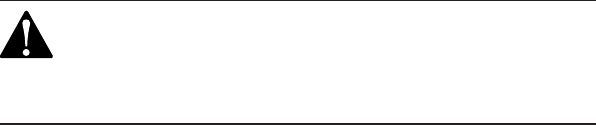
92
Appendix
For C-UL compliance only
Mesures de sécurité importantes
Ce symbole vous alertera d’informations importantes ou d’instructions
d’entretien pouvant apparaître dans ce guide d’utilisation. Respectez
toujours les mesures de sécurité et de sécurité de base lorsque vous
utilisez ce produit, afin de réduire les risques de blessures, d’incendie, ou
d’électrocution.
Information relative à la sécurité
• Veuillez lire et comprendre toutes les instructions de ce guide d’utilisation.
Relectez toutes les inscriptions apparaissant sur le produit.
• Évitez d’utiliser le téléphone pendant un orage. Il pourrait y avoir un faible risque
d’électrocution.
• N’utilisez pas un téléphone près d’une fuite de gaz. Dans certaines
circonstances, une flammèche pourrait se produire lorsque l’adaptateur est
branché à une prise de courant, ou lorsque le combiné est déposé sur son
chargeur. Ceci est un événement fréquent associé avec la fermeture d’un circuit
électrique. L’utilisateur ne devrait pas brancher un téléphone dans une prise
de courant, et ne devrait pas déposer un combiné chargé dans le chargeur, si
le téléphone se trouve dans un environnement comportant une concentration
de gaz inflammables ou ignifuges, à moins de se trouver dans un endroit où la
ventilation est adéquate. Une flammèche dans de tels environnements pourrait
provoquer une explosion. De tels environnements peuvent comprendre :
les endroits où de l’oxygène à des fins médicales est utilisé sans ventilation
adéquate; des endroits où se trouvent des gaz industriels (dissolvants de
nettoyage, des vapeurs de gazoline, etc.), une fuite de gaz naturel, etc.
• N’utilisez pas ce produit près de l’eau ou lorsque vous êtes mouillés. Par
exemple, ne l’utilisez pas dans des sous-sols humides ou sous la douche, ou
près d’une piscine, d’un bain, d’un évier de cuisine, ou d’une cuve de lavage.
N’utilisez pas de liquides, ou de vaporisateurs aérosol de nettoyage. Si le produit
entre en contact avec du liquide, débranchez immédiatement le fil téléphonique
ou le cordon d’alimentation. Ne rebranchez pas le produit avant qu’il soit
complètement sec.
• Évitez d’installer le système téléphonique dans les endroits soumis à une
température extrême, à la lumière directe du soleil ou à proximité immédiate
d’autres appareils électriques ou électroniques. Protégez votre téléphone contre
les sources d’humidité, la poussière, les vapeurs et les liquides corrosifs.
• Installez cet appareil dans un endroit protégé où personne ne peut trébucher sur
les cordons d’alimentation ou la ligne téléphonique. Protégez les câbles contre
les dommages ou l’abrasion.
• Si le produit ne fonctionne pas correctement, consultez la section Dépannage
(Troubleshooting) des pages 78-86 de ce guide d’utilisation. Si vous ne pouvez
pas régler le problème, ou si le produit est endommagé, consultez la section
Garantie limitée (Limited warranty) des pages 96-98. N’ouvrez pas ce produit, sauf
tel qu’indiqué dans le guide d’utilisation. L’ouverture du produit ou le remontage
inadéquat pourrait vous exposer à des tensions dangereuses ou autres dangers.
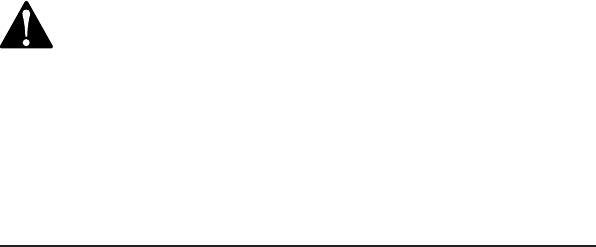
93
Appendix
For C-UL compliance only
Spéciquementenrapportaveclestéléphonessansl
• Confidentialité : Les mêmes caractéristiques qui rendent les téléphones sans fil
si pratiques créent également des restrictions. Les appels téléphoniques sont
transmis entre le socle du téléphone et le combiné par le biais d’ondes radio, et
il se peut que vos conversations téléphoniques soient interceptées par d’autres
équipements de réception d’ondes radio au sein de la portée du téléphone sans
fil. Pour cette raison, vous ne devez pas considérer les conversations sur un
téléphone sans fil comme étant aussi confidentielles que celles d’un téléphone à
cordon.
• Alimentation électrique : La base de ce téléphone sans fil doit être branchée à
une prise de courant électrique fonctionnelle. La prise électrique ne doit pas être
contrôlée par un interrupteur mural. Les appels ne peuvent pas être effectués à
partir du combiné si la base n’est pas branchée, si elle est hors fonction ou si le
courant électrique est coupé.
• Interférences potentielles aux téléviseurs : Certains téléphones sans fil
fonctionnent sur des fréquences pouvant causer des interférences aux
téléviseurs et magnétoscopes. Pour réduire ou prévenir de tels parasites,
ne pas déposer la base du téléphone sans fil à proximité d’un téléviseur ou
magnétoscope, ni directement sur celui-ci. Si votre téléviseur affiche des
interférences, éloignez le téléphone sans fil de celui-ci afin de réduire les
parasites.
Mise en garde :
• N’utilisez que les adaptateurs inclus avec ce produit. Pour obtenir une
pièce de rechange, visitez notre site Web au www.vtechphones.com
ou composez le 1-800-595-9511. Au Canada, composez le
1-800-267-7377.
• N’utilisez que la pile de rechargeable incluse ou une pile de rechange.
Pour commander, visitez notre site Web www.vtechphones.com ou
composez le 1-800-595-9511. Au Canada, composez le
1-800-267-7377.
• Afin de prévenir les risques d’incendie ou d’explosion de la pile,
replacez la pile avec une pile du même type. Jetez les piles épuisées en
respectant les instructions.
• Remplacez les piles uniquement tel que décrit dans votre guide d’utilisation.
N’incinérez pas et ne percez pas les piles — elles contiennent des produits
chimiques caustiques.
• Les adaptateurs secteurs sont conçus pour être orientés verticalement ou
installés sur le plancher. Les broches ne sont pas conçues pour se maintenir
en place si la fiche est branchée dans une prise de courant au plafond, sous la
table ou sous une armoire.
• Pour les PRODUITS À BRANCHER À UNE PRISE DE COURANT, la prise
de courant doit être installée près du produit, afin d’assurer une accessibilité
sécuritaire à la prise de courant.
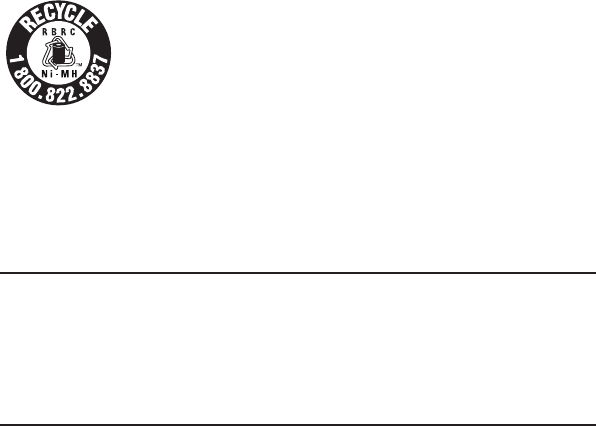
94
Le sceau de l’organisme de recyclage RBRCMD sur les piles
à l’hydrure métallique de nickel signifie que le fabricant de cet
appareil participe volontairement au programme industriel visant
à reprendre et recycler ce type de piles lorsqu’elles ne servent
plus, au sein du territoire des États-Unis et du Canada. Vous
devez apporter ces piles chez un détaillant participant ou le
centre de recyclage le plus près de chez vous. Ou vous pouvez
composer le 1-800-8BATTERYMD afin de connaître les endroits
qui acceptent les piles à l’hydrure métallique de nickel mortes.
RBRCMD et 1-800-8-BATTERYMD sont des marques déposées de
Rechargeable Battery Recycling Corporation.
Mesures préventives pour les utilisateurs de stimulateurs cardiaques
implantés dans l’organisme
Stimulateurs cardiaques (ne s’applique qu’aux téléphones sans fil numériques) :
L’organisme ‘Wireless Technology Research, LLC (WTR)’, une firme de recherche
indépendante, a mené une évaluation pluridisciplinaire des interférences entre
les téléphones sans fil portatifs et les stimulateurs cardiaques implantés dans
l’organisme. Appuyée par l’Administration des aliments et drogues (FDA) des
États-unis, la firme WTR recommande aux médecins :
Avis aux détenteurs de stimulateurs cardiaques
• Ils doivent tenir le téléphone sans fil à une distance d’au moins six pouces du
stimulateur cardiaque.
• Ils ne doivent PAS placer le téléphone sans fil directement sur le stimulateur
cardiaque, tel que dans une poche de chemise, lorsque celui-ci est en fonction.
• Ils doivent utiliser le téléphone sans fil en l’appuyant sur l’oreille qui se trouve
dans la direction opposée au stimulateur cardiaque.
L’étude effectuée par l’organisme WRS n’a pas identifié de risque pour les
détenteurs de simulateurs cardiaques causé par les gens qui utilisent un téléphone
sans fil à proximité de ceux-ci.
Appendix
For C-UL compliance only
• Piles rechargeables : Vous devez recycler ou jeter les piles de manière
écologique. Ne pas jeter dans les rebuts domestiques. Ne pas brûler ni percer
les piles. Comme pour les autres piles du même type, si elles sont brûlées
ou percées, des matières corrosives peuvent s’en échapper, ce qui risque de
causer des brûlures ou autres blessures corporelles.
• Piles rechargeables à l’hydrure métallique de nickel : Jetez ces piles de manière
sécuritaire. N’incinérez pas et ne peercez pas les piles. Comme pour les autres
piles du même type, si elles sont brûlées ou percées, des matières corrosives
peuvent s’en échapper, ce qui risque de causer des brûlures ou autres blessures
corporelles.
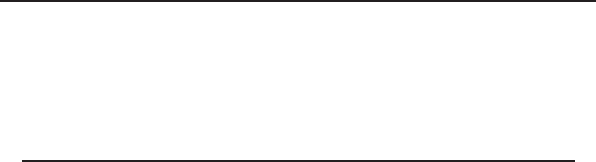
95
Appendix
For C-UL compliance only
Spéciquementenrapportaveclesrépondeurstéléphoniques
Enregistrement deux voies : Cet appareil n’émet pas de bips d’avertissement qui
permettent de prévenir l’autre partie que vous enregistrez la conversation. Pour
assurer votre conformité aux règlements fédéraux ou provinciaux en rapport avec
les enregistrements des conversations téléphoniques, vous devriez informer l’autre
partie lorsque vous activez l’enregistrement.
CONSERVEZ CES INSTRUCTIONS
96
1. What does this limited warranty cover?
The manufacturer of this VTech product warrants to the holder of a valid proof of
purchase (“CONSUMER” or “you”) that the product and all accessories provided in
the sales package (“PRODUCT”) are free from defects in material and workmanship,
pursuant to the following terms and conditions, when installed and used normally
and in accordance with the PRODUCT operating instructions. This limited warranty
extends only to the CONSUMER for products purchased and used in the United
States of America and Canada.
2. What will be done if the PRODUCT is not free from defects in materials
and workmanship during the limited warranty period (“materially defective
PRODUCT”)?
During the limited warranty period, VTech’s authorized service representative will
repair or replace at VTech’s option, without charge, a materially defective PRODUCT.
If we repair the PRODUCT, we may use new or refurbished replacement parts. If
we choose to replace the PRODUCT, we may replace it with a new or refurbished
PRODUCT of the same or similar design. We will retain defective parts, modules,
or equipment. Repair or replacement of the PRODUCT, at VTech’s option, is your
exclusive remedy. VTech will return repaired or replacement products to you in
working condition. You should expect the repair or replacement to take approximately
30 days.
3. How long is the limited warranty period?
The limited warranty period for the PRODUCT extends for TWO (2) YEARS from
the date of purchase. If VTech repairs or replaces a materially defective PRODUCT
under the terms of this limited warranty, this limited warranty also applies to repaired
or replacement PRODUCT for a period of either (a) 90 days from the date the
repaired or replacement PRODUCT is shipped to you or (b) the time remaining on
the original two-year limited warranty; whichever is longer.
Appendix
Limited warranty
97
4. What is not covered by this limited warranty?
This limited warranty does not cover:
• PRODUCT that has been subjected to misuse, accident, shipping or other
physical damage, improper installation, abnormal operation or handling, neglect,
inundation, fire, water, or other liquid intrusion; or
• PRODUCT that has been damaged due to repair, alteration, or modification by
anyone other than an authorized service representative of VTech; or
• PRODUCT to the extent that the problem experienced is caused by signal
conditions, network reliability or cable or antenna systems; or
• PRODUCT to the extent that the problem is caused by use with non-VTech
accessories; or
• PRODUCT whose warranty/quality stickers, PRODUCT serial number plates or
electronic serial numbers have been removed, altered or rendered illegible; or
• PRODUCT purchased, used, serviced, or shipped for repair from outside the
United States of America or Canada, or used for commercial or institutional
purposes (including but not limited to products used for rental purposes); or
• PRODUCT returned without a valid proof of purchase (see item 6 below); or
• Charges for installation or setup, adjustment of customer controls, and
installation or repair of systems outside the unit.
5. How do you get warranty service?
To obtain warranty service, visit www.vtechphones.com or call
1 (800) 595-9511. In Canada, please dial 1 (800) 267-7377.
NOTE: Before calling for service, please review the user’s manual; a check of the
PRODUCT’s controls and features may save you a service call.
Except as provided by applicable law, you assume the risk of loss or damage
during transit and transportation and are responsible for delivery or handling
charges incurred in the transport of the PRODUCT(s) to the service location. VTech
will return repaired or replaced PRODUCT under this limited warranty to you.
Transportation, delivery or handling charges are prepaid. VTech assumes no risk for
damage or loss of the PRODUCT in transit. If the PRODUCT failure is not covered
by this limited warranty, or proof of purchase does not meet the terms of this limited
warranty, VTech will notify you and will request that you authorize the cost of repair
prior to any further repair activity. You must pay for the cost of repair and return
shipping costs for the repair of products that are not covered by this limited warranty.
Appendix
Limited warranty

98
6. What must you return with the PRODUCT to get warranty service?
You must:
• Return the entire original package and contents including the PRODUCT to the
service location along with a description of the malfunction or difficulty; and
• Include a “valid proof of purchase” (sales receipt) identifying the PRODUCT
purchased (PRODUCT model) and the date of purchase or receipt; and
• Provide your name, complete and correct mailing address, and telephone
number.
7. Other limitations
This warranty is the complete and exclusive agreement between you and VTech.
It supersedes all other written or oral communications related to this PRODUCT.
VTech provides no other warranties for this PRODUCT. The warranty exclusively
describes all of VTech’s responsibilities regarding the PRODUCT. There are no
other express warranties. No one is authorized to make modifications to this limited
warranty and you should not rely on any such modification.
State/Provincial Law rights: This warranty gives you specific legal rights, and you
may also have other rights which vary from state to state or province to province.
Limitations: Implied warranties, including those of fitness for a particular purpose
and merchantability (an unwritten warranty that the PRODUCT is fit for ordinary
use) are limited to one year from date of purchase. Some states/provinces do not
allow limitations on how long an implied warranty lasts, so the above limitation
may not apply to you. In no event shall VTech be liable for any indirect, special,
incidental, consequential, or similar damages (including, but not limited to lost
profits or revenue, inability to use the PRODUCT or other associated equipment,
the cost of substitute equipment, and claims by third parties) resulting from the use
of this PRODUCT. Some states/provinces do not allow the exclusion or limitation of
incidental or consequential damages, so the above limitation or exclusion may not
apply to you.
Please retain your original sales receipt as proof of purchase.
Appendix
Limited warranty
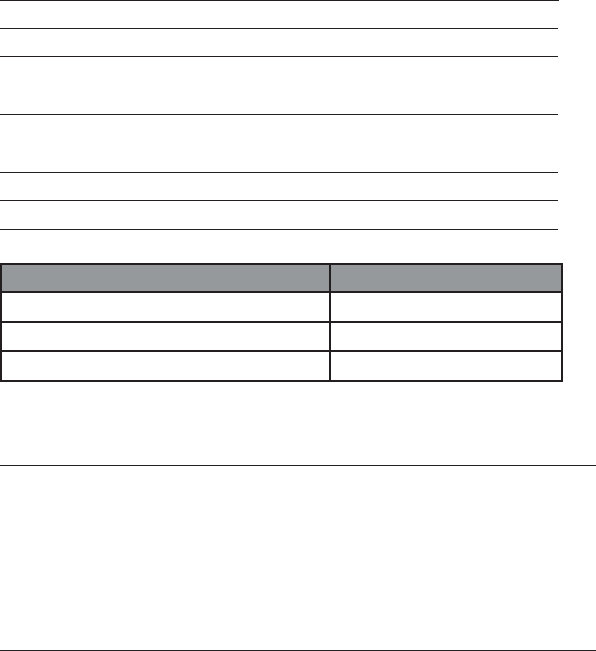
99
Operation Operating time*
Talk time (cordless handset) Up to 7.1 hours
Talk time (cordless handset speakerphone) Up to 4.2 hours
Standby Up to 4.5 days
* Operating times vary depending on your actual use and the age of the battery.
DECT 6.0 digital technology
Digital Enhanced Cordless Telecommunications (DECT) 6.0 is
a new frequency band that transmits your voice across multiple
channels. This technology provides superior quality of voice and
sound, high protection against wiretapping and excellent range,
while not interfering with wireless routers.
Telephone operating range
This cordless telephone operates within the maximum power
allowed by the Federal Communications Commission (FCC). Even
so, this handset and console can communicate over only a certain
distance — which can vary with the locations of the console and
handset, the weather, and the construction of your home or office.
Appendix
Technicalspecications
RF frequency band 1921.536MHz - 1928.448MHz
Channels 5
Charger voltage
(AC voltage, 50/60Hz)
100Vrms - 120Vrms
Charger voltage
(Adapter output voltage)
6VDC @ 100mA
Battery pack 2.4V 400mAh Ni-MH battery
Headset jack 2.5mm, 32ohm - 150ohm
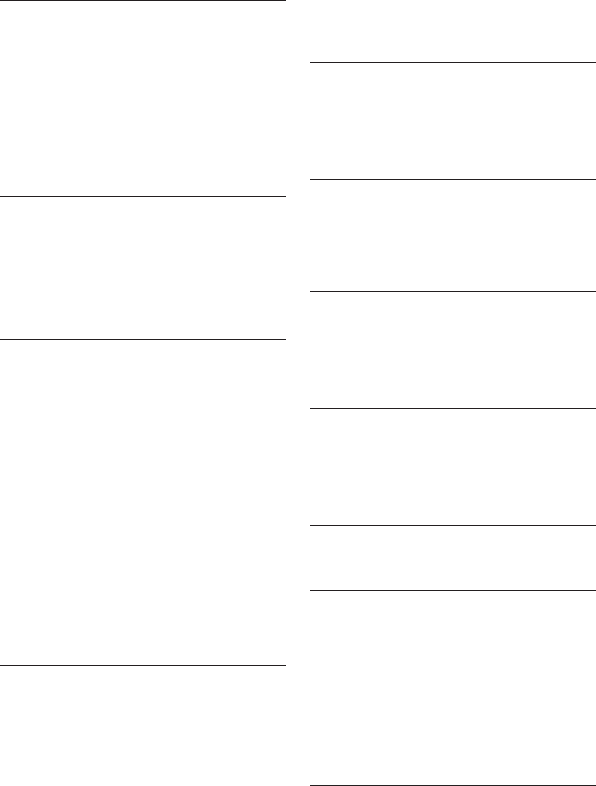
100
A
Add a headset 10
Add a speed dial entry 46–47
Alert tones 18
Announcement 62–63
Answer a call 28
Answer an intercom call 40
B
Battery charging 4–5
Battery installation 5
Belt clip 9
Blind transfer 42
C
Call history 53–59
Call intercept 65, 67
Call privacy 24, 31
Call screening 65, 67
Call transfer 42
Call waiting 29
Caller ID 53–59
Cardiac pacemakers iii, 94
Chain dialing 33
Conference call 36–39
Contrast 22
D
Default setting 26
Delay 61
Deregister a handset 74
Dialing options 56
Directory 48–52
Directory capacity 48
Display dial 52
Do not disturb 21
E
Edit directory 52
End a call 27
End an intercom call 40
F
FCC, ACTA and IC regulations
88–90
Flash 29
H
Handsfree use 28
Hold 30
Hold reminder 25
I
Icons 17
Important safety information i–iii
Indication 18, 27, 67
K
Key tone 22
L
Language 23
Lights 18
Limited warranty 96–98
Line indicators 27
Listening volume 29
Lock keypad 28
M
Mailbox setup 60–66
Maintenance 87
Index
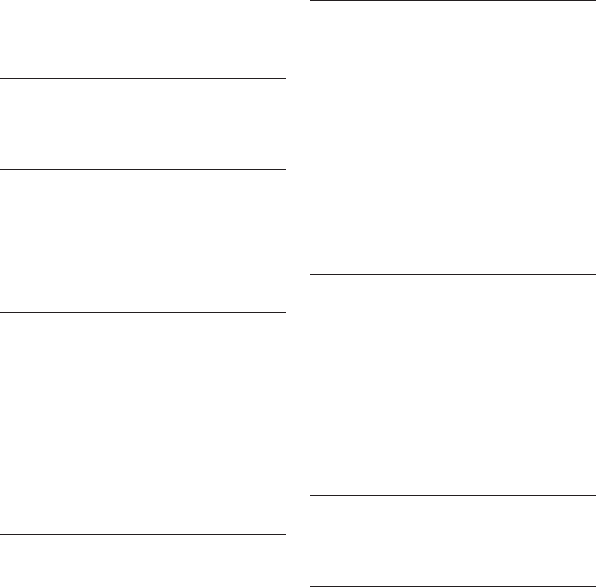
101
Index
Make a call 27
Make an intercom call 40
Memo 71
Memory match 55
Menu settings 19
Message indication 67
Message playback 68–69
Missed (new) calls indicator 55
Mute 29
N
Name search 51
New message indication 67
O
On hook dialing (predialing) 27
Operating range 99
Operation 27–33
Overview 11–16
P
Pacemaker patients iii, 94
Paging 43–45
Phonebook (directory) 48–52
Predialing 27
Primary line 24
Privacy 24, 31
Private mailbox 60–66
R
Record a call 32
Redial 34–35
Register a handset 8
Remaining message capacity 66
Remaining time 66
Remote access 64, 72–73
Rename handset 25
Review call history 56
Review directory 50
Ringer tone 21
Ringer volume 20
S
Screen contrast 22
Search by name 51
Search for a contact 51
Set default 26
Settings 19–26
Speakerphone 28
Speed dial 46–47
Switch between lines 30
System setup 19–26
T
Technical specifications 99
Telephone operating range 99
Telephone operation 27–33
Temporary ringer silencing 28
Transfer a call 42
Troubleshooting 78–86
Two-way recording iii, 95
V
Volume 20, 29
Volume control 29
W
Wall mount 6–7
Warranty 96–98
Website 26

VTech Communications, Inc.
A member of THE VTECH GROUP OF COMPANIES.
VTech is a registered trademark of VTech Holdings Limited.
Specifications are subject to change without notice.
© 2015 VTech Communications, Inc.
All rights reserved. 03/15. CM18045_CIB_V1.0
Document order number: 91-008471-010-100
Designed to fit your home.
And your life.
Source of music files for the Music on hold feature:
FreeMusicArchive.org. Used under open license.