VTech T2151 91 00270 020 000.2151.R0 User Manual To The A481a7ec A103 4a0b B338 Efb4586a1883
User Manual: VTech t2151 to the manual
Open the PDF directly: View PDF ![]() .
.
Page Count: 6
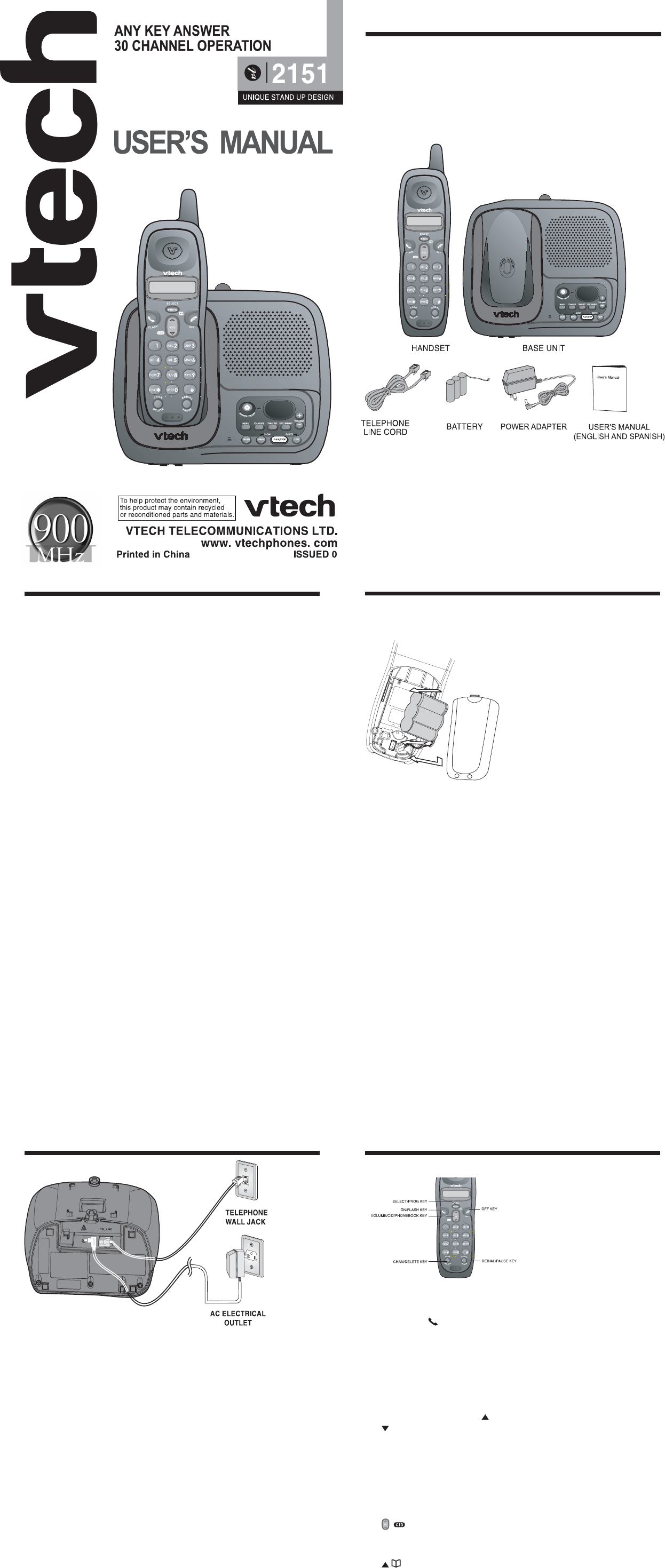
Parts Check List:
1. Handset
2. Base Unit
3. Telephone line cord
4. Battery
5. Power Adapter
6. User’s Manual
When using your telephone equipment, basic safety precautions should always be
followed to reduce the risk of fire,electric shock and injury, including the following:
1. Read and understand all instructions.
2. Follow all warnings and instructions marked on the product.
3. Unplug this product from the wall outlet before cleaning. Do not use liquid or
aerosol cleaners. Use a damp cloth for cleaning.
4. Do not use this product near water (for example, near a bath tub, kitchen sink
or swimming pool).
5. Do not place this product on an unstable surface, such as a table, shelf or
stand. The product may fall, causing serious damage.
6. Slots and openings in the back or bottom of the base unit and handset are
provided for ventilation. To protect them from overheating, these openings
must not be blocked by placing the product on a soft surface such as a bed,
sofa or rug. This product should never be placed near or over a radiator or heat
register. This product should not be placed in any area where proper ventilation
is not provided.
7. This product should be operated only from the type of power source indicated
on the marking label. If you are not sure of the type of power supply in your
home, consult your dealer or local power company.
8. Do not allow anything to rest on the power cord. Do not install this product
where the cord may have anyone walking on it.
9. Never push objects of any kind into this product through slots in the base or
handset as they may touch dangerous voltage points or short out parts that
could result in a risk of fire or electric shock. Never spill liquid of any kind on the
product.
10. To reduce the risk of electric shock, do not disassemble this product, but take
it to an authorized service facility. Opening or removing parts of the base or
handset other than specified access doors may expose you to dangerous
voltages or other risks. Incorrect reassembling can cause electric shock when
the product is subsequently used.
11. Do not overload wall outlets and extension cords as this can result in the risk of
fire or electric shock.
12. Unplug this product from the wall outlet and refer servicing to an authorized
service facility under the following conditions:
A. When the power supply cord or plug is damaged or frayed.
B. If liquid has been spilled into the product.
C. If the product has been exposed to rain or water.
D. If the product does not operate normally by following the operating
instructions. Adjust only those controls that are covered by the operating
instructions, as improper adjustment of other controls may result in
damage and often requires extensive work by an authorized technician
to restore the product to normal operation.
E. If the product has been dropped and the base and/or handset has been
damaged.
F. If the product exhibits a distinct change in performance.
13. Avoid using a telephone (other than cordless) during an electrical storm. There
is a remote risk of electric shock from lightning.
14. Do not use the telephone to report a gas leak in the vicinity of the leak.
15. Only put the handset of your telephone next to your ear when it is in normal talk
mode.
SAVE THESE INSTRUCTIONS
1. Slide the battery cover off by gently
pressing on the recessed area with
a downward motion.
2. Unplug and remove the old battery.
3. With the red and black wires at the
bottom of the battery, angle the top
of the battery into the compartment,
under the claws. Next, press the
lower end of the battery down, so it
is held in place by the lower claw.
Now, plug the connector into the
socket, located below the battery.
Slip the battery wires into the guide,
located below and to the left of the
socket.
4. Replace the battery cover by sliding
it into place.
5. The new battery must be charged
before using your telephone. Place
the handset in the base unit to allow
it to charge for 15 hours. Maximum
Introduction
To purchase replacement batteries,
call VTech Communications at 1-800-
595-9511. In Canada, call VTech
Telecommunications Canada Ltd. at
1-800-267-7377.
Important Safety Instructions Installing/Replacing the Battery
battery life between charges is approximately 3.75 hours of talk time or
3.75 days of standby.
CAUTION: To reduce the risk of fire or injury, read and follow these
instructions:
1. Use only the VTech battery supplied, or equivalent.
2. Do not open or mutilate the battery. Released electrolyte is corrosive and
may cause damage to the eyes or skin. It may be toxic if swallowed.
3. Exercise care in handling battery in order not to short the battery with
conducting materials such as rings, bracelets, and keys. The battery or
conductor may overheat and cause burns.
4. Do not dispose of the battery in a fire. The cell may explode.
1
23
Setting Up Your 2151
1. Choose an area near an electrical outlet and a telephone wall jack.
2. Plug the AC power adapter into an electrical outlet and the DC connector
to the power jack on the bottom of the base unit. Insert the cord in the
channel guide.
CAUTION: Use only the AC adapter shipped with your 2151. It is
specifically designed for this product.
NOTE: Connect power to the base unit before placing the handset in
the cradle.
3. CHARGE THE HANDSET BATTERY BEFORE USE. The battery
recharges automatically whenever the handset is in the base unit. The
battery must be charged for 15 hours before using your phone for the
first time.
4. Connect the telephone line cord. Insert one end of the telephone line
cord into the phone jack on the bottom of the base unit. Plug the other
end into a telephone wall jack. Make sure the plugs snap securely into
place. Insert the cord in the channel guide.
5. CHECK FOR A DIAL TONE. After the battery is charged, pick up the
handset and press the ON key. You should hear a dial tone. If not, see
IN CASE OF DIFFICULTY.
ON/ FLASH KEY
• Press the /PHONE key to
make a call.
• If you are currently on a call, and
hear a call waiting tone, press
FLASH to switch to the second
call. Press FLASH again to return
to the original call.
VOLUME CONTROL
• While on a call, press the or
keys to adjust the listening
volume. The handset will emit a
double beep when the maximum
or minimum volume level has been
reached.
VOLUME/CID/PHONEBOOK
KEY
• When phone is not in use, press
() to display Caller ID
information.
• When phone is not in use, press
() to display directory entries.
OFF KEY
• Press the OFF key to end a call
or exit all modes of operation.
Getting Started Handset Features
REDIAL / PAUSE KEY
• You can store pauses into your
speed dial numbers. See Storing
Pauses in Memory for details.
CHAN/DELETE KEY
• Pressing the CHAN key when
the handset is in use will activate
a channel change to the next
free channel. This is used if you
are experiencing noise or
interference on the current
channel.
• When viewing the call log, press
to delete the current record
displayed.
• While handset in idle mode,
press and hold to delete all
records in the call log.
PROG/SELECT KEY
• Press PROG.
•Press SELECT to store a
directory entry.
TONE/ * KEY
• In PULSE dialing mode, this key
is used to switch to temporary
TONE dialing mode.
PAGE
Press to page the handset for up
to 60 seconds. Press again, or
press OFF on handset, or place
handset in base to cancel the
page.
45
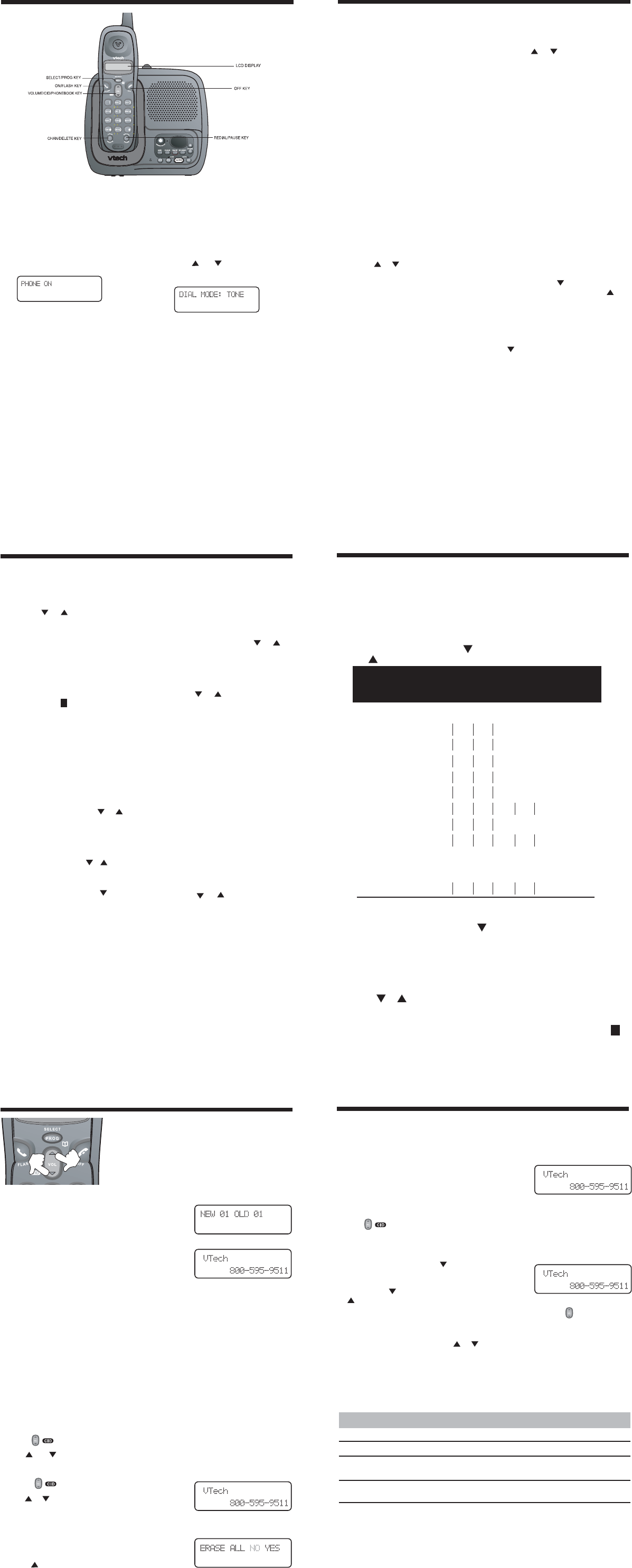
7
89
10 11
Temporary Tone Dialing
If you have a rotary (pulse) telephone
service, (TONE/PULSE setting is set
to PULSE), this feature allows you to
enter special codes and tones to
operate answering machines,
electronic banking services, or other
special services.
First, dial the call normally. Then
activate the temporary tone feature by
pressing TONE (the * key). You can
then press the numbers or symbols
you need, and your phone will send
the proper signals.
To end the call, press OFF or place
the handset in the base. The phone
will automatically go back to rotary
(pulse) service.
Programming The Ringer Type
The handset ringer is capable of four
different types of ring tones. Your 2151
has four ringer options plus ringer off.
To change the ringer setting:
• Press PROG/SELECT.
• Press or to scroll to RINGER:
current setting. Press PROG/
SELECT to select RINGER: 1, 2,
3, 4 or OFF. You will hear a sample
of each ring.
• Press PROG/SELECT to confirm.
Speed Dial Memory
You can store up to nine numbers with
names (up to 15 characters and 24 dig-
its in each location) you dial frequently
into the speed dial memory locations
you assign (1 through 9) in each hand-
set. You can also store telephone num-
bers with names alphabetically in the
directory.
NOTES:
• The entries you stored in speed dial
memory will be marked with 01
through 09 in the telephone
directory.
• Press OFF at any time to exit
memory dial mode.
Operating Instructions
Store a Number/Name in Memory:
1. Press PROG/SELECT on the
handset.
2. Press or until the screen
displays SPEED DIAL.
3. Press SELECT. The screen dis-
plays ENTER 1-9.
NOTE: When memory is full the
screen displays MEMORY FULL, an
error tone sounds, and you cannot
store a new number until you delete a
record in speed dial memory or tele-
phone directory.
4. Press the key (1 through 9) for
the memory location where you
want to store this entry. If the
selected location is empty, the
screen displays ENTER NAME.
NOTE: If the location is not empty, your
new entry will be stored in place of the
old entry. Take caution to not save over
entries you do not wish to erase.
5. Enter up to 15 characters for the
name you’re storing with the
number. Use to backspace
and make corrections; use to
advance and add a space.
6. When you finish entering the name,
press PROG/SELECT. The
screen displays ENTER NUMBER.
7. Enter the telephone number. Use
to backspace and make cor-
rections. Press REDIAL/PAUSE
to store a pause in the dialing
sequence.
-OR-
Press REDIAL/PAUSE to
display the last number dialed
from this phone.
Operating Instructions
to a clear channel.
TONE/PULSE Setting
To switch between tone and pulse
settings, press PROG/SELECT.
Use the or keys to scroll to
DIAL MODE.
Press PROG/SELECT to confirm.
To exit without making a change,
press OFF.
NOTE: Your 2151 is preset at the
factory for TONE dialing.
6
Making Calls
Pick up the handset and press ON.
When you hear a dial tone, dial the
number. While the handset is in
use, the LCD will display:
If you make a mistake when dialing,
press OFF to hang up, then press
ON to get the dial tone again.
Answering Calls
When an incoming call is ringing,
answer the call by pressing any
key on the handset (except OFF).
Disconnecting
To end a call, either place the
handset in the base, or press OFF
on the handset.
Changing Channels
If you notice interference when you
are on a call, press CHAN to switch
Your 2151 can store 12 (including the nine speed dial entries) numbers with names
(up to 15 characters for the name and 24 digits for the number) in each handset.
NOTE: Press OFF at any time to exit directory.
Store a Number/Name in the Directory
1. Press PROG. The screen displays DIRECTORY.
2. Press SELECT. The screen displays ENTER NAME.
3. Using the chart below, enter up to 15 characters for the name you’re
storing with the number. Use to backspace and make corrections;
use to advance and add a space.
Telephone Directory
4. When you finish entering the name, press PROG/SELECT. The screen
displays ENTER NUMBER.
5. Enter the telephone number. Use to backspace and make
corrections. Press REDIAL/PAUSE to store a pause in the dialing
sequence.
-OR-
Press REDIAL/PAUSE to display the last number dialed from this phone.
6. Press PROG/SELECT. The screen displays DISTINCT RING? and
the current setting.
7. Press or to change the setting. Choose Y (for yes) if you wish the
phone to alert you to calls from this number by changing to a distinctive
ringing pattern after the first ring. Choose N for a normal ringing pattern.
8. Press PROG/SELECT to confirm your selection. If you chose Y, a D
will be displayed with the directory entry.
Presses
Dial Key 1 2 3 4 5 6
1: 1
2: ABC2
3: DEF3
4: GHI 4
5: JKL5
6: MNO6
7: PQRS7
8: TUV8
9: WX Y Z 9
0: 0
*: *
#: &’,-.#
Presses
Dial Key 1 2 3 4 5 6
Caller ID/Call Waiting ID
NOTE: Caller ID and call waiting ID are subscription
services, provided by your regional phone company.
You must subscribe to these services in order to benefit
from the caller ID features of your 2151. Contact your
regional phone service provider for details.
Receiving and Storing Calls
As new caller ID/call waiting ID records are received,
NEW followed by the number of new caller ID records
received will be displayed on the handset.
Your 2151 will store the most current 60 caller ID and
call waiting ID records. When caller ID information comes
in with the inbound ring, it is displayed until the call is
answered. When call waiting ID information comes in, it
is displayed for approximately 15 seconds.
About Caller ID
This phone assigns each incoming call a number from 1 to 60. The most recent call will
have the highest number. When the memory is full, the oldest call information is deleted
to make room for new incoming call information. Therefore, you do not have to delete
caller ID records manually.
For each call that comes in, the screen displays the following information between the
first and second rings:
• The caller’s name (15 letters are sent by your telephone company);
• The caller’s area code and telephone number;
• The time and date of the call. If you answer a call before the information appears
on the screen, it will not be in the call history.
NOTE: Press OFF at any time to exit caller ID review mode.
Review Caller ID
1. Press ( ) to view caller ID.
2. Use and to scroll through records in call history.
Delete a Specific Call
1. Press ( ) to view caller ID.
2. Use or to locate the records you want to delete.
3. Press DELETE. You’ll hear a confirmation beep.
Delete All Calls
1. With the handset in idle (off) mode, press and hold
CHAN/DELETE. The screen displays ERASE ALL
NO YES. The current choice flashes.
2. Press until YES flashes.
3. Press SELECT. You'll hear a confirmation beep.
Caller ID/Call Waiting ID
Dial a Displayed Number
1. Locate the record in call history that you want to dial.
2. If you wish to change how the number is dialed, press #. The screen displays any
alternate dialing sequences available for this call (area code + number; 1+ area
code + number; number only; 1+ number).
3. Press SELECT. DIAL will be flashing.
4. Press SELECT again to dial. -OR- After completing
step 2, press ON to dial.
Store a Caller ID Record in Phonebook Memory
1. Use ( ) to locate the desired CID record.
2. If you wish to change how the number is stored, press #. The screen displays any
alternate dialing sequence available for this call (area code + number; 1 + area
code + number; number only; 1 + number).
3. Press SELECT, then press until PROGRAM
flashes.
4. Press SELECT. You can now edit the NAME if you
wish. Press to backspace and edit the name. Use
to advance and add a space.
5. Press SELECT. You can now edit the PHONE NUMBER. Press to backspace in
order to edit the phone number.
6. Press PROG/SELECT to store your entry, the screen displays DISTINCT RING?
and the current setting. Press or to change the setting. Choose Y (for yes) if
you wish the phone to alert you to calls from this number by changing to a distinctive
ring tone after the first ring. Choose N for a normal ringing pattern.
7. Press PROG/SELECT to save.
Display Screen Messages
Screen Display: When:
PRIVATE NAME The other party is blocking name information.
PRIVATE CALLER The other party is blocking name and number information.
UNKNOWN NAME Your phone company is unable to receive information about
this caller name.
UNKNOWN CALLER Your phone company is unable to receive information about
this caller name and number.
8. Press PROG/SELECT to store
your entry. The screen
displays DISTINCT RING?
and the current setting.
9. Press or to change the
setting. Choose Y (for yes) if you
wish the phone to alert you to calls
from this number by changing to
a distinctive ringing pattern after
the first ring. Choose N for a
normal ringing pattern.
10. Press PROG/SELECT to
confirm your selection. If you
chose Y, a Dwill be displayed
with the directory entry.
Edit a Number/Name Stored in
Memory
1. Press and hold the memory
location key (1 through 9) of the
entry you wish to edit.
2. When the screen displays the
entry you want to edit, press
SELECT. Then press or until
EDIT flashes.
3. Press SELECT. The screen
displays the name and number.
The cursor appears at the end
of the name. Use , and the
dial pad keys to edit the name.
Press SELECT to move on to
edit the number. Use to
backspace and make
corrections. Press SELECT to
move to edit the distinctive ring
setting.
4. Press SELECT to save.
Operating Instruction
D
Delete a Number/Name Stored in
Memory
1. Press and hold the memory
location key (1 through 9) of the
entry you wish to delete.
2. When the screen displays the
entry you want to delete, press
SELECT. Then press or
until ERASE flashes.
3. Press SELECT. The screen
displays ERASE NO YES and the
number.
4. Press or until YES flashes.
5. Press SELECT. You’ll hear a
confirmation beep.
Dial a Memory Number
1. Press and hold the memory
location key (1 through 9) of the
entry you wish to dial.
2. Press PHONE to dial the
displayed memory number.
Reassign Locations in
Memory
1. Press and hold the memory lo-
cation key (1 through 9) of the
entry you wish to reassign.
2. When the screen displays
the entry you want to reas-
sign, press SELECT.Then
press or until SPEED
flashes.
3. Press SELECT. The screen dis-
plays ENTER 1-9.
4. Press the keys (1 through 9) to
reassign this entry into another
memory location. You’ll hear a
confirmation beep.
D
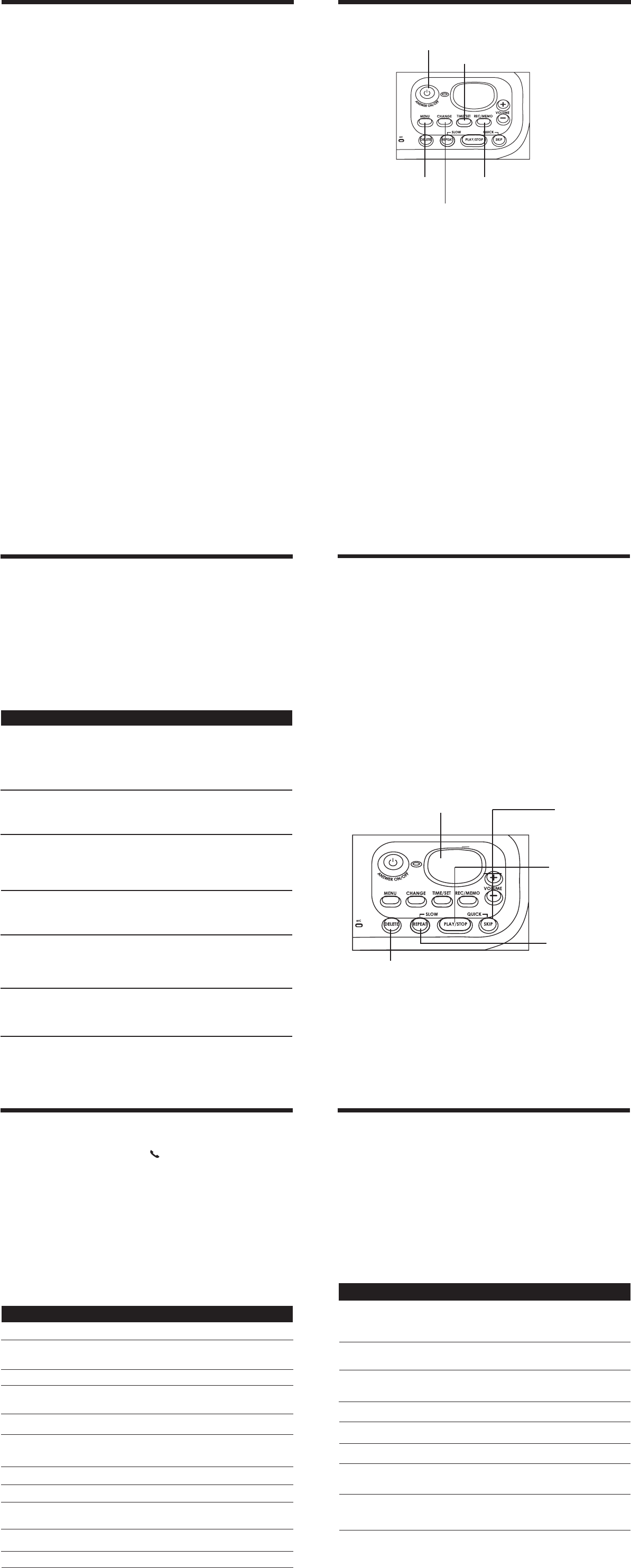
12 13
14 15
16 17
Audible Indicators
Your 2151 telephone system gives you voice prompts for feature operations
and voice confirmations when you press a button or complete an operation.
Setting the clock
1. Make sure the answering system is on.
2. Press TIME/SET. The system announces the clock setting, then
announces: “To begin seeting the clock, press TIME/SET, then press
CHANGE to change the setting or press TIME/SET to continue.”
3. Press TIME/SET.
4. Press CHANGE until the system announces the correct day, then press
TIME/SET.
5. Press CHANGE until the system announces the correct hour, then
press TIME/SET.
6. Press CHANGE until the system announces the correct minute, then
press TIME/SET. The system announces the current year,
press CHANGE until the system announces the correct year,
press TIME/SET. The system announces the current clock setting.
NOTES:
1. The time will be set automatically with incoming caller ID data. You can how-
ever choose to set the time manually, caller ID is a subscription service provided
by most telephone companies.
2. To advance the minute or year by increments of 10, press and hold CHANGE.
About Announcements
• You can record two different announcements — one for normal
answering and one for when you’ve set the system to play the announcement
only.
• Use normal answering when you want the system to record callers’
messages. Use announcement only when you want to give information
to callers without accepting messages.
• If you choose not to record an announcement, the system answers with
a pre-recorded announcement.
• The normal answering pre-recorded announcement says: “Hello. Please
leave a message after the tone.” The announcement only pre-recorded
announcement says: “We're sorry, messages to this number cannot be
accepted.”
• By setting announcement only to on or off, you decide which announcement
your callers will hear when the system answers a call (the system comes
set for normal answering, with announce only turned off). See Set an-
nounce only, located in the Feature Summary chart later in this section,
to change your announcement selection.
Answering System Operation Answering System Operation
Record Your Announcement
1. Press MENU until you hear “Accouncement. Press PLAY or press
RECORD. To continue setup, press MENU”
2. Press REC/MEMO. After you hear “Record after the tone. Press STOP
when you are done” followed by a beep, speak toward the base to
record an announcement up to 90 seconds long.
3. Press PLAY/STOP. The system plays back your recorded message.
To review your announcement at any time:
1. Press MENU until you hear “ Announcement. Press PLAY or press
RECORD. To continue setup, press MENU.”
2. Press PLAY/STOP.
To delete your announcement:
Press DELETE during announcement playback. The system will use the
pre-recorded announcement until you record a new one.
Turn answering
system on or off
Record outgoing announce-
ments, and memos
Review/change clock setting;
confirm feature settings .
Enter answering system
feature setup and choose a
feature to set.....
Select a feature
setting
Answering System Operation
Setting Up Your Answering System
You can set up one feature at a time, or you can set up the first feature and
then move on to set up the other features in sequence.
1. Make sure the answering system is on.
2. Press MENU until the system announces the feature you want to
set. Refer to the Feature Summary below for a description of the
features and your choices.
3. Press CHANGE until the system announces the desired setting.
4. Press TIME/SET to confirm your selection.
5. Press MENU to move on to the next feature, or press PLAY/STOP to
exit feature setup.
Feature Summary
Default settings indicated by * .
System announces: Description/directions:
Set the remote access code you will use to
access features and functions of the answer-
ing system from a touch tone phone. You can
select any two digit code, from 10 to 99.
NOTE: To advance the remote access code
by increments of 10, press and hold CHANGE.
When message alert is turned on, the base
beeps once every 10 seconds when new
messages have been received.
When you turn announce only on, callers
hear your announcement, but cannot leave a
message.
Turn the base ringer on or off.
Choose how many times the phone will ring
before the system answers a call.
With toll saver active, the system answers
after two rings when you have new
messages and after four rings when you
have no new messages.
NOTE: You can exit feature setup at any time by pressing a PLAY/STOP.
System announces: Description/directions:
Off *
On
Off *
On
2
6
4 *
19 *
Listen to, Save & Delete Messages
The system automatically saves your messages until you delete them, and
can store approximately 15 minutes of messages, memos, and announce-
ments (up to a maximum of 99 messages). A message or memo can be up to
four minutes long.
The message window will flash to alert you to new, unplayed messages. If all
messages have been reviewed, the number displayed in the window will glow
steadily. If the system contains both old and new messages, it will play only
the new messages first. After all new messages are played, press the PLAY/
STOP to hear all messages.
NOTE: If the system has less than 30 seconds of record time left, the answering
system turns off. The system will answer after 10 rings and announce “Memory
full, please enter your security code” and wait for the caller to enter the remote
access code.
Before playing a message, the system announces the day and time it was re-
ceived. While the message plays, the message window displays the number of
the message. After playing the last message in a mailbox, the system announces
“End of messages.” If the system has less than five minutes of recording time
left, it announces remaining time.
Message Window
Answering System Operation
• To delete a message,
press
DELETE while the
message is playing.
• Press and hold
DELETE button to
Press to repeat a
message; hold to
slow down
playback
delete all old
messages in that
mailbox.
• You cannot delete a
message until it’s been
reviewed; deleted
messages cannot
be recovered.
Delete Messages
Play Messages
Press to play
messages in a
mailbox. Press again
to stop playback.
Press to skip to the
next message; hold
to speed up play-
back.
Call Screening/Intercept
1. Make sure the answering system is on, and set the message playback
volume control above level 1 so you can hear the caller’s message.
2. If you decide to take the call, press /FLASH on the handset.
3. If you pick up an extension phone during the announcement and the
announcement does not stop right away, press and release the tele-
phone switchhook.
Record a Memo
You can record a memo up to four minutes long, which is stored as an
incoming message.
1. Press and release REC/MEMO.
2. The system announces “Record after the tone. Press STOP when you
are done”. After the beep, speak toward the microphone. The message
window displays the length of your memo up to 99 seconds, if you
record a memo longer than 99 seconds, 99 continues to flash until you
finish.
3. To stop recording, press the PLAY/STOP again.
Message Window Display
Answering System Operation
Window Display: when:
1 - 99 Total number of messages, or message number
during message playback.
0 - 99 <--> FMemory is full, or total number of messages is “99.”
1 to 99 (counting) Duration of announcement or memo recording
(maximum length of announcement is 90 seconds).
99 (flashing) Length of recording is more than 99 seconds.
1 - 8 (on steady for Indicates volume level selected when VOL-
one second) or VOL+ is pressed.
10 - 99 Current remote access code while setting.
AAnnounce only mode.
On or Off Displayed when any setting is changed from on or
off.
CL<-->(normal display) Clock needs to be set.
-- (steady) System is answering a call or is in remote operation.
-- (flashing) System is in programming mode or initializing.
(steady for one second)
0No messages.
Function: Command:
Answering System - Remote Access
Remote Access
You can access many features of this system remotely from a touch tone
phone.
1. Dial your telephone number.
2. When the system answers, enter your remote access code (preset to
19). The system beeps once and then announces the number of new mes-
sages.
3. Enter a remote command (see Remote Access Commands).
4. Press * 0 to exit remote operation.
Voice Menu
The system has voice prompts to help you with remote operation. Press
# 1 to hear the menu while remotely connected to the answering system.
Remote Access Commands
Play messages in Press #2. The system will play new messages.
a mailbox If there are no new messages, the system
plays old messages.
Repeat a message Press #4 while message is playing; press
#4#4 to back up previous message.
Skip a message Press #6 while message is playing;
each press advances up another message.
Stop Press #5.
Save messages Hang up.
Delete message Press #9 while message is playing.
Review announcement Press #7; system plays announcement,
then beeps.
Record announcement Press *7; after beep, record announcement,
press #5 to stop. System plays back
announcement.
“Remote access code. To
change the setting press
CHANGE”
“Message alret. To change
the setting press CHANGE ”
“Anncuncement only, record
no messages. To change the
setting press CHANGE ”
Off *
On
“Base ringer. To change
the setting press CHANGE”
“Number of Rings. To change
the setting press CHANGE.”
Toll Saver
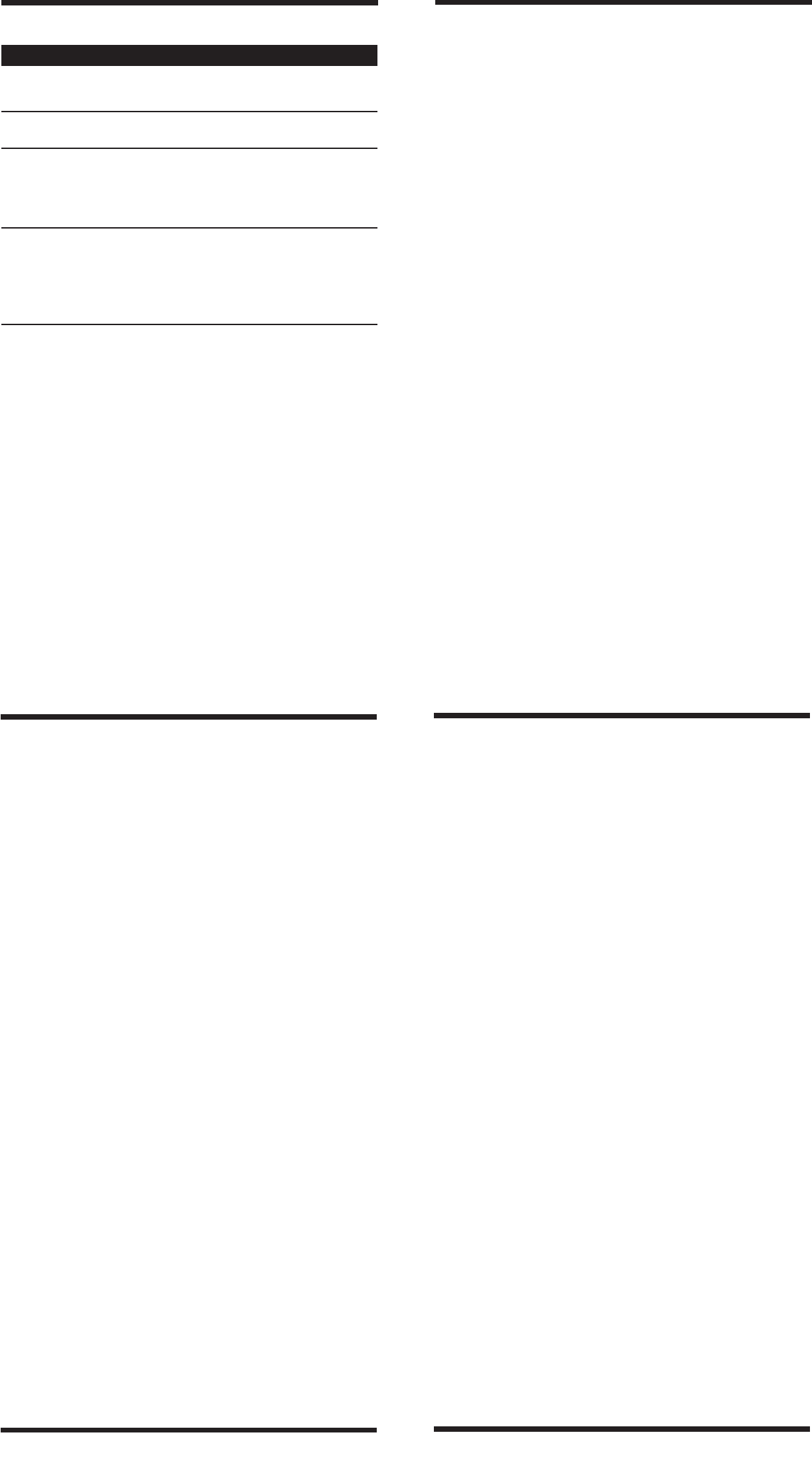
18 19
20 21
22 23
What does this limited warranty
cover?
•The manufacturer of this VTech
product, VTech Communica-
tions, warrants to the holder of
a valid proof of purchase
(“Consumer” or “you”) that the
product and all accessories
provided by VTech in the sales
package (“Product”) are free
from material defects in material
and workmanship, pursuant to
the following terms and conditions,
when installed and used normally
and in accordance with operation
instructions. This limited warranty
extends only to the Consumer for
Products purchased and used in
the United States of America.
What will VTech Communica-
tions do if the Product is not
free from material defects in
materials and workmanship
during the limited warranty
period (“Materially Defective
Product”)?
• During the limited warranty period,
VTech authorized service
representative will repair or
replace at VTech’s option, without
charge, a Materially Defective
Product. If we repair this product,
we may use new or refurbished
replacement parts. If we choose
to replace this product, we may
replace it with a new or
refurbished product of the same
or similar design.VTech will return
repaired or replacement products
to you in working condition.
VTech will retain defective parts,
Warranty Statement
modules, or equipment. Repair
or replacement of Product, at
VTech option, is your exclusive
remedy. You should expect the
repair or replacement to take
approximately 30 days.
How long is the limited warranty
period ?
•The limited warranty period for the
product extends for ONE(1)YEAR
from the date of purchase if we
repair or replace a Materially
Defective Product under the terms
of this limited warranty. This
limited warranty also applies to
repaired or replacement Products
for a period of either (a) 90 days
from the date the repaired or
replacement Product is shipped to
you or (b) the time remaining on
the original one-year warranty;
whichever is longer.
What is not covered by this
limited warranty ?
This limited warranty does not cover.
1. Product that has been subjected
to misuse, accident, shipping or
other physical damage, improper
installation, abnormal operation or
handling, neglect, inundation, fire,
water or other liquid intrusion; or
2. Product that has been damaged
due to repair, alteration or
modification by anyone other
than an authorized service
representative of VTech; or
3. Product to the extent that the
problem experienced is caused
by signal conditions, network
reliability or cable or antenna
systems; or
Function: Command:
Answering System - Remote Access
Remote Access Commands (continued)
Record memo Press *8, speak after beep;
press #5 when finished.
End remote access call Press *0.
Turn system off Press #0; the system an-
nounces, “Answering machine
off.” Press #0 again to turn the
system back on.
Turn system on
NOTE: If no key is pressed within 10 seconds of entering remote access, the
voice menu will be announced. After the voice menu announcement, if no key
is pressed within 20 seconds, the remote access call will automatically end.
When system is off, it
answers after 10 rings and
announces, “Please enter your
security code.” Enter your
remote access code.
If you have difficulty operating your
phone, the suggestions below
should solve the problem. If you still
have difficulty after trying these
suggestions,
In the US call:
VTech Communications
at 1-800-595-9511.
In Canada Call:
VTech Telecommunications
Canada Ltd. at 1-800-267-7377.
The Phone Doesn't Work at All.
• Make sure the power cord is
plugged in.
• Make sure the telephone line cord
is plugged firmly into the base unit
and the telephone wall jack.
• Make sure the battery are
properly charged. If the handset
makes two beeps, the battery
need charging.
No Dial Tone.
• First check all the suggestions
above.
• If you still don't hear a dial tone,
disconnect the base unit from the
telephone jack and connect a
different phone. If there is no
dial tone on that phone either,
the problem is in your wiring or
local service. Call your local
telephone company.
In Case of Difficulty
You Get Noise, Static, or a Weak
Signal Even When You're Near
the Base Unit.
Household appliances plugged into
the same circuit as the base unit
can sometimes cause interference.
Try moving the appliance or the
base unit to another outlet.
You Get Noise, Static, or a Weak
Signal When You're Away From
the Base Unit.
• You may be out of range. Either
move closer to the base, or
relocate the base unit.
• The layout of your home may
be limiting the range. Try
moving the base unit to the
second or third floor, or to some
other location.
The Handset Does Not Ring
When You Receive a Call.
• Make sure the ringer is turned
on.
• Make sure the telephone line
cord is plugged firmly into the
base unit and the telephone
jack. Make sure the power cord
is plugged in.
• You may be too far from the
base unit.
• You may have too many
extension phones on your
telephone line to allow all of
them to ring. Try unplugging
some of the other phones.
You Hear Other Calls While Using
Your Phone.
• Disconnect your base unit from
the telephone jack, and plug in
a regular telephone. If you still
hear other calls, the problem is
probably in your wiring or local
service. Call your local
telephone company.
You Hear Noise in the Handset,
and None of the Keys or Buttons
Work.
• Make sure the power cord is
plugged in.
Common Cure for Electronic
Equipment
If the unit does not seem to be
responding normally, then try
putting the handset in the cradle
to re-initialize the unit. If it still does
not seem to respond, perform the
following steps (in the order listed):
1. Disconnect the power to the
base.
2. Disconnect the handset
battery.
3. Wait a few minutes.
4. Connect power to the base.
5. Re-install the handset battery.
6. Wait for the handset to re-
establish its link with the base.
To be safe, allow up to one
minute for this to take place.
In Case of Difficulty
You cannot hear recorded mes-
sages
• Using the base volume control,
raise the volume to a comfort-
able listening level.
CL is flashing in the base Mes-
sage Window Display:
• You need to set the day and
time. Refer to the section(s) on
setting day and time in this
user’s manual
• Make sure Announce Only
feature is set to OFF.
4. Product to the extent that the
problem is caused by use with
non-VTech electrical accessor-
ies; or
5. Product whose warranty/quality
stickers, Product serial numbers
plates or electronic serial numbers
have been removed, altered or
rendered illegible; or
6. Product purchased, used,
serviced, or shipped for repair
from outside the United States, or
used for commercial or institutional
purposes (including but not limited
to Products used for rental
purposes); or
7. Product returned without valid
proof of purchase (see 2 below);
or
8. Charges for installation or set up,
adjustment of customer controls
and installation or repair of
systems outside the unit.
How do you get warranty
service?
• To obtain warranty service in the
United States of America, call
1- 800-595-9511 for instructions
regarding where to return the
Product. Before calling for service,
please check the user’s manual.
A check of the Product controls
and features may save you a
service call.
• Except as provided by applicable
law, you assume the risk of loss
or damage during transit and
transportation and are
responsible for delivery or
handling charges incurred in the
transport of Product(s) to the
Warranty Statement
service location. VTech will return
repaired or replaced product
under this limited warranty to
you, transportation, delivery or
handling charges prepaid .VTech
assumes no risk for damage or
loss of the Product in transit.
• If the Product failure is not
covered by this limited warranty,
or proof of purchase does not
meet the terms of this limited
warranty, VTech will notify you
and will request that you authorize
the cost of repair prior to any
further repair activity. You must
pay for the cost of repair and
return shipping costs for the
repair of Products that are not
covered by this limited warranty.
What must you return with the
Product to get warranty service?
1. Return the entire original package
and contents including the Product
to the VTech service location
along with a description of the
malfunction or difficulty;
2. Include alid proof of purchase
(sales receipt) identifying the
Product purchased (Product
model) and the date of purchase
or receipt; and
3. Provide your name, complete
and correct mailing address,
and telephone number.
Other Limitations
•This warranty is the complete
and exclusive agreement
between you and VTech. It
supersedes all other written or
oral communications related to
Warranty Statement
this Product. VTech provides no
other warranties for this product.
The warranty exclusively
describes all of VTech
responsibilities regarding the
product. There are no other
express warranties. No one is
authorized to make modifications
to this limited warranty and you
should not rely on any such
modification.
State Law Rights: This warranty
gives you specific legal rights,
and you may also have other
rights which vary from state to
state.
Limitations: Implied warranties,
including those of fitness for a
particular purpose and
merchantability (an unwritten
warranty that the product is fit for
ordinary use) are limited to one
year from date of purchase.
Some states do not allow limitations
on how long an implied warranty
lasts, so the above limitation
may not apply to you.
•In no event shall VTechH be
liable for any indirect, special,
incidental, consequential, or
similar damages (including, but
not limited to lost profits or
revenue, inability to use the
product, or other associated
equipment, the cost of substitute
equipment, and claims by third
parties) resulting from the use of
this product. Some states do not
allow the exclusion or limitation
of incidental or consequential
damages, so the above limitation
or exclusion may not apply to
you.
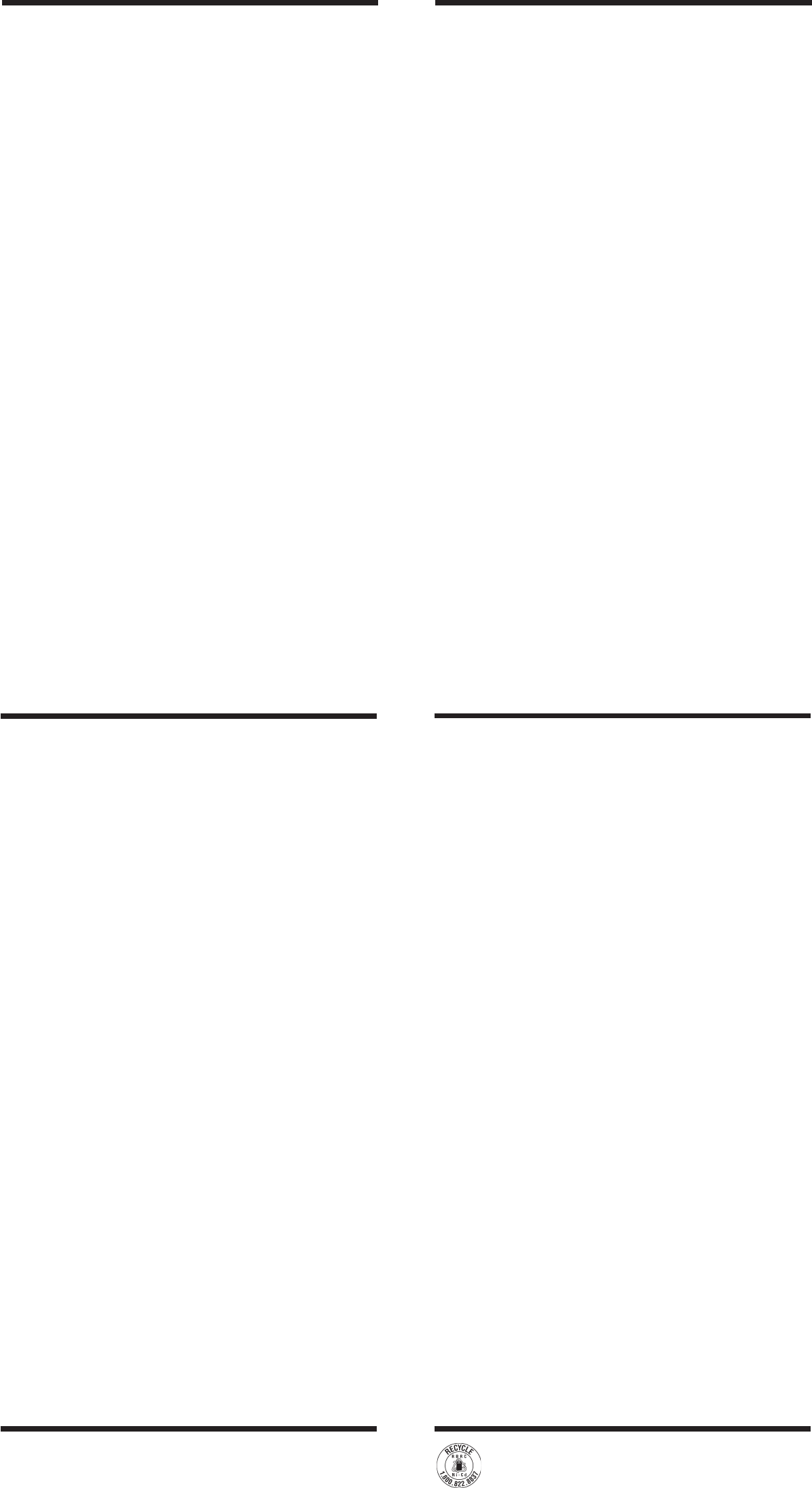
26 27
24 25
The RBRC® Seal
The RBRC® seal on the nickel-cadmium battery indicates that VTech
Communications, Inc. is voluntarily participating in an industry program
to collect and recycle these batteries at the end of their useful lives,
when taken out of service within the United States and Canada.
The RBRC® program provides a convenient alternative to placing used nickel-
cadmium batteries into the trash or municipal waste, which may be illegal in your
area.
VTech participation with RBRC® makes it easy for you to drop off the spent
battery at local retailers participating in the RBRC® program or at authorized
VTech product service centers. Please call 1-800-8-BATTERYTM for information
on Ni-Cd battery recycling and disposal bans / restrictions in your area. VTech’s
involvement in this program is part of its commitment to protecting our environment
and conserving natural resources.
RBRC® is a registered trademark of Rechargeable Battery Recycling Corporation.
This equipment complies with Parts
15 of the Federal Communications
Commission (FCC) rules for the
United States. It also complies with
regulations RSS210 and CS-03 of
Industry and Science Canada.
Operation is subject to the following
two conditions: (1) this device may
not cause interference, and (2) this
device must accept any
interference, including interference
that may cause undesired
operation of the device.
A label is located on the underside
of the Base Unit containing either the
FCC registration number and Ringer
Equivalence Number (REN) or the
IC registration number and Load
Number. You must, upon request,
provide this information to your
local telephone company.
This equipment is compatible with
inductively coupled hearing aids.
Should you experience trouble with
this telephone equipment, please
contact:
VTech Communications Inc.
CUSTOMER SERVICE at 1-800-
595-9511. In Canada, call VTech
Telecommunications Canada Ltd.
at 1-800-267-7377.
For repair/warranty information.
The telephone company may ask
you to disconnect this equipment
from the line network until the
problem has been corrected.
FCC Part 15
Warning: Changes or modifica-
tions to this unit not expressly
approved by the party
responsible for compliance
could void the user's authority
to operate the equipment.
The equipment has been tested and
found to comply with part 15 of the
FCC rules. These limits are designed
to provide reasonable protection
against harmful interference in a
residential installation. This equipment
generates, uses and can radiate
radio frequency energy and, if not
installed and used in accordance
with the instructions, may cause
harmful interference to radio
communications. However, there is
no guarantee that interference will
not occur in a particular installation.
If this equipment does cause
harmful interference to radio or
television reception, which can be
determined by turning the
equipment off and on, the user is
encouraged to try and correct the
interference by one or more of the
following measures:
•Reorient or relocate the
receiving antenna.
•Increase the separation
between the equipment and
receiver.
•Connect the equipment into an
outlet or on a circuit different
from that to which the receiver
is connected.
•Consult the dealer or an
experienced radio/TV
technician for help.
FCC, ACTA and IC Regulations
Technical
Specifications
Taking care of your tele-
phone
Your 2151 cordless telephone contains
sophisticated electronic parts, so it
must be treated with care.
Avoid rough treatment
Place the handset down gently.
Save the original packing materials
to protect your telephone if you
ever need to ship it.
Avoid water
Your telephone can be damaged if
it gets wet. Do not use the handset
outdoors in the rain, or handle it with
wet hands. Do not install your base
unit near a sink, bathtub or shower.
Electrical storms
Electrical storms can sometimes
cause power surges harmful to
electronic equipment.
For your own safety, use caution
when using electric appliances
during storms.
Cleaning your telephone
Your telephone has a durable
plastic casing that should retain its
luster for many years. Clean it only
with a soft cloth slightly dampened
with water or a mild soap. Do not
use excess water or cleaning
solvents of any kind.
Remember that electrical
appliances can cause serious injury
if used when you are wet or
standing in water. If your base unit
should fall into water, DO NOT
RETRIEVE IT UNTIL YOU
UNPLUG THE POWER CORD AND
TELEPHONE LINE CORDS FROM
THE WALL. Then pull the unit out
by the unplugged cords.
FREQUENCY CONTROL
Crystal Controlled Dual PLL
Synthesizer
TRANSMIT FREQUENCY
Handset: 923.40-927.75MHz
Base: 902.40-907.05 MHz
RECEIVE FREQUENCY
Handset: 902.40- 907.05 MHz
Base: 923.40- 927.75 MHz
NOMINAL EFFECTIVE RANGE
Maximum power allowed by FCC
and IC. Actual operating range may
vary according to environmental
conditions at the time of use.
SIZE
Handset: 16.1cm x 5.3cm x 3.9cm
Base: 16.3cm x 11.2cm x 9.7cm
WEIGHT
Handset: 166 grams
Base: 296 grams
POWER REQUIREMENTS
Handset: Self-contained nickel-
cadmium rechargeable
battery supply, 3.6V
nominal,300mAh
capacity.
Base: 9V DC @ 300mA
MEMORY
PHONEBOOK: 12 Memory
locations, up to 15 characters
for name, 24 digits for number
(including the nine speed dial
locations)
CID: 60 Memory locations.
SPECIFICATIONS ARE
TYPICAL AND MAY
CHANGE WITHOUT
NOTICE.
Maintenance
FCC Part 68 and ACTA
If this equipment was approved for
connection to the telephone network
prior to July 23, 2001, it complies with
Part 68 of the Federal
Communications Commission (FCC)
rules. If the equipment was approved
after that date, it complies with the Part
68 rules and with Technical
Requirements for Connection of
Equipment to the Telephone Network
adopted by the Administrative Council
for Terminal Attachments (ACTA). We
are required to provide you with the
following information.
1. Product identifier and REN
information
The label on the back or bottom
of this equipment contains,
among other things, an identifier
indicating product approval and
the Ringer Equivalence Number
(REN). This information must
be provided to your local
telephone company upon
request. For equipment
approved prior to July 23, 2001,
the product identifier is
preceded by the phrase FCC
Reg No.” and the REN is listed
separately. For equipment
approved after that date, the
product identifier is preceded
by “US” and a colon (:), and the
REN is encoded in the product
identifier without a decimal point
as the sixth and seventh
characters following the colon.
For example, the product
identifier
US:AAAEQ03T123XYZ would
indicate an REN of 0.3. T h e
REN is used to determine how
many devices you may connect
to your telephone line and still
have them ring when you are
called. In most, but not all
areas, the sum of all RENs
should be five (5.0) or less. You
may want to contact your local
telephone company for more
information.
2. Connection and use with
the nationwide telephone
network
The plug and jack used to
connect this equipment to the
premises wiring and the
telephone network must comply
with the applicable Part 68 rules
and technical requirements
adopted by ACTA. A compliant
telephone cord and modular plug
is provided with this product. It
is designed to be connected to
a compatible modular jack that
is also compliant. An RJ11 jack
should normally be used for
connecting to a single line and
an RJ14 jack for two lines. See
Installation Instructions in the
user’s manual. This equipment
may not be used with Coin
Telephone Lines or with Party
Lines. If you have specially
wired alarm dialing equipment
connected to your telephone
line, ensure the connection of
this equipment does not disable
your alarm equipment. If you
have questions about what will
disable alarm equipment, consult
FCC, ACTA and IC Regulations
your telephone company or a
qualified installer.
3. Repair instructions
If this equipment is malfunctioning,
it must be unplugged from the
modular jack until the problem has
been corrected. Repairs to this
telephone equipment can only be
made by the manufacturer or its
authorized agents. For repair
procedures, follow the instructions
outlined under the Limited Warranty.
4. Rights of the telephone
com pany
If this equipment is causing
harm to the telephone network,
the telephone company may
temporarily discontinue your
telephone service. The
telephone company is required
to notify you before interrupting
service. If advance notice is not
practical, you will be notified as
soon as possible. You will be
given the opportunity to correct
the problem and the telephone
company is required to inform
you of your right to file a
complaint with the FCC. Your
telephone company may make
changes in its facilities,
equipment, operation, or
procedures that could affect
the proper functioning of this
product. The telephone
company is required to notify
you if such changes are planned.
5. Hearing aid compatibility
If this product is equipped with
a corded or cordless handset,
it is hearing aid compatible.
6. Programming/testing of
emergency numbers
If this product has memory
dialing locations, you may choose
to store police, fire department
and emergency medical service
telephone numbers in these
locations. If you do, please keep
three things in mind:
a We recommend that you also
write the telephone number on the
directory card, so that you can
still dial the emergency number
manually if the memory dialing
feature doesn’t work.
b This feature is provided only as a
convenience, and the manufac-
turer assumes no responsibil-
ity for customer reliance upon
the memory feature.
c Testing the emergency
telephone numbers you
have stored is not recom-
mended. However, if you do
make a call to an emergency
number:
• You must remain on the
line and briefly explain the
reason for the call before
hanging up.
• Programming/testing of
emergency numbers
should be performed dur-
ing off-peak hours, such as
in the early morning or late
evening, when the emer-
gency services tend to be
less busy.
IC (Industry Canada)
This telephone is registered for
use in Canada.
The term “IC:” before the radio certifi-
cation number only signifies that In-
dustry Canada technical specifications
were met.
FCC, ACTA and IC Regulations
Notice: This equipment meets the
applicable Industry Canada Terminal
Equipment Technical Specifications.
This is confirmed by the registration
number. The abbreviation, IC, before
the registration number signifies that
registration was performed based on
a Declaration of Conformity indicating
that Industry Canada technical
specifications were met. It does not
imply that Industry Canada approved
the equipment.
Notice: The Ringer Equivalence
Number (REN) for this terminal
equipment is 0.1. The REN
assigned to each terminal
equipment provides an indication of
the maximum number of terminals
allowed to be connected to a telephone
interface. The termination on an
interface may consist of any
combination of devices subject only
to the requirement that the sum of the
Ringer Equivalence Numbers of all
the devices does not exceed five.
Before installing this equipment,
users should ensure that it is
permissible to be connected to the
facilities of the local
telecommunications company. The
equipment must also be installed
using an acceptable method of
connection. The customer should
be aware that compliance with the
above conditions may not prevent
degradation of services in some
situations.
Repairs to certified equipment
should be made by an authorized
Canadian maintenance facility
designated by the supplier. Any
repairs or alterations made by the
user to this equipment, or
equipment malfunctions, may give
the telecommunications company
cause to request the user to
disconnect the equipment.
Users should ensure for their own
protection that the electrical ground
connections of the power utility,
telephone lines and internal metallic
water pipe system, if present, are
connected together. This precaution
may be particularly important in rural
areas.
Caution:
Users should not attempt to make
such connections themselves, but
should contact the appropriate
electrical inspection authority, or
electrician, as appropriate.
Your 2151 is designed to operate at
the maximum power allowed by the
FCC and IC. This means your
Handset and Base Unit can
communicate only over a certain
distance - which will depend on the
location of the Base Unit and
Handset, weather, and the
construction and layout of your
home or office.
FCC, ACTA and IC Regulations
28
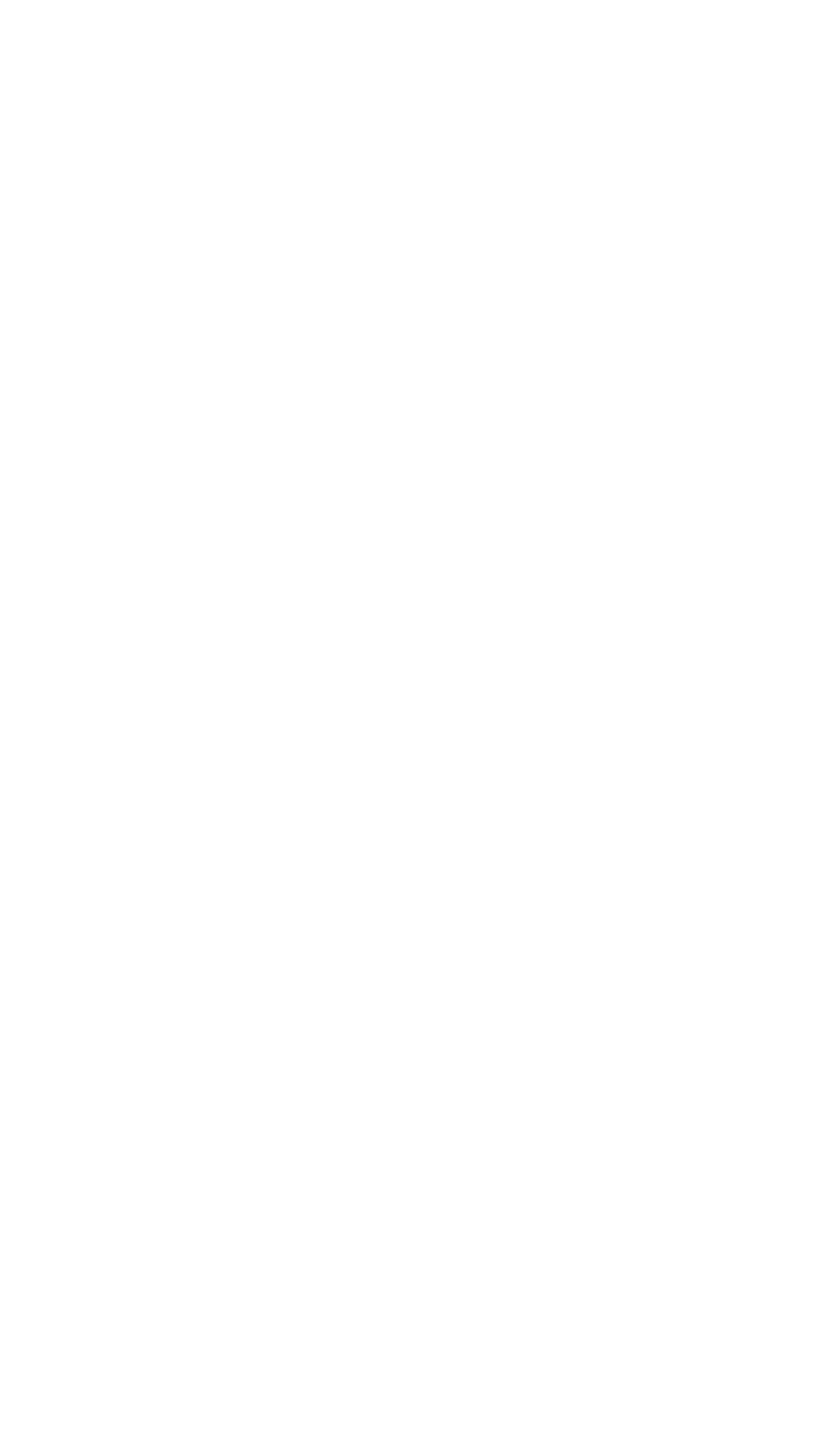
Congratulations on your purchase
of this VTech product
NEED HELP?
Our representatives are here
to help you with any questions
concerning the operation of this
product, available accessories,
or any other related issues.
Call Toll Free:
1-800-595-9511
In Canada, Call:
1-800-267-7377
or visit our website at
www. vtechphones. com