VTrump Tech 13EAQSE VTag User Manual VTag for FCCx
VTrump Tech (Shanghai) Co.,Ltd VTag VTag for FCCx
User Manual
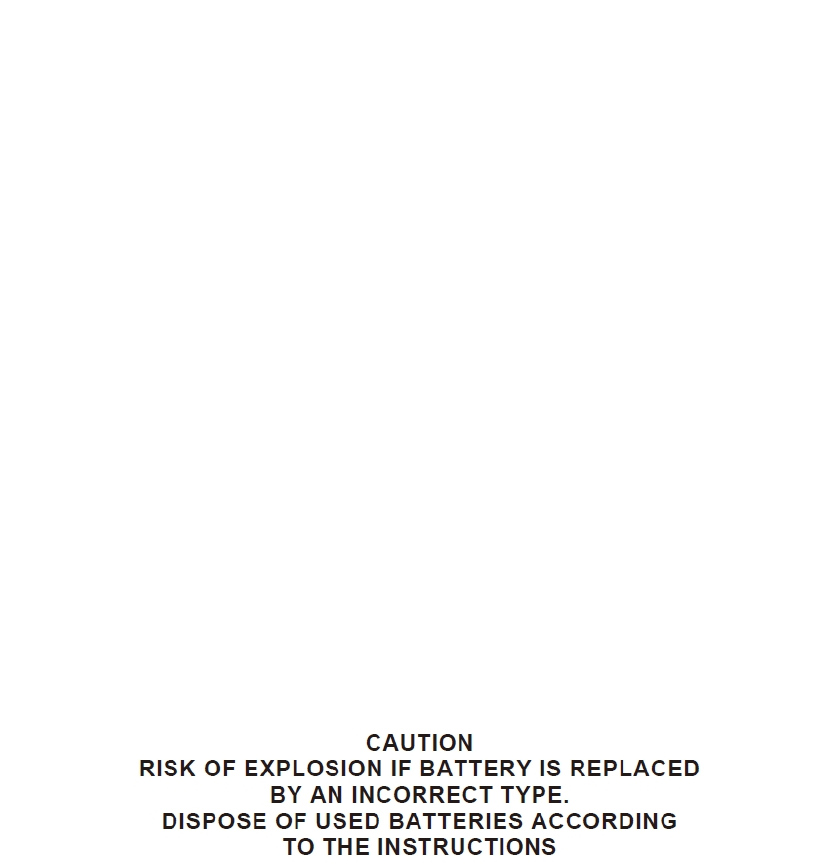
UserManual
VTagAnti‐LossDevice
AnAdvancedObjectFinder
VTrumpTech(Shanghai)Co.,Ltd
FCCNotices
1. The manufacturer is not responsible for any radio or TV interference caused
by unauthorized modifications to this equipment. Such modifications could void the
user’s authority to operate the equipment.
2. This device complies with Part 15 of the FCC Rules. (1) This device may not
cause harmful interference, and (2) this device must accept any interference received,
including interference that may cause undesired operation.
NOTE:Thisequipmenthasbeentestedandfoundtocomplywiththelimitsfora
ClassBdigitaldevice,pursuanttopart15oftheFCCRules.Theselimitsaredesigned
toprovidereasonableprotectionagainstharmfulinterferenceinaresidential
installation.Thisequipmentgeneratesusesandcanradiateradiofrequencyenergy
and,ifnotinstalledandusedinaccordancewiththeinstructions,maycauseharmful
interferencetoradiocommunications.However,thereisnoguaranteethat
interferencewillnotoccurinaparticularinstallation.Ifthisequipmentdoescause
harmfulinterferencetoradioortelevisionreception,whichcanbedeterminedby
turningtheequipmentoffandon,theuserisencouragedtotrytocorrectthe
interferencebyoneormoreofthefollowingmeasures:
Reorientorrelocatethereceivingantenna.
Increasetheseparationbetweentheequipmentandreceiver.
Connecttheequipmentintoanoutletonacircuitdifferentfromthattowhichthe
receiverisconnected.
Consultthedealeroranexperiencedradio/TVtechnicianforhelp.
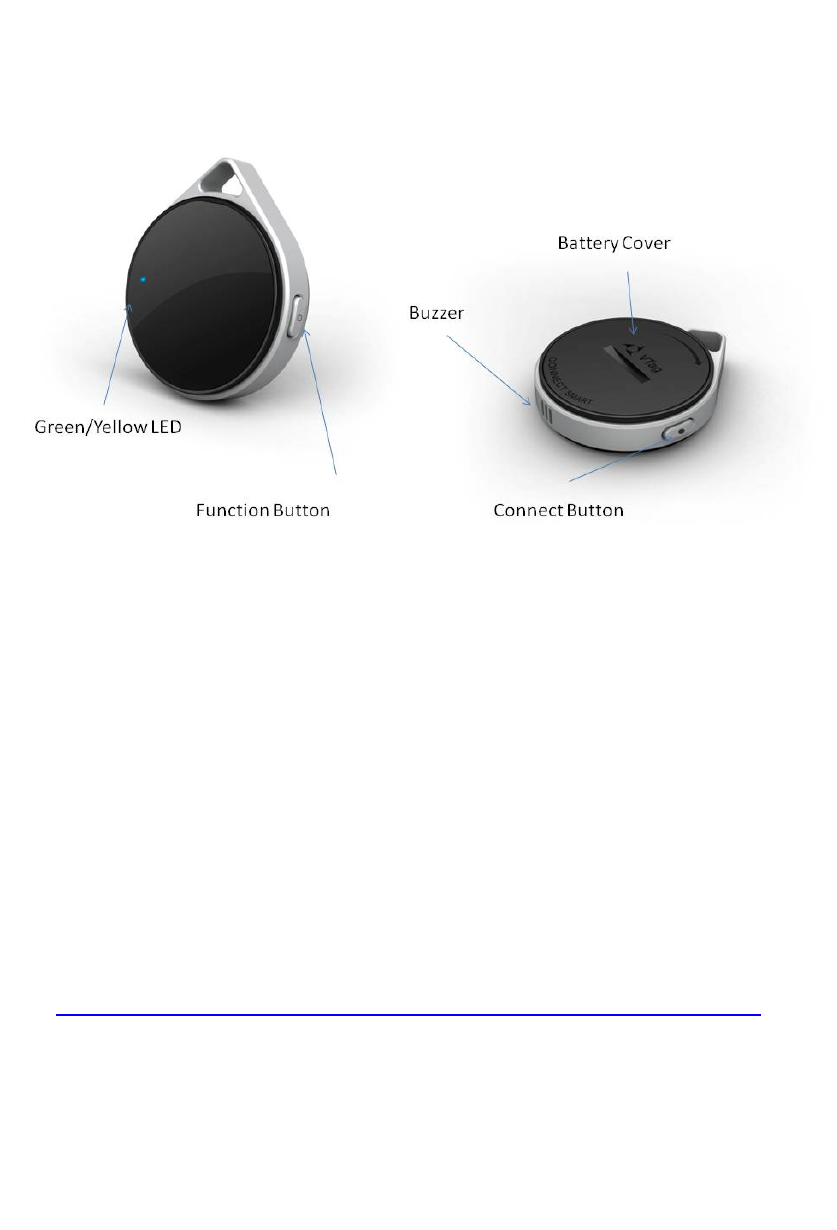
Battery
1. Take out VTag and the complimentary CR2032 battery from the package.
2. Install Battery
a) Rotate 90 degrees clockwise, and detach the battery cover from VTag.
b) Insert the CR2032 into battery slot in the arrow’s direction, press it until a slight
click
c) Recover the battery cover by the rotation by half of a turn anticlockwise.
3. Replace Battery
Open the battery cover, Push CR2032 in the arrow’s direction, and take out CR2032.
SETUP
Step 1
Please Search and Download Blue Smart at iTunes App Store
http://itunes.apple.com/us/app/blue-smart/id536898116?ls=1&mt=8
Step 2
Touch "Settings" then "General" on your iPhone's screen. Touch "Bluetooth" then touch
"Turn Bluetooth On." And open Blue Smart app in iPhone 4s, iPhone 5 or new iPad.
Step 3
Press Connect(●) button 3 seconds to pair the VTag device with iPhone or iPad. The
Blue Smart app will discover VTag, please tap “Pair” to permit the VTag connection.
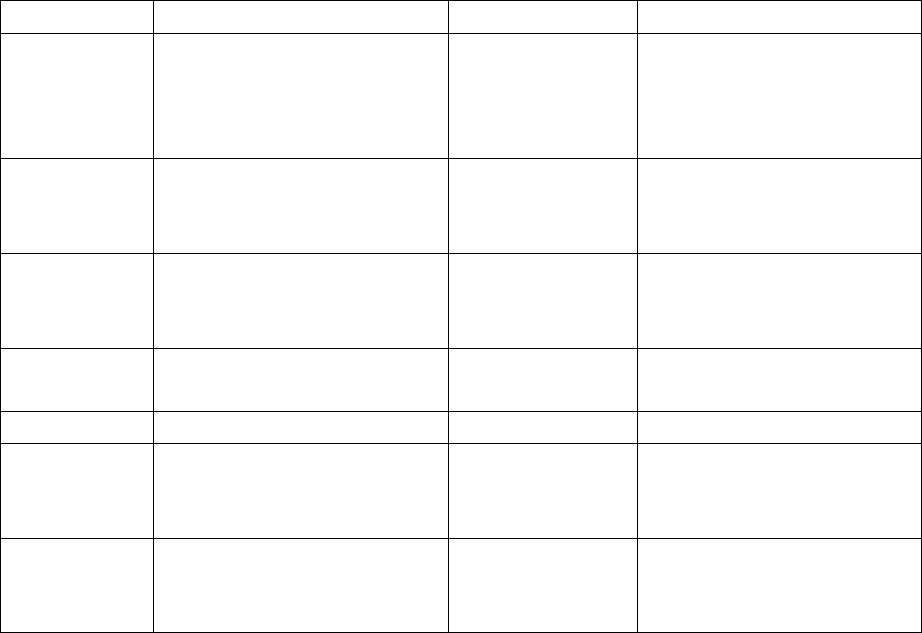
Functions
Status Caused By VTag Beeper VTag LED
Pairing
Long press Connect button
in disconnected status,
BlueSmart in searching
device
2 beeps to
entering pairing
Continuous fast
green-light flashing with
0.5s interval, and last 60s.
Disconnected out of range or control to
disconnect Beeps for 5s Slow continuous
green-light flashing with
5s interval
Connected Paired and connected N/Y A fast green flashing for 2s
to enter Connected Status,
then no light
Findme Alert "Findme" in BlueSmart
APP an immediate
alert N/Y
Mute Alert "Mute" in BlueSmart APP stop alert N/Y
Short Alert
in
iPhone/iPad
Short Push Connect and
Function button together N/Y N/Y
High Alert
in
iPhone/iPad
Long Push (>3S) Connect
and Function button
together N/Y N/Y