VXI 202462 BT Headset User Manual 202557X1 UG B350 indd
VXI Corporation BT Headset 202557X1 UG B350 indd
VXI >
User Manual
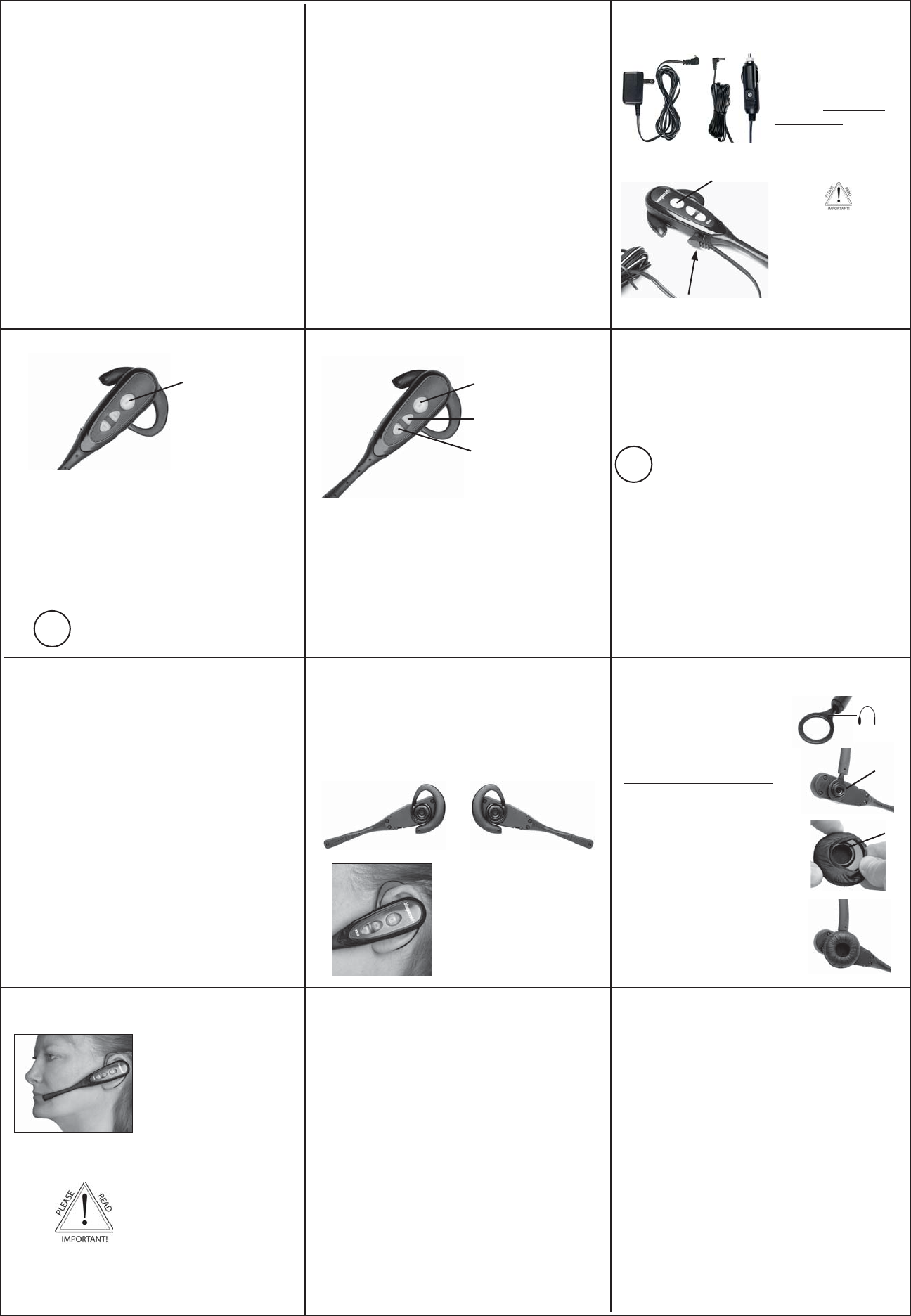
Turn Headset Off (conserves battery power)
Hold down the MFB for 2-3 seconds until you hear 2 falling
tones. The blue light will stop fl ashing and the headset will
turn off.
Turn Headset On: Hold down the MFB for 2-3 seconds
until you hear 2 rising tones. The blue light will fl ash every
4 sec. Note: After the headset is turned on, it will attempt to
connect to the last device that it was paired or connected with
if that device is available, i.e. powered on and within range.
Otherwise, the headset will remain in the ‘on’ state.
Position the microphone near
the corner of your mouth as
shown.
Correct microphone
positioning is important to
ensure that the microphone’s
noise cancellation technology
works properly. Slight
adjustment of the microphone
may help to achieve optimum
performance.
MICROPHONE POSITIONING
9
Multifunction Button (MFB)
& Indicator Lights
Volume Up
& Microphone Mute
Volume Down
HEADSET CONTROLS
4
Volume Increase: Quickly press and release the Volume
Up/Mute button. Repeat until desired volume is attained.
Volume Decrease: Quickly press and release the Volume
Down button. Repeat until desired volume is attained.
Microphone Mute/Un-Mute: Hold down the Volume
Up/Mute button for 2 seconds until you hear a beep. The
microphone will mute and a reminder beep will be heard
every 10 seconds while in mute mode.
Repeat the 2-second press to un-mute.
Indicator Lights
After the fi rst initial (required) charge of 12 hours, the
headset’s indicator lights will indicate the level of battery
power as follows.
Green light: Headset is fully charged and will provide
11+ hours talk time.
Green & red lights together: Approximately 60 seconds
away from full charge.
Red light: Less than a full charge is on the headset.
For best battery performance, keep
charging headset when it’s not in use.
TIP
BATTERY POWER INDICATORS
3
Select charger cord and
plug it into the charger port
on the headset, as shown
below. Plug cord into power
source and charge undis-
turbed for 12 full hours
before fi rst use.
Note: If you do not use your
headset for a long period of
time, you should repeat this
12 hour charge.
AC Charger DC Charger
CHARGE THE HEADSET
2
The Multifunction Button’s
(MFB) lights may turn from
red to green in less than 12
hours. Even so, do not use
the headset before the 12
hour charge is complete.
Failure to do this may result
in shorter battery life.
MFB
Charger Port
TABLE OF CONTENTS
Panel#
1 - Safety Instructions / Glossary
2 - Charge the Headset
3 - Battery Power Indicators
4 - Headset Controls
5 - Turn Headset Off / On
6 - Pair Headset with the Phone
7 - Over-the-Ear Wearing Style
8 - Over-the-Head Wearing Style
9 - Microphone Positioning
10 - Make a Call / End a Call
11 - Answer a Call / End a Call
12 - Pairing with a Computer
13 - Pairing with a Computer - continued
14 - Last Number Redial
14 - Reject a Call
15 - Voice Dial
15 - Transfer Audio
16 - Turn Headset Indicator Lights Off/On
16 - Reconnect on Power On
17- Multiple Device Pairing
18 - Specifi cations
TIP
Keep charger plugged into headset when not in use to
avoid battery drain. It’s not necessary for the charger to be
plugged into a power source to take advantage of this benefi t.
Avoid hearing damage. Set volume at lowest comfortable level. If
you experience ringing in your ears or people sound muffl ed, stop using
the headset. Avoid turning up volume to block noisy surroundings (it’s
possible to adapt to volume that is too high).
Check with local and state laws regarding cell phone handset usage
while operating a motor vehicle.
Replace only with same or equivalent battery.
Dispose of batteries according to local regulations.
Do not throw batteries in a fi re, as they could explode.
Do not immerse any part of this product in water.
Plastic bags and small parts may cause choking if ingested. Keep
them away from small children and pets.
Use only the power cords included with this product.
Avoid temperatures exceeding 140°F (will cause equipment failure).
Glossary of Terms
Paired- Two Bluetooth enabled devices agree to communicate with one
another.
On - Headset is powered on but there is no active Bluetooth connection
to the phone.
Standby Mode - Headset is paired and connected (active Bluetooth link)
to the cellular phone, ready for an incoming or outgoing call.
Talk Mode- Headset is being used with the cell phone while the cell
phone is on an active call.
PAIR HEADSET WITH THE PHONE
6
MAKE A CALL / END A CALL
10 ANSWER A CALL / END A CALL
OVER-THE-HEAD WEARING STYLE
8
1
3
Ridge
2
Receiver
11
SAFETY INSTRUCTIONS/GLOSSARY
1
5TURN HEADSET OFF / ON
1. Remove headset from charger and turn it off (panel 5).
The blue light on the headset’s MFB should not be fl ashing
(watch for 5-7 seconds to be sure it’s off).
2. Hold down the headset’s MFB until the red and blue lights
fl ash. You will hear 2 rising tones, followed by 4 more tones.
Important: Wait for all tones and for both lights to fl ash. This
may take up to 15 sec. Release the MFB.
3. Follow the manufacturer’s instructions for putting your
cellular phone into Bluetooth discovery mode.
4. Wait 5-15 sec. while the devices discover each other.
When the phone discovers the headset (VXI B350), select
“Pair” and enter a pass code of 0000 when instructed. When
pairing is complete the headset’s red light will stop fl ashing
and the phone will prompt you to ‘connect’ to the headset.
Enter Yes on the phone to connect to the headset. The
headset is now in standby mode ready to receive a call.
Keep headset & phone no more than 3 feet apart while pairing
and keep all other Bluetooth devices at least 50 ft. away or turn
them off. Note: The headset can be paired with up to 3 different
devices. Pairing is done just once and not every time a different
device is used.
If you have not paired the headset and phone together yet, you
must do so (panel 6). Remember, in order to make a call, the
headset must be in standby mode.
1. Turn on your cell phone. Note: Be sure the Bluetooth
option is enabled on your phone. Refer to your phone’s user
guide for instruction.
2. Remove the headset from the charger, put it on your head
and properly position the microphone (panel 9). Turn on the
headset by pressing the MFB for 2-3 seconds. The headset
will automatically attempt to connect with the last device it
was paired or connected with.
3. Once connected, the headset will enter standby mode.
Dial the phone and make a call as usual.
4. To end the call, quickly press the MFB on the headset and
release. You will hear 2 falling tones; the call will terminate
and the headset will enter standby mode.
In order to receive a call, the headset must be in
standby mode.
1. Place the headset on your head and properly position
the microphone (panel 9).
2. When your cell phone rings, you should hear the
ring tones in the headset. Answer the call by quickly
pressing the headset’s MFB and release.
3. To end the call, quickly press the MFB on the
headset and release. You will hear 2 falling tones;
the call will terminate and the headset will revert to
standby mode.
1. Remove the earhook if it is
attached (see panel 7).
2. On the headband ring is a small
headset icon. Position the icon so
that it faces down on the receiver
and press down until it snaps into
place. Some resistance is normal.
2. Select a leatherette or foam ear
cushion and insert the matching
size circular disk inside the
cushion as shown. Make sure the
ridge faces outward.
3. Snap the disk onto the receiver.
Some resistance is normal. Rotate
headset to place on right or left
ear. Place headband over your
head and adjust for comfort.
OVER-THE-EAR WEARING STYLE
7
The B350 includes 3 different size earhooks. Choose the one
best suited for your ear size. The headset can be worn on the
left or right ear (see photos below) Position the ring on the
earhook over the receiver and press the ring down until it
snaps into place. Some resistance is normal.
Right ear mount Left ear mount
Wrap earhook around the
back of your ear as shown.
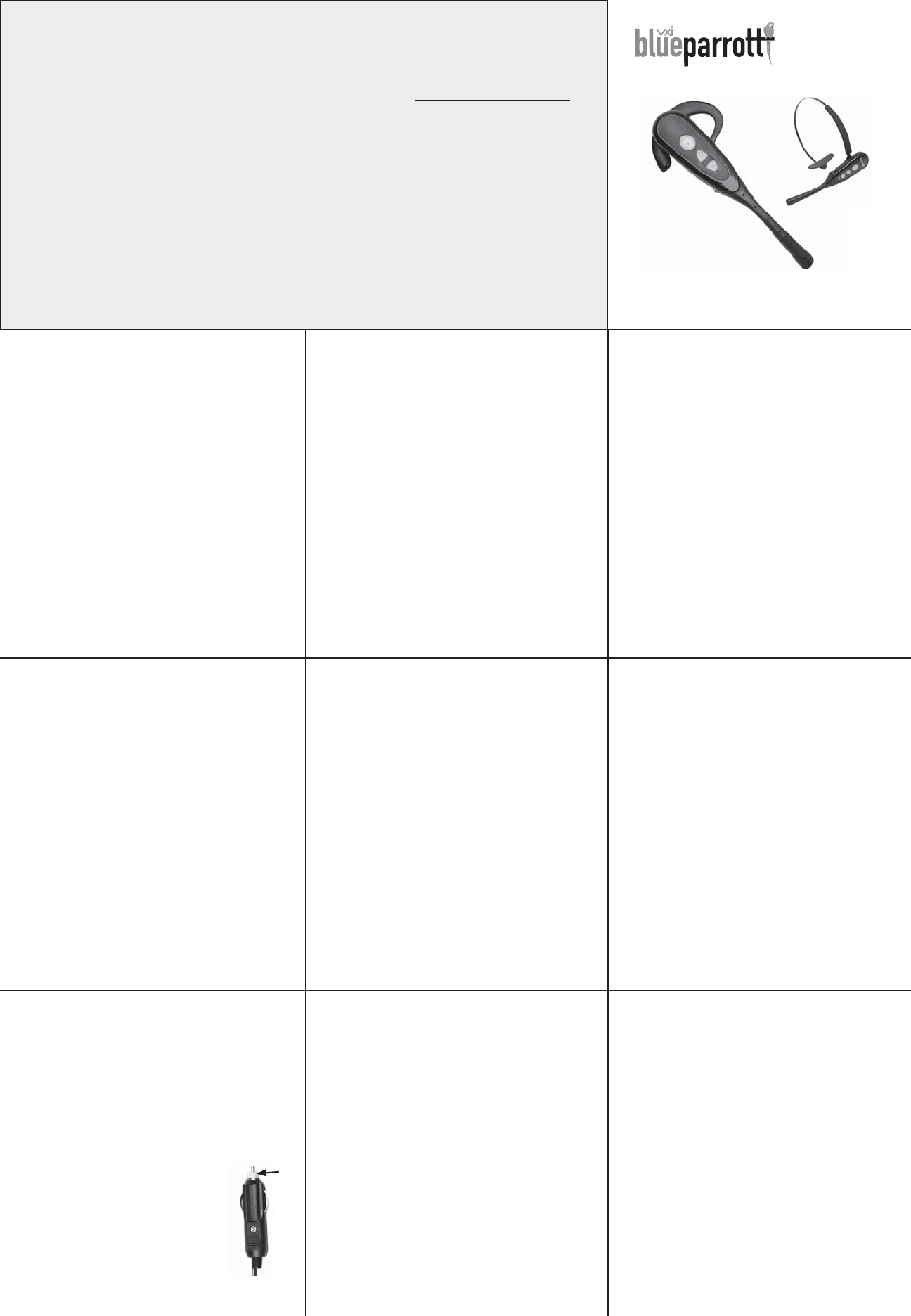
FCC NOTICE TO USERS
This part complies with part 15 of the FCC rules. Operation is subject to the following
two conditions: (1) This device may not cause harmful interference, and (2) This
device must accept any interference received, including interference that may cause
undesired operation. Users are not permitted to make changes or modify the device
in any way. Changes or modifi cations not approved by VXI Corporation will void
the user’s authority to operate the equipment. NOTE: This equipment has been tested
and found to comply with the limits for a Class B digital device pursuant to part 15
of the FCC rules. These limits are designed to provide reasonable protection against
harmful interference in a residential installation. This equipment generates, uses and
can radiate radio frequency energy and, if not installed and used in accordance with
the instructions, may cause harmful interference to radio communications. However
there is no guarantee that interference will not occur in a particular installation. If this
equipment does cause harmful interference to radio or television reception, which can
be determined by turning the equipment on and off, the user is encouraged to try to
correct the interference by one or more of the following measures:
- Reorient or relocate the receiving antennae
- Increase the separation between the equipment and the receiver
- Connect the equipment into an outlet on a circuit different from that to which the
receiver is connected.
- Consult the dealer or an experienced radio/TV technician for help.
CANADA / IC NOTICE TO USER
Operation is subject to the following two conditions: 1) This device may not cause
harmful interference, and (2) This device must accept any interference received,
including interference that may cause undesired operation of the device. This device
complies with RSS-210 of Industry Canada. This Class B digital apparatus complies
with Canadian ICES-003 (Cet appareil numérique de la classe B est conforme à la
norme NMB-003 du Canada).
VXI WARRANTY
1. VXI warrants that your B350 headset system will be free from defects in
material and workmanship for one year from the date of purchase. If, during
the fi rst year from the date of purchase, your B350 headset system fails to
work due to a defect in material or workmanship, VXI will repair or replace
the product, at its election, free of charge. Without proof of purchase, the
warranty period begins on the date of manufacture. Consumable components
(for example, cushions, battery and fuse) are not included in this one-year
warranty. You may register your warranty online at www.vxicorp.com or by
calling customer service at 1-800-742-8588.
2. The foregoing limited warranty does not cover equipment failure
attributable to accident, improper operation, misuse, abuse, or any cause other
than defects in the materials or workmanship of VXI’s products.
3. VXI’s obligations under this warranty are limited to repair or replacement
(at our option) of any defective part returned to VXI at the customer’s expense.
Returned products require a Return Authorization that may be obtained
by calling 1-800-742-8588. Products returned to VXI for repair under this
warranty will be return shipped to the customer at VXI’s expense.”
4. THIS LIMITED WARRANTY IS IN LIEU OF ALL OTHER
WARRANTIES, EXPRESS OR IMPLIED, INCLUDING THE IMPLIED
WARRANTIES OF MERCHANTABILITY AND FITNESS FOR A
PARTICULAR PURPOSE. Some jurisdictions do not permit the exclusion of
implied warranties and the foregoing exclusions may not apply to you.
5. In no event shall VXI be responsible for any other damages whatsoever,
including direct, indirect, special, incidental, consequential, or other damages
for breach of this or any other warranty, express or implied.
VXI Corporation One Front Street, Rollinsford, NH 03869 USA
1-800-742-8588 / 603-742-2888 / www.blueparrott.com
PN202556A ©2008 VXI Corporation
B350
®
USER GUIDE
Compatible with Bluetooth phones & Bluetooth enabled
computers (Windows® or Macintosh®)
FUNCTIONS AND INDICATORS AT A GLANCE
Function Button/Duration of press Audio Indicator Visual Indicator Lights
Power on MFB / 2-3 sec. Two rising tones Blue light fl ashes
Power off MFB / 3-5 sec. Two falling tones All lights go off
Enter pairing mode MFB / 5-15 sec. Four rising tones Red & blue lights fl ash alternately
Volume up Vol Up / quick press Single tone None
Volume down Vol Dwn / quick press Single tone None
Mute on Vol Up / 2 sec. Single tone None
Mute off Vol Up / 2 sec. Singe tone None
(Short reminder beep every 10 seconds while mute is on)
Voice dial (start) MFB / 2 quick presses Single tone None
Voice dial (end) MFB / 2 quick presses Single tone None
Last number redial Vol Dwn / 1 sec. Single tone None
Answer a call MFB / quick press Two rising tones Blue light fl ashing every 1 sec.
End a call MFB / quick press Two falling tones Blue light fl ashing every 4 sec.
Reject a call* MFB / 2 sec. Two falling tones None
*Sends call to Voice Mail (if available)
Transfer audio Vol Dwn / 1 sec. Long tone None
(MFB = Multifunction Button)
PAIRING WITH A COMPUTER
12
Range: 66 ft. Note- Best range is achieved with line-of-sight
positioning of headset and cell phone.
Certain conditions and obstructions, such as wireless
devices, walls, etc., can inhibit radio wave transmission
and reduce range.
Talk Time Duration: 11+ hours on a 12 hour charge.
Standby Time Duration: Up to 150 hours on a 12 hr. charge.
Auto (DC) Charger Inline Fuse
Replacement: If neither of the headset
charging indicators light when the auto
adapter is connected to the headset and
power source, check the charger’s inline fuse.
Replace with 1A 250V Slow-Blow glass
fuse (3AG) if necessary. Fuses are available
at most automotive stores. To replace, simply
unscrew the tip of the auto adapter (see photo,
right) and remove the fuse (be careful not to
lose the spring that is inside). Put new fuse in
and screw the tip back on.
SPECIFICATIONS
18
14 ADDITIONAL FUNCTIONS
Note: Your cell phone must support the following functions.
If unsure whether your phone supports these features,
consult the phone owner’s manual.
LAST NUMBER REDIAL
To re-dial the last number that was dialed from the
cell phone, press and hold the volume down button for
approximately 1 second. A beep will be heard and the phone
will redial the last number.
REJECT A CALL
To reject an incoming call, press and hold the MFB for 2
seconds. You will hear 2 falling tones and the incoming call
will be transferred to your voice mail (if available).
15 ADDITIONAL FUNCTIONS
Note: Your cell phone must support the following
functions. If unsure whether your phone supports these
features, consult the phone owner’s manual.
VOICE DIAL
To use the voice dial feature of the cell phone, quickly
double press the MFB on the headset; a tone will be
heard and the phone’s voice dialer should open; clearly
speak the command. Repeat quick double press of the
MFB to end voice dial. The headset must be in standby
mode to use this feature.
TRANSFER AUDIO
To transfer audio from the headset to the cell phone
while on a call, press and hold the volume down button
for 1-2 seconds. A tone will be heard and audio will
transfer to the phone; repeat to transfer audio back to
the headset. When audio is transferred to the phone, all
headset activity (lights and sounds) will stop until audio
is transferred back to the headset.
16 ADDITIONAL FEATURES
TURN HEADSET INDICATOR LIGHTS OFF/ON
To turn the headset indicator lights off or on, press both
the volume up and volume down buttons at the same time
for approximately 1 second. A tone will be heard and the
indicator lights will turn off; repeat to turn the indicator
lights on. Headset must be in standby mode or on an
active call (or connected to Bluetooth enabled computer or
dongle) to use this feature. The default state of the indicator
lights upon power up is on.
RECONNECT ON POWER ON
When the headset is powered on, it will attempt to connect
to the last device it was paired with. If the headset was
paired with multiple devices and the last connected device
is not available (turned off, out of range, etc.), the headset
will attempt to connect to the second to the last device it
was connected to, etc. It is also possible to reconnect to the
device by pressing the headset’s MFB for approximately
1 sec. A tone will be heard and the two devices should
connect.
MULTIPLE DEVICE PAIRING
17
The B350 can pair with up to three devices at the same
time; however, only one device may be connected to the
headset at a time. To pair the headset with a Bluetooth
cell phone or other Bluetooth device such as a Bluetooth
enabled computer, follow the instructions in panel 6 and
12 of this manual. Remember that all devices except for
the one being paired must either be powered off or at least
50 ft. away during the pairing process.
Once all devices are paired, connection to the last paired
device can be made by turning the headset off and then on
again, or by pressing the MFB for 1 second. The headset
will connect to the devices in opposite order of pairing.
For instance, if device A, B and C were paired in that
order, connection will be established to C fi rst. If C is
not available (turned off, out of range), the headset will
connect to B, etc.
Keep headset & computer no more than 3 feet apart while
pairing and keep all other Bluetooth devices at least 50 ft.
away or turn them off. Note: The headset can be paired
with up to 3 different devices. Pairing is done just once and
not every time a different device is used.
1. Remove the headset from charger and turn it off
(panel 5). The blue light on the headset’s MFB should not
be fl ashing (watch for 5-7 seconds to be sure it’s off).
2. Open the Bluetooth connection manager application
on your computer. The Bluetooth connection manager
application is supplied by the PC or dongle manufacturer,
not VXI.
3. Put headset into pairing mode (see Panel 6- Step 2).
4. Instruct the Bluetooth connection manager application
to discover Bluetooth devices. Enter a pass code of 0000
when prompted (refer to the device’s user manual for
detailed instructions).
Continued
Continued
5. Wait 5-15 seconds while the devices discover each
other. The headset’s red light will stop fl ashing and the
blue light will continue to fl ash. After pairing is complete,
the Bluetooth computer will ‘ring’ the headset. Press and
release the MFB once to connect (establish a Bluetooth
link) to the computer. Press and release the MFB again to
disconnect from the computer.
NOTE: The connection can be initiated from the headset
by pressing the volume down button for 1-2 seconds. Tones
will be heard and a connection should be established.
13 PAIRING WITH A COMPUTER
Convertible!
2 wearing styles