ValuePlus VPSPIO-01 USB External HDD KIT User Manual Spiomanual English
ValuePlus, Inc. USB External HDD KIT Spiomanual English
users manual
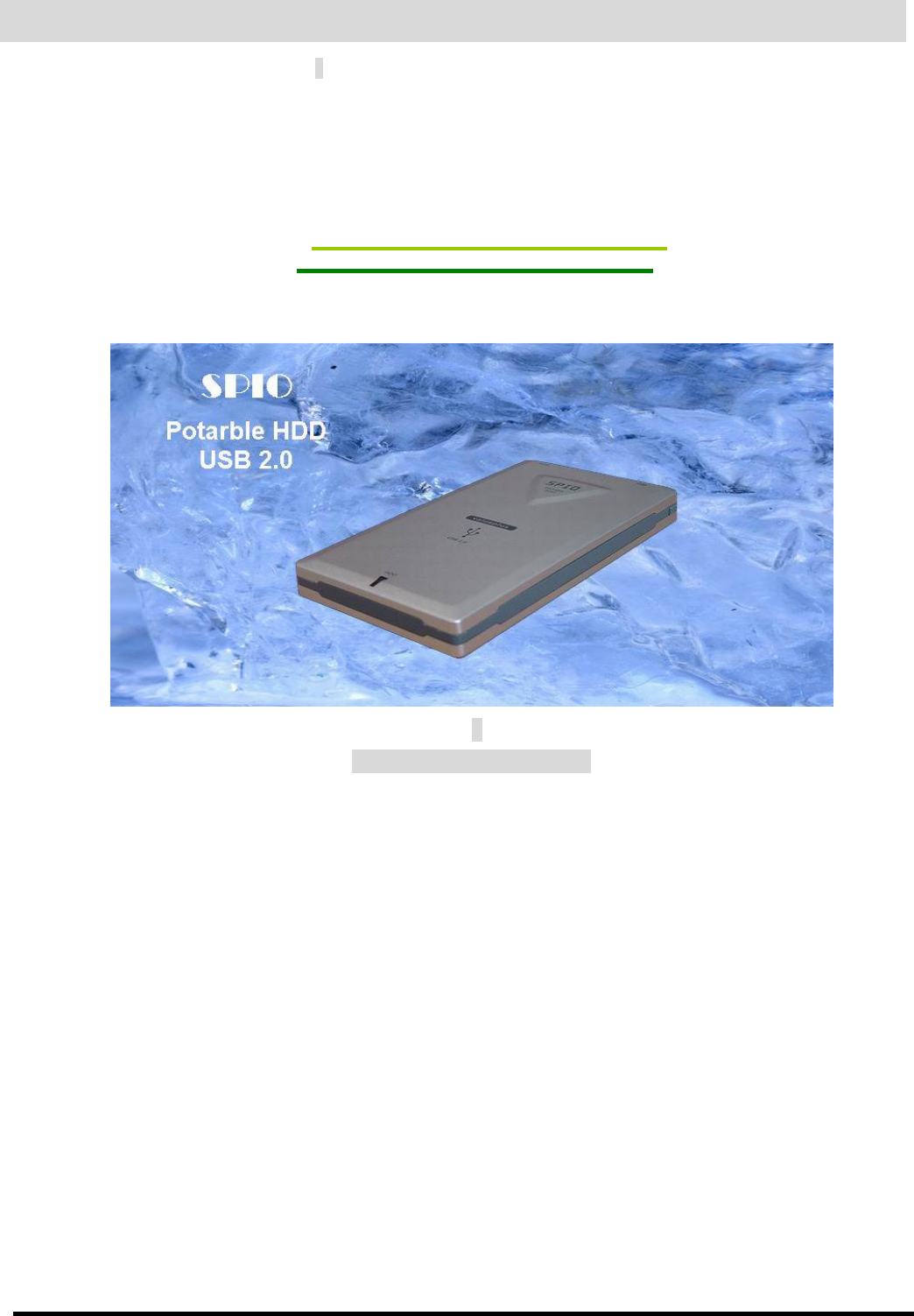
U
Us
se
er
r’
’s
s
M
Ma
an
nu
ua
al
l
S
SP
PI
IO
O
USB 2.0 External HDD Enclosure
Revision 1.0
FCC Compliance Statement
Caution: Any changes or modification in construction of this device which are not expressly approved by the party responsible for compliance could
void the user’s authority to operate the equipment
Note: This equipment has been tested and found to comply with the limits for a Class B digital device, pursuant to part 15 of the FCC Rules. These
limits are designed to provide reasonable protection against harmful interference in a residential installation This equipment generates, use and can
radiate radio frequency energy and, if not installed and used in accordance with the instructions, may cause harmful interference to radio
communications, However, there is no guarantee that interference will not occur in a particular installation. If this equipment does cause harmful
interference to radio or television reception, which can be determined by turning the equipment off and on, the user is encouraged to try to correct the
interference by one or more of the following measures:
*Reorient or relocate the receiving antenna.
*Increase the separation between the equipment and receiver.
*Connect the equipment into an outlet on a circuit different from that to which the receiver is connected.
*Consult the dealer or an experienced radio/TV technician for help.
* Product Introduction
*Slim, small, and light portable storage device using 2.5” Hard disk.
*Max. 480Mbps with USB 2.0 interface.
*Device operation indicator of Blue LED
*USB bus-powered.
*Plug & Play and Hot Plugging
*Bundle auto back-up software
*Password protection for security
*Aluminum for heat management & deluxe case
* Feature and system requirement
[Features]
*Interface: USB 2.0
*Transfer rate: Max. 480Mbps
*Size: L:128mm x W:75mm x H:14.5 mm
*Weight: 160g(With 2.5” HDD)
*Cable: Standard USB 2.0 Cable.
[System Environment]
*OS: Windows 98SE/ME/2000/XP, Mac OS 8.6 & higher
*System: Pentium or higher IBM compatible PC or Mac.
*Memory: over 32MB
*Interface: USB Port (For USB2.0 support, USB2.0 based main board or USB 2.0 PCI Adapter card, or PCMCIA cards are required)
*CD Drive for driver installation or internet connection for download of installation driver
* Contents
SPIO, USB Cable, Manual, Driver & Auto backup Software CD, Bag
* Notice
l Do not drop or aggressively handle the SPIO as this may cause damage to the hard disk.
l Avoid exposing the SPIO to extreme temperatures or humidity. Either may cause damage to the hard disk.
l Do not remove or disconnect the SPIO from your computer while the SPIO is transferring the data. This may cause damage to the hard
disk.
l New hard disk requires FDISK and Formatting.
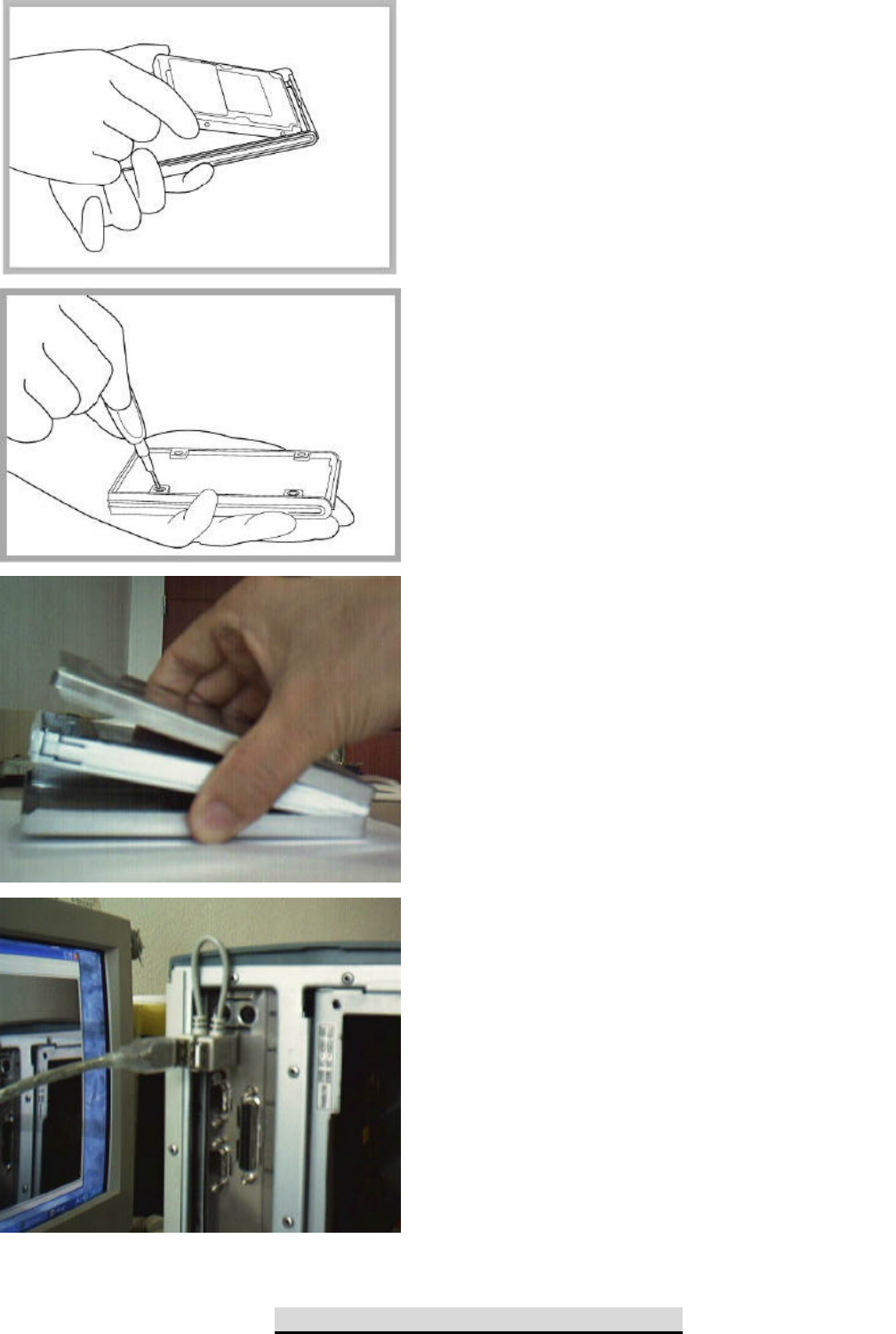
* Hardware Installation
HardCopy(Auto Backup Program) Installation
1. Insert the 2.5" Hard disk into 50pin IDE connector.
2. Screw and fix the HDD with mid-frame.
3. Mid-
frame has small groove for insertion of Aluminum
cover. Close the cover as shown at the picture.
( Please be careful bending of Aluminum link during
disassembly )
4. The H-
type assistant power cabel can be used when you get
a message of "power insurfficiency". Connect the cable as
shown at the picture.
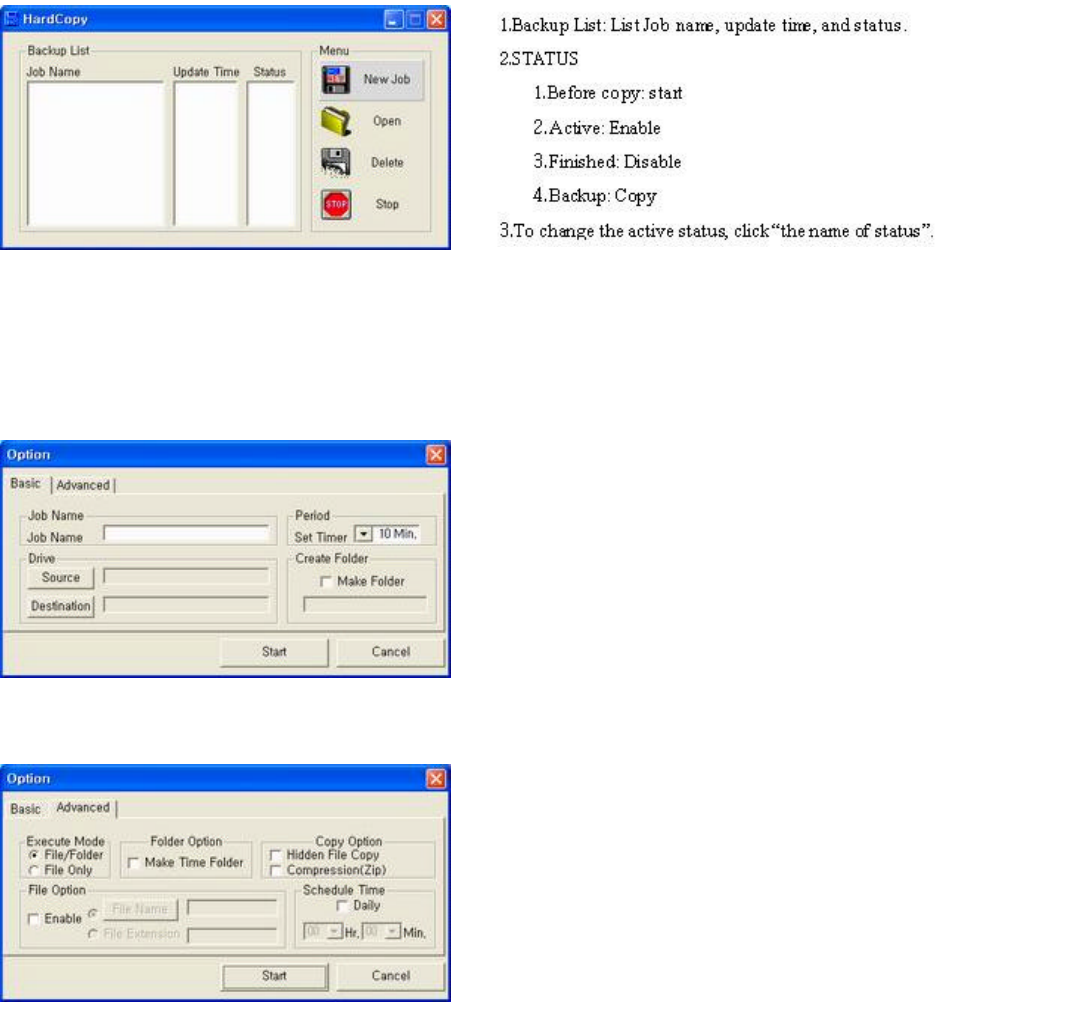
Insert the program into CDROM Drive. There is a directory of [Hardcopy]. Double click on the “Hardcopy.exe” icon.
Click OK to install the Hardcopy under the default directory. Don’t need to restart your computer. You are ready to use Hardcopy.
You can find Hardcopy icon on the desktop
1. Backing up the Data for the First time
B. Menu; New Job: Make a new job. Open: open the activated job. Delete: remove the job. Stop: disable the job.
2. Option for backup operation
A. Basic:
B. Advanced:
4. File option: You can backup specific file with selection of file name and file extension.
5. Schedule Time: User can setup the specific backup time. If you want to backup specific time like as 12:30 PM, it is a solution. After this schedule
time setting, previous general period setting is disregarded.
* You can change the property of job after open the specific job.
<Driver installation>
You can see the left window after select New Job or Open.
1.Job name: Make a new job name.
2.Period: set up the regular backup schedule (default is 10min.)
3.Drive: Select the object folder and backup destination.
4,Create folder: Make a new backup folder name.
1.Execute
A.File/Folder: backup file and folder.
B.File: backup only file.
2.Folder option: Make a backup folder by backup time.
3.
Copy option: can backup hidden file, backup with file compression.
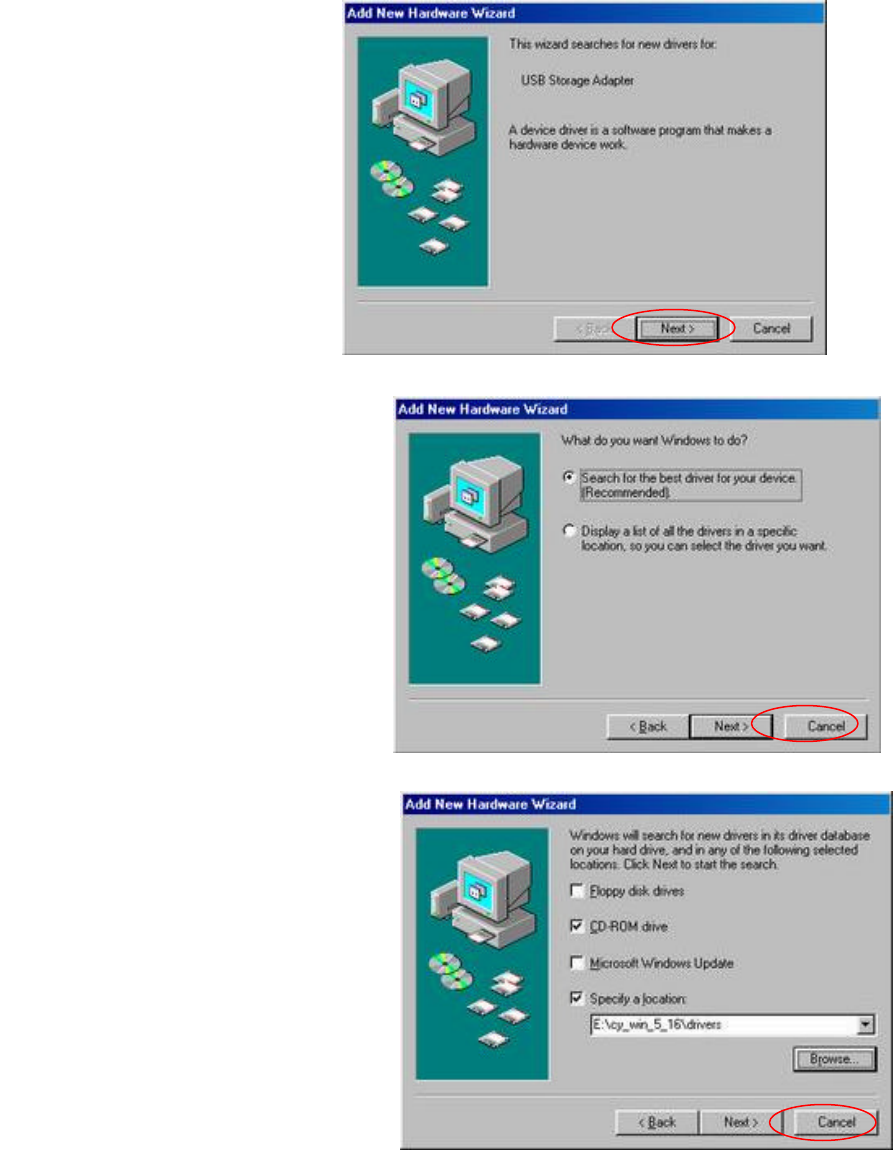
After connecting the Spio to your computer via the USB cable, the Plug & play function will detect the Spio
Follow the installation process in Figure 1 though 5
Figure 4.
Figure 1.
Figure 2.
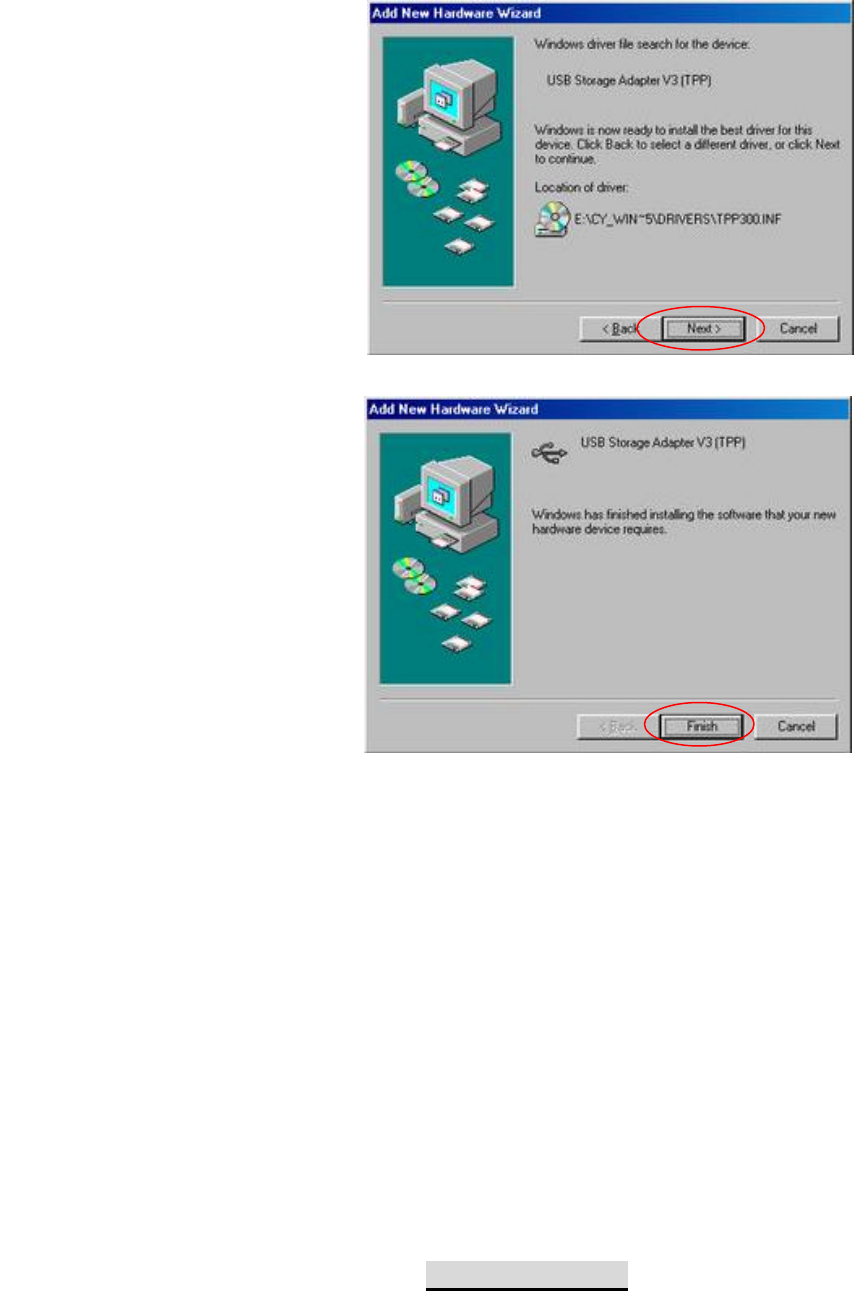
Password Protection
With the password protection of SPIO, you can secure the data in hard dis k drive. It requires driver installation to use this function. After the
password protection, other computers can not recognize the SPIO. This password protection applied to Hard disk and control chip, so it is safe from
burglary. Password protected product can be used at other system after driver installation with right password.
Warning: You may lose all data if you forget the password.
< Password Usage >
Figure 4.
Figure 5.
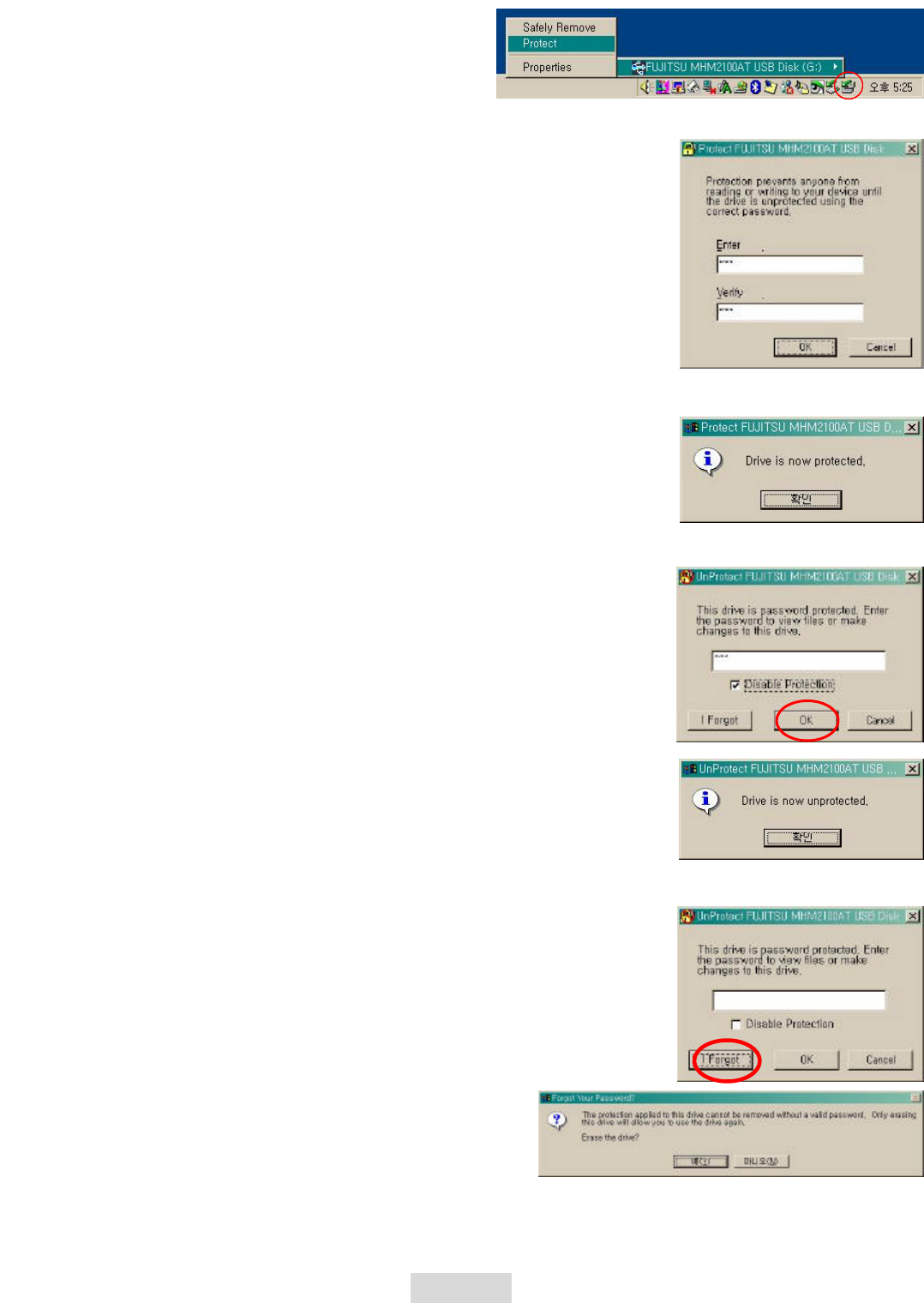
Warranty
1. After driver installation, you can find new icon at system tray. You
can find selection window when you click the icon.
3. You’ll get the message “Drive is now protected”
4. When you connect the SPIO to computer,
you can get the password
protection window. If you want to disable protection, just check the blank
of “Disable protection” You’ll get the message “ Drive is now unprotected
”
5. When you forget the password, you need to select [I Forgot].
If you want to use the hard disk, you need to erase the data.
2. You can find password input window. Input your password. Don’
t forget it.
Warning: You may lose all data if you forget the password.
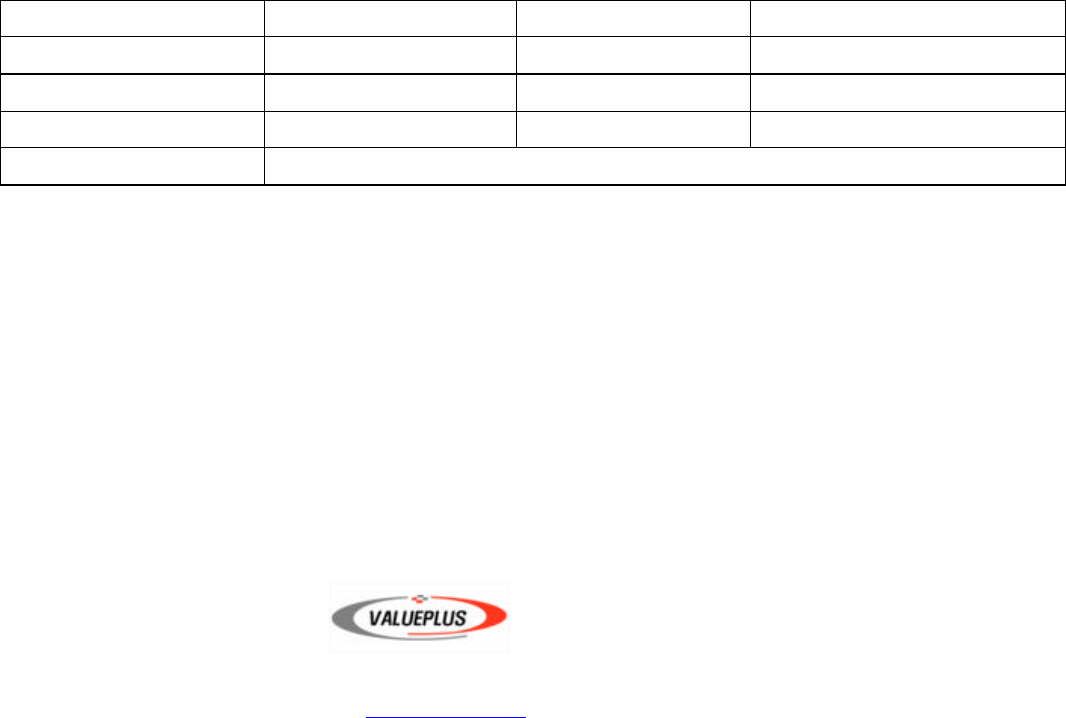
l Limited Warranty
Valueplus warrants that the product enclosed to be free of defects for a period of 1-year from the date of purchase. In the
event of a defect in material or workmanship during the warranty period, Valueplus, at its discretion, will repair or replace
the defective product when the defectively product is returned to Valueplus by the owner/authorized seller.
The remedy for this breach of warranty is limited to servicing or replacement only and should not cover any other damages,
including but not limited to the loss of profit, special, incidental, consequential, and other similar claims. If the product is
found to be defective, Valueplus at its option, agrees to replace or repair the product without extra charge except as stated
below, provided that you can show dated proof of purchase. If you ship the product back to Valueplus, you must assume the
risk of damage or loss in transit. You must use the original container (or equivalent) and pay the shipping charge.
Valueplus may replace or repair the product with new or reconditioned parts, and the replaced parts or product become the
property of Valueplus. In case of the failure caused by careless mistakes and the natural disaster such as fire, flood,
earthquake, and damage from water, it’ll be charged.
l Warranty registration
Product Model
Serial No. Date of purchasing Date Month year
Place of purchasing Phone
Customer Phone
Customer address
- In case of failure, please contact your local retail shop or customer service center.
TEL : 82-31-717-5880 FAX : 82-31-717-5988
E-mail : vp@valueplus.co.kr, http://www.valueplus.co.kr
Address : #821, Hyundai Office Bldg., Sunae-dong, Bundang-Ku, Seongnam-city, Kyunggi-do, Korea 463-020
Valueplus, Inc.