Verifone E265G Point of Sale Terminal User Manual e265G Installation Guide
VeriFone Inc Point of Sale Terminal e265G Installation Guide
Verifone >
User Manual

Verifone Part Number DOC087-403-EN-A, Revision A.1
VERIFONE
CONFIDENTIAL
REVISION A.1
e265G
Installation Guide
*
1
QZ.
2
ABC
4
GHI
5
JKL
7
PRS
,,,
,
#
8
TUV
0
-SP
9
WXY
6
MNO
3
DEF

All rights reserved. No part of the contents of this document may be reproduced or transmitted in any form without the written
permission of Verifone, Inc.
The information contained in this document is subject to change without notice. Although Verifone has attempted to ensure the
accuracy of the contents of this document, this document may include errors or omissions. The examples and sample programs are
for illustration only and may not be suited for your purpose. You should verify the applicability of any example or sample program
before placing the software into productive use. This document, including without limitation the examples and software programs, is
supplied “As-Is.”
Verifone, Inc.
1-800-Verifone
www.verifone.com
Verifone Part Number DOC087-403-EN-A, Revision A.1
e265G Installation Guide
© 2016 Verifone, Inc.
VERIFONE
CONFIDENTIAL
REVISION A.1
Verifone and the Verifone logo are registered trademarks of Verifone. Other brand names or trademarks associated with Verifone’s
products and services are trademarks of Verifone, Inc.
All other brand names and trademarks appearing in this manual are the property of their respective holders.
Comments? Please e-mail all comments on this document to your local Verifone Support Team.

E265G INSTALLATION GUIDE 3
VERIFONE
CONFIDENTIAL
REVISION A.6
CONTENTS
PREFACE . . . . . . . . . . . . . . . . . . . . . . . . . . . . . . . . . . . . . . . 5
Audience. . . . . . . . . . . . . . . . . . . . . . . . . . . . . . . . . . . . . . . . . . . . . . . . . . . . . . . . 5
Organization . . . . . . . . . . . . . . . . . . . . . . . . . . . . . . . . . . . . . . . . . . . . . . . . . . . . . 5
Related Documentation . . . . . . . . . . . . . . . . . . . . . . . . . . . . . . . . . . . . . . . . . . . . 5
Conventions and Acronyms . . . . . . . . . . . . . . . . . . . . . . . . . . . . . . . . . . . . . . . . . 6
CHAPTER 1
Device Overview Features and Benefits . . . . . . . . . . . . . . . . . . . . . . . . . . . . . . . . . . . . . . . . . . . . . 8
Exceptional Ease of Use. . . . . . . . . . . . . . . . . . . . . . . . . . . . . . . . . . . . . . . . . 8
Performance and Durability . . . . . . . . . . . . . . . . . . . . . . . . . . . . . . . . . . . . . . 8
Security. . . . . . . . . . . . . . . . . . . . . . . . . . . . . . . . . . . . . . . . . . . . . . . . . . . . . . 8
Contactless Capability . . . . . . . . . . . . . . . . . . . . . . . . . . . . . . . . . . . . . . . . . . 8
Communication Technology . . . . . . . . . . . . . . . . . . . . . . . . . . . . . . . . . . . . . . 8
CHAPTER 2
Device Setup Usage Guidelines . . . . . . . . . . . . . . . . . . . . . . . . . . . . . . . . . . . . . . . . . . . . . . . . 10
Environmental Factors . . . . . . . . . . . . . . . . . . . . . . . . . . . . . . . . . . . . . . . . . 10
Personal Security Considerations. . . . . . . . . . . . . . . . . . . . . . . . . . . . . . . . . 10
Electrical Considerations . . . . . . . . . . . . . . . . . . . . . . . . . . . . . . . . . . . . . . . 10
Unpacking the Shipping Carton . . . . . . . . . . . . . . . . . . . . . . . . . . . . . . . . . . . . . 10
Examining e265G Device Features . . . . . . . . . . . . . . . . . . . . . . . . . . . . . . . . . . 11
Front Panel . . . . . . . . . . . . . . . . . . . . . . . . . . . . . . . . . . . . . . . . . . . . . . . . . . 11
Examining Connection Port . . . . . . . . . . . . . . . . . . . . . . . . . . . . . . . . . . . . . . . . 12
Installing the SIM card . . . . . . . . . . . . . . . . . . . . . . . . . . . . . . . . . . . . . . . . . . . . 12
Using the Battery . . . . . . . . . . . . . . . . . . . . . . . . . . . . . . . . . . . . . . . . . . . . . . . . 14
Battery Features . . . . . . . . . . . . . . . . . . . . . . . . . . . . . . . . . . . . . . . . . . . . . . 14
Battery Behavior (No Power Pack). . . . . . . . . . . . . . . . . . . . . . . . . . . . . . . . . . . 15
Manual Startup . . . . . . . . . . . . . . . . . . . . . . . . . . . . . . . . . . . . . . . . . . . . . . . 15
Manual Shutdown . . . . . . . . . . . . . . . . . . . . . . . . . . . . . . . . . . . . . . . . . . . . . 15
Connecting the Terminal Power Pack . . . . . . . . . . . . . . . . . . . . . . . . . . . . . . . . 15
Charging the Battery. . . . . . . . . . . . . . . . . . . . . . . . . . . . . . . . . . . . . . . . . . . . . . 16
Battery Life . . . . . . . . . . . . . . . . . . . . . . . . . . . . . . . . . . . . . . . . . . . . . . . . . . 17
Connecting to a Computer . . . . . . . . . . . . . . . . . . . . . . . . . . . . . . . . . . . . . . . . . 17
Conducting Wireless Transactions. . . . . . . . . . . . . . . . . . . . . . . . . . . . . . . . . . . 17
Using the Smart Card Reader . . . . . . . . . . . . . . . . . . . . . . . . . . . . . . . . . . . . . . 17
Using the Magnetic Card Reader . . . . . . . . . . . . . . . . . . . . . . . . . . . . . . . . . . . . 18
Using the CTLS Reader . . . . . . . . . . . . . . . . . . . . . . . . . . . . . . . . . . . . . . . . . . . 18
CHAPTER 3
Specifications Power . . . . . . . . . . . . . . . . . . . . . . . . . . . . . . . . . . . . . . . . . . . . . . . . . . . . . . . . . 19
Temperature. . . . . . . . . . . . . . . . . . . . . . . . . . . . . . . . . . . . . . . . . . . . . . . . . . . . 19
External Dimensions. . . . . . . . . . . . . . . . . . . . . . . . . . . . . . . . . . . . . . . . . . . . . . 19
CHAPTER 4
Maintenance Cleaning the Device . . . . . . . . . . . . . . . . . . . . . . . . . . . . . . . . . . . . . . . . . . . . . . 21
Terminal Contacts . . . . . . . . . . . . . . . . . . . . . . . . . . . . . . . . . . . . . . . . . . . . . . . 21
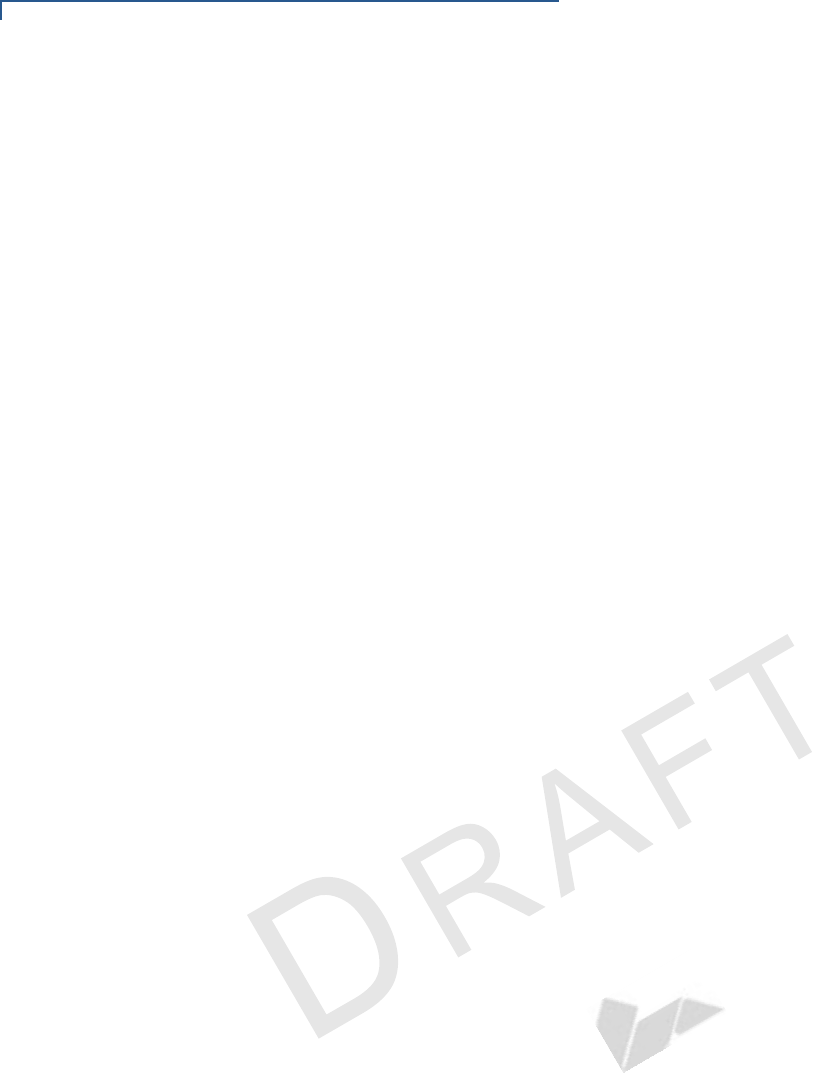
CONTENTS
4E265G INSTALLATION GUIDE
VERIFONE
CONFIDENTIAL
REVISION A.6
Smart Card Reader . . . . . . . . . . . . . . . . . . . . . . . . . . . . . . . . . . . . . . . . . . . . . . 21
CHAPTER 5
Verifone Service
and Support Returning a Device for Service. . . . . . . . . . . . . . . . . . . . . . . . . . . . . . . . . . . . . . 23
Accessories and Documentation . . . . . . . . . . . . . . . . . . . . . . . . . . . . . . . . . . . . 24
Accessories. . . . . . . . . . . . . . . . . . . . . . . . . . . . . . . . . . . . . . . . . . . . . . . . . . 24
Documentation . . . . . . . . . . . . . . . . . . . . . . . . . . . . . . . . . . . . . . . . . . . . . . . 24
Battery Pack Instructions . . . . . . . . . . . . . . . . . . . . . . . . . . . . . . . . . . . . . . . . . . 25
CHAPTER 6
Troubleshooting
Guidelines Device Does Not Start . . . . . . . . . . . . . . . . . . . . . . . . . . . . . . . . . . . . . . . . . . . . 27
Device Display Does Not Show Correct/Readable Info . . . . . . . . . . . . . . . . . . . 27
Battery Does Not Charge . . . . . . . . . . . . . . . . . . . . . . . . . . . . . . . . . . . . . . . . . . 28
Blank Display . . . . . . . . . . . . . . . . . . . . . . . . . . . . . . . . . . . . . . . . . . . . . . . . . . . 28
Keypad Does Not Respond . . . . . . . . . . . . . . . . . . . . . . . . . . . . . . . . . . . . . . . . 28
Transactions Fail To Process. . . . . . . . . . . . . . . . . . . . . . . . . . . . . . . . . . . . . . . 29
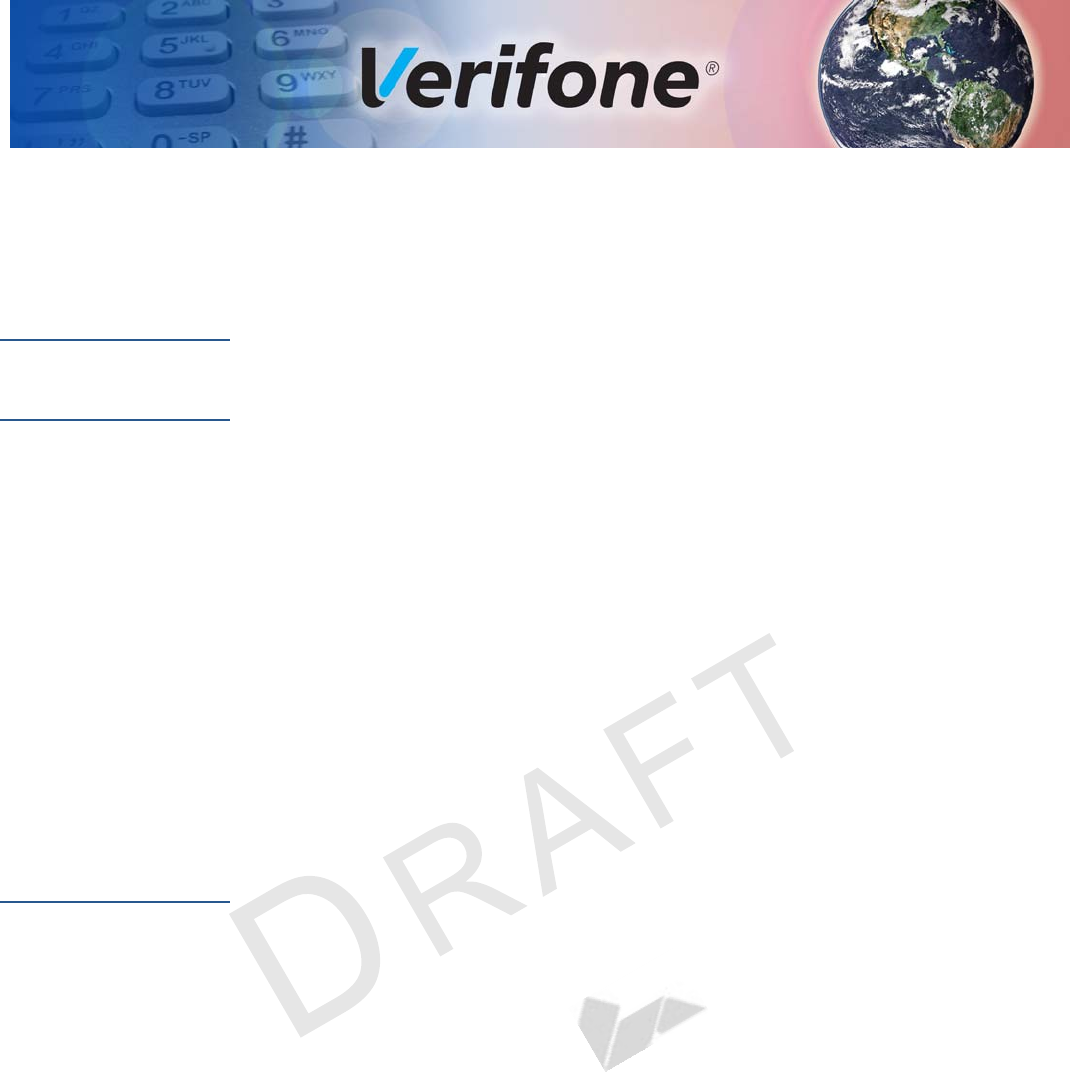
E265 INSTALLATION GUIDE 5
VERIFONE
CONFIDENTIAL
REVISION A.6
PREFACE
This guide is your primary source of information for setting up the e265G.
Audience
This guide is useful for anyone installing an e265G device. Basic descriptions of
the device features are also provided.
Organization
This guide is organized as follows:
Chapter 1, Device Overview. Provides an overview of the e265G.
Chapter 2, Device Setup. Explains how to set up the e265G device. It tells you
how to select a location, establish power connection, and install the MSAM card.
Chapter 3, Specifications. Discusses power requirements and dimensions of the
e265G.
Chapter 4, Maintenance. Explains how to maintain your e265G.
Chapter 5, Verifone Service and Support. Provides information on how to contact
your local Verifone representative or service provider, and information on how to
order accessories or documentation from Verifone.
Chapter 6, Troubleshooting Guidelines. Provides troubleshooting guidelines,
should you encounter a problem in device installation.
Related
Documentation
To learn more about the e265G, refer to the following set of documents:
e265G Certifications and Regulations Sheet VPN DOC087-301-EN
e265G Quick Installation Guide VPN DOC087-302-EN
e265G Web site www.paywaremobile.com
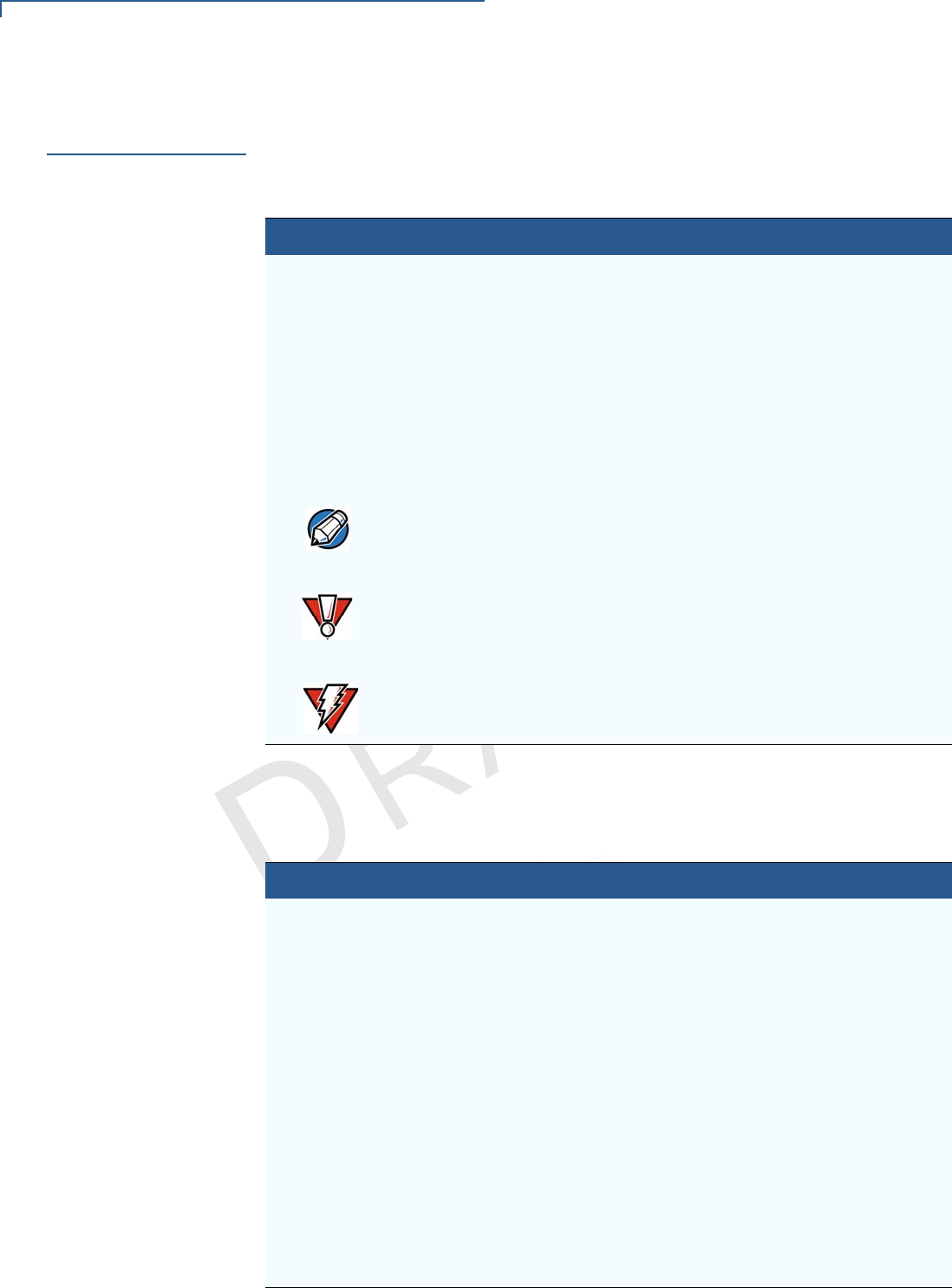
PREFACE
Conventions and Acronyms
6E265 INSTALLATION GUIDE
VERIFONE
CONFIDENTIAL
REVISION A.6
Conventions and
Acronyms
This section describes the conventions and acronyms used in this guide.
Various conventions are used to help you quickly identify special formatting.
Table 1 describes these conventions and provides examples of their use.
Various acronyms are used in place of the full definition. Table 2 presents
acronyms and their definitions.
Table 1 Document Conventions
Convention Meaning Example
Blue Text in blue indicates terms that
are cross referenced.
See Conventions and Acronyms.
Italics Italic typeface indicates book
titles or emphasis.
You must install a roll of thermal-
sensitive paper in the printer.
Courier The courier type face is used
while specifying onscreen text,
such as text that you would
enter at a command prompt, or
to provide an URL.
http://www.verifone.com
The pencil icon is used to
highlight important information.
RS-232-type devices do not work
with the PIN pad port.
The caution symbol indicates
possible hardware or software
failure, or loss of data.
The device is not waterproof or
dustproof, and is intended for
indoor use only.
The lightning symbol is used as
a warning when bodily injury
might occur.
Due to risk of shock do not use the
device near water.
Table 2 Acronym Definitions
Acronym Definitions
AC Alternating Current
ARM Acorn RISC Machine
EMV Europay MasterCard and VISA
LCD Liquid Crystal Display
LED Light Emitting Diode
NFC Near Field Communication
MRA Merchandise Return Authorization
MSAM Micromodule-Size Security Access Module
PCI Payment Card Industry
PED PIN Entry Device
PIN Personal Identification Number
SIM Subscriber Identity Module
USB Universal Serial Bus
VPN Verifone Part Number
NOTE
CAUTION
WARNING
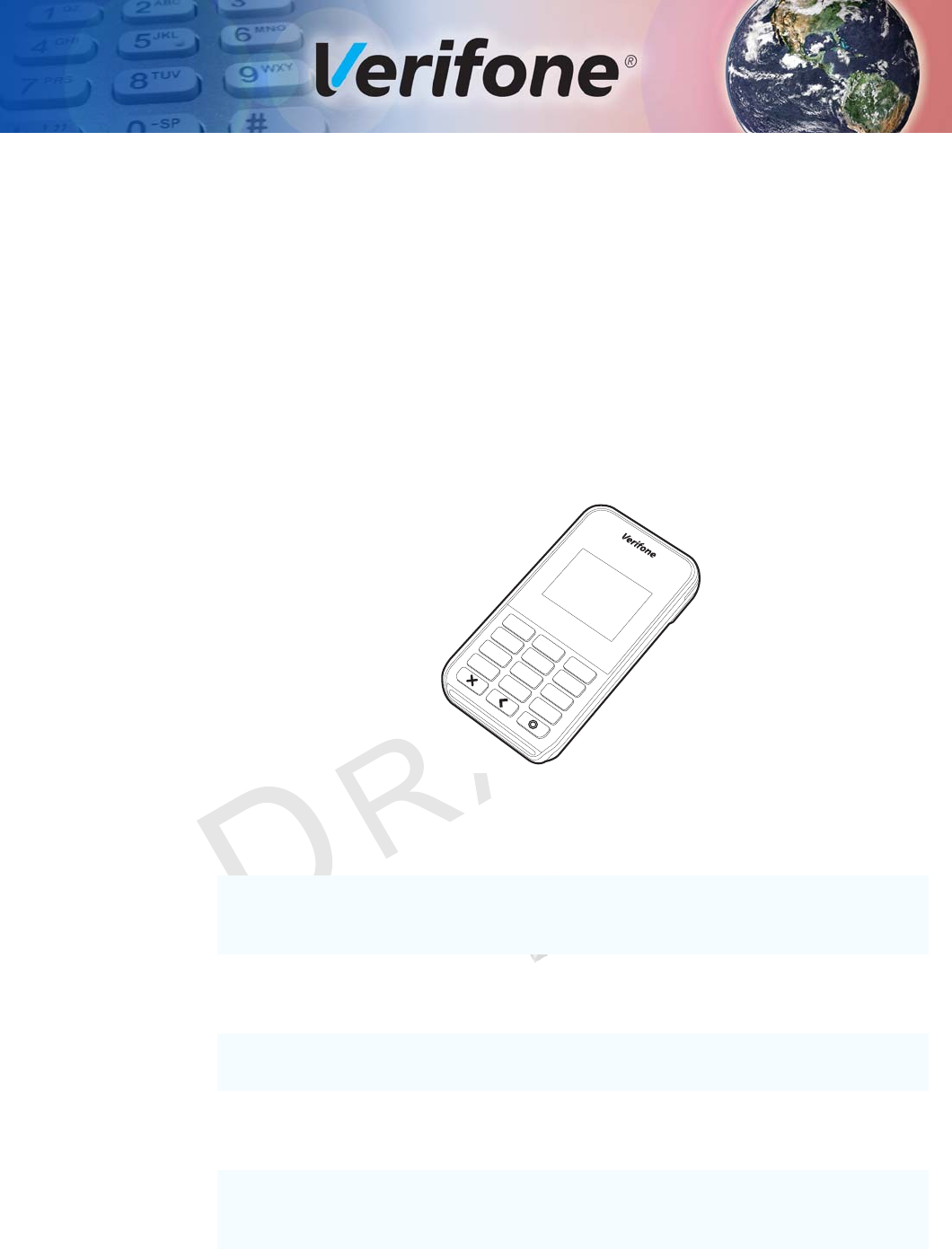
E265G INSTALLATION GUIDE 7
VERIFONE
CONFIDENTIAL
REVISION A.6
CHAPTER 1
Device Overview
This chapter provides a brief description of the e265G device. This device
features a monochrome display, fast processor, abundant memory, and PCI 4.0
security.
The e265G device is a portable, battery-powered device designed to fit
comfortably and is ideal for consumer-facing and merchant-facing retail integrated
applications. It features a monochrome LCD display and a mechanical spill-
resistant keypad. It supports the GPRS communications technology.
Figure 1 The e265G Unit
Key Features
•400 MHz ARM11 processor delivers
power and usability in a convenient
“hand-over” design.
•Offers unsurpassed performance on
EMV smart card transactions.
•Multi-application operating
environment.
•Security architecture exceeds
specifications for PCI-PED and
sophisticated file authentication.
•Advanced memory architecture to
meet tomorrow’s needs.
•Multiple connectivity and
contactless options.
•Backward compatibility with Verifone
solutions help reduces development
costs.
•Drop-resistant design minimizes
breakage.
•32-bit processing and multi-tasking
capabilities.
•Spill-resistant design prevents liquid
from entering the unit by forcing it down
and off the front of the device.
*
1
QZ.
2
ABC
4
GHI
5
JKL
7
PRS
,,,
,
#
8
TUV
0
-SP
9
WXY
6
MNO
3
DEF
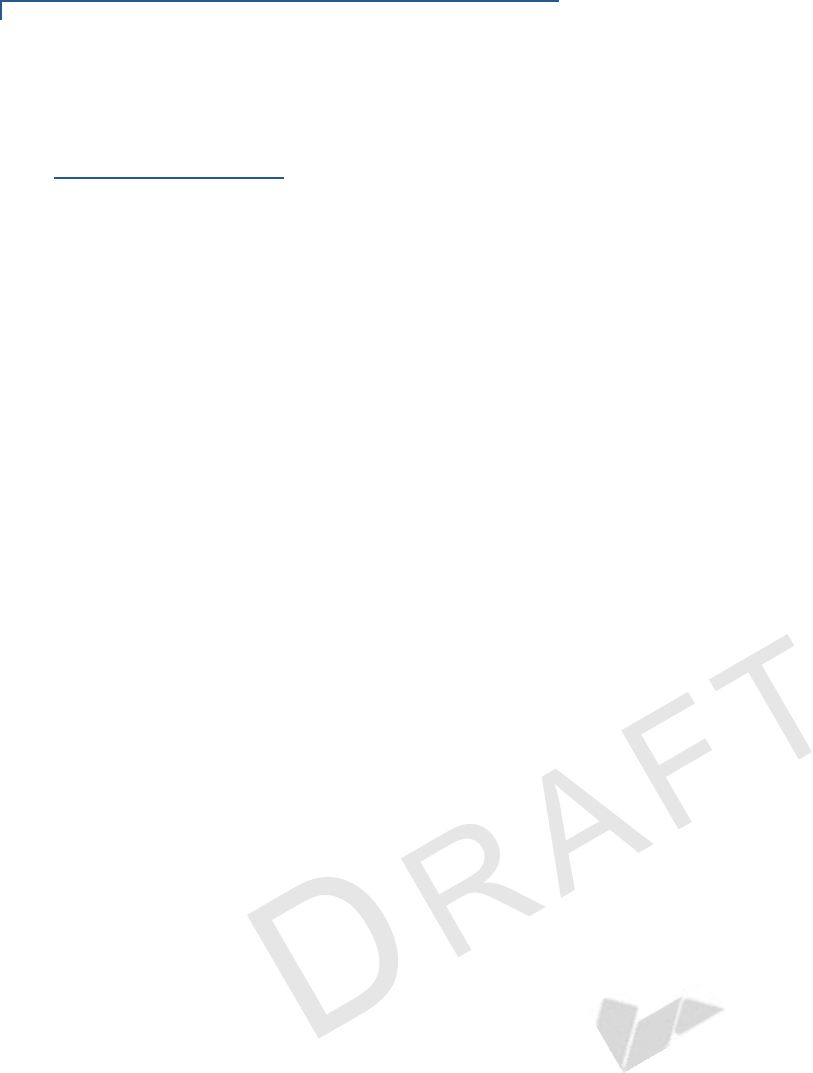
DEVICE OVERVIEW
Features and Benefits
8E265G INSTALLATION GUIDE
VERIFONE
CONFIDENTIAL
REVISION A.6
Features and
Benefits
The e265G provides the right combination of features and functions including a
triple-track magnetic-stripe card reader, smart card reader, integrated PIN pad,
and contactless/NFC support.
Exceptional Ease of
Use
•The lightweight, compact, stylish, and ergonomic balance allows convenient
device hand-off to the consumer for PIN entry or other input.
•Large, well-placed, mechanical keys provide a continuity of user experience
between the e265G and the iOS, Android, or Windows device.
•Horizontal magnetic stripe card reader with an enlarged card entrance delivers
optimal card swiping and reading without the need to visually guide the card.
•The e265G size is easily able to be dropped in most pockets. An optional
hands-free holster is available that fits the server’s or clerk’s belt so that the
e265G can be quickly removed and easily handed to the customer.
Performance and
Durability
•Powerful 400-mHz ARM11 processing completes transactions quickly.
•High-capacity lithium-ion polymer battery can rapidly charge and offer 10+
hours of power.
•Standard Micro-USB port allows for convenient product charging.
•Rounded corners to minimize breakage and drop-resistant to 3 feet on
concrete surfaces.
•192 MB of standard memory.
Security
•PCI PED 4.x approved for debit and other PIN-based transactions
•EMV Level 1 type approval.
•Tamper-resistant construction, SSL protocols, and VeriShield file
authentication.
•Supports VeriShield Protect encryption implementations.
Contactless
Capability
•Advanced contactless architecture that future-proofs investment with a single
contactless interface (SingleCl), SoftSAMs, and side-by-side application
architecture.
•Large tap zone (above the keypad) that encompasses the PIN pad optimizes
user experience.
•Contactless version accepts EMV in addition to magnetic stripe contactless
payments as well as PIN-based transactions.
Communication
Technology
•e265 GPRS: Long-range wireless payment for retailers that have no physical
location limitations.

E265G INSTALLATION GUIDE 9
VERIFONE
CONFIDENTIAL
REVISION A.6
CHAPTER 2
Device Setup
This chapter describes the device setup procedure. You will learn about:
•Usage Guidelines
•Unpacking the Shipping Carton
•Examining e265G Device Features
•Examining Connection Port
•Installing the SIM card
•Using the Battery
•Battery Behavior (No Power Pack)
•Connecting the Terminal Power Pack
•Charging the Battery
•Connecting to a Computer
•Conducting Wireless Transactions
•Using the Smart Card Reader
•Using the Magnetic Card Reader
•Using the CTLS Reader
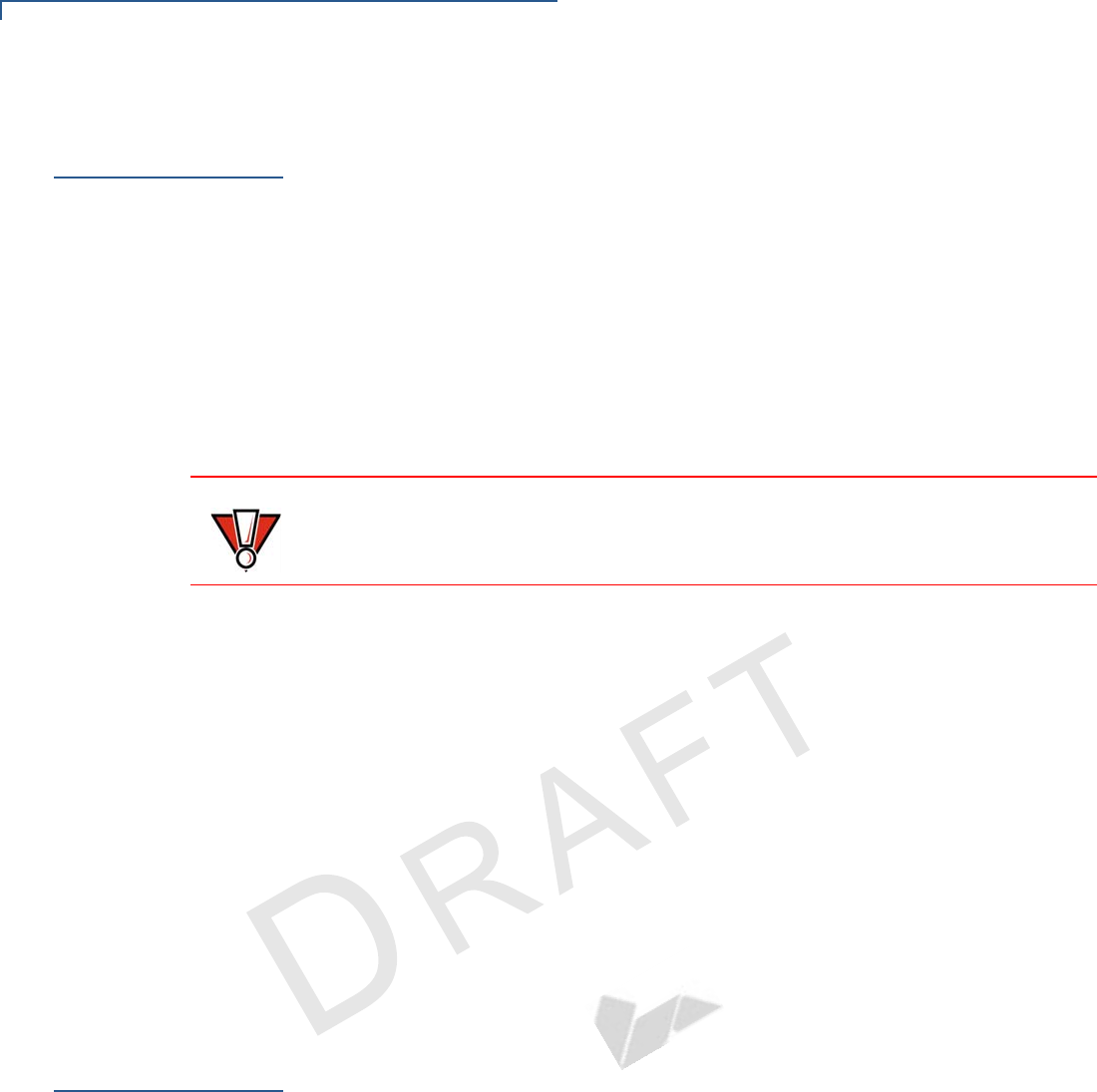
DEVICE SETUP
Usage Guidelines
10 E265G INSTALLATION GUIDE
VERIFONE
CONFIDENTIAL
REVISION A.6
Usage
Guidelines
Use the following guidelines when using your e265G.
Environmental
Factors
•Select a flat support surface, such as a countertop or table, to keep the device
safe in between uses.
•Do not use the device where there is high heat, dust, humidity, moisture, or
caustic chemicals or oils.
•Keep the device away from direct sunlight and anything that radiates heat,
such as a stove or motor.
•Do not use the device outdoors.
Personal Security
Considerations
The e265G is a handover device. Always exercise extreme caution when
conducting transactions especially during PIN entry.
•Hand the e265G directly to the cardholder for PIN entry.
•Encourage the cardholder to hold the e265G close to avoid others from seeing
the information entered.
Electrical
Considerations
•Avoid using this product during electrical storms.
•Avoid locations near electrical appliances or other devices that cause
excessive voltage fluctuations or emit electrical noise (for example, air
conditioners, electric motors, neon signs, high-frequency or magnetic security
devices, or computer equipment).
•Do not use the device near water or in moist conditions.
Unpacking the
Shipping Carton
Open the shipping carton and carefully inspect its contents for possible tampering
or shipping damage. The e265G is a secure product and any tampering may
cause the device to cease to function properly.
To unpack the
shipping carton 1Remove and inspect the following items:
•e265G unit
•micro-USB to USB cable
2Remove all plastic wrapping from the unit and other components.
CAUTION
The device is not waterproof or dustproof, and is intended for indoor use only.
Any damage to the unit from exposure to rain or dust may void any warranty.
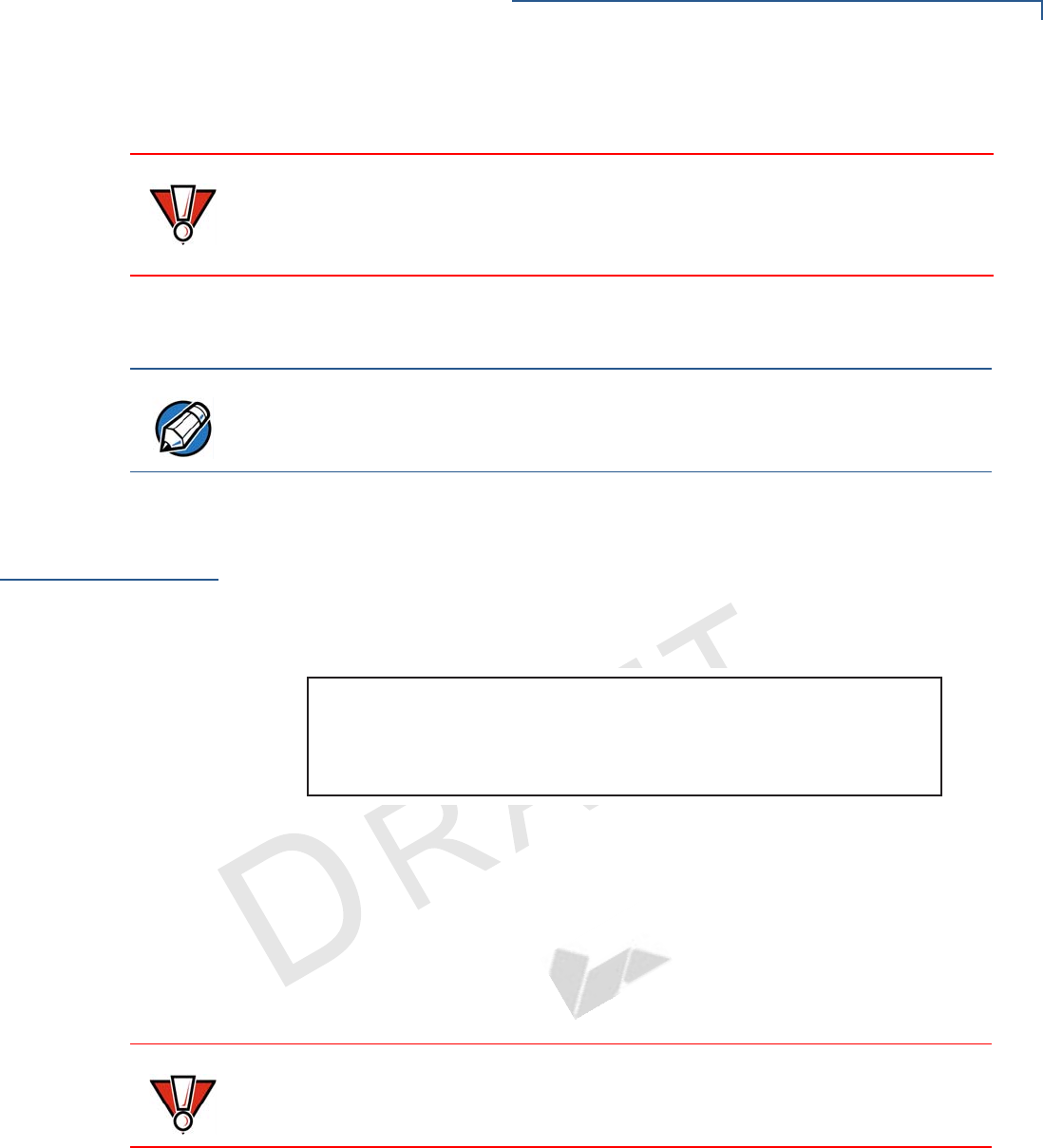
DEVICE SETUP
Examining e265G Device Features
E265G INSTALLATION GUIDE 11
VERIFONE
CONFIDENTIAL
REVISION A.6
3Remove the clear protective film from the unit.
4Save the shipping carton and packing material for future repacking or moving
the device.
Examining
e265G Device
Features
Before you continue the installation process, familiarize yourself with the features
of the e265G. (See Figure 2)
Front Panel
The front panel includes the following features:
Figure 2 e265G Device Features (Front Panel)
•A 160 x 120 pixel backlit LCD Display
•Two types of keys:
aA 12-key, telephone style keypad (keypads may vary in style).
bThree color-coded function keys below the keypad (from left to right:
CANCEL, CLEAR, ENTER).
•A smart card reader built into the bottom of the device to process smart card
transactions. For directions on how to use a smart card, see Using the Smart
Card Reader.
•A magnetic card reader, built into the top part of the device for performing
debit or credit card transactions. Swipe the card using the proper direction,
with the magnetic stripe downward, away from the keypad. For directions on
how to use a magnetic card, see Using the Magnetic Card Reader.
•Four LEDs at the top front to show CTLS activity.
CAUTION
Do not use a unit that has been damaged or tampered with. The e265G comes
equipped with tamper-evident labels. If a label or component appears damaged
or if the device appears to have been opened, please notify the shipping
company and your Verifone representative or service provider immediately.
NOTE
Charge the e265G device for eight hours before initial use.
IMAGE PLACEHOLDER
ACTUAL ILLUSTRATION TO FOLLOW
CAUTION
Do NOT paste anything on the keypad surface to avoid malfunction.
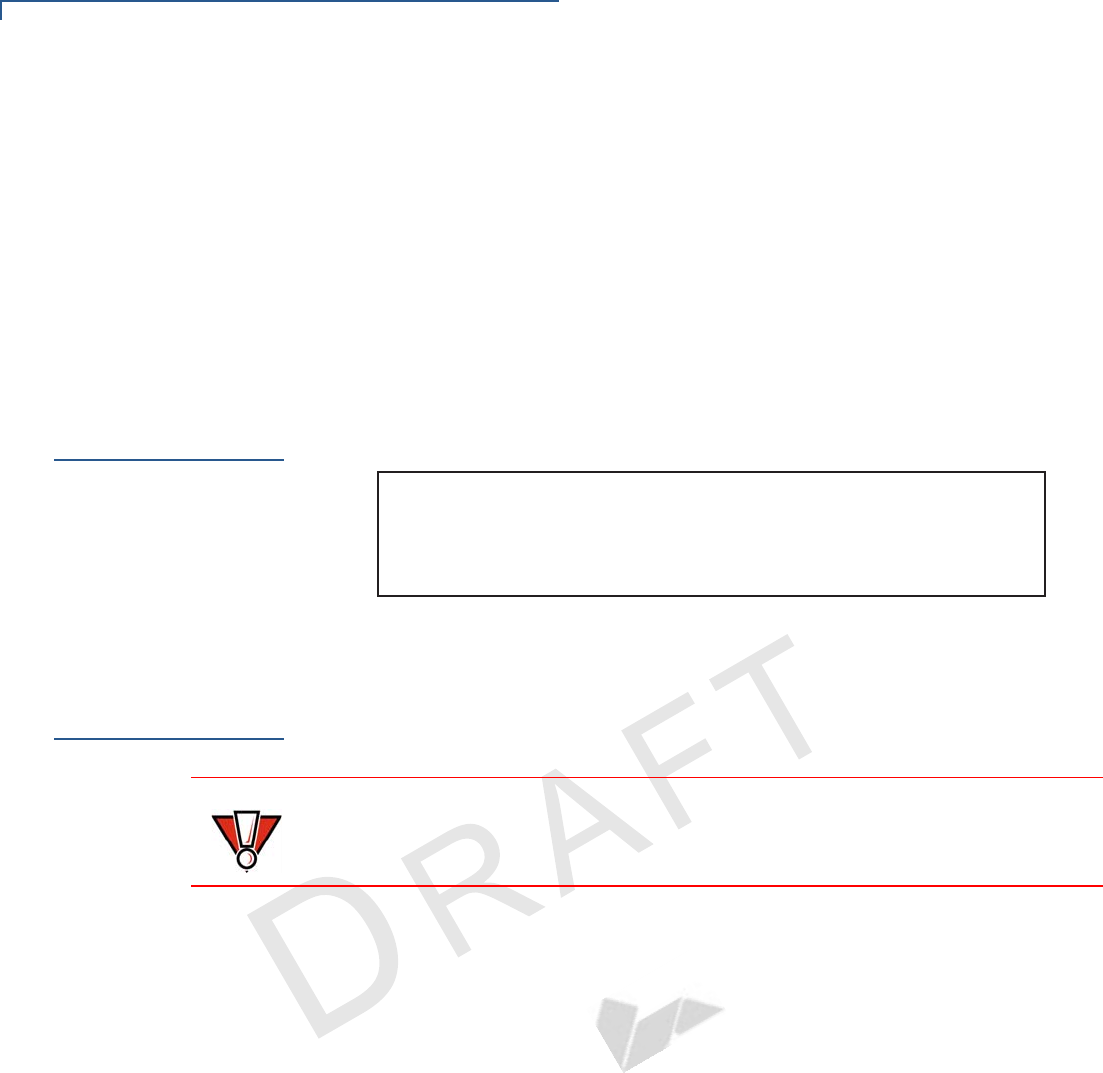
DEVICE SETUP
Examining Connection Port
12 E265G INSTALLATION GUIDE
VERIFONE
CONFIDENTIAL
REVISION A.6
•A Power LED located on the right side that acts as system operation state and
charging indicators.
•A CTLS functionality for contactless payments. For directions on how to
conduct contactless transactions, see Using the CTLS Reader.
•A SAM (security access module) compartment, built into the bottom of the
device inside the back compartment. The e265G contains an MSAM
cardholder to support stored-value card programs or other merhant card
requirements.
Examining
Connection Port
The e265G device has one primary micro-USB port used for power and
download.
Figure 3 The e265G Primary Micro-USB Port
Installing the
SIM card
The e265G device supports the installation of a GSM SIM (Subscriber Identity
Module). Use the following procedure to install a SIM card.
To install or replace
the card 1Turn off the device.
2Place the device upside down on a soft, clean surface to protect the lens from
scratches.
3Loosen the retaining screw. The restaining screw is captive, which means that
it cannot be fully removed from the slot.
IMAGE PLACEHOLDER
ACTUAL ILLUSTRATION TO FOLLOW
CAUTION
Observe standard precautions when handling electrostatically sensitive devices.
Electrostatic discharges can damage this equipment. Verifone recommends using
a grounded anti-static wrist strap.
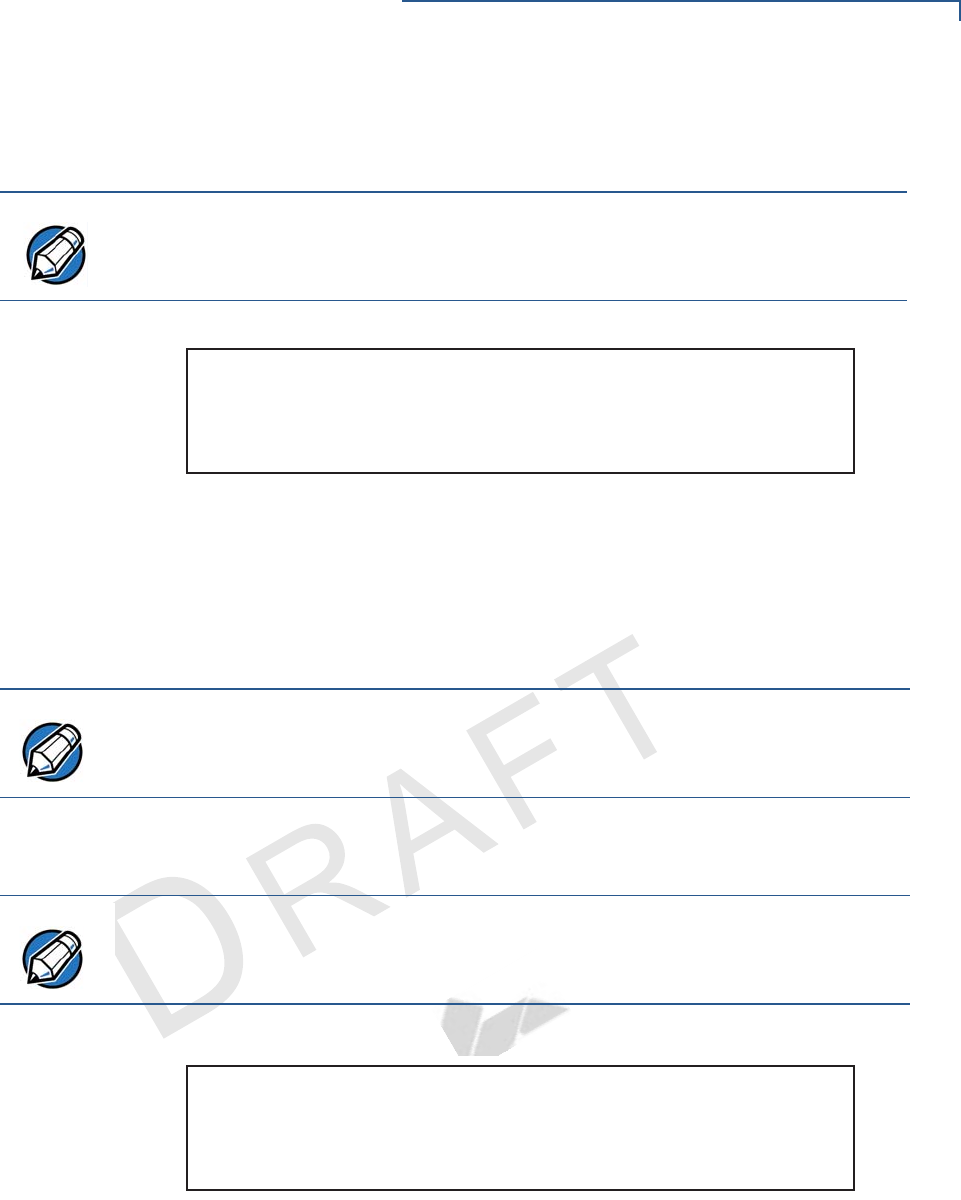
DEVICE SETUP
Installing the SIM card
E265G INSTALLATION GUIDE 13
VERIFONE
CONFIDENTIAL
REVISION A.6
4Using your fingernail, turn any of the the recessed slots located on both sides
of the e265G device, to pry the back cover open.
Figure 4 Removing the Battery Cover
5Remove the battery by gently pulling the plastic tab to access the SIM
compartment.
6Insert the SIM card with the gold contacts facing up. Make sure that the SIM
card is fully inserted to be able to re-insert the battery.
7Re-insert the battery by aligning the gold contacts in the battery with the pins
on the e265G device.
Figure 5 Inserting the SIM Card
8Place the battery cover back and tighten the screw.
NOTE
You can also use a coin, flat tip screwdriver, or the edge of a card.
IMAGE PLACEHOLDER
ACTUAL ILLUSTRATION TO FOLLOW
NOTE
The SIM slot has a spring-loading mechanism. To remove the SIM card from the
slot, simply press the card into the slot and then release to eject the card.
NOTE
The plastic tab attached to the battery allows you to easily remove the battery from
the compartment. Make sure that the plastic tab is still visible after insertion.
IMAGE PLACEHOLDER
ACTUAL ILLUSTRATION TO FOLLOW
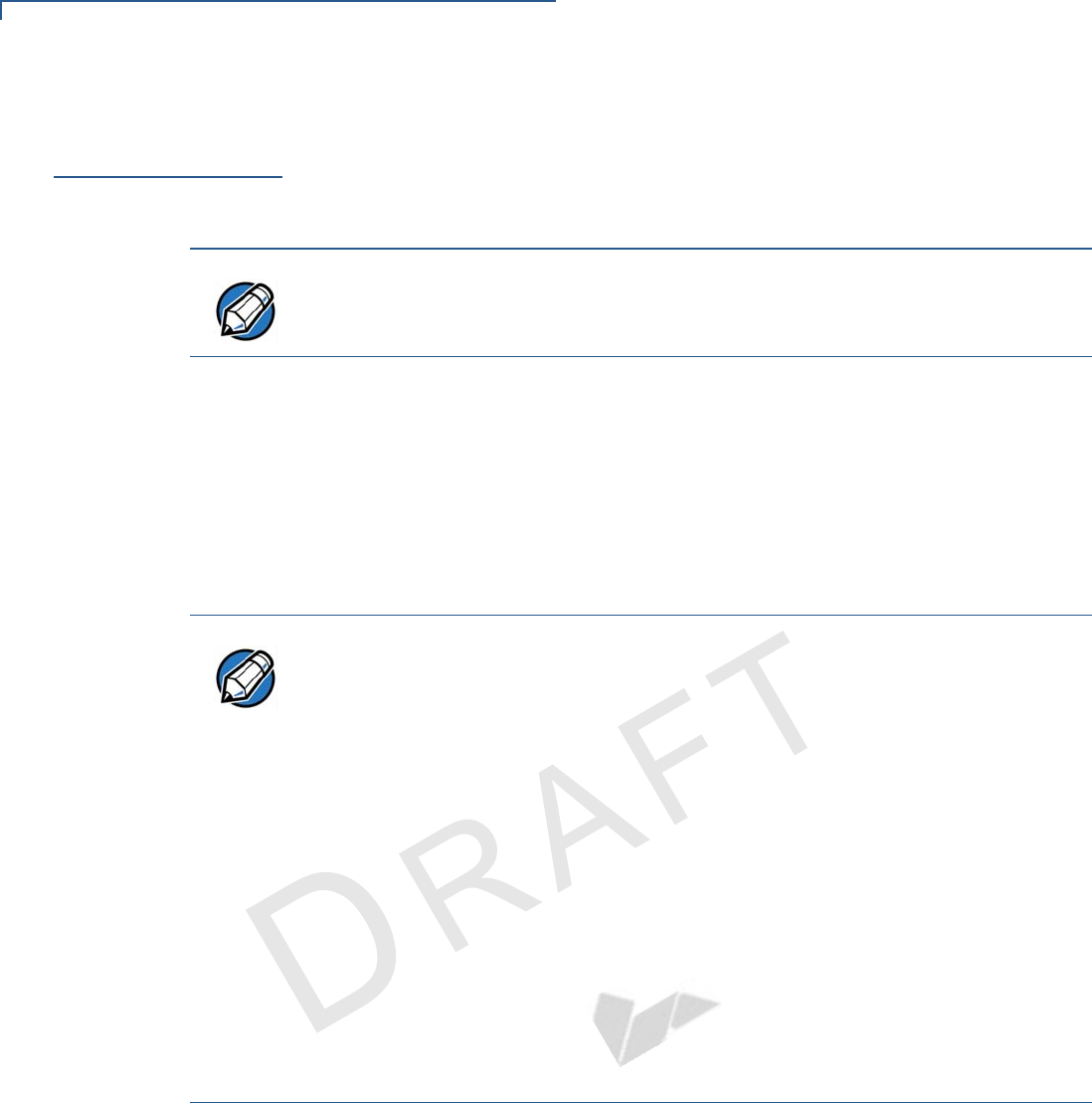
DEVICE SETUP
Using the Battery
14 E265G INSTALLATION GUIDE
VERIFONE
CONFIDENTIAL
REVISION A.6
Using the
Battery
The e265G device uses a single cell Li-ion battery. The internal logic of the battery
prevents both overcharging and undercharging (a fault condition in which the
battery level goes well below the minimum acceptable charge and the battery
becomes unusable).
Battery Features
The following are features of the battery:
•Single Li-ion cell.
•A safety circuit that:
•Prevents cell damage from overcharge, over-discharge, or overheating.
•Activates when the battery is left in an unused device for extended
periods.
NOTE
The e265G device will only operate when the battery is installed.
NOTE
•The e265G battery pack is not customer changeable and therefore should not
be disconnected and removed.
•Li-ion batteries are not affected by shallow charging. Furthermore, when the
device has no external power source or battery, the coin cell battery provides
power to the security circuit.
•Disconnecting and removing the battery, as well as unplugging the device
power pack, reduce the life of the coin cell battery, which does not recharge
and must be replaced if drained.
•Conserve battery power by turning the e265G device off when not in use.
Keep the Li-ion battery inserted in the device and power up the device
periodically to check the battery charge. Do not let the battery charge fall
below 10% for extended periods of time as this may permanently diminish the
battery capacity. Recharge the battery by attaching the micro-USB end of the
power pack to the device and plugging the other end of the power pack into a
wall outlet.
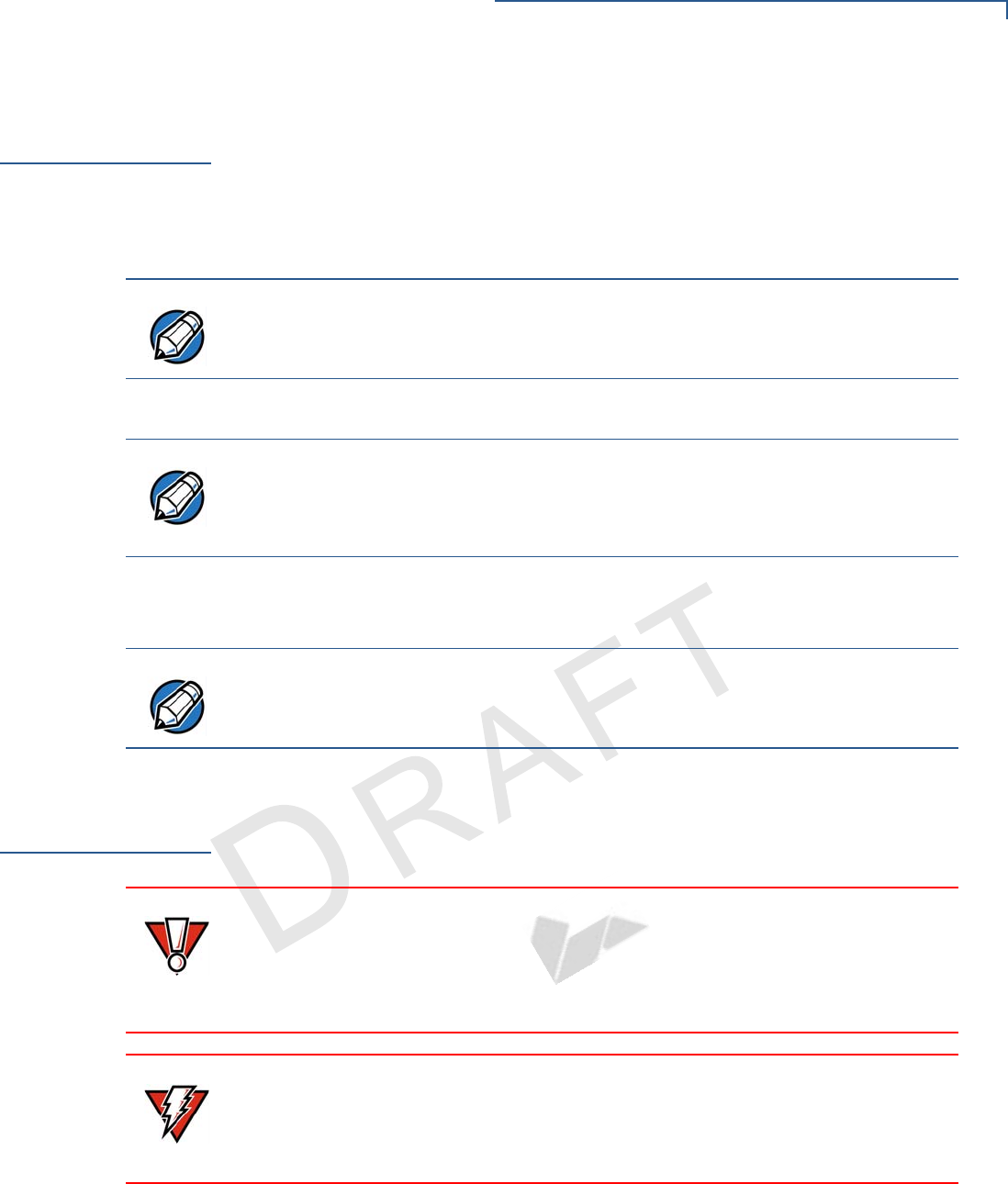
DEVICE SETUP
Battery Behavior (No Power Pack)
E265G INSTALLATION GUIDE 15
VERIFONE
CONFIDENTIAL
REVISION A.6
Battery Behavior
(No Power Pack)
The device shifts to power pack mode and starts up automatically when the
e265G is connected to a non-battery power source, regardless of the battery
charge state.
Manual Startup
Hold the green key down for about 4 seconds until the device displays the startup
screen.
The device lights up once the power is on.
Manual Shutdown
Hold the red key down for about 4 seconds until the device displays the startup
screen.
Connecting the
Terminal Power
Pack
After installing the battery, connect the e265G device to the provided power pack
for initial charging.
Each e265G device comes with power supply (VPN PWR087-300-01-A) used to
connect the device directly to a power outlet and to charge the battery. The e265G
unit comes with a universal input power pack capable of operating from voltages
of 100 V to 240 V AC.
NOTE
The 4-second power-up delay prevents device startup if the green key is
accidentally held down. The time required to hold the green key down to power
up the device is configurable.
NOTE
The Verifone copyright screen starts and displays a unique copyright screen
once the device loads an application. However, DOWNLOAD NEEDED appears
on screen after the initial Verifone copyright screen if there is no available
application in the device.
NOTE
The screen is blank when the device has no power.
CAUTION
Using an incorrectly rated power supply may damage the device or cause it not
to work as specified. Before troubleshooting, ensure that the power supply being
used to power the device matches the requirements specified on the bottom of
the device. (See Specifications for detailed power supply specifications.) Obtain
the appropriately rated power supply before continuing with troubleshooting.
WARNING
Do not plug the power pack into an outdoor outlet or operate the device outdoors.
During a transaction, disconnecting the power by removing the battery or
unplugging the device from a wall power while at very low battery charge may
cause transaction data files not yet stored in the device memory to be lost.
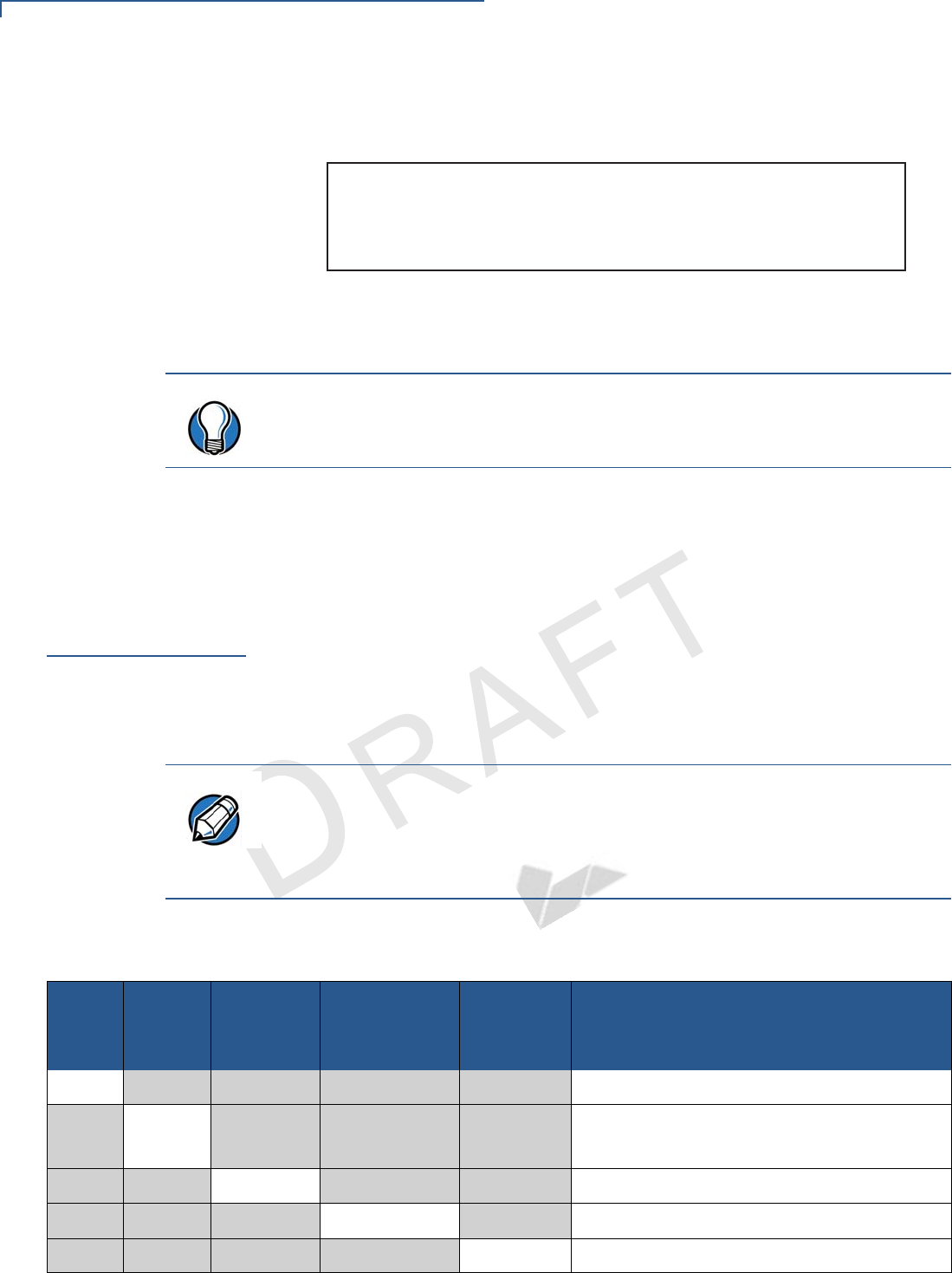
DEVICE SETUP
Charging the Battery
16 E265G INSTALLATION GUIDE
VERIFONE
CONFIDENTIAL
REVISION A.6
To Connect the
Terminal Power
Supply
1Insert the micro-USB plug into the micro-USB port of the e265G, as shown in
the figure below.
Figure 6 e265G Power Supply Connection
2Plug the AC power pack into a wall outlet or powered surge protector.
Once it loads the application, the device starts the initial Verifone copyright screen
and displays a unique copyright screen. If there is no available application in the
dedvice, DOWNLOAD NEEDED appears on screen after the initial Verifone copyright
screen.
Charging the
Battery
After unpacking your e265G device, connect the power pack to the unit for eight
hours or until fully charged.
The battery has a safety circuit to protect the Li-ion cells from overcharging and
over-discharging. If the battery is over-discharged, the safety circuit shuts down
the battery. The battery must then be recharged to restore operation.
The following table shows the behavior of the LEDs during various system power
states.
IMAGE PLACEHOLDER
ACTUAL ILLUSTRATION TO FOLLOW
TIP
To protect against possible damage caused by lightning strikes and electrical
surges, consider installing a power surge protector.
NOTE
The e265G device automatically shuts off when the battery reaches the critically
low charge state. If this occurs, the battery must be recharged for a minimum of
1/2 hour before it can power the device. It may take several recharge attempts to
reset the safety circuit when charging a battery that has been discharged below
this critical state.
Deep
Sleep Battery
Low Battery
Charging
Charging
Timer Fault /
Battery Fault
Normal
Operation System LED Behavior
YTurn off the LEDs
YRed, 4 Hz rate, 50% duty cycle
(Battery low condition: battery voltage < 3.65V)
YOrange, 1 Hz rate, 50% duty cycle
YOrange on continuously
YGreen on continuously
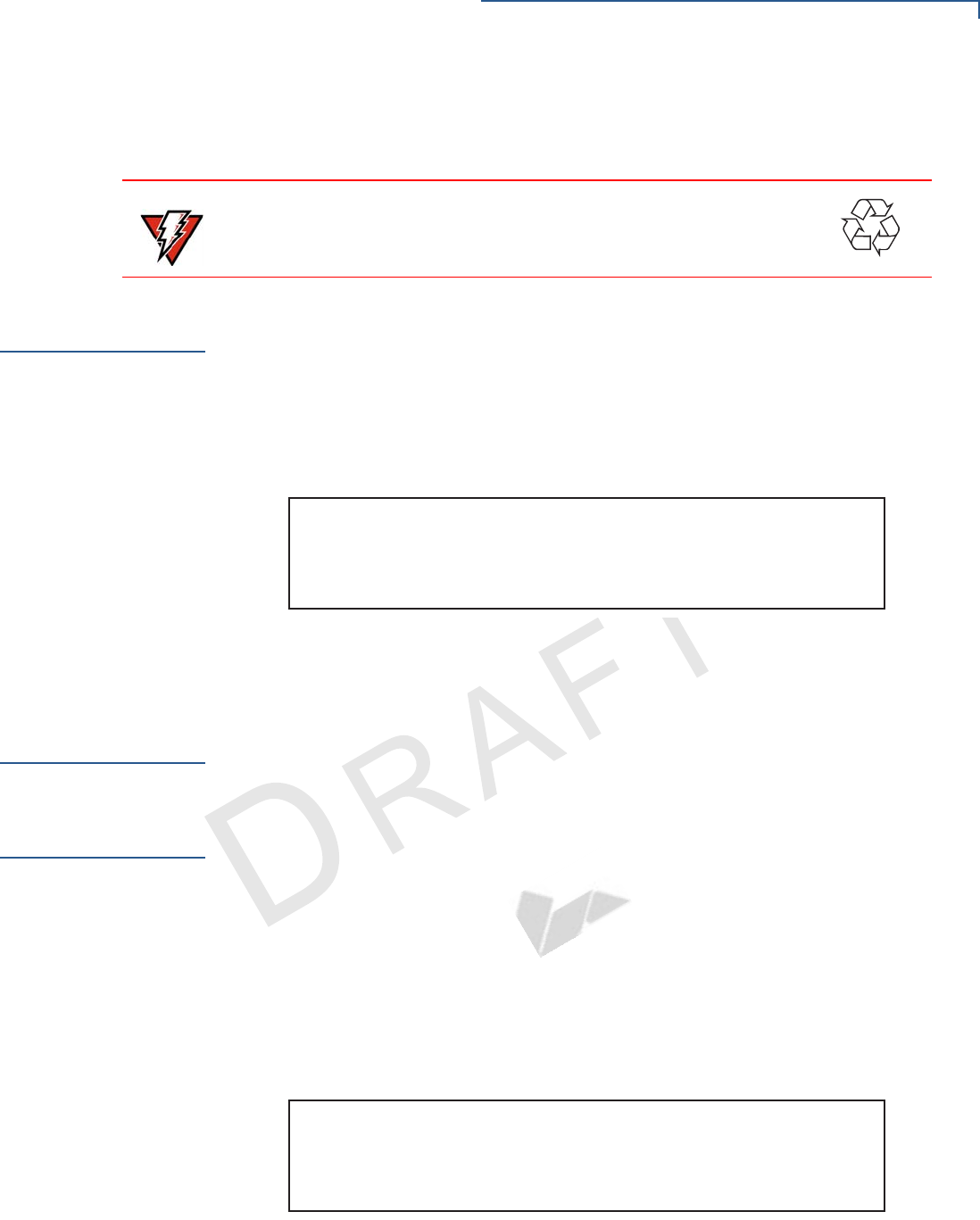
DEVICE SETUP
Connecting to a Computer
E265G INSTALLATION GUIDE 17
VERIFONE
CONFIDENTIAL
REVISION A.6
Battery Life
Charging and discharging the e265G battery hundreds of times will wear out the
battery. Significantly reduced operating times indicate the need for battery
replacement (see Accessories and Documentation for ordering information).
Connecting to a
Computer
Connect the e265G device to a PC or laptop to download applications.
To Connect to a
Computer 1Insert the micro-USB plug into the micro-USB port of the e265G, as shown in
the figure below.
2Connect the USB plug into the host computer’s USB port.
Figure 7 Connecting to a Host Computer
Conducting
Wireless
Transactions
To conduct a wireless transaction:
•Ensure the device is in an optimal position for transmitting.
•Follow the on-screen instructions provided with your application.
Using the Smart
Card Reader
The smart card transaction procedure may vary from one application to another.
Verify the procedure with your application provider before performing a smart card
transaction.
To Conduct a Smart
Card Transaction 1Position the smart card with the contacts facing upward (see illustration
below).
2Insert the card into the reader slot in a smooth, continuous motion until it seats
firmly.
3Wait for the application to indicate a completed transaction before removing
the card. Premature card removal invalidates the transaction.
Figure 8 Inserting a Smart Card
WARNING
Do not dispose batteries in a fire. Li-ion batteries must be recycled
or disposed of properly. Do not dispose Li-ion batteries in
municipal waste sites.
IMAGE PLACEHOLDER
ACTUAL ILLUSTRATION TO FOLLOW
IMAGE PLACEHOLDER
ACTUAL ILLUSTRATION TO FOLLOW
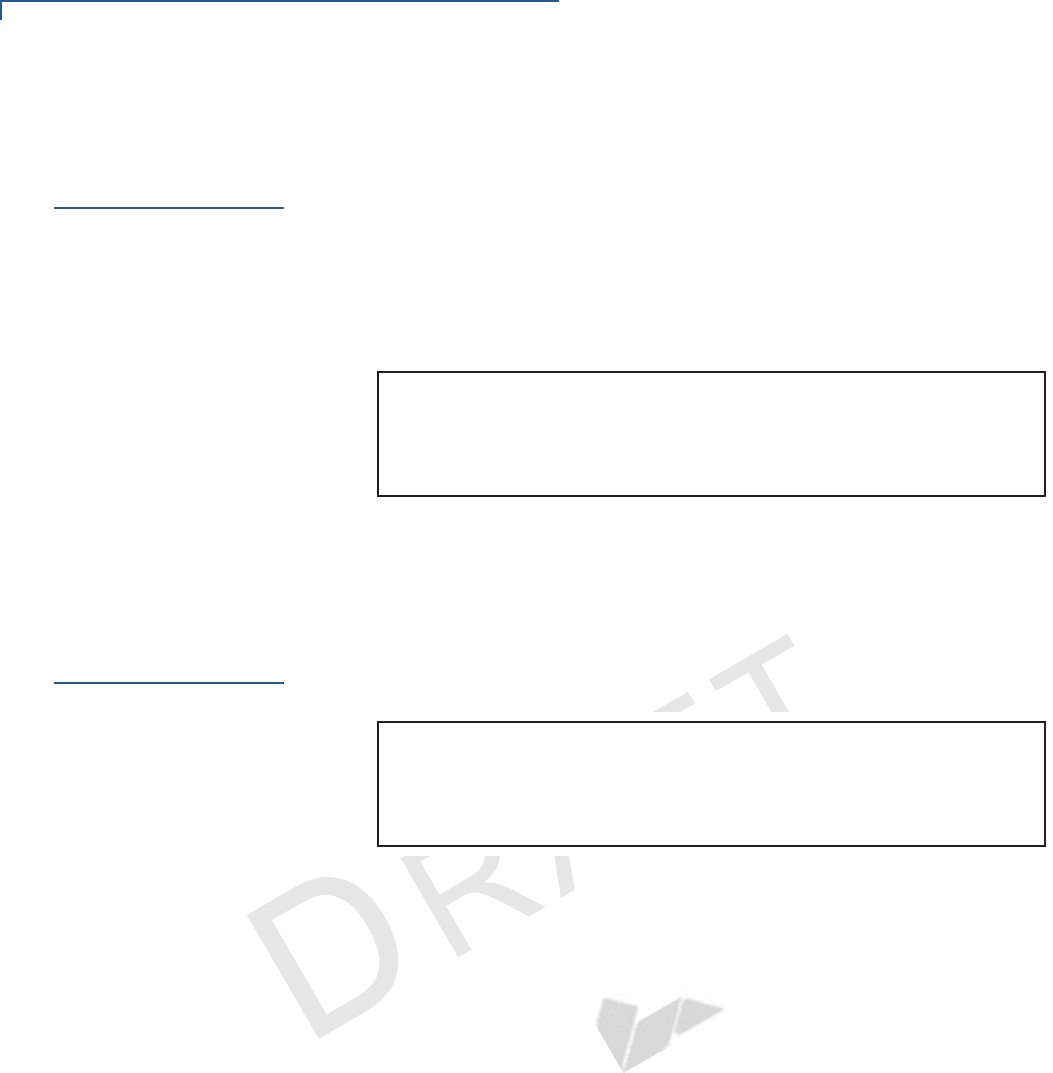
DEVICE SETUP
Using the Magnetic Card Reader
18 E265G INSTALLATION GUIDE
VERIFONE
CONFIDENTIAL
REVISION A.6
Using the
Magnetic Card
Reader
Use the magnetic stripe reader to perform credit and debit card transactions.
To Conduct a Debit or
Credit card
Transaction
1Position the card with the magnetic stripe facing backwards.
2To ensure a proper read of the magnetic swipe card, insert the magnetic card
from the top of the device, as shown in the illustration below.
Figure 9 Using Magnetic Stripe Card
3Swipe the card through the magnetic card reader.
Using the CTLS
Reader
The e265G supports contactless credit or debit card transactions. To perform a
contactless transaction, gently tap the card or hold the card against the surface of
the contactless antenna, located above the keypad and LCD.
Figure 10 Using the CTLS Reader
IMAGE PLACEHOLDER
ACTUAL ILLUSTRATION TO FOLLOW
IMAGE PLACEHOLDER
ACTUAL ILLUSTRATION TO FOLLOW
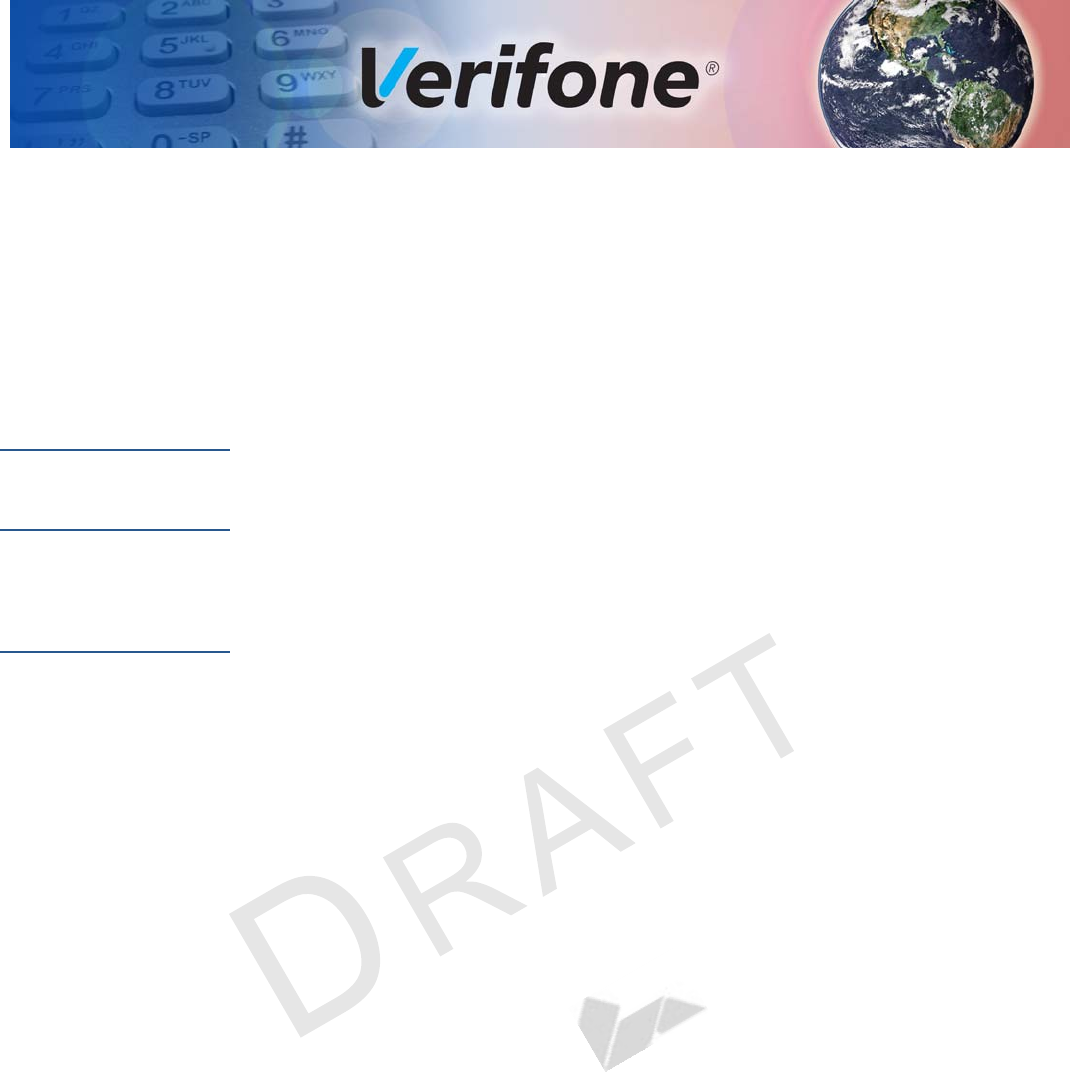
E265 INSTALLATION GUIDE 19
VERIFONE
CONFIDENTIAL
REVISION A.6
CHAPTER 3
Specifications
This chapter discusses power requirements, dimensions, and other specifications
of the e265 device.
Power
Charging via Micro-USB to computer system or Verifone-certified power adapter:
5 V DC, 2 A or 5 V DC, 1 A
Temperature
•Operating Temperature: -5° to 40°C (23° to 104°F)
•Relative humidity: 5% to 95%; RH non-condensing
External
Dimensions
•Length: 131 mm
•Width: 71.5 mm
•Depth: 14.7 mm
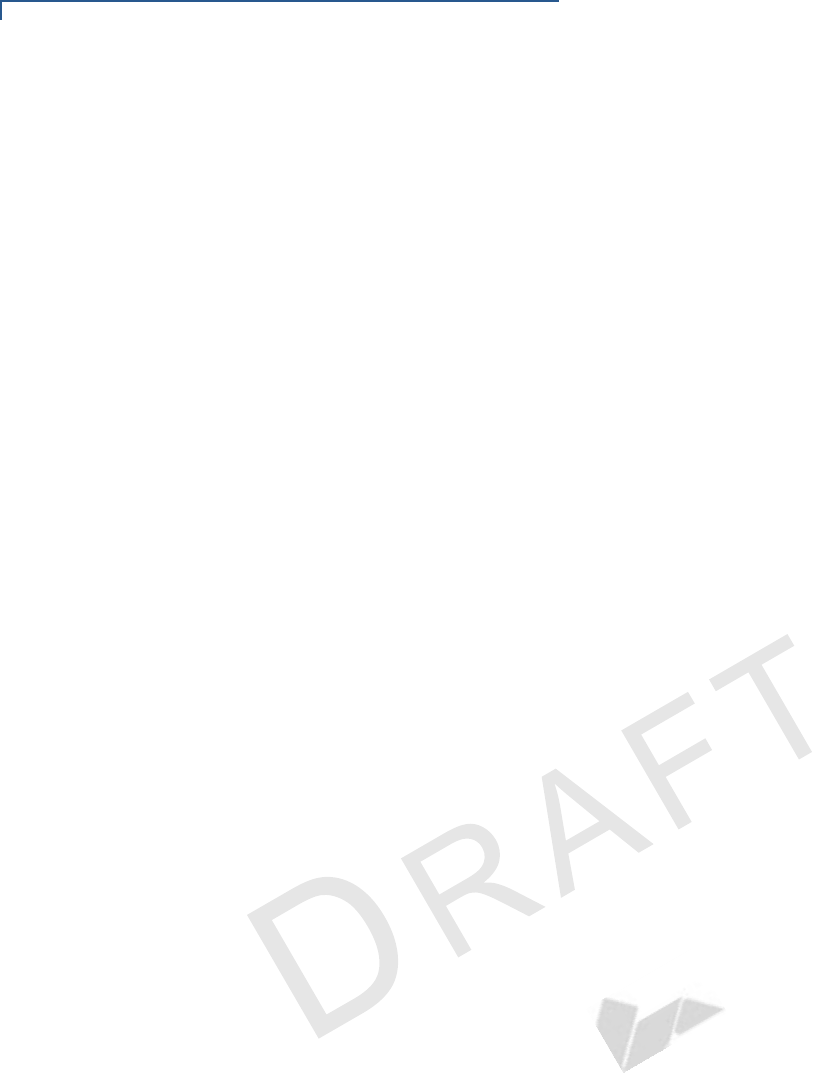
SPECIFICATIONS
External Dimensions
20 E265 INSTALLATION GUIDE
VERIFONE
CONFIDENTIAL
REVISION A.6
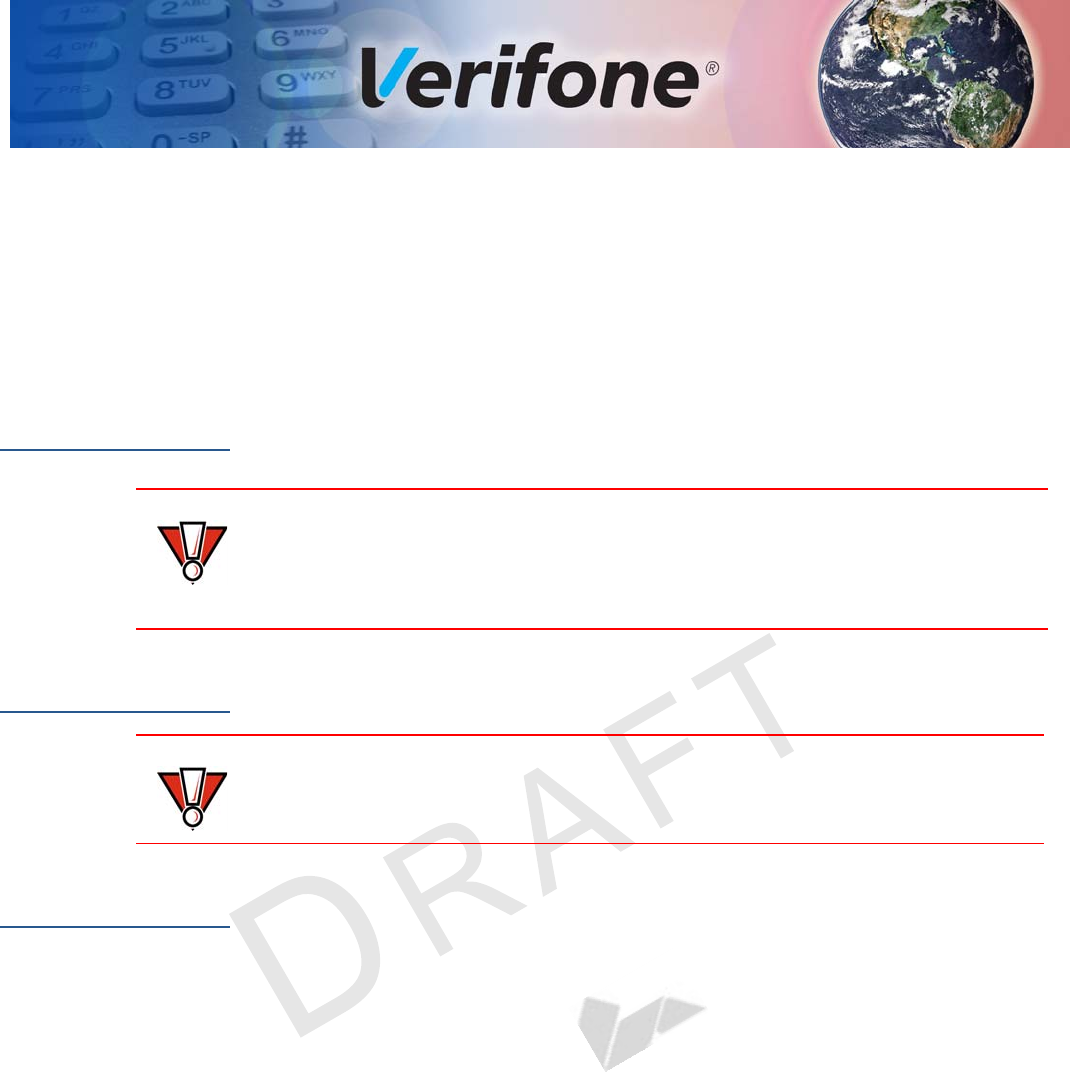
E265G INSTALLATION GUIDE 21
VERIFONE
CONFIDENTIAL
REVISION A.6
CHAPTER 4
Maintenance
The e265G device has no user-maintainable parts.
Cleaning the
Device
To clean the device, use a clean cloth slightly dampened with water and a drop or
two of mild soap. For stubborn stains, use alcohol or an alcohol-based cleaner.
Terminal
Contacts
Gently swab the contacts with alcohol or contact cleaner to remove the dirt. It is
important that the exposed contacts of the e265G battery stay clean and unbent.
Smart Card
Reader
Do not attempt to clean the smart card reader. Doing so may void any warranty.
For smart card reader service, contact your Verifone distributor or service
provider.
CAUTION
Never use thinner, trichloroethylene, or ketone-based solvents – they may cause
deterioration of plastic or rubber parts.
Do not spray cleaners or other solutions directly onto the keypad or device
display.
CAUTION
Avoid touching the contacts of the e265G battery. Finger oils tarnish contacts,
causing bad connections. When operating on battery power and experiencing a
high occurrence of bad or incomplete data transfers, clean the contacts.
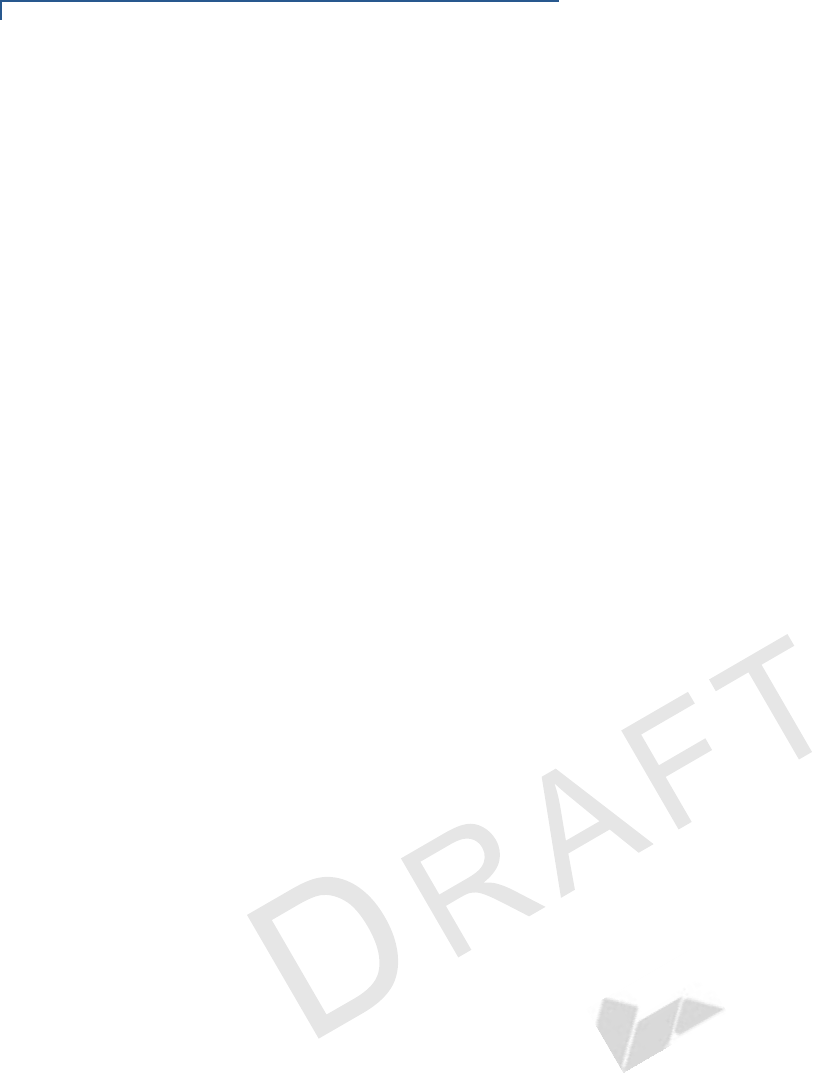
MAINTENANCE
Smart Card Reader
22 E265G INSTALLATION GUIDE
VERIFONE
CONFIDENTIAL
REVISION A.6
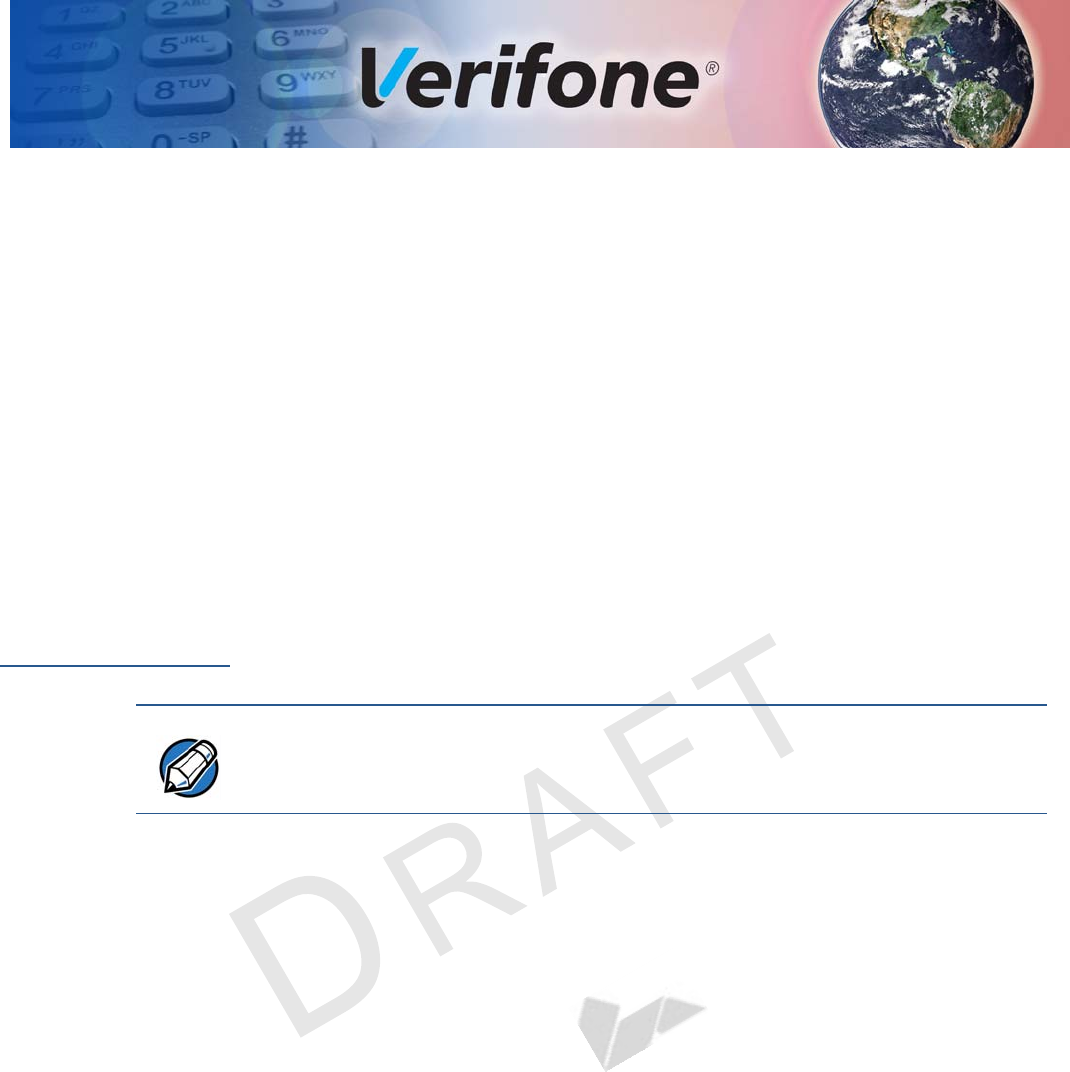
E265 INSTALLATION GUIDE 23
VERIFONE
CONFIDENTIAL
REVISION A.6
CHAPTER 5
Verifone Service and Support
For e265G problems, contact your local Verifone representative or service
provider.
For e265G product service and repair information:
•USA – Verifone Service and Support Group, 1-800-Verifone (837-4366),
Monday - Friday, 8 A.M. - 8 P.M., Eastern time
•International – Contact your Verifone representative
Returning a
Device for
Service
Before returning a e265G, you must obtain an MRA number. The following
procedure describes how to return one or more devices for repair or replacement
(U.S. customers only).
To return a device for
service 1Get the following information from the printed labels at the back of each
e265G to be returned:
•Product ID, including the model and part number. For example, “e265G”
and “M087-XXX-XXX-XXX.”
•Serial number (S/N nnn-nnn-nnn)
2Obtain the MRA number(s) by completing one of the following:
aCall Verifone toll-free within the United States at 1-800-Verifone and follow
the automated menu options.
•Select the MRA option from the automated message. The MRA
department is open Monday to Friday, 8 A.M.–8 P.M., Eastern Time.
•Give the MRA representative the information you gathered in Step 1.
If the list of serial numbers is long, you can fax the list, along with the
information gathered in Step 1, to the MRA department at 727-953-
4172 (U.S.).
bAddress a fax to “Verifone MRA Dept.” with the model and part number(s)
•Include a telephone number where you can be reached and your fax
number.
NOTE
Customers outside the United States are advised to contact their local Verifone
representative for assistance regarding service, return, or replacement of devices
and accessories.
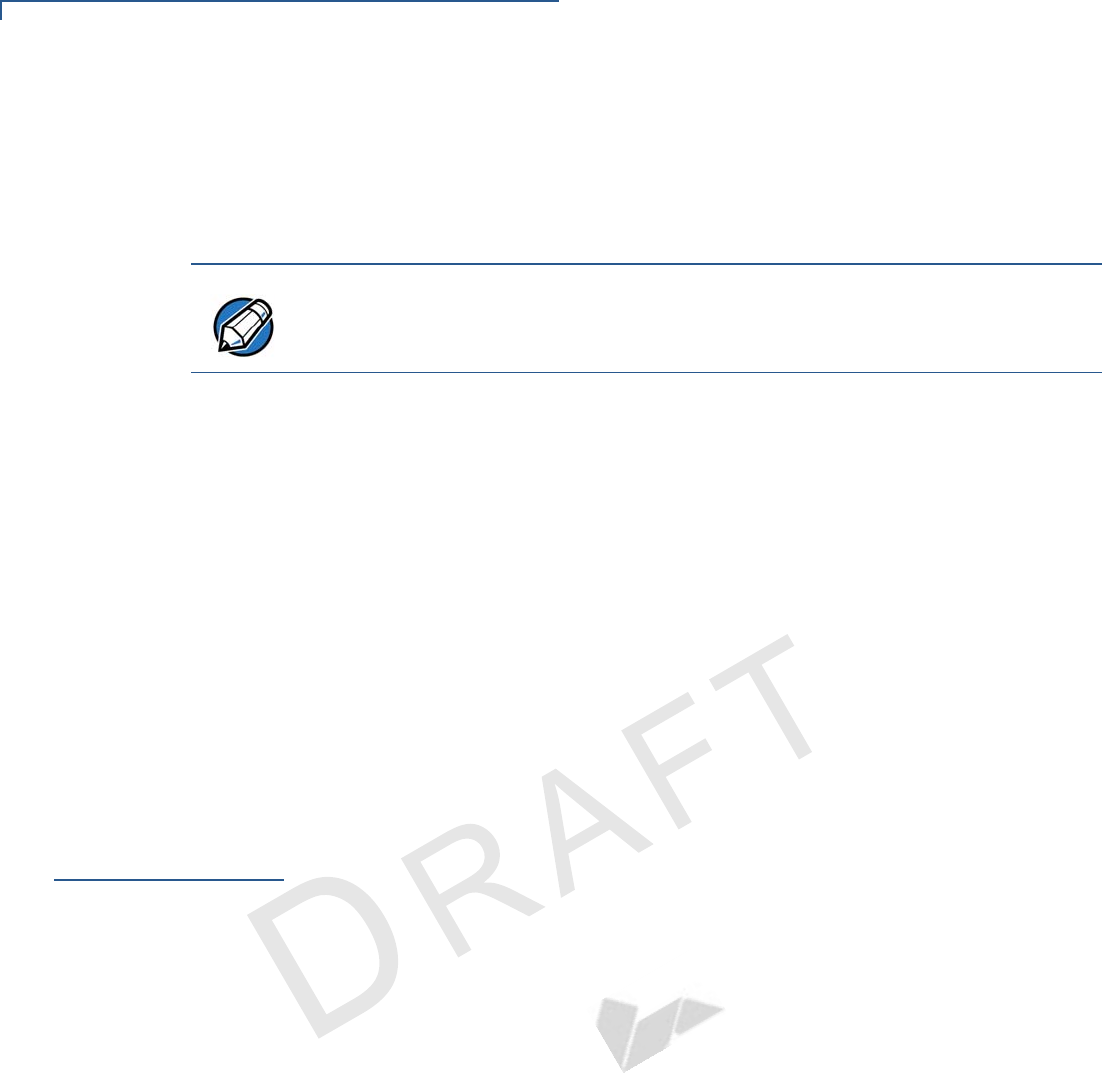
VERIFONE SERVICE AND SUPPORT
Accessories and Documentation
24 E265 INSTALLATION GUIDE
VERIFONE
CONFIDENTIAL
REVISION A.6
cComplete the Inquiry Contact Form at http://www.verifone.com/
aboutus/contact/contact_form.cfm.
•Address the Subject box with to “Verifone MRA Dept.”
•Reference the model and part number in the Note box.
3Describe the problem(s).
4Provide the shipping address where the repaired or replacement unit must be
returned.
5Keep a record of the following items:
•Assigned MRA number(s).
•Verifone serial number assigned to the e265G you are returning for service
or repair (device serial numbers are located at the back of the unit.
•Shipping documentation, such as air bill numbers used to trace the
shipment.
•Model(s) returned (model numbers are located on the Verifone label at the
back of the e265G).
Accessories and
Documentation
Verifone produces the following accessories and documentation for the
e265G. When ordering, please take note of the part number.
•Verifone online store at www.store.verifone.com
•USA – Verifone Customer Development Center, 800-Verifone (837-4366),
Monday - Friday, 7 A.M. - 8 P.M., Eas ter n time
•International – Contact your Verifone representative
Accessories
Documentation
NOTE
One MRA number must be issued for each e265G you return to Verifone, even if
you are returning several of the same model.
Verifone Certified Power Adapter PWR087-300-01-A
Verifone Cleaning Kit 02746-01
e265G Certifications and Regulations Sheet VPN DOC087-401-EN
e265G Quick Installation Guide VPN DOC087-402-EN
e265G Web site www.paywaremobile.com
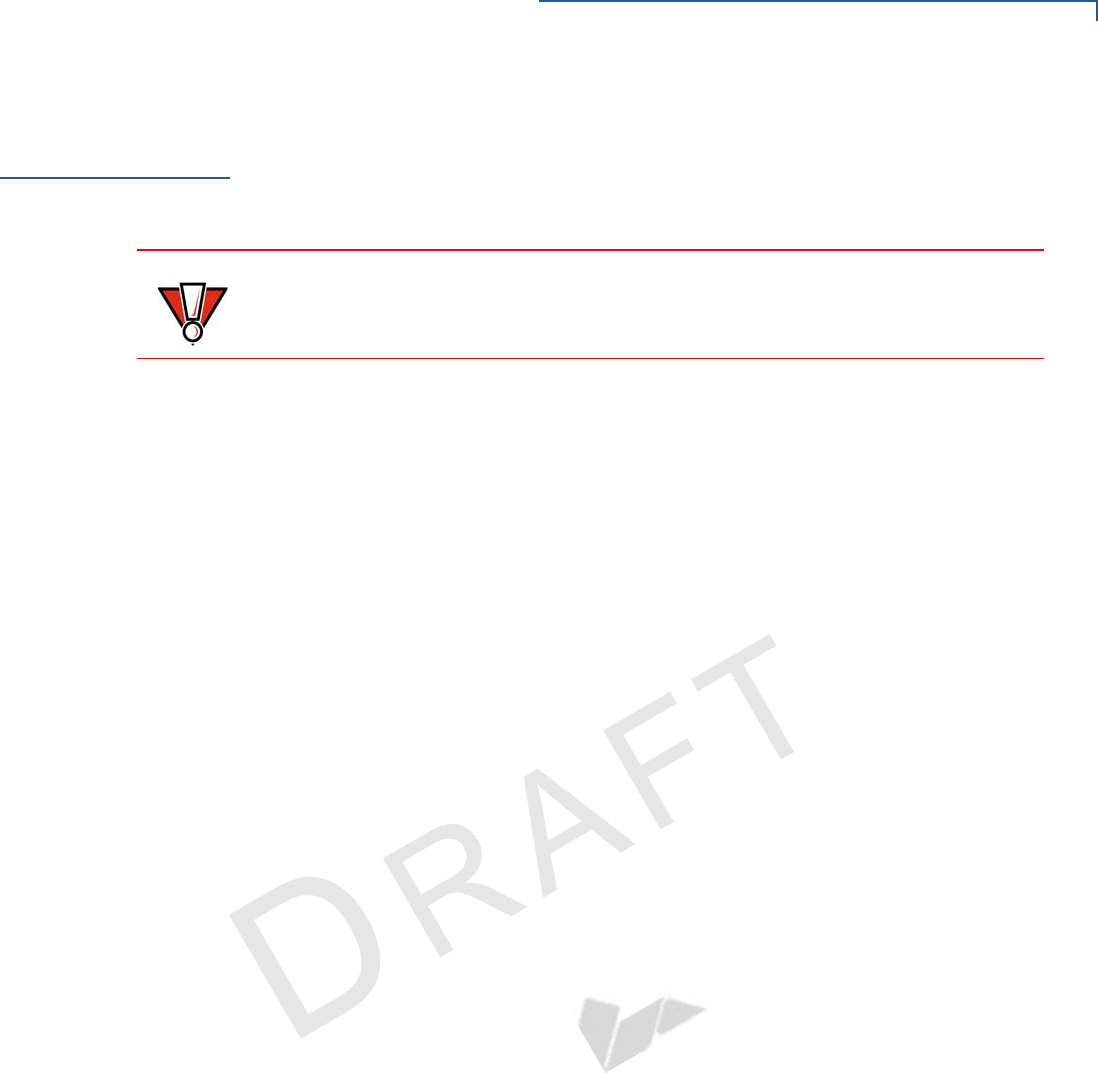
VERIFONE SERVICE AND SUPPORT
Battery Pack Instructions
E265 INSTALLATION GUIDE 25
VERIFONE
CONFIDENTIAL
REVISION A.6
Battery Pack
Instructions
Dispose of the battery pack in accordance with all national, state, and local laws
and regulations as regionally required. Some batteries may be recycled and may
be accepted for disposal at local recycling centers. Please refer to Installing the
SIM card for instructions on battery removal and insertion.
CAUTION
There is a risk of explosion if the battery is replaced by an incorrect type.
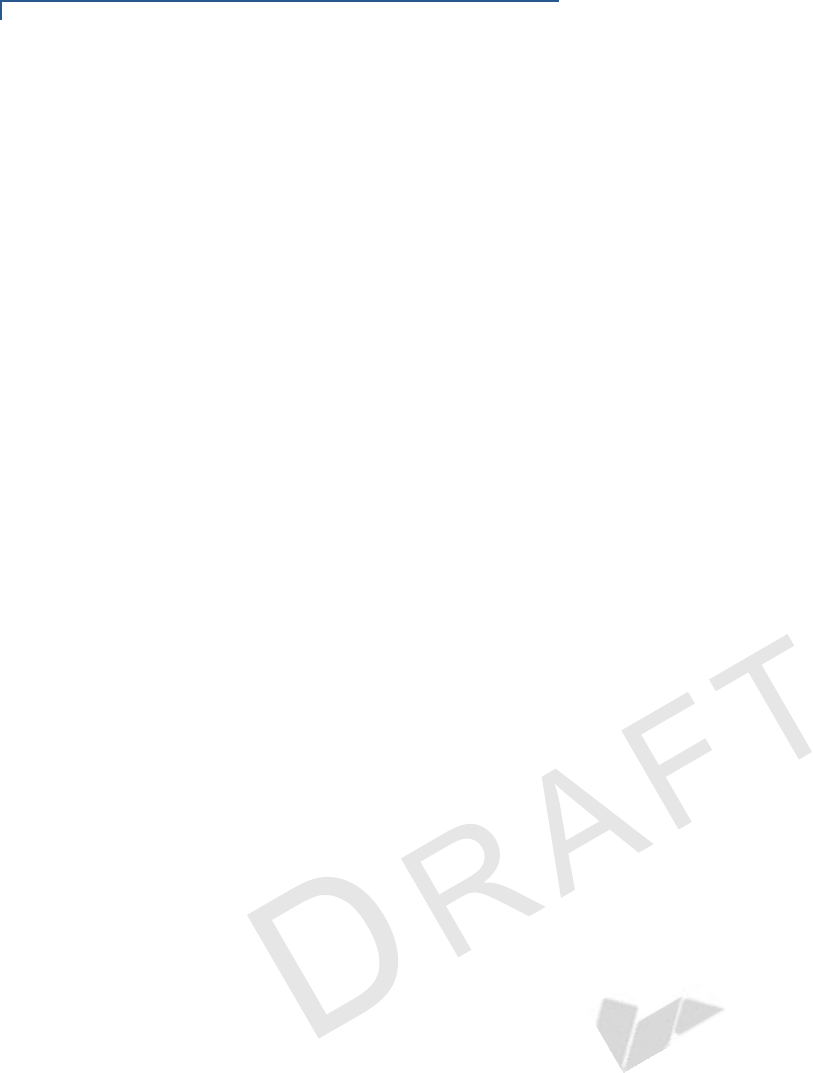
VERIFONE SERVICE AND SUPPORT
Battery Pack Instructions
26 E265 INSTALLATION GUIDE
VERIFONE
CONFIDENTIAL
REVISION A.6
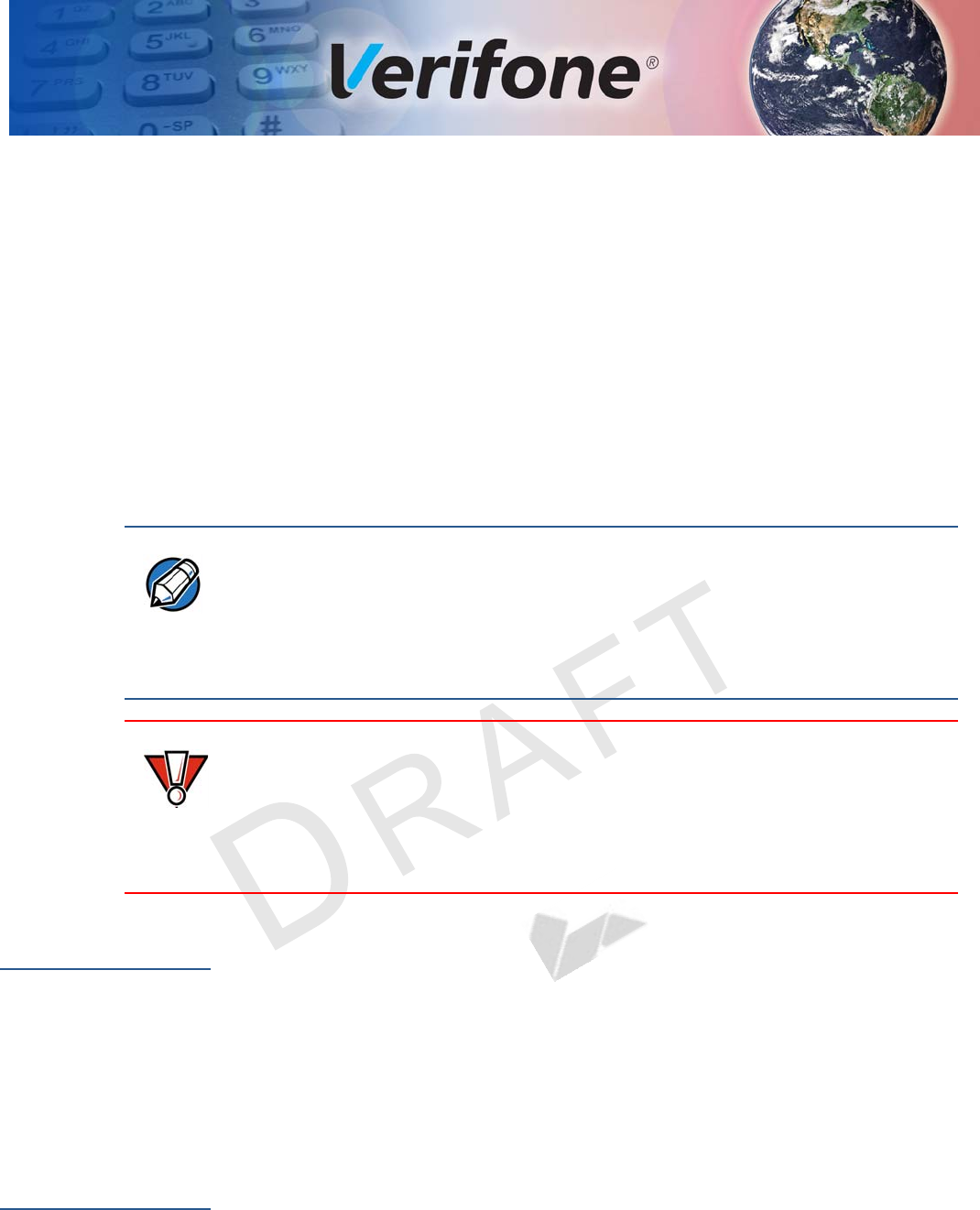
E265G INSTALLATION GUIDE 27
VERIFONE
CONFIDENTIAL
REVISION A.6
CHAPTER 6
Troubleshooting
Guidelines
The troubleshooting guidelines provided in the following section are included to
help you install and configure your e265G successfully. Typical examples of
malfunction you may encounter while operating your e265G and steps you can
take to resolve them are listed in this chapter.
If the problem persists even after performing the outlined guidelines or if the
problem is not described below, contact your local Verifone representative for
assistance.
Device Does Not
Start
•Ensure that the battery charge state is not below the critically low level.
•Replace or recharge the battery.
•Check if the battery is properly inserted.
•Ensure that you pressed the green ENTER/ON key for approximately four
seconds, until the unit lights up.
Device Display
Does Not Show
Correct/
Readable Info
•Replace or recharge the battery.
•Connect the e265G into a known-good power supply (if available) to see if this
clears the problem.
•If the problem persists, contact your local Verifone representative for
assistance.
NOTE
The e265G comes equipped with tamper-evident labels. The e265G unit contains
no user serviceable parts. Do not, under any circumstance, attempt to
disassemble the device. Perform only those adjustments or repairs specified in
this guide. For all other services, contact your local Verifone service provider.
Service conducted by parties other than authorized Verifone representatives may
void any warranty.
CAUTION
Use only a Verifone-supplied power pack. Using an incorrectly rated power
supply may damage the device or cause it not to work as specified. Before
troubleshooting, ensure that the power supply being used to power the device
matches the requirements specified at the bottom of the device. (See
Specifications, for detailed power supply specifications.) Obtain the appropriately
rated power supply before continuing with troubleshooting.
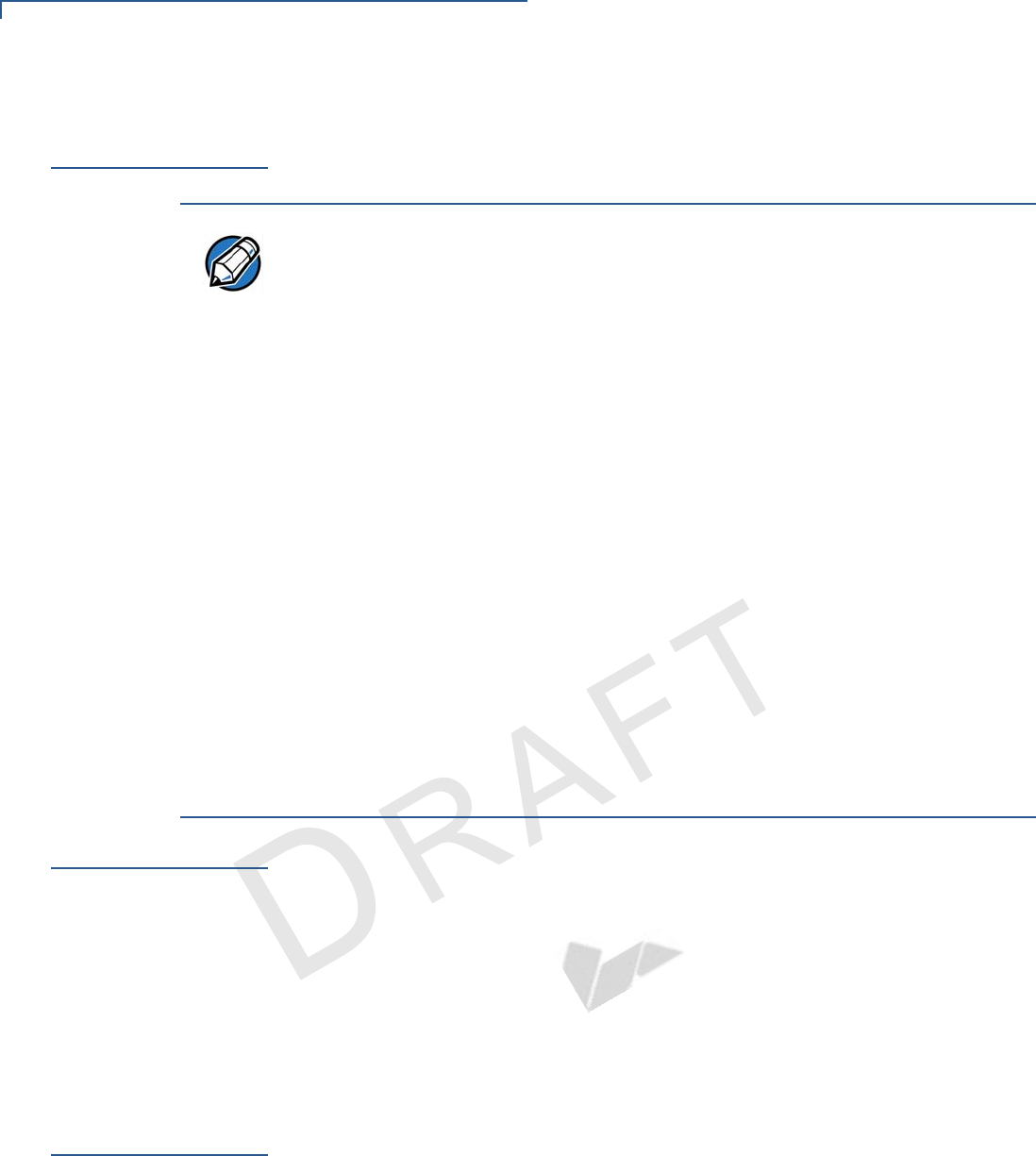
TROUBLESHOOTING GUIDELINES
Battery Does Not Charge
28 E265G INSTALLATION GUIDE
VERIFONE
CONFIDENTIAL
REVISION A.6
Battery Does Not
Charge
The e265G battery must initially receive a full charge to ensure proper operation.
Blank Display
When the e265G device display screen does not show correct or clearly readable
information:
•The battery pack may not be connected properly. Remove and reinstall the
battery pack.
•Check device power connection.
•Remove and reapply power to the device.
•If the problem persists, contact your local Verifone service provider.
Keypad Does
Not Respond
If the keypad does not respond properly:
•Check the device display. If it displays the wrong character or nothing at all
when you press a key, follow the steps outlined in Transactions Fail To
Process.
•If pressing a function key does not perform the expected action, refer to the
user documentation for that application to ensure you are entering data
correctly.
•If the problem persists, contact your local Verifone representative.
NOTE
•Allow the e265G device to remain connected to the power pack for eight
hours to ensure the battery receives a full charge.
•Li-ion batteries are not affected by shallow charging. Furthermore, when the
device has no external power source or battery the coin cell battery provides
power to the security circuit.
•Uninstalling the battery and unplugging the device power pack reduce the life
of the coin cell battery, which does not recharge and must be replaced if
drained.
•Conserve battery power by turning the e265G device off when not in use.
Keep the Li-ion battery inserted in the device and power up the device
periodically to check the battery charge. Do not let the battery charge fall
below 10% for extended periods of time as this may permanently diminish the
battery capacity. Recharge the battery by attaching USB end of the power
pack to the device and plugging the other end of the power pack into a wall
outlet.
•The e265G device automatically shuts off when the battery reaches the
critically low charge state. If this occurs, the battery must recharge a
minimum of 1/2 hour before it can power the device. It may take several
recharge attempts to reset the safety circuit when charging a battery that has
been discharged below this critical state.
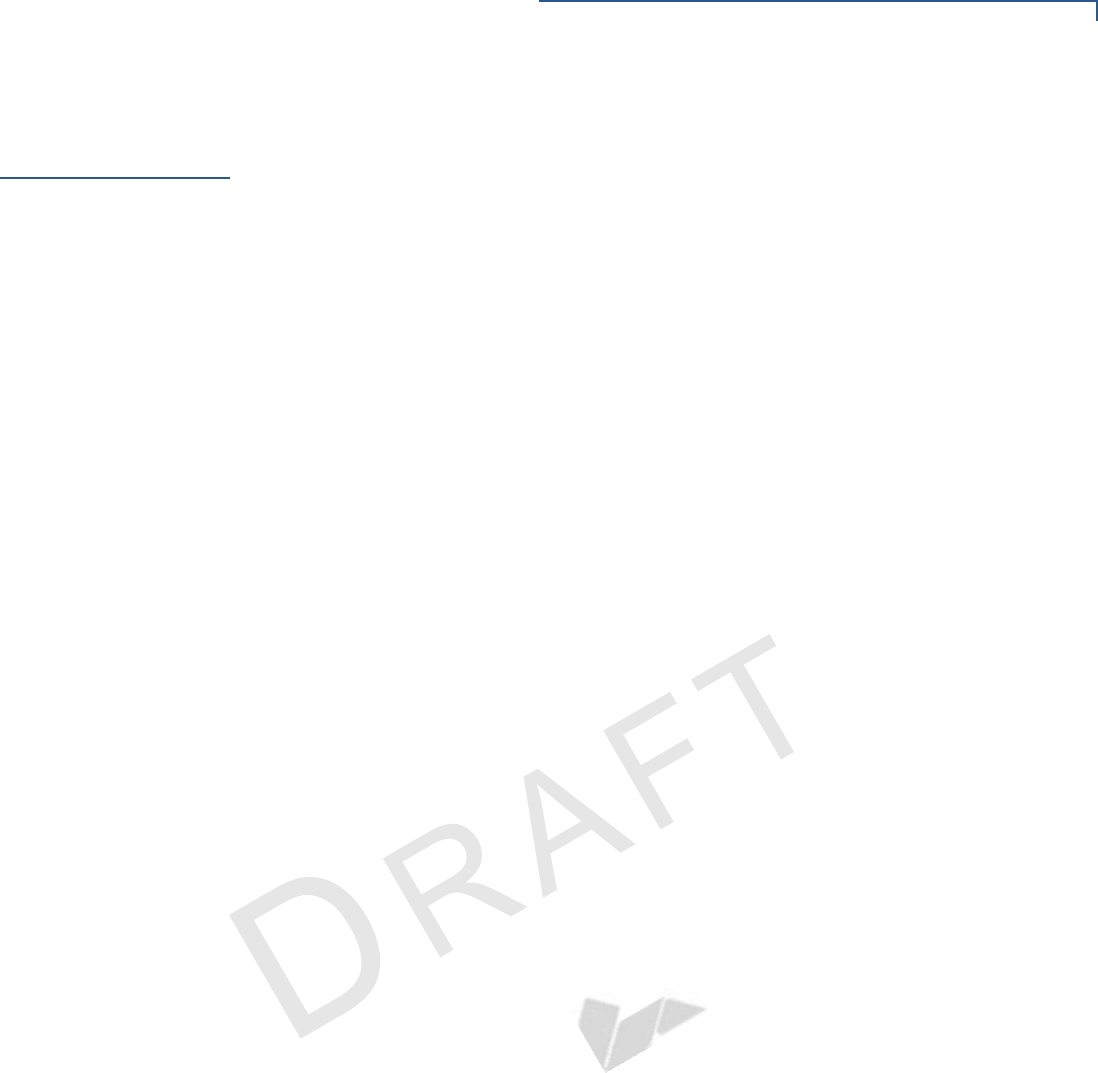
TROUBLESHOOTING GUIDELINES
Transactions Fail To Process
E265G INSTALLATION GUIDE 29
VERIFONE
CONFIDENTIAL
REVISION A.6
Transactions
Fail To Process
There are several reasons why the device may not be processing transactions.
Use the following steps to troubleshoot failures.
Check the Magnetic Card Reader
•Perform a test transaction using one or more different magnetic stripe cards to
ensure the problem is not a defective card.
•Ensure that you are swiping cards properly. With the e265G card reader, the
black magnetic stripe on the card should face down and outward, away from
the keypad (see Figure 9).
•Process a transaction manually, using the keypad instead of the card reader. If
the manual transaction works, the problem may be a defective card reader.
•Contact your Verifone distributor or service provider.
•If the manual transaction does not work, proceed to Check the Signal
Strength.
Check the Smart Card Reader
•Perform a test transaction using several different smart cards to ensure the
problem is not a defective card.
•Ensure that the card is inserted correctly and that the card is not removed
prematurely.
•Ensure the SIM card is properly inserted (see Installing the SIM card).
•Contact your Verifone distributor or service provider.
•If the manual transaction does not work, proceed to Check the Signal
Strength.
Check the Signal Strength
•On-screen signal-strength indicator displays at least one bar to indicate
connectivity to radio network.
•Ensure that the radio has been activated by your service provider.
Federal Communication Commission Interference Statement
This device complies with Part 15 of the FCC Rules. Operation is subject to the
following two conditions: (1) This device may not cause harmful interference, and (2)
this device must accept any interference received, including interference that may
cause undesired operation.
This equipment has been tested and found to comply with the limits for a Class B
digital device, pursuant to Part 15 of the FCC Rules. These limits are designed to
provide reasonable protection against harmful interference in a residential installation.
This equipment generates, uses and can radiate radio frequency energy and, if not
installed and used in accordance with the instructions, may cause harmful
interference to radio communications. However, there is no guarantee that
interference will not occur in a particular installation. If this equipment does cause
harmful interference to radio or television reception, which can be determined by
turning the equipment off and on, the user is encouraged to try to correct the
interference by one of the following measures:
Reorient or relocate the receiving antenna.
Increase the separation between the equipment and receiver.
Connect the equipment into an outlet on a circuit different from that
to which the receiver is connected.
Consult the dealer or an experienced radio/TV technician for help.
FCC Caution:
Any changes or modifications not expressly approved by the party responsible for
compliance could void the user's authority to operate this equipment.
This transmitter must not be co-located or operating in conjunction with any other
antenna or transmitter.
Radiation Exposure Statement:
This device meets the government’s requirements for exposure to radio waves.
This device is designed and manufactured not to exceed the emission limits for
exposure to radio frequency (RF) energy set by the Federal Communications
Commission of the U.S. Government.
The exposure standard for wireless device employs a unit of measurement known as
the Specific Absorption Rate, or SAR. The SAR limit set by the FCC is 1.6W/kg. *Tests
for SAR are conducted using standard operating positions accepted by the FCC with
the device transmitting at its highest certified power level in all tested frequency
bands.
