Verifone NURIT3010R Point of Sale Device User Manual covers
Verifone Inc. Point of Sale Device covers
Verifone >
EX9 MANUAL
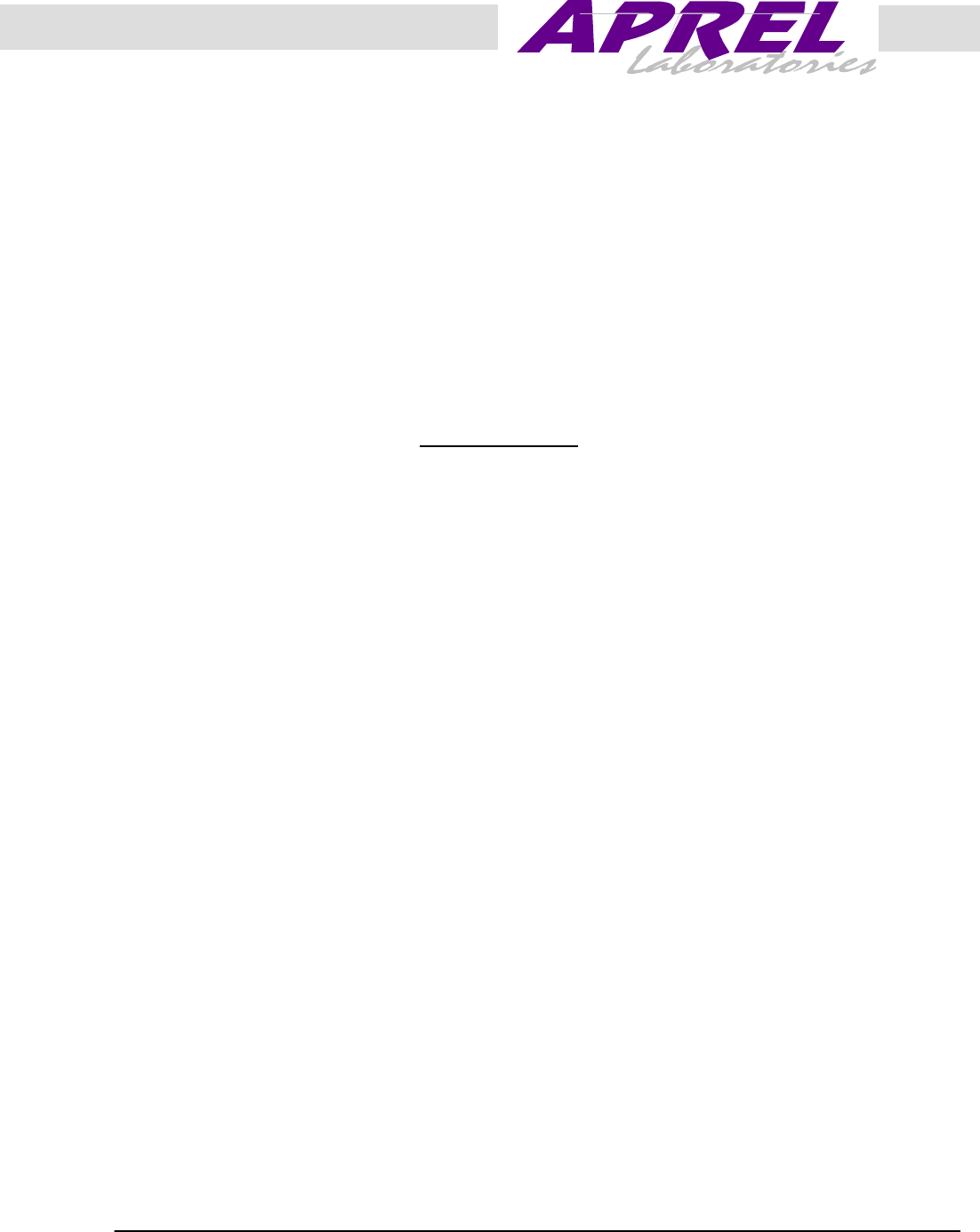
October 2000 APREL Project No.:
Consulting * Research * Training * Certification Testing Since 1981
FCC ID: O2SNURIT3010R
Exhibit 9
User’s Manual
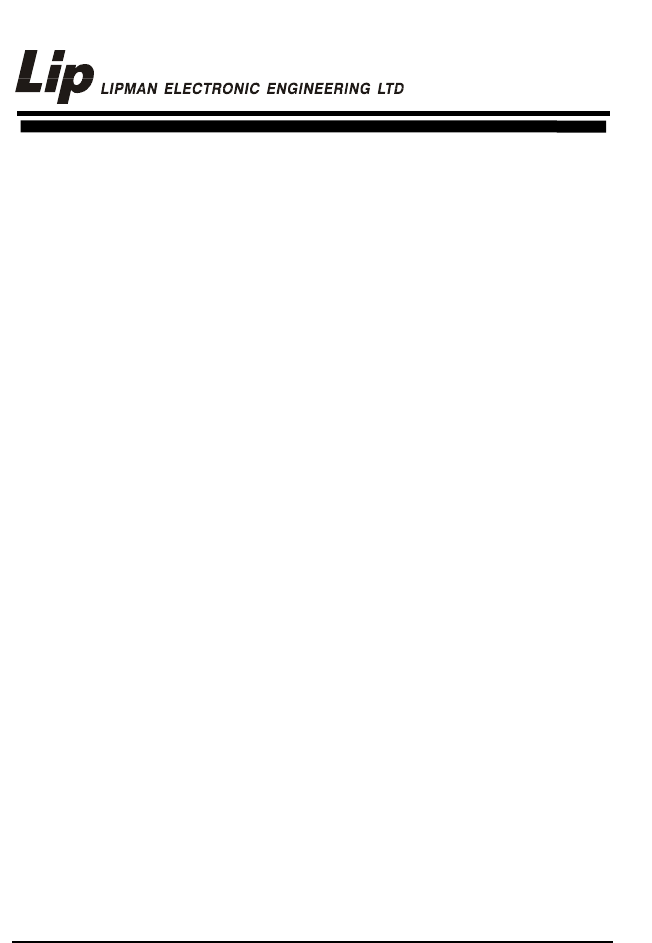
082-32-001
NURIT /3010 User Manual 1
NURIT 3010
POS/EDC TERMINAL
USER MANUAL

NURIT 3010
POS/EDC TERMINAL
USER MANUAL
NOTICE The information contained in this publication is for
informational purposes only and subject to change
without notice. It does not represent a commitment on
the part of Lipman USA Inc. or Lipman Electronic
Engineering Ltd.
No part of this publication may be reproduced,
transmitted, transcribed, stored in a retrieval system,
or translated to any language in any form by any
means without the prior written permission of Lipman.
Copyright © 1999 by Lipman Electronic Engineering
Ltd. All rights reserved.
TRADEMARKS Trademarks and trade names contained in this manual
belong to their respective companies.
LIPMAN USA INC. January 1999
50 Gordon Drive Original
Syosset, NY 11791 Publication No. 082-32-001
Tel: (1) 516-484-9898 Fax: (1) 516-484-9057
E-mail: nuritsys@lipmanusa.com
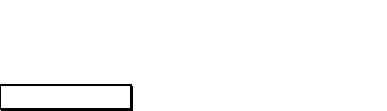
082-32-001
WARNING
Changes or modifications to this unit not expressly approved by the
party responsible for compliance could void the user's authority to
operate the equipment.
FCC compliance statement
This equipment has been tested to be found to comply with the limits for class A digital
device, pursuant to Part 15 of the FCC Rules. Operation is subject to the following
conditions: (1) This device may not cause harmful interference, and (2) this device must
accept any interference received, including interference that may cause undesired
operation. Class A limits are designed to provide reasonable protection against harmful
interference in a residential installation. This equipment generates, uses and can radiate
radio frequency energy and, if not installed and used in accordance with the instructions,
may cause interference to radio communications. However, there is no guarantee that
interference will not occur in a particular installation. If this equipment does cause harmful
interference to radio or television reception, which can be determined by turning the
equipment off and on, the user is encouraged to try to correct the interference by one or
more of the following measures:
• Reorient or relocate the receiving antenna.
• Increase the separation between the equipment and the receiver.
• Connect the equipment into an outlet on a circuit different from that to which the
receiver is connected.
• Consult your dealer or an experienced technician for help.
FCC requirements
The Federal Communications Commission (FCC) has established rules permitting this
device to be directly connected to the telephone network. Standardized jacks are used for
these connections. This equipment should not be used on party or coin lines.
If this devise is malfunctioning, it may be causing harm to the telephone network; this devise
should be disconnected until the source of the problem can be determined and until repair
has been made. If this is not done, the telephone company may temporarily disconnect
service.
The telephone company may make changes in its technical operations and procedures; if
such changes affect the compatibility or use of this devise, the telephone company is
required to give adequate notice of the changes. You will be advised to file a complaint with
the FCC.
If the telephone company requests information on what equipment is connected to their
lines, inform them of:
One. The telephone number this unit is connected to
Two. The ringer equivalence number: 0.3B
Three. The USOC jack required: RJ-11C
Four. The FCC Registration number: 3D7ISR-25066-DT-E
The Ringer Equivalence Number (REN) is used to determine how many devices can be
connected to your telephone line. In most areas, the sum of the RENs of all devices on any
one line should not exceed five (5). If too many devices are attached, they may not ring
properly.
FCC Part 15 Requirements Notice
• This device must not be installed on coin-operated telephone lines or party lines.
• This device (equipment) complies with the requirements in Part 15 of FCC Rules of a
Class B computing device. Operation of this device (equipment) is subject to the
following two conditions:
o This device (equipment) may not cause harmful interference, and
o This device (equipment) must accept any interference received,
including interference that may cause undesired operation.
• If this device (equipment) is used in a residential area, it may cause unacceptable
interference to radio and TV reception requiring the operator to take whatever steps
necessary to correct the interference.
• Repair work on this device (equipment) must by done by Lipman USA, Inc, or an
authorized repair station.
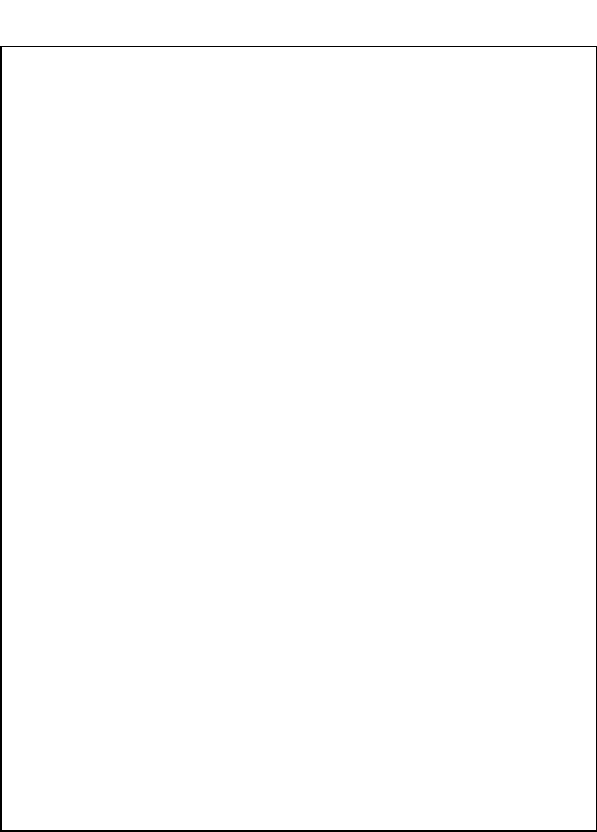
082-32-001
LIPMAN USA - NURIT /3010
Limited Warranty
Lipman USA Inc. will repair this product with new or rebuilt parts, free of
charge, in the U.S.A. for one (1) year from the date of original purchase in
the event of a defect in materials or workmanship.
Carry-in or mail-in service in the continental U.S.A. can be obtained during
the warranty period from our N.Y. Service Center or call 1-800-4-LIPMAN
toll free. In New York State call (516) 484-9898.
This warranty is extended only to the original purchaser. A purchase receipt
or other proof of date of original purchase will be required in order to
exercise your rights under this warranty.
This warranty only covers failures due to defects in materials or
workmanship which occur during normal use. It does not cover damage
which occurs in shipment; failures which are caused by products not
supplied by Lipman USA; or failures which result from accident, misuse,
abuse, neglect, mishandling, misapplication, alteration or modification;
service by anyone other than the Lipman USA Service Center or accredited
service centers, or damage that is attributable to acts of God.
Limits and Exclusions
There are no express warranties except as listed above.
LIPMAN USA SHALL NOT BE LIABLE FOR INCIDENTAL OR
CONSEQUENTIAL DAMAGES RESULTING FROM THE USE OF THIS
PRODUCT, OR ARISING OUT OF ANY BREACH OF THIS WARRANTY.
ALL EXPRESSED AND IMPLIED WARRANTIES, INCLUDING THE
WARRANTIES OF MERCHANTABILITY AND FITNESS FOR A
PARTICULAR PURPOSE, ARE LIMITED TO THE APPLICABLE
WARRANTY PERIOD SET FORTH ABOVE.
Some states do not allow the exclusion or limitation of incidental or
consequential damages, or limitations on how long an implied warranty
lasts, therefore some of the above exclusions or limitations may not apply to
you.
This warranty gives you specific legal rights, and you may also have other
rights, which vary from state to state.
If a problem with this product develops during or after the warranty period,
you may contact your dealer or Service Center. If the problem is not
handled to your satisfaction, then write to:
LIPMAN USA INC., 50 Gordon Drive, Syosset, NY 11791
E-mail: nuritsys@lipmanusa.com
Tel: (516)-484-9898 FAX: (516)-484-9057.
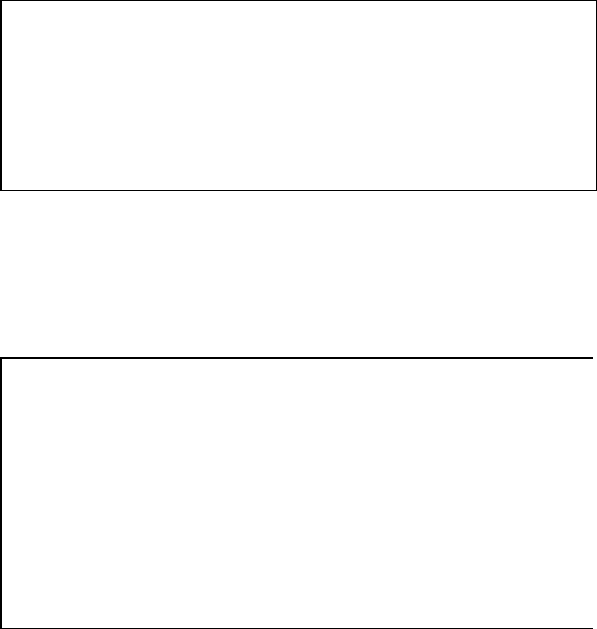
If you ship the product
Carefully pack and send the package prepaid, adequately insured and
preferably in the original carton. Attach a postage-paid letter to the
outside of the package detailing the complaint.
PLEASE NOTE: SHIPMENT MUST BE SENT TO AN AUTHORIZED
DEALER OR SERVICE CENTER ONLY. PRODUCTS SHIPPED TO
OTHER LOCATIONS WILL BE RETURNED AT OWNERS EXPENSE.
CONTACT YOUR DEALER FOR THE CORRECT ADDRESS.
For your future
reference
SERIAL NO.
__________________________
(found on the bottom of the unit)
DATE OF PURCHASE
_______________________
NAME OF DEALER
_____________________________
_____________________________
DEALER'S ADDRESS
_______________________
_______________________
_______________________
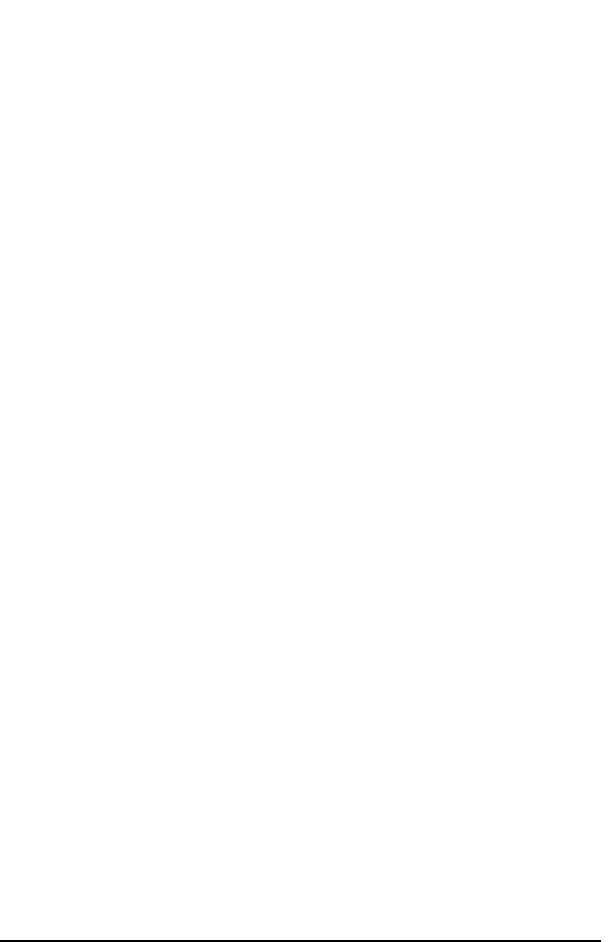
082-32-001
NURIT /3010 User Manual a
USER SAFETY
INSTRUCTIONS
When using this NURIT, basic safety precautions as below should
always be followed to reduce the risk of fire, electric shock, or
personal injury.
The following safety instructions are based on those provided by
Underwriters Laboratories Inc. U.S.A.
1. Read and understand all instructions.
2. Follow all warnings and instructions marked on this unit.
3. Unplug this unit from wall outlets before cleaning. Do not use
liquid or aerosol cleaners. Use a damp cloth for cleaning and/or a
soft brush.
4. Do not use this unit near water.
5. Place this unit on a stable surface. Serious damage may result if
the unit falls.
6. Do not cover slots and openings of the unit, for they are provided
for ventilation and protection against overheating. Never place the
unit near radiators, or in a place where proper ventilation is not
provided.
7. Use only the power source as marked on the unit. If you are not
sure of the type of the power supply to your home, consult your
dealer or local Power Company.
8. Do not place objects on the power cord. Install the unit where no
one can step on the cord.
9. Do not overload wall outlets and extension cords as this can
result in the risk of fire or electric shock.
10. Never push any objects into this unit through slots (other than
those specifically meant for credit, debit or smart cards) as they
may result in risk of fire or electric shock. Never spill any liquid
on the unit.
11. To reduce the risk of electric shock, do not disassemble this unit,

082-32-001
bNURIT /3010 User Manual
but take it to a qualified serviceperson when some service or
repair work is required. Opening or removing covers may expose
you to dangerous voltages or other risks. Incorrect re-assembly
can cause electric shock.
12. Unplug this unit from the wall outlet and refer servicing to
qualified service personnel under the following conditions:
• When the power supply cord or plug is damaged or frayed.
• Liquid has been spilled into the unit.
• Unit has been exposed to rain or water.
• Unit does not work normally, when following the operating
instructions.
• Unit has been dropped or damaged.
• Unit exhibits a distinct change in performance.
13. During thunderstorms, disconnect telephone line, if possible.
There may be a remote risk of electric shock from lightning.
14. Never install telephone wiring during a lightning storm.
15. Never install telephone jacks in wet locations unless the jack is
specifically designed for wet locations.
16. Never touch non-insulated telephone wires or terminals unless the
telephone line has been disconnected at the network interface.
17. Use caution when installing or modifying telephone lines.
18. When in the vicinity of a gas leak, do NOT use a stand-alone
telephone or a telephone connected to a NURIT terminal to report
such a leakage.
CONVENTIONS
Notes, cautions and warnings are used like this:
"Notes" contain helpful hints and other important information that
will help you get better use from your NURIT.
"Cautions" provide information about procedures which, if not
observed, could result in damage to the NURIT or other equipment.
"Warnings" mean failure to follow specific procedures and practices
may result in personal injury.

082-32-001
NURIT /3010 User Manual c
FOREWORD
Thank you for purchasing a NURIT POS/EDC terminal. You now
own one of the most advanced electronic point-of-sale (POS) devices
manufactured today.
This manual explains how to use the NURIT terminal. To fully
utilize the features of your terminal, take some time to familiarize
yourself with this manual and the terminal itself.
Please store this manual in a safe place for future reference.

082-32-001
dNURIT /3010 User Manual
NOTE
This publication could include technical or
typo- graphical errors. Changes are
periodically made to our publications; these
changes will be incorporated in future editions.

082-32-001
NURIT /3010 User Manual e
CONTENTS
CHAPTER 1 OPERATION1
OPERATIONAL
OVERVIEW .........................1
Setting Time and Date...........1
Performing a Sale..................1
Credit Return.........................2
Verify....................................2
Forced Transaction................3
Voids.....................................3
Void a Credit Sale.................3
Void a Return........................4
Void a Forced Sale................4
Debit Transactions ................5
Debit Sale..............................5
Debit Return..........................6
Debit Forced Sale, Void
Sale/Return/Forced, and
Verify....................................6
Check Verify.........................7
Electronic Benefits Transfer
(EBT) ....................................7
Cash Transactions .................8
Phone Card Activation..........9
Batching ................................9
Auto Close...........................10
CHAPTER 2 MENU........11
REPORTS...........................11
Default Report.....................11
Current Report.....................12
History Report.....................14
Display Transaction ............16
Last Receipt.........................17
Performance report..............17
Report Setup
MERCHANT PARAMS.....20
Authorizations (Transaction
Types)..................................20
Authorizations (Card Types)22
Security Levels....................23
Edit Header/Trailer..............29
Set Cash EDC......................30
Surcharge Rate ....................31
Set Batch Time....................32
Server ID/Invoice................33
Site ID .................................34
MERCHANT OPTIONS.....34
Paper Type ..........................34
No Paper Mode ...................35
Buzzer Set ...........................36
Operation Mode ..................37
Prints Disclaimer.....................
Menu Type ..........................39
Set Halo...............................41
Print Setup...........................42
HOST PARAMETERS.......43
Host Parameters ..................43
Host Phones.........................44
Print EDC Setup..................46
SYSTEM OPTIONS ...........46
Set Time and Date...............47
Edit PIN key........................48
Select Master Key ...............49
Set Batch Number ...............50
Edit Database ......................51
Working Mode (Retail
Application).........................54

082-32-001
fNURIT /3010 User Manual
Working Mode (Restaurant
Application) ........................55
Test Mode ...........................59
Pre-dial Call ........................56
PIN Pad Function
PIN Pad Config
DOWNLOAD
PARAMETERS ..................61
COMMUNICATION..........62
Minimum Retries ................62
Dial: Tone/Pulse..................63
Exchange Prefix ..................64
Gateway ..............................65
Suffix...................................65
Via Line/Radio....................66
DIAGNOSTICS..................66
CHAPTER 3 BASIC
TROUBLESHOOTING....67
NURIT seems to have no
power...................................67
“NO LINE” appears on the
display.................................67
Printer does not function
properly...............................68
Card reader not working......68
Possible PIN pad error ........68
Receipt prints “CANCELED”68
APPENDIX A ....................69
PHONE CARD....................69
REPORTS FOR PHONE
CARD..................................70
APPENDIX B ....................73
NURIT /3010/3010 QUICK
REFERENCE MENU TABLE73
APPENDIX C ....................77
INSTALLING/REMOVING
PAPER ROLL......................77
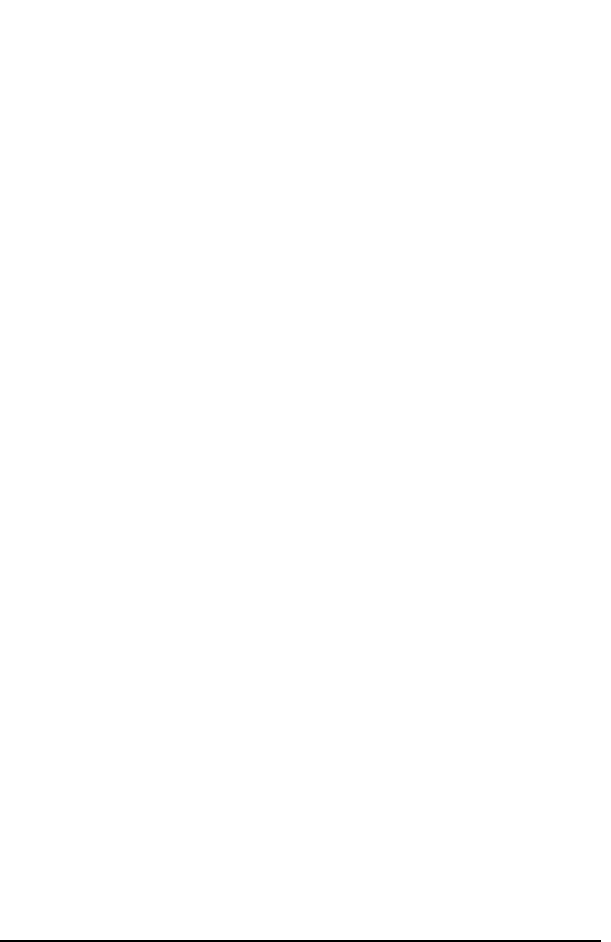
082-32-001
NURIT /3010 User Manual 1
CHAPTER 1
OPERATION
OPERATIONAL OVERVIEW
This chapter explains the various instructions required in operating
the NURIT /3010 POS/EDC Terminal. The terminal keyboard
allows for selecting specific transaction types, entering of data, and
performing various functions. In this manual, transactions,
operations, and specific functions available with the NURIT /3010 is
explained.
Setting Time and Date
If the time and date need to be adjusted in the NURIT /3010, it can be
changed manually. Please refer to page 39 for the correct procedure.
Performing a Sale
To perform a credit card sale:
1. At the CREDIT.....SALE, ACCOUNT ?, prompt, swipe the
credit card, or manually key in the account number and
expiration date.
2. The terminal will prompt to enter in the amount (DO NOT
PRESS THE DECIMAL POINT).
3. The terminal will then dial, process, give an approval code,
and print a receipt that reads SALE on top.

082-32-001
2NURIT /3010 User Manual
Credit Return
A refund to a customer’s credit card account can be done if the
original sale is from a different batch (if the sale and refund are in the
same batch refer to page 3 - Voids ), otherwise, a refund is done as
follows:
1. At CREDIT.....SALE, ACCOUNT ?, press <RETURN>.
Terminal should read: CREDIT......RETURN, ACCOUNT ?
2. Swipe the card, or key in the account number manually.
3. Key in the amount to be refunded, and press <ENTER>.
4. Terminal will then prompt you to enter an authorization
number. Key in the original six digit approval code on the sale
receipt, and press <ENTER>.
5. The terminal will print a receipt that reads RETURN on top.
Verify
This function is used to ensure that a customer has adequate funds on
their credit card (THIS DOES NOT CHARGE THE CUSTOMER’S
ACCOUNT).
1. At CREDIT.....SALE, ACCOUNT ?, press <VERIFY>.
Terminal should display: CREDIT...VERIFY, ACCOUNT ?
2. Swipe the credit card, or key in the account number and
expiration date manually.
3. Type in the amount to be verified, and press <ENTER>.
4. The terminal will dial and process the transaction.
5. A receipt will print, and read VERIFIED on top.
NOTE: The authorization number given during the verification, can be
used for a Forced Sale. There is no need to call for a second authorization.

082-32-001
NURIT /3010 User Manual 3
Forced Transaction
When voice authorization has been obtained on a customer’s credit
card, a Forced Sale should be done to process the transaction.
1. At CREDIT.....SALE, ACCOUNT ?, press <FORCED>. The
terminal will display: CREDIT..... FORCED, ACCOUNT ?
2. Swipe the card, or key in the account number and expiration
date manually.
3. Enter in the amount that has already been authorized and
press <ENTER>.
4. The terminal will then prompt to enter the authorization
number that was obtained through voice authorization.
5. The terminal will then display, “APPROVED.” A receipt
will print and read TICKET ONLY on top.
NOTE: Since an authorization has already been obtained, there is no need
for the terminal to dial out for a second approval. This is also dependent on
the host protocols. However, the customer does have to sign the receipt.
VOIDS
Void a Credit Sale
A void of a credit card sale can be done, if the original sale was
performed in the same batch. To void a transaction:
1. At CREDIT.....SALE, ACCOUNT ?, press <VOID>.
Terminal should display: CREDIT....VOID/SALE,
ACCOUNT ?
2. Swipe the credit card or key in the account number and
expiration date manually.
3. Enter in the amount of the SALE to be voided, and press
<ENTER>. Depending on how your terminal has been
programmed, the terminal may, or may not dial for an approval.

082-32-001
4NURIT /3010 User Manual
Void a Return
A Void Refund is done, if the original return is from the same batch.
If the refund is from a different batch, you will not be able to perform
a void return, (check with your processing bank for instructions on
handling the transaction), otherwise, a void refund is done as follows:
1. At CREDIT.....SALE, ACCOUNT ?, press <VOID> twice.
Terminal will display: CREDIT....VOID/ RTRN, ACCOUNT ?
2. Swipe the credit card or key in the account number and
expiration date manually.
3. Enter in the amount of the RETURN to be voided, and press
<ENTER>.
4. The terminal will display “APPROVED” and print a receipt.
Depending on how your terminal has been programmed, the
terminal may or may not dial for an approval.
Void a Forced Sale
A void of a credit forced sale is done if the original forced sale was
performed in the same batch. (If the forced sale is from a different
batch refer to page 1 - RETURN ), otherwise, a Void Forced Sale is
done as follows:
1. At CREDIT.....SALE, ACCOUNT ?, press <VOID>. Terminal
will display: CREDIT.....VOID/FRCD, ACCOUNT ?
2. Swipe credit card or key in account number and expiration
date manually.
3. Enter in amount of FORCED SALE to be voided and press
<ENTER>.
4. Terminal will display “APPROVED” and print a receipt.
Depending on how your terminal has been programmed, the terminal
may or may not dial in for an approval. Void Forced is used only to
void a transaction with “TICKET ONLY” printed on top of the
original receipt.

082-32-001
NURIT /3010 User Manual 5
OR
Follow the steps in Chapter 2, on page 43 to void by transaction
number.
DEBIT TRANSACTIONS
A debit transaction can only be done using a bank issued debit card,
and there must be a PIN pad connected to the terminal.
Debit Sale
Follow these steps to process a debit card:
1. At CREDIT.....SALE, ACCOUNT ?, press <ENTER>, until
your terminal displays: DEBIT...SALE, ACCOUNT ?
2. Swipe the debit card (debit account numbers can NOT be
keyed in manually). It must be swiped.
3. Key in the amount of the sale, and press <ENTER>.
4. The terminal will prompt to enter in a CASH BACK amount.
If the customer does not want to get cash back, press
<ENTER> to bypass this option.
5. The terminal will display: PLEASE ENTER PIN ON THE PIN
PAD>>. PIN pad will beep and prompt the customer to enter
PIN number on the pad.
6. The terminal will dial, process, and print receipt.

082-32-001
6NURIT /3010 User Manual
Debit Return
Please keep in mind, that this transaction is host specific. Therefore,
this transaction may not be available.
1. At CREDIT.....SALE, ACCOUNT ?, press <ENTER>, until
your terminal displays: DEBIT...SALE, ACCOUNT ?
2. Press <RETURN>. Terminal will display:
DEBIT….RETURN, ACCOUNT.
3. Swipe the debit card (debit account numbers can NOT be
keyed in manually). It must be swiped.
4. Key in the amount of the return, and press <ENTER>.
5. The terminal will then prompt to enter the authorization
from the original sale receipt. Key in six digit code and
press <ENTER>.
6. The terminal will display: PLEASE ENTER PIN ON THE
PIN PAD>. PIN Pad will beep and prompt the customer to
enter the PIN number on the pad.
7. The terminal will dial, process, and print receipt reading
RETURN at the top.
Debit Forced Sale, Void Sale/Return/Forced, and Verify
These transaction types are not available with most host processors.
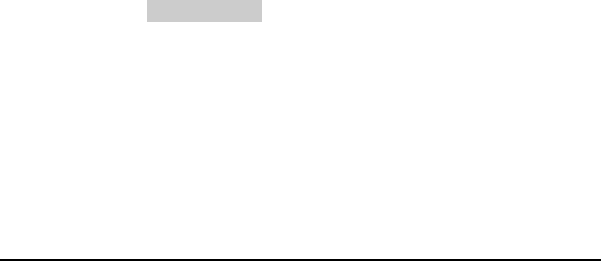
082-32-001
NURIT /3010 User Manual 7
CHECK TRANSACTIONS
To perform a check transaction, follow these steps:
1. At CREDIT.....SALE, ACCOUNT ?, press <ENTER> until the
terminal displays: CHECK... VERIFY, AMOUNT ?
2. Enter the amount of the check, and press <ENTER>.
3. Enter the MICR number (this number is usually the account
number on the bottom of the check), or feed check through a
check reader. The terminal will prompt different information
depending on the check host.
4. Press <ENTER>. Terminal will print receipt.
ELECTRONIC BENEFITS TRANSFER (EBT)
A special EBT card must be used to perform a sale or receive cash.
Follow these steps to process an EBT card:
1. At CREDIT.....SALE, ACCOUNT ?, press <ENTER> until
your terminal displays: EBT ...SALE, ACCOUNT?
2. Swipe the EBT card, or manually enter the account number
including the expiration date, or if required, the ‘GEN’
number.
3. Terminal will display:
1. FOODSTAMP
2. CASH BENEFIT
4. Make selection by pressing correct numbered key. Terminal
will display: EBT…..SALE, AMOUNT 0.00
5. Enter in the amount of the sale and press <ENTER>.
6. If option 2, CASH BENEFIT was selected, terminal will
prompt to enter in a cash back amount. If the customer does

082-32-001
8NURIT /3010 User Manual
not want to receive cash back, press <ENTER> to bypass
this option.
7. The terminal will display: PLEASE ENTER PIN ON PIN
PAD, and PIN pad will beep to prompt the customer to enter
the PIN number on the pad.
8. The terminal will dial, process, and print out a receipt.
CASH TRANSACTIONS
The Cash EDC mode must be turned on, to perform cash
transactions. Refer to Chapter 2, page 24.
To perform a Cash Sale:
1. At CREDIT.....SALE, ACCOUNT ?, press <ENTER> until
your terminal displays: CASH ...SALE, AMOUNT?
2. Key in the amount of the sale and press <ENTER>.
Terminal will print receipt.
To perform a Cash Return:
1. At CREDIT.....SALE, ACCOUNT ?, press <ENTER> until
your terminal displays: CASH ...SALE, AMOUNT?
2. Press the <RETURN> key.
3. Key in the amount of the return. Terminal will print a
receipt.
NOTE: Transaction types Void Sale, Void Return, Void Forced, Forced,
and Verify are not applicable with Cash EDC.
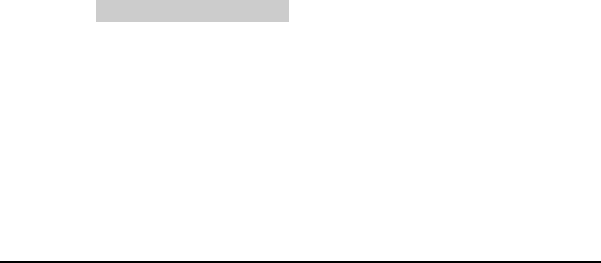
082-32-001
NURIT /3010 User Manual 9
Phone Card Activation
To Activate a Phone Card:
1. At CREDIT.....SALE, ACCOUNT ?, press <ENTER> until
your terminal displays: PHONE CARD, SWIPE CARD?
2. Swipe Phone Card to be activated.
3. Key in amount of activation and press <ENTER>.
4. Key in Clerk Number and press <ENTER>.
5. Confirm correct amount for activation and press <ENTER>.
6. Terminal will dial, and print receipt with confirmation of
activation.
NOTE: Transaction types Void Sale, Void Return, Void Forced, Return,
Forced, and Verify are not applicable with Phone Card Activation
Batching
To perform a batch release, or settlement of transactions stored in the
NURIT /3010 memory, the following must be done at the end of each
work day:
1. At CREDIT.....SALE, ACCOUNT ?, press <FUNC.>.
2. Terminal will display:
CHOOSE A FUNCTION
1. REPORT 3. REVIEW
2. BATCH 4. FIND
Press <ENTER> to see
the list of hot keys.
3. Press <2>. Terminal will display:
1. CREDIT HOST (host name)
2. DEBIT HOST (host name)
3. EBT HOST (host name)

082-32-001
10 NURIT /3010 User Manual
4. Press the correct numbered key. Terminal will dial out to the
host processor. If batch was approved, a batch response will
print, and a current report will be generated.
Auto Close
If a terminal is programmed for auto batch, the host will close the
batch automatically each night, at a specific time, and print a batch
report. However, the report will only clear at the time of the first
attempted sale, after your set batch time. Although your terminal will
be programmed for auto batch, you may still have the option to batch
manually.
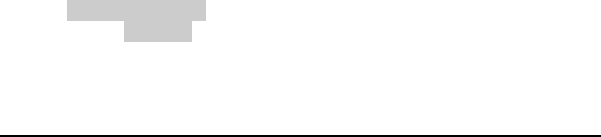
082-32-001
NURIT /3010 User Manual 11
CHAPTER 2
MENU
The NURIT /3010 has a menu with several options that control some
of the terminal’s basic operational functions, and can be manually
changed (refer to Appendix B). The menu is divided into main
menus and sub-menus that can be accessed by pressing the
<MENU/ESC> key.
1. At the CREDIT.....SALE, ACCOUNT ?, prompt, press
<MENU/ESC>.
2. Press the number of the Main Menu to be viewed (the terminal
will automatically take you into the sub-menu), or you can use
the <RETURN> and <FORCED> keys to scroll through the
options and menus.
REPORTS
The first menu in the NURIT /3010 is the Report Menu, which
generates six different types of reports; Default Report, Current
Report, History Report, Display Transactions, and Last Receipt.
Pressing <MENU/ESC> at the CREDIT.....SALE, ACCOUNT ?
prompt, will access this menu.
Default Report
This is a report of the terminal's daily transactions, which has been
customized, or has set defaults from the Current Report (see Current
Report on the following page).
1. Terminal will display:
MENU SCREEN:
1. Reports
2. Merch. Params
3. Merch. Options
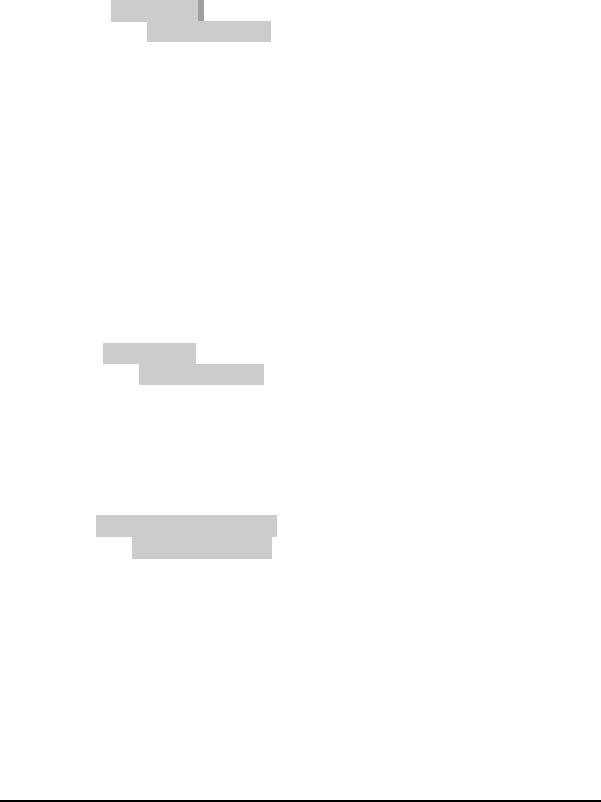
082-32-001
12 NURIT /3010 User Manual
2. You will notice that the first menu is already highlighted.
The <FORCED> and <RETURN> keys can be used to
scroll up and down the menu. To enter the Report menu,
press <ENTER> to make selection. Terminal will display:
REPORTS:
1. Default Report
2. Current Report
3. History Report
3. Press <ENTER>. Terminal will print a defaulted
current report.
Current Report
Current report will print the terminal's daily transactions, and can be
customized with specific options. This is where the Default Report
would be set.
1. At MENU SCREEN: 1. REPORTS, press <ENTER>.
2. Terminal will display:
REPORTS:
1. Default Report
2. Current Report
3. History Report
Using the <FORCED> key, scroll down to number 2.
Current Report
3. Press <ENTER>. Terminal will display:
CUR. REPORT TYPE:
1. Condensed Rprt
2. Short Report
3. Journal Report
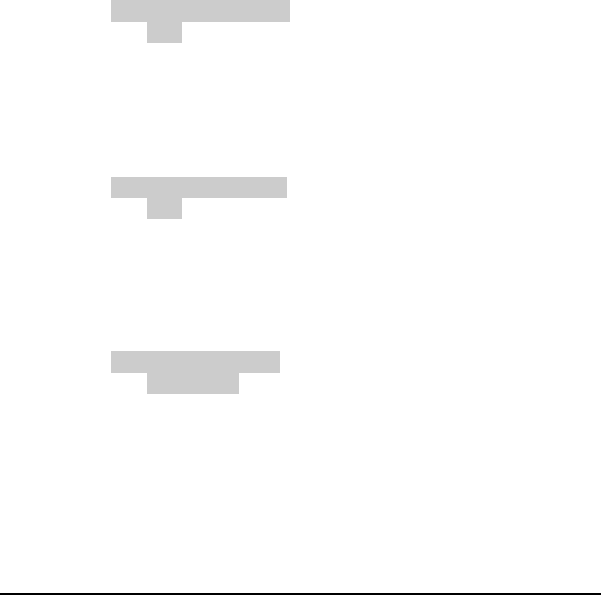
082-32-001
NURIT /3010 User Manual 13
4. The terminal will display four options; use the <FORCED>
key to scroll through the options, or press the corresponding
number:
1. Condensed Report - will print transaction number,
card type, transaction type, last four digits of the
account number, and amount of sale.
2. Short Report - will print type of transaction, and
amount of sale.
3. Journal Report - will print a full copy of transaction.
4. Totals Only – will print daily totals only
5. When you have highlighted the type of current report,
press <ENTER>, terminal will display:
CHOOSE EDC TYPE:
1. ALL
2. CREDIT
3. DEBIT
Highlight the selection using the <FORCED> and press
<ENTER> to make selection.
7. Terminal will display:
ENTER CARD TYPE:
1. ALL
2. VISA
3. MasterCard
Use the <FORCED> key to highlight the selection needed
and then press <ENTER>.
8. Terminal will display:
SORT METHOD BY:
1. By Trans #
2. By Card Type
3. By Clerk ID
Use the <FORCED> key to highlight the selection and
press <ENTER>.
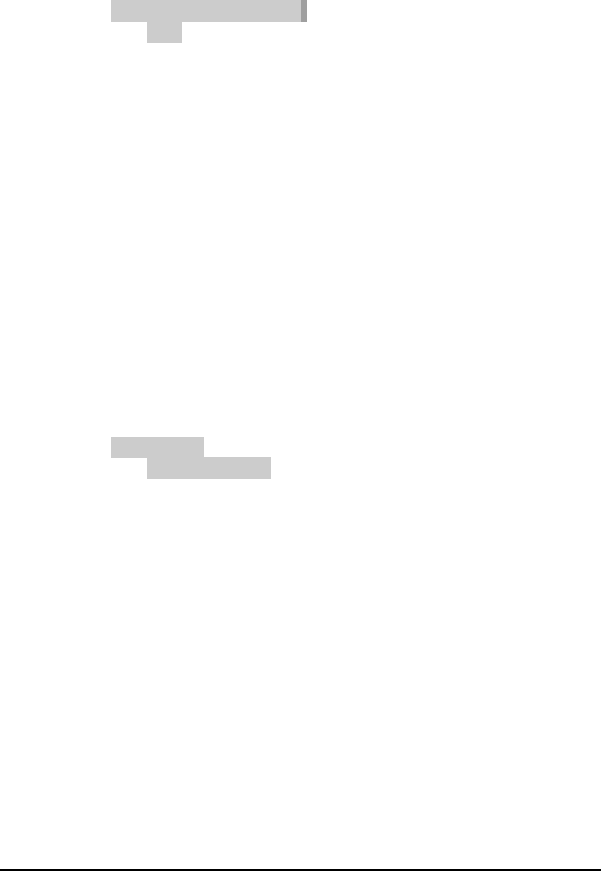
082-32-001
14 NURIT /3010 User Manual
9. Terminal will display:
CHOOSE TRAN. TYPE:
1. ALL
2. SALE
3. FORCED
Use the <FORCED> key to highlight the selection and
press <ENTER>. There will be eight different transaction
types.
10. Terminal will display: Set Cur. Defaults, ENTER=Yes,
ESC=No. This will customize the Default Report.
History Report
This report will allow you to print previous batch totals from the last
30 days. You can print a total report of several batches, or you can
print a report showing totals per batch. To do so, follow these steps:
1. At MENU SCREEN: 1. REPORTS, press <ENTER>.
2. Terminal will display:
REPORTS:
1. Default Report
2. Current Report
3. History Report
3. Using the <FORCED> key, highlight number 3. HISTORY
REPORT.
4. Press <ENTER>. Terminal will display: FROM BATCH
DATE: MM/DD/YY. Terminal will always display first of the
month.
5. Press <ENTER> to keep date shown, or type in the date
needed for a specific batch.
6. Terminal will display: TO BATCH DATE: MM/DD/YY.
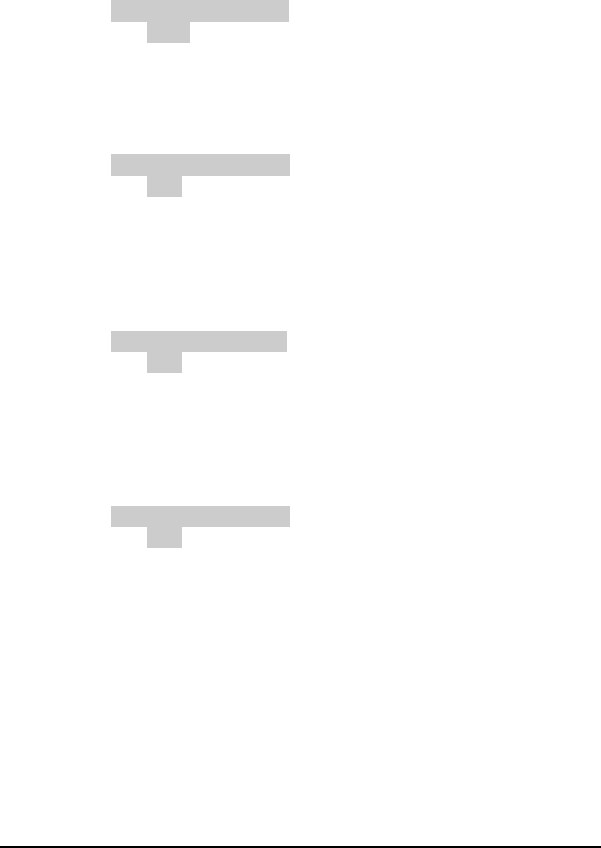
082-32-001
NURIT /3010 User Manual 15
7. Type in the desired date, and terminal will display:
HISTORY REPORTS:
1. Total
2. Per Batch
Use the <FORCED> key to highlight desired selection, and
press <ENTER>.
8. Terminal will display:
CHOOSE EDC TYPE:
1. ALL
2. CREDIT
3. DEBIT
Use the <FORCED> key to highlight desired selection, and
press <ENTER>.
9. Terminal will display:
ENTER CARD TYPE:
1. ALL
2. VISA
3. Master Card
Use the <FORCED> key to highlight desired selection, and
press <ENTER>.
10. Terminal will display:
ENTER TRAN. TYPE:
1. ALL
2. TOTALS ONLY
3. SALE
Use the <FORCED> key to highlight desired selection, and
press <ENTER>.
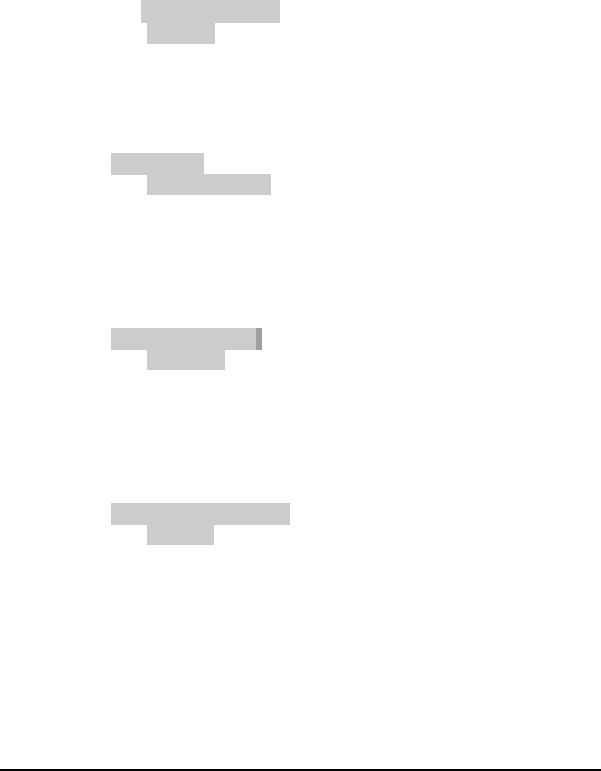
082-32-001
16 NURIT /3010 User Manual
Display Transaction
This option will allow you to view daily transactions on the terminal
display. You can view these transactions several ways. To do so,
follow these steps:
1. At MENU SCREEN:
1. Reports
2. Merch. Params
3. Merch. Options
Highlight Reports, and press <ENTER>.
2. Terminal will display:
REPORTS:
1. Default Report
2. Current Report
3. History Report
Using the <FORCED> key to highlight number 4.
DISPLAY TRANS, and press <ENTER>.
3. Terminal will display:
DISPLAY TRANS:
1. Scroll All
2. By Invoice #
3. By Clerk #
Using the <FORCED> key highlight one of the options and
press <ENTER> to make selection.
4. Terminal will display:
CHOOSE EDC TYPE:
1. CREDIT
2. DEBIT
3. EBT
Use the <FORCED> key to highlight an EDC type, and
press <ENTER> to make selection.
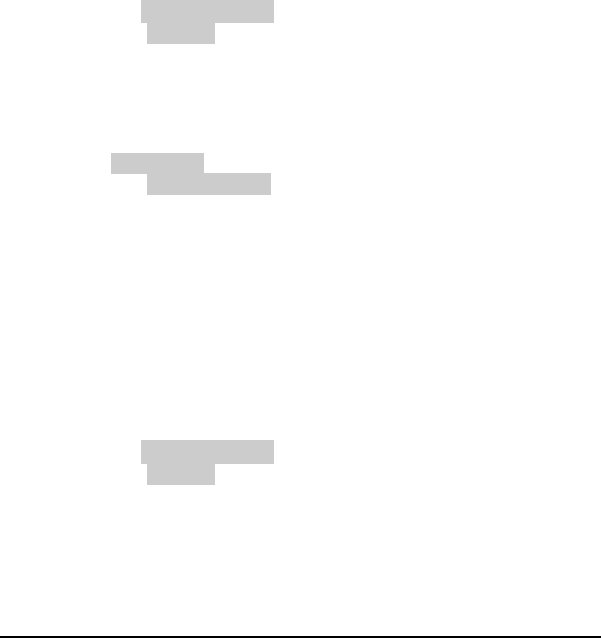
082-32-001
NURIT /3010 User Manual 17
5. Terminal will display the following:
#001 SL 1.00
549974444444444400
Terminal displays the transaction number, transaction
type, transaction amount, and card number. Use the
<FORCED> key to scroll through transactions.
Last Receipt
This option will print a copy of the last transaction. If a report was
the last printed item, this option cannot be used to print a copy of last
transaction. To print copy of last transaction:
1. At MENU SCREEN:
1. Reports
2. Merch. Params
3. Merch. Options
2. Press <ENTER> , terminal will display:
REPORTS:
1. Default Report
2. Current Report
3. History Report
4. Display Transaction
Using the <FORCED> key, scroll down to number 5. LAST
RECEIPT and press <ENTER>.
3. Terminal will automatically print copy of last receipt.
Performance Report
This option will print a report listing the percentages of denials,
approvals, swipes, manual entries, etc.
1. At MENU SCREEN:
1. Reports
2. Merch. Params
3. Merch. Options
4. Host Params
Highlight 1. Reports and press <ENTER>.
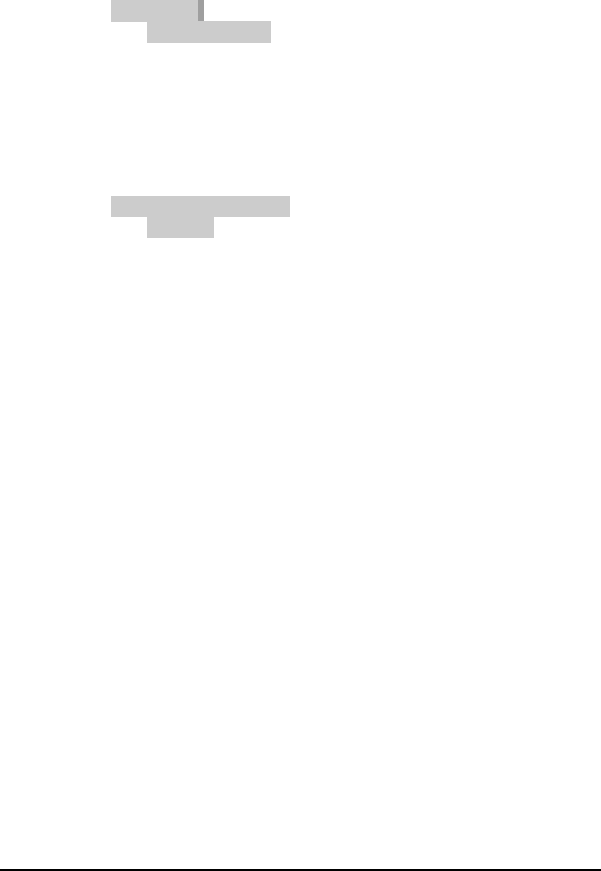
082-32-001
18 NURIT /3010 User Manual
2. Terminal will display:
REPORTS:
1. Default Report
2. Current Report
3. History Report
4. Display Transaction
Using the <FORCED> key, scroll down to number 6.
PERFORMANCE and press <ENTER>.
3. Terminal will display:
CHOOSE EDC TYPE:
1. CREDIT
2. DEBIT
3. EBT
Highlight a selection by using the <FORCED> key and
press <ENTER>.
4. Terminal will display: Reset perf. Rprt?, ENTER=Yes,
ESC=No. Terminal is prompting if you would like to reset
performance report.
5. If YES is selected, terminal will display: Manager Card or
ESC for Password.
6. Press <MENU/ESC>. Terminal will display: ENTER
PASSWORD:
7. Type in a password, and press <ENTER>.
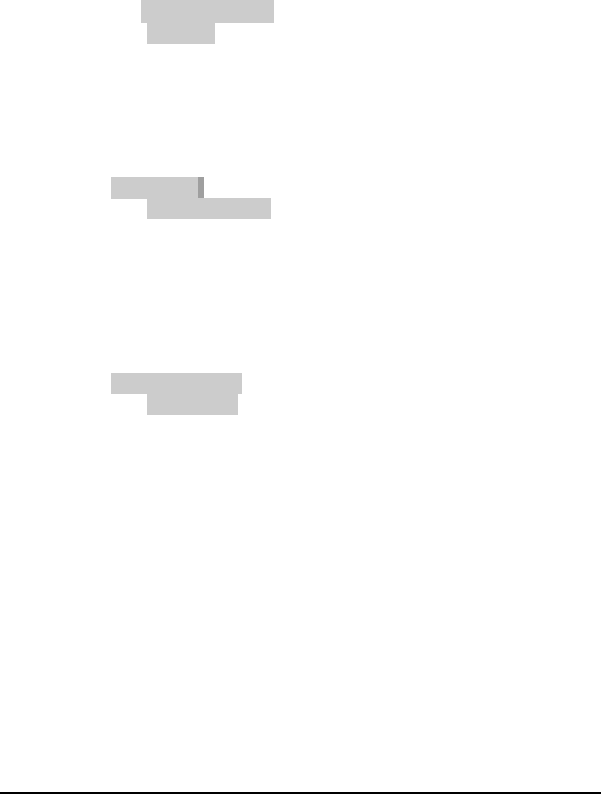
082-32-001
NURIT /3010 User Manual 19
Report Setup
This menu give the option of having Visa and MasterCard print
together (Default) or separately.
1. At MENU SCREEN:
1. Reports
2. Merch. Params
3. Merch. Options
4. Host Params
Highlight 1. Reports and press <ENTER>.
2. Terminal will display:
REPORTS:
1. Default Report
2. Current Report
3. History Report
4. Display Transaction
Using the <FORCED> key, scroll down to number 7.
REPORT SETUP and press <ENTER>.
3. Terminal will display:
Vis/Mstr Setup:
1. Separately
2. Together
Highlight a selection by using the <FORCED> key and
press <ENTER>.
4. Terminal will return to the MENU SCREEN. Press
<MENU/ESC> to return to idle prompt.
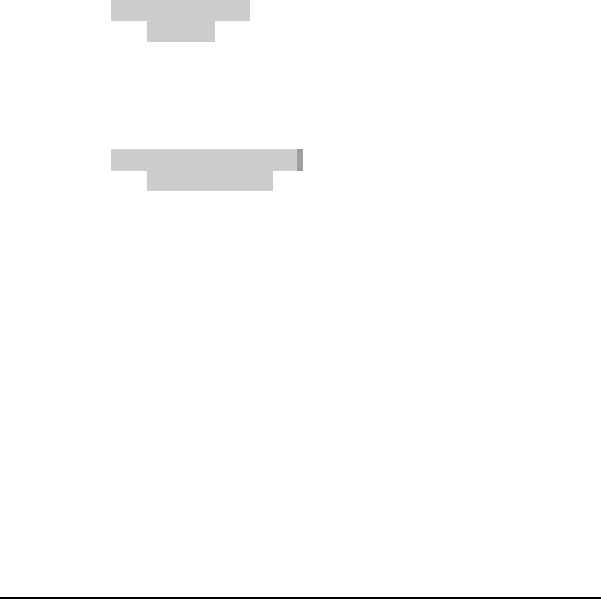
082-32-001
20 NURIT /3010 User Manual
MERCHANT PARAMS
This menu contains nine different functions that can be changed
manually, if necessary. The first function available is Authorizations,
which allows specific card types, and transaction types to be enabled
and disabled.
Authorizations (Transaction Types)
This allows transaction types, such as Sales, Returns, Voids, etc. to
be turned off, or on. At CREDIT.....SALE, ACCOUNT ?, press
<MENU/ESC>:
1. Terminal will display:
MENU SCREEN:
1. Reports
2. Merch. Params
3. Merch. Options
4. Host Params
2. Press <2>. Terminal will display:
MERCHANT PARAMS:
1. Authorizations
2. Security Level
3. Edit Header
4. Edit Trailer
3. Press <ENTER>. Terminal will display:
1 - TRANS TYPES
2- CARD TYPES
4. Press <1>. Terminal will display:
Manager Card or ESC for Password
5. Press <MENU/ESC>. Terminal will display: ENTER
PASSWORD. Customer Service must be called to obtain the
password.
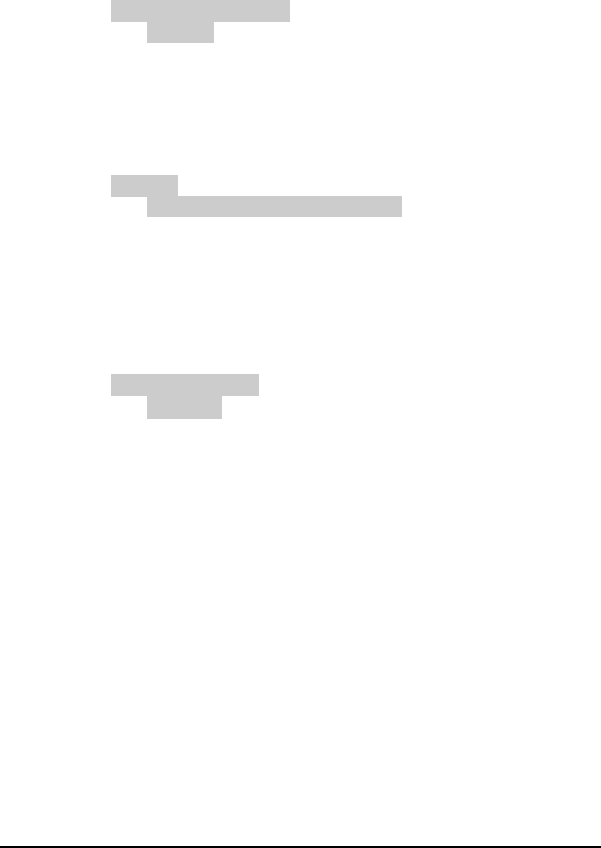
082-32-001
NURIT /3010 User Manual 21
6. Once password is entered, terminal will display:
CHOOSE EDC TYPE:
1. CREDIT
2. DEBIT
3. EBT
Use the <FORCED> to highlight selection and press
<ENTER>.
7. Terminal will display:
CREDIT
1. FORCED (EN), (DIS), or (MGR)
2. VERIFY (EN), (DIS), or (MGR)
3. RETURN (EN), (DIS), or (MGR)
8. Use the <FORCED> to highlight an option and press
<ENTER>.
9. Terminal will display:
CREDIT FORCED
1. Disabled - transaction is disabled, and can not be
performed
2. Always Enabled - transaction is always enabled
3. Manager Only - transaction can only be performed with
a manager card.
Use <FORCED> key to highlight option and press
<ENTER> to make selection. Terminal will always return
to this prompt after every selection.
10. Scroll to next transaction type, and follow same procedure.
When all changes are completed, press <MENU/ESC> four
times to exit menu.
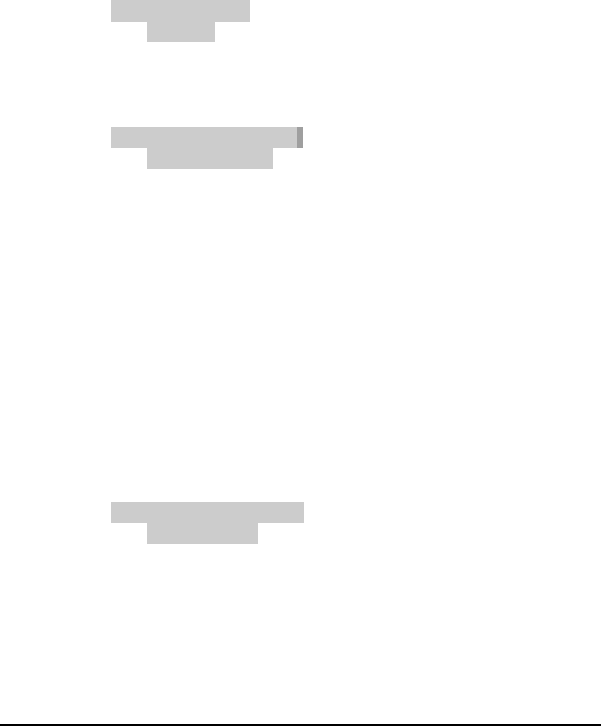
082-32-001
22 NURIT /3010 User Manual
Authorizations (Card Types)
This allows card types, such as Visa, MasterCard, and Discover card
to be disabled:
1. At CREDIT.....SALE, ACCOUNT ?, press <MENU/ESC>.
2. Terminal will display:
MENU SCREEN:
1. Reports
2. Merch. Params
3. Merch. Options
3. Press <2>. Terminal will display:
MERCHANT PARAMS:
1. Authorizations
2. Security Level
3. Edit Header
4. Press <ENTER>. Terminal will display:
1-TRANS TYPES
2- CARD TYPES
5. Press <2>. Terminal will display:
Technic. Card or ESC for Password
6. Press <MENU/ESC>. Terminal will display: ENTER
PASSWORD. Customer Service must be called to obtain
password.
7. Once password is entered the terminal will display:
CHOOSE CARD TYPE:
1. VISA(+) or (-)
2. Master Card (+) or (-)
3. AMEX (+) or (-)
Use the <FORCED> key to highlight the option and press
<ENTER> to make selection.
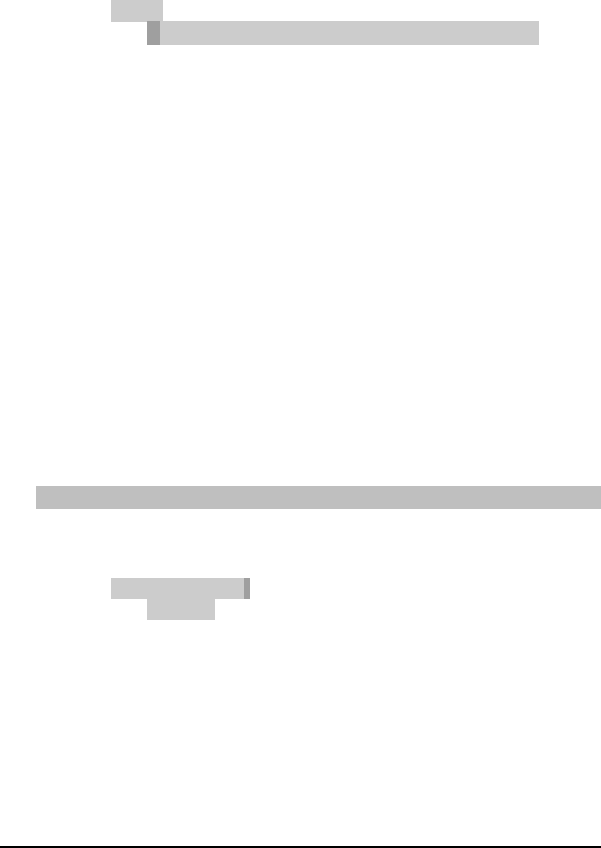
082-32-001
NURIT /3010 User Manual 23
8. Press <ENTER> to make selection, and terminal will
display:
VISA+
1. Disabled (+) - credit card type is always enabled
2. Always Enabled (-) – credit card type is disabled, and
can not be processed
Use the <FORCED> key to scroll to the option needed,
and press <ENTER> to make selection.
9. Terminal will display: CREDIT 1. FORCED (+), or (-).
Terminal will always return to this prompt, after every
selection.
10. Scroll to next card type, and follow same procedure. When
finished making all changes, press <MENU/ESC> three
times. Terminal will return to: CREDIT....SALE ACCOUNT
?
Security Levels
This option allows merchants to set security levels for the Menu,
Batching, Card Security, Manual Entry of a credit card, and printing
format of a credit card number.
To set a security level for the MENU:
1. At CREDIT.....SALE, ACCOUNT ?, press <MENU/ESC>.
2. Terminal will display:
MENU SCREEN:
1. Reports
2. Merch. Params
3. Merch. Options
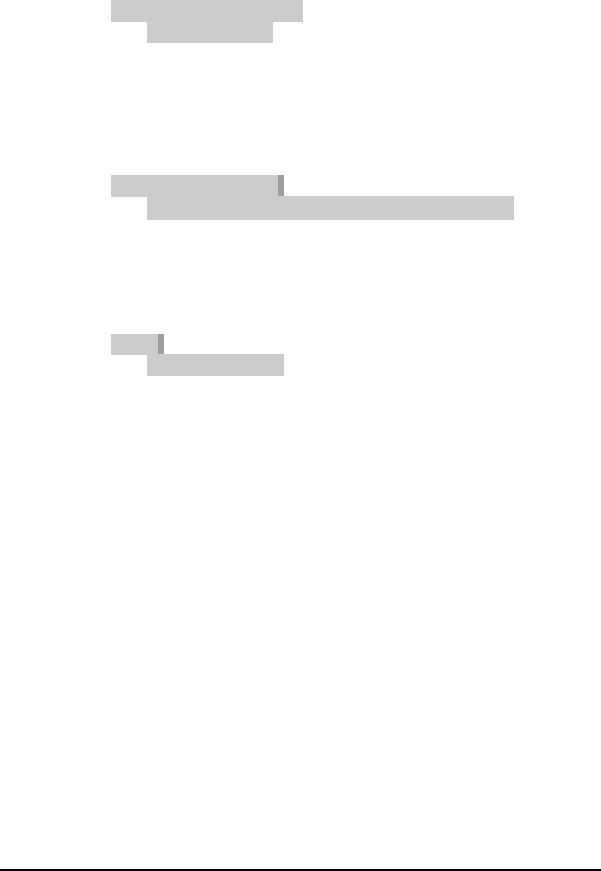
082-32-001
24 NURIT /3010 User Manual
3. Press <2>. Terminal will display:
MERCHANT PARAMS:
1. Authorizations
2. Security Level
3. Edit Header
Use the <FORCED> key to highlight number 2. SECURITY
LEVEL and press <ENTER>.
4. Press <ENTER>. Terminal will display:
SECURITY SWITCH:
1. Menu- disables or enables access to the Menu
2. Batch – disables or enables access to process a batch.
3. Secure Card – prompts for last 4 digits or all digits
after swiping the card.
5. Press <ENTER>. Terminal will display:
Menu:
1. Always Enabled
2. Manager Only
6. Use the <FORCED> key to highlight an option and press
<ENTER> to make selection. Always Enabled will allow
access to the menu, and Manager Only will prompt for a
manager card, or a password.
7. Press <MENU/ESC> three times to return to
CREDIT…SALE ACCOUNT ?
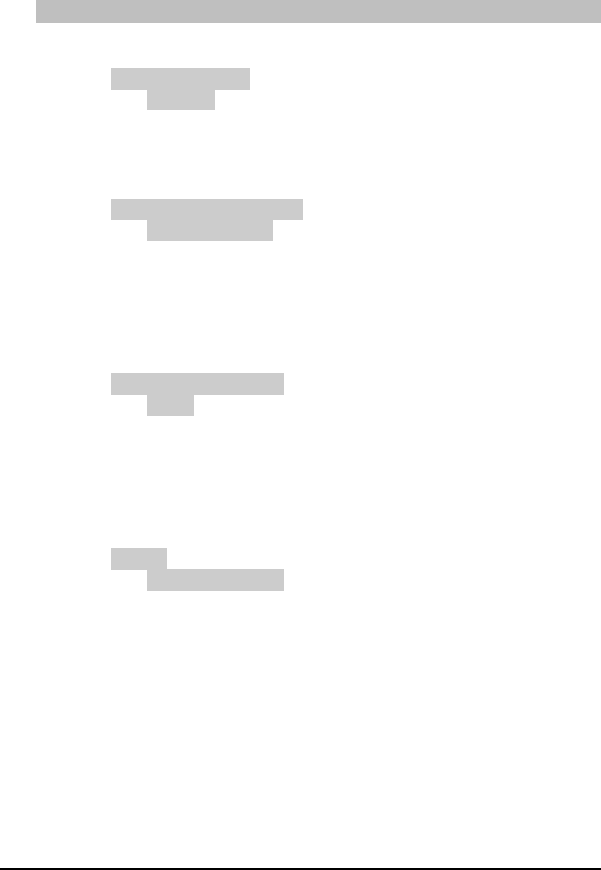
082-32-001
NURIT /3010 User Manual 25
To set a security level for BATCHING:
1. At CREDIT.....SALE, ACCOUNT ?, press <MENU/ESC>.
Terminal will display:
MENU SCREEN:
1. Reports
2. Merch. Params
3. Merch. Options
2. Press <2>. Terminal will display:
MERCHANT PARAMS:
1. Authorizations
2. Security Level
3. Edit Header
Use the <FORCED> key to highlight number 2. SECURITY
LEVEL and press <ENTER>.
3. Press <ENTER>. Terminal will display:
SECURITY SWITCH:
1. Menu
2. Batch
3. Secure Card
Use the <FORCED> key to highlight number 2. BATCH
and press <ENTER>.
4. Terminal will display:
Batch:
1. Always Enabled
2. Manager Only
Use the <FORCED> key to highlight and option and press
<ENTER> to make selection. Always Enabled will allow
access to the menu, and Manager Only will prompt for a
manager card, or a password.
5. Press <MENU/ESC> three times to return to CREDIT…SALE
ACCOUNT ?

082-32-001
26 NURIT /3010 User Manual
To set a security level for SECURE CARD:
1. At CREDIT.....SALE, ACCOUNT ?, press <MENU/ESC>.
Terminal will display:
MENU SCREEN:
1. Reports
2. Merch. Params
3. Merch. Options
2. Press <2>. Terminal will display:
MERCHANT PARAMS:
1. Authorizations
2. Security Level
3. Edit Header
Use the <FORCED> key to highlight number 2. SECURITY
LEVEL and press <ENTER>.
3. Press <ENTER>. Terminal will display:
SECURITY SWITCH:
1. Menu
2. Batch
3. Secure Card
Use the <FORCED> key to highlight number 3. Secure
Card and press <ENTER>.
4. Terminal will display:
Secure Card (1):
1. No Security - no security
2. Last 4 Digits - terminal will prompt for last four digits
of account number after card is swiped
3. All Digits - terminal will prompt for reentry of credit
card number, after card is swiped
Use the <FORCED> key to highlight an option and press
<ENTER> to make selection.
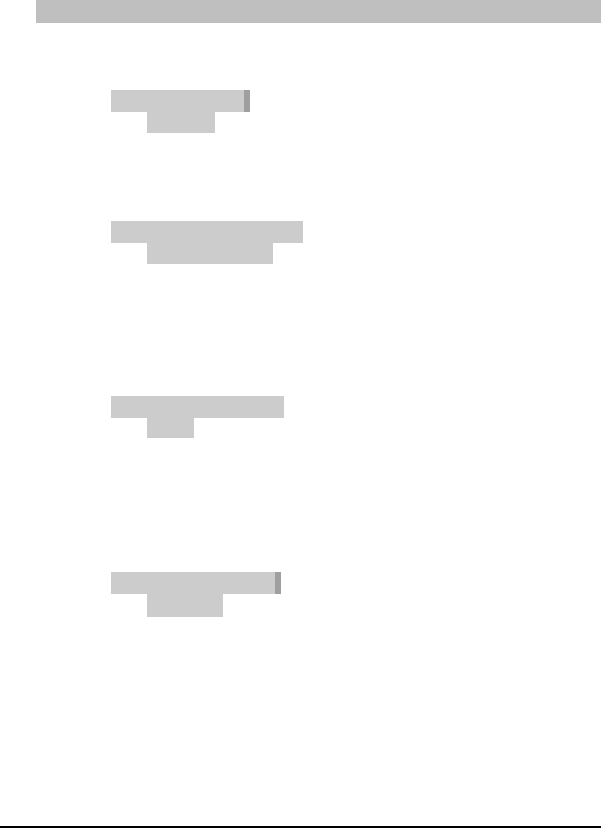
082-32-001
NURIT /3010 User Manual 27
5. Press <MENU/ESC> three times to return to
CREDIT…SALE ACCOUNT ?
To set a security level for the CARD MAN. ENTRY:
1. At CREDIT.....SALE, ACCOUNT ?, press <MENU/ESC>.
2. Terminal will display:
MENU SCREEN:
1. Reports
2. Merch. Params
3. Merch. Options
3. Press <2>. Terminal will display:
MERCHANT PARAMS:
1. Authorizations
2. Security Level
3. Edit Header
Use the <FORCED> key to highlight number 2. SECURITY
LEVEL and press <ENTER>.
4. Terminal will display:
SECURITY SWITCH:
1. Menu
2. Batch
3. Secure Card
Use the <FORCED> key to highlight number 4. Card Man.
Entry and press <ENTER>.
5. Terminal will display:
CARD MAN ENTRY:
1. Disabled
2. Always enabled.
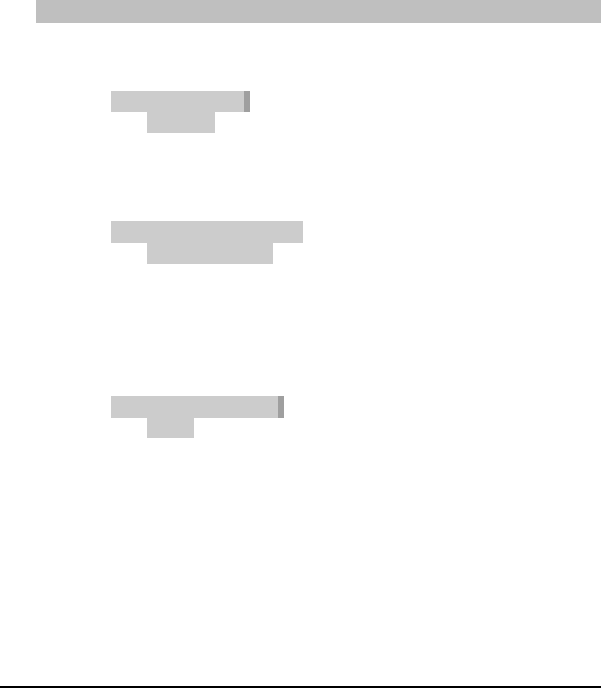
082-32-001
28 NURIT /3010 User Manual
6. Use the <FORCED> key to highlight an option and press
<ENTER> to make selection. Always Enabled will allow
manual entries, and Manager Only will prompt for a
manager card, or a password.
7. Press <MENU/ESC> three times to return to
CREDIT…SALE ACCOUNT ?
To set a security level for the PRINT ACCOUNT:
1. At CREDIT.....SALE, ACCOUNT ?, press <MENU/ESC>.
2. Terminal will display:
MENU SCREEN:
1. Reports
2. Merch. Params
3. Merch. Options
3. Press <2>. Terminal will display:
MERCHANT PARAMS:
1. Authorizations
2. Security Level
3. Edit Header
Use the <FORCED> key to highlight number 2. SECURITY
LEVEL and press <ENTER>.
4. Press <ENTER>. Terminal will display:
SECURITY SWITCH:
1. Menu
2. Batch
3. Secure Card
Use the <FORCED> key to highlight number 5. PRINT
ACCOUNT and press <ENTER>.
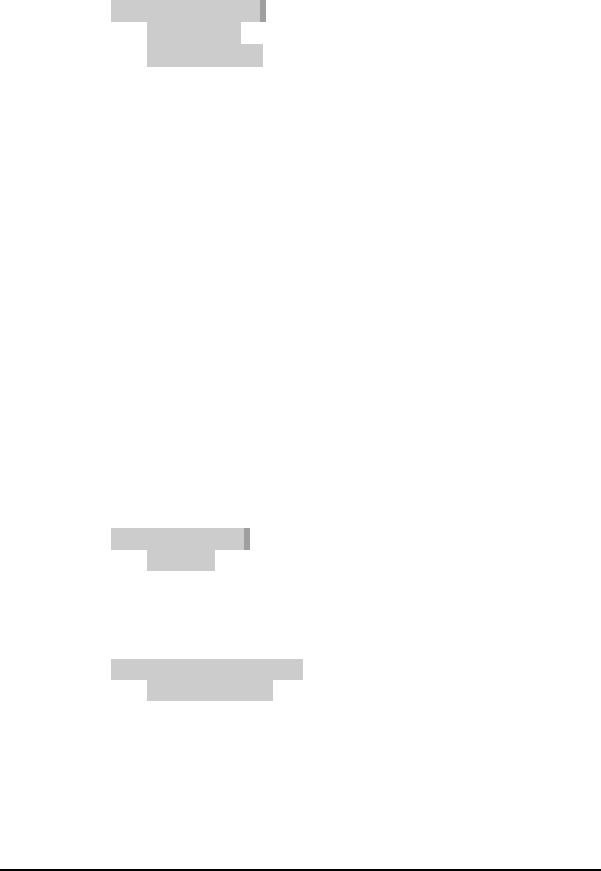
082-32-001
NURIT /3010 User Manual 29
6. Terminal will display:
PRINT ACCOUNT:
1. Always full
2. Full on report
3. Always short
5. Use the <FORCED> key to highlight an option and press
<ENTER> to make selection. Always Full will print full
account number on receipt and report, Full on Report will
print last 4 digits on receipt and full account number on
report, and Always Short will print last 4 digits on both
receipt and reports.
6. Press <MENU/ESC> three times to return to
CREDIT…SALE ACCOUNT ?
Edit Header/Trailer
The receipt header and trailer can be changed manually through the
terminal. A specific line, character, or entire header/trailer can be
changed, if needed. To make a change, follow these steps:
1. At CREDIT.....SALE, ACCOUNT ?, press <MENU/ESC>.
2. Terminal will display:
MENU SCREEN:
1. Reports
2. Merch. Params
3. Merch. Options
3. Press <2>. Terminal will display:
MERCHANT PARAMS:
1. Authorizations
2. Security Level
3. Edit Header
Use the <FORCED> key to highlight number 3. EDIT
HEADER, or 4. EDIT TRAILER.
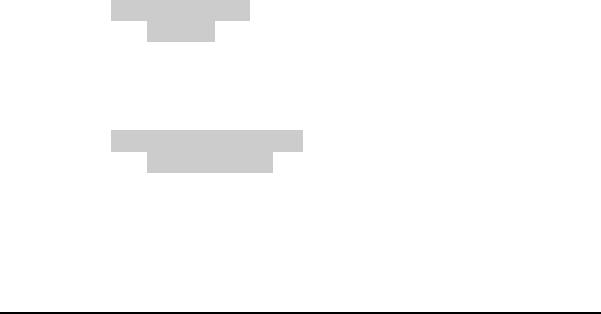
082-32-001
30 NURIT /3010 User Manual
4. Terminal will display, HEADER (TRAILER) TEXT 1N, and
the first line of your current receipt header will appear. The
N stands for Normal print. If BOLD print is desired, press
the <BATCH> key, and N will switch to a B. Please keep
in mind that bold print allows 12 characters to a line, and
normal print allows 23 characters.
5. Use the <VERIFY> and <VOID> keys to move left and
right, and use the <RETURN> and <FORCED> keys to
move up and down.
6. Use the <ALPHA/COPY> key to change to alphanumeric
characters.
7. When all changes are completed, press <ENTER>, and then
press <MENU/ESC> two times to return to CREDIT…SALE
ACCOUNT?
Set Cash EDC
Cash will be an addition to your Payment Modes, and will record
cash transactions, if necessary. To turn this option on, follow these
steps:
1. At CREDIT.....SALE, ACCOUNT ?, press <MENU/ESC>
2. Terminal will display:
MENU SCREEN:
1. Reports
2. Merch. Params
3. Merch. Options
3. Press <2>. Terminal will display:
MERCHANT PARAMS:
1. Authorizations
2. Security Level
3. Edit Header
4. Use the <FORCED> key to scroll down to number 5. SET
CASH EDC.
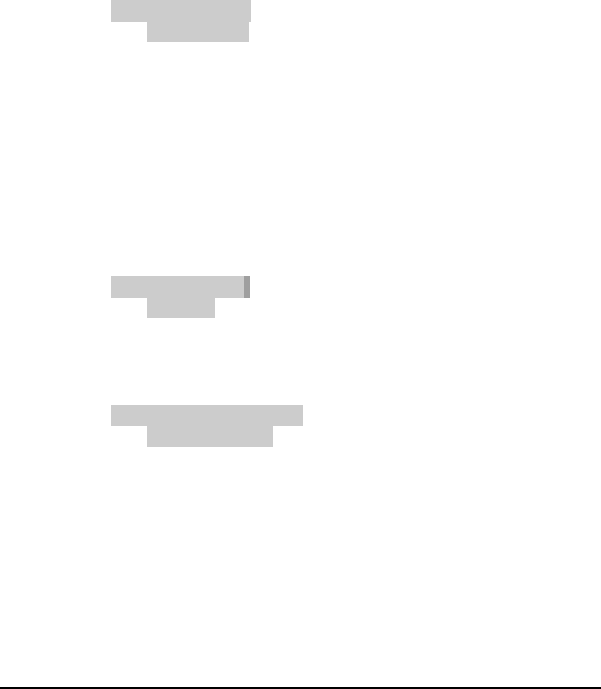
082-32-001
NURIT /3010 User Manual 31
4. Terminal will display: Manager Card, or ESC for
Password.
6. Press <MENU/ESC>. Terminal will display: ENTER
PASSWORD. If password is unknown, call customer
service.
7. Once password is entered, terminal will display:
CASH EDC SET:
1. WITH CASH
2. WITHOUT CASH
Highlight an options and press <ENTER> to make your
selection.
Surcharge Rate
This will allow a merchant to add a surcharge rate to a debit
transaction. To add a surcharge rate:
1. At CREDIT.....SALE, ACCOUNT ?, press <MENU/ESC>.
2. Terminal will display:
MENU SCREEN:
1. Reports
2. Merch. Params
3. Merch. Options
3. Press <2>. Terminal will display:
MERCHANT PARAMS:
1. Authorizations
2. Security Level
3. Edit Header
Use the <FORCED> key to scroll down to number 6.
Surcharge Rate and press <ENTER>.
4. Terminal will display: Technic. Card or ESC for
Password.
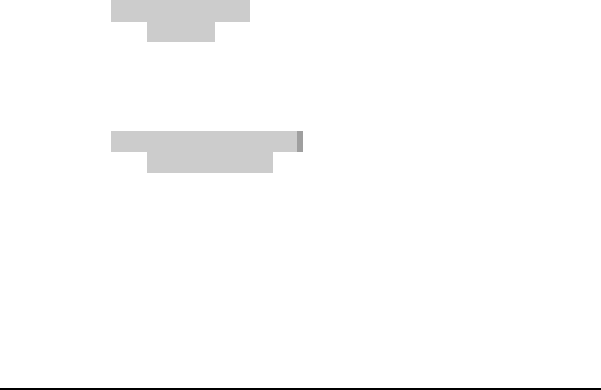
082-32-001
32 NURIT /3010 User Manual
5. Press <MENU/ESC >. Terminal will display: ENTER
PASSWORD. Type in password, and press <ENTER>.
6. Terminal will display:
SURCHARGE: $ 0.00
NEW RATE: 0.00
7. Enter amount of surcharge rate and press <ENTER>.
Terminal will display:
On CashBack Only
ENTER=Yes, ESC=No
8. Make the proper selection and then press <MENU/ESC>
twice to return to, CREDIT…SALE ACCOUNT ?
Set Batch Time
This option will allow the batch time in the terminal to be set for a
specific time. This will print a batch report, and will not actually dial
to batch. To change the batch time:
1. At CREDIT.....SALE, ACCOUNT ?, press <MENU/ESC>.
2. Terminal will display:
MENU SCREEN:
1. Reports
2. Merch. Params
3. Merch. Options
3. Press <2>. Terminal will display:
MERCHANT PARAMS:
1. Authorizations
2. Security Level
3. Edit Header
Use the <FORCED> key to scroll down to number 7. Set
Batch Time.
4. Press <ENTER>. Terminal will display: Manager Card, or
ESC for Password.
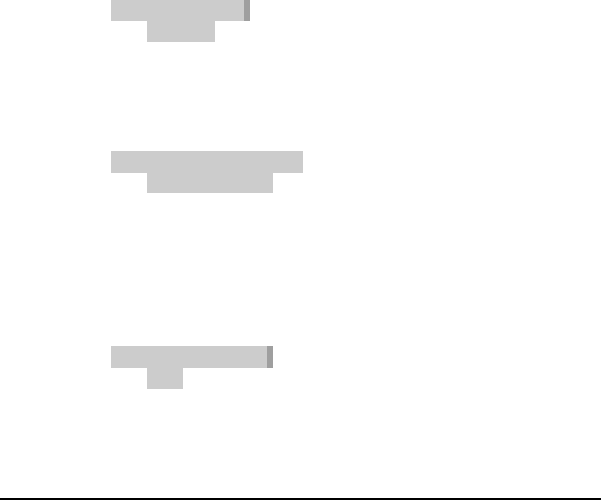
082-32-001
NURIT /3010 User Manual 33
5. Press <MENU/ESC>. Terminal will display:ENTER
PASSWORD. If password is unknown, call customer
service.
6. Once password is entered, terminal will display: SET
BATCH TIME: HH:MM.
7. Enter the desired time (military time), and press <ENTER>,
and then press <MENU/ESC> twice to exit menu.
Server ID/Invoice
This will allow the terminal to prompt for a server or invoice number,
or both. This option can be used for both retail and restaurant
applications. To turn this option on, or off:
1. At CREDIT.....SALE, ACCOUNT ?, press <MENU/ESC>
2. Terminal will display:
MENU SCREEN:
1. Reports
2. Merch. Parms
3. Merch. Options
4. Hosts Params
3. Press <2>. Terminal will display:
MERCHANT PARAMS:
1. Authorizations
2. Security Level
3. Edit Header
4. Edit Trailer
Use the <FORCED> key to scroll down to number 8.
Server/Invoice and press <ENTER>.
4. Terminal will display:
SERVER ID MODE:
1. OFF
2. ON
Use the <FORCED> key to scroll to highlight an options
and press <ENTER> to make selection.
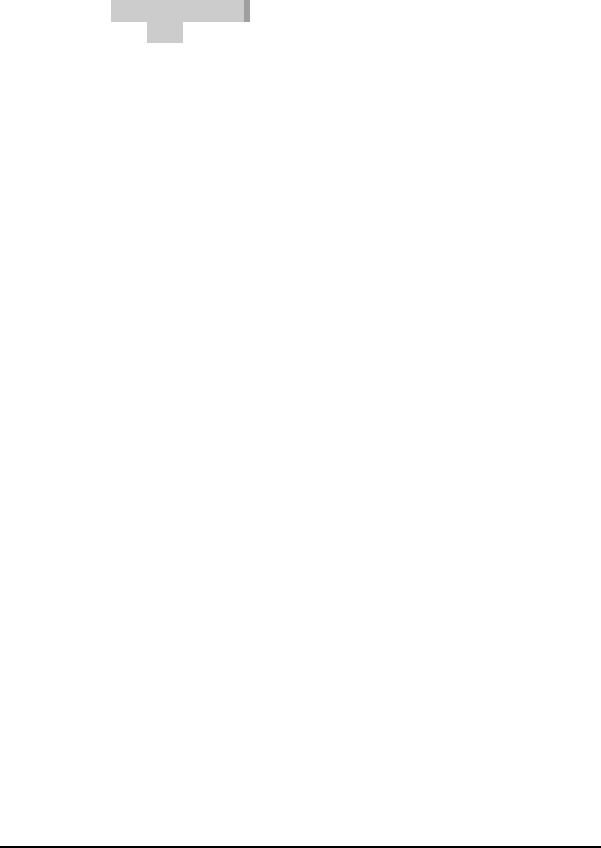
082-32-001
34 NURIT /3010 User Manual
5. Terminal will then display:
INVOICE MODE:
1. OFF
2. ON
3. AUTO
Use the <FORCED> key to scroll to highlight an option and
press <ENTER> to make selection.
(In the Restaurant application, there are two more options
after Invoice; Table #’s and Guest #’s. In the Bar
application, there is Tab open. This will have a preset
amount for a Tab, and it can be changed.)
6. Then press <MENU/ESC> twice to exit menu.
Site ID
This option is used mainly for programming purposes, it allows
customer service to view, or change the terminal number.
MERCHANT OPTIONS
This Main Menu has seven options that can be enabled or disabled,
manually through the terminal.
Paper Type
Changes paper type to double, single ply, or customized. Single ply
prints two receipts, double ply prints one receipt, and customized
prints two receipts for every transaction.
1. Press <MENU/ESC> at the CREDIT.....SALE, ACCOUNT ?
prompt.
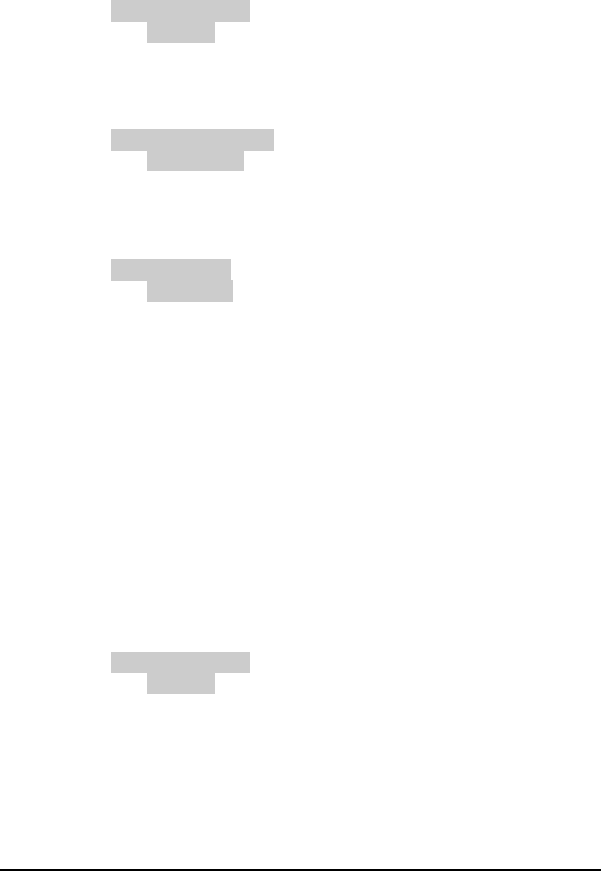
082-32-001
NURIT /3010 User Manual 35
2. Terminal will display
MENU SCREEN:
1. Reports
2. Merch. Params
3. Merch. Options
3. Press <3>. Terminal will display:
MERCH. OPTIONS:
1. Paper Type
2. No-Paper Mode
3. Buzzer Set
4. Press <ENTER>. Terminal will display:
PAPER TYPE:
1. Single Ply
2. Double Ply
3. Customized
5. Scroll through options, using the <FORCED> key, and
press <ENTER> to make selection.
6. Press the <MENU/ESC> key two times to exit the menu.
No Paper Mode
This option disables the printer, and will not print a receipt for any
transaction. To disable a printer:
1. At CREDIT.....SALE, ACCOUNT ?, press <MENU/ESC>.
2. Terminal will display:
MENU SCREEN:
1. Reports
2. Merch. Params
3. Merch. Options
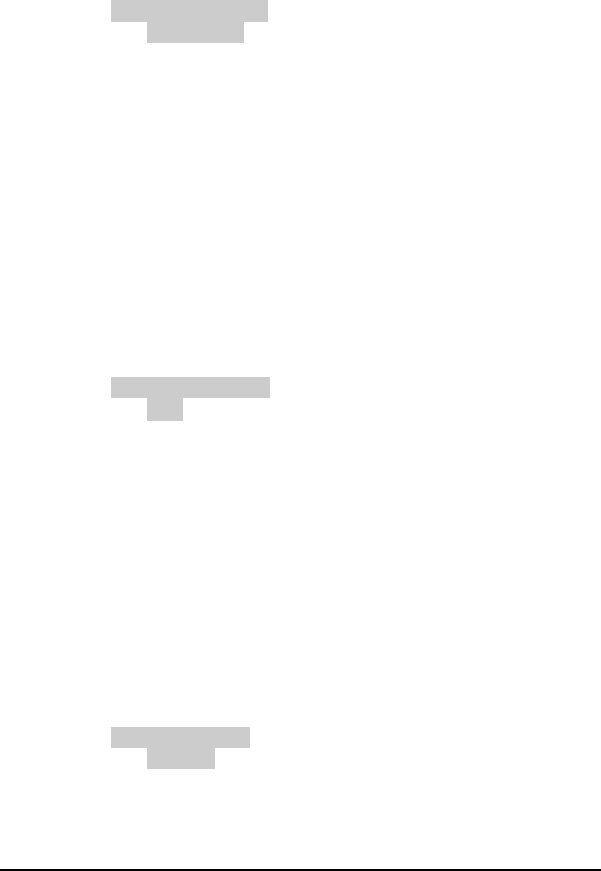
082-32-001
36 NURIT /3010 User Manual
3. Press <3>. Terminal will display:
MERCH. OPTIONS:
1. Paper Type
2. No-Paper Mode
3. Buzzer Set
4. Operation Mode
4. Use the <FORCED> key to scroll to 2. No-Paper Mode and
press <ENTER>.
5. Terminal will display: Manager Card, or ESC for
Password.
6. Press <MENU/ESC>. Terminal will display: ENTER
PASSWORD. If password is unknown, call customer
service.
7. Once password is entered, terminal will display:
NO PAPER MODE:
1. YES – disables the printer
2. NO – enables the printer
8. Press <ENTER> to make your selection. Terminal will
display: Are You Sure? ENTER=Yes, ESC=No. Make
selection, and press <MENU/ESC> twice to exit menu.
Buzzer Set
Enables or disables tone when performing certain terminal functions.
To turn on the buzzer:
1. At CREDIT.....SALE, ACCOUNT ?, press <MENU/ESC>.
2. Terminal will display:
MENU SCREEN:
1. Reports
2. Merch. Params
3. Merch. Options
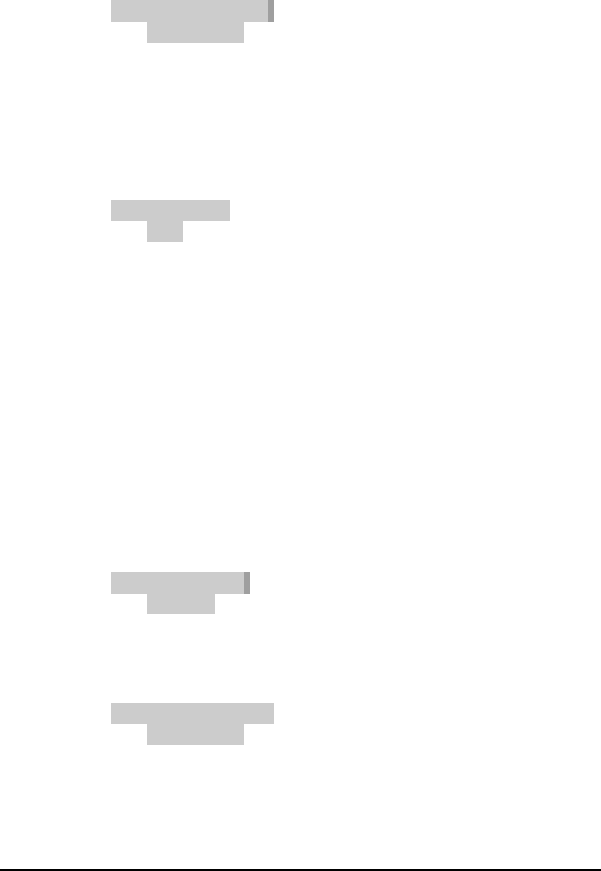
082-32-001
NURIT /3010 User Manual 37
3. Press <3>. Terminal will display:
MERCH. OPTIONS:
1. Paper Type
2. No-Paper Mode
3. Buzzer Set
4. Use the <FORCED> key to scroll to 3. BUZZER SET and
press <ENTER>.
5. Terminal will display:
BUZZER SET:
1. OFF
2. ON
Use the <FORCED> key to highlight option and press
<ENTER> to make selection. Press <MENU/ESC> twice
to exit menu.
Operation Mode
This option allows the terminal to be set at two different modes,
Normal or Demo (Demo mode for training; Normal mode for live
transactions). If the terminal is set in Demo mode for training
purposes, revert back to Normal mode for live transactions. To
place terminal in Demo mode follow these steps:
1. At CREDIT.....SALE, ACCOUNT ?, press <MENU/ESC>.
2. Terminal will display:
MENU SCREEN:
1. Reports
2. Merch. Params
3. Merch. Options
3. Press <3>. Terminal will display:
MERCH. OPTIONS:
1. Paper Type
2. No-Paper Mode
3. Buzzer Set
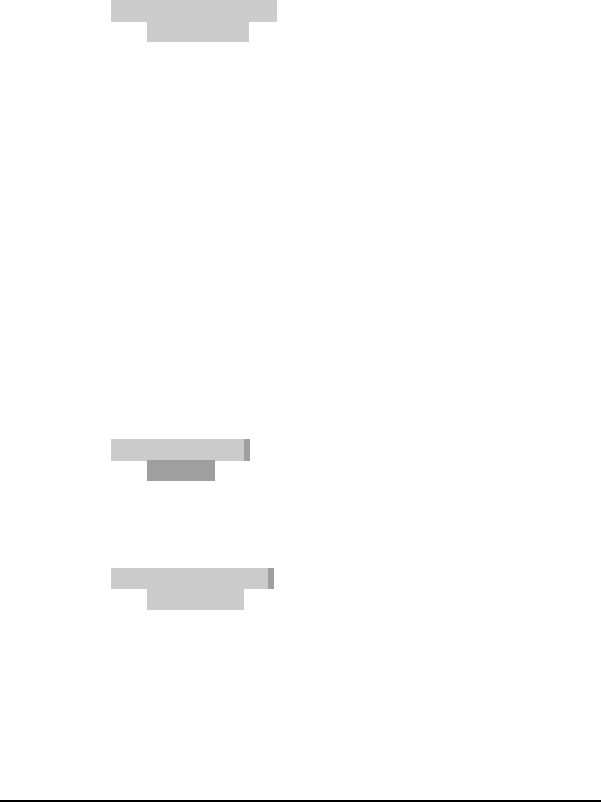
082-32-001
38 NURIT /3010 User Manual
4. Use the <FORCED> key to scroll to 4. OPERATION MODE
and press <ENTER>.
5. Terminal will display:
OPERATION MODE
1. Demo Mode
2. Normal Mode
6. Use the <FORCED> key to highlight an option and press
<ENTER>.
7. Terminal will display: Are You Sure? Enter=Yes,
ESC=No.
8. Press <ENTER>, and then <MENU/ESC> twice to exit
menu.
Battery Saver
This menu gives several options for the battery. Available in the
NURIT . To select an option:
1. At CREDIT.....SALE, ACCOUNT ?, press <MENU/ESC>.
2. Terminal will display:
MENU SCREEN:
1. Reports
2. Merch. Params
3. Merch. Options
3. Press <3>. Terminal will display:
MERCH. OPTIONS:
1. Paper Type
2. No-Paper Mode
3. Buzzer Set
Use the <FORCED> key to highlight 5. BATTERY SAVER
and press <ENTER>.
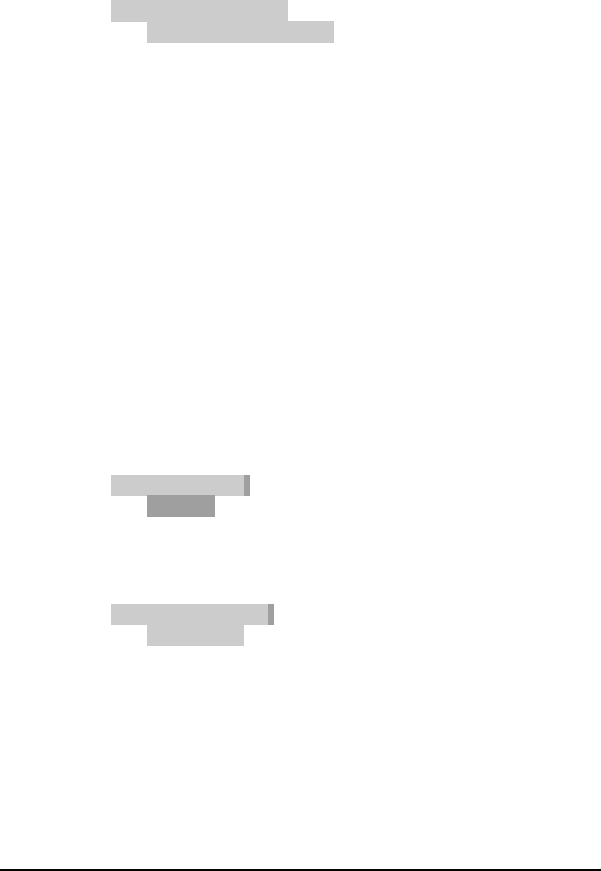
082-32-001
NURIT /3010 User Manual 39
4. Terminal will display:
PRT DSCLMR MODE
1. OFF- battery saver off
2. Radio Only – will shut off only the radio after a
specific amount of time is set in terminal
3. Radio+Auto off – will shut off radio and terminal
after a specific amount of time set in terminal
4. Auto Off Only – only the terminal will shut off after a
specific amount of time set in the terminal. Radio
will stay on.
Use the <FORCED> key to highlight an option, and press
<ENTER>. Then press <MENU/ESC> twice to exit menu.
Prints Disclaimer
This option will print the following statement at the end of a credit
card transaction:
“I AGREE TO PAY ABOVE TOTAL AMOUNT ACCORDING
TO CARD ISSUER AGREEMENT (MERCHANT
AGREEMENT IF CREDIT VOUCHER).” To turn on this option:
1. At CREDIT.....SALE, ACCOUNT ?, press <MENU/ESC>.
2. Terminal will display:
MENU SCREEN:
1. Reports
2. Merch. Params
3. Merch. Options
3. Press <3>. Terminal will display:
MERCH. OPTIONS:
1. Paper Type
2. No-Paper Mode
3. Buzzer Set
Use the <FORCED> key to highlight 6. PRT DISCLAIMER
and press <ENTER>.
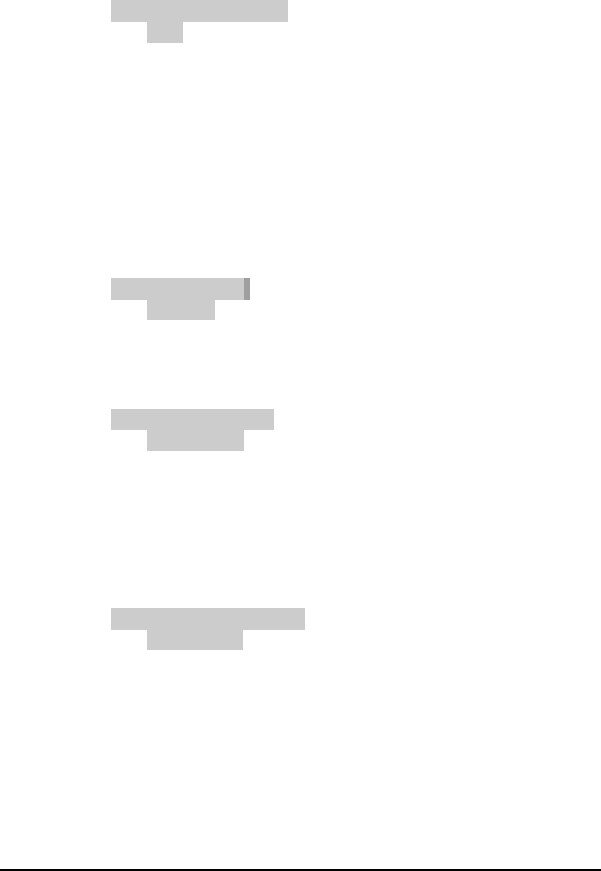
082-32-001
40 NURIT /3010 User Manual
4. Terminal will display:
PRT DSCLMR MODE
1. OFF
2. ON
Use the <FORCED> key to highlight an option, and press
<ENTER>. Then press <MENU/ESC> twice to exit menu.
Menu Type
The menu in the terminal can be set to scroll automatically, or
manually. Follow these steps:
1. At CREDIT.....SALE, ACCOUNT ?, press <MENU/ESC>.
2. Terminal will display:
MENU SCREEN:
1. Reports
2. Merch. Params
3. Merch. Options
3. Press <3>. Terminal will display:
MERCH. OPTIONS:
1. Paper Type
2. No-Paper Mode
3. Buzzer Set
4. Use the <FORCED> key to scroll highlighter to 7. Set
Menu Type.
5. Press <ENTER>. Terminal will display:
CHOOSE MENU TYPE:
1. Auto Scroll
2. Manual Scroll
6. Use the <FORCED> key to highlight an options and press
<ENTER> to make selection. If auto scroll is selected
terminal will prompt for scroll speed (1-9). Type in a speed
and press <ENTER>.
7. Then press <MENU/ESC> twice to exit menu.
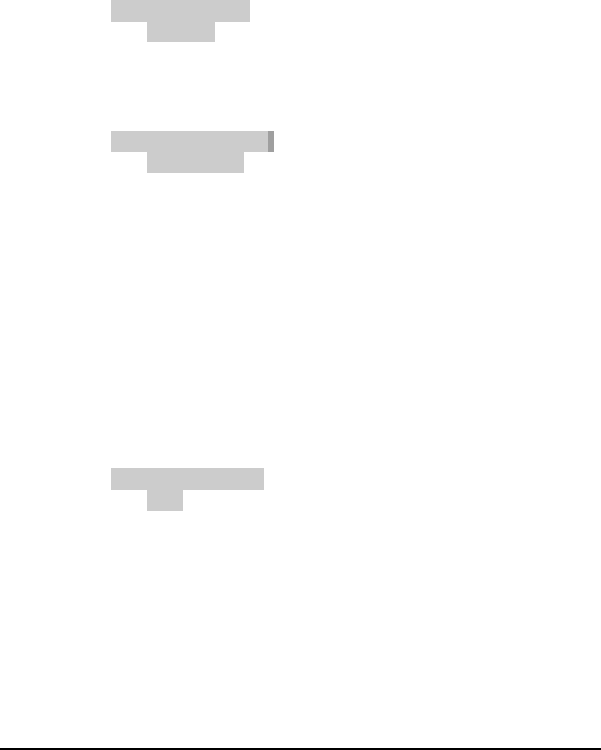
082-32-001
NURIT /3010 User Manual 41
Set Halo
This option sets a limit that the cashier should not exceed for sales,
refunds, and cash back.
1. At CREDIT.....SALE, ACCOUNT ?, press <MENU/ESC>.
2. Terminal will display:
MENU SCREEN:
1. Reports
2. Merch. Params
3. Merch. Options
3. Press <3>. Terminal will display:
MERCH. OPTIONS:
1. Paper Type
2. No-Paper Mode
3. Buzzer Set
Use the <FORCED> key to scroll to 8. Set Halo and press
<ENTER>.
4. Terminal will display: Manager Card, or ESC for
Password.
5. Press <MENU/ESC>. Terminal will display: ENTER
PASSWORD. If password is unknown, call customer
service.
6. Once password is entered, terminal will display:
HALO FOR SALE:
1. OFF
2. ON
Use the <FORCED> key to highlight an option and press
<ENTER>.
7. If option 2, is selected, terminal will display:
Halo: $0.00
New Rate: 0.00
8. Enter maximum amount for a sale, and press <ENTER>.
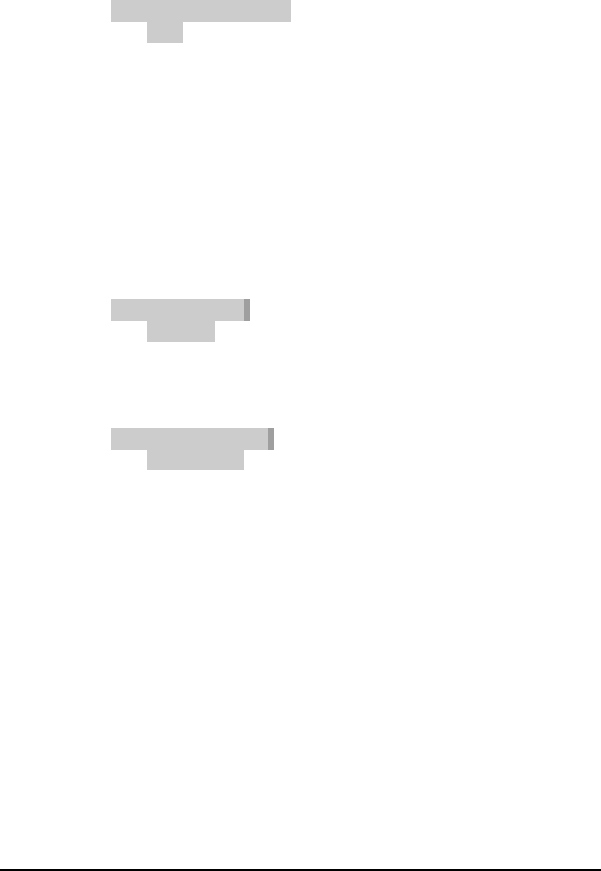
082-32-001
42 NURIT /3010 User Manual
Terminal will display:
HALO FOR RETURN:
1. OFF
2. ON
Use the <FORCED> key to select an option and press
<ENTER>. Follow the same steps above for Return Halo
and Cash Back Halo.
Print Setup
This option will print a setup report. It will show all the options that
have been turned on for the terminal. To print this report:
1. At CREDIT.....SALE, ACCOUNT ?, press <MENU/ESC>.
2. Terminal will display:
MENU SCREEN:
1. Reports
2. Merch. Params
3. Merch. Options
3. Press <3>. Terminal will display:
MERCH. OPTIONS:
1. Paper Type
2. No-Paper Mode
3. Buzzer Set
Use the <FORCED> key to scroll to 9. PRINT SETUP and
press <ENTER> to print.
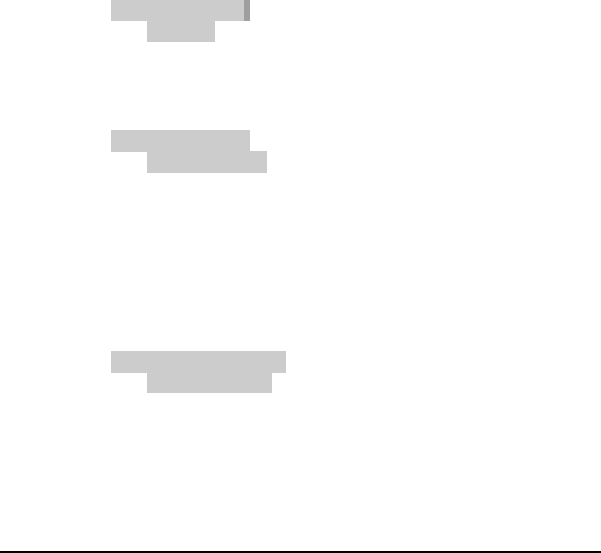
082-32-001
NURIT /3010 User Manual 43
HOST PARAMETERS
This menu allows you to change host parameters, such as merchant
numbers, terminal IDs, and authorization numbers. Each host has
different individual parameters, and should only be changed, if
advised by the processing bank, or NURIT technical support. There
are three sub-menus in Host Parameters.
Host Parameters
This allows you to edit merchant and/or terminal IDs for your host
processor. To do so, follow these steps:
1. At CREDIT.....SALE, ACCOUNT ?, press <MENU/ESC>.
2. Terminal will display:
MENU SCREEN:
1. Reports
2. Merch. Params
3. Merch. Options
3. Press <4>. Terminal will display:
HOST PARAMS:
1. Hosts Params
2. Hosts Phone
3. Prnt EDC Setup
4. Press <ENTER>. Terminal will display: ENTER
PASSWORD. Type in password (if password is not known,
call customer service), and press <ENTER>.
5. Terminal will display:
EDC PARAMETERS:
1. Host Name CR
2. Host Name DB
3. Host Name CHK
Use the <FORCED> key to scroll through the different
hosts. Highlight an option and press <ENTER> to make
selection.
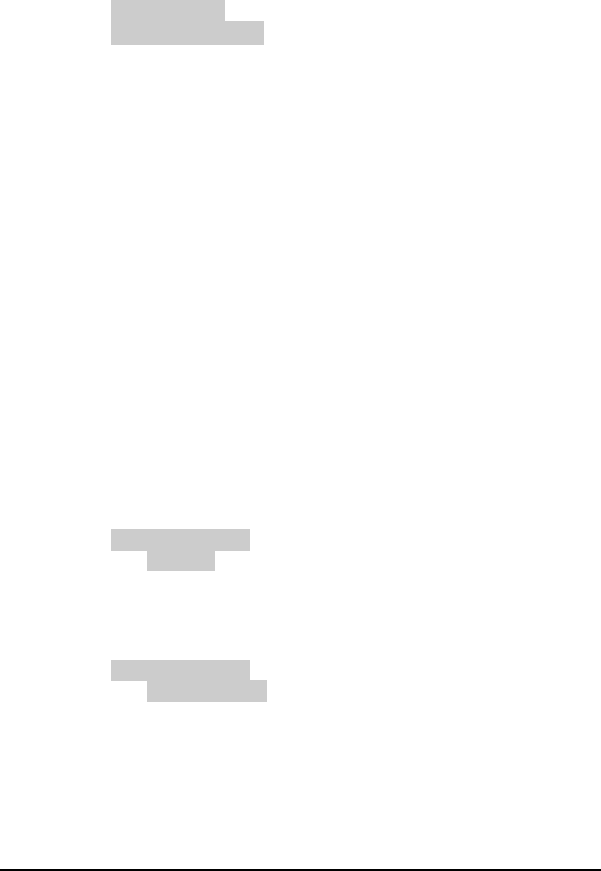
082-32-001
44 NURIT /3010 User Manual
6. Terminal will display:
HOST NAME:
1. MERCHANT ID (Please keep in mind, this display will
differ according to each host).
Use the <FORCED> key to scroll through the options, and
press <ENTER> to enter new information.
7. When changes are completed, press <ENTER> and then
<MENU/ESC>.
8. Terminal will display:
Save Parameters?
ENTER=Yes, ESC=No
9. Press <ENTER> and then <MENU/ESC> three times to
exit menu.
Host Phones
This option allows the changing of authorization phone numbers and
batch phone numbers for the host processor. To make any phone
number changes:
1. At CREDIT.....SALE, ACCOUNT ?, press <MENU/ESC>.
2. Terminal will display:
MENU SCREEN:
1. Reports
2. Merch. Params
3. Merch. Options
3. Press <4>. Terminal will display:
HOST PARAMS:
1. Hosts Params
2. Hosts Phone
3. Prnt EDC Setup
Use the <FORCED> key to scroll to 2. Hosts Phone, and
press <ENTER>.
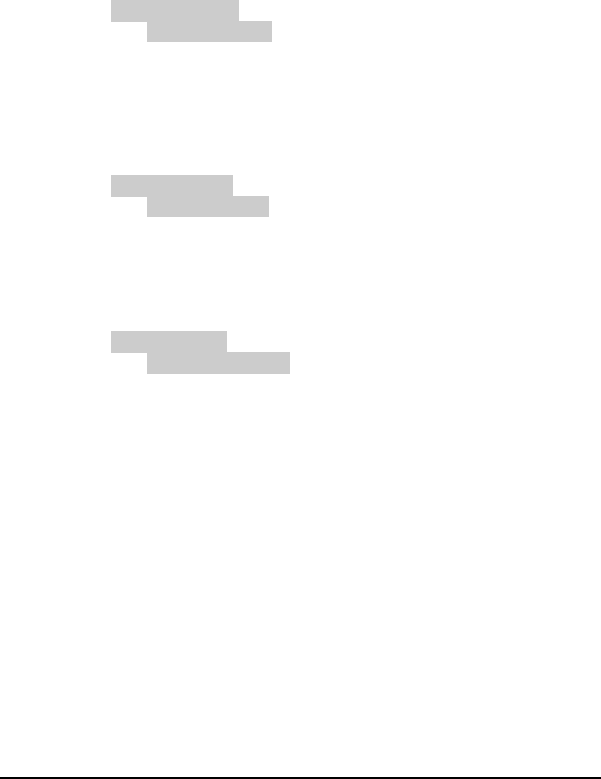
082-32-001
NURIT /3010 User Manual 45
4. Terminal will display, ENTER PASSWORD. Type in
password (if password is not known, call customer service),
and press <ENTER>.
5. Terminal will display:
PHONE MENU:
1. Host Name CR
2. Host Name DB
3. Host Name CHK
Use the <FORCED> key to highlight an option. Press
<ENTER> to make selection.
6. Terminal will display:
PHONE TYPE:
1. Auth. Phones:
2. Batch Phones:
Use the <FORCED> key to highlight an options and press
<ENTER> to make a selection.
7. Press <ENTER>. Terminal will display:
EDIT PHONE:
1. Phone Number 1
2. Phone Number 2
3. Phone Number 3
Use the <FORCED> key to scroll through primary and
secondary phone numbers and press <ENTER> to edit
phone number.
8. When changes are completed, press <ENTER>, and then
<MENU/ESC> until terminal displays: Save Parameters?,
ENTER=Yes, ESC=No.
9. Press <ENTER> and then <MENU/ESC> three times to
exit menu.
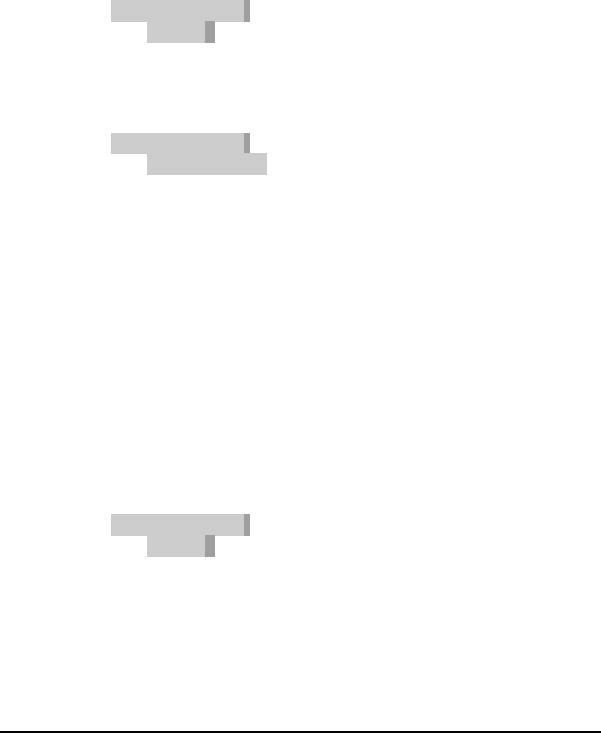
082-32-001
46 NURIT /3010 User Manual
Print EDC Setup
This report prints host information such as merchant numbers, phone
numbers, baud rates, and capture type. To print this report:
1. At CREDIT.....SALE, ACCOUNT ? , press
<MENU/ESC>.
2. Terminal will display:
MENU SCREEN:
1. Reports
2. Merch. Params
3. Merch. Options
3. Press <4>. Terminal will display:
HOST PARAMS:
1. Hosts Params
2. Hosts Phone
3. Prnt EDC Setup
Use the <FORCED> key to scroll to 3. Prnt EDC Setup,
and press <ENTER> to print.
4. Press <ENTER> and then <MENU/ESC> three times to exit
menu.
Protocol Version
This diplays the protocol/host verstion. Mainly viewed by
programmers. To view:
1. At CREDIT.....SALE, ACCOUNT ? , press
<MENU/ESC>.
2. Terminal will display:
MENU SCREEN:
1. Reports
2. Merch. Params
3. Merch. Options
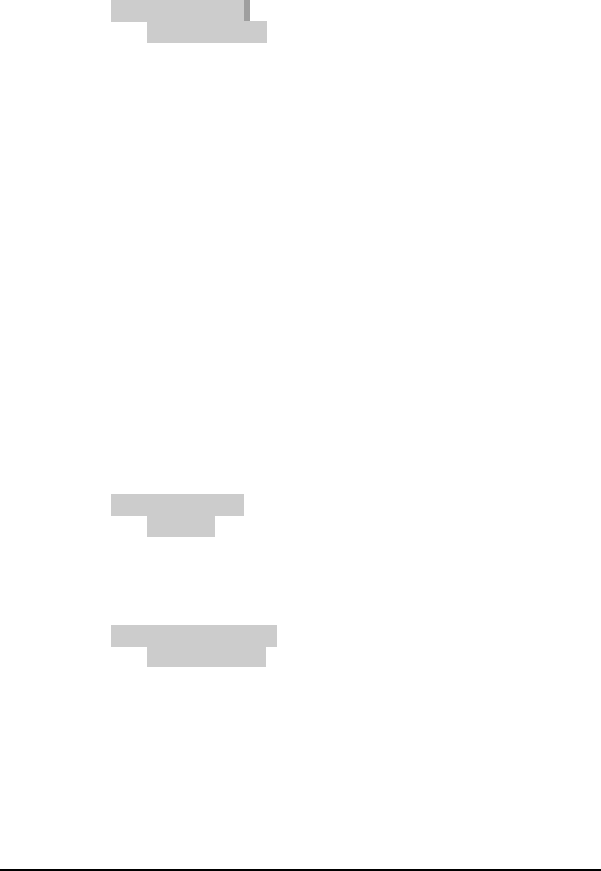
082-32-001
NURIT /3010 User Manual 47
3. Press <4>. Terminal will display:
HOST PARAMS:
1. Hosts Params
2. Hosts Phone
3. Prnt EDC Setup
Use the <FORCED> key to scroll to 4. Protocol Version,
and press <ENTER> to view.
4. Press <ENTER> and then <MENU/ESC> three times to
exit menu.
SYSTEM OPTIONS
This menu consists of ten different functions that can be changed
manually, however, only a customer service representative should
make changes on six of these functions.
Set Time and Date
This allows the time and date to be changed, if needed. To change the
time and date:
1. At CREDIT.....SALE, ACCOUNT ?, press <MENU/ESC>.
2. Terminal will display:
MENU SCREEN:
1. Reports
2. Merch. Params
3. Merch. Options
3. Press <5>. Terminal will display:
SYSTEM OPTIONS:
1. Set Time/Date
2. Edit PIN Key
3. Sel. Mstr Key
4. Press <ENTER>. Terminal will display the current time and
date in terminal.
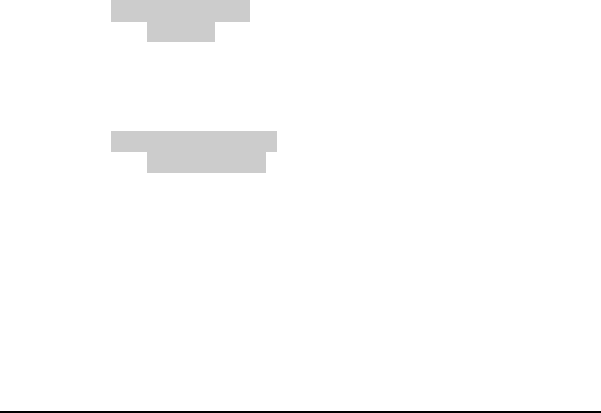
082-32-001
48 NURIT /3010 User Manual
5. Press <ENTER>. Terminal will display:
Setting Date:
MM/DD/YY
Type in the month, date, and year.
6. Terminal will automatically display:
Setting Time:
HH:MM:00
Enter the correct time (military time).
7. Terminal will display the date and time entered. Press
<MENU/ESC> three times to exit menu.
Edit PIN key
This option allows the changing or viewing of the working key for
the PIN pad (access to this menu is not available without a PIN pad).
The only time a change should be made in this field is if instructed by
customer service.
1. At CREDIT.....SALE, ACCOUNT ?, press <MENU/ESC>.
2. Terminal will display:
MENU SCREEN:
1. Reports
2. Merch. Params
3. Merch. Options
3. Press <5>. Terminal will display:
SYSTEM OPTIONS:
1. Set Time/Date
2. Edit PIN Key
3. Sel. Mstr Key
Use the <FORCED> key to scroll to 2. Edit PIN Key and
press <ENTER>.
4. Terminal will display: Technic. Card or ESC for
Password.
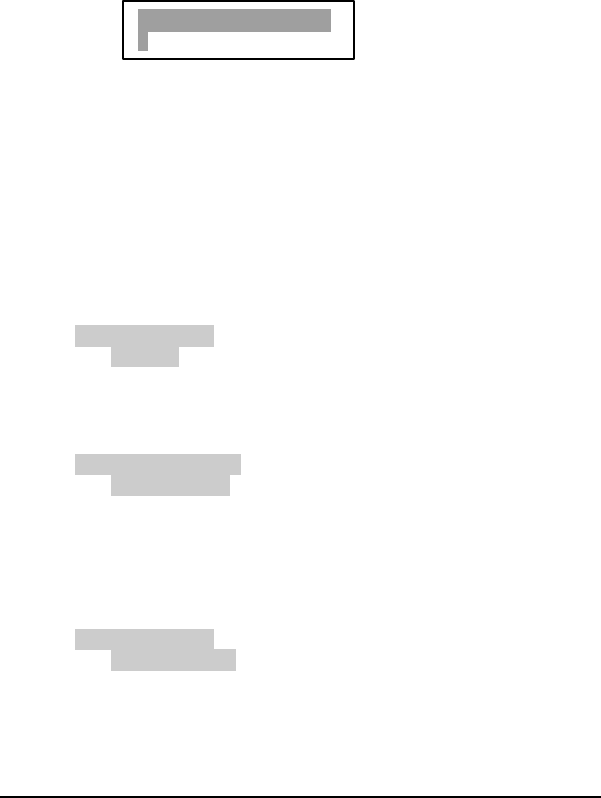
082-32-001
NURIT /3010 User Manual 49
5. Press <MENU/ESC>. Terminal will display: ENTER
PASSWORD. Type in password, and press <ENTER>.
6. Terminal will dipslay:
7. Type in the correct working key, and press <ENTER>.
Then press <MENU/ESC> twice to exit menu.
Select Master Key
This changes the Master key location (access to this menu is not available
without a PIN pad). Again, this is a field that should only be changed if
instructed by customer service. To do so, follow these steps:
1. At CREDIT.....SALE, ACCOUNT ?, press <MENU/ESC>
2. Terminal will display:
MENU SCREEN:
1. Reports
2. Merch. Params
3. Merch. Options
3. Press <5>. Terminal will display:
SYSTEM OPTIONS:
1. Set Time/Date
2. Edit PIN Key
3. Sel. Mstr Key
Use the <FORCED> key to highlight 3. Sel. Mstr Key and press
<ENTER>.
4. Terminal will display:
CHOOSE HOST:
1. Host Name DB
2. Host Name EBT
Use the <FORCED> key to highlight an option and press
<ENTER> to make selection.
EDIT WORKING KEY
0000000000000000000
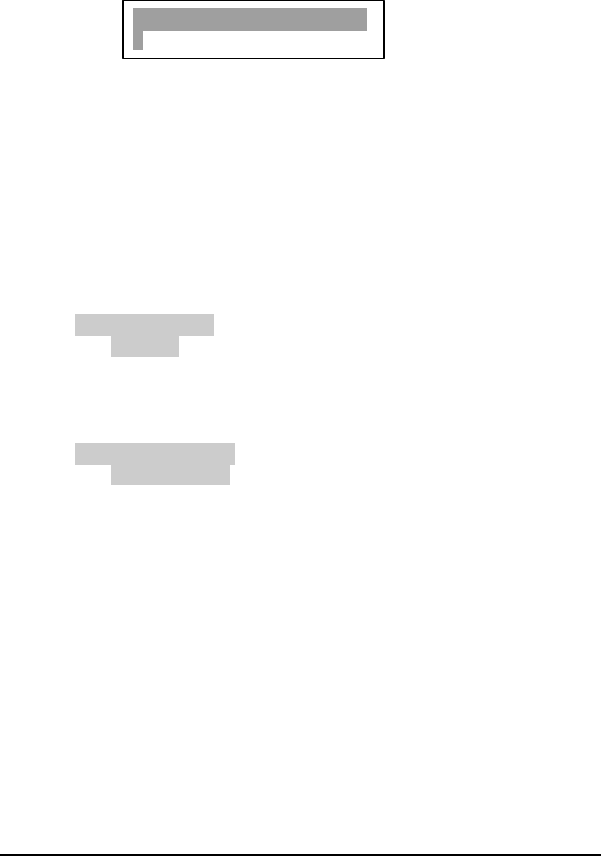
082-32-001
50 NURIT /3010 User Manual
4. Terminal will display:
5. Type in correct master key location (0-9), and press <ENTER>.
Then press <MENU/ESC> twice to exit menu.
Set Batch Number
This allows the batch number to be changed, if needed. This is also a
field that should only be changed when instructed by customer service.
To change the batch number:
1. At CREDIT.....SALE, ACCOUNT ?, press <MENU/ESC>.
2. Terminal will display:
MENU SCREEN:
1. Reports
2. Merch. Params
3. Merch. Options
3. Press <5>. Terminal will display:
SYSTEM OPTIONS
1. Set Time/Date
2. Edit PIN Key
3. Sel. Mstr Key
Use the <FORCED> key to scroll to 4. Set Batch No.
4. Press <ENTER>. Terminal will display: Technic Card or ESC
for Password.
5. Press <MENU/ESC>. Terminal will display: ENTER
PASSWORD. If password is unknown, call customer service.
MASTER KEY LOCATION
0
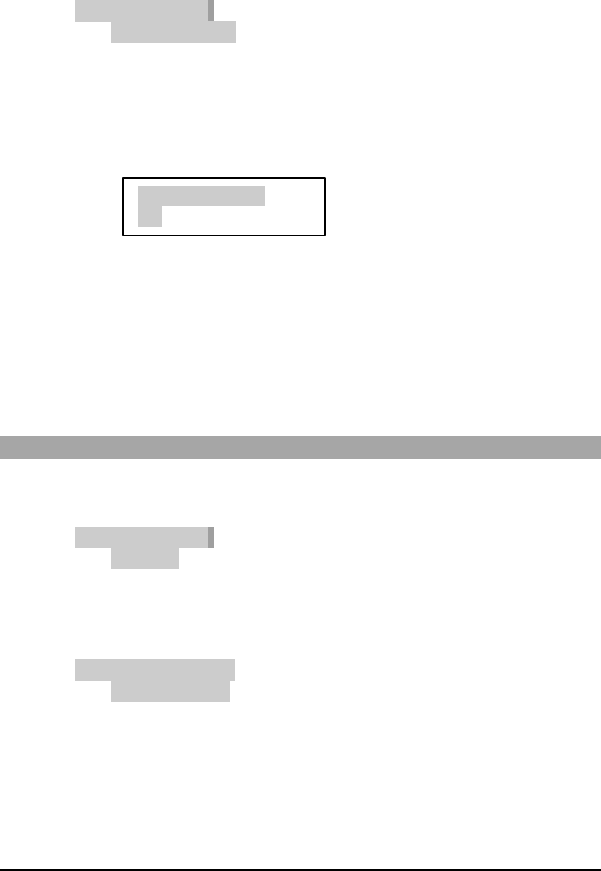
082-32-001
NURIT /3010 User Manual 51
6. Once password is entered, terminal will display:
CHOOSE HOST:
1. Host Name CR
2. Host Name DB
3. Host Name CHK
Use the <FORCED> key to the host needed and press
<ENTER> to make selection.
7. Terminal will display:
8. Enter new batch number and press <ENTER>. Then press
<MENU/ESC> twice to exit menu.
Edit Database
This sub-menu has two options, Void Transaction, and Clear Database.
Void transaction will void a transaction by transaction number, and Clear
Database will delete a batch and all its transactions in the terminal.
To Void A Transaction:
1. At CREDIT.....SALE, ACCOUNT ?, press <MENU/ESC>.
2. Terminal will display:
MENU SCREEN:
1. Reports
2. Merch. Params
3. Merch. Options
3. Press <5>. Terminal will display:
SYSTEM OPTIONS
1. Set Time/Date
2. Edit PIN Key
3. Sel. Mstr Key
Use the <FORCED> key to highlight 5. EDIT DATABASE and
press <ENTER>.
New Batch No:
XX
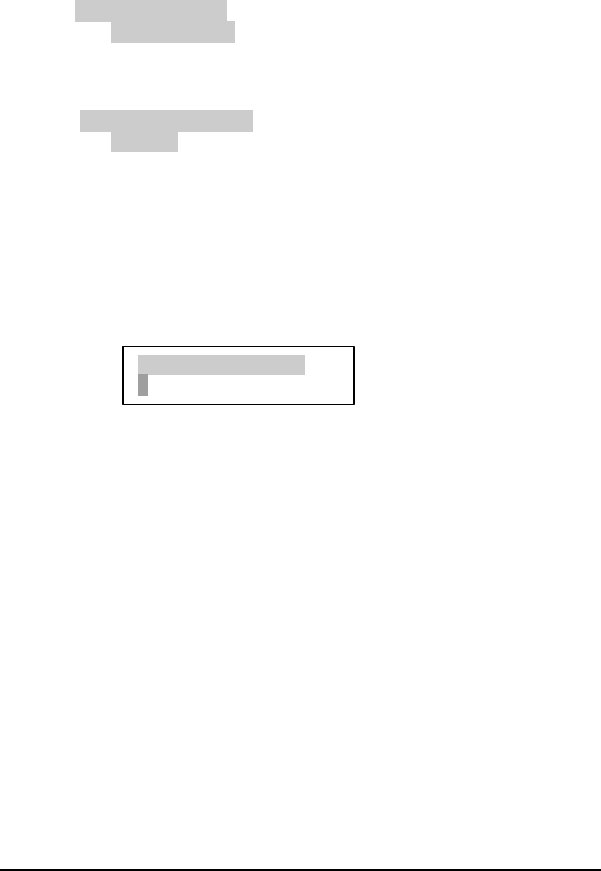
082-32-001
52 NURIT /3010 User Manual
4. Terminal will display:
EDIT DATABASE:
1. Void Transact.
2. Clear Database
5. Once password is entered, terminal will display:
CHOOSE EDC TYPE
1. CREDIT
2. DEBIT
3. EBT
6. Press <ENTER>. Terminal will display: Manager Card or ESC
for Password.
7. Press <MENU/ESC>. Terminal will display: ENTER
PASSWORD. If password is unknown, call customer service.
8. Enter transaction number to be voided, and press <ENTER>.
9. Terminal will display:
#001 SL 1.00
549974444444444400
10. If display is showing correct transaction to be voided, press
<ENTER>.
11. Terminal will display: VoidTrans. #1? ENTER=Yes, ESC=No.
Press <ENTER>. Terminal will print voided transaction. Press
<MENU/ESC> three times to exit menu.
TRANSACTION # ?
1
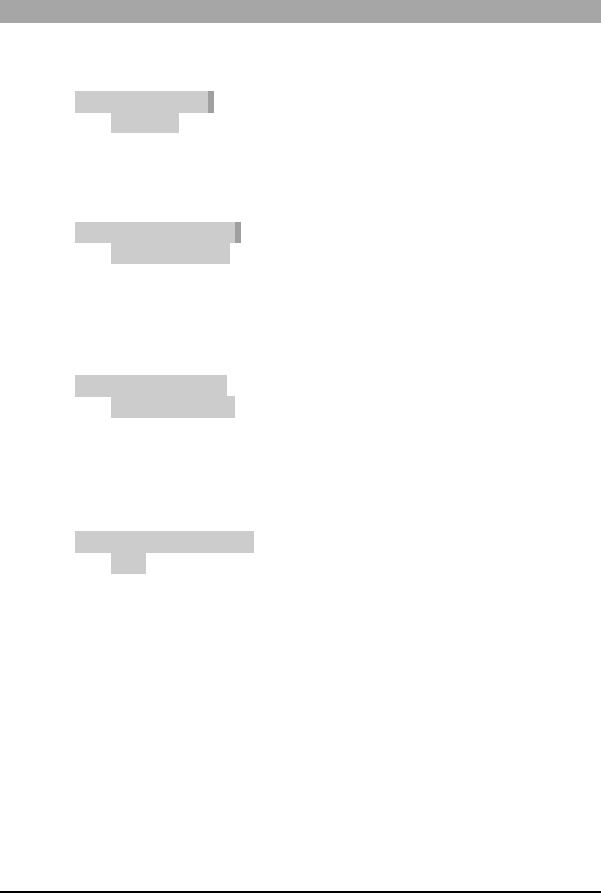
082-32-001
NURIT /3010 User Manual 53
To Clear Database:
1. At CREDIT.....SALE, ACCOUNT ?, press <MENU/ESC>.
2. Terminal will display:
MENU SCREEN:
1. Reports
2. Merch. Params
3. Merch. Options
3. Press <5>. Terminal will display:
SYSTEM OPTIONS:
1. Set Time/Date
2. Edit PIN Key
3. Sel. Mstr Key
Use the <FORCED> key to scroll to 5. Edit Database.
4. Press <ENTER>. Terminal will display:
EDIT DATABASE:
1. Void Transact.
2. Clear Database
Use the <FORCED> key to highlight option 2. Clear Database
and press <ENTER>.
5. Terminal will display:
CHOOSE EDC TYPE:
1. ALL
2. CREDIT
3. DEBIT
Use the <FORCED> key to scroll through different EDC types.
6. Press <ENTER> to make selection. Terminal will display:
Technic Card or Esc for Password.
7. Press <MENU/ESC>. Terminal will display: ENTER
PASSWORD. If password is unknown, call customer service.
8. Once password is entered, terminal will display: ARE YOU
SURE? ENTER=Yes, ESC=No.
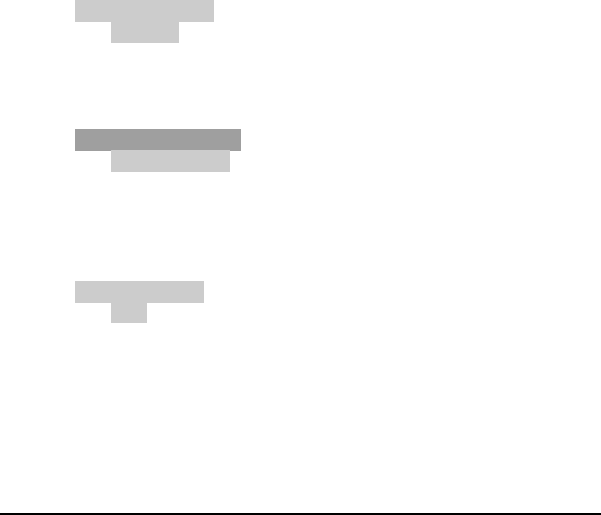
082-32-001
54 NURIT /3010 User Manual
9. Press <ENTER> and terminal will print message that database
has been cleared.
Working Mode (Retail Application)
This option places terminal in AVS mode. AVS (Address Verification)
will prompt for a zip code, and street address. There are three options for
AVS: • OFF – no prompt for zip code, or street address
• ON MANUAL ONLY - will prompt for zip code
and street address on a manual entry only
• ALWAYS – will prompt for zip code and street
address on swiped and manual entries.
1. At CREDIT.....SALE, ACCOUNT ?, press <MENU/ESC>.
2. Terminal will display:
MENU SCREEN:
1. Reports
2. Merch. Parms
3. Merch. Options
3. Press <5>. Terminal will display:
SYSTEM OPTIONS:
1. Set Time/Date
2. Edit PIN Key
3. Sel. Mster Key
Use the <FORCED> key to scroll to 6. Working Mode.
4. Press <ENTER>. Terminal will display:
ASK FOR AVS:
1. OFF
2. ON
Use the <FORCED> key to scroll highlight an option and press
<ENTER>.
5. After selection, terminal will display Check Rates with Your
Bank. This is a warning that rates may be higher for manual
entries without AVS.
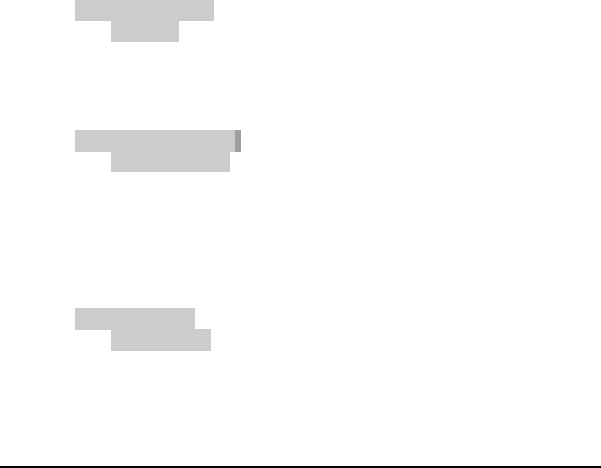
082-32-001
NURIT /3010 User Manual 55
6. Press <MENU/ESC> three times to exit menu.
Working Mode (Restaurant Application)
This option offers different tip options. There are as follows:
• IN TIP MENU – terminal will print a tip line on the
receipt
• IN TRANSACTION - terminal will prompt for tip
amount during the transaction. If tip amount
unknown, press <ENTER> to bypass, and terminal
will print a tip line.
• PRINT PERCENT – will add a percentage of the
transaction amount for the tip. A percentage needs
to be programmed
1. At CREDIT.....SALE, ACCOUNT ?, press <MENU/ESC>.
2. Terminal will display:
MENU SCREEN:
1. Reports
2. Merch. Params
3. Merch. Options
3. Press <5>. Terminal will display:
SYSTEM OPTIONS:
1. Set Time/Date
2. Edit PIN Key
3. Sel. Mstr Key
Use the <FORCED> key to scroll to 6. Working Mode and
press <ENTER>.
4. Terminal will display:
ASK FOR TIP:
1. In Tip Menu
2. In Transaction
3. Print Percent
Use the <FORCED> key to highlight an option and press
<ENTER>.
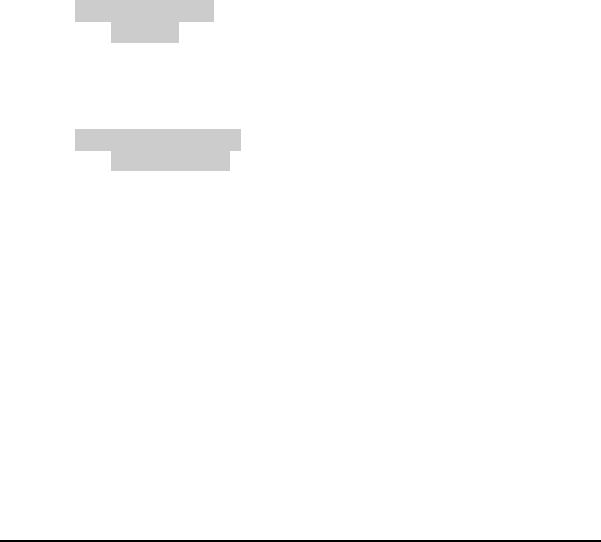
082-32-001
56 NURIT /3010 User Manual
5. If option 3. Print Percent is selected, terminal will display,
Percentage of Sum. Enter percentage amount, and press
<ENTER>.
6. Press <MENU/ESC> three times to exit menu.
Pre-dial Call
Terminal can be programmed to start dialing once the credit card is
swiped. If pre-dial is turned off, the terminal will start dialing after
entering the dollar amount. The goal behind pre-dial, is to save
transaction time. To turn on pre-dial:
1. At CREDIT.....SALE, ACCOUNT ?, press <MENU/ESC>.
2. Terminal will display:
MENU SCREEN:
1. Reports
2. Merch. Params
3. Merch. Options
3. Press <5>. Terminal will display:
SYSTEM OPTIONS:
1. Set Time/Date
2. Merch. Params
3. Merch. Options
Use the <FORCED> key to scroll to 7. PREDIAL CALL and
press <ENTER>.
4. Terminal will display: Manager Card or Esc for Password.
5. Press <MENU/ESC>. Terminal will display: ENTER
PASSWORD. If password is unknown, call customer service.
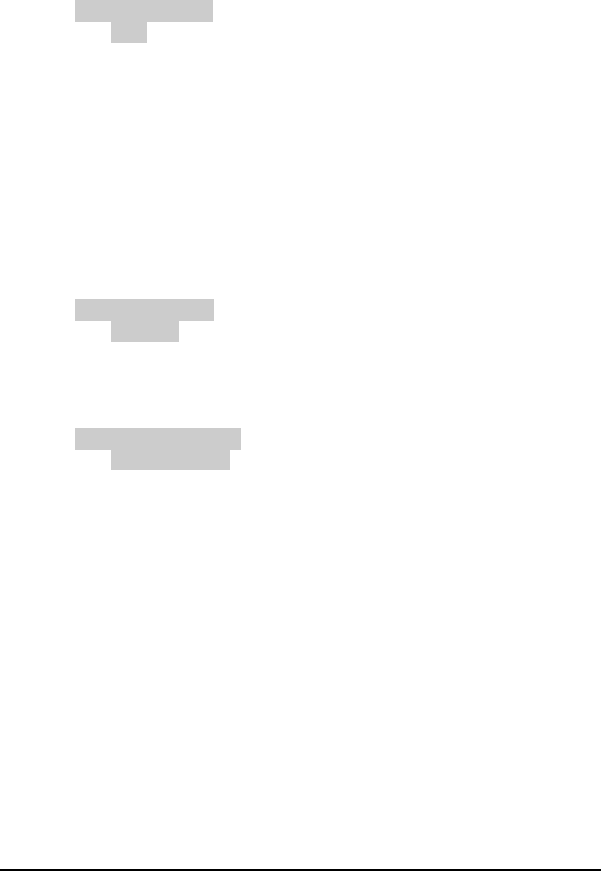
082-32-001
NURIT /3010 User Manual 57
6. Once password is entered, terminal will display:
PREDIAL CALL:
1. OFF
2. ON
Use the <FORCED> key to highlight an option and press
<ENTER> to make selection, and then press <MENU/ESC>
twice to exit menu.
PIN Pad Function (Only for NURITs with internal PIN Pad)
This menu gives option to encrypt terminal manually for the internal PIN
Pad. To encrypt:
1. At CREDIT.....SALE, ACCOUNT ?, press <MENU/ESC>.
2. Terminal will display:
MENU SCREEN:
1. Reports
2. Merch. Params
3. Merch. Options
3. Press <5>. Terminal will display:
SYSTEM OPTIONS:
1. Set Time/Date
2. Merch. Params
3. Merch. Options
Use the <FORCED> key to scroll to 8. PIN Pad and press
<ENTER>.
4. Terminal will display, scrolling arrows. Procede with regular
encryption process.
5. When encryption completed, press <MENU/ESC> twice to exit
menu.
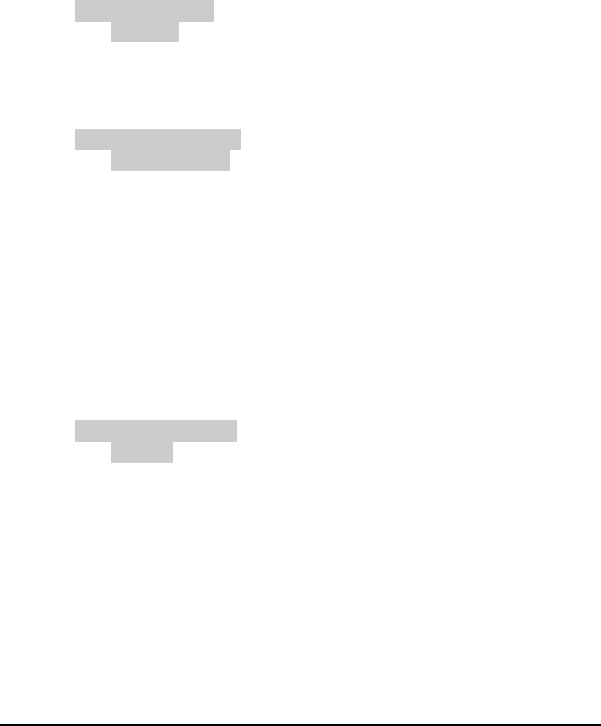
082-32-001
58 NURIT /3010 User Manual
PIN Pad Configuration (Only for NURITs with internal PIN Pad)
Terminal can be programmed for internal PIN Pad, or an external PIN
Pad. To change from internal to external:
1. At CREDIT.....SALE, ACCOUNT ?, press <MENU/ESC>.
2. Terminal will display:
MENU SCREEN:
1. Reports
2. Merch. Params
3. Merch. Options
3. Press <5>. Terminal will display:
SYSTEM OPTIONS:
1. Set Time/Date
2. Merch. Params
3. Merch. Options
Use the <FORCED> key to scroll to 9. PIN Pad Configuration
and press <ENTER>.
4. Terminal will display: Technic Card or Esc for Password.
5. Press <MENU/ESC>. Terminal will display: ENTER
PASSWORD. If password is unknown, call customer service.
6. Once password is entered, terminal will display:
CHOOSE PIN PAD:
1. Built-In
2. External
Use the <FORCED> key to highlight an option and press
<ENTER> to make selection, and then press <MENU/ESC>
twice to exit menu.
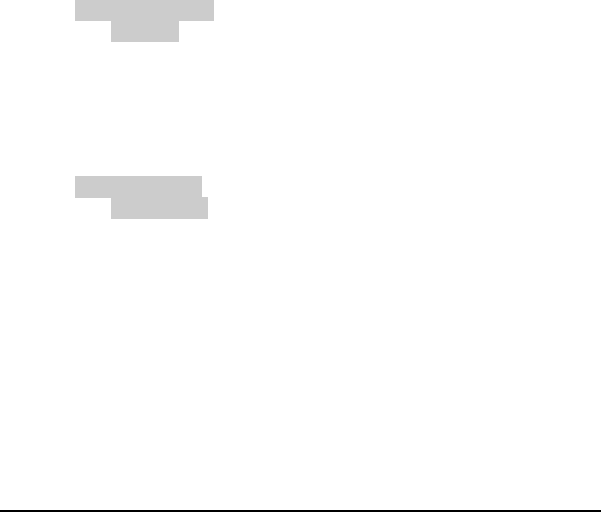
082-32-001
NURIT /3010 User Manual 59
Test Mode
Only NURIT programmers use this menu for testing purposes.
RADIO TEST (Relevant to NURIT 2070, 2090, and )
This menu is applicable to the NURIT 2070 and 2090 (radio terminal). It
allows viewing of the radio information. The sub-menus are as follows:
Radio RSSI
This shows the radio strength signal (coverage area). The RSSI should be
a six or greater to obtain good reception, and base station will always
differ, depending on location. To check radio signal:
1. At “CREDIT.....SALE, ACCOUNT ?”, press <MENU/ESC>.
2. Terminal will display:
MENU SCREEN:
1. Reports
2. Merch. Params
3. Merch. Options
Use the <FORCED> key to scroll to 6. RADIO TEST and press
<ENTER>.
3. Terminal will display:
RADIO TESTS:
1. Radio RSSI
2. Host Radio Ad
3. Radio Info
4. Press <ENTER>, terminal will display:
RADIO RSSI: 14
BASE STN: 0
Keep in mind that Base Station and RSSI will vary according to
location.
3. Press <MENU/ESC> three times to exit menu.
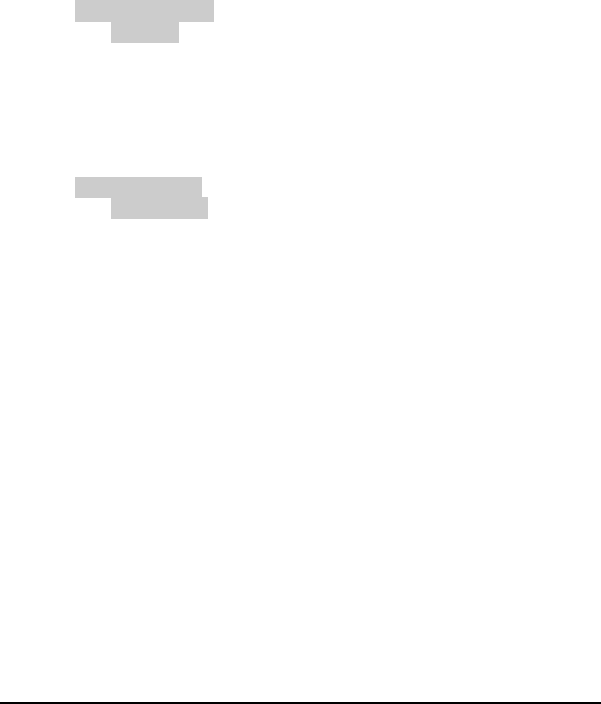
082-32-001
60 NURIT /3010 User Manual
Radio Address
This displays the radio’s MAN number. This is needed when the radio
signal provider (Bell South Wireless 1-800-662-4839) needs to contact
the radio, or look up the account. An RSSI test must first be performed
before displaying the MAN# (or else MAN# = 0). To view the MAN#:
1. At “CREDIT.....SALE, ACCOUNT ?”, press <MENU/ESC>.
2. Terminal will display:
MENU SCREEN:
1. Reports
2. Merch. Params
3. Merch. Options
Use the <FORCED> key to scroll to 6. RADIO TEST and press
<ENTER>.
3. Terminal will display:
RADIO TESTS:
1. Radio RSSI
2. Host Radio Ad
3. Radio Info
4. Use the <FORCED> key to scroll to 2. HOST RADIO ADDRESS
and press <ENTER>.
5. Terminal will display:
MAN=15540000
Press any key…..
The MAN# identifies the radio.
6. Press <MENU/ESC> three times to exit menu.
Radio Information
Displays radio information and only used by customer service.
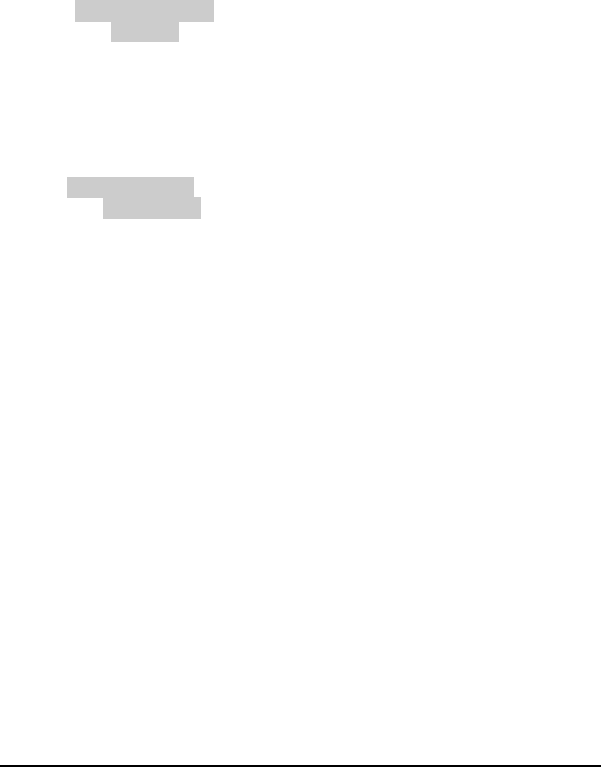
082-32-001
NURIT /3010 User Manual 61
Battery Test
Displays battery the power. To check battery strength:
1. At “CREDIT.....SALE, ACCOUNT ?”, press <MENU/ESC>.
2. Terminal will display:
MENU SCREEN:
1. Reports
2. Merch. Params
3. Merch. Options
Use the <FORCED> key to scroll to 6. RADIO TEST and press
<ENTER>.
3. Terminal will display:
RADIO TESTS:
1. Radio RSSI
2. Host Radio Ad
3. Radio Info
Use the <FORCED> key to scroll to 4. BATTERY TEST and
press <ENTER>.
4. Terminal will display:
AC POWER OK!
GOOD BATTERY
5. Press <MENU/ESC> three times to exit menu.
DOWNLOAD PARAMETERS
This menu is used for technical purposes only. When and if, the terminal
needs to be reprogrammed, a customer service representative will direct
you step by step through this operation.
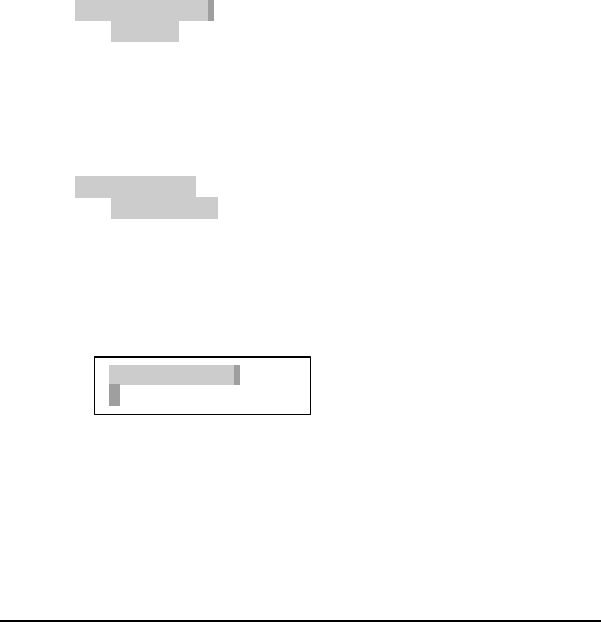
082-32-001
62 NURIT /3010 User Manual
COMMUNICATION
This Main Menu has four sub-menus pertaining to communication. The
sub-menus are as follows:
Minimum Retries
The amount of times the terminal dials for authorization or batching can
be programmed through the terminal. To program the amount of retries:
1. At CREDIT.....SALE, ACCOUNT ?, press <MENU/ESC>.
2. Terminal will display:
MENU SCREEN:
1. Reports
2. Merch. Params
3. Merch. Options
Use the <FORCED> to scroll to 8. COMM MENU and press
<ENTER>.
3. Terminal will display:
COMM MENU:
1. Min. retries>
2. DIAL: TONE
3. Exchange pref>
The first option 1. Min retries should be highlighted. Press
<ENTER> to make selection.
4. Terminal will display:
5. Enter the number of retries needed, and press <ENTER>. Then
press <MENU/ESC> twice to exit menu.
Min Num Tries:
1
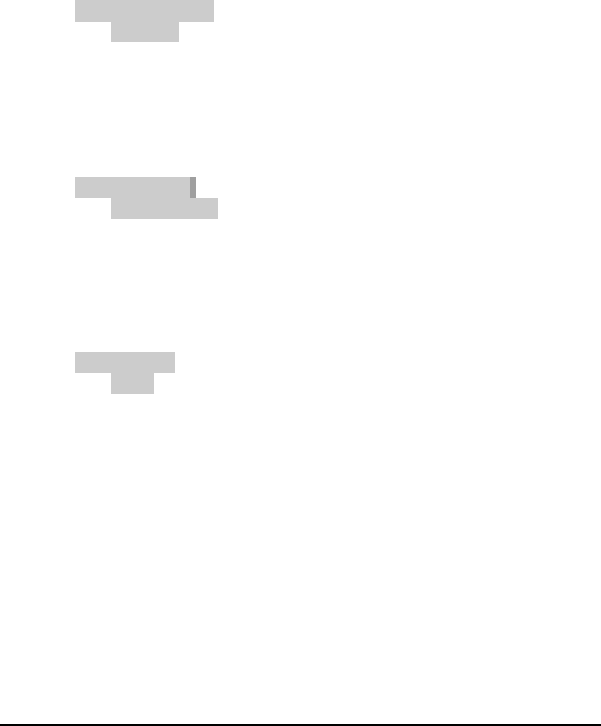
082-32-001
NURIT /3010 User Manual 63
Dial: Tone/Pulse
The terminal can be set to dial at a pulse or touch tone. To change to
either option:
1. At CREDIT.....SALE, ACCOUNT ?, press <MENU/ESC>.
2. Terminal will display:
MENU SCREEN:
1. Reports
2. Merch. Params
3. Merch. Options
Use the <FORCED> to scroll to 8. COMM MENU and press
<ENTER>.
3. Terminal will display:
COMM MENU:
1. Min. retries>
2. DIAL: TONE
3. Exchange pref>
Use the <FORCED> key to scroll to 2. DIAL: TONE and press
<ENTER>.
4. Terminal will display:
DIAL TYPE:
1. Tone
2. Pulse
Use the <FORCED> key to highlight an option press <ENTER>
to make selection. Then press <MENU/ESC> twice to exit
menu.
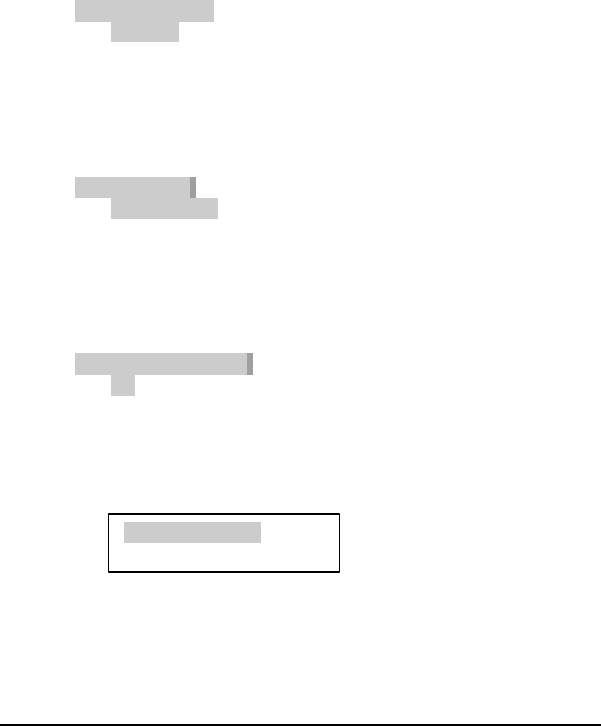
082-32-001
64 NURIT /3010 User Manual
Exchange Prefix
The terminal can be programmed to dial an exchange prefix before a
phone number, if needed. To add an exchange prefix:
1. At CREDIT....SALE, ACCOUNT ?, press <MENU/ESC>.
2. Terminal will display:
MENU SCREEN:
1. Reports
2. Merch. Params
3. Merch. Options
Use the <FORCED> to scroll to: 8.COMM MENU, and press
<ENTER>.
3. Terminal will display:
COMM MENU:
1. Min. retries>
2. DIAL: TONE
3. Exchange pref>
Use the <FORCED> to scroll to 3. Exchange pref> and press
<ENTER>.
4. Terminal will display:
EXCHANGE PREFIX:
1. No
2. Yes
Use the <FORCED> key to highlight an option and press
<ENTER> to make selection.
5. If option 2. Yes is selected, the terminal will display:
6. Enter exchange prefix and press <ENTER>. Then press
<MENU/ESC> twice to exit menu.
ENTER PREFIX:
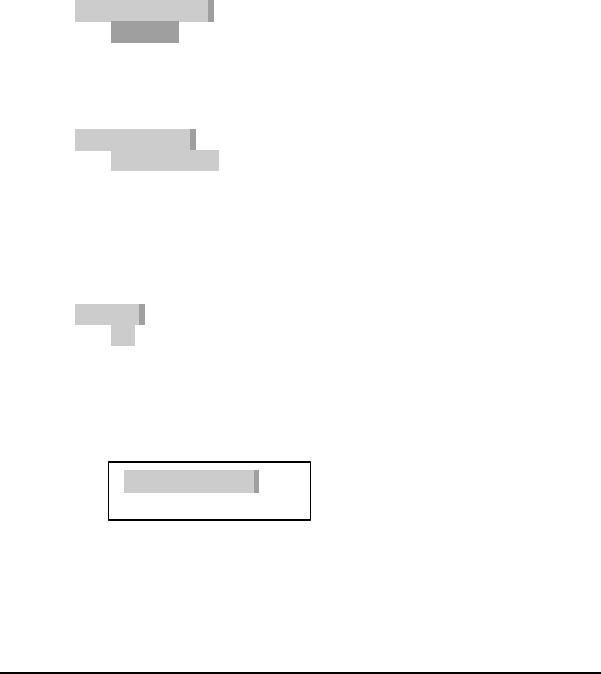
082-32-001
NURIT /3010 User Manual 65
Gateway
This menu is used for technical purposes only.
Suffix
This field is used when a suffix is needed at the end of a phone number.
To enter a suffix:
1. At CREDIT....SALE, ACCOUNT ?, press <MENU/ESC>.
2. Terminal will display:
MENU SCREEN:
1. Reports
2. Merch. Params
3. Merch. Options
3. Press <8>. Terminal will display:
COMM MENU:
1. Min Retries>
2. DIAL : TONE
3. Exchange pref.
Use the <FORCED> key to scroll to 5. SUFFIX and press
<ENTER>.
4. Terminal will display:
SUFFIX:
1. No
2. Yes
Use the <FORCED> key to highlight an option and press
<ENTER> to make selection.
5. If YES is selected, terminal will display:
6. Enter suffix, press <ENTER>, and then press <MENU/ESC>
twice to exit menu.
ENTER SUFFIX:

082-32-001
66 NURIT /3010 User Manual
Via Line/Radio (This option is for the NURIT )
1. At CREDIT....SALE, ACCOUNT ?, press <MENU/ESC>.
2. Terminal will display:
MENU SCREEN:
1. Reports
2. Merch. Params
3. Merch. Options
Use the <FORCED> to scroll to 6. VIA LINE/RADIO and press
<ENTER> .
3. Terminal will display:
LINE / RADIO:
1. Both:
2. Line Only
Use the <FORCED> key to highlight an option, and press
<ENTER>.
4. Then press <MENU/ESC> twice to exit menu.
DIAGNOSTICS
This option allows the terminal to be controlled by customer service via
remote control. Again, this is an option used for technical purposes only.

082-32-001
NURIT /3010 User Manual 67
CHAPTER 3
BASIC TROUBLESHOOTING
This section briefly describes how to troubleshoot some possible common
problems that may rise during the normal operation of the NURIT /3010.
Before requesting service for this unit, check the list below for a possible
cause of the problem you are experiencing. Some simple checks on your
part may solve the problem, and restore proper operation. If you are still
unable to solve the problem, contact the technical support help desk. Do
NOT try to solve the problem by opening the terminal yourself!
Terminal seems to have no power
• Make sure the AC adapter is fully plugged into the wall outlet, and
that its barrel connector mates properly with the terminal’s PWR jack.
• If using the NURIT 3010*, try pressing <ON/STANDBY> on the
keypad .
• If using the NURIT 3010, allow the battery to charge 10 to 12 hours
with the terminal on and AC adapter plugged into the wall (in standby
mode).
“NO LINE” appears on the display
• Check that the telephone (RJ-11) connector is securely mated with the
TEL socket on the terminal, and into the wall.
• NURIT was designed for a dedicated phone line. It should not be on a
splitter, or on a rollover phone system.
• An exchange prefix may or may not be needed. Make sure terminal
has correct settings for an exchange prefix (see page 52).
• If using a NURIT 3010, make sure that you are receiving radio
coverage in the area where you are located.

082-32-001
68 NURIT /3010 User Manual
Printer does not function properly
• Check that the paper has been fed to the printer properly (underhand).
See the figure and instructions in Appendix C. The NURIT /3010
uses thermal paper only.
• Check there is paper in the printer compartment. Replace if required.
• If printer continues working even though the paper has been used up,
check that the ‘end of paper’ detector in the printer mechanism is not
blocked by a torn piece of paper.
Card reader not working
• Make sure that card has been swiped so that its magnetic strip is
facing downward and to the right side of the terminal.
• Be sure to swipe card from back to front of the terminal.
• Contact the technical support help desk.
Possible PIN pad error
• Verify that the PIN pad is properly plugged into the PIN connector on
back of terminal.
• Check the line to the PIN pad itself.
Receipt prints “CANCELED”
• The terminal will display a host response, or some type of error
message, as to why the transaction was canceled.

082-32-001
NURIT /3010 User Manual 69
APPENDIX A
PHONE CARD
The NURIT /3010 has phone card capabilities. A merchant can supply
phone cards that can be reused as long as the card is valid.
The phone cards work in the following manner: a customer purchases a
phone card for any amount desired; anywhere from $1 to $100. When the
card is depleted, the customer returns to the merchant and purchases
additional calling time on the same card.
The NURIT /3010 can have this phone card option and still process by
either credit, debit, or check, however the idle prompt will differ with the
phone card option activated. If a credit or debit card is swiped, at the
phone card prompt, the terminal will automatically switch to the credit or
debit card prompt, respectively.
This phone card option is host capture-auto dial, meaning the terminal
will automatically dial out to the host, and batch the phone card
transactions. The terminal must be on and plugged into a phone line for
the batching procedure. The batch time, and amount of attempts can be
programmed in Merchant Parameters. The following paragraphs explain
the procedures on processing a phone card transaction for the NURIT
/3010.
The merchant uses a terminal, a PIN pad (if processing debit), and printer
(optional). The customer enters information on PIN pad (if applicable),
and merchant confirms information on the terminal.
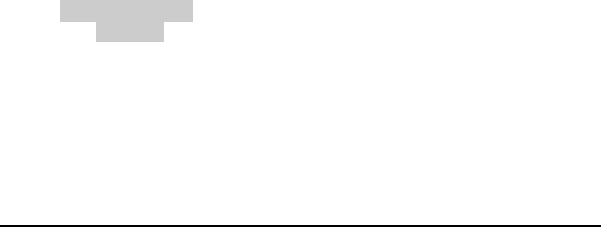
082-32-001
70 NURIT /3010 User Manual
At CREDIT SALE….ACCOUNT, swipe the phone card:
1. Press <ENTER MODE>. Terminal will display:
ENTER AMOUNT ($) 0
Enter the amount that customer purchased for the phone card,
anywhere from $1 to $99. It must be a rounded number, no cents
will be accepted.
2. After the amount has been entered, press <ENTER>. PIN pad (if
applicable) will display:
AMOUNT = (whatever amount entered, will be displayed here)
ENTER/YES, CLR/NO.
3. If using PIN pad, have customer press <ENTER> on the PIN pad.
Terminal will display:
CLERK NO. (This will be host specific)
4. If you press <CLR>, terminal will display:
ENTER AMOUNT ($) 0.
At this time enter the correct amount, or press <MENU/ESC> to
cancel transaction.
5. Terminal will dial host, return with one of two responses:
“ACTIVATED” or “NOT ACTIVATED (this meaning card was not
accepted, for any reason)”.
REPORTS FOR PHONE CARD
To print a report for phone card transactions, follow these steps:
1. Press <MENU/ESC>, terminal will display:
MENU SCREEN
1. Reports
2. Merch. Params
3. Merch. Options
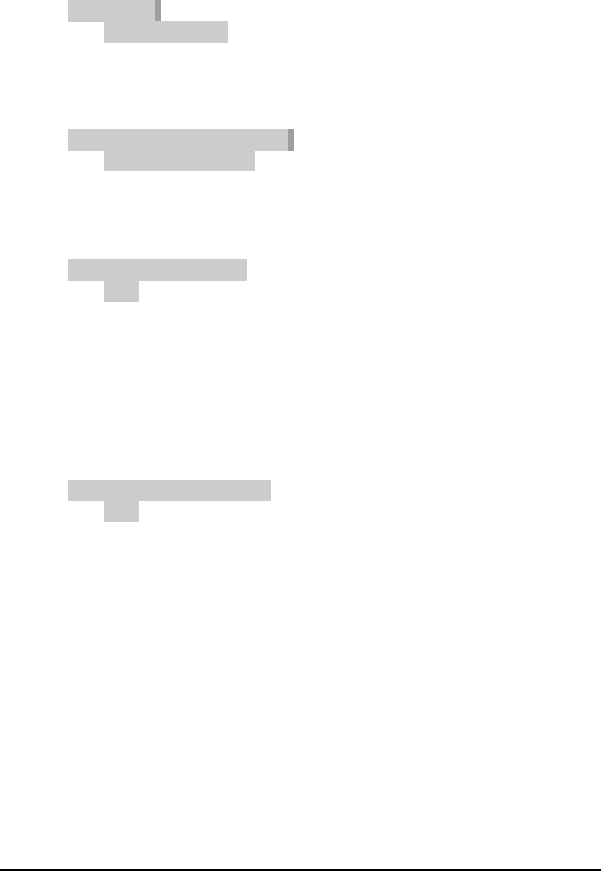
082-32-001
NURIT /3010 User Manual 71
2. Press <ENTER>. Terminal will display:
REPORTS:
1. Default Report
2. Current Report
3. History Report
3. Press <2>. Terminal will display:
CURRENT REPORT TYPE:
1. Condensed Rport
2. Short Report
3. Journal Report
4. Press <ENTER>. Terminal will display:
CHOOSE EDC TYPE:
1. ALL
2. CREDIT
3. DEBIT
4. EBT
5. Use the <FORCED> to scroll to 7. GENERIC and press
<ENTER>.
6. Terminal will display:
CHOOSE TRANS TYPE:
1. ALL
2. SALE
3. FORCED
4. VERIFY
7. Press <ENTER>. Terminal will display: SET CURRENT
DEFAULTS?, ENTER=YES, ESC=NO.
8. Press <ENTER>. Terminal will print report.

082-32-001
72 NURIT /3010 User Manual
This Page Left Blank
Intentionally
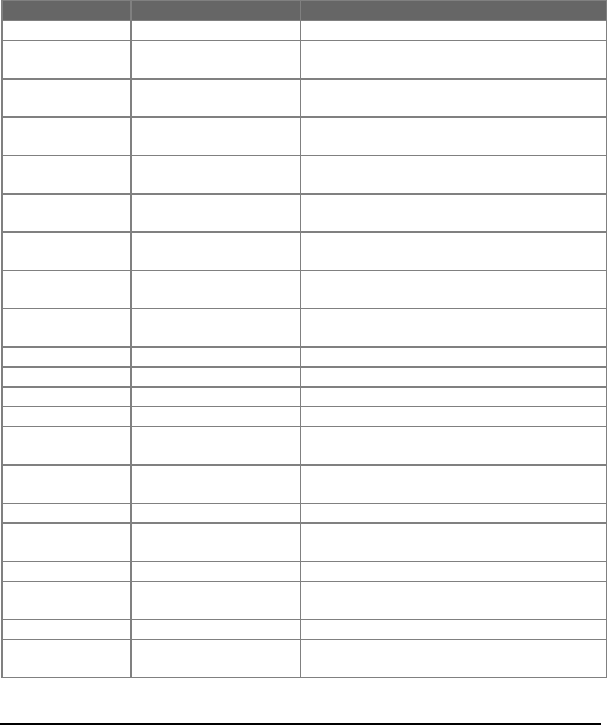
082-32-001
NURIT /3010 User Manual 73
APPENDIX B
NURIT /3010 QUICK REFERENCE MENU TABLE
Press <MENU/ESC> to access the menu below. Use the <RETURN> and the
<FORCED> keys to scroll through menu, and <ENTER> to select.
MAIN MENU SUB-MENU FUNCTION or ACTION
1. Reports 1. Default Report Prints programmed Default Report
2. Current Report Prints report of daily transactions with
several different options.
3. History Report Prints previous batch totals within the past
30 days.
4. Display Transaction Display daily transactions by transaction
number
5. Last Receipt Prints copy of the LAST transaction
receipt
6. Performance Report Prints Approvals, Denials, Disconnects,
Manuals, Swipes
7. Setup Report Gives option to print Visa/MC separately
or together (Default).
2. Merchant
Params 1. Authorization Enables or disables different transaction/
card types
2. Security Level Sets security levels for different
operations
3. Edit Header Edits up to 5-line header
4. Edit Trailer Edits up to 5-line footer
5. Set Cash EDC Enable recording of cash transactions
6. Surcharge Rate Enable Surcharge for a Debit transaction
7. Set batch Time. Change batch time for Host Auto Close
mode
8. Server ID & Invoice Adds Server ID/Invoice #/Table #/Guest #
to Transaction: 1. Off 2. On
9. Site ID View or change site ID
3. Merchant
Options 1. Paper Type * 2-ply, 1-ply, or customized
2. No Paper Mode * No receipt printed
3. Buzzer Set * Enable/disable tone when hitting
keyboard keys
4. Operation Mode * Set terminal in Normal or Demo mode
5. Battery Saver */** 1-Off, 2-Radio Only, 3-Radio+Auto Off, 4-
Auto Off
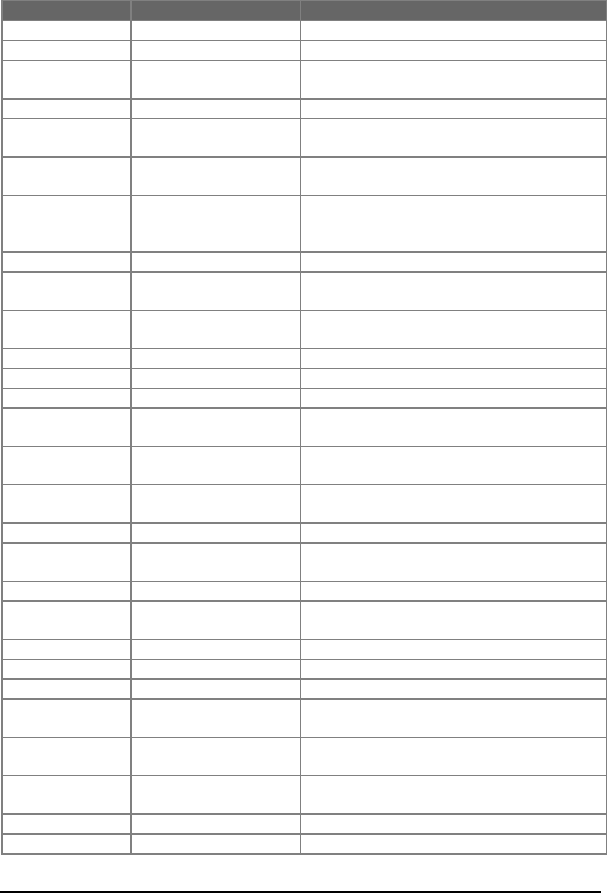
082-32-001
74 NURIT /3010 User Manual
MAIN MENU SUB-MENU FUNCTION or ACTION
6. Print Disclaimer Prints Credit Disclaimer on Receipt
7. Menu type Sets menu to auto scroll or manual scroll
8. Set Halo Maximum limit for a transaction (for
sales, refunds, and cash back)
9. Print Setup Prints Setup
4. Host
Parameters 1. Merchant
Parameters Edit Merchant and/or Terminal ID# s for
all hosts used
2. Host phone
numbers Edits: 1. Credit, 2. Debit, 3. Check Host
Phone Numbers
3. Print EDC SETUP Prints: Manager Card No., Hosts, Merch-
ant and/or Terminal ID, allowed transac-
tion types, phone numbers, Header etc…
4. Protocol version Displays host protocol name and version
5. Host Radio Address Displays host radio address in TCC
(NURIT )
5. System
Options 1. Set Time and Date Sets terminal’s Date (mm/dd/yy) and Time
(hh:mm:00)
2. Edit PIN Key Edit host processor working key
3. Sel Mstr Key Change Master Key location
4. Set batch No. Change Batch Number
5. Edit Database Void transaction; clear database for
selected EDC type
6. Working Mode Switches to AVS for retail. Switches tip
options for restaurant/tab amount for bar
7. Pre-dial Call This will cause terminal to dial once card
is swiped, if option is turned on
8. PIN Pad Function Allows encryption of internal PIN Pad
9. PIN Pad
Configuration Option to select from an internal or
external PIN Pad
10. Test Mode Programming purposes only
6. Radio Test
(NURIT )1. Radio RSSI Displays radio received signal strength
2. Radio Address Displays the radio’s MAN number
3. Radio Inf. Displays the radio information
4. Battery Test Test the battery
7. Download
Parameters 1. Load PRM Download parameters from Service
Center
2. Connect
Parameters
1. Phone Edit phone number for parameter
download via modem
2. Exchange Prefix Sets telephone exchange prefix
3. Via Modem/Com1
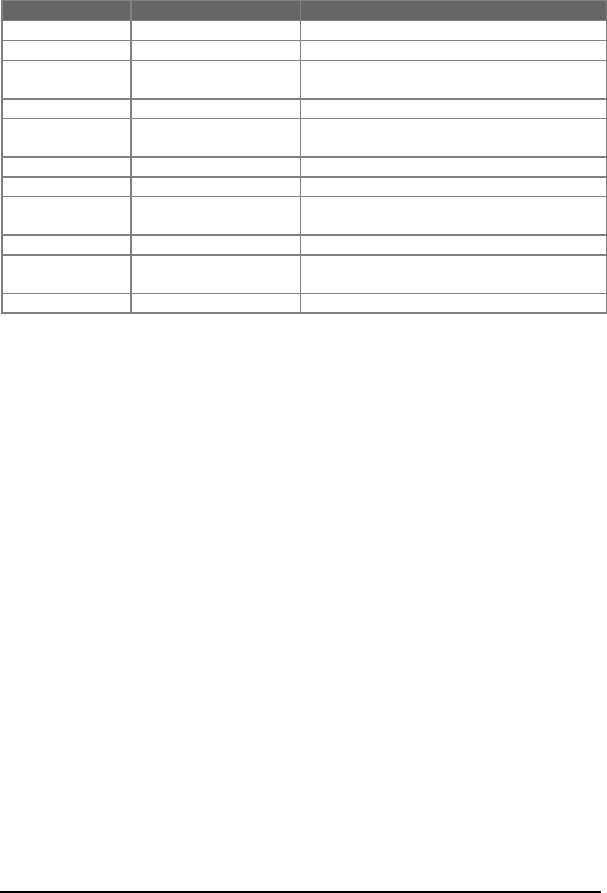
082-32-001
NURIT /3010 User Manual 75
MAIN MENU SUB-MENU FUNCTION or ACTION
4. Baud Baud rate for communication
5. Dial Tone / Pulse
8.
Communication 1. Min. Retries Number of times the NURIT will call host
processor
2. Dial: Tone Sets pulse or tone (DTMF) dialing
3. Exchange Prefix Sets an exchange prefix before phone
number.
4. Gateway Not Available
5. Suffix Sets a suffix after the phone number.
6. Via Line/Radio*
(NURIT ) Enables both radio & phone, or phone
only
7. Chk Line: ON Telephone Line Test
9. Remote
Diagnostic 1. Start Diags Remote Diagnostic controlled by the Help
Desk PC
2. Set Comm Prm Phone, Exchange Prefix, Via, Baud, Dial.
* For Wireless POS/EDC Terminal NURIT 3010
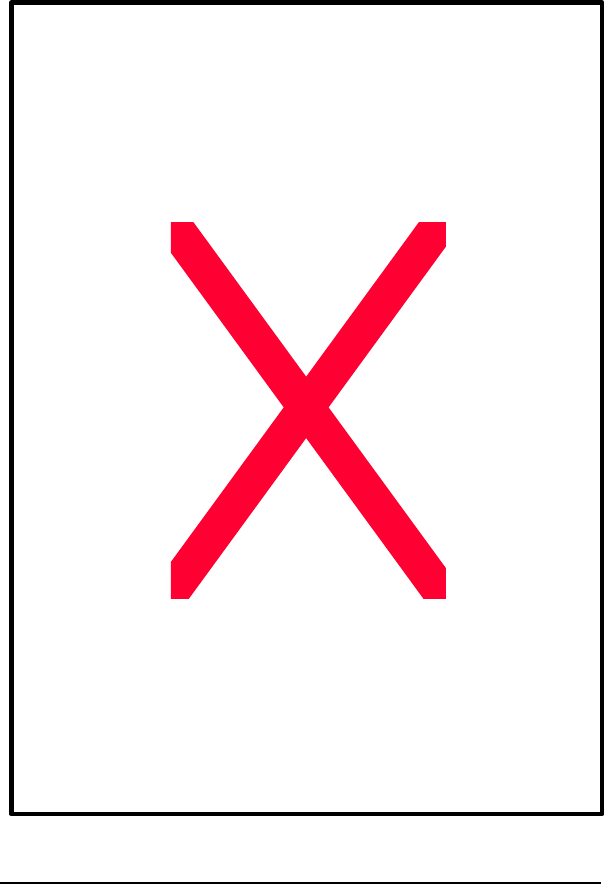
082-32-001
76 NURIT /3010 User Manual

082-32-001
NURIT /3010 User Manual 77
APPENDIX C
INSTALLING/REMOVING PAPER ROLL
Note: See illustration on the opposite page.
Removing an Empty Paper Roll:
1. Remove the paper compartment cover by grasping it on both sides
and lifting it towards you and upwards.
2. Remove the paper roll core and spindle. Discard the core but save the
spindle to be used with a new paper roll.
3. Remove any paper left in the printing mechanism by simultaneously
pressing the <FUNC> and <CLEAR FEED> buttons in short
increments.
CAUTION: Do NOT pull the paper backward through the
printer mechanism. This may damage the printer and void your
product warranty.
Inserting a New Paper Roll:
1. Unroll the new paper roll so that the imprinted side of the paper is
facing you. Note that some paper manufacturers do NOT imprint on
the roll. See illustration on the opposite page.
2. Using a scissors, cut the leading edge of the paper roll so that it is
perpendicular to the paper feeder and NOT jagged.
3. Insert the leading edge of the paper underneath the printer
mechanism’s rubber platen roller. The printer mechanism should
automatically catch and feed the paper. Press the <FUNC> and
<CLEAR FEED> buttons simultaneously in short increments until
the paper exits a few more centimeters.

082-32-001
78 NURIT /3010 User Manual
4. Lift up the paper roll and tighten up any excessive paper slack. Make
sure that the paper unrolls from the bottom.
5. Slide the spindle into the paper roll and lower the paper roll into the
spindle slots on each side of the paper compartment.
6. Replace the paper cover by first inserting the tabs on each side of the
cover into their designated slots on each side of the paper cover. Be
sure that the paper extends outside of the cover before closing.
7. Press down on the back of the cover until it snaps in place. You may
now use your new paper roll.

082-32-001
NURIT /3010 User Manual 79
This Page Left Blank
Intentionally
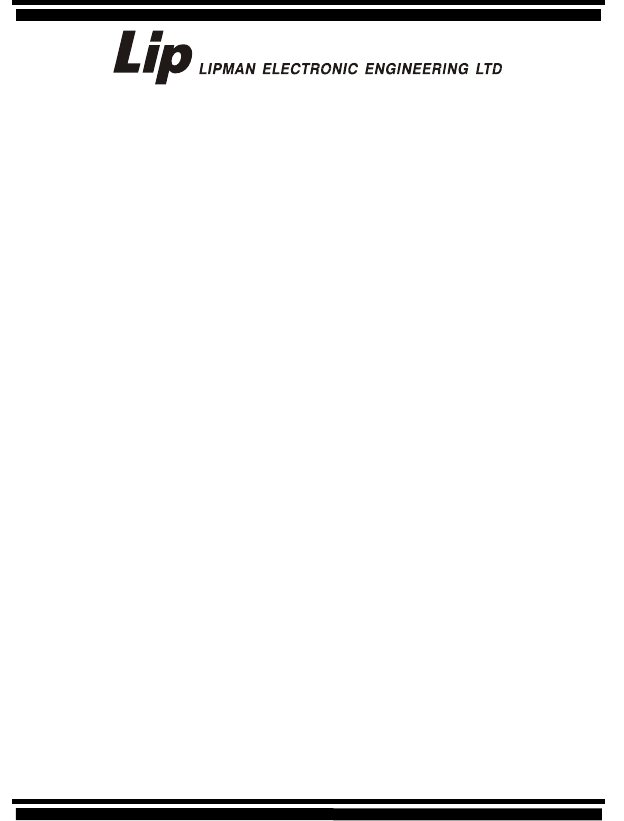
INTERNATIONAL HEADQUARTERS
11 Haamal Street, Park Afek, Rosh Haayin, ISRAEL 48092
Tel: (972) 3-9029730; Fax: (972) 3-9029731
E-mail: mail@lipman.co.il
USA HEADQUARTERS
50 Gordon Drive, Sysset, NY USA 11791
Tel: (1) 516-484-9898; Fax: (1) 516-484-9057
E-mail: nuritsys@lipmanusa.com
CIS
7 Ostozenka Street, 119034 Moscow, RUSSIA
Tel: (7) 095-2905852; Fax: (7) 095-2914474
E-mail: lipman.msk@g23.relcom.ru
CHINA-BBM LTD
Hua Ying Tower D-405, A14 Fuxing Rd.
Haidian District, Beijing, P.R. CHINA 100036
Tel: (86) 10-63969635; Fax: (86) 10-63969798
E-mail: bbm@public3.bta.net.cn
SPAIN
10 Lopez de Hoyos Street, Office No. 5, Madrid 28006
Tel: (34) 91-411-6292; Fax: (34) 91-561-0417
E-mail: nuritsys@lipman.es
TURKEY
Gayret Sok. No. 8 MCG Binasi
80300 Gayrettepe, Istanbul, TURKEY
Tel: (90) 212-274 4816; Fax: (90) 212-274 4810
E-mail: hello@lipman.com.tr