Verifone NURIT8000SSQ Hand held Payment Terminal User Manual DOC095EN01A N8010 InstallationManual
Verifone Inc. Hand held Payment Terminal DOC095EN01A N8010 InstallationManual
Verifone >
User Manual

NURIT 8000
Wireless
Palmtop Solution
Installation Manual
Copyright
Copyright© Lipman Electronic Engineering Ltd.
All rights reserved.
The content of this publication is for informational purposes
only and is subject to change without notice. It does not
represent a commitment on the part of Lipman Electronic
Engineering Ltd.
No part of this publication may be reproduced, transmitted,
transcribed, stored in a retrieval system, or translated to any
language in any form by any means without the prior written
permission of Lipman.
Trademark Information
NURIT® is a registered trademark of Lipman Electronic
Engineering Ltd. All other product and brand names contained
in this manual are trademarks of their respective companies.
Catalog Number
DOC095EN02-A
Print Date
November 2005
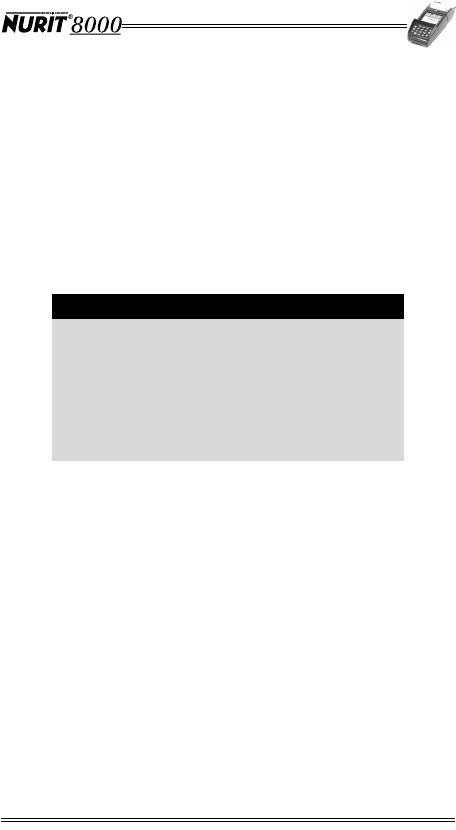
Installation Manual iii
Foreword
Thank you for purchasing the NURIT 8000 Wireless Palmtop
Solution. You now own one of the most advanced electronic
point-of-sale (POS) terminals manufactured today.
This manual provides basic installation instructions. To fully
utilize the features of your NURIT 8000, and for general safety
purposes, it is recommended that you familiarize yourself with
this manual, the terminal and any peripheral equipment or
accessories.
It is recommended that you store this manual in a safe place for
future reference.
Document Conventions
Warning - Failure to follow specific procedures and practices
may result in personal injury.
Caution - Failure to follow specific procedures and practices
may result in damage to the NURIT device or other equipment.
Note - Helpful hints and other important information about the
use of the NURIT device.
Note
All graphic images in this manual are for
illustrative purposes only.
Different models of this terminal may exist and
may vary in appearance according to country of
use or particular customer requirements.
The basic installation procedure is the same for
most units.
The operation of the terminal is application-
dependent.
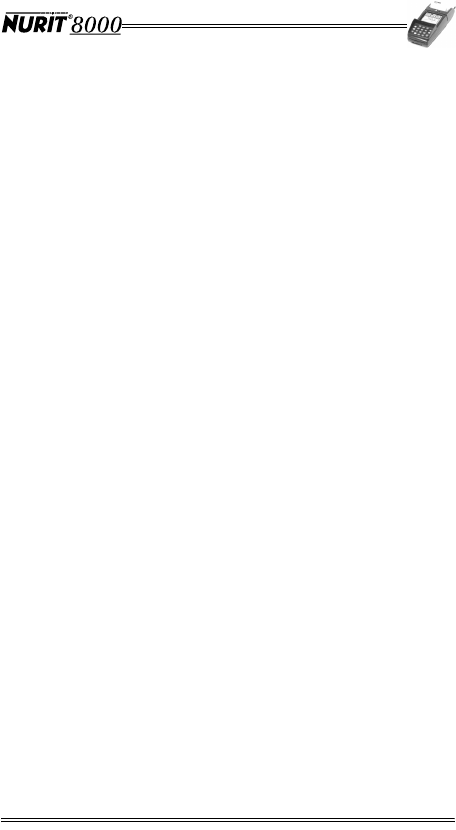
Installation Manual v
Table of Contents
Foreword . . . . . . . . . . . . . . . . . . . . . . . . . . . . . . . . . . iii
Document Conventions. . . . . . . . . . . . . . . . . . . . . . . . . . . iii
1. Product Regulatory Information. . . . . . . . . . . . . . . . . . . . 1
2. General Safety Instructions. . . . . . . . . . . . . . . . . . . . . . . 4
Radio Frequency Energy Emission . . . . . . . . . . . . . . . . . . . . 6
Safety Precautions for Medical Devices . . . . . . . . . . . . . . . . 7
3. Specifications . . . . . . . . . . . . . . . . . . . . . . . . . . . . . . . 8
4. Initial Setup. . . . . . . . . . . . . . . . . . . . . . . . . . . . . . . . . 9
Unpacking the Box. . . . . . . . . . . . . . . . . . . . . . . . . . . . . . 9
Contents Checklist . . . . . . . . . . . . . . . . . . . . . . . . . . . . .10
Selecting a Point-Of-Sale Location . . . . . . . . . . . . . . . . . . .12
Wireless LAN (WiFi) Terminals . . . . . . . . . . . . . . . . . . . . . .13
5. Optional Accessories . . . . . . . . . . . . . . . . . . . . . . . . . . .14
6. General Features . . . . . . . . . . . . . . . . . . . . . . . . . . . . .16
7. Installing the Battery Pack . . . . . . . . . . . . . . . . . . . . . . .18
Battery Pack Maintenance. . . . . . . . . . . . . . . . . . . . . . . . .19
8. Connecting the NURIT 8000 to an AC Power Outlet . . . . . . .20
Battery Pack Charge Status . . . . . . . . . . . . . . . . . . . . . . . .20
9. Installing the External Modem . . . . . . . . . . . . . . . . . . . . .21
10. Connecting the Car Adapter . . . . . . . . . . . . . . . . . . . . . .22
11. Loading Paper in the Printer . . . . . . . . . . . . . . . . . . . . . .23
12. Installing the Keypad Privacy Shield . . . . . . . . . . . . . . . . .24
13. Installing a SIM, SAM, or SD/MMC Card . . . . . . . . . . . . . . .25
Electronic Cards Configurations . . . . . . . . . . . . . . . . . . . . .26
Installing SIM and SAM Cards in the
Electronic Cards Compartment: . . . . . . . . . . . . . . . . . . . . .27
Installing a SIM Card in the TEL SIM Slot. . . . . . . . . . . . . . . .28
Installing an SD/MMC Card . . . . . . . . . . . . . . . . . . . . . . . .30
Installing the Electronic Cards Compartment Cover . . . . . . . .31
14. Connecting Peripheral Devices . . . . . . . . . . . . . . . . . . . .33
15. Connecting a Cellular Headset . . . . . . . . . . . . . . . . . . . .34
16. Care and Maintenance . . . . . . . . . . . . . . . . . . . . . . . . . .35
Technical Assistance . . . . . . . . . . . . . . . . . . . . . . . . . . . .35
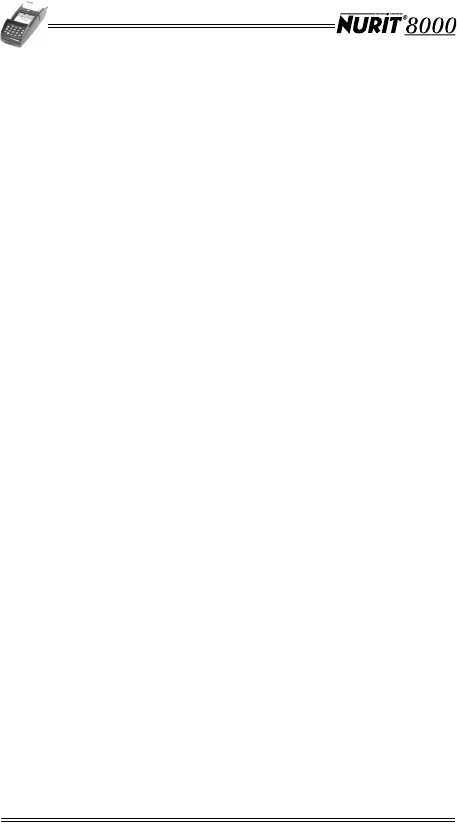
vi Installation Manual
Cleaning the NURIT 8000 . . . . . . . . . . . . . . . . . . . . . . . . . 36
Cleaning the Printer . . . . . . . . . . . . . . . . . . . . . . . . . . . . 36
Shipping the NURIT 8000 . . . . . . . . . . . . . . . . . . . . . . . . . 37
17. Troubleshooting . . . . . . . . . . . . . . . . . . . . . . . . . . . . . 38
Appendix A: Using the Magnetic Card Reader . . . . . . . . . . 42
Appendix B: Using the Smart Card Reader . . . . . . . . . . . . 43
Contact Information . . . . . . . . . . . . . . . . . . . . . . . . . . 44
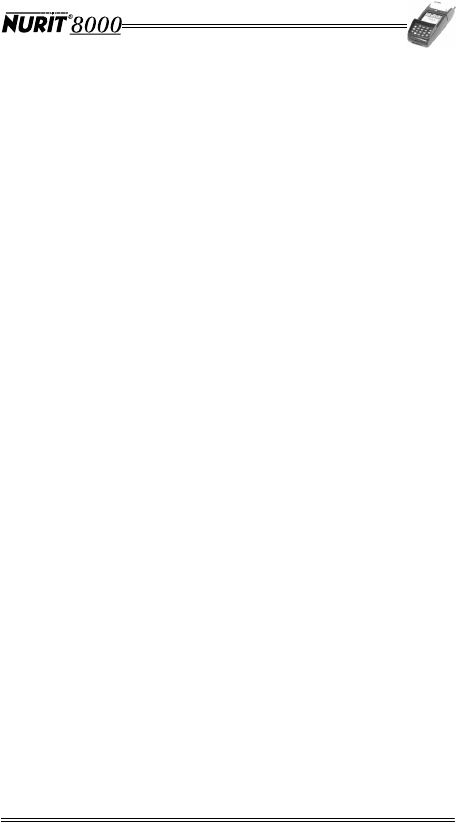
Installation Manual vii
List of Figures
Figure 4-1 Secure Device Label . . . . . . . . . . . . . . . . . . . . . 9
Figure 4-2 NURIT 8000 - Box Contents. . . . . . . . . . . . . . . . .11
Figure 5-1 NURIT 8000 - Optional Accessories. . . . . . . . . . . .14
Figure 6-1 NURIT 8000 - General Features . . . . . . . . . . . . . .17
Figure 7-1 Battery Pack Installation . . . . . . . . . . . . . . . . . .18
Figure 7-2 Battery Pack Removal . . . . . . . . . . . . . . . . . . . .18
Figure 8-1 AC Power Connection . . . . . . . . . . . . . . . . . . . .20
Figure 9-1 External Modem Installation . . . . . . . . . . . . . . . .21
Figure 10-1 Car Adapter Connection . . . . . . . . . . . . . . . . . .22
Figure 11-1 Loading Paper in the Printer. . . . . . . . . . . . . . . .23
Figure 12-1 Keypad Privacy Shield Installation . . . . . . . . . . . .24
Figure 13-1 Electronic Cards Configurations . . . . . . . . . . . . .26
Figure 13-2 SIM/SAM Cardholder Locking-Clasp . . . . . . . . . . .27
Figure 13-3 SIM/SAM Card Installation . . . . . . . . . . . . . . . . .28
Figure 13-4 SIM Cardholder Ejection . . . . . . . . . . . . . . . . . .29
Figure 13-5 SIM Card Installation . . . . . . . . . . . . . . . . . . . . .29
Figure 13-6 SIM Cardholder Insertion . . . . . . . . . . . . . . . . . .29
Figure 13-7 Positioning the SD/MMC Card . . . . . . . . . . . . . . .30
Figure 13-8 Inserting the SD/MMC Card. . . . . . . . . . . . . . . . .31
Figure 13-9 Installing the Electronic Cards Compartment Cover 32
Figure 13-10 Void Label Installation . . . . . . . . . . . . . . . . . . .32
Figure 14-1 Peripheral Device Connection. . . . . . . . . . . . . . .33
Figure 15-1 Cellular Headset Connection . . . . . . . . . . . . . . .34
Figure A-1 Magnetic Card Reader . . . . . . . . . . . . . . . . . . . .42
Figure B-1 Smart Card Reader . . . . . . . . . . . . . . . . . . . . . .43
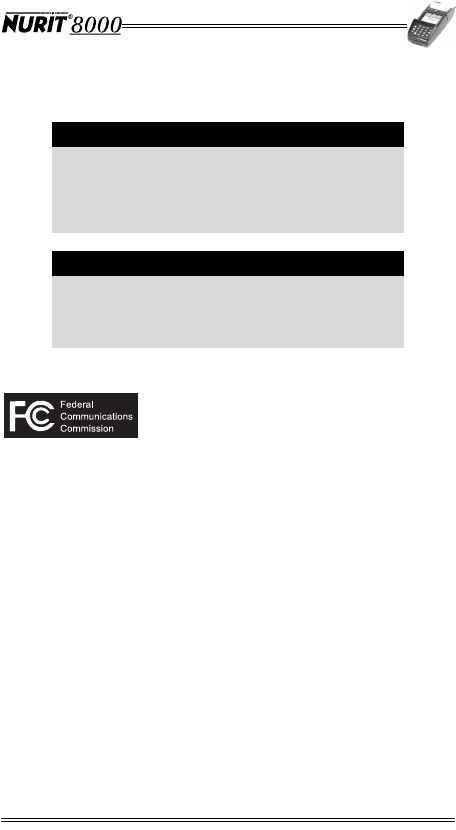
Installation Manual 1
1. Product Regulatory Information
FCC Compliance Statement
Manufacturer: Lipman Electronic Engineering Ltd.
Model: NURIT 8000
FCC Part 15 Requirements
This equipment has been tested and found to comply with the
limits for Class B digital device, pursuant to Part 15 of the FCC
Rules. These limits are designed to provide reasonable
protection against harmful interference when the equipment is
installed and operated in a commercial environment.
This equipment generates, uses and can radiate radio
frequency energy and, if not installed and used in accordance
with the instructions, may cause harmful interference to radio
communications. However, there is no guarantee that
interference will not occur in a particular installation.
Operation of this equipment in a residential area is likely to
cause harmful interference in which case the user will be
required to correct the interference at his/her own expense.
Note
The following product regulatory information
and compliance statements apply to all models
of the NURIT 8000x, where x represents a
suffix, such as S, SVP, or Secure, designating the
specific security features of a particular model.
Caution
Changes or modifications to this device that are
not expressly approved by the party responsible
for compliance could void the user's authority to
operate the equipment.
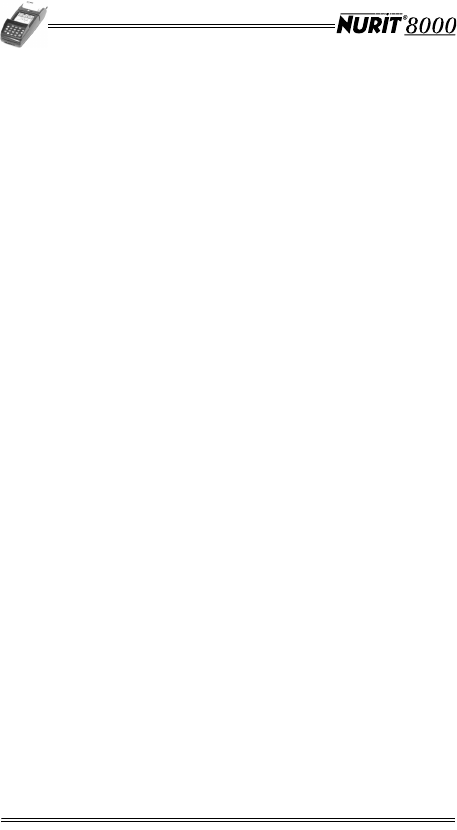
2 Installation Manual
If this equipment does cause harmful interference to radio or
television reception, which can be determined by turning the
equipment off and on, the user is encouraged to try to correct
the interference by one or more of the following measures:
• Reorient or relocate the receiving antenna.
• Increase the separation between the equipment and the
receiver.
• Connect the equipment into an outlet on a circuit different
from that to which the receiver is connected.
• Consult your dealer or an experienced technician for help.
Connection of peripherals to this unit requires the use of
grounded, shielded cables to ensure compliance with the
class B limits.
FCC Part 68 Requirements
[Applicable when using optional NURIT 8000 docking station or
NURIT 8000 external modem]
The FCC has established rules permitting this device to be
directly connected to the telephone network. Standardized FCC
Part 68 compliant telephone line cords and modular jacks are
used for these connections. This equipment should not be used
on party or coin lines.
If this device is malfunctioning, it may be causing harm to the
telephone network; this device should be disconnected until the
source of the problem can be determined and until repair has
been made. If this is not done, the telephone company may
temporarily disconnect service.
The telephone company may make changes in its technical
operations and procedures; if such changes affect the
compatibility or use of this device, the telephone company is
required to give adequate notice of the changes. You will be
advised to file a complaint with the FCC.
If the telephone company requests information on what
equipment is connected to their lines, inform them of:
• The telephone number to which this unit is connected
• The AC Ringer Equivalence Number: 00B
• The USOC jack required: RJ-11C
• The FCC Registration number: O2SNURIT8000SSQ
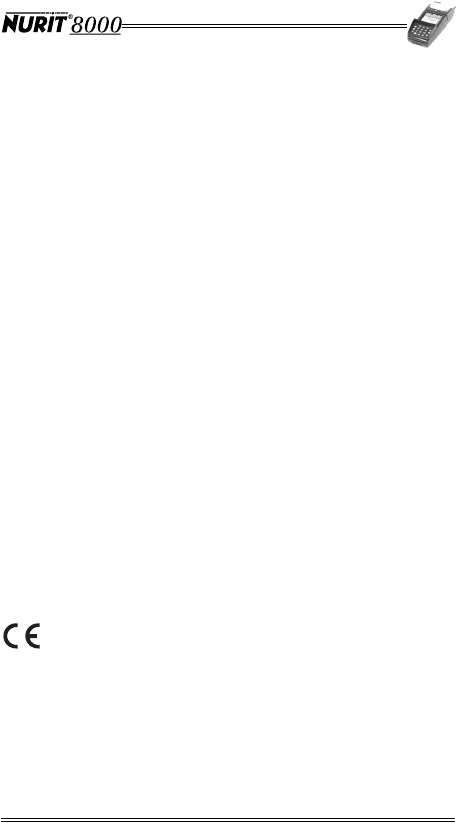
Installation Manual 3
The Ringer Equivalence Number (REN) is used to determine
how many devices can be connected to your telephone line.
In most areas, the sum of the RENs of all devices on any one
line should not exceed five (5). If too many devices are
attached, they may not ring properly. To be certain of the
number of devices that may be connected to the line, as
determined by the total RENs, contact the telephone company
to determine the maximum REN for the calling area.
FCC Part 24 Requirements
This device may contain a radio transceiver module, (FCC ID
number is located on the bottom of the terminal), operating
under Part 24 of the FCC rules in a licensed part of the radio
spectrum. Qualified personnel must perform service or repairs
to the radio portion of this device. Any unauthorized
modification to the radio module, shielding, or antenna system
may void the user's authority to operate this device.
This device has been tested and meets RF exposure guidelines
for hand held operation pursuant to FCC OET Bulletin 65
Supplement C ed. 01-01, IEEE 1528/D1.2 (2003) and Industry
Canada RSS-102 (1999).
In Canada
This digital apparatus does not exceed the class B limits for
radio noise emissions from digital apparatuses set forth in the
Radio Interference Regulations of the Canadian Department of
Communications.
Cet appareil digital n'émet pas de bruits radioélectriques
dépassant les limites applicables aux appareils de la classe B,
déterminée par la Réglementation d'Interférence Radio du
Ministère Canadien des Communications.
IC: 4804A-N8000SSQ
EU Directives Compliance Statement
This product complies with the requirements of applicable EU
Council Directives.
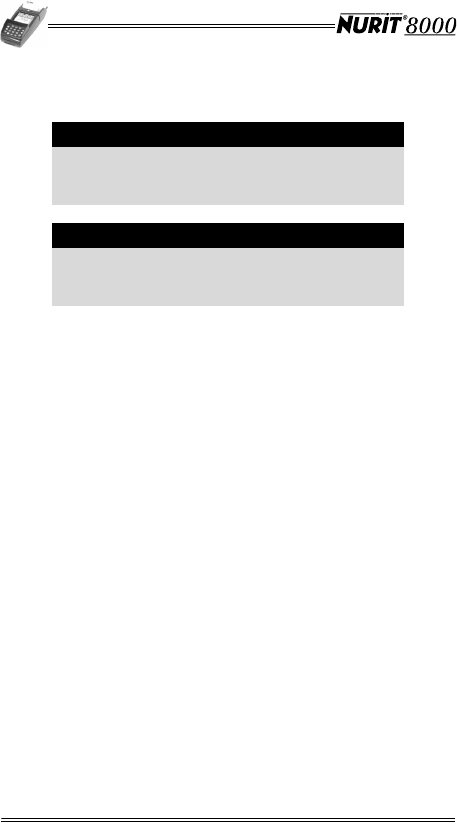
4 Installation Manual
2. General Safety Instructions
When using the NURIT 8000 or any associated device, the
following basic safety precautions should always be observed to
reduce the risk of fire, electric shock, or personal injury.
•Read and make sure you understand all instructions.
•Follow all warnings and instructions marked on the device
and in this manual.
•Disconnect the device from the power supply and any
peripherals before cleaning.
•Do not use liquid or aerosol cleaners. Use a damp cloth for
cleaning and/or a soft brush.
•Do not use the device near water, especially when using
the AC/DC Power Adapter or external modem.
•Never spill any liquid on the device.
•Place the device in a stable position on a solid surface.
When operated hand-held, grasp the device securely.
Serious damage may result if the device falls.
•The optimal operational position for the terminal is hand-
held at an angle of approximately 30°. The terminal is also
designed for optimal tabletop usage. Keep the terminal a
short distance from your body.
•Do not cover slots and openings of the device. They may
be provided for ventilation and protection against
overheating. Never place the device near radiators, or in a
place where proper ventilation is not provided.
•Do not place objects on the power cord. Install the device
where no one can step on the cord.
Warning
Failure to observe these instructions may result
in severe personal injury or damage to the
NURIT 8000 or other equipment.
Note
These safety instructions are based in general
on those provided by Underwriters Laboratories
(UL) Inc. U.S.A.
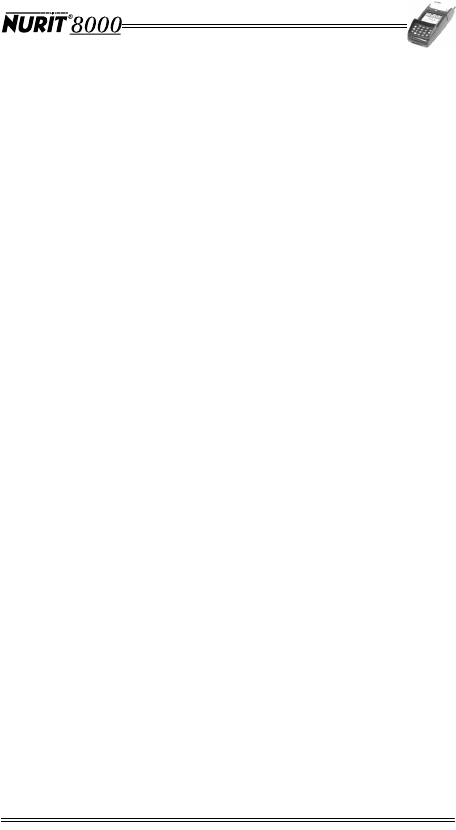
Installation Manual 5
•Use only the power source as marked on the device. If you
are not sure of the type of the power supplied to your
location, consult your dealer or local power company.
•Do not overload wall outlets and extension cords as this
can result in the risk of fire or electric shock.
•Never push objects into the device through slots (other
than those specifically intended for the stylus, magnetic
stripe or smart cards, SAM/SIM cards, or SD/MMC card),
as this may result in fire or electric shock.
•To reduce the risk of electric shock, do not disassemble
any of the equipment or accessories referred to in this
manual. If required, take the equipment to a qualified
service representative. Opening or removing covers may
expose you to dangerous voltages or other risks. Incorrect
reassembly can cause electric shock.
•Take care when installing an internal battery pack. If
installed incorrectly, it may explode. Use only a Lipman
supplied battery pack. Discard used battery packs
according to local regulations.
•Disconnect the device from the power supply and any
peripherals and refer to qualified service personnel under
the following conditions:
•The power supply cable or plug is damaged or frayed.
•Liquid has been spilled into the device.
•The device has been exposed to rain or water.
•The device does not work normally, when following
the operating instructions.
•The device has been dropped or damaged.
•The device exhibits a distinct change in performance.
•When using the NURIT 8000 optional docking station and/
or external modem during thunderstorms, disconnect the
telephone line, if possible. There may be a remote risk of
electric shock from lightning.
•Never install telephone wiring during a lightning storm.
•Never install telephone jacks in wet locations unless the
jack is specifically designed for wet locations.
•Use caution when installing or modifying telephone lines.
•Never touch non-insulated telephone wires or equipment
unless the telephone line has been disconnected at the
network interface.
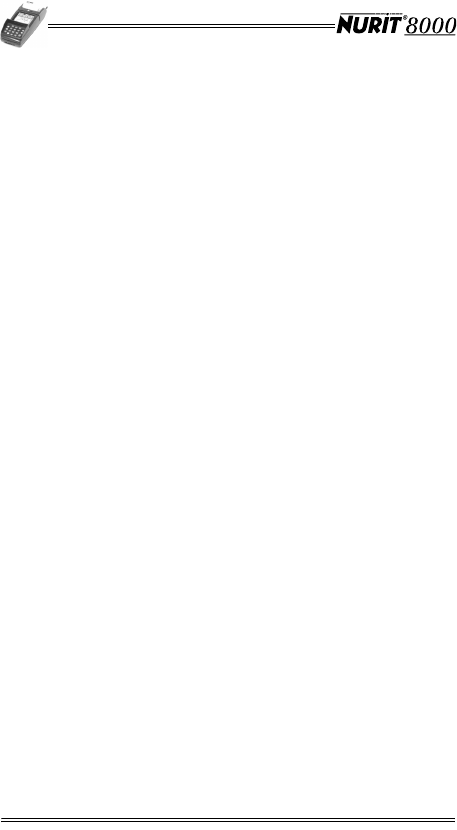
6 Installation Manual
•When in the vicinity of a gas leak, do not use the
NURIT 8000, a standalone telephone or a telephone
connected to a NURIT 8000 docking station to report the
leak.
•Do not use the NURIT 8000 in an area of potential
explosive atmosphere, such as fuel or chemical storage or
transfer facilities, or in any area where you would be
advised to turn off a vehicle's engine.
•Do not replace the battery pack or charge the NURIT 8000
in an area of potential explosive atmosphere.
•Do not use the NURIT 8000 in a known blasting area.
•Do not place the NURIT 8000 in the area over a vehicle-
equipped air bag.
•If the battery pack has been removed, ensure that no
metal objects come in contact with its electrical contacts.
•The NURIT 8000 is designed for use with a built-in
internal antenna. Do not open the device with the intent of
tampering with the antenna system. Doing so may damage
the unit and violate FCC (Ministry of Communications)
regulations.
Radio Frequency Energy Emission
Your NURIT 8000 may contain a transmitter and receiver that
emit radio frequency (RF) energy. The actual frequency range
used by the NURIT 8000 is radio-modem dependent according
to the specific model. Digital modulation techniques are used.
During radio communication, the local radio system handling
the actual communication controls the actual power
transmission output level. This output level may typically vary
(relative to the distance between the user location and the cell
transmission sites).
RF energy may affect some electronic systems. Consult the
specific device manufacturer (or airline crew for possible
airborne operation) regarding permission to use this device
while airborne and associated problems. It is currently known
that use of all radio-type devices is prohibited while airborne.
•When used properly, the design of this handheld wireless
terminal complies with U.S., Canadian, European and
other standards for protection from public exposure to RF
magnetic signals.
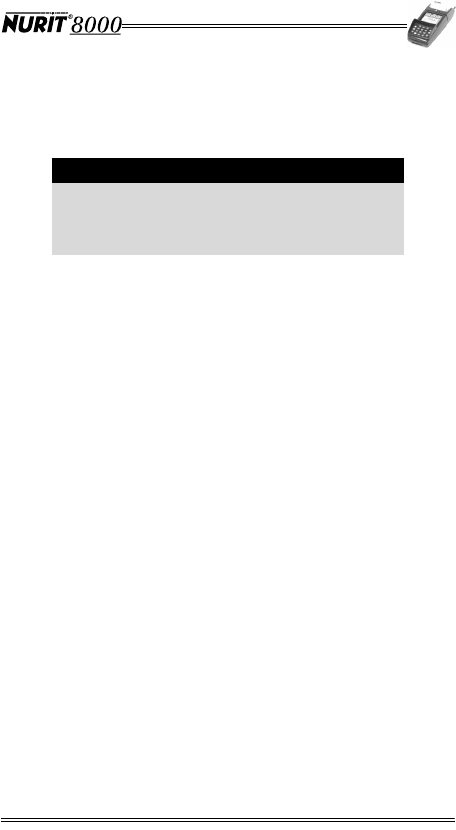
Installation Manual 7
•This device has been tested and meets RF exposure
guidelines for hand held operation pursuant to FCC OET
Bulletin 65 Supplement C ed. 01-01, IEEE 1528/D1.2
(2003) and Industry Canada RSS-102 (1999).
Safety Precautions for Medical Devices
For those persons using a pacemaker or other medical device,
please read the following important safety notes:
•Though most electronic equipment and critical medical
devices are shielded against radio-frequency signals, it is
important to realize the possibilities of potential
interference and to know the standard precautions that
may be taken.
Pacemakers
Industry standards recommend a minimum separation of 15 cm
(6 inches) between a wireless phone-type device and a
pacemaker to prevent any potential problems.
Individuals using a pacemaker should:
•Always keep the NURIT 8000 terminal more than 15 cm
(6 inches) from the pacemaker when using the unit for
cellular wireless communication or when performing an
online transaction.
•Turn off the NURIT 8000 terminal immediately and
disconnect it from the power supply if you suspect any
problem of interference.
Other Medical Devices
Consult the manufacturer of your medical device to determine
its level of shielding. Depending on the proximity to certain
equipment, you may be asked not to use your NURIT terminal
or one of its accessories.
Warning
The NURIT 8000 must be located at least 20 cm
from all persons, and must not be co-located or
operated in conjunction with any other antenna
or transmitter.
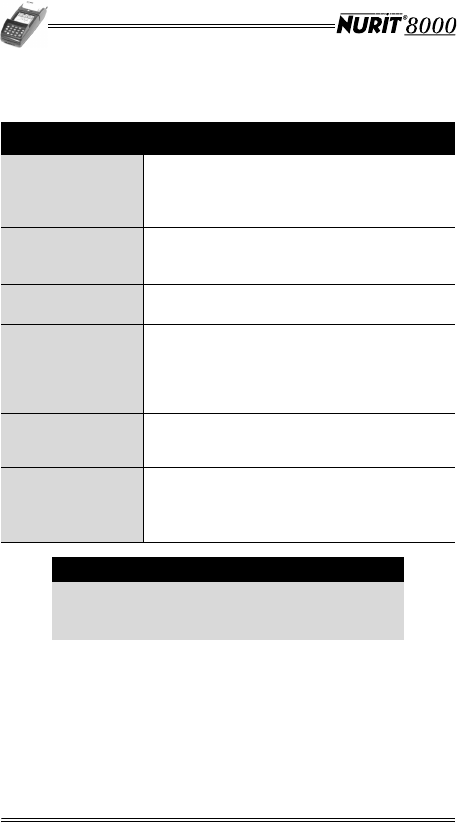
8 Installation Manual
3. Specifications
Specification Details
Power
•Terminal: 8.4 VDC at 1.0 A
•AC/DC Adapter (Safety Approved)
Input: 100-240 VAC at 50/60 Hz (0.8 A)
Output: 8.4 VDC at 1.0 A
Dimensions
•Height: 55 mm (2.17 in)
•Width: 91 mm (3.58 in)
•Depth: 210 mm (8.27 in)
Paper Roll •57 mm x 38 mm (2.25 in x 1.5 in)
•10.5 mm (0.4 in) core diameter
Weight
•Terminal: 600 g (21.2 oz)
Including privacy shield, battery pack and
paper roll
•Shipping: 800g (28.2 oz)
Not including this manual
Modem
Communication
Rate
•56 Kbps (maximum)
Approvals
•EMV Levels 1 and 2
•Visa PED (optional)
•FCC Part 15 Class B
•CE
Note
Specifications are subject to change without
notice following technological improvement of
the device and its components.
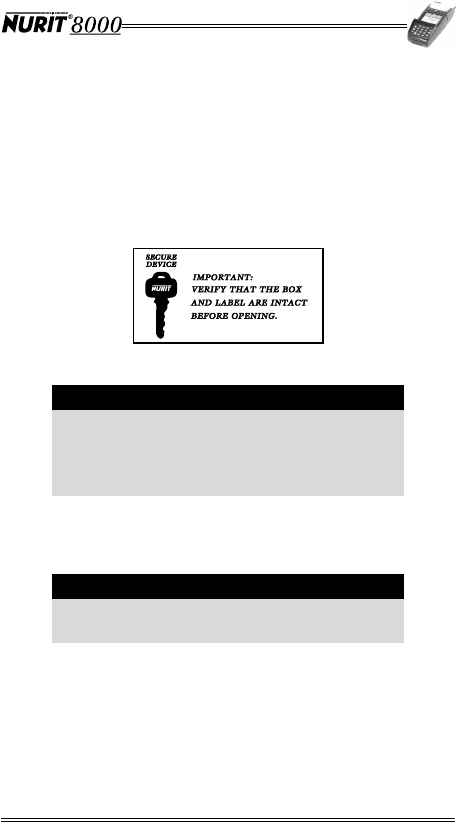
Installation Manual 9
4. Initial Setup
Unpacking the Box
To u n pa c k t h e b o x :
1. Place the box right side up on a stable, flat surface.
2. For secure models of the NURIT 8000, verify that the
Secure Device label that seals the box is intact.
Figure 4-1 Secure Device Label
3. For secure models of the NURIT 8000, peel off or cut
through the Secure Device label.
4. Open the box and carefully remove its contents.
5. Carefully inspect the contents for any damaged or missing
components.
Caution
If the Secure Device label is damaged or
missing, do not open the box. This could be an
indication of device tampering and may affect
the validity of the warranty for the device.
Notify your Lipman distributor.
Note
It is recommended that you save the box for
future repacking or moving of the terminal.
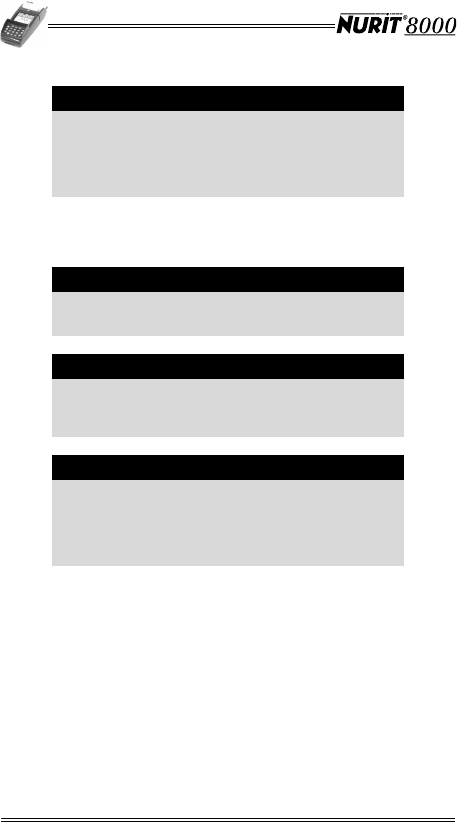
10 Installation Manual
Contents Checklist
The following items should be found inside the box:
Note
Lipman has taken all measures to provide you
with a complete device. If shipping damage is
evident, file a claim with the shipping company.
Notify your Lipman distributor concerning this
damage, and if any components are missing.
Note
Any one or more of the included accessories
may be already attached to the terminal.
Note
The contents of the documentation pack may
vary depending on specific customer
documentation requirements.
Note
Depending on the particular model of the
NURIT 8000, the external modem or the car
adapter may also be included in the contents of
the box. See “Optional Accessories” on
page 14.
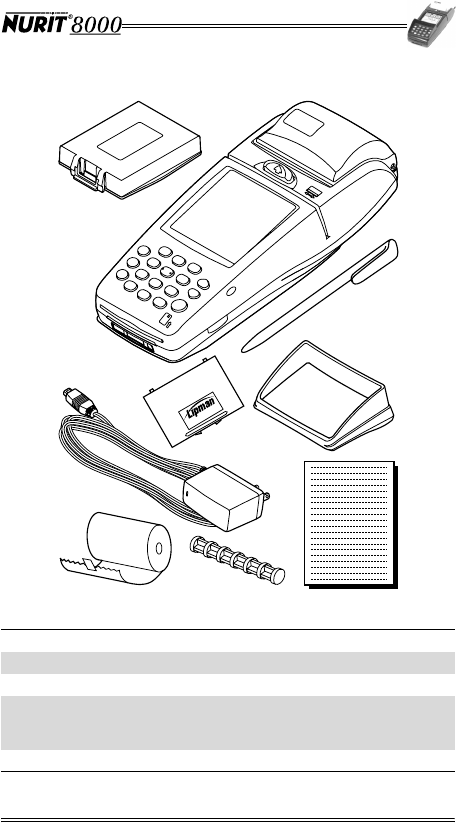
Installation Manual 11
Figure 4-2 NURIT 8000 - Box Contents
1NURIT 8000 terminal 2Touch Screen Stylus
3Keypad Privacy Shield 4Documentation Pack
5Paper Roll Spindle 6Thermal Paper Roll
7AC/DC Power Adapter
(boxed) 8
Electronic Card
Compartment Cover
with Void Label
9Lithium-Ion Battery Pack
'21275(029(
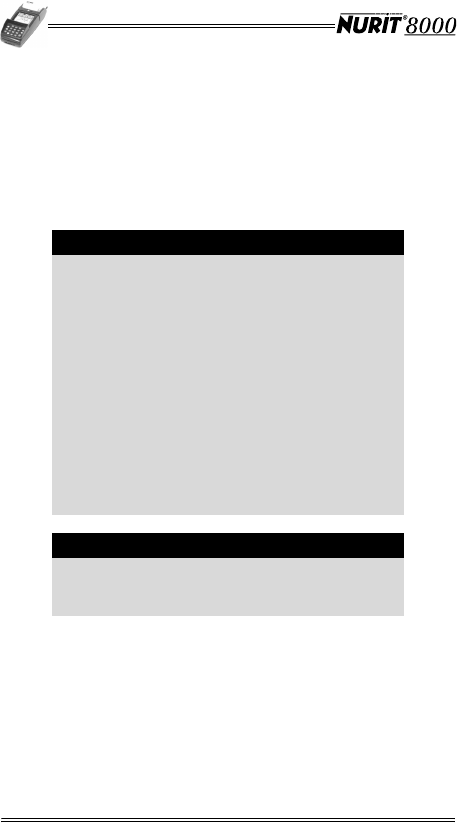
12 Installation Manual
Selecting a Point-Of-Sale Location
The NURIT 8000 is designed to be operated in the following
locations:
•Indoors, using the AC/DC Power Adapter, optional docking
station or optional external modem.
•Outdoors, powered only by the built-in battery pack.
•In a vehicle, using the optional car adapter.
•When not operated from its hand-held position, place the
NURIT 8000 on a flat table or countertop close to the
power outlet and any peripherals.
•Maintain good ventilation around the terminal. Provide for
at least 22 cm (8.5 in) of clear space around the terminal
in its fixed operating location.
•Do not cover the terminal.
Warning
Do not locate the terminal where it is exposed to
the following:
•Devices that radiate excessive electrical
noise or voltage fluctuations, such as air
conditioners, fans, electric motors, neon
signs, or high-frequency security devices.
•Water containers, such as a sink, a laundry
tub or a pool.
•Areas of excessive moisture, heat, oil, dust
or debris.
•Direct sunlight or objects that radiate heat.
•Metal partitions or such obstructions that
may disrupt radio transmission or
reception if your terminal is used as a
wireless device.
Caution
Under no circumstances should the
NURIT 8000 be powered or charged outdoors
using its AC/DC adapter or docking station.
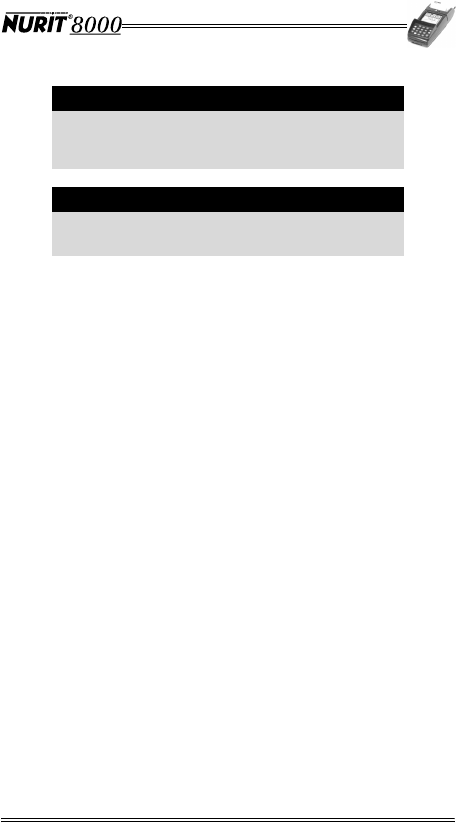
Installation Manual 13
Wireless LAN (WiFi) Terminals
Some NURIT terminals are equipped with transceivers that can
access Wireless Local Area Networks (WLAN), which are often
used for short-range wireless communications in home and
office environments, retail stores, restaurants, and gasoline
stations. The terminals commonly connect to the WLAN via a
WiFi access point or repeater.
Several types of WLAN communication standards exist. NURIT
WLAN terminals are equipped with transceivers that comply
with the IEEE 802.11b (WiFi) standard.
•Verify that all the WiFi access points and repeaters comply
with this standard.
•Locate the access point or repeater as close as possible to
the area where the NURIT WLAN terminals are to be
operated. (Follow manufacturer-supplied installation
instructions and guidelines of the WiFi access points or
repeaters.)
•If the NURIT WLAN terminals are used over a defined
area, such as within a restaurant or retail store, the WiFi
access point or repeater should be located as close as
possible to the center of this area.
•If the area where the NURIT WLAN terminals are used
exceeds the maximum range for WiFi reception, install
additional access points or repeaters as required.
•Do not locate the WiFi access point or repeater where
metal objects or electrical appliances may obstruct
communication with the terminals.
Note
Before using the NURIT 8000, remove the thin
transparent plastic membrane that covers the
LCD screen.
Note
Do not use a NURIT 8000 that shows any signs
of damage.
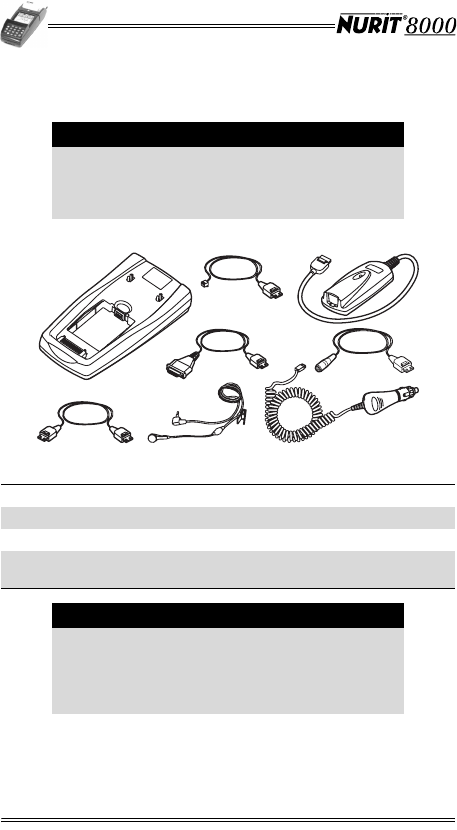
14 Installation Manual
5. Optional Accessories
Figure 5-1 NURIT 8000 - Optional Accessories
Caution
Connection of any accessory that is not
explicitly approved by Lipman may cause
damage and thus void the Limited Warranty of
this equipment.
1Docking Station 5PC-Terminal Cable
2Barcode Adapter 6Car Adapter
3External Modem 7Cellular Headset
4Keyboard Emulation
Cable 8Terminal-Terminal
Cable
Note
Availability of the optional accessories may vary
according to customer requirements.
Consult your authorized Lipman representative
for information regarding availability of current
or future optional accessories.
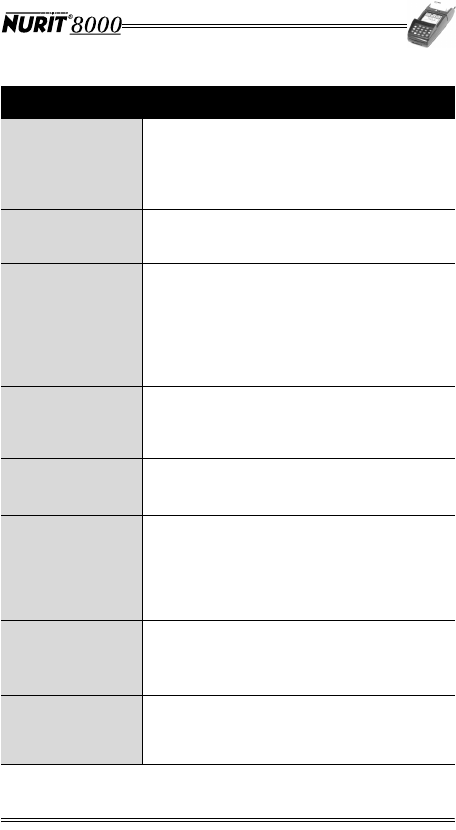
Installation Manual 15
Accessory Details
Docking Station
•Charger for the terminal battery pack and
for the optional spare battery
•Connects to peripheral devices
•Optional integrated telephone line modem,
equivalent to the External Modem accessory
Standard RS-232
Barcode Reader
Adapter
•Connects to an RS-232 barcode reader
External Modem
•Up to 14.4 kbps, 33.6 kbps or 56 kbps
telephone line modem
•Implements synchronous or asynchronous,
HDLC, TCP/IP protocols
•Supports FastConnect connectivity
•May be supplied with the terminal as a
standard accessory (model-dependent).
Keyboard Emulation
Barcode Reader
Adapter
•Enables connection of a PC keyboard or
barcode reader to the terminal
•Facilitates the entry of catalog items and
other data
PC-Terminal Cable
•Cable used for downloading software
applications to the terminal
•Connects to an RS-232 COM port on the PC
Car Adapter
•Connects to standard 12V vehicle electrical
power socket
•Used to power the NURIT 8000 and to
charge its battery pack
•May be supplied with the terminal as a
standard accessory (model-dependent).
Cellular Headset
Cable
•Hands-free headset
•2.5 mm plug
•Not supplied by Lipman. Contact your
cellular dealer for purchasing details
Term in al- Term ina l
Interconnection
Cable
•Enables peer-to-peer software updating
Note: For security reasons, terminal-terminal
software updating is not available for terminals
with Secure Download enabled.
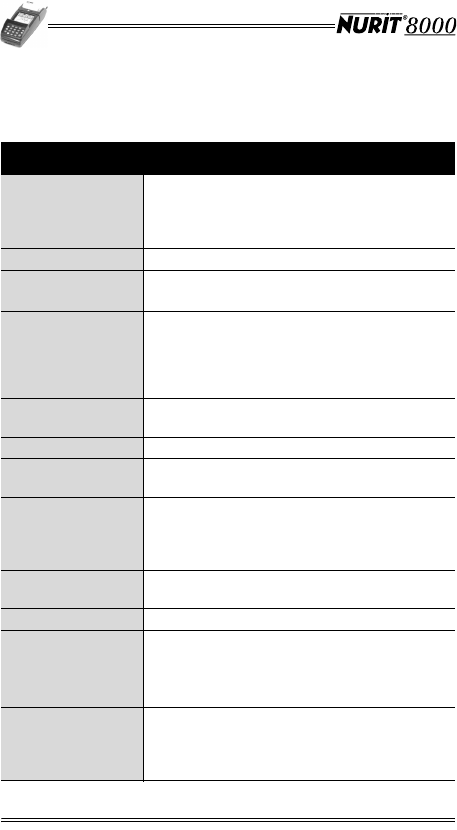
16 Installation Manual
6. General Features
The NURIT 8000 includes the following features:
Feature Description
LCD Display
•Graphical LCD display of general
operational prompts and messages
•Black and white
•128x128 pixels
Touch Screen • Application-dependent touch screen
Stylus •Touch screen stylus
•Integrated stylus storage slot
Keypad
•10-key telephone-style keypad section
(including the letters of the alphabet and
the numerals 0-9)
•8 function and special keys such as 'Cancel',
'Enter' and 'Backspace'.
Keypad Privacy
Shield •Detachable privacy shield
Smart Card Reader • Integrated, front-entry smart card reader
Magnetic Card
Reader
•Integrated, bi-directional reader for
magnetic stripe cards
Electronic Cards
Compartment
•Up to two SAM cards
•One SAM and one SIM card
•One SAM card and one SD/MMC card
Note: Configuration is model-dependent
SIM Slot •Slot for the insertion of a SIM card,
depending on the model.
Thermal Printer • Integrated printer uses thermal paper.
Connectors
•3-pin Power Jack
•Data Port
•Headset Jack
•Docking Station Connector
Battery Pack
•Smart Lithium-ion battery pack
•Supplies 7.2 VDC at 1450 mAH (minimum)
•Fully recharges within three hours
(80% charge capacity within one hour)
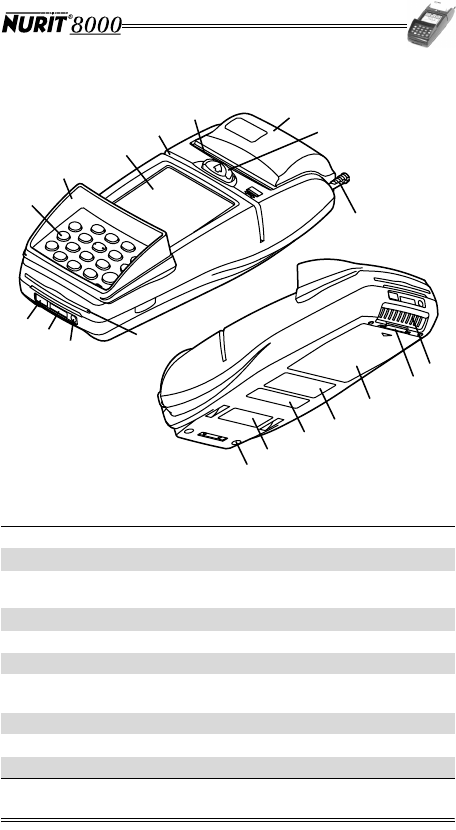
Installation Manual 17
Figure 6-1 NURIT 8000 - General Features
1Keypad 11 Data Port
2Keypad Privacy Shield 12 Power Jack
3LCD Display 13 Docking Station Connection
Cover
4Magnetic Card Reader 14 Battery Pack Release Button
5Paper Tear Bar 15 Battery Pack
6Paper Compartment Cover 16 Compliance Label
7Paper Compartment Cover
Release Button 17 Model/Barcode
Serial Number Label
8Stylus 18 Radio Modem Label
9Smart Card Reader 19 Rubber Stop
10 Headset Jack
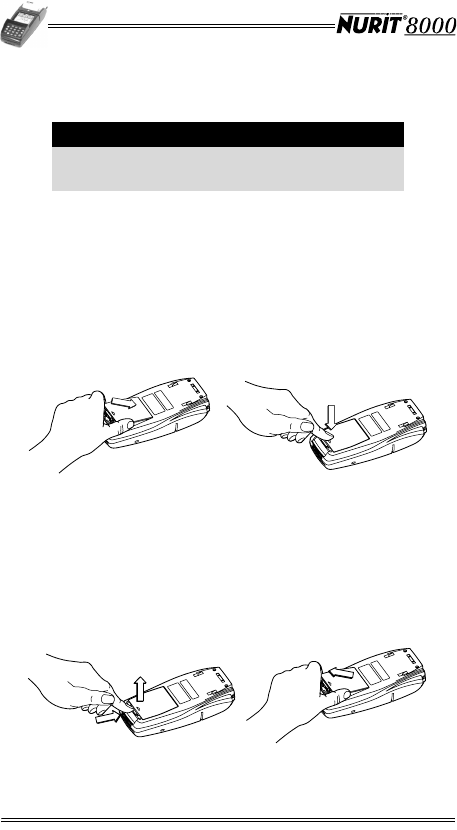
18 Installation Manual
7. Installing the Battery Pack
To install the battery pack:
1. Carefully hold the terminal facedown or place it on a soft,
smooth surface so as not to damage the LCD touch screen.
2. Hold the battery pack, verifying that the side with an
arrow pictogram is facing upward.
3. Slide the two tabs on the front of the battery pack into the
slots on the front wall of the battery pack compartment.
4. Press down on the battery pack until it snaps into place.
Figure 7-1 Battery Pack Installation
To remove the battery pack:
1. Carefully hold the terminal facedown or place it on a soft,
smooth surface so as not to damage the LCD touch screen.
2. Press and lift the locking tab on the battery pack to
release it from the compartment.
3. Remove the battery pack from the terminal.
Figure 7-2 Battery Pack Removal
Caution
Charge the battery pack for a period of 12 hours
before first use.
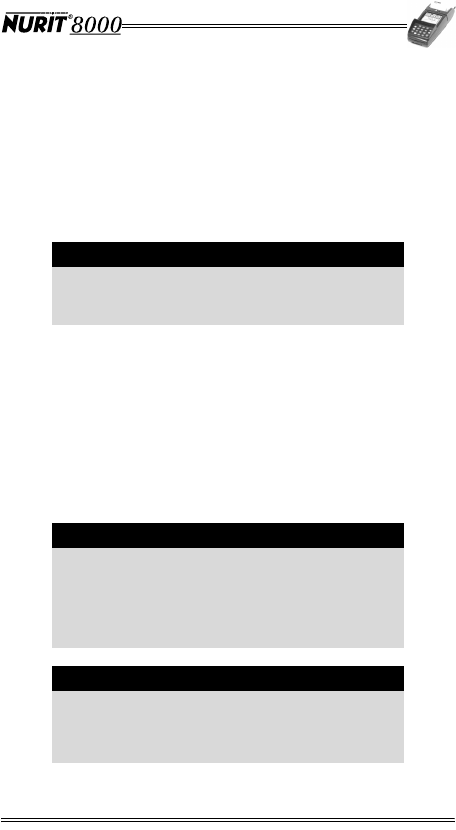
Installation Manual 19
Battery Pack Maintenance
•The supplied high-performance, smart Lithium-Ion battery
pack provides 7.2 VDC at 1450 mAH (minimum) capacity.
•When fully discharged, the battery fully recharges within
three hours while installed in the terminal. An 80% charge
capacity is reached within one hour.
•The terminal can be connected to an AC/DC power supply
indefinitely without causing damage to the battery.
•In typical use, the life span of the battery pack exceeds
500 charge cycles, after which, operating time decreases
slowly.
•The battery pack has a self-discharge rate. It loses
approximately 1% of its charge per day when not in use.
•Replace the battery pack when the charge capacity is too
weak for normal operation.
•Remove the battery pack from the terminal if you do not
intend to use your NURIT 8000 for an extended period of
time.
Caution
When using the Lipman-supplied AC/DC Power
Adapter, the Lithium-Ion battery pack must be
installed in the terminal.
Warning
Do not dispose of the battery pack in a fire.
Dispose of used batteries in accordance with
local recycling regulations. If you intend to
remove the battery pack, verify that the metal
contacts do not come in contact with any metal
objects.
Note
Extreme temperatures degrade the battery
performance. Do not store the battery pack in
temperatures below -20°C (4°F) or above 60°C
(140°F).
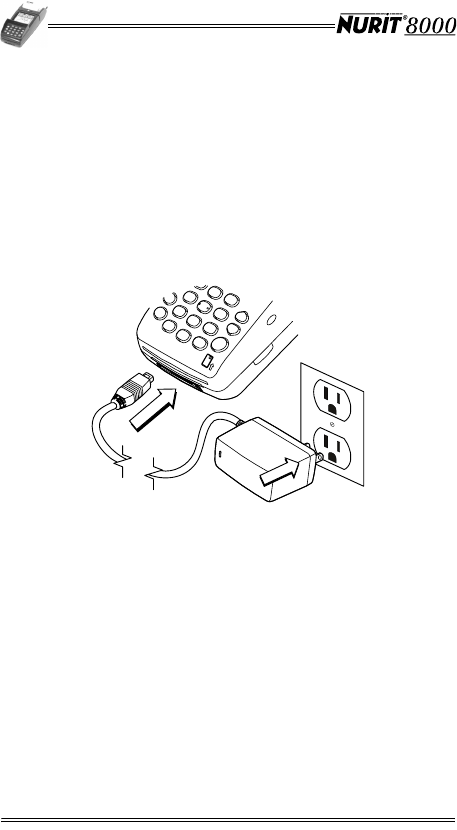
20 Installation Manual
8. Connecting the NURIT 8000 to an
AC Power Outlet
You can connect the NURIT 8000 to an AC power outlet using
the Lipman-supplied AC/DC Power Adapter.
To connect the NURIT 8000 to an AC power outlet:
1. Connect the plug of the AC/DC Power Adapter cable to the
3-pin power jack on the front panel of the NURIT 8000.
2. Connect the AC/DC Power Adapter cable to an AC power
outlet.
Figure 8-1 AC Power Connection
Battery Pack Charge Status
The LED indicator on the AC/DC Power Adapter and the Car
Adapter lights according to the charge status:
Red - The battery pack is charging (less than 80% charged).
Green - The battery pack is charging (80% or more charged).
No Light - The battery pack is fully charged or the charger is
disconnected from the AC power outlet.
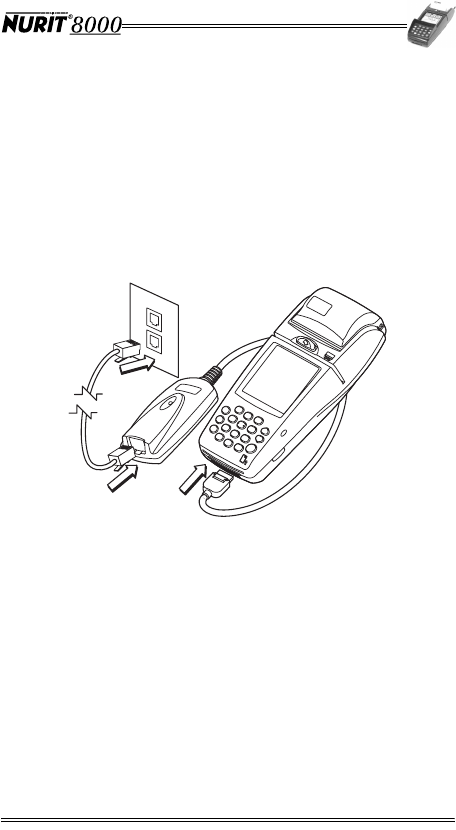
Installation Manual 21
9. Installing the External Modem
You can use the optional external fast modem to download
applications and parameters to the NURIT 8000 via a standard
telephone line.
To install the external modem:
1. Insert the modem's data plug into the data port on the
front panel of the NURIT 8000.
2. Connect a standard telephone line cord from the modem
to a standard RJ-11 type modular telephone line outlet.
Figure 9-1 External Modem Installation
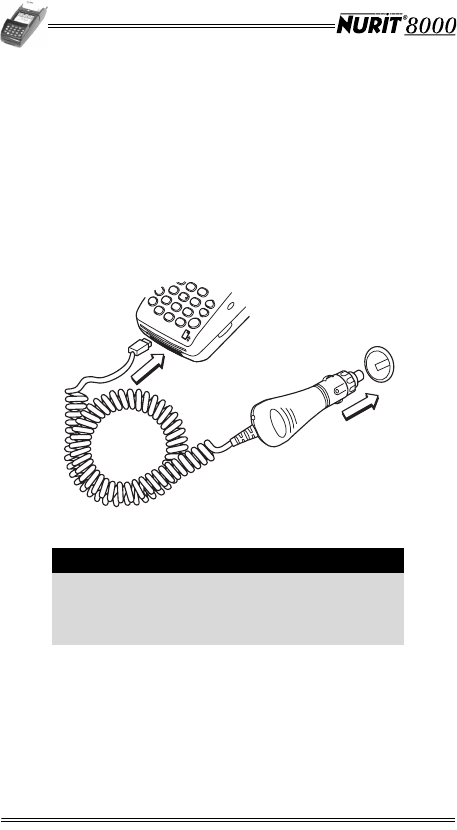
22 Installation Manual
10. Connecting the Car Adapter
You can use the Car Adapter to provide power to the
NURIT 8000 and to charge the installed Lithium-ion battery
pack.
To install the Car Adapter:
1. Connect the plug of the Car Adapter cable to the 3-pin
power jack on the front panel of the NURIT 8000.
2. Plug the car adapter into the vehicle's electrical power
socket.
Figure 10-1 Car Adapter Connection
To remove the Car Adapter:
1. Unplug the Car Adapter from the vehicle's electrical
power socket.
2. Unplug the Car Adapter battery charger cable from the
3-pin power jack on the front panel of the NURIT 8000.
Note
The LED indicator on the Car Adapter lights to
indicate the charge status of the battery pack,
as described in “Battery Pack Charge Status”
on page 20.
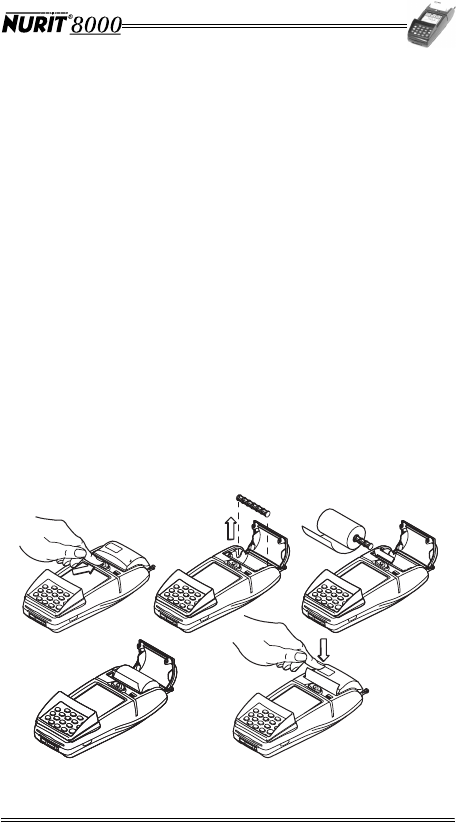
Installation Manual 23
11. Loading Paper in the Printer
The NURIT 8000 is equipped with an easy-load thermal printer.
To load a roll of thermal paper in the printer:
1. Place the terminal on a flat, stable surface.
2. Press the paper roll compartment cover release button in
the direction indicated by the displayed arrow.
3. Fully open the paper roll compartment cover.
4. Remove the paper roll spindle from the paper roll
5. Remove the tape strip from a new thermal paper roll.
6. Insert the paper roll spindle into the new paper roll.
7. Unroll approximately 5 cm (2 inches) of paper to facilitate
the loading process.
8. While holding the roll, place the spindle into the slots on
each side of the paper roll compartment.
9. Ensure that the paper roll feeds from the bottom.
Approximately 2.5 cm (1 inch) of paper should extend out
of the paper roll compartment between the cover and the
paper tear bar.
10. Close the paper roll compartment cover and press down
firmly until it snaps into place.
Figure 11-1 Loading Paper in the Printer
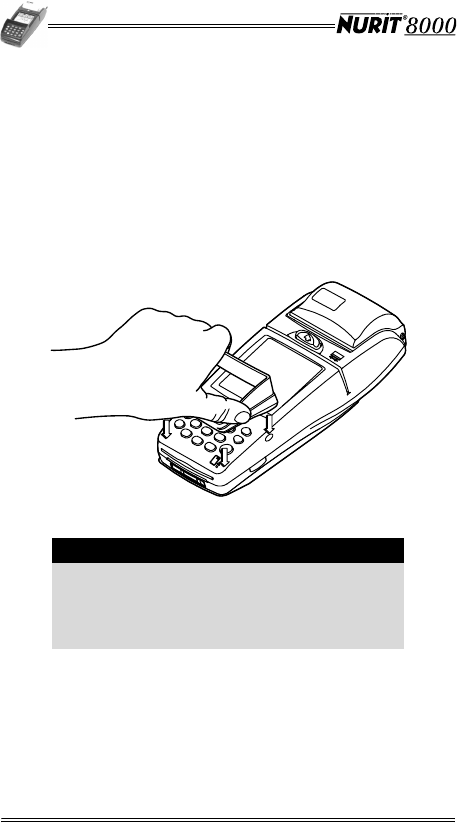
24 Installation Manual
12. Installing the Keypad Privacy Shield
To install the keypad privacy shield:
1. Place the terminal on a flat, stable surface, or hold it
securely in one hand.
2. Position the tabs on the inner front sides of the keypad
privacy shield over the indentations on each side of the
terminal.
3. Press down the keypad privacy shield until it snaps into
place.
Figure 12-1 Keypad Privacy Shield Installation
To remove the keypad privacy shield:
1. Place the terminal on a flat, stable surface, or hold it
securely in one hand.
2. Grasp the keypad privacy shield and pull it away from the
terminal.
Note
Failing to install or removing the keypad privacy
shield may render the terminal non-compliant
with ISO 9564 for PIN protection and may
violate card association requirements for PIN
Entry Devices.
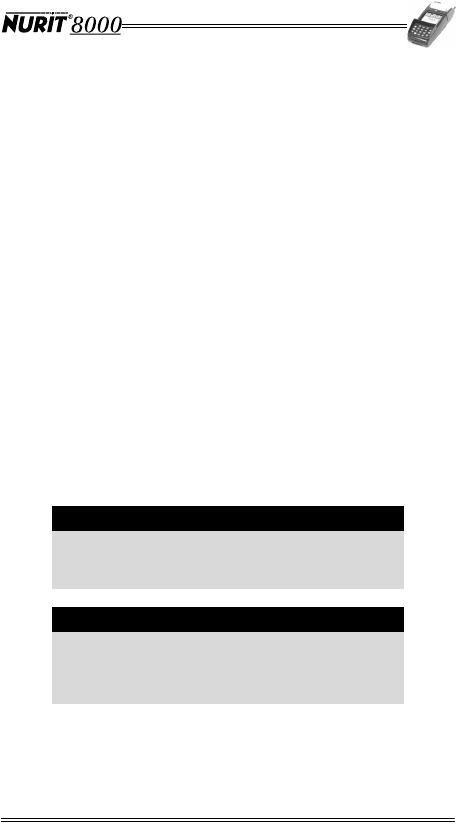
Installation Manual 25
13. Installing a SIM, SAM, or
SD/MMC Card
Depending on the particular model, you can install a variety of
electronic memory or processing cards in the NURIT 8000.
These cards include the following:
•Up to two (2) SAM (Secure Access Module) cards can be
installed in SAM cardholders 1 and 2, located in the
NURIT 8000's Electronic Cards Compartment. SAM cards
may be used to hold encryption keys, identify the terminal
or merchant to the host, process applications, or a variety
of other uses.
•A SIM (Subscriber Identity Module) card identifies the
mobile terminal in a GSM or GPRS network. Depending on
the particular model, the SIM card may be installed in the
SAM2/SIM cardholder, when the terminal has one SAM
cardholder and no SD/MMC card, or in the TEL SIM slot in
the battery compartment, in terminals with two SAM
cardholders or an SD/MMC cardholder.
•SD (Secure Digital) or MMC (Multi-Media Card) cards
hold data, such as price lists and offline transaction
information.
The diagrams below illustrate the possible configurations of
SIM, SAM and SD/MMC cards in the NURIT 8000.
Note
A SIM card must be installed when using a
model of the NURIT 8000 that implements GSM
or GPRS wireless communications technology.
Caution
The contacts on the electronic cards and
cardholders can be easily damaged. Do not bend
or scratch when installing or removing an
electronic card.
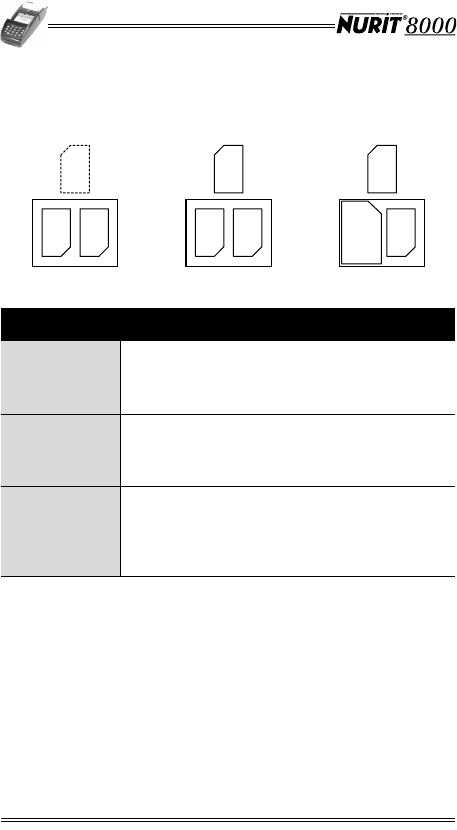
26 Installation Manual
Electronic Cards Configurations
Figure 13-1 Electronic Cards Configurations
Configuration Description
A
•One SAM card is installed in the SAM1 cardholder.
•A SIM card is optionally installed in the SAM2/SIM
cardholder.
•The TEL SIM Slot is sealed and inaccessible.
B
•Two SAM cards are installed in the SAM1 and
SAM2/SIM cardholders.
•A SIM card is optionally installed in the TEL SIM
slot.
C
•One SAM card is installed in the SAM1 cardholder.
•An SD/MMC card is installed in the SD/MMC card
slot.
•A SIM card is optionally installed in the TEL SIM
slot.
6,0 6$0
7(/
6,0
6$0 6$0
7(/
6,0
6'00& 6$0
7(/
6,0
345
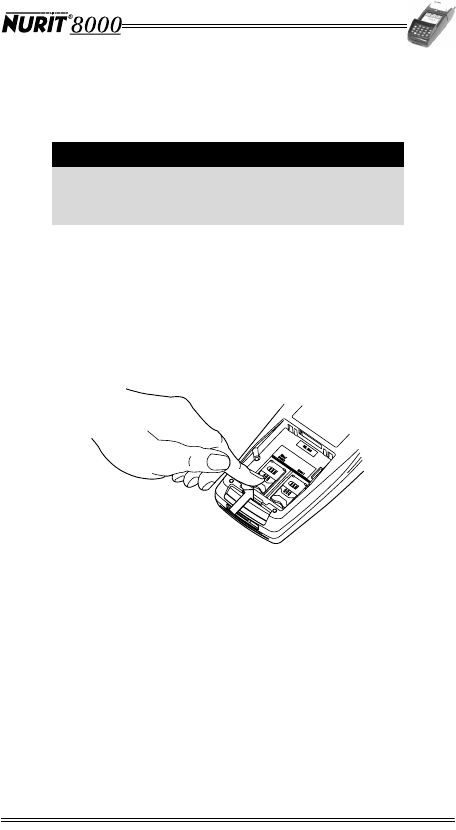
Installation Manual 27
Installing SIM and SAM Cards in the
Electronic Cards Compartment:
To Install SIM and SAM cards:
1. Remove the battery pack from the terminal, as described
in “Installing the Battery Pack” on page 18.
2. Remove the electronic cards compartment cover, if it is in
place.
3. Slide the cardholder locking-clasp in the direction
indicated by the engraved arrow to the OPEN position.
Figure 13-2 SIM/SAM Cardholder Locking-Clasp
4. Lift the cardholder on its hinge to an upright position.
5. Hold the SAM or SIM card so that its chip side is facing
down towards the contacts on the reader.
6. Insert the end closest to the chip on the SAM or SIM card
into the cardholder.
Note
In models that have an accessible TEL SIM slot,
it should always be used to install the SIM card,
as described on page 28.
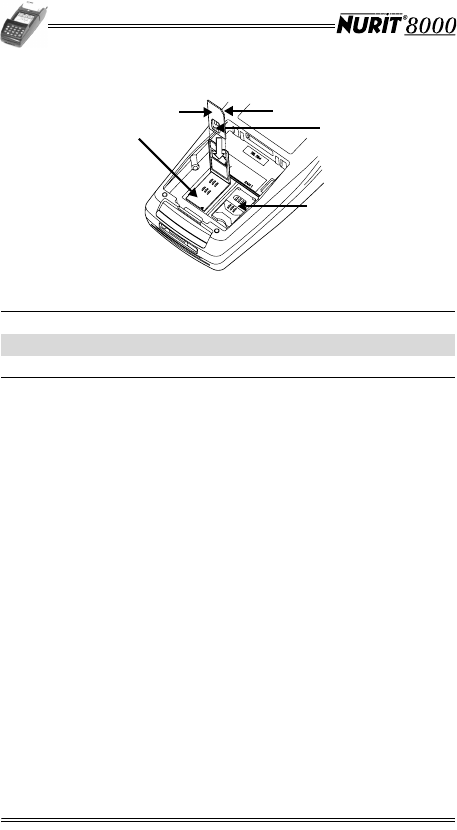
28 Installation Manual
Figure 13-3 SIM/SAM Card Installation
7. Close the SAM or SIM cardholder.
8. Lock the cardholder by sliding the cardholder locking
clasp in the direction indicated by the engraved arrow to
the LOCK position.
9. If required, replace or install the electronic cards
compartment cover. See “Installing the Electronic Cards
Compartment Cover” on page 31.
10. Replace the battery pack, as described in “Installing the
Battery Pack” on page 18.
Installing a SIM Card in the TEL SIM Slot
The NURIT 8000 includes a slot to install a SIM card, which is
required if the terminal implements GSM or GPRS wireless
communication technology. See “Electronic Cards Configurations”
on page 26 for a description of when this slot is used.
To install a SIM card in the TEL SIM slot:
1. Remove the battery pack from the terminal, as described
in “Installing the Battery Pack” on page 18.
2. Using the pointed end of the touch screen stylus (or any
instrument with a similarly-sized pointed end), push the
SIM cardholder eject button at the front left side of the
TEL SIM slot until the SIM cardholder is ejected.
1SAM or SIM Card 2Bevelled Corner
3Metal Contact 4SAM1 Cardholder
5SAM2 or SIM Cardholder
5
1
3
2
4
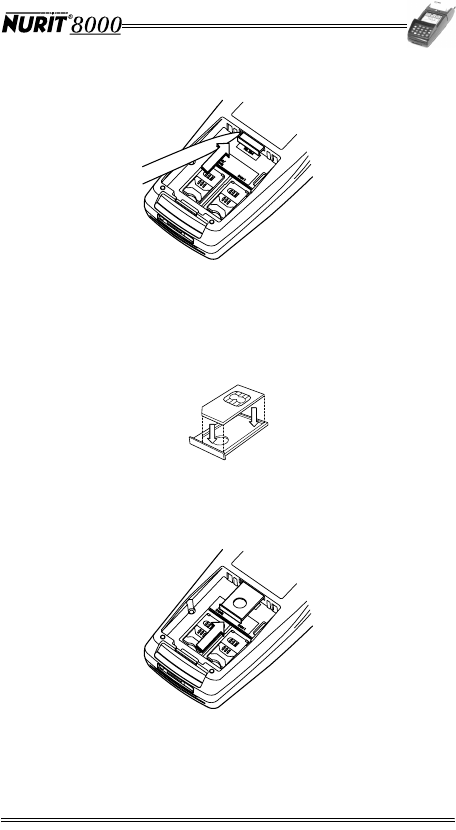
Installation Manual 29
Figure 13-4 SIM Cardholder Ejection
3. Extract the SIM cardholder fully from the TEL SIM slot and
turn it over, revealing the SIM card inside the cardholder.
4. Insert the SIM card into the cardholder with the metal
contacts facing up.
Figure 13-5 SIM Card Installation
5. Turn the SIM cardholder over, so that the metal contacts
face down, and insert it fully into the TEL SIM slot.
Figure 13-6 SIM Cardholder Insertion
6. Replace the battery pack, as described in “Installing the
Battery Pack” on page 18.
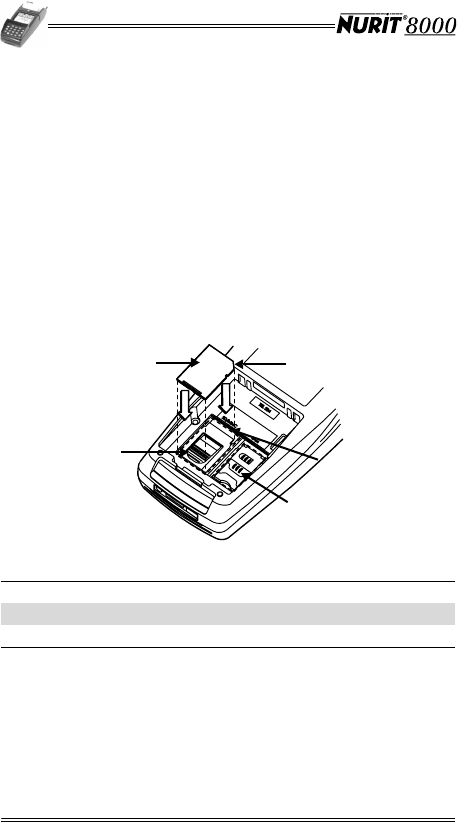
30 Installation Manual
Installing an SD/MMC Card
Some models of the NURIT 8000 may be equipped with a single
SD/MMC (Secure Digital/Multi-Media Card) card slot in the
electronic cards compartment.
To install an SD/MMC card:
1. Remove the battery pack from the terminal, as described
in “Installing the Battery Pack” on page 18.
2. Remove the electronic cards compartment cover, if it is in
place.
3. Hold the SD/MMC card directly above the SD/MMC card
slot, with the metal contacts facing down and the narrow
edge with the beveled corner pointing towards the slot
opening.
Figure 13-7 Positioning the SD/MMC Card
4. Lower the SD/MMC card into position.
5. Press down on the SD/MMC card while sliding it into the
slot.
1SD/MMC Card 2Bevelled Corner
3SD/MMC Card Slot Opening 4SAM Cardholder
5SD/MMC Cardholder
1
5
2
3
4
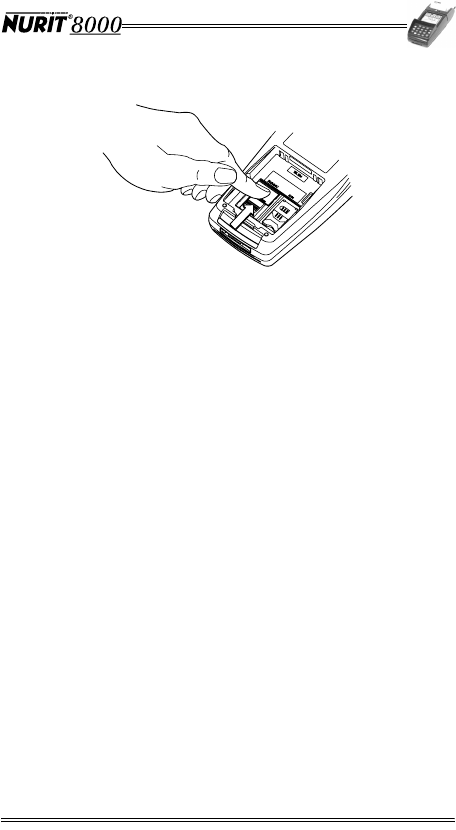
Installation Manual 31
Figure 13-8 Inserting the SD/MMC Card
6. If required, replace or install the electronic cards
compartment cover. See “Installing the Electronic Cards
Compartment Cover” on page 31.
7. Replace the battery pack, as described in “Installing the
Battery Pack” on page 18.
Installing the Electronic Cards Compartment
Cover
After installing the SIM, SAM, and/or SD/MMC card(s), you can
cover the electronic cards compartment with the supplied
plastic cover. You can also protect this cover from being opened
by sticking the included void label over the cutout in the cover.
To install the electronic cards compartment cover:
1. Remove the battery pack from the terminal, as described
in “Installing the Battery Pack” on page 18.
2. Insert the two square tabs at the top of the plastic cover
beneath the upper wall of the electronic cards
compartment.
3. Press down on the bottom of the cover until the two tabs
snap into place under the lower wall of the electronic
cards compartment.
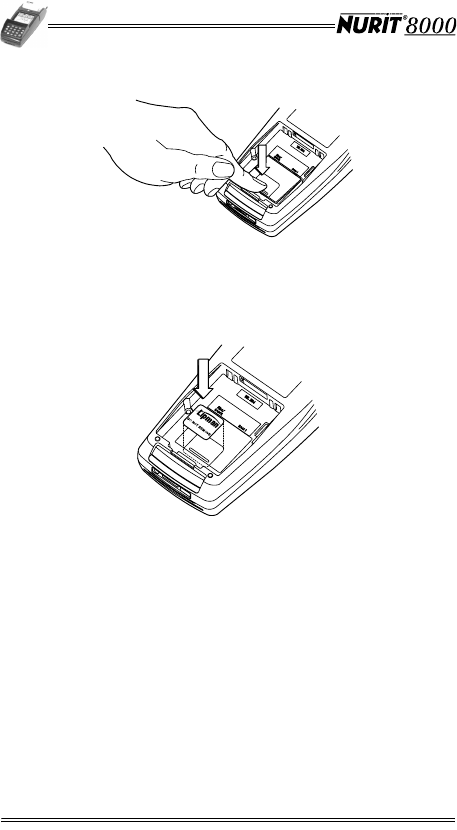
32 Installation Manual
Figure 13-9 Installing the Electronic Cards
Compartment Cover
4. Peel the back off the DO NOT REMOVE void label and stick
the label over the cutout in the plastic cover.
Figure 13-10 Void Label Installation
5. Replace the battery pack, as described in “Installing the
Battery Pack” on page 18.
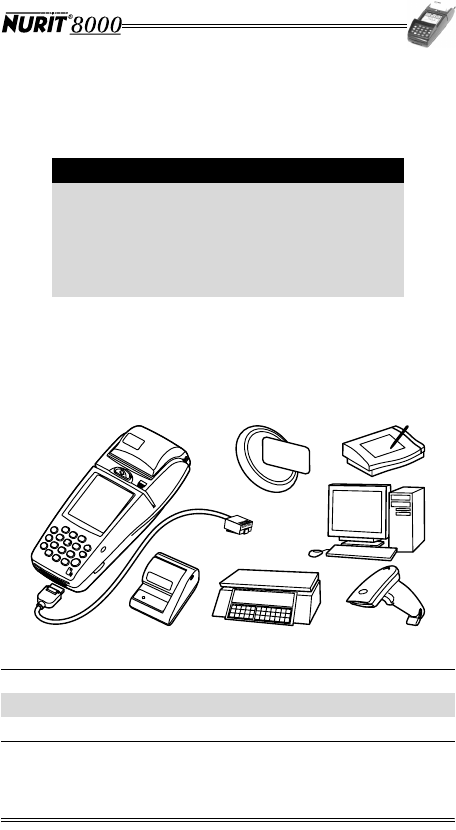
Installation Manual 33
14. Connecting Peripheral Devices
You can connect a variety of optional peripheral devices to the
NURIT 8000.
To connect a peripheral device to the NURIT 8000:
1. Connect the peripheral device to the appropriate end of
the adapter cable (see “Optional Accessories” on page 14).
2. Insert the other end of the adapter cable into the data port
on the front panel of the NURIT 8000.
Figure 14-1 Peripheral Device Connection
Note
Peripheral devices may require special adapter
cables to connect to the NURIT 8000. Certain
peripheral devices may also require an external
power supply.
Refer to the specific product documentation of
the peripheral devices or contact your local
Lipman representative for further details.
1Contactless Card Reader 2Signature Capture Device
3PC 4Barcode Reader
5Electronic Scale 6Check Reader
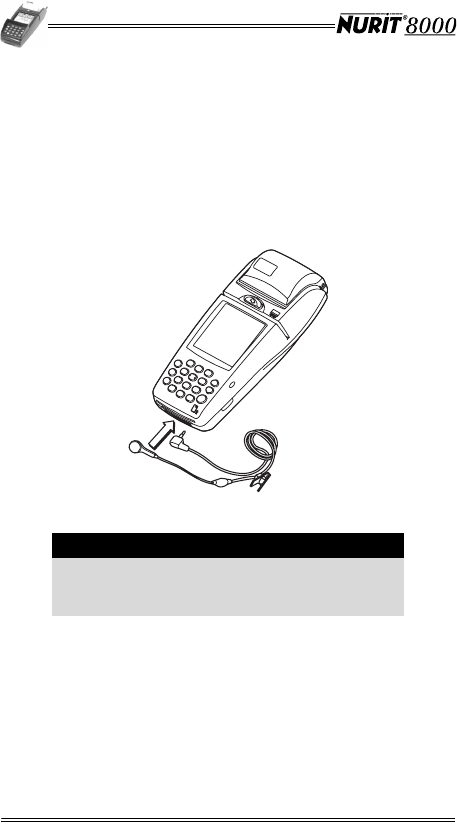
34 Installation Manual
15. Connecting a Cellular Headset
You can use a standard cellular headset with NURIT 8000
models that support cellular telephone communication.
To use the cellular headset:
1. Insert the plug on the headset cable into the headset jack
on the front panel of the NURIT 8000.
2. Place the earpiece on the headset cable in your ear.
Figure 15-1 Cellular Headset Connection
Note
When disconnecting the cellular headset, grasp
the plug on the headset cable. Do not pull the
cable to disconnect the cellular headset.
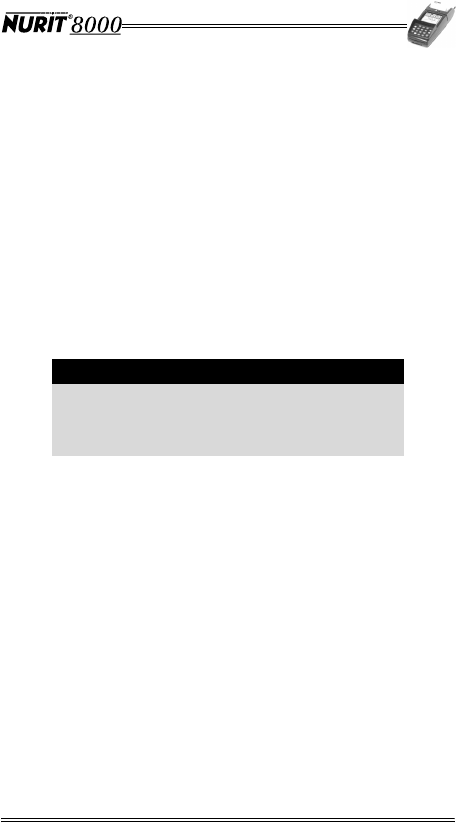
Installation Manual 35
16. Care and Maintenance
Maintenance Recommendations
The NURIT 8000 has been designed to give you long and
trouble-free service with minimal operator care.
To maintain proper functioning of the terminal:
•Keep the terminal in the cleanest possible working and
storage environment.
•Protect the terminal from direct sunlight, extreme heat,
damp and dust.
•Do not open the AC/DC Power Adapter.
•Do not shake or drop the terminal.
•Do not attempt to open terminal components, other than
the battery pack compartment.
Technical Assistance
Contact your Lipman representative for technical assistance
and ordering information regarding specific components or
accessories.
Caution
Opening a secure model of the NURIT 8000 will
automatically result in erasure of all secret
encryption keys and will render the terminal
inoperable.
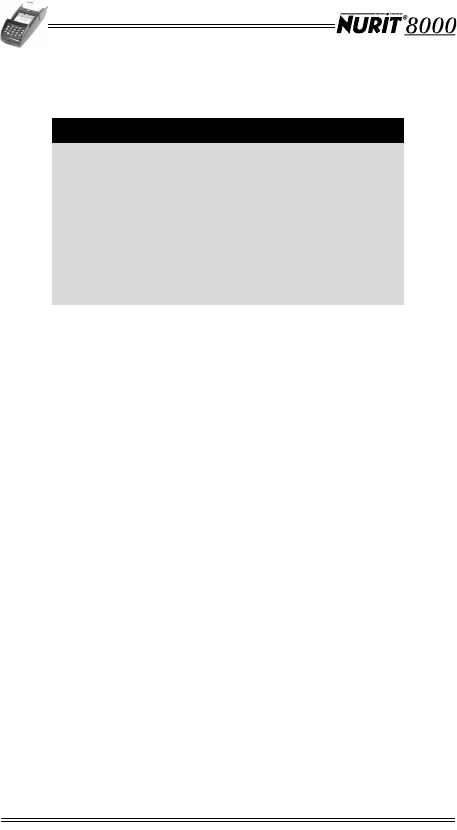
36 Installation Manual
Cleaning the NURIT 8000
To c l e a n t h e N U R I T 8000:
•Gently wipe off dirt from the terminal with a soft, damp,
lint-free cloth.
•A very mild dishwashing detergent can be used to dampen
the cloth.
•Alcohol or alcohol-based cleansers may also be used for
stains that are more difficult.
•If available, a low-pressure blower can be used to remove
dirt or debris accumulated around the keypad buttons and
within the paper roll compartment.
•If possible, use a lens blower to remove dust and dirt from
the LCD touch screen.
•When necessary, gently wipe the touch screen with a soft
cloth or eyeglass lens wiper.
Cleaning the Printer
To clean the printer:
1. Disconnect the terminal from the power supply.
2. Open the paper roll compartment cover.
3. Carefully lift the paper roll and remove any excess pieces
of paper or dirt that might be lodged in the compartment.
If available, use a low-pressure compressed air gun.
4. Replace the paper roll.
5. Close the paper roll compartment cover.
Caution
•Never use abrasive compounds or solvents,
thinners, benzene or synthetic cleansers as
they may distort or damage the plastic and
critical parts.
•Never clean the keypad with liquids. Use
only a lightly dampened cloth or soft
brush.
•Never rub or strongly press on the LCD
touch screen.
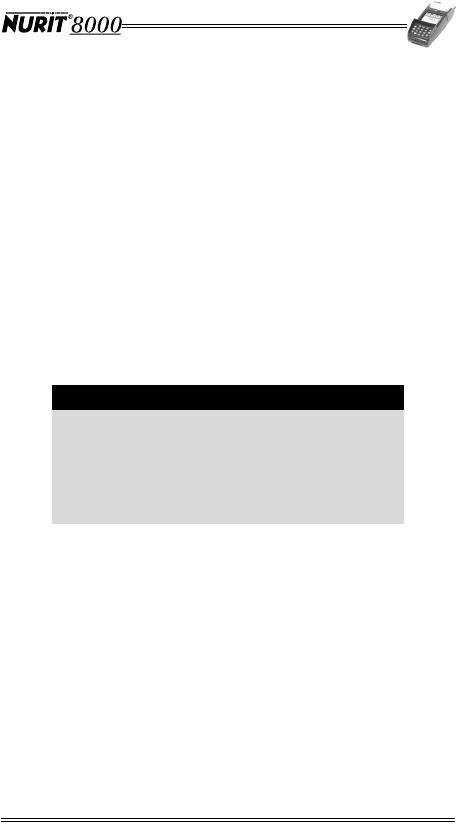
Installation Manual 37
Shipping the NURIT 8000
In exceptional circumstances, you may be required to ship your
NURIT 8000 to a servicing facility.
To s h i p t h e N U R I T 8000:
1. Carefully pack the NURIT 8000, preferably in the original
box.
2. Attach a postage-paid letter to the outside of the package
detailing the complaint and including the following
information:
•Serial Number
(displayed on the bottom of the terminal)
•Date of Purchase
•Name of Dealer
•Address of Dealer
3. Send the package prepaid and adequately insured.
Note
Notify a Lipman representative before shipping
the NURIT 8000. Shipment must be to an
authorized dealer or service center only.
Products sent to other locations will be returned
at the owner's expense.
Contact your Lipman dealer for the correct
address.
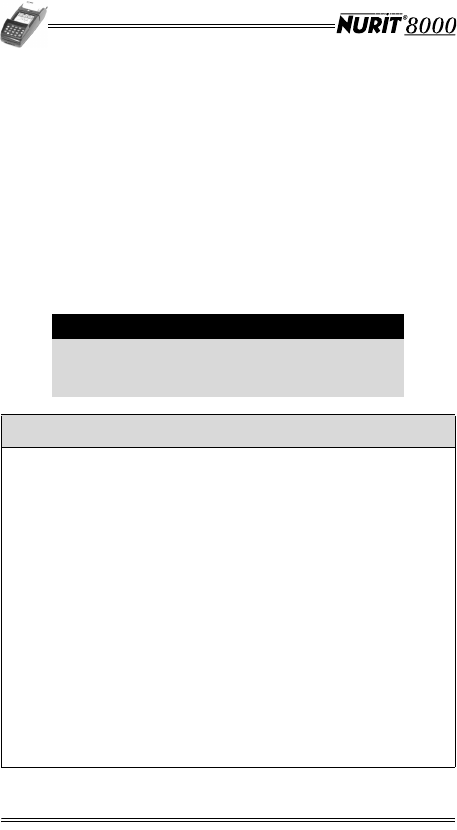
38 Installation Manual
17. Troubleshooting
The NURIT 8000 has been designed for trouble-free operation.
However, minor problems may occur during installation and
use.
This section briefly describes how to troubleshoot some
possible common problems that may arise during the normal
operation of the NURIT 8000.
Before requesting service for the terminal, read this section to
find a possible remedy for the problem. If you are still unable to
solve the problem, contact a service representative.
Do not try to solve the problem by opening the terminal
yourself.
Caution
Turn off the NURIT 8000 or disconnect it from
the power supply before connecting or
disconnecting any peripheral device.
The terminal appears to have no power
1. Verify that the AC/DC Power Adapter is fully plugged into the AC
power outlet and that its barrel connector mates properly with
the terminal power jack.
2. Verify that voltage is reaching the AC power outlet by connecting
a different device to this outlet. If you suspect any type of
problem at this electrical outlet, contact a certified electrician
for a professional inspection.
3. Press and hold down the 'ON' key for three (3) seconds.
4. Verify that the battery pack is securely installed and sufficiently
charged.
5. If possible, try to operate the NURIT 8000 with a different Lipman
supplied AC/DC Power Adapter.
6. Connect the NURIT 8000 to a different AC power outlet.
7. Try to adjust the LCD screen contrast settings, using the
designated, model-dependent key combination.
8. If the problem persists, contact an authorized service
representative.
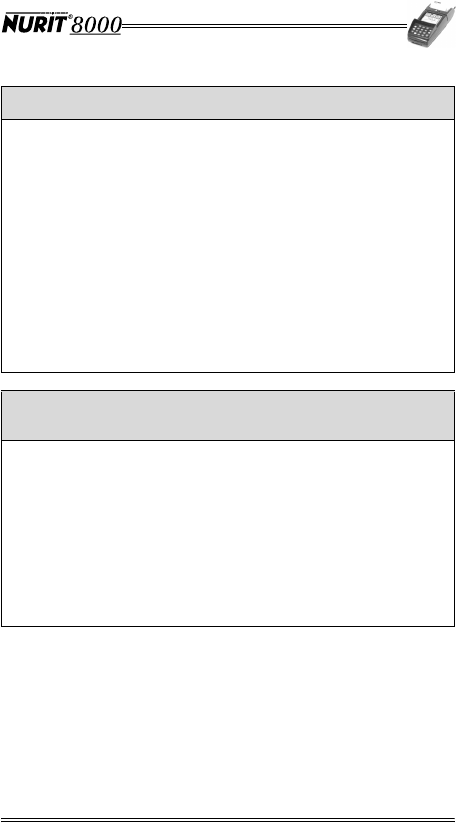
Installation Manual 39
Trans acti ons c anno t be completed successfully
1. Try to perform the transaction using a different magnetic or smart
card (model-dependent).
2. Make sure you have inserted or swiped the card in the proper
manner.
3. Attempt to complete several transactions manually using the
terminal keypad instead of using customer cards.If all these
transactions are completed successfully, contact an authorized
service representative.
4. If a manually performed transaction is not completed successfully,
verify that the wireless transmission quality is sufficient to
complete the transaction. Try changing your location to obtain
improved transmission quality.
5. If the problem persists, contact an authorized service
representative.
Wireless communication is disrupted
or cannot be established
1. Try moving the terminal to a more open operating area. An
enclosed area degrades the quality of wireless reception and
transmission.
2. Verify that the SIM card being used for wireless communication is
installed correctly and is not damaged or malfunctioning.
3. In general, the angle of operation does not affect terminal
performance. However, for optimal usage, hold the terminal at an
angle not exceeding 30°.
4. If the problem persists, contact an authorized service
representative.
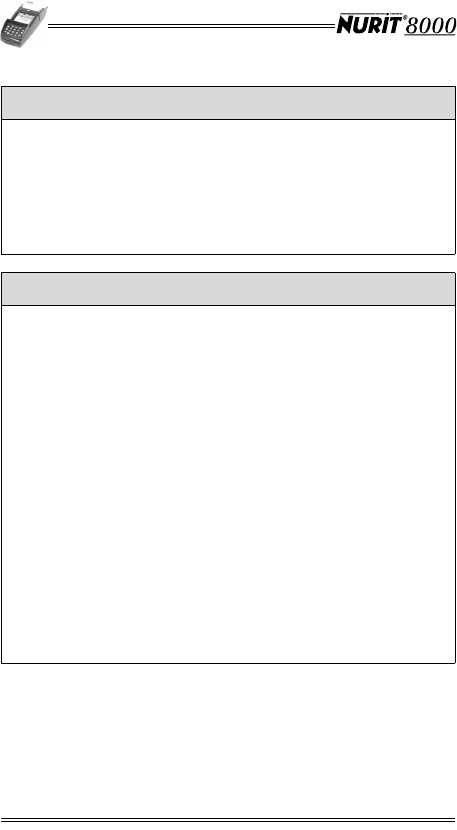
40 Installation Manual
Operation with a peripheral device is not successful
1. Verify that the peripheral device is properly connected to the
terminal.
2. Try to verify whether the peripheral device is functioning properly.
3. Replace the cable or the adapter cable being used with the
peripheral device.
4. If the problem persists, contact an authorized service
representative.
The printer does not function properly
1. Recharge or replace the battery pack.
2. If the problem persists, connect the terminal to the AC power
outlet using the AC/DC Power Adapter.
3. Verify that the AC/DC Power Adapter is connected properly to the
AC power outlet and that its barrel plug mates with the power
jack on the front panel of the terminal. Verify that the LCD display
is lit.
4. Verify that the paper roll compartment cover is fully and securely
closed.
5. Open the paper roll compartment cover and check whether the
paper roll has been used up. If it has, replace the thermal paper
roll.
6. Verify the paper roll and spindle are correctly installed.
7. Verify that the paper has been fed to the printer from the bottom
of the paper roll.
8. Verify that the paper is not jammed or damaged. If it is, reload
the paper.
9. If the problem persists, contact an authorized service
representative.
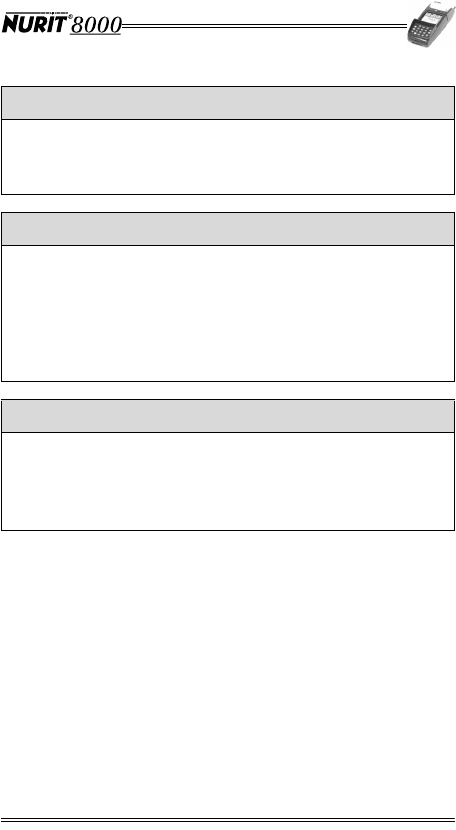
Installation Manual 41
The printer continues to operate when out of paper
1. Verify that the paper sensor of the printer mechanism (inside the
paper roll compartment) is not blocked by paper or debris.
2. If the problem persists, contact an authorized service
representative.
The magnetic card reader does not function properly
1. Verify that the card has been swiped with its magnetic stripe at
the bottom and facing the user. See Figure A-1 “Magnetic Card
Reader” on page 42.
2. Swipe the magnetic card in the opposite direction.
3. If possible, try using a different magnetic card.
4. If the problem persists, contact an authorized service
representative.
The smart card reader does not function properly
1. Verify that the chip end of the smart card is fully inserted with
chip side up. See Figure B-1 “Smart Card Reader” on page 43.
2. If possible, try using a different smart card.
3. If the problem persists, contact an authorized service
representative.
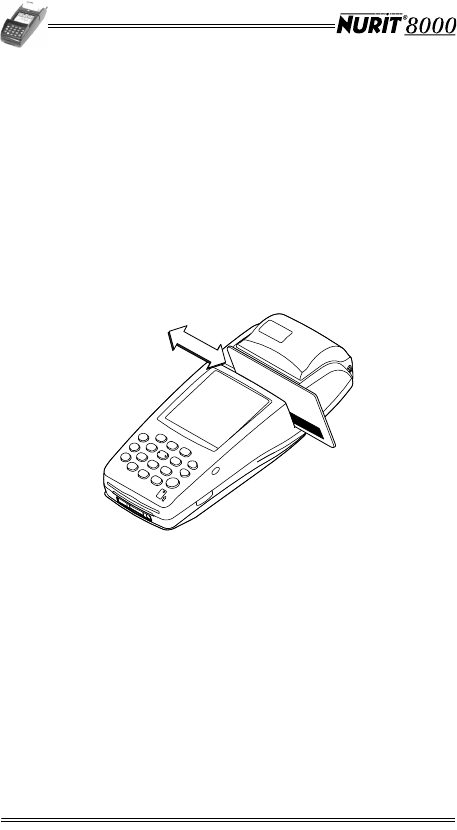
42 Installation Manual
Appendix A: Using the Magnetic Card
Reader
A magnetic card reader is located between the terminal’s LCD
touch screen and the release button of the paper roll
compartment cover.
To use the magnetic card reader:
1. Grasp the card so that its magnetic stripe is facing you.
2. Place the card into one end of the card reader slot.
3. Swipe the card in a smooth continuous manner in either
direction (left-to-right or right-to-left).
Figure A-1 Magnetic Card Reader
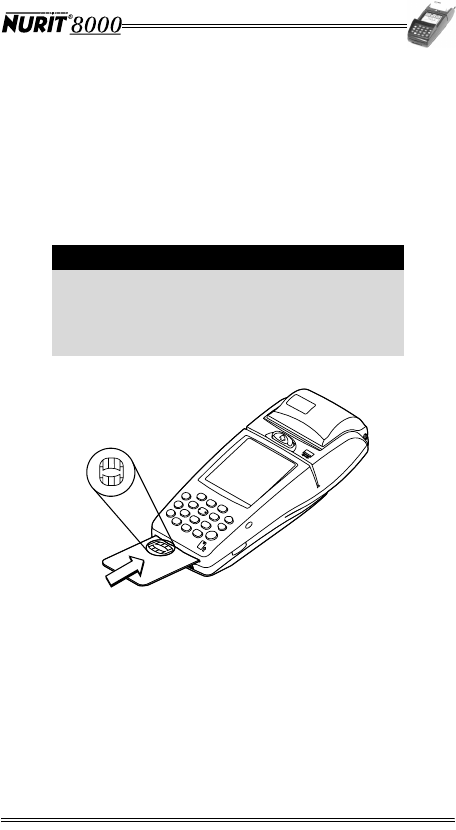
Installation Manual 43
Appendix B: Using the Smart Card
Reader
To use the smart card reader:
1. Hold the smart card with the metal chip facing upward
and directed toward the opening of the smart card reader
at the front of the NURIT 8000.
2. Insert the card into the smart card reader slot.
Figure B-1 Smart Card Reader
3. Remove the card when prompted by the terminal,
depending on the specific application being used.
Note
For guidance, a pictogram near the card slot
indicates how to insert the smart card into the
smart card reader. In addition, insertion
direction arrows may be engraved or inscribed
on the smart card.
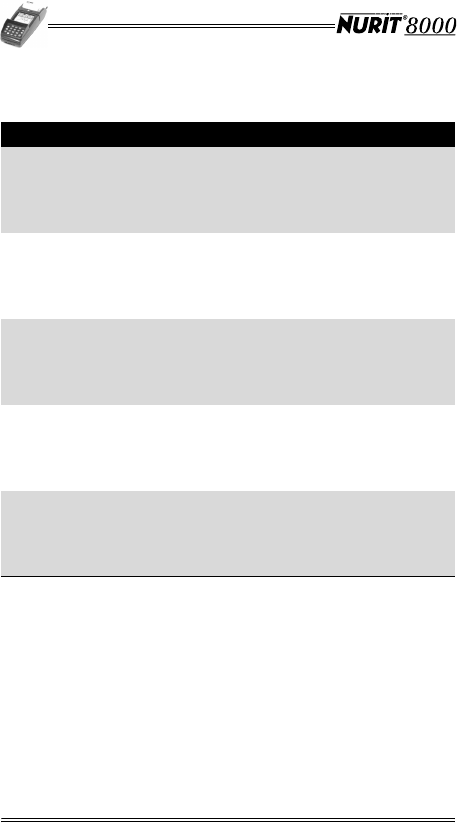
44 Installation Manual
Contact Information
Lipman Electronic Engineering Ltd.
Lipman Corporate Headquarters
Tel: +972 3 902 9730
Fax: +972 3 902 9731
mail@lipman.co.il
www.lipman.biz
Lipman USA
Tel: +1 516 4849898
Fax: +1 516 4849057
info@lipmanusa.com
www.lipmanusa.com
Lipman Canada Inc.
Tel: +1 905 3612867
Fax: +1 905 3616401
rclark@lipmancanada.com
www.lipmancanada.com
Lipman Latin America
Tel: +1 305 2344110
Fax: +1 305 9712638
obello@lipmanusa.com
www.lipmanusa.com
Lipman Turkey
Tel: +90 212 2763388
Fax: +90 212 2763898
mail@lipman.com.tr
www.lipman.com.tr
Lipman Australia
Tel: +972 3 902 9730
Fax: +972 3 902 9731
mail@lipman.co.il
www.lipman.biz
Lipman Far East
Tel: +972 3 902 9750
Fax: +972 3 902 7591
info@lipman.co.il
www.lipmanfareast.com
Lipman India
Tel: +972 3 902 9750
Fax: +972 3 902 7591
info@lipman.co.il
www.lipmanindia.com
Dione UK
Tel: +44 1494 486 000
Fax: +44 1494 486 050
info@dione.co.uk
www.dione.co.uk