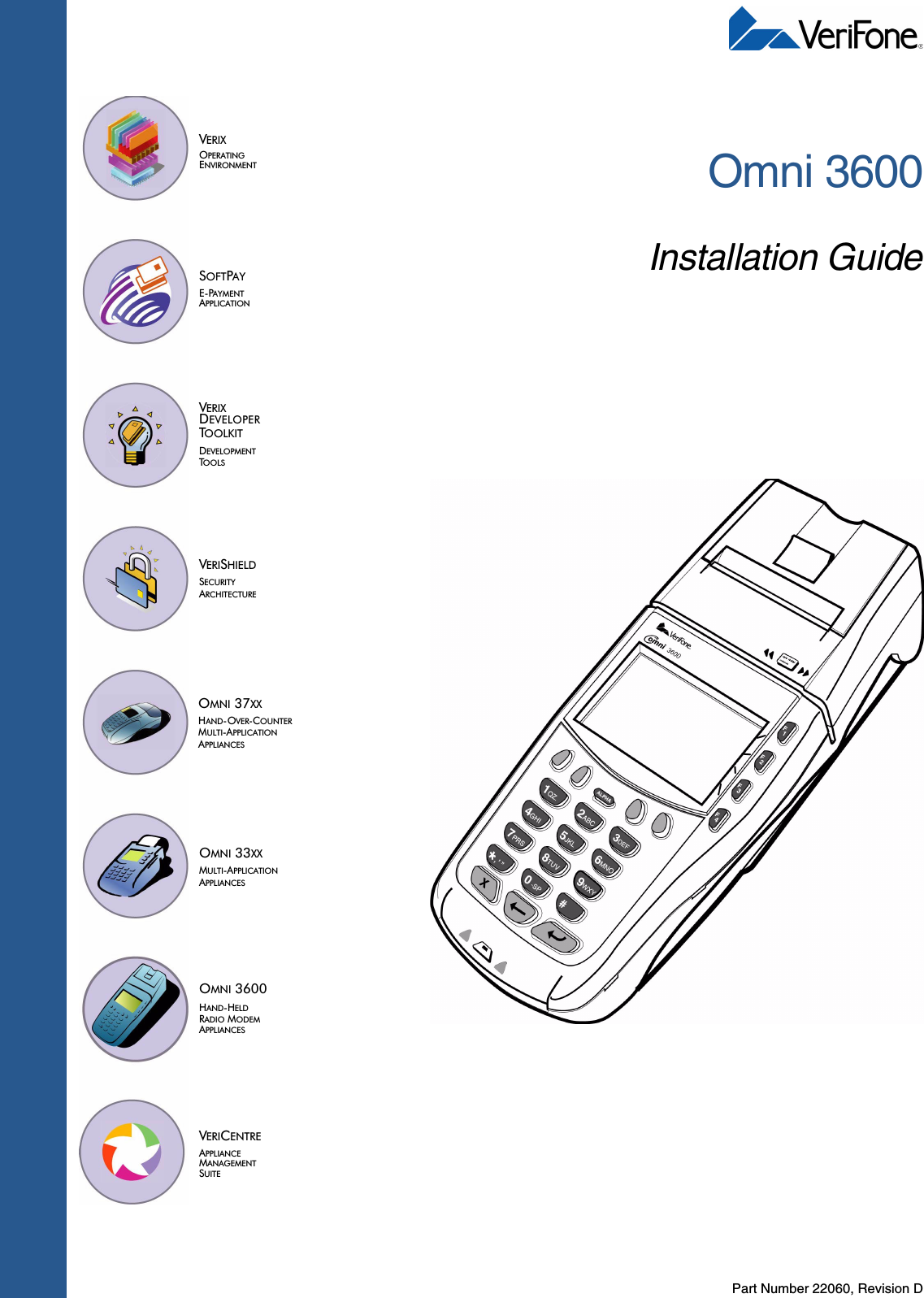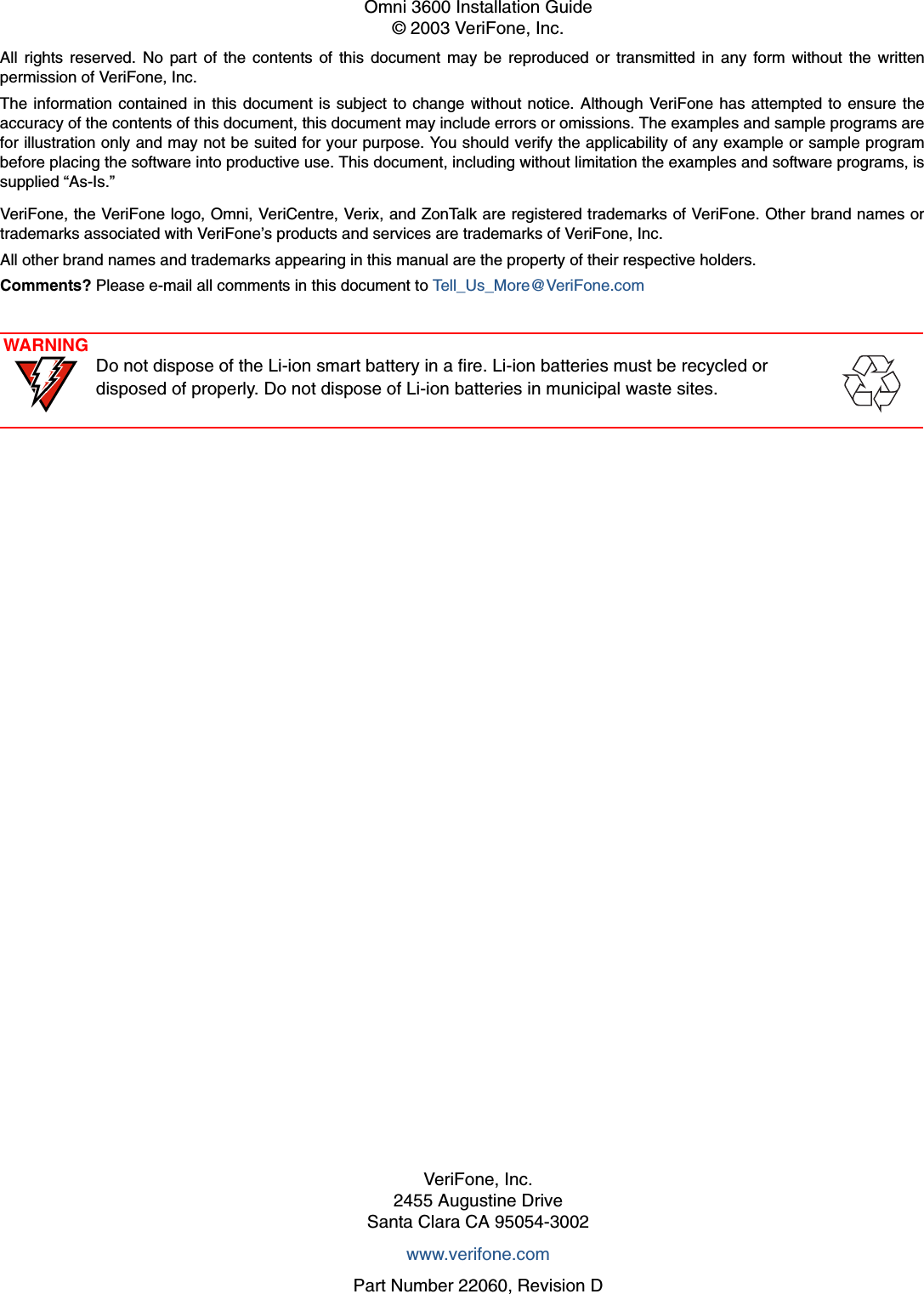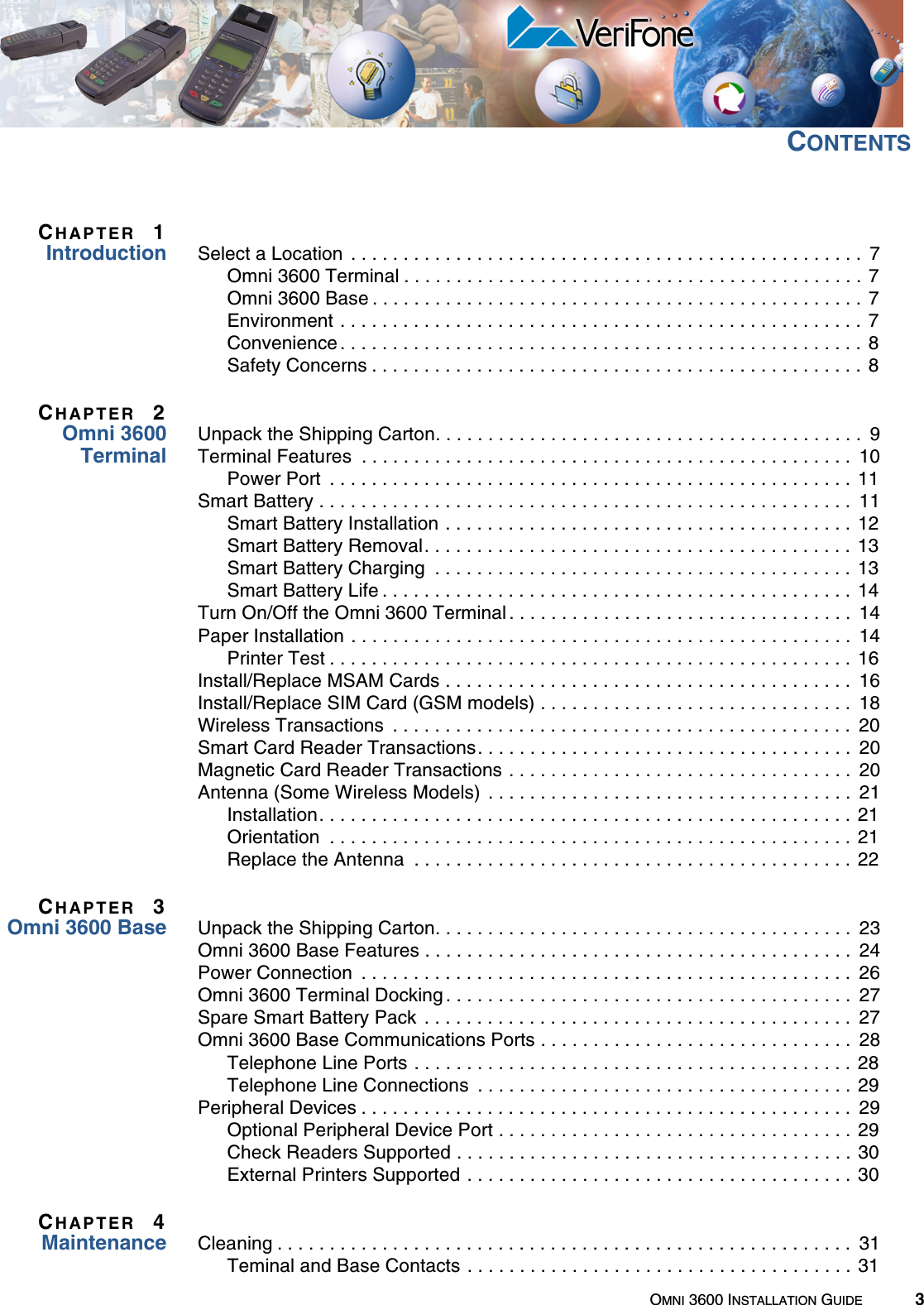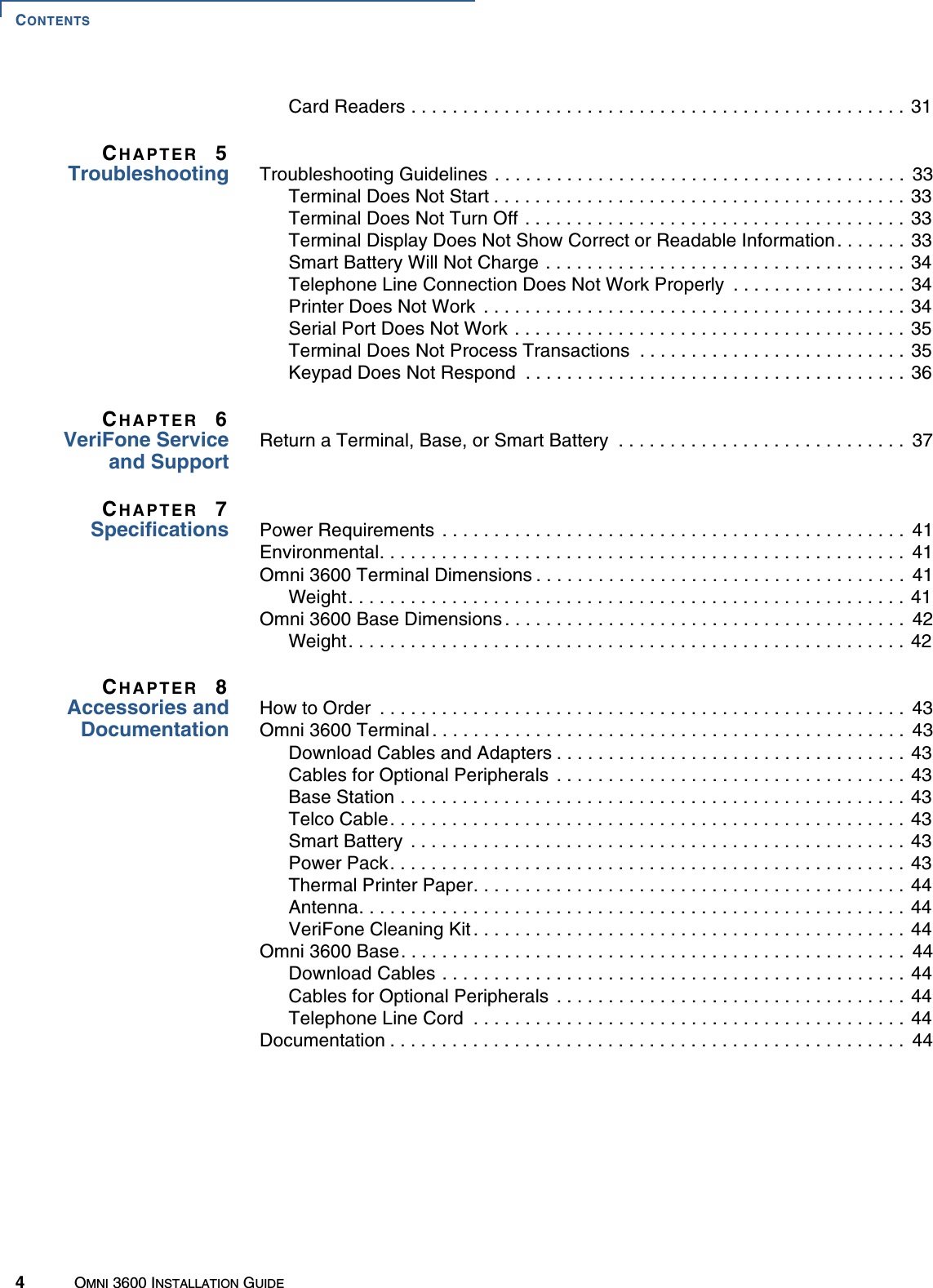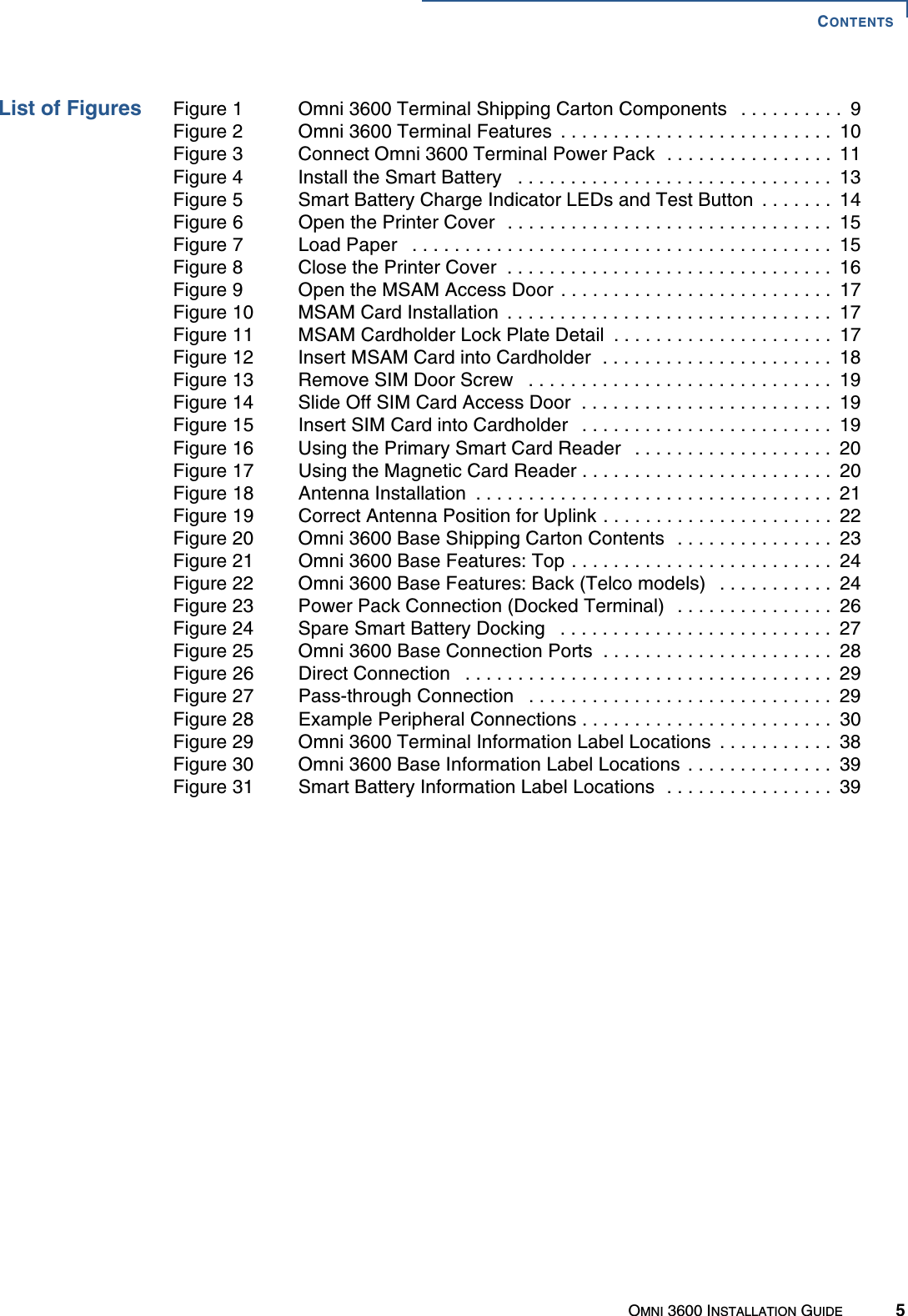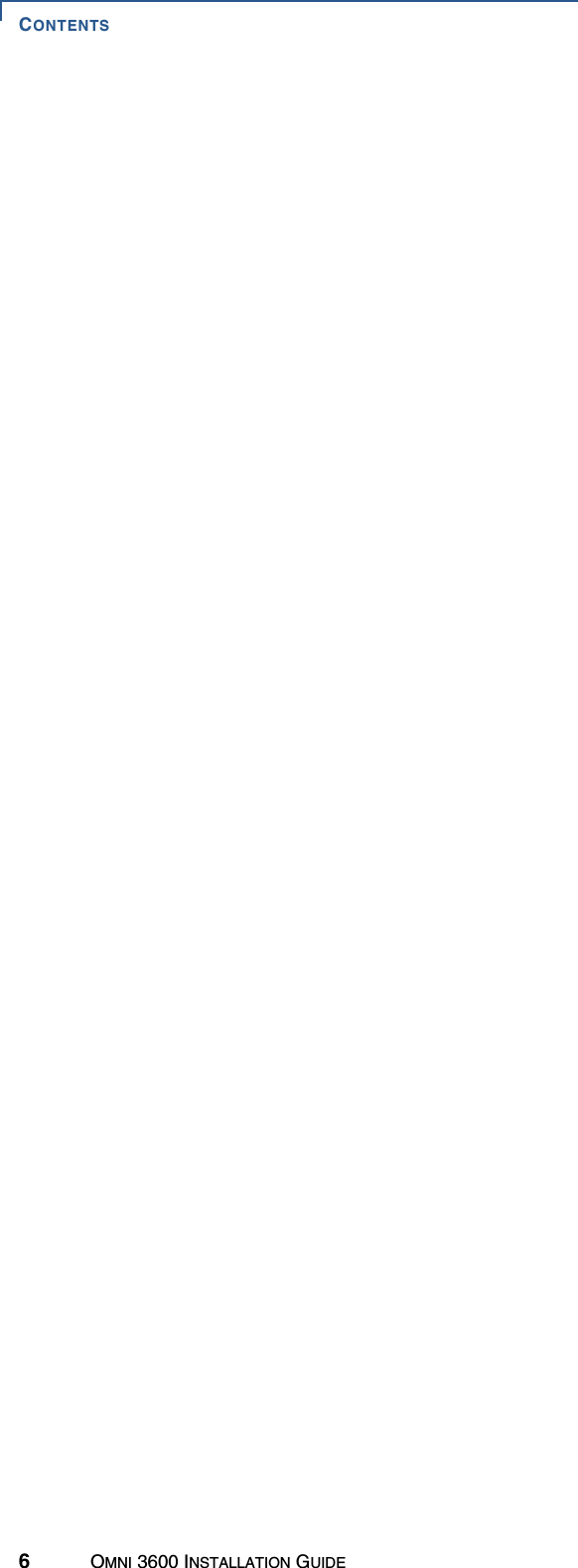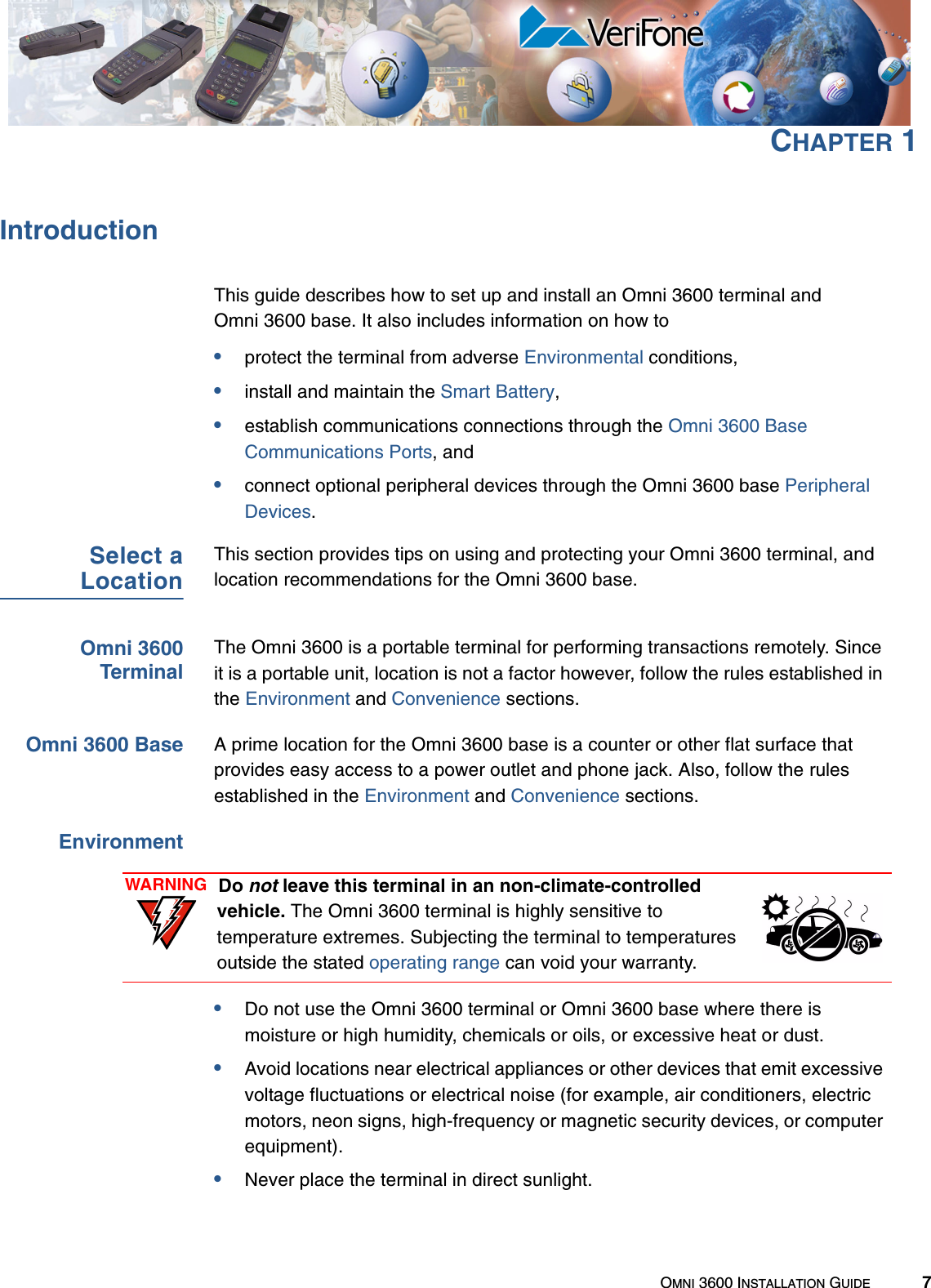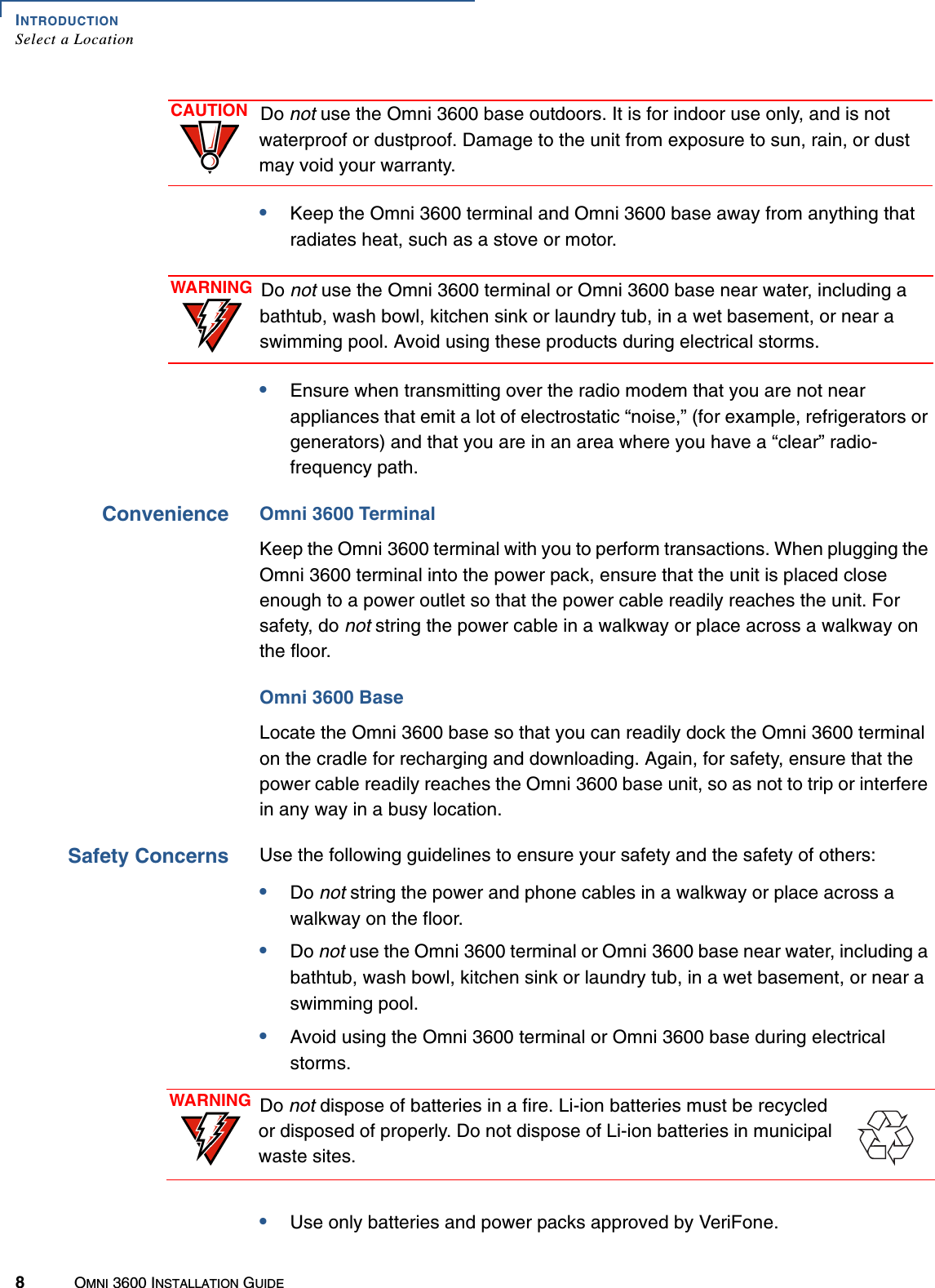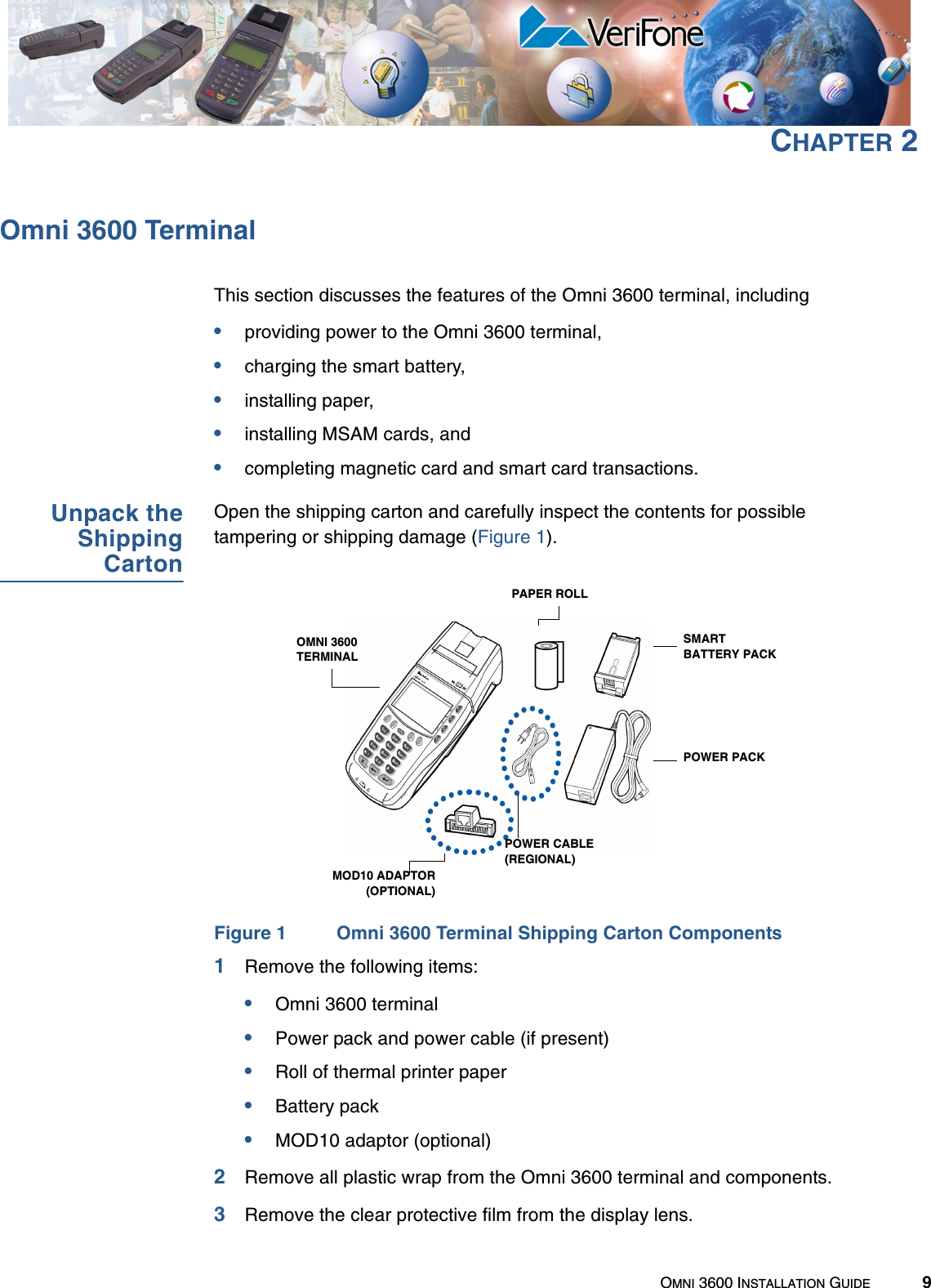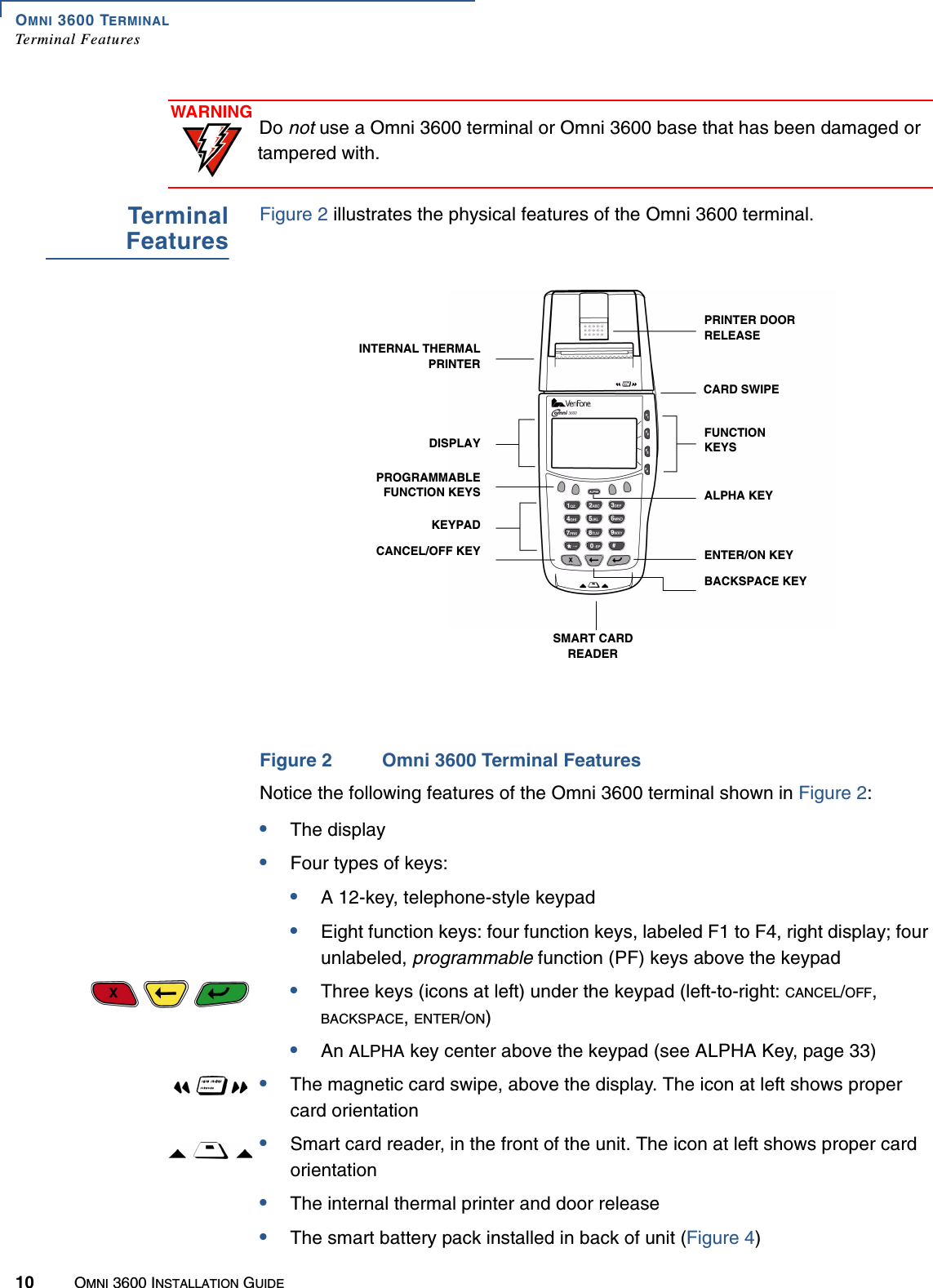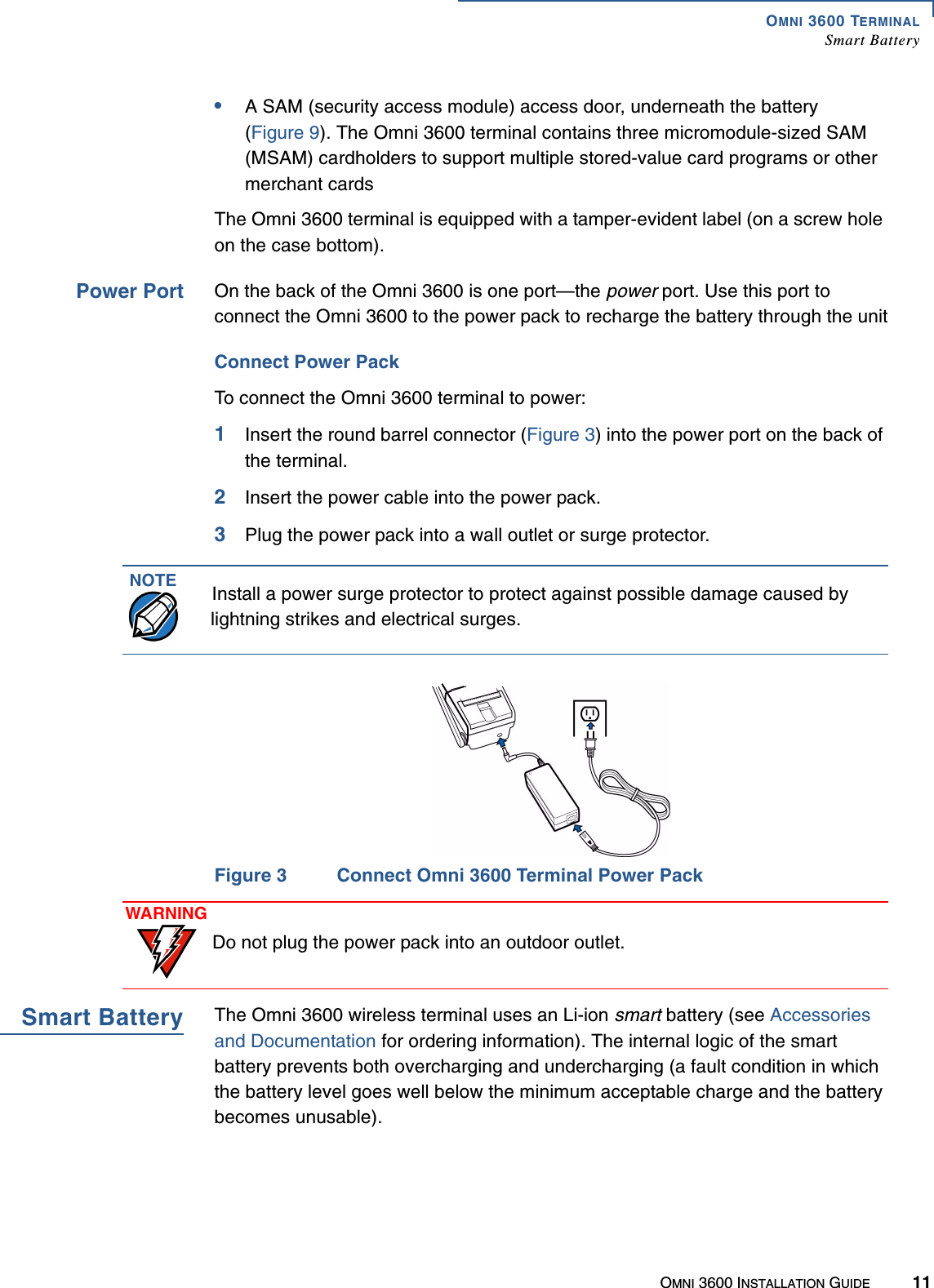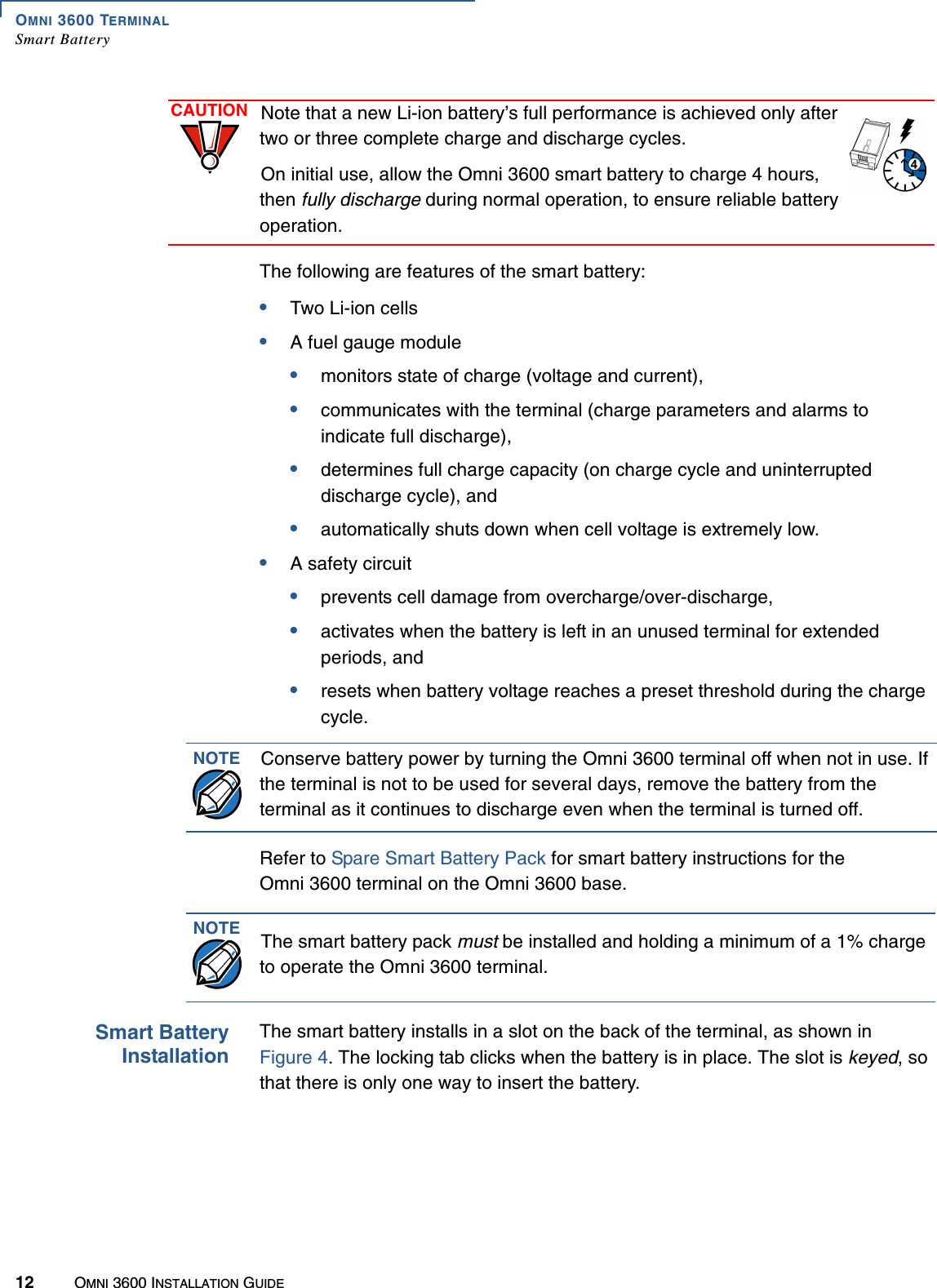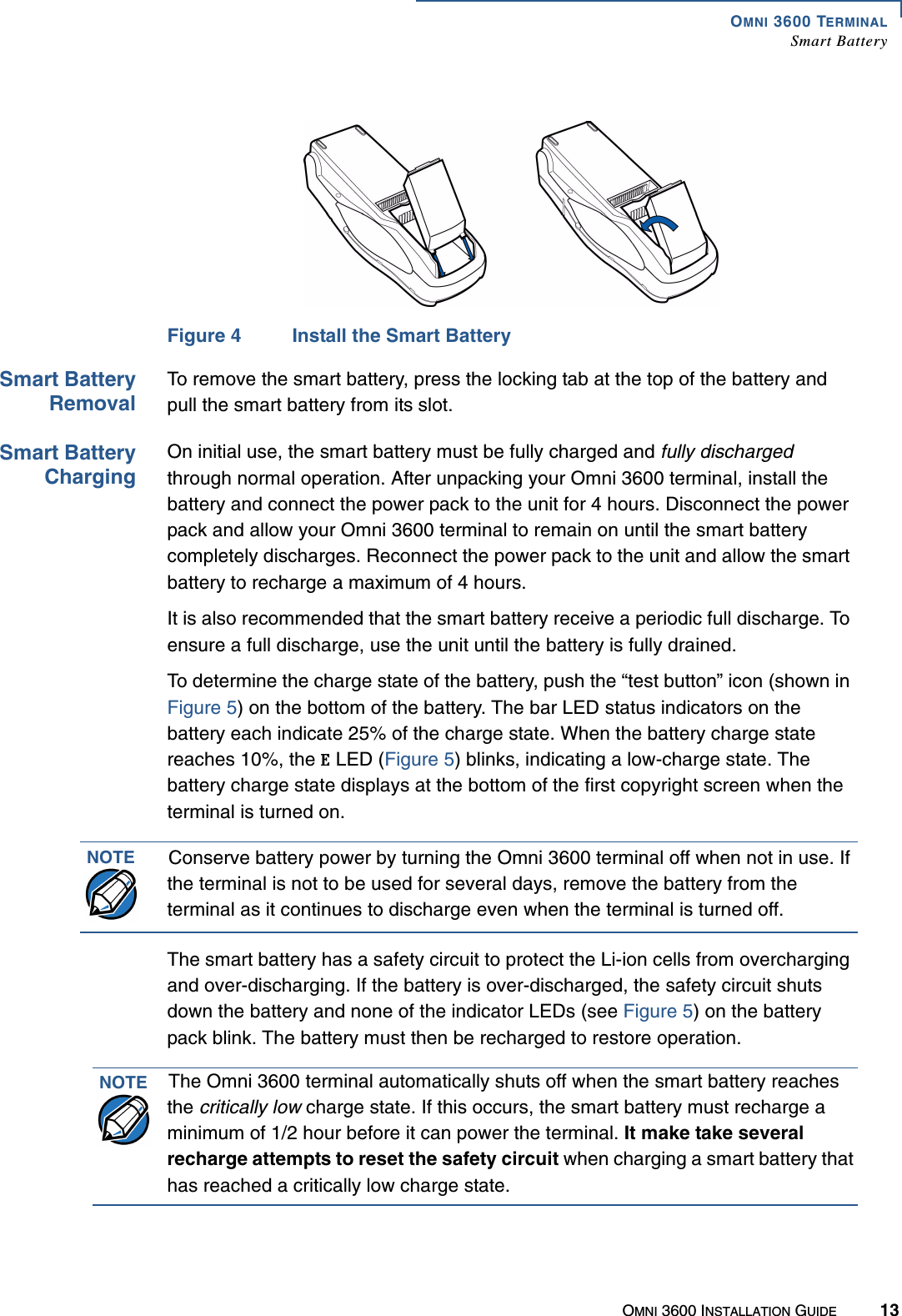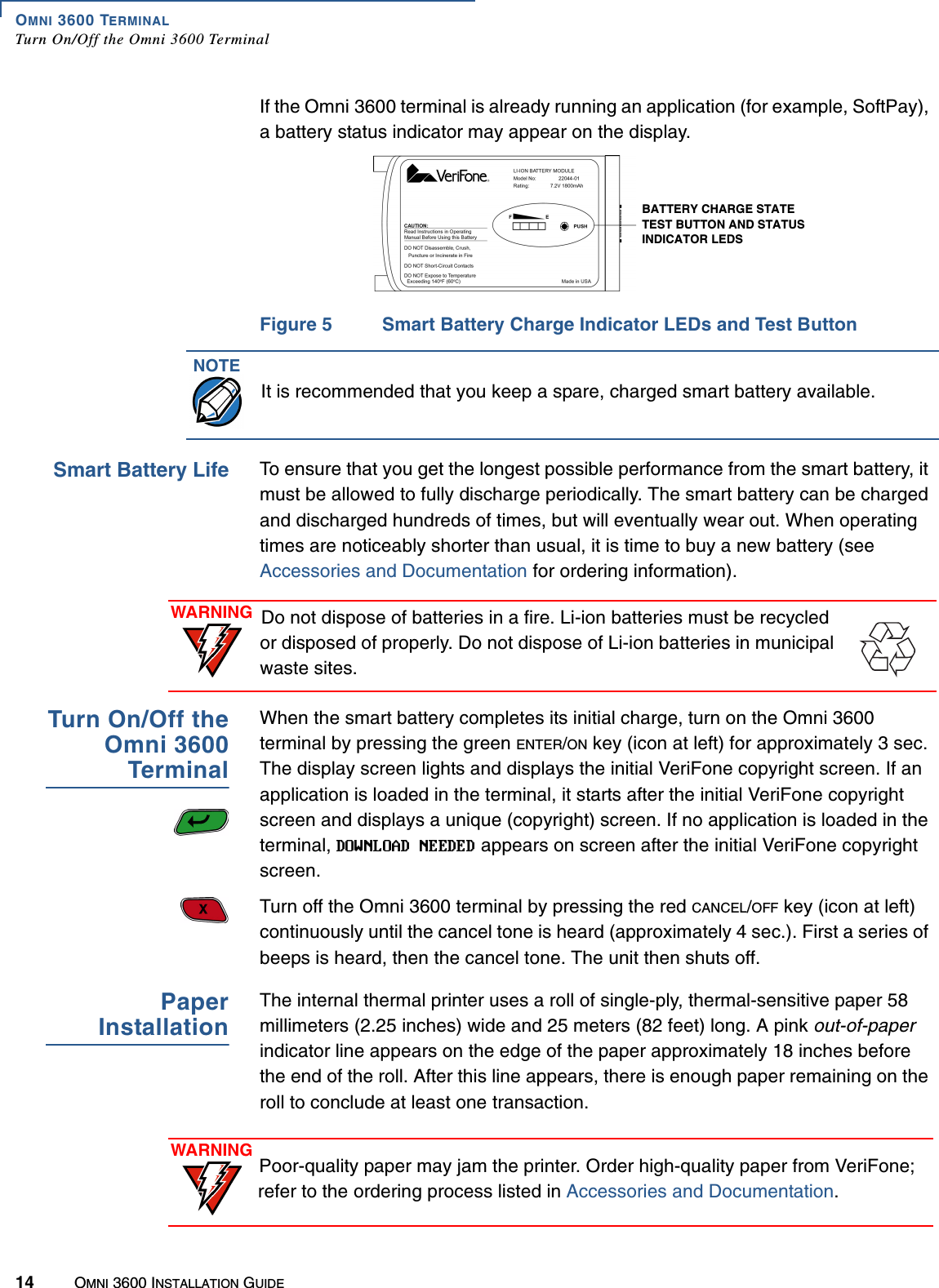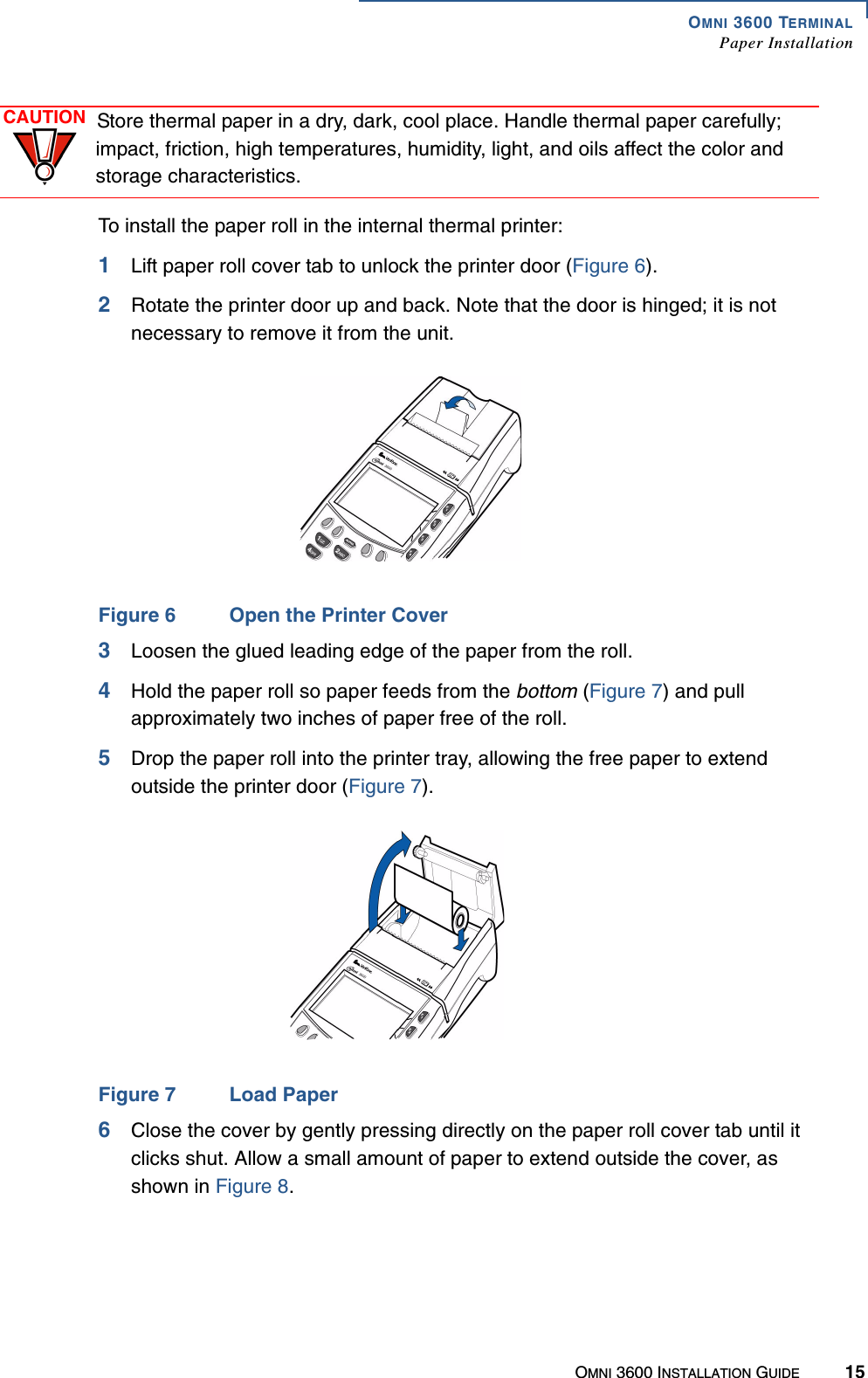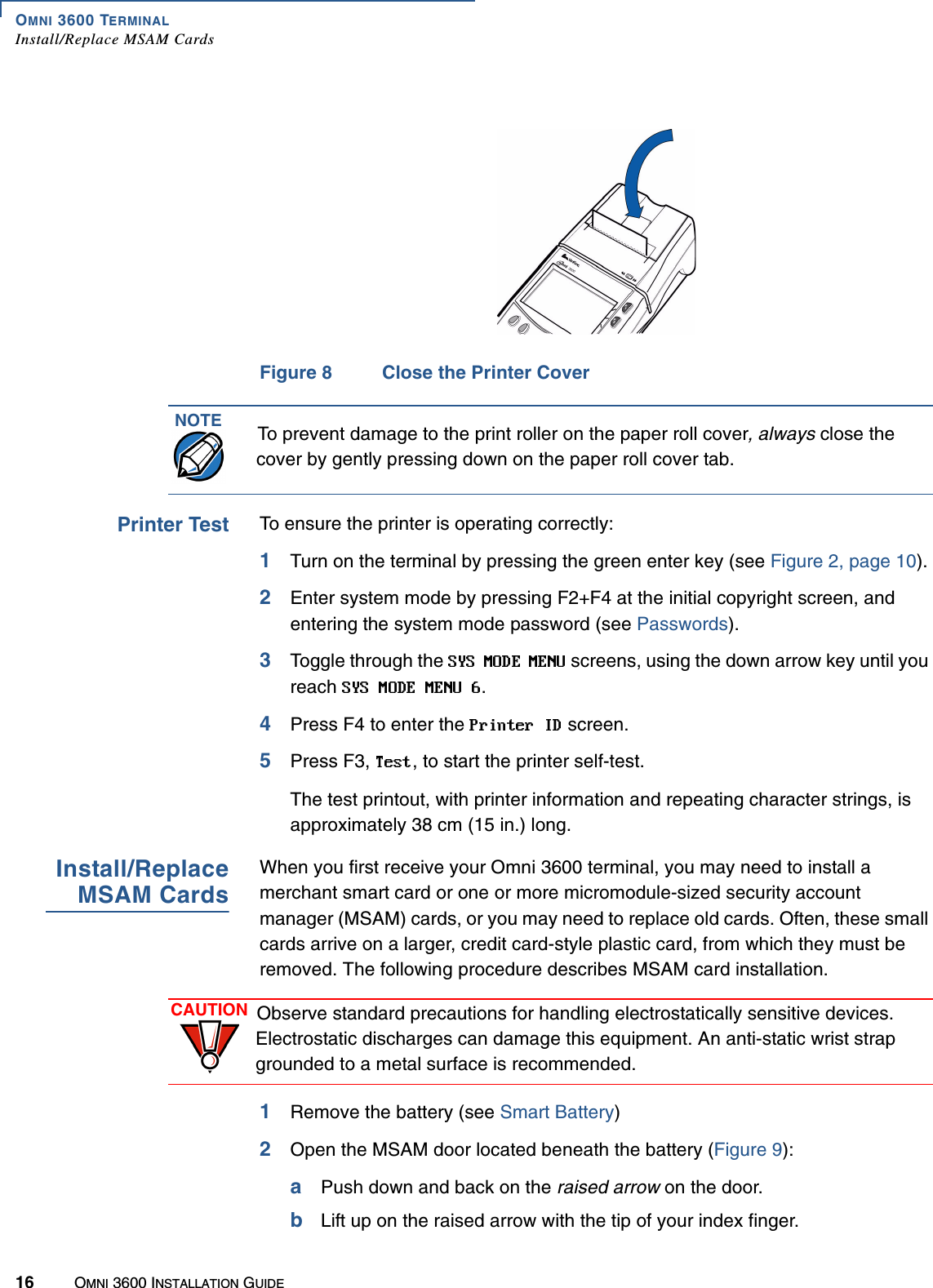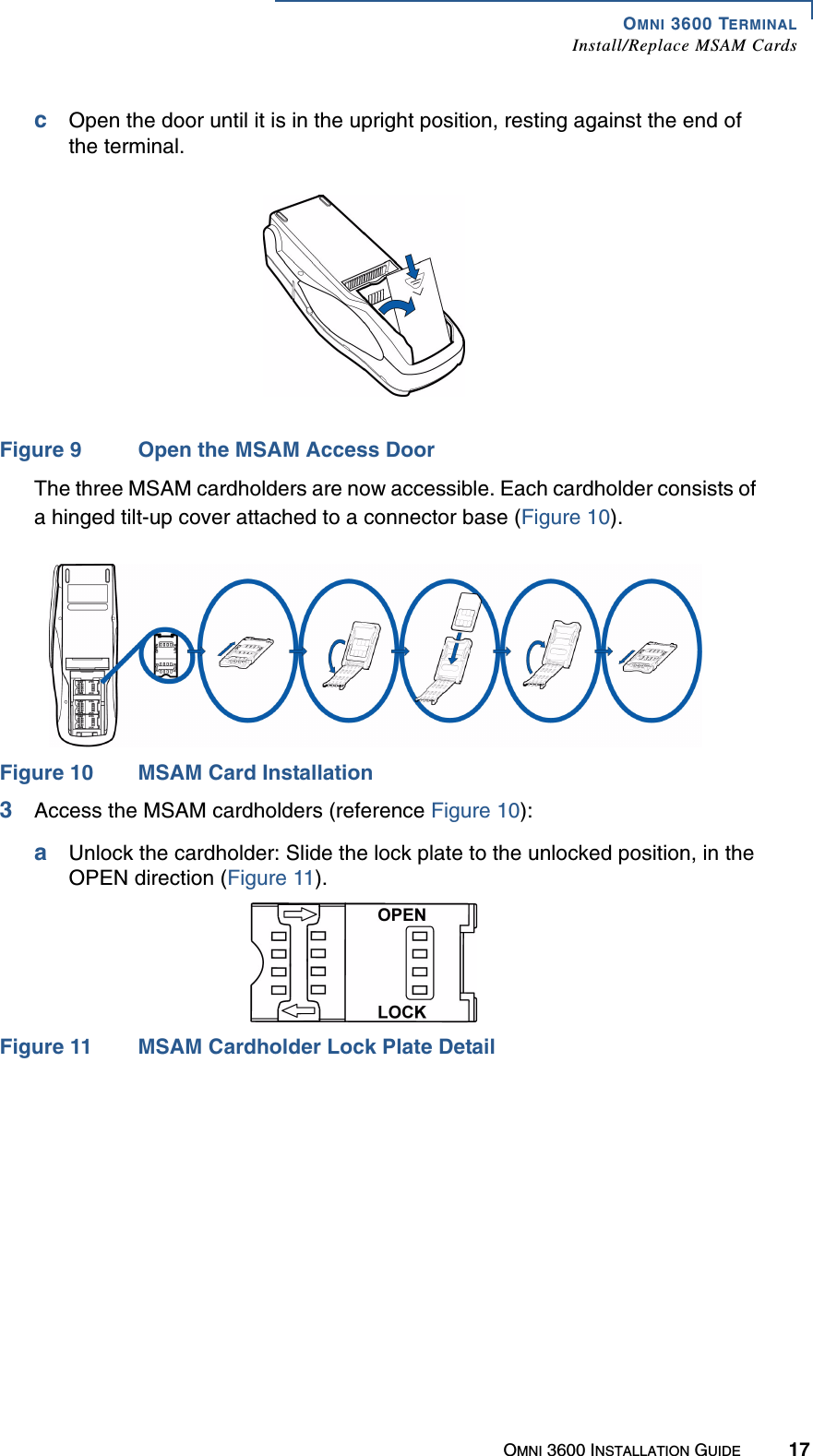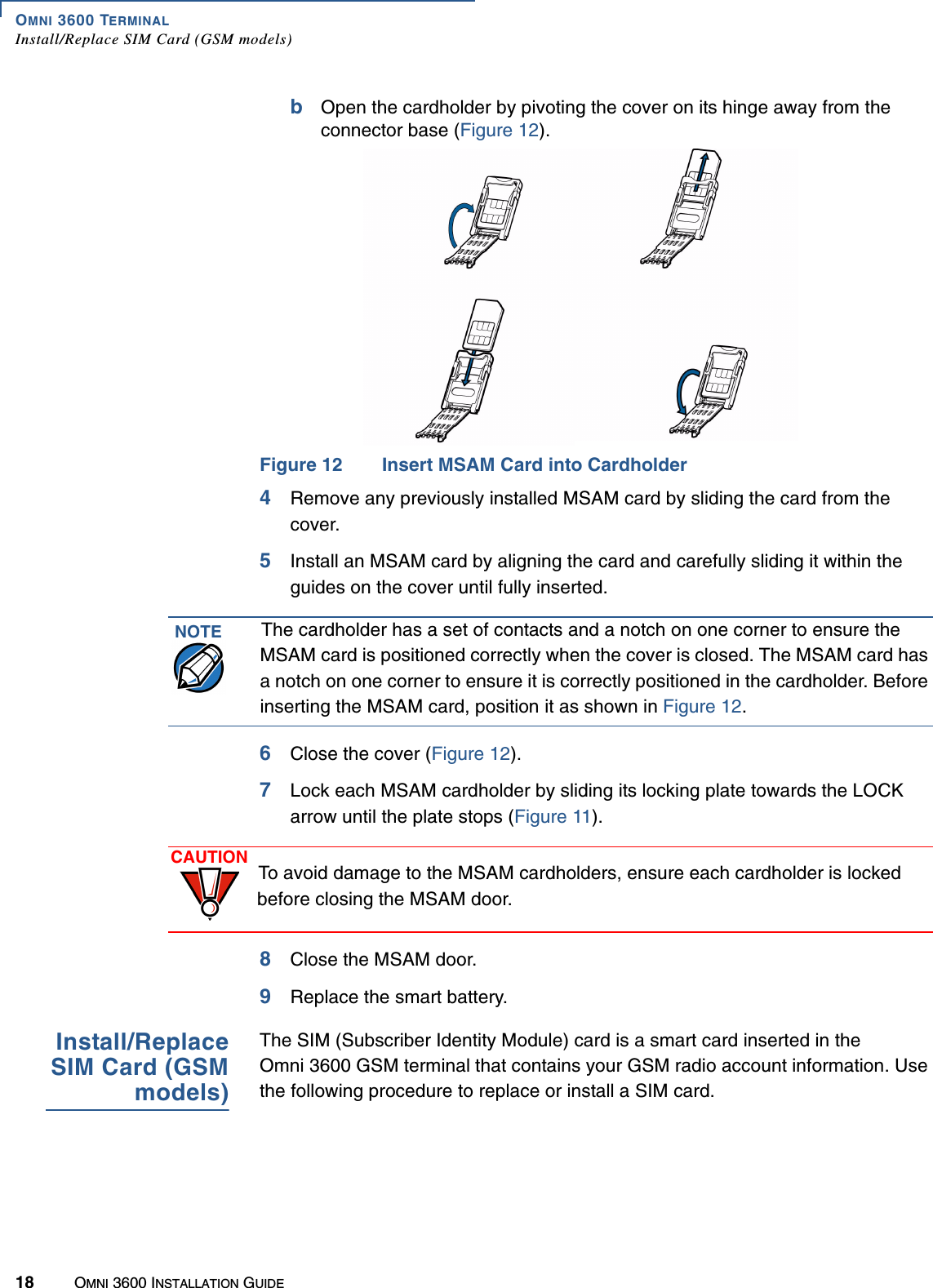Verifone OMNI3600G Point of Sale Terminal User Manual
VeriFone Inc Point of Sale Terminal
Verifone >
Contents
- 1. FCC warning statement
- 2. installation guide page 1 to 18
- 3. installation guide page 19 to 45
- 4. users manual
installation guide page 1 to 18