Contents
- 1. Users Manual
- 2. User Manual-Statement
Users Manual

Verifone Part Number DOC087-513-EN-A, Revision A.5
DRAFT
REVISION A.5
e285
Installation Guide
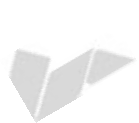
All rights reserved. No part of the contents of this document may be reproduced or transmitted in any form without the written
permission of Verifone, Inc.
The information contained in this document is subject to change without notice. Although Verifone has attempted to ensure the
accuracy of the contents of this document, this document may include errors or omissions. The examples and sample programs are
for illustration only and may not be suited for your purpose. You should verify the applicability of any example or sample program
before placing the software into productive use. This document, including without limitation the examples and software programs, is
supplied “As-Is.”
Verifone, Inc.
1-800-Verifone
www.verifone.com
Verifone Part Number DOC087-513-EN-A, Revision A.5
e285 Installation Guide
© 2018 Verifone, Inc.
DRAFT
REVISION A.5
Verifone and the Verifone logo are registered trademarks of Verifone. Other brand names or trademarks associated with Verifone’s
products and services are trademarks of Verifone, Inc.
All other brand names and trademarks appearing in this manual are the property of their respective holders.
Product Warranty:
For product warranty information, go to http://www.verifone.com/terms.
Comments? Please e-mail all comments on this document to your local Verifone Support Team.
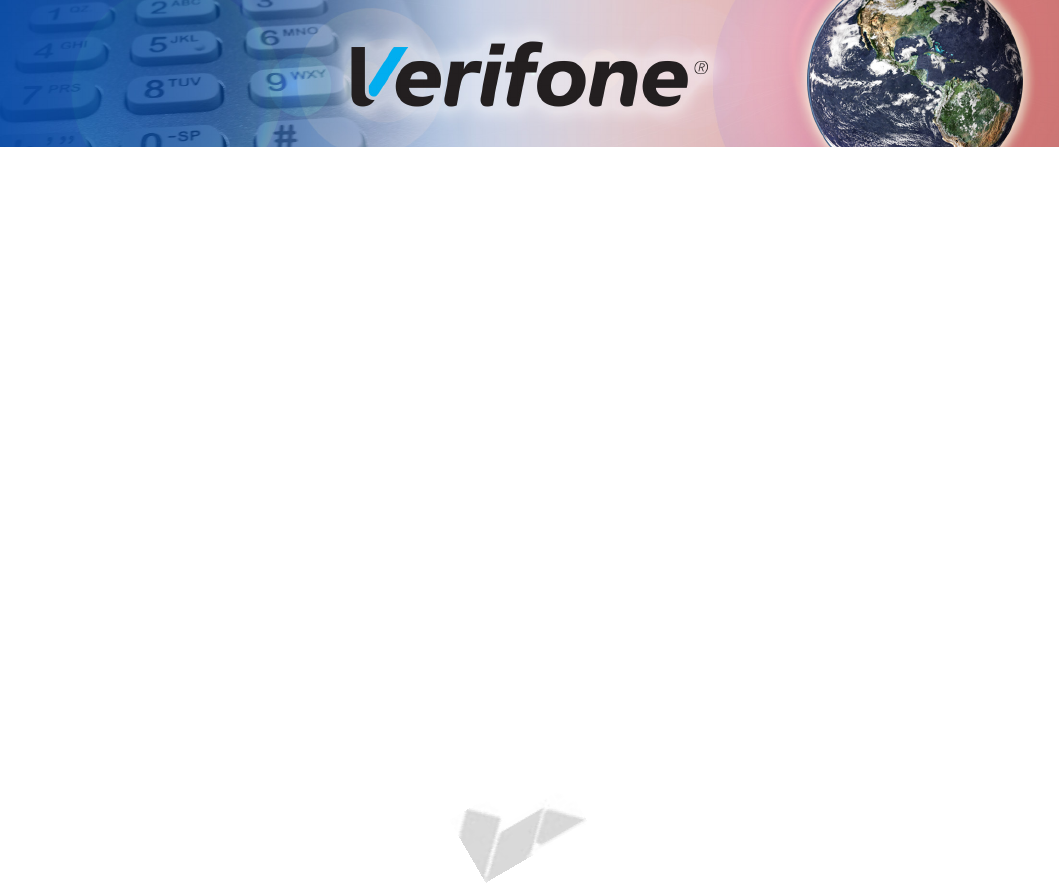
E285 INSTALLATION GUIDE 3
DRAFT
REVISION A.5
CONTENTS
PREFACE. . . . . . . . . . . . . . . . . . . . . . . . . . . . . . . . . . . . . . . . 5
Audience. . . . . . . . . . . . . . . . . . . . . . . . . . . . . . . . . . . . . . . . . . . . . . . . . . . . . . . . 5
Organization . . . . . . . . . . . . . . . . . . . . . . . . . . . . . . . . . . . . . . . . . . . . . . . . . . . . . 5
Related Documentation . . . . . . . . . . . . . . . . . . . . . . . . . . . . . . . . . . . . . . . . . . . . 5
Conventions and Acronyms . . . . . . . . . . . . . . . . . . . . . . . . . . . . . . . . . . . . . . . . . 6
CHAPTER 1
Device Overview Features and Benefits . . . . . . . . . . . . . . . . . . . . . . . . . . . . . . . . . . . . . . . . . . . . . 8
Triple Radio Performance . . . . . . . . . . . . . . . . . . . . . . . . . . . . . . . . . . . . . . . . 8
Modern Application Environment . . . . . . . . . . . . . . . . . . . . . . . . . . . . . . . . . . 8
Accepts All Forms of Payment On-the-Go . . . . . . . . . . . . . . . . . . . . . . . . . . . 8
Exceptional Ease of Use. . . . . . . . . . . . . . . . . . . . . . . . . . . . . . . . . . . . . . . . . 8
Performance and Durability . . . . . . . . . . . . . . . . . . . . . . . . . . . . . . . . . . . . . . 8
Security . . . . . . . . . . . . . . . . . . . . . . . . . . . . . . . . . . . . . . . . . . . . . . . . . . . . . . 8
Connectivity . . . . . . . . . . . . . . . . . . . . . . . . . . . . . . . . . . . . . . . . . . . . . . . . . . 9
CHAPTER 2
Device Setup Usage Guidelines . . . . . . . . . . . . . . . . . . . . . . . . . . . . . . . . . . . . . . . . . . . . . . . . 12
Environmental Factors . . . . . . . . . . . . . . . . . . . . . . . . . . . . . . . . . . . . . . . . . 12
Personal Security Considerations. . . . . . . . . . . . . . . . . . . . . . . . . . . . . . . . . 12
Electrical Considerations . . . . . . . . . . . . . . . . . . . . . . . . . . . . . . . . . . . . . . . 12
Unpacking the Shipping Carton . . . . . . . . . . . . . . . . . . . . . . . . . . . . . . . . . . . . . 12
Examining Device Features . . . . . . . . . . . . . . . . . . . . . . . . . . . . . . . . . . . . . . . . 13
Front Panel . . . . . . . . . . . . . . . . . . . . . . . . . . . . . . . . . . . . . . . . . . . . . . . . . . 13
Removing the Battery Cover . . . . . . . . . . . . . . . . . . . . . . . . . . . . . . . . . . . . . . . 14
Installing micro SIM and/or SAM Cards . . . . . . . . . . . . . . . . . . . . . . . . . . . . . . . 14
Initial Battery Charging . . . . . . . . . . . . . . . . . . . . . . . . . . . . . . . . . . . . . . . . . . . . 14
Starting Up and Shutting Down . . . . . . . . . . . . . . . . . . . . . . . . . . . . . . . . . . . . . 14
Using the Battery . . . . . . . . . . . . . . . . . . . . . . . . . . . . . . . . . . . . . . . . . . . . . . . . 15
Battery Life . . . . . . . . . . . . . . . . . . . . . . . . . . . . . . . . . . . . . . . . . . . . . . . . . . 16
Charging the Battery . . . . . . . . . . . . . . . . . . . . . . . . . . . . . . . . . . . . . . . . . . . 16
Charging via the Power Pack . . . . . . . . . . . . . . . . . . . . . . . . . . . . . . . . . . . . 16
Charging with the Folio . . . . . . . . . . . . . . . . . . . . . . . . . . . . . . . . . . . . . . . . . 17
Connecting to a Computer . . . . . . . . . . . . . . . . . . . . . . . . . . . . . . . . . . . . . . . . . 17
Conducting Wireless Transactions . . . . . . . . . . . . . . . . . . . . . . . . . . . . . . . . . . . 18
Using the Smart Card Reader . . . . . . . . . . . . . . . . . . . . . . . . . . . . . . . . . . . . . . 18
Using the Magnetic Card Reader . . . . . . . . . . . . . . . . . . . . . . . . . . . . . . . . . . . . 18
Using the CTLS Reader . . . . . . . . . . . . . . . . . . . . . . . . . . . . . . . . . . . . . . . . . . . 19
CHAPTER 3
Specifications Unit Power Requirement . . . . . . . . . . . . . . . . . . . . . . . . . . . . . . . . . . . . . . . . . . 21
Temperature . . . . . . . . . . . . . . . . . . . . . . . . . . . . . . . . . . . . . . . . . . . . . . . . . . . . 21
External Dimensions. . . . . . . . . . . . . . . . . . . . . . . . . . . . . . . . . . . . . . . . . . . . . . 21
Weight . . . . . . . . . . . . . . . . . . . . . . . . . . . . . . . . . . . . . . . . . . . . . . . . . . . . . . . . 21
Memory. . . . . . . . . . . . . . . . . . . . . . . . . . . . . . . . . . . . . . . . . . . . . . . . . . . . . . . . 21
Magnetic Stripe Card . . . . . . . . . . . . . . . . . . . . . . . . . . . . . . . . . . . . . . . . . . . . . 21
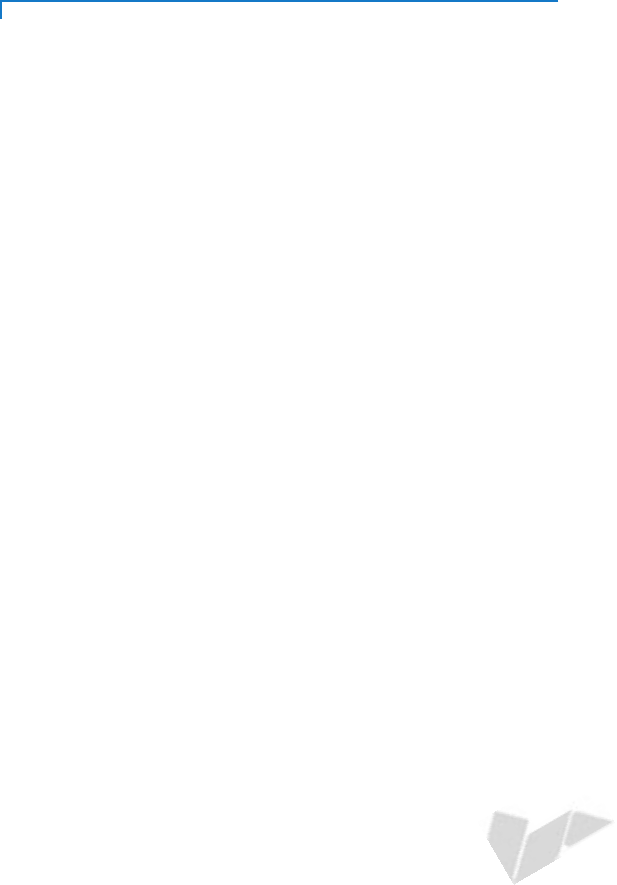
CONTENTS
4E285 INSTALLATION GUIDE
DRAFT
REVISION A.5
SAM Card Reader . . . . . . . . . . . . . . . . . . . . . . . . . . . . . . . . . . . . . . . . . . . . . . . 21
Communication. . . . . . . . . . . . . . . . . . . . . . . . . . . . . . . . . . . . . . . . . . . . . . . . . . 21
Display . . . . . . . . . . . . . . . . . . . . . . . . . . . . . . . . . . . . . . . . . . . . . . . . . . . . . . . . 21
SD Memory. . . . . . . . . . . . . . . . . . . . . . . . . . . . . . . . . . . . . . . . . . . . . . . . . . . . . 21
CHAPTER 4
Maintenance and
Cleaning
Surface Cleaning . . . . . . . . . . . . . . . . . . . . . . . . . . . . . . . . . . . . . . . . . . . . . . . . 23
Terminal Contacts . . . . . . . . . . . . . . . . . . . . . . . . . . . . . . . . . . . . . . . . . . . . . . . 23
Magnetic Card Reader . . . . . . . . . . . . . . . . . . . . . . . . . . . . . . . . . . . . . . . . . . . . 23
Smart Card Reader . . . . . . . . . . . . . . . . . . . . . . . . . . . . . . . . . . . . . . . . . . . . . . 23
Additional Safety Information . . . . . . . . . . . . . . . . . . . . . . . . . . . . . . . . . . . . . . . 24
CHAPTER 5
Verifone Service
and Support
Returning a Device for Service. . . . . . . . . . . . . . . . . . . . . . . . . . . . . . . . . . . . . . 25
Accessories and Documentation . . . . . . . . . . . . . . . . . . . . . . . . . . . . . . . . . . . . 26
Accessories. . . . . . . . . . . . . . . . . . . . . . . . . . . . . . . . . . . . . . . . . . . . . . . . . . 26
Documentation . . . . . . . . . . . . . . . . . . . . . . . . . . . . . . . . . . . . . . . . . . . . . . . 26
CHAPTER 6
Troubleshooting
Guidelines
Device Does Not Start . . . . . . . . . . . . . . . . . . . . . . . . . . . . . . . . . . . . . . . . . . . . 27
Device Display Does Not Show Correct/Readable Info . . . . . . . . . . . . . . . . . . . 27
Battery Does Not Charge . . . . . . . . . . . . . . . . . . . . . . . . . . . . . . . . . . . . . . . . . . 28
Blank Display . . . . . . . . . . . . . . . . . . . . . . . . . . . . . . . . . . . . . . . . . . . . . . . . . . . 28
Keypad Does Not Respond . . . . . . . . . . . . . . . . . . . . . . . . . . . . . . . . . . . . . . . . 28
Transactions Fail To Process . . . . . . . . . . . . . . . . . . . . . . . . . . . . . . . . . . . . . . . 29
APPENDIX A
Caution and
Warning Messages
e285 Caution and Warning Messages . . . . . . . . . . . . . . . . . . . . . . . . . . . . . . . . 31
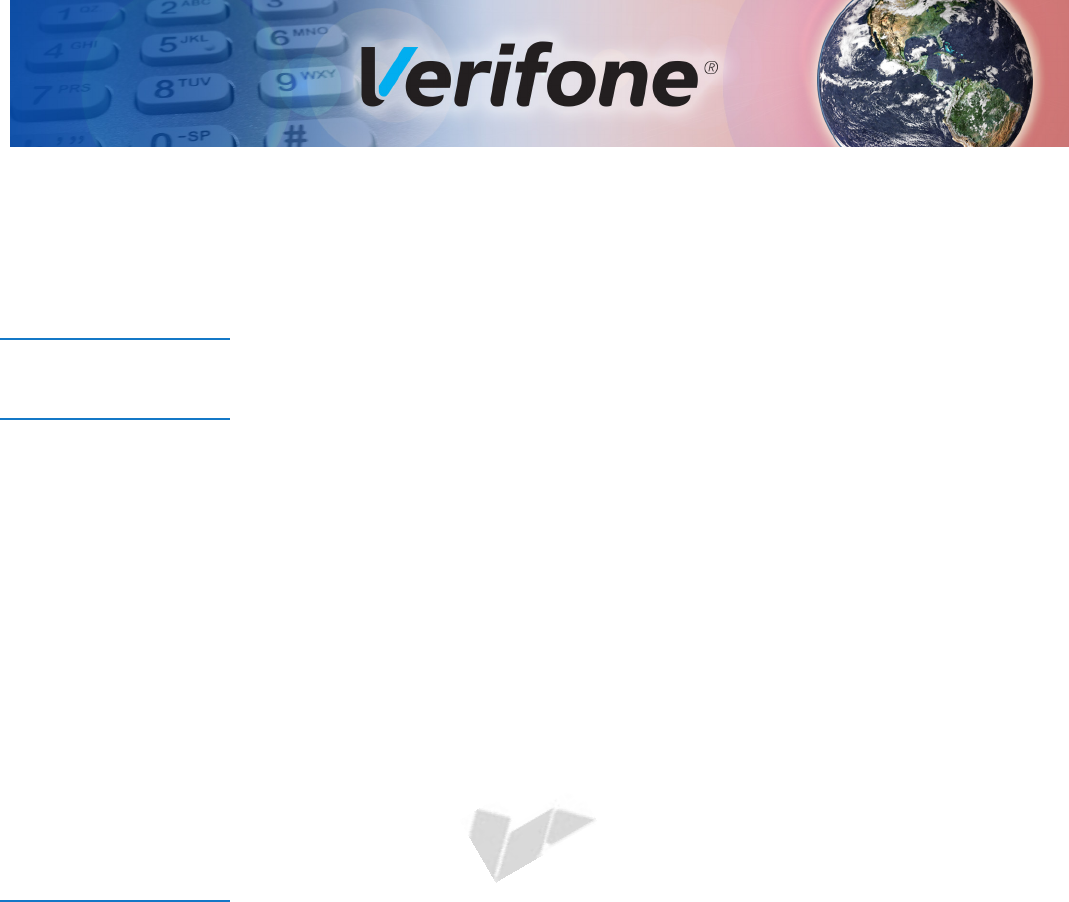
E285 INSTALLATION GUIDE 5
DRAFT
REVISION A.5
PREFACE
This guide is your primary source of information for setting up the e285.
Audience
This guide is useful for anyone installing an e285 device. Basic descriptions of the
device features are also provided.
Organization
This guide is organized as follows:
Chapter 1, Device Overview. Provides an overview of the e285.
Chapter 2, Device Setup. Explains how to set up the e285 device. It tells you how
to select a location, establish power connection, and install the SIM/SAM card.
Chapter 3, Specifications. Discusses power requirements and dimensions of the
e285.
Chapter 4, Maintenance and Cleaning. Explains how to maintain your e285.
Chapter 5, Verifone Service and Support. Provides information on how to contact
your local Verifone representative or service provider, and information on how to
order accessories or documentation from Verifone.
Chapter 6, Troubleshooting Guidelines. Provides troubleshooting guidelines,
should you encounter a problem in device installation.
Related
Documentation
To learn more about the e285, refer to the following set of documents:
e285 Certifications and Regulations Sheet VPN DOC087-511-EN-x
e285 Quick Installation Guide VPN DOC087-512-EN-x

PREFACE
Conventions and Acronyms
6E285 INSTALLATION GUIDE
DRAFT
REVISION A.5
Conventions and
Acronyms
This section describes the conventions and acronyms used in this guide.
Various conventions are used to help you quickly identify special formatting.
Table 1 describes these conventions and provides examples of their use.
Table 1 Document Conventions
Convention Meaning Example
Blue Text in blue indicates terms that
are cross referenced.
See Conventions and Acronyms.
Italics Italic typeface indicates book
titles or emphasis.
You must install a roll of thermal-
sensitive paper in the printer.
Courier The courier type face is used
while specifying onscreen text,
such as text that you would
enter at a command prompt, or
to provide an URL.
http://www.verifone.com
NOTE The pencil icon is used to
highlight important information.
RS-232-type devices do not work
with the PIN pad port.
CAUTION The caution symbol indicates
possible hardware or software
failure, or loss of data.
The device is not waterproof or
dustproof, and is intended for
indoor use only.
WARNING The lightning symbol is used as
a warning when bodily injury
might occur.
Due to risk of shock do not use the
device near water.
Various acronyms are used in place of the full definition. Table 2 presents
acronyms and their definitions.
Table 2 Acronym Definitions
Acronym Definitions
AC Alternating Current
ARM Acorn RISC Machine
EMV Europay MasterCard and VISA
LCD Liquid Crystal Display
LED Light Emitting Diode
NFC Near Field Communication
MRA Merchandise Return Authorization
MSAM Micromodule-Size Security Access Module
PCI Payment Card Industry
PED PIN Entry Device
PIN Personal Identification Number
SIM Subscriber Identity Module
USB Universal Serial Bus
VPN Verifone Part Number
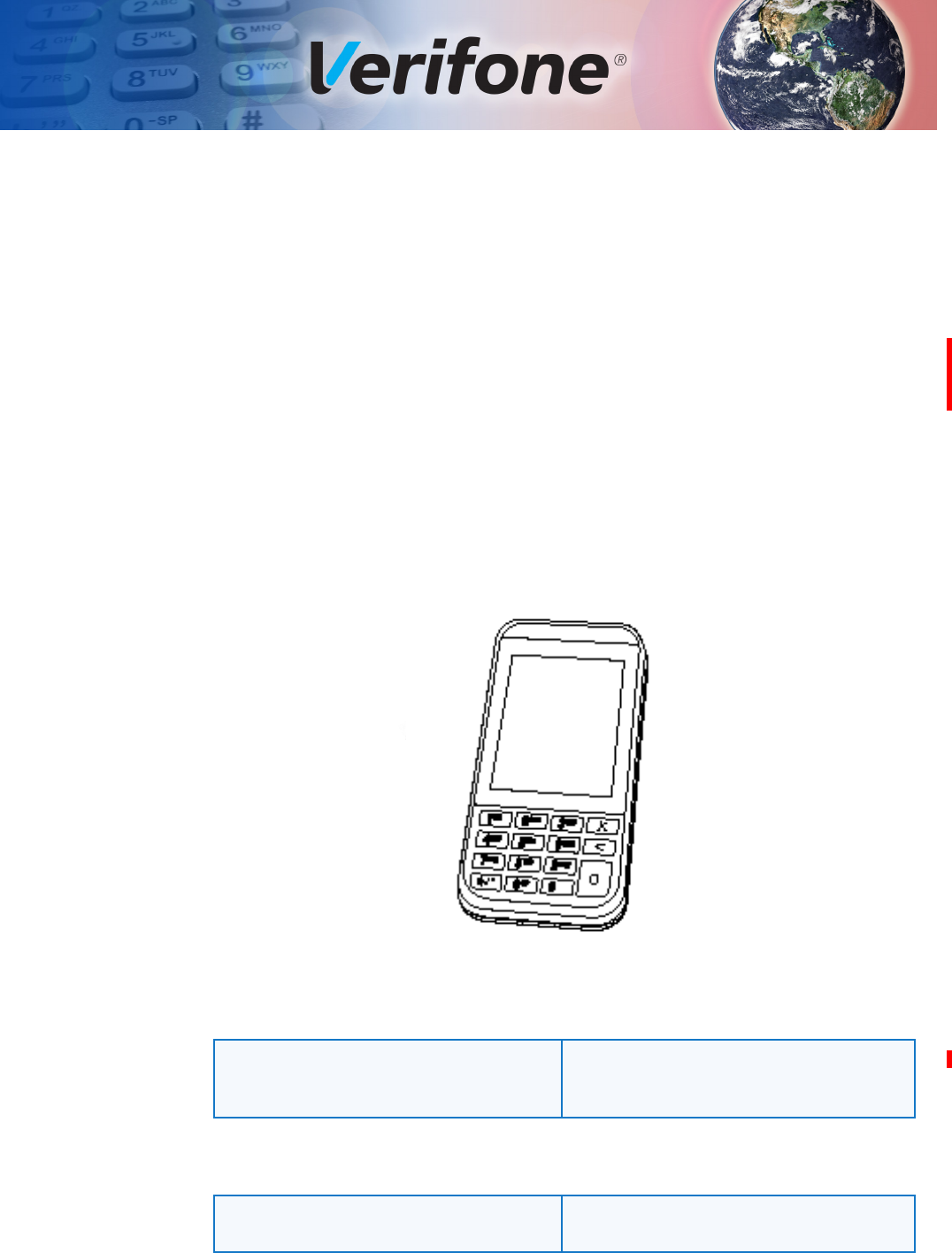
E285 INSTALLATION GUIDE 7
DRAFT
REVISION A.5
CHAPTER 1
Device Overview
This chapter provides a brief description of the e285 device.
The e285 is as a standalone, wireless handheld payment device, making it easy
to process a transaction anywhere. It provides mobile payment capabilities via 3G
connectivity. The e285 is also a powerful 3G/Bluetooth/Wi-Fi solution – featuring
advanced communications for fewer dropped transactions so merchants can
accept payments securely, extending their point of sale opportunities.
The e285’s capacitive-touch with physical keypad design makes it easily
pocketable while still accepting all payment methods - MSR, PSCR, Contactless
and wallets. The easy to read color touch screen is capable of signature capture
and is fully supported by Verifone’s developer toolkits that provide everything
needed to transform ideas into applications.
Figure 1 The e285 Unit
Key Features
•300 MHz A9 processor delivers
power and usability in a convenient
“hand-over” design.
•Offers unsurpassed performance on
EMV smart card transactions.
•Multi-application operating
environment.
•Security architecture exceeds
specifications for PCI-PED and
sophisticated file authentication.
•Advanced memory architecture to
meet tomorrow’s needs.
•Multiple connectivity and
contactless options.
•32-bit processing and multi-tasking
capabilities.
•Drop-resistant design minimizes
breakage.
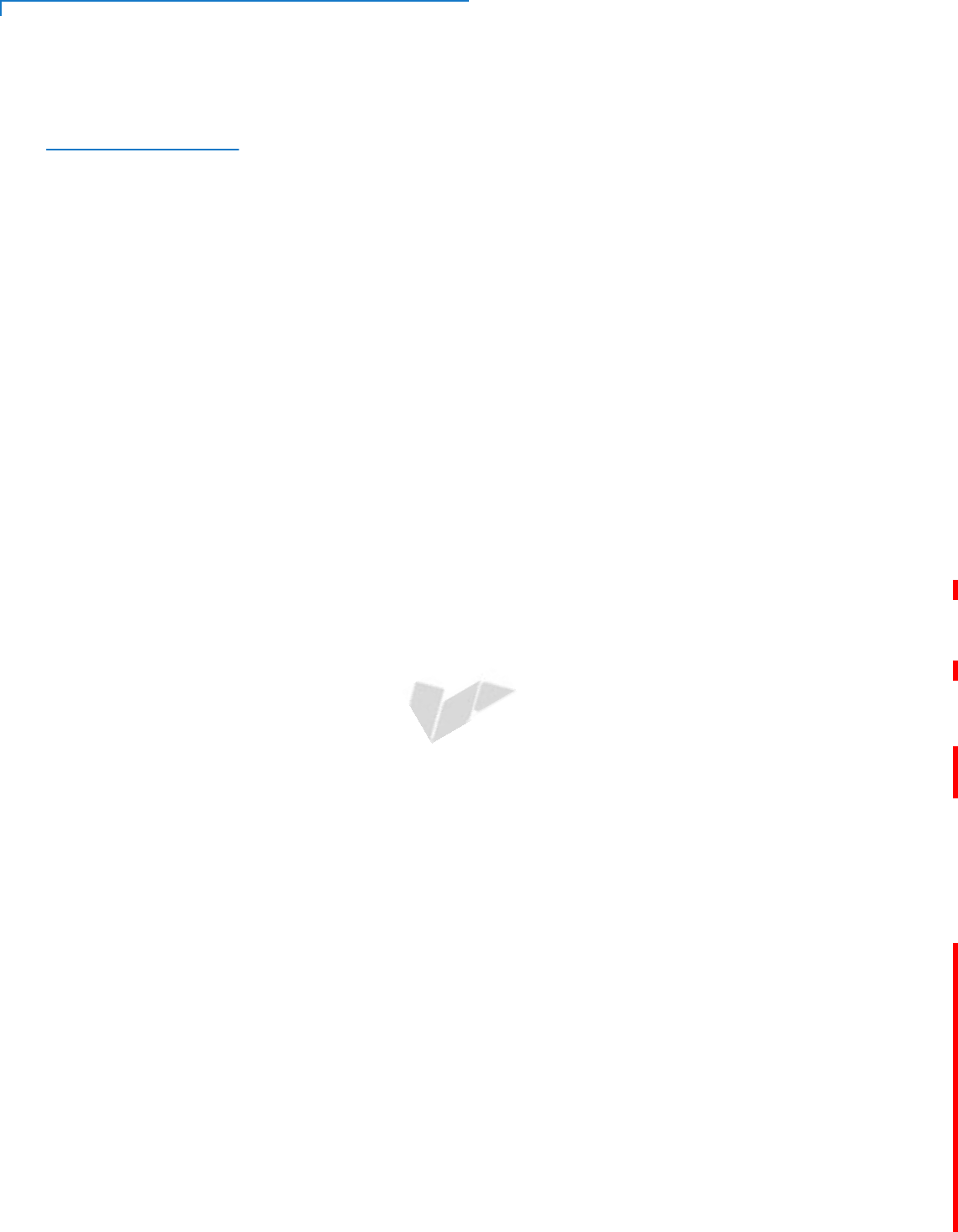
DEVICE OVERVIEW
Features and Benefits
8E285 INSTALLATION GUIDE
DRAFT
REVISION A.5
Features and
Benefits
The e285 provides the right combination of features and functions including a
triple-track magnetic-stripe card reader, smart card reader, integrated PIN pad,
and contactless/NFC support.
Triple Radio
Performance
•The dynamic combination of Bluetooth chip, Wi-Fi and powerful 3G radio
delivers fast, wireless payment convenience, fewer dropped transactions and
flexible point-of-sale options.
Modern Application
Environment
•Reliable operating system and powerful tools to create richer customer
experiences.
•Common Engage software architecture enables faster and more cost effective
application development.
Accepts All Forms
of Payment On-the-
Go
•Accommodates all payment types - Magstrip, EMV, Contactless/NFC, and
mobile wallets along with a 2.8-inch color touch screen capable of signature
capture.
Exceptional Ease of
Use
•The lightweight, compact, stylish, and ergonomic balance allows convenient
device hand-off to the consumer for PIN entry or other input.
•Horizontal magnetic stripe card reader for optimal card swiping and reading.
•The e285 size is easily able to be dropped in most pockets.
Performance and
Durability
•Powerful 300 MHz A9 processing completes transactions quickly.
•High-capacity lithium-ion battery pack (3.8 V / 1800mAh with Maxell
ICP425262AHR battery cell) that easily supports a full 12-hour business day
on a single charge.
•The USB-C port allows for convenient product charging as well as connection
to Android, iOS, and Windows devices.
•Rounded corners to minimize breakage and drop-resistant to 3 feet on
concrete surfaces.
•256MB Flash, 128MB DDR of memory
Security
•PCI PED 5.x approved for debit and other PIN-based transactions
•Tamper-resistant construction, SSL protocols
•Direct key injection using industry standard HSMs
•VeriShield Retain
•VeriShield Remote Key
•Verifone Secure Data
•VeriShield Total Protect
•MasterCard TQM
•IPP8 functionality plus multiple DUKPT engines
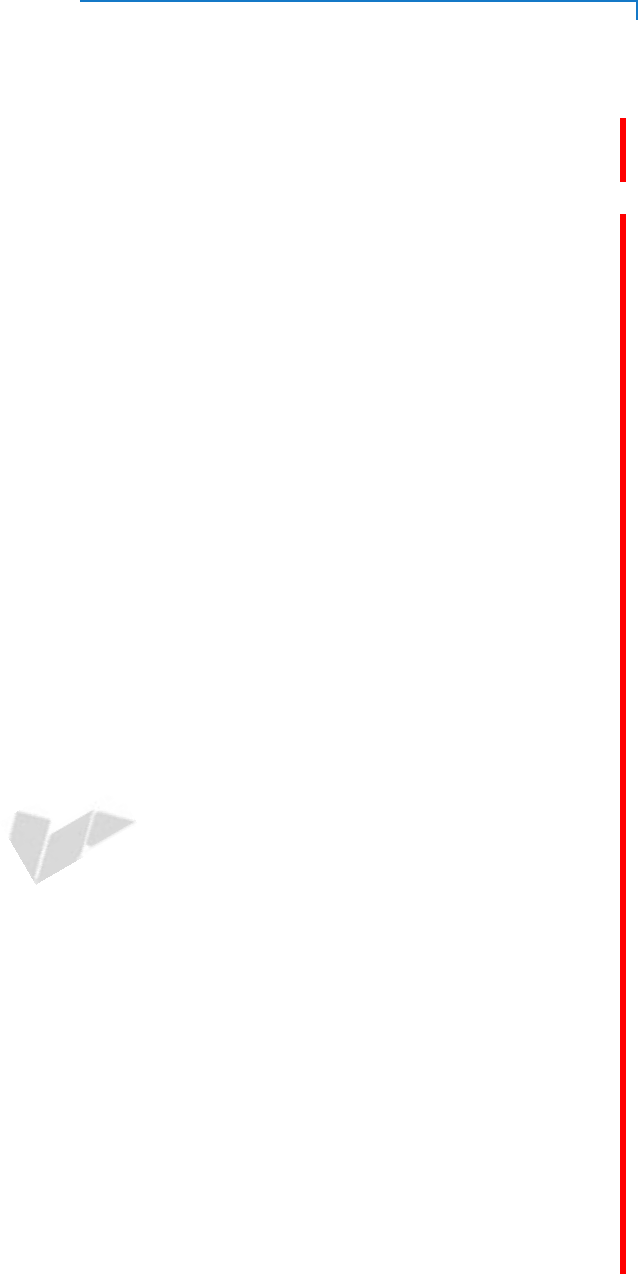
DEVICE OVERVIEW
Features and Benefits
E285 INSTALLATION GUIDE 9
DRAFT
REVISION A.5
•EMV L1 and L2
•ISO7816-3, ISO7816-10, and EMV 4.3 standards
Connectivity
USB host/ device port
•Support UART0 software debug (TXD0, RXD0).
•USB2.0 high speed
•Support 5V/200mA for external USB peripherals
•USB host or device is configured by SW
•Type C USB connector at bottom
•Communication port for smart device on charge stand (Android, Windows, or
iDevice)
Bluetooth (wireless communication)
•Bluetooth 4.1 + EDR compliant
•Support Eddystone + iBeacon
•RF transmitter output power Class 1
•RF receiver GFSK typical -90dBm, /4 PSK typical -90dBm, 8DPSK typical -
83dBm
•UART3 interface for SOC communicates to BT
WiFi (wireless communication)
•Support 802.11b/g/n connectivity for communicating with WiFi AP
•Single band support (2.4GHz only, no support for 5GHz)
•BCM43455 module
•SDIO for host interface
3G (wireless communication)
•Gemalto EHS6
•GPRS/GSM Class 10
•UMTS/HSPA DL 7.2Mbps, UL 5.7Mbps
•Host interface USB
•Use RING0 for all wake events (new FW update from Gemalto)
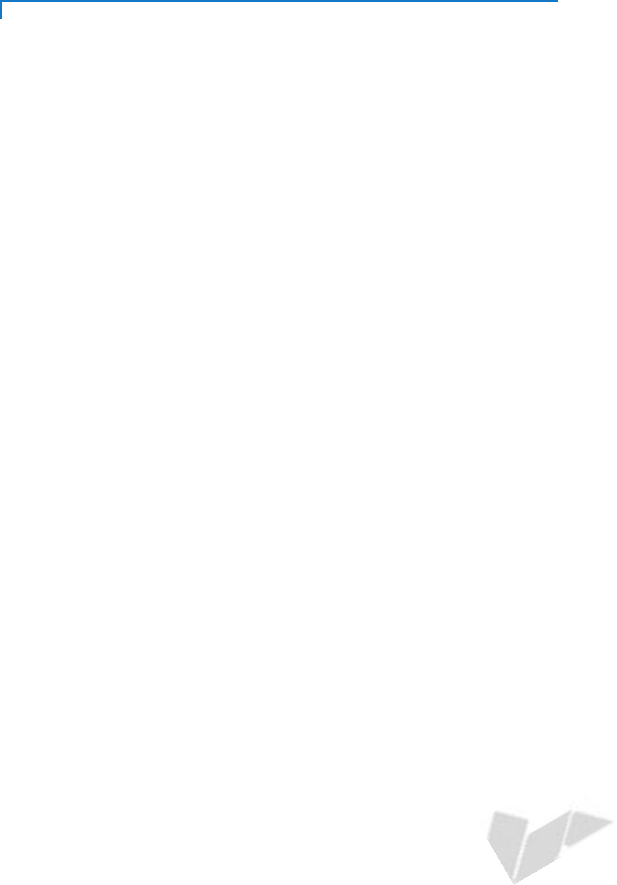
DEVICE OVERVIEW
Features and Benefits
10 E285 INSTALLATION GUIDE
DRAFT
REVISION A.5
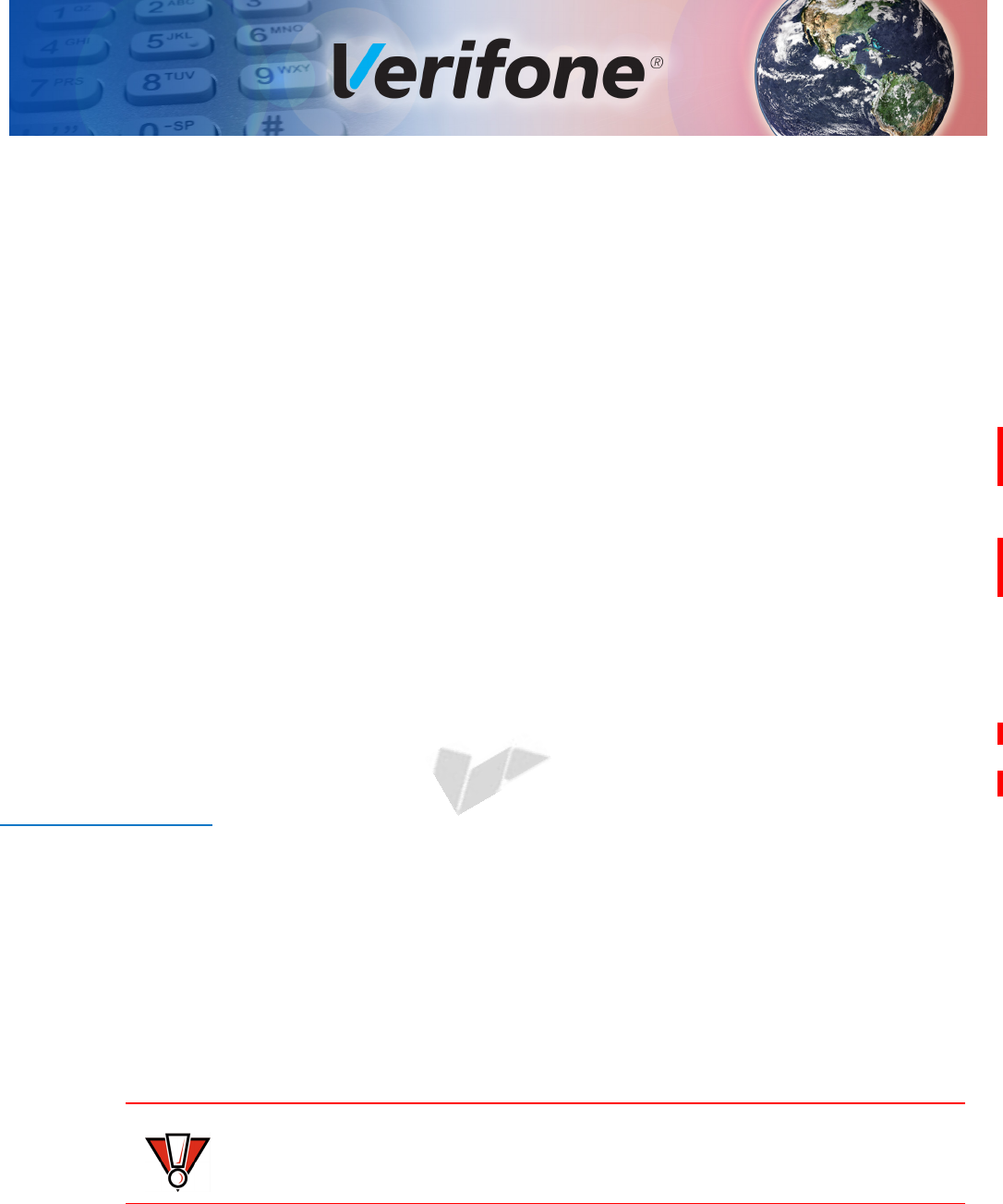
E285 INSTALLATION GUIDE 11
DRAFT
REVISION A.5
CHAPTER 2
Device Setup
This chapter describes the device setup procedure. You will learn about:
•Usage Guidelines
•Unpacking the Shipping Carton
•Device Features
•Removing the Battery Cover
•Installing micro SIM and/or SAM Cards
•Using the Battery
•Connecting to a Computer
•Conducting Wireless Transactions
•Using the Smart Card Reader
•Using the Magnetic Card Reader
•Using the CTLS Reader
Usage
Guidelines
Follow these guidelines when using your e285.
Environmental
Factors
•Select a flat support surface, such as a countertop or table, to keep the device
safe in between uses.
•Do not use the device where there is high heat, dust, humidity, moisture, or
caustic chemicals or oils.
•Keep the device away from direct sunlight and anything that radiates heat,
such as a stove or motor.
•Do not use the device outdoors.
The device is not waterproof or dustproof, and is intended for indoor use only.
Any damage to the unit from exposure to rain or dust may void any warranty.
CAUTION
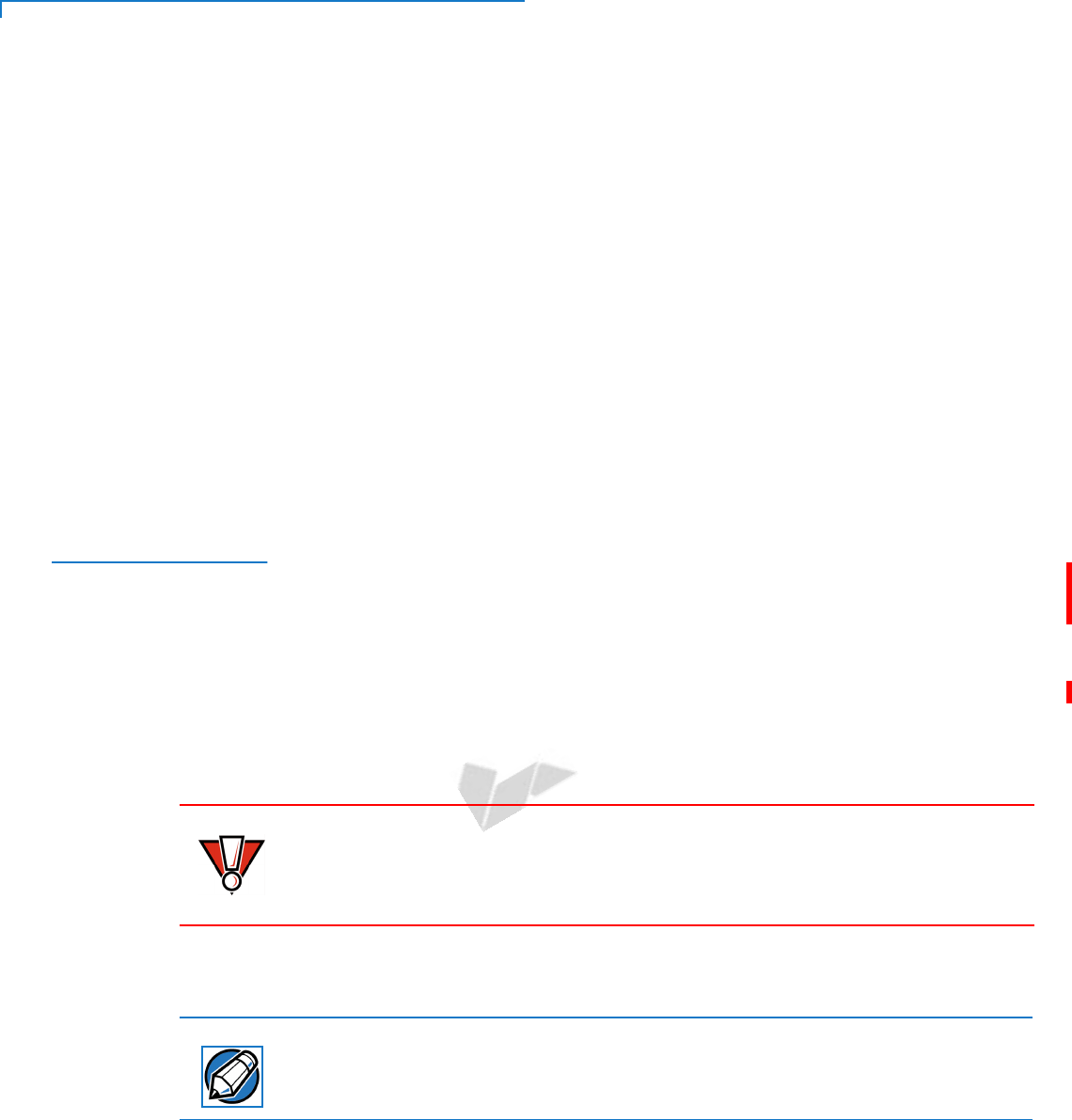
DEVICE SETUP
Unpacking the Shipping Carton
12 E285 INSTALLATION GUIDE
DRAFT
REVISION A.5
Personal Security
Considerations
The e285 is a handover device. Always exercise extreme caution when
conducting transactions especially during PIN entry.
•Hand the e285 directly to the cardholder for PIN entry.
•Encourage the cardholder to hold the e285 close to avoid others from seeing
the information entered.
Electrical
Considerations
•Avoid using this product during electrical storms.
•Avoid locations near electrical appliances or other devices that cause
excessive voltage fluctuations or emit electrical noise (for example, air
conditioners, electric motors, neon signs, high-frequency or magnetic security
devices, or computer equipment).
•Do not use the device near water or in moist conditions.
Unpacking the
Shipping Carton
Open the shipping carton and carefully inspect its contents for possible tampering
or shipping damage. The e285 is a secure product and any tampering may cause
the device to cease to function properly.
1Remove and inspect the following items:
•e285 unit
•USB-C cable
2Remove all plastic wrapping from the unit and other components.
3Remove the clear protective film from the unit.
Do not use a unit that has been tampered with or otherwise damaged. This unit comes
equipped with tamper-evident labels. If a label or component appears damaged,
immediately notify the shipping company and your Verifone representative or service
provider.
4Save the shipping carton and packing material for future repacking or moving
the device.
Charge the e285 device for eight hours before initial use.
CAUTION
NOTE
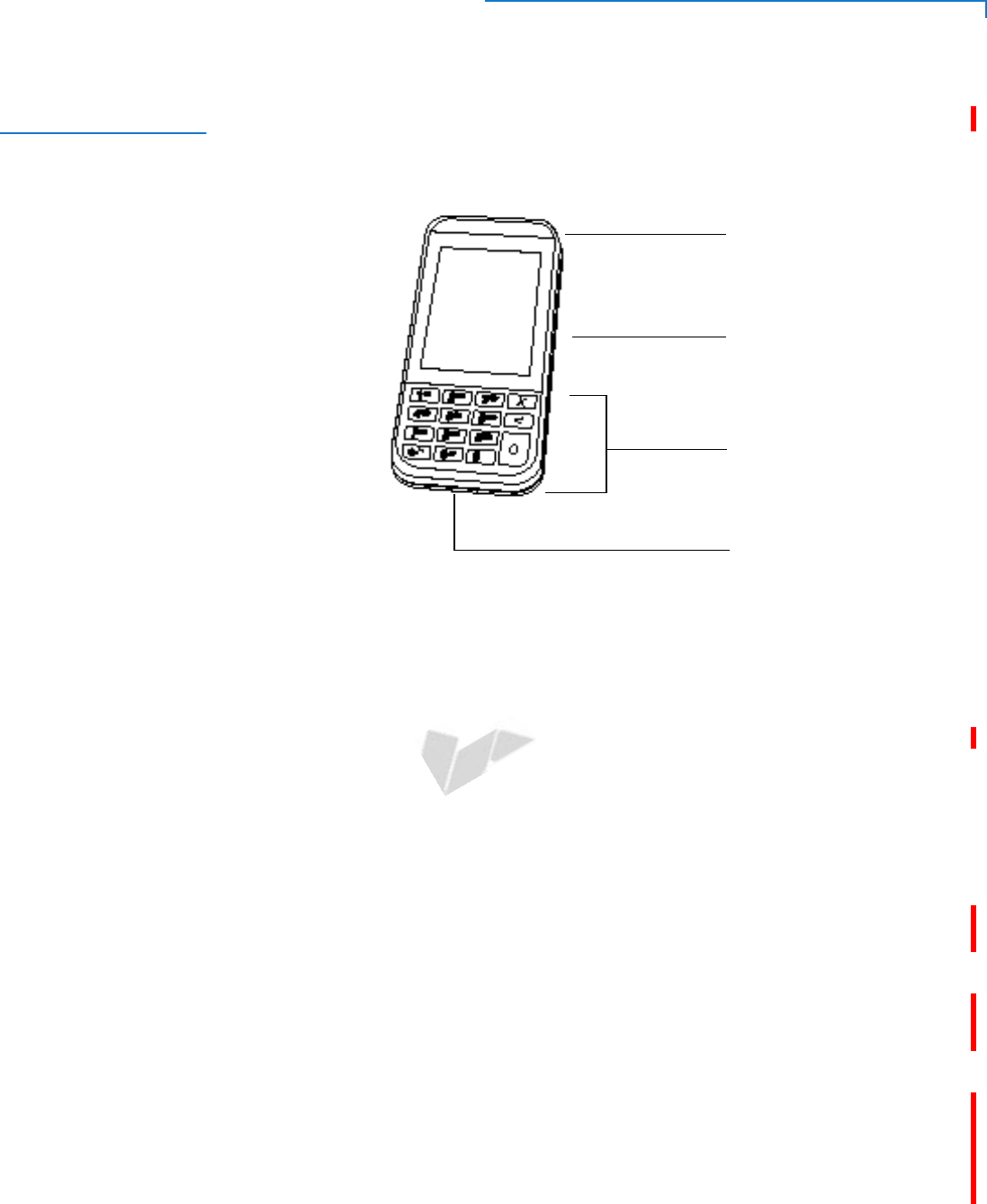
DEVICE SETUP
Device Features
E285 INSTALLATION GUIDE 13
DRAFT
REVISION A.5
Device Features
Before you continue the installation process, familiarize yourself with the features
of the e285. (See Figure 2)
Front Panel
The front panel includes the following features:
LCD DISPLAY
KEYPAD
MAGNETIC
SMART CARD READER
STRIPE READER
Figure 2 e285 Device Features (Front Panel)
•A colored capacitive-touch LCD Display
•Two types of keys:
atelephone style keypad (keypads may vary in style).
bthree color-coded function keys below the keypad (from top to bottom:
CANCEL, CLEAR, ENTER).
•A smart card reader built into the bottom of the device to process smart card
transactions. For directions on how to use a smart card, see Using the Smart
Card Reader.
•A magnetic card reader, built into the top part of the device for performing
debit or credit card transactions. Swipe the card with the magnetic stripe
facing down, away from the display. For directions on how to use a magnetic
card, see Using the Magnetic Card Reader.
•A Power LED located on the left side that acts as power/charging indicators.
•A CTLS functionality for contactless payments. For directions on how to
conduct contactless transactions, see Using the CTLS Reader.
•A micro SIM compartment, built into the bottom of the device inside the back
compartment (SIM on 3G version only).
•A micro SAM compartment, built into the bottom of the device inside the back
compartment.
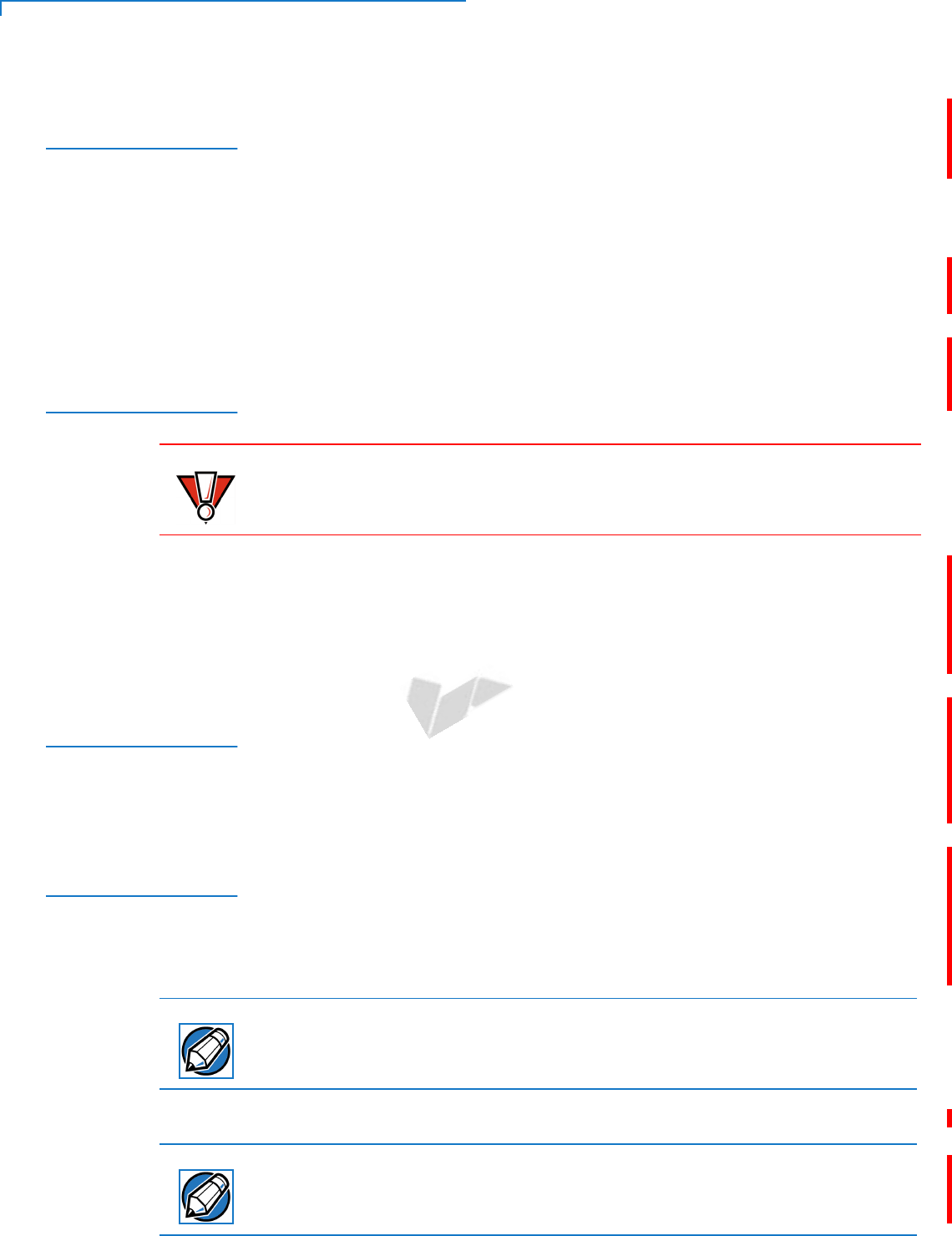
DEVICE SETUP
Removing the Battery Cover
14 E285 INSTALLATION GUIDE
DRAFT
REVISION A.5
Removing the
Battery Cover
Remove the battery cover to access the battery as well as the micro SIM and
micro SAM slots.
1Turn off the device.
2Place the device upside down on a soft, clean surface to protect the screen
from scratches.
3If installed, loosen the retaining screw.
4Slide the battery cover down, away from the magnetic card reader.
Installing micro
SIM and/or SAM
Cards
The e285 device supports the installation of a GSM SIM (Subscriber Identity
Module) and/or SAM (Security Access Module). Use the following procedures to
install a SIM and/or SAM card.
Observe standard precautions when handling electrostatically sensitive devices.
Electrostatic discharges can damage this equipment. Verifone recommends using
a grounded anti-static wrist strap.
1Follow the steps in Removing the Battery Cover
2Insert the SIM and/or SAM card with the gold contacts facing down.
3Reinstall the battery cover back and if it was previously installed, reinstall and
tighten the retaining screw.
Initial Battery
Charging
After unpacking your e285 device, connect the power pack to the unit for eight
hours or until fully charged.
The battery has a safety circuit to protect the Li-ion cells from overcharging and
over-discharging. If the battery is over-discharged, the safety circuit shuts down
the battery. The battery must then be recharged to restore operation.
Starting Up and
Shutting Down
The e285 device starts up differently depending on how it is powered.
•The device starts up automatically when the e285 is connected to a non-
battery power source, regardless of the battery charge state.
•To manually power up, hold the green key down for about 4 seconds until the
device displays the startup screen.
The 4-second power-up delay prevents device startup if the green key is
accidentally held down. The time required to hold the green key down to power
up the device is configurable.
The device lights up once the power is on.
The Verifone copyright screen starts and displays a unique copyright screen.If
the terminal comes pre-loaded with an application, this starts after the initial
Verifone copyright screen and usually displays its own copyright screen.
CAUTION
NOTE
NOTE
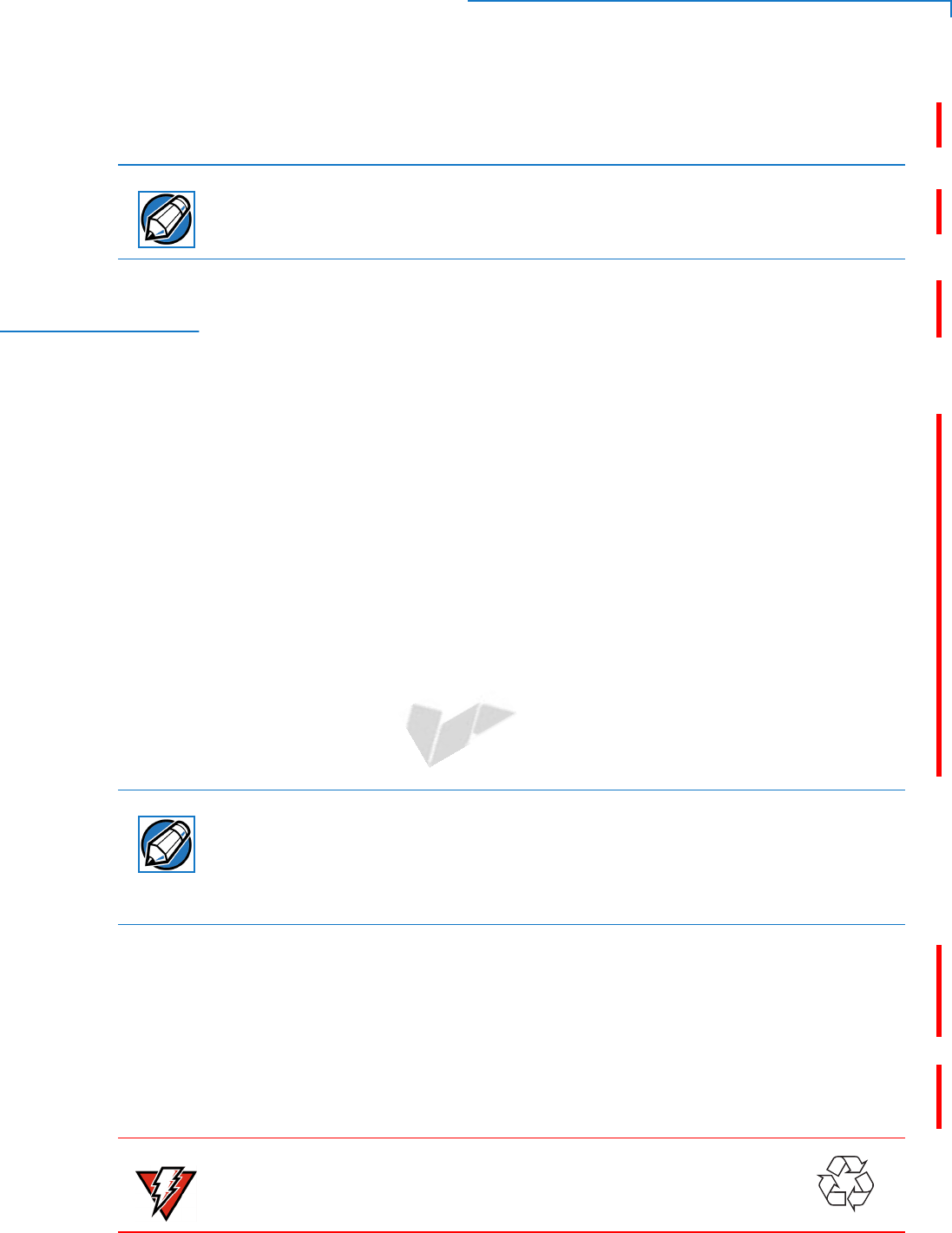
DEVICE SETUP
Using the Battery
E285 INSTALLATION GUIDE 15
DRAFT
REVISION A.5
To manually shutdown, hold the red key down for about 4 seconds until the device
screen stays blank.
The e285 device will only operate when the battery is installed unless connected
to AC power, for example, in a stand.
Using the
Battery
The e285 device uses a single cell Li-ion battery which features:
•The battery has a safety circuit that:
•Prevents cell damage from overcharge, over-discharge, or overheating.
•Activates when the battery is left in an unused device for extended
periods.
•The battery provides power to the security circuit when the e285 device has
no external power source.
•Li-ion batteries are not affected by shallow charging.
Follow these best practices for best function:
•Conserve battery power by turning the e285 device off when not in use.
•Keep the Li-ion battery inserted in the device and power up the device
periodically to check the battery charge. Do not let the battery charge fall
below 10% for extended periods of time as this may permanently diminish
battery capacity.
•Recharge the battery by connecting the USB-C end of the power pack to the
device and plugging the other end of the power pack into a wall outlet.
The e285 device automatically shuts off when the battery reaches the critically
low charge state. If this occurs, the battery must be recharged for a minimum of
1/2 hour before it can power the device. It may take several recharge attempts to
reset the safety circuit when charging a battery that has been discharged below
this critical state.
The e285 device has a simple two-color LED with two energized states:
•solid amber: charging
•solid white: charging complete
Battery Life
Charging and discharging the e285 battery hundreds of times will wear out the
battery. Significantly reduced operating times indicate the need for battery
replacement (see Accessories and Documentation for ordering information).
Do not dispose batteries in a fire. Li-ion batteries must be recycled
or disposed of properly. Do not dispose Li-ion batteries in
municipal waste sites.
NOTE
NOTE
WARNING
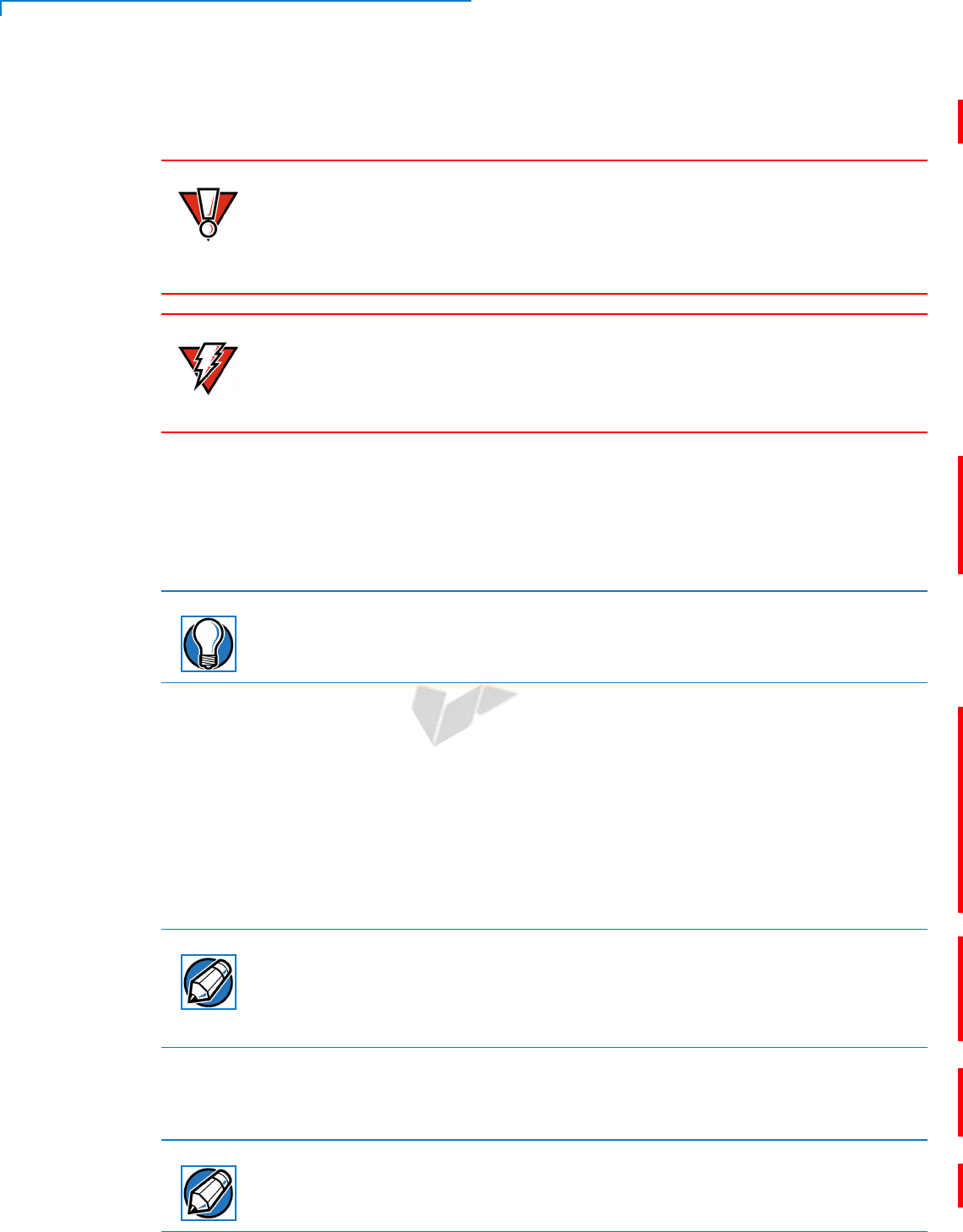
DEVICE SETUP
Using the Battery
16 E285 INSTALLATION GUIDE
DRAFT
REVISION A.5
Charging the
Battery
After installing the battery, the e285 device can be connected to the optional
power pack or charged with a wireless charger,.
Using an incorrectly rated power supply may damage the device or cause it not
to work as specified. Before troubleshooting, ensure that the power supply being
used to power the device matches the requirements specified on the bottom of
the device. (See Specifications for detailed power supply specifications.) Obtain
the appropriately rated power supply before continuing with troubleshooting.
Do not plug the power pack into an outdoor outlet or operate the device outdoors.
During a transaction, disconnecting the power by removing the battery or
unplugging the device from a wall power while at very low battery charge may
cause transaction data files not yet stored in the device memory to be lost.
Charging via the
Power Pack
Verifone offers the optional power supply (VPN PWR087-300-01-A) to connect
the device directly to a power outlet and to charge the battery.
1Insert the USB-C plug into the USB-C port of the e285 device.
2Plug the AC power pack into a wall outlet or powered surge protector.
To protect against possible damage caused by lightning strikes and electrical
surges, consider installing a power surge protector.
Charging with the
Folio
Verifone also offers wireless charging accessories (VPN TBD) that can be
connect to the optional power supply (VPN PWR087-300-01-A) to charge the
e285 device when fitted with the Folio accessory.
1Insert the USB-C plug into the USB-C port of the wireless charging accessory.
2Plug the AC power pack into a wall outlet or powered surge protector.
3Set the rear cover of the Folio-equipped e285 device against the front face of
the wireless charger.
When the e285 device is fitted with the Folio accessory, the Folio has inductive
charging that allows charging from any Qi charger.
Verifone provides specific accessories, as well (see Accessories and
Documentation for ordering information).
Upon startup, the e285 device loads it’s application, displays the Verifone
copyright screen, and shows a unique copyright screen.
If there is no available application in the device, DOWNLOAD NEEDED appears on
screen after the initial Verifone copyright screen.
CAUTION
WARNING
TIP
NOTE
NOTE
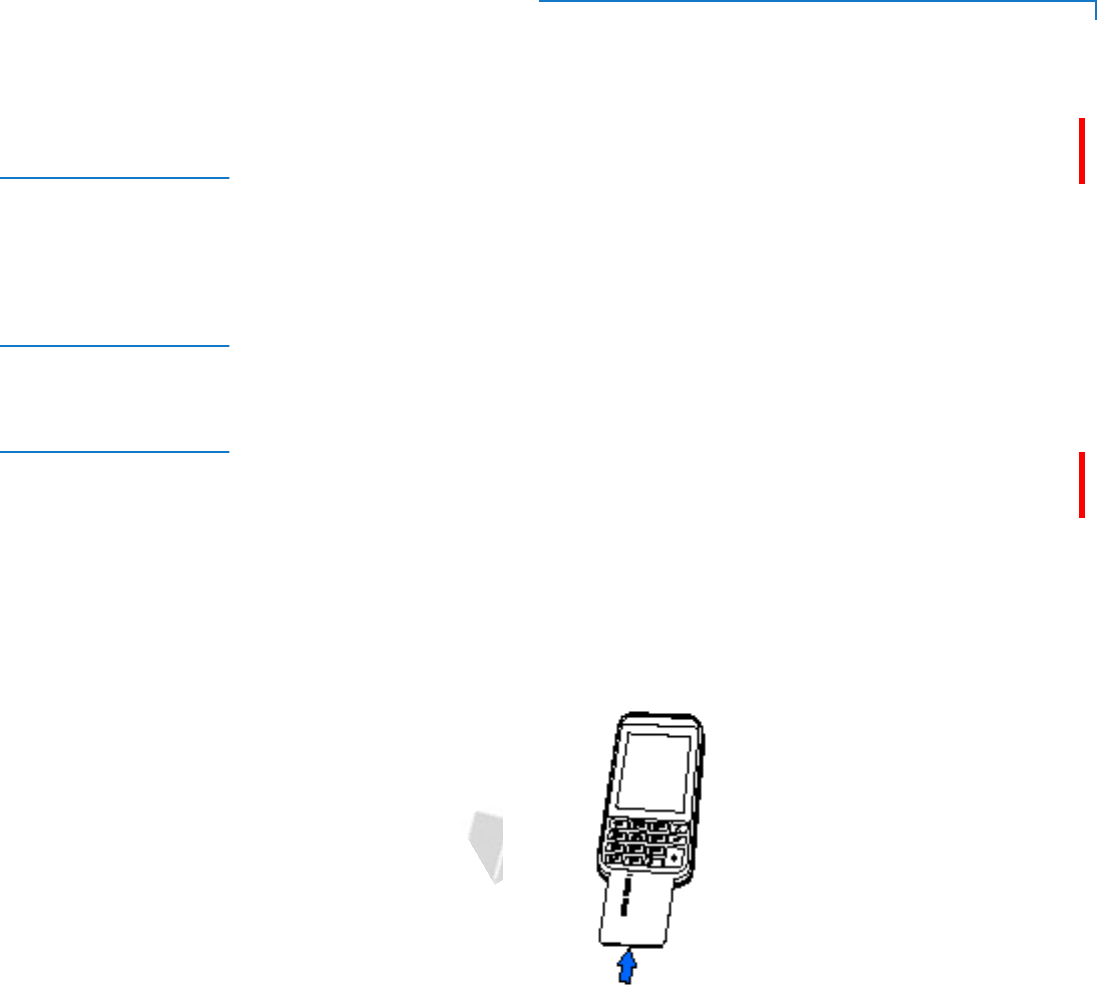
DEVICE SETUP
Connecting to a Computer
E285 INSTALLATION GUIDE 17
DRAFT
REVISION A.5
Connecting to a
Computer
Connect the e285 device to a PC or laptop to download applications.
1Insert the USB-C plug into the USB-C port of the e285
2Connect the other end of the USB-C plug into the host computer’s USB port.
Conducting
Wireless
Transactions
To conduct a wireless transaction:
•Ensure the device is in an optimal position for transmitting.
•Follow the on-screen instructions provided with your application.
Using the Smart
Card Reader
The smart card transaction procedure may vary from one application to another.
Verify the procedure with your application provider before performing a smart card
transaction.
1Position the smart card with the contacts facing upward (see illustration
below).
2Insert the card into the reader slot in a smooth, continuous motion until it seats
firmly.
3Wait for the application to indicate a completed transaction before removing
the card. Premature card removal invalidates the transaction.
Figure 3 Inserting a Smart Card
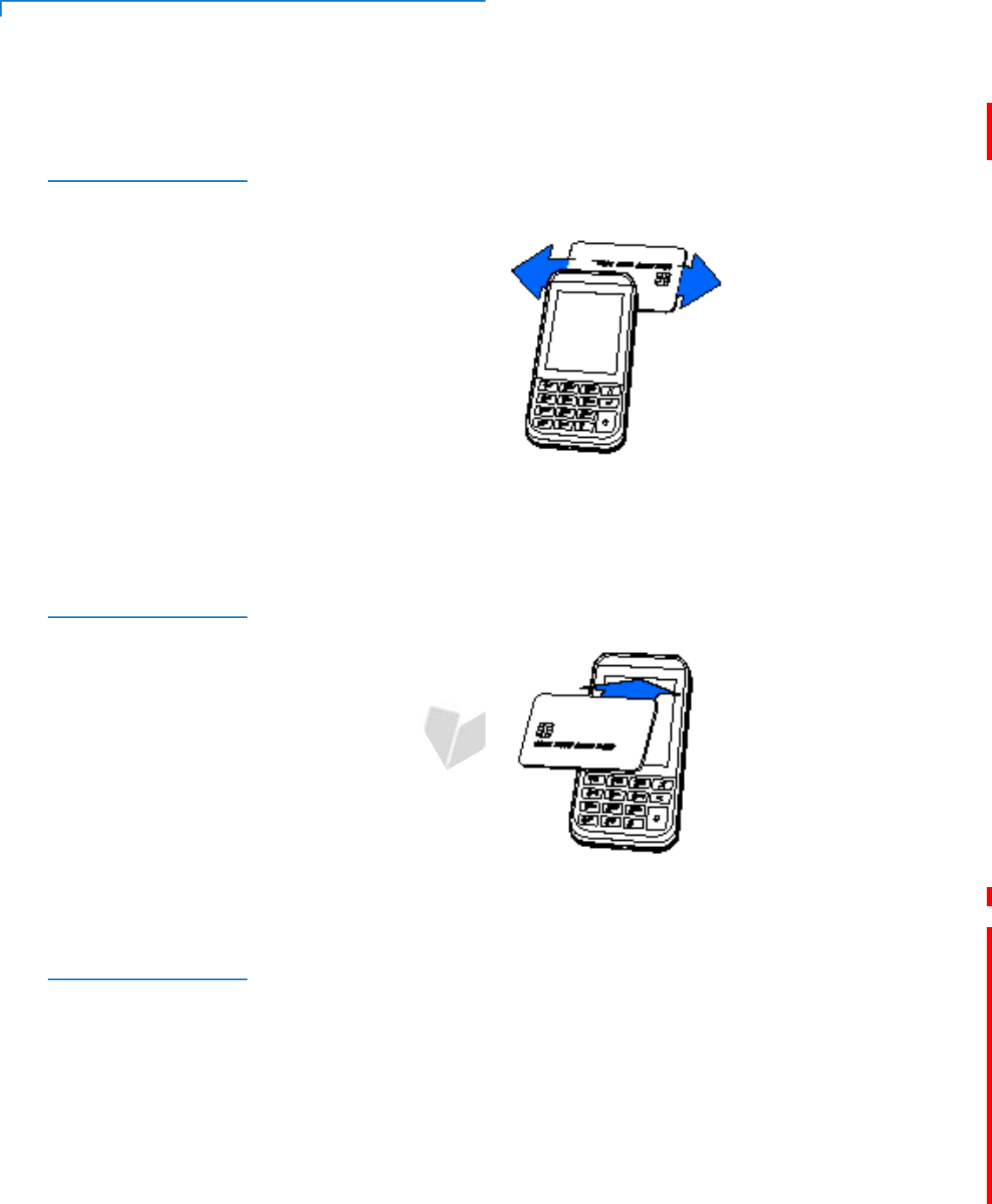
DEVICE SETUP
Using the Magnetic Card Reader
18 E285 INSTALLATION GUIDE
DRAFT
REVISION A.5
Using the
Magnetic Card
Reader
Use the magnetic stripe reader to perform credit and debit card transactions.
1Position the card with the magnetic stripe facing backwards.
2To ensure a proper read of the magnetic swipe card, insert the magnetic card
from the top of the device, as shown in the illustration below.
Figure 4 Using Magnetic Stripe Card
3Swipe the card through the magnetic card reader.
Using the CTLS
Reader
The e285 supports contactless credit or debit card transactions. To perform a
contactless transaction, gently tap the card or hold the card against the surface of
the contactless antenna, located above the keypad and LCD.
Figure 5 Using the CTLS Reader
Using
Accessories
Verifone makes multiple accessories available:
•Optional power supply (VPN PWR087-300-01-A)
•Folio with with inductive Qi charging (VPN TBD)
•Charging Cradles for Bulk Charger (VPN TBD)
•Bulk Charger (VPN TBD)
See Accessories and Documentation for ordering information.
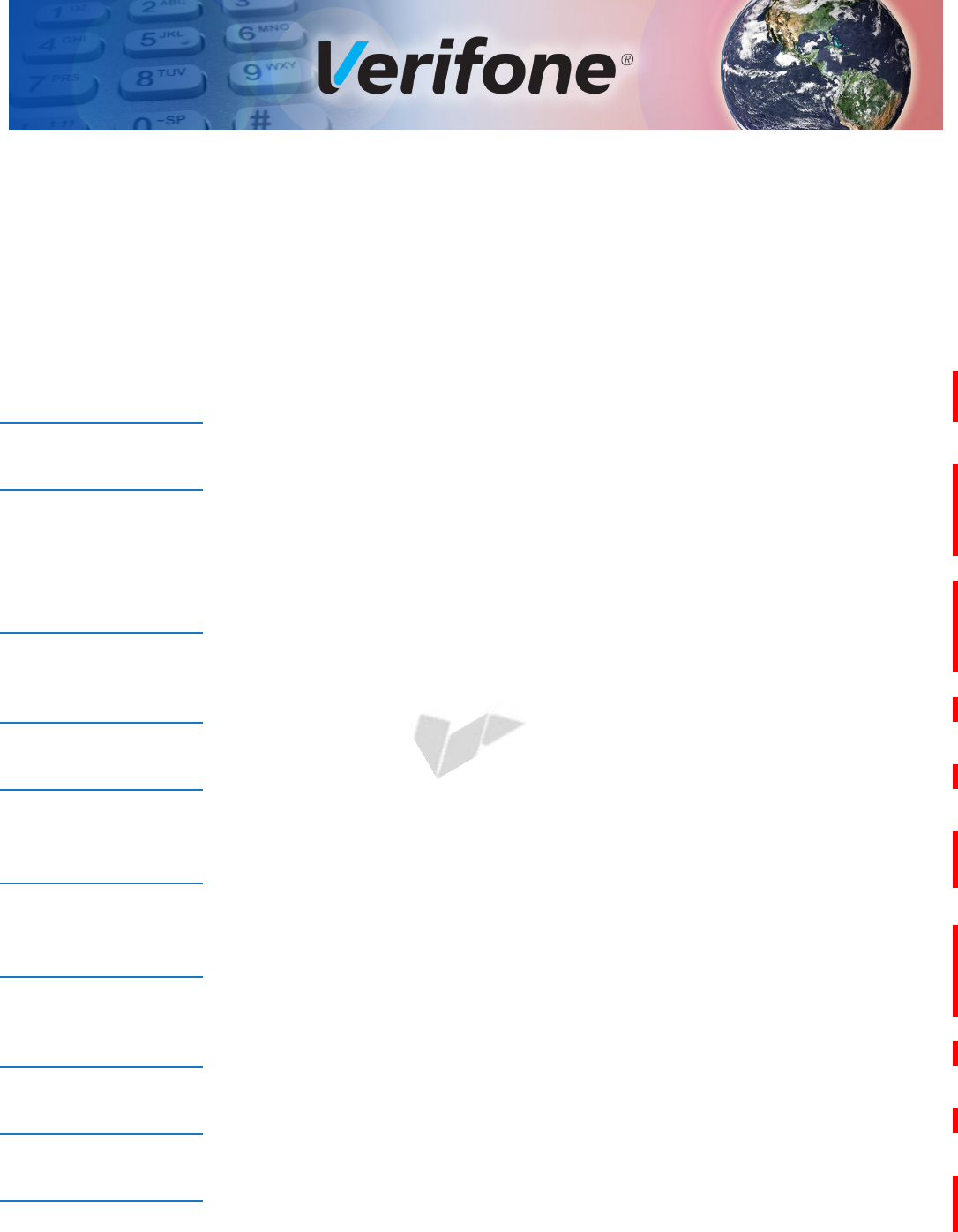
E285 INSTALLATION GUIDE 21
DRAFT
REVISION A.5
CHAPTER 3
Specifications
This chapter discusses power requirements, dimensions, and other specifications
of the e285 device.
Unit Power
Requirement
•Input power rating: 5 V DC, 1 A
Charging via USB-C to computer system or Verifone-certified power adapter
Temperature
•Operating Environment: 0°C to +50 °C (32 °F to 122 °F)
•Non-Operating Environment: -20 °C to +60°C (- 4 °F to 140°F)
•Relative humidity: 5% to 90% RH non-condensing
External
Dimensions
•Length: 138 mm
•Width: 68 mm
•Height: 17.6 mm
Weight
•186 grams
Memory
•256 MB Flash, 128MB DDR
Magnetic Stripe
Card
•Triple-track
•Supports bi-directional card read, swipe speed at 10 IPS to 40 IPS
SAM Card
Reader
•Non-sliding
•Card conserving plated landing contacts
•SC voltage 1.8V, 3.0V, 5.0V
Communication
•BT, WiFi, and 3G Options
Display
•2.8" Color Touch (320 X 240)
SD Memory
•NAND Flash: 2 Gbit with 8-bit bus width
•LPDDR2 SDRAM memory: 1 Gbit with 32-bit bus width
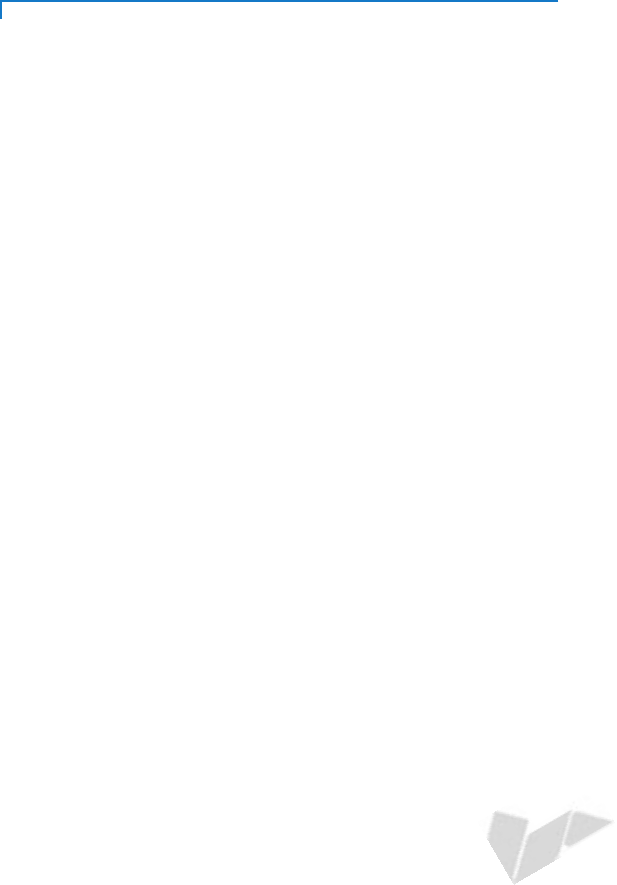
SPECIFICATIONS
SD Memory
22 E285 INSTALLATION GUIDE
DRAFT
REVISION A.5
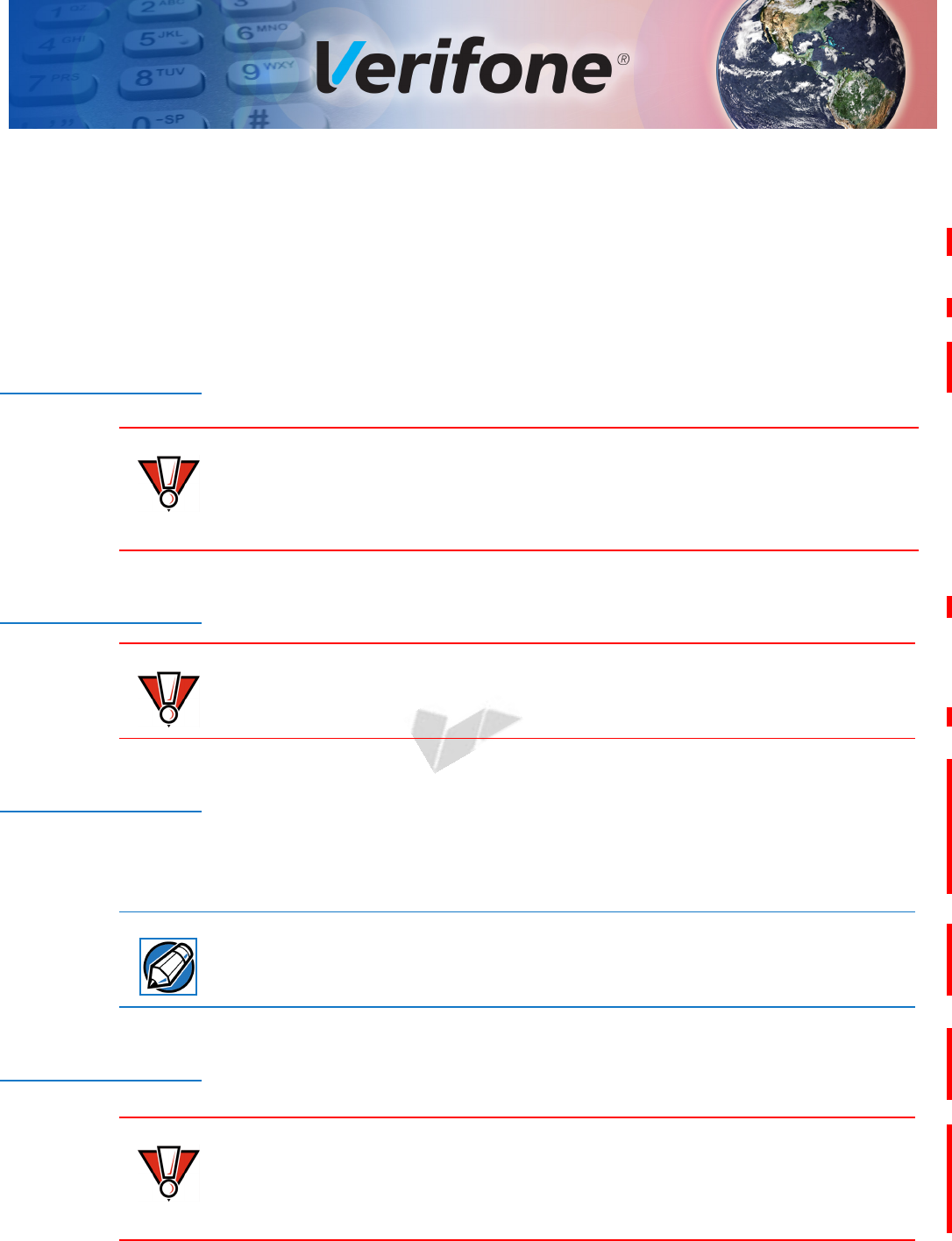
E285 INSTALLATION GUIDE 23
DRAFT
REVISION A.5
CHAPTER 4
Maintenance and Cleaning
The e285 device has no user-maintainable parts. It can, however, be cleaned.
Surface
Cleaning
To clean the device, use a clean cloth slightly dampened with water and a drop or
two of mild soap. For stubborn stains, use alcohol or an alcohol-based cleaner.
Never use thinner, trichloroethylene, or ketone-based solvents – they may cause
deterioration of plastic or rubber parts.
Do not spray cleaners or other solutions directly onto the keypad or device
display.
Terminal
Contacts
Gently swab the contacts with alcohol or contact cleaner to remove the dirt. It is
important that the exposed contacts of the e285 battery stay clean and unbent.
Avoid touching the contacts of the e285 battery. Finger oils tarnish contacts,
causing bad connections. When operating on battery power and experiencing a
high occurrence of bad or incomplete data transfers, clean the contacts
Magnetic Card
Reader
Dirt accumulation can lead to MSR reading problems unless you clean the
magnetic stripe reader (MSR) on a regular basis (daily to once a week, depending
on usage).
Clean the MSR using commercially available card reader cleaning cards, or using
Verifone’s recommended MSR-cleaning card (PN 02746-02).
If using a commercially available cleaning card, use ONLY an approved MSR
cleaning card made specifically for POS MSR terminals or Petroleum MSR card
readers.
Smart Card
Reader
Do not attempt to clean the Smart Card Reader (SCR). Doing so may void any
warranty. For smart card reader service, contact your Verifone distributor or
service provider.
If you find foreign objects in the SCR, send your terminal to a Verifone authorized
repair center.
Do not use Verifone’s recommended MSR-cleaning card (PN 02746-02) or
commercially available card reader cleaning cards with the SCR.
CAUTION
CAUTION
NOTE
CAUTION
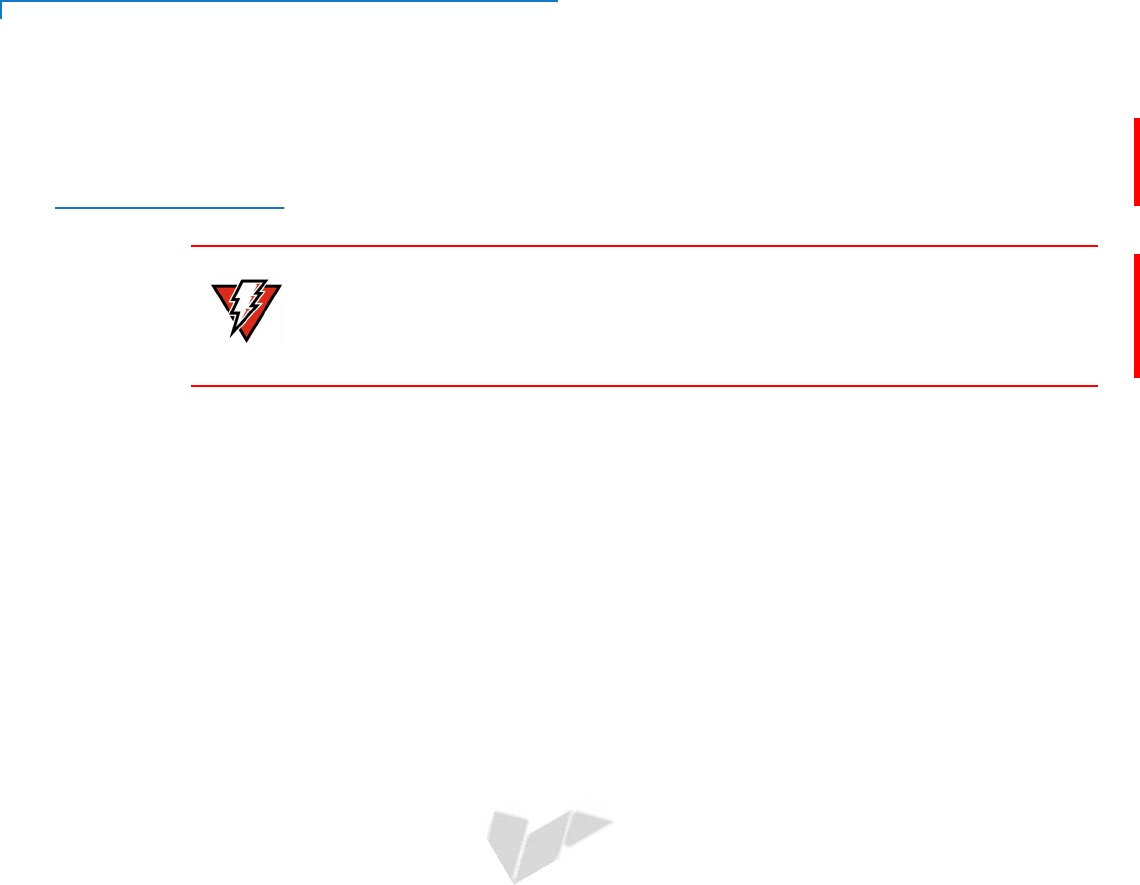
MAINTENANCE AND CLEANING
Additional Safety Information
24 E285 INSTALLATION GUIDE
DRAFT
REVISION A.5
Additional
Safety
Information
The following is additional information for your safety in using this device.
Potentially Explosive Environments
When using the device in areas with potential risk of explosion, such as petrol
stations, follow the advice of all signs and instructions. If there has been a leak,
do not use this device.
WARNING
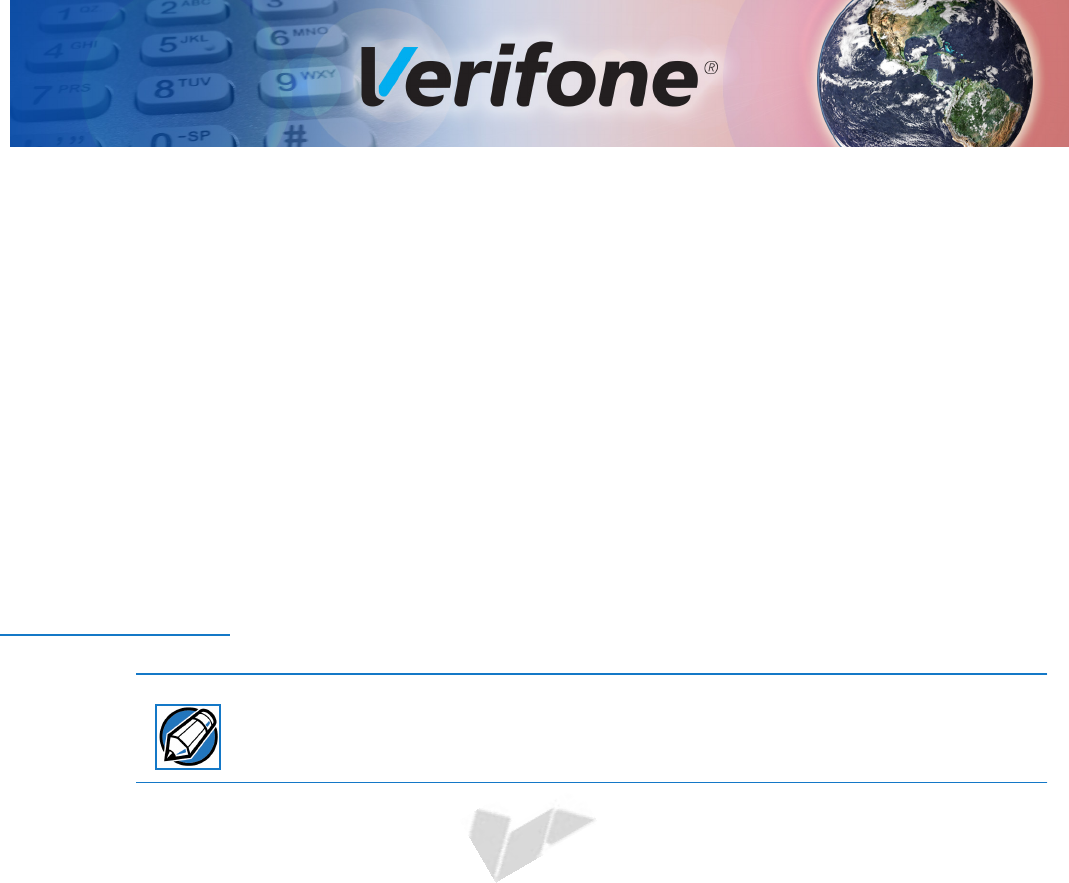
E285 INSTALLATION GUIDE 25
DRAFT
REVISION A.5
CHAPTER 5
Verifone Service and Support
For e285 problems, contact your local Verifone representative or service provider.
For e285 product service and repair information:
•USA – Verifone Service and Support Group, 1-800-Verifone (837-4366),
Monday - Friday, 8 A.M. - 8 P.M., Eastern time
•International – Contact your Verifone representative
Returning a
Device for
Service
Before returning a e285, you must obtain an MRA number. The following
procedure describes how to return one or more devices for repair or replacement
(U.S. customers only).
Customers outside the United States are advised to contact their local Verifone
representative for assistance regarding service, return, or replacement of devices
and accessories.
1Get the following information from the printed labels at the back of each e285
to be returned:
•Product ID, including the model and part number. For example, “e285” and
“M087-XXX-XXX-XXX.”
•Serial number (S/N nnn-nnn-nnn)
2Obtain the MRA number(s) by completing one of the following:
aCall Verifone toll-free within the United States at 1-800-Verifone and follow
the automated menu options.
•Select the MRA option from the automated message. The MRA
department is open Monday to Friday, 8 A.M.–8 P.M., Eastern Time.
•Give the MRA representative the information you gathered in Step 1.
If the list of serial numbers is long, you can fax the list, along with the
information gathered in Step 1, to the MRA department at 727-953-
4172 (U.S.).
bAddress a fax to “Verifone MRA Dept.” with the model and part number(s)
•Include a telephone number where you can be reached and your fax
number.
cComplete the Inquiry Contact Form at http://www.verifone.com/
aboutus/contact/contact_form.cfm.
NOTE
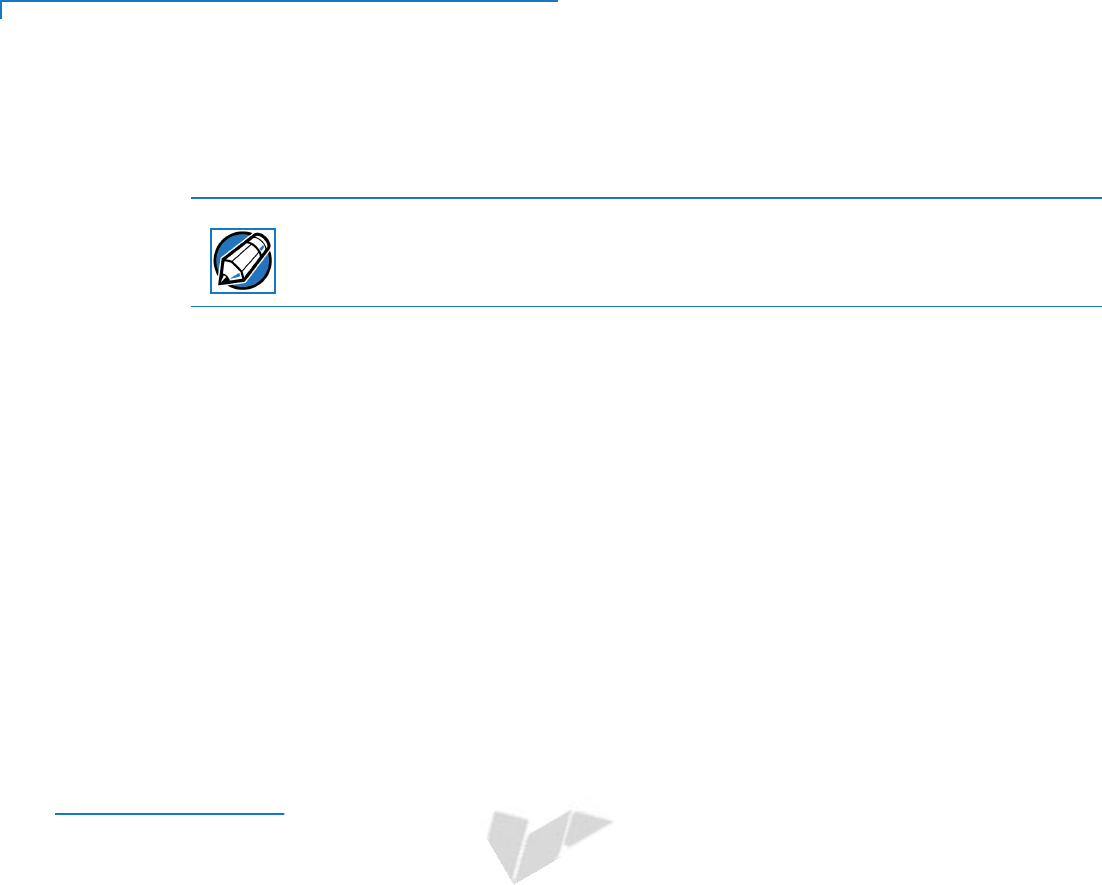
VERIFONE SERVICE AND SUPPORT
Accessories and Documentation
26 E285 INSTALLATION GUIDE
DRAFT
REVISION A.5
•Address the Subject box with to “Verifone MRA Dept.”
•Reference the model and part number in the Note box.
One MRA number must be issued for each e285 you return to Verifone, even if
you are returning several of the same model.
3Describe the problem(s).
4Provide the shipping address where the repaired or replacement unit must be
returned.
5Keep a record of the following items:
•Assigned MRA number(s).
•Verifone serial number assigned to the e285 you are returning for service
or repair (device serial numbers are located at the back of the unit.
•Shipping documentation, such as air bill numbers used to trace the
shipment.
•Model(s) returned (model numbers are located on the Verifone label at the
back of the e285).
Accessories and
Documentation
Verifone produces the following accessories and documentation for the
e285. When ordering, please take note of the part number.
•Verifone online store at www.store.verifone.com
•USA – Verifone Customer Development Center, 800-Verifone (837-4366),
Monday - Friday, 7 A.M. - 8 P.M., Eastern time
•International – Contact your Verifone representative
Accessories
Verifone Certified Power Adapter PWR087-300-01-A
Verifone Cleaning Kit 02746-02-GRU
Verifone Folio with with inductive Qi charging VPN TBD
Verifone Charging Cradles for Bulk Charger VPN TBD
Verifone Bulk Charger VPN TBD
Documentation
e285 Certifications and Regulations Sheet VPN DOC087-511-EN-x
e285 Quick Installation Guide VPN DOC087-512-EN-x
NOTE
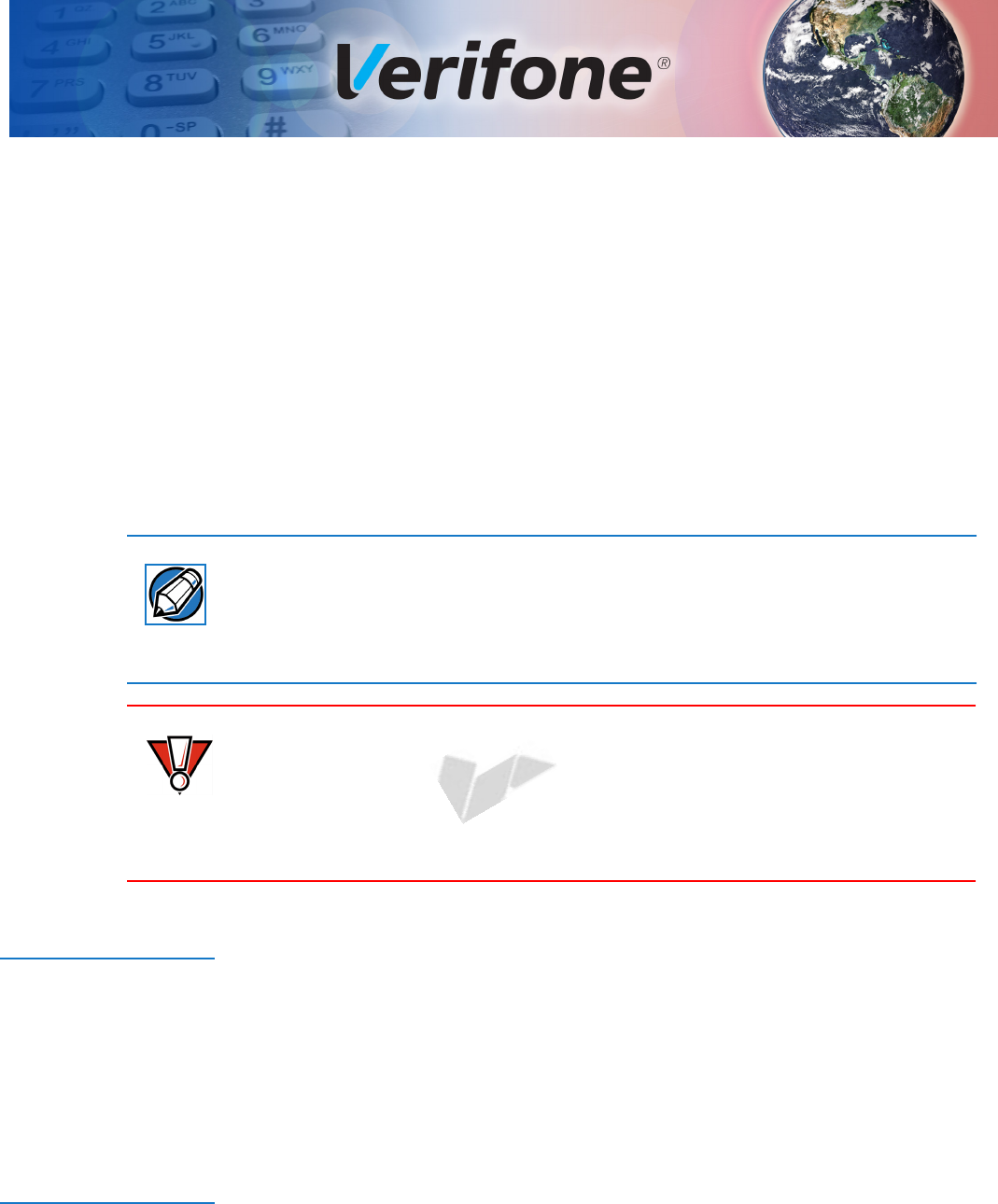
E285 INSTALLATION GUIDE 27
DRAFT
REVISION A.5
CHAPTER 6
Troubleshooting
Guidelines
The troubleshooting guidelines provided in the following section are included to
help you install and configure your e285 successfully. Typical examples of
malfunction you may encounter while operating your e285 and steps you can take
to resolve them are listed in this chapter.
If the problem persists even after performing the outlined guidelines or if the
problem is not described below, contact your local Verifone representative for
assistance.
The e285 comes equipped with tamper-evident labels. The e285 unit contains no
user serviceable parts. Do not, under any circumstance, attempt to disassemble
the device. Perform only those adjustments or repairs specified in this guide. For
all other services, contact your local Verifone service provider. Service conducted
by parties other than authorized Verifone representatives may void any warranty.
Use only a Verifone-supplied power pack. Using an incorrectly rated power
supply may damage the device or cause it not to work as specified. Before
troubleshooting, ensure that the power supply being used to power the device
matches the requirements specified at the bottom of the device. (See
Specifications, for detailed power supply specifications.) Obtain the appropriately
rated power supply before continuing with troubleshooting.
Device Does Not
Start
•Ensure that the battery charge state is not below the critically low level.
•Replace or recharge the battery.
•Check if the battery is properly inserted.
•Ensure that you pressed the green ENTER/ON key for approximately four
seconds, until the unit lights up.
Device Display
Does Not Show
Correct/
Readable Info
•Replace or recharge the battery.
•Connect the e285 into a known-good power supply (if available) to see if this
clears the problem.
•If the problem persists, contact your local Verifone representative for
assistance.
NOTE
CAUTION
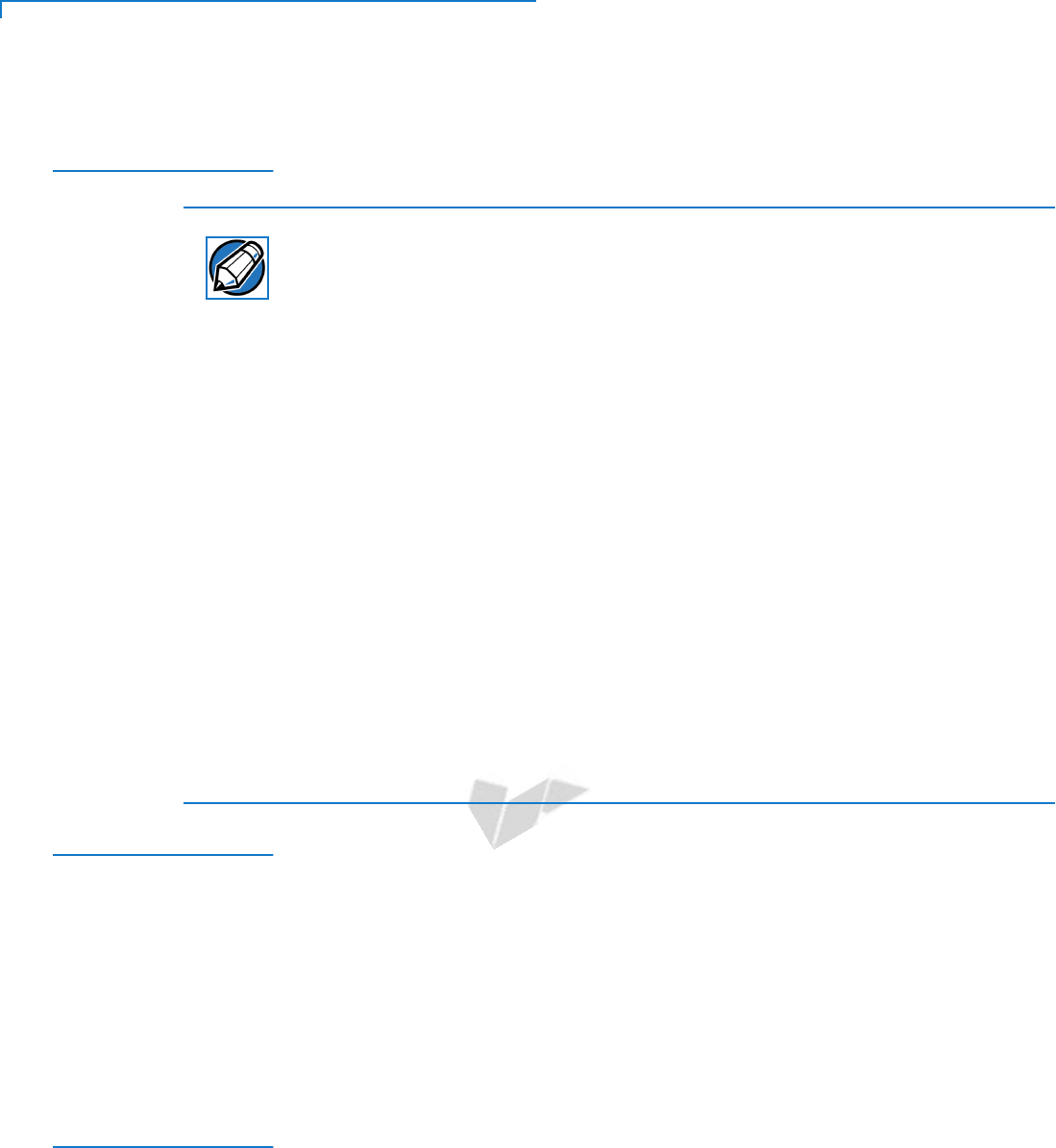
TROUBLESHOOTING GUIDELINES
Battery Does Not Charge
28 E285 INSTALLATION GUIDE
DRAFT
REVISION A.5
Battery Does Not
Charge
The e285 battery must initially receive a full charge to ensure proper operation.
•Allow the e285 device to remain connected to the power pack or Qi charger
for eight hours to ensure the battery receives a full charge.
•Li-ion batteries are not affected by shallow charging. Furthermore, when the
device has no external power source or battery the coin cell battery provides
power to the security circuit.
•Uninstalling the battery and unplugging the device power pack reduce the life
of the coin cell battery, which does not recharge and must be replaced if
drained.
•Conserve battery power by turning the e285 device off when not in use. Keep
the Li-ion battery inserted in the device and power up the device periodically
to check the battery charge. Do not let the battery charge fall below 10% for
extended periods of time as this may permanently diminish the battery
capacity. Recharge the battery by attaching USB end of the power pack to the
device and plugging the other end of the power pack into a wall outlet.
•The e285 device automatically shuts off when the battery reaches the
critically low charge state. If this occurs, the battery must recharge a
minimum of 1/2 hour before it can power the device. It may take several
recharge attempts to reset the safety circuit when charging a battery that has
been discharged below this critical state.
Blank Display
When the e285 device display screen does not show correct or clearly readable
information:
•The battery pack may not be connected properly. Remove and reinstall the
battery pack.
•Check device power connection.
•Remove and reapply power to the device.
•If the problem persists, contact your local Verifone service provider.
Keypad Does
Not Respond
If the keypad does not respond properly:
•Check the device display. If it displays the wrong character or nothing at all
when you press a key, follow the steps outlined in Transactions Fail To
Process.
•If pressing a function key does not perform the expected action, refer to the
user documentation for that application to ensure you are entering data
correctly.
•If the problem persists, contact your local Verifone representative.
NOTE
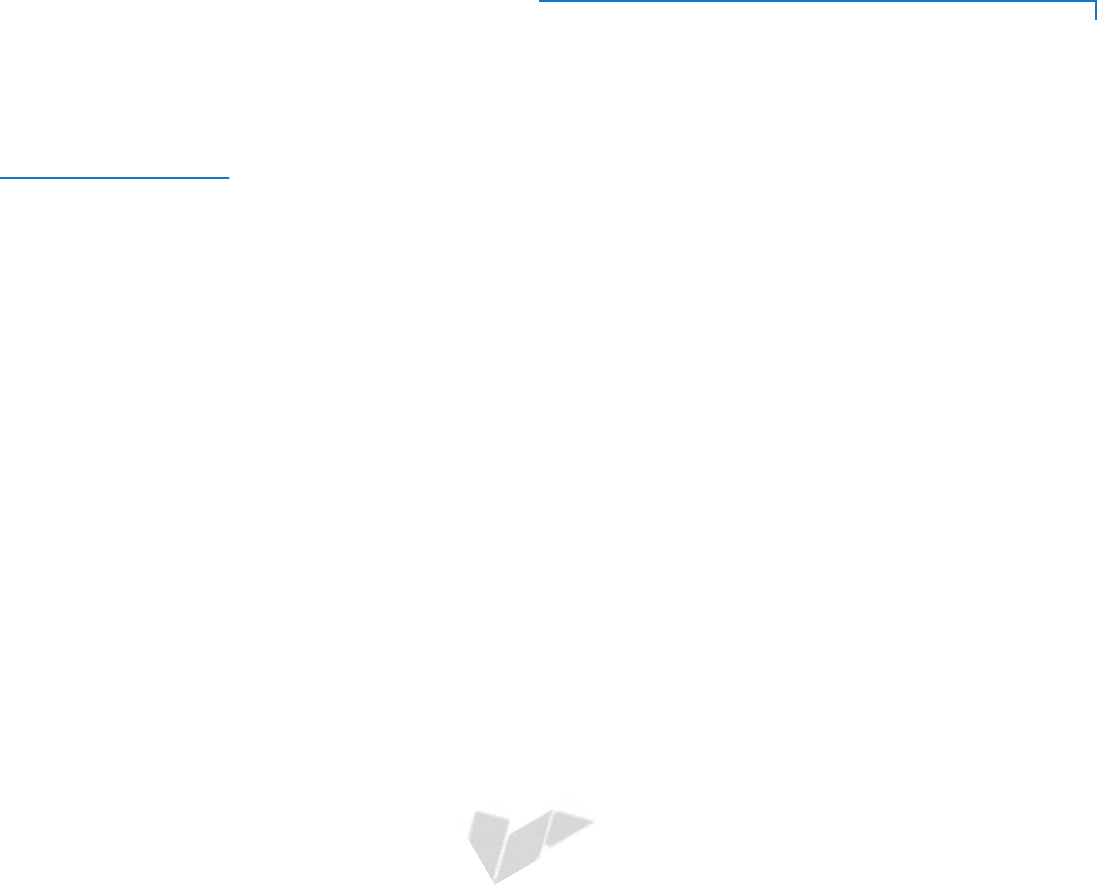
TROUBLESHOOTING GUIDELINES
Transactions Fail To Process
E285 INSTALLATION GUIDE 29
DRAFT
REVISION A.5
Transactions
Fail To Process
There are several reasons why the device may not be processing transactions.
Use the following steps to troubleshoot failures.
Check the Magnetic Card Reader
•Perform a test transaction using one or more different magnetic stripe cards to
ensure the problem is not a defective card.
•Ensure that you are swiping cards properly. With the e285 card reader, the
black magnetic stripe on the card should face down and outward, away from
the keypad (see Figure 4).
•Process a transaction manually, using the keypad instead of the card reader. If
the manual transaction works, the problem may be a defective card reader.
•Contact your Verifone distributor or service provider.
•If the manual transaction does not work, proceed to Check the Signal
Strength.
Check the Smart Card Reader
•Perform a test transaction using several different smart cards to ensure the
problem is not a defective card.
•Ensure that the card is inserted correctly and that the card is not removed
prematurely.
•Ensure the SIM card is properly inserted (see Installing micro SIM and/or SAM
Cards).
•Contact your Verifone distributor or service provider.
•If the manual transaction does not work, proceed to Check the Signal
Strength.
Check the Signal Strength
•On-screen signal-strength indicator displays at least one bar to indicate
connectivity to radio network.
•Ensure that the radio has been activated by your service provider.
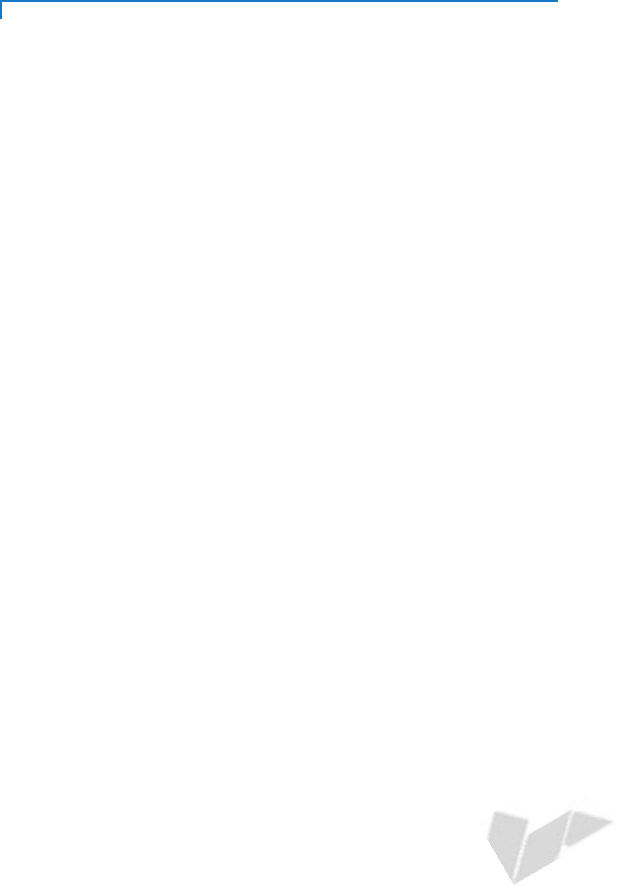
TROUBLESHOOTING GUIDELINES
Transactions Fail To Process
30 E285 INSTALLATION GUIDE
DRAFT
REVISION A.5
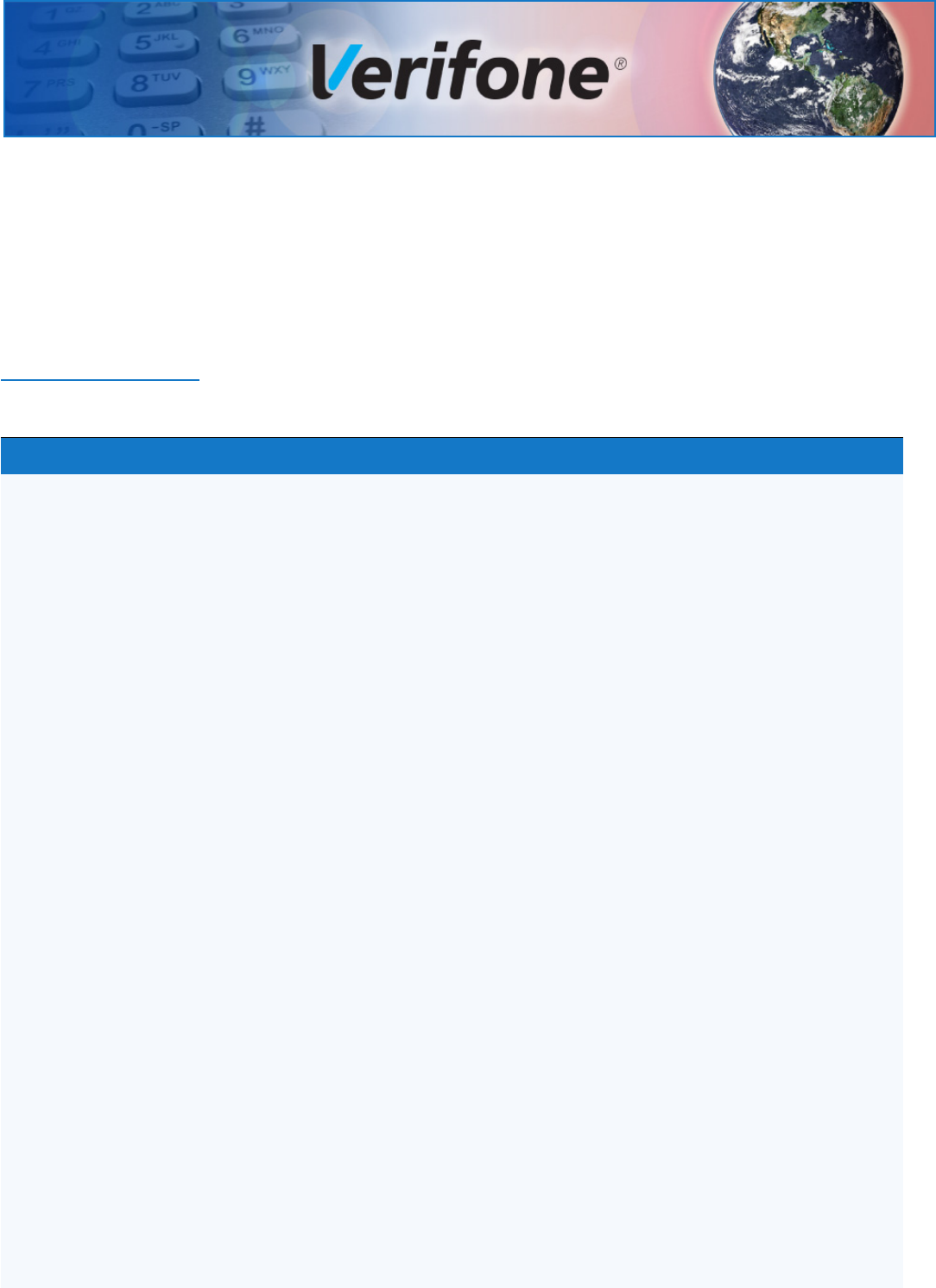
E285 INSTALLATION GUIDE 31
DRAFT
REVISION A.5
APPENDIX A
Caution and Warning Messages
e285 Caution
and Warning
Messages
Products with UL/cUL certification include French translations of Caution and
Warning notices. The following table lists all notices found in the document, their
location and the equivalent French translations.
Table 3 Caution and Warning Messages
Notice Chapter Page English Text French Text
Caution Setup page
12
The terminal is not waterproof or
dustproof, and is intended for
indoor use only.
Any damage to the unit from
exposure to rain or dust may void
any warranty.
Le terminal est pas étanche ou à la
poussière, et est destiné à une utilisation
en intérieur.
Tout dommage à l'unité de l'exposition à
la pluie ou à la poussière peut annuler la
garantie.
Warning Setup page
13
Do not use a unit that has been
tampered with or otherwise
damaged. This unit comes
equipped with tamper-evident
labels. If a label or component
appears damaged, immediately
notify the shipping company and
your Verifone representative or
service provider.
Ne pas utiliser une unité qui a été altéré
ou endommagé. Cet appareil est équipé
d' étiquettes inviolables. Si une étiquette
ou d'un composant semble endommagé,
avertissez immédiatement la compagnie
de navigation et votre représentant ou du
prestataire de services Verifone.
Caution Setup page
15
Observe standard precautions
when handling electrostatically
sensitive devices. Electrostatic
discharges can damage this
equipment. Verifone recommends
using a grounded anti-static wrist
strap.
Respecter les précautions standard lors
de la manipulation des appareils
sensibles aux dées électrostatiques. Les
dées électrostatiques peuvent
endommager cet équipement. Verifone
recommande d'utiliser un bracelet anti-
statique à la terre.
Caution Setup page
17
Using an incorrectly rated power
supply may damage the terminal or
cause it not to work as specified.
Before troubleshooting, ensure
that the power supply being used
to power the terminal matches the
requirements specified on the
bottom of the terminal. (See
Specifications, for detailed power
supply specifications.) Obtain the
appropriately rated power supply
before continuing with
troubleshooting.
Utilisation d'une alimentation mal classé
peut endommager le terminal ou de
l'empêcher de travailler comme spécifié.
Avant de dépannage, assurez-vous que
l'alimentation est utilisé pour alimenter le
terminal correspond aux exigences
spécifiées sur le fond de la borne. (Voir le,
Caractéristiques, pour les
caractéristiques de l'alimentation.)
Obtenir l'alimentation nominale
appropriée avant de continuer avec le
dépannage.
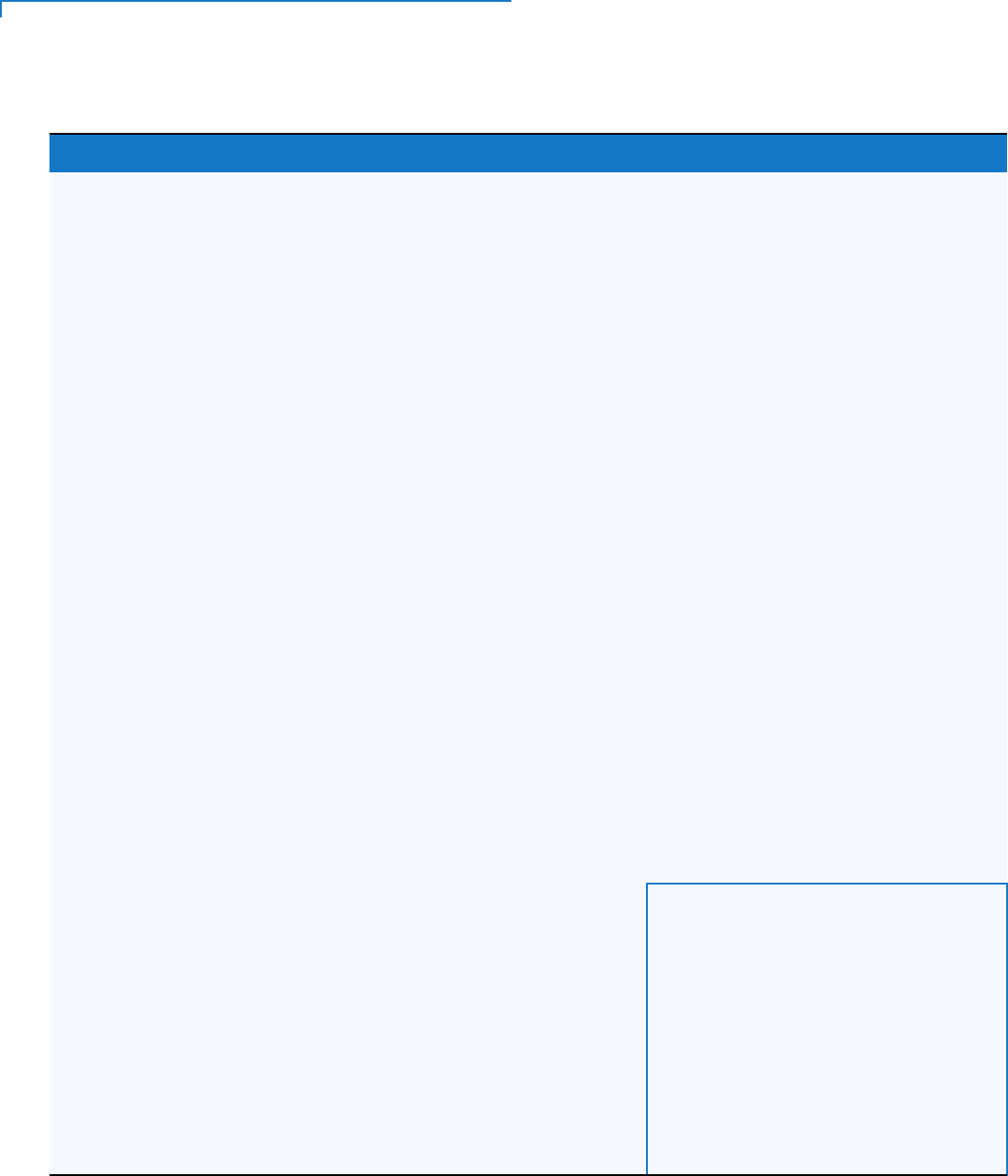
CAUTION AND WARNING MESSAGES
e285 Caution and Warning Messages
32 E285 INSTALLATION GUIDE
DRAFT
REVISION A.5
Warning Setup page
17
Do not plug the power pack into an
outdoor outlet or operate the
terminal outdoors.
Disconnecting the power during a
transaction may cause transaction
data files not yet stored in terminal
memory to be lost.
To protect against possible
damage caused by lightning
strikes and electrical surges,
consider installing a power surge
protector.
Ne pas brancher le bloc d'alimentation à
une prise extérieure ou exploiter le
terminal à l'extérieur.
Déconnexion de l' alimentation lors d'une
transaction peut entraîner des fichiers de
données de transaction non encore
stockées dans la mémoire terminal pour
être perdu.
Pour se protéger contre de possibles
dommages causés par la foudre et les
surtensions électriques, pensez à installer
un protecteur de surtension.
Warning Setup 18 Do not dispose batteries in a fire.
Li-ion batteries must be recycled or
disposed of properly.
Do not dispose Li-ion batteries in
municipal waste sites.
Ne jetez pas les batteries au feu. Les
batteries Li-ion doivent être recyclées ou
éliminées correctement.
Ne jetez pas les batteries Li-ion dans les
sites de déchets municipaux.
Caution Maintenance
and
Cleaning
page
23
Never use thinner,
trichloroethylene, or ketone-based
solvents – they can deteriorate
plastic or rubber parts.
Ne jamais utiliser de diluant, le
trichloréthylène ou des solvants à base
de cétone - ils peuvent détériorer les
pièces en plastique ou en caoutchouc.
Caution Maintenance
and
Cleaning
Avoid touching the contacts of the
e285 battery. Finger oils tarnish
contacts, causing bad connections.
When operating on battery power
and experiencing a high
occurrence of bad or incomplete
data transfers, clean the contacts.
Évitez de toucher les contacts de la
batterie e285. Les huiles de doigt
ternissent les contacts, provoquant de
mauvaises connexions. Lorsque vous
utilisez une batterie et que la transmission
de données est incorrecte ou incomplète,
nettoyez les contacts.
Caution Troubleshoot
ing
Guidelines
27 Using an incorrectly rated power
supply may damage the unit or
cause it to not work properly.
Before troubleshooting, ensure
that the power supply used to
power the unit matches the
specified requirements (see
Specifications for detailed power
supply specifications). If not, obtain
the appropriately rated power
supply before continuing with
troubleshooting.
Utilisation d'une alimentation mal classé
peut endommager l'appareil ou provoquer
sa ne fonctionne pas correctement. Avant
de dépannage, assurez-vous que
l'alimentation utilisée pour alimenter
l'unité correspond aux exigences
spécifiées (voir spécifications pour les
caractéristiques de l'alimentation). Si non,
obtenir l'alimentation nominale appropriée
avant de continuer avec le dépannage.
Table 3 Caution and Warning Messages (continued)
Notice Chapter Page English Text French Text
