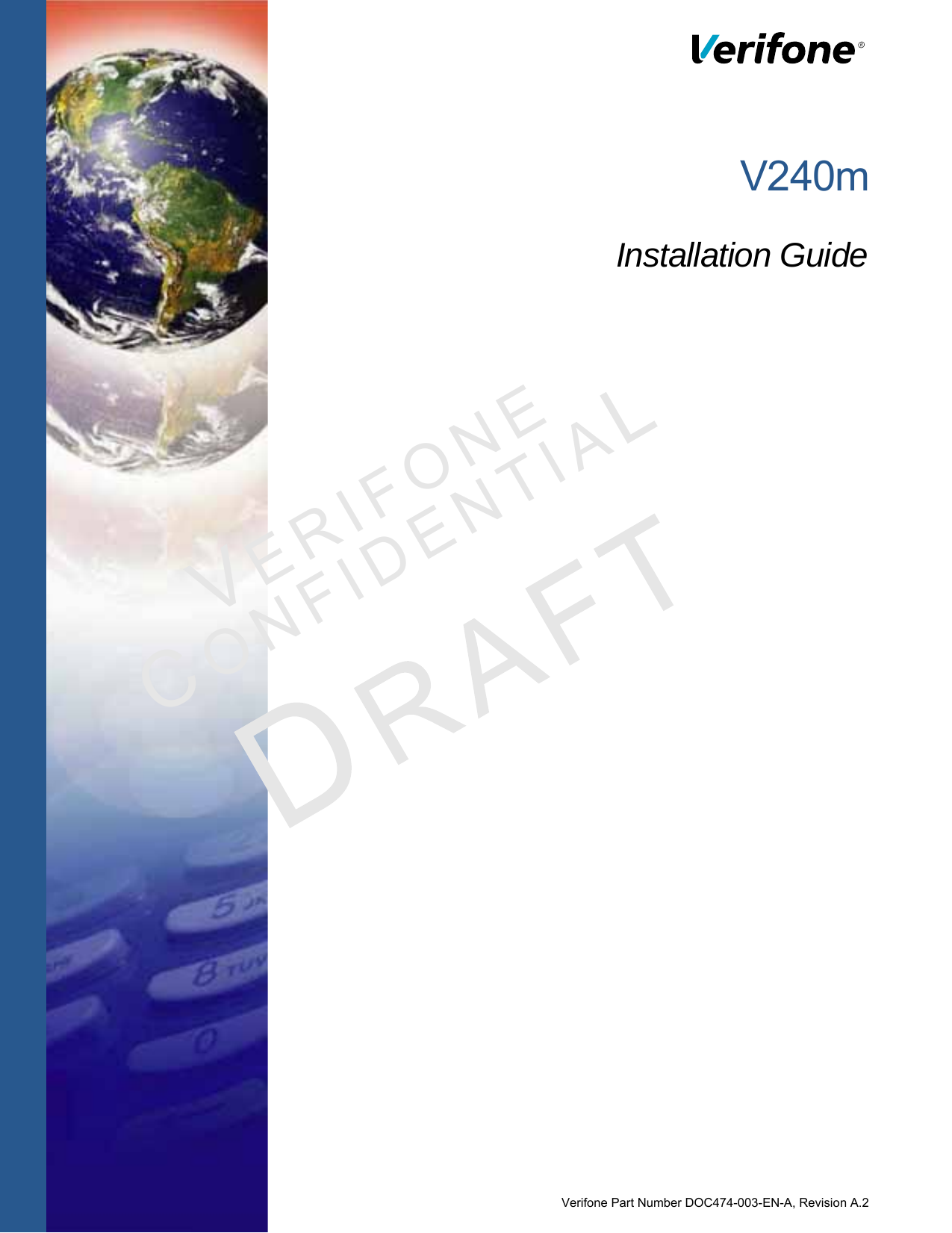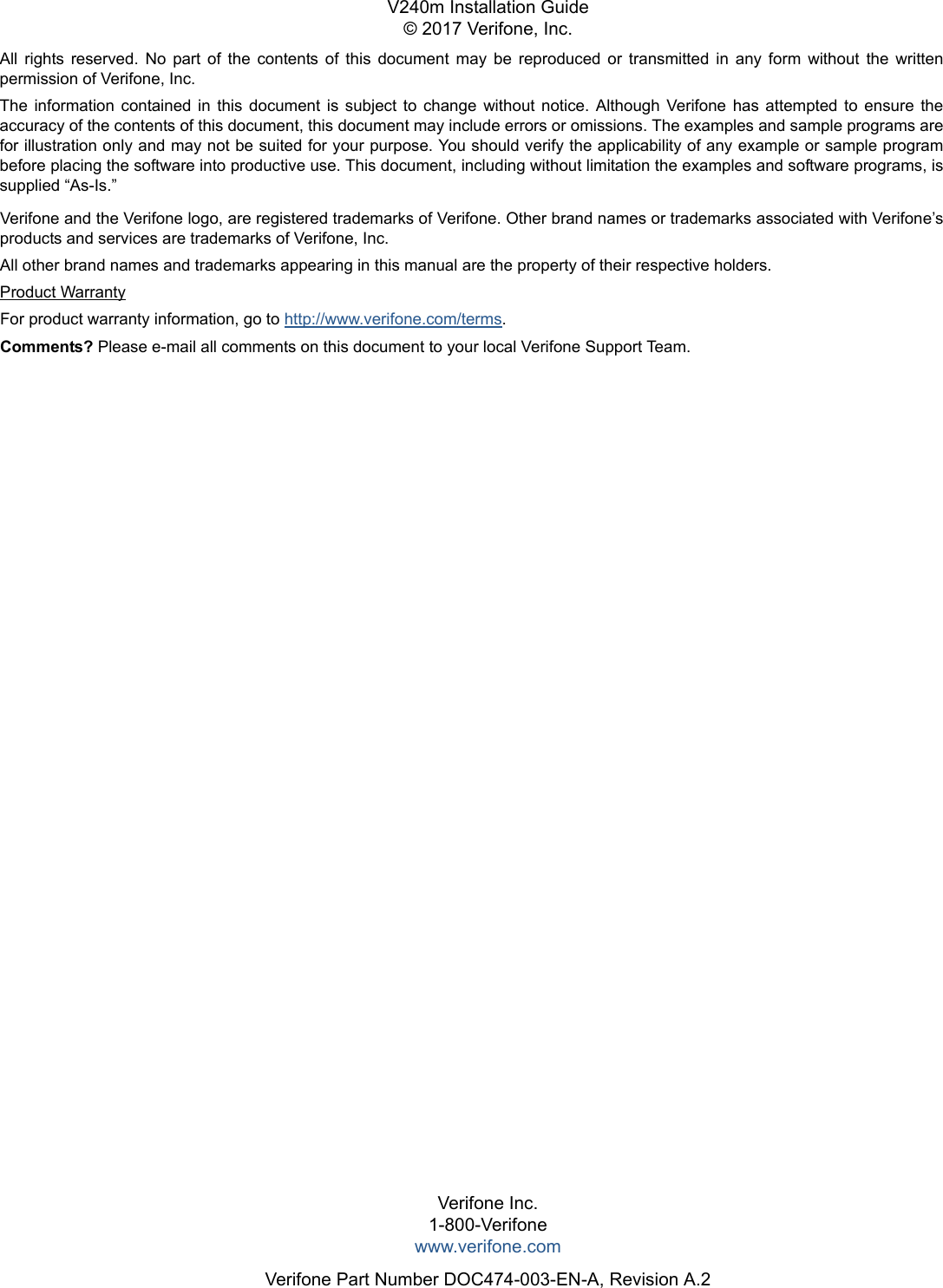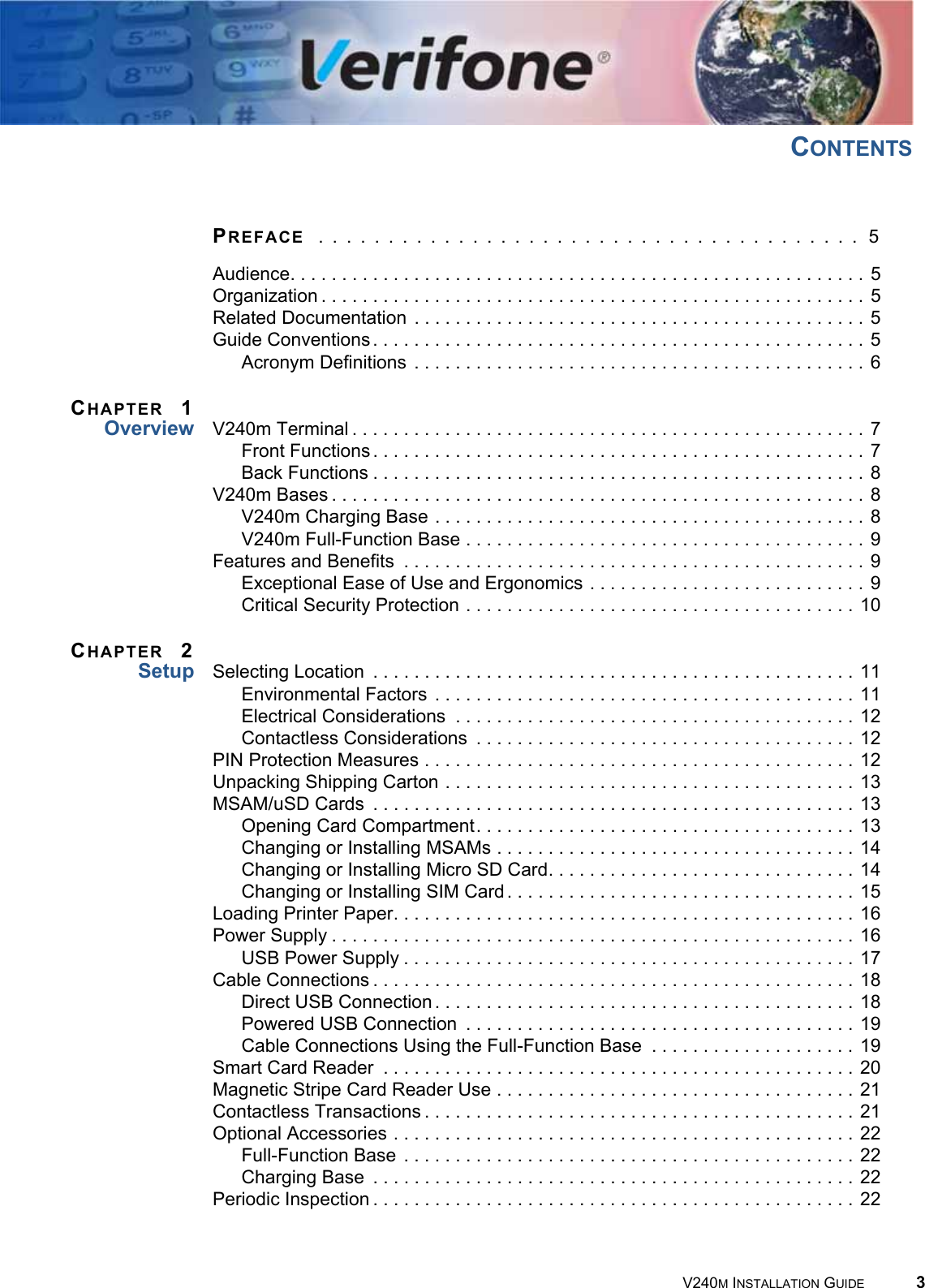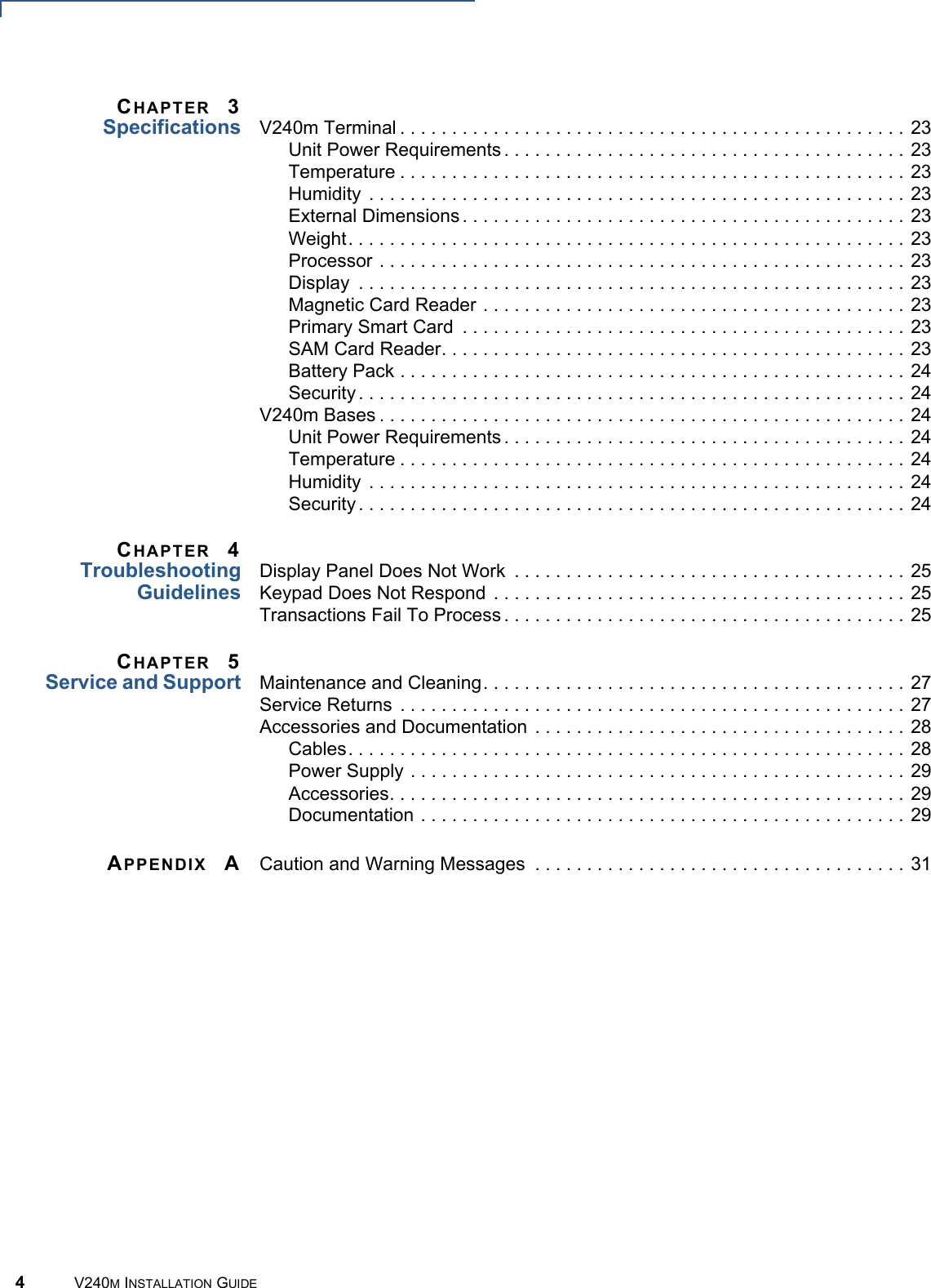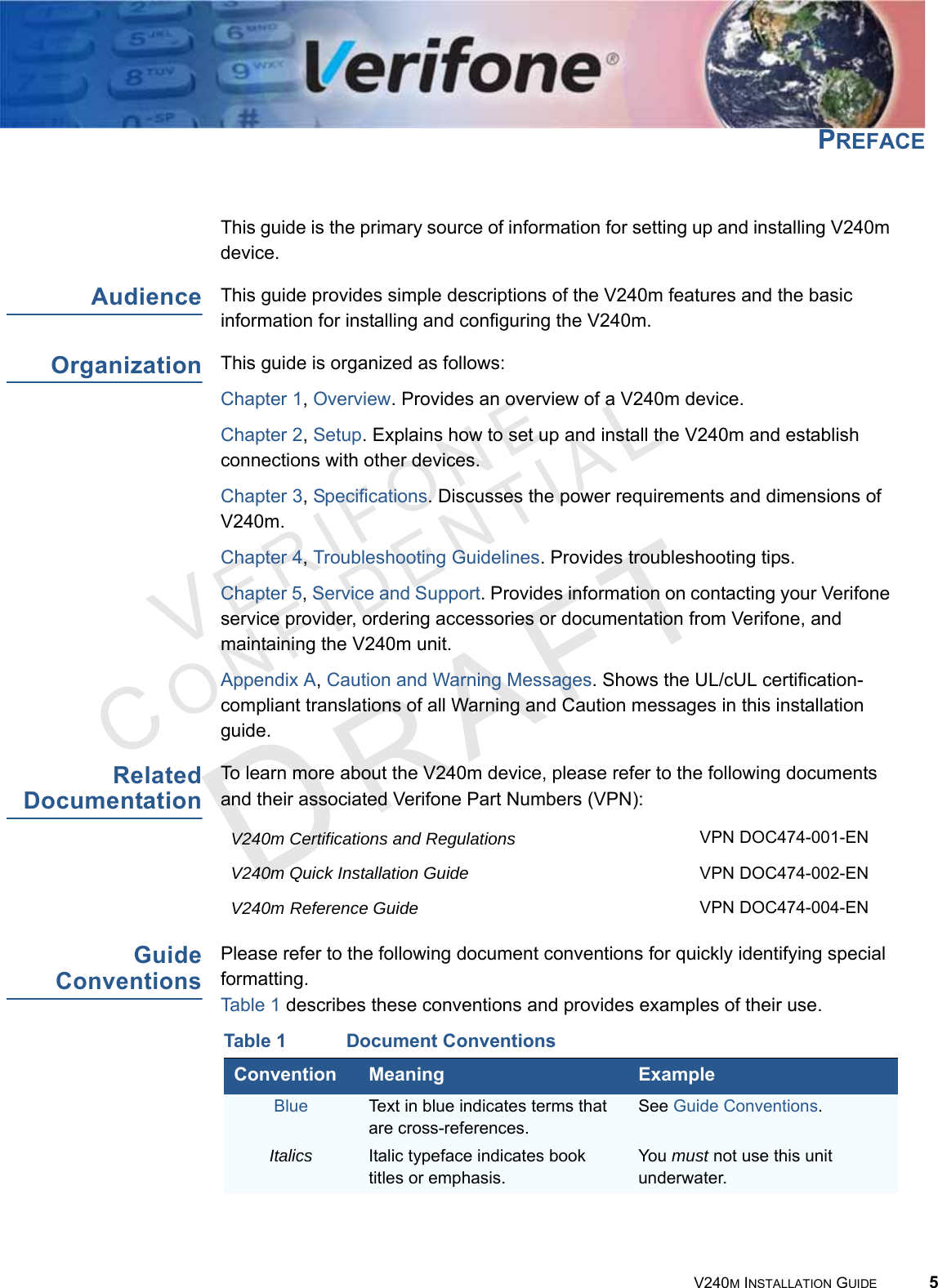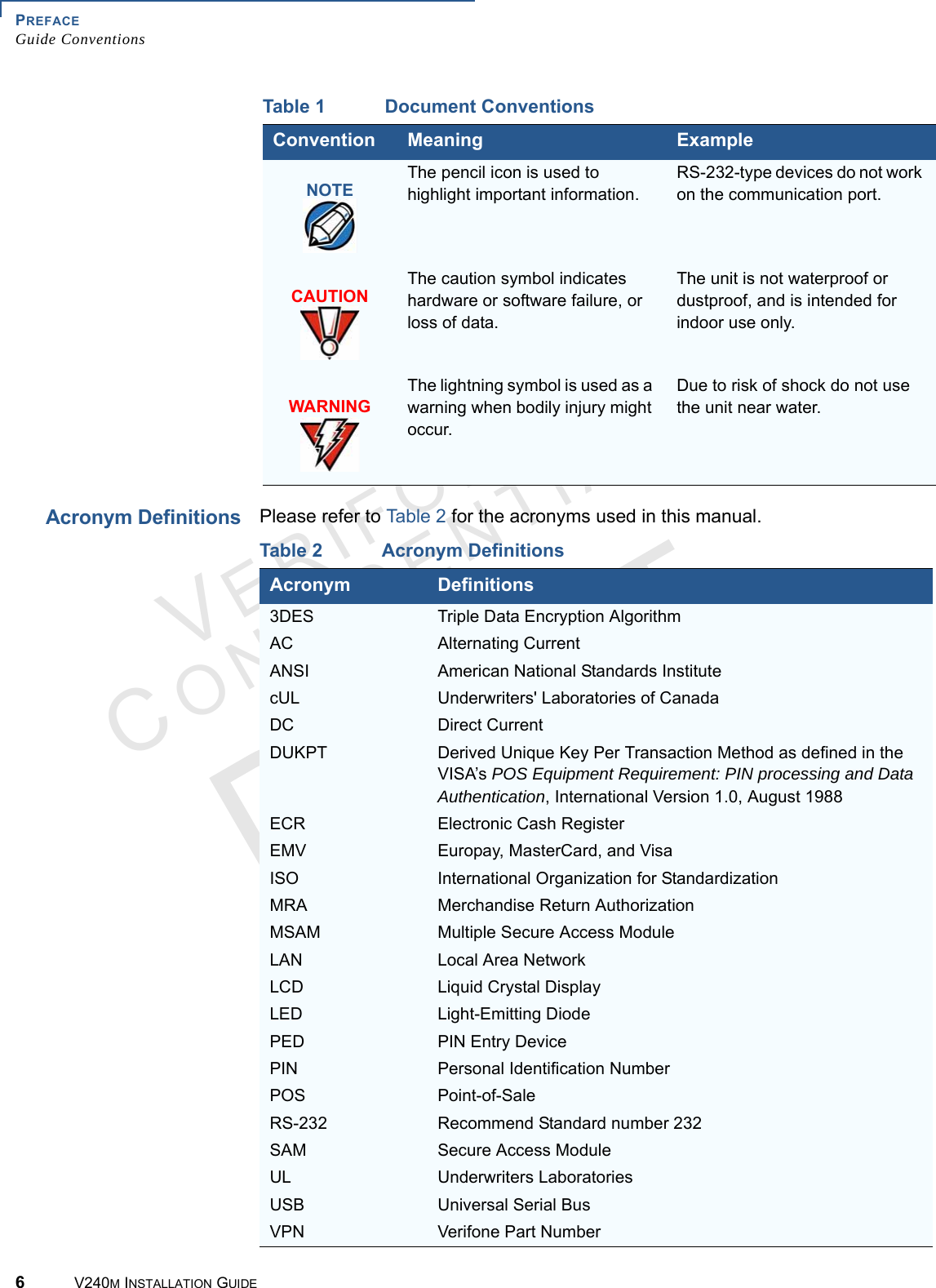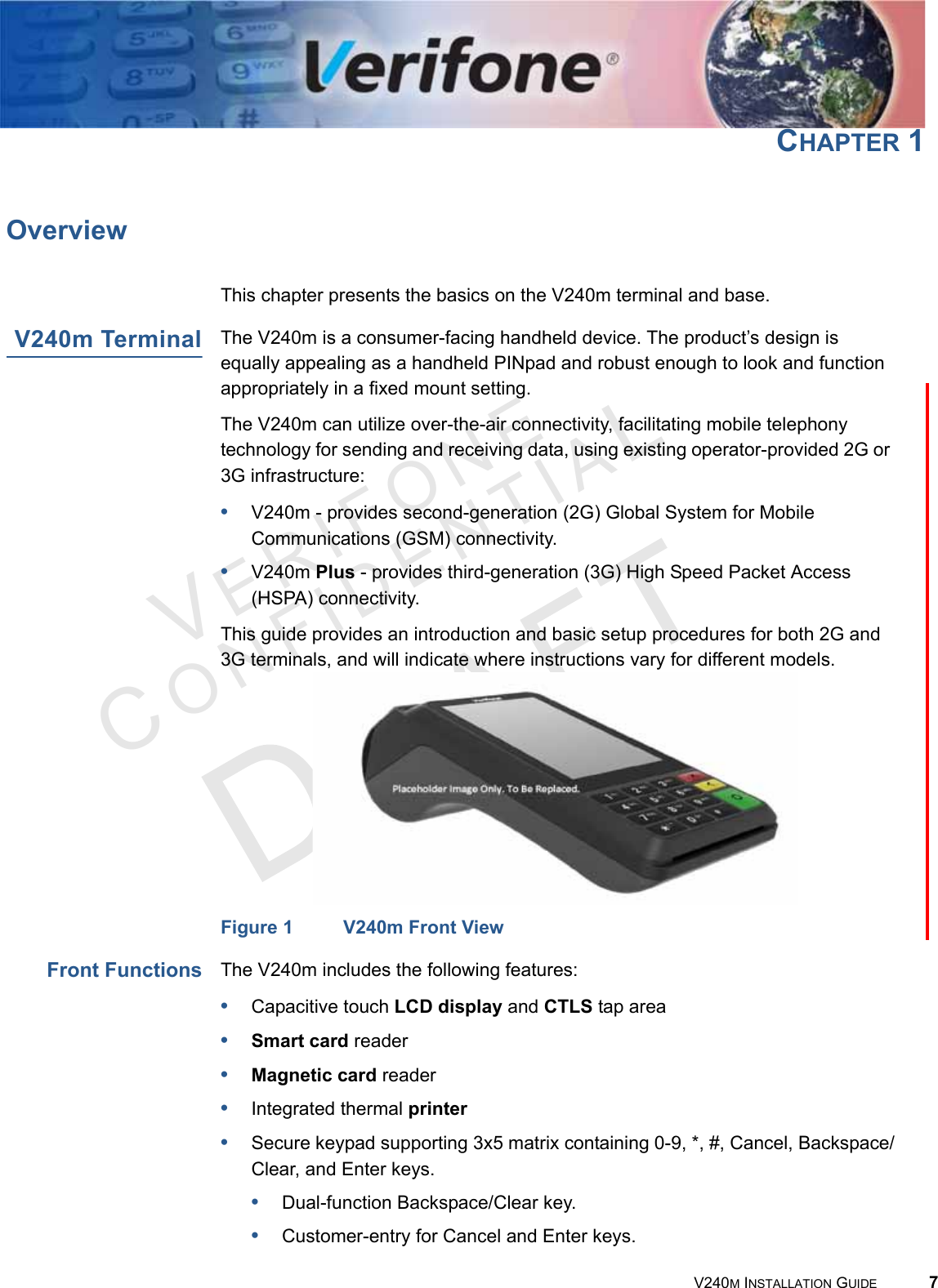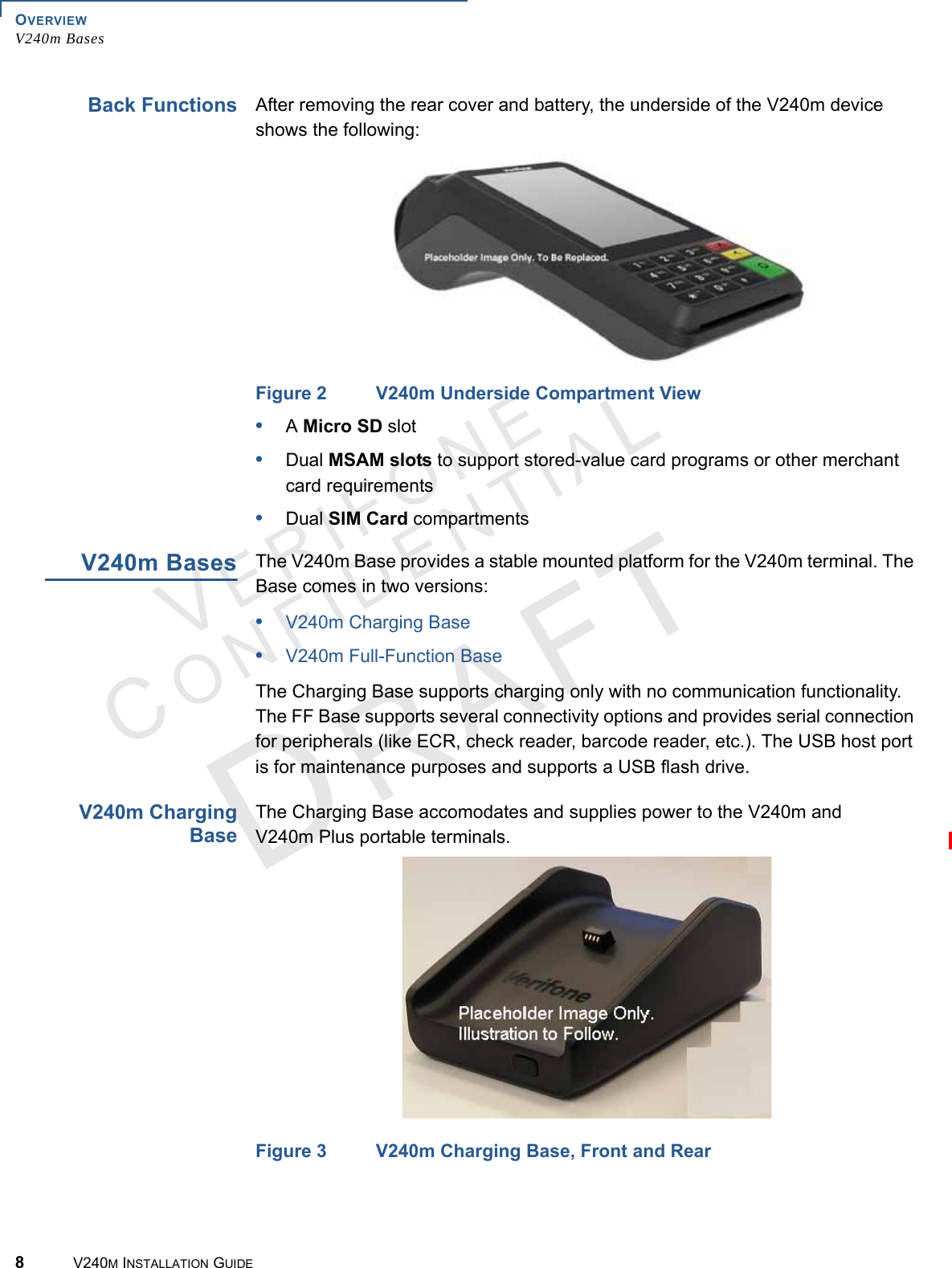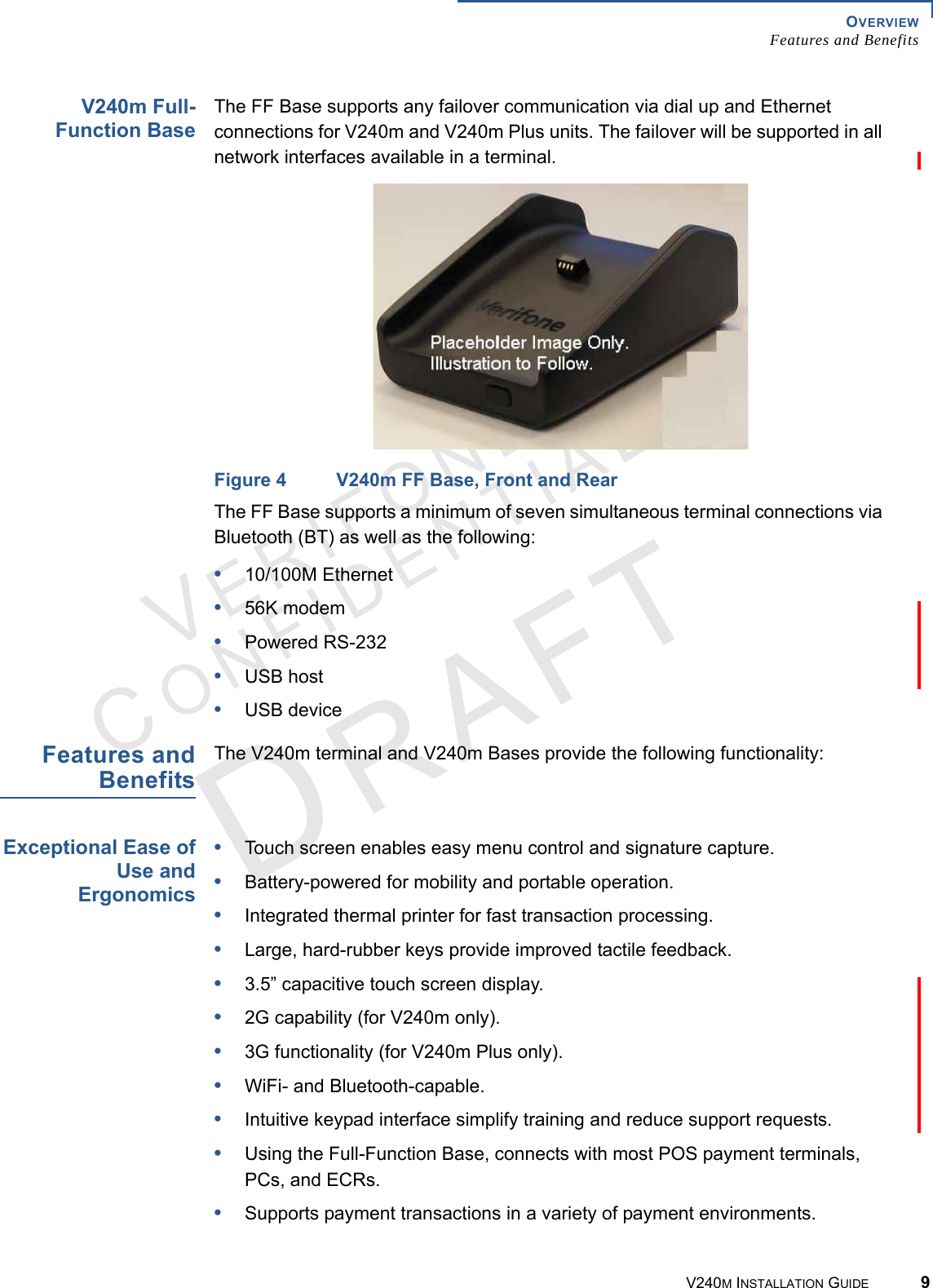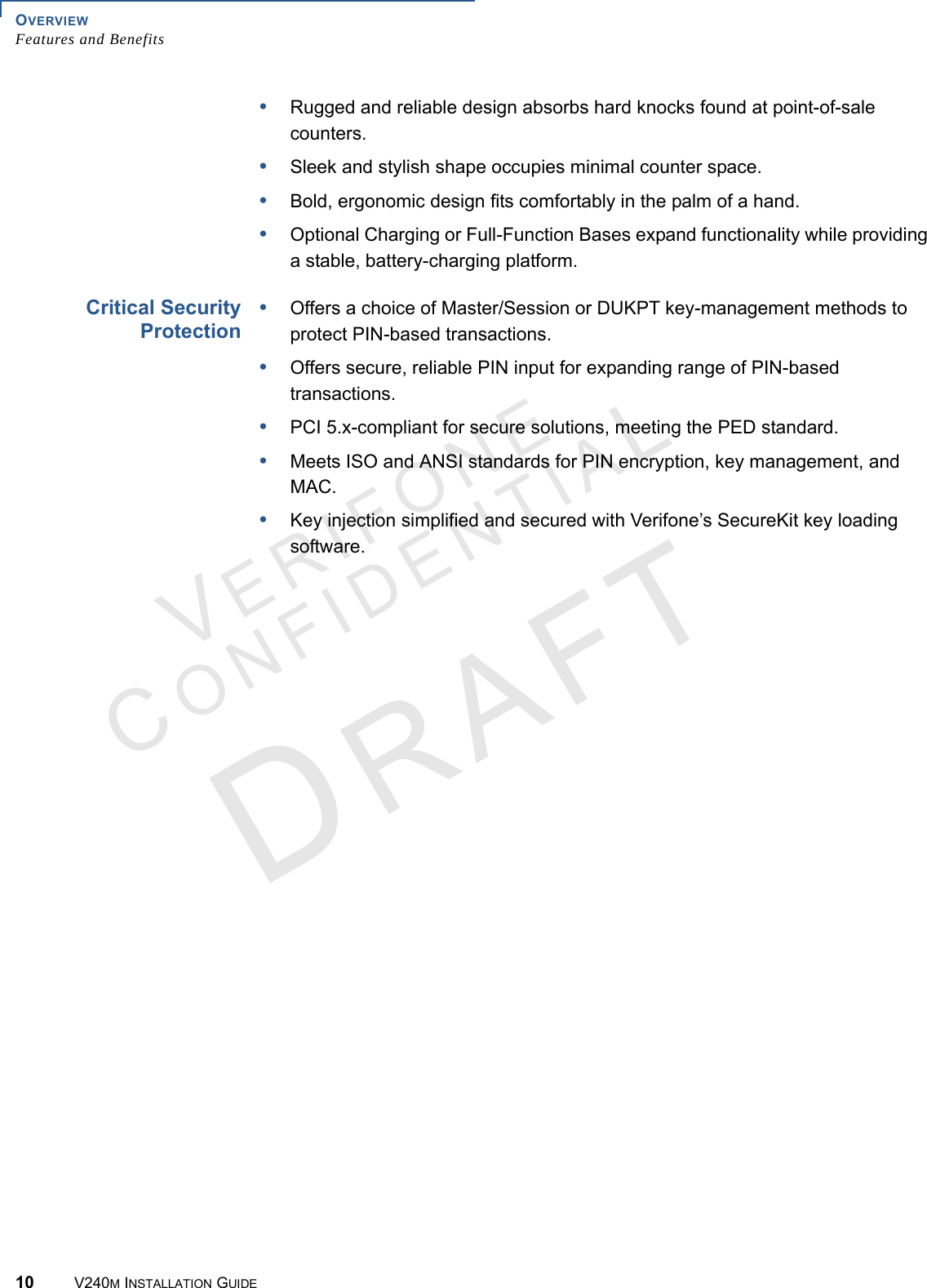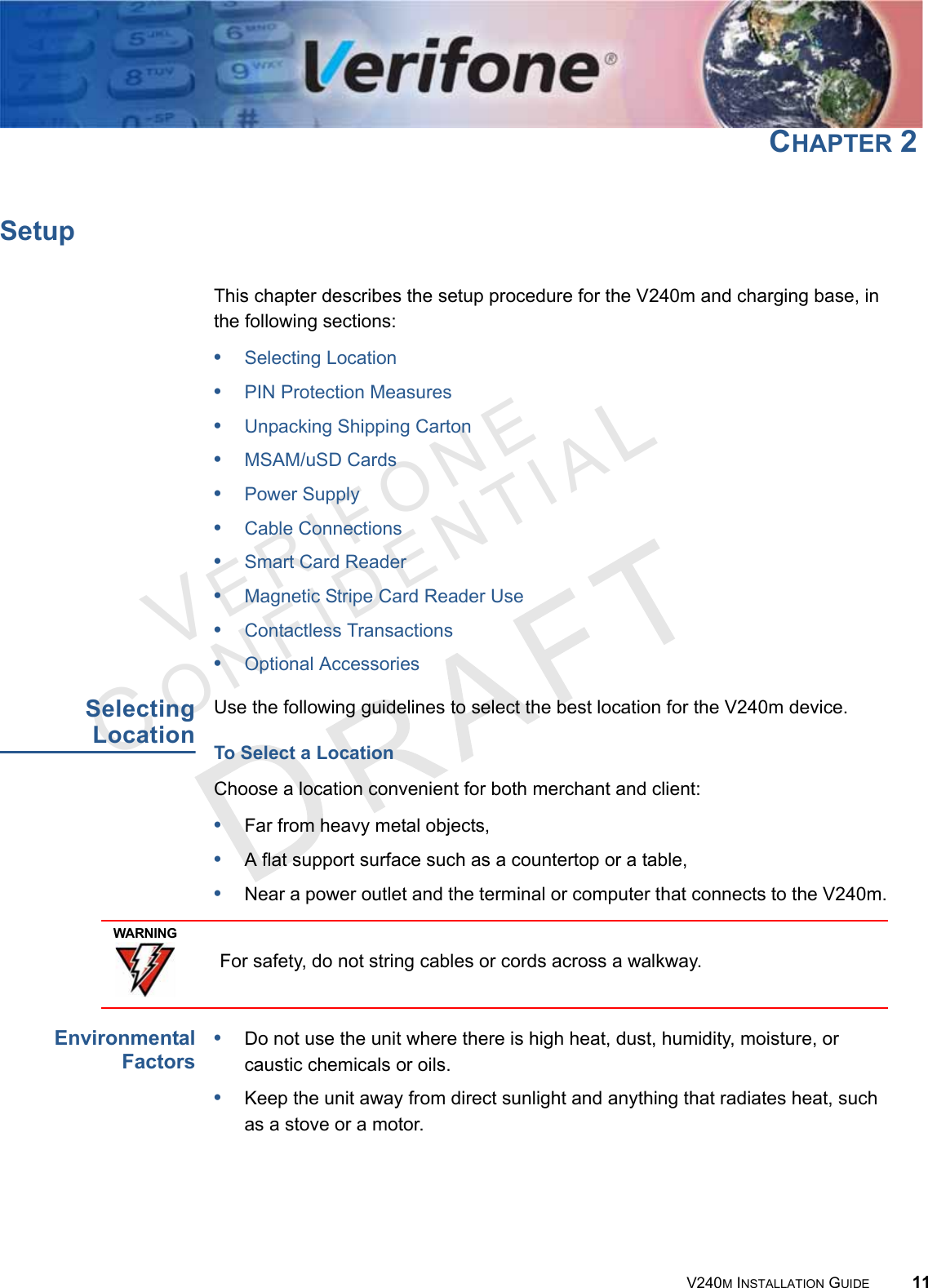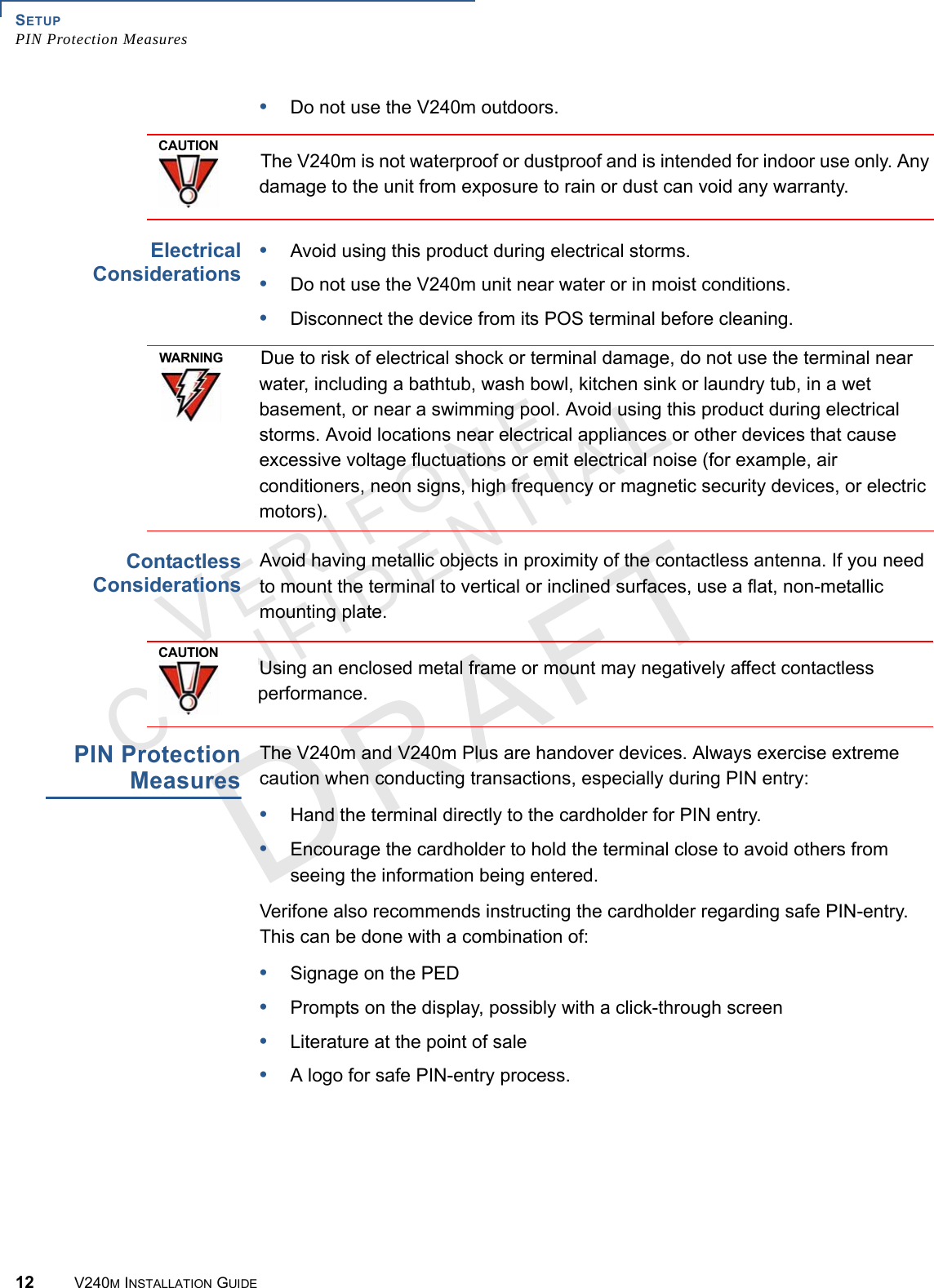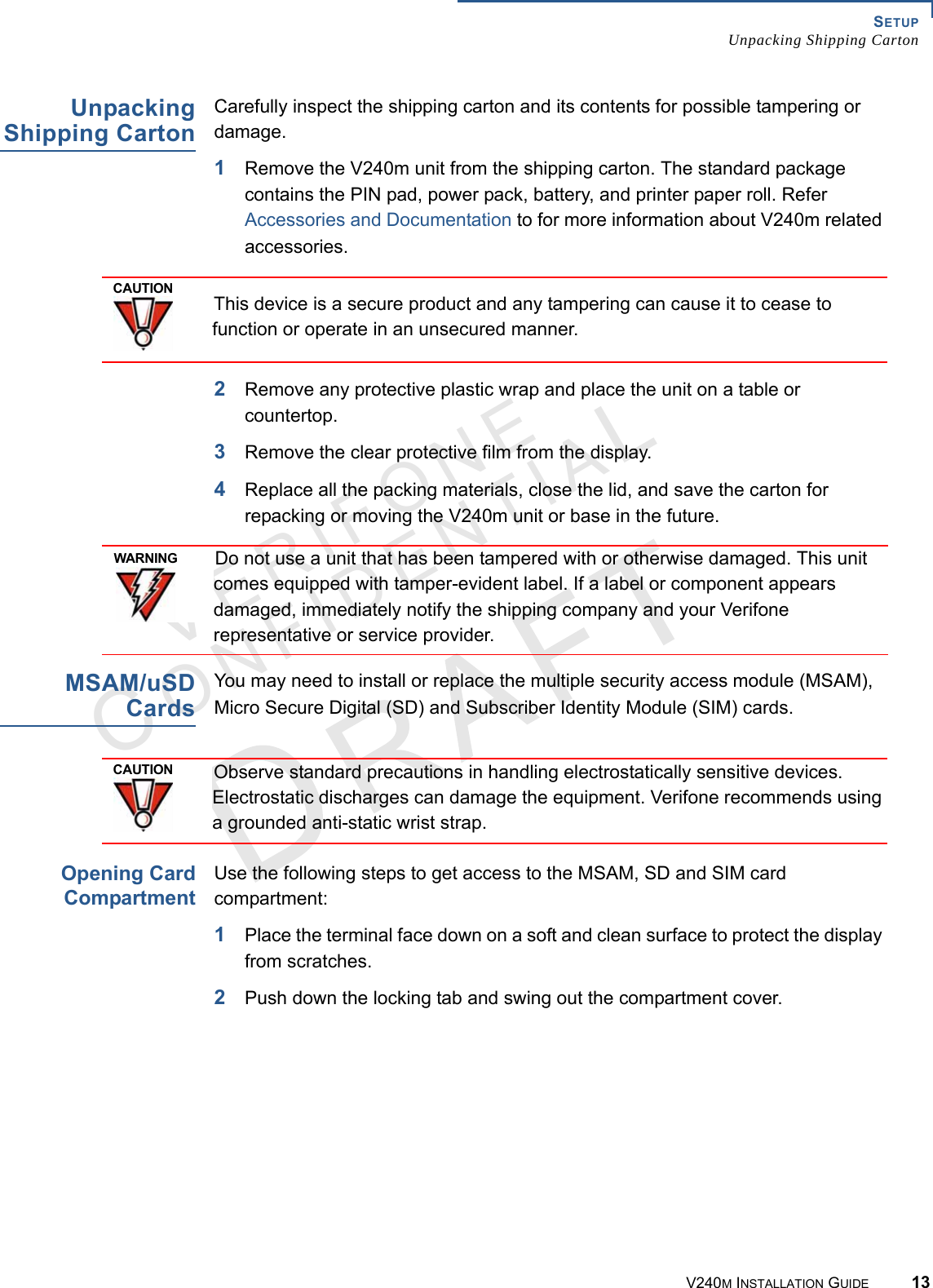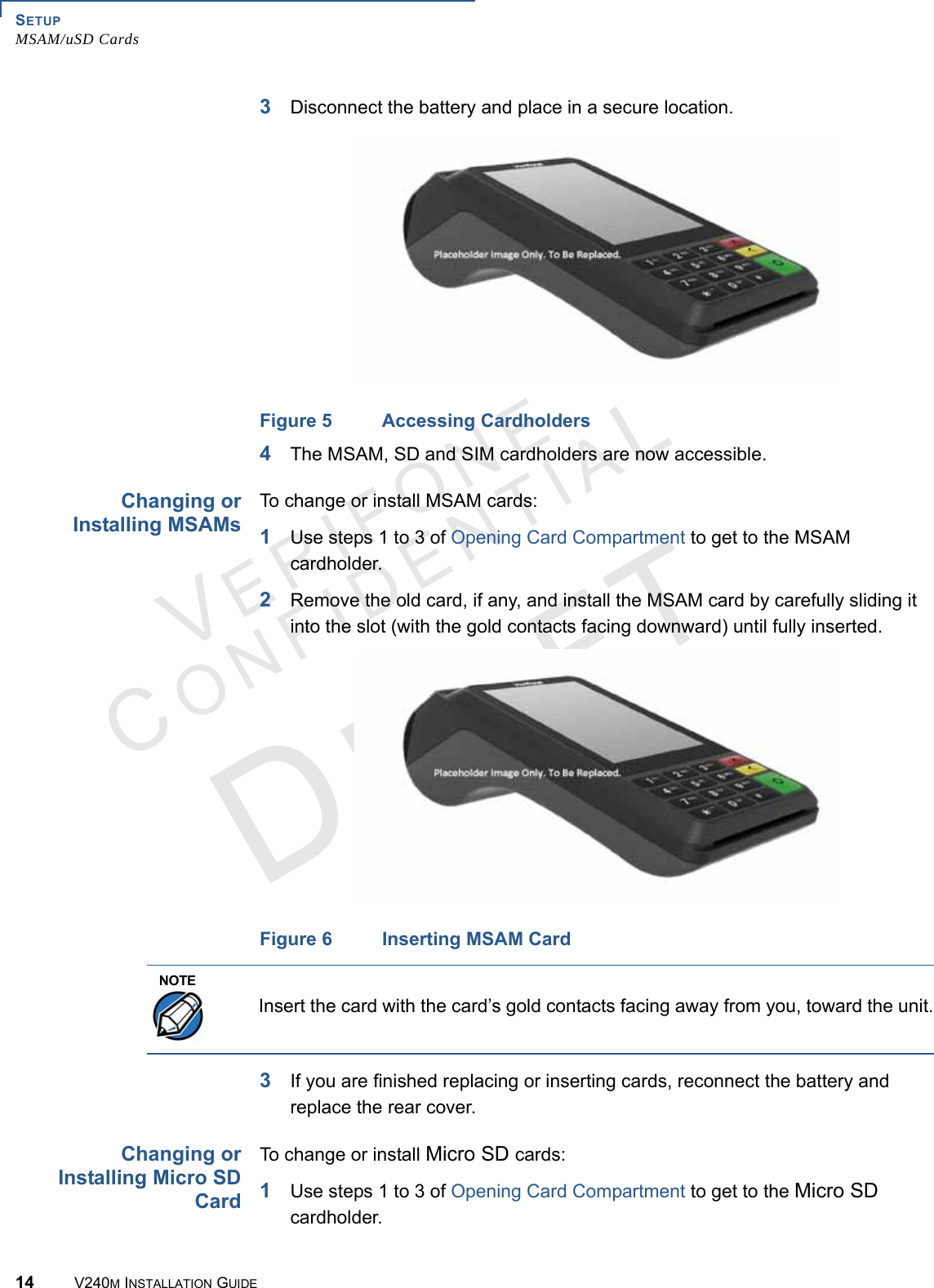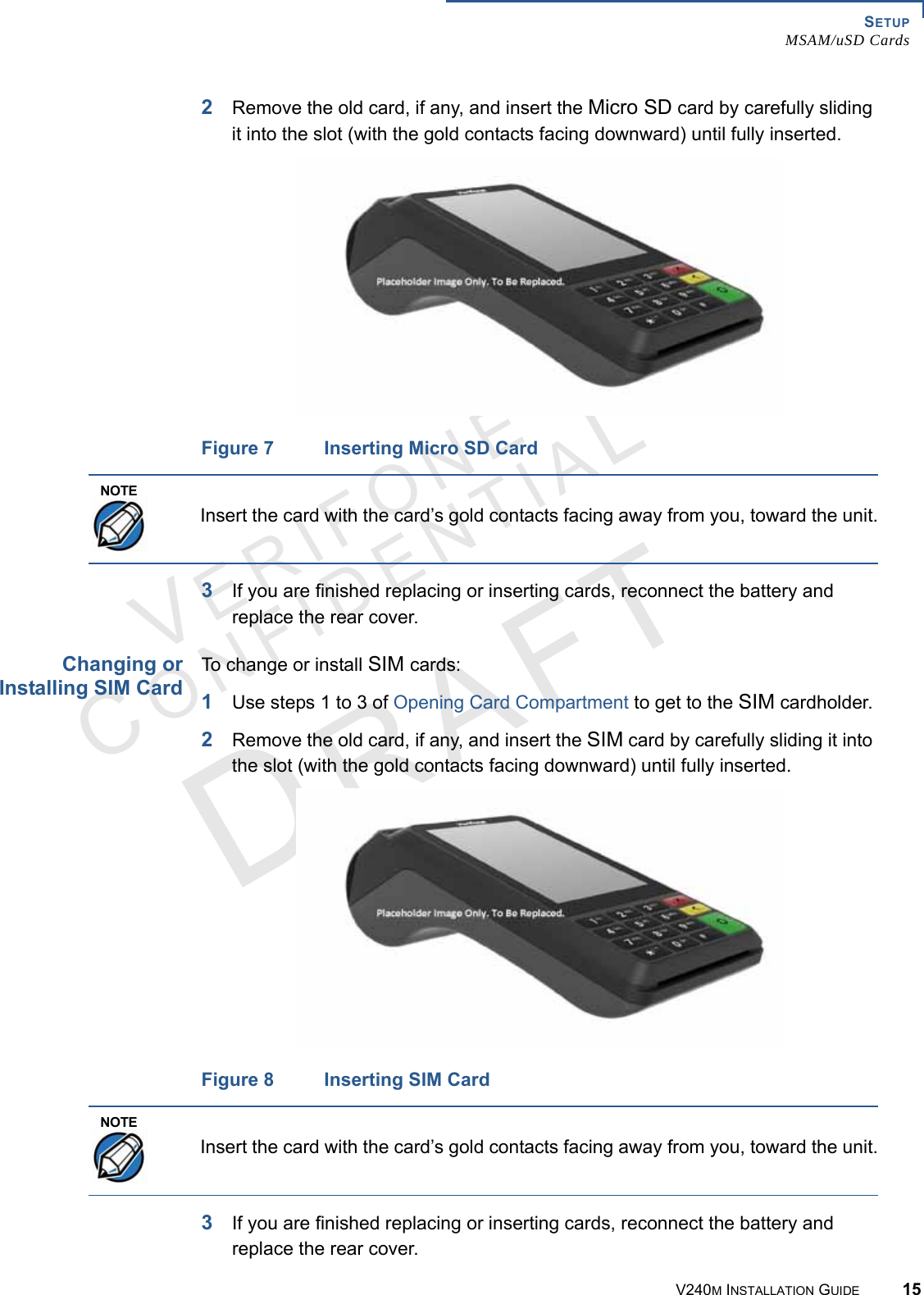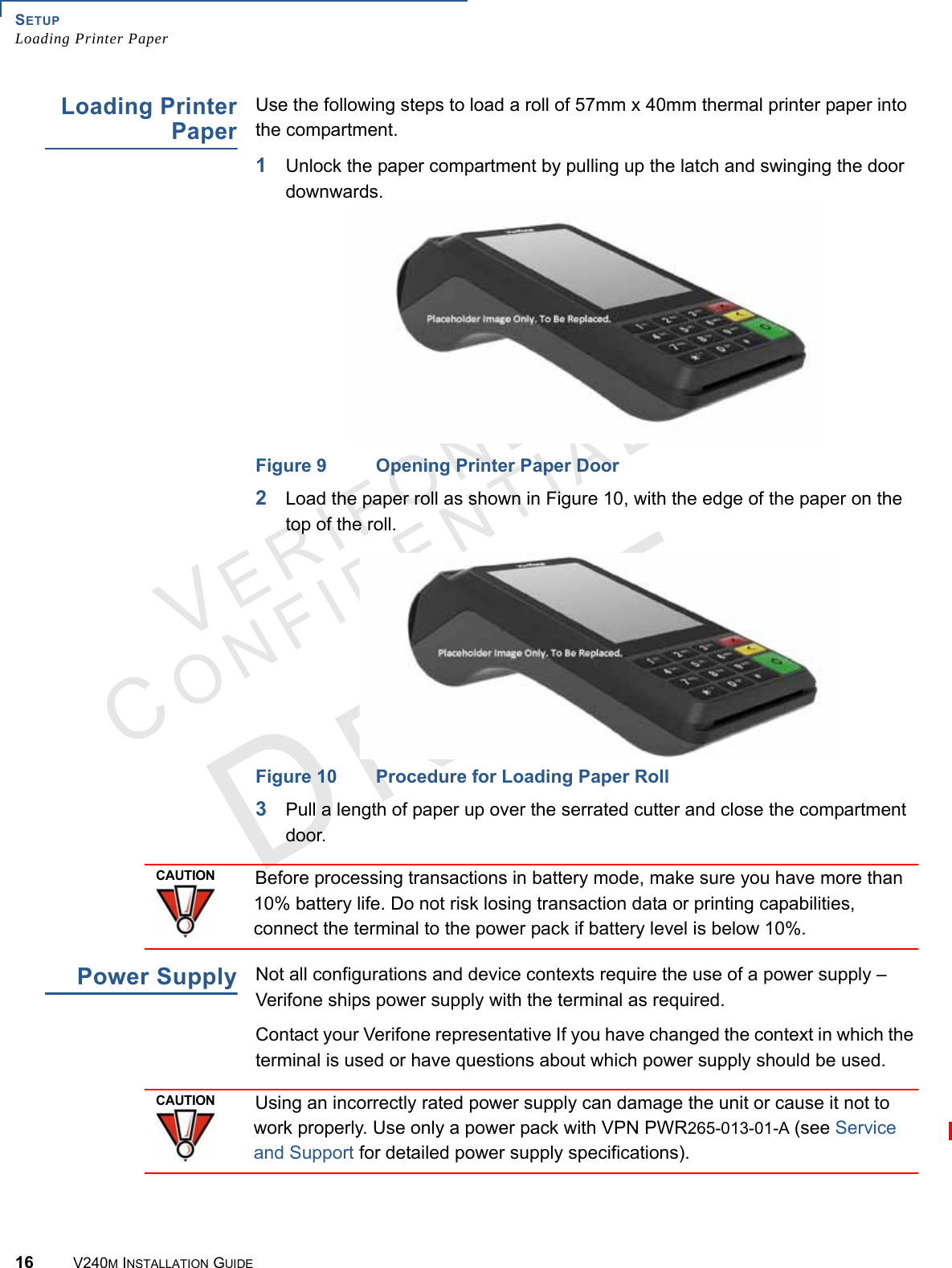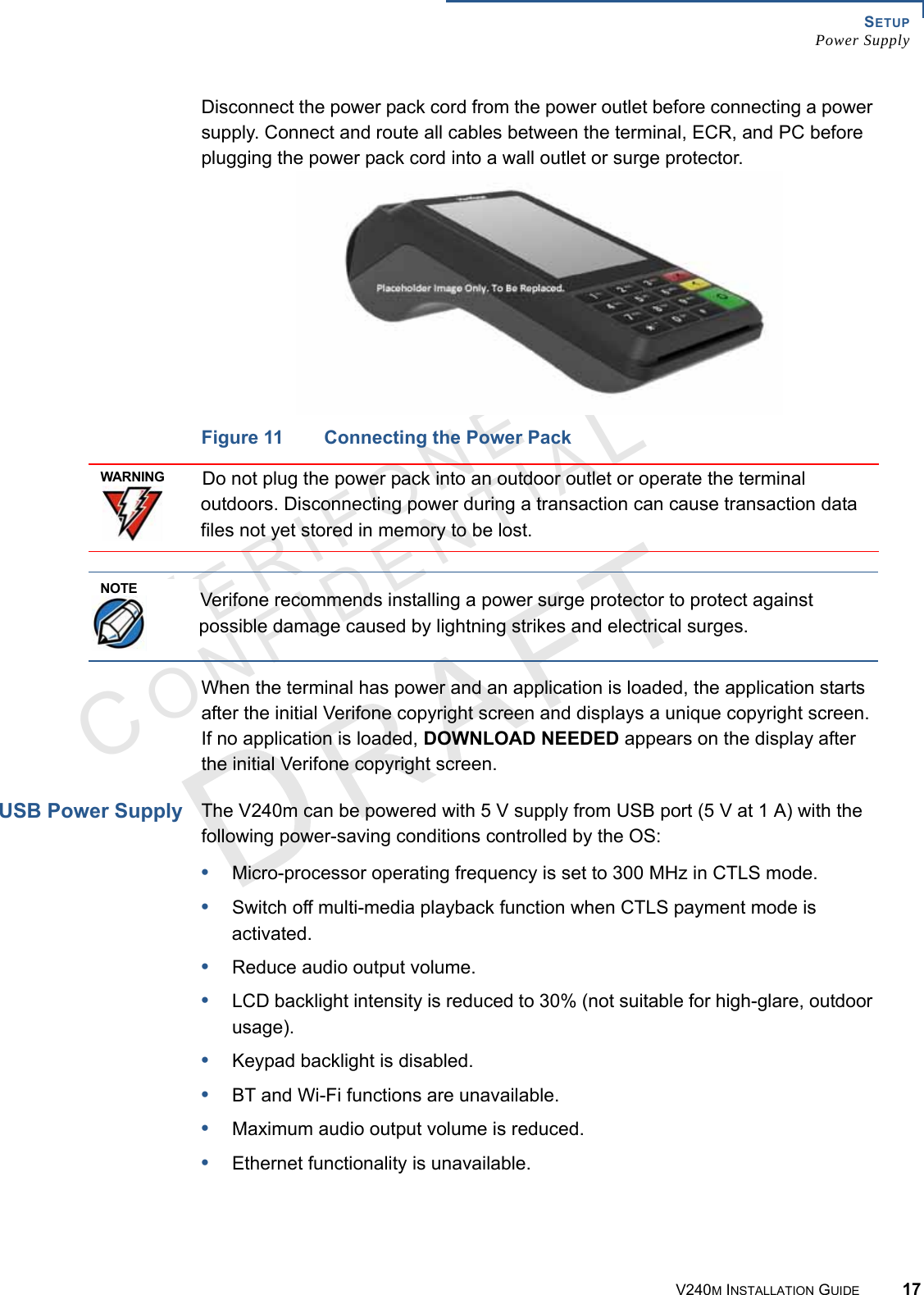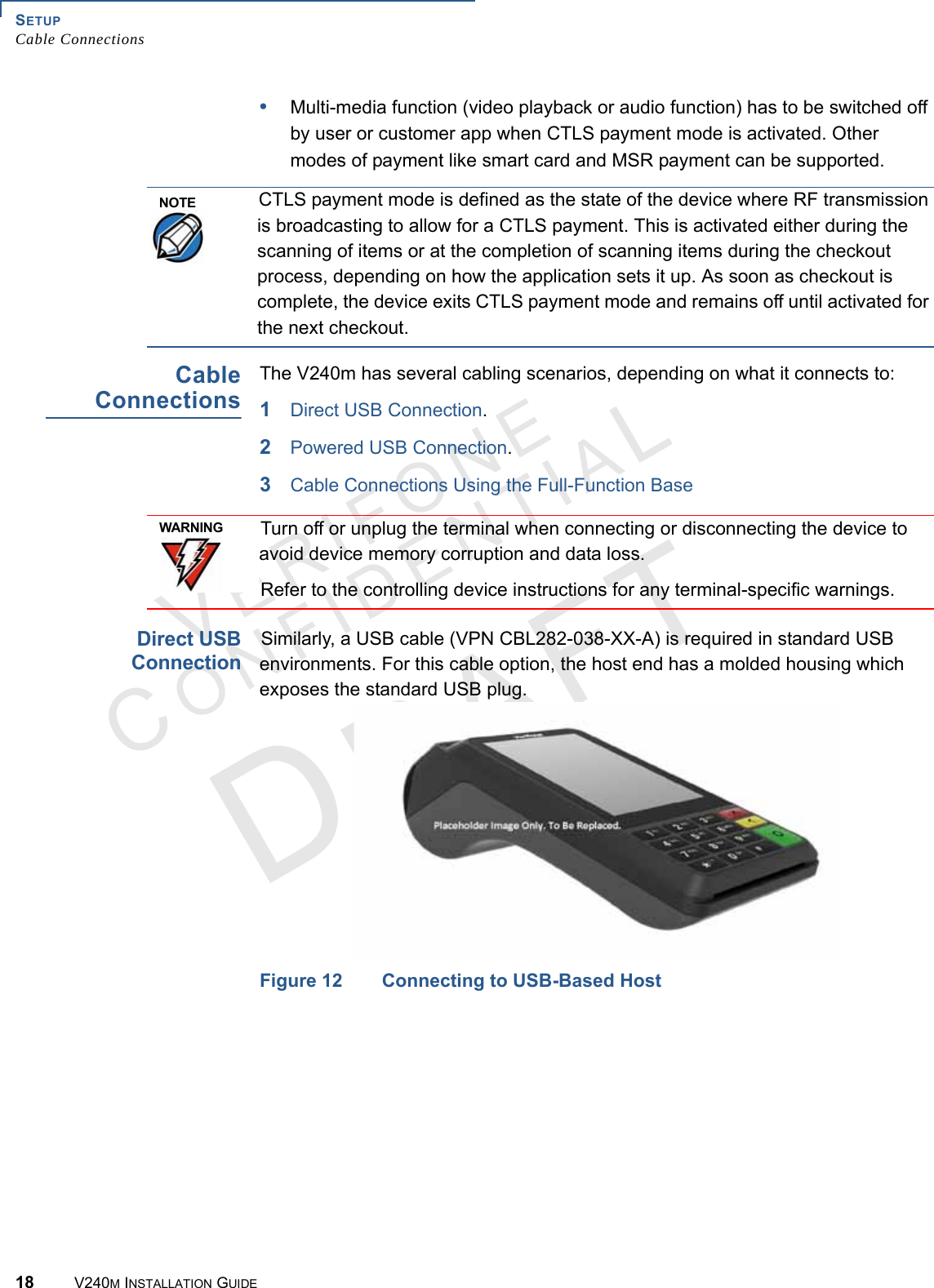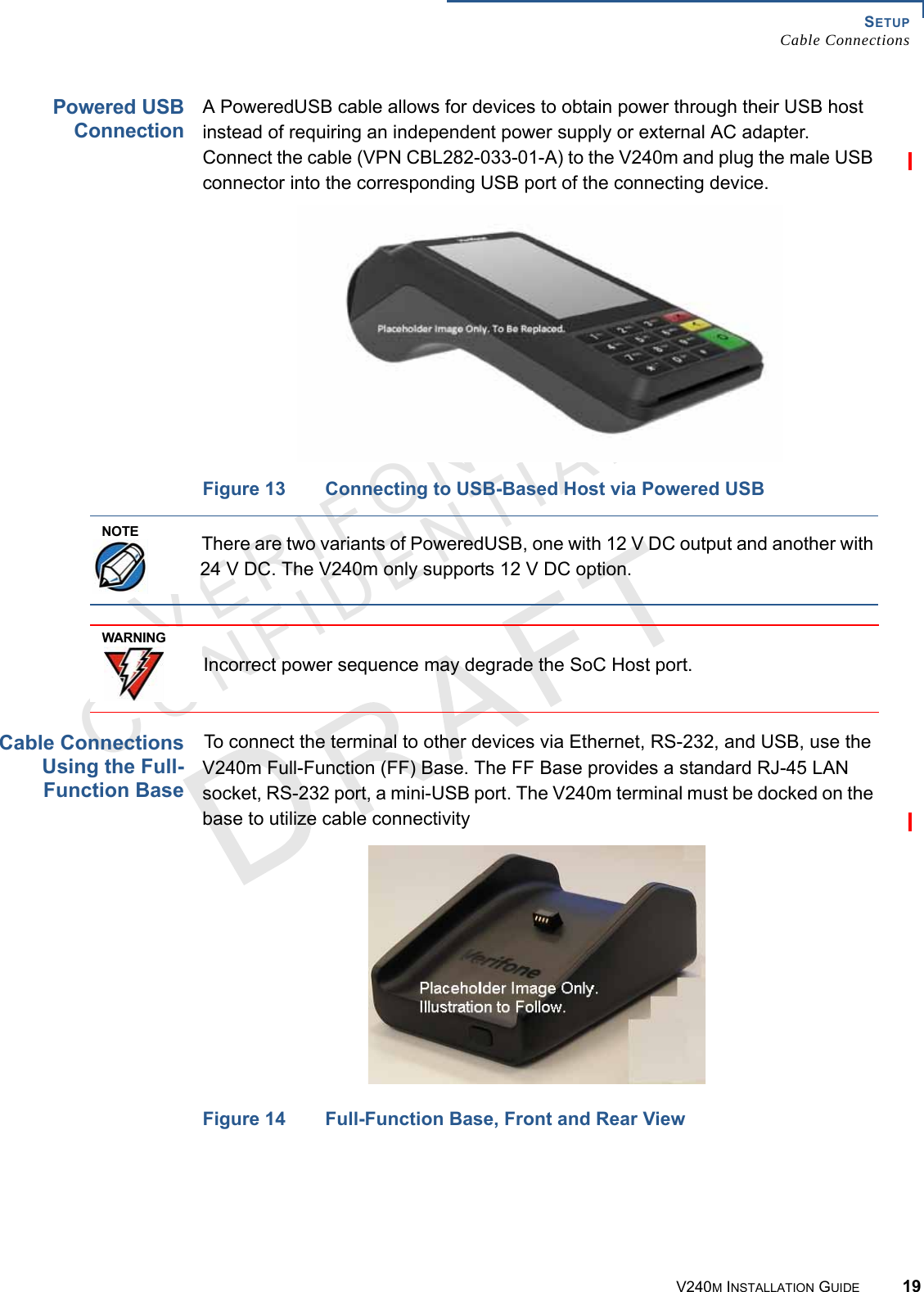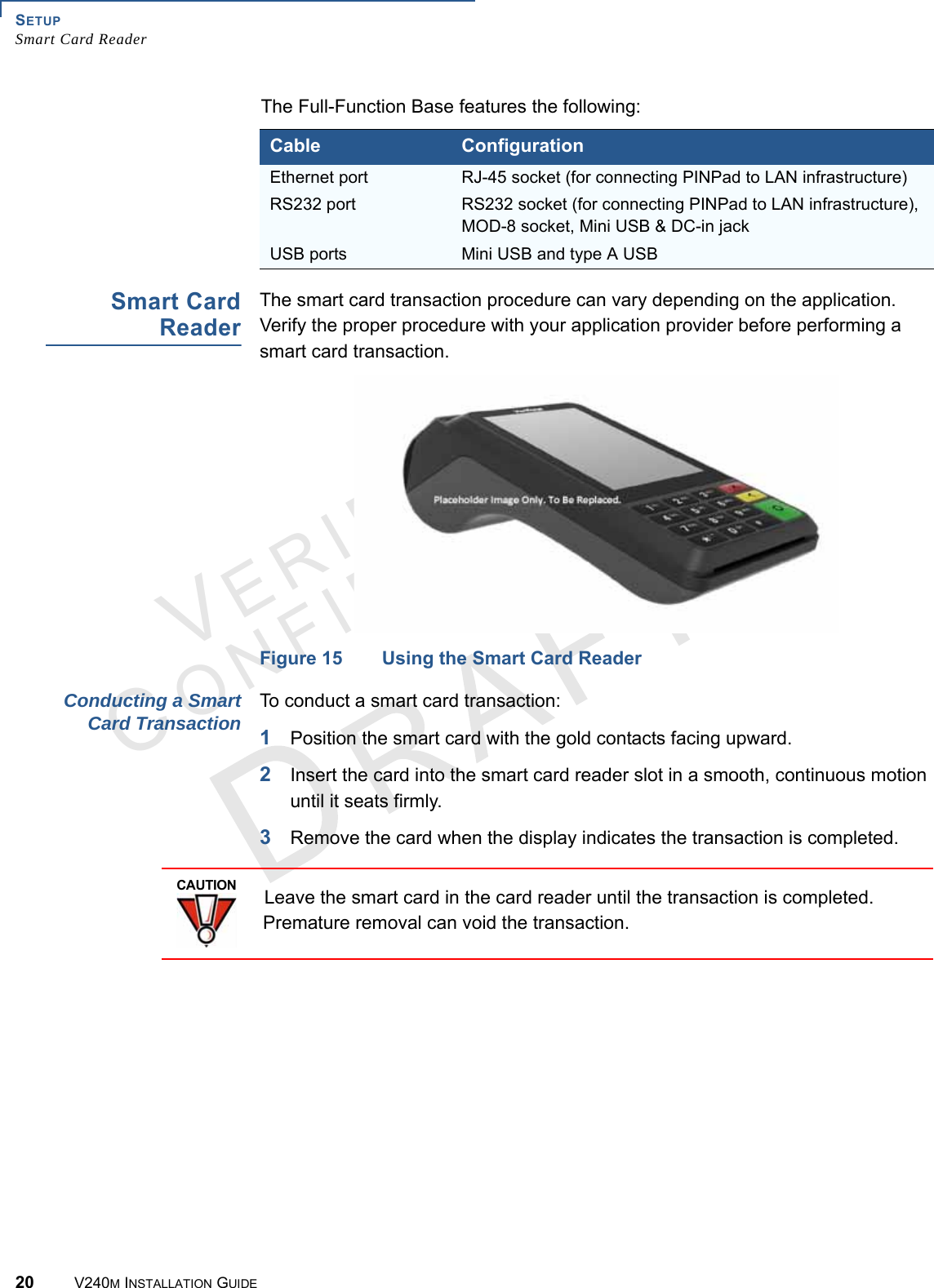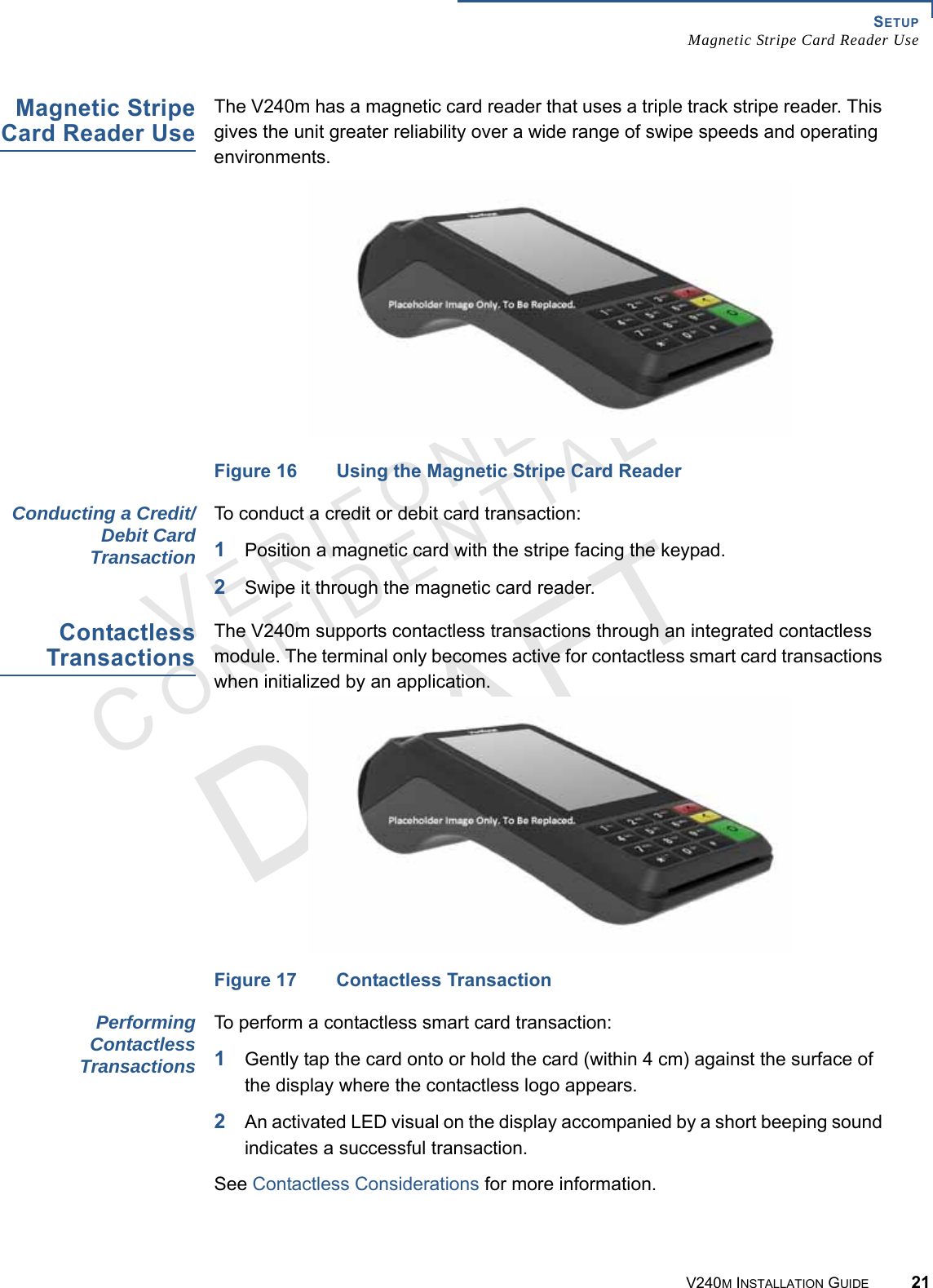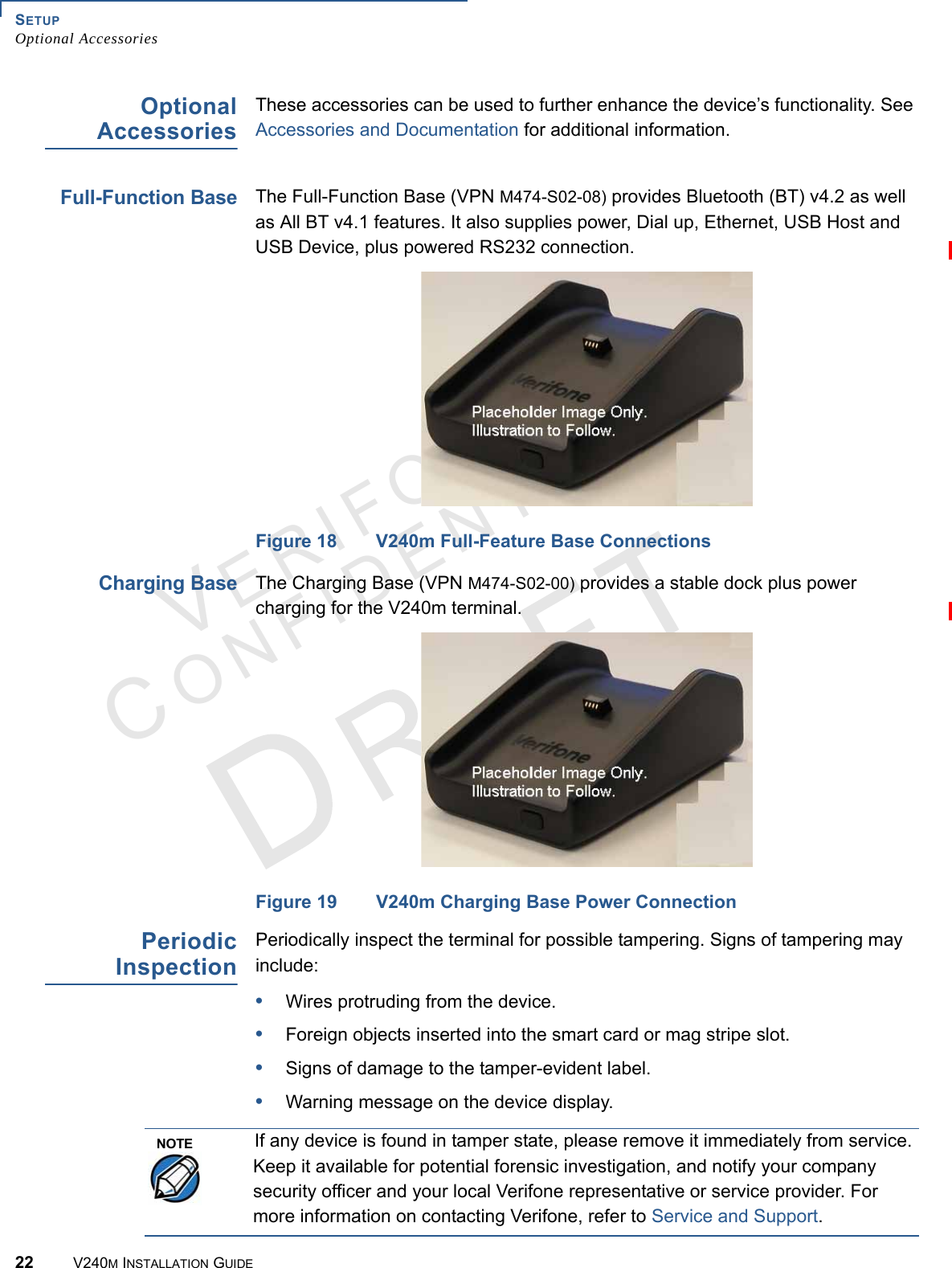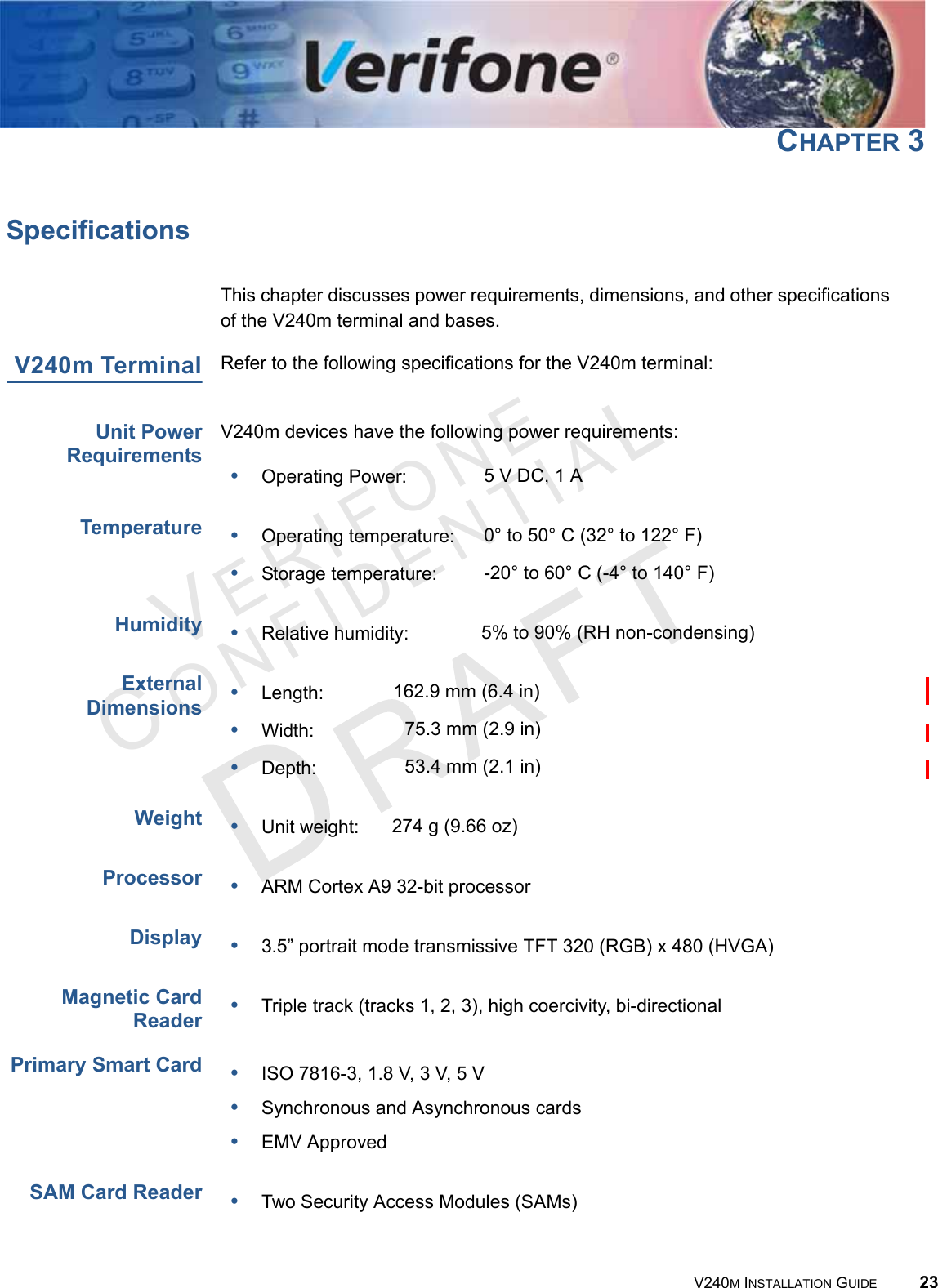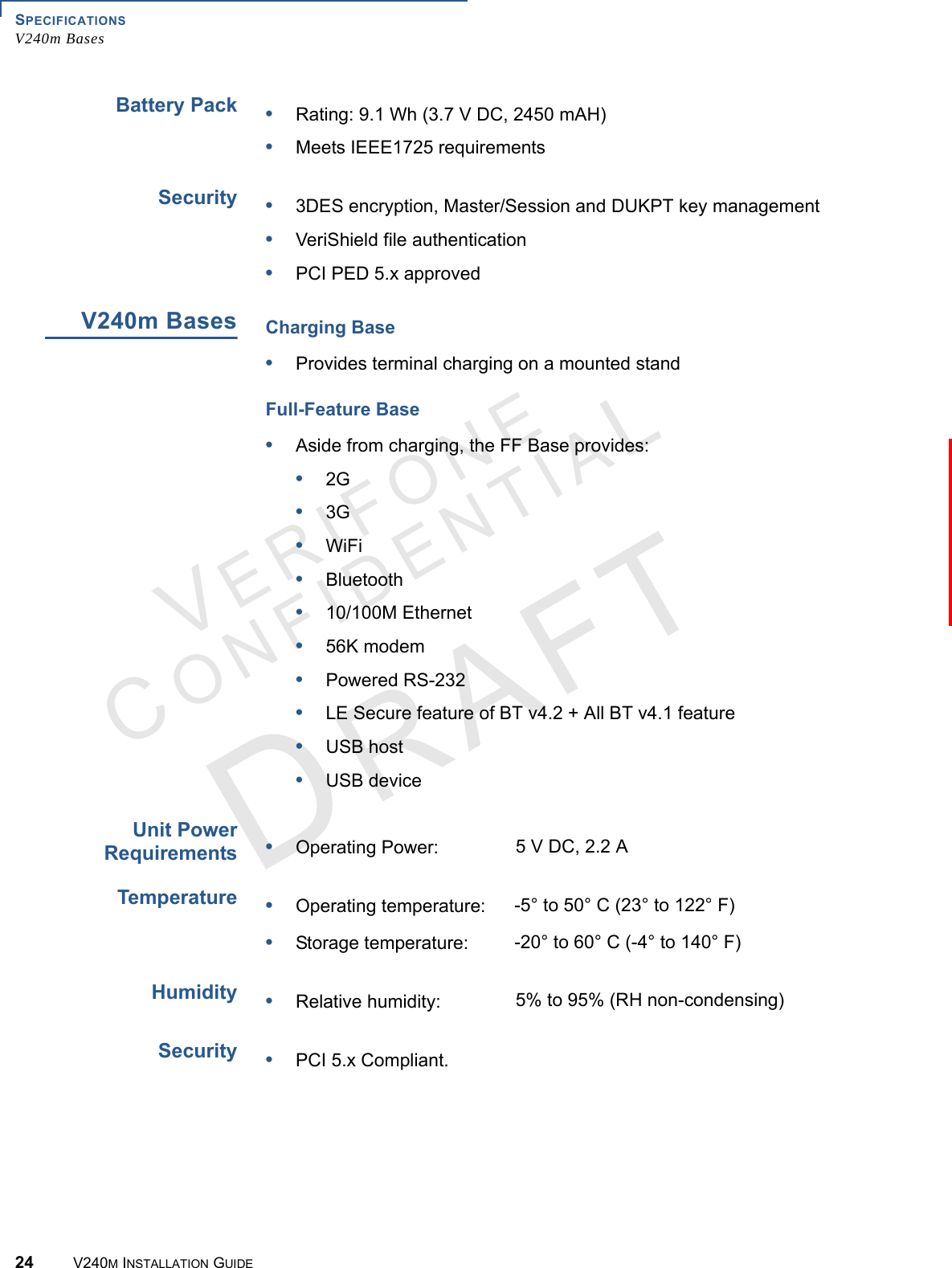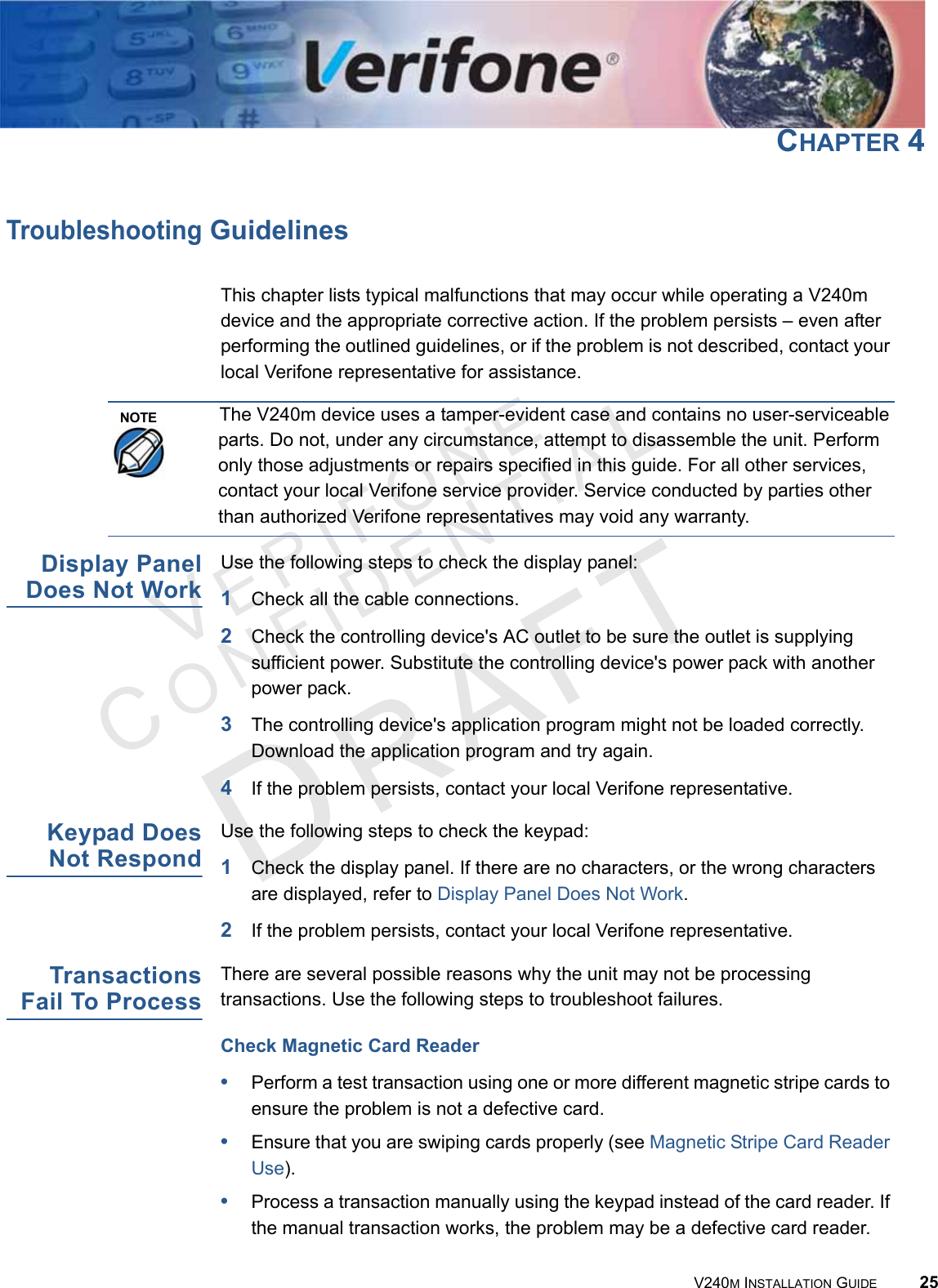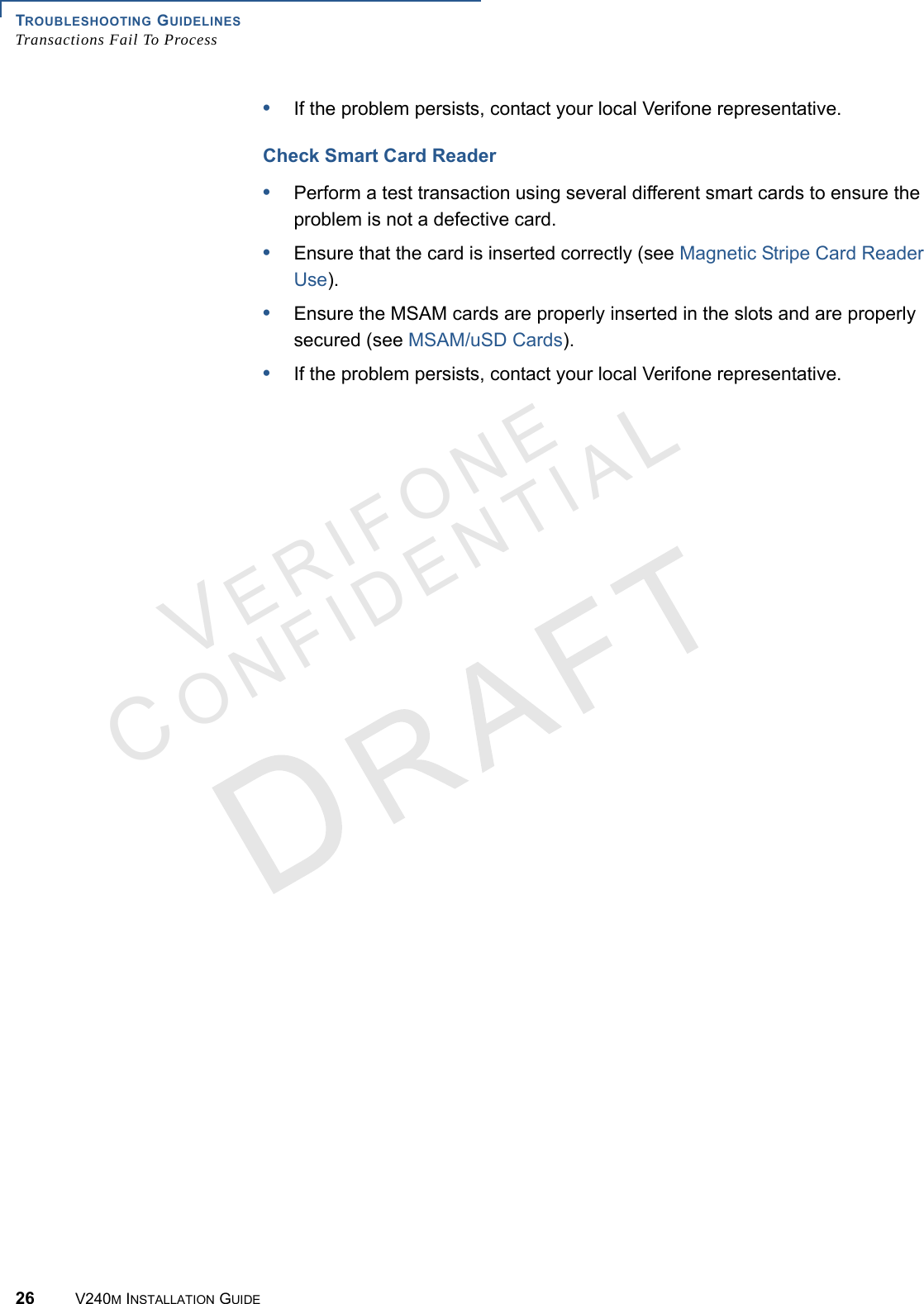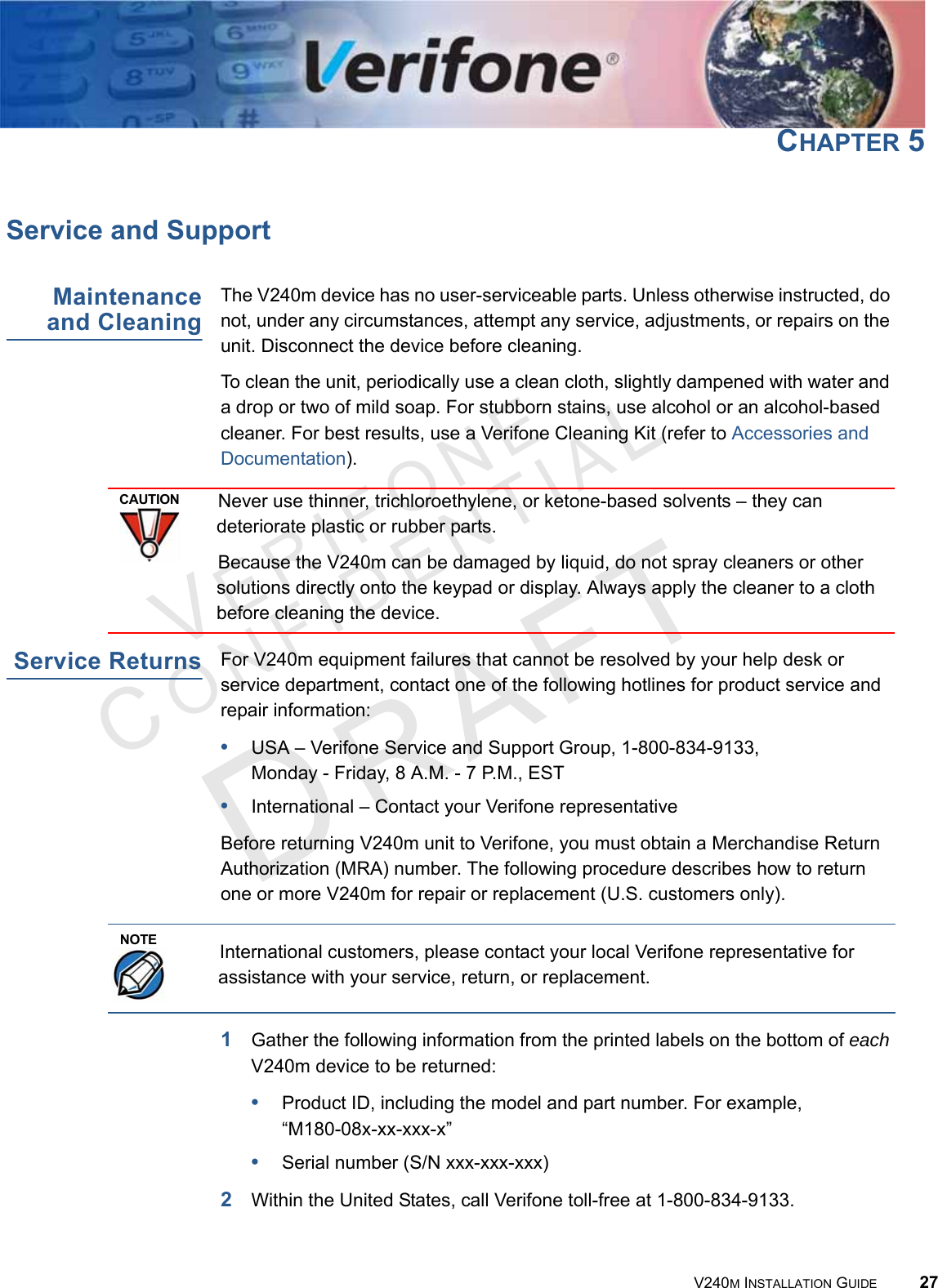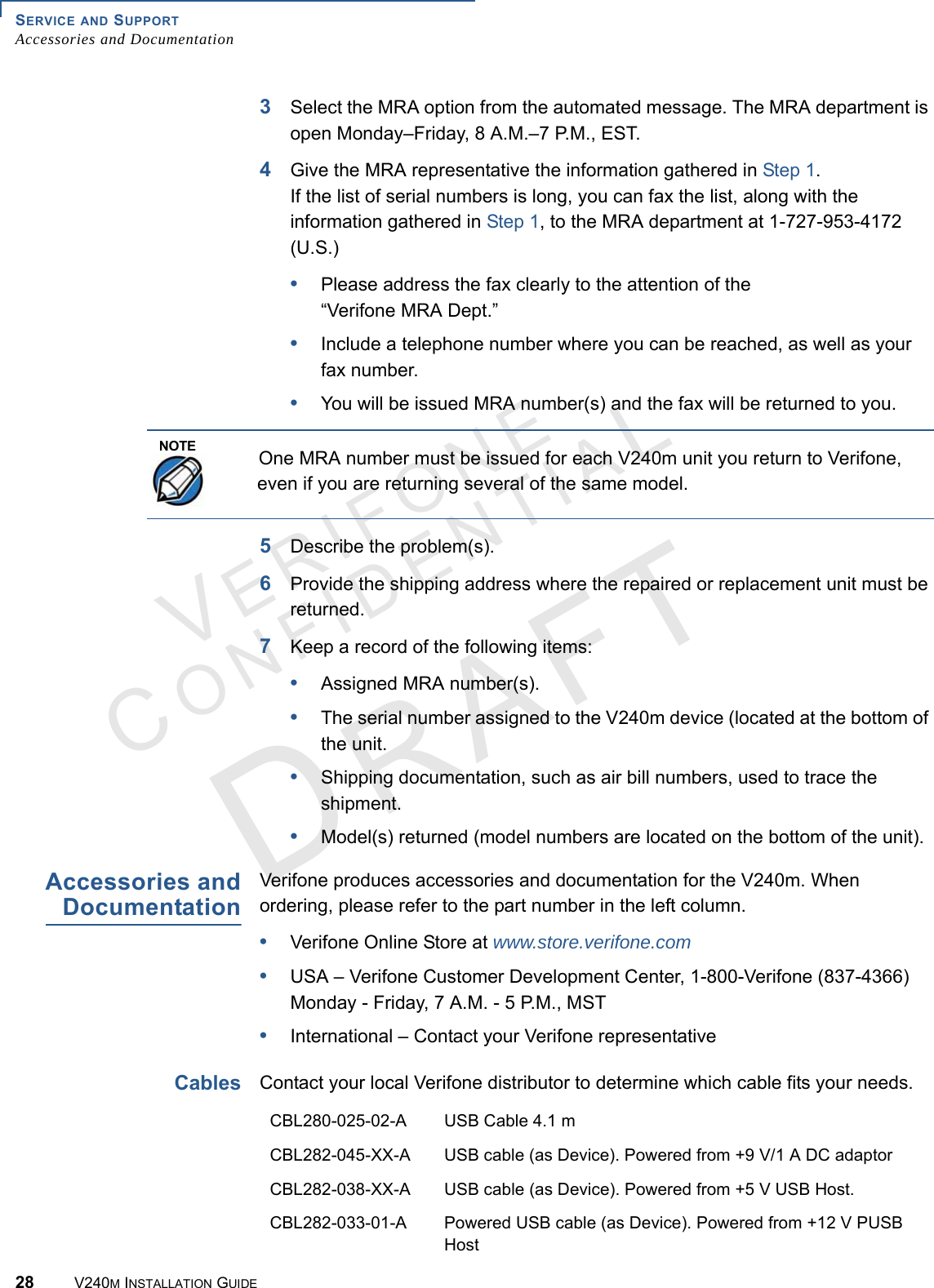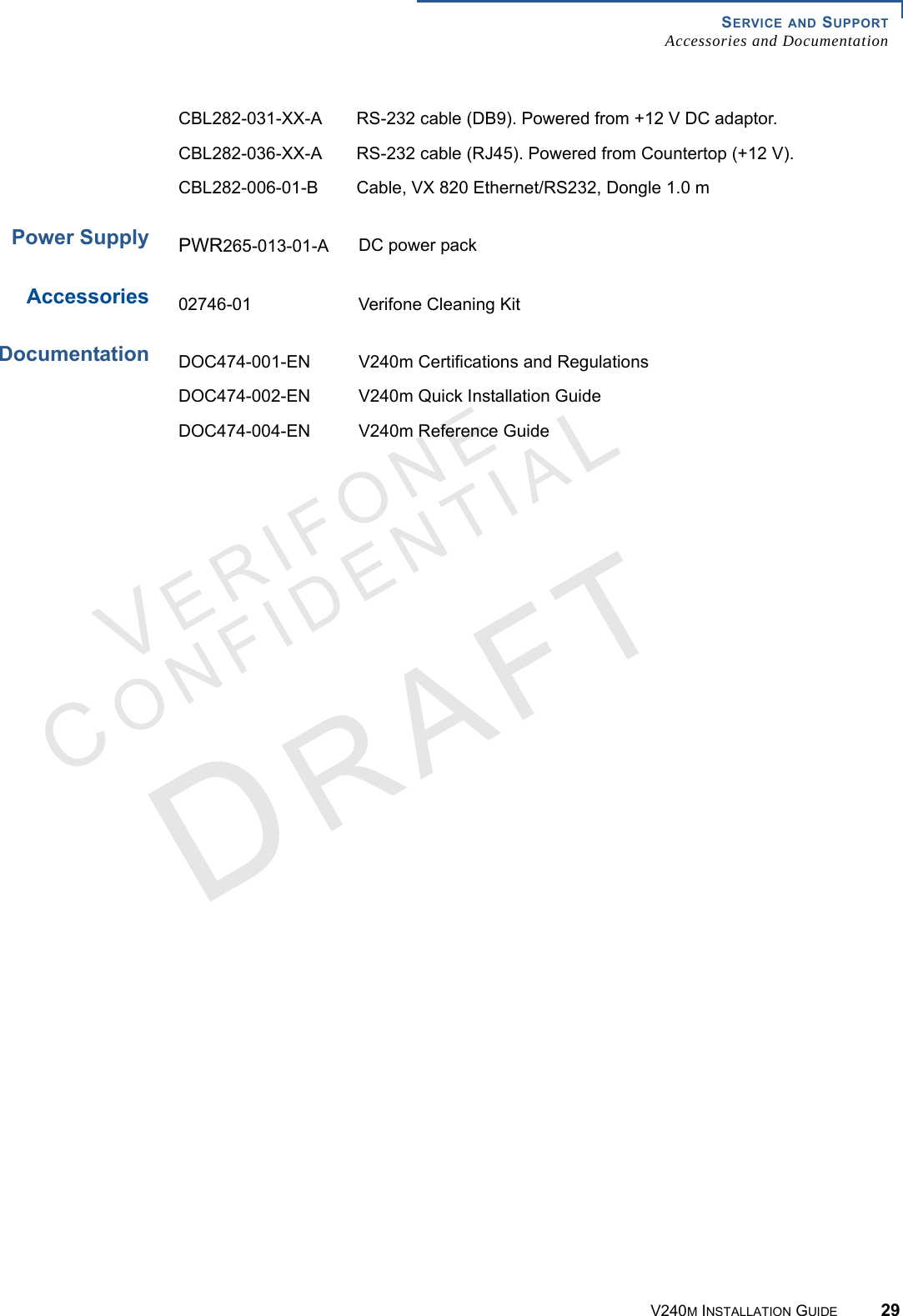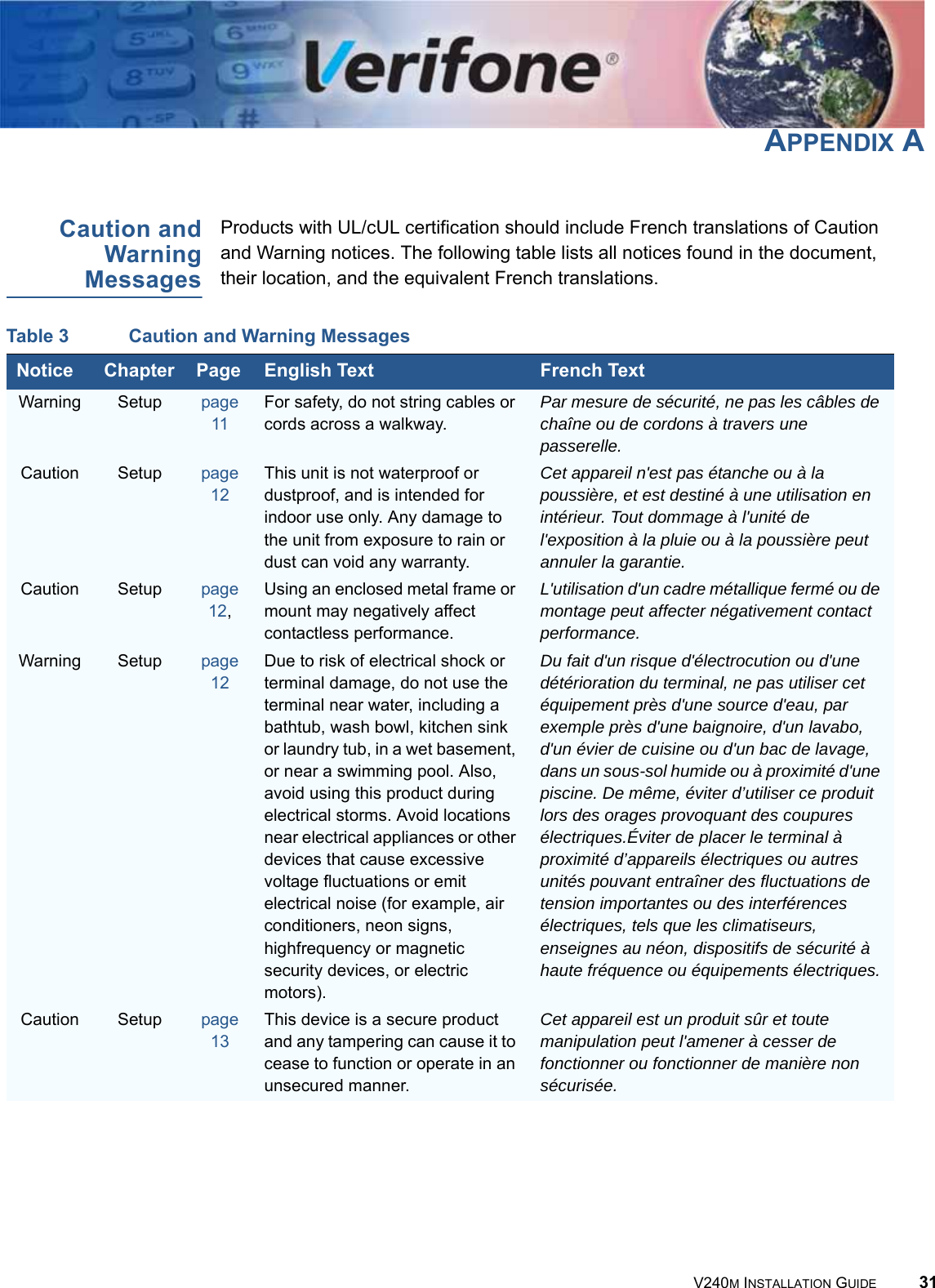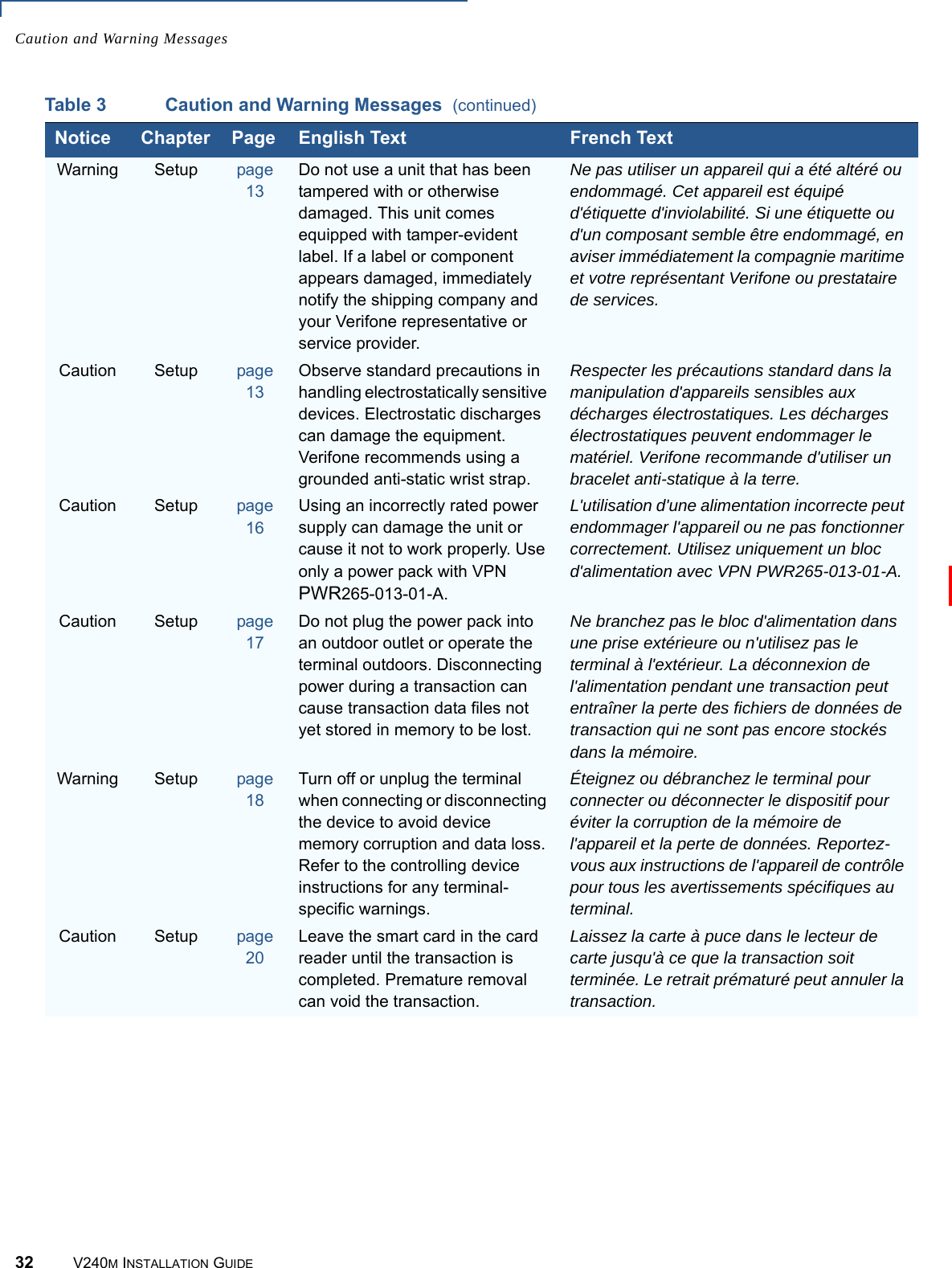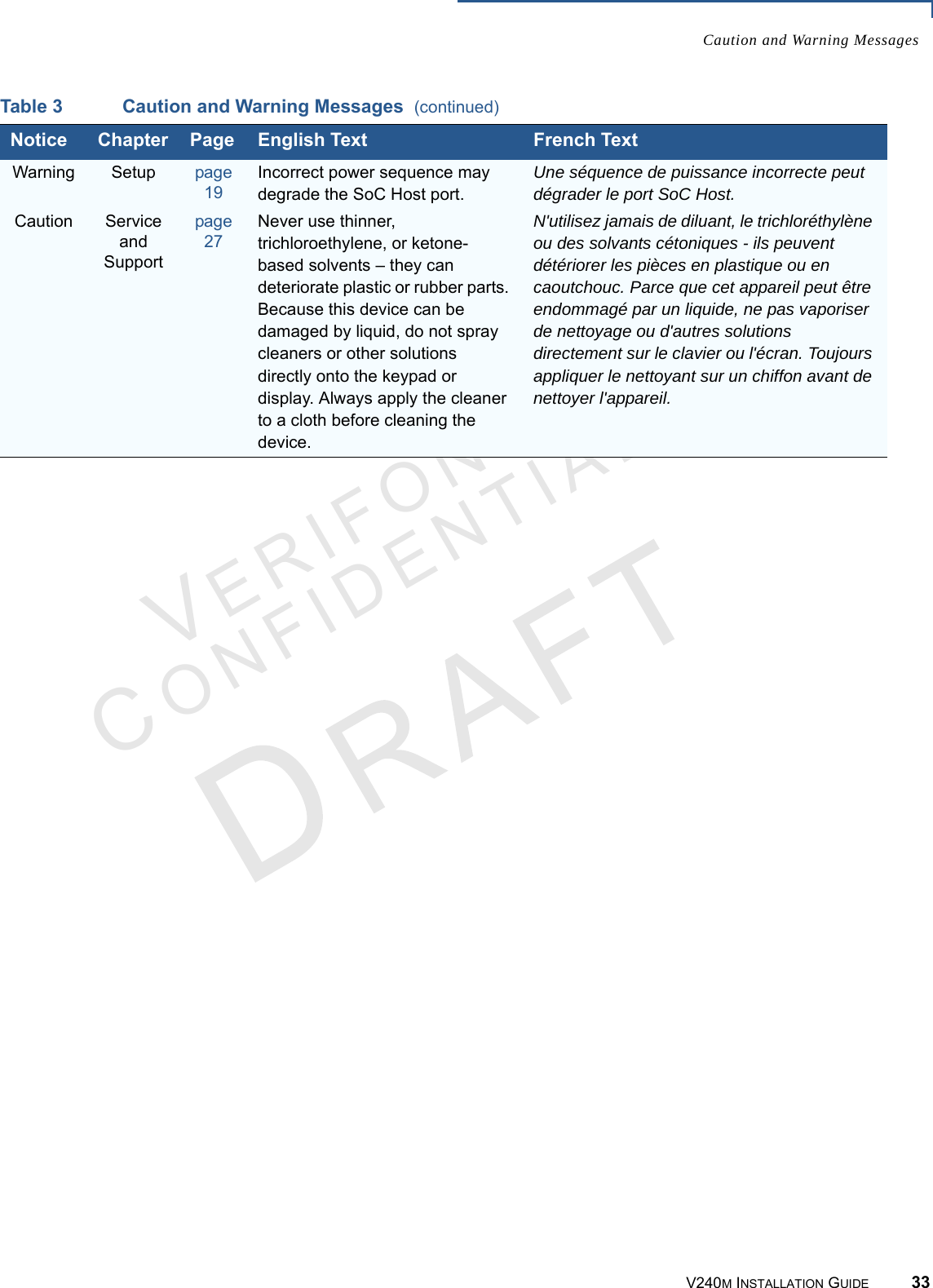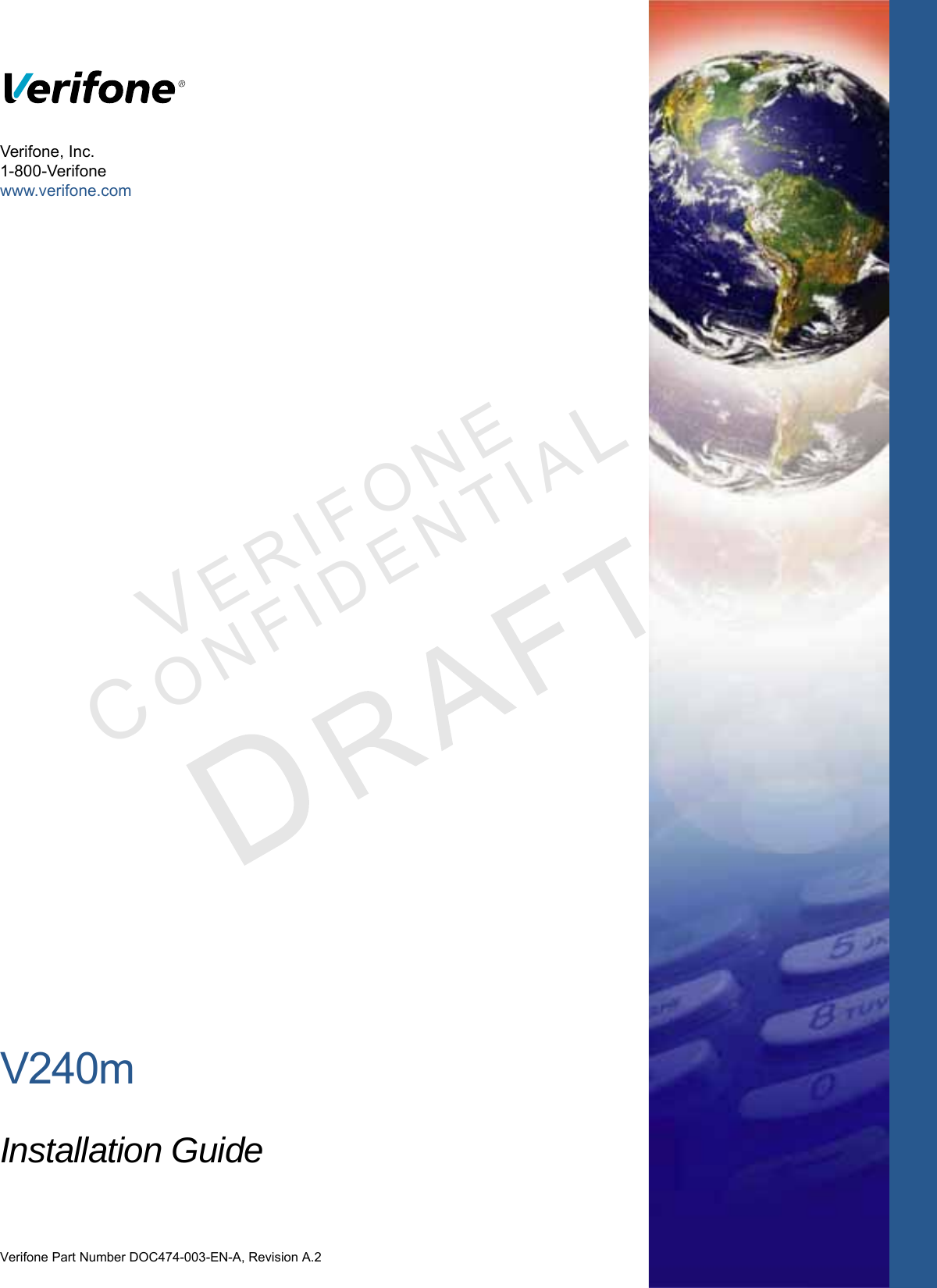Verifone V240M2G Mobile Point of Sale Terminal User Manual DOC474 003 EN A V240m Installation Guide RevA2
VeriFone Inc Mobile Point of Sale Terminal DOC474 003 EN A V240m Installation Guide RevA2
Verifone >
Contents
- 1. DOC474_001_EN_D_V240m_Certifications and Regulations
- 2. DOC474_003_EN_A_V240m_Installation_Guide_RevA2
- 3. DOC474_001_EN_D_V240m_Certifications_and_Regulations R1
DOC474_003_EN_A_V240m_Installation_Guide_RevA2