Verifone VX810-CTLS RFID card reader User Manual 24739 book
VeriFone Inc RFID card reader 24739 book
Verifone >
User manual
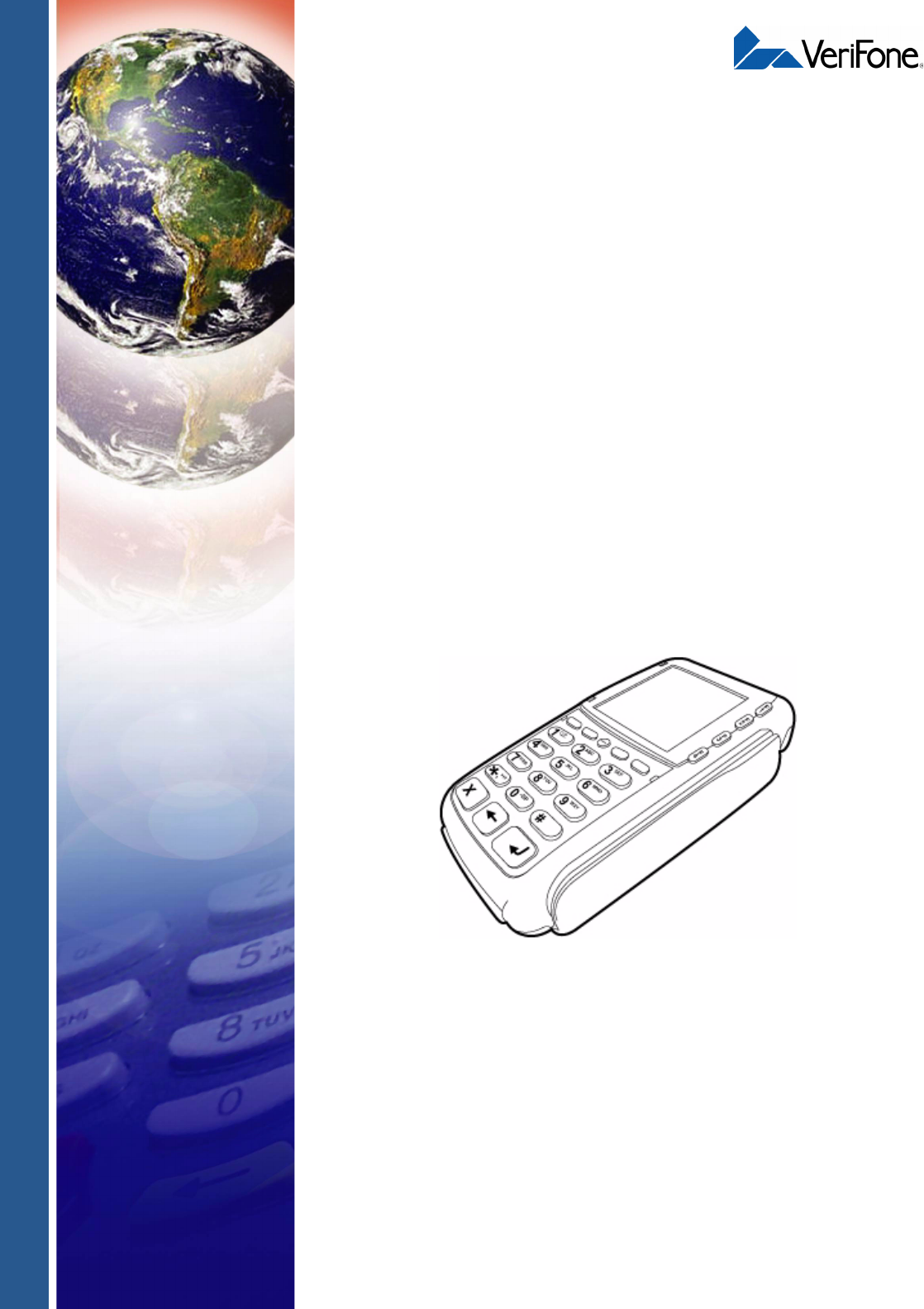
VeriFone Part Number 24963, Revision A
Vx810CTLS
Installation Guide
All rights reserved. No part of the contents of this document may be reproduced or transmitted in any form without the written
permission of VeriFone, Inc.
The information contained in this document is subject to change without notice. Although VeriFone has attempted to ensure the
accuracy of the contents of this document, this document may include errors or omissions. The examples and sample programs are
for illustration only and may not be suited for your purpose. You should verify the applicability of any example or sample program
before placing the software into productive use. This document, including without limitation the examples and software programs, is
supplied “As-Is.”
VeriFone, Inc.
2099 Gateway Place, Suite 600
San Jose, CA, 95110 USA
www.verifone.com
VeriFone Part Number 24963, Revision A
Vx810CTLS Installation Guide
© 2007 VeriFone, Inc.
VeriFone, the VeriFone logo, Omni, VeriCentre, Verix, and ZonTalk are registered trademarks of VeriFone. Other brand
names or trademarks associated with VeriFone’s products and services are trademarks of VeriFone, Inc.
All other brand names and trademarks appearing in this manual are the property of their respective holders.
Comments? Please e-mail all comments in this document to your local VeriFone Support Team.

VX810 INSTALLATION GUIDE 1
CONTENTS
PREFACE . . . . . . . . . . . . . . . . . . . . . . . . . . . . . . . . . . . . . . . 3
Audience. . . . . . . . . . . . . . . . . . . . . . . . . . . . . . . . . . . . . . . . . . . . . . . . . . . . . . . . 3
Organization . . . . . . . . . . . . . . . . . . . . . . . . . . . . . . . . . . . . . . . . . . . . . . . . . . . . . 3
Related Documentation . . . . . . . . . . . . . . . . . . . . . . . . . . . . . . . . . . . . . . . . . . . . 3
Guide Conventions. . . . . . . . . . . . . . . . . . . . . . . . . . . . . . . . . . . . . . . . . . . . . . . . 4
Acronym Definitions . . . . . . . . . . . . . . . . . . . . . . . . . . . . . . . . . . . . . . . . . . . . 4
CHAPTER 1
Overview Vx810 PIN pad . . . . . . . . . . . . . . . . . . . . . . . . . . . . . . . . . . . . . . . . . . . . . . . . . . . 7
Features at a Glance . . . . . . . . . . . . . . . . . . . . . . . . . . . . . . . . . . . . . . . . . . . . . . 7
Features and Benefits . . . . . . . . . . . . . . . . . . . . . . . . . . . . . . . . . . . . . . . . . . . . . 8
CHAPTER 2
Setup Select Location. . . . . . . . . . . . . . . . . . . . . . . . . . . . . . . . . . . . . . . . . . . . . . . . . . . 9
Ease of Use . . . . . . . . . . . . . . . . . . . . . . . . . . . . . . . . . . . . . . . . . . . . . . . . . . 9
Environmental Factors . . . . . . . . . . . . . . . . . . . . . . . . . . . . . . . . . . . . . . . . . . 9
Electrical Considerations . . . . . . . . . . . . . . . . . . . . . . . . . . . . . . . . . . . . . . . 10
Unpack Shipping Carton. . . . . . . . . . . . . . . . . . . . . . . . . . . . . . . . . . . . . . . . . . . 10
Examine
Vx810 Features. . . . . . . . . . . . . . . . . . . . . . . . . . . . . . . . . . . . . . . . . . . . . . . . . . 11
Install/Replace MSAM Cards . . . . . . . . . . . . . . . . . . . . . . . . . . . . . . . . . . . . . . . 12
Privacy Shield. . . . . . . . . . . . . . . . . . . . . . . . . . . . . . . . . . . . . . . . . . . . . . . . . . . 14
Cable Connections . . . . . . . . . . . . . . . . . . . . . . . . . . . . . . . . . . . . . . . . . . . . . . . 14
Connection to another VeriFone Terminal . . . . . . . . . . . . . . . . . . . . . . . . . . 15
RS232 Connection using an External Power Brick. . . . . . . . . . . . . . . . . . . . 15
Direct USB Connection . . . . . . . . . . . . . . . . . . . . . . . . . . . . . . . . . . . . . . . . . 16
USB–Download Support using an External Power Brick . . . . . . . . . . . . . . . 16
Terminal using a PoweredUSB connection . . . . . . . . . . . . . . . . . . . . . . . . . 16
Ethernet Connection with External Power Brick . . . . . . . . . . . . . . . . . . . . . . 17
Power Supply . . . . . . . . . . . . . . . . . . . . . . . . . . . . . . . . . . . . . . . . . . . . . . . . . . . 17
Smart Card Reader Use . . . . . . . . . . . . . . . . . . . . . . . . . . . . . . . . . . . . . . . . . . . 18
Magnetic Card Reader Use . . . . . . . . . . . . . . . . . . . . . . . . . . . . . . . . . . . . . . . . 19
To Conduct a Credit/Debit Card Transaction . . . . . . . . . . . . . . . . . . . . . . . . 19
CHAPTER 3Specifications . . . . . . . . . . . . . . . . . . . . . . . . . . . . . . . . . . . . . . . . . . . . . . . . . . . 21
Unit Power Requirements. . . . . . . . . . . . . . . . . . . . . . . . . . . . . . . . . . . . . . . 21
Power Pack. . . . . . . . . . . . . . . . . . . . . . . . . . . . . . . . . . . . . . . . . . . . . . . . . . 21
Temperature . . . . . . . . . . . . . . . . . . . . . . . . . . . . . . . . . . . . . . . . . . . . . . . . . 21
Humidity . . . . . . . . . . . . . . . . . . . . . . . . . . . . . . . . . . . . . . . . . . . . . . . . . . . . 21
External Dimensions . . . . . . . . . . . . . . . . . . . . . . . . . . . . . . . . . . . . . . . . . . . 21
Weight. . . . . . . . . . . . . . . . . . . . . . . . . . . . . . . . . . . . . . . . . . . . . . . . . . . . . . 21
CHAPTER 4
Maintenance and
Cleaning
Clean the PIN Pad. . . . . . . . . . . . . . . . . . . . . . . . . . . . . . . . . . . . . . . . . . . . . . . 23
Card Readers . . . . . . . . . . . . . . . . . . . . . . . . . . . . . . . . . . . . . . . . . . . . . . . . . . . 23

CONTENTS
2VX810 INSTALLATION GUIDE
CHAPTER 5
Service and Support Service Returns . . . . . . . . . . . . . . . . . . . . . . . . . . . . . . . . . . . . . . . . . . . . . . . . . 25
Accessories and Documentation . . . . . . . . . . . . . . . . . . . . . . . . . . . . . . . . . . . . 27
Supplementary Hardware . . . . . . . . . . . . . . . . . . . . . . . . . . . . . . . . . . . . . . . 27
Data Cables . . . . . . . . . . . . . . . . . . . . . . . . . . . . . . . . . . . . . . . . . . . . . . . . . 27
Power Supply . . . . . . . . . . . . . . . . . . . . . . . . . . . . . . . . . . . . . . . . . . . . . . . . 27
Power Cord . . . . . . . . . . . . . . . . . . . . . . . . . . . . . . . . . . . . . . . . . . . . . . . . . . 27
Cleaning Kit. . . . . . . . . . . . . . . . . . . . . . . . . . . . . . . . . . . . . . . . . . . . . . . . . . 27
Documentation . . . . . . . . . . . . . . . . . . . . . . . . . . . . . . . . . . . . . . . . . . . . . . . 27
CHAPTER 6
Troubleshooting
Guidelines
Blank Display . . . . . . . . . . . . . . . . . . . . . . . . . . . . . . . . . . . . . . . . . . . . . . . . . . . 29
Keypad Does Not Respond . . . . . . . . . . . . . . . . . . . . . . . . . . . . . . . . . . . . . . . . 29
Transactions Fail To Process . . . . . . . . . . . . . . . . . . . . . . . . . . . . . . . . . . . . . . . 30
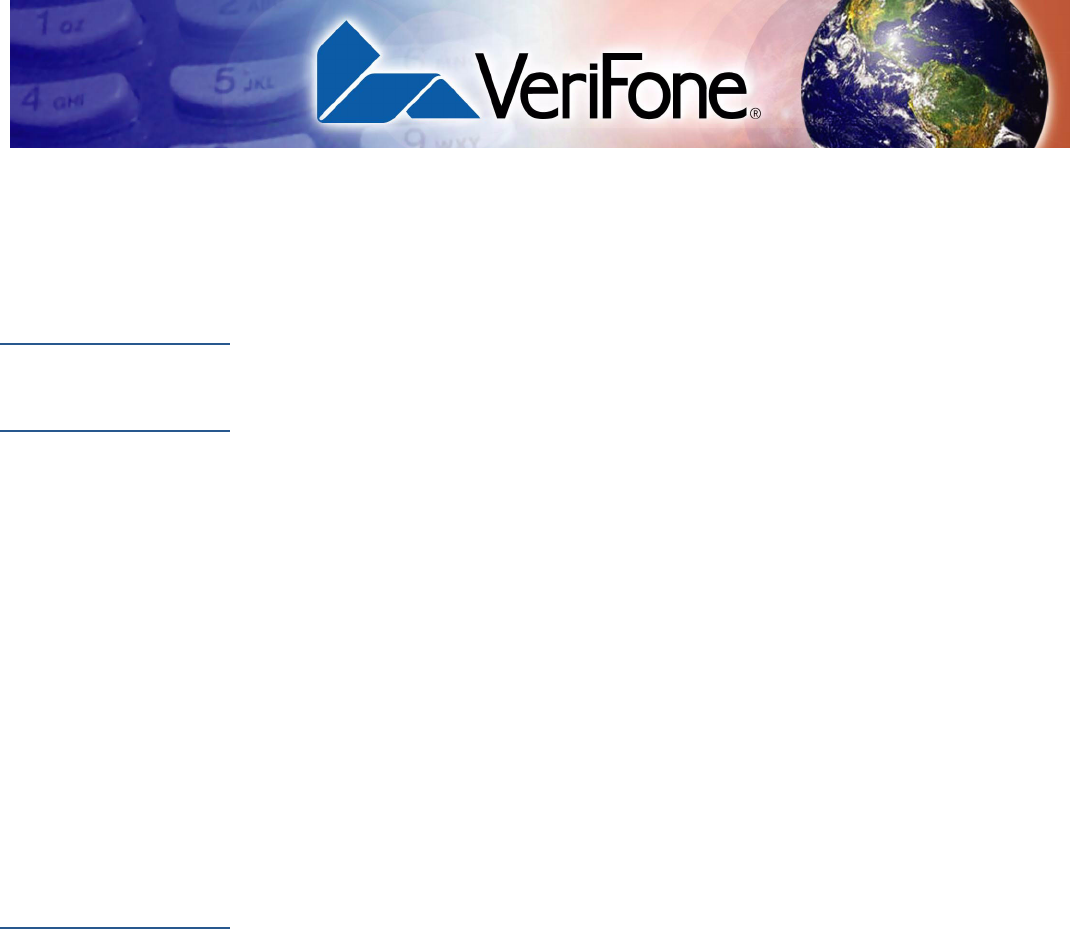
VX810CTLS INSTALLATION GUIDE 3
PREFACE
This guide is the primary source of information for setting up and installing Vx810CTLS.
Audience
This guide provides simple descriptions of Vx810CTLS features, as well as basic
information for the installation and configuration of the Vx810CTLS.
Organization
This guide is organized as follows:
Chapter 1, Overview. Provides an overview of the Vx810CTLS.
Chapter 2, Setup. Explains setup and installation of Vx810CTLS, selecting a location
and establishing connections with other devices.
Chapter 3, Specifications. Discusses power requirements and dimensions of the
Vx810.
Chapter 4, Maintenance and Cleaning. Explains maintenance of the Vx810CTLS.
Chapter 5, Service and Support. Provides information on contacting your
VeriFone service provider and information on how to order accessories or
documentations from VeriFone.
Chapter 6, Troubleshooting Guidelines. Provides troubleshooting guidelines
should you encounter a problem in terminal installation and configuration.
Related
Documentation
To learn more about Vx810CTLS, refer to the following set of documents:
Vx810 Certification and Regulation Sheet VPN 24960
Vx810 Quick Installation Guide VPN 24961
Vx810 Reference Guide VPN 24964
Vx810 Privacy Shield Quick Installation Guide VPN 24965
Vx810 Stand Adapter Quick Installation Guide VPN 24966
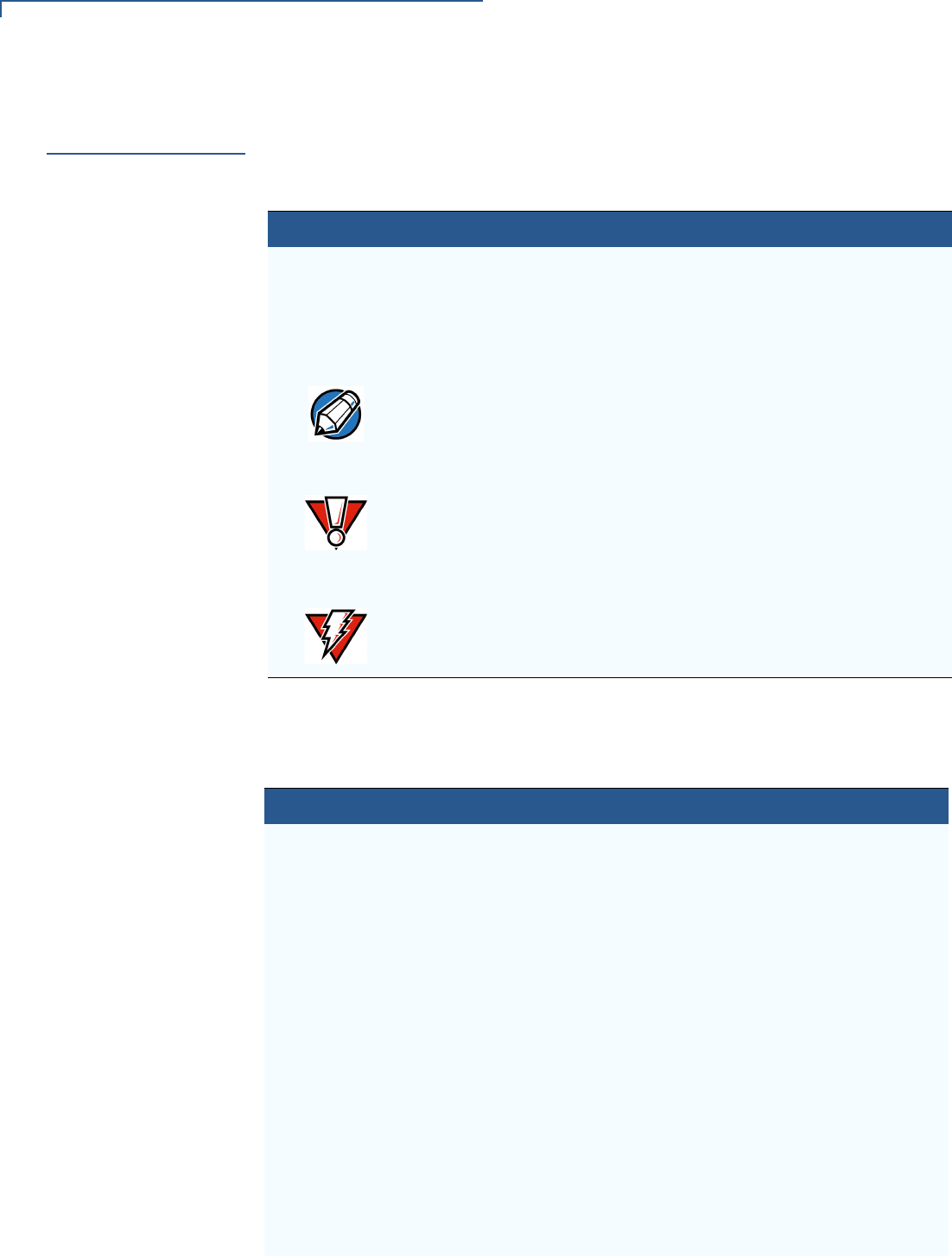
PREFACE
Guide Conventions
4VX810 INSTALLATION GUIDE
Guide
Conventions
Various conventions are used to help you quickly identify special formatting.
Table 1 describes these conventions and provides examples of their use.
Acronym Definitions
Various acronyms are used in place of the full definition. Table 2 presents
acronyms and their definitions.
Table 1 Document Conventions
Convention Meaning Example
Blue Text in blue indicates terms that
are cross references.
See Guide Conventions.
Italics Italic typeface indicates book
titles or emphasis.
You must not use this unit
underwater.
The pencil icon is used to
highlight important information.
RS232-type devices do not work
on the Vx810CTLS communication
port.
The caution symbol indicates
hardware or software failure, or
loss of data.
The unit is not waterproof or
dustproof, and is intended for
indoor use only.
The lighting symbol is used as a
warning when bodily injury might
occur.
Due to risk of shock do not use
the terminal near water.
NOTE
CAUTION
WARNING
Table 2 Acronym Definitions
Acronym Definitions
AES Advanced Encryption Standard Algorithm
API Application Programming Interface
ARM Advanced RISC Machines
CAPK Certification Authority Public Key as in the EMV standard
CBC Cipher Block Chaining mode, as defined in ANSI X3.106
COG Chip on Glass
COGS Cost of Goods Sold
CTS Clear to Send
DEA/DES Data Encryption Algorithm/Standard, as defined in ANSI X3.92
DUKPT Derived Unique Key Per Transaction Method as defined in the
VISA’s POS Equipment Requirement: PIN processing and Data
Authentication, International Version 1.0, August 1988
ECB Electronic Code Book mode, as defined in ANSI X3.106
ECR Electronic Cash Register
EMV Joint Europay, MasterCard and Visa Standard
ERS Engineering Requirements Specification
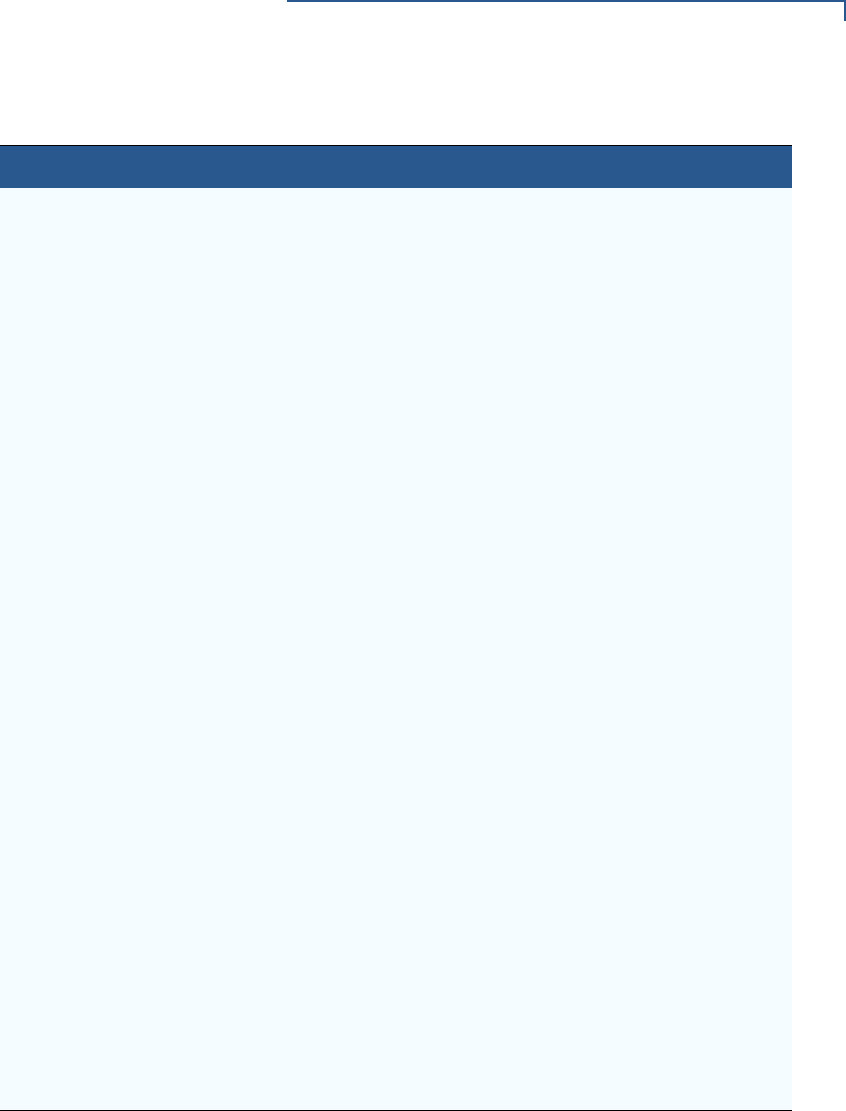
PREFACE
Guide Conventions
VX810 INSTALLATION GUIDE 5
GID Group Identifier - Concept inherited from Verix terminals file
system
HDLC High-level Data Link Control
ICC Integrated Chip Card (Smart Card)
LCD Liquid Crystal Display
MAC Message Authentication Code, as defined in ANSI X9.19
MMU Memory Management Unit
MSAM Multiple Secure Access Module
MSR Magnetic Stripe Reader
OS Operating System
PED PIN Entry Device
PIN Personal Identification Number
POS Point-of-Sale
PRD Product Requirement Document
PSCR Primary Smart Card Reader
RFID Radio Frequency Identification
RTS Ready to Send
SOC System on Chip
SAM Secure Access Module
SC Smart Card (Integrated Chip Card)
SD Secure Digital
SDK Software Development Kit
SL3 Security Level 3 and 4
SR Ship Release
SRAM Static Random Access Memory
STN Super Twisted Nematic
UI User Interface
USB Universal Serial Bus
VSS VeriShield Security Scripts
Table 2 Acronym Definitions (continued)
Acronym Definitions

PREFACE
Guide Conventions
6VX810 INSTALLATION GUIDE

R
EVISION
B.3
CHAPTER 1
Vx810 Overview
This chapter provides a brief description of the Vx810. The Vx810 is a customer-
facing premium PIN pad brought about by VeriFone’s innovative Purpose Inspired
Design program which focuses on real-world usage.
Apart from its sleek, compact, and functional design, the Vx810 features a triple-
track, high coercivity magnetic stripe reader (MSR) and a Smart Card reader, both
built and proven to perform consistently, even under the heaviest volumes. It also
has an SD card slot for supporting application download via SD memory card. The
SD card slot also serves as an SDIO expansion port to simplify upgrades to
contactless or other emerging technologies – without replacing the PIN pad.
The Vx810 also offers an array of connectivity options all from a single port
(including serial, USB, or optional Ethernet) so you can connect to almost any
device or ECR. Plus, the Vx810 gives you the option to add a base unit with a
printer and modem to create a fully-loaded payment solution with a hand-over PIN
pad – all in one single device.
Figure 1 The Vx810
NOTE VeriFone ships variants of the Vx810 for different markets. Your device may have
a different configuration. For example, the Vx810 may or may not have a PSCR; it
may or may not have an MSR; it may have none or 3 SAMs; flash ROM size may
be from 4MB, to 8MB or 16MB; and SRAM size may be from 2MB to 4MB.
However, the basic processes described in this guide remain the same,
regardless of configuration.
7
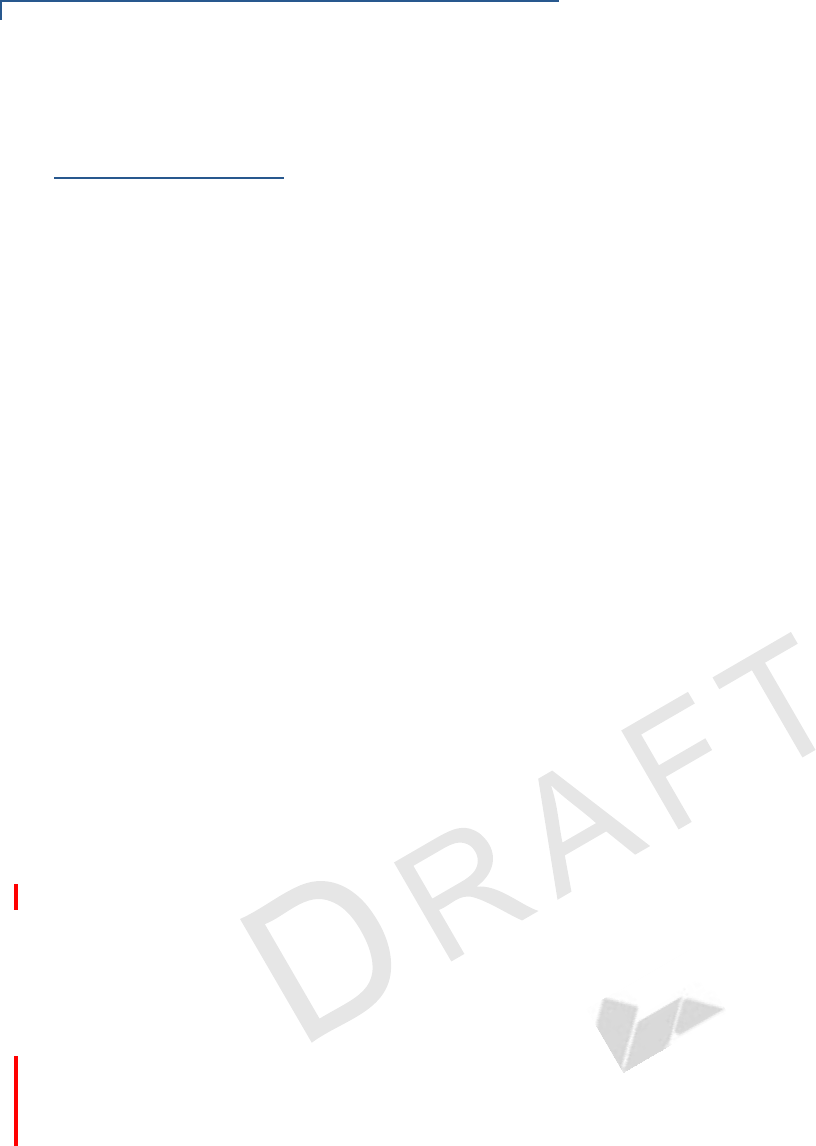
VX810 OVERVIEW
Features and Benefits
12 VX810 REFERENCE GUIDE
VER I FO N E
CONFID E NTIAL
REVISION B.3
Features and
Benefits
Acclaimed Vx Solutions Reliability and Security Guarantees Extra
Protection
•Runs on Verix-based platform, proven in millions of VeriFone Vx Solutions
installed worldwide.
•Has exceptionally reliable magnetic stripe and smart card readers to
reduce read errors.
•Is PCI-PED approved for secure, reliable PIN entry on debit transactions.
•Has received EMV Level 1 and 2 Type Approval for smart card
transactions.
•Provides end-to-end SSL security and supports the latest security options
– including 3DES encryption, and Master/Session and DUKPT (Derived
Unique Key Per Transaction) key management.
•Relies on VeriShield file authentication to help stop fraud and misuse, such
as downloading rogue files or physical tampering.
•Hardware and software application separation minimizes or eliminates the
need to re-certify existing payment applications every time an application
is added or modified.
Flexibility and Future-Proofing Can Put You Years Ahead to
Safeguard Your Investment
•Includes an SD card slot for supporting application download via SD
memory card. The SD card slot also serves as an SDIO expansion port to
simplify upgrades to contactless (the Vx810 CTLS) or other emerging
technologies – without replacing the PIN pad.
•Provides for a wide range of connectivity via a single connector – including
RS-232, USB, and optional Ethernet – to accomodate nearly any ECR and
fit most merchant needs.
•Offers the option of adding a base unit (the Vx810 DUET) that transforms
the Vx810 PIN pad into an all-in-one countertop payment solution with
thermal printer, modem, Ethernet, USB, and serial ports.
•Extensive memory (6 MB standard, 12 MB or 20 MB optional) to support
multiple applications, including revenue-producing value-added solutions.
•Uses a 200 MHz, 32-bit, ARM 9 processor for trouble-free multitasking.
8
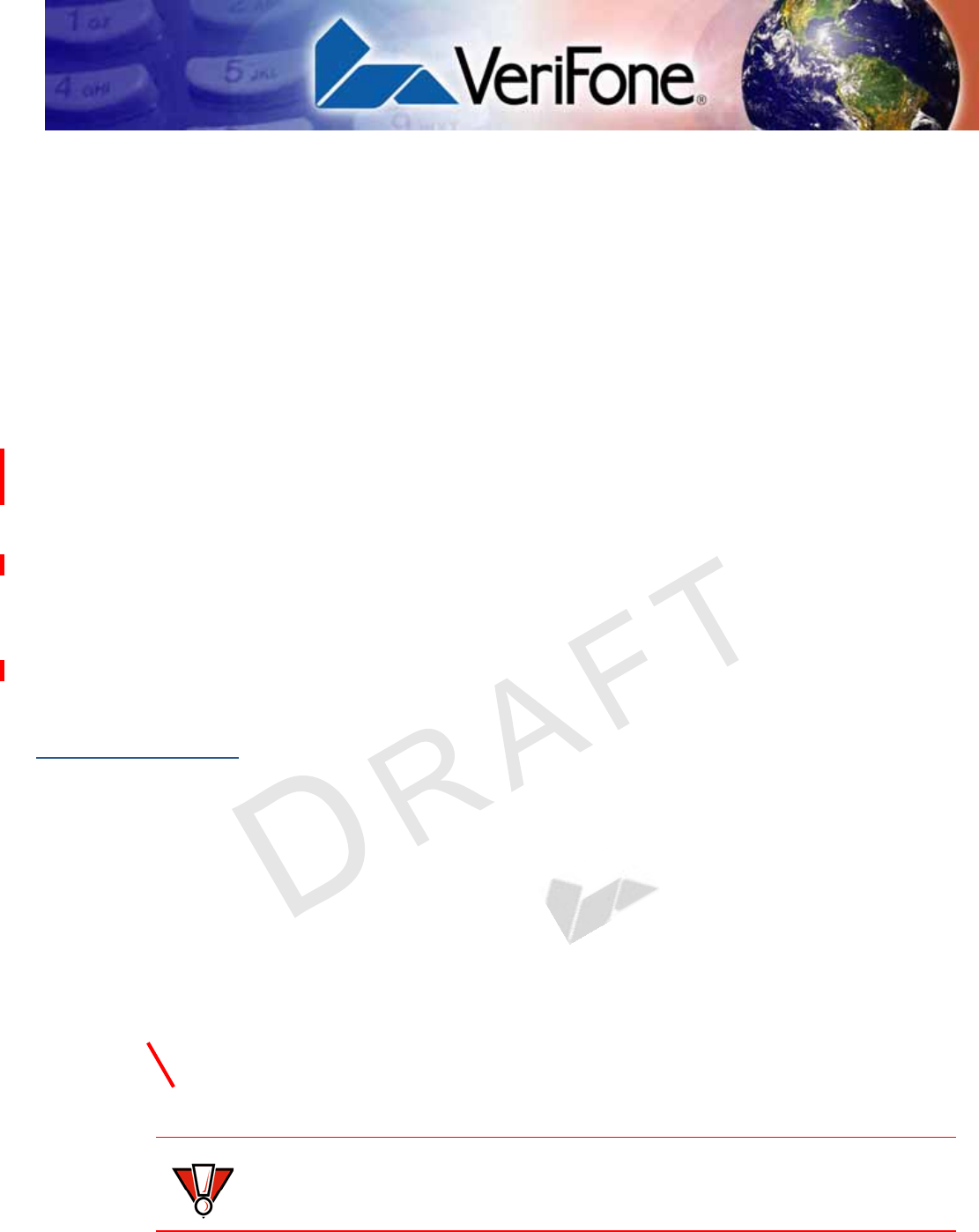
VX810 REFERENCE GUIDE 21
VER I FO N E
CONFID E NTIAL
REVISION B.2
CHAPTER 3
Setup
This chapter describes the setup procedure for Vx810, in the following sections:
•Selecting Location
•Unpacking the Shipping Carton
•Examining the Vx810 Features
•Installing/Replacing MSAM Cards
•Options
•Cable Connections
•Power Supply
•Using the Primary Smart Card Reader
•Using the Magnetic Stripe Card Reader
•Using the SDIO Contactless Module
Selecting
Location
Use the following guidelines to select a location for the Vx810.
Ease of Use
•Select a location convenient for both merchant and cardholder.
•Select a flat support surface, such as a countertop or table.
•Select a location near a power outlet and the other VFI device, ECR, or
computer connected to the Vx810. For safety, do not string cables or cords
across a walkway.
Environmental
Factors
•Do not use the device where there is high heat, dust, humidity, moisture, or
caustic chemicals or oils.
•Keep the device away from direct sunlight and anything that radiates heat,
such as a stove or a motor.
•Do not use the device outdoors.
CAUTION The device is not waterproof or dustproof, and is intended for indoor use only.
Any damage to the device from exposure to rain or dust can void warranty.
9
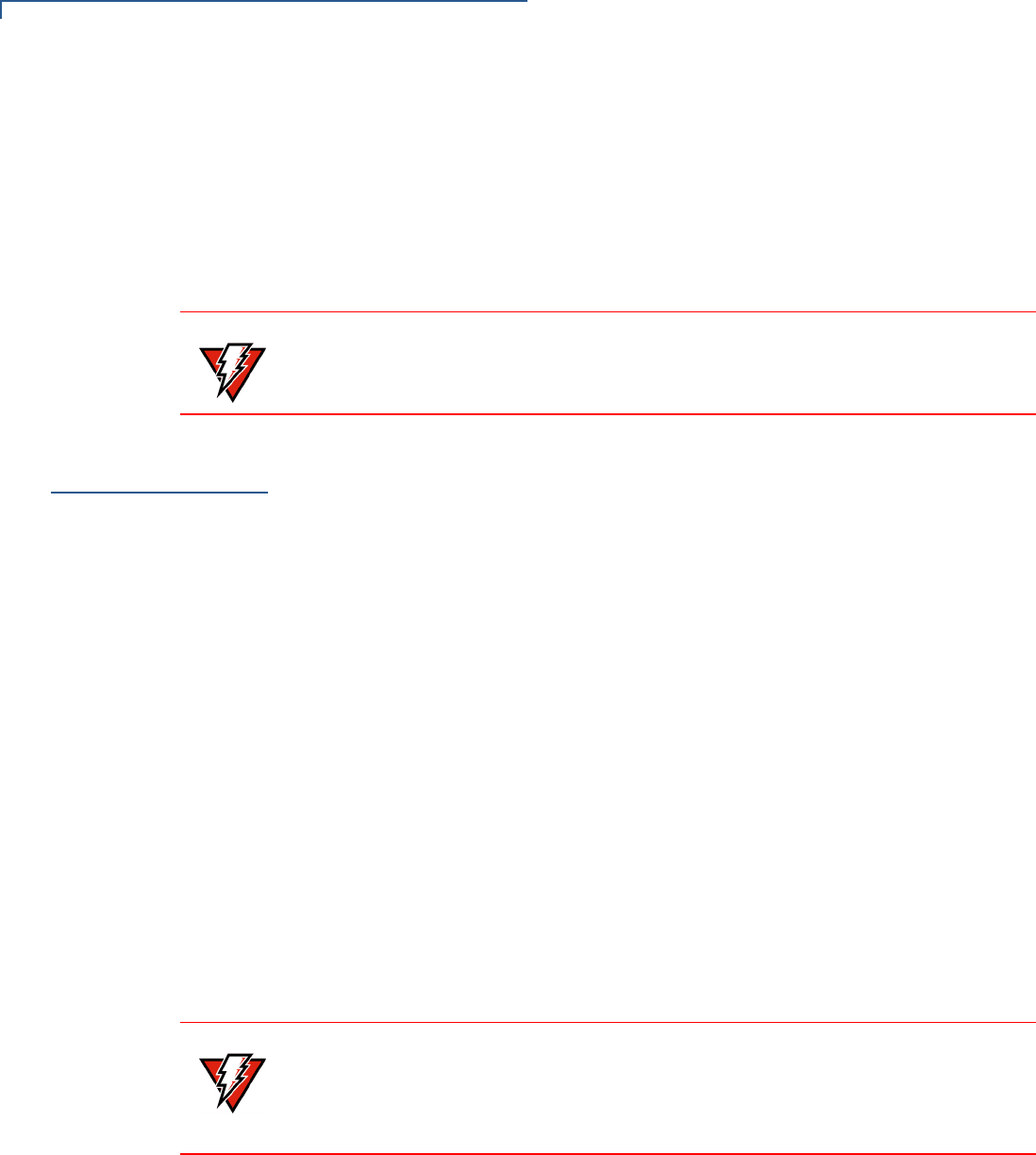
SETUP
Unpack Shipping Carton
10 VX810 INSTALLATION GUIDE
Electrical
Considerations
•Avoid using this product during electrical storms.
•Avoid locations near electrical appliances or other devices that cause
excessive voltage fluctuations or emit electrical noise (for example, air
conditioners, electric motors, neon signs, high-frequency or magnetic security
devices, or computer equipment).
•Do not use the Vx810 near water or in moist conditions.
Unpack
Shipping Carton
Open the shipping carton and carefully inspect its contents for possible tampering
or shipping damage. The Vx810 is a secure product and any tampering can cause
it to cease to function or to operate in an unsecured manner.
1Remove and inspect the contents of the shipping carton, since the Vx810
ships in multiple configurations, the carton may include any or all of the
following:
•Vx810CTLS
•Data cable
•Power pack
•Power cord
•ECR cable
•Privacy shield
2Remove all plastic wrapping from the terminal and components.
3Remove the clear protective film from the display.
4Save the shipping carton and packing material for future repacking or moving
of the device.
WARNING Due to risk of shock or damage, do not use the Vx810 near water, including a
bathtub, wash bowl, kitchen sink or laundry tub, in a wet basement, or near a
swimming pool.
WARNING Do not use a unit that has been tampered with or damaged.
The Vx810 comes equipped with tamper-evident labels. If a label or component
appears damaged, please notify the shipping company and your VeriFone
service provider immediately.
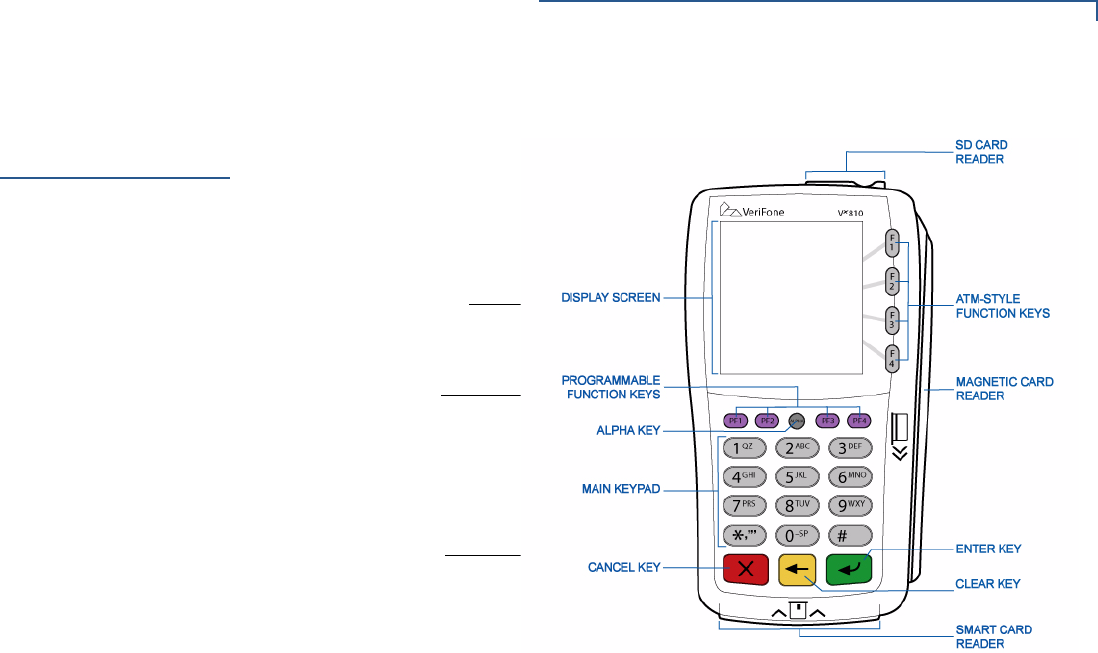
SETUP
Examine Vx810 Features
VX810 INSTALLATION GUIDE 11
Examine
V
x
810 Features
Before you continue with the installation process, familiarize yourself with the
Vx810 features:
Figure 2 Vx810 Features
The Vx810 includes the following features:
•A display.
•Three types of keys:
•Keypad matrix for four ATM-style keys and four Function keys.
•Alpha key for entering text.
•Three color-coded function keys below the keypad (CANCEL [RED],
BACKSPACE [YELLOW], ENTER [GREEN]).
•A magnetic card reader, built into the top side. An icon shows the proper
swipe direction, with the stripe facing down and towards the keypad.
•A smart card reader, built into the unit’s front side. An icon indicates the
proper card position and insertion direction. (Optional)
•A SAM (Security Access Module) compartment, built into the back side
of the unit. The Vx810 contains multiple-SAM (MSAM) cardholders to
support multiple stored-value card programs or other merchant card
requirements. (Optional)
DISPLAY
FUNCTION KEYS
ATM SYLE KEYS
ALPHA
TELCO KEYPAD
COLOR-CODED
SMART CARD
MAGNETIC CARD
READER
FUNCTION KEYS
READER
(OPTIONAL)
(OPTIONAL)
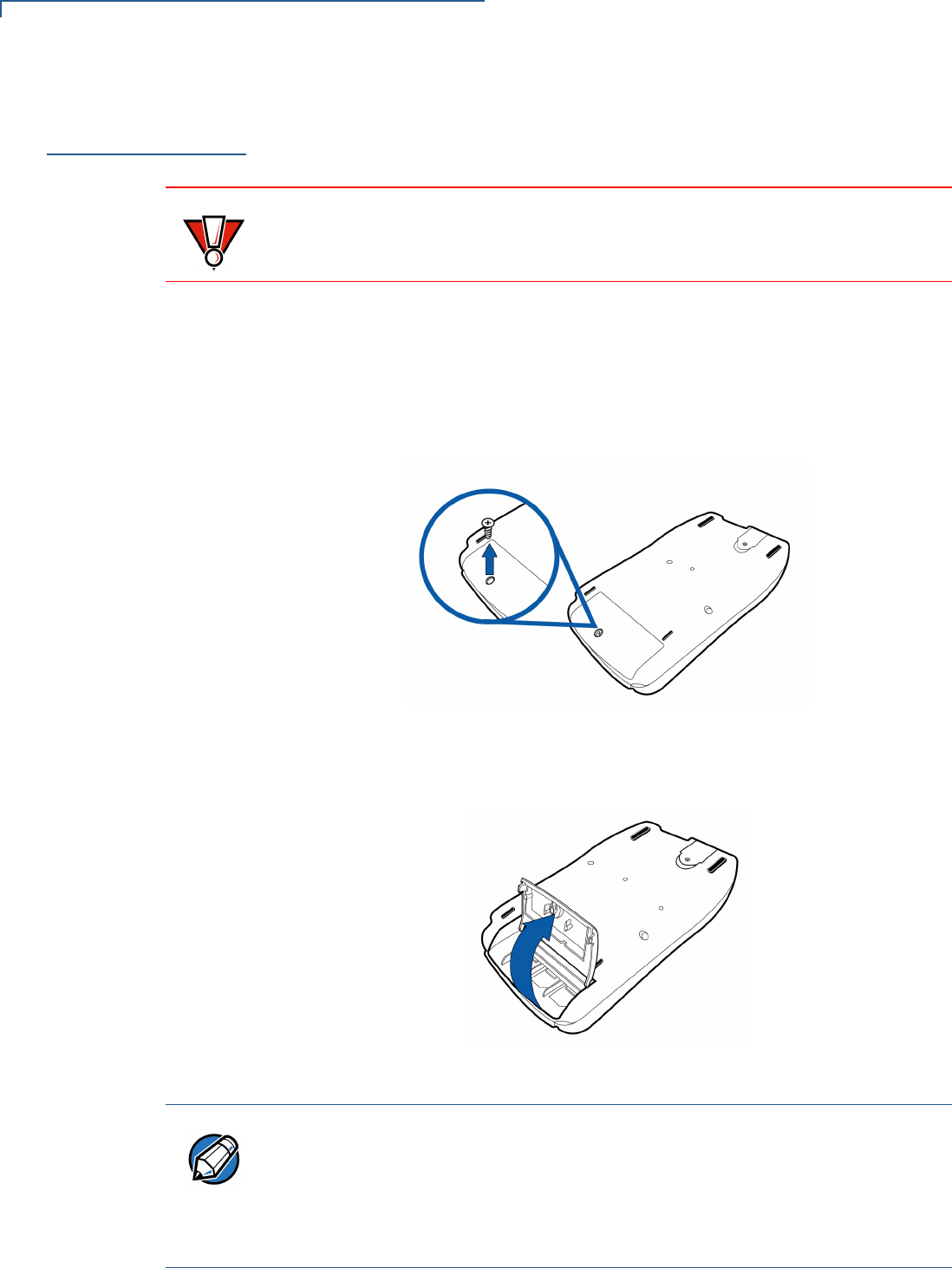
SETUP
Install/Replace MSAM Cards
12 VX810 INSTALLATION GUIDE
Install/Replace
MSAM Cards
You may need to install one or more multiple security access module (MSAM)
cards or replace the old cards.
To change or install
MSAMs
1Remove the data cable from the back of the unit.
2Place the Vx810 facedown on a soft, clean surface to protect the lens from
scratches.
3Loosen the retaining screw. The restraining screw is captive, which means
that it cannot be fully removed from the slot.
Figure 3 MSAM Compartment Door and Locking Screw
4Lift open the compartment door. The MSAM cardholders are now accessible.
Each cardholder consists of a slot inboard of a numbered tray.
Figure 4 Opening MSAM Compartment Door
CAUTION Observe standard precautions in handling electrostatically sensitive devices.
Electrostatic discharges can damage the equipment. VeriFone recommends
using a grounded anti-static wrist strap.
NOTE Before inserting the MSAM card, position it as shown in Figure 5, with the card’s
gold contacts facing away from you, toward the unit. The cardholder slot in the
Vx810 has a set of contacts. The MSAM card has a notch on one corner to
ensure that it fits into the connector base in only one way; the Vx810 has a
matching notch cast into the backside of the MSAM compartment door to ensure
the MSAM card is positioned correctly when the cover is closed.
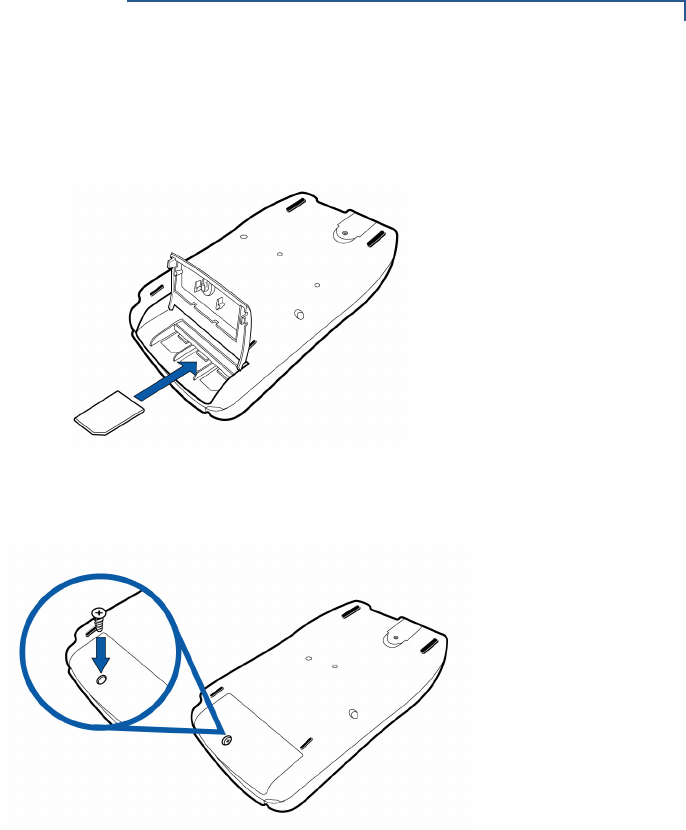
SETUP
Install/Replace MSAM Cards
VX810 INSTALLATION GUIDE 13
5Install the MSAM card by aligning the card to match the embossed number
and carefully sliding it into the slots until fully inserted.
Figure 5 MSAM Insertion
6Close the MSAM compartment door and tighten the locking screw.
Figure 6 Closed MSAM Compartment
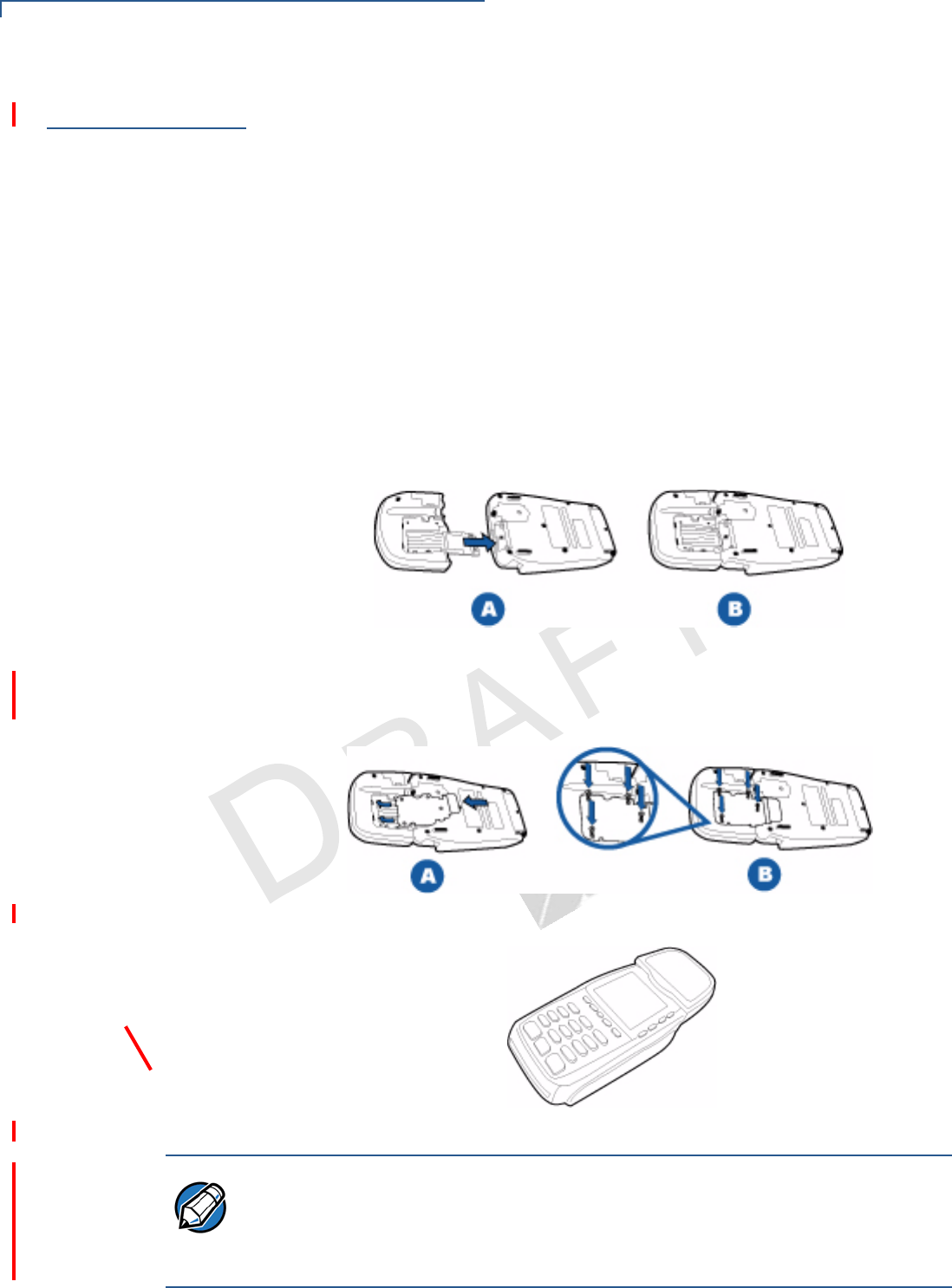
SETUP
Options
26 VX810 REFERENCE GUIDE
VER I FO N E
CONFID E NTIAL
REVISIO N B.2
Options
VeriFone ships variants of the Vx810 for different markets. Your device may have
a different configuration. Additionally, these variants can be ordered with different
options.
SDIO Contactless
Module
This SD card slot on the Vx810 also serves as an SDIO expansion port for
installing an optional SDIO contactless module used for contactless smart card
transactions.
Installing the SDIO Contactless Module
To install the SDIO contactless module:
1Place the device facedown on a soft, clean surface to protect the lens from
scratches.
2Insert the SD card of the RFID canopy into the SD card slot of the Vx810.
Figure 7 Sliding the RFID Canopy
3Install the metal plate onto the back of the RFID canopy and Vx810. Use the
locking screws to lock the metal plate into position.
Figure 8 Installing the Metal Plate
Figure 9 Installed SDIO Contactless Module
NOTE Proper care to ensure that the contactless module is working properly includes:
•Preventing the module from coming into contact with other metallic surfaces
while in use.
•Turning off the module when not in use.
13-1
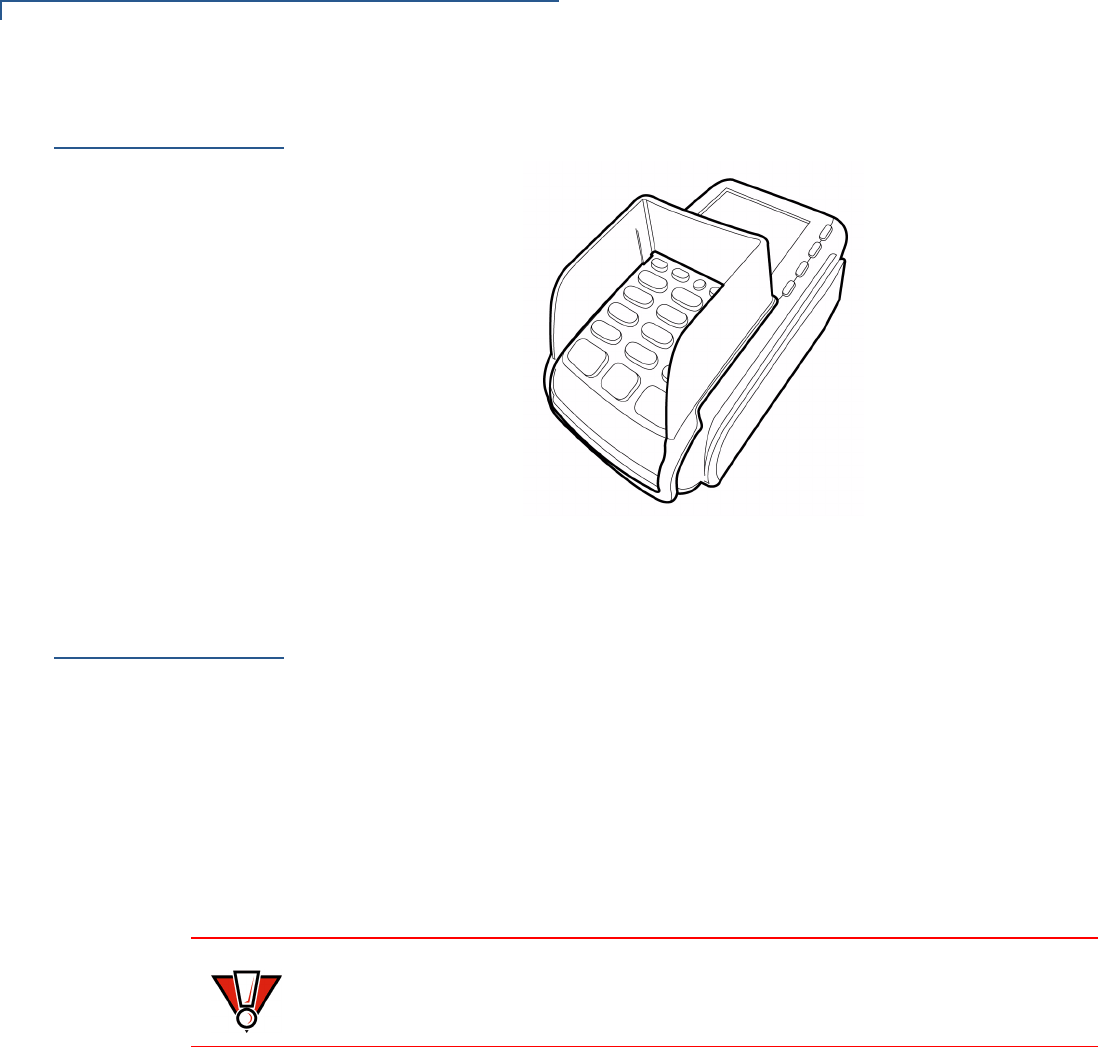
SETUP
Privacy Shield
14 VX810 INSTALLATION GUIDE
Privacy Shield
This figure shows an example of a Vx810 with the privacy shield installed.
Figure 10 Installed Privacy Shield
Cable
Connections
The Vx810 has six general cabling scenarios, depending on what the Vx810
connects to:
1Connection to another VeriFone Terminal
2RS232 Connection using an External Power Brick
3Direct USB Connection
4USB–Download Support using an External Power Brick
5Terminal using a PoweredUSB connection
6Ethernet Connection with External Power Brick
CAUTION Using an incorrectly rated power supply can damage the unit or cause it not to
work properly. Use only a power pack with VPN CPS11212-3A-(R) (see
Specifications for detailed power supply specifications).
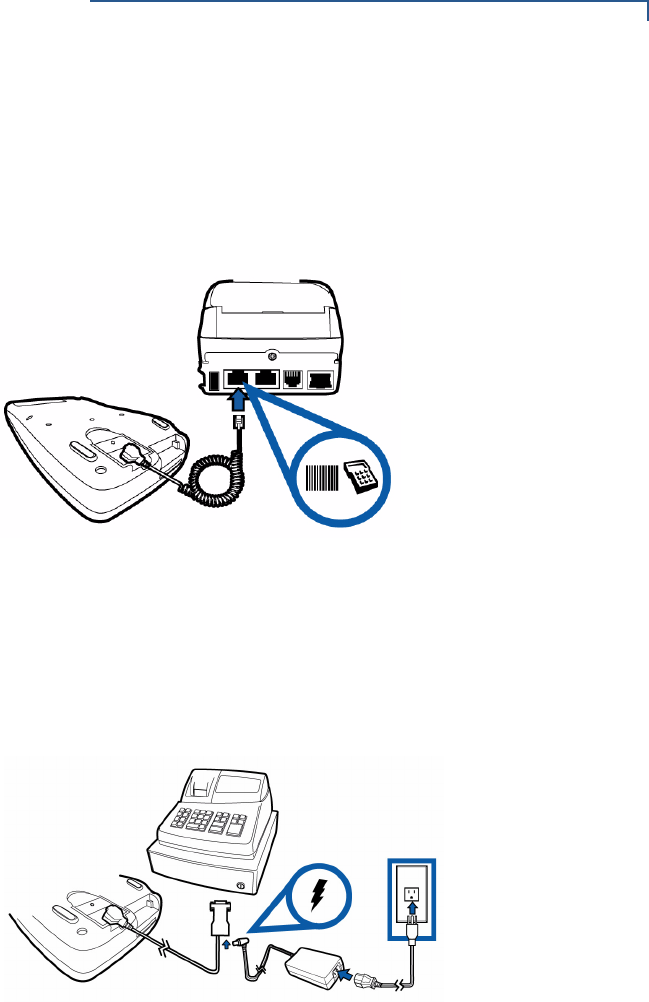
SETUP
Cable Connections
VX810 INSTALLATION GUIDE 15
Connection to
another VeriFone
Terminal
The Vx810 connects to a VeriFone terminal via a straight cable. There is a
minimum power requirement for the Vx810, currently specified as 3.5W. In cases
where the terminal is only able to provide a 7 V DC output to power the Vx810, the
terminal must be able to source at least 0.5 A of current. Otherwise, proper
functioning of the Vx810 is not guaranteed.
Figure 11 Vx810 Connected to Another VeriFone Terminal
RS232 Connection
using an External
Power Brick
A special dongle cable is used, where one end of the cable plugs into the Vx810
while the other end terminates in a DB-9 connector housing. On the housing, a
DC jack is provided to connect to an external power brick. This is a generic cable
for all RS232-based hosts.
Figure 12 Vx810 with an RS232 Connection Using an External Power
Brick
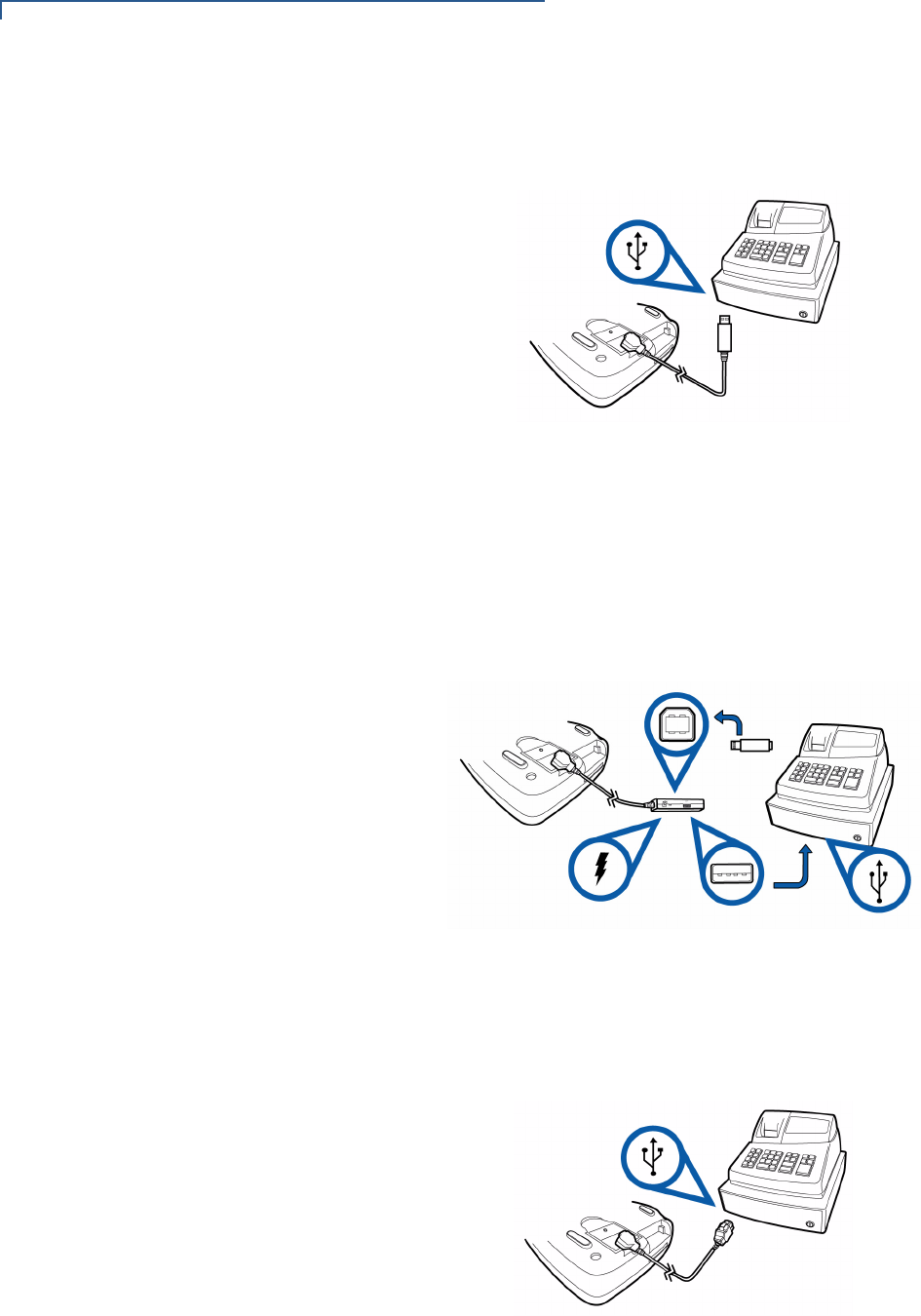
SETUP
Cable Connections
16 VX810 INSTALLATION GUIDE
Direct USB
Connection
Similarly, a dongle cable is required in standard USB environments. For this cable
option, the host end has a molded housing which exposes the standard USB plug.
Figure 13Direct USB Connection
USB–Download
Support using an
External Power
Brick
This cable option comes with a junction box that provides a mini-style Type B USB
socket for connecting to the USB-based host and a DC jack for external power
connection.
In addition, a Type A USB socket is provided on the junction box to support
application download via a USB thumb drive.
Figure 14Vx810 Connected to a USB with Download Support
Terminal using a
PoweredUSB
connection
For a USB-based host with PoweredUSB feature, a straight cable is all that is
required. The Vx810 supports the 12 V DC option.
Figure 15PoweredUSB Connection
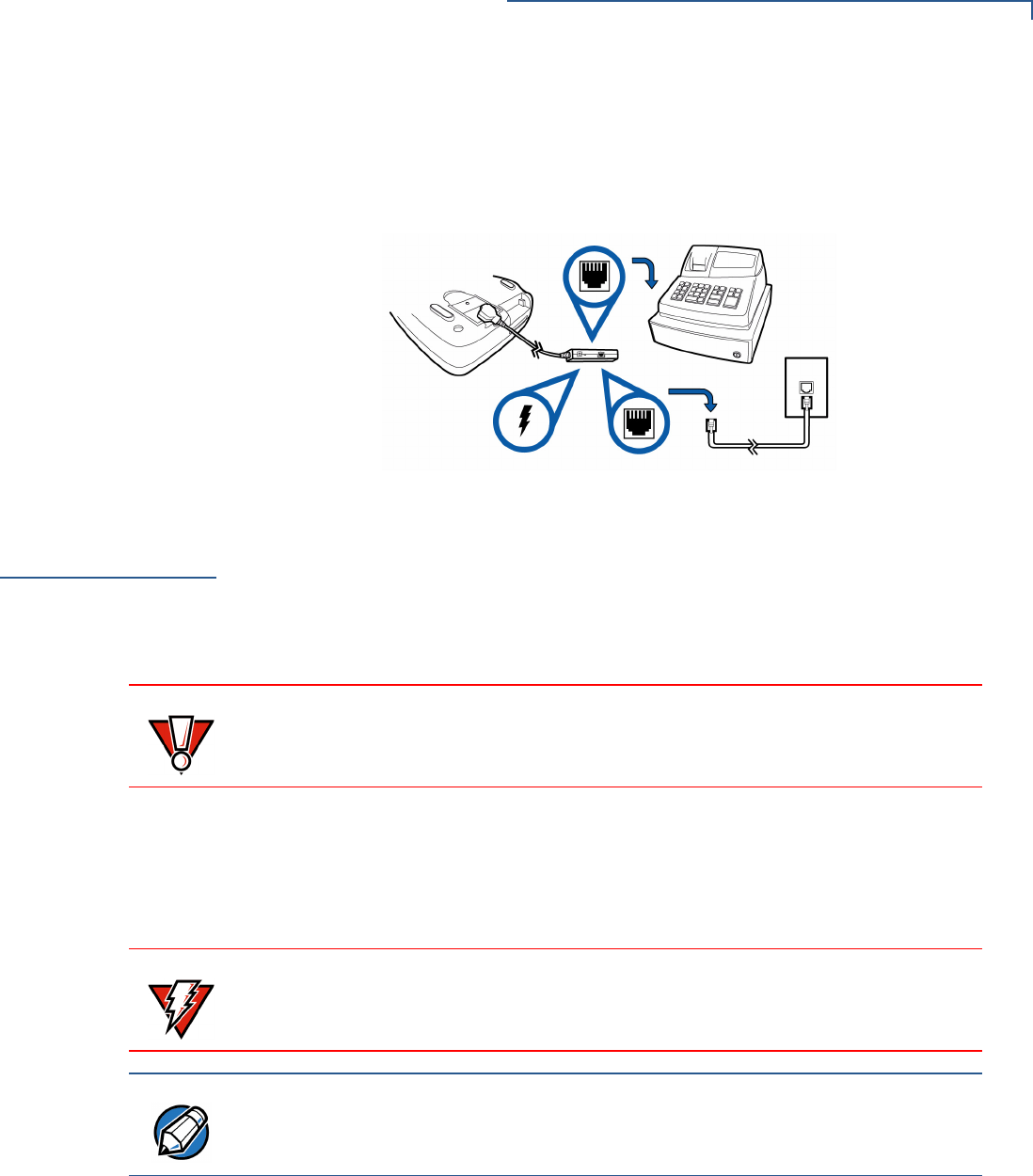
SETUP
Power Supply
VX810 INSTALLATION GUIDE 17
Ethernet
Connection with
External Power
Brick
The cable required junction box that provides a standard RJ-45 LAN socket and a
DC jack. However, since most hosts do not support peer-to-peer LAN connection
to a PIN pad, an additional RJ-45 socket is provided on the junction box to allow a
direct connection between Vx810 and the host.
Figure 16Ethernet Connection with External Power Brick
Power Supply
Not all Vx810 configurations and device contexts require the use of a power
supply – VeriFone ships power supplies with the Vx810 as required.
If you have changed the context in which the Vx810 is used or have questions
about which power supply should be used, contact your VeriFone representative.
Before connecting a power supply, disconnect the power pack cord from the
power outlet.
Connect and route all cables between the Vx810, ECR, and PC before plugging
the power pack cord into a wall outlet or surge protector.
When the Vx810 has power and an application is loaded, the application starts
after the initial VeriFone copyright screen and displays a unique copyright screen.
If no application is loaded, DOWNLOAD NEEDED appears on the display after the
initial VeriFone copyright screen.
CAUTION Using an incorrectly rated power supply can damage the unit or cause it not to
work properly. Use only a power pack with VPN CPS11212-3A-(R) (see
Specifications for detailed power supply specifications).
WARNING Do not plug the power pack into an outdoor outlet or operate the Vx810 outdoors.
Also, disconnecting power during a transaction can cause transaction data files
not yet stored in memory to be lost.
NOTE To protect against possible damage caused by lightning strikes and electrical
surges, VeriFone recommends installing a power surge protector.
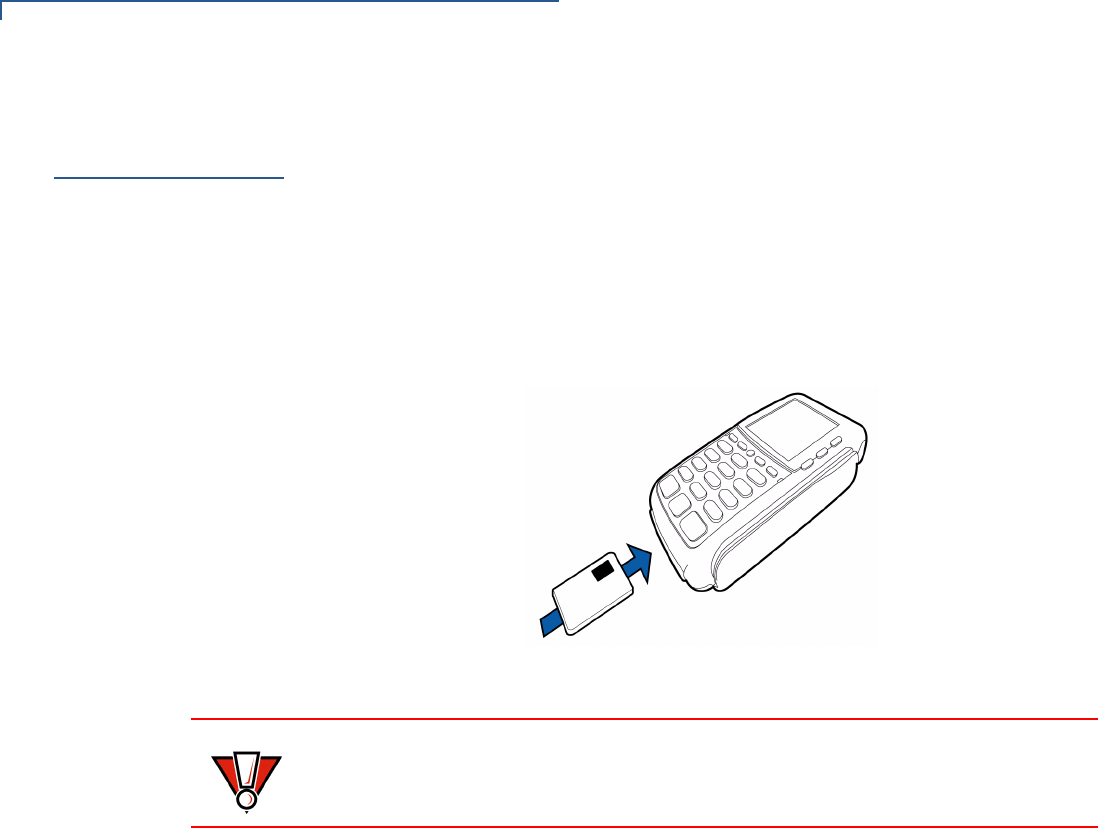
SETUP
Smart Card Reader Use
18 VX810 INSTALLATION GUIDE
Smart Card
Reader Use
The smart card transaction procedure can vary depending on the application.
Verify the proper procedure with your application provider before performing a
smart card transaction.
To Conduct a Smart
Card Transaction
1Position the smart card with the gold contacts facing upward (see Figure 14).
2Insert it into the smart card reader slot in a smooth, continuous motion until it
seats firmly.
3Remove the card when the display indicates the transaction is completed.
Figure 17Smart Card Reader Use
CAUTION Leave the smart card in the card reader until the transaction is completed.
Premature removal can void the transaction.
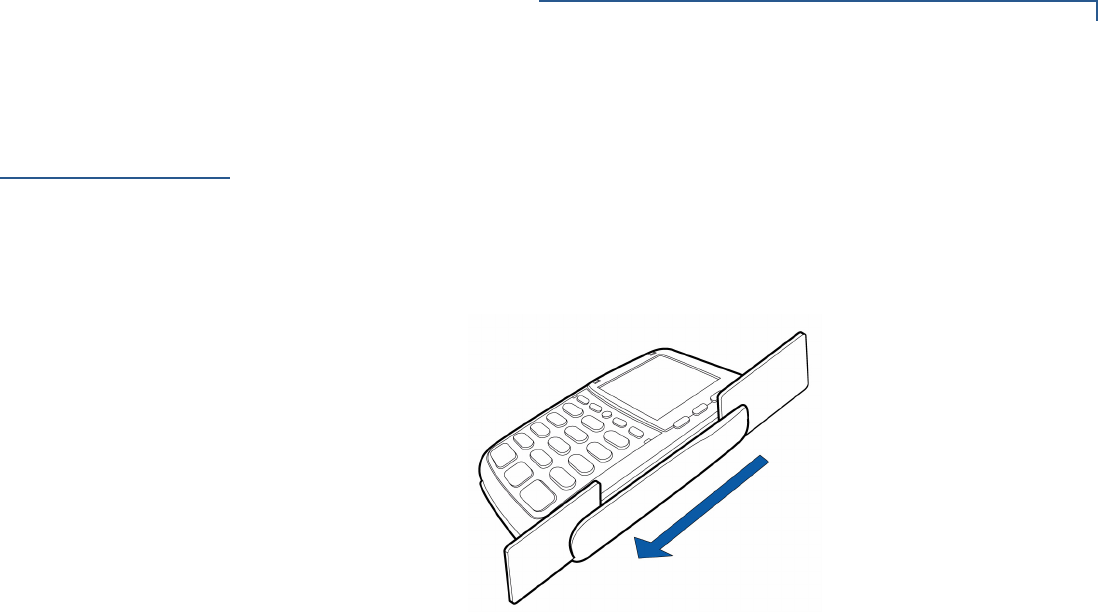
SETUP
Magnetic Card Reader Use
VX810 INSTALLATION GUIDE 19
Magnetic Card
Reader Use
The Vx810 has a magnetic card reader that uses a triple track stripe reader. This
gives the unit greater reliability over a wide range of swipe speeds and operating
environments.
To Conduct a Credit/
Debit Card
Transaction
1Position a magnetic card with the stripe facing the keypad.
2Swipe it through the magnetic card reader.
Figure 18Magnetic Card Reader Use

SETUP
Using the SDIO Contactless Module
32 VX810 REFERENCE GUIDE
VER I FO N E
CONFID E NTIAL
REVISIO N B.2
Using the SDIO
Contactless
Module
To conduct a contactless smart card transaction:
1Gently tap the card onto or hold the card (up to 4 cm.) against the surface of
the RFID canopy.
2An activated LED visual on the RFID canopy accompanied by a short beeping
sound indicates a successful transaction.
Figure 19 Contactless Smart Card Reader Use
20
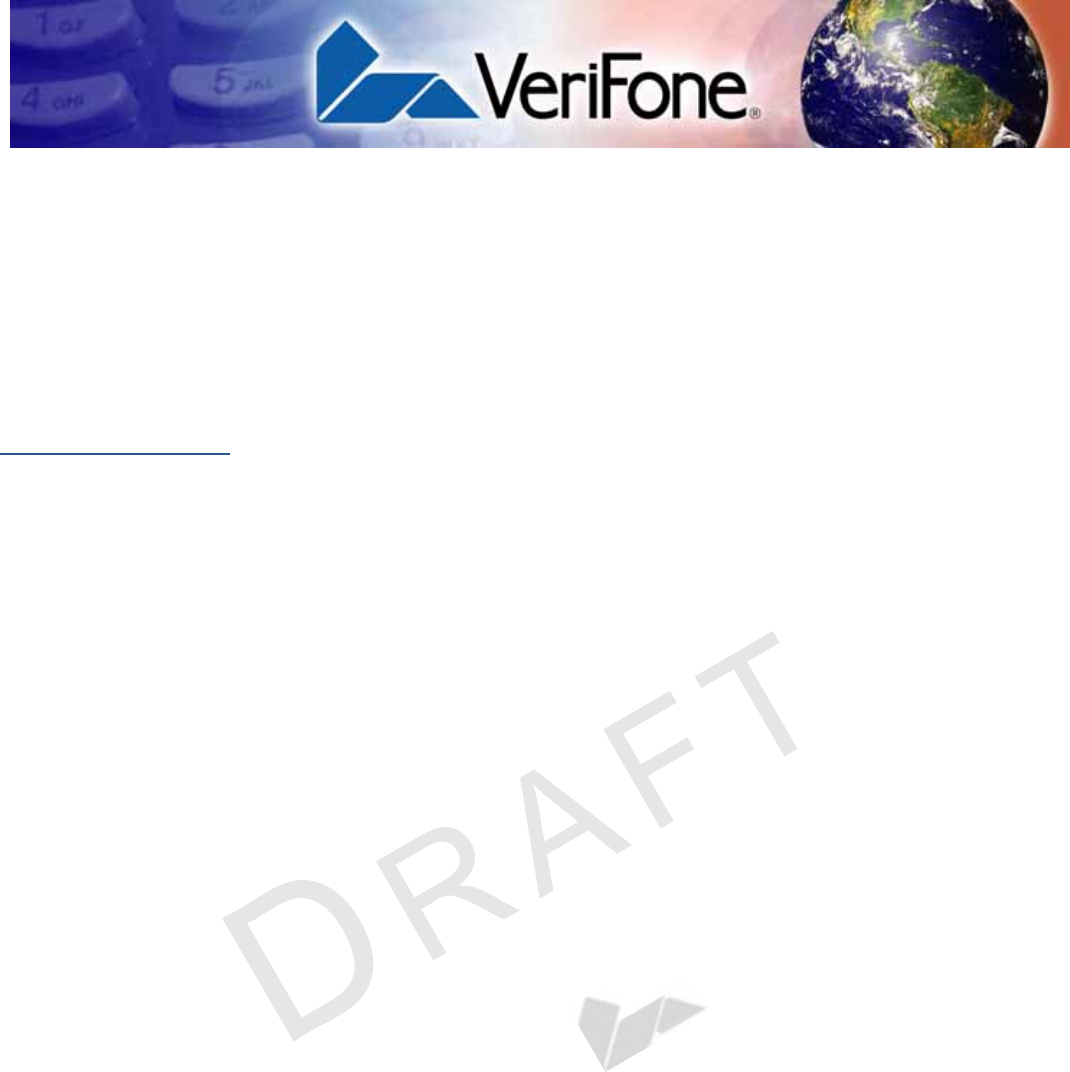
VX810 REFERENCE GUIDE 129
VER I FO N E
CONFID E NTIAL
REVISION B.2
CHAPTER 7
Specifications
This chapter describes the technical specifications for the Vx810 device.
Product
Specifications
Model
Vx810
Processor
200 MHz Samsung S3C2410 ARM920 32-bit microprocessor
Flash ROM
4MB installed (expandable to 8MB or 16MB)
SRAM
2MB installed (expandable to 4MB)
Operating System
Verix V platform. Built specifically to provide true and secure multi-application
capability, as well as dynamic memory allocation and file authentication.
Display
128 x 128 pixel (2.75-inch) graphical LCD with high-contrast white backlighting.
Supports 16 lines x 21 characters with standard font set.
Magnetic Card
Reader
(Optional) Triple-track. High coercivity. Bi-directional. Compliant to ISO 7810 and
ISO 7811.
Primary Smart Card
Reader
(Optional) Support for ISO 7816, 1.8V, 3V, 5V or synchronous and asynchronous
cards. EMV Level 1 and Level 2 Type approved.
SAM Card Reader
(Optional) 1-3 Security Access Modules.
SD Card Reader
Support for standard SD memory card.
SDIO Contactless
Module
(Optional) Wireless Dynamics SDiD 1050 RFID Canopy with RFID SD Card.
•Reading range: 0 to 4 cm.
•Support for ISO 14443 A&B, Mifare, NFC, and FeliCa card types.
•Support for standard payment applications: PayPass MChip and MSD,
Visa qVSDC and MSD, Express Pay, Discover Contactless, and NETS
CEPAS.
3
21
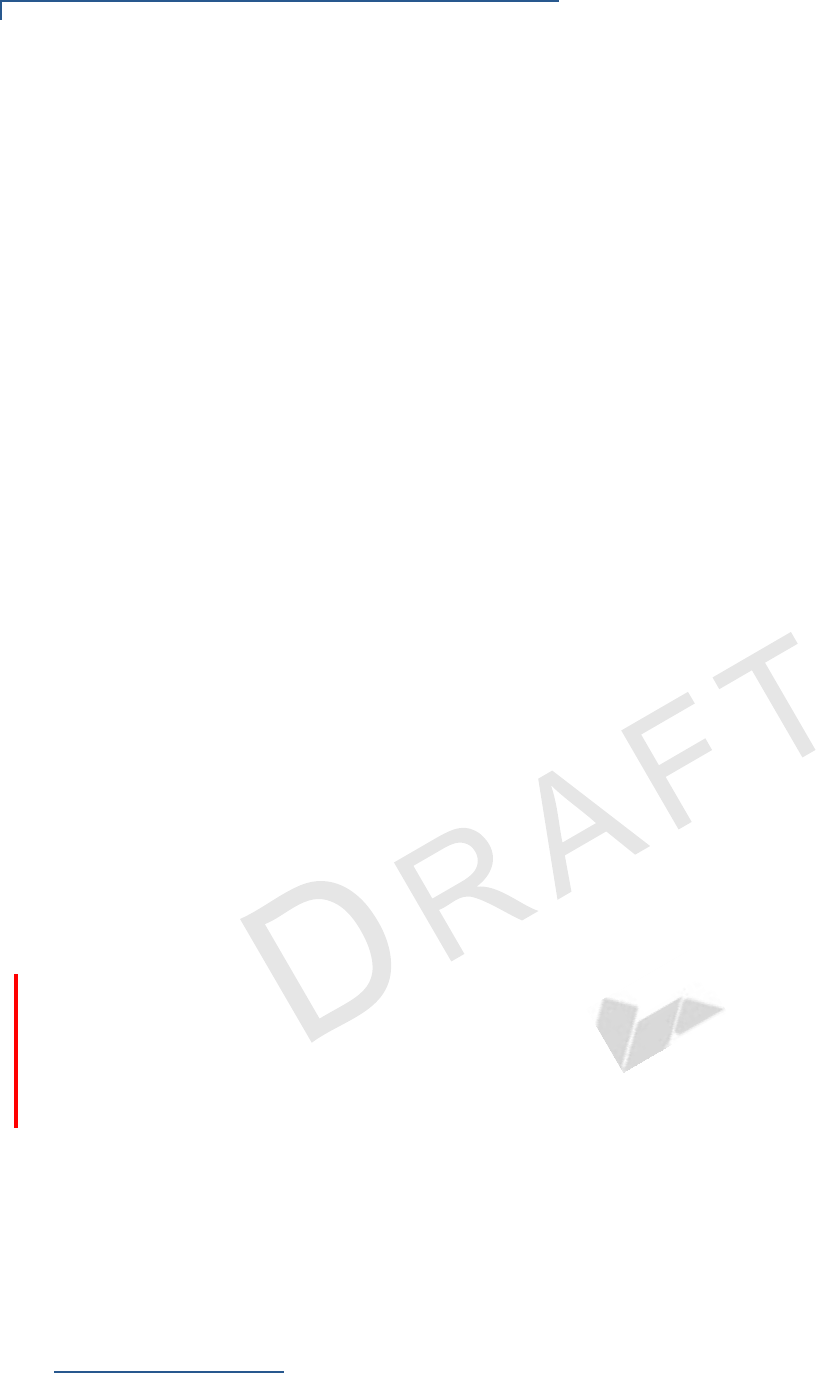
SPECIFICATIONS
Environmental, Regulatory and Performance Specifications
130 VX810 REFERENCE GUIDE
VER I FO N E
CONFID E NTIAL
REVISION B.2
Input Device
Rubber keys:
•4 ATM-style function keys (F1 to F4)
•4 programmable function keys (PF1 to PF4)
•1 ALPHA key
•Main keypad (0 to 9, *, and #)
•3 command keys (CANCEL, CLEAR, and ENTER)
Peripheral Ports
Single multi-connector, which supports power, RS-232, USB Client, USB Host,
Ethernet, and power over Ethernet. SDIO interface supports optional expansion
module for contactless payments or SD memory card.
Supported Memory
Media
SD Memory Card
•Sandisk SD: SDSDB-512 / SDSDB-256 / SDSDB-128
USB Flash Drive
•Sandisk Cruzer Mini: SDCZ2-256-A10
•Memorex Thumbdrive: 32507725
•Kingston DataTraveler: KUSBDTI256
•PNY USB Flash: PFD256U20RF
•Lexar USB Pro: JD256-80-231
Security
3DES encryption, Master / Session and DUKPT key management. PCI-PED
approved. VeriShield file authentication.
Audio Output
Monophonic
Physical
Standard: Length: 150 mm (5.9 in.). Width: 85 mm (3.3 in.). Height: 32 mm (1.2
in.). Weight: terminal, 270 g (0.59 lbs.); full shipping, 850 g (1.87 lbs.).
With contactless module: Length: XXX mm (XXX in.). Width: 85 mm (3.3 in.).
Height: XXX mm (XXX in.). Weight: terminal, XXX g (XXX lbs.); full shipping, XXX
g (XXX lbs.).
Voltage
Input: AC 100-240V, 50-60Hz. Output: DC 5-12V. 2.5-W maximum consumption.
Environmental,
Regulatory and
Performance
Specifications
The Vx810 meets all the necessary environmental, regulatory and performance
standards for its intended use and expected market. VeriFone recognizes its
responsibility to minimize the environmental impacts of its operations and
products.
The Vx810 is classified as a “portable general purpose” device. It is designed for
operation in retail environments where the product is handed over the counter to
the consumer for payment transactions, PIN verification, etc.
22
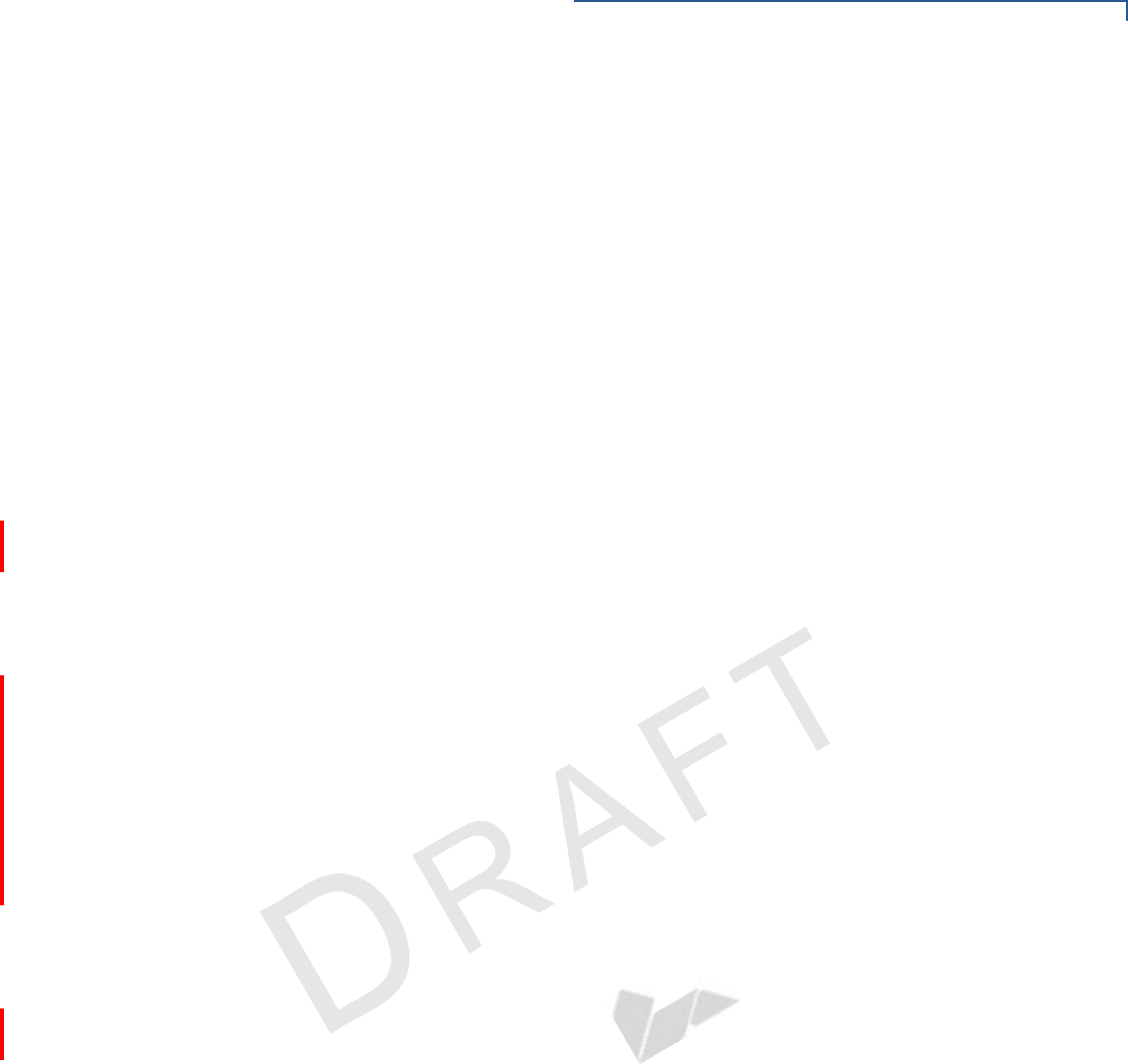
SPECIFICATIONS
Environmental, Regulatory and Performance Specifications
VX810 REFERENCE GUIDE 131
VER I FO N E
CONFID E NTIAL
REVISION B.2
This device is not intended for outdoor use and is certified for indoor use only.
Temperature and
Humidity
Operating Temperature and Humidity
•Temperature: 0oC to +40oC (+32oF to +104oF)
•Humidity: 5% to 90% RH, non-condensing
Storage Temperature and Humidity
•Temperature: -40oC to +70oC (-40oF to +158oF)
•Humidity: 15% to 95% RH, non-condensing
Compliance
Certifications
Emission Standards
This device is compliant to the following emission standards for information
technology equipment: Radiated and Conducted Emissions (EN 55022:2006 /
CISPR22).
Immunity Standards
This device is compliant to the following immunity standards for information
technology equipment: Immunity Limits & Methods of Measurement (EN
55024:1998+A1:2001+A2:2003), Electrostatic Discharge (ESD) Immunity (IEC
61000-4-2:2001), Radiated Immunity (IEC 61000-4-3:2006), Electrical Fast
Transients (EFT) Burst Immunity (IEC 61000-4-4:2004), Surge (IEC 61000-4-
5:2005), Conducted Immunity (IEC 61000-4-6:2004+A1:2004+A2:2006),
Magnetic Field Susceptibility (IEC 61000-4-8:2001), Voltage Dips (IEC 61000-4-
11:2004), Harmonic Current Emissions (EN 61000-3-2:2006), Flicker (EN 61000-
3-3:1995+A1:2001+A2:2005).
Safety Standards
This device is compliant to the following immunity standards for information
technology equipment: UL 60950-1:2003 (1st Ed.) and EN 60950-1:2001+
A11:2004.
Other Standards
This device is compliant to the following PTT certifications: CFR 47 Part 68 and
CS-03.
22-1
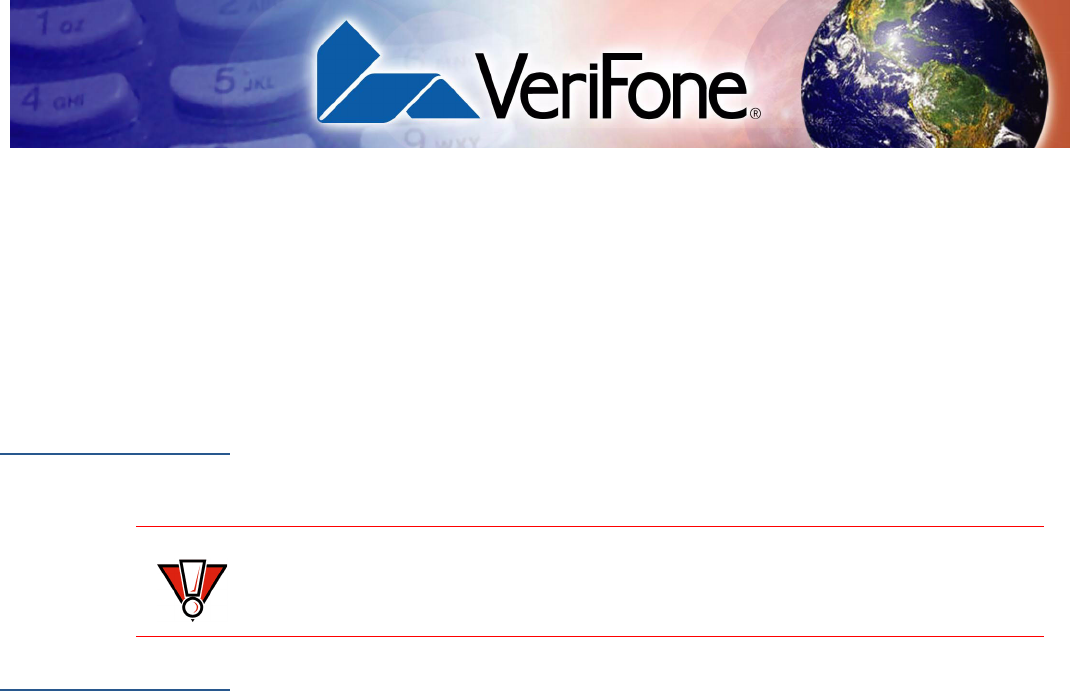
VX810 INSTALLATION GUIDE 23
CHAPTER 4
Maintenance and Cleaning
The Vx810CTLS has no user-serviceable parts.
Clean the
PIN Pad
To clean the unit, use a clean cloth slightly dampened with water and a drop or
two of mild soap. For stubborn stains, use alcohol or an alcohol-based cleaner.
For best results, use a Verifone Cleaning Kit (refer to the Accessories and
Documentation section).
Card Readers
Do not attempt to clean the card readers. Doing so can void any warranty. For
card reader service, contact your VeriFone distributor or service provider.
CAUTION Never use thinner, trichloroethylene, or ketone-based solvents – they can
deteriorate plastic or rubber parts.
Do not spray cleaners or other solutions directly onto the keypad or display.

MAINTENANCE AND CLEANING
Card Readers
24 VX810 INSTALLATION GUIDE
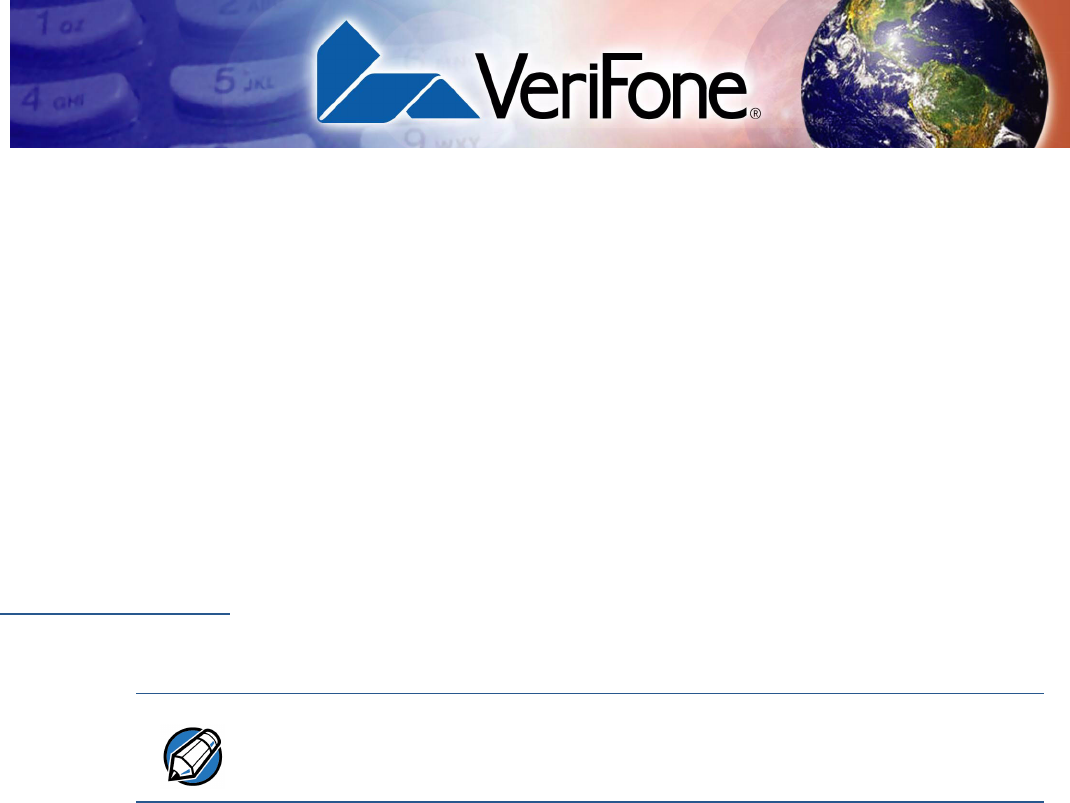
VX810 INSTALLATION GUIDE 25
CHAPTER 5
Service and Support
For Vx810CTLS problems, contact your local VeriFone representative or service
provider.
For Vx810CTLS product service and repair information:
•USA – VeriFone Service and Support Group, 1-800-834-4366,
Monday - Friday, 8 A.M. - 8 P.M., eastern time.
•International – Contact your VeriFone representative.
Service Returns
Before returning the Vx810 to VeriFone, you must obtain a Merchandise Return
Authorization (MRA) number. The following procedure describes how to return
one or more Vx810 for repair or replacement (U.S. customers only).
1Gather the following information from the printed labels (see Figure 16) on the
bottom of each Vx810 to be returned:
•Product ID, including the model and part number. For example,
“m108-xxx-xx” and “PTID xxxxxxxx.”
•Serial number (S/N xxx-xxx-xxx).
2Within the United States, call VeriFone toll-free at 1-800-834-4366.
3Select the MRA option from the automated message. The MRA department is
open Monday–Friday, 8 A.M.–8 P.M., eastern time.
4Give the MRA representative the information gathered in Step 1.
If the list of serial numbers is long, you can fax the list, along with the
information gathered in Step 1, to the MRA department at 1-727-953-4172
(U.S.).
•Please address the fax clearly to the attention of the “VeriFone MRA
Dept.”
•Include a telephone number where you can be reached and your fax
number.
NOTE International customers, please contact your local VeriFone representative for
assistance with your service, return, or replacement.
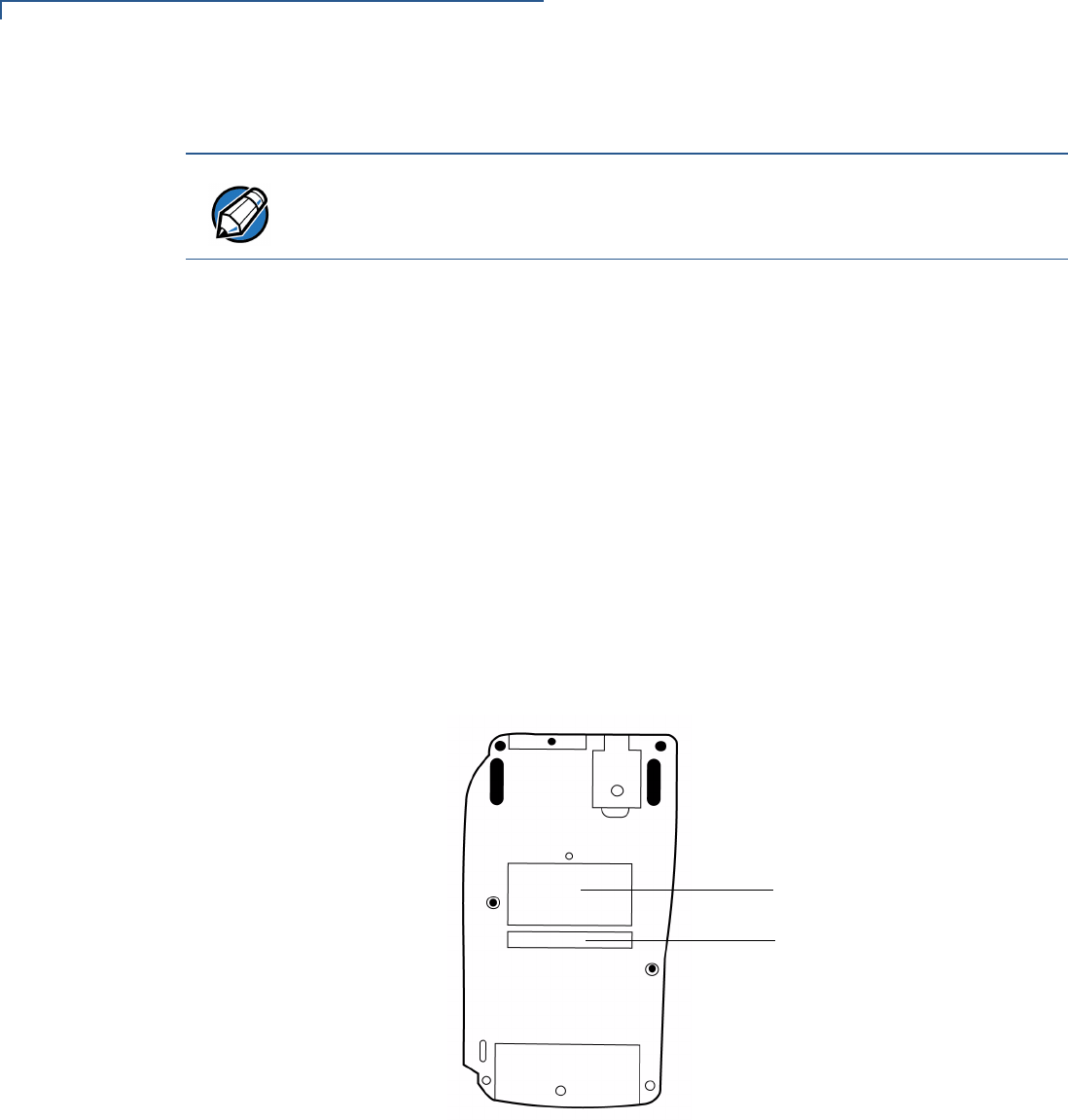
SERVICE AND SUPPORT
Service Returns
26 VX810 INSTALLATION GUIDE
•You will be issued MRA number(s) and the fax will be returned to you.
5Describe the problem(s) and provide the shipping address where the repaired
or replacement unit must be returned.
6Keep a record of the following items:
•Assigned MRA number(s).
•VeriFone serial number assigned to the Vx810 you are returning for
service or repair (serial numbers are located on the bottom of the unit (see
Figure 16).
•Shipping documentation, such as air bill numbers used to trace the
shipment.
•Model(s) returned (model numbers are located on the VeriFone label on
the bottom of the Vx810).
Figure 20 Information Label on Unit Bottom
NOTE One MRA number must be issued for each Vx810 you return to VeriFone, even if
you are returning several of the same model.
MODEL NUMBER
SERIAL NUMBER

SERVICE AND SUPPORT
Accessories and Documentation
VX810 INSTALLATION GUIDE 27
Accessories and
Documentation
VeriFone produces accessories and documentation for the Vx810CTLS. When ordering,
please refer to the part number in the left column.
VeriFone Online Store at www.store.verifone.com
•USA – VeriFone Customer Development Center, 1-800-834-4366,
Monday - Friday, 7 A.M. - 8 P.M., eastern time
•International – Contact your VeriFone representative
Supplementary
Hardware
08392-01-(R) Mounting adapter
08368-01-(R) Privacy shield
Data Cables
08361-XX-(R) Connects Vx810 to Vx510, Vx570 and, Vx610 terminals (Mod-
10)
08398-XX-(R) Connects Vx810 to ECR with USB Type A
Various others, depending on what they connect to. Contact your local
VeriFone representative or service provider to identify the best cable for your
needs.
Power Supply
Power packs are optional, except in certain instances (see Power Supply).
Power Cord
07152-xx United States of America
Various others, by country: contact your local VeriFone representative or
service provider to identify the best power cord for your needs.
Cleaning Kit
02746-01(-R) VeriFone Cleaning Kit
Documentation
To learn more about Vx810, refer to the following set of documents:
CPS11212-3A-R DC power pack (universal)
07152-02-R
AC power cord (US)
Vx810 Certification and Regulation Sheet VPN 24960
Vx810 Quick Installation Guide VPN 24961
Vx810 Reference Guide VPN 24964
Vx810 Privacy Shield Quick Installation Guide VPN 24965
Vx810 Stand Adapter Quick Installation Guide VPN 24966

SERVICE AND SUPPORT
Accessories and Documentation
28 VX810 INSTALLATION GUIDE
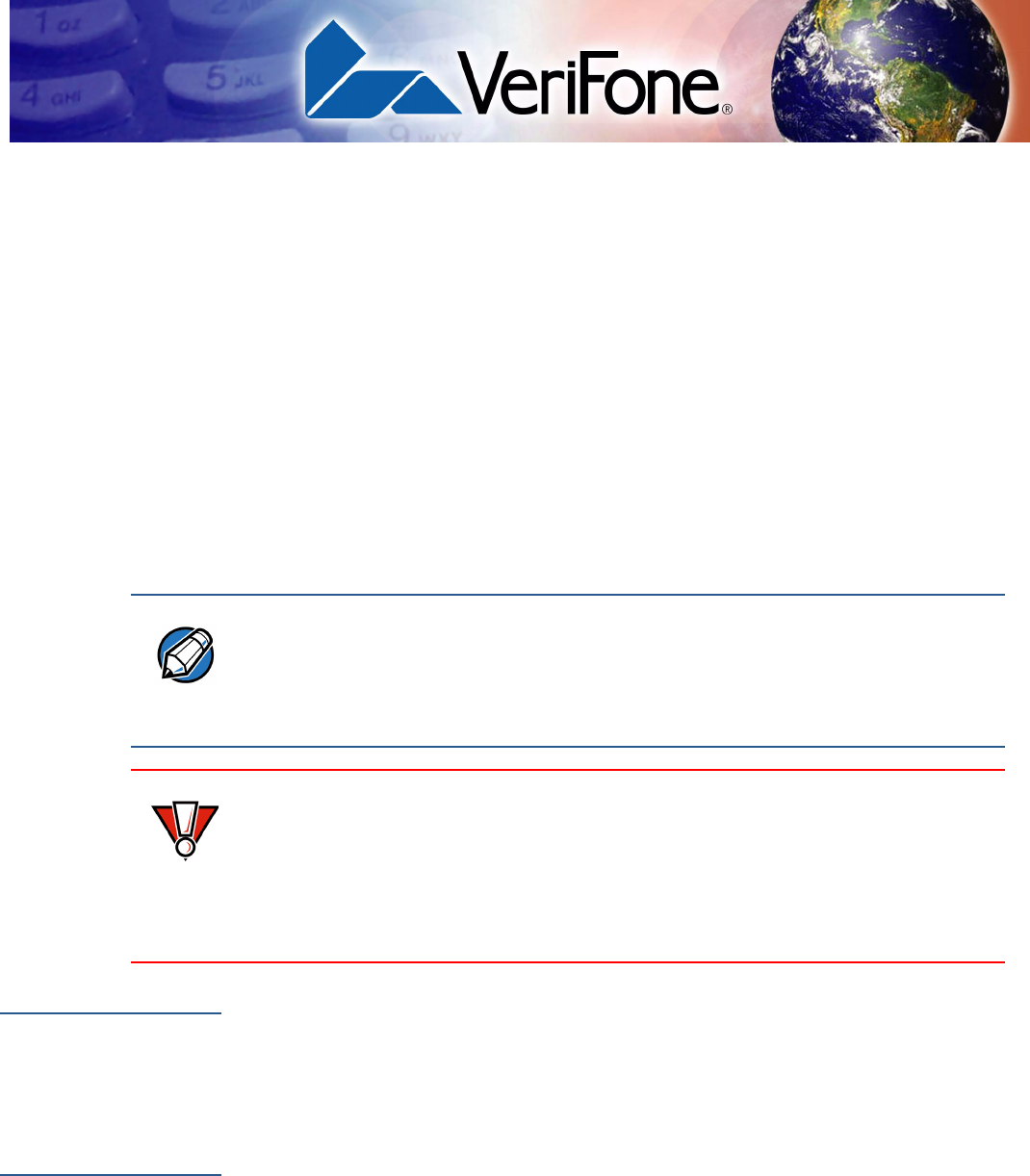
VX810 INSTALLATION GUIDE 29
CHAPTER 6
Troubleshooting
Guidelines
This chapter lists typical examples of malfunctions that you may encounter while
operating your Vx810 and the steps that you can take to resolve them.
The troubleshooting guidelines provided in the following section are included to
assist successful installation and configuration of the Vx810. If you are having
problems operating your Vx810, please read these troubleshooting examples. If
the problem persists even after performing the outlined guidelines or if the
problem is not described, contact your local VeriFone representative for
assistance.
Blank Display
When the Vx810 display does not show correct or clearly readable information:
•Check all power and cable connections.
•If the problem persists, contact your local VeriFone service provider.
Keypad Does
Not Respond
If the keypad does not respond properly:
•Check the display. If it displays the wrong character or nothing at all when you
press a key, follow the steps outlined in Transactions Fail To Process.
•If pressing a function key does not perform the expected action, refer to the
user documentation for that application to ensure you are entering data
correctly.
•If the problem persists, contact your local VeriFone representative.
NOTE The Vx810 comes equipped with tamper-evident labels. The Vx810 contains no
user-serviceable parts. Do not, under any circumstance, attempt to disassemble
the unit. Perform only those adjustments or repairs specified in this guide. For all
other services, contact your local VeriFone service provider. Service conducted
by parties other than authorized VeriFone representatives may void any warranty.
CAUTION Not all units require use of a power supply.
Using an incorrectly rated power supply may damage the unit or cause it not to
work properly. Before troubleshooting, ensure that the power supply used to
power the unit matches the requirements specified on the back of the unit (see
Specifications for detailed power supply specifications). If not, obtain the
appropriately rated power supply before continuing with troubleshooting.
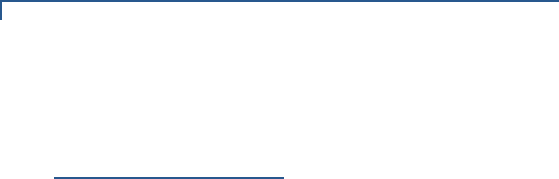
TROUBLESHOOTING GUIDELINES
Transactions Fail To Process
30 VX810 INSTALLATION GUIDE
Transactions
Fail To Process
There are several possible reasons why the unit may not be processing
transactions. Use the following steps to troubleshoot failures.
Check Magnetic Card Reader
•Perform a test transaction using one or more different magnetic stripe cards to
ensure the problem is not a defective card.
•Ensure that you are swiping cards properly (see Magnetic Card Reader Use).
•Process a transaction manually using the keypad instead of the card reader. If
the manual transaction works, the problem may be a defective card reader.
•If the problem persists, contact your local VeriFone representative.
Check Smart Card Reader
•Perform a test transaction using several different smart cards to ensure the
problem is not a defective card.
•Ensure that the card is inserted correctly (see Smart Card Reader Use).
•Ensure the MSAM cards are properly inserted in the slots and are properly
secured (see Install/Replace MSAM Cards).
•If the problem persists, contact your local VeriFone representative.
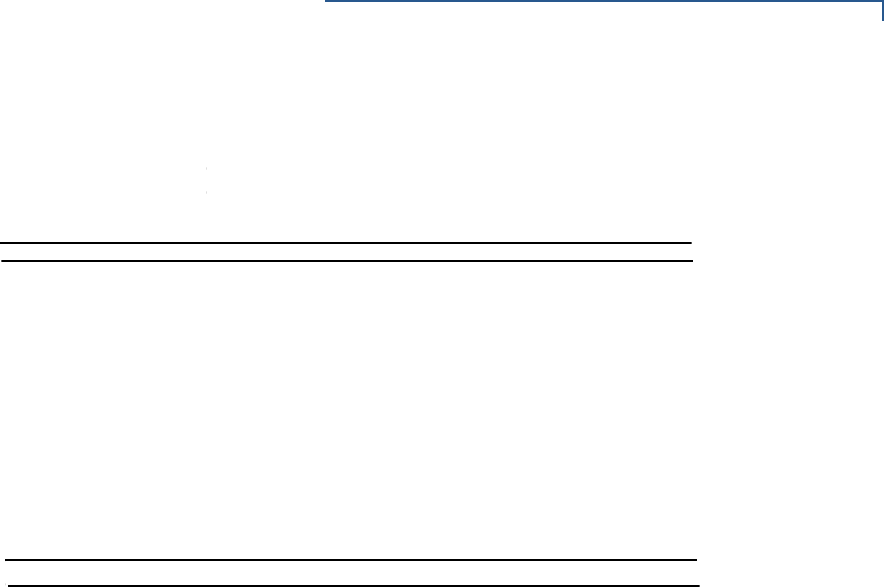
VX810 INSTALLATION GUIDE 31
Damage
Carefully inspect the shipping carton and its conte
Fone distributor or service
provider.
Do not use a device that has been dama
V
x
810 CTLS
Certifications and Regulations
FCC Compliance
The following product has been tested and certified as compliant with the regulations and guidelines set forth in Part 15 of FCC Rules:
Manufacturer: VeriFone, Inc.
Model:
Vx
810 CTLS
Part 15 of FCC Rules
The equipment has been tested and found to comply with the limits for Class B digital device, pursuant to Part 15 of the FCC Rules.
This device complies with Part 15 of the FCC Rules. Operation is subject to the following conditions:
• This device must not cause harmful interference; and
• This device must accept any interference received including interference that may caused undesired operation.
This equipment generates and uses radio frequency energy, and if not installed and used in accordance with the instructions, may
cause harmful interference to radio communications. However, there is no guarantee that interference will not occur in a particular
installation.
In the unlikely event that there is interference to radio or television reception (which can be determined by turning the equipment off
and on), the user is encouraged to try to correct the interference by one or more of the following measures:
• Reorient or relocate the receiving antenna.
• Increase the separation between the equipment and receiver.
• Connect the equipment into an outlet on a circuit different from that to which the receiver is connected.
• Consult with the dealer or ask an experienced radio/TV technician for help.
Any changes or modifications to this equipment not expressly approved by VeriFone could void the user’s authority to operate this
equipment.
Warning
The IC Warning Message operation is subject to the following conditions:
• This device may not cause interference, and
• This device must accept any interference that may cause undesired operation of the device.
To comply with the FCC RF exposure compliance requirements, make sure to use only the antenna that is included with the device.
This device and its antenna must not be in the same location or operating in the same area in conjunction with any other antenna or
transmitter.
RF Exposure
This device was verified for RF exposure. To comply with Council Recommendation 1999/519/EC, IC RSS-102, and FCC RF
exposure requirements, a minimum separation distance of 20 cm must be maintained between the user's body and the device,
including the antenna. Any metallic components should be far from this device. Conditions that do not meet these requirements
may not comply with Council Recommendation 1999/519/EC, IC RSS-102 and FCC RF exposure requirements and should be
avoided.
Other Information
This equipment may be operated in AUT, BUL, HRV, CZE, CYP, DNK, EST, FIN, F, D, GRC, HNG, ISL, IRL, I , LIE, LUX, HOL, POL
POR, ROU, SVN, SVK, E, S, SUI, G.
The use of this equipment requires a licence in BEL, LVA, LTU, NOR.
