Verizon Online G1100 FiOS Quantum Gateway User Manual
Verizon Online LLC FiOS Quantum Gateway
Contents
- 1. User Manual.pdf
- 2. User manual rev
User Manual.pdf
Verizon
FiOSQuantumGateway
UserGuide
ModelFiOS‐G1100

Pagei
Contents
Chapter1Introduction...................................................................................1
PackageContent...........................................................................................................1
SystemRequirements...................................................................................................1
Features.......................................................................................................................1
GettingtoKnowyourGateway......................................................................................3
MountGatewaytoWallOption................................................................................................5
Chapter2ConnectingyourGateway..............................................................7
SettingUpyourGateway..............................................................................................7
Step1:ConnectyourGateway..................................................................................................7
Step2:ConnectYourDevicetoyourGateway.........................................................................8
Step3:ConfigureyourGateway...............................................................................................8
ComputerNetworkConfiguration................................................................................12
ConfiguringDynamicIPAddressing........................................................................................12
ConnectingOtherComputersandNetworkDevices..............................................................13
MainScreen...............................................................................................................15
Menu.......................................................................................................................................16
Status.......................................................................................................................................17
Chapter3WirelessSettings..........................................................................18
Overview...................................................................................................................18
ConnectingaWirelessClient..........................................................錯誤!尚未定義書籤。
WirelessStatus...........................................................................................................19
BasicSecuritySettings................................................................................................21
AdvancedSecuritySettings.........................................................................................23
Level1:SecuringyourNetwork...............................................................................................24
Level2:SSIDBroadcast...........................................................................................................26
Level3:LimitAccess................................................................................................................27
WirelessMACAuthentication......................................................................................29
802.11Mode..............................................................................................................30
OtherAdvancedWirelessOptions...............................................................................31
WMMSettings.........................................................................................................................34
Chapter4ConfiguringMyNetworkSettings.................................................35
AccessingMyNetworkSettings...................................................................................35
UsingMyNetworkSettings.........................................................................................36

Pageii
Chapter5UsingNetworkConnections.........................................................37
AccessingNetworkConnections..................................................................................37
Network(Home/Office)Connection............................................................................38
Ethernet/CoaxConnection..........................................................................................45
WirelessAccessPointConnection................................................................................48
BroadbandEthernet/CoaxConnection.........................................................................51
Chapter6ConfiguringSecuritySettings........................................................57
Firewall......................................................................................................................57
SettingFirewallConfiguration.................................................................................................58
SpecifyingGeneralSettingsforIPv4orIPv6...........................................................................59
AccessControl............................................................................................................60
AlloworRestrictServices........................................................................................................60
DisableAccessControl............................................................................................................61
PortForwarding.........................................................................................................62
AdvancedPortForwardingRules............................................................................................62
PortTriggering...........................................................................................................64
RemoteAdministration...............................................................................................65
StaticNAT..................................................................................................................67
SecurityLog................................................................................................................68
EventTypes.............................................................................................................................69
Chapter7SettingParentalControls..............................................................74
ActivatingParentalControls........................................................................................74
RuleSummary.........................................................................................................................77
Chapter8ConfiguringAdvancedSettings.....................................................78
UsingAdvancedSettings.............................................................................................78
Utilities......................................................................................................................79
Diagnostics..............................................................................................................................80
RestoreDefaults......................................................................................................................80
RebootGateway......................................................................................................................81
MACCloning............................................................................................................................82
ARPTable.................................................................................................................................83
Users........................................................................................................................................83
LocalAdministration................................................................................................................85
RemoteAdministration...........................................................................................................86
DNSSettings...............................................................................................................86
DNSServer...............................................................................................................................86
NetworkSettings........................................................................................................87
NetworkObjects......................................................................................................................87
UniversalPlugandPlay...........................................................................................................89
IGMPProxy..............................................................................................................................90
PortForwardingRules.............................................................................................................92

Pageiii
Routing......................................................................................................................94
IPv6ConfigurationControl......................................................................................................94
RoutingSettings......................................................................................................................95
IPAddressDistribution............................................................................................................97
FirmwareUpgrade.....................................................................................................102
FirmwareUpgrade.................................................................................................................102
FirmwareRestore..................................................................................................................104
DateandTime...........................................................................................................106
DateandTimeSettings.........................................................................................................106
SchedulerRules.....................................................................................................................107
ConfigurationSettings...............................................................................................110
ConfigurationFile..................................................................................................................110
SystemSettings.....................................................................................................................111
EthernetPortConfiguration..................................................................................................114
Chapter9MonitoringyourGateway...........................................................116
GatewayStatus.........................................................................................................116
AdvancedStatus........................................................................................................117
SystemLogging..........................................................................................................118
FullStatus/SystemwideMonitoringofConnections....................................................119
TrafficMonitoring.....................................................................................................120
BandwidthMonitoring...............................................................................................121
Chapter10Troubleshooting.......................................................................122
TroubleshootingTips.................................................................................................122
FrequentlyAskedQuestions.......................................................................................126
Chapter11Specifications...........................................................................129
General.....................................................................................................................129
LEDIndicators...........................................................................................................130
EnvironmentalParameters.........................................................................................130
Chapter12Notices.....................................................................................132
RegulatoryComplianceNotices..................................................................................132
ClassBEquipment.................................................................................................................132
Modifications.........................................................................................................................132
NEBSRequirements...............................................................................................................133
GeneralPublicLicense...........................................................................................................134

Page1
Chapter1 Introduction
TheVerizonFiOS®QuantumGatewayletsyoutransmitanddistributedigitalentertainment
andinformationtomultipledevicesinyourhome/office.YourGatewaysupports
networkingusingcoaxialcables,Ethernet,orWi‐Fi,makingitoneofthemostversatileand
powerfulgatewaysavailable.
PackageContent
Yourpackagecontains:
• TheFiOSQuantumGateway
• Poweradapter
• WANEthernetcable(white)
• LANEthernetcable(yellow)
• QuickStartGuide
• InstallationGuide
SystemRequirements
Systemandsoftwarerequirementsare:
• AcomputerorothernetworkdevicesupportingWi‐FiorwiredEthernet
• Awebbrowser,suchasChrome,Firefox,InternetExplorer8orhigher,orSafari5.1
orhigher
Features
YourGatewayfeaturesinclude:
• Supportformultiplenetworkingstandards,including
WAN–GigabitEthernetandMoCA2.0interfaces
LAN–802.11b/g/n/ac,GigabitEthernetandMoCA2.0interfaces
• Integratedwirednetworkingwith4‐portEthernetswitchandMoCA
Ethernetsupportsspeedsupto1000Mbps
MoCA2.0and1.1enabledtosupportspeedsupto700Mbpsovercoaxial
cable
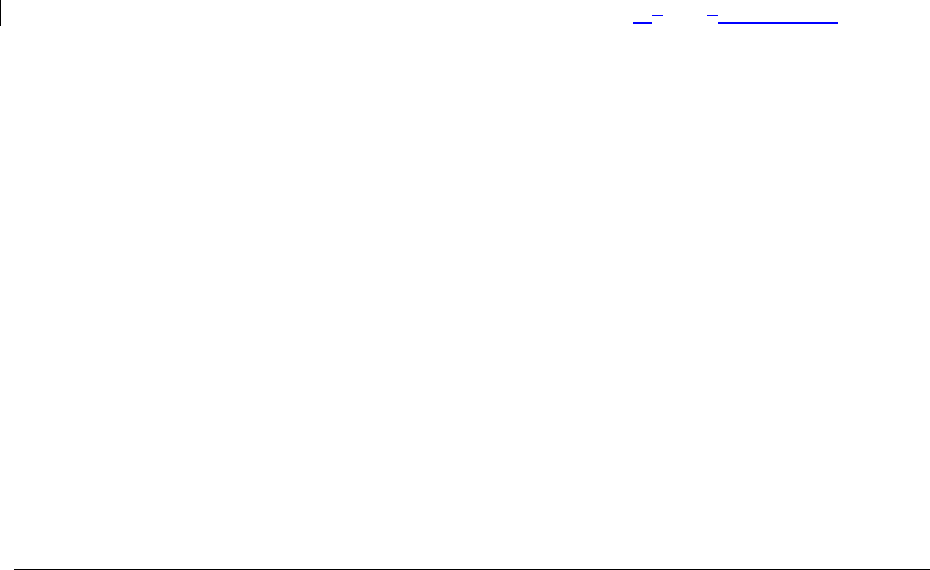
Page2
• Integratedwirelessnetworkingwith802.11b/g/n/acaccesspointfeaturing:
802.11benabledtosupportspeedsupto11Mbpswirelessly
802.11genabledtosupportspeedsupto54Mbpswirelessly
802.11nenabledtosupportspeedsupto450Mbpswirelessly
802.11acenabledtosupportspeedsupto1300Mbpswirelessly
• Enterprise‐levelsecurity,including:
FullycustomizablefirewallwithStatefulPacketInspection(SPI)
ContentfilteringwithURL‐keywordbasedfiltering,parentalcontrol,and
customizablefilteringpoliciespercomputer
IntrusiondetectionwithDenialofServiceprotectionagainstIPspoofing
attacks,scanningattacks,IPfragmentoverlapexploit,pingofdeath,and
fragmentationattacks
Eventlogging
Intrusiondetection
MACaddressfiltering
StaticNAT
Portforwarding
Porttriggering
Accesscontrol
AdvancedwirelessprotectionfeaturingWPA2/,WPA2MixedMode,WEP
64/128bitencryption,andMACaddressfiltering
ICSAcertification
• Options,including:
DHCPserver
WANinterfaceauto‐detection
DNSserver
LANIPandWANIPaddressselection
MACaddresscloning
QoSsupport(endtoendlayer2/3)featuring:DifferentiatedServices
(Diffserv),802.1p/qprioritization,andpass‐throughofWAN‐sideDSCPs,Per
HopBehaviors(PHBs),andqueuingtoLAN‐sidedevices
RemotemanagementandsecuredremotemanagementusingHTTPS
Staticrouting
Timezonesupport
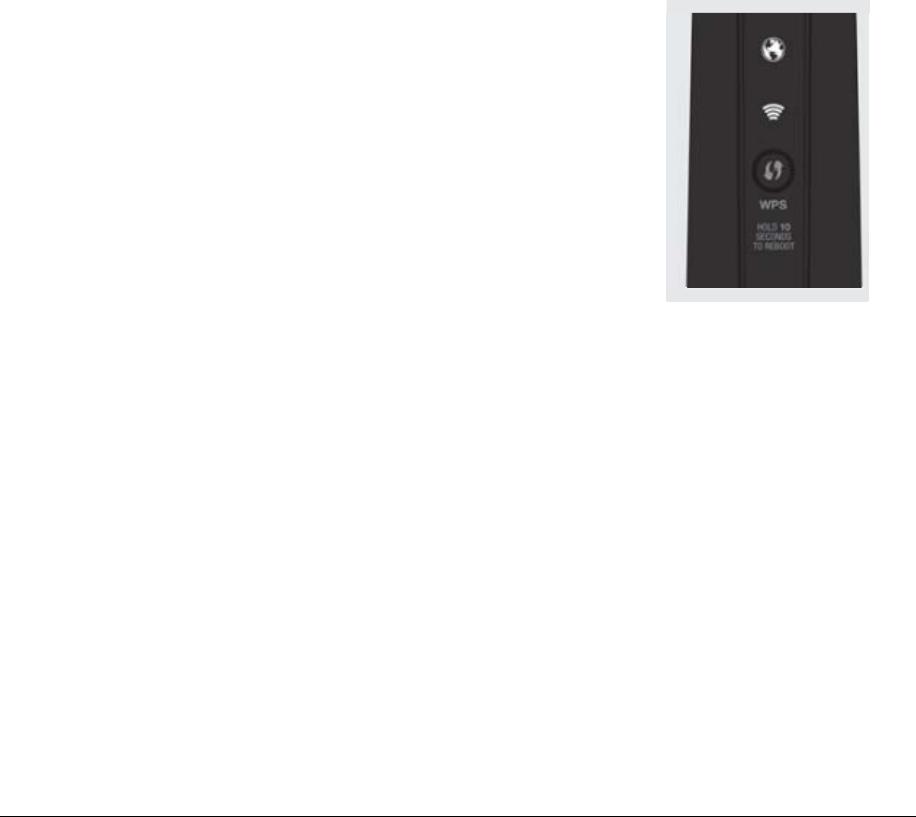
Page3
VPN(VPNpassthroughonly)
Portforwardingrules
IGMPproxy
Securityloggingofmultipleeventtypes
Daylightsavingstimesupport
GettingtoKnowyourGateway
FrontPanel
ThefrontpanelhastwolightedindicatorsandaWPS(Wi‐FiProtectedSetup)button.
ThePower/InternetlightwillbeonandsolidwhenyourGatewayisturnedon,connectedto
theInternet,andfunctioningnormally.
TheWirelesslightwillbeonwhenyourGatewayWi‐Fiis
turnedon.
Foradditionalinformationonthefrontlightsanderror
indications,refertheTroubleshootingsectioninthisGuide.
TheWPSbuttonisusedtoinitiateWi‐FiProtectedSetup.This
isaneasywaytoaddWPScapabledevicestoyourwireless
network.
WhenWPSisinitiatedfromyourGateway,thewirelesslight
slowlyflasheswhiteforuptotwominutes,allowingtimeto
completetheWPSpairingprocessonyourwirelessclient
device.
WhenadevicebeginsconnectingtoyourGatewayusingWPS,thewirelesslightrapidly
flasheswhiteforafewseconds,thenturnssolidwhiteastheconnectioncompletes.
IfthereisanerrorduringtheWPSpairingprocess,thewirelesslightflashesredrapidlyfor
twominutesaftertheerroroccurs.
TheWPSbuttoncanalsobeusedtoreboottherouter.Toperformasoftreboot,pressand
holdtheWPSbuttonforatleast10seconds.
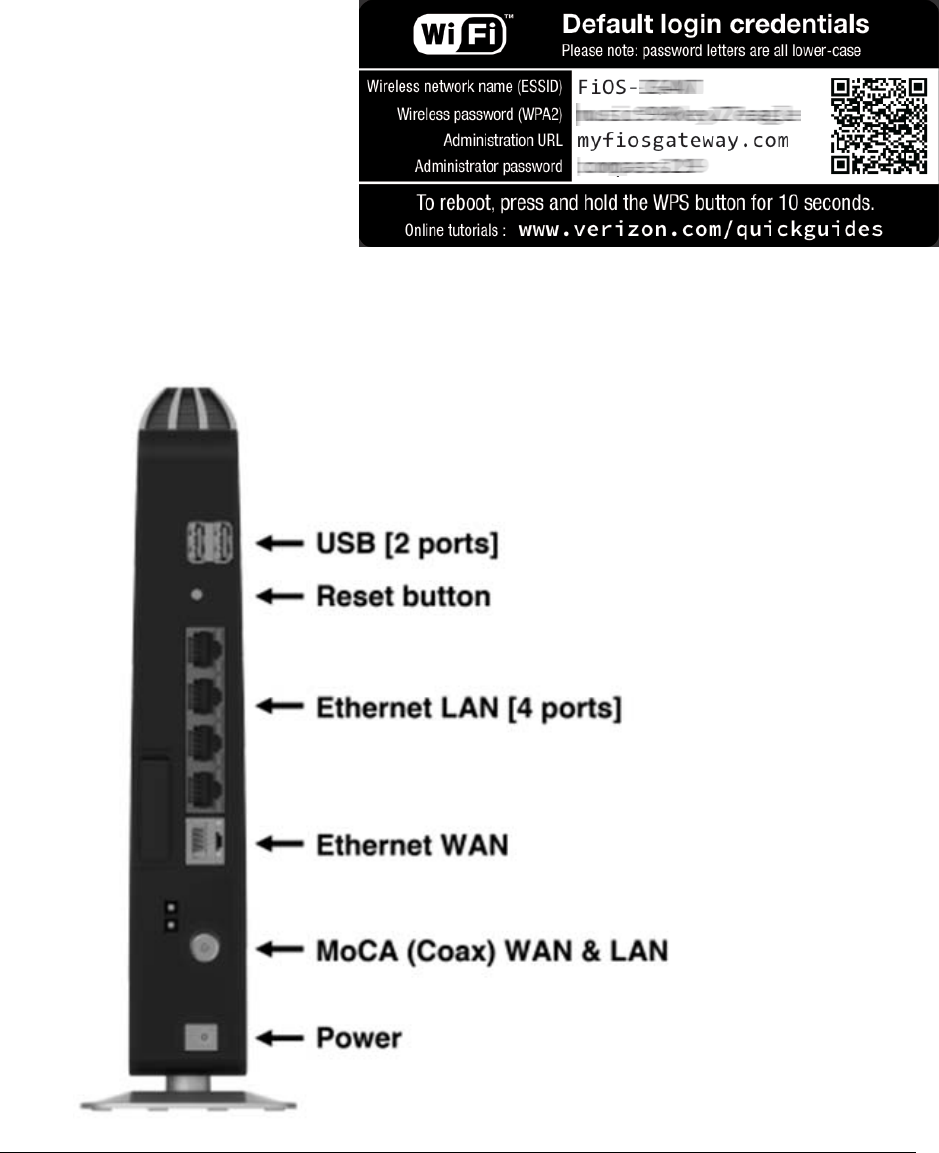
Page4
SidePanel
ThesidepanelofyourGatewayhasalabelthatcontainsimportantinformationaboutyour
device,includingthedefaultsettingsfortheGateway’swirelessnetworkname(ESSID),
wirelesspassword(WPA2
key),localURLforaccessing
theGateway’sadministrative
pages,andGateway
administratorpassword.
RearPanel
TherearpanelofyourGatewayhas8ports;MoCA(COAX),EthernetLAN[4],EthernetWAN,
andUSB[2].TherearpanelalsoincludesaDCpowerjackandaresetbutton.

Page5
• USB–providesupto500mAat5VDCforattacheddevices.Forexample,youcould
chargeacellphone.Inthefuture,withafirmwareupgrade,theUSBhost
functionalitymaybeavailableforotherdevices,suchasexternalstorageand
cameras.
• Resetbutton–allowsyoutoresetyourGatewaytothefactorydefaultsettings.To
resettheGateway,pressandholdtheResetbuttonforatleastthreeseconds.
• EthernetLAN–connectsdevicestoyourGatewayusingEthernetcablestojointhe
localareanetwork(LAN).ThefourEthernetLANportsare10/100/1000Mbpsauto‐
sensingandcanbeusedwitheitherstraight‐throughorcrossoverEthernetcables.
• EthernetWAN–connectsyourGatewaytotheInternetusinganEthernetcable.
• MoCA(COAX)WANandLAN–connectsyourGatewaytotheInternetand/orto
otherMoCAdevicesusingacoaxialcable.
Warning!TheWANCoaxPortisintendedforconnectiontoVerizonFiOSonly.It
mustnotbeconnectedtoanyexteriororinteriorcoaxialwiresnotdesignatedfor
VerizonFiOS.
• Power–connectsyourGatewaytoanelectricalwalloutletusingthesuppliedpower
adapter.
MountGatewaytoWallOption
Foroptimumperformance,theFiOSQuantumGatewayisdesignedtostandinavertical
uprightposition.VerizondoesnotrecommendwallmountingtheFiOSQuantumGateway.
However,ifyouwishtomountyourGateway,youcanpurchaseawallmountbracketfrom
theVerizonFiOSAccessoriesStoreatverizon.com/fiosaccessories.
IfyouarereplacinganexistingVerizonwallmountedrouter,youdonotneedtoremovethe
mountingscrewsfromthewall.Themountingscrewswillfittheexistingbracket.
TomountyourGatewaytoawall:
1. RemovethefootbyturningtheGatewayupsidedownandremovingthesingle
screwthatholdsthefoottotheGateway.
2. SlidethefoottowardthefrontoftheGatewayandpullthefootfromtheholes.
Youmayneedtowigglethefootslightly.
3. YoumayusethewallmountbracketasatemplateforpositioningtheGateway.
4. Markthemountingholes,thenremovethewallmountbracketfromthewall.
5. Drillholesforthescrewanchors.
6. Insertthescrewsinthescrewanchors,theninsertthescrewanchorsinthe
holes.Leavescrewsextendedabout0.2inchesfromthewall.
7. Verifythescrewsarepositionedcorrectlybyplacingthewallbracketonthe
screws.Removethewallbracketfromthewall.

Page6
8. PlacetheGatewayonthewallbracketandslidetheGatewayforwarduntilit
locksinplace.
9. TosecuretheGateway,attachthebrackettotheGatewayusingthesinglescrew
youremovedfromthefoot.
10. SlidethewallmountbracketwiththeattachedGatewayonthescrews,then
slidethebracketdownuntilitlocksinplace.
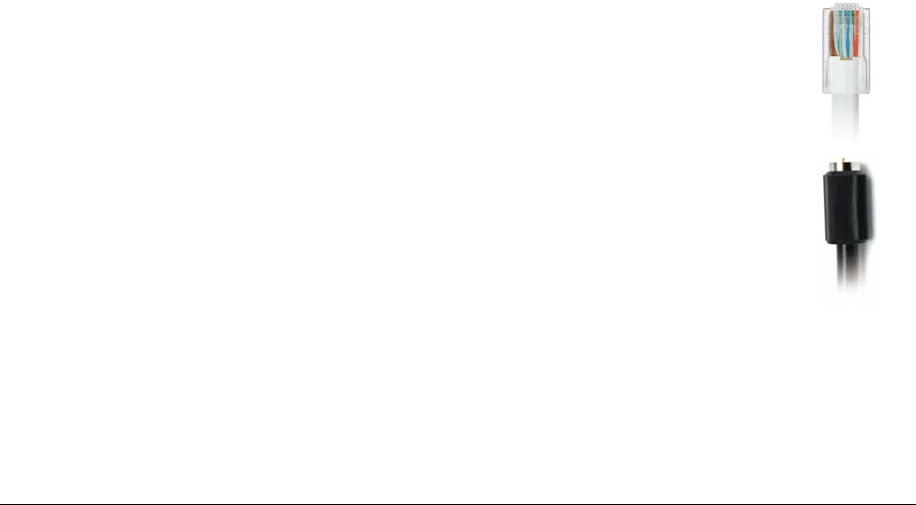
Page7
Chapter2 ConnectingyourGateway
ConnectingyourGatewayandaccessingitsweb‐basedGraphicalUserInterface(GUI)are
bothsimpleprocedures.AccessingtheGUImayvaryslightly,dependingonyourdevice’s
operatingsystemandwebbrowser.
SettingUpyourGateway
TherearethreebasicstepstosettingupyourGateway:
Step1:ConnectyourGatewaytotheInternet
Step2:ConnectyournetworkdevicetoyourGateway
Step3:ConfigureyourGateway
Beforeyoubegin,ifyouarereplacinganexistingGateway,disconnectit.Removeallold
Gatewaycomponents,includingthepowersupply.Theywillnotworkwithyournew
Gateway.
Step1:ConnectyourGateway
1. RemoveyourGateway,Ethernetcables,andpoweradapterfromthebox.
2. Locateyourhigh‐speedInternet(WAN)outlet.Thiswouldbethewalljack
installedpreviouslybyVerizon.NotethetypeofjackmaybeeitherEthernetor
coaxial.
3. ConnectyourGatewaytotheInternet(WAN).
a. IfconnectingtheWANusingEthernet,usethesuppliedwhite
EthernetcableandplugoneendintothewhiteEthernetWAN
portonthebackofyourGateway.Plugtheotherendofthe
cableintothehigh‐speedEthernetwalljack.
b. IfconnectingtheWANusingcoaxialcable,locateacoaxialcable
andconnectoneendtothecoaxportonthebackofyour
Gateway.Connecttheotherendofthecoaxialcabletoacoax
walljack.
Tightenthecoaxialcablesbyhanduntilsnug.Thecablesshould
notrequireawrench.
4. PlugthepowercordintothepowerportonthebackofyourGatewayandthen
intoapoweroutlet.TheGatewayautomaticallyturnsonassoonaspoweris
pluggedin.
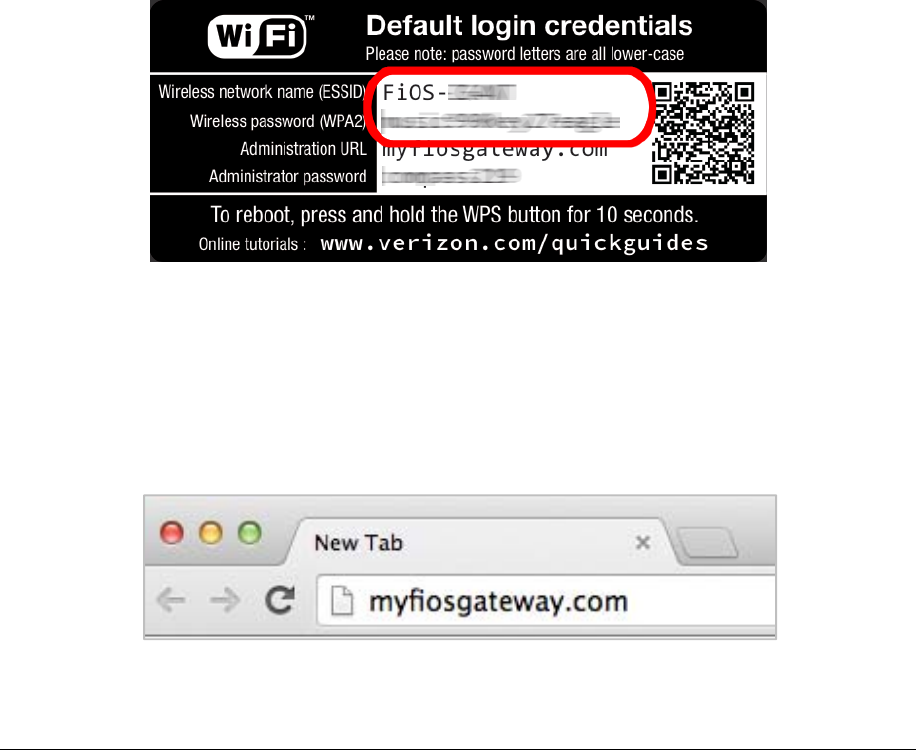
Page8
IMPORTANT:WaituntilthePower/InternetlightonthefrontoftheGateway
stopsflashingandissolidwhite.Ifafterseveralminutesitisstillnotsolidlylit,
checkthetroubleshootingstepsintheTroubleshootingsectionoftheuserguide.
Step2:ConnectYourDevicetoyourGateway
IfconnectingadeviceusingwiredEthernet(preferredforinitialsetup):
• PlugoneendofthesuppliedyellowEthernetcableintooneofthefouryellow
EthernetportsinthebackofyourGateway.
• PlugtheotherendoftheyellowEthernetcableintotheEthernetportofyour
networkdevice.
Ifconnectingawirelessdeviceusingthewirelessnetwork:
• AccesstheWi‐Fisettingonyourwirelessdevice,thenselectyournewGateway
usingthewirelessnetworkname(ESSID)shownonthestickerlocatedonthesideof
yourGateway.
• Enterthewirelesspassword(WPA2key)alsoshownonthesticker.
Step3:ConfigureyourGateway
1. OpenawebbrowseronthedeviceconnectedtoyourGatewaynetwork.
2. Inthebrowseraddressfield(URL),enter:myfiosgateway.com,thenpressthe
Enterkeyonyourkeyboard.
Alternately,youcanenter:http://192.168.1.1
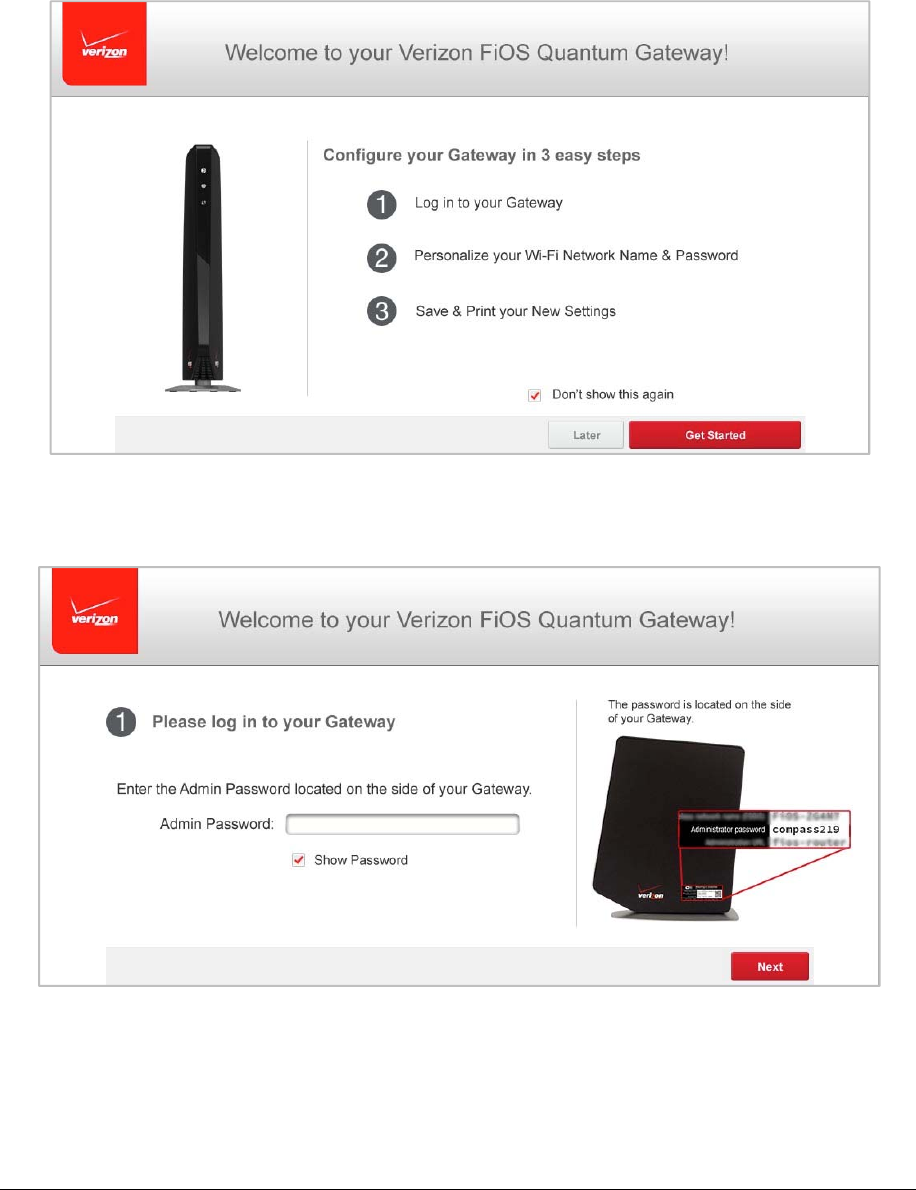
Page9
ThefirsttimeyouaccessyourGateway,anEasySetupWizarddisplaystohelp
stepyouthroughthesetupprocess.
3. ClicktheGetStartedbutton.TheGatewayLoginscreendisplays.
4. IntheAdminPasswordfield,enterthepasswordthatisprintednexttothe
AdministratorPasswordonthelabelonthesideofyourGateway.
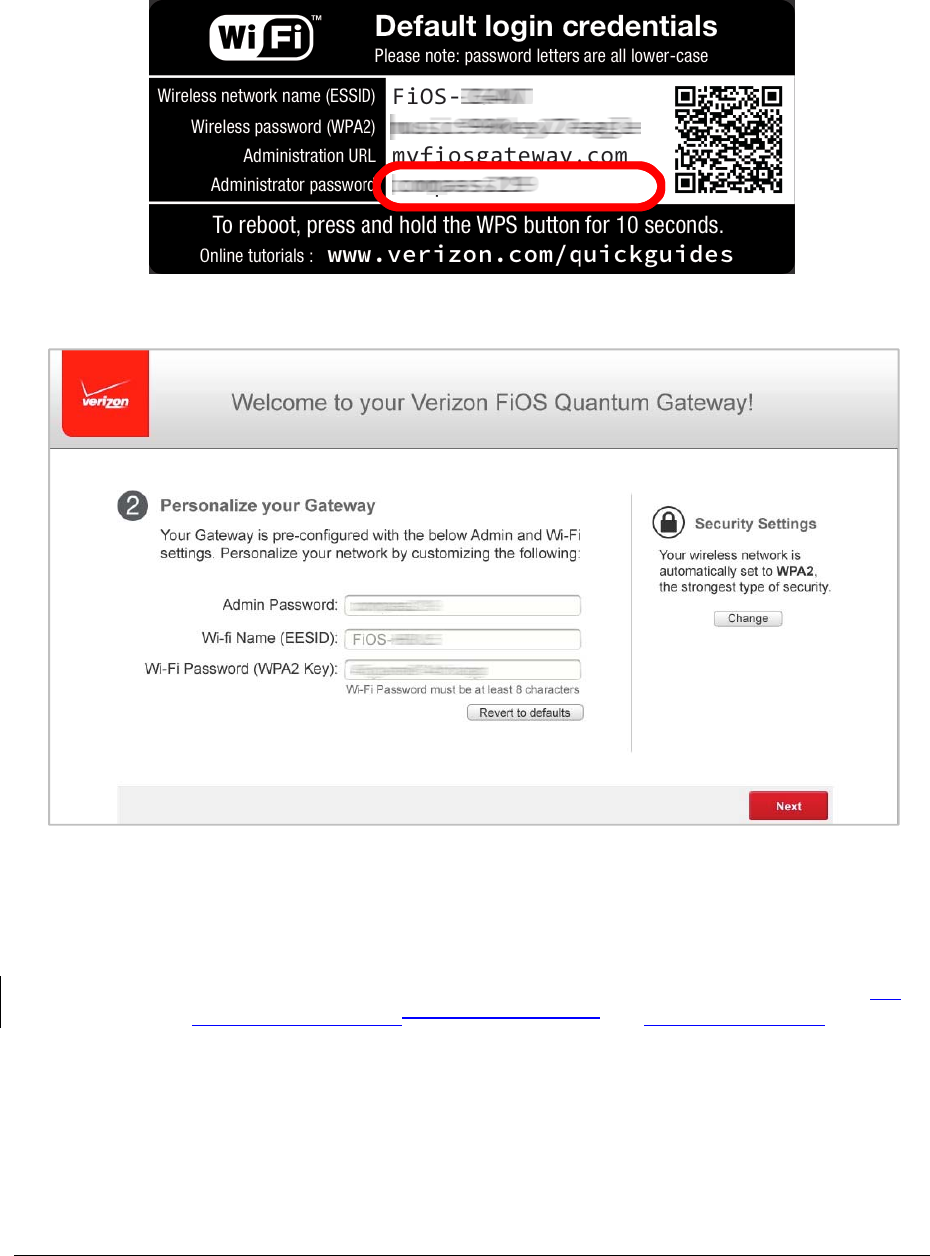
Page10
5. ClickNext.ThePersonalizeyourGatewayscreendisplays.
Foryourprotection,yourGatewayispre‐setatthefactorytouseWPA2(Wi‐Fi
ProtectedAccess)encryptionforyourwirelessnetwork.Thisisthebestsetting
formostusersandprovidesmaximumsecurity.
IfyouhaveanoldwirelessdevicethatdoesnotsupportWPA2,clicktheChange
buttonbelowtheLockicon.Thisallowsyoutochangethesecuritytypetothe
backwards‐compatibletheolder,lesssecureWPA2/WPAmixedmodeorWEP
encryption,oryoucandisablewirelesssecurityentirelybytogglingtheWEP
optionon,thenoff.
WARNING:WEPprovidesalowlevelofsecurityandisnotrecommended.The
WEPsecuritysettingwilldropyourGateway’swirelessspeedperformancefrom
amaximumdatarateof450Mbpstoamaximumdatarateof54Mbps.
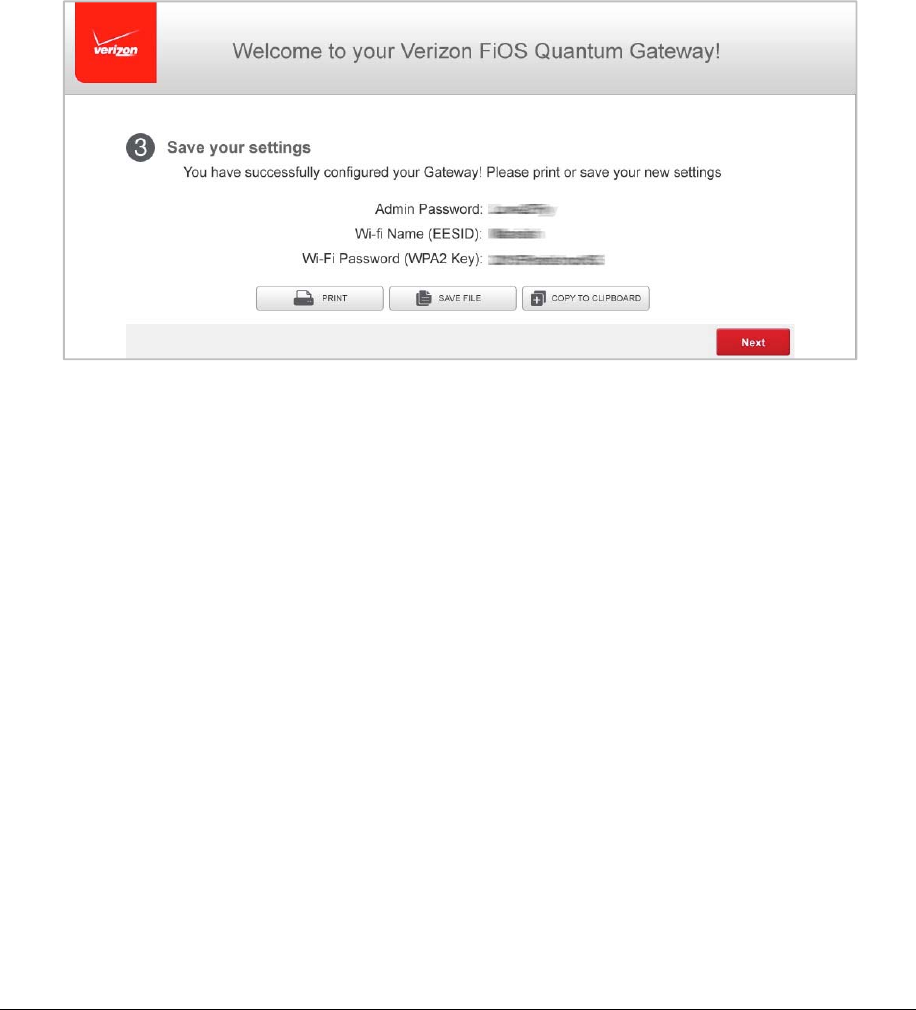
Page11
6. ClickNexttocontinueandsavetheAdminandWi‐FichangestoyourGateway.
IMPORTANT:IfyouareonaWi‐FidevicewhensettingupyourGateway,you
willbedisconnectedfromtheWi‐FinetworkwhenyouchangetheWi‐Finame
orWi‐Fipassword.Whenthisoccurs,yourGatewaywilldetectthissituationand
promptyoutoreconnectusingthenewsettings.
7. Saveyoursettings.OnceyouhavepersonalizedyourGatewaysettings,youwill
bepromptedtosavearecordofthesesettingsincaseyouforgetthem.You
havetheoptiontoprintorsavethemtoafileandsavethefileonyourdevice.
8. ClickNexttocontinue.YourGatewayverifiesthefinalsettingsanddisplaysthat
itissuccessfullyconnectedtotheInternetandisreadyforuse.
Uponthesuccessfulcompletionofsetup,theMainscreenoftheGatewaydisplays.Your
Gatewayisnowconfigured.YoucanchangeanyoftheGatewaysettingsafterthisinitiallog
in.
IfyourGatewayissubsequentlyresettothefactorydefaultsettings,thesettingsprintedon
thelabelwillagainbeineffect.
IfyourGatewayfailstoconnect,followthetroubleshootingstepsintheTroubleshooting
sectionofthisguide.

Page12
ComputerNetworkConfiguration
EachnetworkinterfaceonyourcomputershouldeitherautomaticallyobtainanIPaddress
fromtheupstreamNetworkDHCPserver(defaultconfiguration)orbemanuallyconfigured
withastaticallydefinedIPaddressandDNSaddress.Werecommendleavingthissettingas
is.
ConfiguringDynamicIPAddressing
¾ ToconfigureacomputertousedynamicIPaddressing:
Windows7
1. IntheControlPanel,locateNetworkandInternet,thenselectViewNetwork
StatusandTasks.
2. IntheViewyouractivenetworks–Connectordisconnectsection,clickLocal
AreaConnectionintheConnectionsfield.TheLocalAreaConnectionStatus
windowdisplays.
3. ClickProperties.TheLocalAreaConnectionPropertieswindowdisplays.
4. SelectInternetProtocolVersion4(TCP/IPv4),thenclickProperties.The
InternetProtocolVersion4(TCP/IPv4)Propertieswindowdisplays.
5. ClicktheObtainanIPaddressautomaticallyradiobutton.
6. ClicktheObtainDNSserveraddressautomaticallyradiobutton,thenclickOK.
7. IntheLocalAreaConnectionPropertieswindow,clickOKtosavethesettings.
8. ToconfigureInternetProtocolVersion6(TCP/IPv6)tousedynamicIPaddressing,
repeatstep1to7.Howeverforstep3,selectInternetProtocolVersion6
(TCP/IPv6)inthePropertiesoption.
MacintoshOSX
1. ClicktheAppleiconinthetopleftcornerofthedesktop.Amenudisplays.
2. SelectSystemPreferences.TheSystemPreferenceswindowdisplays.
3. ClickNetwork.
4. VerifythatEthernet,locatedinthelistontheleft,ishighlightedanddisplays
Connected.
5. ClickAssistMe.
6. FollowtheinstructionsintheNetworkDiagnosticsAssistant.
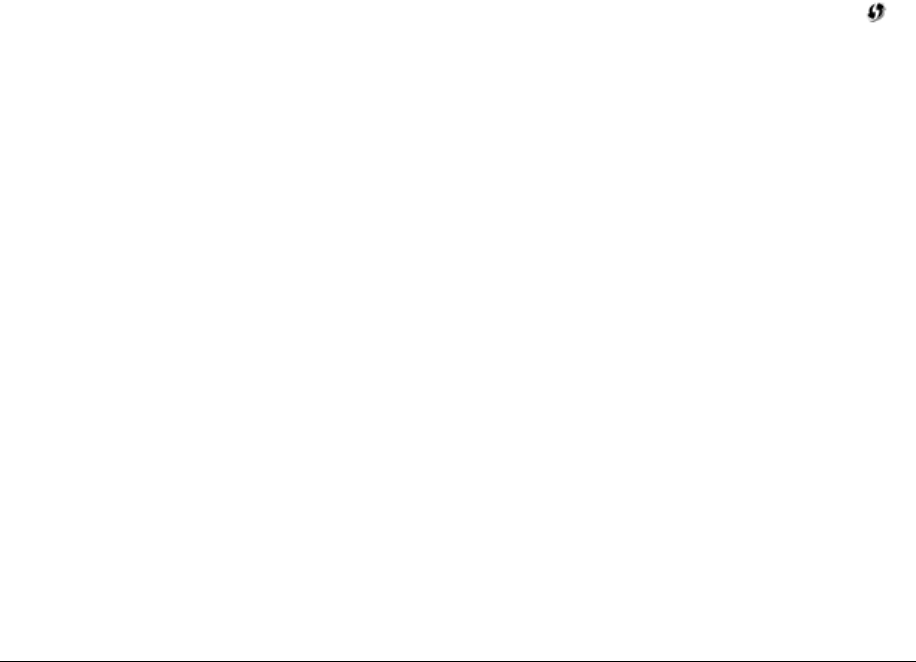
Page13
ConnectingOtherComputersandNetworkDevices
YoucanconnectyourGatewaytoothercomputersorsettopboxesusinganEthernetcable,
wirelessconnection(Wi‐Fi),orcoaxialcable.
Ethernet
1. PlugoneendofanEthernetcableintooneoftheopenyellowEthernetportson
thebackofyourGateway.
2. PlugtheotherendoftheEthernetcableintoanEthernetportonthecomputer.
3. RepeatthesestepsforeachcomputertobeconnectedtoyourGatewayusing
Ethernet.Youcanconnectuptofour.
WirelessusingWPS
Wi‐FiProtectedSetup(WPS)isaneasierwayformanydevicestosetupasecure
wirelessnetworkconnection.Insteadofmanuallyenteringpasswordsormultiple
keysoneachwirelessclient,suchasalaptop,printer,orexternalharddrive,your
Gatewaycreatesasecurewirelessnetwork.
Inmostcases,thisonlyrequiresthepressingofafewbuttons–oneonyour
Gatewayandoneonthewirelessclient.Thiscouldbeeitherabuilt‐inbuttonorone
onacompatiblewirelessadapter/card,oravirtualbuttoninsoftware.Once
completed,thisallowswirelessclientstojoinyourwirelessnetwork.
ToinitializetheWPSprocess,youcaneitherpressandreleasetheWPSbutton
locatedonthefrontofyourGatewayorusetheGUIandpresstheon‐screenbutton.
IfyoupresstheWPSbuttononyourGatewayandchangeyourmind,youcancancel
theWPSprocessbypressingthebuttonasecondtime.
YoucaneasilyaddwirelessdevicestoyourwirelessnetworkusingtheWPSoptionif
yourwirelessdevicesupportstheWPSfeature.
ToaccessWPSusingtheuserinterface:
1. FromtheMainmenu,selectWirelessSettings,thenselectWi‐FiProtected
Setup(WPS).
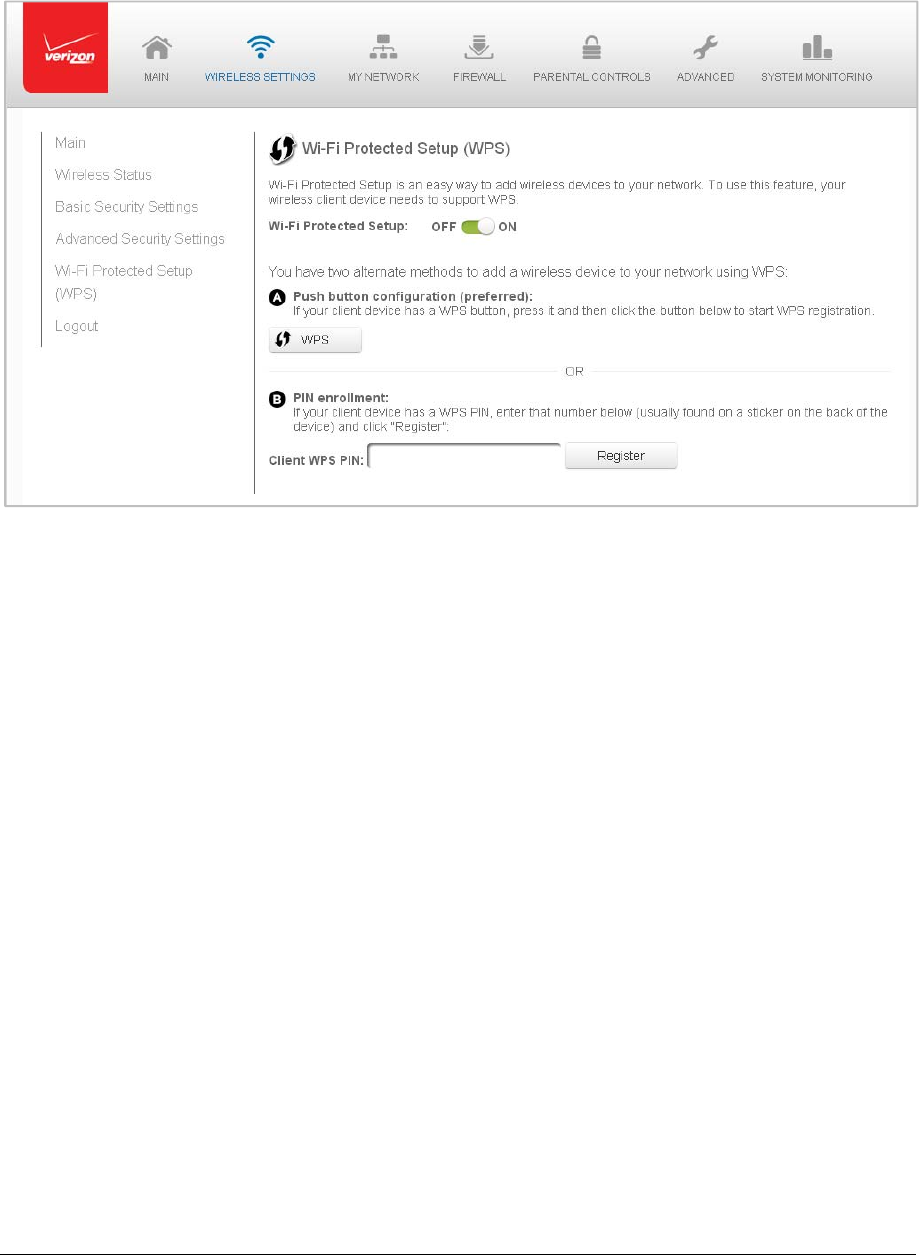
Page14
2. EnabletheprotectedsetupbymovingtheselectortoOn.
3. Useoneofthefollowingmethods:
IfyourwirelessclientdevicehasaWPSbutton,presstheWPSbuttonon
yourGateway,thenclicktheWPSbuttononyourwirelessclienttostartthe
WPSregistrationprocess.
IfyourclientdevicehasaWPSPIN,locatethePINprintedontheclient’s
labelorintheclientdocumentation.
EnterthePINnumberintheClientWPSPINfield.TheClientWPSPINfieldis
locatedinthesectionBPINEnrollmentontheuserinterface.
ClickRegister.
4. AfterinitializingWPSonyourGateway,youhavetwominutestopresstheWPS
buttonontheclientdevicebeforetheWPSsessiontimesout.
WhentheWPSbuttononyourGatewayispressed,theWirelesslightonthe
frontofyourGatewaybeginsflashingwhite.TheflashingcontinuesuntilWPS
pairingtotheclientdevicecompletessuccessfully.Atthistime,theWireless
lightturnssolidwhite.
IfWPSfailstoestablishaconnectiontoawirelessclientdevicewithintwo
minutes,theWirelesslightonyourGatewayflashesredfortwominutesto
indicatetheWPSpairingprocesswasunsuccessful.Afterflashingred,thelight
returnstosolidwhitetoindicatethatWi‐Fiison.

Page15
WirelessusingManualConfiguration
1. Verifyeachdevicethatyouareconnectingwirelessly(usingWi‐Fi)hasabuilt‐in
wirelessorexternalwirelessadapter.
2. Openthedevice’swirelesssettingsapplication.
3. SelectyourGateway’swirelessnetworkname(SSID)fromthedevice’slistof
discoveredwirelessnetworks.
4. EnteryourGateway’swirelesspassword(WPA2key)intothedevice’swireless
settings.YourGateway’sdefaultwirelessnetworknameandwirelesspassword
arelocatedareonthestickeronthesideofyourGateway.
5. Verifythechangeswereimplementedbyusingthedevice’swebbrowserto
accessasiteontheInternet.
6. Repeatthesestepsforeverydevicethatyouarewirelesslyconnectingtoyour
Gateway.
Coaxial
1. Verifyallcoaxdevicesareturnedoff.
2. Disconnectanyadaptercurrentlyconnectedtothecoaxialwalljackintheroom
whereyourGatewayislocated.
3. Connectoneendofthecoaxialcabletothecoaxialwalljackandtheotherend
totheCoaxportonyournetworkdevice.
4. Powerupthenetworkdevice.
MainScreen
WhenyoulogintoyourGateway,thepagedisplaysshowingtheMainnavigationmenuat
thetopofthepageandyourGateway’sStatus,includingQuickLinks,MyNetwork,and
VerizonZonedisplayinthebodyofthepage.
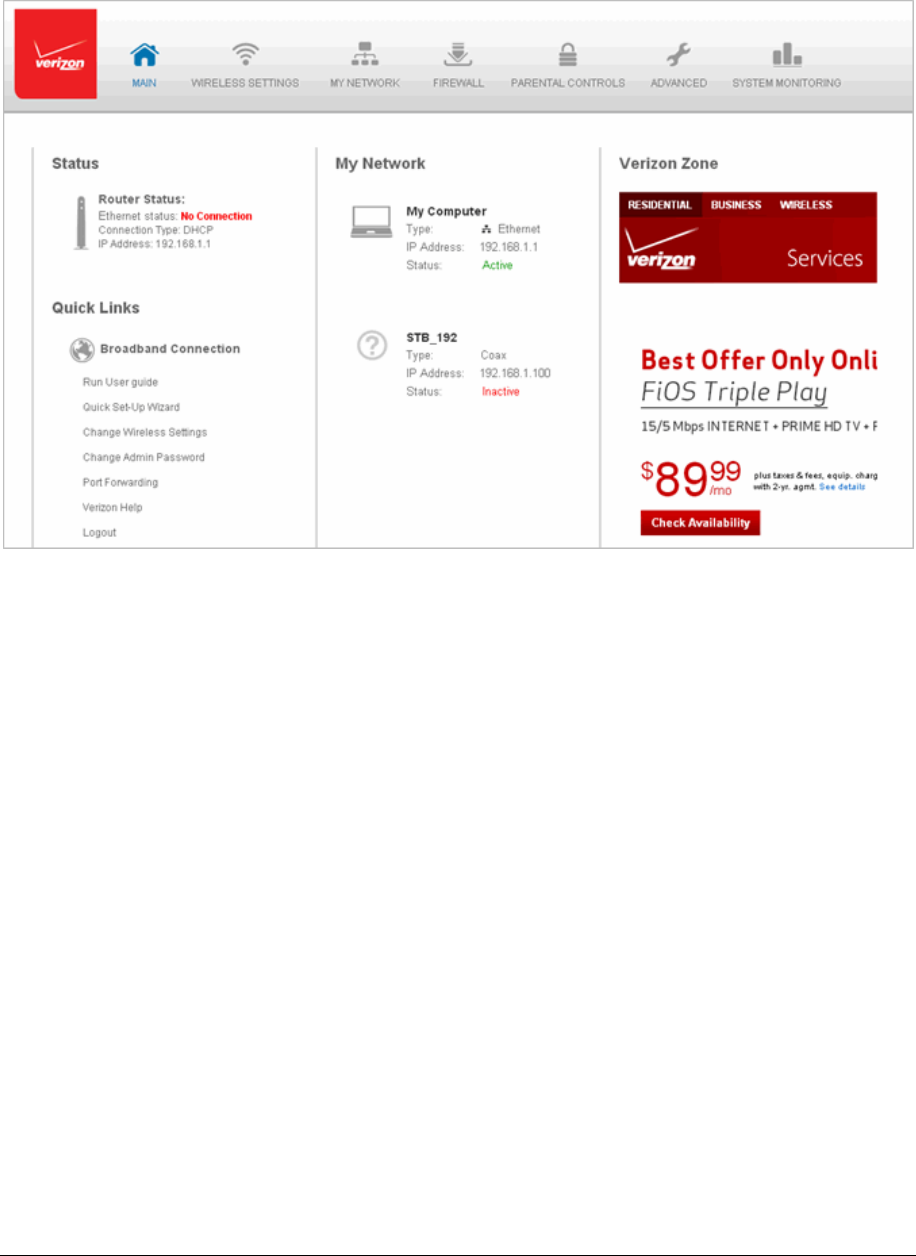
Page16
Menu
TheMainmenucontainslinkstothefollowingconfigurationoptionsandchapters:
• WirelessSettings–Chapter3
• MyNetwork–Chapter5
• FirewallSettings–Chapter6
• ParentalControls–Chapter7
• Advanced–Chapter8
• SystemMonitoring–Chapter9

Page17
Status
ThissectiondisplaysthestatusofyourGateway’slocalnetwork(LAN)andInternet
connection(WAN).
BroadbandConnection
BroadbandConnectiondisplaysthestateofthebroadbandconnection:
• Broadbandinterface:EthernetorCoax
• Connectedstatus:ConnectedorNoConnection
• Connectiontype:DHCPorStatic
• WANIPaddress:Addressofthebroadbandconnection
QuickLinks
QuickLinkscontainlinkstofrequentlyaccesseddocumentation,suchasUserGuide,Quick
SetupWizard,andVerizonHelp,andlinkstosettings,suchasChangeWirelessSettings,
ChangeAdminPassword,andPortForwarding,aswellasLogouttologoutofyour
Gateway’sGUI.
MyNetwork
MyNetworkdisplaystheconnectiontype,IPaddress,andstatusofalldevicesthathave
accessedorarecurrentlyconnectedtothenetwork.
Theiconassociatedwiththedevicedisplaystosignifythedeviceisactiveorshadedgrayto
indicatethedevicehasnotbeenactiveforseveralminutes.Youcanviewtheindividual
settingsofeachdevicebyclickingitsicon.
VerizonZone
TheVerizonZonecontainslinkstovariousVerizonwebsitesandotherinformationallinks.
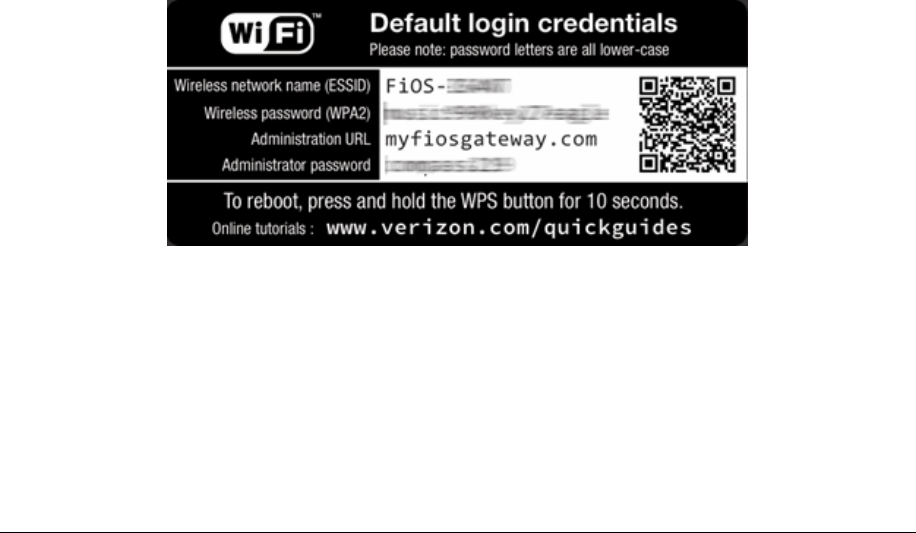
Page18
Chapter3 WirelessSettings
Wirelessnetworkingenablesyoutofreeyourselffromwiresandplugs,makingyourdevices
moreaccessibleandeasiertouse.Youcancreateawirelessnetwork,includingaccessing
andconfiguringwirelesssecurityoptions.
Overview
YourGatewayprovidesyouwithwirelessconnectivityusingthe802.11b,g,n,orac
standards.Thesearethemostcommonwirelessstandards.
802.11bhasamaximumdatarateof11Mbps,802.11ghasamaximumdatarateof54
Mbps,802.11nhasamaximumdatarateof450Mbps,and802.11achasamaximumdata
rateof1300Mbps.
802.11bandgstandardsoperateinthe2.4GHzrange.802.11noperatesinboththe2.4GHz
and5GHzranges.802.11acoperatesinthe5GHzrange.
Note:802.11bisalegacymodeandisnotrecommended.Evenone802.11bdevice
connectedtothenetworkwillslowyourentirewirelessnetwork.
Thewirelessserviceandwirelesssecurityareactivatedbydefault.Thelevelofsecurityis
presettoWPA2encryptionusingauniquedefaultWPA2key(alsoreferredtoasa
passphraseorpassword)pre‐configuredatthefactory.Thisinformationisdisplayedona
stickerlocatedonthesideofyourGateway.
YourGatewayintegratesmultiplelayersofsecurity.TheseincludeWiredEquivalentPrivacy
(WEP),Wi‐FiProtectedAccess(WPAandWPA2),andfirewall.
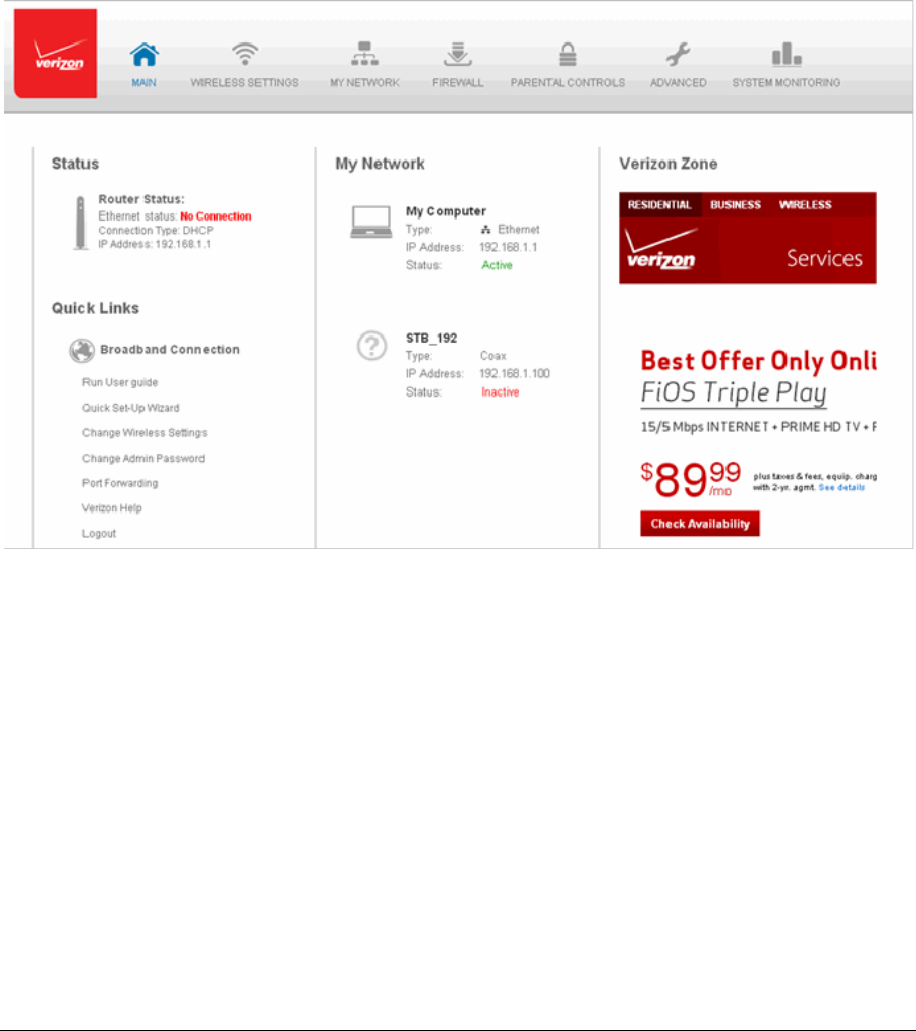
Page19
WirelessStatus
UsetheWirelessStatusfeaturetoviewthestatusofyourGateway’swirelessnetwork.
¾ Toviewthestatus:
1. AccesstheMainpage.YoucanquicklyviewyourGateway’swirelessstatusin
theMyNetworkcolumn.Thisincludesalldevicesthathaverecentlyaccessedor
arecurrentlyconnectedtothenetwork.
2. SelecttheWirelessSettingsicon.TheWirelessStatuspagedisplaysadditional
wirelessdetails.
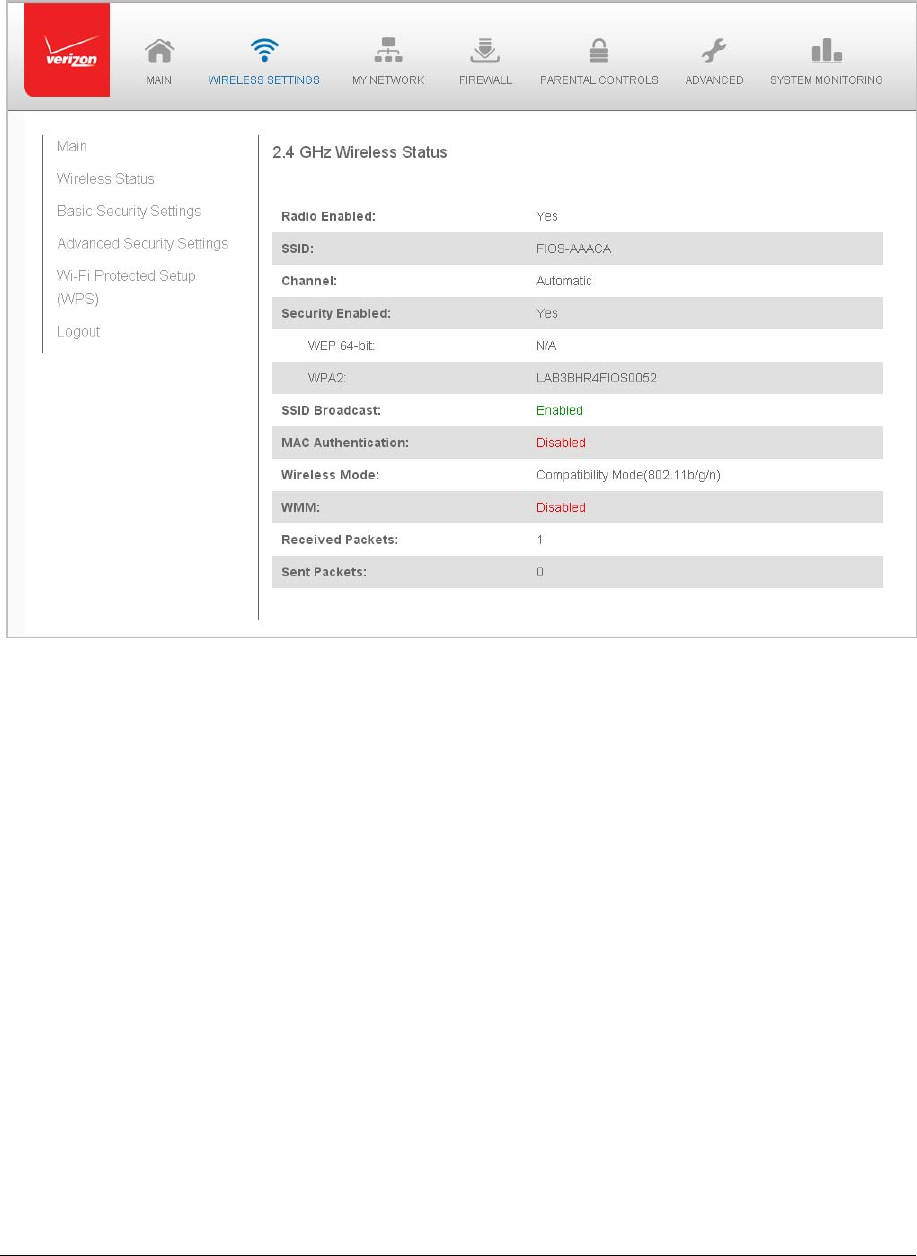
Page20
3. OntheWirelessStatuspageforeither2.4GHzor5GHz,thefollowing
informationdisplays:
RadioEnabled–displayswhetherthewirelessradioisactive.
SSID–displaystheSSID(ServiceSetIdentifier)sharedamongalldevicesona
wirelessnetwork.TheSSIDisthenetworkname.Alldevicesmustusethe
sameSSID.
Channel–displaysthechannelthewirelessconnectioniscurrentlyusing.
SecurityEnabled–displaysthetypeofsecurityactiveonthewireless
connectionaswellasthesecurityencryptionkey.
SSIDBroadcast–displayswhetheryourGatewayisbroadcastingitsSSID.If
activated,theSSIDofyourGatewaywirelessnetworkisbroadcastwirelessly.
Ifnotactivated,theSSIDishiddenandthewirelessclientsmustbemanually
configuredtousetheSSID.
MACAuthentication–displayswhetheryourGatewayisusingMAC(Media
AccessControl)addressauthenticationtoallowwirelessdevicestojointhe
network.
WirelessMode–displaysthetypesofwirelessdevicethatcanjointhe
network.
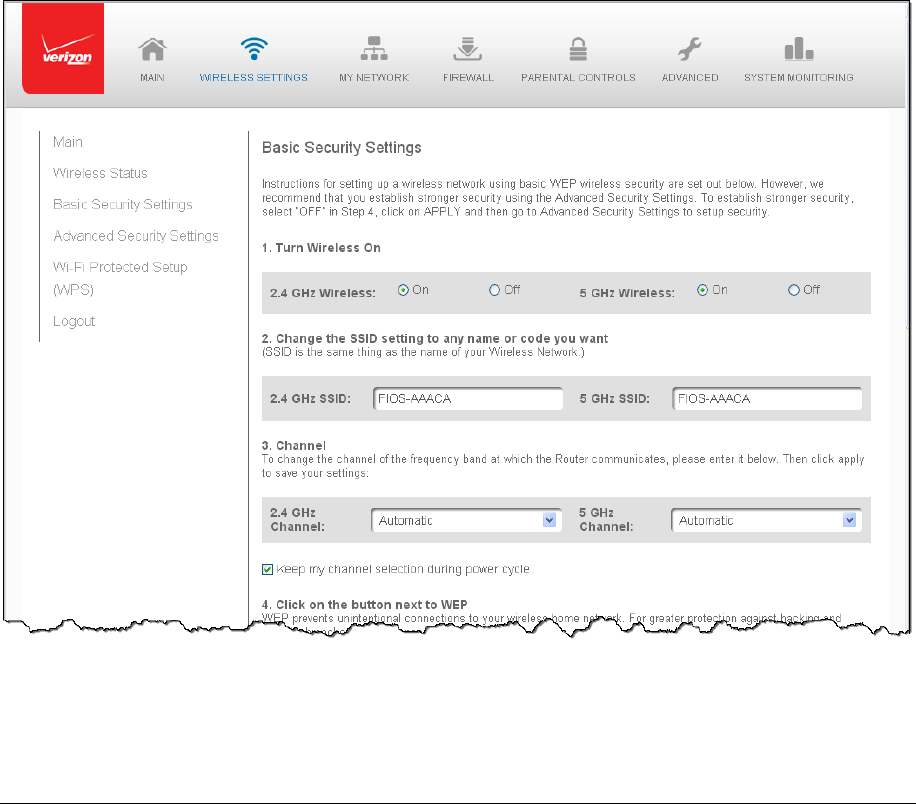
Page21
WMM–displayswhetherWMMisenabledonyourGateway.
PacketsReceived/Sent–displaysthenumberofpacketsreceivedandsent
sincethewirelesscapabilitywasactivated.
BasicSecuritySettings
YoucanconfigurethebasicsecuritysettingsforyourGateway’swirelessnetwork.
Note:YourGateway’srecommendedwirelesssecurityencryptionissettoWPA2.Thisisthe
factorydefault.
ThissectionexplainshowtoactivateWEP(WiredEquivalentPrivacy)wirelesssecurity.WEP
isasignificantlylessrobustsecuritycomparedtoWPAorWPA2andisnotrecommended.
TosetupWPA2wirelesssecurity,refertotheWPA2section.
¾
ToconfigurebasicsecuritytoWEP:
1. OntheWirelessSettingspage,selectBasicSecuritySettings.
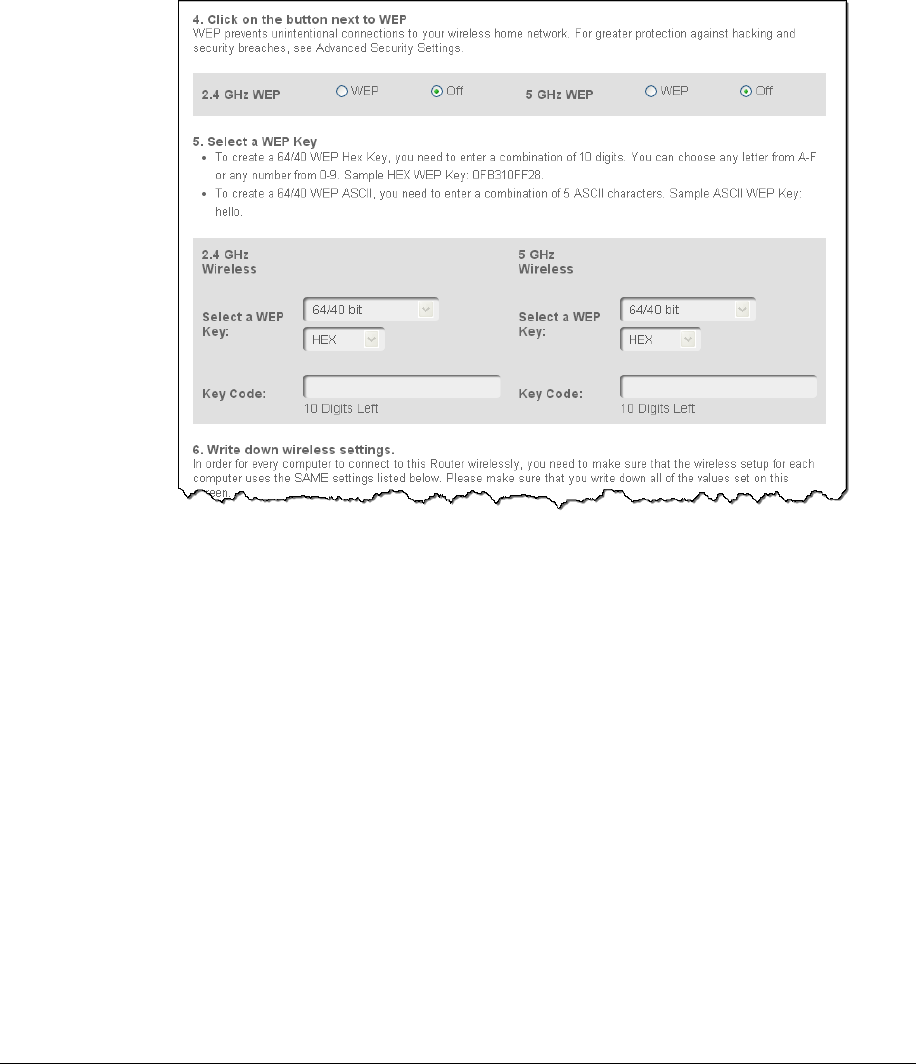
Page22
2. Toactivatethewirelessradio,clicktheOnradiobutton.
3. Ifdesired,enteranewnameforthewirelessnetworkintheSSIDfieldorleave
thedefaultnamethatdisplaysautomatically.
4. Selectthechannelyouwantthewirelessradiotousetocommunicateoraccept
thedefaultchannel,thenselecttheKeepmychannelselectionduringpower
cyclecheckboxtosaveyourchannelselectionwhenyourGatewayisrebooted.
5. ToactiveWEP(WiredEquivalentPrivacy)security,clicktheWEPradiobutton.
6. SelectaWEPsecuritylevelas64/40bitor128/104bit.
7. Enterthekeycode.IfusingaHEXkey,eachcharactermustbealetterfromAto
Foranumberfrom0to9.IfthekeyisASCII,eachcharactercanbeeitherany
ASCIIoralphanumericcharacter.
Ifusing64/40bit,enter10HEXor5ASCII/alphanumericcharacters.If128/104,
enter26HEXor5ASCII/alphanumericcharacters.
8. Besuretowritedownthewirelesssettingsforfutureuse.Otherwireless
devicesthatwillbeconnectedtoyourGatewaymustbeconfiguredtousethese
settingstojoinyourGateway’swirelessnetwork.
9. ClickApplytosavechanges.
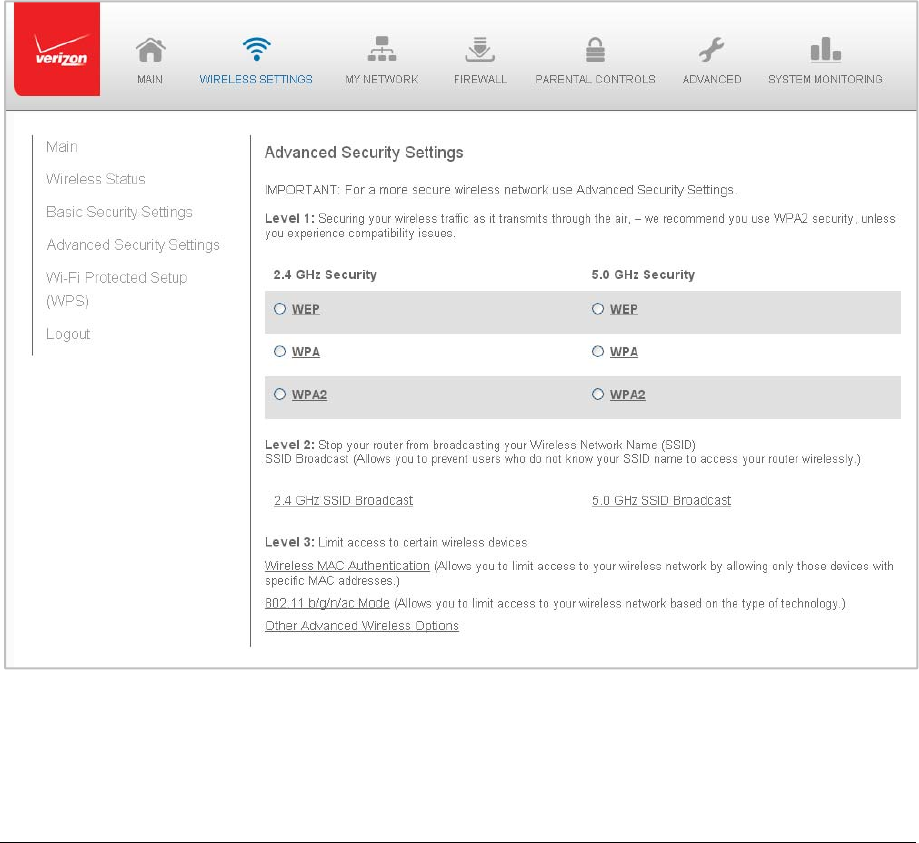
Page23
AdvancedSecuritySettings
Youcanchangeyouradvancedwirelesssecuritysettings,suchasconfiguringwireless
encryptiontopreventunauthorizedaccessordamagetoyournetworkdevices;disableyour
SSIDbroadcasttosecureyourwirelesstraffic;stopyourGatewayfrombroadcastingyour
SSID;setWirelessMACAuthenticationtolimitaccesstospecificwirelessdevices;and
changethewirelessmodetolimitorallowaccesstoyourwirelessnetworkbasedonthe
typeoftechnologyaswellasotheradvancedwirelessoptions.
¾ Tomodifythesecuritysettingsforeither2.4GHzor5GHz:
1. IntheWirelessSettingspage,selectAdvancedSecuritySettings.
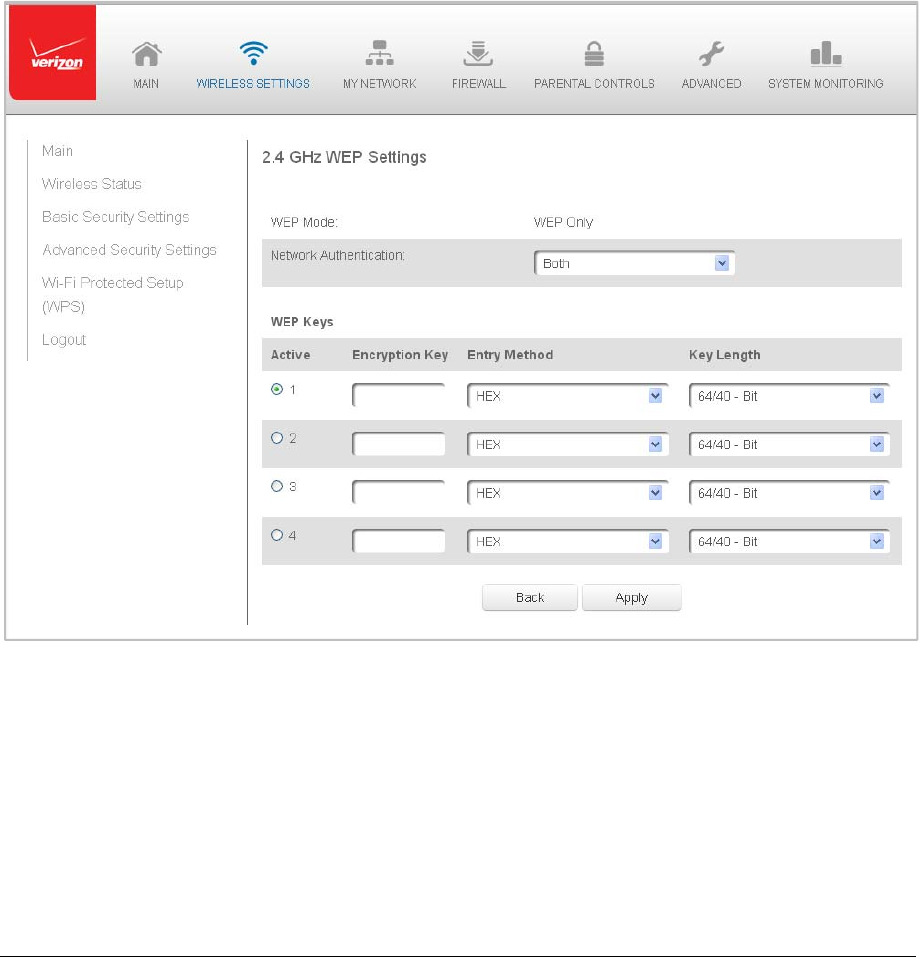
Page24
Level1:SecuringyourNetwork
IntheLevel1section,selectthetypeofwirelesssecurity.Dependingonyourselection,one
ofthefollowingpagesdisplays.
WEP
IfWEPwasselected,theWEPSettingspagedisplays.
¾ TosettheWEPsecurity:
1. IntheNetworkAuthenticationfield,selecttheauthenticationlevelasOpen
SystemAuthentication,SharedKeyAuthenticationorBoth.
2. IntheWEPKeyssection,activatetheencryptionkeybeenteringthekeyname
intheEncryptionKeycolumn.IfHEX,thekeymustbehexadecimaldigits.If
ASCII,anycharacterscanbeused.
3. Specifythelengthofkey1byselecting64/40bitor128/104bitintheKey
LengthfieldandHEXorASCIIintheEntryMethodfield.
4. ClickApplytosavechanges.
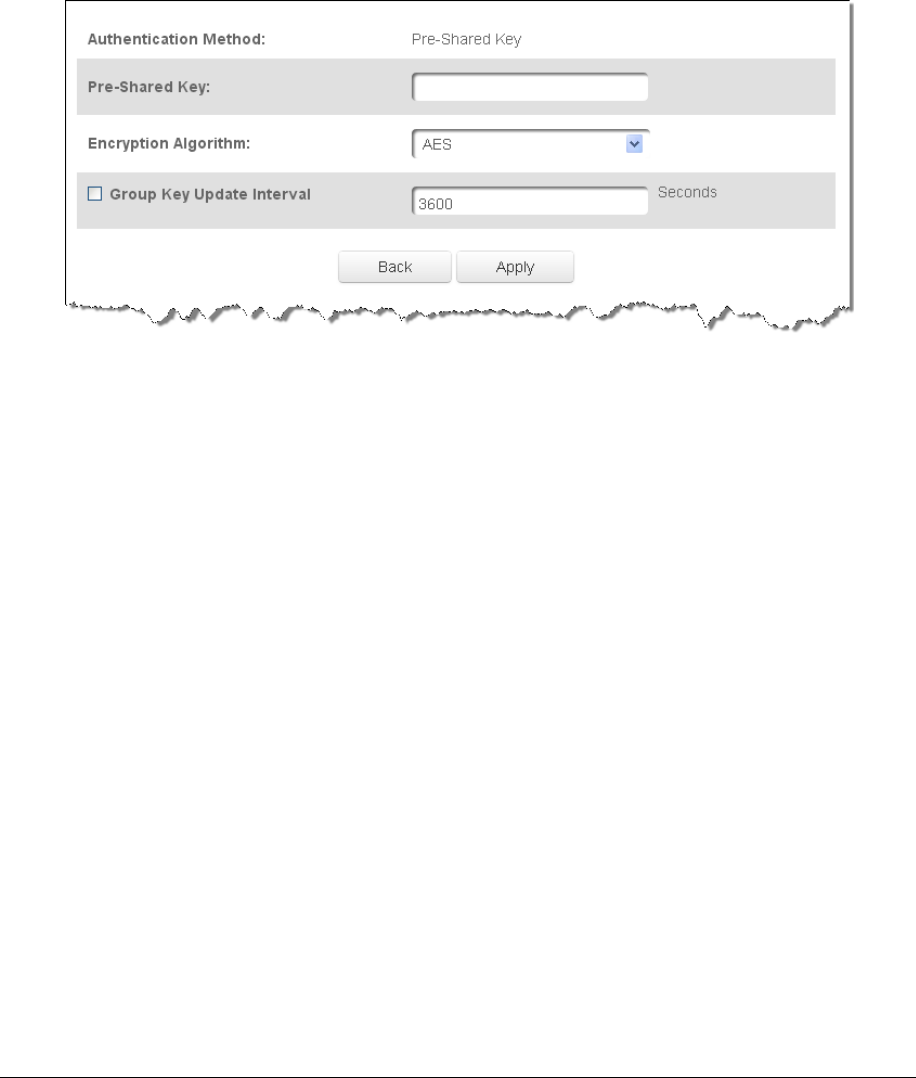
Page25
WPA
IfWPA(Wi‐FiProtectedAccess)wasselected,theWPAKeypagedisplays.Youcanreview
theUserGuidanceonPasswordSelectionsection.
¾ TosettheWPAsecurity:
1. EnterthePre‐SharedKeyasawirelesspasswordorWPAkey.
2. Toactivatethegroupkeyupdateinterval,selecttheGroupKeyUpdateInterval
checkboxandsettheintervaltimeinseconds.
3. ClickApplytosavethechanges.
WPA2
IfWPA2(Wi‐FiProtectedAccessII)wasselected,theWPA2pagedisplays.WPA2isthe
defaultwirelesssecurityprotocol.YoucanreviewtheUserGuidanceonPasswordSelection
section.
¾ TosettheWPA2security:
1. EnterthePre‐SharedKey.
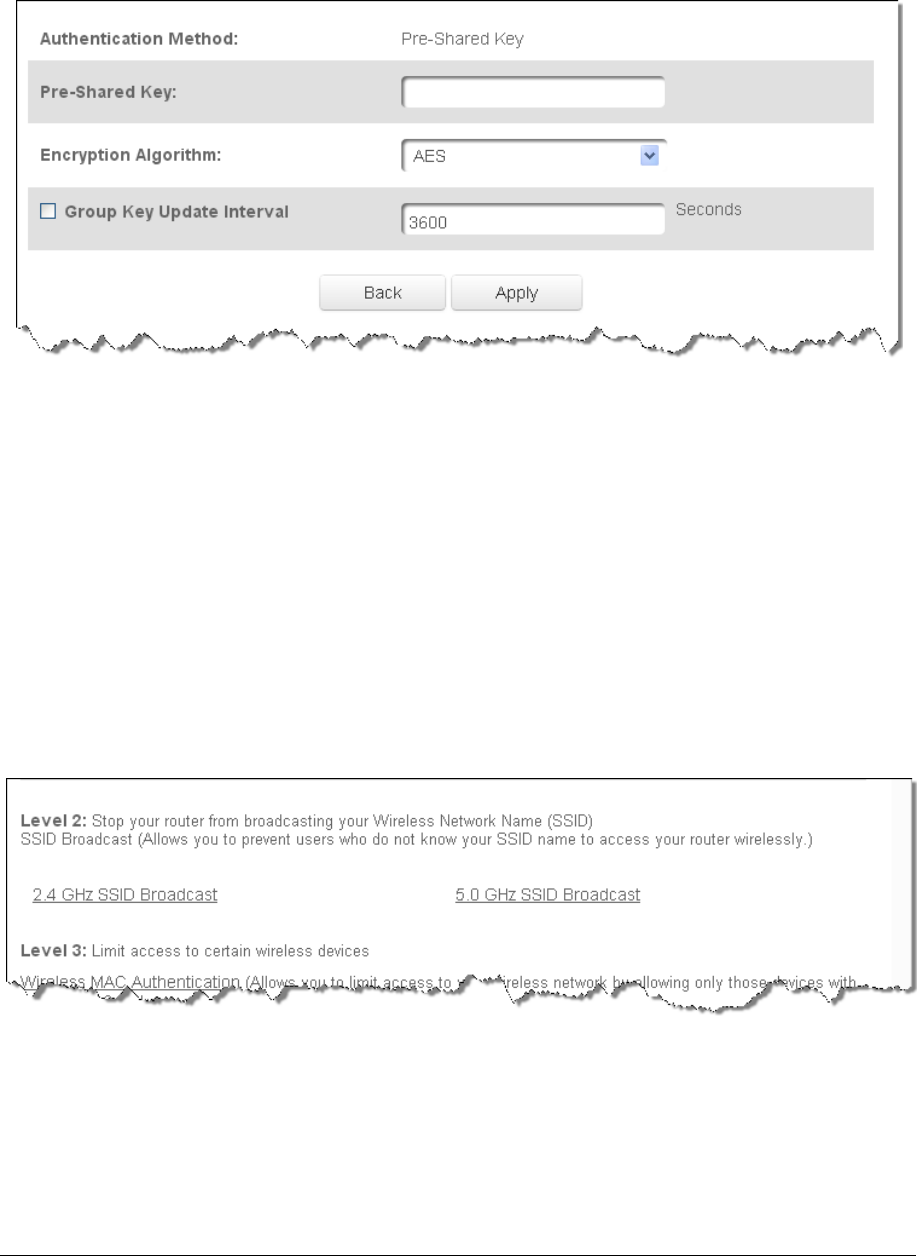
Page26
2. SelecttheencryptionalgorithmasTKIPandAESorAES.
3. Toactivatethegroupkeyupdateinterval,selecttheGroupKeyUpdateInterval
checkboxandsettheintervaltimeinseconds.
4. ClickApplytosavethechanges.
Level2:SSIDBroadcast
YoucanconfigureyourGateway’sSSIDbroadcastcapabilitiestoallowordisallowwireless
devicesfromautomaticallyusingabroadcastSSIDnametodetectyourGatewaywireless
network.
¾ ToenableordisableSSIDbroadcast:
1. IntheAdvancedSettingspage,locatetheLevel2section.
2. Clickthe2.4GHzSSIDBroadcastor5GHzSSIDBroadcastlinkforthewireless
networkyouwishtomodify.Thefollowingexampleusesthe2.4GHznetwork.
Thedisplayconfigurationlooksbasicallythesameforthe5GHznetwork.
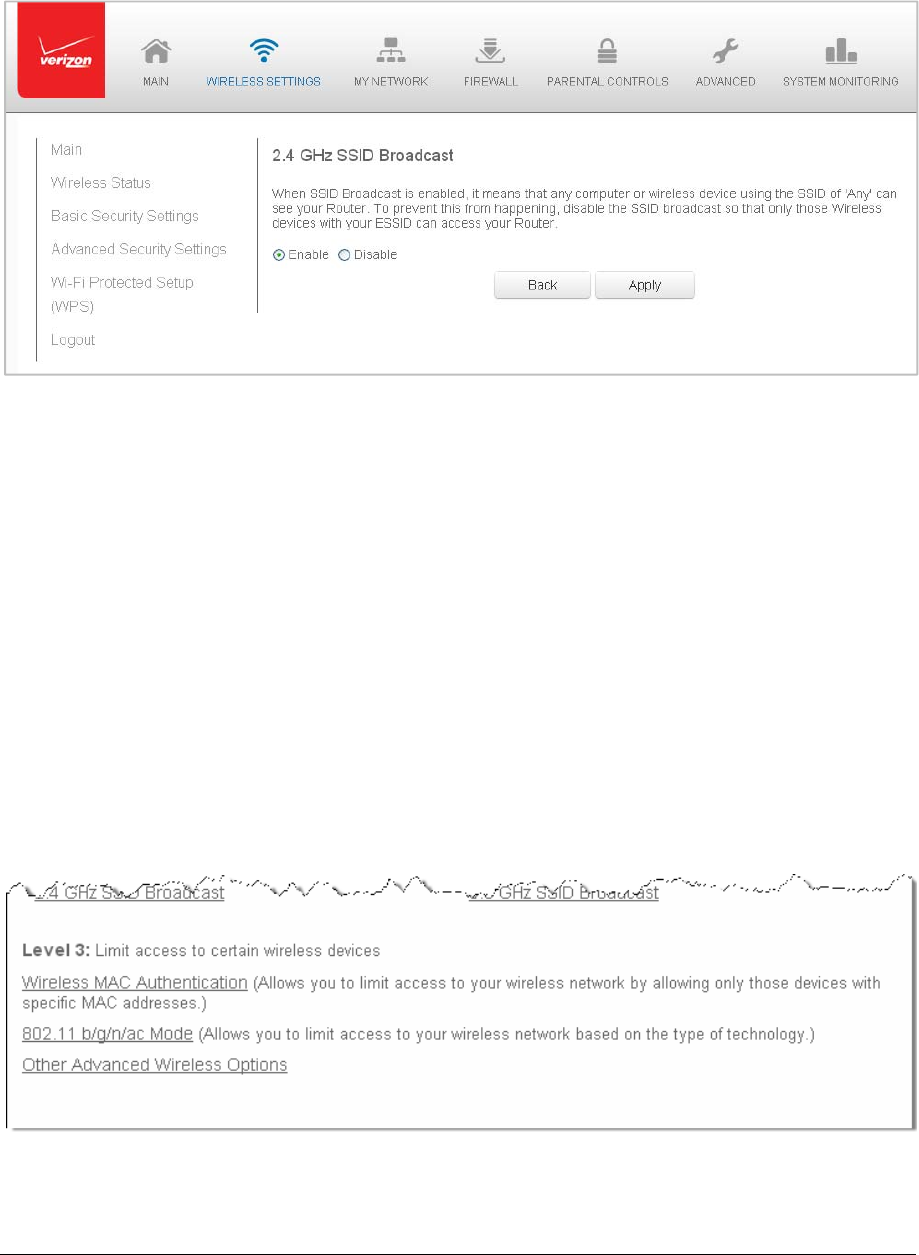
Page27
3. ToenableSSIDbroadcasting,clicktheEnableradiobutton.SSIDbroadcastis
enabledbydefault.TheSSIDofthewirelessnetworkwillbebroadcasttoall
wirelessdevices.
4. TodisableSSIDbroadcasting,clicktheDisableradiobutton.ThepublicSSID
broadcastwillbehiddenfromallwirelessdevices.Youwillneedtomanually
configureadditionalwirelessdevicestojointhewirelessnetwork.
5. ClickApplytosavethechanges.
Level3:LimitAccess
YoucanconfigureyourGatewaytolimitaccesstoyourwirelessnetworkallowingaccess
onlytothosedeviceswithspecificMACaddressesorbasedonthetypeofwireless
technologyused.
¾ Tolimitaccess:
1. IntheAdvancedSettingspage,locatetheLevel3section.

Page28
2. ToallowonlydeviceswithspecificMACaddresses,clicktheWirelessMAC
Authenticationlink.TheWirelessMACAuthenticationpagedisplays.For
additionaldetails,refertotheWirelessMACAuthenticationsection.
3. Tolimitaccessbasedonthetypeoftechnology,clickthe802.11b/g/n/acMode
link.The802.11b/g/n/acModepagedisplays.Foradditionaldetails,refertothe
802.11b/g/n/acModesection.
4. Toaccessotheradvancedwirelessoptions,clicktheOtherAdvancedWireless
Optionslink.TheOtherAdvancedWirelessOptionspagedisplays.Foradditional
details,refertotheOtherAdvancedWirelessOptionssection.
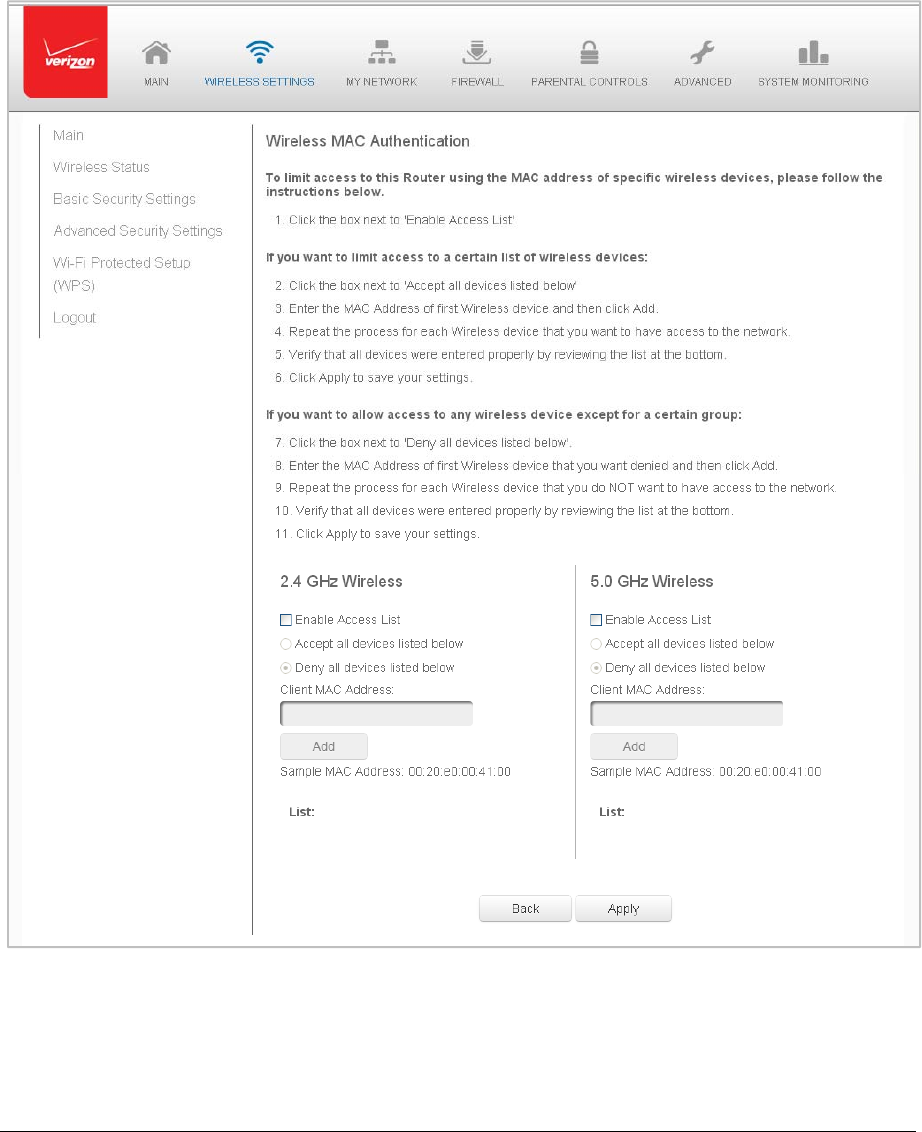
Page29
WirelessMACAuthentication
Youcanallowordenyaccesstoyourwirelessnetworkbyspecifyingdeviceswithspecific
MACaddresses.
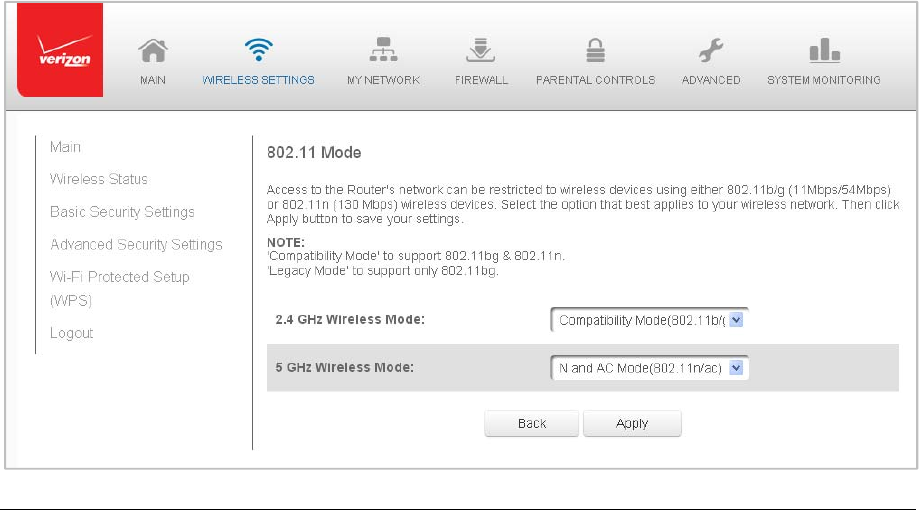
Page30
¾ TosetWirelessMACAuthentication:
1. OntheAdvancedSettingspage,locatetheLevel3sectionandclicktheWireless
MACAuthenticationlink.TheWirelessMACAuthenticationpagedisplays.
2. Toenableaccesscontrol,selecttheEnableAccessListcheckbox.
3. Selecteither:
Acceptalldeviceslistedbelow–allowsonlythelisteddevicestoaccessthe
wirelessnetwork.
WARNING:Thiswillblockwirelessnetworkaccessforalldevicesnotinthe
list.Onlydevicesinthelistwillbeabletoconnecttothewirelessnetwork.
Denyalldeviceslistedbelow–deniesaccesstothelisteddevices.Allother
wirelessdeviceswillbeabletoaccessthewirelessnetworkiftheyusethe
correctwirelesspassword.
4. EntertheMACaddressofadevice,thenclickAdd.
5. Repeatstep2toaddadditionaldevices,asneeded.
6. Toremoveaspecificdevice’sMACaddress,clicktheRemovebuttonnexttothe
specificMACaddress.
7. Whenallchangesarecomplete,clickApplytosavechanges.
802.11Mode
Fromthe802.11Modepage,youcanlimitthewirelessaccesstoyournetworkbyselecting
the2.4GHzand5GHzwirelesscommunicationstandard(mode)bestsuitedorcompatible
withthedevicesyouallowaccesstoyourwirelessnetwork.

Page31
¾ Toselectthe802.11Mode:
1. OntheAdvancedSettingspage,locatetheLevel3sectionandclickthe802.11
Modelink.The802.11Modepagedisplays.
2. Selectthe2.4GHzWirelessModeasfollows:
Compatibility–Thisisthedefaultmodesetting,providingagoodbalanceof
performanceandcompatibilitywithexistingwirelessdevices.802.11b,g,
andndevicescanconnect.
Legacy–Forolderwirelessdevices.Only802.11bandgdevicescanconnect.
802.11b(legacymode)willcauseyourwirelessnetworktoslowandisnot
recommended.
Performance–Fornewerwireless802.11ndevicesonly.Nootherdevices
canbeused.
3. Selectthe5GHzWirelessModeasfollows:
NandACMode–Thisisthedefaultsetting.Both802.11nand802.11acare
availableonthe5GHzfrequencies.
NOnlyMode–The5GHzfrequenciesareavailableto802.11ndevices.
802.11acisnotenabled.
ACOnlyMode–Thisprovidesmaximumperformance.802.11acdeviceswill
haveexclusiveuseofthe5GHzfrequenciesand802.11ndeviceswillnotbe
abletoconnectat5GHz.
4. ClickApplytosavethechanges.
OtherAdvancedWirelessOptions
Youcanviewadditionalwirelessoptions.
¾ Toviewtheoptions:
1. IntheAdvancedSettingspage,locatetheLevel3sectionandclickOther
AdvancedWirelessOptionslink.Awarningmessagedisplays.
2. ClickOK.TheOtherAdvancedWirelessOptionspagedisplays.
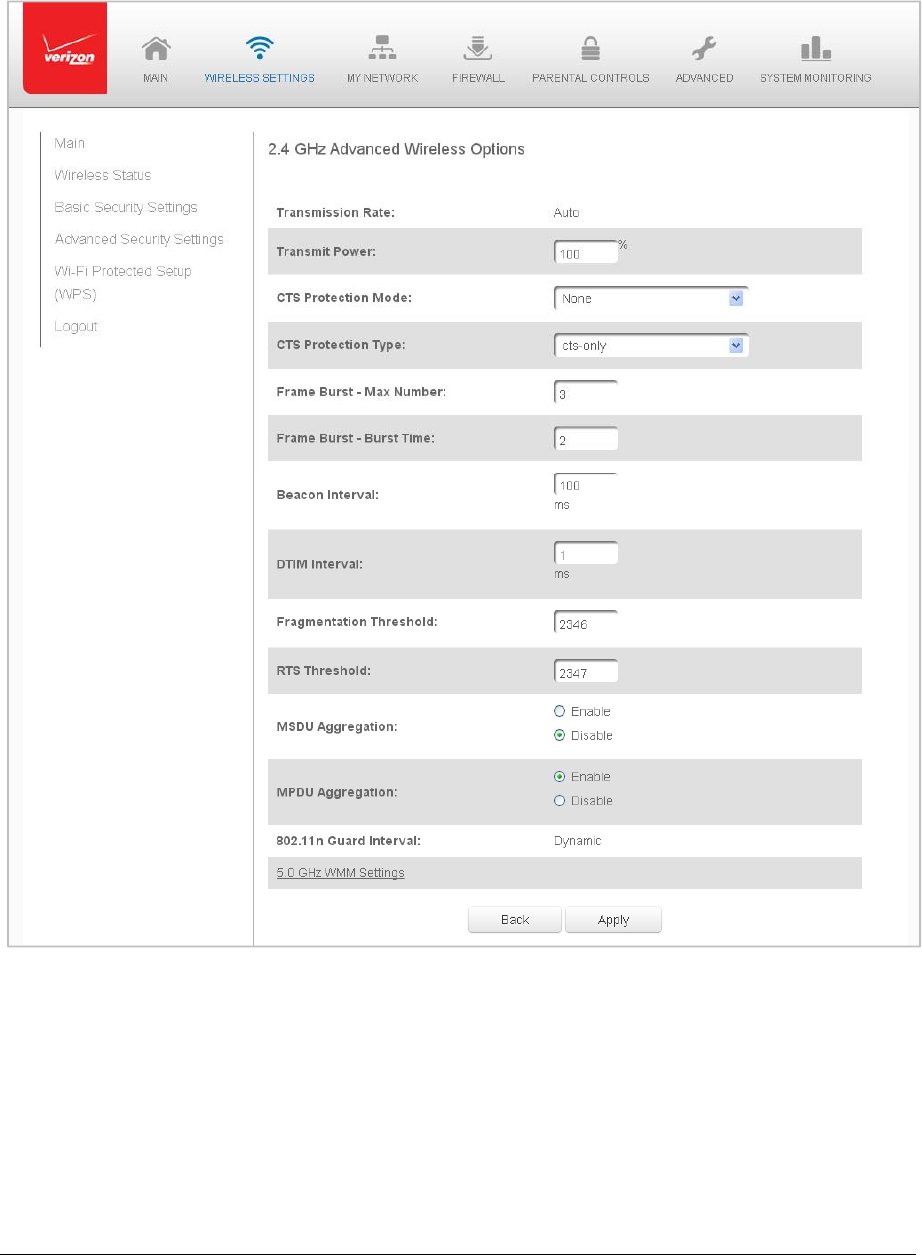
Page32

Page33
3. Viewthefollowingoptions:
Caution!Thesesettingsshouldonlybeconfiguredbyexperiencednetwork
technicians.Changingthesettingscouldadverselyaffecttheoperationofyour
Gatewayandyourlocalnetwork.
TransmissionRate–displaysstatusasAuto
TransmitPower–adjuststhepowerofthewirelesssignal
CTS(CleartoSend)ProtectionMode–allowsmixed802.11b/g/n/ac
networkstooperateatmaximumefficiency
CTSProtectionType–displayscts,whichisonlyformixed802.11b/g/n/ac
networksorrts‐cts,whichisfor802.11a/b/gnetworks
FrameBurst–MaxNumber–allowspacketbursting,whichincreases
overallnetworkspeed
FrameBurst–BurstTime–indicatesthebursttimeoftheframebursts
BeaconInterval–displaysthetimeperiodofthebeaconinterval
DTIM(DeliveryTrafficIndicationMessage)Interval–providesacountdown
mechanism,informingwirelessnetworkclientsofthenextwindowfor
listeningtobroadcastandmulticastmessages
FragmentationThreshold–increasesthereliabilityofframetransmissions
onthewirelessnetwork
RTSThreshold–controlsthesizeofthedatapacketthatthelowlevelRF
protocolissuestoanRTSpacket
MSDUAggregation–enablesordisablesMSDUaggregation
MPDUAggregation–enablesordisablesMPDUaggregation
4. ToaccesstheWMMsettings,clicktheWMMSettingslink.
5. ClickApplytosavechanges.
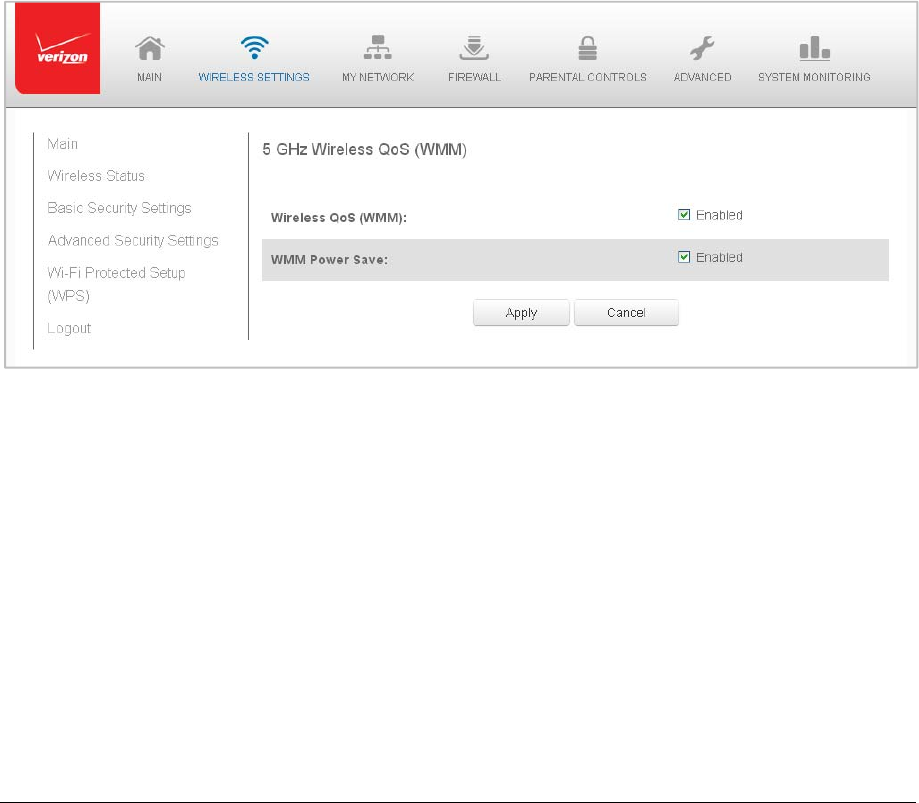
Page34
WMMSettings
Youcanprioritizethetypesofdatatransmittedoverthewirelessnetworkusingthe
advancedWMMsettings.
WirelessQoS(WMM)canimprovethequalityofservice(QoS)forvoice,video,andaudio
streamingoverWi‐Fibyprioritizingthesedatastreams.
WMMPowerSavecanimprovebatterylifeonmobileWi‐Fidevicessuchassmartphones
andtabletsbyfine‐tuningpowerconsumption.
WMM(Wi‐FiMultimedia)QoSandPowerSaverequireawirelessclientdevicewhichalso
supportsWMM.
¾ Tosettheoptions:
1. IntheAdvancedWirelessOptionspage,clickWMMSettingslink.Awarning
messagedisplays.
2. ClickYes.TheWMMSettingspagedisplays.
3. ToenableWirelessQoS(WMM),selecttheEnabledcheckbox.
4. ToenableWMMPowerSave,enableWirelessQoS(WMM)first,thenenable
WMMPowerSavebyselectingtheEnabledcheckbox.
5. ClickApplytosavechanges.
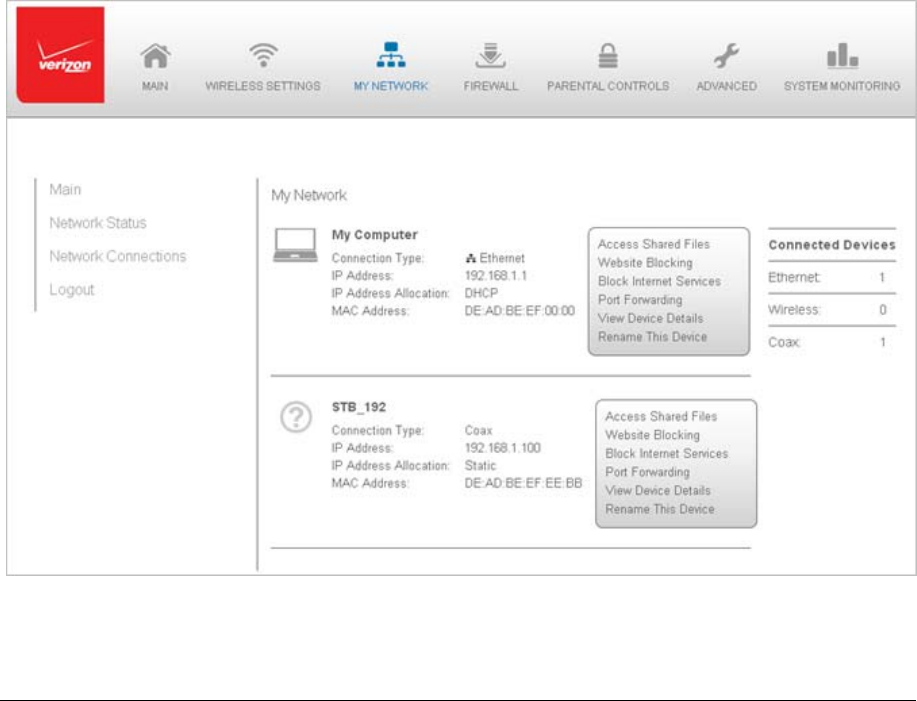
Page35
Chapter4 ConfiguringMyNetworkSettings
YoucanconfigurethebasicnetworksettingsforyourGateway’snetwork.
Caution!Thesettingsdescribedinthischaptershouldonlybeconfiguredbyexperienced
networktechnicians.ChangescouldadverselyaffecttheoperationofyourGatewayand
yourlocalnetwork.
AccessingMyNetworkSettings
MyNetworkallowsyoutoviewandmanageyournetworkconnectionsanddevices.Youcan
blockwebsitesandInternetservices,setportforwarding,viewdevicedetails,andrename
devices.
¾
Toviewyournetworkconnections:
1. OntheMainpage,selecttheMyNetworkicon.TheMyNetworkpageopens
withourcurrentstatusdisplayed.

Page36
UsingMyNetworkSettings
Youcanaccessandconfigurecommonnetworkparameters:
• WebsiteBlocking
Toblockspecificwebsites,clickWebsiteBlocking.TheParentalControlpage
displays.
Foradditionalinformationaboutblockingwebsites,refertoChapter7Using
ParentalControls.
• BlockInternetServices
Internetservicesblockingpreventsadeviceonyournetworkfromaccessingspecific
services,suchasreceivingemailordownloadingfilesfromFTPsites.
BlockInternetservicesbylocatingthedevice,thenclickingBlockInternetServices.
TheAccessControlpagedisplays.
ForadditionalinformationonblockingInternetservices,refertotheAccessControl
sectioninChapter6ConfiguringSystemSettings.
• PortForwarding
PortForwardingallowsyournetworktobeexposedtotheInternetinspecific
limitedandcontrolledways.Forexample,youcouldallowspecificapplications,such
asgaming,voice,andchat,toaccessserversinthelocalnetwork.
ToaccessthePortForwardingpage,clickPortForwarding.
Foradditionalinformation,refertothePortForwardingsectioninChapter6
ConfiguringSystemSettings.
• ViewDeviceDetails
ClickViewDeviceDetailstodisplaytheDeviceInformationpageandviewthe
selecteddevice’sinformation,suchasIPAddress,MACaddress,Network
Connection,LeaseType,PortForwardingServices,andWindowsSharedFolderas
wellasthePingTestoption.Youcanalsoclickthedevice’siconintheMainpageto
displaytheDeviceInformationpage.
• RenamethisDevice
Tochangethenameofaspecificdevice,clickRenamethisDevice.TheRename
Devicepagedisplays.
Ifdesired,enterthenewdevicenameand/orselectadifferenticon.ClickApplyto
savechanges.TheMyNetworkpagewillopenwiththenewnameandicon
displayed.
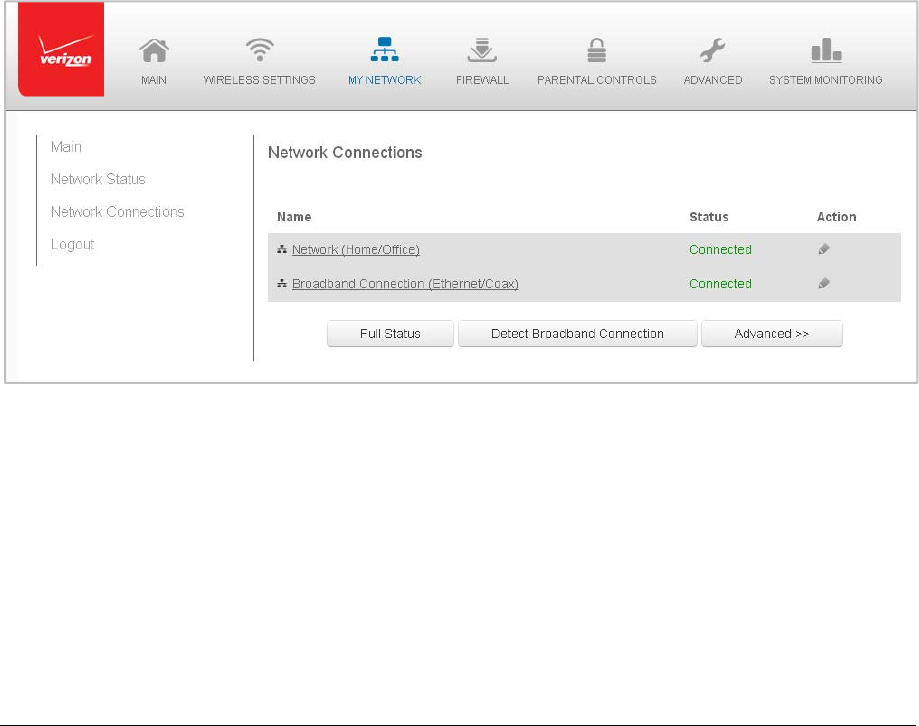
Page37
Chapter5 UsingNetworkConnections
YourGatewaysupportsvariouslocalareanetwork(LAN)andwideareanetwork(WAN),or
InternetconnectionsusingEthernetorcoaxialcables.Youcanconfigureaspectsofthe
networkandInternetconnectionsaswellascreatenewconnections.
Caution!Thesettingsdescribedinthischaptershouldonlybeconfiguredbyexperienced
networktechnicians.ChangescouldadverselyaffecttheoperationofyourGatewayand
yourlocalnetwork.
AccessingNetworkConnections
Youcanaccessyournetworkconnectionsandviewtheconnectionsbyconnectiontype.
¾ Toaccessthenetworkconnections:
1. SelectMyNetwork,thenselectNetworkConnections.
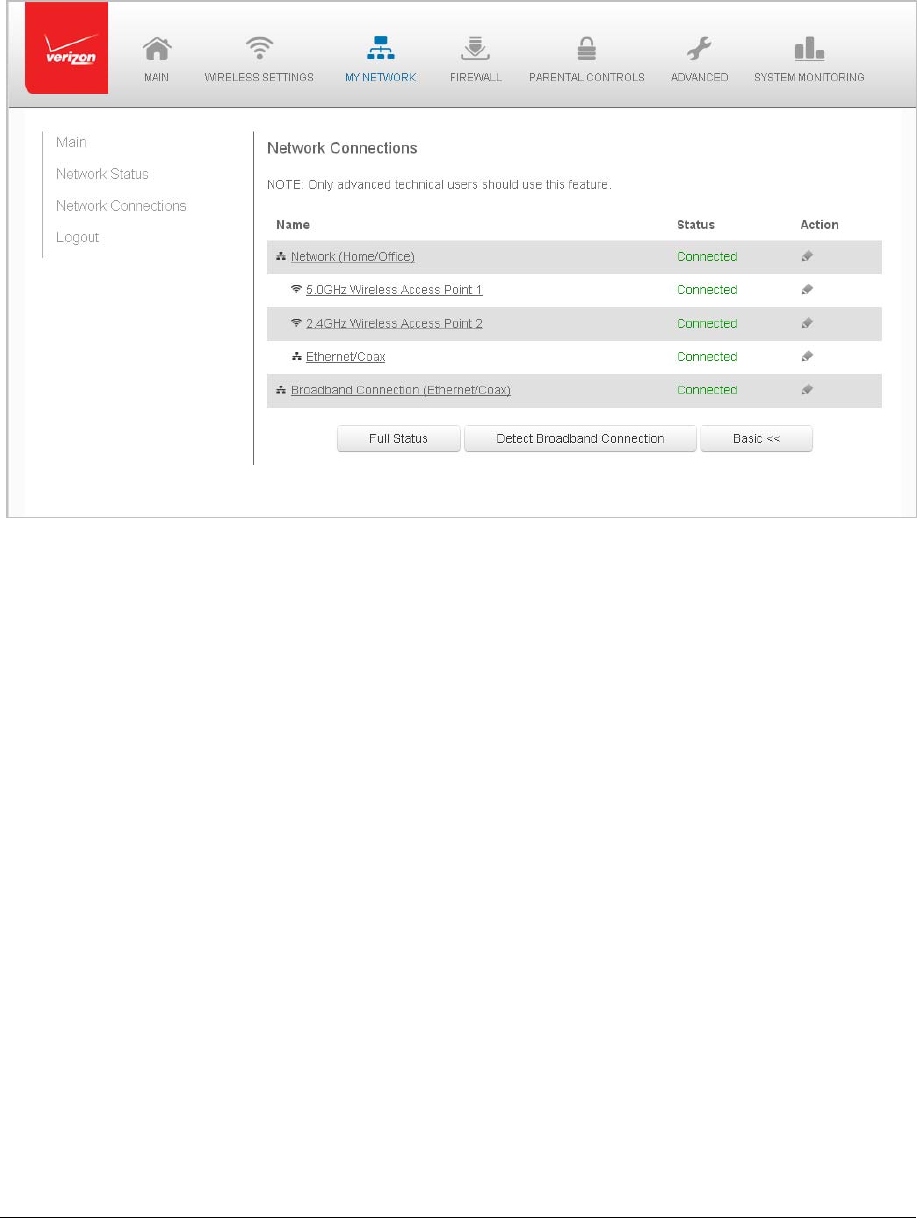
Page38
2. Todisplayallconnectionentries,clicktheAdvancedbutton.
3. Toselectaspecificnetworkconnection,clickthehyperlinkedname.The
followingsectionsdetailthetypesofnetworkconnectionsthatyoucanview.
Network(Home/Office)Connection
Youcanviewthepropertiesofyourlocalnetwork.Thisconnectionisusedtocombine
severalnetworkdevicesunderonevirtualnetwork.Forexample,youcancreatea
home/officenetworkconnectionforEthernetandothernetworkdevices.
Note:Whenanetworkconnectionisdisabled,theformerlyunderlyingdevicesconnectedto
itwillnotbeabletoobtainanewDHCPaddressfromthatGatewaynetworkinterface.
¾ Toviewtheconnection:
1. OntheNetworkConnectionspage,clicktheNetwork(Home/Office)connection
link.TheNetwork(Home/Office)Propertiespagedisplays.
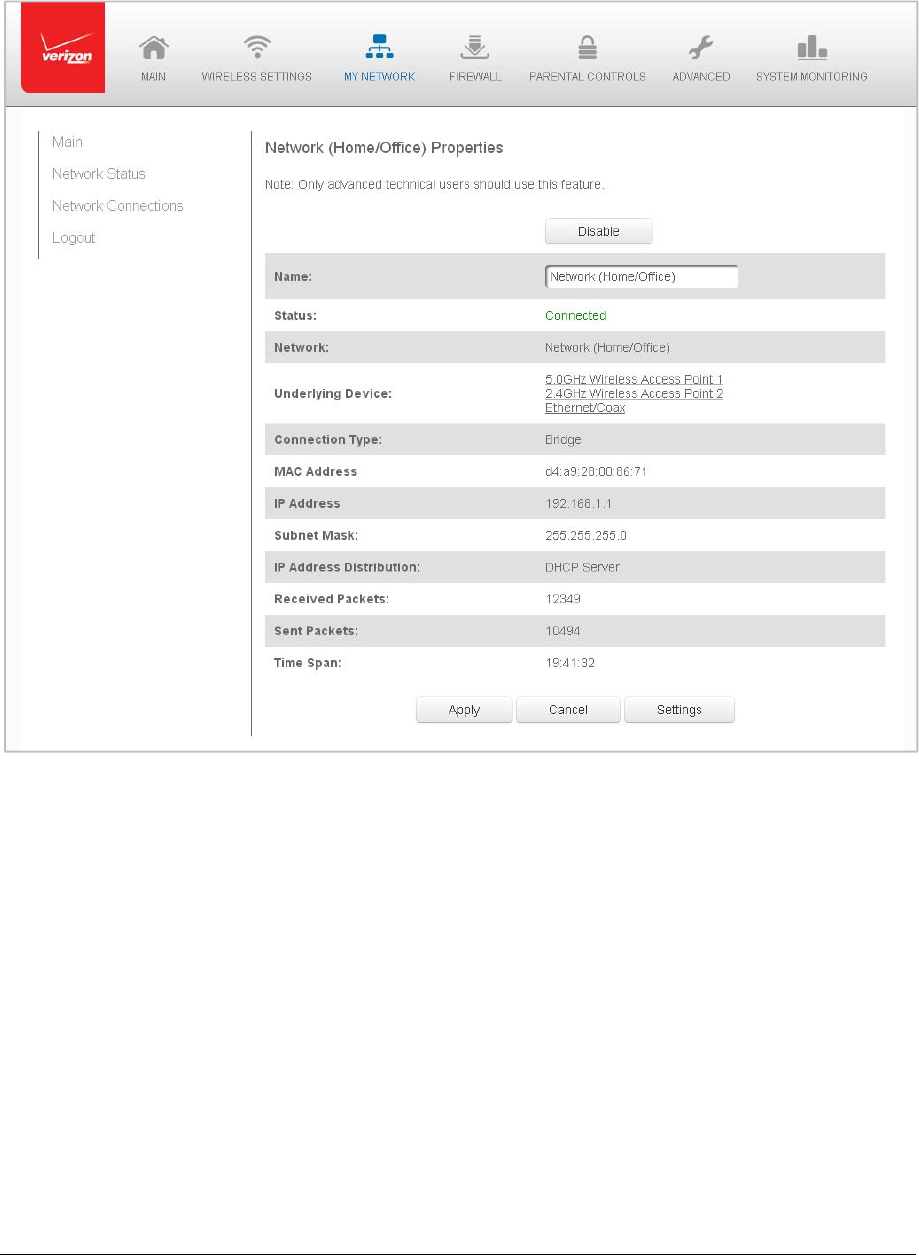
Page39
2. Todisableanactivenetworkconnection,clickDisable.
3. Torenameanetworkconnection,enterthenewnetworknameintheName
field.
4. ClickApplytosavethechanges.
ConfiguringtheHome/OfficeNetwork
¾ Toconfigureanetworkconnection:
1. IntheNetwork(Home/Office)Propertiespage,clickSettings.Theconfiguration
pagedisplays.
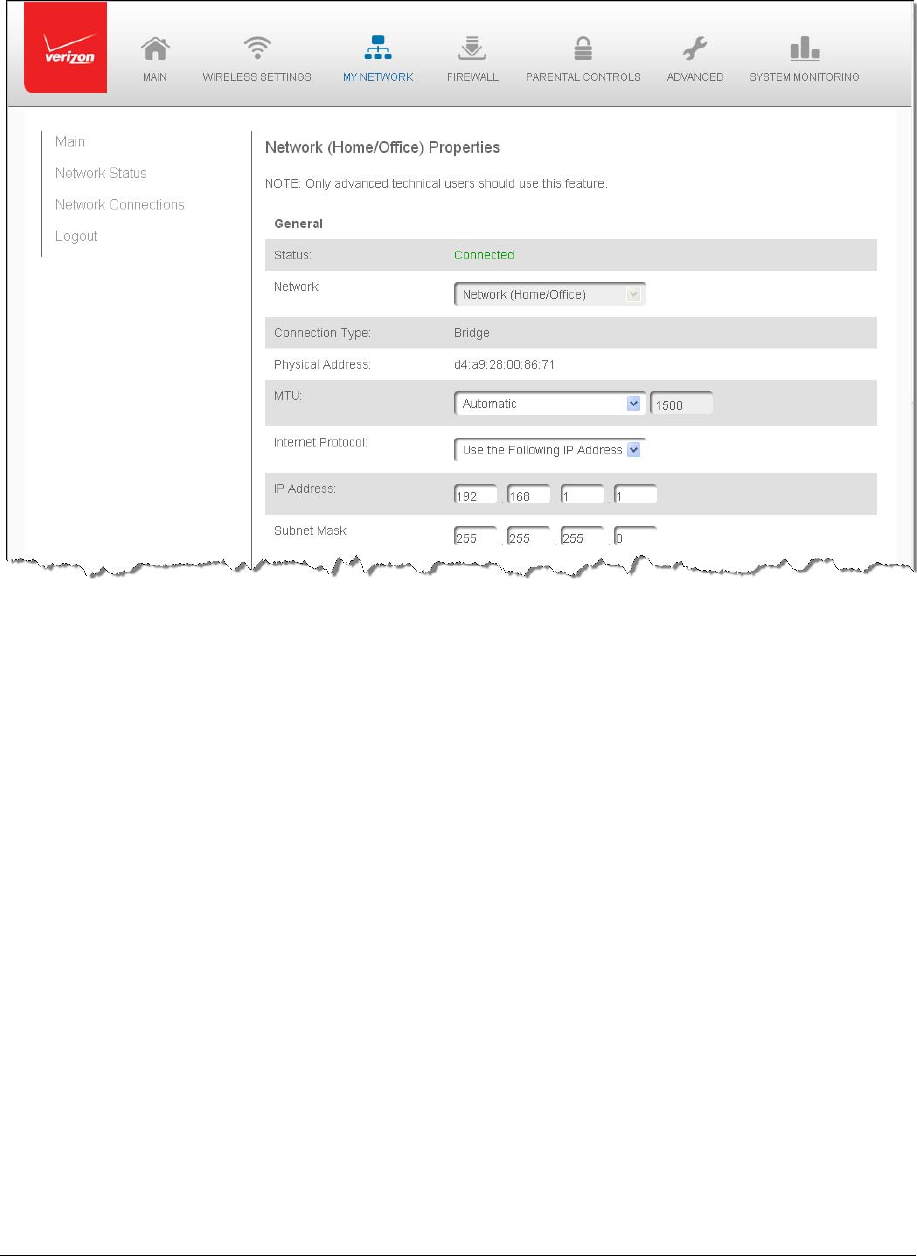
Page40
2. Configurethefollowingsections,asneeded.
General
IntheGeneralsection,verifythefollowinginformation:
Status–displaystheconnectionstatusofthenetwork
Network–displaysthetypeofnetworkconnection
ConnectionType–displaysthetypeofconnection
PhysicalAddress–displaysthephysicaladdressofthenetworkcardused
forthenetwork
MTU–specifiestheMaximumTransmissionUnit(MTU)specifiesthelargest
packetsizepermittedforInternettransmissions:
⎯ Automatic–setstheMTUat1500
⎯ AutomaticbyDHCP–setstheMTUaccordingtotheDHCPconnection
⎯ Manual–allowsyoutomanuallysettheMTU

Page41
InternetProtocol
IntheInternetProtocolsection,specifyoneofthefollowing:
ObtainanIPAddressAutomatically–thenetworkconnectionisrequiredby
VerizontoobtainanIPaddressautomatically(default).TheDHCPserver
assigningtheIPaddressalsoassignsasubnetmaskaddress.Thesubnet
maskaddresscanbeoverriddenbyenteringadifferentsubnetmaskaddress
providedbyVerizonorexperiencednetworktechnician.
UsetheFollowingIPAddress–thenetworkconnectionusesapermanentor
staticIPaddressandsubnetmaskaddress,providedbyVerizonor
experiencednetworktechnician.
UsetheFollowingIPAddress‐thenetworkconnectionusesapermanentor
staticIPaddress,thentheIPaddressandsubnetmaskaddress.
Bridge
IntheBridgesectionoftheConfigureNetwork(Home/Office),youcanconfigurethe
variousLANinterfaces.Bydefault,theEthernet,Coax,andWirelessAccessPoint
connectionsareactivated.
Caution!DonotchangethesesettingsunlessspecificallyinstructedtobyVerizon.
ChangescouldadverselyaffecttheoperationofyourGatewayandyourlocal
network.
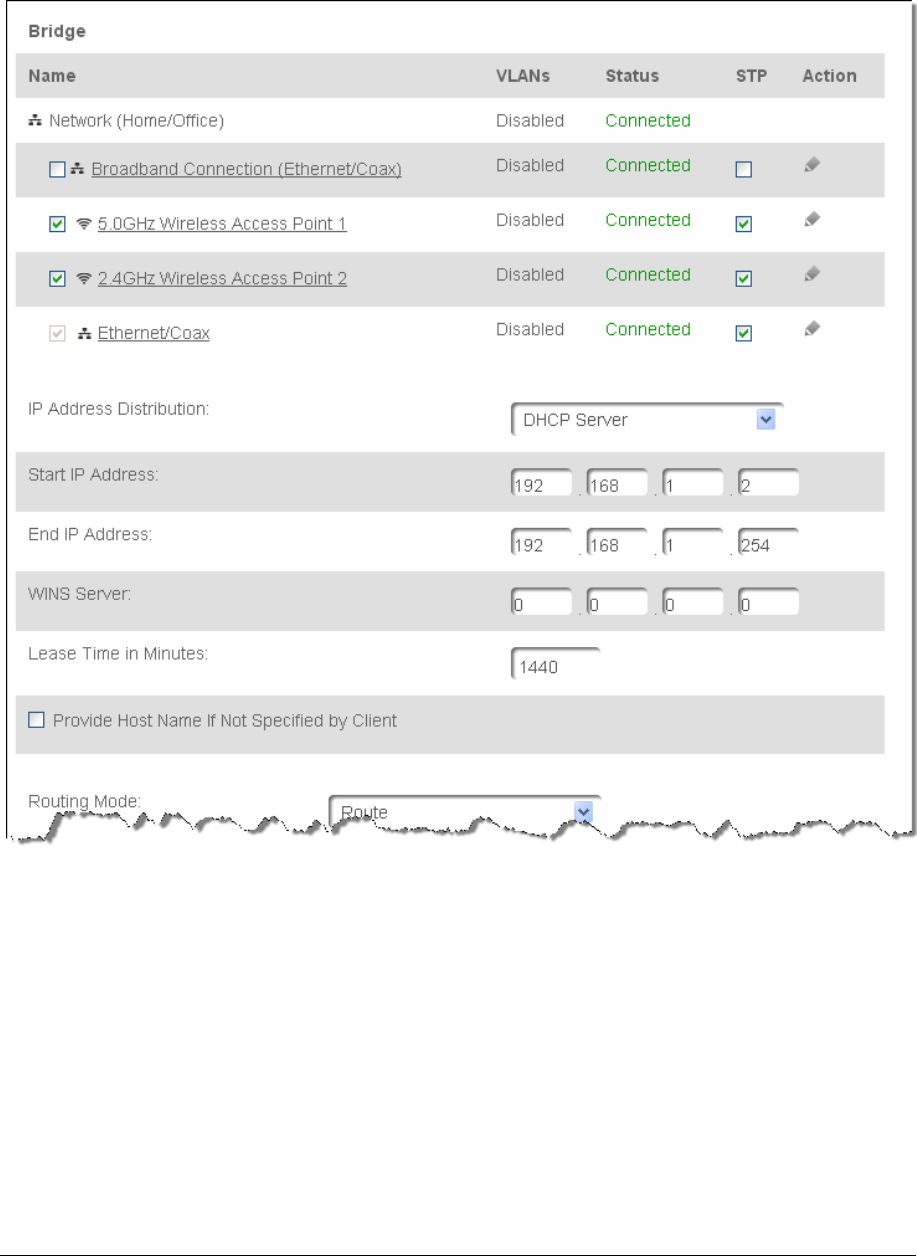
Page42
Verifythefollowinginformation:
Status–displaystheconnectionstatusofaspecificdevice.
STP–enablesSpanningTreeProtocolonthedevice.Thisprotocolprovidesa
pathredundancywhilepreventingundesirablecommunicationloopsinthe
network.
Action–containsaniconthat,whenclicked,generatesthenextlower‐level
configurationpageforthespecificnetworkconnectionornetworkdevice.
Forexample,whenyouclicktheActionicon,youcanconfiguretheDNSserverin
thelower‐levelnetworkconnectionpropertiessettingsfortheBroadband
Connection(Ethernet/Coax)network.

Page43
Inaddition,theDHCPandRoutingactionslistedbelowareexamplesoftheactions
thatcanbeconfiguredfortheBroadbandConnection(Ethernet/Coax)andNetwork
(Home/Office)networks.
DNSServer
TheDNS(DomainNameSystem)isthenamingsystemmethodbywhichwebsitesor
domainnamesaretranslatedintoIPaddresses.
ToconfigureyourGateway’sBroadbandConnection(Ethernet/Coax)networktouse
aspecificDNSserver,refertotheDNSServersectionofthePropertiespage.
TomanuallyconfigureaDNSserverusingtheDNSaddressesprovidedbyVerizon:
1. SpecifythefollowingDNSServeraddresses:thePrimaryandSecondaryDNS
serveraddresses.
2. ClickApplytosavethechanges.
DHCPServer
TheIPAddressDistributionsectionofthePropertiessettingsisusedtoconfigure
yourGateway’sDynamicHostConfigurationProtocol(DHCP)serverparameters.
Onceenabledandconfigure,theDHCPserverautomaticallyassignsIPaddressesto
anynetworkdeviceswhicharesettoobtaintheirIPaddressdynamically.
IfDHCPServerisenabledonyourGateway,configurethenetworkdevicesasDHCP
Clients.Thereare2basicoptionsinthissection:DisabledandDHCPServer.
TosetuptheGateway’snetworkbridgetofunctionasaDHCPserver:
1. IntheIPAddressDistributionsection,selecttheDHCPserver.Onceenabled,
theDHCPserverprovidesautomaticIPassignments(alsoreferredtoasIPleases)
basedonthepresetIPrangedefinedbelow.
a. StartIPAddress–EnterthefirstIPaddressintheIPrangethattheGateway
willautomaticallybeginassigningIPaddressesfrom.SinceyourGateway’sIP
addressis192.168.1.1,thedefaultStartIPAddressis192.168.1.2.
b. EndIPAddress–EnterthelastIPaddressintheIPrangethattheGateway
willautomaticallystoptheIPaddressallocationat.ThemaximumendIP
addressrangethatcanbeenteredis192.168.1.254.
2. IfWindowsInternetNamingService(WINS)isbeingused,entertheWINSserver
address.
3. IntheLeaseTimeinMinutesfield,entertheamountoftimeanetworkdeviceis
allowedtoconnecttotheGatewaywithitscurrentlyissueddynamicIPaddress.
4. TohavetheGatewayautomaticallyassignahostnametonetworkdevices,
selecttheProvideHostNameifNotSpecifiedbyClientcheckbox.
5. ClickApplytosavechanges.
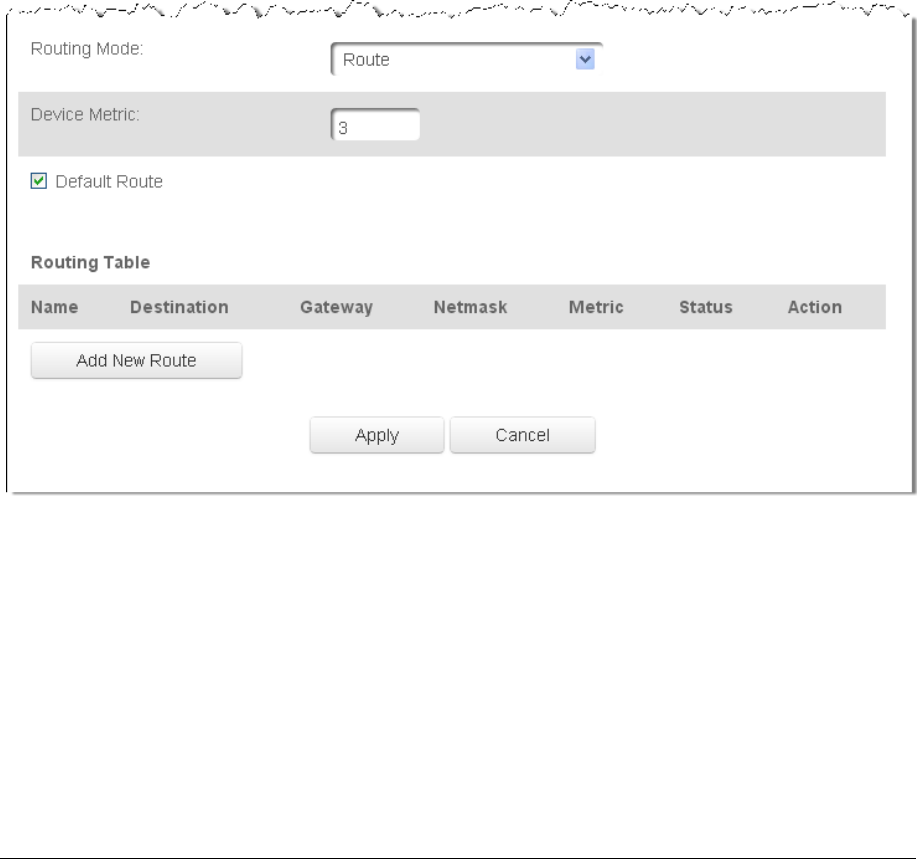
Page44
Routing
YoucanconfigureyourGatewaytousestaticordynamicrouting.
• Staticrouting–specifiesafixedroutingpathtoneighboringdestinationsbasedon
predeterminedmetrics.
• Dynamicrouting–automaticallyadjustshowpacketstravelonthenetwork.The
pathdeterminationisbasedonnetwork/devicereachabilityandstatusofnetwork
beingtraveled.
Toconfigurerouting:
1. IntheDeviceMetricfield,enteradevicemetric.
ThedevicemetricisavalueusedbyyourGatewaytodeterminewhetherone
routeissuperiortoanother,basedonparameters,suchasbandwidthanddelay
time.
2. IntheRoutingTablesection,clickAddNewRoutetodisplayandmodifythe
newrouteconfigurationpage.
CompleteNetworkConnectionConfigurationUpdates
• Tosaveyourchanges,clickApply.
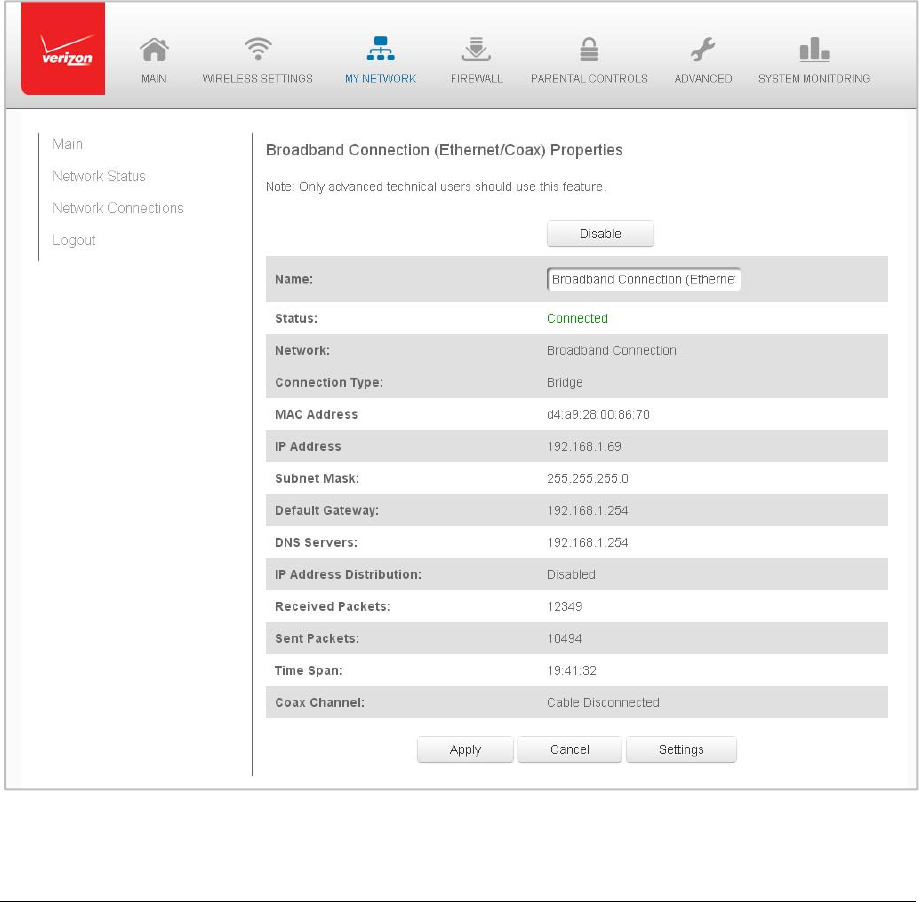
Page45
Ethernet/CoaxConnection
AnEthernetconnectionconnectscomputerstoyourGatewayusingEthernetcables.The
connectionsareeitherdirectorusenetworkhubsandswitches.
ACoaxconnectionconnectsdevices,suchasset‐topboxes,toyourGatewayusingacoaxial
cable.
Note:Ifdisablingtheconnection,youmustrebootyourGatewayforthechangetotake
effect.
¾ Toviewtheconnection:
1. IntheNetworkConnectionspage,clicktheBroadbandConnection
(Ethernet/Coax)link.
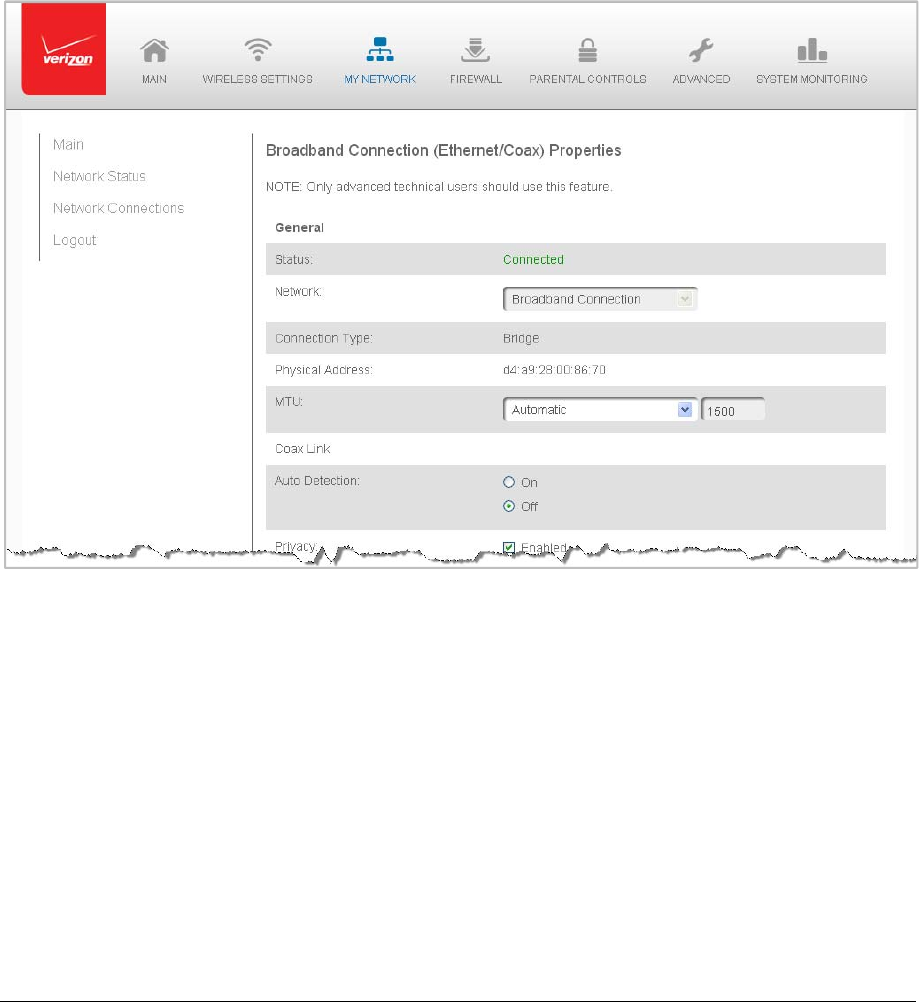
Page46
2. Torenamethenetworkconnection,enterthenewnameintheNamefield.
3. ClickApplytosavechanges.
ConfiguringtheEthernet/CoaxConnection
¾ Toconfiguretheconnection:
1. IntheBroadbandConnection(Ethernet/Coax)Propertiespage,clickSettings.
Theconfigurationpagedisplays.
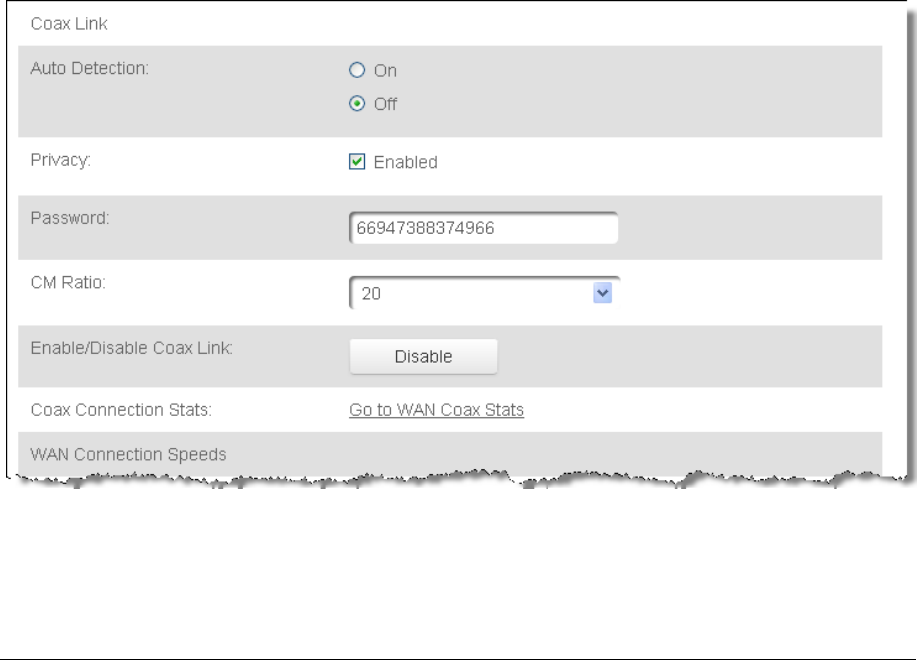
Page47
2. Configurethefollowingsettings,asneeded.
General
Verifythefollowinginformation:
Status–displaystheconnectionstatusofthenetwork
Network–displaysthetypeofnetworkconnection
ConnectionType–displaysthetypeofconnection
PhysicalAddress–displaysthephysicaladdressofthenetworkcardused
forthenetwork
MTU–specifiesthelargestpacketsizepermittedforInternettransmissions:
⎯ Automatic–settheMTU(MaximumTransmissionUnit)at1500
⎯ AutomaticbyDHCP–setstheMTUaccordingtotheDHCPconnection
⎯ Manual–allowsyoutomanuallysettheMTU
CoaxLink
1. TosettheChannel,selectthecoaxlinkchannelas1to3.

Page48
2. SelecttheOnorOffradiobuttonintheAutoDetectionfield.
3. Tosetprivacy,selecttheEnabledcheckbox.Thiscausesalldevicesconnected
tothecoaxialcabletousethesamepassword.Thisisrecommended.
4. Tosetthepassword,entertheCoaxLinkpasswordinthePasswordfield.
5. TosettheCMratio,selecttheCMratioindropdown.
6. ToenableordisabletheCoaxlink,clickDisableorEnable.
7. Toviewthedevicesconnectedusingthecoaxialcable,clicktheGotoWANCoax
Statslink.
HWSwitchPorts
¾ TogeneratethePortSettingspageandsettheHWSwitchPorts:
1. IntheHWSwitchPortssection,verifytheconnectionstatusofthe4Ethernet
portsand1coaxport.
2. Toeditnetworktrafficpolicies,clicktheActionicon.
CompleteallEthernet/CoaxConnectionConfigurationUpdates
¾ Tosaveyourchanges:
1. ClickApply.
WirelessAccessPointConnection
AWirelessAccessPointnetworkconnectionallowswirelessdevicestoconnecttothelocal
areanetwork(LAN)usingthe2.4GHzor5GHzWi‐Finetwork.
Note:Oncedisabled,allwirelessdevicesconnectedtothatwirelessnetworkwillbe
disconnectedfromtheLANnetworkandInternet.
¾ Toviewtheconnection:
1. IntheNetworkConnectionspage,clickAdvanced.
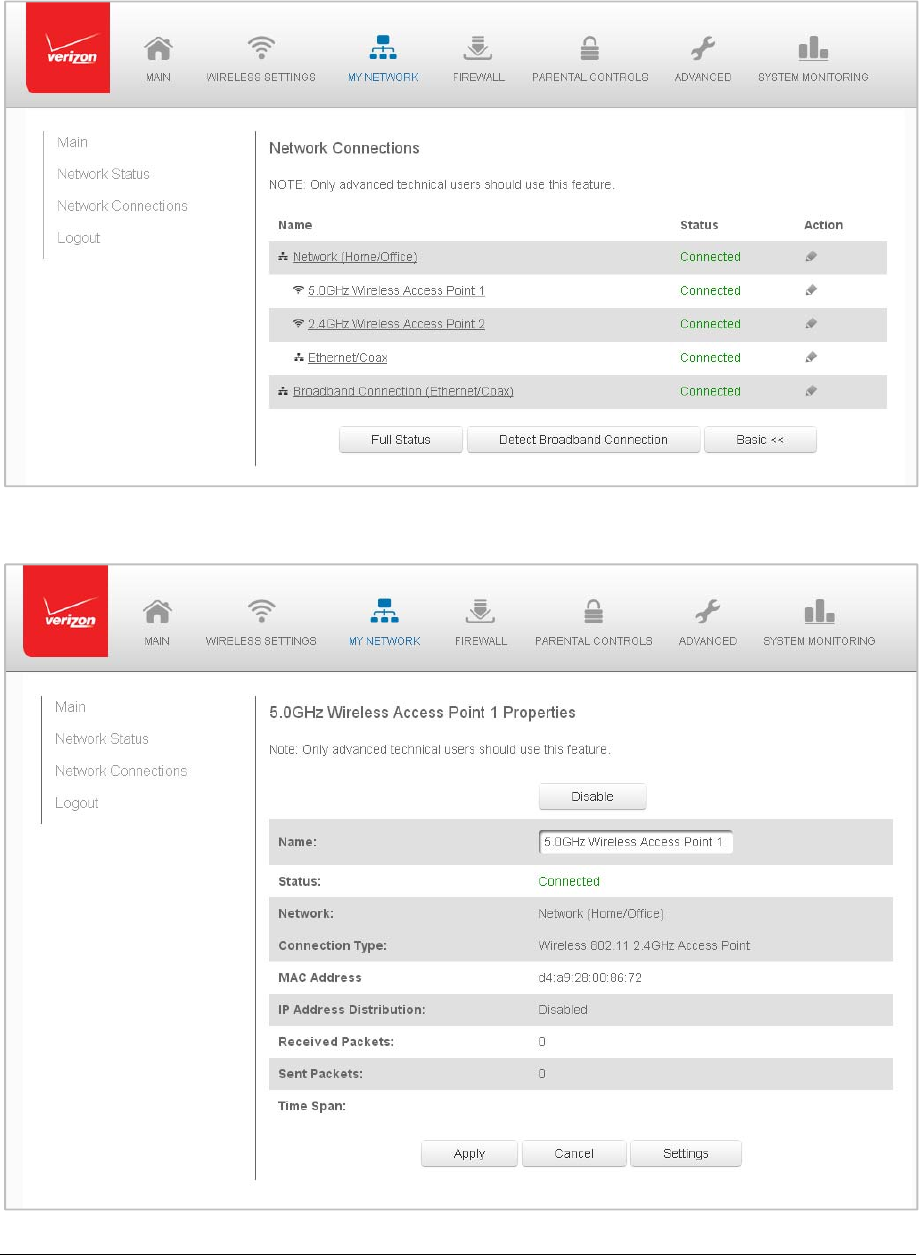
Page49
2. Click5GHzWirelessAccessPoint1or2.4GHzWirelessAccessPoint2.
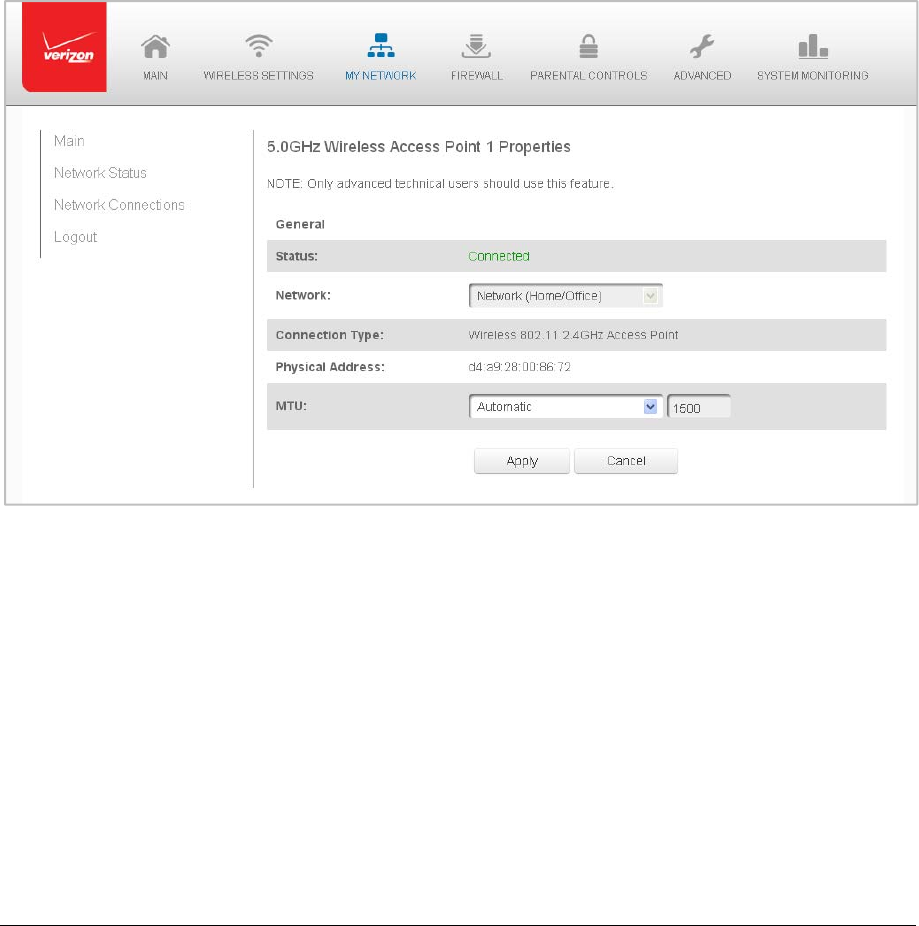
Page50
3. Todisabletheconnection,clickDisable.
4. Torenametheconnection,enteranameintheNamefield.
5. ClickApplytosavethechanges.
6. RebootyourGateway.
ConfiguringtheWirelessAccessPointProperties
¾ Toconfiguretheconnection:
1. IntheWirelessAccessPointPropertiespage,clickSettings.Theconfiguration
pagedisplays.

Page51
2. Verifythefollowinginformation:
Status–displaystheconnectionstatusofthenetwork
Network–displaysthetypeofnetworkconnection
ConnectionType–displaysthetypeofconnection
PhysicalAddress–displaysthephysicaladdressofthenetworkcardused
forthenetwork
MTU–specifiesthelargestpacketsizepermittedforInternettransmissions:
⎯ Automatic–settheMTU(MaximumTransmissionUnit)at1500
⎯ AutomaticbyDHCP–setstheMTUaccordingtotheDHCPconnection
⎯ Manual–allowsyoutomanuallysettheMTU
3. ClickApplytosavechanges.
BroadbandEthernet/CoaxConnection
ABroadbandEthernetconnectionconnectscomputerstoyourGatewayusingEthernet
cables.Theconnectionsareeitherdirectorusenetworkhubsandswitches.
ACoaxconnectionconnectsdevices,suchasset‐topboxes,toyourGatewayusingacoaxial
cable.
Note:Ifdisablingtheconnection,youmustrebootyourGatewayforthechangetotake
effect.
¾ Toviewtheconnection:
1. IntheNetworkConnectionspage,clicktheBroadbandConnection
(Ethernet/Coax)link.
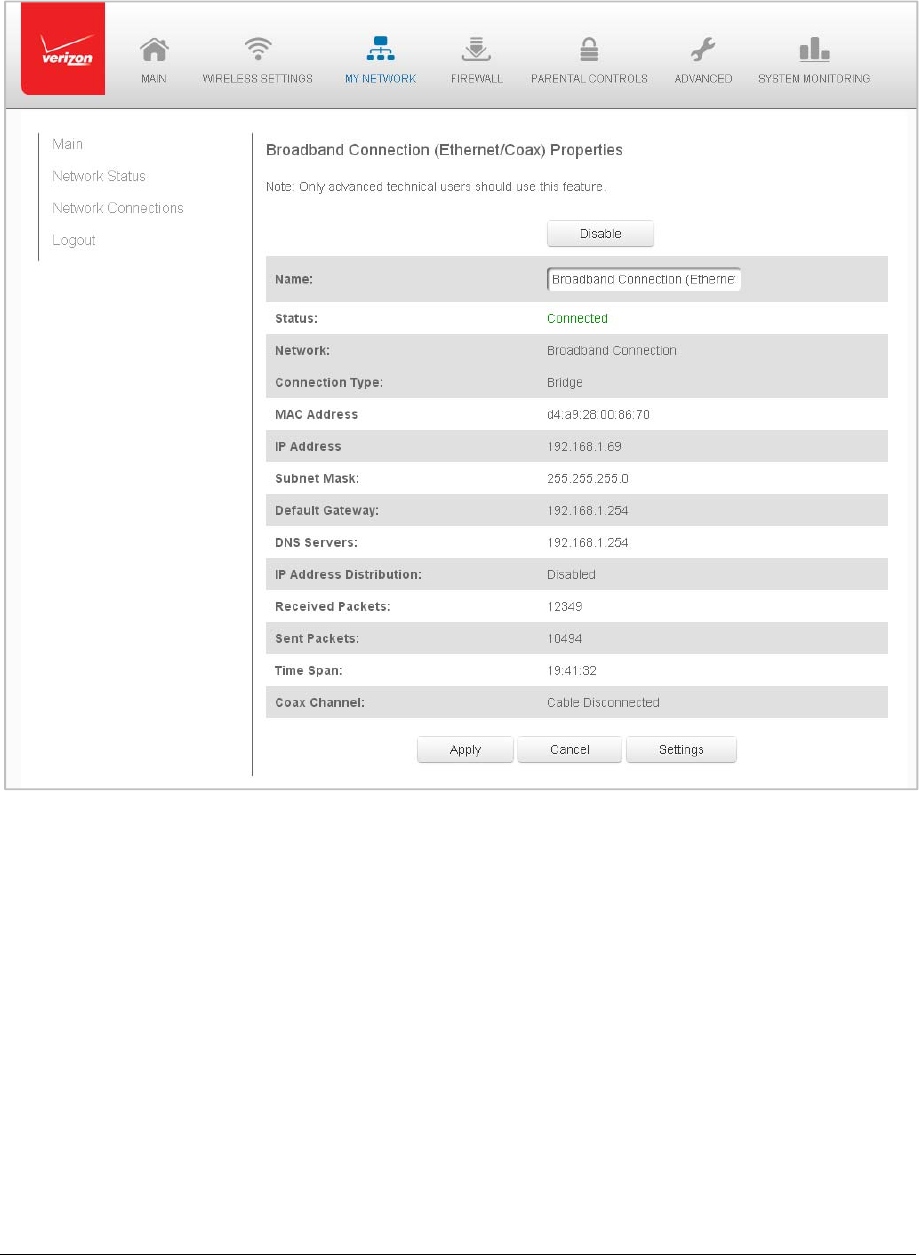
Page52
2. Torenamethenetworkconnection,enterthenewnameintheNamefield.
3. ClickApplytosavechanges.
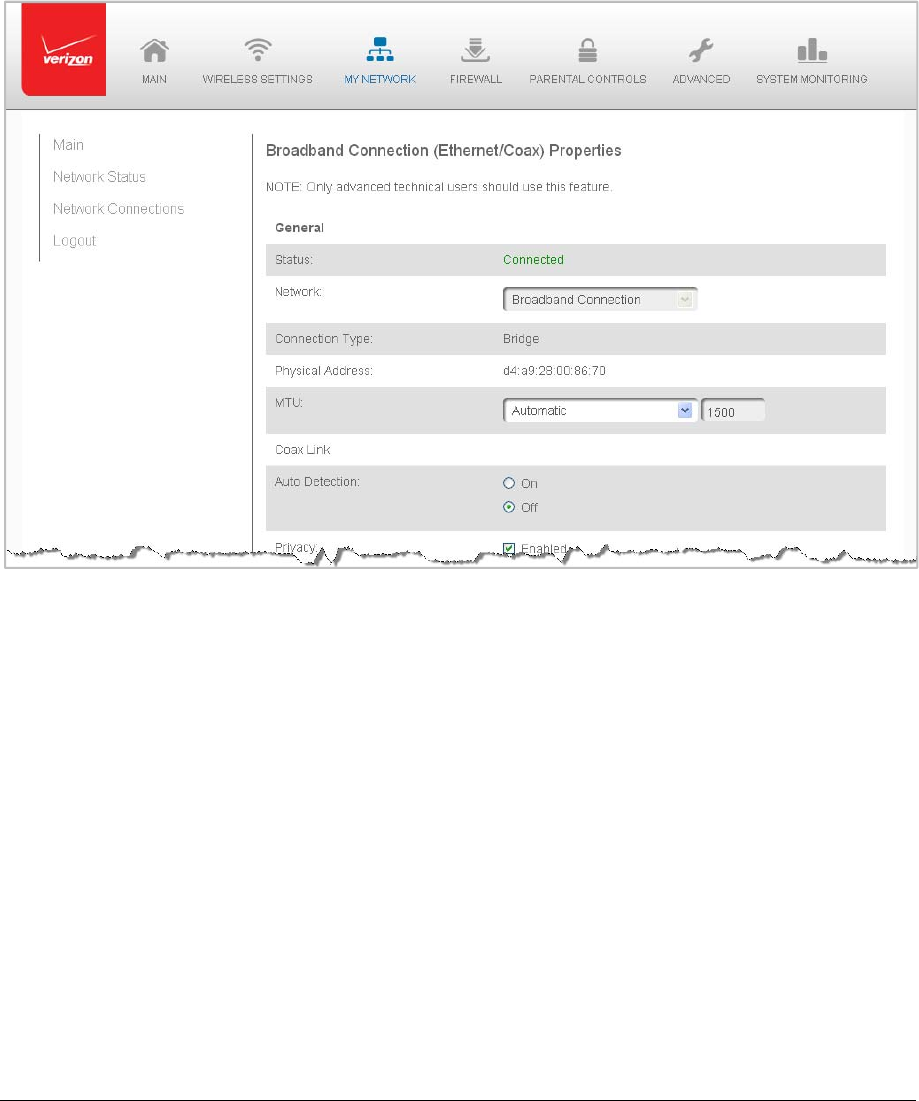
Page53
ConfiguringtheEthernet/CoaxConnection
¾ Toconfiguretheconnection:
1. IntheBroadbandConnection(Ethernet/Coax)Propertiespage,clickSettings.
Theconfigurationpagedisplays.
2. Configurethefollowingsettings,asneeded.
General
Verifythefollowinginformation:
Status–displaystheconnectionstatusofthenetwork
Network–displaysthetypeofnetworkconnection
ConnectionType–displaysthetypeofconnection
PhysicalAddress–displaysthephysicaladdressofthenetworkcardused
forthenetwork
MTU–specifiesthelargestpacketsizepermittedforInternettransmissions:
⎯ Automatic–settheMTU(MaximumTransmissionUnit)at1500
⎯ AutomaticbyDHCP–setstheMTUaccordingtotheDHCPconnection
⎯ Manual–allowsyoutomanuallysettheMTU
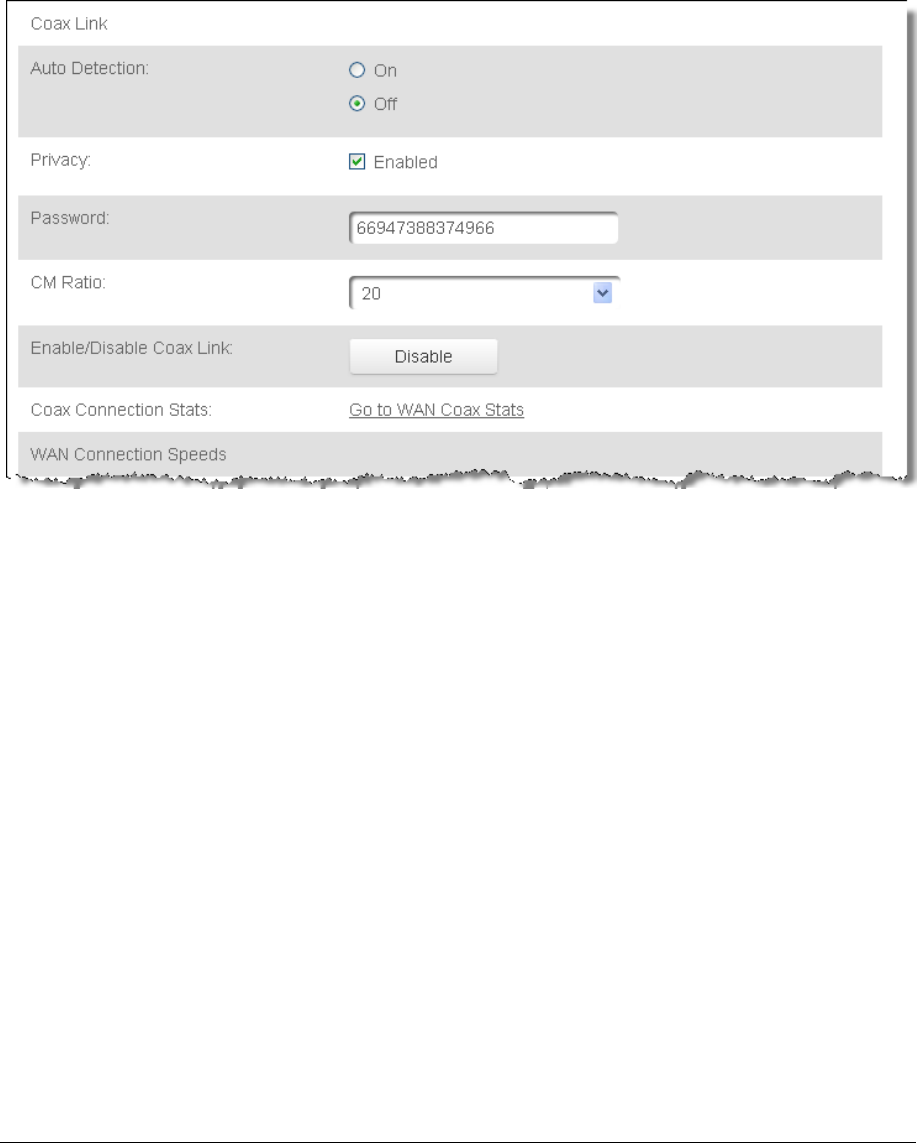
Page54
CoaxLink
1. TosettheChannel,selectthecoaxlinkchannelas1to3.
2. SelecttheOnorOffradiobuttonintheAutoDetectionfield.
3. Tosetprivacy,selecttheEnabledcheckbox.Thiscausesalldevicesconnected
tothecoaxialcabletousethesamepassword.Thisisrecommended.
4. Tosetthepassword,entertheCoaxLinkpasswordinthePasswordfield.
5. TosettheCMratio,selecttheCMratioindropdown.
6. ToenableordisabletheCoaxlink,clickDisableorEnable.
7. Toviewthedevicesconnectedusingthecoaxialcable,clicktheGotoWANCoax
Statslink.
InternetProtocol
1. IntheInternetProtocolsection,specifyoneofthefollowing:
NoIPAddress–theconnectionhasnoIPaddress.Thisisusefulifthe
connectionoperatesunderabridge.
ObtainanIPAddressAutomatically–thenetworkconnectionisrequiredby
VerizontoobtainanIPaddressautomatically.TheserverassigningtheIP
addressalsoassignsasubnetmaskaddress,whichcanbeoverriddenby
enteringanothersubnetmaskaddress.
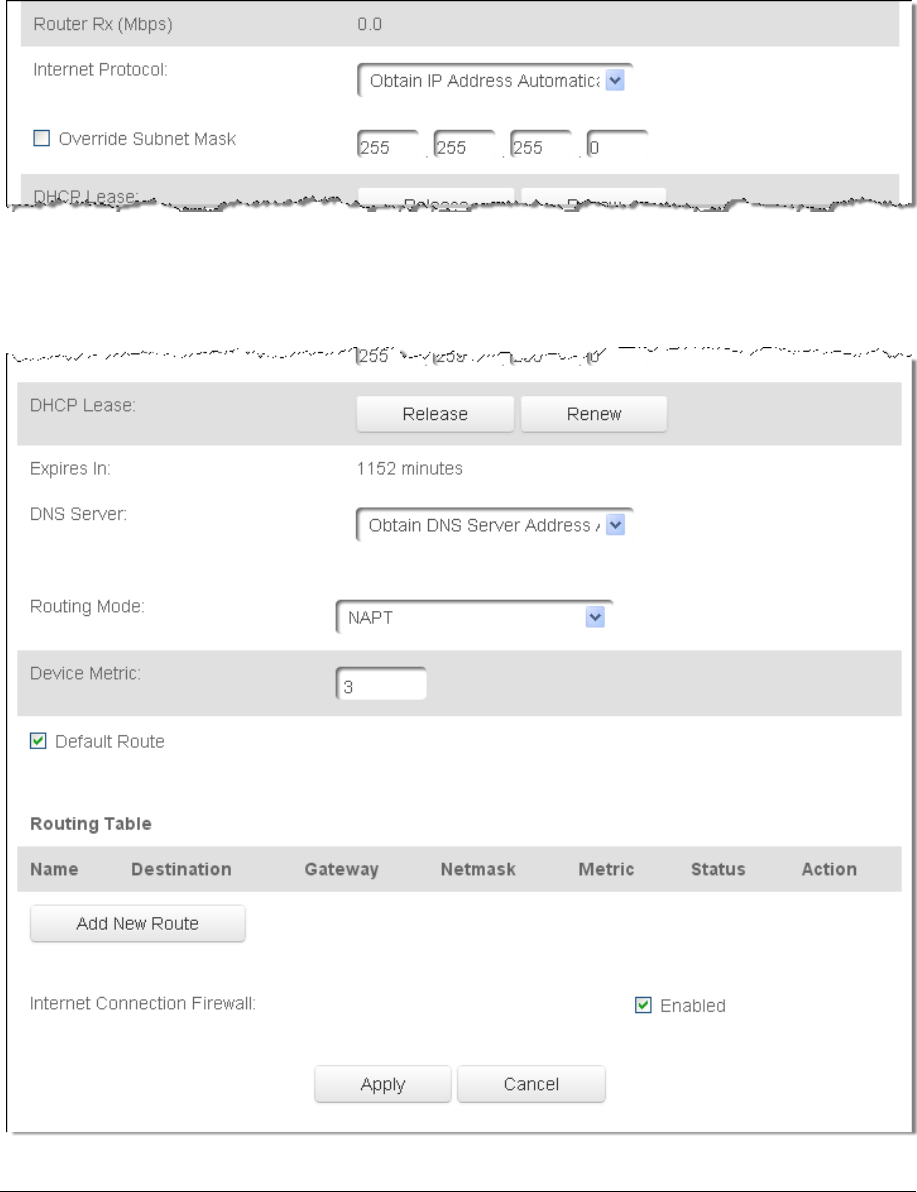
Page55
UsetheFollowingIPAddress‐thenetworkconnectionusesapermanentor
staticIPaddress,thentheIPaddressandsubnetmaskaddress.
2. Tooverridethesubnetmask,selecttheOverrideSubnetMaskcheckbox,then
enterthenewsubnetmask.
RoutingMode

Page56
CompleteallEthernet/CoaxConnectionConfigurationUpdates
¾ Tosaveyourchanges:
1. ClickApply.

Page57
Chapter6 ConfiguringSecuritySettings
YourGateway’ssecuritysuiteincludescomprehensiveandrobustsecurityservices,suchas
statefulpacketinspection,firewallsecurity,userauthenticationprotocols,andpassword
protectionmechanisms.Thesefeatureshelpprotectyourcomputersfromsecuritythreats
ontheInternet.
Thischaptercoversthefollowingsecurityfeatures:
• Firewall–selectthesecuritylevelforthefirewall
• AccessControl–restrictaccessfromthelocalnetworktotheInternet
• PortForwarding–enableaccessfromtheInternettospecificservicesprovidedby
computersonthelocalnetwork
• PortTriggering–defineporttriggeringentriestodynamicallyopenthefirewallfor
specificprotocolsorports
• RemoteAdministration–enableremoteconfigurationofyourGatewayfromany
Internet‐accessiblecomputer
• StaticNAT–allowmultiplestaticNATIPaddressestobedesignatedtodeviceson
thenetwork
• SecurityLog–viewandconfigurethesecuritylog
Firewall
ThefirewallisthecornerstoneofthesecuritysuiteforyourGateway.Ithasbeenexclusively
tailoredtotheneedsoftheresidentialorofficeuserandispre‐configuredtoprovide
optimumsecurity.
Thefirewallprovidesboththesecurityandflexibilityhomeandofficeusersseek.Itprovides
amanaged,professionallevelofnetworksecuritywhileenablingthesafeuseofinteractive
applications,suchasInternetgamingandvideoconferencing.
Additionalfeatures,includingsurfingrestrictionsandaccesscontrol,canalsobeconfigured
locallythroughtheuserinterfaceorremotelybyaserviceprovider.
ThefirewallregulatestheflowofdatabetweenthelocalnetworkandtheInternet.Both
incomingandoutgoingdataareinspected,theneitheracceptedandallowedtopass
throughyourGatewayorrejectedandbarredfrompassingthroughyourGateway,
accordingtoaflexibleandconfigurablesetofrules.Theserulesaredesignedtoprevent
unwantedintrusionsfromtheoutside,whileallowinglocalnetworkusersaccesstoInternet
services.
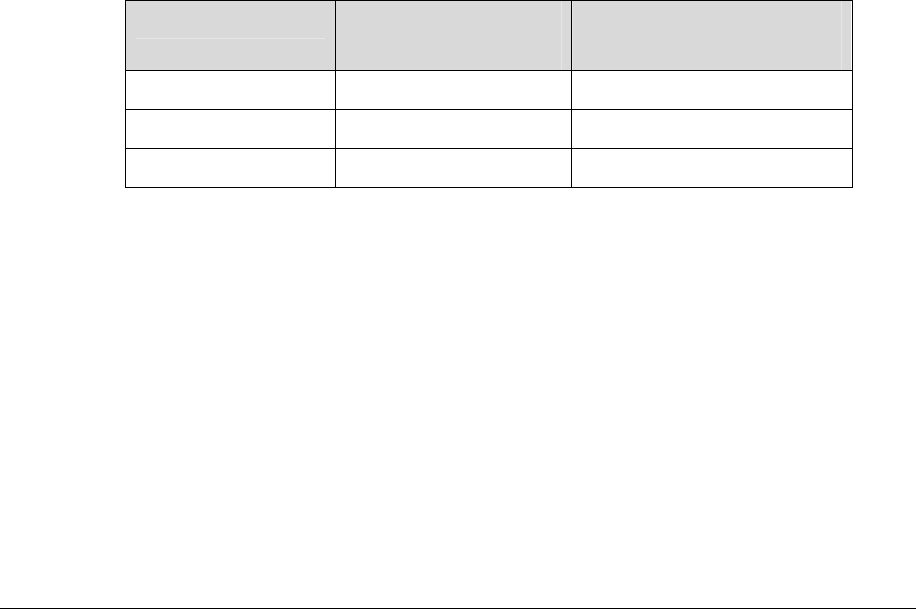
Page58
ThefirewallrulesspecifythetypeofservicesontheInternetthatareaccessiblefromthe
localnetworkandtypesofservicesinthelocalnetworkthatareaccessiblefromthe
Internet.
Eachrequestforaservicethatthefirewallreceivesischeckedagainstthefirewallrulesto
determinewhethertherequestshouldbeallowedtopassthroughthefirewall.Ifthe
requestispermittedtopass,allsubsequentdataassociatedwiththisrequestorsessionis
alsoallowedtopass,regardlessofitsdirection.
Forexample,whenaccessingawebsiteontheInternet,arequestissenttotheInternetfor
thissite.WhentherequestreachesyourGateway,thefirewallidentifiestherequesttype
andorigin,suchasHTTPandaspecificcomputerinthelocalnetwork.UnlessyourGateway
isconfiguredtoblockrequestsofthistypefromthiscomputer,thefirewallallowsthistype
ofrequesttopasstotheInternet.
Whenthewebsiteisreturnedfromthewebserver,thefirewallassociatesthewebsitewith
thissessionandallowsittopass;regardlessHTTPaccessfromtheInternettothelocal
networkisblockedorpermitted.
Itistheoriginoftherequest,notsubsequentresponsestothisrequest,whichdetermines
whetherasessioncanbeestablished.
SettingFirewallConfiguration
Youcanselectamaximum,typical,orminimumsecurityleveltoblock,limit,orpermitall
traffic.Thefollowingtableshowsrequestaccessforeachsecuritylevel.
SecurityLevelInternetRequests
IncomingTraffic
LocalNetworkRequests
OutgoingTraffic
MaximumBlockedLimited
TypicalBlockedUnrestricted
MinimumUnrestrictedUnrestricted
Therequestaccessisdefinedas:
• Blockedtraffic–noaccessallowed,exceptasconfiguredinPortForwardingand
RemoteAccess
• Limited–permitsonlycommonlyusedservices,suchasemailandwebbrowsing
• Unrestricted–permitsfullaccessofincomingtrafficfromtheInternetandallowsall
outgoingtraffic,exceptasconfiguredinAccessControl
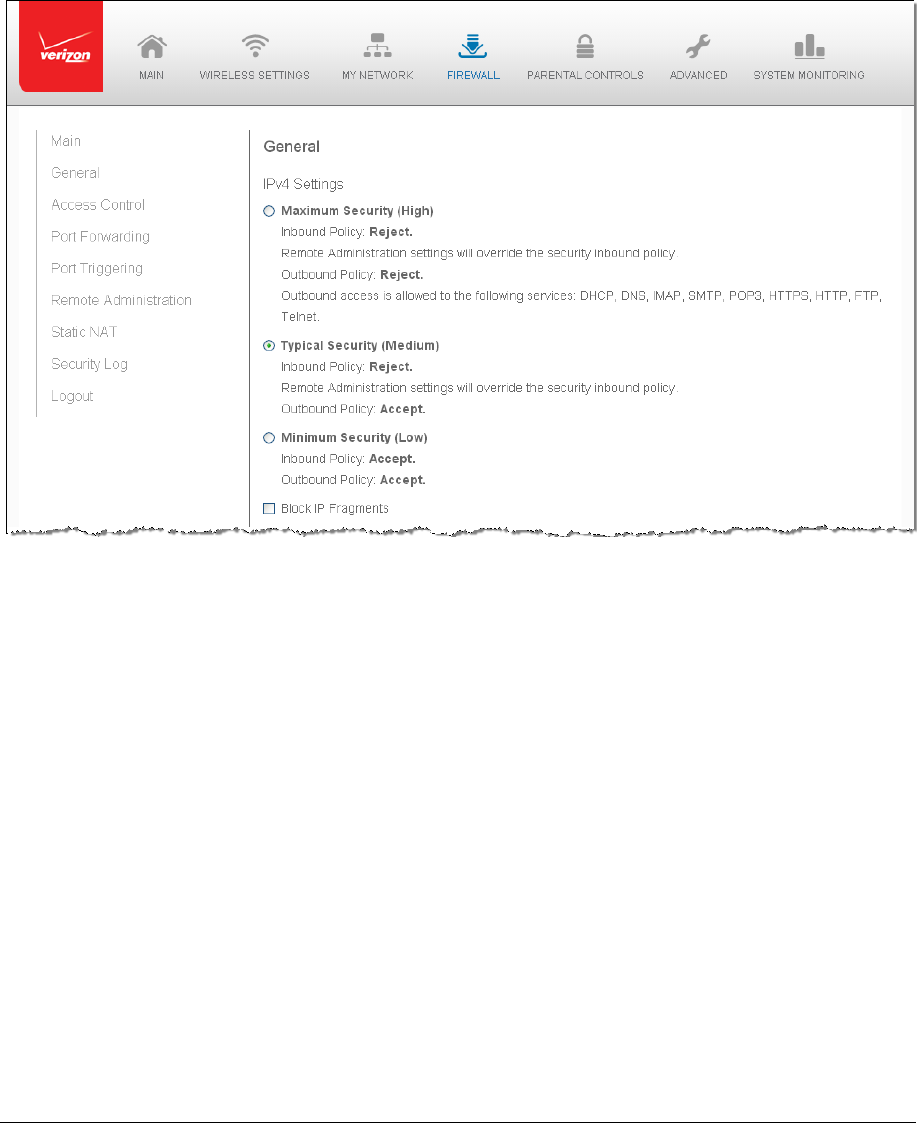
Page59
SpecifyingGeneralSettingsforIPv4orIPv6
¾ Tosetyourfirewallconfiguration:
1. ClicktheFirewallSettingsicon.TheGeneralSettingspagedisplays.
2. Selectasecuritylevelbyclickingoneoftheradiobuttons.
UsingtheMinimumSecuritysettingmayexposethelocalnetworktosignificant
securityrisks,andshouldonlybeusedforshortperiodsoftimetoallow
temporarynetworkaccess.
3. Toprotectthelocalnetworkfromacommontypeofhackerattackthatuses
fragmenteddatapacketstosabotagethenetwork,selecttheBlockIPFragments
checkbox.
VPNoverIPSecandsomeUDP‐basedservicesmakelegitimateuseofIP
fragments.IPfragmentsmustbeallowedtopassintothelocalnetworktouse
theseservices.
4. ClickApplytosavechanges.
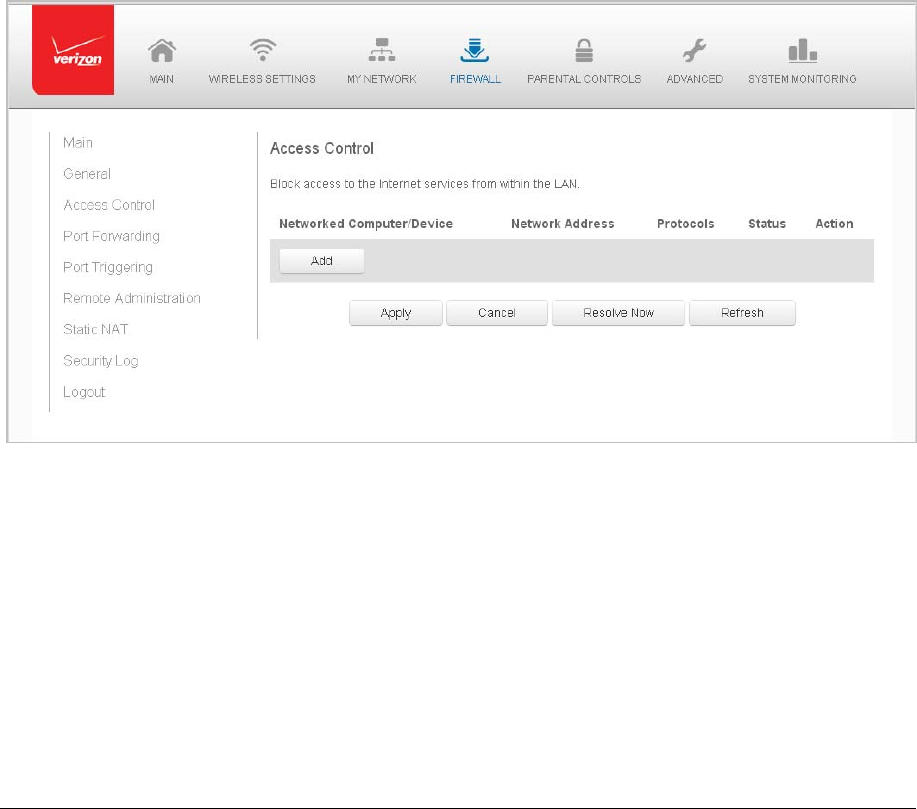
Page60
AccessControl
Youcanblockindividualcomputersonyourlocalnetworkfromaccessingspecificservices
ontheInternet.Forexample,youcouldblockonecomputerfromaccessingtheInternet,
thenblockasecondcomputerfromtransferringfilesusingFTPaswellasprohibitthe
computerfromreceivingincomingemail.
Accesscontrolincorporatesalistofpresetservices,suchasapplicationsandcommonport
settings.
AlloworRestrictServices
¾ Toalloworrestrictservices:
1. FromtheFirewallpage,selectAccessControl.TheAccessControlpageopens
withtheAllowsandBlockedsectionsdisplayed.TheAllowedsectiononly
displayswhenthefirewallissettomaximumsecurity.
2. Toblockaservice,clickAdd.TheAddAccessControlRulepagedisplays.
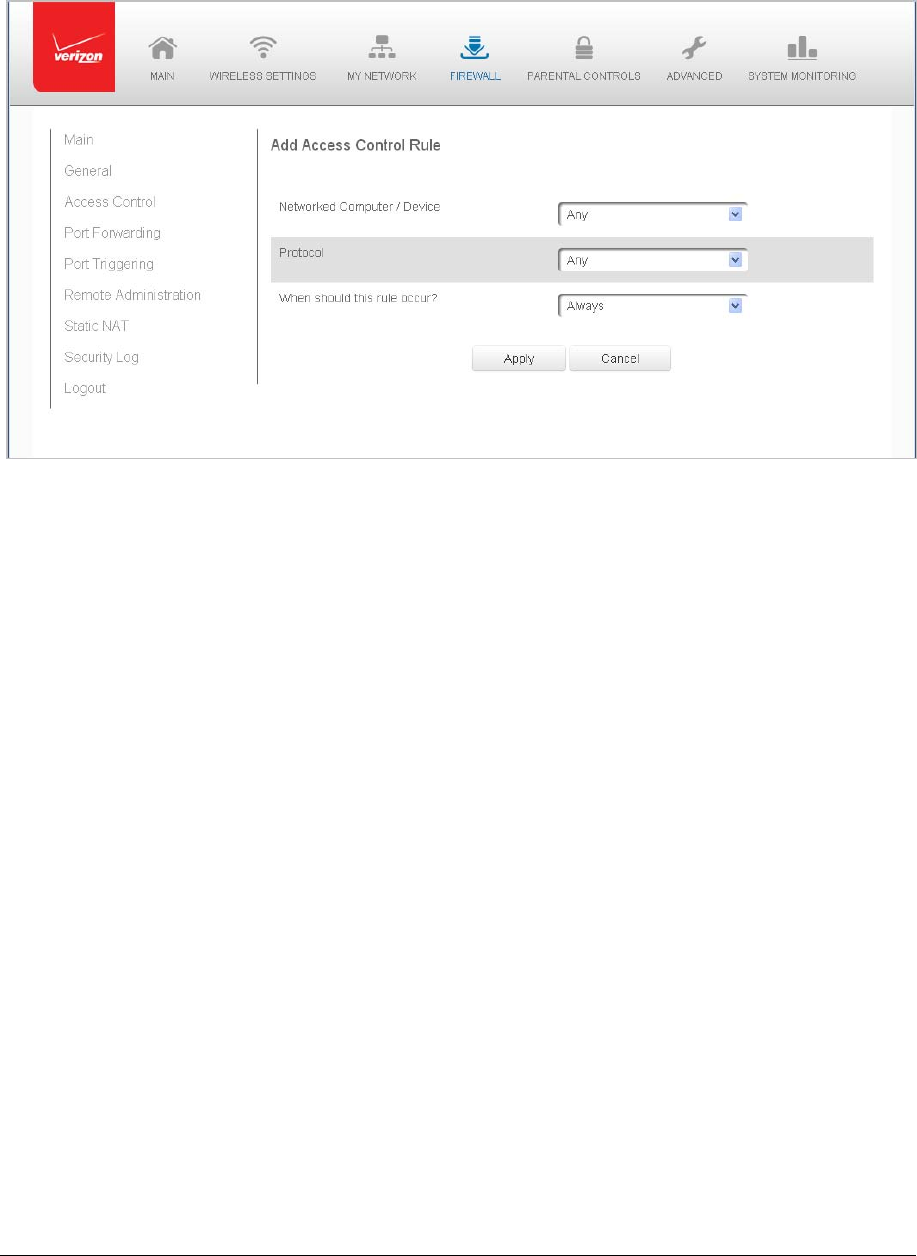
Page61
3. Toapplytheruleto:
Allnetworkeddevices–selectAny.
Specificdevicesonly–selectUserDefined,thenclickAddandcreatea
networkobject.
4. IntheProtocolfield,selecttheInternetprotocoltobeallowedorblocked.
Iftheserviceisnotincludedinthelist,selectUserDefined.TheEditService
pagedisplays.Definetheservice,thenclickOK.Theserviceisautomatically
addedtotheAddAccessControlRulesection.
5. SpecifywhentheruleisactiveasAlwaysorUserDefinedandclickAddtocreate
theschedule.
6. ClickApplytosavechanges.TheAccessControlpagedisplaysasummaryofthe
newaccesscontrolrule.
DisableAccessControl
Youcandisableanaccesscontrolandenableaccesstotheservicewithoutremovingthe
servicefromtheAccessControltable.Thiscanmaketheserviceavailabletemporarilyand
allowyoutoeasilyreinstatetherestrictionlater.
• Todisableanaccesscontrol,clearthecheckboxnexttotheservicename.
• Toreinstatetherestriction,selectthecheckboxnexttotheservicename.
• Toremoveanaccessrestriction,selecttheserviceandclickRemove.Theserviceis
removedfromtheAccessControltable.
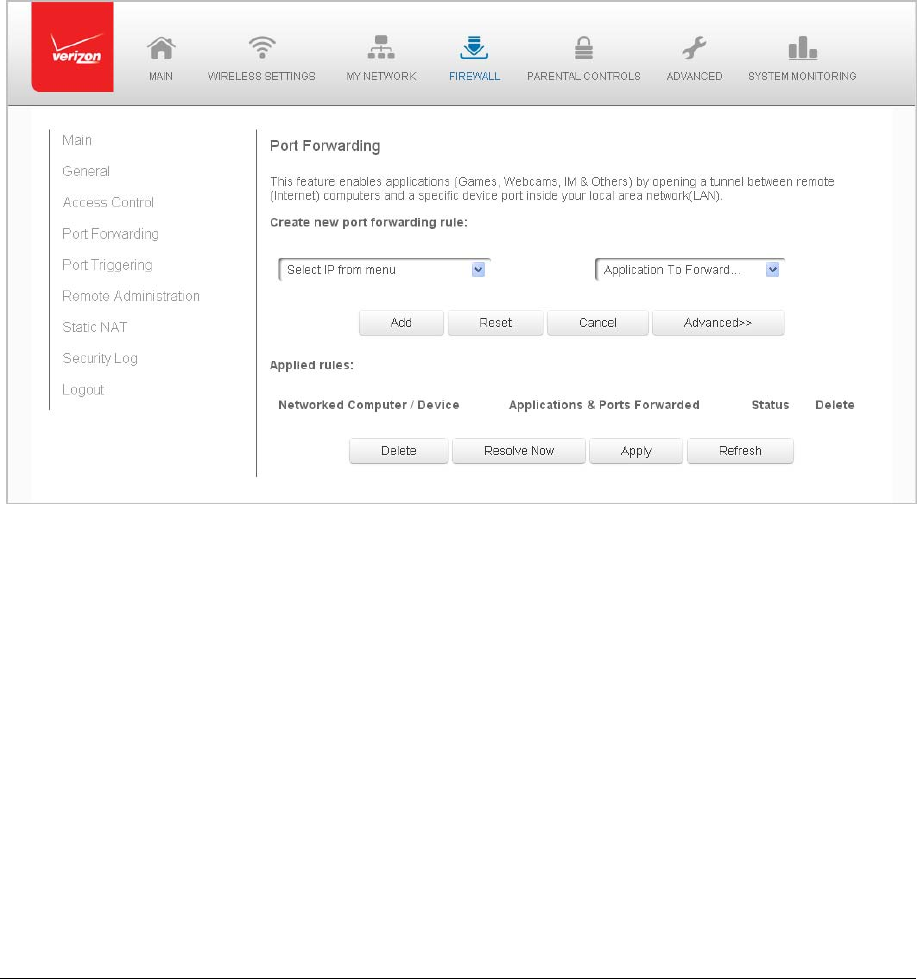
Page62
PortForwarding
YoucanactivateportforwardingtoexposethenetworktotheInternetinalimitedand
controlledmanner.Forexample,enablingapplications,suchasgamingandvoice,towork
fromthelocalnetworkaswellasallowingInternetaccesstoserverswithinthelocal
network.
¾ Tocreateportforwardingrules:
1. FromtheFirewallpage,selectPortForwarding.ThePortForwardingpageopens
withthecurrentrulesdisplayed.
2. Tocreateanewrule,selecttheIPaddressintheSelectIPfromMenudrop
down.
3. SelecttheapplicationintheApplicationtoForwarddropdown.
4. ClickAdd.TheruledisplaysintheAppliedRulessection.
5. ClickApplytosavechanges.
AdvancedPortForwardingRules
Youcanconfigureadvancedportforwardingrules.
¾ Toconfiguretherules:
1. InthePortForwardingpage,selectAdvanced.
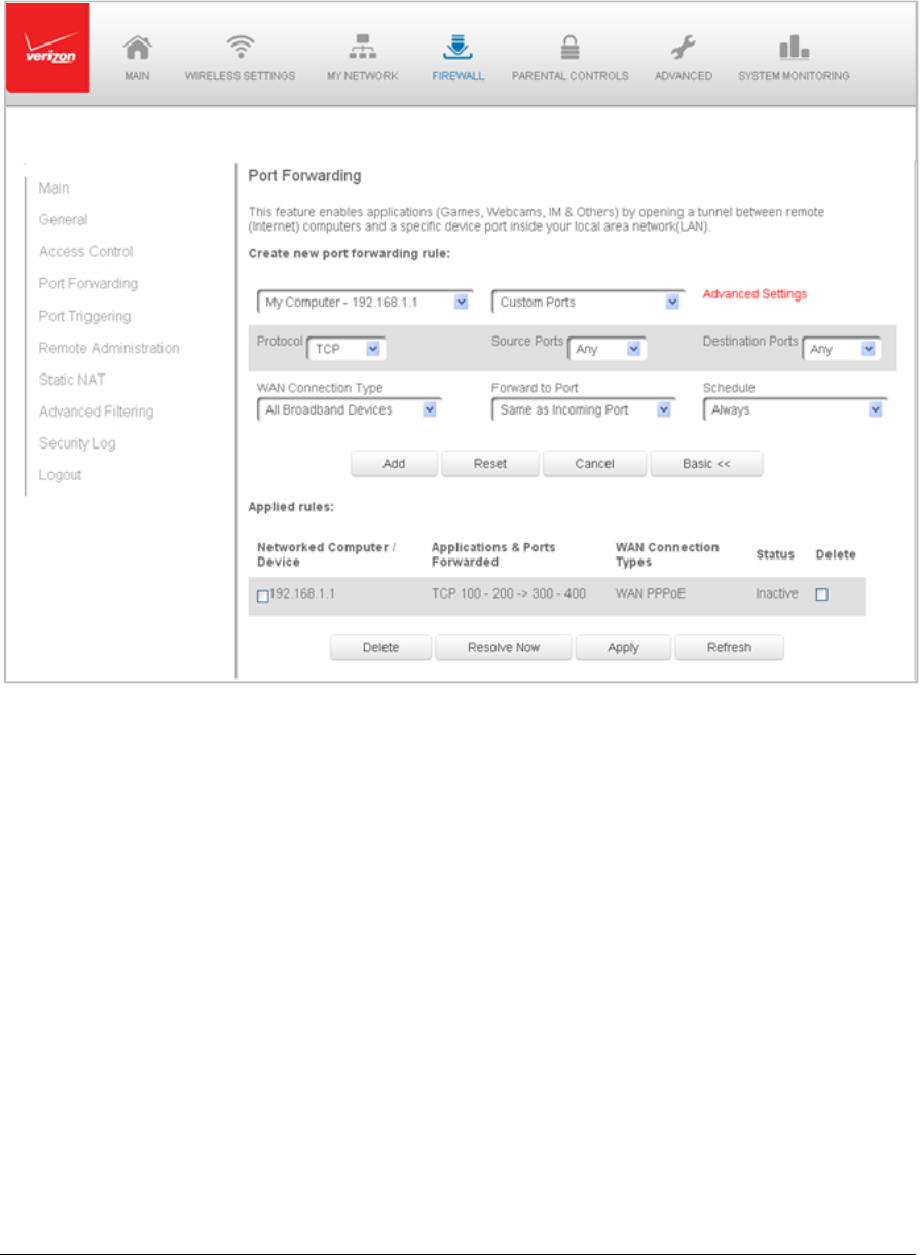
Page63
2. Ifneeded,toselectaporttoforwardcommunicationto,selectanoptioninthe
ForwardtoPortlistbox.
3. Ifasingleportorrangeofportsisselected,atextboxdisplays.Entertheport
numbers.
4. Toscheduletherule,selecteitherAlwaysorUserDefinedintheSchedulelist
box.
5. ClickAdd.TheruledisplaysintheAppliedRulessection.
6. ClickApplytosavechanges.
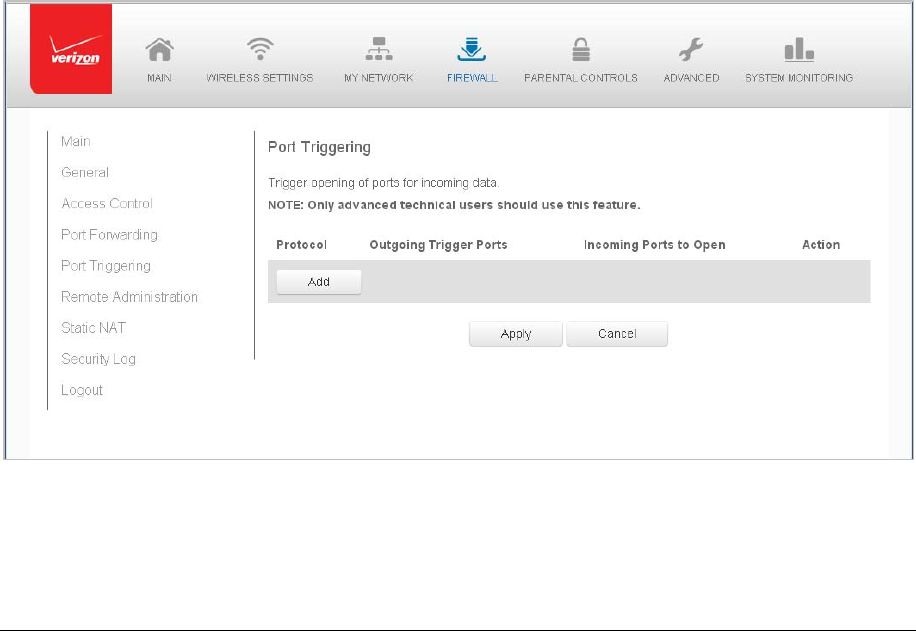
Page64
PortTriggering
Porttriggeringcanbedescribedasdynamicportforwarding.Bysettingporttriggeringrules,
inboundtrafficarrivesataspecificnetworkhostusingportsthataredifferentthanthose
usedforoutboundtraffic.Theoutboundtraffictriggerstheportswheretheinboundtraffic
isdirected.
Forexample,agamingserverisaccessedusingUDPprotocolonport2222.Thegaming
serverthenrespondsbyconnectingtheuserusingUDPonport3333,whenagaming
sessionisinitiated.
Inthiscase,porttriggeringmustbeusedsinceitconflictswiththefollowingdefaultfirewall
settings:
• Firewallblocksinboundtrafficbydefault.
• ServerrepliestoyourGatewayIP,andtheconnectionisnotsentbacktothehost
sinceitisnotpartofasession.
Toresolvetheconflict,aporttriggeringentrymustbedefined,whichallowsinboundtraffic
onUDPport3333onlyafteranetworkhostgeneratedtraffictoUDPport2222.Thisresults
inyourGatewayacceptingtheinboundtrafficfromthegamingserverandsendingitbackto
thenetworkhostwhichoriginatedtheoutgoingtraffictoUDPport2222.
¾ Toconfigureporttriggering:
1. SelectPortTriggering.
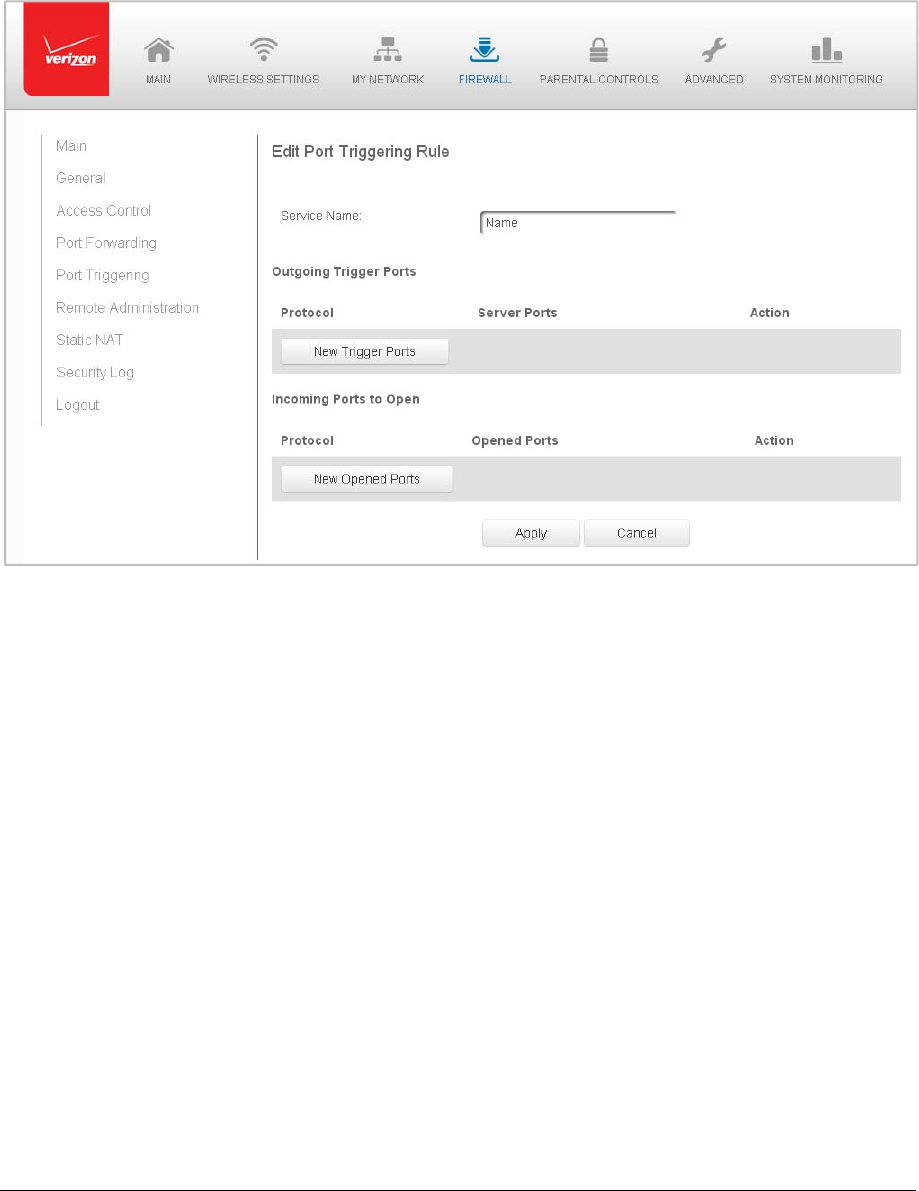
Page65
2. Toaddaserviceasanactiveprotocol,clickAdd.TheEditPortTriggeringRule
pagedisplays.
3. Entertheservicenamethenconfigureitsinboundandoutboundtriggerports.
ClickApplytosaveUserDefinedchanges.ThePortTriggeringpagedisplays.
4. ClickApplyagaintosaveallchanges.
RemoteAdministration
Caution!EnablingRemoteAdministrationplacesyourGatewaynetworkatriskfromoutside
attacks.
YoucanaccessandcontrolyourGatewaynotonlyfromwithinthelocalnetwork,butalso
fromtheInternetusingRemoteAdministration.
Youcanallowincomingaccesstothefollowing:
• SSHAccess–usedtocreateacommand‐linesessionandgainaccesstoallsystem
settingsandparametersusingatext‐basedterminal.
• WebManagement–usedtoobtainaccesstoyourGateway’sGUIandgainaccessto
allsettingsandparametersthroughawebbrowser.BothsecureHTTPSandnon‐
secureHTTPaccessisavailable.
• DiagnosticTools–usedfortroubleshootingandremotesystemmanagementbya
userorVerizon.
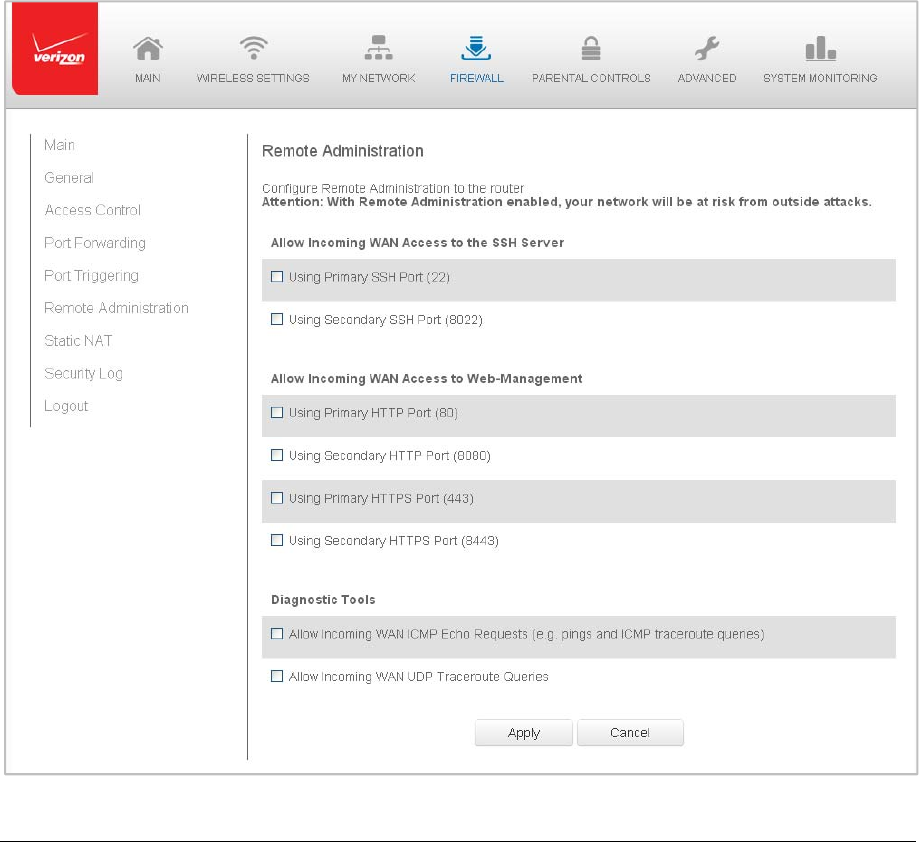
Page66
SSHandWebManagementremoteadministrationaccessmaybeusedtomodifyordisable
firewallsettings.LocalIPaddressesandothersettingscanalsobechanged,makingit
difficultorimpossibletoaccessyourGatewayfromthelocalnetwork.Remote
administrationaccesstoSSHorWebManagementservicesshouldbeactivatedonlywhen
absolutelynecessary.
Note:EncryptedremoteadministrationisperformedusingasecureSSLconnectionand
requiresaSSLcertificate.WhenaccessingyourGatewayforthefirsttimeusingencrypted
remoteadministration,awarningpageopenswithacertificateauthenticationmessage
displayed.ThisisduetoyourGatewaySSLcertificatebeingself‐generated.Whenthis
messagedisplayunderthatcircumstance,ignorethemessageandcontinue.Eventhough
thismessagedisplays,theself‐generatedcertificateissafeandprovidesasecureSSL
connection.
¾ Toenableremoteadministration:
1. SelectRemoteAdministration.
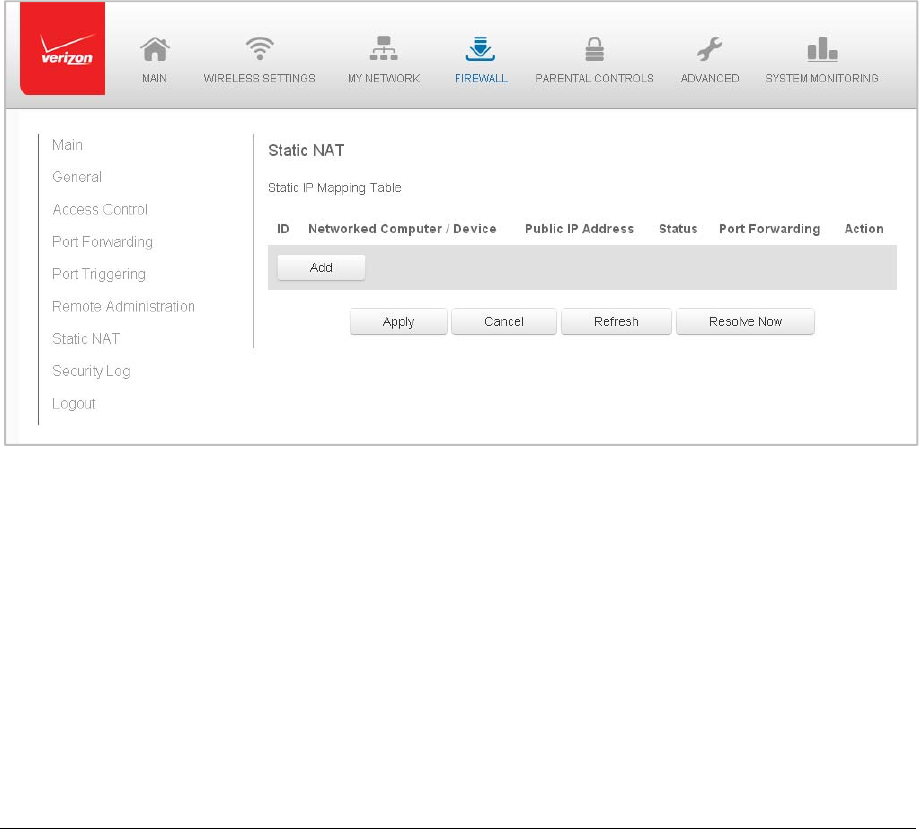
Page67
2. Toenableaccess,selectthecheckbox.
3. ClickApplytosavechanges.
4. Toremoveaccess,clearthecheckbox.
5. ClickApplyagaintosavechanges.
StaticNAT
StaticNATallowsdeviceslocatedbehindafirewallthatisconfiguredwithprivateIP
addressestoappeartohavepublicIPaddressestotheInternet.Thisallowsaninternalhost,
suchasawebserver,tohaveanunregistered(private)IPaddressandstillbeaccessible
overtheInternet.
¾ ToconfigurestaticNAT:
1. SelectStaticNAT.
2. TocreateastaticNAT,clickAdd.TheAddNAT/NAPTRulepagedisplays.
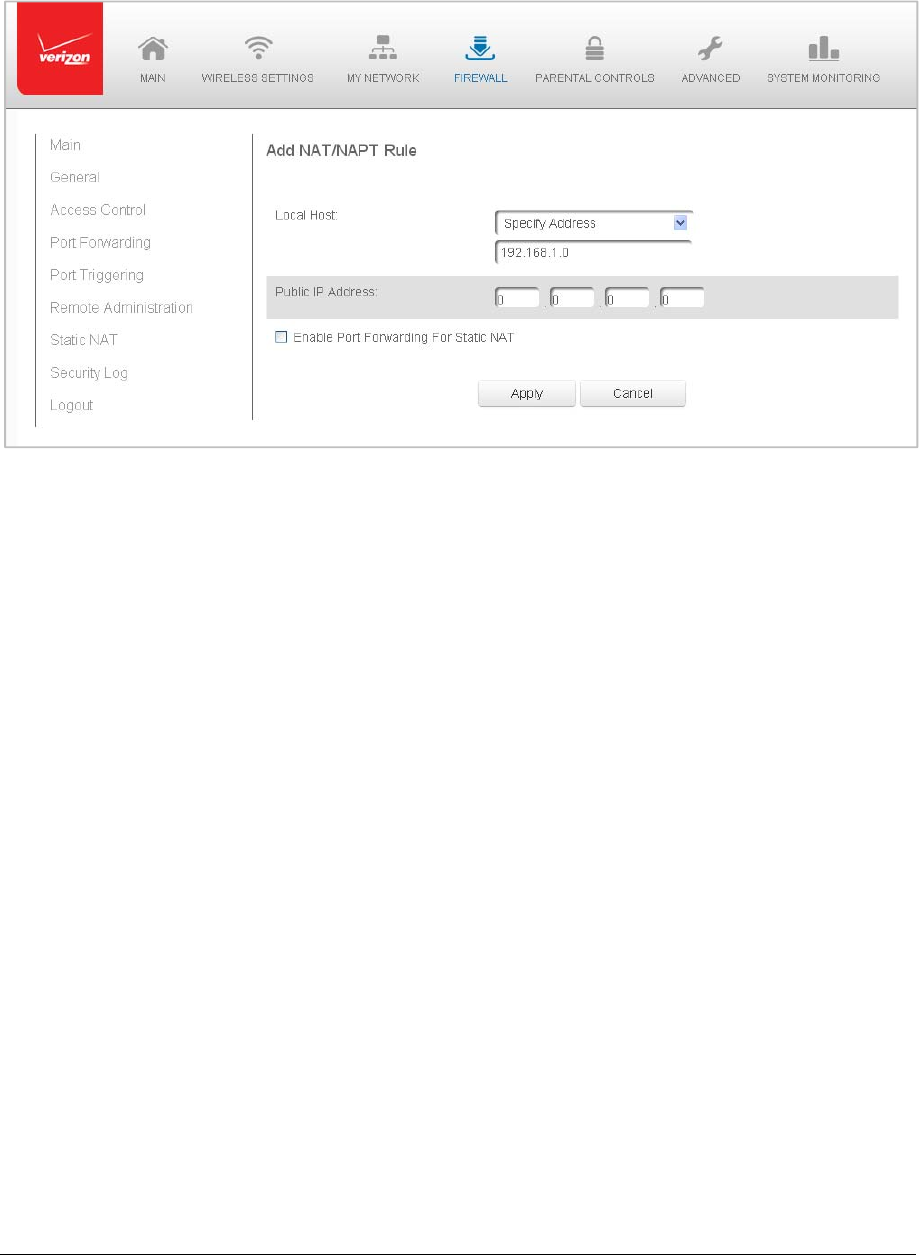
Page68
3. SelectasourceaddressintheSpecifyAddressfieldorenteranIPaddressinthe
textbox.
4. EnterthepublicIPaddress.
5. Ifusingportforwarding,selecttheEnablePortForwardingforStaticNATcheck
box.
6. ClickApplytosavechanges.
7. RepeatthesestepstoaddadditionalstaticIPaddresses.
SecurityLog
Youcanvieweventsthatyourfirewallhasblockedbyaccessingthesecuritylog.Your
Gatewayreportsevents,suchasattemptstoestablishinboundandoutboundconnections,
attemptstoauthenticateatanadministrativeinterface,suchasyourGatewayGUI,firewall
configuration,andsystemstart‐up.
Thesecuritylogreportsthefollowinginformation:
• Time–basedonthedateandtimeinyourGateway
• Event–consistsoffirewallinformation,firewallsetup,andsystemlog
• EventType–describestheeventthatoccurred,suchasafragmentedpacketor
parentalcontrols.
• Details–provideareasontheeventoccurred,suchasapackethasbeenblocked
becauseofparentalcontrol.
Youcanmodifythetypeofeventsthatdisplayinthesecuritylog.Thisdoesnotmodifythe
eventitself.Itsimplychangestheinformationthatdisplaysinthelog.

Page69
EventTypes
Thesecuritylogsrecordsthefollowingeventtypes:
• Accesscontrol–apackethasbeenaccepted/blockedduetoanaccesscontrolrule.
• Advancefilterrule–apackethasbeenaccepted/blockedduetoanadvancedfilter
rule.
• ARP–anARPpackethasbeenaccepted.
• AUTH:113request‐anoutboundpacketforAUTHprotocolhasbeenaccepted(for
maximumsecuritylevel).
• Broadcast/Multicastprotection–apacketwithabroadcast/multicastsourceIPhas
beenblocked.
• Defaultpolicy–apackethasbeenaccepted/blockedaccordingtothedefaultpolicy.
• Defragmentationfailed–thefragmenthasbeenstoredinmemoryandblocked
untilallfragmentshavearrivedanddefragmentationcanbeperformed.
• DHCPrequest–yourGatewaysentaDHCPrequest(dependsonthedistribution).
• DHCPresponse‐yourGatewaysentaDHCPresponse(dependsonthedistribution).
• Echo/Chargen/Quote/Snorkprotection–apackethasbeenblockeddueto
Echo/Chargen/Quote/Snorkprotection.
• Firewallinternal–fromthefirewallinternalmechanism,eventtypeisrecordedand
anaccompanyingexplanationwillbeadded.
• Firewallruleswerechanged–therulesethasbeenmodified.
• Firewallstatuschanged–thefirewallstatuschangedfromuptodownorviceversa,
asspecifiedintheeventtypedescription.
• FirstpacketinconnectionisnotaSYNpacket–apackethasbeenblockedduetoa
TCPconnectionthatstartedwithoutaSYNpacket.
• Fragmentedpacket–afragmenthasbeenrejected.
• Fragmentedpacket,badalign–apackethasbeenblockedbecause,after
defragmentation,thepacketwasbadlyaligned.
• Fragmentedpacket,headertoobig–apackethasbeenblockedbecause,after
defragmentation,theheaderwastoobig.
• Fragmentedpacket,headertoosmall–apackethasbeenblockedbecause,after
defragmentation,theheaderwastoosmall.
• Fragmentedpacket,nomemory–apackethasbeenblockedbecausethereisno
memoryforfragments.
• Fragmentedpacket,overlapped–apackethasbeenblockedbecause,after
defragmentation,therewereoverlappingfragments.

Page70
• Fragmentedpacket,packetexceeds–apackethasbeenblockedbecause,after
defragmentation,thepacketexceeded.
• Fragmentedpacket,packettoobig–apackethasbeenblockedbecause,after
defragmentation,thepacketwastoobig.
• FTPportrequestto3rdpartyisforbidden–possiblebounceattack–apackethas
beenblocked.
• ICMPfloodprotection–abroadcastICMP(InternetControlMessageProtocol)flood.
• ICMPprotection–abroadcastICMPmessagehasbeenblocked.
• ICMPredirectprotection–anICMPredirectedmessagehasbeenblocked.
• ICMPreplay–anICMPreplaymessagehasbeenblocked.
• Illegalpacketoptions–theoptionsfieldinthepacket’sheaderiseitherillegalor
forbidden.
• IPVersion6–anIPv6packethasbeenaccepted.
• Malformedpacket:Failedparsing–apackedhasbeenblockedbecauseitis
malformed.
• Maximumsecurityenabledservice–apackethasbeenacceptedbecauseitbelongs
toapermittedserviceinthemaximumsecuritylevel.
• MulticastIGMPconnection–amulticastpackethasbeenaccepted.
• NATError:Connectionpoolisfull‐Noconnectioncreated–aconnectionhasnot
beencreatedbecausetheconnectionpoolisfull.
• NATError:Conflictmappingalreadyexists–aconflictoccurredbecausetheNAT
mappingalreadyexists,soNATfailed.
• NATError:NofreeNATIP–nofreeNATIP,soNAThasfailed.
• NAToutfailed–NATfailedforthispacket.
• OutboundAuth1X–anoutboundAuth1Xpackethasbeenaccepted.
• Packetinvalidinconnection–aninvalidconnectionpackethasbeenblocked.
• Parentalcontrol–apackagehasbeenblockbecauseofparentalcontrol.
• Passiveattackonftp‐server:ClientattemptedtoopenServerports–apackethas
beenblocked.
• Service–apackethasbeenacceptedbecauseofacertainservice,asspecifiedinthe
eventtype.
• Spoofingprotection–apacketfromtheInternetwithasourceIPbelongtothelocal
networkhasbeenblocked.
• STPpacket–STP(SpanningTreeProtocol)packethasbeenaccepted/rejected.
• SynCookiesprotection–aSynCookiespackethasbeenblocked.
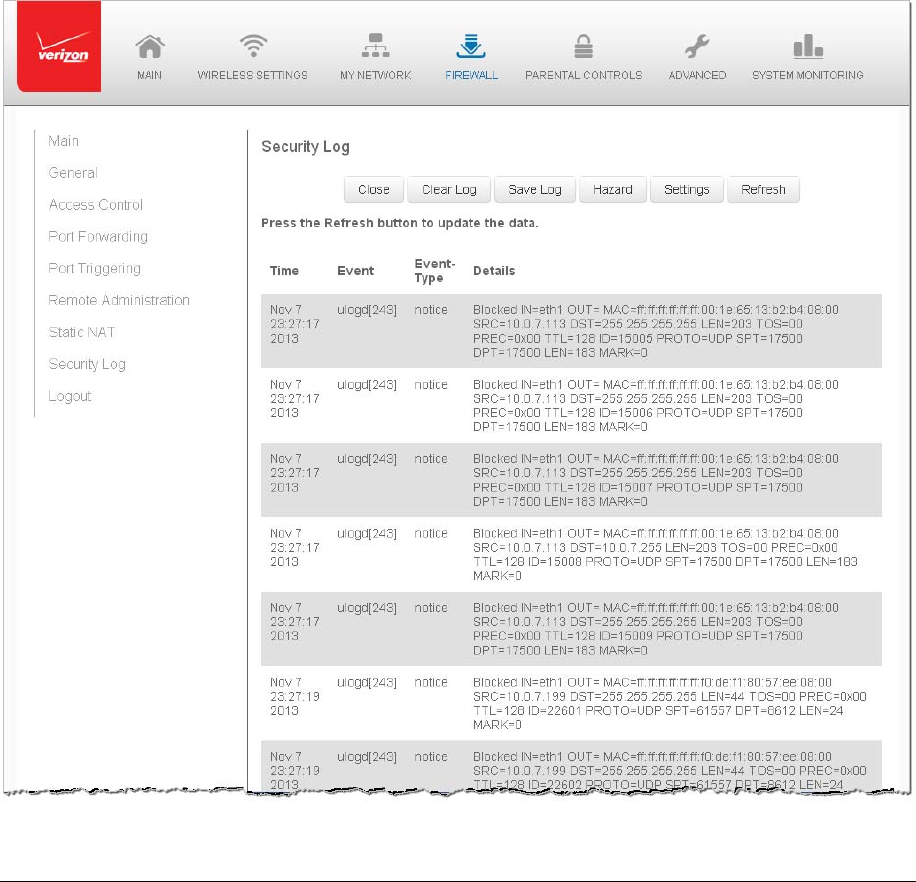
Page71
• Trusteddevice–apacketfromatrusteddevicehasbeenaccepted.
• UDPfloodprotection–apackedhasbeenblocked,stoppingaUDPflood.
• Userauthentication–amessagearrivedduringlogintime,includingbothsuccessful
andfailedauthentication.
• Wildcardconnectionhooked–debugmessageregardingconnection.
• Wildcardconnectionopened‐debugmessageregardingconnection.
• WinNukeprotection–aWinNukeattackhasbeenblocked.
¾
Toviewthesecuritylog:
1. SelectSecurityLog.
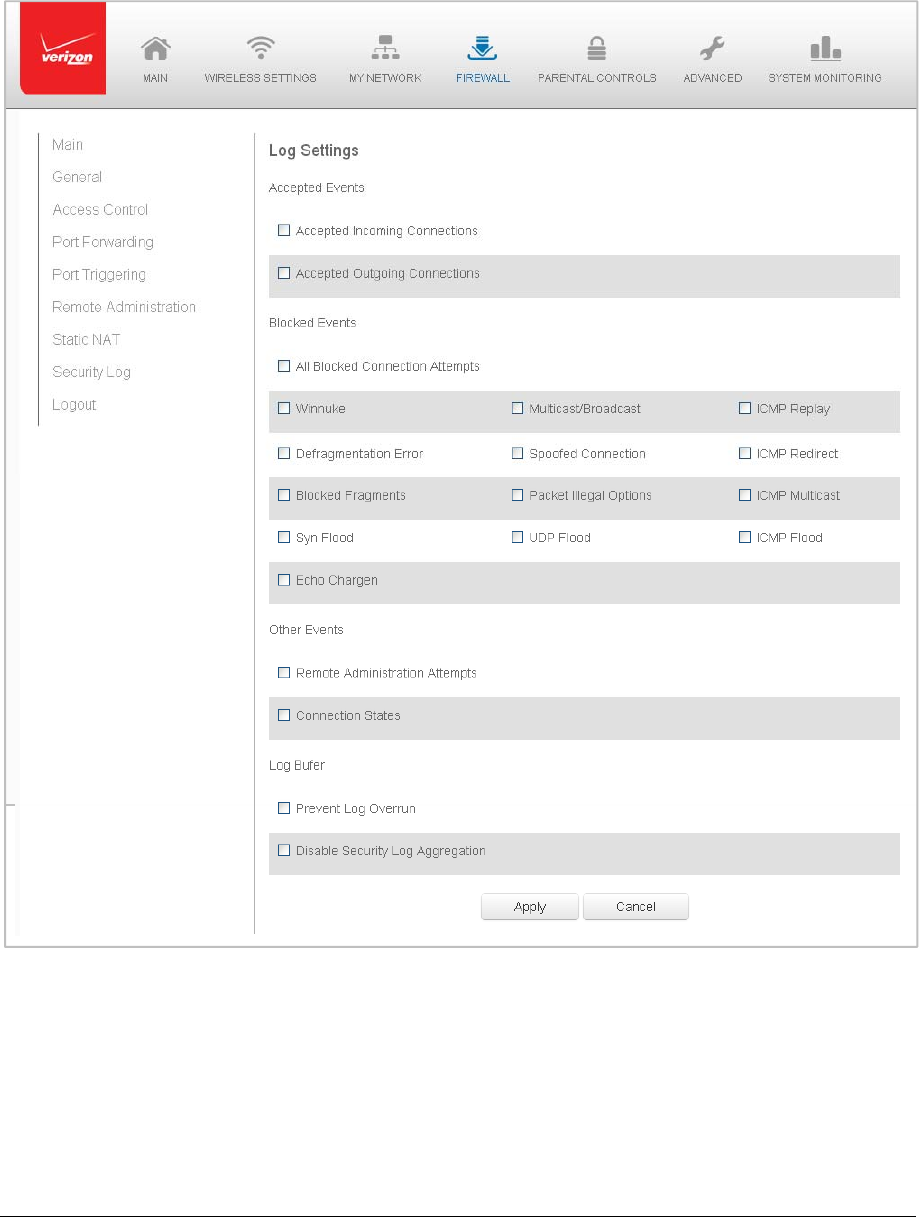
Page72
2. Tomodifythetypesofeventsthatdisplayinthelog,clickSettings.

Page73
3. IntheAcceptedEventssection,selectthetypeofactivitiesthatgeneratesalog
message:
AcceptedIncomingConnections–generatesalogmessageforeach
successfulattempttoestablishaninboundconnectiontothelocalnetwork.
AcceptedOutgoingConnections‐generatesalogmessageforeach
successfulattempttoestablishanoutboundconnectiontothepublic
network.
4. IntheBlockedEventssection,selectthetypeofblockedeventsyouwantlogged.
5. Tologamessageforeachremoteadministrationconnectionattempt,clickthe
RemoteAdministrationAttemptscheckbox.
6. TologtheconnectionforhandlingbythefirewallandapplicationlevelGateways,
clicktheConnectionStatescheckbox.
7. ClickApplytosavechanges.TheSecurityLogpagedisplays.

Page74
Chapter7 SettingParentalControls
TheabundanceofharmfulinformationontheInternetposesaseriouschallengefor
employersandparentsalikeastheyask“HowcanIregulatewhatmyemployeeorchild
doesontheInternet?”
Withthatquestioninmind,yourGateway’sParentalControlsweredesignedtoallow
controlofInternetaccessonalllocallynetworkeddevices.
ActivatingParentalControls
YoucancreateabasicaccesspolicyforanycomputerordeviceonyourGatewaynetwork.
ParentalcontrolslimitInternetaccesstospecificwebsitesbasedonaschedulethatyou
create.
Accesscanbelimitedonspecificwebsitesorkeywordsembeddedinawebsite.Forexample,
youcanblockaccesstothe‘www.anysite.com’aswellasblockanywebsitethathasthe
word‘any’initssitename.
¾ Tolimitcomputeraccess:
1. SelectParentalControl.
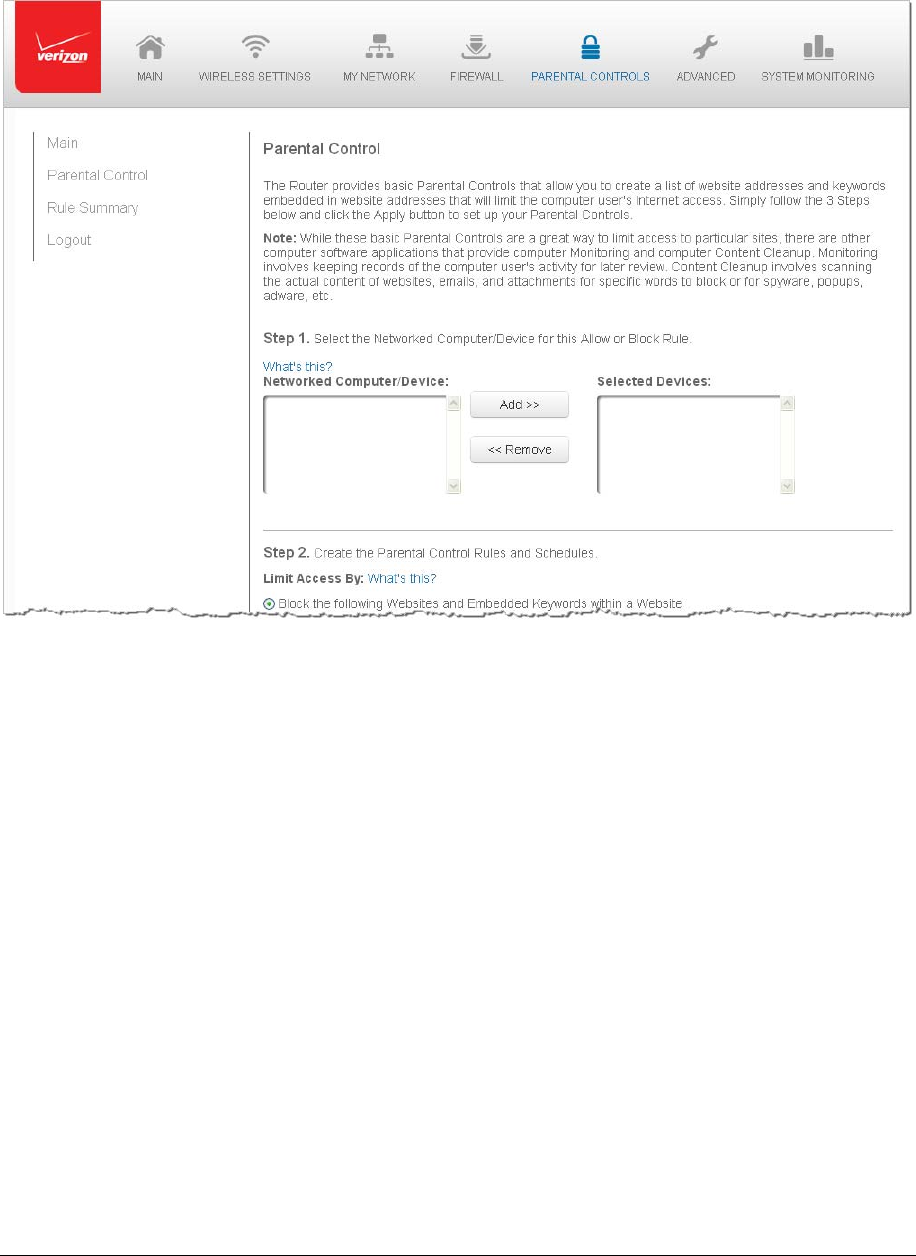
Page75
2. InStep1,selectthecomputersordevicewhereyouarelimitingaccessinthe
NetworkedComputer/Devicelistbox,thenclickAdd.Thedevicesdisplayinthe
SelectedDevicessection.
3. ToremoveadevicefromtheSelectedDeviceslistbox,selectthedevice,then
clickRemove.ThedevicedisplaysintheNetworkedComputer/Devicelistbox.
4. InStep2,clickoneofthefollowingoptionsintheLimitAccessBysection:
BlockthefollowingWebsitesandEmbeddedKeywordswithinaWebsite–
blocksthespecifiedwebsitesandwebsiteswithnamescontainedthe
specifiedkeyword.
AllowthefollowingWebsitesandEmbeddedKeywordswithinaWebsite–
allowsthespecifiedwebsitesandwebsiteswithnamescontainedthe
specifiedkeyword.
BlockALLInternetAccess–willnotallowthedevicetoaccesstheInternet.
5. Enterthenameofthewebsiteorkeyword,thenclickAdd.

Page76
6. Toremoveawebsiteorkeyword,selecttheword,thenclickRemove.
7. Createaschedulebyselectingthedaysoftheweekwhentherulewillbeactive
orinactive.
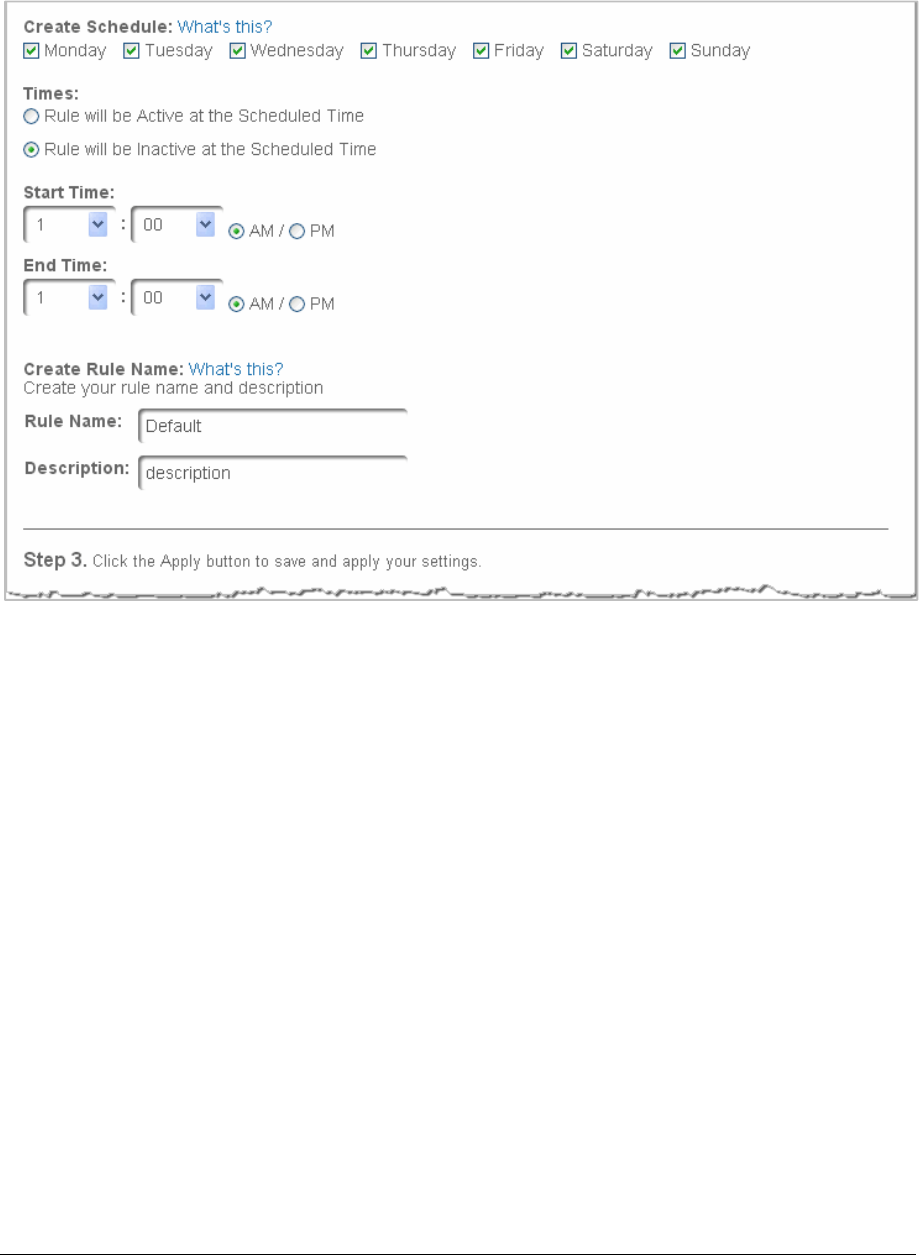
Page77
8. Setthetimewhentherulewillbeactiveorinactive,thenspecifythestarttime
andendtime.
9. Createarulenameanddescription.
10. ClickApplytosavechanges.
RuleSummary
YoucanviewtherulescreatedforyourGateway.
• Toviewtherulesummary,selectRuleSummary.TheRuleSummarypageopens
withtherulename,description,andcomputerordevicedisplayed.
Youcanview,edit,ordeletetherule.
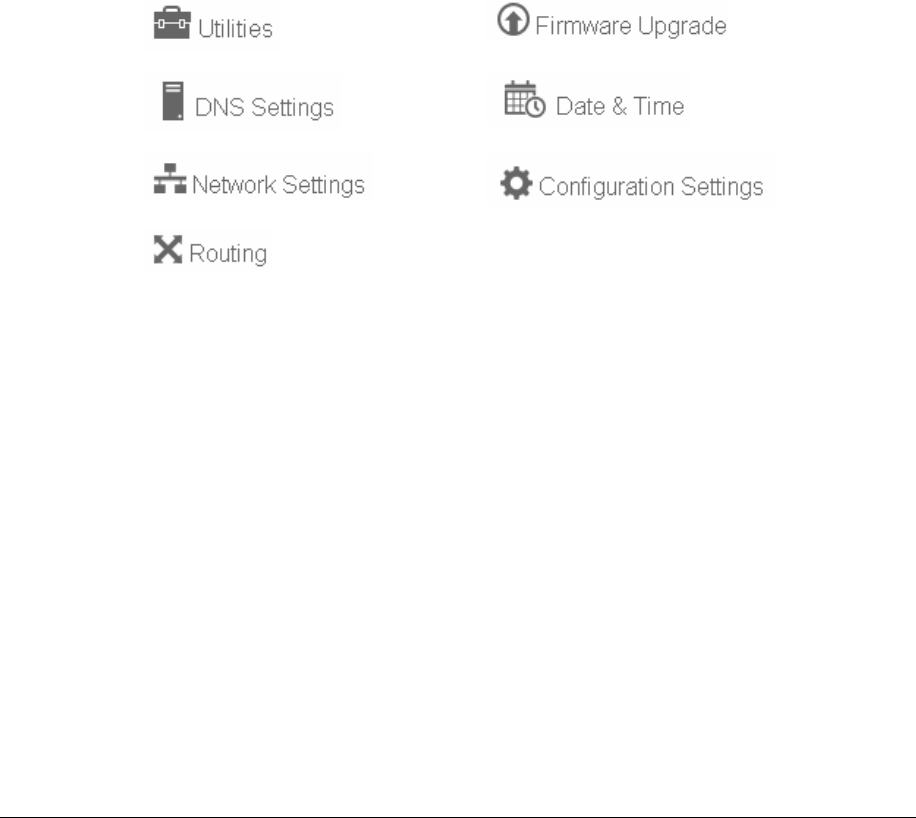
Page78
Chapter8 ConfiguringAdvancedSettings
AdvancedsettingscoverawiderangeofsophisticatedconfigurationsforyourGateway’s
firmwareandnetwork.
Caution!Thesettingsdescribedinthissectionshouldonlybeconfiguredbyexperienced
networktechnicians.ChangescouldadverselyaffecttheoperationofyourGatewayand
localnetwork.
UsingAdvancedSettings
Youcanaccessthefollowingsettings:
¾ Toaccesstheadvancedsettings:
1. SelectAdvanced.Awarningpagedisplays,askingifyouwanttoproceed.
2. ClickYes.TheAdvancedpagedisplays.
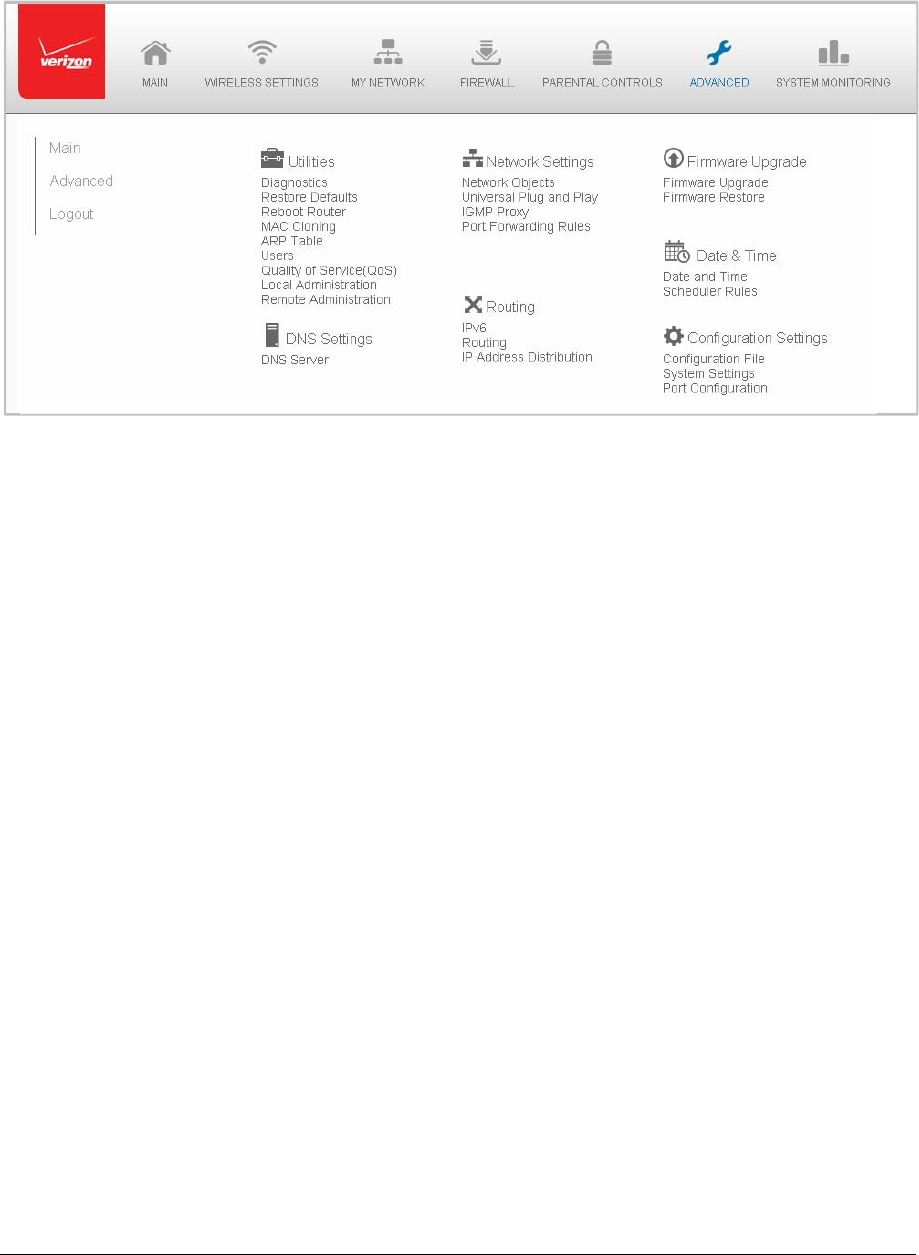
Page79
3. Selectatopicbyclickingthetopicname.
Utilities
Youcanaccessthefollowingadvancedsettings:
• Diagnostics–performsdiagnostictests
• RestoreDefaults–resetsyourGatewaytoitdefaultsettings
• RebootRouter–restartsyourGateway
• MACCloning–clonestheMACaddress
• ARPTable–displaysactivedeviceswiththeirIPandMACaddresses
• Users–createsandmanagesremoteusers
• QualityofService(QoS)–contactTechnicalSupportfordetailedinformation
• LocalAdministration–allowsyoutograntlocalSSHaccess
• RemoveAdministration–detailedinChapter6ConfiguringYourNetworkSettings
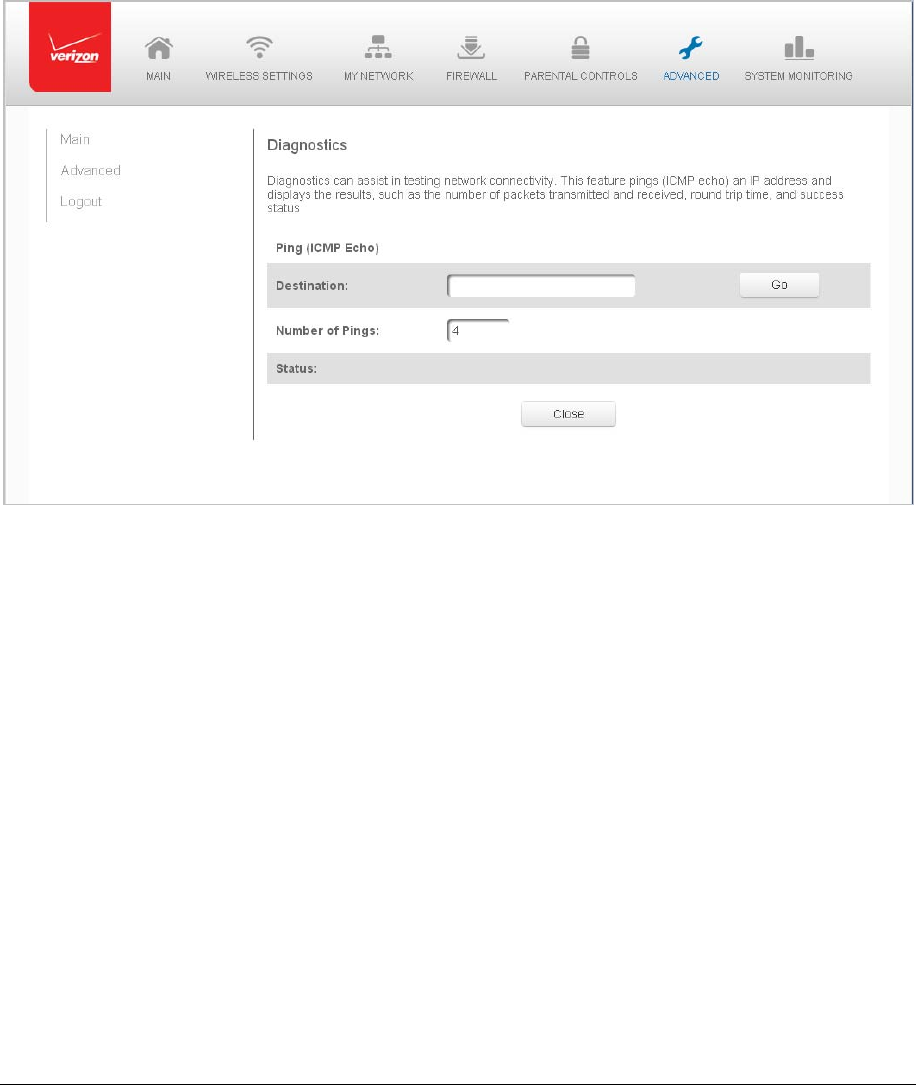
Page80
Diagnostics
Youcanusediagnosticstotestnetworkconnectivity.
¾ Todiagnosenetworkconnectivity:
1. SelectDiagnosticsintheAdvancedpage.
2. TopinganIPaddress,entertheIPaddressordomainnameintheDestination
fieldandclickGo.
Thediagnosticswilldisplaythenumberofpings,status,packetssent,andround
triptime.
Ifnodiagnosticstatusdisplays,clickRefreshinyourwebbrowser.
3. ClickClosetoexitthesession.
RestoreDefaults
YoucanrestoreyourconfigurationsettingstoyourGatewayfactorydefaultsettings.
Restoringthedefaultsettingserasesthecurrentconfiguration,includinguserdefined
settingsandnetworkconnections.AllconnectedDHCPclientmustrequestnewIPaddresses.
YourGatewaymustrestart.
Priortorestoringthefactorydefaults,youmaywanttosaveyourcurrentconfigurationtoa
file.Thisallowsyoutoreapplyyourcurrentsettingsandparameterstothedefaultsettings,
asneeded.Foradditionalinformation,refertotheConfigurationFilesection.
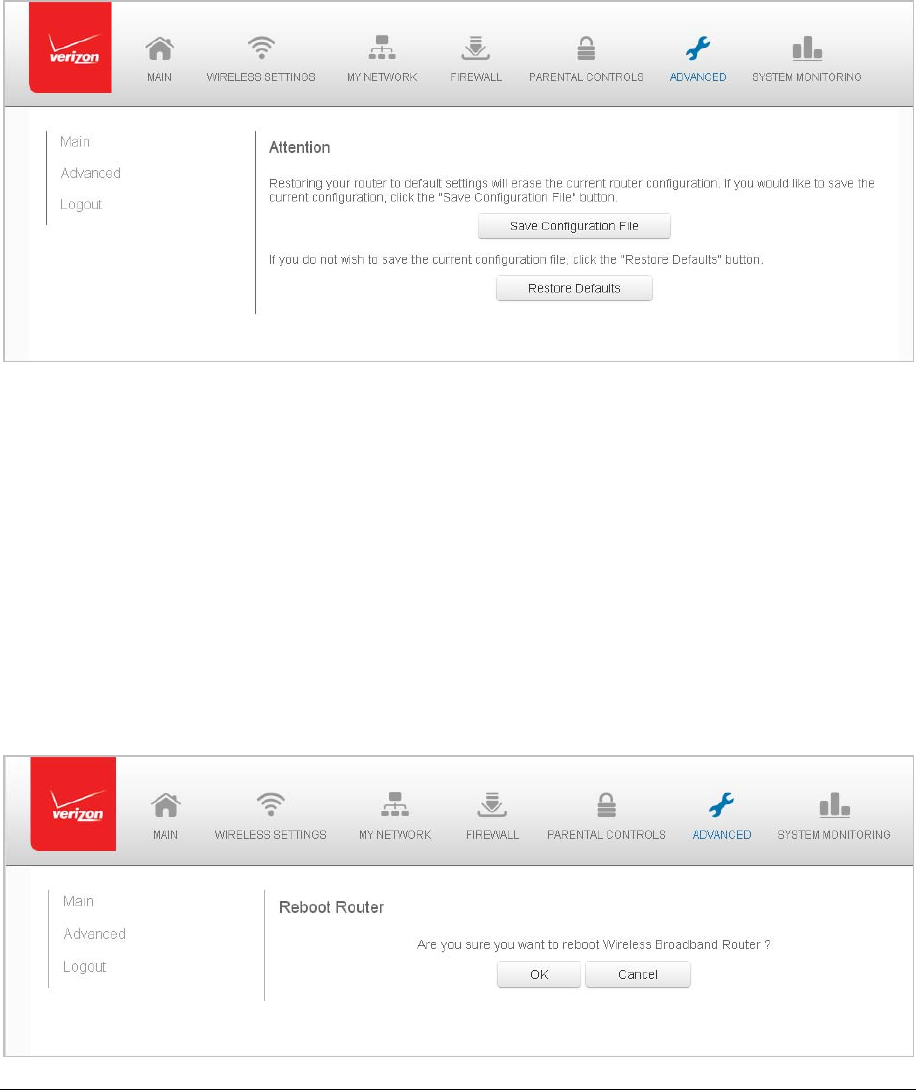
Page81
Note:Whenrestoringdefaults,thesettingandparametersofyourGatewayarerestoredto
theirdefaultvalues.ThisincludestheAdministratorpassword.Auser‐specifiedpassword
willnolongerbevalid.
¾ TorestoreyourGateway’sfactorydefaultsettings:
1. SelectRestoreDefaultsintheAdvancedpage.
2. Tosaveyourcurrentconfigurationfile,clickSaveConfigurationFile.
3. Torestorethefactorydefaultsettings,clickOK.
ThefactorydefaultsettingsareappliedandyourGatewayrestarts.Once
complete,theLoginpagefortheFirstTimeEasySetupWizarddisplays.
RebootGateway
YoucanrebootyourGatewayusingtheRebootRouterfeatureaswellaspressingand
holdingtheWPSbuttononthefrontoftheGatewayforatleast10seconds.
¾ TorebootyourGateway:
1. SelectRebootRouterintheAdvancedpage.
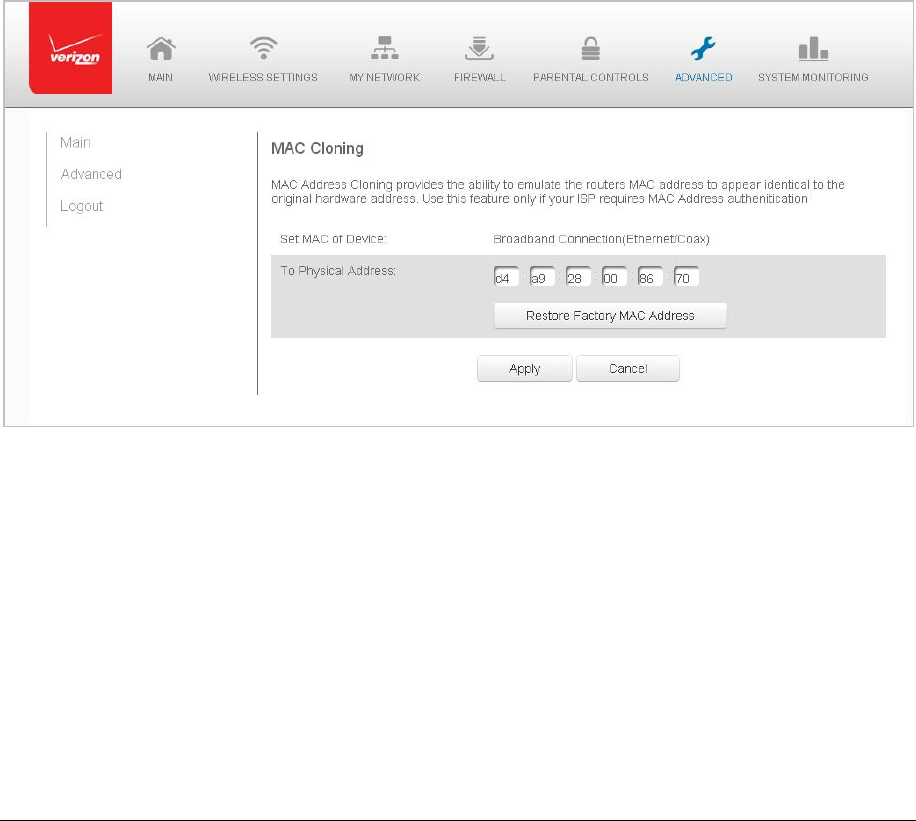
Page82
2. Toreboot,clickOK.YourGatewayreboots.Thismaytakeuptoaminute.
3. ToaccessyourGatewayuserinterface,refreshyourwebbrowser.
MACCloning
AMACaddressisahexadecimalcodethatidentifiesadeviceonanetwork.Allnetworkable
deviceshaveauniqueMACaddress.
WhenreplacinganetworkdeviceonyourGateway,youcansimplifytheinstallationprocess
bycopyingtheMACaddressoftheexistingdevicetoyourGateway.
¾ TocopytheMACaddressoftheexistingdevice:
1. SelectMACCloningintheAdvancedpage.
2. IntheToPhysicalAddressfield,entertheMACaddressofyournewdevice.
3. TolocatetheMACaddress,refertothedocumentationfromthedevice
manufacturer.
4. ClickApplytosavechanges.
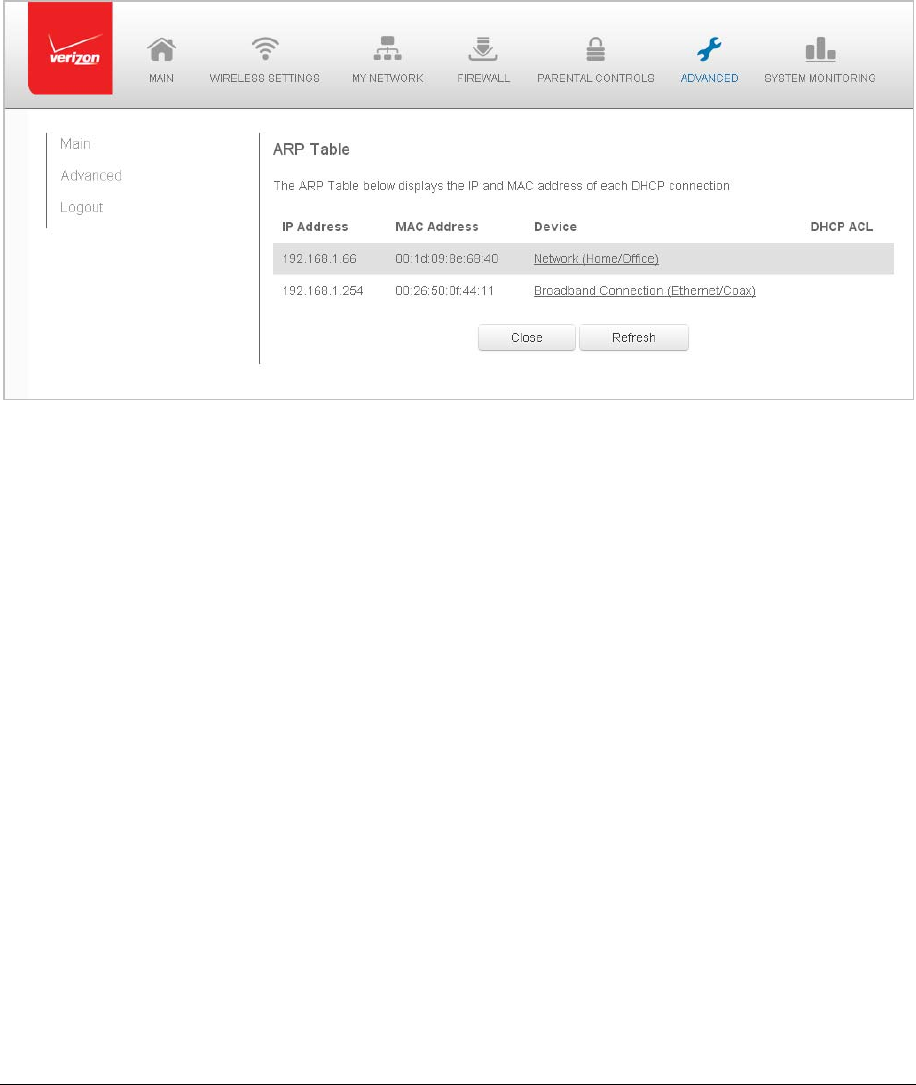
Page83
ARPTable
YoucanviewtheIPandMACaddressesofeachDHCPconnection.
¾ Toviewtheaddresses:
1. SelectARPTableintheAdvancedpage.
2. ReviewtheIPandMACaddressforeachdevice.
3. Whencomplete,clickClose.
Users
Youcanviewtheusersthatcancurrentlyaccessyourwirelessnetwork.Inaddition,youcan
modifytheirloginpasswordandnameaswellasmanagethenumberofunsuccessfullogin
attemptsausercanenterbeforeyourGatewaytemporarilydeniesallfurtherloginattempts
bythatuser.
¾ Toviewusers:
1. SelectUsersintheAdvancedpage.
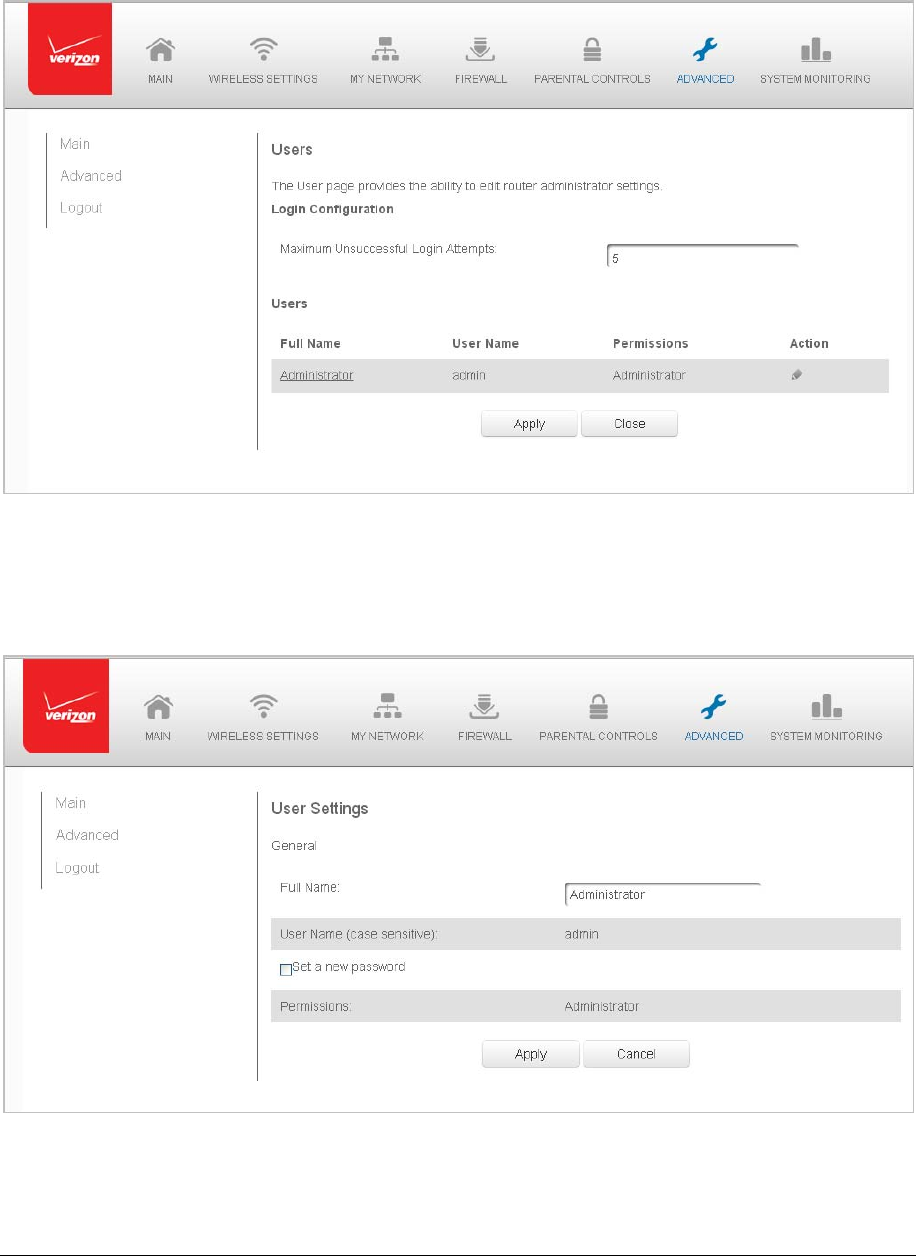
Page84
2. IntheLoginConfigurationsection,enterthemaximumnumberofunsuccessful
loginattempts.
3. Toeditusernamesandpasswords,clicktheEditiconintheActioncolumn.The
UserSettingspagedisplays.
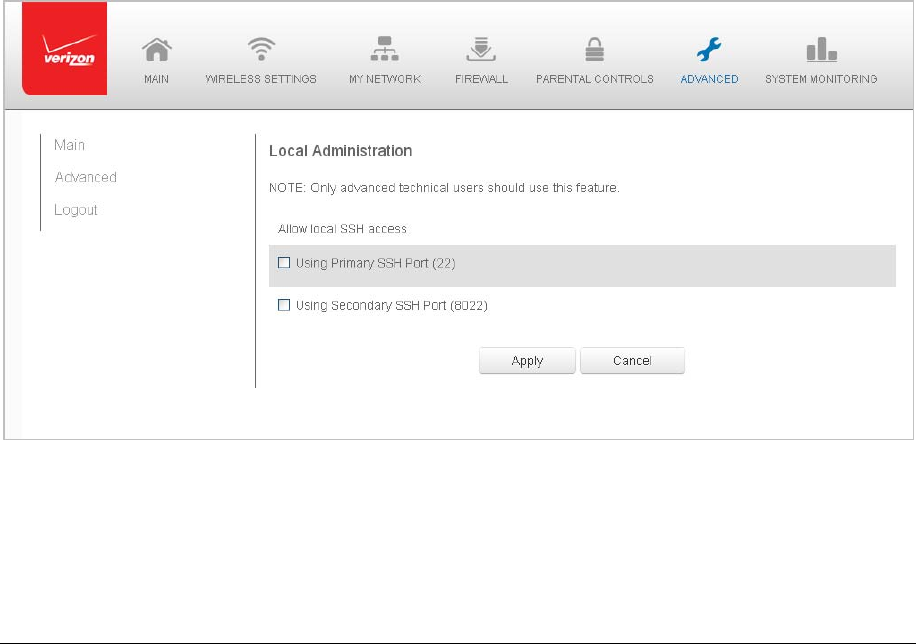
Page85
4. Toedittheusernameandsetanewpassword,asneeded.
5. Toaddanewuser,specifythefollowingparameters:
FullName–nameoftheuser.
UserName–nametheuserenterstoremotelyaccessthehomeoroffice
network.Thisfieldiscase‐sensitive.
6. TosetanewPassword,selecttheSetanewpasswordcheckbox.TheNew
Passwordfieldsdisplay.
7. VerifythelevelofaccessfortheuserinthePermissionsfield.
8. ClickApplytosavechanges.TheUserspageopenswiththeuserinformation
displayed.
9. ClickApplyagaintosavechangesandexit.
LocalAdministration
Youcangrantlocalaccessonaspecificport.
¾ Tograntaccess:
1. SelectLocalAdministrationintheAdvancedpage.
2. Tograntaccess,selectthecheckboxforthespecificSSHaccess.
3. ClickApplytosavechanges.Localaccessisgranted.
4. Toremoveaccess,clearthecheckbox,thenclickApply.Nolocalaccessis
granted.
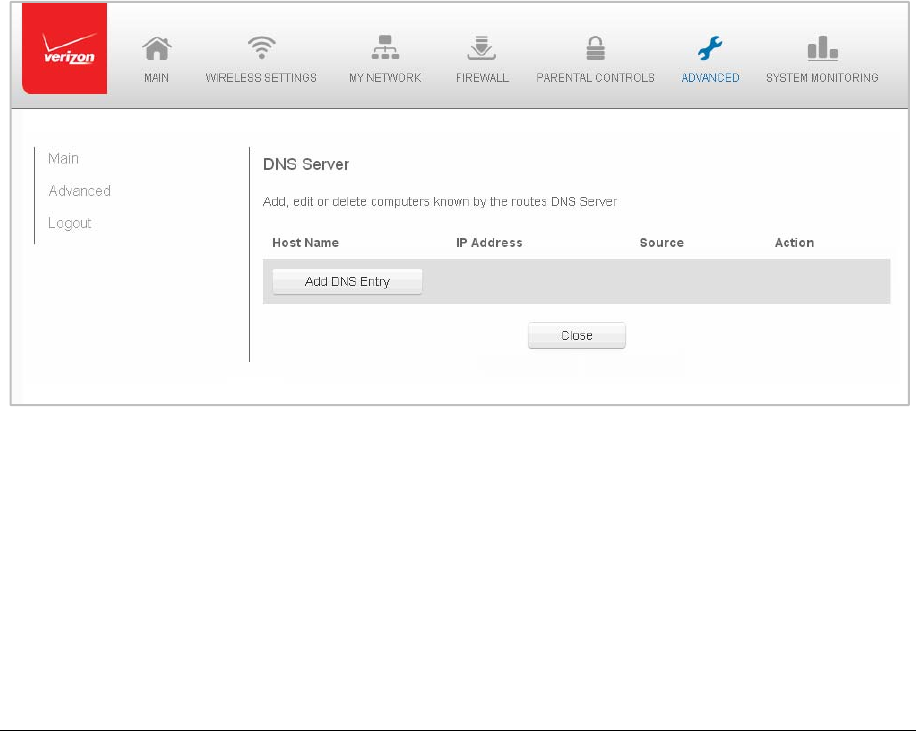
Page86
RemoteAdministration
TheRemoteAdministrationparametersaredetailedinChapter4ConfiguringYourNetwork
Settings.
DNSSettings
YoucanviewandmanagetheDNSserverhostnameandIPaddressaswellasaddanew
computer.TheDNSserverdoesnotrequireconfiguration.
DNSServer
Youcaneditthehostnameand/orIPaddress,ifthehostwasmanuallyaddedtotheDNS
table.Ifnot,youcanonlymodifythehostname.
¾
ToaccesstheDNSserver:
1. SelectDNSServerintheAdvancedpage.
2. ToviewandaddcomputersstoredintheDNStable,clickAddDNSEntry.The
AddDNSEntrypagedisplays.
3. IntheHostNamefield,enterthenameofthecomputer,thenentertheIP
addressandclickApplytosavechanges.TheDNSServerpagedisplays.
4. ToeditthehostnameorIPaddress,clicktheEditiconintheActioncolumn.The
DNSEntrypagedisplays.Editthehostnameand/orIPaddress,thenclickApply
tosavechanges.
5. ToremoveahostfromtheDNStable,clicktheDeleteiconintheActioncolumn.
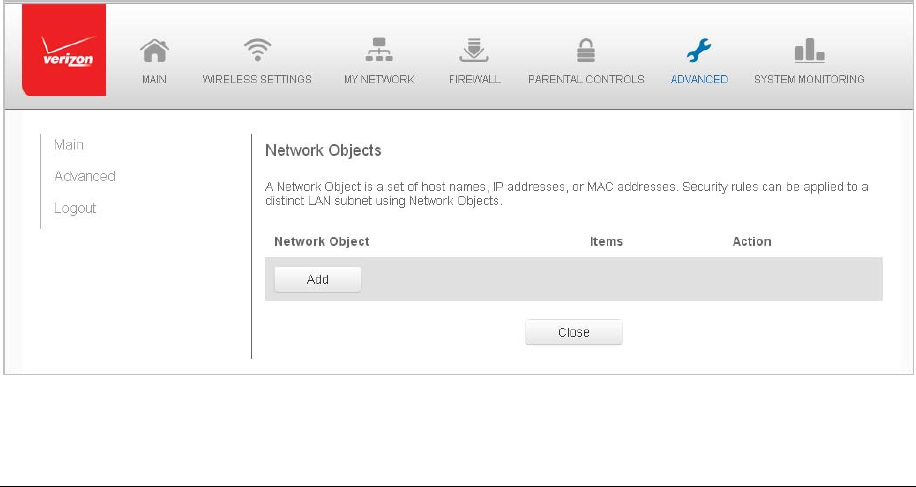
Page87
NetworkSettings
Youcanconfigurethefollowingnetworksettings:
• NetworkObjects–defineagroup,suchasagroupofcomputers
• UPnP–checksthevalidityofallUPnPservicesandrules
• IGMPProxy–enablesIGMPproxy
• PortForwardingRules–displaysportforwardingrules
NetworkObjects
Networkobjectsdefineagroup,suchasagroupofcomputers,onyourGatewaynetworkby
MACaddress,IPaddress,and/orhostname.Thedefinedgroupbecomesanetworkobject.
Youcanapplysettings,suchasconfiguringsystemrules,toalldevicesdefinedinthe
networkobject.
Forexample,insteadofsettingthesamewebsitefilteringconfigurationindividuallytofive
computersoneatatime,youcandefinethecomputersasanetworkobject.Website
filteringcanthenbesimultaneouslyappliedtoallthecomputers.
Youcanusenetworkobjectstoapplysecurityrulesbasedonhostnames,insteadofIP
addresses.ThisisusefulsinceIPaddresseschangefromtimetotime.Inaddition,youcan
definenetworkobjectsaccordingtoMACaddresstomaketheruleapplicationmore
persistentagainstnetworkconfigurationsettings.
¾ Todefineanetworkobject:
1. SelectNetworkObjectsintheAdvancedpage.
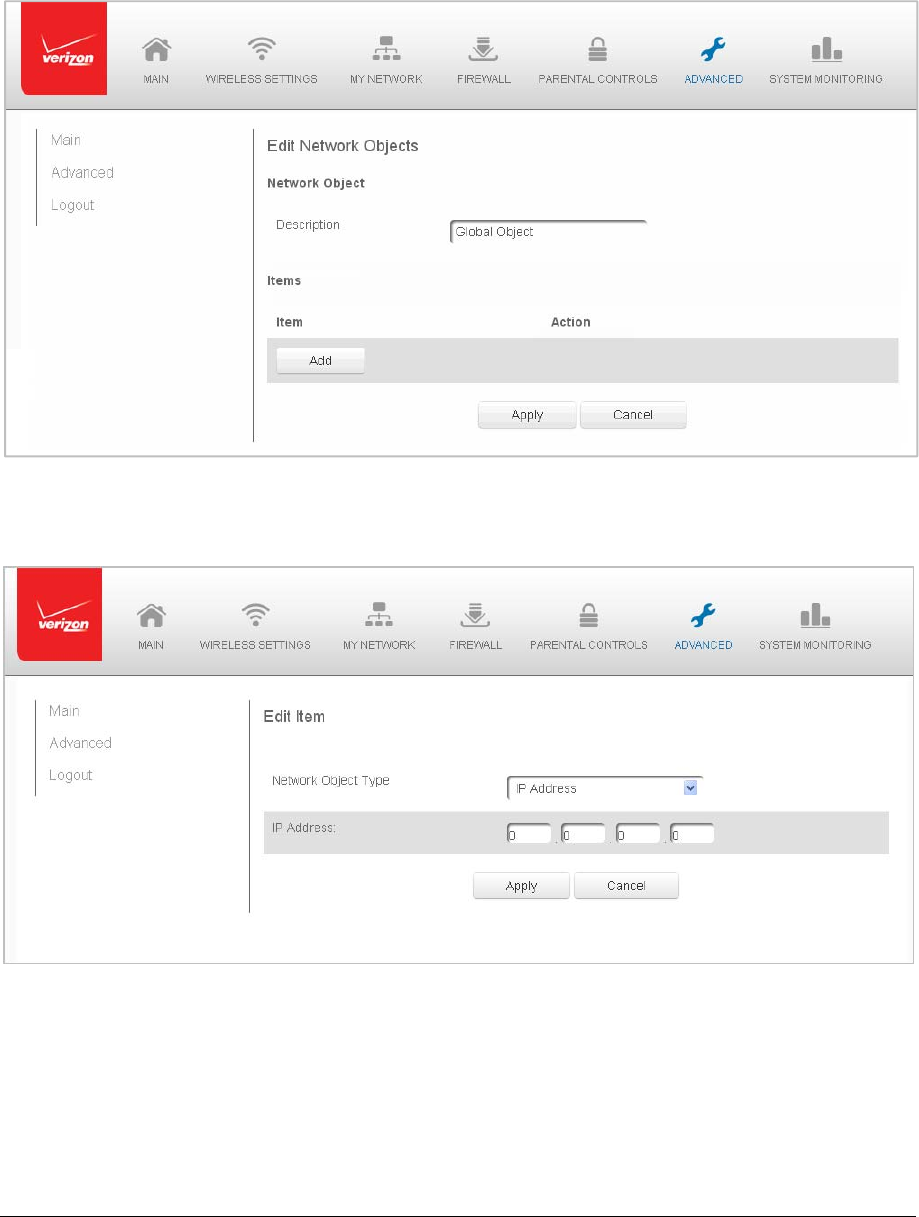
Page88
2. Todefineanetworkobject,clickAdd.TheEditNetworkObjectspagedisplays.
3. IntheDescriptionfield,enteranameforthenetworkobject.
4. ClickAdd.TheEditItempagedisplays.
5. SelectthetypeofnetworkobjectasIPaddress,IPsubnet,IPrange,MACaddress,
hostname,DHCPoption,orprotocol,andclickApplytosavechanges.
6. Repeattheabovestepstocreateadditionalnetworkobjects.
7. Whencomplete,clickApplytosavechanges.
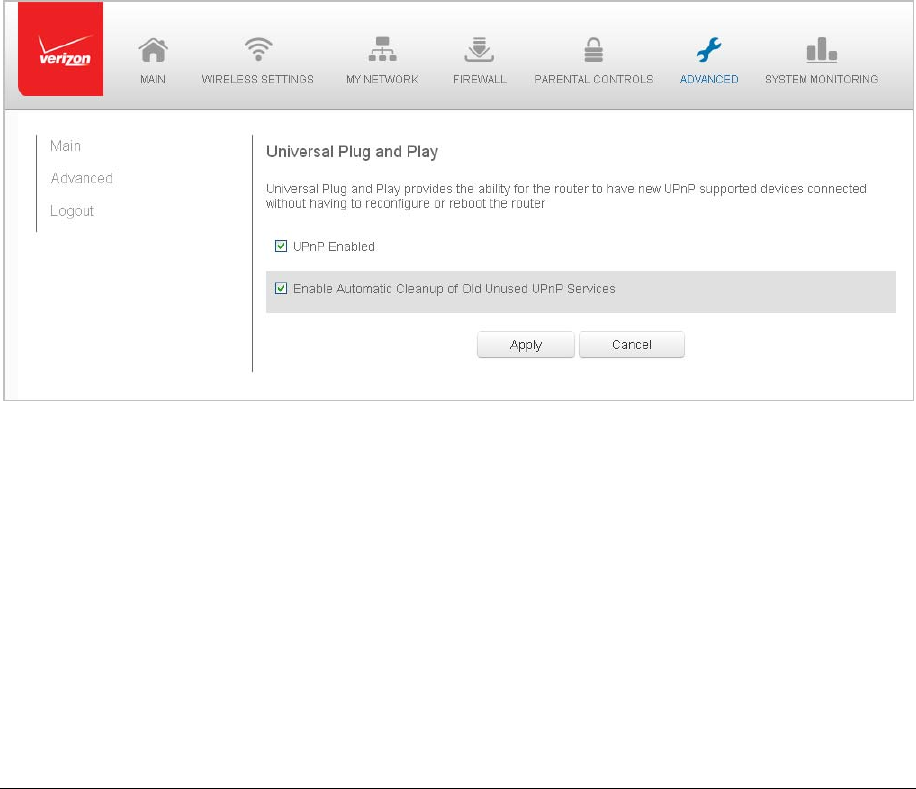
Page89
UniversalPlugandPlay
YoucanuseUniversalPlugandPlay(UPnP)tosupportnewdeviceswithoutconfiguringor
rebootingyourGateway.
Inaddition,youcanenabletheautomaticcleanupofinvalidrules.Whenenabled,this
functionalityverifiesthevalidityofallUPnPservicesandruleseveryfiveminutes.Oldand
unusedUPnPdefinedservicesareremoved,unlessauser‐definedruledependsonit.
UPnPservicesarenotdeletedwhendisconnectingacomputerwithoutpropershutdownof
theUPnPapplications,suchasmessenger.Servicesmayoftennotbedeletedandeventually
thisleadstotheexhaustionofrulesandservices,andnonewservicescanbedefine.The
cleanupfeaturelocatestheinvalidservicesandremovesthem,preventingservices
exhaustion.
¾ Toaccessthissetting:
1. SelectUniversalPlugandPlayintheAdvancedpage.
2. ToenableUPnPandallowUPnPservicestobedefinedonanynetworkhosts,
selecttheUPnPEnabledcheckbox.
3. Toenableautomaticcleanupofinvalidrules,selectEnableAutomaticCleanup
ofOldUnusedUPnPServicescheckbox.
4. ClickApplytosavechanges.
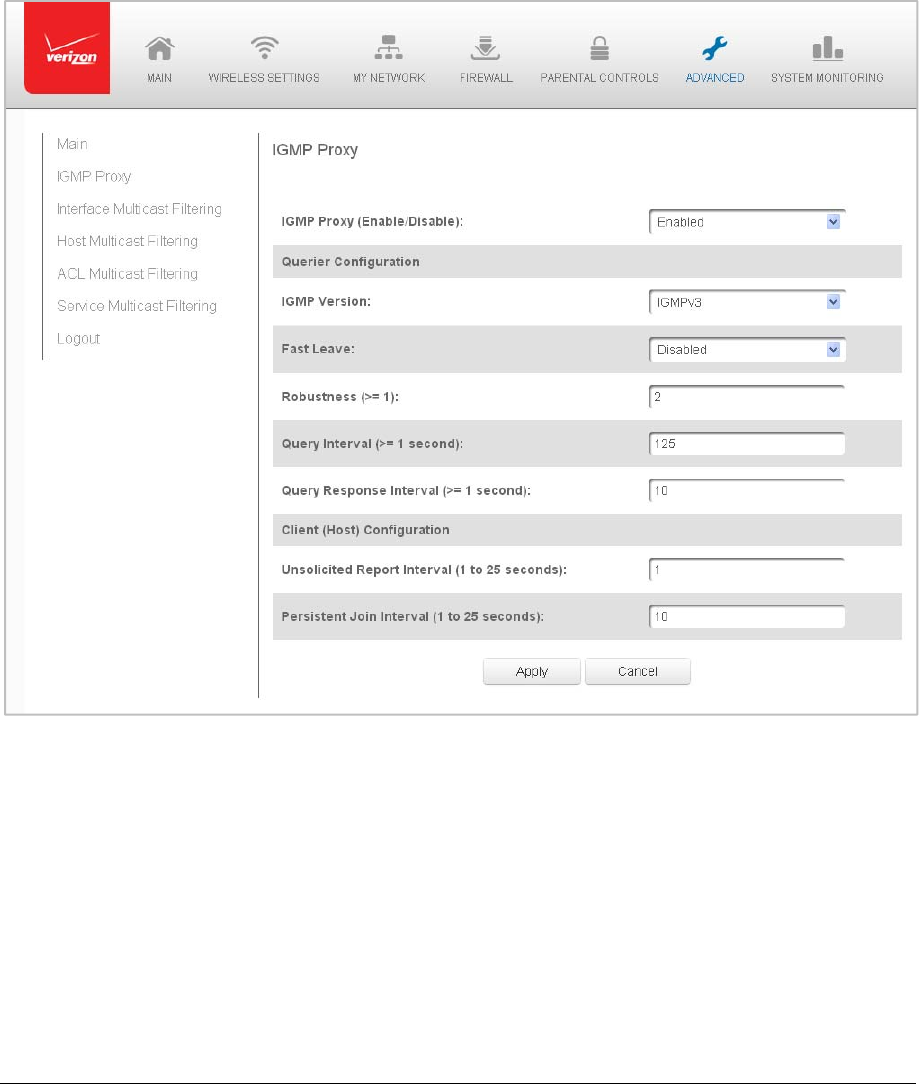
Page90
IGMPProxy
YoucanconfigureIGMPproxysettings,asneeded.
¾ Todefinethesettings:
1. SelectICMPProxyintheAdvancedpage.

Page91
2. IntheIGMPProxyfield,verifyIGMPProxyisenabled.
3. IntheQuerierConfigurationsection,definethefollowingfields,asneeded:
IGMPVersion‐selecttheIGMPProxyversionasIGMP,IGMPv2,orIGMPv3.
FastLeave‐activateordeactivateFast.
Robustness‐selectthelevelofrobustnessbyenteringanumbergreater
thanorequalto1.
QueryInterval‐setthequeryintervalinseconds.Theintervalmustbe
greaterthanorequalto1.
QueryResponseInterval‐setthequeryresponseintervalinseconds.The
intervalmustbegreaterthanorequalto1.
4. IntheClient(Host)Configurationsection,definethefollowingfields,asneeded:
UnsolicitedReportInterval‐settheunsolicitedreportinseconds.The
intervalmustbebetween1and25.
PersistentJoinInterval‐setthepersistentjoinintervalinseconds.The
intervalmustbebetween1and25.
5. ClickApplytosavechanges.
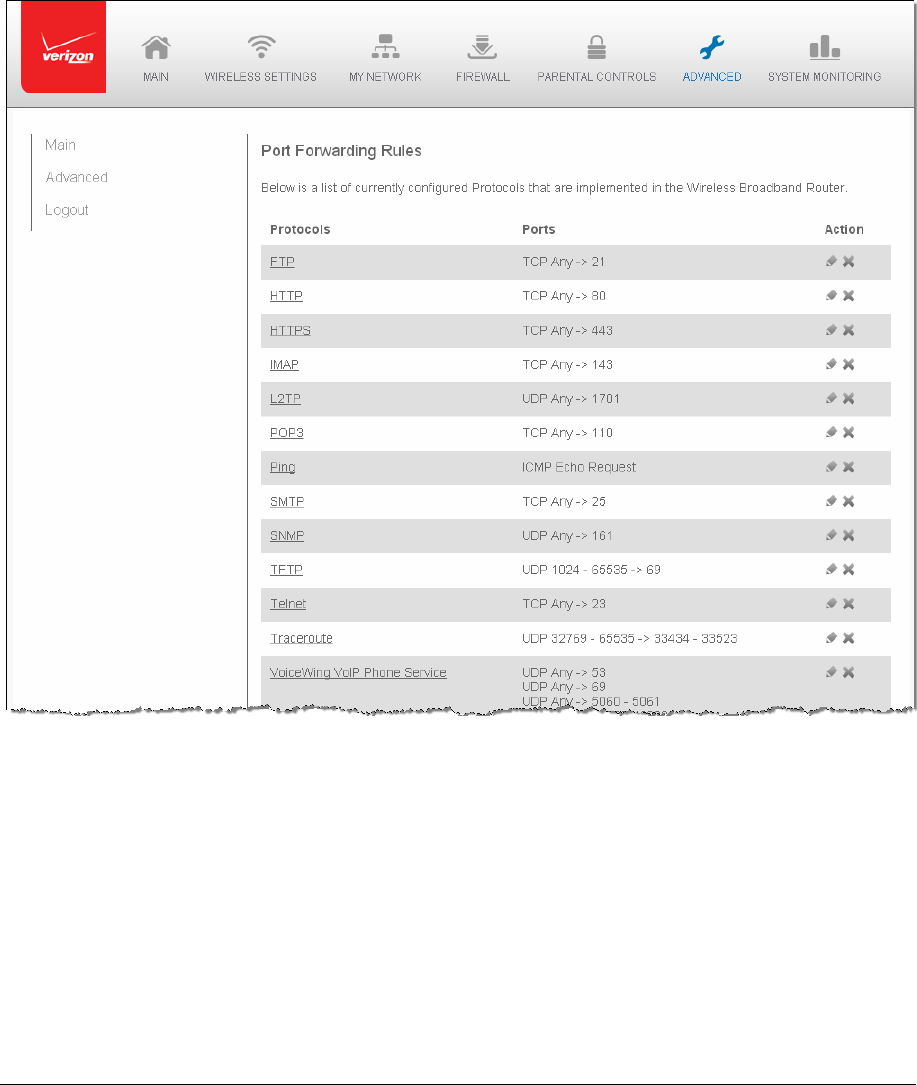
Page92
PortForwardingRules
Youcanview,modify,anddeleteportforwardingrules.
¾ Toaccesstherules:
1. SelectPortForwardingRulesintheAdvancedpage.
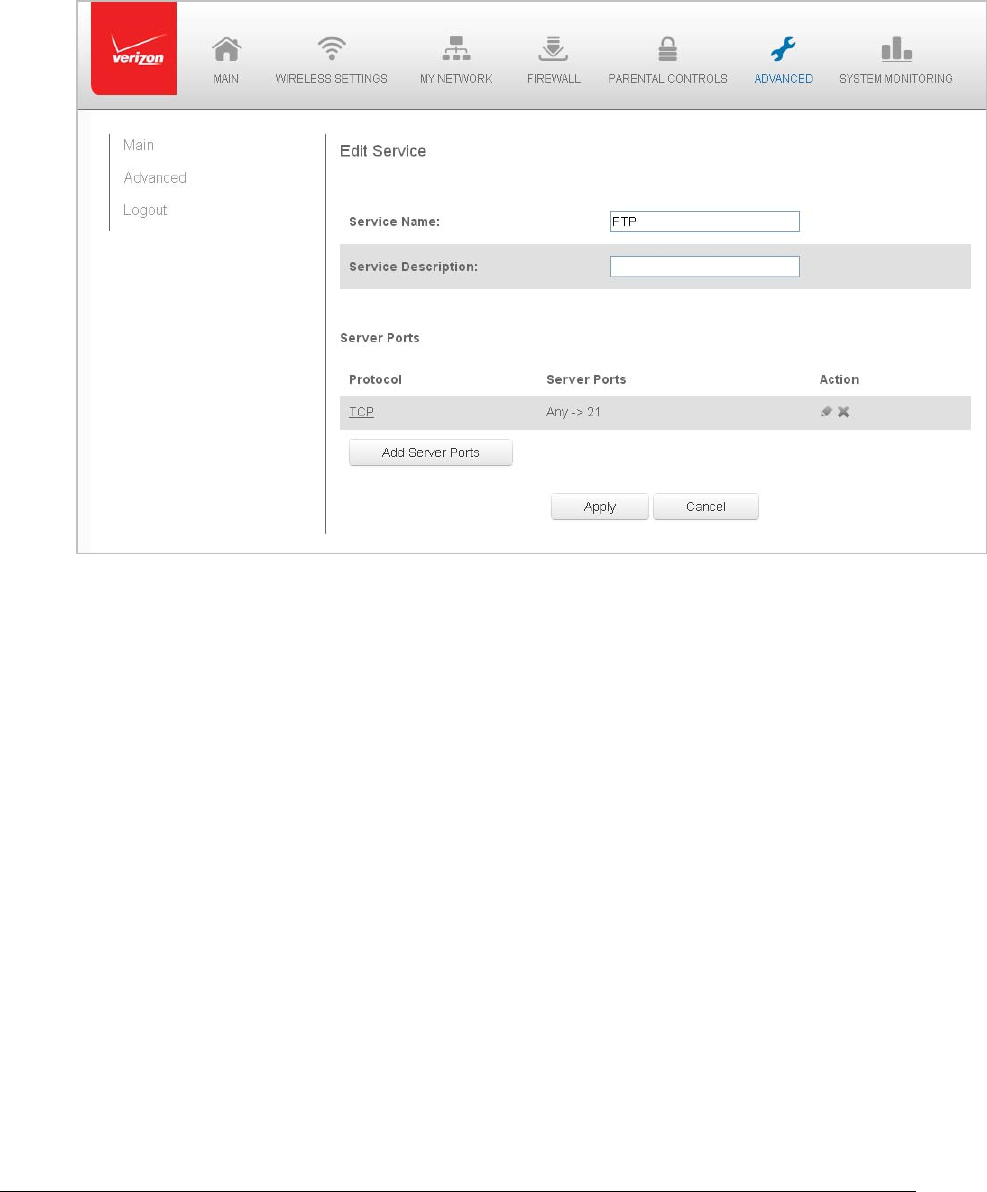
Page93
2. Toeditaprotocolrule,clicktheEditiconintheActioncolumn.TheEditService
pagedisplays.
3. ModifytheServiceNameandServiceDescription,asneeded.
4. Tomodifythecurrentprotocol,clicktheEditiconintheActioncolumn.
5. Toaddserverports,clickAddServerPorts.
6. ClickApplytosavechanges.
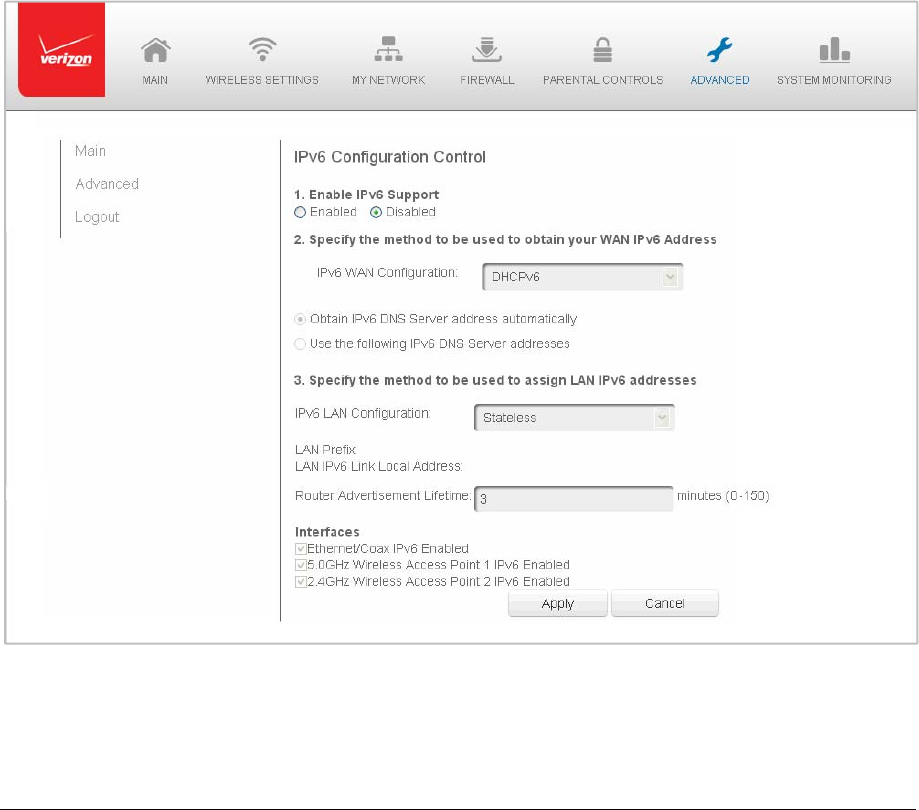
Page94
Routing
Youcanconfigurethefollowingsettings:
• IPv6–enablesIPv6support.
• Routing–managestheroutingandIPaddressdistributionrules.
• IPAddressDistribution‐addscomputersconfiguredasDHCPclientstothenetwork
IPv6ConfigurationControl
YoucanconfigureIPv6onyourwirelessnetwork.
¾ ToconfigureIPv6:
1. SelectIPv6fromtheAdvancedpage.
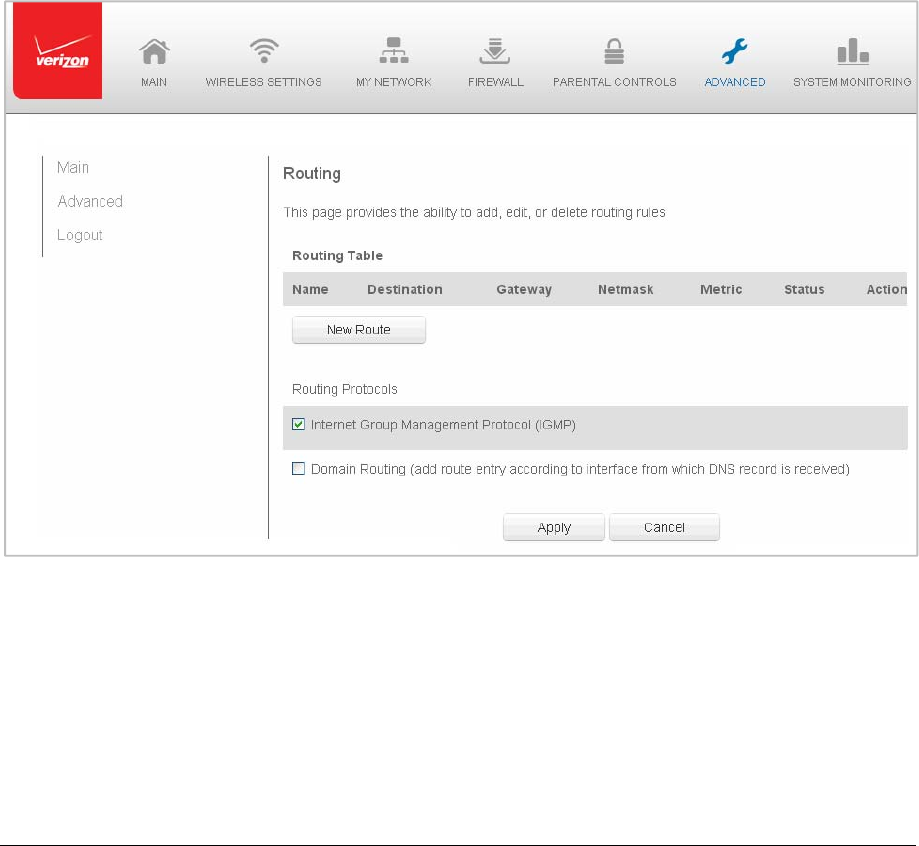
Page95
2. EnableIPv6support.
3. ObtainIPv6DNSServeraddressautomaticallyorspecifytheserveraddress.
4. SpecifymethodforassigningLANIPv6addresses.
5. IntheInterfacessection,selecttheenabledinterfaces.
6. ClickApplytosavechanges.
RoutingSettings
YoucanviewtheroutingandIPaddressdistributionrulesaswellasadd,edit,ordeletethe
rules.
¾ Toviewtherules:
1. SelectRoutingintheAdvancedpage.
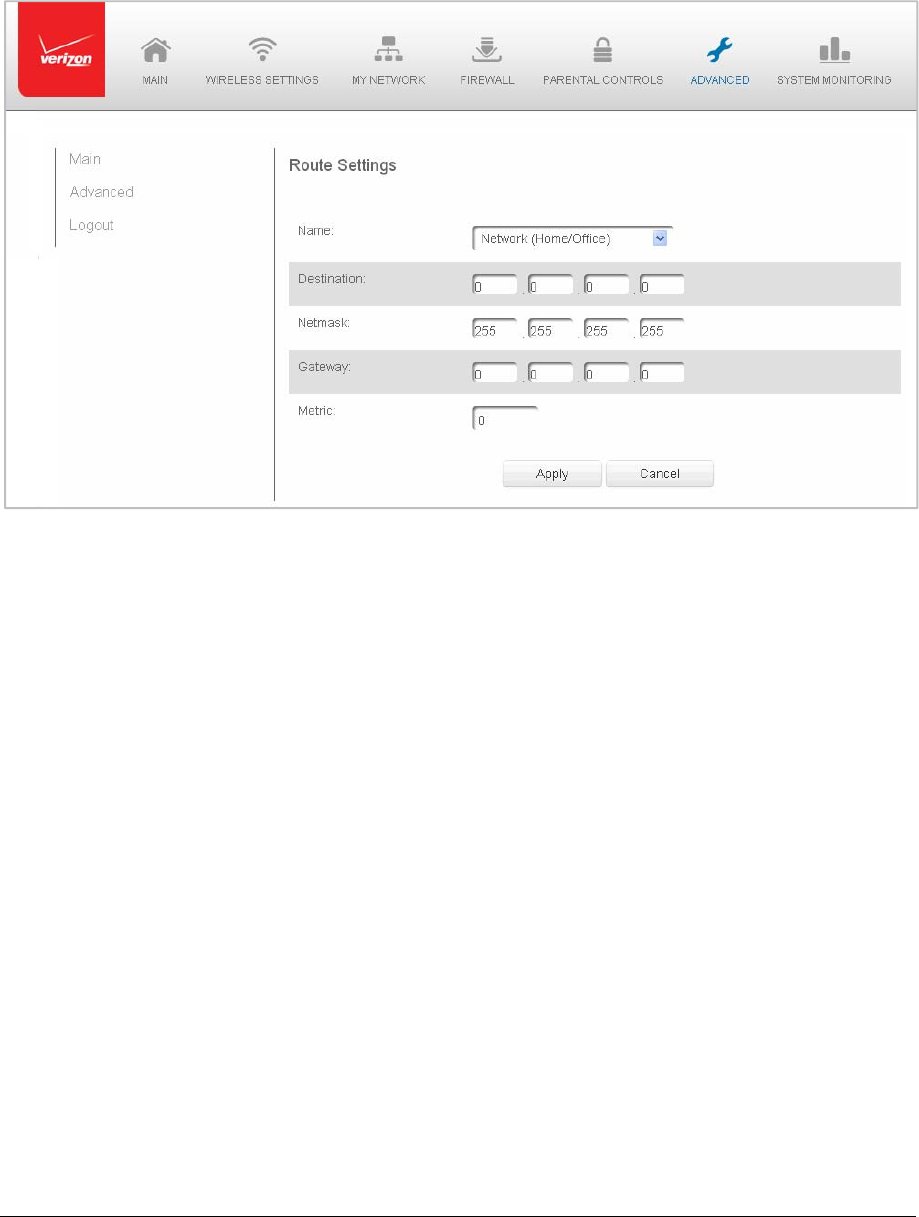
Page96
2. ToaddanewGateway,clickAddNewRoute.
3. Specifythefollowingparameters:
Name–selectthenetworktype.
Destination‐enterthedestinationIPofthedestinationhost,subnet
address,networkaddress,ordefaultroute.Thedestinationforadefault
routeis0.0.0.0.
Netmask–enterthenetworkmask.Thisisusedinconjunctionwiththe
destinationtodeterminewhenarouteisused.
Gateway–entertheIPaddressofyourGateway.
Metric–enterameasurementpreferenceoftheroute.Typically,thelowest
metricisthemostpreferredroute.Ifmultipleroutesexisttoaspecific
destinationnetwork,theroutewiththelowestmetricisused.
4. ClickApplytosavechanges.

Page97
IPAddressDistribution
YoucaneasilyaddcomputersconfiguredasDHCPclientstothenetwork.TheDHCPserver
providesamechanismforallocatingIPaddressestothesehostsandfordeliveringnetwork
configurationparameterstothehosts.
Forexample,aclient(host)sendsabroadcastmessageonthenetworkrequestinganIP
addressforitself.TheDHCPserverthenchecksitslistofavailableaddressesandleasesa
localIPaddresstothehostforaspecificperiodoftimeandsimultaneouslydesignatesthis
IPaddressastaken.Atthispoint,thehostisconfiguredwithanIPaddressfortheduration
ofthelease.
Thehostcanrenewanexpiringleaseorletitexpire.Ifitrenewsalease,thehostreceives
currentinformationaboutnetworkservices,asitdidduringtheoriginallease,allowingitto
updateitsnetworkconfigurationstoreflectanychangesthatoccurredsincethefirst
connectiontothenetwork.
Ifthehostwishestoterminatealeasebeforeitsexpiration,itsendsareleasemessageto
theDHCPserver.ThismakestheIPaddressavailableforusebyotherhosts.
TheDHCPserverperformsthefollowingfunctions:
• DisplaysalistofallDHCPhostdevicesconnectedtoyourGateway
• DefinestherangeofIPaddressesthatcanbeallocatedinthenetwork
• DefinesthelengthoftimethedynamicPaddressesareallocated
• Providestheaboveconfigurationsforeachnetworkdeviceandcanbeconfigured
andenabledordisabledseparatelyforeachnetworkdevice
• AssignsastaticleasetoanetworkcomputertoreceivethesameIPaddresseach
timeitconnectstothenetwork,evenifthisIPaddressiswithintherangeof
addressesthattheDHCPservermayassigntoothercomputer
• ProvidestheDNSserverwiththehostnameandIPaddressofeachcomputer
connectedtothenetwork
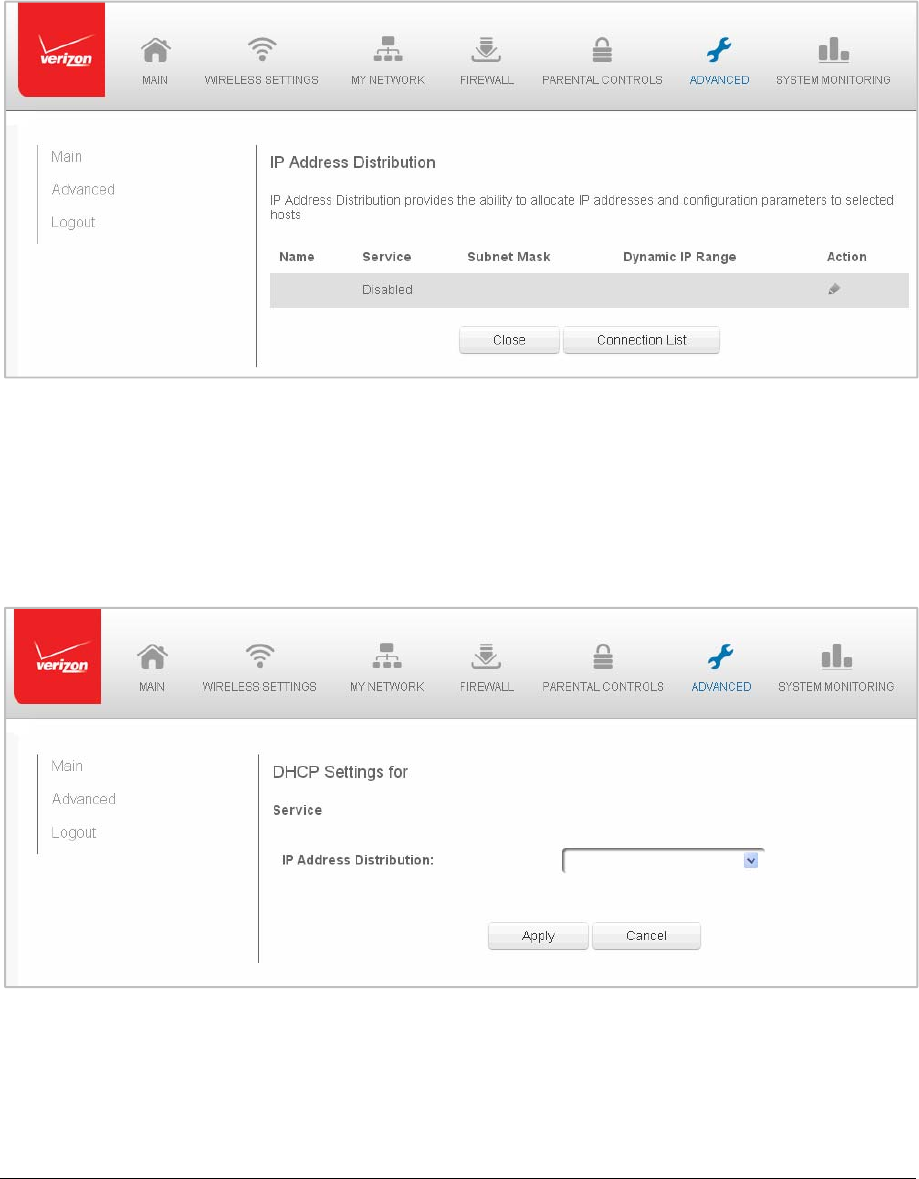
Page98
¾ ToviewasummaryoftheservicesprovidedbytheDHCPserver:
1. SelectIPAddressDistributionintheAdvancedpage.
DHCPServerSettings
YoucanedittheDHCPserversettingsforadevice.
¾ Toeditthesettings:
1. OntheIPAddressDistributionpage,clicktheEditiconintheActioncolumn.The
DHCPSettingspageopenswiththedeviceinformationdisplayed.

Page99
2. ToenabletheDHCPserver,selectDHCPServerintheIPAddressDistribution
field.
Onceenabled,theDHCPserverprovidesautomaticIPassignments(IPleases)
basedonthepresetIPrangedefinedbelow.
3. ToconfiguretheDHCPservercompletethefollowingfields:
StartIPAddress–enterthefirstIPaddressthatyourGatewaywill
automaticallybeginassigningIPaddressesfrom.SinceyourGateway’s
defaultIPaddressis192.168.1.1,thedefaultstartIPaddressshouldbe
192.162.1.2.
EndIPAddress–enterthelastIPaddressthatyourGatewaywill
automaticallystoptheIPaddressallocation.ThemaximumendIPaddress
rangethatcanbeenteredis192.168.1.254.
WINSServer–determinestheIPaddressassociatedwithanetworkdevice.
LeaseTimeinMinutes‐assignstheamountoftimeinminutesthateach
deviceisassignedanIPaddressbytheDHCPserverwhenitconnectstothe
network.
Whentheleaseexpires,theserverdeterminesifthecomputerhas
disconnectedfromthenetwork.Ifithas,theservermayreassignthisIP
addresstoanewly‐connectedcomputer.
ProvideHostNameifNotSpecifiedbyClient–whenactivated,your
Gatewayassignsadefaultnametotheclient,iftheDHCPclienthasnohost
name.
4. ClickApplytosavechanges.
DHCPConnections
Youcanviewalistoftheconnectionscurrentlyassignedandrecognizedbythe
DHCPserver.Inaddition,youcanaddanewconnectionwithafixedIPaddress.
Note:ThefixedIPaddressofadeviceisassignedtotheMACaddressofthe
networkcardinstalledonthenetworkcomputer.Ifthisnetworkcardisreplaced,
youmustupdatethedeviceentryintheDHCPConnectionslistwiththeMAC
addressofthenewnetworkcard.
¾ Toviewalistofcomputers:
1. OntheIPAddresspage,clickConnectionList.
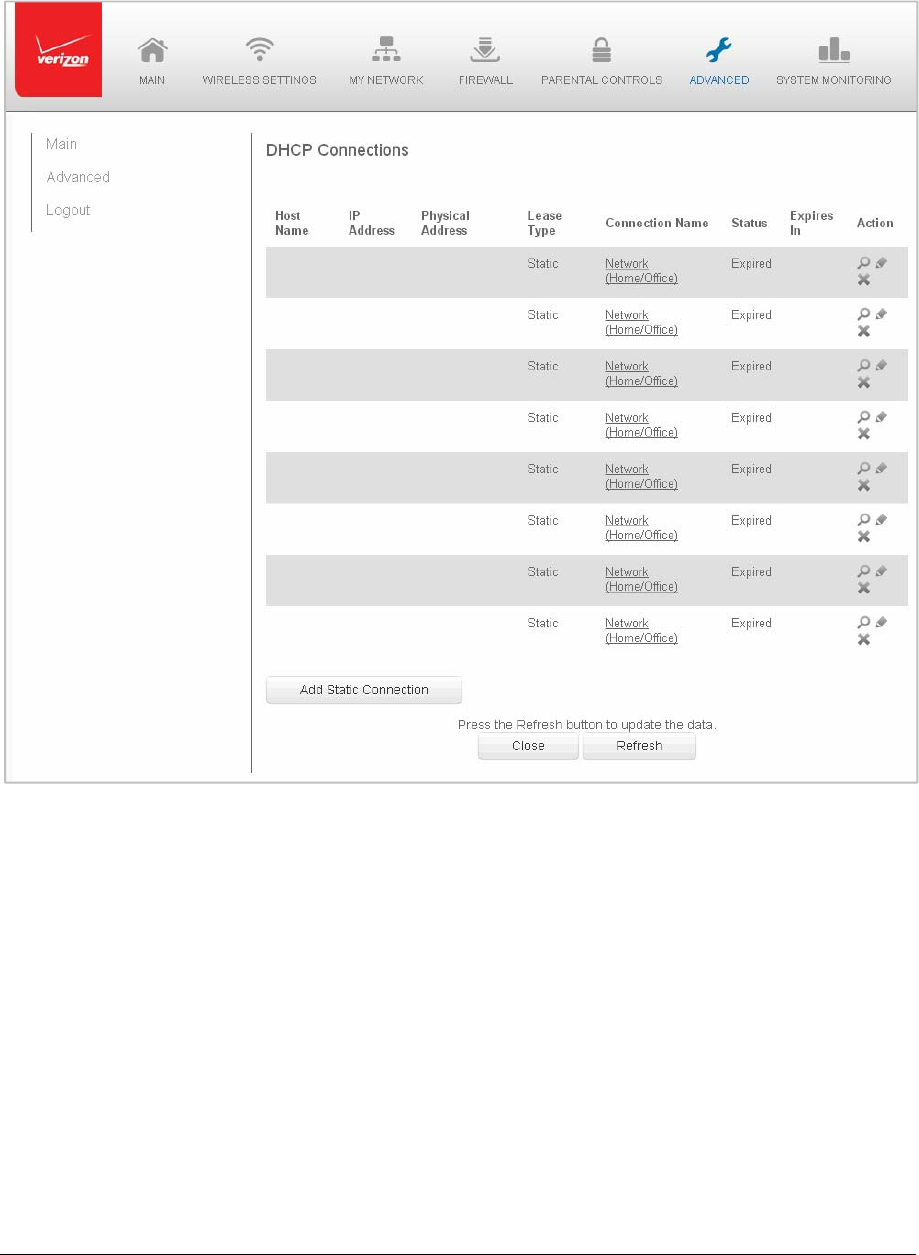
Page100
2. TodefineanewStaticConnectionwithafixedIPaddress,clickAddStatic
Connection.
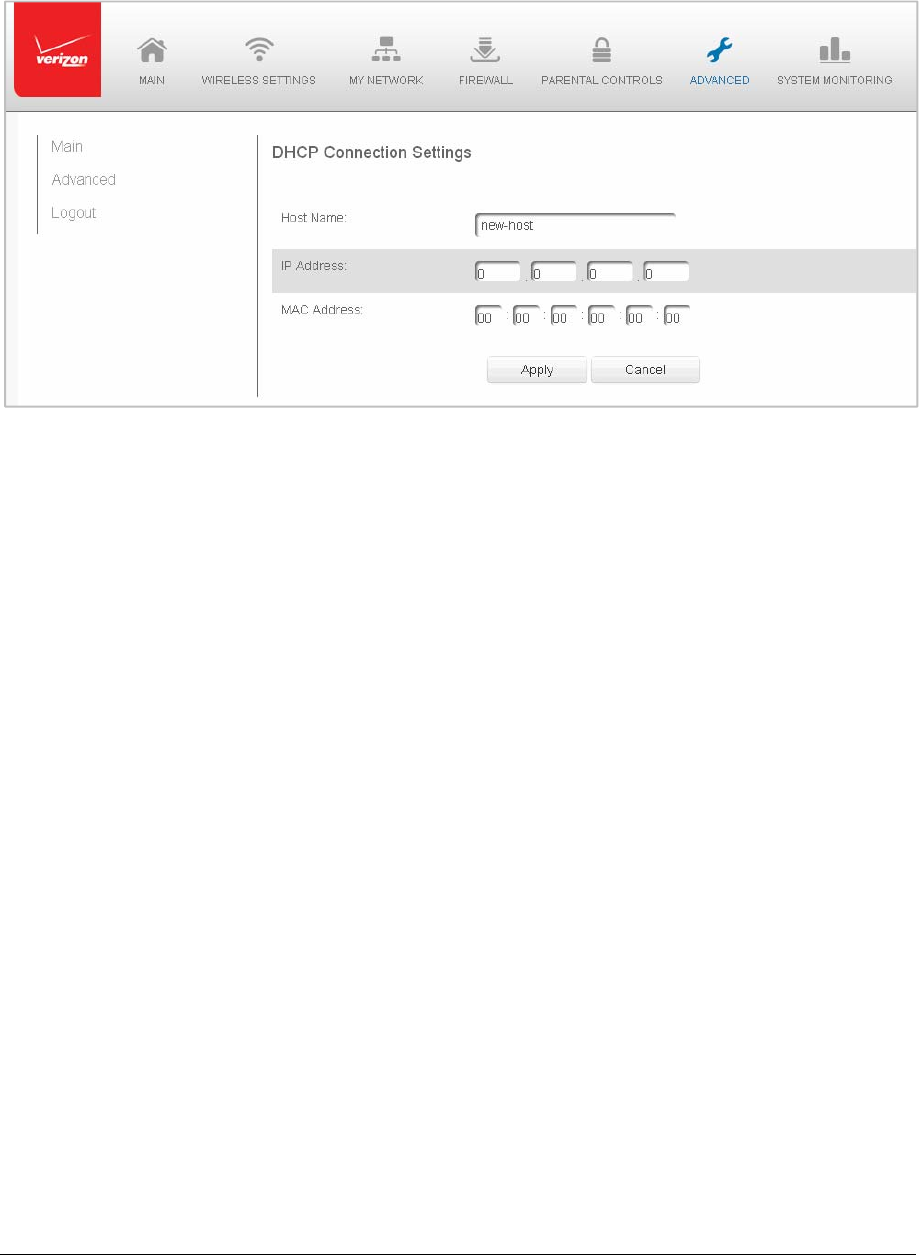
Page101
3. Enterthehostname.
4. EnterthefixedIPaddresstobeassigned.
5. EntertheMACaddressofthenetworkinterfaceofthecomputerusedwiththis
DHCPstaticconnection.
6. ClickApplytosavechanges.

Page102
FirmwareUpgrade
Youcanperformthefollowingfunctions:
• FirmwareUpgrade–upgradesusingtheInternetoralocalcomputer.
• FirmwareRestore–rollbacksyourfirmwaretoapreviousversion.
FirmwareUpgrade
YourGatewayoffersabuilt‐inmechanismforupgradingorrestoringitsfirmwarewithout
losingcustomconfigurationandsettings.
Youcanuseeitherofthefollowingmethods:
• UpgradingfromtheInternet–upgradesyourGateway’sfirmwarebyremotely
downloadinganupdatedsoftwareimagefile.
• Upgradingfromalocalcomputer–useasoftwareimagefilepre‐downloadedtothe
computer’sdiskdriveforupgrades
¾ Toupgradethefirmware:
1. SelectFirmwareUpgradeintheAdvancedpage.
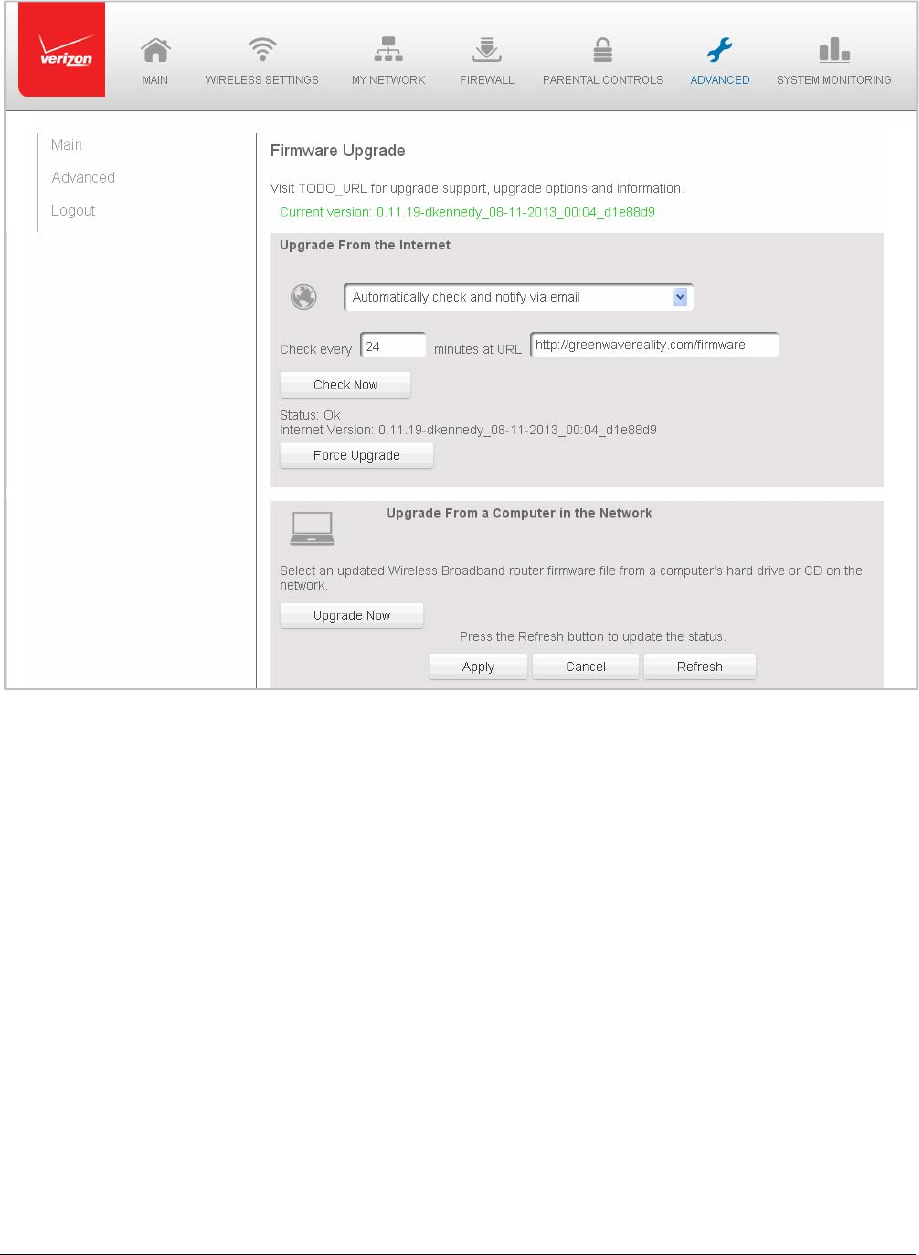
Page103
2. SelecteitherUpgradefromtheInternetorUpgradefromaComputerinthe
Network.
AutomaticallyUpgradefromtheInternet
¾ Toautomaticallyupgrade:
1. SelectfromthefollowingoptionsintheFirmwareUpgradepage:
AutomaticallyCheckforNewVersionandUpgradeWirelessBroadband
Gateway–entertheperiodoftimeandURLatwhichtoreceivetheupgrade.
YourGatewaycheckseachtimeintervalforanupgradeand,ifanupgradeis
available,upgradesthefirmware.
AutomaticallyCheckforNewVersionandNotifyviaEmail–enterthe
periodoftimeandURLatwhichtoreceivetheupgrade.YourGateway
checkseachtimeintervalforanupgradeand,ifanupgradeisavailable,
sendsanemailtotheemailaddresslistedintheSystemSettings.
AutomaticallyCheckDisabled–YourGatewaydoesnotautomaticallycheck
forfirmwareupgrades.Youmustmanuallyupgradethefirmware.

Page104
2. ClickApplytosavechanges.
ManuallyUpgradefromtheInternet
¾ Tomanuallyupgrade:
1. ClicktheCheckNowbuttonintheFirmwareUpgradepage.
2. Ifanewversionisavailable,clickForceUpgrade.Adownloadprocessbegins.
Whencompleted,aconfirmationpagedisplays,askingwhethertoupgradeto
thenewversion.
3. ClickApplytosavechanges.Theupgradeprocessbeginsandshouldrequireno
morethanaminutetocompletetheprocess.
Whentheupgradeprocesscompletes,yourGatewayautomaticallyreboots.The
newfirmwareruns,maintaininganycustomconfigurationsandsettings.
UpgradefromLocalComputer
Onlyusefileswitharmtextensionwhenperformingthefirmwareupgradeprocedure.
¾ Toupgradefromalocalcomputer:
1. ToutilizetheUpgradefromaComputerintheNetworkoption,firstobtaina
validfirmwareimage(file)foryourGateway.
2. IntheUpgradefromaComputerintheNetworksectionoftheFirmware
Upgradepage,clickBrowsetolocatethedownloadedfirmwarefileandclick
Open.
3. ClickUpgradeNowtobegintheupdateprocess.TheFirmwareUpgradein
processpagedisplays.
Whentheupgradeprocesscompletes,yourGatewayautomaticallyreboots.The
newfirmwareruns,maintaininganycustomconfigurationandsettings.
FirmwareRestore
FirmwareRestoreallowsyoutoundochangestoyourGatewayandrestoreprevious
settings.Forexample,youcanusefirmwarerestoreifafirmwareupdatedoesnotfityour
needs.
¾ Torestorefirmwaretoapreviousversion:
1. SelectFirmwareRestoreintheAdvancedpage.
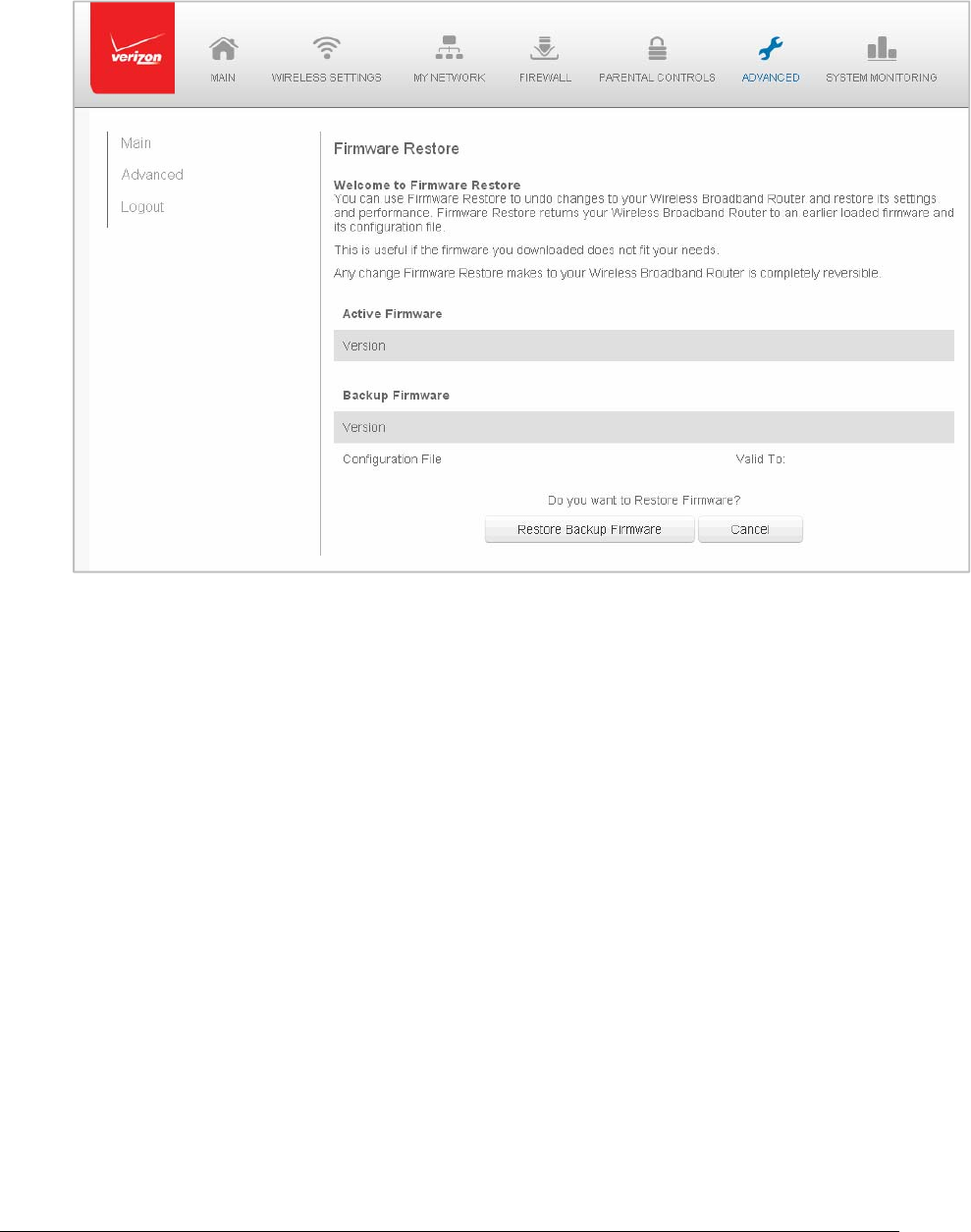
Page105
2. ClickRestoreBackupFirmware.
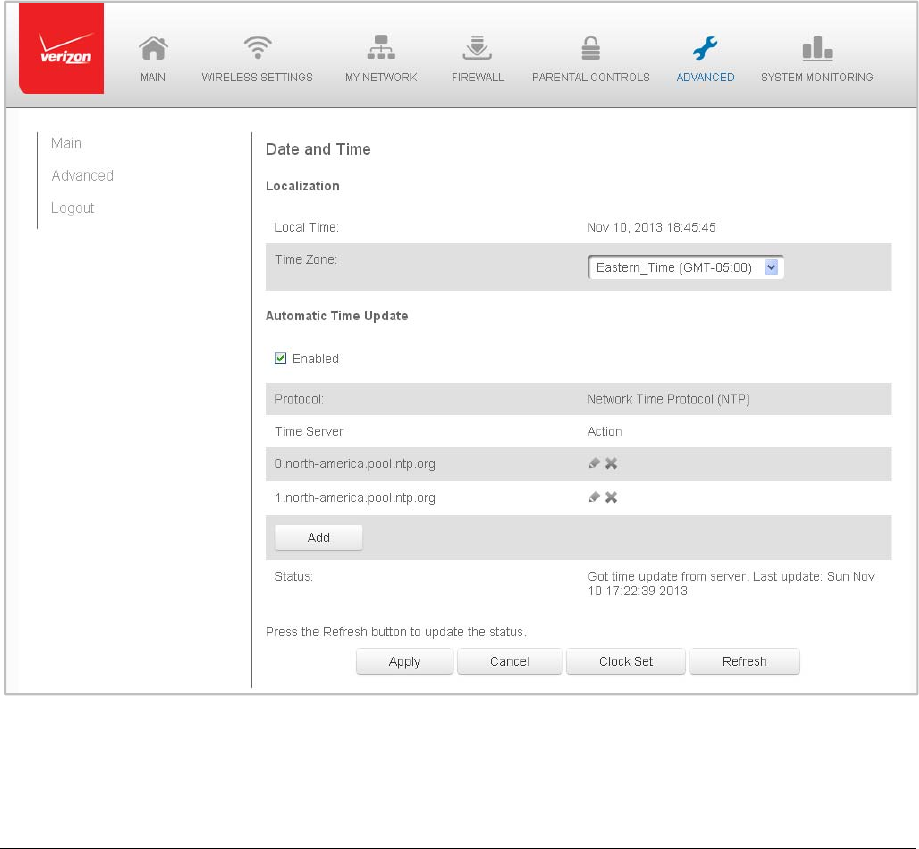
Page106
DateandTime
Youcanconfigurethefollowingsettings:
• DateandTimeSettings–setsthetimezoneandenablesautomatictimeupdates.
• SchedulerRules–limitstheactivationoffirewallrulestospecifictimeperiods.
DateandTimeSettings
Youcansetthetimezoneandenableautomatictimeupdates.
¾ Toconfigurethesettings:
1. SelectDateandTimeintheAdvancedpage.
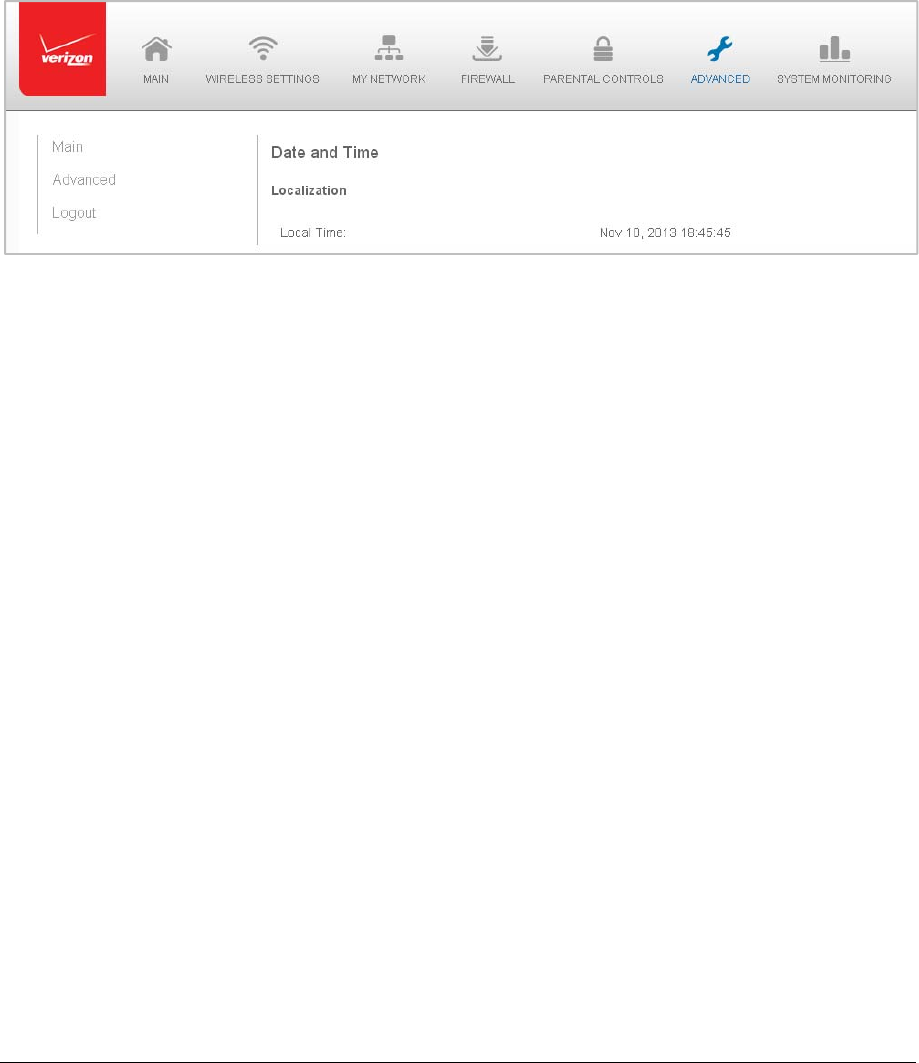
Page107
2. Selectthelocaltimezone.YourGatewayautomaticallydetectsdaylightsaving
timesforselectedtimezone.
3. IntheAutomaticTimeUpdatesection,selecttheEnabledchecktoperforman
automatictimeupdate.
4. DefinethetimeserveraddressesbyclickingAdd.TheTimeServerSettingspage
displays.
5. EntertheIPaddressordomainnameofthetimeserver,thenclickApplytosave
changes.
SchedulerRules
Schedulerrulesareusedforlimitingtheactivationoffirewallrulestospecifictimeperiods.
Thetimeperiodsareeitherfordaysoftheweekorforhoursofeachdaybasedonactivity
orinactivity.
¾ Todefinearule:
1. VerifythatthedateandtimeofyourGatewayiscorrect.
2. SelectSchedulerRulesintheAdvancedpage.
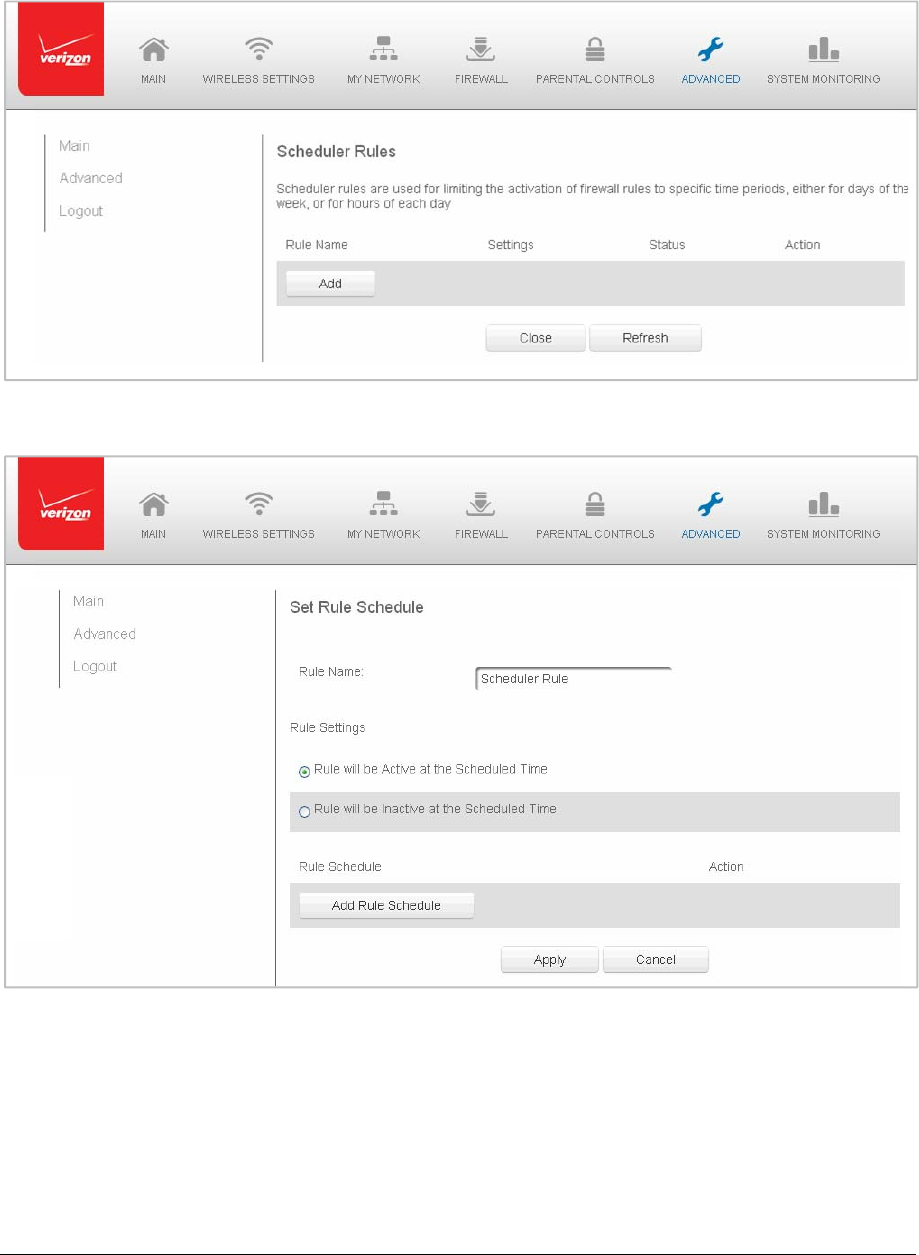
Page108
3. ClickAdd.TheSetRuleSchedulepagedisplays.
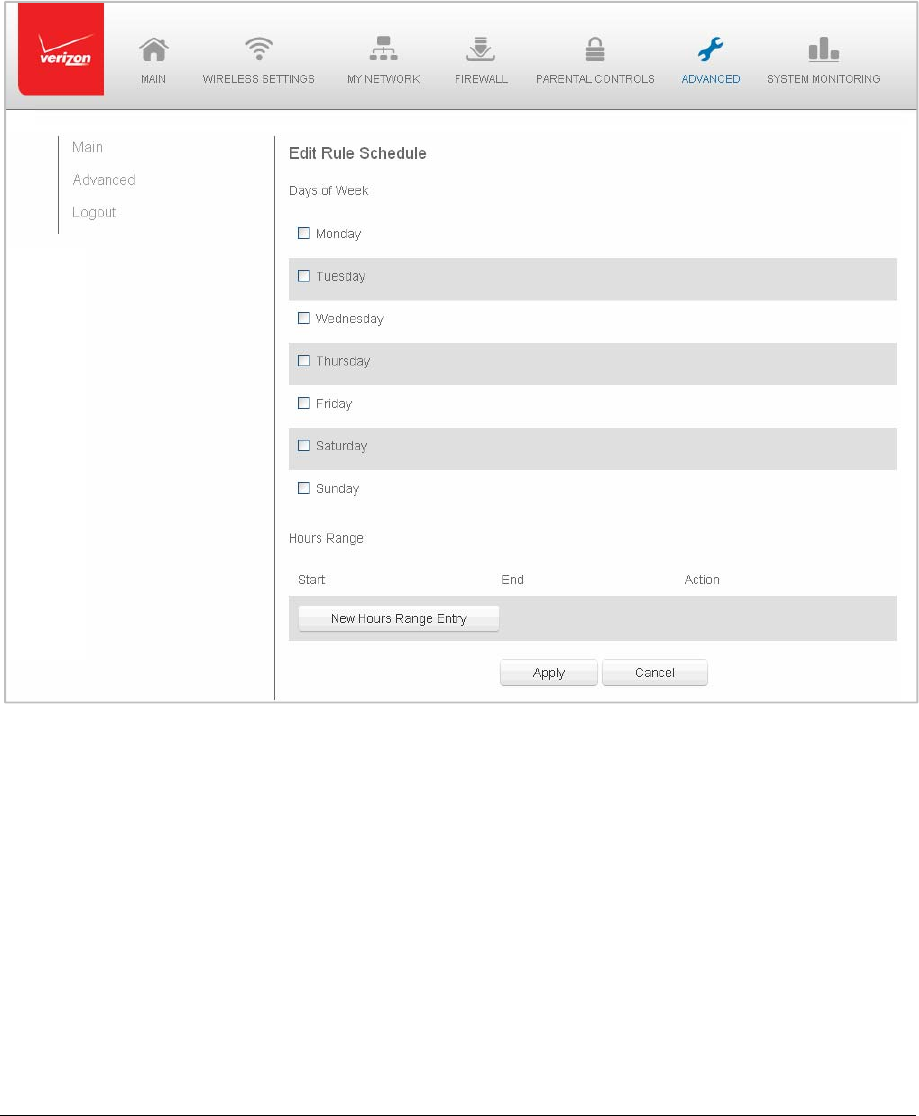
Page109
4. Enterthenameoftherule.
5. IntheRuleSettingssection,specifyiftheruleisactiveatthescheduledtimeor
inactiveatthescheduledtime.
6. ClicktheAddRuleSchedule.TheEditRuleSchedulepagedisplays.
7. Selecttheactiveorinactivedaysoftheweek.
8. Todefineanewactiveorinactivehourlyrange,clickNewHoursRangeEntry.
9. Enterthestartandendtime,thenclickApplytosavechanges.
10. ClickApplyagaintosavetheruleschedule.
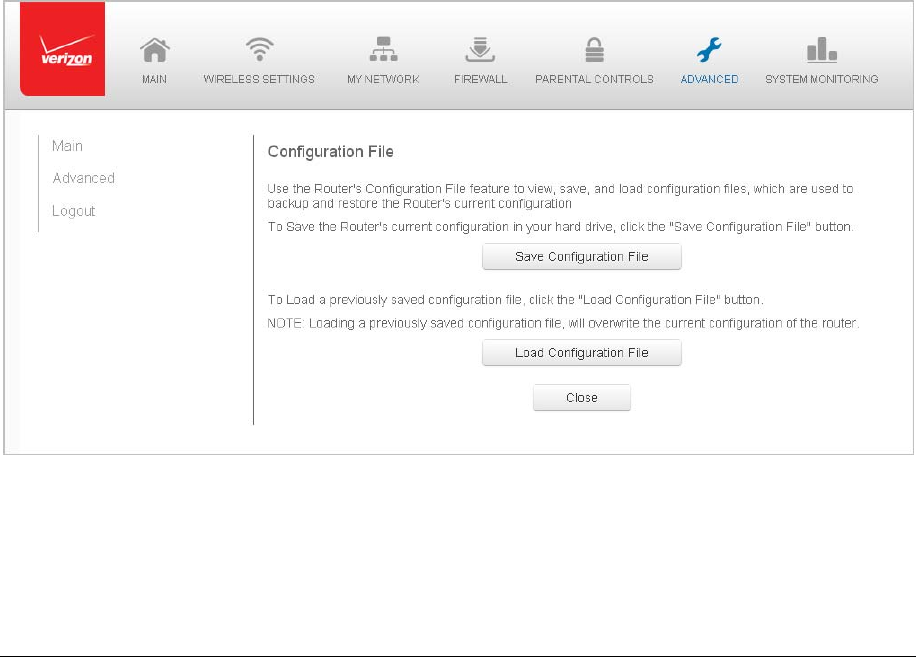
Page110
ConfigurationSettings
Youcanconfigurethefollowingconfigurationsettings:
• ConfigurationFile–usedforfilebackupsandrestoringconfigurationfiles
• SystemSettings–configuresvarioussystemandmanagementparameters
• PortConfiguration–setsupEthernetports
ConfigurationFile
YoucanusetheConfigurationFilefunctionalitytoview,save,andloadconfigurationfiles.
ThesefilesareusedtobackupandrestorethecurrentconfigurationofyourGateway.
OnlyconfigurationfilessavedonaspecificGatewaycanbeappliedtothatGateway.You
cannottransferconfigurationfilesbetweenGateways.
WARNING!ManuallyeditingaconfigurationfilecancauseyourGatewaytomalfunctionor
becomecompletelyinoperable.
¾ Tosaveorloadtheconfigurationfile:
1. SelectConfigurationFile.
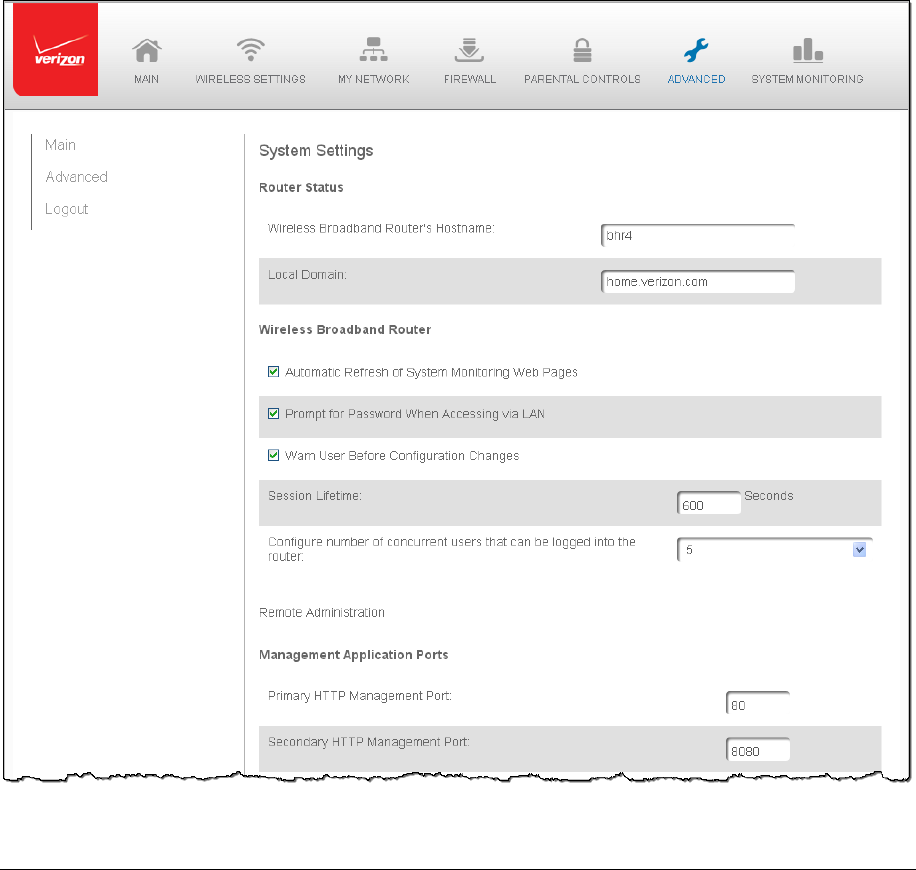
Page111
2. Tosavethecurrentconfigurationtoafile,clickSaveConfigurationFile.The
configurationfileissavedtoyouwebbrowser’sdownloadfolder.
3. Toloadapreviouslysavedconfigurationfile,clickLoadConfigurationFile.
Browsetothelocationofthefile,thenclickApplytobegintheconfiguration
uploadingprocess.YourGatewaywillautomaticallyrestartwiththat
configuration.
SystemSettings
Youcanconfigurevarioussystemandmanagementparameters.
¾
Toconfiguresystemsettings:
1. SelectSystemSettingsintheAdvancedpage.

Page112
2. IntheRouterStatussection,configurethefollowing:
WirelessBroadbandRoute’sHostname–enterthehostnameorURL
addressofyourGateway.Bothnamesarethesame.
LocalDomain–enterthelocaldomainofthenetwork.
3. IntheWirelessBroadbandRoutersection,configurethefollowingbyselecting
thecheckbox:
AutomaticRefreshofSystemMonitoringWebPages–activatesthe
automaticrefreshofsystemmonitoringwebpages.
PromptforPasswordwhenAccessingviaLAN–causesyourGatewaytoask
forapasswordwhentryingtoconnecttothenetwork.
WarnUserBeforeConfigurationChanges–activatesuserwarningsbefore
networkconfigurationchangestakeeffect.
IntheSessionLifetimefield,specifythelengthoftimerequiredbefore
reenteringausernameandpasswordafteryourGatewayhasbeeninactive.
IntheConfigureaNumberofConcurrentUsersfield,selectthenumberofusers
thatcanaccessyourGatewayatanytime.
4. SelectRemoteAdministrationtoconfiguretheremoteadministrationtoyour
Gateway.
5. IntheManagementApplicationPortssection,changetheprimaryand
secondaryHTTPmanagementports.
6. IntheSystemLoggingsection,configurethefollowingsystemlogoptions:
EnableLogging–activatessystemlogging.
LowCapacityNotificationEnabled–activateslowcapacitynotification.This
worksinconjunctionwiththeAllowedCapacitybeforeEmailNotification
andSystemLogBufferSize.
AllowedCapacitybeforeEmailNotification–specifythecapacitybeforean
emailnotificationissent.
SystemLogBufferSize–specifythesizeofthesystemlogbuffer.
RemoteSystemNotifyLevel–specifythetypeofinformation,suchasnone,
error,warning,andinformation,receivedforremotesystemlogging.
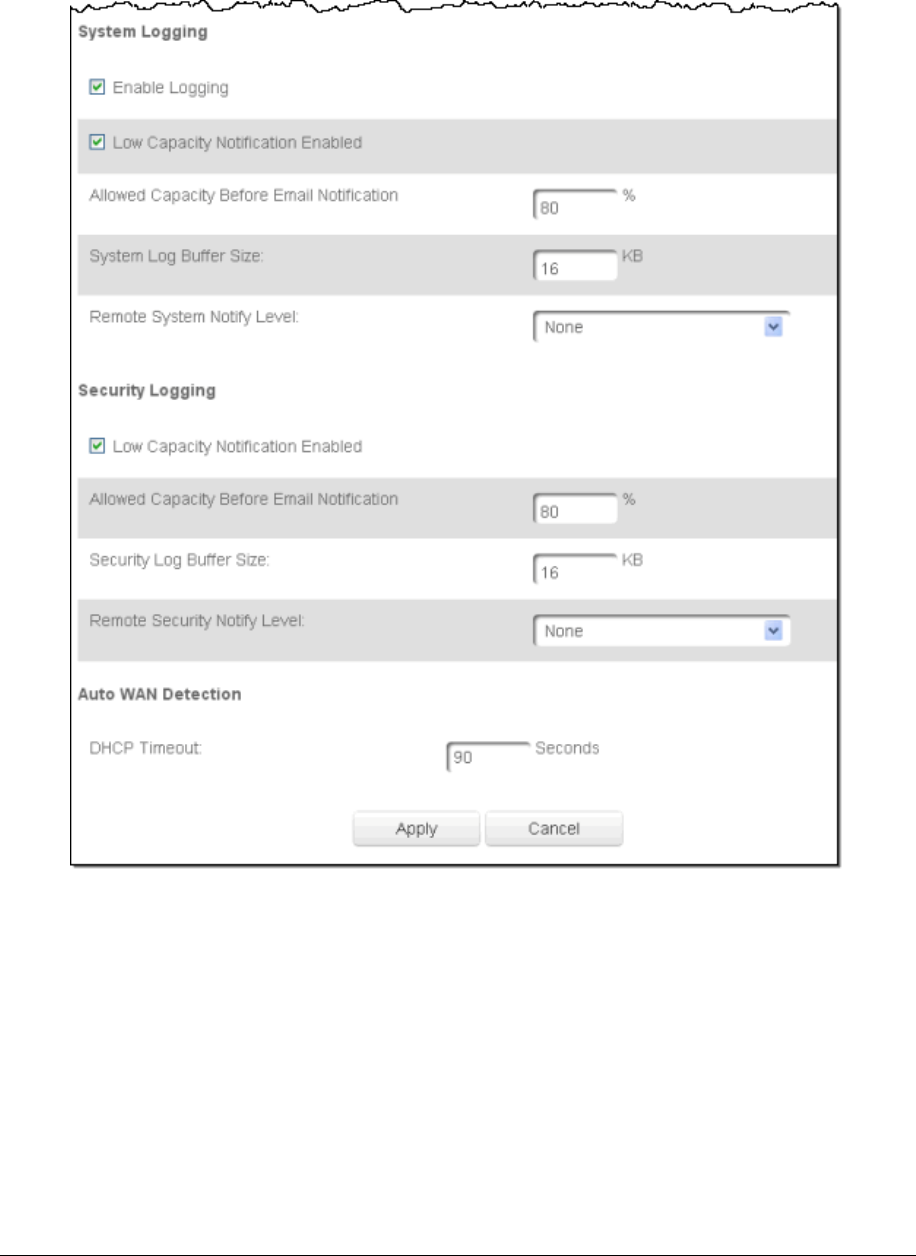
Page113
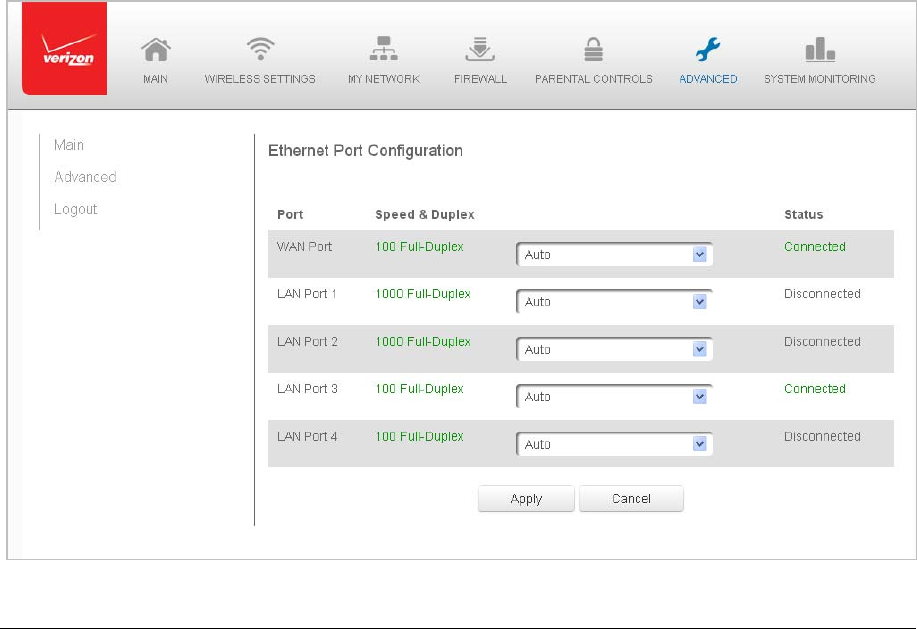
Page114
7. IntheSecurityLoggingsection,configurethefollowingsecurityloggingoptions:
LowCapacityNotificationEnabled–activateslowcapacitynotification.This
worksinconjunctionwiththeAllowedCapacitybeforeEmailNotification
andSystemLogBufferSize.
AllowedCapacitybeforeEmailNotification–specifythecapacitybeforean
emailnotificationissent.
SystemLogBufferSize–specifythesizeofthesystemlogbuffer.
RemoteSystemNotifyLevel–specifythetypeofinformation,suchasnone,
error,warning,andinformation,receivedforremotesystemlogging.
8. IntheAutoWANDetectionsection,specifytheDHCPtimeout.
9. ClickApplytosavechanges.
EthernetPortConfiguration
EthernetportconfigurationallowsyoutosetuptheEthernetportsaseitherfull‐orhalf‐
duplexports,ateither10Mbps,100Mbps,or1000Mbps.
¾ Toconfiguretheports:
1. SelectPortConfigurationintheAdvancedpage.

Page115
2. Toemulatethespeedandduplexconfigurationoftheportwithwhichit’s
communicating,selectAutoorselecttheportspeedandduplicity.
3. ClickApplytosavechanges.
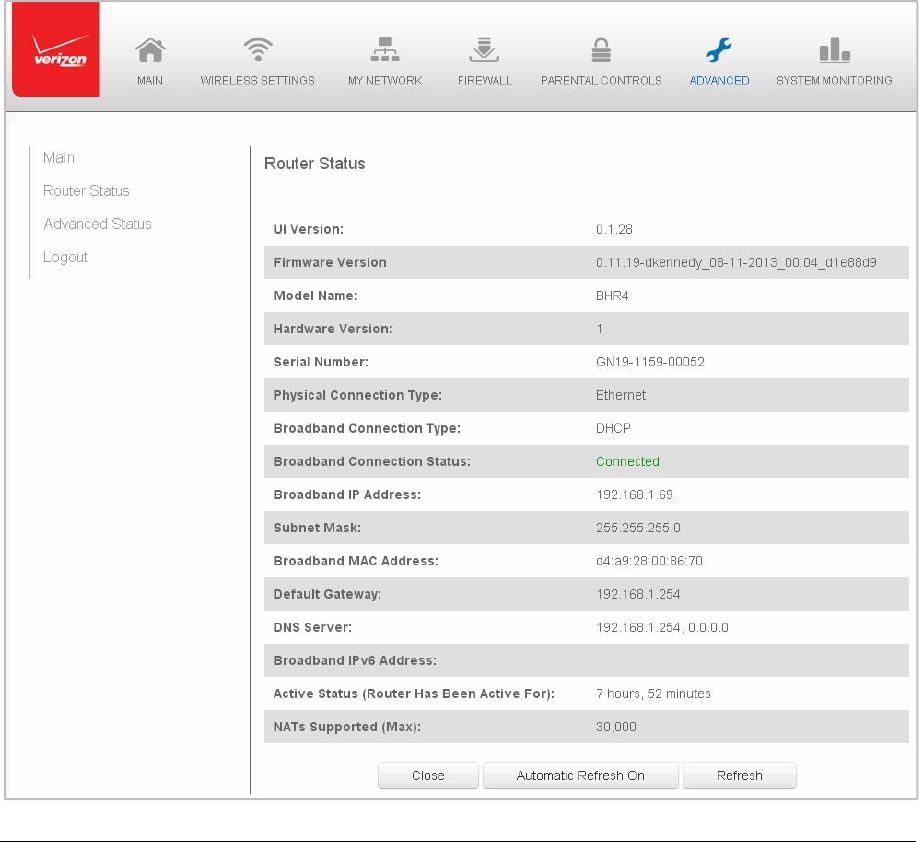
Page116
Chapter9 MonitoringyourGateway
SystemMonitoringdisplayssysteminformation,includingbasicsettings,systemlog,key
networkdeviceparameters,andnetworktrafficstatistics.
GatewayStatus
YoucanviewthebasicsettingsofyourGateway.
¾ Toviewthebasicsettings:
1. SelectSystemMonitoringintheMainmenu.TheRouterStatuspagedisplays.
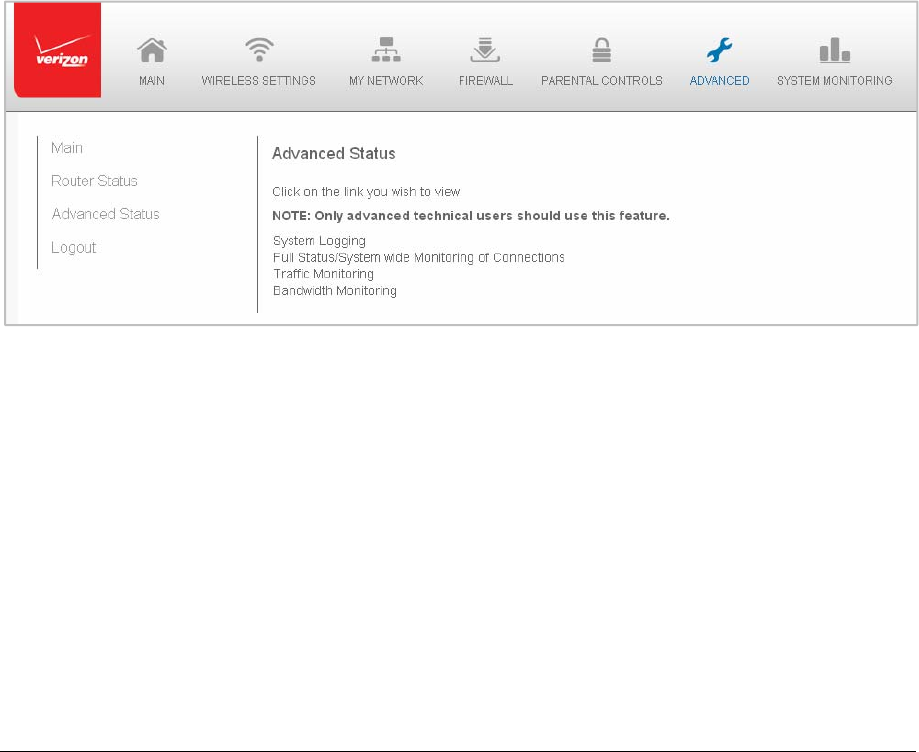
Page117
2. Torefreshthepage,clickRefresh.
3. Tocontinuouslyrefreshthepage,clickAutomaticRefreshOn.
AdvancedStatus
Youcanviewthedetailsandstatusof:
• SystemLogging
• FullStatus/SystemwideMonitoringofConnections
• TrafficMonitoring
• BroadbandMonitoring
¾ Toviewtheadvancedstatus:
1. SelectAdvancedStatus.Awarningpagedisplays.
2. ClickYes.TheAdvancedStatuspagedisplays.
3. Toviewthedetailsofthelistedmonitoringoptions,clickthelink.
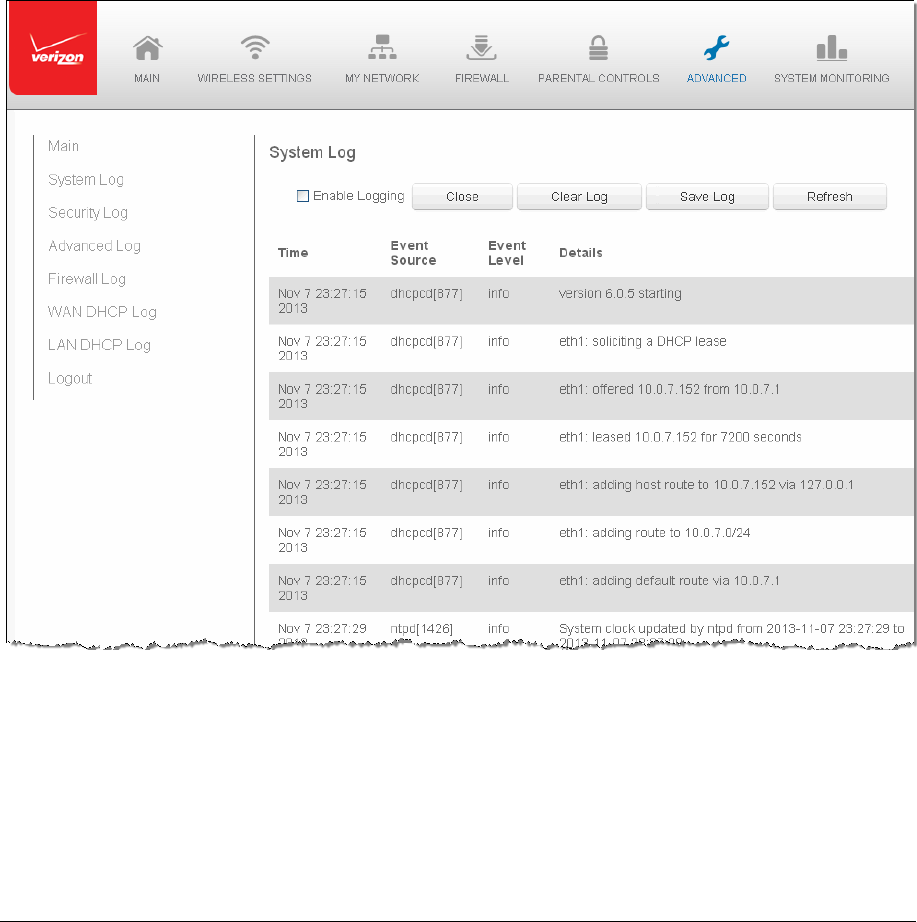
Page118
SystemLogging
SystemloggingprovidesaviewofthemostrecentactivityofyourGateway.Inaddition,you
canviewadditionallogs,suchasthesecurity,advanced,firewall,WAN,DHCP,andLAN
DHCP.
¾ Toviewthesystemlog:
1. IntheAdvancedStatuspage,clicktheSystemLogginglink.
2. Tomonitoraspecificfeature,clickthelinkintheSystemLogmenuintheleft
column.
3. Toenablelogging,selecttheEnableLoggingcheckboxtomonitorthat
functionality.
4. Toupdatethedata,clickRefresh.
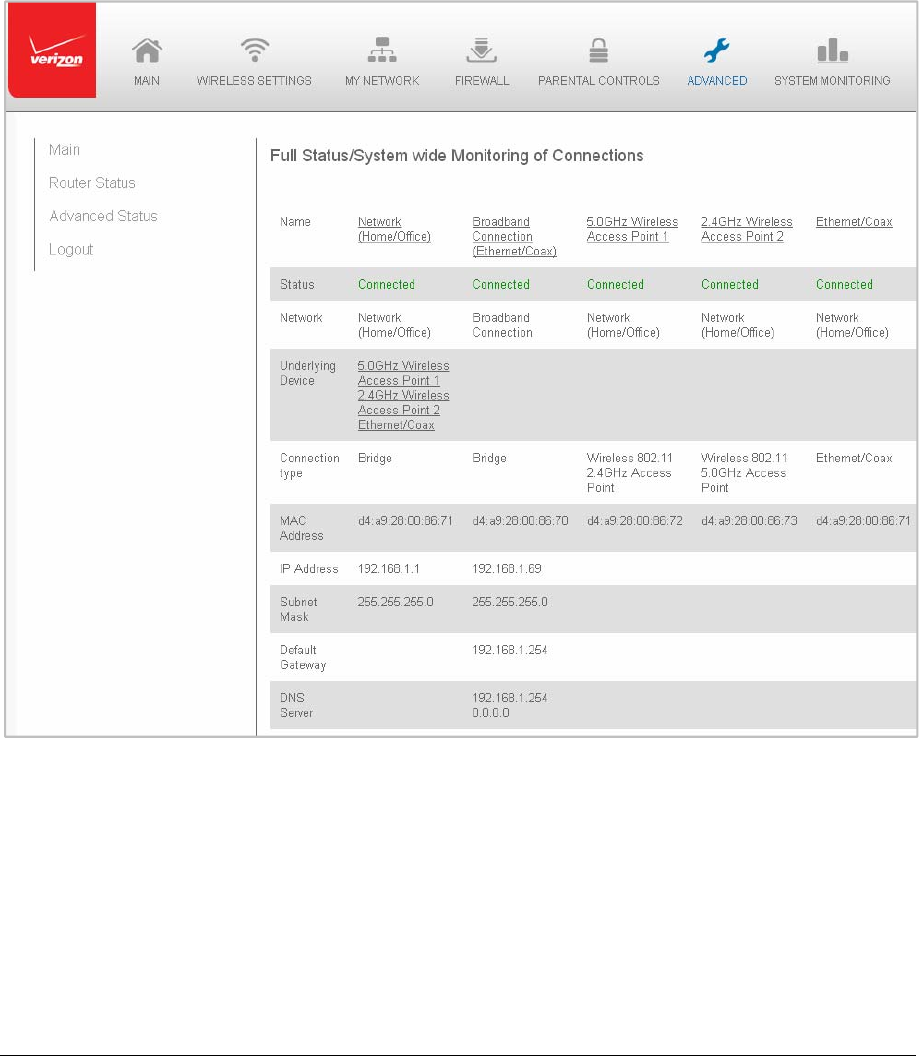
Page119
FullStatus/SystemwideMonitoringofConnections
YoucanviewasummaryofthemonitoreddatacollectedforyourGateway.
¾ ToviewyourGateway’sfullsystemstatus:
1. IntheAdvancedStatuspage,clickFullStatus/SystemwideMonitoringof
Connections.
2. Tomodifytheconnectionproperties,clicktheindividualconnectionlinks.
3. Torefreshthepage,clickRefresh.
4. Tocontinuouslyrefreshthepage,clickAutomaticRefreshOn.
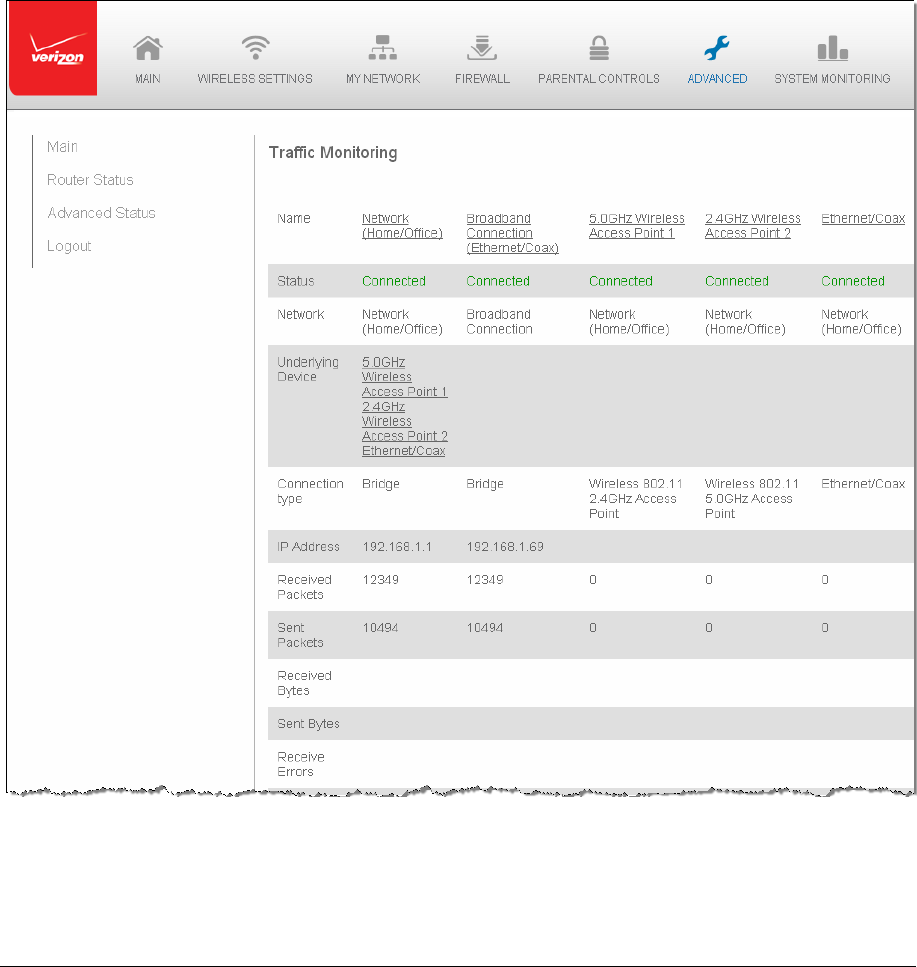
Page120
TrafficMonitoring
YourGatewaycontinuallymonitorstrafficinthelocalareanetworkandbetweenthelocal
networkandtheInternet.Youcanviewuptothesecondstatisticalinformationaboutdata
receivedfromandtransmittedtotheInternetaswellasdatareceivedfromandtransmitted
tocomputersinthelocalnetwork.
¾ Toviewthetrafficmonitoringdata:
1. IntheAdvancedStatuspage,selectTrafficMonitoring.
2. Torefreshthepage,clickRefresh.
3. Tocontinuouslyrefreshthepage,clickAutomaticRefreshOn.
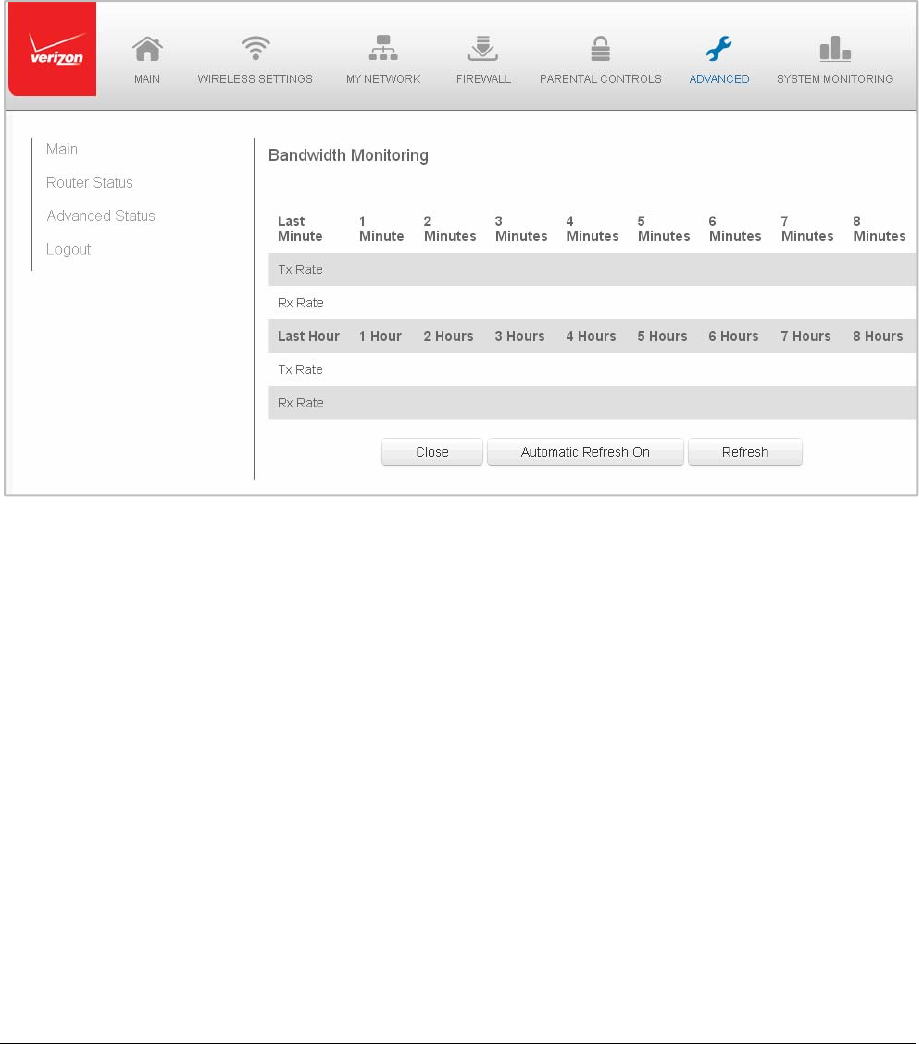
Page121
BandwidthMonitoring
YoucanviewandmonitortherecordedbandwidthusagemeasuredinKbps.
¾ Toviewthebandwidth:
1. IntheAdvancedStatuspage,selectBandwidthMonitoring.
2. Torefreshthepage,clickRefresh.
3. Tocontinuouslyrefreshthepage,clickAutomaticRefreshOn.

Page122
Chapter10 Troubleshooting
ThischapterlistssolutionsforissuesthatmaybeencounteredwhileusingyourGatewayas
wellasfrequentlyaskedquestions.
Note:Theadvancedsettingsshouldonlybeconfiguredbyexperiencednetworktechnicians
toavoidadverselyaffectingtheoperationofyourGatewayandyourlocalnetwork.
TroubleshootingTips
AccessingyourGatewayifyouarelockedout
IfyourGatewayconnectionislostwhilemakingconfigurationchanges,asettingthatlocks
accesstoyourGateway’sGUImayhaveinadvertentlybeenactivated.
ThecommonwaystolockaccesstoyourGatewayare:
• Scheduler
Ifaschedulehasbeencreatedthatappliestothecomputerovertheconnection
beingused,yourGatewaywillnotaccessibleduringthetimessetintheschedule.
• AccessControl
Iftheaccesscontrolsettingforthecomputerissettoblockthecomputer,accessto
yourGatewayisdenied.
Togainaccess,restorethedefaultsettingstoyourGateway.
RestoringyourGateway’sdefaultsettings
TherearetwowaystorestoreyourGateway’sdefaultsettings.Itisimportanttonotethat
afterperformingeitherprocedure,allpreviouslysavesettingsonyourGatewaywillbelost.
• Usingthetipofaballpointpenorpencil,pressandholdtheResetbuttononthe
backofyourGatewayforthreeseconds.
• AccesstheGUIandnavigatetotheAdvancedSettingspage.SelecttheRestore
Defaultsoption.Aftersavingyourconfiguration,ifdesired,clicktheRestore
Defaultsbutton.Foradditionaldetails,refertotheRestoreDefaultssectionofthis
guide.
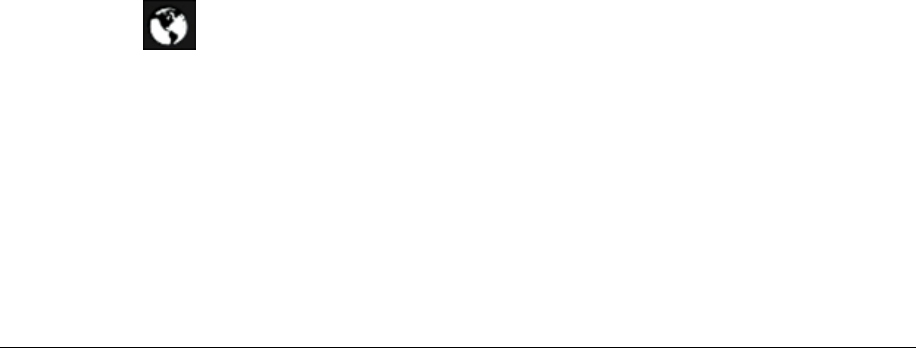
Page123
LANconnectionfailure
TotroubleshootaLANconnectionfailure:
• VerifyyourGatewayisproperlyinstalled,LANconnectionsarecorrect,andthatthe
Gatewayandcommunicatingnetworkdevicesareallpoweredon.
• ConfirmthatthecomputerandGatewayarebothonthesamenetworksegment.
Ifunsure,letthecomputergettheIPaddressautomaticallybyinitiatingtheDHCP
function,thenverifythecomputerisusinganIPaddresswithinthedefaultrangeof
192.168.1.2through192.168.1.254.
IfthecomputerisnotusinganIPaddresswithinthecorrectIPrange,itwillnot
connecttoyourGateway.
• Verifythesubnetmaskaddressissetto255.255.255.0.
TimeouterroroccurswhenenteringtheURLorIPaddress
Verifythefollowing:
• Allcomputersareworkingproperly.
• IPsettingsarecorrect.
• Gatewayisonandconnectedproperly.
• Gatewaysettingsarethesameasthecomputer.
FrontLightedIndicators
FlashSpeed
• Slowflash–Twotimespersecond
• Fastflash–Fourtimespersecond
Power/InternetLight
• Slowflashwhite Gatewayisstarting
• Solidwhite GatewayispoweredonandconnectedtotheInternet
• Slowflashred Gatewayhasmalfunctioned
• Solidred UnabletoconnecttotheInternet
• Fastflashred Gatewayisoverheating.PleaseverifyyourGatewayis
uprightandhassufficientventilation
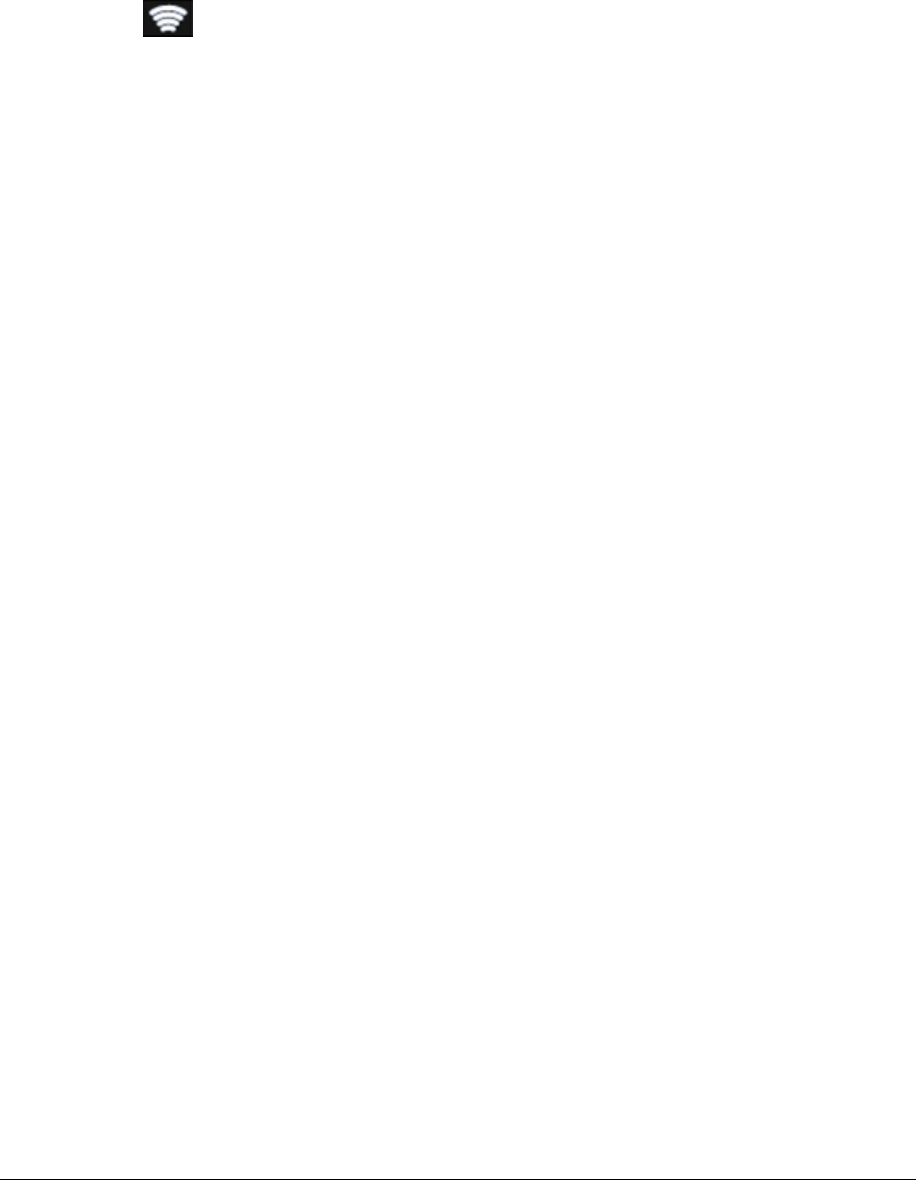
Page124
WirelessLight
• Solidwhite Wi‐Fiison
AdditionalFunctionswhenpressingWPSbutton:
• Slowflashwhite WhentheWPSbuttonispressed,theWirelessLight
slowlyflasheswhite,whilewaitingforaWPSdeviceto
connect.Thiscanrequireuptotwominutes.
• Fastflashwhite WhenadevicebeginsconnectingtotheGatewayusing
WPS,theWirelessLightfastflasheswhitefortwo
secondsasestablishingconnection.
• Solidwhite WhenadevicesuccessfullycompletesitsWPS
associationtotheGateway,theWirelessLightreturnsto
solidwhite.
• Fastflashred IfanerroroccursduringWi‐FiProtectedSetup,the
WirelessLightflashesredrapidlyfortwominutes.
RearLightedIndicators
FlashSpeed
• Slowflash–Twotimespersecond
• Fastflash–Fourtimespersecond
WANEthernet
• Unlit IndicatesnoEthernetlink
• Solidgreen Indicatesanetworklink
• Fastflashgreen‐ Indicatesnetworkactivity.Thetrafficcanbeineither
direction.
LANEthernet–UpperLED
• UnlitIndicatesno1Gbpslink
• Solidgreen Indicates1Gbpslink
• Fastflashgreen IndicatesLANactivity.Thetrafficcanbeineither
direction.

Page125
LANEthernet–LowerLED
• UnlitIndicatesno10/100Mbpslink
• Solidgreen Indicates10/100Mbpslink
• Fastflashgreen IndicatesLANactivity.Thetrafficcanbeineither
direction.
LANMoCA
• UnlitIndicatesnoMoCAnetworkconnectiontothedevice
• SolidgreenIndicatesnetworklink
WANMoCA
• UnlitIndicatesnolinktotheupstreamMoCAdevice
• SolidgreenIndicatesnetworklink

Page126
FrequentlyAskedQuestions
I’verunoutofEthernetportsonmyGateway.HowdoIaddmorecomputersordevices?
PlugginginanEthernethuborswitchexpandsthenumberofportsonyourGateway.
• Runastraight‐throughEthernetcablefromtheUplinkportofthenewhubtothe
Gateway.
UseacrossovercableifthereisnoUplinkport/switchonyourhub,useacrossover
cable.
• RemoveanexistingdevicefromtheyellowEthernetportonyourGatewayanduse
thatport.
HowdoIchangethepasswordonmyGatewayGUI?
Tochangethepassword:
1. OntheMainscreen,selectAdvanced,thenselectUsers.
2. IntheUserspage,selectAdmin.TheUserSettingspagedisplays.
3. IntheGeneralsection,changethepassword.
IsthewirelessoptiononbydefaultonmyGateway?
Yes,yourGateway’swirelessoptionisactivatedoutofthebox.
Isthewirelesssecurityonbydefaultwhenthewirelessoptionisactivated?
Yes,withtheuniqueWPA2(Wi‐FiProtectedAccessII)keythatisprintedonthestickeron
thesideofyourGateway.
WhichconnectionspeedsdoesyourGatewaysupport?
TheEthernetWANInternetconnectionsupports100Mbps.TheLANEthernetconnections
support10/100/1000Mbps.The802.11acwirelessconnectionsupportsupto1300Mbps
andthe802.11nsupportsupto450Mbps,dependingonsignalquality.TheMoCA2.0
connectionsupports700Mbps.
AreyourGateway’sEthernetportsauto‐sensing?
Yes.Eitherastraight‐throughorcrossoverEthernetcablecanbeused.

Page127
CanIuseanolderwirelessdevicetoconnecttoyourGateway?
Yes,yourGatewaycaninterfacewith802.11b,g,n,oracdevices.YourGatewaycanbe
setuptohandleonlynwirelesscards,gwirelesscards,bwirelesscards,oranycombination
ofthethree.
Canmywirelesssignalpassthroughfloors,walls,andglass?
ThephysicalenvironmentsurroundingyourGatewaycanhaveavaryingeffectonsignal
strengthandquality.Thedensertheobject,suchasaconcretewallcomparedtoaplaster
wall,thegreatertheinterference.Concreteormetal‐reinforcedstructuresexperiencea
higherdegreeofsignallossthanthosemadeofwood,plaster,orglass.
HowdoIlocatetheIPaddressthatmycomputerisusing?
InWindows7,clicktheWindowsbuttonandselectControlPanel,thenclickViewNetwork
StatusandTasks.Inthenextwindow,clickLocalAreaConnection.IntheLocalArea
NetworkConnectionStatuswindow,clickDetails.
OnMacOSX,openSystemPreferencesandclicktheNetworkicon.TheIPaddressdisplays
nearthetopofthescreen.
MycomputercannotconnecttotheInternetusingMoCA.WhatshouldIdo?
AcomputercannotbeconnecteddirectlyusingaMoCAcable.ItmustgothroughaNIMto
connect.TheNIMconvertstheMoCAsignaltoanEthernetsignalthecomputercan
understand.
First,checktheconnectionandverifyallcablesareconnectedcorrectly.Thenverifythe
NIMisstillconnectedandchecktheEthernetconnectiontotheNIMfromthecomputer.
IusedDHCPtoconfiguremynetwork.DoIneedtorestartmycomputertorefreshmyIP
address?
No.InWindows7,unplugtheEthernetcableorwirelesscard,thenplugitbackin.
IcannotaccessyourGatewayGUI.WhatshouldIdo?
IfyoucannotaccesstheGUI,verifythecomputerconnectedtoyourGatewayissetupto
dynamicallyreceiveanIPaddress.
IhaveaFTPorwebserveronmynetwork.HowcanImakeitavailabletousersonthe
Internet?
Forawebserver,enableportforwardingforport80totheIPaddressoftheserver.Also,
setupthewebservertoreceivethatport.ConfiguringtheservertouseastaticIPaddressis
recommended.

Page128
ForaFTPserver,enableportforwardingforport21totheIPaddressoftheserver.Also,set
upthewebservertoreceivethatport.ConfiguringtheservertouseastaticIPaddressis
recommended.
HowmanycomputerscanbeconnectedthroughmyGateway?
YourGatewayiscapableof254connections,butwerecommendhavingnomorethan45
connections.Asthenumberofconnectionsincrease,theavailablespeedforeachcomputer
decreases.

Page129
Chapter11 Specifications
ThespecificationsforyourFiOSQuantumGatewayareasfollows.Thisincludesstandards,
cablingtypes,andenvironmentalparameters.
Note:Thespecificationslistedinthischapteraresubjecttochangewithoutnotice.
General
ModelNumber
Model:FiOS‐G1100
Standards
IEEE802.3x,802.3u
IEEE802.11b/g/n/ac
IP
IPversions4and6
MoCA
MoCAWAN:1350–1675MHzand975‐1025MHz
MoCALAN:1125–1225MHz
Speed
WiredWAN
WiredLANEthernet:10/100/1000Mbpsauto‐sensing
WirelessLAN:
802.11b–upto11Mbps
802.11g–upto54Mbps
802.11n–upto450Mbps
802.11ac–upto1300Mbps

Page130
CablingType
Ethernet10BaseT:UTP/STPCategory3or5
Ethernet100BaseT:UTP/STPCategory5
Ethernet1000BaseT:UTP/STPCategory5e
Firewall
ICSAcertified
LEDIndicators
FrontPanel
Power/Internet,Wi‐Fi
RearPanel
WANCoax,LANCoax,WANEthernet,andLANEthernet[4]
EnvironmentalParameters
DimensionsandWeight
FiOSQuantumGateway(unitonly)
Size:1.87”widthx10”heightx7.4”depth
Weight:1.56lbs/0.71kg
CompleteSystem(includingpackaging)
Size:9.88”/251mmwidthx3.90”/99mmheightx9.57”/243mmdepth
Weight:2.63lbs/1.19kg
Power
External,12VDC,3.0A
Certifications
FCCPart15,UL60950‐1

Page131
OperatingTemperature
10°Cto40°C(50°Fto104°F)
StorageTemperature
‐20°Cto85°C(‐4°Fto185°F)
OperatingHumidity
8%to95%(non‐condensing)
StorageHumidity
5%to100%(non‐condensing)

Page132
Chapter12 Notices
Thischapterlistsvariouscomplianceandmodificationnotices,aswellastheNEBS
requirementsandGPL.
RegulatoryComplianceNotices
ClassBEquipment
ThisequipmenthasbeentestedandfoundtocomplywiththelimitsforaClassBdigital
device,pursuanttoPart15oftheFCCRules.Theselimitsaredesignedtoprovide
reasonableprotectionagainstharmfulinterferenceinaresidentialinstallation.This
equipmentgenerates,uses,andcanradiateradiofrequencyenergyand,ifnotinstalledand
usedinaccordancewiththeinstructions,maycauseharmfulinterferencetoradio
communications.However,thereisnoguaranteethatinterferencewillnotoccurina
particularinstallation.
Ifthisequipmentdoescauseharmfulinterferencetoradioortelevisionreception,which
canbedeterminedbyturningtheequipmentoffandon,theuserisencouragedtotryto
correcttheinterferencebyimplementingoneormoreofthefollowingmeasures:
• Reorientorrelocatethereceivingantenna
• Increasetheseparationbetweentheequipmentandreceiver
• Connecttheequipmenttoanoutletonacircuitdifferentfromtheonetowhichthe
receiverisconnected
• Consultthedealeroranexperiencedradioortelevisiontechnicianforhelp
Modifications
TheFCCrequirestheusertobenotifiedthatanychangesormodificationsmadetothis
devicethatarenotexpresslyapprovedbyGreenWaveReality,Inc.,mayvoidtheuser’s
authoritytooperatetheequipment.
DeclarationofconformityforproductsmarkedwiththeFCClogo–UnitedStatesonly.
ThisdevicecomplieswithPart15oftheFCCRules.Operationissubjecttothefollowingtwo
conditions:
• Thisdevicemaynotcauseharmfulinterference
• Thisdevicemustacceptanyinterferencereceived,includinginterferencethatmay
causeunwantedoperation
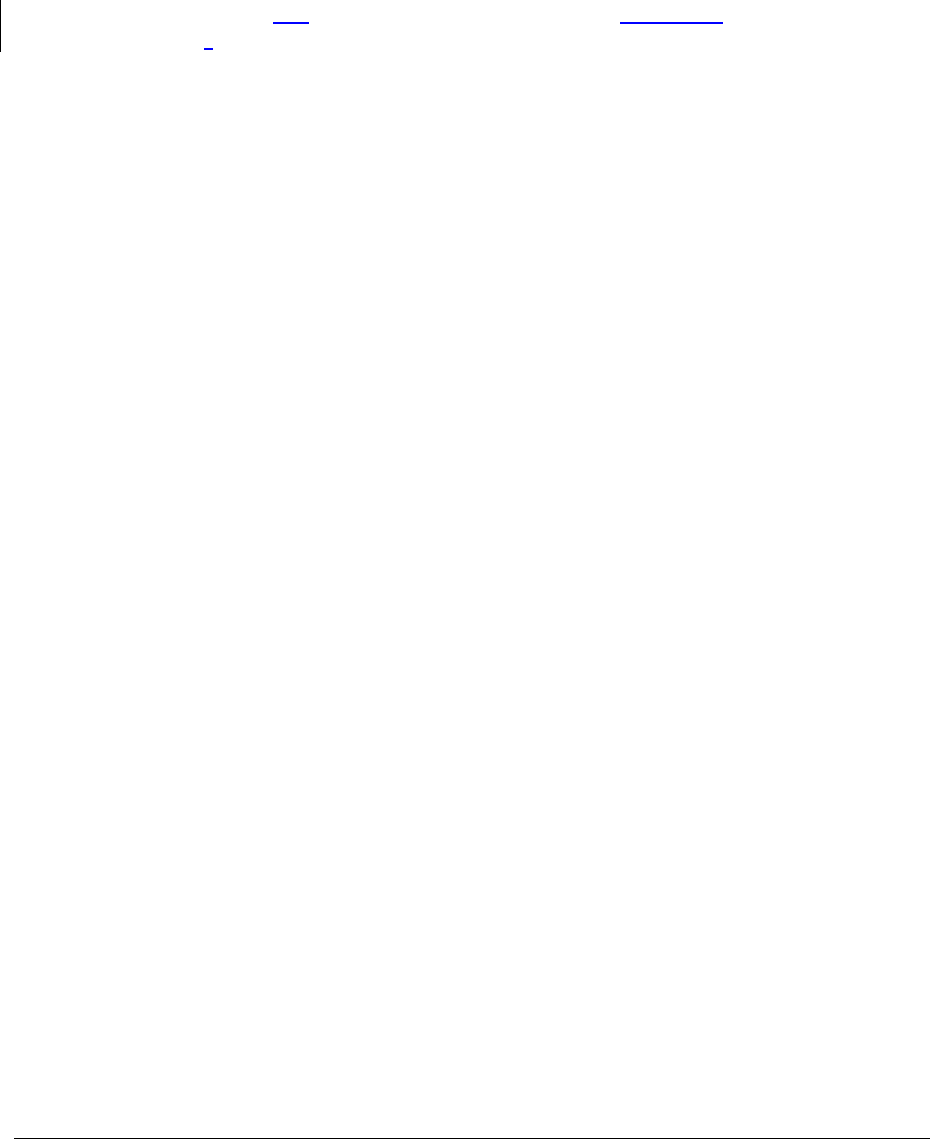
Page133
Note:TocomplywithFCCRFexposurecompliancerequirements,theantennausedforthis
transmittermustbeinstalledtoprovideaseparationdistanceofatleast28cmfromall
personsandmustnotbeco‐locatedoroperatinginconjunctionwithanyotherantennaor
transmitter.
Foroperationwithinthe5.15~5.25GHzfrequencyrange,thisdeviceisrestrictedtoindoor
environments.ThisdevicemeetsalltheotherrequirementsspecifiedinPart15E,Section
15.407oftheFCCRules.
ForquestionsregardingyourproductortheFCCdeclaration,contact:
GreenWaveReality,Inc
39Parker,suite100,Irvine,CA–92618
USA
tel:+1714805WAVE(9283)
email:na@greenwavereality.com
NEBSRequirements
ThecoaxialcablescreenshieldmustbeconnectedtotheEarthatthebuildingentranceper
ANSI/NFPA70,theNationalElectricalCode(NEC),inparticularSection820.93,“Grounding
ofOuterConductiveShieldofaCoaxialCable,”orinaccordancewithlocalregulation.
Warning!TheWANCoaxPortisintendedforconnectiontoVerizonFiOSonly.Itmustnotbe
connectedtoanyexteriororinteriorcoaxialwiresnotdesignatedforVerizonFiOS.
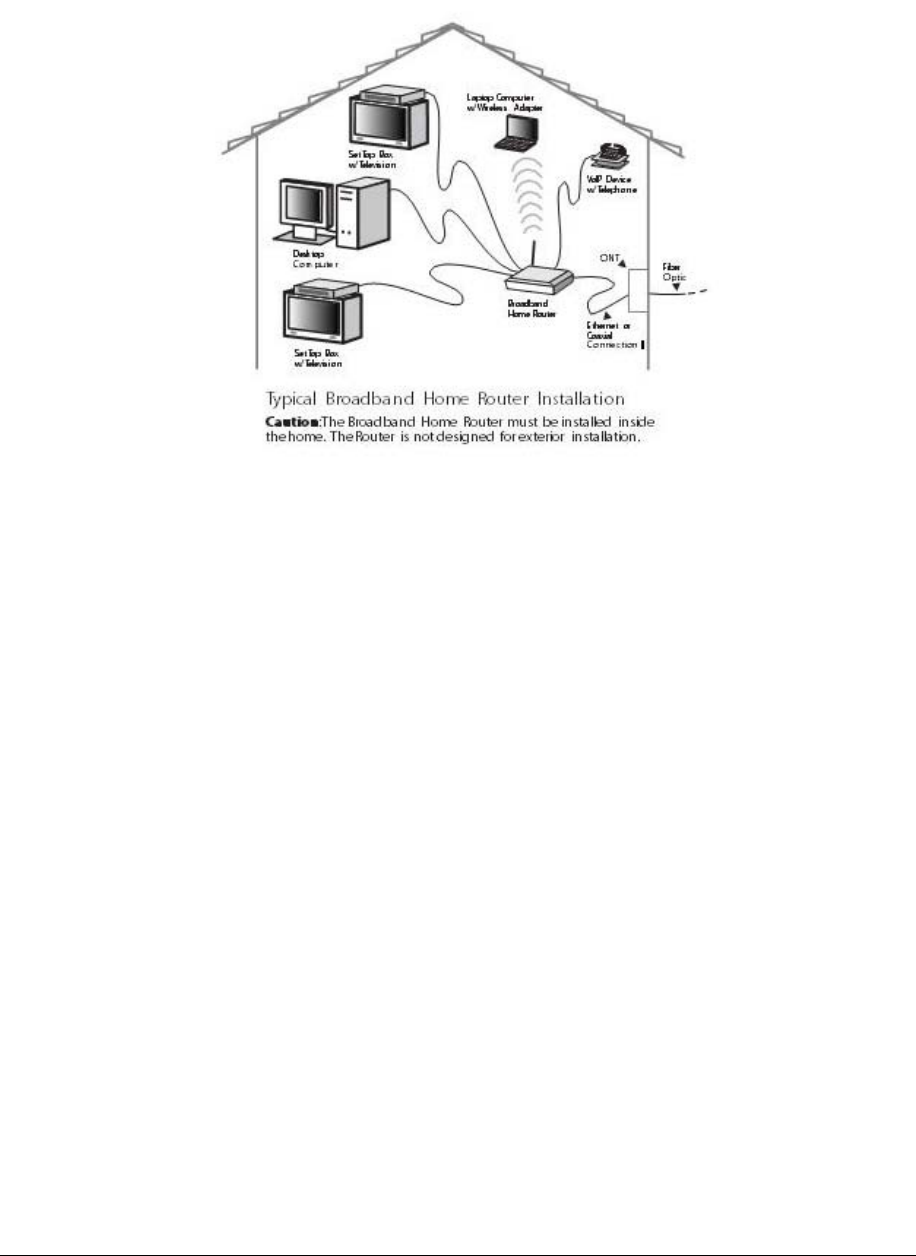
Page134
GeneralPublicLicense
Thisproductincludessoftwarecodedevelopedbythirdparties,includingsoftwarecode
subjecttotheenclosedGNUGeneralPublicLicense(GPL)orGNULesserGeneralPublic
License(LGPL).
TheGPLCodeandLGPLCodeusedinthisproductaredistributedWITHOUTANYWARRANTY
andaresubjecttothecopyrightsoftheauthors,andtothetermsoftheapplicablelicenses
includedinthedownload.Fordetails,seetheGPLCodeandLGPLCodeforthisproductand
thetermsoftheGPLandtheLGPL.