Verizon Telematics AT-100 Dongle connecting to the automotive OBD port. Dongle has GSM radio, GPS receiver, Bluetooth radio. Primary usage is automobile tracking. User Manual AT 100 UsMan
Verizon Telematics Dongle connecting to the automotive OBD port. Dongle has GSM radio, GPS receiver, Bluetooth radio. Primary usage is automobile tracking. AT 100 UsMan
Contents
- 1. AT-100_UsMan
- 2. AT-100_UsManC
- 3. AT-100_UsManCom
AT-100_UsMan
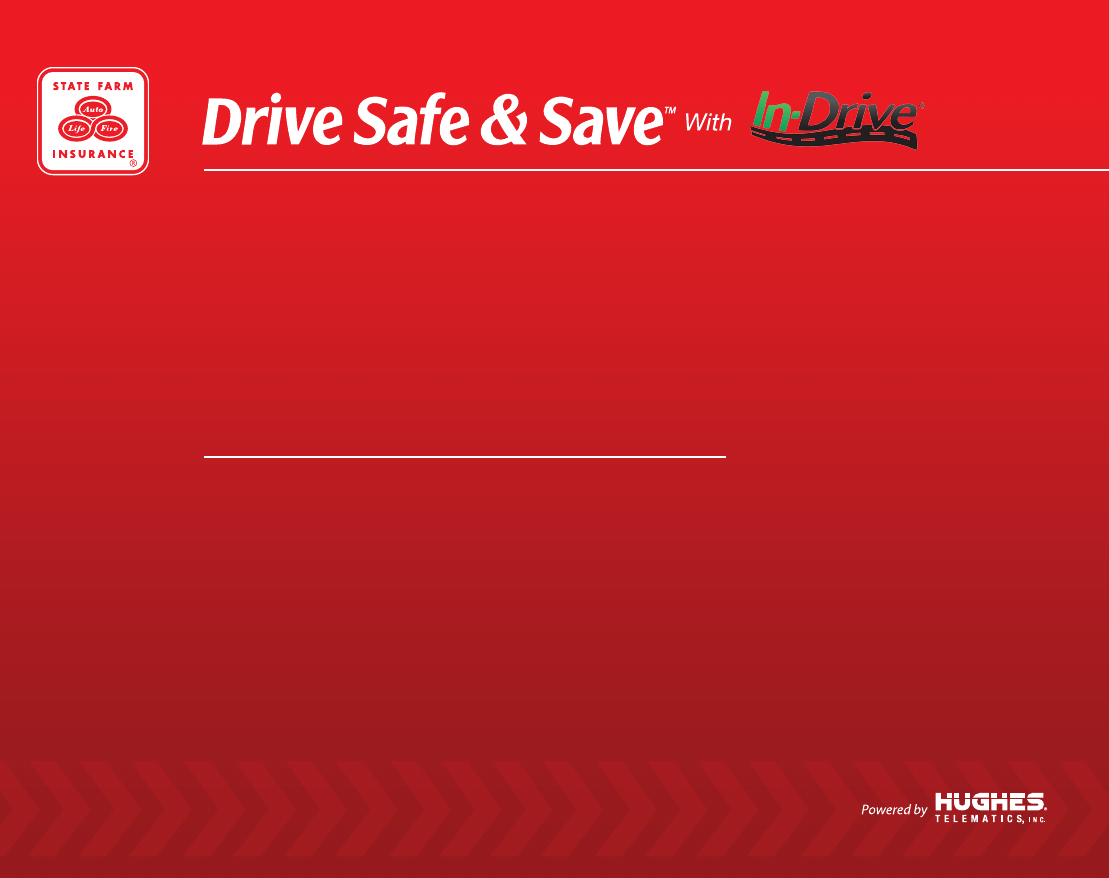
Quick Start Guide
This guide provides an overview of the basic functions of your
devices and simple step-by-step installation instructions.
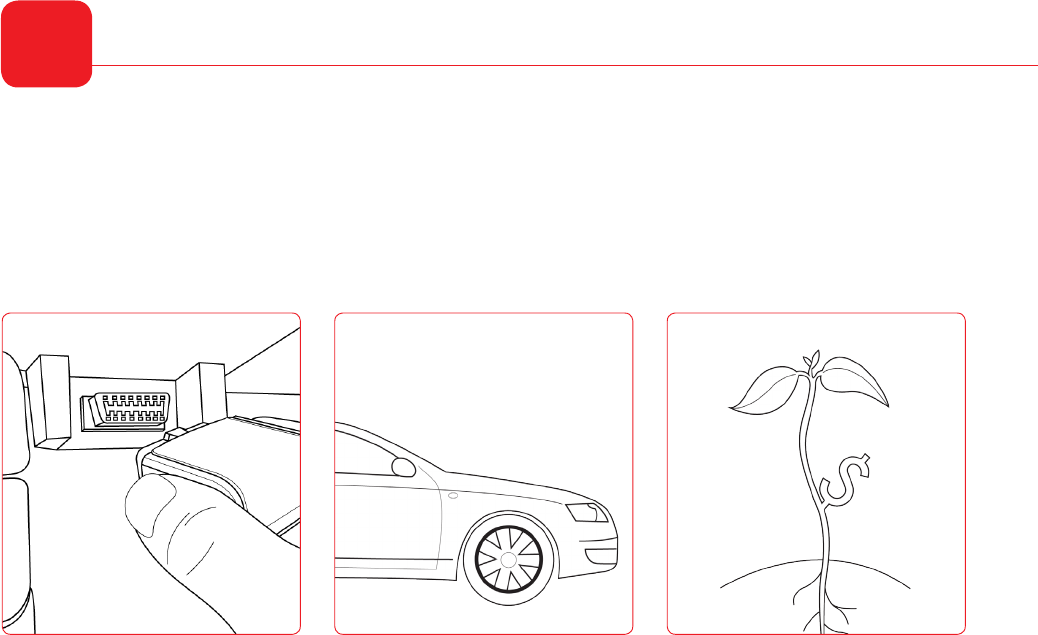
Welcome
W
Welcome to In-Drive®, an in-vehicle system that offers a suite of connected services within the Drive Safe & Save™
program. Central to the In-Drive solution is the use of a simple self-installed device that collects essential vehicle
data, and based on your driving behavior, can offer you insurance discounts. Getting started with the Drive Safe &
Save with In-Drive program is easy.
Install Your Devices Drive Safely Watch your
Discounts Grow!
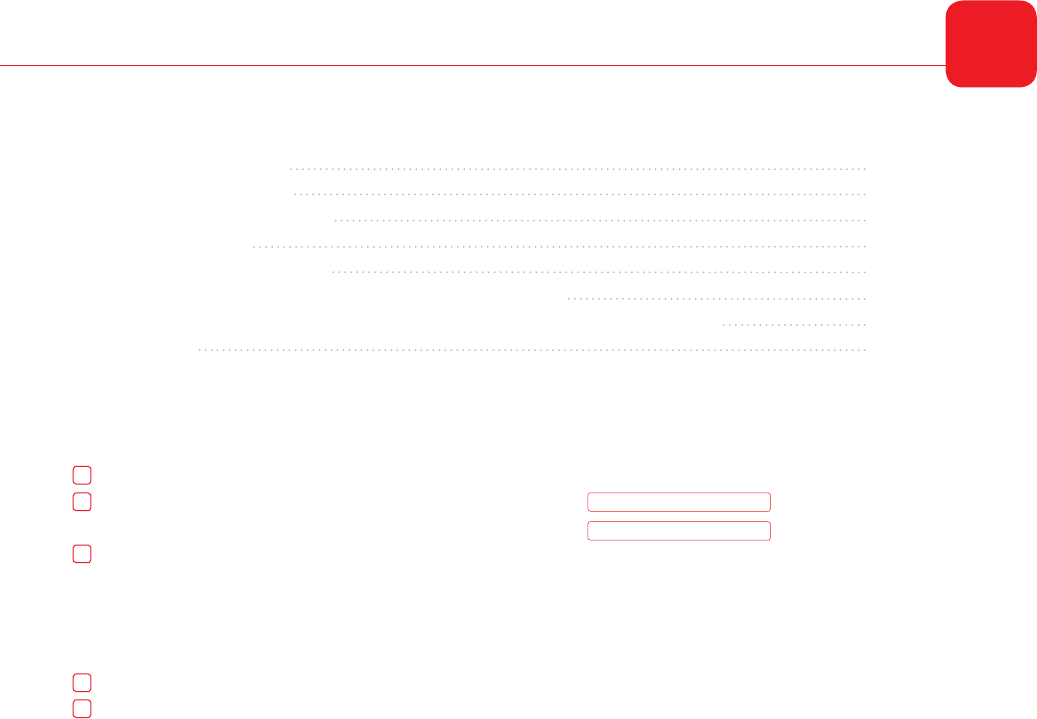
Table of Contents 1
Table of Contents
Before You Begin Checklist
In-Drive Visor Clip Overview
In-Drive Communicator Overview
Installing Your Devices
Charging Your In-Drive Visor Clip
Pairing your mobile phone with the In-Drive Visor Clip (Optional)
Pairing Your Android Smartphone with the In-Drive Communicator Device (Optional)
Help & Contact
Before you begin, make sure you:
Enrolled with your State Farm agent or online
Have your State Farm login information ready:
Ensure all contents are in the box
› In-Drive Communicator
› In-Drive Visor Clip
› In-Drive Visor Clip Car Charger
› Quick Start Guide
Charge your In-Drive Visor Clip in your vehicle
Review the Help Section in this guide
1
2
2
3
3
4
4
Back
Username
Password
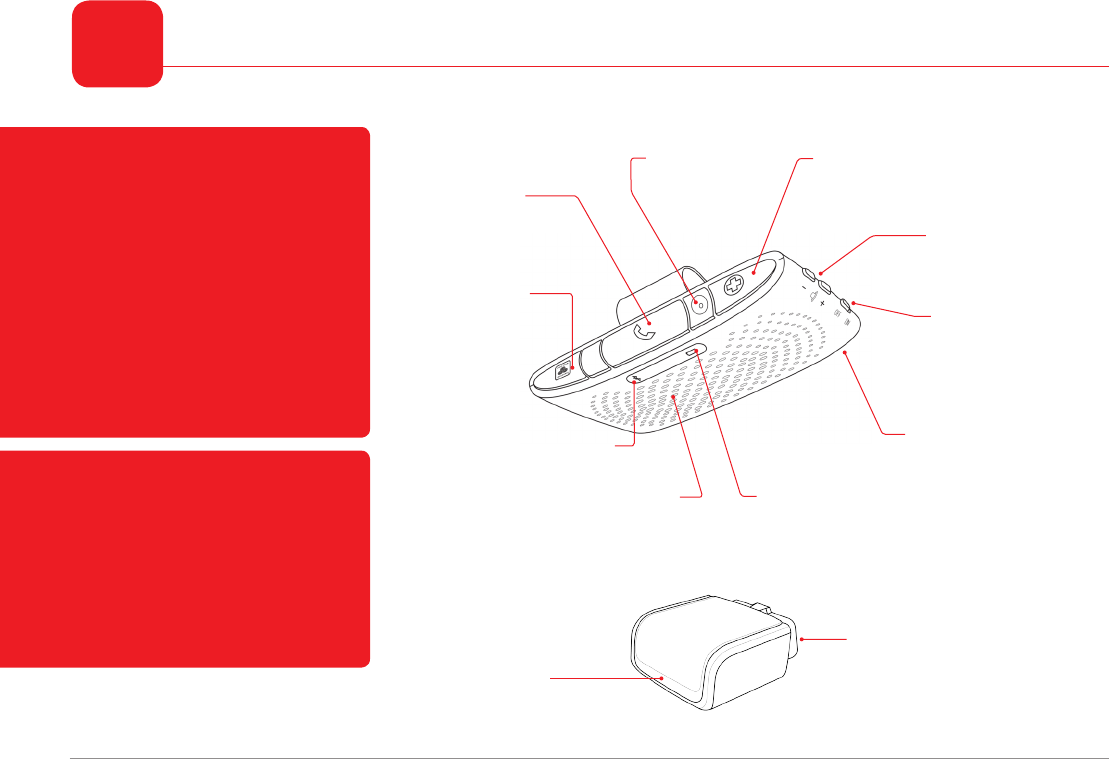
2Device Overview
Phone Button
Press to connect or
disconnect hands free
phone calls
Emergency Button
Press to connect to
Emergency Assistance
State Farm Button
Press to connect to
Roadside Assistance
or a State Farm
Representative
Bluetooth Connection Indicator
Illuminates to conrm
Bluetooth connection Battery Indicator
Solid green when
charged; blinks red
when low battery
+/- Buttons
Press to adjust
speaker volume
Microphone
For two-way
communication
Speaker
For two-way
communication
Charging Port
Connects to car
charger
OBD II Plug
Fit’s into vehicle On-Board
Diagnostic port.
Connection Indicator
Illuminates at ignition on to
conrm successful connection
Hands Free
On/Off Button
When switched off,
you CANNOT use
hands free calling
In-Drive Connect Package Customers:
• The In-Drive Visor Clip is an optional
component that can be paired with your
Bluetooth capable mobile phone and used as
a speakerphone for safe, hands free talking. 1
• The Emergency and State Farm Buttons are
inactive for In-Drive Connect customers.
• If you choose NOT to pair the In-Drive Visor
Clip with your mobile phone, please store
your In-Drive Visor Clip in its box for safe-
keeping, should you decide to upgrade to the
In-Drive Guardian Package. 2
In-Drive Guardian Package Customers:
• The In-Drive Visor Clip is a required
component that connects you to emergency
and roadside assistance. 1
• The In-Drive Visor Clip can also be paired
with your Bluetooth capable mobile phone
and used as a speakerphone for safe, hands
free talking. 1
In-Drive Visor Clip
In-Drive Communicator
The In-Drive Visor Clip must be in the vehicle with the In-Drive Communicator in order for the hands free calling and assistance buttons to function.
However, if you are an In-Drive Connect customer and do not wish to use hands free calling, you do not need to install the In-Drive Visor Clip.
You will also be required to return the hardware should you decide to opt out of the program.
1
2
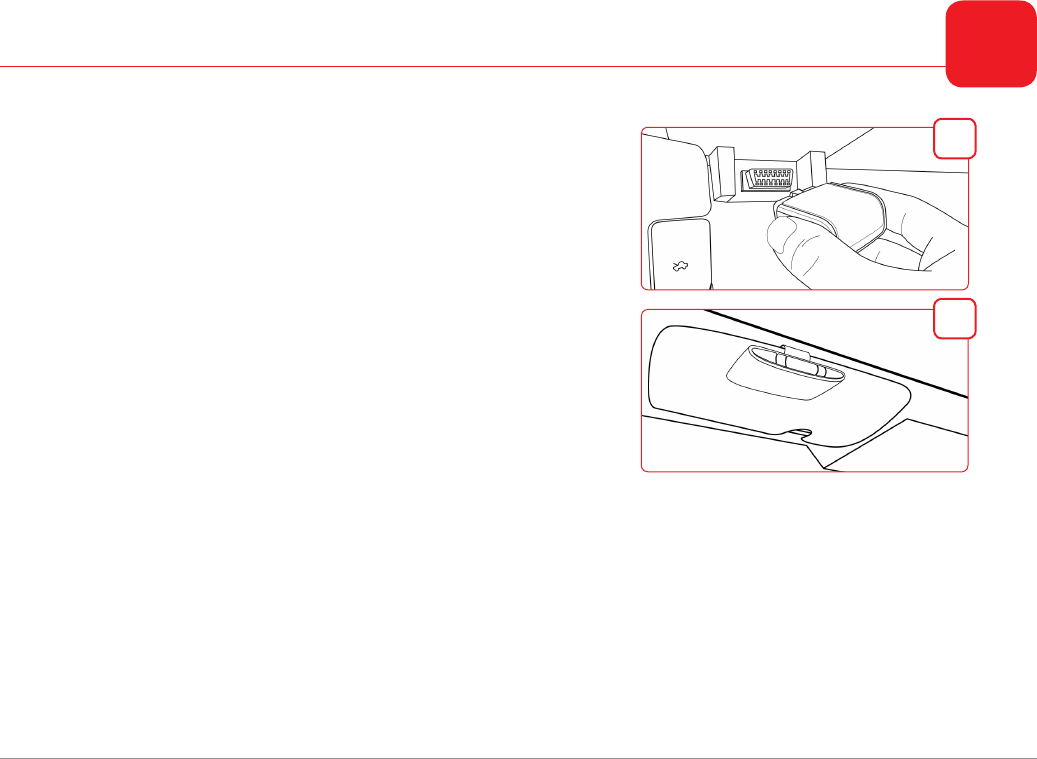
1. Install your In-Drive Communicator (Figure A)
› Locate your vehicle’s On-Board Diagnostic (OBD) II port.
− This port is usually located under the dash,
beneath the steering wheel.
› Plug the In-Drive Communicator into the OBD II Port.
› The green light will illuminate conrming successful installation.
2. Install your In-Drive Visor Clip 1 (Figure B)
› Place the In-Drive Visor Clip on the driver’s side visor.
Charging Your In-Drive Visor Clip
› The In-Drive Visor Clip is shipped 75% charged; the battery indicator will blink green while charging and turn
solid green when the battery is fully charged.
› Allow two hours to fully charge.
› Fully charged Visor Clip offers approximately six weeks of standby time or 16 hours of hands free talk time.
› When the battery is low, the indicator will blink red.
Please note: Switching your hands free on/off button to the off position will extend battery life to four months while
maintaining the availability of emergency and roadside calling features.
Installing Your Devices 3
The In-Drive Visor Clip is optional for In-Drive Connect customers.
1
A
B
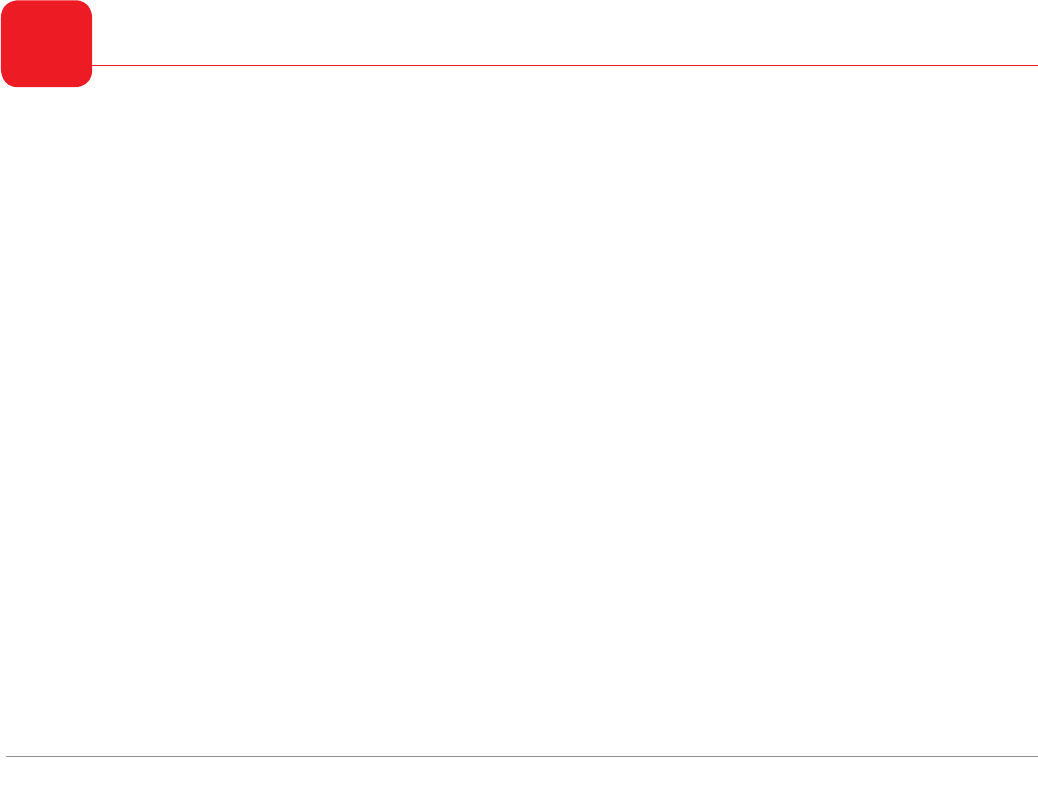
Pairing your mobile phone with the In-Drive Visor Clip
You can use your In-Drive Visor Clip as a speakerphone so you can talk hands free while you drive.
› Turn your mobile phone’s Blue,tooth feature on – review your mobile phone’s manual for details.
› Set your phone to search for Bluetooth devices.
› Select “In-Drive Visor Clip” from the search results on your phone – then select OK.
› If prompted for the PIN, enter 0000.
› The flashing blue light will turn solid, indicating your phone has been paired successfully.
Pairing Your Android Smartphone with the In-Drive Communicator Device
[For In-Drive Connect with Smartphone Package Customers Only]
The In-Drive Connect with Smartphone package allows customers to download an Android app that collects their
real-time driving statistics, using the Android phone’s data plan 2.
› Download the smartphone application from the Android Market.
› Open the Android app and login with the email and PIN you designated during the program registration process.
› Select “Pair your phone with In-Drive Communicator” from the app menu.
› The app will perform a search and produce a list of nearby devices.
› Select “In-Drive Communicator” and click OK.
› A message will appear conrming the device has been paired.
Pairing Your Devices (Optional)
4
The In-Drive Connect with Smartphone package is only available on Android capable mobile phones. This will require use of your cell phone data plan and is
dependent upon your cellular network coverage.
2
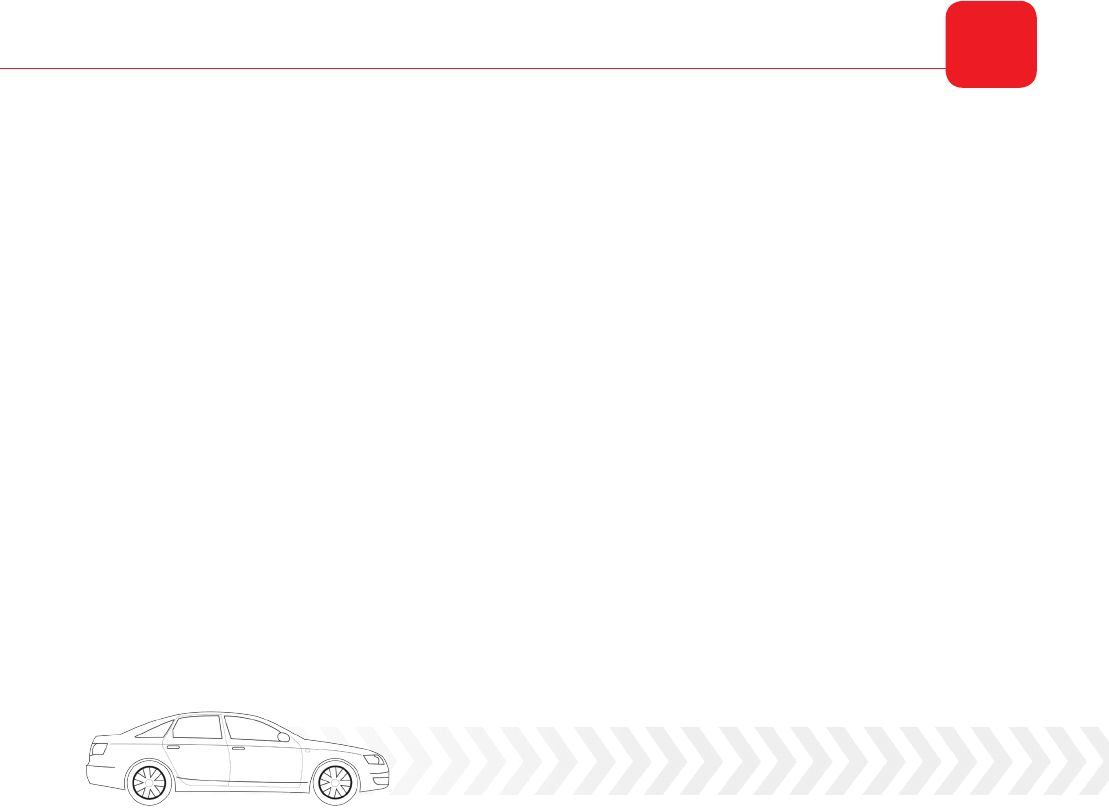
Take a Drive
› During your rst trip, the In-Drive Communicator will begin collecting your driving statistics.
› Some diagnostic information will be available immediately.
› Most measurements will be available within 30 days.
Login at www.statefarm.com® to:
› Learn safe driving tips.
› Personalize your account.
› Review your driving performance
› Adjust your driving score using the online discount calculator.
› See your savings!
Start Saving 5
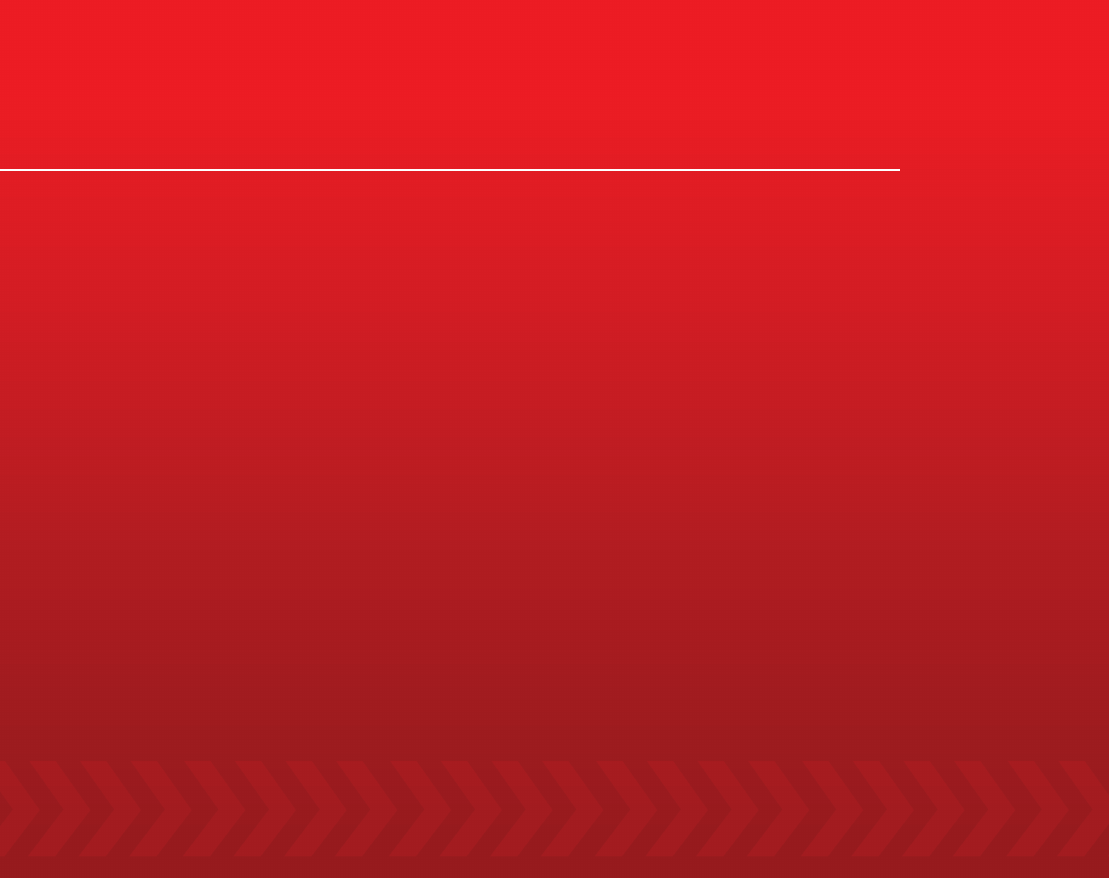
© 2011 Hughes Telematics, Inc. | In-Drive® is a registered trademark of Hughes Telematics, Inc.
In-Drive Communicator
› If you connect the device and the green light does not illuminate, this could indicate a blown fuse or an issue with the
hardware. Check your fuse. and if you still experience a problem, contact 888-270-0267.
In-Drive Visor Clip
› The In-Drive Visor Clip supports mobile phones with Bluetooth 2.0 or higher.
› The In-Drive Visor Clip can be paired with more than one mobile phone.
› Depending on the settings on your mobile phone, the In-Drive Visor Clip may automatically pair once you are within at
least 30 feet of the vehicle in which the In-Drive Visor Clip is installed.
Please note: The area and range of communications services are limited and dependent on cellular coverage.
For more help, review the frequently asked questions at www.in-drive.com/sf
Contact Us
Customer Support: 888-270-0267
Login to your account at www.statefarm.com®
Brochures and informational videos can be found at www.in-drive.com/sf
Help