Verizon Telematics VT-100 GPS Navigation Device with CDMA2000 and Bluetooth User Manual VT 100 and AT 660 Users Manual
Verizon Telematics GPS Navigation Device with CDMA2000 and Bluetooth VT 100 and AT 660 Users Manual
user guide
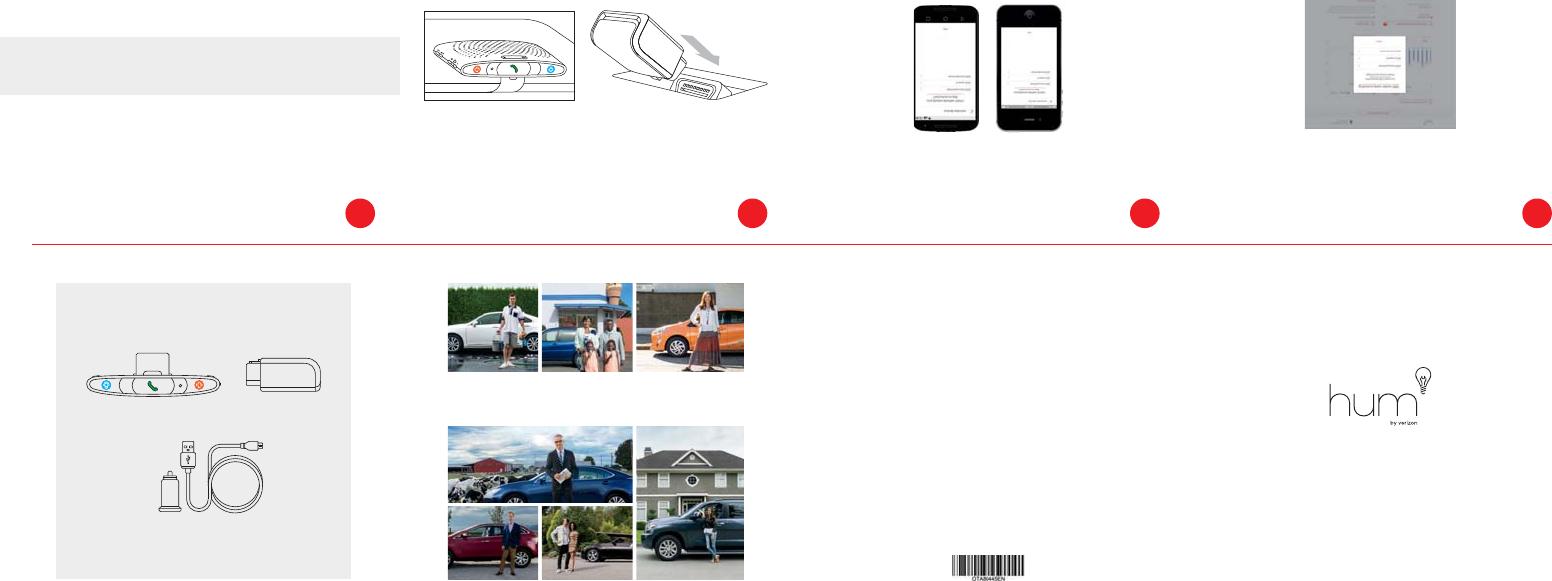
Your Quick Start Guide
53-10043-B0 10/28/15
© 2015 Verizon Telematics Inc.
HUMAG1115EN
Regulatory Information: FCC Requirements
This device complies with part 15 of the FCC Rules. Operation is subject to the following two conditions: (1) this device may not cause harmful interference,
and (2) this device must accept any interference received, including interference that may cause undesired operation.
Modifications not expressly approved by Verizon Telematics Inc. could void the user’s authority to operate the equipment.
RF Exposure
This equipment complies with FCC Radio Frequency Exposure limits set forth for uncontrolled environment, when installed and operated so that a minimum
distance of 20 cm is kept towards the nearest human body.
Apple, the Apple logo, iPhone, and iPod touch are trademarks of Apple Inc., registered in the U.S. and other countries. App Store is a service mark of
Apple Inc. iTunes is for legal or rightholder-authorized copying only. Don’t steal music.
Google Play is a trademark of Google Inc.
Welcome to hum.
* Something missing? Call us! (800) 711-5800
12 Volt Adaptor & Speaker Charging Cord
OBD II Readerhum Speaker
System in Your Box*
TIP: Can’t find the welcome email? No worries—visit customer.hum.com, click “account setup”
and enter the email address associated with your account.
Create your hum account by clicking the link provided in your welcome email.
If you’ve already created your account, great! Jump to step 2.
Create Your Account
1
TIP: Your vehicle identification number (VIN) is commonly located on a plate at the top of the
dash on the driver’s side, viewable through the windshield.
Go to the App Store or Google Play™ and download the hum app or
login in at hum.com to enter your VIN.
SM
Download the hum App and Provide Your VIN
2
TIP: Every vehicle is different, but OBD II ports are usually located under the driver’s side dash.
For help locating your OBD II port, visit www.hum.com/port.
IMPORTANT: Make sure your vehicle is OFF before installing your OBD II Reader. We
recommend charging your hum Speaker for at least 20 minutes prior to activation.
Simply plug the OBD II Reader into your vehicle’s OBD II port.
Then, turn on the hum Speaker and clip it to your visor.
Install the hum System
3
TIP: If you don’t hear the welcome greeting, press the blue button on your hum
Speaker or call (800) 711-5800.
Congratulations!
Your car is now safer, smarter and more connected!
Go for a drive and listen for the welcome greeting from the hum Speaker.
If you hear it, you’ve activated successfully!
Drive to Confirm Activation
4
Regulatory Information: FCC Requirements
T
his device complies with part 15 of the FCC Rules. Operation is subject to the following two conditions: (1) this device may not cause harmful interference,
and (2) this device must accept any interference received, including interference that may cause undesired operation.
Modifications not expressly approved by Verizon Telematics Inc. could void the user's authority to operate the equipment.
RF Exposure
T
his equipment complies with FCC Radio Frequency Exposure limits set forth for uncontrolled environment, when the OBD Reader is installed and operated
so that a minimum distance of 20 cm is kept towards the nearest human body.
T
he `OBD II Reader' described in this document is also named the VT-100. The operating supply voltage is +6 to +20Vdc. The operating temperature range is
-40 to +70C.
T
he `hum Speaker' described in this document is also named the AT-660. The operating voltage is +4.75 to +5.25Vdc. The operating temperature range is -20 to
+60C.
T
he `OBD II Reader' and the `hum Speaker' comprise the `hum' product.
Apple Inc. iTunes is for legal or rightholder-authorized copying only. Don't steal music.
Google Play is a trademark of Google Inc.
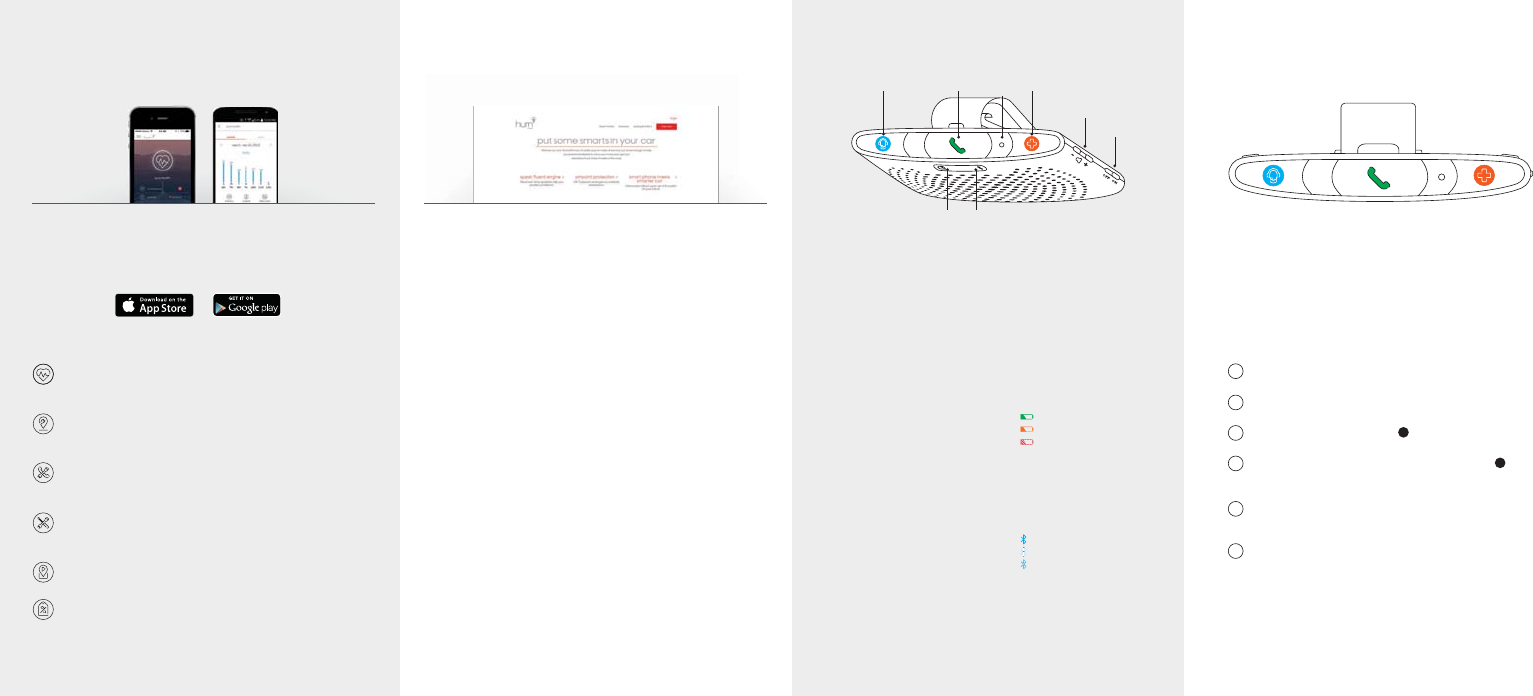
* Roadside Assistance provided by Signature Motor Club, Inc., subject to Signature terms and conditions
** Limited time offer for new hum subscribers.
For more help, review the Frequently Asked Questions (FAQs) at www.hum.com
The Bluetooth Status Indicator will turn solid, indicating your phone has been
successfully paired.
NOTE: The speaker can be paired with more than one mobile phone, but not simultaneously.
6
Set your phone to search for Bluetooth® devices. Select “hum.” If prompted
for a PIN, enter 0000.
5
Press and hold the green phone button on the front of the speaker (B) for five
seconds or until the Bluetooth® Status Indicator begins to flash.
B
4
Turn on the speaker’s Hands-Free switch (A)
E
3
Turn on your phone’s Bluetooth® feature
2
Turn on vehicle ignition
1
Help keep your hands on the wheel and stay more focused on the
road with hands-free talking. Pairing your mobile phone to the
hum speaker via Bluetooth® is easy. Here’s how:
TIP: For best hands-free calling reception, make sure the speaker is
attached to the visor in front of the person speaking.
Setting Up Hands-Free Talking
NOTE: Do not place your speaker in direct sunlight.
Fold the visor up to its stored position when leaving
your vehicle so the speaker is not exposed to direct
sunlight through the windshield or side glass.
TM
TM
TM
Bluetooth® Status Indicator
Connected
Pairing
Not Connected
H
A fully charged speaker (6 hour charge
time) offers approximately six weeks of
standby time or 16 hours of hands-free
talk time.
Battery Indicator
Fully Charged
Charging
Charge Immediately
G
MicrophoneF
Hands-Free On/Off Switch
When switched off, hands-free calling
is inactive. The Customer Service and
Emergency buttons will continue to
function.
E
+/- Volume ButtonsD
Emergency Button
Press when you need emergency
assistance. You’ll be connected to the
hum emergency center.
C
Phone Button
Press to answer incoming calls and to
disconnect. See how to pair your
mobile phone on the next page.
B
Customer Service Button
Press if you want to speak with a hum
specialist, need roadside assistance or
to reach the mechanics hotline.
A
NOTE: The area and range of communications services are limited and
dependent on cellular coverage.
The Bluetooth® compatible hum speaker is central to the service. It connects
you to a trained agent in the event of a collision. Plus, contacting the Mechanics
Hotline and emergency assistance is just a button-push away.
E
H
G
D
C
F
BA
The hum Speaker
...and more!
3UŘOH
Keep your hum profile up to date with your current mobile number, email address, password
and emergency contact.
Permissions
Give additional users permission to access vehicle diagnostics, alerts, discounts and other
hum features via the customer portal or hum app.
Users
Invite secondary drivers to join your hum account as additional users.
Vehicles
View vehicles activated on your hum account and set your primary vehicle. The primary
vehicle’s information will always appear at the top of your hum Dashboard.
Plans & Billing
Change your billing address, update your credit card information or view other details for
your hum account.
www.hum.com
Login at www.hum.com from your computer, laptop or tablet. Get all the
benefits of the hum app, plus manage your account, add users and
vehicles, and more. Check it out on a larger screen today!
Your hum Portal
For more information, visit www.hum.com or call hum
Customer Service at (800) 711-5800
Auto Health
Access diagnostic information for your vehicle and catch small problems earlier so
they don’t become bigger issues.
Pinpoint Roadside Assistance
Get pinpoint roadside assistance for flat tires, dead batteries, towing and more with
24/7 nationwide coverage and GPS guiding help to your vehicle location.*
Mechanics Hotline
Connect with an ASE Certified mechanic for expert advice about your vehicle that
could save you time and money.
Maintenance Reminders
Stay on top of vehicle care with maintenance reminders you can set yourself for oil
changes, tire rotations and more.
Parking
Locate your parked car and set up reminders to feed the meter.
Service & Travel Discounts
Enjoy discounts at thousands of service centers, hotels and car rental locations.**
With the hum app, you’ll be able to stay in touch with your car and get
help that saves you time and money—all from your smartphone.
The hum App