Vertu NPM-7 Single Band Cellular Telephone User Manual Usermanual
Vertu Single Band Cellular Telephone Usermanual
Vertu >
users manual
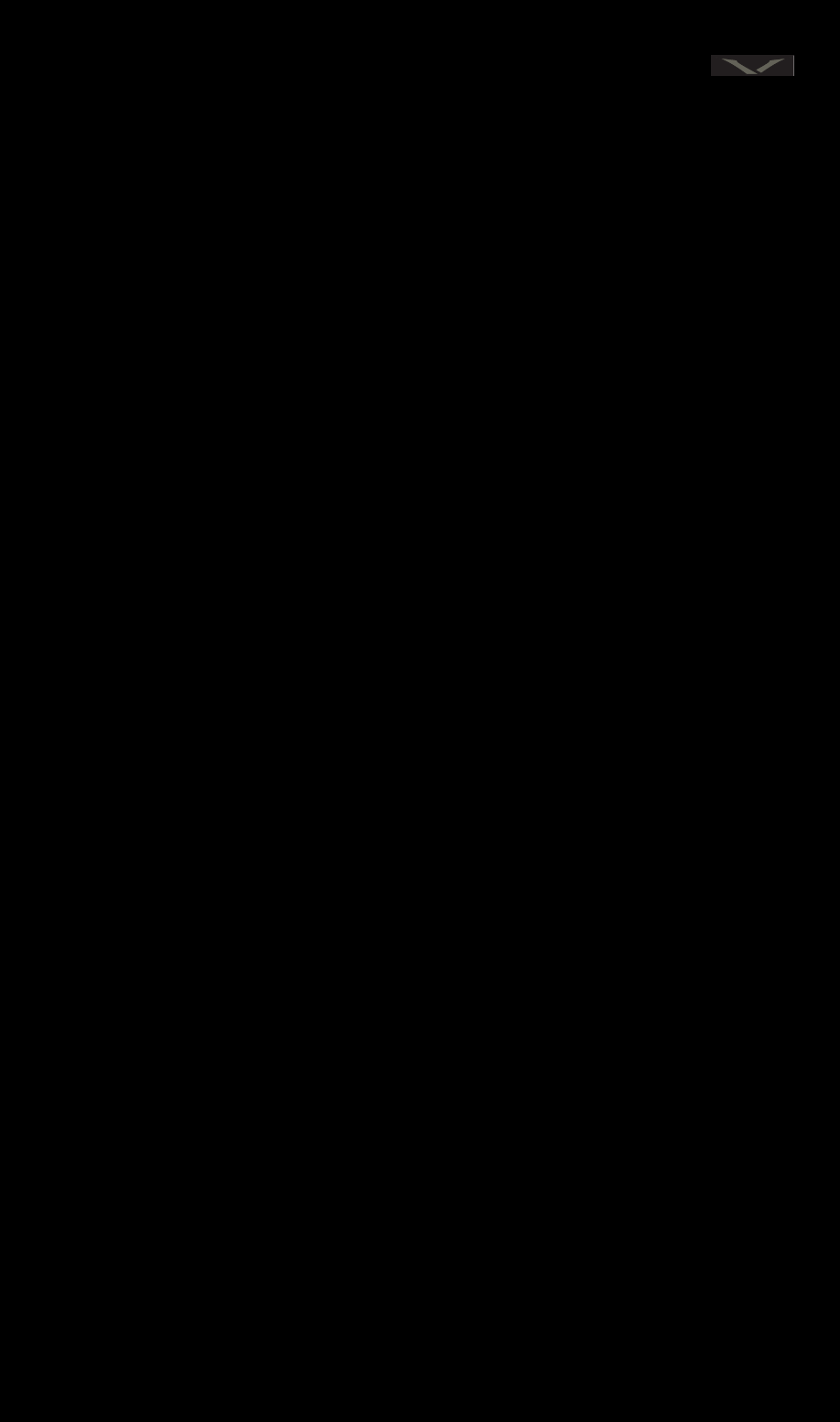
VERTU
Copyright © Vertu 2002. All rights reserved.
Reproduction, transfer, distribution or storage of part or all of the contents in this document in any form without the prior
written permission of Vertu is prohibited.
Vertu is a registered trademark of Nokia Corporation. Other product and company names mentioned herein may be
trademarks or tradenames of their respective owners.
US Patent No 5818437 and other pending patents. T9 text input software Copyright (C) 1997-2002. Tegic
Communications, Inc. All rights reserved.
Includes RSA BSAFE cryptographic or security protocol software from RSA Security.
Vertu operates a policy of continuous development. Vertu reserves the right to make changes and improvements to any of the
products described in this document without prior notice.
Under no circumstances shall Vertu be responsible for any loss of data or income or any special, incidental, consequential or
indirect damages howsoever caused.
The contents of this document are provided "as is". Except as required by applicable law, no warranties of any kind, either
express or implied, including, but not limited to, the implied warranties of merchantability and fitness for a particular
purpose, are made in relation to the accuracy, reliability or contents of this document. Vertu reserves the right to revise this
document or withdraw it at any time without prior notice.
The availability of particular products may vary by region. Please check with the Vertu gallery nearest to you.
DECLARATION OF CONFORMITY
We, VERTU Ltd. declare under our sole responsibility that the product, Ver tu m mii is in conformity with the provision of
the following Council Directive: 1999/5/EC.
issue 1 (date) part :9354167
WELCOME
The Vertu story begins with a vision of superb technology seamlessly merged with the highest level of
design and craftsmanship. It continues with a commitment to creativity, originality and excellence.
It draws its inspiration from explorers and visionaries in other creative disciplines and it fulfills an
uncompromising mission:
To build an instrument of exceptional artistry, longevity and workmanship. The result is unparalleled
communication.
The experience is Vertu.

USER MANUAL
VERTU
DRAFT 02
ABOUT THIS MANUAL
GLOSSARY OF TERMS
This manual has been constructed with the intention of
explaining your Vertu phone’s features in a clear and
concise manner.
Extensive use of graphics have been used for most of the
phones features and the following tables detail the
terminology and conventions used throughout.
ALPHA KEYS The keys that are used to enter
(key in) text or numbers.
DEFAULT Factory setting.
KEY IN Enter text or numbers.
SERVICE
PROVIDER
The provider of your SIM card
and any associated network
services.
NETWORK
SERVICE
A feature available on your
phone at the discretion of your
service provider.
CONVENTIONS
SIM CARD Subscriber Identity Module.
This is a small card supplied by
your service provider to insert
into your phone for a network
connection.
STAND-BY When the phone is on and ready
for use.
DISPLAY The screen or viewing area of
the phone.
menu This represents text that appears
in the phone’s display.
For example, “press menu to
view the list.”
SEND key This represents a phone key.
For example, “press and hold the
SEND key to send a message.”
Caution.
Important information
relating to health &
safety.
Tip.
Useful information or a quick way to
access a feature.
Note.
Points to be aware of when using a
particular feature.

V
No.
care and maintenance
CARE AND MAINTENANCE
(LA copywriter to check) Your Vertu product has been
crafted from the finest materials and care should be
taken to keep the product in optimum condition.
Ceramics and sapphire are very hard materials but are
also brittle and can be scratched by harder materials or
objects. Furthermore, they can be damaged if dropped.
Please avoid the following:
>Contact with other hard objects and materials such
as diamond rings, nail files, sand paper, quartz
crystals, metal oxides, nitrides and carbides.
>Dropping or knocking the product onto hard
surfaces.
>Repeated rubbing against hard surfaces in order to
prevent degrading the outer casing where the Vertu
logo appears.
Damage caused by such treatment is not covered by the
warranty.
LEATHER
All Vertu leather products are made by expert
craftsmen. Each leather hide is unique and has its own
natural characteristics which should be considered part
of the individuality of fine leather and not as
imperfections or flaws. All leather can be damaged and
should be cared for and looked after.
Please Avoid the following:
>Prolonged exposure to water and high humidity as
this may cause swelling.
>Exposure to extreme temperatures as this may cause
cracking.
>Contact with oily substances, make up and solvents.
METAL
All Vertu metals are finished to a high standard and care
needs to be taken to maintain their appearance. Vertu
precious metals have a high tarnish resistance but will
need polishing to remove finger prints. Protect in soft
cases where possible and polish only with Vertu
recommended polishing cloths.
Please avoid the following:
>Contact with chemicals such as solvents, alkali and
acids solutions, cola based drinks and prolonged
exposure to salt water. (Wipe with a clean, soft cloth
as soon as possible if contact occurs).
>Contact with sharp objects to avoid scratches.
>Dropping or knocking against hard surfaces as this
may scratch or damage the metal.
THE MICROFIBRE POLISHING CLOTH
70% polyester 30% Polamide Washable
The microfibre polishing cloth is able to polish the
metal surfaces and remove fingerprints. The surface
MUST be free from dust before polishing as dust
particles may damage metal surfaces when polished.
Jewellery cleaner must not be used as this may
effect the mechanics of the product and invalidate
the warranty.
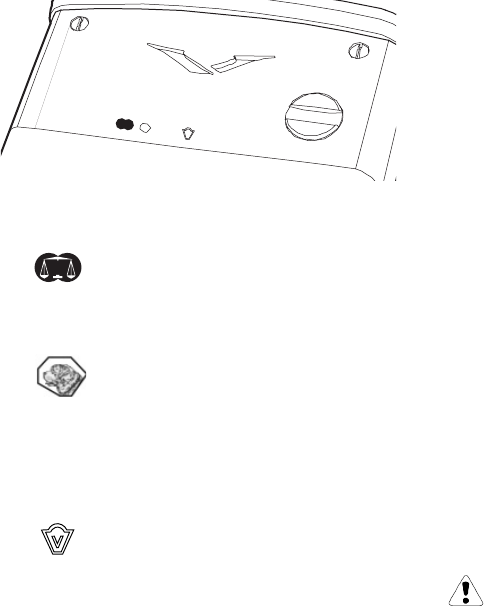
USER MANUAL
VERTU
HALLMARKS
If you have a gold or platinum Vertu phone, hallmarks
are stamped as shown below to authenticate the
precious metals used. Each precious metal is tested to
ensure the purity of the alloy conforms to the exacting
standards of the European Convention Mark under the
jurisdiction of the Swiss Assay Office.
The hallmark is made up of four stamps which each
have an individual meaning and are located on the
backplate next to the serial number.
1. Serial number.
2. Common control mark denoting the
European Convention Mark —750 in scales
or 950 in scales.
3. St. Bernard's dog head — Swiss assay
office mark.
4. The fineness (purity) mark — AU 750
18ct. gold or PT950 platinum
5. Sponsors mark denoting Vertu brand.
VERTU
A-000302
AU750
12345
A-000302
750
AU750
BATTERY INFORMATION
Your phone is powered by a rechargeable Lithium Ion
battery offering high capacity and long life times.
A new battery's full performance is achieved only after
two or three complete charge and discharge cycles. It
can be charged and discharged hundreds of times but
will eventually deteriorate. This is noticeable when the
operating time (talk-time and standby time) becomes
shorter than normal.
To ensure your battery’s performance and lifetime are
optimised, observe the following:
>Only use batteries and chargers approved by Vertu.
>Unplug the charger when not used and do not leave
the battery connected to a charger longer than a
week. Overcharging may shorten its lifetime. If left
unused, a fully charged battery will discharge itself
over time.
>Only use the battery for its intended purpose.
>Never use a charger or battery that is damaged or
shows sign of damage.
>Do not short-circuit the battery. This can occur
when a metallic object (coin, clip or pen) comes into
contact with the + and - terminals of the battery.
For example, if you carry a spare battery in your
pocket or purse. Short- circuiting the terminals may
damage the battery or the connecting object.
>Do not leave the battery exposed to extreme
temperatures such as in a closed car in summer or
winter conditions. This reduces the capacity and
lifetime of the battery and it may fail to function
even if fully charged. Always try to keep the battery
between 15°C and 25°C (59°F and 77°F).
>Battery performance is particularly limited in
temperatures well below freezing.
Do not dispose of batteries in a fire and
always dispose of a battery according to
local regulations (e.g. recycling). Do
not dispose of as household waste.

VII
No.
safety points
SAFETY POINTS
ROAD SAFETY COMES FIRST
INTERFERENCE
SWITCH OFF IN HOSPITALS
SWITCH OFF IN AIRCRAFT
SWITCH OFF WHEN REFUELLING
SWITCH OFF NEAR BLASTING
USE SENSIBLY
QUALIFIED SERVICE
ACCESSORIES AND BATTERIES
CONNECTING TO OTHER DEVICE
Please read these simple guidelines
shown below, disregarding these may be
dangerous or illegal.
Full safety instructions are included at the back of this
manual.
Do not use a cellular phone while driving.
All cellular phones are prone to interference
which could affect performance.
Follow any regulations or rules. Switch
phone off near medical equipment.
Cellular phones can cause interference in
aircraft.
Do not use the phone at a refuelling point.
Do not use near fuel or chemicals.
Do not use the phone where blasting is in
progress. Observe restrictions and follow any
regulations.
Use only in normal position and do not
touch the antenna unnecessarily.
Only qualified service personnel must
install or repair phone equipment.
Use only approved accessories and batteries.
Do not connect incompatible products.
When connecting to any other device, read its
user guide for detailed safety instructions.
Do not connect incompatible devices.
USER MANUAL
VERTU
DRAFT 02
CONTENTS
(AA - temporary format)
conventions ................................................................iv
care and maintenance ..............................................v
hallmarks .....................................................................iv
battery information ....................................................vi
safety points..............................................................vii
01 GETTING STARTED
phone layout........................................................... 1-1
the battery and sim card...................................... 1-2
phone keys ............................................................. 1-3
switching on your phone ..................................... 1-3
setting the time and date .................................... 1-4
display indicators ..................................................1-5
making calls............................................................ 1-6
your first call ....................................................... 1-6
answering calls................................................... 1-6
ending/rejecting calls........................................ 1-6
adjusting volume ................................................ 1-6
last number redial .............................................. 1-6
calling your voice mailbox ................................ 1-7
emergency calls .................................................... 1-7
making an emergency call ............................... 1-7
selection keys ........................................................ 1-8
keypad lock ......................................................... 1-8
locking the keypad............................................. 1-8
unlocking the keypad........................................ 1-8
directory .................................................................. 1-9
quick store........................................................... 1-9
quick search........................................................ 1-9
vertu concierge key ............................................1-10
calling the vertu concierge ............................1-10
text messaging.....................................................1-11
reading/sending messages ...........................1-11
02 THE MENUS
using the menus ................................................... 2-3
accessing menus by scrolling ........................ 2-3
messages............................................................... 2-4
writing and sending text messages............... 2-4
manual text input................................................ 2-4
Writing a message......................................... 2-4
Text input options........................................... 2-4
templates folder ................................................. 2-5
Editing a template .......................................... 2-6
predictive text input........................................... 2-6
Selecting language for predictive text....... 2-6
Writing with predictive text input................ 2-7
Predictive text input options ........................ 2-7
reading messages ............................................. 2-8
Reading message options ........................... 2-8
sending a message........................................... 2-9
Sending to multiple recipients..................... 2-9
organising your messages ............................2-10
Archive and user specified folders...........2-10
Deleting a folder ...........................................2-11
Deleting all folders .......................................2-11
advanced message functions.......................2-12
call register ..........................................................2-12
call register options ........................................2-12
profiles ..................................................................2-13
activating a user profile..................................2-13
Personalising settings .................................2-14
Profile options ...............................................2-14
Rename profiles............................................2-14
settings ................................................................2-15
alarm clock........................................................2-15
clock ...................................................................2-16
setting the time ................................................2-16
call settings.......................................................2-17
phone settings .................................................2-17
roaming..............................................................2-18
communication settings.................................2-18
restore factory settings ..................................2-18
call divert ..............................................................2-19
call divert options ...........................................2-19
agenda.................................................................2-20
setting up your agenda ..................................2-20
using your agenda...........................................2-21
Creating notes ..............................................2-21
Viewing notes................................................2-22
other agenda options .....................................2-23
SIM services ........................................................2-24
03 THE DIRECTORY
general .................................................................... 3-1
which memory to use ....................................... 3-1
selecting memory types ................................... 3-1
storing names and numbers .............................. 3-2
searching and calling........................................... 3-3
copying between memories............................ 3-3
Copying options ............................................. 3-4
multiple numbers and text per name............. 3-4
Adding additional numbers to a name ..... 3-4
Adding additional text to a name ................ 3-5
organising the directory ...................................... 3-6
caller groups....................................................... 3-6
Adding group names and numbers............ 3-6
Setting group ring tones............................... 3-7
Renaming a group.......................................... 3-7
Removing group names or numbers.......... 3-7
IX
No.
contents
business cards (send card)............................. 3-7
Sending business cards ............................... 3-7
Receiving business cards............................. 3-8
changing the default number .......................... 3-8
common options ................................................ 3-9
individual options .............................................3-10
04 ADVANCED CALL FUNCTIONS
speed dialling......................................................... 4-1
setting up............................................................. 4-1
calling with speed dialling................................ 4-2
speed dial list...................................................... 4-2
speed dial options ............................................. 4-2
in call options......................................................... 4-3
call waiting........................................................... 4-3
setting up.......................................................... 4-3
using call waiting ............................................4-3
call holding .......................................................... 4-4
transferring calls................................................. 4-4
internal hands free ................................................ 4-5
conference calls .................................................... 4-5
pause, wait commands........................................ 4-6
setting up the command .................................. 4-6
using the command........................................... 4-7
cd-rom software .................................................... 4-7
connecting to a pc............................................. 4-7
05 ACCESSORIES
general information............................................... 5-1
headset.................................................................... 5-1
charger .................................................................... 5-2
charging your battery........................................ 5-2
charger plug comparison chart ...................... 5-3
data cable ............................................................... 5-5
pedestal ................................................................. 5-5
connecting other accessories ........................ 5-6
06 SECURITY INFORMATION
introduction ............................................................ 6-1
summary............................................................... 6-1
user codes........................................................ 6-1
network codes................................................. 6-1
PIN code request.................................................. 6-2
change of access codes.................................... 6-2
security code ...................................................... 6-2
pin 2 code ........................................................... 6-3
barring password............................................... 6-3
PUK codes .......................................................... 6-3
security level.......................................................... 6-3
call barring services ............................................. 6-4
closed user group ................................................ 6-5
fixed calls................................................................ 6-5
important safety information............................... 7-2
specifications ........................................................ 7-3
warranty .................................................................. 7-7
Appendix ................................................... shortcuts
index
USER MANUAL
VERTU
DRAFT 02
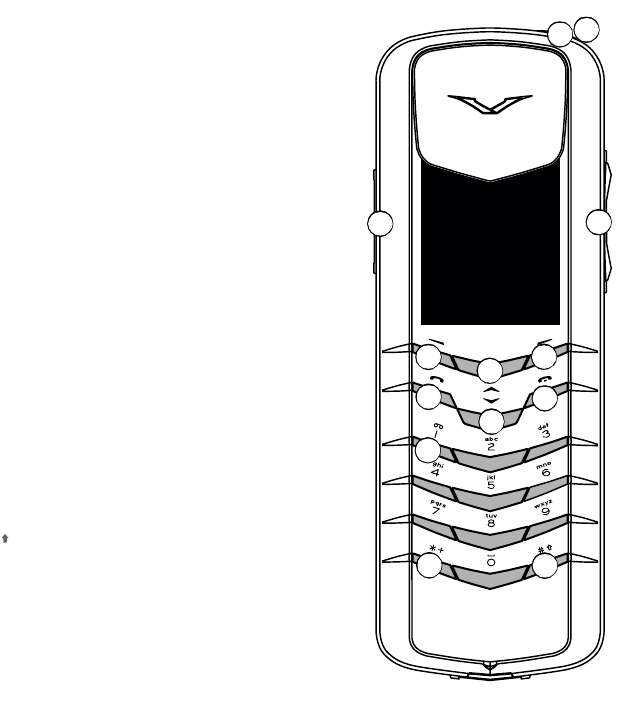
1-1
No1-
01 getting started
01 GETTING STARTED
PHONE LAYOUT
>01 POWER key — press and hold to
switch on and switch off.
>02 SEND key — press to answer a call
or send a message.
>03 END key — press to end a call.
>04 VOICEMAIL key — press and hold to
call your voice mailbox.
>05 VERTU CONCIERGE key — press and
hold until concierge display
appears. Press SEND to call.
>06 VOLUME key — rocker switch action.
Press and hold upper key to
increase volume. Press and hold
lower key to decrease volume.
>07 SELECT keys — press to select a
feature that is displayed.
>08 * + # keys — special function
keys.
>09 SCROLL keys — Press to move
through a list of names or features.
>10 Antenna — extend in weak signal
areas.
05 06
09
07
08
04
03
01
02
VERTU
VERTU
07
08
09
10
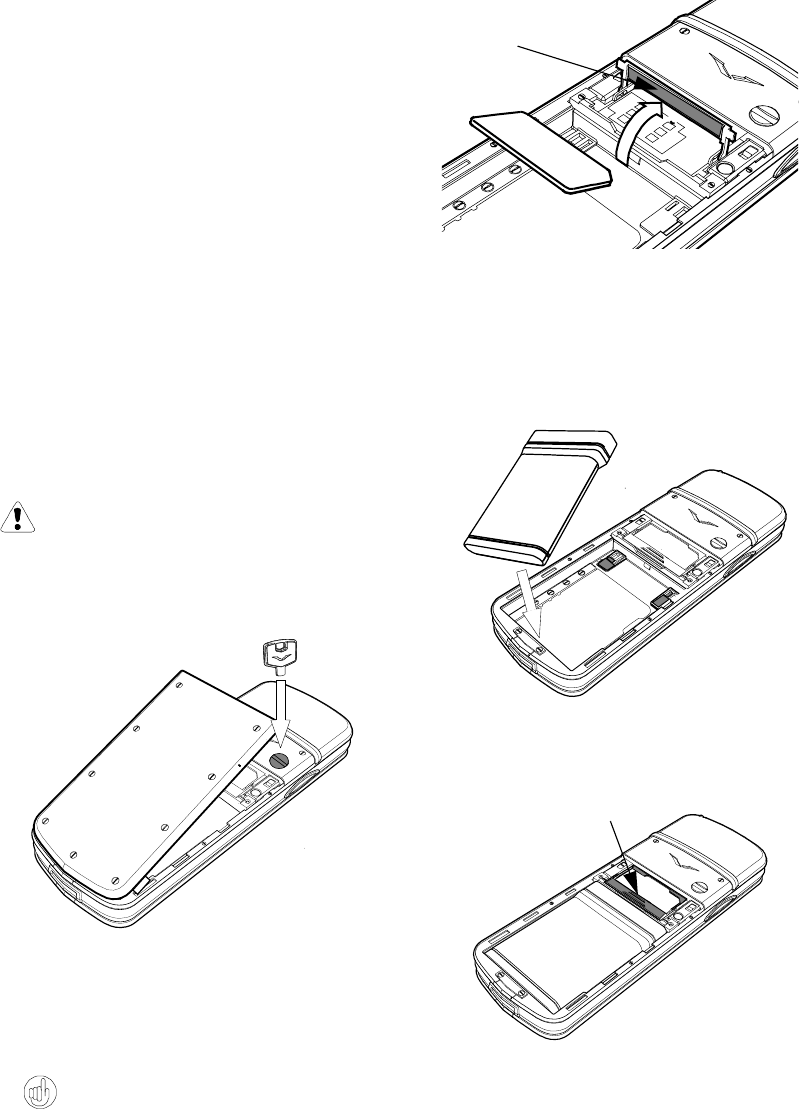
USER MANUAL
VERTU
DRAFT 02
THE BATTERY AND SIM CARD
If you purchased your phone at a Vertu gallery, the
battery and SIM card may have already been installed. If
this is not the case, please follow the instructions below
and observe the following points.
Caution: keep all SIM cards out of the
reach of small children.
>The SIM card and its contacts are easily damaged.
Be careful when handling, inserting or removing the
card.
>With the back of the phone facing you, use the
special tool provided (A) to turn the locking
screw (B) anti-clockwise a quarter of a turn.
>Gently lift and rotate as shown to remove the back
cover.
Attach the special tool to your keyring for
future convenience.
B
A
>Push retaining bar (C) forward and lift up.
>Insert the SIM card ensuring that the bevelled
corner (D) is located bottom right and the gold
contact area is facing downwards.
>Return retaining bar to the original position and
slide it backwards to lock into place.
>Insert the battery, back end of the battery first,
and then ensure that the contacts on the battery
align with contact points E.
>Ensure the battery and SIM card are seated
correctly and retaining bar (C) is locked into
position.
D
C
E
E
C
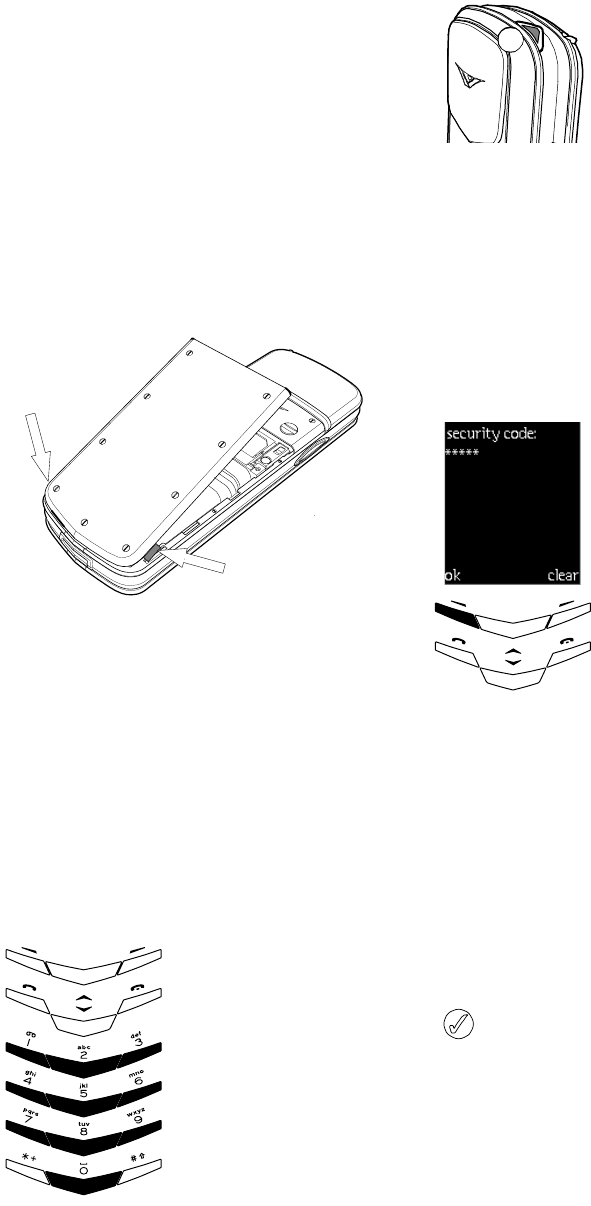
1-3
No.
01 getting started
PHONE KEYS
Alphanumeric keys (referred to as ALPHA keys in this
guide) are used to enter (key in) numbers or characters
for calling, storing names in the directory or creating
text messages.
Should you require any assistance, please refer to our
Vertu Concierge service, see 1-10.
>Locate lugs (F) as shown.
>Rotate the back cover back into position. It should
click into place.
F
F
SWITCHING ON YOUR PHONE
Your Vertu phone has built in security that protects it
against unauthorised use. Should you change or install a
different SIM card, you are prompted to enter your
security code when you first switch on.
If the display below does not appear when you first
switch on, please proceed to setting the time and
date on the next page. Alternatively follow the
procedure shown to key in your security code.
The phone software recognises one SIM card at a time,
should you remove this SIM card and re-insert it, the
phone software recognises it and the phone remains
operational.
Should you insert any other SIM cards, the security
code will require keying in.
If your normal SIM card has been swapped for another
and you subsequently re-insert your original one, the
security code will require keying in again.
We recommend that the security code is changed to
a number of your choice see security code on
page 6-2. Additional security features are also
detailed in the security information chapter.
>Press the POWER key (01)
and hold for two seconds
to switch the phone on.
>Key in 12345
>Press ok
Your phone is now
operational.
01
!
!!!
!
!!!ok!!!!!!!!!!!!clear
security!code:
!!
*****!
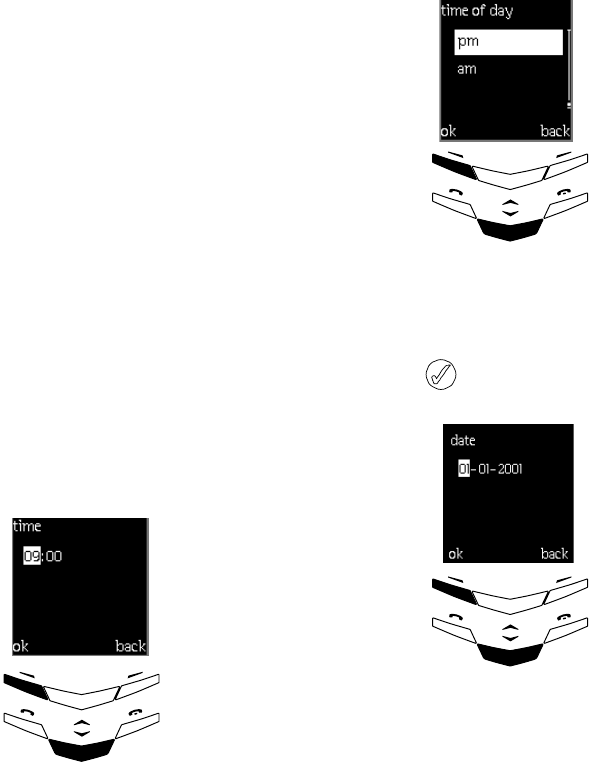
USER MANUAL
VERTU
DRAFT 02
SETTING THE TIME AND DATE
The clock is displayed by default and if you purchased
your phone at a Vertu gallery this will already be set up
for you.
Set the time and date as follows:
Set the time to 08:30
>Key in 8.
>Scroll to minutes, the leading zero is added.
>Key in 30.
>Press ok.
Set the time to 12:30
>Key in 12
>The cursor automatically jumps to the minutes.
>Key in 30.
>Press ok.
By default the 12 hour clock
is used.
>Key in the correct time
using the ALPHA keys.
>Press the SCROLL keys to
toggle between hour and
minutes.
See the examples below.
To change between a 12 or 24 hour clock see setting
the time on page 2-16.
If the battery is removed from the phone for longer
than 2 hours, you may need to set the time again.
The time and date are also used for the following
functions:
messages
call log
alarm clock
agenda
To change the date format see setting up your
agenda on page 2-20.
> Scroll to am or pm.
> Press ok. A confirmation
message appears.
Change the date setting.
>Key in using the ALPHA
keys.
>Press the SCROLL keys to
toggle between the
figures.
>Press ok.
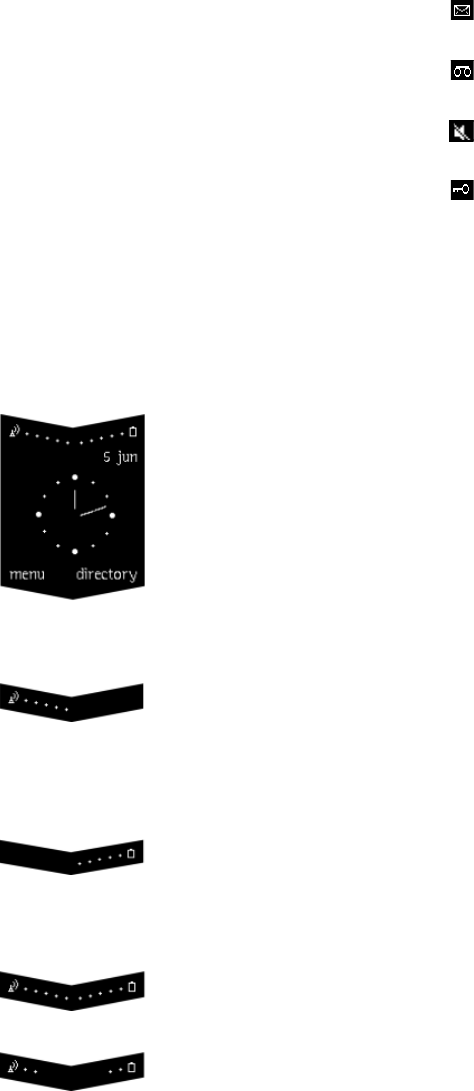
1-5
No.
01 getting started
DISPLAY INDICATORS
Display icons inform you about the current status of
your phone. The icons shown below are displayed when
the phone is in stand-by and ready for use.
>The stand-by display
shows the clock and at
the top of the display the
battery and signal
strengths are shown.
>You have the option to
hide the clock if required.
See setting the time on
page 2-16.
>This indicates the signal
strength of the cellular
network at your current
location. In this case it
indicates full strength.
>This indicates the battery
charge level. A battery
low warning appears when
charging is required.
>This indicates that both
battery and signal
levels.are at full strength
>This indicates that both
battery and signal levels
are below full strength.
At the top of the display, one or more of the following
icons may also be shown.
This indicates that you have received one or
more text messages.
This indicates that you have received one or
more voice messages.
This indicates that the phone has been set up
for no audible alert for incoming calls.
This indicates that the phone keypad is locked.
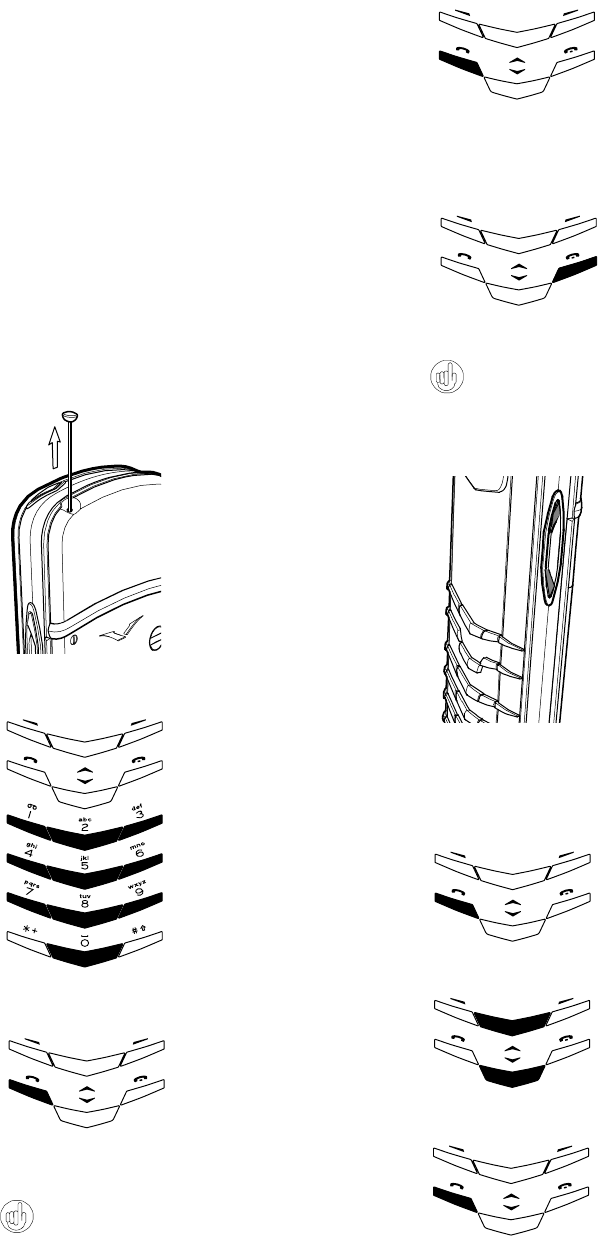
USER MANUAL
VERTU
DRAFT 02
MAKING CALLS
YOUR FIRST CALL
Press the SEND key briefly to turn on the display
light for 15 seconds.
>Check the indicator
information described on
the previous page. If the
display indicates poor
signal strength, extend
the antenna fully.
>Key in the number using
the ALPHA keys.
>For international calls,
instead of keying in the
international access
code, for example 00,
press the * + key twice.
A plus (+) sign appears
replacing the access
code. This is valid for all
international codes.
>Press the SEND key.
>Hold the phone in the
normal speaking
position.
ANSWERING CALLS
ENDING/REJECTING CALLS
Press the END key to exit quickly from any function
and return to stand-by.
ADJUSTING VOLUME
LAST NUMBER REDIAL
>Press the SEND key to
answer incoming calls.
>Press the END key to
end or reject a call.
>Press the VOLUME key on
the right side of the
phone, to obtain a
comfortable listening
level.
>The key is of the rocker
type, press the top of the
key to increase the level.
>Press the bottom of the
key to decrease the level.
>In stand-by, press the
SEND key to access a list
of the 10 most recently
dialled numbers.
>Press the SCROLL keys to
scroll to the desired
number.
>Press the SEND key to
make the call.
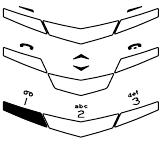
1-7
No.
01 getting started
CALLING YOUR VOICE MAILBOX
Voicemail is a service for receiving voice messages and
is offered by your service provider. To use the service
you require a voice mailbox number which must be
keyed in to your phone.
>Press and hold the
VOICEMAIL key.
>If you are asked for the
voice mailbox number,
key in the number.
(Contact your service
provider if you do not
know this.)
>Press ok.
EMERGENCY CALLS
IMPORTANT! This phone, like any wireless phone,
operates using radio signals, wireless and landline
networks as well as user-programmed functions.
Because of this, connections in all conditions cannot be
guaranteed.
Therefore, you should never rely solely upon any
wireless phone for essential communications (e.g.
medical emergencies).
Emergency calls may not be possible on all wireless
phone networks or when certain network services and/
or phone features are in use. Check with local service
providers.
MAKING AN EMERGENCY CALL
If the phone is not on, switch it on. Check for adequate
signal strength.
>Press the END key to clear the display and return to
stand-by.
>Key in the emergency number for your present
location (e.g. 112, 911 or other official emergency
number). Emergency numbers vary by location.
>Press the SEND key.
If certain features are in use, you may first need to turn
those features off before you can make an emergency
call. Consult this guide or your local service provider.
When making an emergency call, remember to give all
the necessary information as accurately as possible.
Remember that your phone may be the only means of
communication at the scene of an accident – do not cut
off the call until given permission to do so.
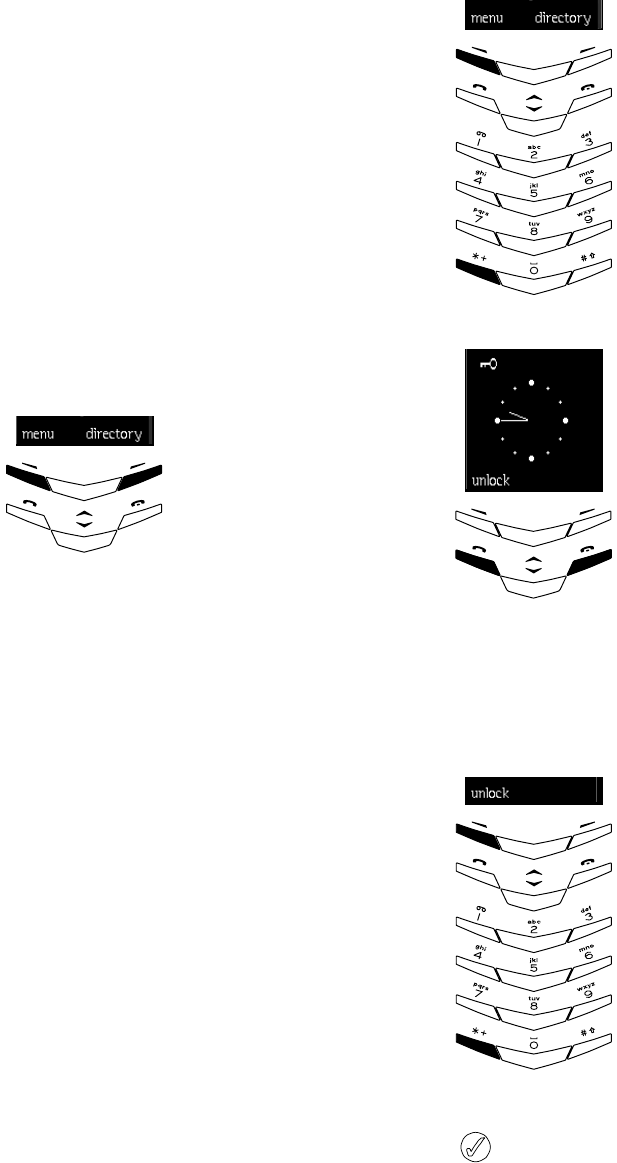
USER MANUAL
VERTU
DRAFT 02
SELECTION KEYS
Below the display are two selection keys. The function
of these keys depends on the text displayed above them.
Example A - press the selection key below menu to
enter the menu functions. This is where most your
phone’s features are located.
Example B - press the selection key below directory to
access the phone’s directory functions. This is where
you store all your names and numbers.
KEYPAD LOCK
Locks the keypad and prevents the keys operating
accidentally, for instance, when your phone is in your
pocket or purse.
LOCKING THE KEYPAD
UNLOCKING THE KEYPAD
When the keypad is locked, calls may be made to
any emergency number supported by your phone.
The number is displayed only after you have
keyed in its last digit.
>When in stand-by, press
menu followed by the * +
key within two seconds.
>A confirmation message
briefly appears.
>When the keypad is
locked, a key icon
appears at the top of the
display.
>To answer a call when the
keypad is locked, press
the SEND key.
>To end or reject a call,
press the END key. During
a call the phone can be
operated as normal.
The phone reverts back to
locked after use.
>Press unlock followed by
the * + key within two
seconds.
>A confirmation message
briefly appears.
!!
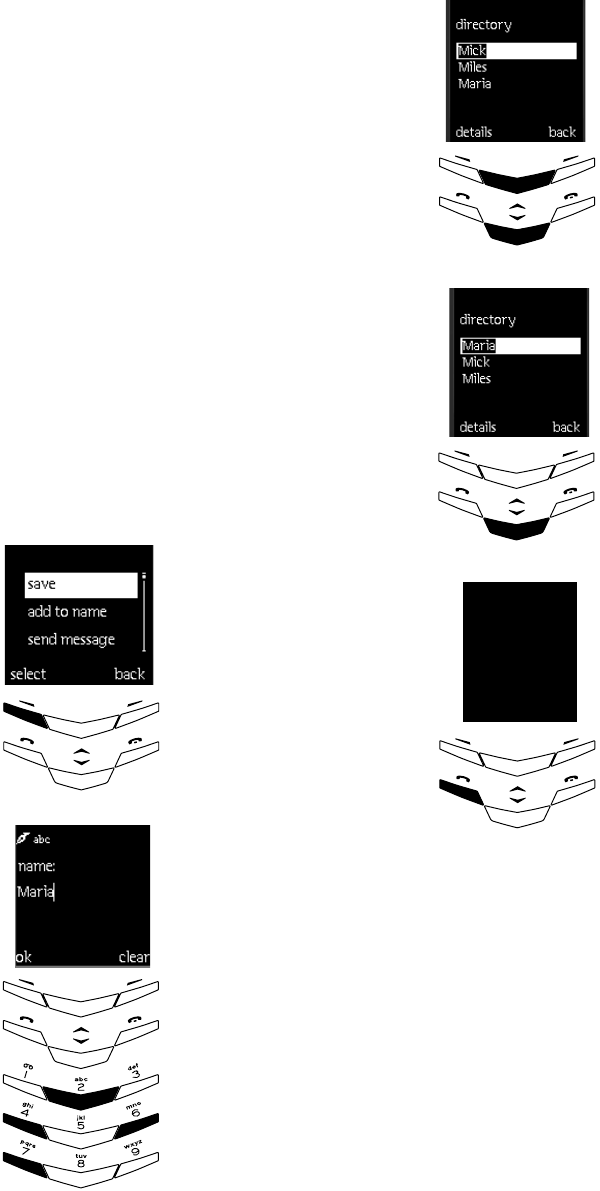
1-9
No.
01 getting started
DIRECTORY
The directory is where you store all your names,
numbers and addresses. It acts as a personal phone book
with a potential capacity of up to 500 entries when all
fields are loaded, considerably more if some fields are
not used. See storing names and numbers on page
3-2.
QUICK STORE
To store names and numbers quickly, when in stand-by
follow the procedure below.
>Key in the phone number
using the ALPHA keys.
>Press options.
>Scroll to save.
>Press select.
>Key in the name, for
example “Maria”. Follow
the sequence below:
>For M press the 6 key.
>For a press the 2 key.
>For r press the 7 key
three times.
>For i press the 4 key three
times.
>For a press the 2 key.
>Press clear to delete
characters if you make a
mistake.
>When complete, press ok.
Call
Send!message
Select!!!!!!!!!Back
QUICK SEARCH
To look for names and numbers quickly, when in
standby follow the procedure below.
>Press either SCROLL key
and key in the first letter
of the name required.
A list of names starting with
that letter appear in the
display.
>Scroll to the desired
name.
>Press the SEND key to
dial the number.
!!!!!
calling
012
Maria
0!!!!!!!33344
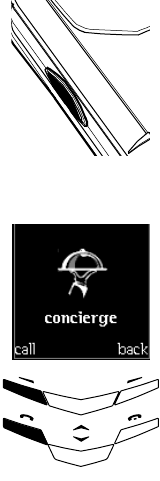
USER MANUAL
VERTU
DRAFT 02
VERTU CONCIERGE KEY
The Ver tu Concierge facility exists to provide you with
a highly personalised range of services, such as:
>Lifestyle support.
>Product assistance.
>Emergency assistance.
When you press the VERTU CONCIERGE key, you are
connected to a small team of multi-lingual specialists, as
long as the signal strength is sufficient, available 24
hours a day, 7 days a week.
CALLING THE VERTU CONCIERGE
>The VERTU CONCIERGE key
is located on the left side
of the phone as shown.
>Press and hold, for
approximately 2-3
seconds, until the Vertu
Concierge display
appears.
>Press call or the SEND key
to connect to the Vertu
Concierge service directly.
!
!
!
call
call
The Vertu Concierge is an exclusive service for people
who believe that quality matters. Our mission is to
bring you only the very best, whether it be music, art,
travel or food. In addition, the Vertu Concierge offers
you clear, concise product support and emergency
assistance.
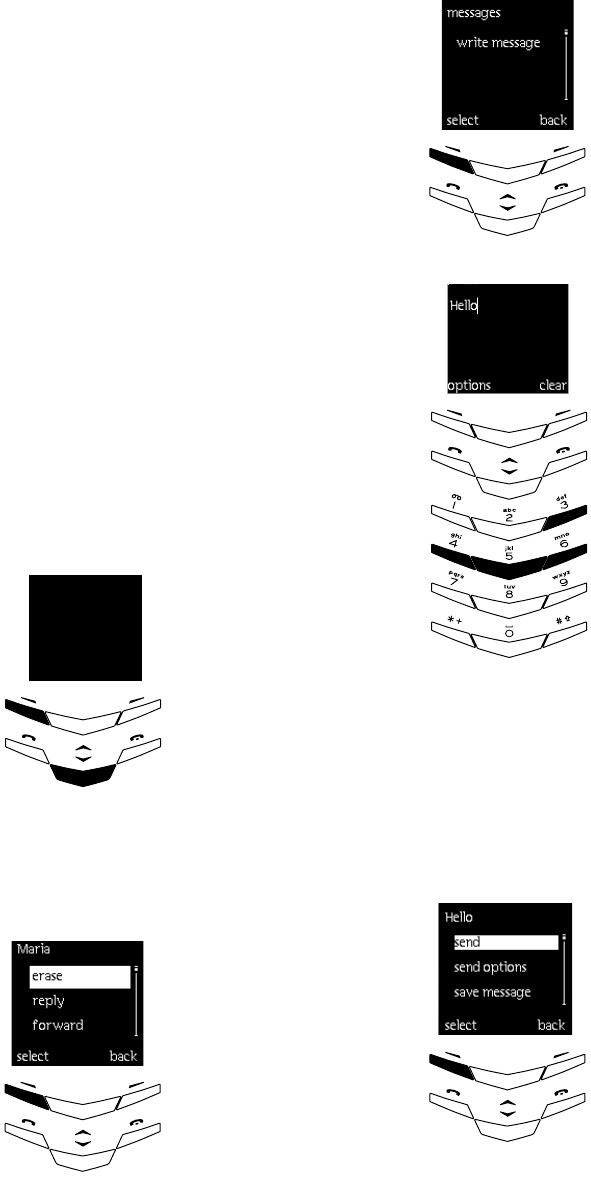
1-11
No.
01 getting started
TEXT MESSAGING
Text messaging allows you to write, send, receive and
store text messages. The following example gives a
basic overview of how to use the feature manually. For
a detailed explanation of all text messaging options and
also how to use predictive text, a feature that allows
you to key in messages quickly, see messages on page
2-4.
READING MESSAGES
>When you receive a text
message, a text note and
envelope icon appear in
the display. By default a
message received will be
accompanied by a series
of audible tones.
>Press view.
>If necessary, press the
SCROLL key shown to read
the message and to see
who sent it and when it
was sent.
>Press options.
>We will assume the
message is not required.
>Scroll to erase.
>Press select.
>Press ok.
reply – is for replying to
someone who has sent you a
message.
forward – is to send that
same message to someone
else.
view!!!!!!!!!!!exit
received!
!1!message
!!!!!!!!!!!!!!!!!!
!
!
erase!
!
SENDING MESSAGES
>Press menu to access the
messages feature.
>The same key now shows
select.
>Press select to display the
write message option.
>Press select again.
>Key in your message, for
example “Hello.”
>The first letter of a
sentence is automatically
capitalised.
>Use the ALPHA keys to key
in text like this:
>For H press the 4 key
twice.
>For e press the 3 key
twice.
>For l press the 5 key three
times.
>For l press the 5 key three
times.
>For o press the 6 key three
times.
>Press clear to delete a
character if you make a
mistake.
>To create a space press
the zero key.
>Press options.
>Scroll to the send option.
>Press select.
>Enter the recipient’s phone
number and press ok.
!!!!!!
!!!
Hello
options clear
o
!!!!!!!!
USER MANUAL
VERTU
DRAFT 02
notes
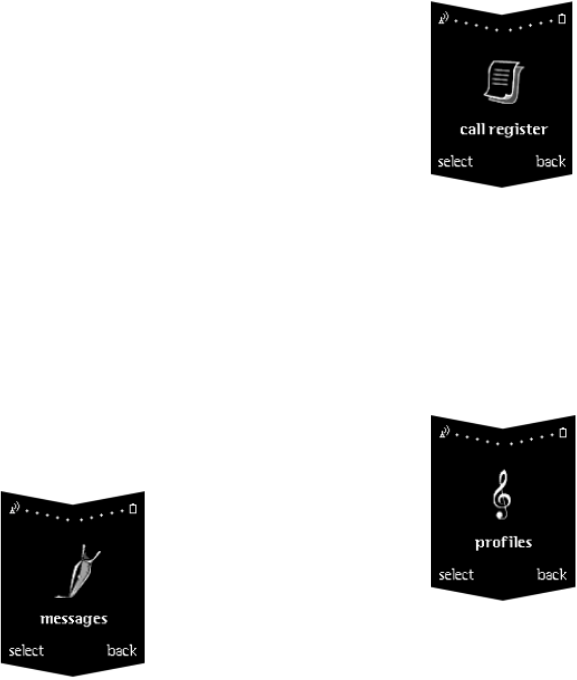
2-1
No.
02 the menus
02 THE MENUS
Your phone offers an extensive range of functions which
are structured in menus and sub-menus as follows:
WRITE MESSAGE
INBOX
OUTBOX
ARCHIVE
TEMPLATES
MY FOLDERS
ERASE ALL
MESSAGE SETTINGS
message centre number
message sent as
message validity
default recipient number
delivery reports
reply to you via same centre
message profiles
MISSED CALLS
RECEIVED CALLS
DIALLED NUMBERS
ERASE RECENT CALLS
CALL DURATION
last call duration
all calls duration
received calls duration
dialled calls duration
clear timers
CALL COSTS
Last call units
All callsunits
GENERAL
activate
personalise
incoming call alert
ringing tone
ringing volume
vibrating alert
message alert tone
keypad tones
warning tones
alert for
SILENT
activate
personalise**
rename
SOFT*
LOUD*
PAGER*
HEADSET**
* This has the same sub-menus
as silent
**This has the same sub-menus
as general
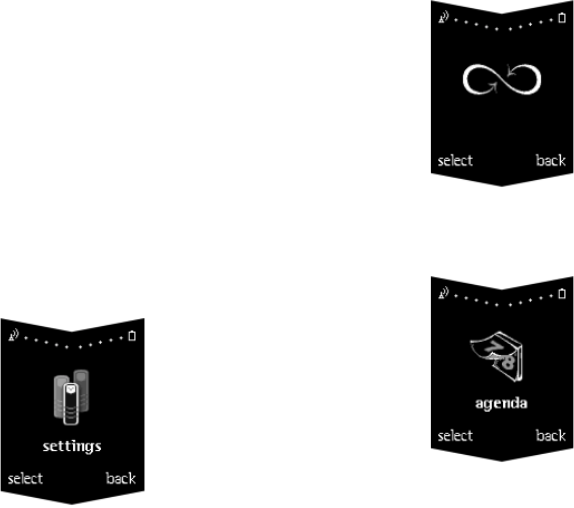
USER MANUAL
VERTU
DRAFT 02
*This is detailed in Security Information chapter 06.
ALARM CLOCK
CLOCK
hide clock
set the time
time format
CALL SETTINGS
anykey answer
automatic redial
speed dialling
call waiting service
summary after call
own number sending
PHONE SETTINGS
language
welcome note
network selection
confirm SIM service actions
COMMUNICATION SETTINGS
info services
listen to voice messages
voice mailbox number
*S E C U R I TY S E T T I N G S
RESTORE FACTORY SETTINGS
DIVERT ALL VOICE CALLS
DIVERT IF BUSY
DIVERT IF NOT ANSWERED
DIVERT IF OUT OF REACH
DIVERT IF NOT AVAILABLE
DIVERT ALL FAX CALLS
DIVERT ALL DATA CALLS
CANCEL ALL DIVERTS
CREATE NOTE
reminder
call
anniversary
VIEW DAY NOTES
VIEW BY WEEKS
GO TO DATE
SETTINGS
set the date
set the time
date format
time format
week starts on
auto erase
SIM services Only shown if supported by your
SIM card. Contact your service
provider for further information.
Call Divert
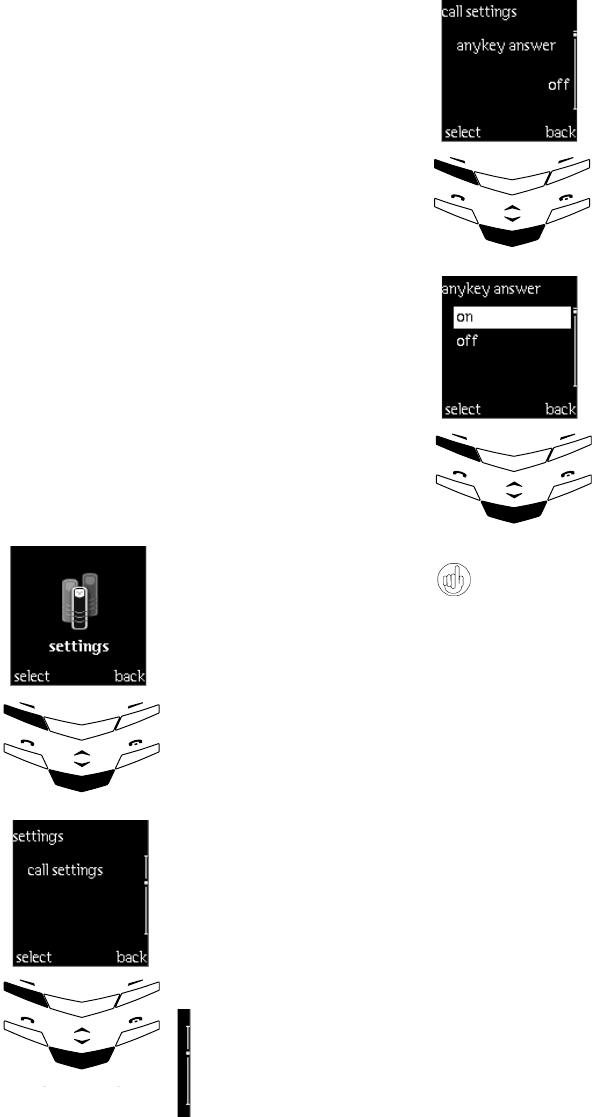
2-3
No.
02 the menus
USING THE MENUS
The menus and sub-menus are accessed by using the
SCROLL keys.
The menu in use is always visible at the top of the
display.
ACCESSING MENUS BY SCROLLING
>Press
menu.
> Scroll to reach the desired
menu, for example, settings.
>Press
select to enter the
menu.
> If there are sub-menus,
scroll to the one you want,
for example call settings.
>Press
select.
> If the menu contains further
sub-menus, repeat the
above step.
A scroll bar informs you
that you are in a list and
indicates where you are in
that list.
settings
select back
To return to the previous menu level, press back. To
exit the menu without changing settings and to
return to stand-by, press the END key.
> Press select to enter the
next submenu, for example,
anykey answer.
> This only has two options,
on or off.
> Use the SCROLL keys to
choose.
> Press select to confirm.
select back
off
!!!anykey!answer
select back
off
on
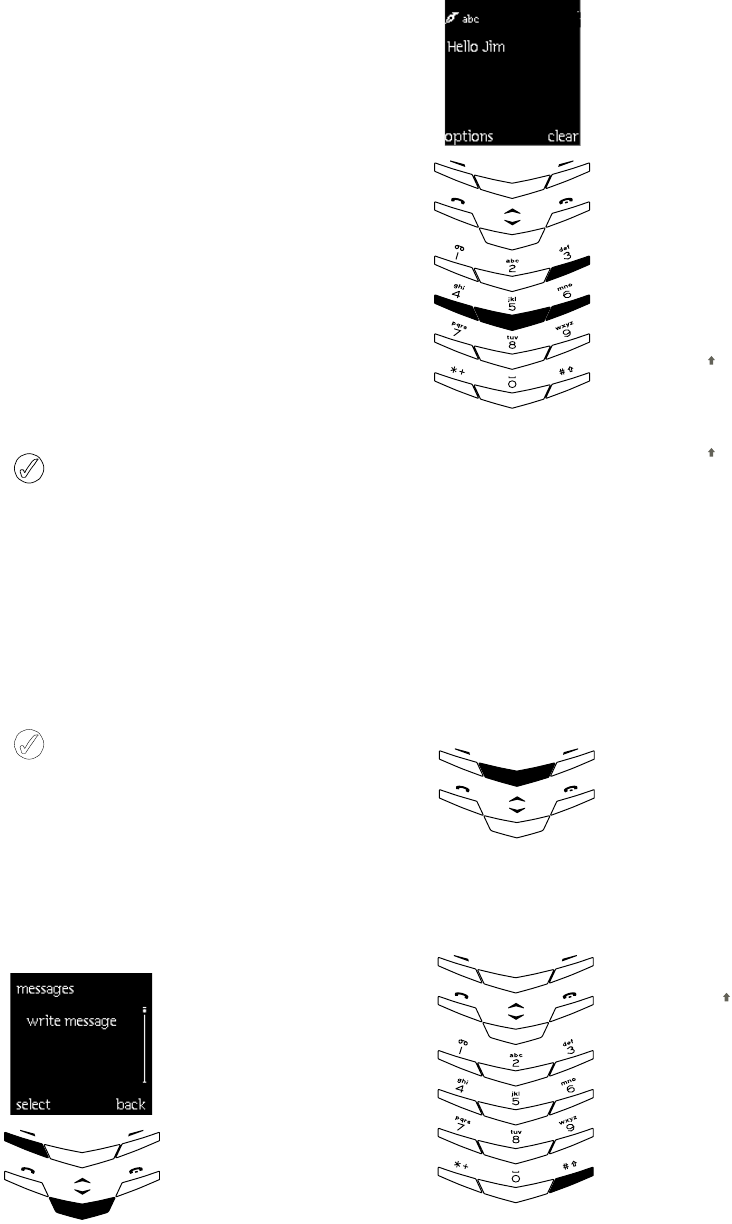
USER MANUAL
VERTU
DRAFT 02
MESSAGES
This allows you to read, write and send text messages
or save your own messages for later use.
Before you can send a message a message centre
number is required. If this is not set up for your
phone, contact your service provider.
WRITING AND SENDING TEXT MESSAGES
The write message menu allows you to write and edit
text messages and offers two methods of doing so:
> Manual text input.
> Predictive text input.
The amount of characters you can enter into a
message is dependant on the country and service
provider you use.
MANUAL TEXT INPUT
An example of using this method is shown opposite.
When keying in a text message, the first character
following a full stop is always upper case.
Writing a message
> Press menu to access the
messages feature.
> Press select to access write
message.
> Press select again to write
your message.
select!!!!!!!!!back
!
!Write!messages
Text input options
> Enter your message, for
example Hello Jim using the
ALPHA keys.
> For H press the 4 key twice.
> For
e
press the 3 key twice.
> For l press the 5 key 3
times.
> For l press the 5 key 3
times.
> For o press the 6 key 3
times.
> Press the zero key to create
a space.
> Press the # key (this
switches to upper case).
> For J press the 5 key.
> Press the # key (return to
lower case).
> For i press the 4 key 3
times.
> For m press the 6 key.
>Use
clear to remove
characters entered in error.
If the next letter you require
is located on the same key:
> Press the upper scroll
key to return the cursor.
> Alternatively, wait until
the cursor re-appears
then key in the letter.
To switch between upper
and lower case:
> Press the # key
quickly.
> The symbol ABC or abc
at the top of the display
indicates the selected
case.
Hello!Jim !
!options!!!!!!clear
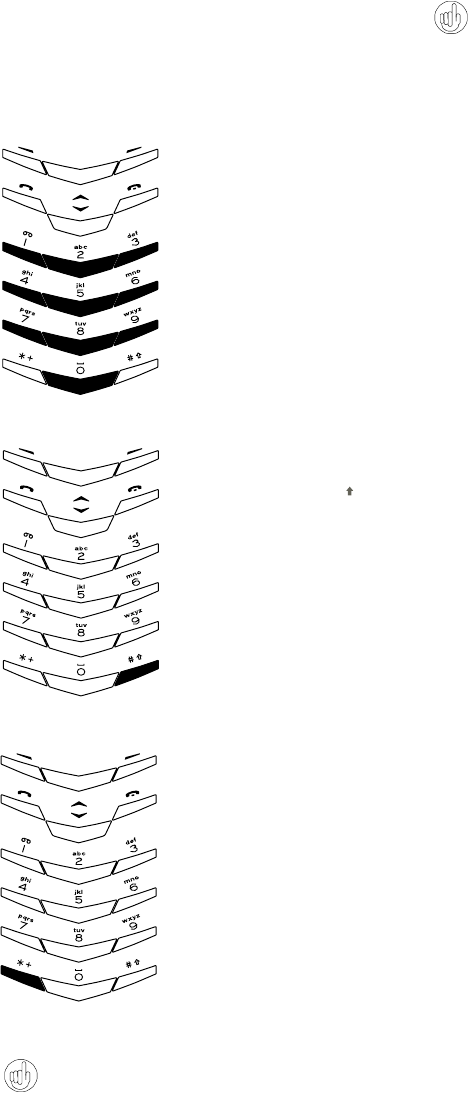
2-5
No.
02 the menus
The full stop is also available on the 1 key.
To insert a number:
> Press and hold the
required key.
> Number mode is
indicated by 123 at the
top of the display.
To switch between letters
and numbers:
> Press and hold the #
key.
To display a list of special
characters, for example a
full stop or comma.
> Press * +
> Move through the list to
the desired character
using the SCROLL keys.
> Press use!to insert it.
Other text input options are listed in a sub-menu and
are accessed as follows:
> Press options.
> Scroll down to one of the options listed.
Pressing and holding the clear key also clears all
text.
TEMPLATES FOLDER
This contains a list of standard answers and templates
for writing or replying to messages.
You have the option to edit text message templates but
the original templates are restored if the sub-menu
settings - restore factory settings is activated.
clear
text
Clears all text from the display.
>Press
select to clear.
insert
name
Inserts a name into your message from
your directory.
>Press
select.
> Scroll to the name you require.
>Press
options, insert name is
highlighted.
>Press
select to enter it into your
message.
insert
number
Inserts a phone number into your
message.
>Press
select.
>Press
search, scroll to the name you
require.
>Press
ok, the number appears.
>Press
ok again to enter it into your
message.
insert
template
Inserts a template into your message. A
list of pre-defined messages is stored in
your phone.
>Press
select.
> Scroll to the required template.
>Press
select to enter it into the
message.
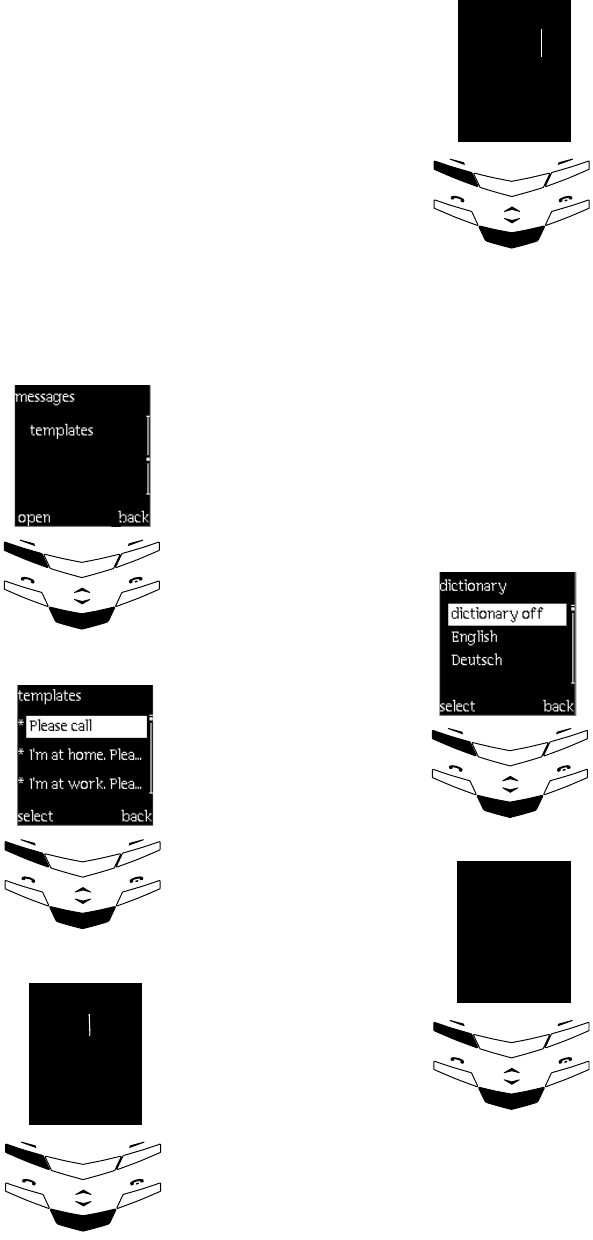
USER MANUAL
VERTU
DRAFT 02
Editing a template
> Press menu, scroll to
messages.
> Press select.
> Scroll to templates.
> Press open.
> Scroll to the template you
require.
> Press select.
> Press options.
> Scroll to edit.
> Press select.
> Edit the document at the
flashing cursor.
Open!!!!!!!back
!
Tem plates
!!Select!!!!!!!back
!
!!!Please!call!me
Insert!name
!Please!call!me
!!!Please!call!me
!!!!Options!!back
!
!!Please!call!me
!!!!at!home
PREDICTIVE TEXT INPUT
Predictive text input is a quick way of entering
messages allowing you to key in characters by single key
presses. This text is matched against a built-in
dictionary which attempts to predict the word you are
keying in.
First, you must select the language for the dictionary.
Selecting language for predictive text
> For example, change home
to work.
> Press options when
complete.
> Scroll to save message.
> Press select.
> A confirmation message
appears.
> Press menu to access
messages.
> Press
select to access write
message.
> Press select and then
options.
> Scroll to dictionary.
> Press select.
> Scroll to the desired
language.
> Press select.
>T9 dictionary activated is
displayed, the predictive
text input is now on.
Predictive text is only available
for languages listed in your
sub-menu.
!!!Options!back
!
!!Please!call!
!!me!at!work!
!!select!!!!!back
!
!!!d!ictio nary!
!!dansk
!!svenska
!T9!dictionary
!activated!
!!!options!!!back

2-7
No.
02 the menus
Press and hold options to quickly activate and de-
activate predictive text input.
Writing with predictive text input
Start keying in a word by using the ALPHA keys but
instead of pressing the same key two or three times as in
manual text input, press the key once for each letter.
The example below shows how to write Hello and
notice how it differs from the manual text input
method. During this stage the phone attempts to match
the word with one in it’s dictionary so please disregard
the display until the word actually appears.
To change predictive text back
to manual text input:
> Press options.
> Scroll to dictionary.
> Press select.
> Scroll to dictionary off.
> Press select.
>T9 dictionary deactivated is
displayed.
Press the 4 key for h
Press the 3 key for e
Press the 5 key for l
Press the 5 key for l
Press the 6 key for o
T9!dictionary
!!!options!!back
deactivated!
l
He
Gel
Hell
Hello
If the word is correct, confirm it by pressing the zero
key (space) and start keying in the next word.
If the word is incorrect, you have the following options:
> Press the * + key repeatedly until the required word
appears, then confirm it by pressing the zero key.
or
> Press options.
> Scroll to!next match.
> Press select.
> Press the * + key repeatedly until the desired word
appears, then confirm it by pressing the zero key.
If a word is not recognised, a question mark appears and
an audio alert sounds.
> Press spell, this takes you to the insert word
option, explained below.
Predictive text input options
These input options appear in the sub-menu only when
predictive text is on.
>Select
options.
> Scroll to the required option.
> Press select.
insert
word
Adds a new word to the message and
dictionary. (Reverts back to manual text
input to do this).
> Key in the new word, for example
Vertu.
>Press
save.
The word is now entered into the
message and stored in the dictionary. The
next time you use predictive text it will be
recognised.
insert
symbol
Adds a symbol to your message.
> Select the required symbol using the
SCROLL keys.
>Press
use to enter it into your
message.
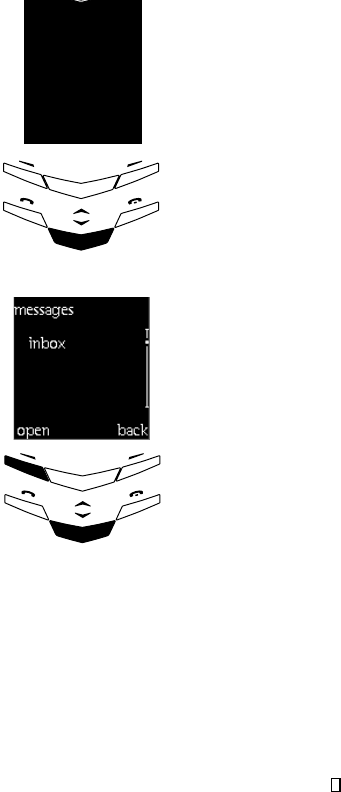
USER MANUAL
VERTU
DRAFT 02
READING MESSAGES
When a message is received, information text and an
envelope icon appears in the display. By default this is
accompanied by a series of audio tone
Unrecognised characters
Occasionally you might receive a message containing
unrecognised characters. These are displayed as .
This does not affect the operation of your phone in
anyway and you may still reply in the normal manner.
> Press view.
> Use the down scroll key to
read all the message.
> Press exit to read it later.
To read the text message
later:
> Select the messages menu.
> Press select.
> Scroll to inbox.
> Press open.
> Scroll to the required
message.
> Press select!to read it.
An unread text message is
indicated by the envelope
icon in front of it.
The message is stored in the
inbox folder after you read it.
view!!!!!!!!!!!exit
!1!message
received!
!!!Open!!!!!!Back
!Inbox
!
Reading message options
When reading a message, a number of options are
available.
> Press options!to scroll through the list.
> Press select for the required option.
erase Erases the message from memory.
> Select erase.
> Press ok to confirm.
reply Choose one of the following reply types.
> Press select.
empty screen — original message not
included in the reply message, key in new
text accordingly.
orig. message —!original message
included in the reply message. Add
additional text if required.
Insert one of a list of standard answers
such as yes, no and so on. Only the
selected standard answer is included in
the reply. This can be edited.
template — the selected template is
included in the beginning of the reply.
This can be edited.
forward Forward to someone else.
> Press select.
> Press search, scroll to a name in your
directory or alternatively key in the
recipient’s number.
> Press ok.
> The number is displayed.
> Press ok to forward on the message.
forward
options
See: Sending to multiple recipients on
page 2-9.
move Move your message to a folder.
> Scroll to one of the following: inbox,
outbox, archive, templates.
> Press ok.
edit Edit the message as manual text.
See Writing a message on page 2-4.
rename Rename message, edit as manual text.
See Writing a message on page 2-4.

2-9
No.
02 the menus
After choosing any of the above, send your message.
copy to
agenda Press select to copy the message into
your agenda menu. It is copied to the
view day notes section. See Viewing
notes on page 2-22.
use
number
Choose to save, call or send another
message.
> Press select,the current number is
highlighted.
> Press options, scroll to the one you
require.
> Press select.
details Find details of who sent the message and
date and time.
> Press select.
font
size
Choose between large or small fonts
> Press select.
SENDING A MESSAGE
Sending to multiple recipients
To send a new message to more than one person:
> Press options.
> Scroll to send.
> Press select.
> Enter the recipient’s phone
number.
> Alternatively, press search
and scroll to a stored name
in your directory.
> Press ok.
> After you have written the
message, press options.
> Scroll to send options.
>Press
select.
>multiple copies is
highlighted.
>Press
select to display a
list of names.
!!!select!!!!!!back
!
!!Send
!Save!message
!Send!options
!!!search!!!!!back
!
!!!phone!number
!!!select!!!!!back
!
!Send
!Save!message
!Send!options
!!select!!!!!!!!!back
!
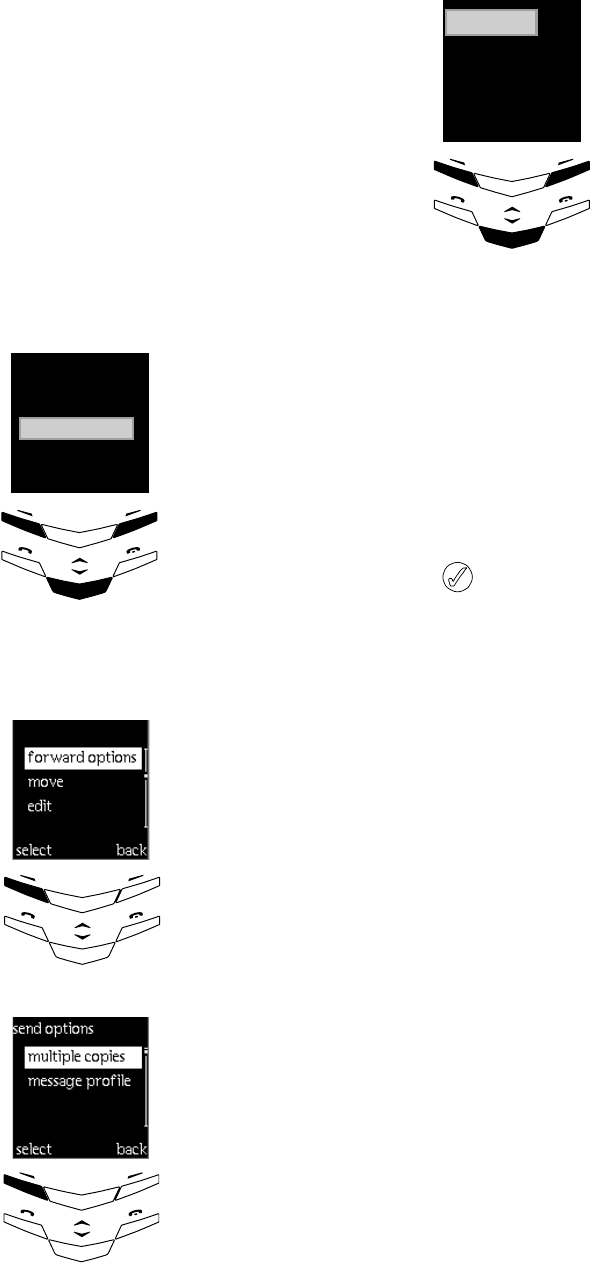
USER MANUAL
VERTU
DRAFT 02
To send a reply to more than one person:
> Scroll to the desired name.
> Press ok to send the
message.
> Select the next recipient.
> Press ok.
> When you have sent the
message to everyone you
want to send it to, press
done.
With the received message
displayed.
> Press options.
> Scroll to forward options.
> Press select.
> Scroll to multiple copies.
> Press select to display a
list of names.
!ok!!!!!!!!!!!!done
!M iles
!Maria
!mother
!!!Forw.!options
!!select!!!!!!!!!back
!
!!!!Reply
!!!!Forward
!select!!!!!!!!back
!
M ultiple!copies
ORGANISING YOUR MESSAGES
All messages stored in your phone’s message memory
are organised in folders.
Inbox and outbox folders
After you have read an incoming message, the phone
stores the message in the inbox folder.
When you save a message you have written and/or
sent, it is stored in the outbox folder.
The blinking envelope icon indicates that the
message memory is full. Before you can receive or
send new messages you need to delete some of
your old ones.
Archive and user specified folders
To ensure that certain messages are not overwritten
when the message memory is full, you can move some
of them to the archive folder or add new folders and
store them there.
Adding a folder
> Select the messages menu.
> Press select.
> Scroll to my folders.
> Press open.
> Press options, scroll to add folder.
> Press select.
> Key in the name of the new folder.
> Press ok.
> Scroll to the desired name.
>Press
ok to send the reply.
> Select the next recipient.
>Press
ok.
> When you have replied to
everyone you want to,
press done.
M iles
Mother
Maria
ok!!!!!!!!!!!!done

2-11
No.
02 the menus
Deleting a folder
> Select the messages menu.
> Press select.
> Scroll to my folders, press open.
> Scroll to the folder you want to delete.
> Press options.
> Scroll to remove folder.
> Press select.
> Press ok to confirm.
When you delete a folder, all the messages in that
folder are also deleted.
Deleting all folders
> Select the messages menu.
> Press select.
> Scroll to erase all.
> Press select.
Method 1
> Scroll to the folder you wish to delete.
> Press ok.
>erase all read messages from folder?!appears.
> Press ok.
Method 2
> Scroll to all read.
> Press ok!to erase all read messages.
>erase all read messages from folder?!appears.
> Press ok.
Moving or erasing a message
> Select the messages menu.
> Press select.
> Scroll to inbox.
> Press open.
> Select the message you wish to move/erase.
> Press select.
> Press options.
> Scroll to move or erase.
> Press select.
> If you want to move a message, scroll to the
selected folder name.
> Press ok.
MESSAGE SETTINGS
When you reply to a message and send it or when you
write a message and send it, the phone uses a default
setting.
To access the message settings list:
> Select the messages menu.
> Press select.
> Scroll to message settings.
> Press select.
> Scroll down to access the settings.
You can change settings marked with * but for normal
use this is not necessary.
message centre number — this is supplied with your
SIMcard and is automatically sent with your message.
*message sent as!—!the default setting is text. There
are also options to send as a fax, e−mail or paging.
Contact your service provider for further information.
*message validity!—!Indicates how long messages
remain in the phone’s memory. Options are: maximum
time, 1 hour, 6 hours, 24 hours, 3 days, 1 week.
default recipient number —!normally inactive, a
feature used with message profiles (see overleaf).
*delivery reports — informs you that a message has
been sent and delivered to the recipient. Options are:
yes or no.
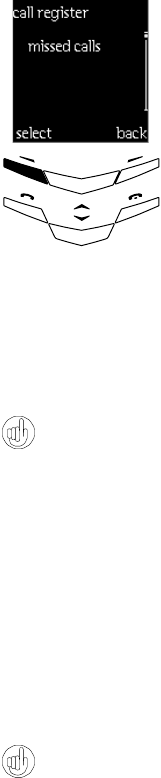
USER MANUAL
VERTU
DRAFT 02
*reply to you via same centre (network service) —
allows the recipient of your message to send you a reply
message via your own message centre. This option is a
more efficient way of receiving messages when in
another network area, typically when you are abroad.
Options are: yes or no.
The default setting is no. Check with your service
provider that this feature is supported before changing.
ADVANCED MESSAGE FUNCTIONS
Some service providers offer a message profiles feature
which allows you to set up a “profile” or a separate set
of message settings. For example one profile for
sending e-mail and one for sending text messages.
For further information about these and similar
features, contact your service provider.
CALL REGISTER
This allows you to view information and delete phone
numbers that are registered by the phone.
CALL REGISTER OPTIONS
When a note about missed calls is being displayed,
press list to access the list of missed calls. To call
back immediately, press the SEND key.
To quickly access a list of previously dialled
numbers, press the SEND key once when the phone is
in stand-by and scroll to the name you require.
> Press menu, scroll to the
call register menu.
> Press select.
> Scroll to access the
options listed below.
missed
calls
(Network service). Views a list of the
last 10 unanswered phone numbers.
> Press select to view.
received
calls
(Network service). Views a list of the
last 10 answered numbers.
>Press
select to view
dialled
numbers
Views the 10 most recently called
numbers.
>Press
select to view.
erase
recent
calls
Erases all phone numbers listed in the
missed calls, received calls and
dialled numbers sub-menus. You
cannot undo this operation.
To erase:
> Press select.
> Scroll to either: received, missed,
dialled, all.
> Press select to confirm.
!select!!!!!!!!!back
!
Send
!M issed!calls
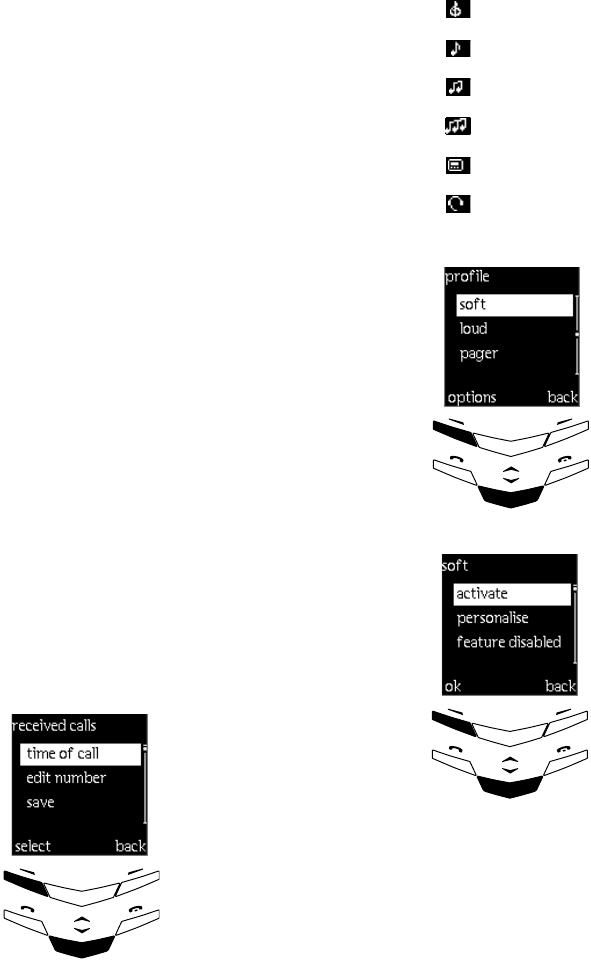
2-13
No.
02 the menus
missed calls, received calls and dialled numbers
have the following sub-menus and allow you to:
missed calls and received calls are displayed only if
your network supports this option.
call
duration
Views the duration of your incoming
and outgoing calls.
To view:
>Press
select.
> Scroll to either: last call duration,
all calls duration, received calls
duration, dialled calls duration,
clear timers.
> To clear timers, the phone security
code is required. See security code
on page 6-2.
call
costs
> (Network service).This facility allows
you to check the cost of all calls or
your last call. See your service
provider for further information.
Check the time of call.
Edit the number.
Save the number.
Erase the number from the
list.
View the number.
To check or change one of
these:
> Press options.
> Scroll to the option.
> Press select.
!!!select!!!!!back
!
Send
!!Tim e!of!call
!!Edit!number
!Save
!!Erase
PROFILES
This selects an audio tone setup for different
environments such as meetings or outdoor use.
The options are:
general (default)
silent
soft
loud
pager
headset ( visible only when headset is inserted).
ACTIVATING A USER PROFILE
To access a profile from stand-by:
> Press the POWER key quickly.
> Scroll to the profile you want.
> Press ok.
>Press
menu, scroll to
profiles.
>Press
select, scroll to the
required profile setting.
>Press
options.
> Scroll to activate.
>Press
ok.
!!!!Options!!Back
!
General
!!soft
Silent
B
!!Ok!!!!!!!!Back
!
!!A ctivate
Rename
!Personalise
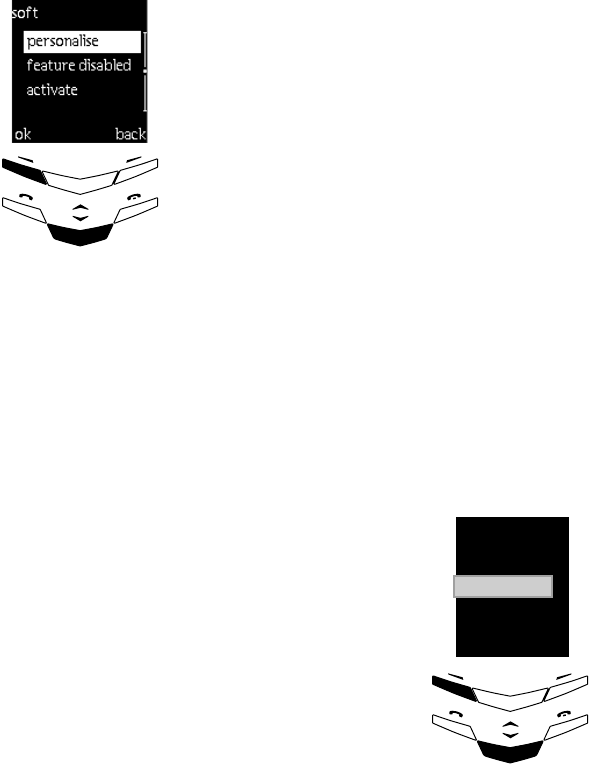
USER MANUAL
VERTU
DRAFT 02
Personalising settings
Profile options
> Scroll to personalise.
> Press ok.
> Scroll to one of the profile
options below.
> Press back when you are
finished.
> Press activate.
incoming
call alert
You have a choice of:
ringing
ascending
ring once
beep once
off (no tones).
> Press select, scroll to the option
required.
> Press select to confirm.
ringing
tone
> Press select, scroll to your choice.
> Press ok.
ringing
volume
> Press select, scroll through the
volume settings.
> Press ok!at the required level.
!!Ok!!!!!!!!Back
!
!!!personalise
!
!activate
Rename profiles
vibrating
alert
Sets the phone to vibrate at an
incoming voice call and also an
incoming message.
> Press select.
> Scroll to on or off.
> Press ok.
message
alert
tone
Sets the ring tone type for messages
received.
> Press select.
> Scroll to the type required, the tone
will be heard as you scroll.
>Press!ok.
keypad
tones
Sets the volume for the keypad when
keying in.
> Press select, scroll to the required
level.
> Press ok.
warning
tones
Sets a warning tone when the battery is
running low.
> Press select, scroll to on or off.
> Press ok.
auto
answer
With the headset inserted, you can
answer using your voice.
> Press on to use the facility
>
no is the default setting.
alert for > Used with the caller groups feature,
see caller groups on page 3-6.
> Scroll to rename.
>Press
ok.
> Delete the existing name
> Key in the new name
>Press
ok
!!Ok!!!!!!!!Back
!
!!!personalise
!
!activate
renam e
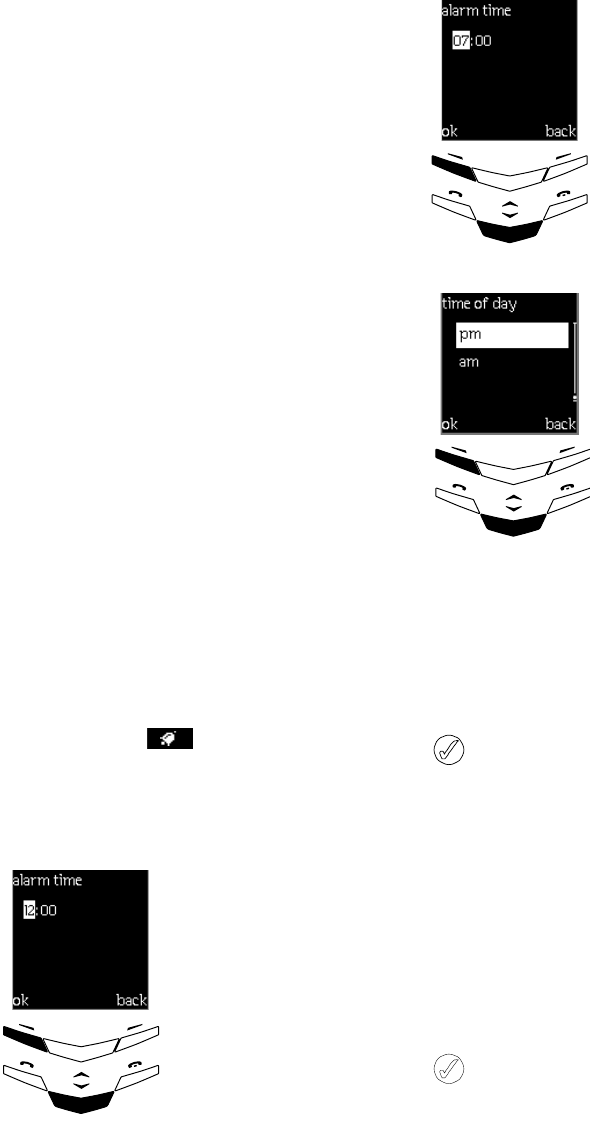
2-15
No.
02 the menus
SETTINGS
To access from stand-by:
> Press menu.
> Scroll to settings.
> Press select.
> Scroll to the sub-menus.
The following pages detail the sub-menus and their
respective options.
ALARM CLOCK
The alarm clock uses the time format set for the clock,
see setting the time on page 2-16 if time is not set. In
stand-by, an indicator shows that the alarm is set
to on. The alarm clock will work even when your
phone is off.
To set an alarm time:
> Press select.
> Scroll to on.
> Press ok.
00:00
alarm time
ok back
At the selected time an alert tone is heard, alarm is
displayed and the phone backlight flashes.
To s t o p t he al ar m :
> Press stop.
If you press stop, the phone asks if you want to
activate the phone for calls. Press yes to do so or
press no to keep the phone off.
If you let the phone ring for a minute or press snooze,
the alarm stops for 5 minutes and then resumes.
To turn the alarm off:
> Press select.
> Scroll to off.
> Press ok.
The alarm will sound even if you have selected the
silent profile.
> Scroll between the
hour/minute characters.
> Change the time, with
the ALPHA keys.
> Press ok.
> Scroll to am or pm (if
12 hour clock selected).
> Press ok.
alarm time
07:00
ok back
Am
Pm
ok back
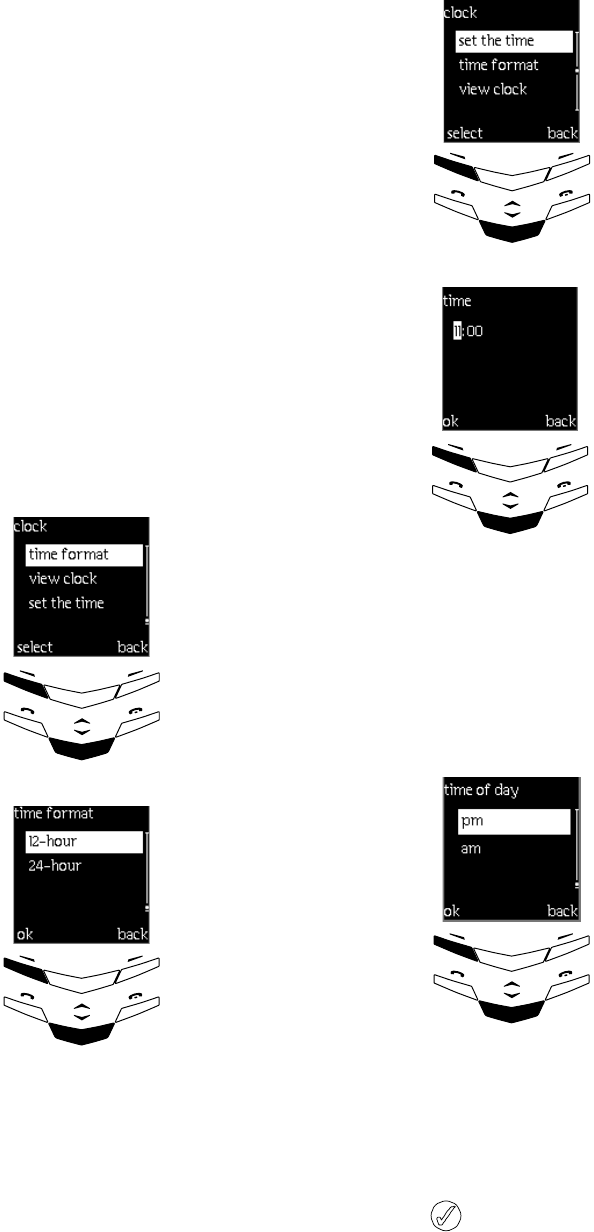
USER MANUAL
VERTU
DRAFT 02
CLOCK
The clock is displayed by default and is also used with
the following functions: messages, call log, alarm
clock and agenda.
SETTING THE TIME
> Press select.
> Scroll to time format.
> Press select.
> Scroll to the required
setting.
> Press ok.
hide clock
select back
set the time
time format
24-hour
ok
back
12 - hour
Other options are as follows:
hide clock / view clock (Only one is visible).
> Press select to either hide or view the clock.
If the battery is removed from the phone for a long
time, you may need to set the time again.
>Press
select.
> Scroll to set the time.
>Press
select.
> Scroll between the hour/
minute characters.
> Change the time, with the
ALPHA keys.
Example 08:30
>Key in 8.
> Scroll to minutes, the
leading zero is added.
> Key in 30.
>Press
ok.
Example 12:30
>Key in 12
> The cursor automatically
jumps to the minutes.
> Key in 30.
>Press ok.
> Scroll to am or pm (if 12
hour clock selected).
>Press
ok.
hide clock
select back
set the time
time format
time
11:00
ok back
Am
Pm
ok back

2-17
No.
02 the menus
call settings
anykey
answer
To answer incoming calls using
any key except the POWER and END
keys.
>Press
select.
> Scroll to on.
>Press
select to confirm.
automatic
redial
This makes up to 10 attempts to
connect a call if the network is
busy or fails to connect.
>Press
select.
> Scroll to on.
>Press
select to confirm.
summary after
call
(Network service). This displays
the duration of the last call. If you
have the call costs feature
enabled, the cost is displayed too.
>Press
select.
> Scroll to on.
>Press
select to confirm.
The next time you end a call, the
summary is briefly displayed.
speed dialling See speed dialling on page 4-1 for
further information.
call waiting
service
(Network service). This notifies
you of another incoming call while
you have a call in progress.
See call waiting on page 4-3.
PHONE SETTINGS
Should a SIM card be inserted using an
unsupported language, the phone will default to
English.
own number
sending
(Network service). This displays
your phone number to the person
you are calling.
Contact your service provider for
further information.
language >Press
select.
> Scroll to the required language.
>Press
select.
If automatic is selected, the
language chosen is based on the
current SIM card.
Language setting also affects the
time and date formats of the
following sub-menus: agenda,
alarm clock, clock
welcome
note
Key in a message (up to 44
characters in length) to appear
briefly when the phone is switched
on.
>Press
select.
> Key in the text.
>Press
options.
> Scroll to save (or erase to
remove a message).
>Press
select, a confirmation
message appears.
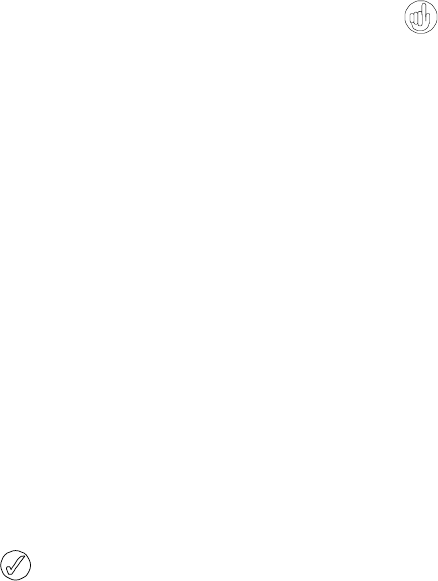
USER MANUAL
VERTU
DRAFT 02
ROAMING
(Network service) Roaming is the ability to make and
receive calls in areas not covered by your service
provider. This can occur domestically and
internationally.
Digital phones work at 900/1800MHz in Europe, Asia
and South America and 1900MHz primarily for the
USA.Your Vertu phone is dual band and works on 900
and 1900MHz.
This device will not operate on the 900MHz
bandwidth in the USA.
network
selection
The network you are connected to
can be selected automatically or
manually.
In automatic mode the phone
automatically seeks and selects
one of the cellular networks
available in your area.
> Press select.
> Scroll to automatic.
> Press select.
In manual mode the phone shows a
list of the available networks.
> Press select.
> Scroll to manual.
> Scroll to your preferred
provider.
> Press select.
confirm SIM
service
actions
> This activates any extra network
service you may have agreed
with your service provider.See
SIM services on page 2-24.
> Options are: asked or not
asked.
COMMUNICATION SETTINGS
You can save info service messages in one of your user-
specified folders.
RESTORE FACTORY SETTINGS
This resets the menu settings listed below to their
original values. The security code is needed for this
function. See security code on page 6-2.
SECURITY SETTINGS
See “Security information” chapter 06.
info
services
> (Network service). This service
typically offers access to various
topics such as weather or traffic
conditions. For available topics and
relevant topic numbers, contact your
service provider.
>Press
select.
> Scroll to on to receive messages on
the active topics. You can edit the
list of topics, and mark a topic
active or inactive.
>Press
ok to confirm.
> Scroll to topic index to retrieve a list
of available topics from the network.
>Press
ok to confirm.
> Scroll to topics to add or edit a
topic in the list by keying in its
number and name.
>Press
ok to confirm.
> Scroll to language to set the
language for the messages. Only
messages in the selected language
are shown.
>Press
ok to confirm.
listen to
voice
messages
(Network service). This allows you to
call your voice mailbox to see if there
are any messages.
Press ok and your mailbox will be
called automatically.
Follow instructions given by the
networkvoicemail service.
voice
mailbox
number
Store or edit your voice mailbox
number. For more information about
your voice mailbox number, contact
your service provider.
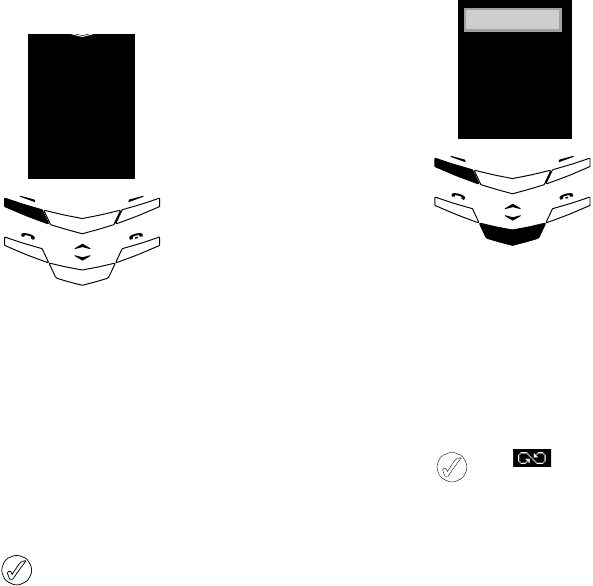
2-19
No.
02 the menus
CALL DIVERT
(Network service). This directs your incoming calls to
another number (for example, your voice mailbox
number). For details contact your service provider.
CALL DIVERT OPTIONS
If divert if busy is activated, rejecting an
incoming call will also divert the call.
>Press
menu, scroll to call
divert.
>Press
select.
> Call divert options are
shown below.
divert all
voice calls
All voice calls are diverted and no
ringing tone is played at an
incoming call.
divert if
busy
Voice calls are diverted when your
number is busy.
divert if not
answered
Voice calls are diverted when you
do not answer a call within the
preset time.
divert if out
of reach
Voice calls are diverted when your
phone is switched off or outside of
the network service area.
Select!!!!!!!!Back
!
Divert!all
voice!calls
To activate, cancel or check the status of these options:
The icon is shown in stand-by when you have
activated divert all voice calls.
divert if not
available
Voice calls are diverted when:
> You do not answer a call.
> Your phone is switched off.
> You are out of the network
service area.
divert all
fax calls
All fax calls are diverted.
divert all
data calls
All data calls are diverted.
cancel all
diverts
Cancel all diverted calls.
> Press select at the
required option.
> Scroll to activate.
>Press
ok to turn the
function on.
> Scroll to to other number
or to voice mailbox
>Press
ok.
> Scroll to cancel, press ok
to turn the function off.
> Scroll to check status, press
ok to check if the function
is on or off.
!!!!Ok!!!!!!!!Back
!
!!!A ctivate
!!Check!status
!!Cancel
BB
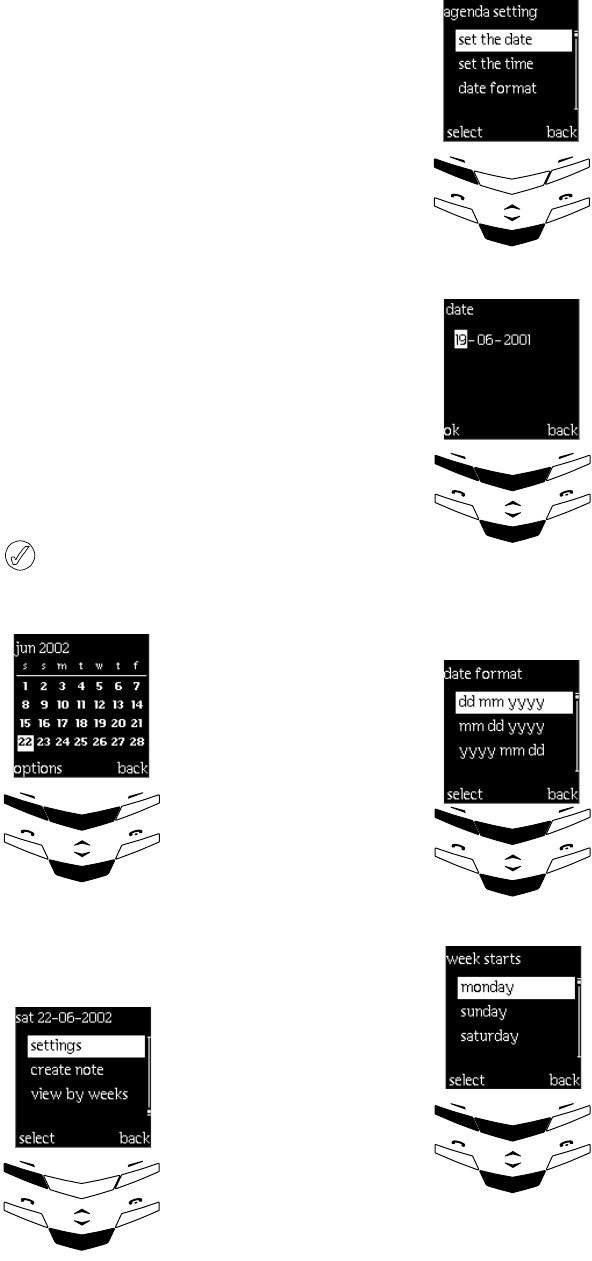
USER MANUAL
VERTU
DRAFT 02
AGENDA
The agenda allows you to set up a series of reminders,
meeting dates and annual events such as birthdays. You
can also be reminded by setting an audio tone.
To u s e th e agenda, the date and time require setting up.
Check this as follows:
The set the time and time format may already be
set up but we recommend getting familiar with the
following procedure.
SETTING UP YOUR AGENDA
>Press
menu, scroll to
agenda.
>Press
select.
> The default view is the day
view which highlights the
current day.
> Use the SCROLL keys to
move to other dates. The
current date always
remains marked.
> Press options.
> Scroll to settings.
> Press select.
Options!!!!!!!!!!!!Back
!
Jun!2002
6!7!8!9!10!11!12
29!30!31!1!2!3!4!5!!!!!
13!14!15!16!17!18!19
!
20!21!22!23!24!25!26
!!!!Select!!!Back
!
!!!Settings
!!!go!to!date
BB
!!view!by!weeks
> Scroll to set the date.
>Press
select.
> Use the SCROLL keys to
toggle between the date
characters.
> Use the ALPHA keys to
change the figures.
> When complete, press ok.
> Scroll to set the time and
repeat the above
procedure.
> Scroll to time format and
change as required.
>Press
ok.
> Scroll to date format.
>Press
select.
> Scroll to the required
setting.
>Press
select.
> Scroll to week starts on.
>Press
select.
> Scroll to the required day.
>Press
select.
!!!Select!!!!Back
!
!set!the!tim e
!!!set!the!date
!
BB
!date!form at
OK!!!!!!!!!!Back
!
!
!19-06-2001
BB
select!!!!!!!!back
!
!
!dd!mm!yyyy
BB
mm!dd!yyyy
yyyy!mm!dd
select!!!!!!!!back
!
!
!monday
BB
sunday
saturday
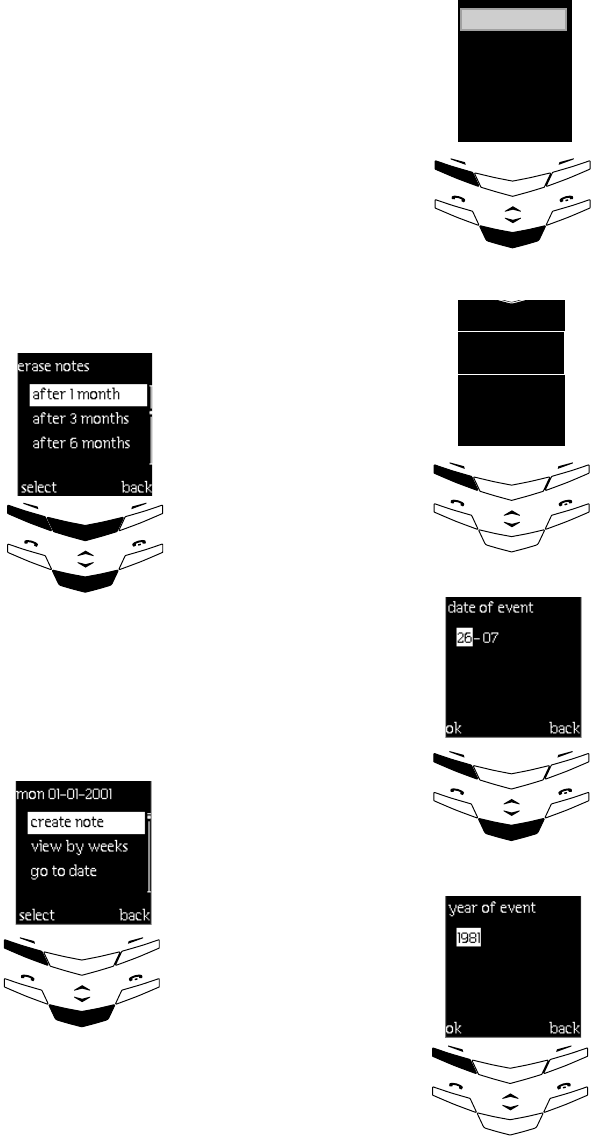
2-21
No.
02 the menus
USING YOUR AGENDA
Creating notes
Your agenda is now set up. This example creates a
birthday note for someone listed in your directory.
> Scroll to auto erase to
decide how long an entry
remains in your agenda.
> Press select.
> Scroll to the required time
frame.
> Press select.
>Press
menu.
> Scroll to agenda.
>Press
select.
>Press
options and scroll to
create note.
>Press
select.
select!!!!!!!!back
!
!
!1!month
BB
3!months
6!months
!!!!Select!!!!Back
!
!!!!create!note
!!!Go!to!date
!!!View!by!weeks
BB
> Scroll to anniversary.
> Press select.
> Key in the event or search
for the persons name and
key in any extra text.
> Press ok.
> Use the SCROLL keys to
toggle between the figures
and set the date with the
ALPHA keys.
> Press ok.
>At
year of event, you may
wish to enter date of birth
as in this case. This is
optional.
> Key in text or leave blank.
> Press ok.
!!Select!!!!!back!!!!!
!
!!annual!event
!!!call
!!!!!rem inder
BB
OK!!!!!!!!!!!!back
!
event
Lees!birthday
!!!!OK!!!!!!!!back
!
26-07
!!!!OK!!!!!!!back
!
1981
1981
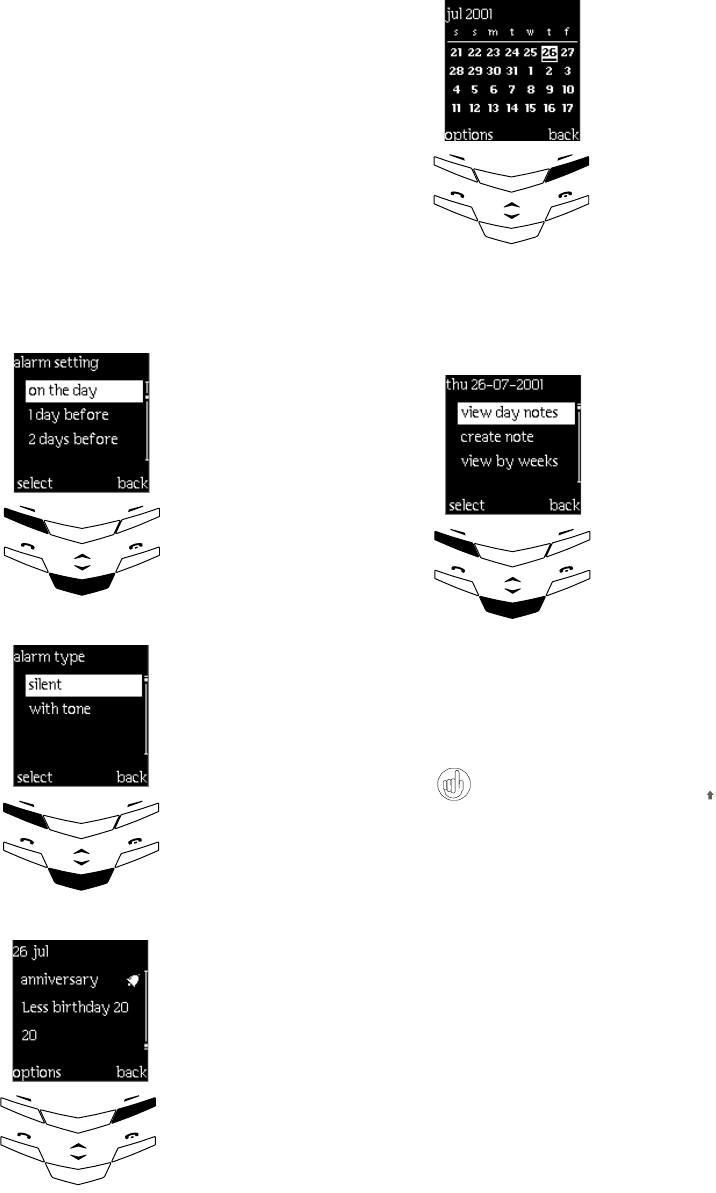
USER MANUAL
VERTU
DRAFT 02
> Set up an alarm to remind
you.
> Scroll to the required time
frame.
> Press select.
> Select if you require an
audible tone.
> Scroll to the setting.
> Press select.
> A confirmation message
appears and your event is
displayed along with the
age if you used the year of
event option.
> Press back to return to the
agenda day view.
!!!!Select!!!Back
!
!!!On!the!day
2!!!days!before
!1!!!day!before
BB
!!!!Select!!!!Back
!
!!!!!Silent
!!!!!w ith!tone
BB
!!O ptions!!!!back!!!!!!
!
!!!26!July
!!!annual!event
l!Lees!birthday!20
To c re at e a call or a reminder, use the same procedure.
Viewing notes
In the day view or week list, you can quickly go to
today’s day view by pressing the # key.
> The date is now underlined
and installed in your
agenda.
>Press
back to return to the
agenda main display.
>Press
menu.
> Scroll to agenda.
>Press
select. The current
date is displayed.
> Scroll to an underlined
date.
>Press
options.
> Scroll to view day notes.
>Press
select to view the
note.
view day notes is not visible
unless there are notes
attached to that day.
Options!!!!!!!!!!!!Back
!
Jul!2002
6!7!8!9!10!11!12
29!30!31!1!2!3!4!5!!!!!
13!14!15!16!17!18!19
!
20!21!22!23!24!25!26
!!!!Select!!!!Back
!
!!view!day!notes
!!view!by!weeks
!!!!create!note
BB

2-23
No.
02 the menus
OTHER AGENDA OPTIONS
view day
notes
When viewing details of the
attached note, press options to
access the following:
create note — create another note
for that day.
erase — move the entry from the
agenda.
edit — change text information.
move — change the date or other
settings.
repeat:
never.
every day.
every week.
every 2 weeks.
every year.
send note — send to the agenda of
another Vertu phone by using to
agenda. Send as text message to
another phone by using as text.
copy — copy the information to
another date.
>Press
select for the option you
require.
You can move to a future date quickly as the
following example shows. If today is the 9th, key in
3, the date changes to the third day of the
following month.
Repeat notes e.g birthday notes are not deleted.
Note alarms
The phone emits an audible tone, the display flashes and
shows the note (even in silent mode). With a call note
on display, to call the displayed number:
> Press the SEND key.
To stop the alarm and view the note:
> Press view.
To stop the alarm without viewing the note:
> Press exit.
view by
weeks
Weeks are highlighted instead of
days.
> Press select
> Use the SCROLL keys to change
between weeks.
go to date > Press select to go to the desired
date.
settings This is a summary of the settings
used to set your agenda up.
set the date.
set the time.
date format:
dd mm yyyy.
Day, Month Year.
mm dd yyyy.
Month, Day, Year.
yyyy mm dd.
Year, Month, Day.
time format:
24hr.
12hr.
week starts on:
monday.
sunday.
auto erase:
never.
after 1 month.
after 3 months.
after 6 months.
USER MANUAL
VERTU
DRAFT 02
SIM SERVICES
The most common network features are explained in
this manual. This is an extra menu, in fact a
placeholder, to allow a service provider to offer you
their unique set of features or facilities, for example
online banking or sports information.
Although this is called SIM services, the name and
contents of the menu may say something different, for
example Information.
Contact your service provider for further information.

3-1
No.
03 the directory
03 THE DIRECTORY
GENERAL
The directory acts as a personal phone book, storing
your names and numbers in two memory areas, phone
or SIM card.
phone — this is an internal memory and stores up to
500 names fully populated. Each name can have five
number types and two text notes assigned to it. See
multiple numbers and text per name on page 3-4
for an explanation of this.
SIM card — the phone supports SIM cards that store
up to 250 names and phone numbers.
WHICH MEMORY TO USE
The phone memory has the greater storage capacity but
the SIM card memory has more flexibility as SIM cards
can be used in other phones should you need to change
them.
The default setting is SIM card.
Certain features only work when the phone memory is
in use, these are labelled (phone memory only) in this
chapter. If you plan to make constant use of the features
listed below, use phone memory as your normal
setting.
>Business cards.
>Multiple numbers and text per name.
SELECTING MEMORY TYPES
Set the phone to either internal memory (phone) or
SIM card.
When in stand-by:
>Press directory.
>Scroll to options.
>Press select.
>Press select when memory
in use is displayed.
>To change this, scroll to
phone.
>Press select.
>If the SIM card is changed,
the SIM card memory is
automatically selected.
erase
select back
options
copy
memory in use
select back
SIM card
SIM
car
d
select back
phone
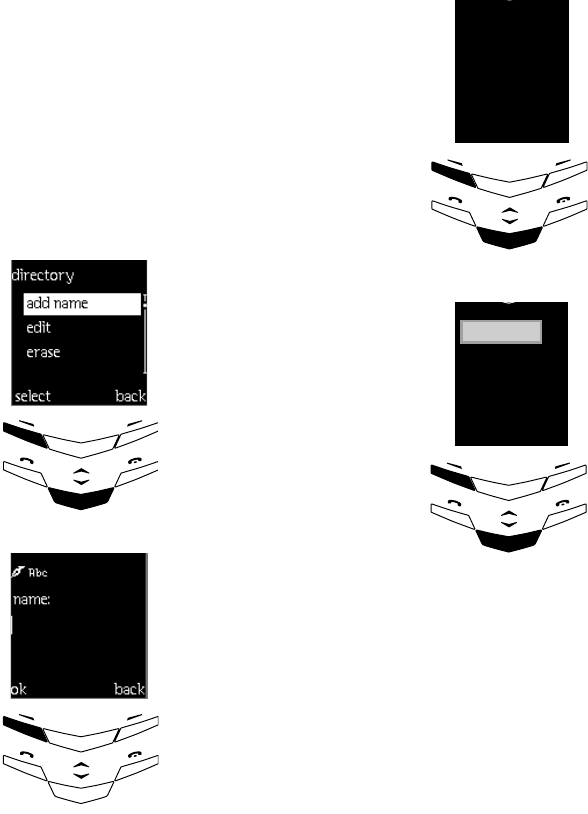
USER MANUAL
VERTU
DRAFT 02
STORING NAMES AND NUMBERS
When in stand-by:
>Press directory.
>Scroll to add name.
>Press select.
>Key in the name details.
>Press ok.
>Key in the number details.
>Press ok.
>A confirmation message
appears.
select back
add!name
edit
name
ok back
VIEWING STORED NAMES AND NUMBERS
Choose how you want your names displayed, either
three names at a time, use name list or one name and
phone number at a time, use name & number.
When in stand-by:
>Press directory.
>Scroll to options.
>Press select.
>Scroll to type of view.
>Press select.
>Scroll to name list or name
& number.
>Press ok.
type of view
s select back
name list
name
&
num
b
er
ok back
!!name!list
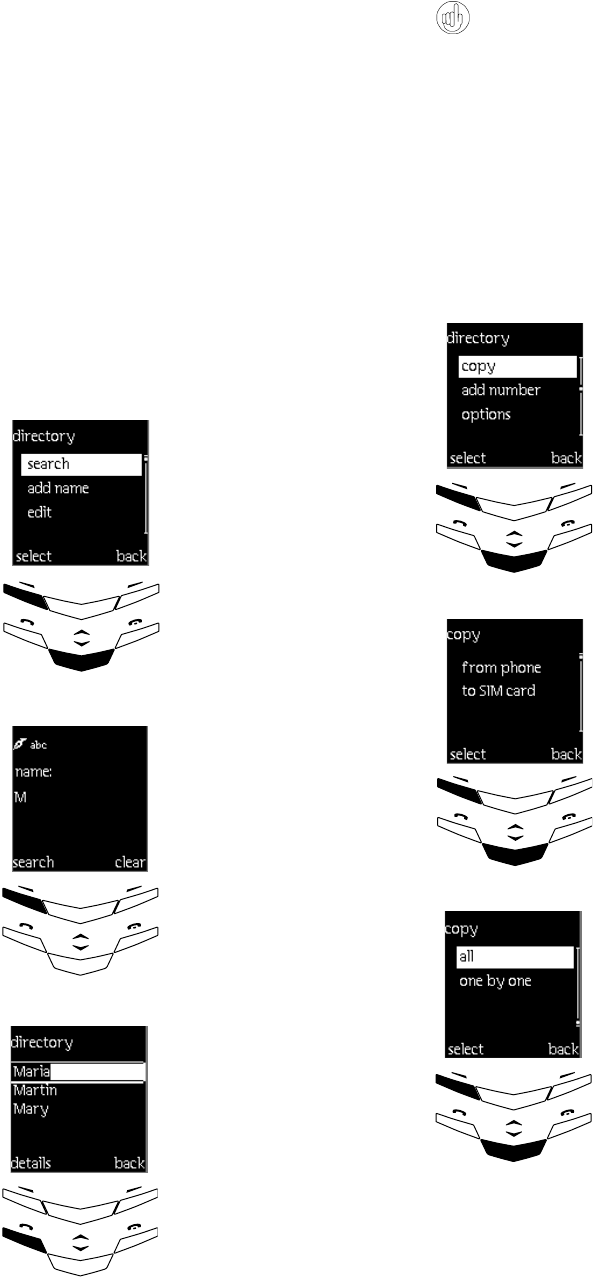
3-3
No.
03 the directory
SEARCHING AND CALLING
When in stand-by:
>Press directory.
>Scroll to search
>Press select.
>Key in the first character of
the name you are searching
for and press search.
>Alternatively, press list to
access a list of names.
>Press the SEND key to make
a call.
select back
add name
edit
search
search!!!!!!!back!!!
!
name
m
!
!
mary
!!!!!!
!maria!
martin!
!details!!!!back
When in stand-by, to quickly access a list of stored
names and numbers, press either SCROLL key.
COPYING BETWEEN MEMORIES
This feature allows you to copy names and phone
number from the phone memory to your SIM card
memory or vice-versa. Copying from the SIM card to
the phone memory is necessary if you want to:
>Add more than one number or some text to a name.
>Use the business cards feature.
When in stand-by:
>Press directory.
>Scroll to copy.
>Press select.
>Scroll to either from
phone to SIM card or
from SIM card to phone.
>Press select.
>Scroll to one of the options
shown.
>Press select.
erase
select back
copy
options
f from phone
select back
to SIM card
one
b
y one
select back
all
default nos.
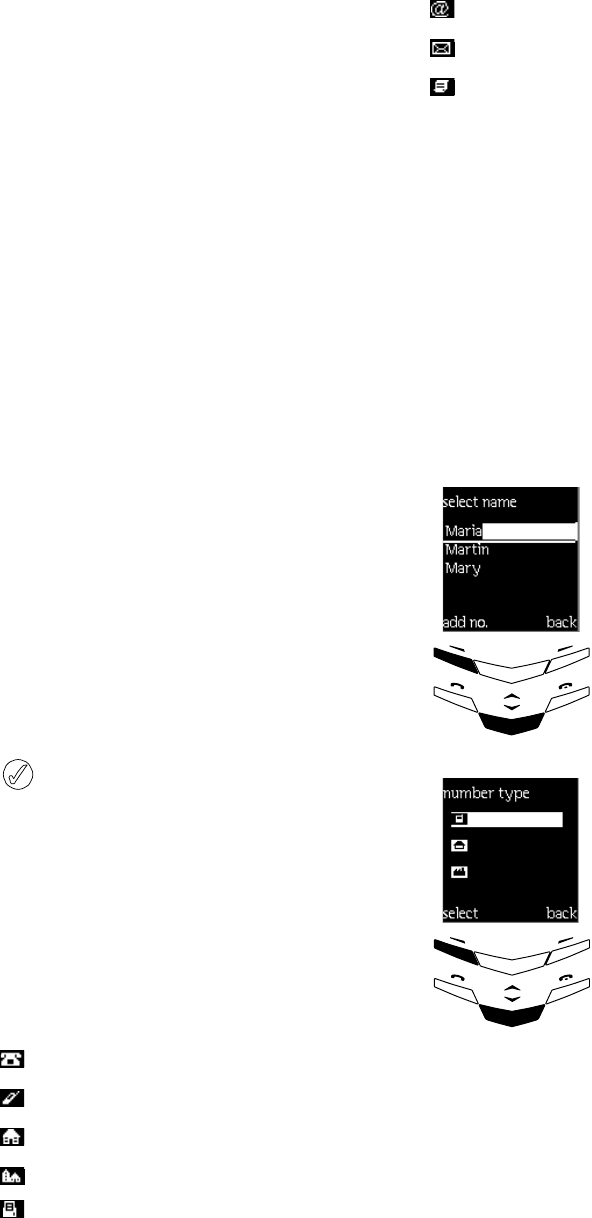
USER MANUAL
VERTU
DRAFT 02
Copying options
When you copy from SIM card to phone, default
nos. is not shown.
MULTIPLE NUMBERS AND TEXT PER NAME
(Phone memory only)
The first number stored under a name automatically
becomes the default number. When you select a name
from the directory, to make a call or to send a message,
this number is always used. The default number is listed
as general. You can store up to 5 types of numbers for
the same name, these are:
general (default type).
mobile.
home.
office.
fax.
one by
one
>Scroll to the required name.
>Select either erase original or
keep original.
>Press copy.
all >Select either erase original or
keep original.
>Press ok when start copying ? is
displayed.
default
nos.
>Select either erase original or
keep original.
>Press ok when the text start
copying ? is displayed.
>The default numbers are those
listed as general (see below).
Also two of the following text items can be added to the
same number. A total of five numbers and two text
items per name is possible.
e−mail.
postal add.
notes.
See the example below of a fully populated directory
entry:
general maria - 01250 1234
mobile 01700 3421
home 01250 2000
office 01580 4201
fax 01580 3000
e−mail maria@vertu.com
notes not working Fridays
Adding additional numbers to a name
>Press directory.
>Scroll to add number.
>Press select.
>Scroll to the name.
>Press add no.
>Scroll to the type of
number you require.
>Press select.
!mary
!!!!!
!!!!maria!
m artin!
!! ! add!no.!back!!
!!!general
!!
!!!!!!mobile!
!!home!
!!!!select!!!!back
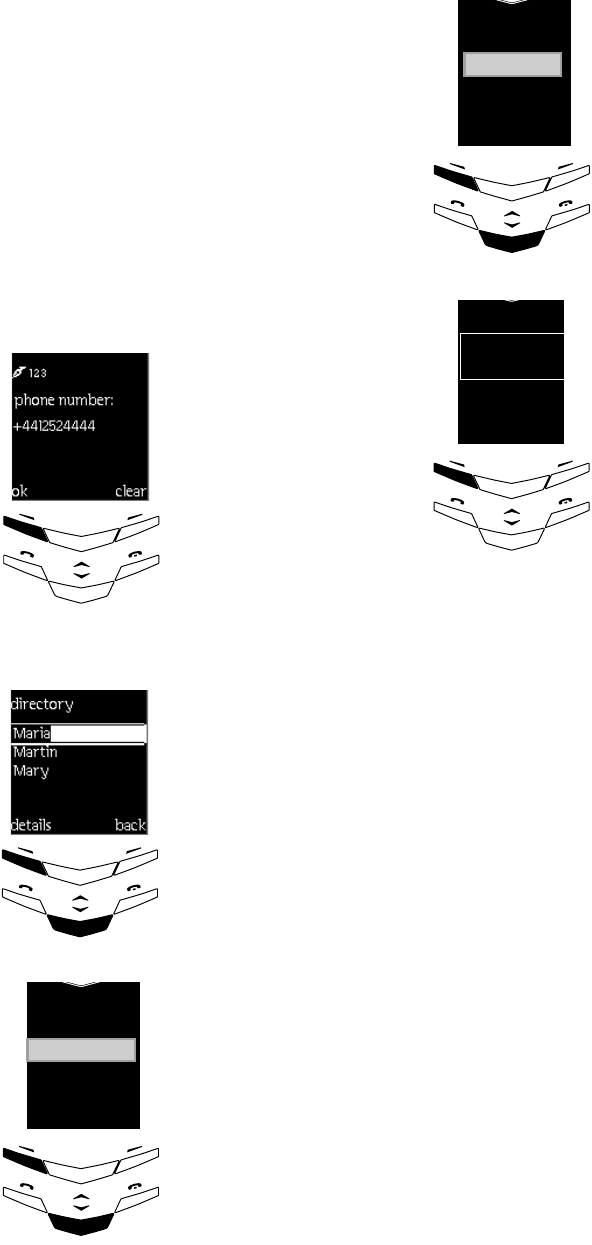
3-5
No.
03 the directory
Adding additional text to a name
>Key in the number details.
>Press ok.
>A confirmation message
appears.
>Press directory.
>Scroll to search.
>Press select.
>Scroll to the name.
>Press details.
>Press options.
>Scroll to add text.
>Press select.
ok!!!!!!!!!!!!!!back
!
phone!number
01700!3421
!mary
!!!!
!!!maria!
m artin!
!!!details!!!back
!
!!!set!as!default
!!!
!!!add!number!
!!add!text!
!!!!!select!!!back
>Scroll to the type of text
you require.
>Press select.
>Key in the text details.
>Press ok.
>A confirmation message
appears.
!e-mail
!!!!!!
!postal!add!
note!
!!select!!!!back
ok!!!!!!!!!!!!!back
!
add!text
not!working!
Fridays
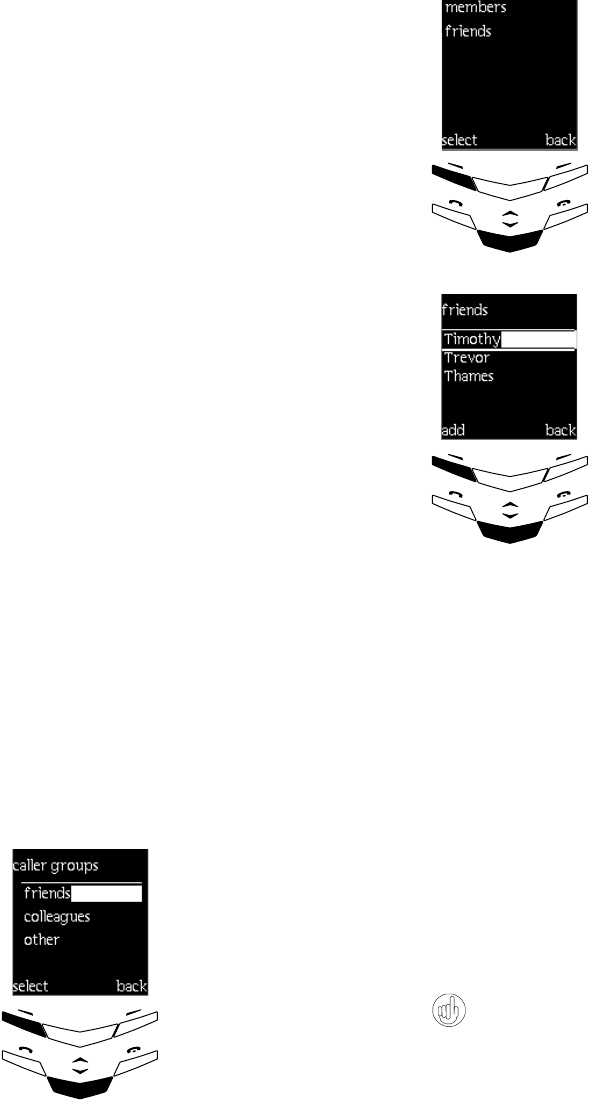
USER MANUAL
VERTU
DRAFT 02
ORGANISING THE DIRECTORY
To help organise and manage your directory, useful
features like caller groups, business cards and general
editing facilities are available.
CALLER GROUPS
This allows you to allocate different groups to the
people listed in your directory, for instance Mother
would go in the family group. You can also assign a
different ring tone to each group for easy recognition.
The groups are:
>family
>vip
>friends
>colleagues
>other
Adding group names and numbers
>Press directory.
>Scroll to caller groups.
>Press select.
>Scroll to the required
group.
>Press select.
!fam ily
!!!!!
!friends!
vip!
!select!!!!!!!back
To add more names to the group:
>Press options.
>Scroll to add name.
>Press ok.
>Scroll to the name required.
>Press add.
If you have more than one number stored under the
name, for example, the person already has a mobile and
a home number listed.
>Scroll to the number you want to add to the caller
group.
>Press ok.
You can also add a new name to a caller group
directly from the directory name list as follows.
Scroll to the desired name in the directory.
>In stand-by, press either SCROLL key, to display the
names list.
>Press details.
>Press options.
>Scroll to caller groups.
>Press select.
>Scroll to the desired caller group.
>Press select.
>Scroll to members.
>Press select.
>Press ok when add name
is highlighted.
>Your normal names list
appears.
>Scroll to the name
required.
>Press add.
>The name appears in the
appropriate caller group.
!members
!!!!!
!
add!text!
!!!select!!!!back
!Tham es
!!!!!
!Timothy!
Trevor!
!!!add!!!!!!back
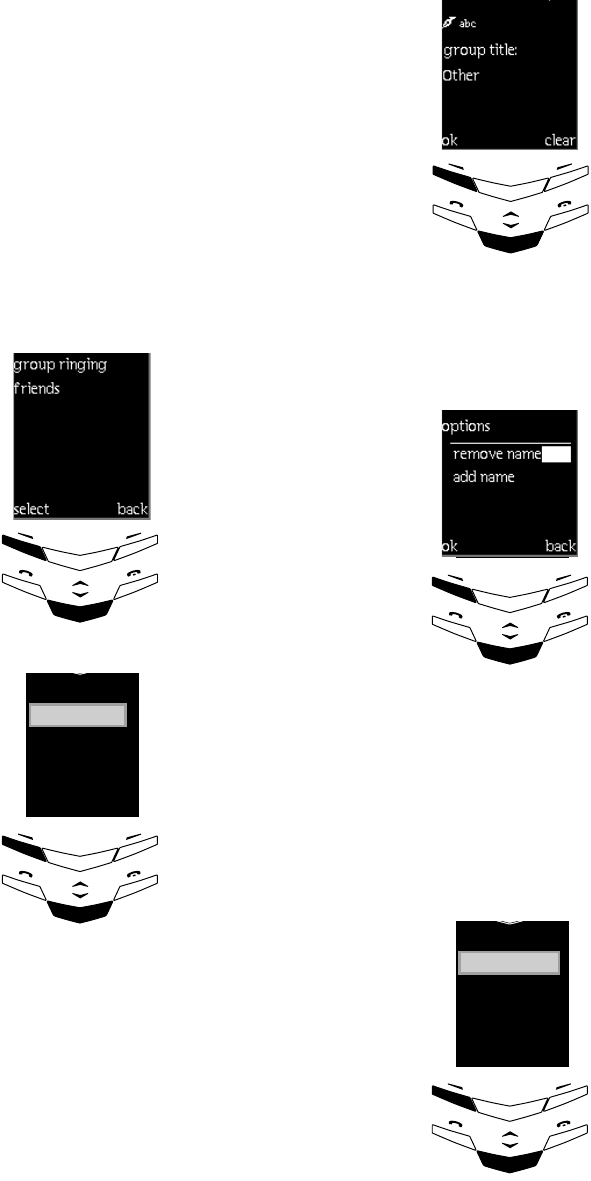
3-7
No.
03 the directory
Setting group ring tones
>Press directory.
>Scroll to caller groups.
>Press select.
>Scroll to the desired
group.
>Press select.
>Scroll to group ringing
tone.
>Press select.
>Scroll to the desired tone.
>Press ok.
default is the tone that is
currently in use on your
phone.
!
!group!ringing!
!!!!!
!
adddefault!
!!!select!!!back
!!!tone!
!default
!!!!!
!!!thatís!it!
ring!
!!!ok!!!!!!!back
Renaming a group
Removing group names or numbers
BUSINESS CARDS (SEND CARD)
(Phone memory only)
This feature sends or receives contact information as a
text message and is referred to as a business card.
Sending business cards
>Press directory.
>Scroll to caller groups.
>Press select.
>Scroll to the required
group.
>Press select.
>Scroll to group title.
>Press select.
>Key in the new name
details.
>Press ok.
>Press directory, scroll to
caller groups.
>Press select, scroll to the
group required.
>Press select, scroll to
members.
>Press select, scroll to the
name you wish to remove.
>Press options.
>Press ok to confirm the
action.
>From stand-by, press any
SCROLL key.
>Scroll to the name whose
details you wish to send.
>Press details.
>Press options.
>Scroll to send card.
>Press select.
!group!title
!!!!!
!
!!!ok!!!!!!!back
other
!
add!nam e
!!!!!
!rem ove!name!
call!
!!!!ok!!!!!!!back
!
!caller!groups
!!!!!
!send!card!
send!m essage!
!!!select!!!!back
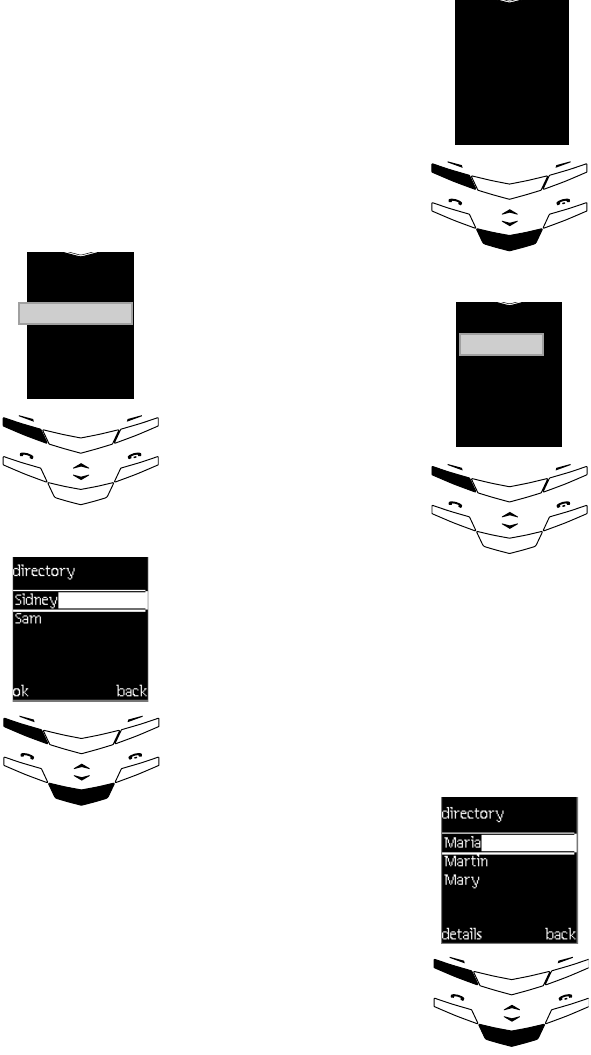
USER MANUAL
VERTU
DRAFT 02
If there is more than one
number for the name, the next
display will be as shown. If
there is only one entry for the
name, this display will not
appear.
>Choose send default no.
or send all details.
>Press select.
>Press search.
>Scroll to the person who is
to receive it.
>Press ok twice to confirm
the action.
!
send!default!no.
!!!
!send!all!details!
!
!!select!!!!!!!back
!sam
!!!!!!
!sidney!
!
!!!ok!!!!!!!!back
Receiving business cards
CHANGING THE DEFAULT NUMBER
(Phone memory only)
The first number keyed in for a name is called the
default number. If you have more than one number per
person, for example, they have a mobile or business
number, you can change the default number as follows:
>When you receive a
business card, an audible
tone is heard (assuming
tones are not switched off)
and a message is
displayed.
>Press view and then
options to look at the
details.
>Choose save or discard as
required.
>Press select.
>The information is now
saved in your phone
memory.
>From stand-by, press any
SCROLL key.
>Scroll to the name you
wish to change.
>Press details.
!
!business!card
!!!!!
!
!!!view!!!!!back
received
!
!!!!!
!save!
discard!
!!select!!!!!back
!mary
!!!!!
!!!maria!
m artin!
!!!details!!back
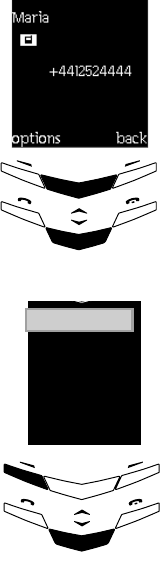
3-9
No.
03 the directory
>Use the SCROLL keys to
choose which number type
you require.
>Press options.
>Scroll to set as default.
>Press select.
!
m obile
!!!!!
!send!card!
01700!3421!
!options!!!!back
!
add!text
!!!!!!
!set!as!default!
add!number!
!!!!select!!!back
OTHER DIRECTORY OPTIONS
The options listed below affect all directory entries.
Press directory to access them.
erase Remove all or selected names and
numbers.
>Press select.
>Scroll to one by one or erase all.
>Press select.
>For one by one select the name and
press erase.
>For erase all, choose either to
remove your phone or SIM card
entries.
>Press ok.
>When the text are you sure? is
displayed, press ok.
>Your security code is requested.
>Key in your security code, see
security code on page 6-2.
>Press ok.
edit >Scroll to the name.
>Press edit and re-key in the new text.
>Press ok when you have finished
editing.
memory
status
Check usage of both memories.
>Scroll to options.
>Press select.
>Scroll to memory status.
>Press select to display the SIM card
status.
>Press the SCROLL keys to display the
status of the internal memory.
USER MANUAL
VERTU
DRAFT 02
INDIVIDUAL OPTIONS
The options listed below apply only when an individual
name is selected:
>From stand-by, press any SCROLL
key.
>Scroll to the name required.
>Press details and then options to
access the following:
edit
number >Press select to edit the number.
>Press ok when you have finished
editing.
erase
number >Press select to erase the number.
>Press ok to confirm.
send
message >Press select.
>Key in the message.
>Press options and then send.
edit
name >Press select and edit the name.
>Press ok when you have finished
editing.
erase >Press select to erase all the names
details.
>Press ok to confirm.
copy >Press select to copy the name from
phone to SIM card memory or vice
versa.
change
type (Phone memory only)
Assign the name to a different type, for
example, change from general to home.
>Press select.
>Scroll to required type.
>Press select.
add
number (Phone memory only)
Assign a different number type to the
name, for example, add a number type
called home.
>Scroll to the type required.
>Press select.
>Key in the new number
.
>Press ok to confirm.
add text (Phone memory only)
Assign a text entry to the name.
>Press select.
>Scroll to type, for example, e−mail
>Press select.
>Key in text.
>Press ok to confirm.
speed
dials
See speed dialling on page 4-1
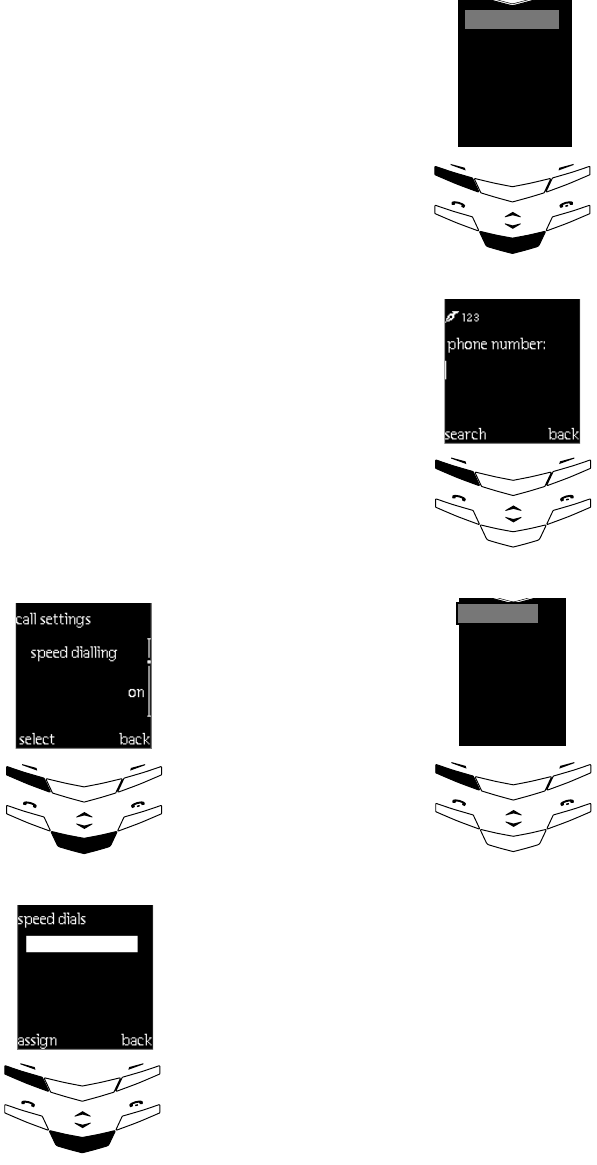
4-1
No.
04 advanced call functions
04 ADVANCED CALL
FUNCTIONS
SPEED DIALLING
Speed dialling allows you to assign phone numbers to
keys 2 to 9 so that you can dial a number by a single key
press.
SETTING UP
>Press menu.
>Scroll to settings.
>Press select.
>Scroll to call settings.
>Press select.
>Scroll to speed dialling.
>Press select, scroll to on.
>Press select.
>Return to stand-by (press
the END key).
>Press directory, scroll to
speed dials.
!!!Speed!dialling!
!!Select!!!!!back
!!!!!!!!!!!!!!!!!!!!!!
!!!!!!!!!!!!!!!!!!!!!
!
!!!!!!!!!!!!!!!!!!!!!on
!!
!!!!!!Select!!!!Back
!
!Speed!dials
!
>Press select.
>Scroll to an empty speed
dial key (2 to 9).
>Press assign.
>Key in the number or press
search to find the desired
name in your directory.
>Press select.
>Press select to assign the
displayed number to that
key.
>Confirmation is displayed
shortly afterwards.
!Assign!!!Back
!
!2.!em pty
4.!empty
3.!empty
search!!!!!!back
!
phone!number
!!!Options!!Back
!
2.!Home
4.!!empty
3.!empty
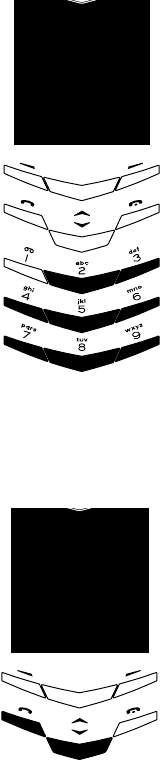
USER MANUAL
VERTU
DRAFT 02
CALLING WITH SPEED DIALLING
When in stand-by:
SPEED DIAL LIST
To access the speed dial list:
>In stand-by, press and hold
the corresponding speed
dial key to dial the number.
>Return to stand-by.
>Press directory.
>Scroll to speed dials.
>Press select.
>View your list and scroll to
the required name.
>Press the SEND key to call
if required.
Home!
!!!!!!!!!!!!!end!call!!!!!
2.maria
!options!!!!!!!back
3.tom
!4.harry
SPEED DIAL OPTIONS
Press options.
view
number
The number attached to the speed dial.
>Press select.
change The number attached to the speed dial.
>Press select.
>Re-key a new number or search for a
listed one.
>Press select to confirm.
undo
speed
dial
Remove the speed dial entry.
>Scroll to the name you wish to
remove.
>Press select.
>Press ok to confirm.

4-3
No.
04 advanced call functions
IN CALL OPTIONS
During a call a number of functions are possible, press
options to access some or all of the following in-call
options:
hold /unhold — puts a call on hold or releases a call.
hands free — enables you to hold a conversation
without holding the phone.
new call — makes another call when you have a call in
progress.
Send DTMF — sends DTMF tone strings stored in the
directory or keyed in manually, for example, passwords
or bank account numbers.
end all calls — ends all calls.
menu — accesses the menu.
directory — access the directory.
mute /unmute — mutes the phone’s microphone.
swap — switches between the active call and the call on
hold.
transfer — connects a call on hold with an active call
and disconnects you from both calls.
CALL WAITING
(Network service). Notifies you of a new incoming call
while you have a call in progress.
setting up
using call waiting
>Press the SEND key or select answer, the first call
is put on hold.
>To switch between the two calls, select swap or
press the SEND key.
>To end the active call, press the end key.
To end both calls at the same time:
>Press options.
>Scroll to end all calls.
>Press ok.
If you do not want to answer the call, you can
ignore it or reject it. To reject the call press
options, scroll to reject and press ok.
>Press menu, scroll to
settings.
>Press select to enter the
menu.
>Scroll to call settings.
>Press select.
>Scroll to call waiting
service.
>Press select.
>Scroll to activate,
>cancel — cancels the
service.
> check status — checks to
see if the service is on or
off.
>Press ok at the required
option.
!!!Settings!
menu!!directory!!!!!
!!!!call!!w aiting!
!Select!!!!!!!!back
!!!!!!!!!!!!!!!!!!!!!!
!!!!!!!!!!!!!!!!!!!!!
!
!!!!service
!!OK!!!!!!!!Back
!
!!Activate
!!!Check!status
!!Cancel

USER MANUAL
VERTU
DRAFT 02
If you have activated the call divert option, divert if
busy, a rejected call will also be diverted.
CALL HOLDING
(Network service). Allows you to make another call
while you have a call in progress.
>Press options, the first
call is put on hold.
>Scroll to new call.
>Press select.
!
!!!
!
!
!!!
!
!!!
You can also mute the line for a while. Press
options, scroll to mute. When you want to resume
the muted call, press unmute.
TRANSFERRING CALLS
(network service) When you have one call active and
one on hold this allows you to connect the two calls and
disconnect yourself from both calls.
>Key in the number.
>Press call or the SEND key.
>To switch between the two
calls, press the SEND key.
>To end the active call,
press the END key.
The remaining call still
remains active.
>Press options, scroll to
transfer.
>Press select.
!
!!!
!
!!!
!
!!!
!
!
!!!
!
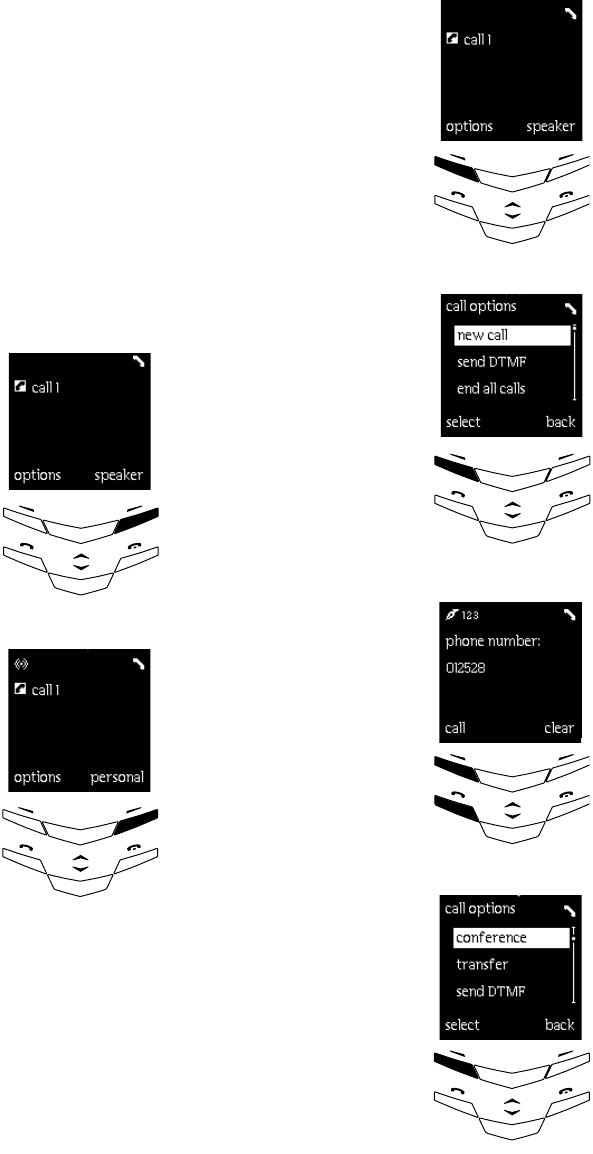
4-5
No.
04 advanced call functions
INTERNAL HANDS FREE
This feature allows you to hold conversations without
holding the phone.
>When in a call, place the
phone down in front of
you.
>Press speaker.
>To return to the normal
speaking mode.
>Press personal.
>Place the phone in the
normal speaking position.
CONFERENCE CALLS
(Network service). Allows you to hold multiple
conversations with up to six people participating.
>Make a call to the first
participant.
>Press options.
>Scroll to new call.
>Press select.
>Key in the number of the
second participant.
>Press call or the SEND key.
>To Involve the first
participant in the
conference call.
>Press options.
>Scroll to conference.
>Press select.
To involve other participants,
repeat the procedure from the
new call step as shown
above.
!
!!!
!
!
!!!
!
!!!
!
!!!
!
!!!
!
e
!
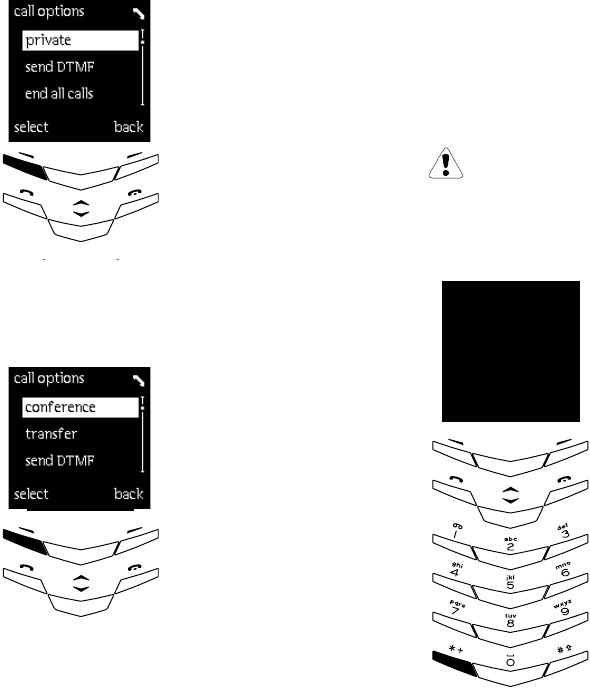
USER MANUAL
VERTU
DRAFT 02
To have a private conversation with one of the
participants:
To return to the conference call:
To end the conference call:
>Press the END key.
>Press ok.
>Press options.
>Scroll to private.
>Press select, then scroll to
the desired participant.
>Press ok.
>Press options.
>Scroll to conference.
>Press select.
!
e
!
!
e
!
PAUSE, WAIT COMMANDS
This feature offers you the facility to automate calls
made to any service that requires an authorisation code
to be entered. These are achieved by entering:
w — causing a WAIT period until the SEND key is
pressed.
p — causing a 2 second PAUSE.
Typical examples would be bank or credit card
accounts or even an answerphone that may require a
pin code entry.
The following example demonstrates how to set up the
facility for accessing a credit card account.
SETTING UP THE COMMAND
A typical online account consists of a 24 hour customer
service number and when connected you may be asked
to supply your:
>Account number.
>Online credit card security or pin number.
If you use this feature to access any
service requiring authorisation we
strongly advise using the Vertu security
options. See <$paratext <Body
CopyBold6-2.
>Key in the 24hour customer
service number of your
credit card company.
>Press the * + key four times
to enter a w.
!
!!
options!!!!!!clear
!
+44167744w
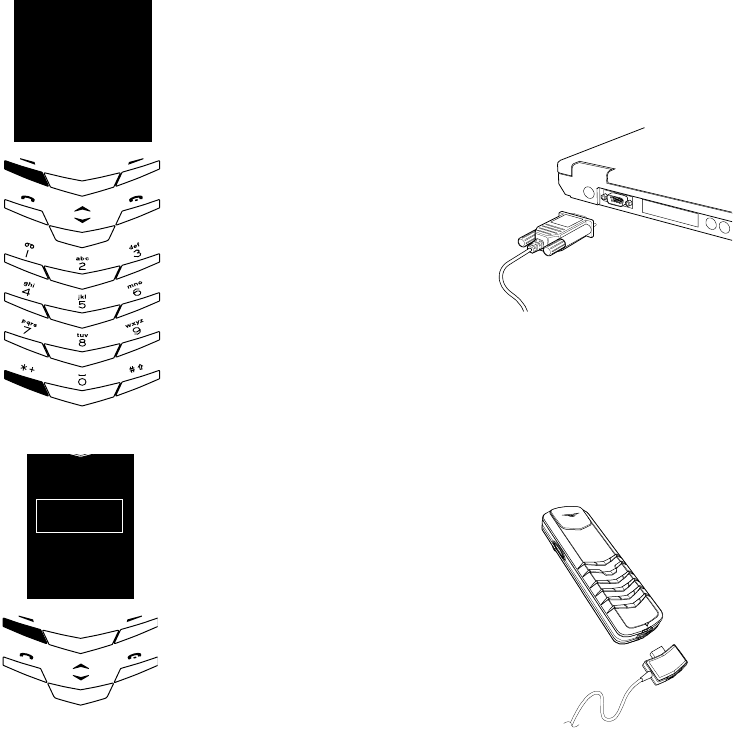
4-7
No.
04 advanced call functions
You have now stored this in your directory for general
usage.
USING THE COMMAND
The next time you call this number and your remote
service prompts you for your account number, the
phone will WAIT until you press the SEND key.
Your account number is then sent and after a two
second PAUSE your security number is sent.
>Key in your account
number (2344110).
>Press the * + key three
times to enter a p.
>Key in your security
number (1234).
>Press options.
>Press save
>Type in a relevant name,
for example “card.”
>Press ok.
!
!!
options!!!!!!clear
!
0167744433w
23441110p
1234
!
!!
ok
ok back
card
CD−ROM SOFTWARE
The software supplied on the CD-ROM contains two
applications giving you the option to:
>Back up your phone’s settings to your PC for the
purposes of restoring them in case they are lost.
>Use your phone as a modem to gain internet access.
A data cable connection between your phone and PC is
required to make these applications functional. Once
the CD-ROM is installed and running, self explanatory
instructions show you how to use them.
CONNECTING TO A PC
>Take the data cable supplied and connect the end
with the screws attached into the COM port of your
PC ensuring it is seated properly.
>Tighten the screws.
>Ensure your phone is switched on.
>Insert the opposite end into the connector of your
phone.
>A confirmation message appears in the display.
>Switch on your PC and insert your CD-ROM into
the draw.
>The software starts automatically.
>Click on the icon and follow the instructions
displayed.
USER MANUAL
VERTU
DRAFT 02

5-1
No.
05 accessories
05 ACCESSORIES
GENERAL INFORMATION
This section shows how to use the individual accessories
that are available for your phone.
>Headset.
>Charger.
>Data cable.
>Pedestal (optional accessory)
Caution: keep all parts out of small
children's reach.
>Use indoors only.
>Keep dry.
>Do not use or store in dirty or dusty areas.
>Do not attempt to open.
>Do not drop, knock or shake.
>Do not store in hot areas.
>Do not store in cold areas.
>Do not use harsh chemicals, cleaning solvents or
strong detergents to clean.
>Do not paint.
HEADSET
We recommend using the headset with the Vertu
leather holster case which is available as a separate
complimentary product.
>01 earpiece.
>02 microphone.
>03 SEND/END button.
>Insert the headset
connector into the
bottom of the phone as
shown.
>A confirmation message
is displayed and a
headset icon appears at
the top of the display.
Once connected you have
the option to answer by
voice activation. See auto
answer on page 2-14.
>Place the earpiece in
your ear.
>Position the microphone
(the pointed end) as
shown in the illustration.
>To answer an incoming
call, press the SEND/END
button (03).
>Use the volume control
on the phone to adjust to
a comfortable level.
>To end a call, press the
SEND/END button.
01
02
03
03
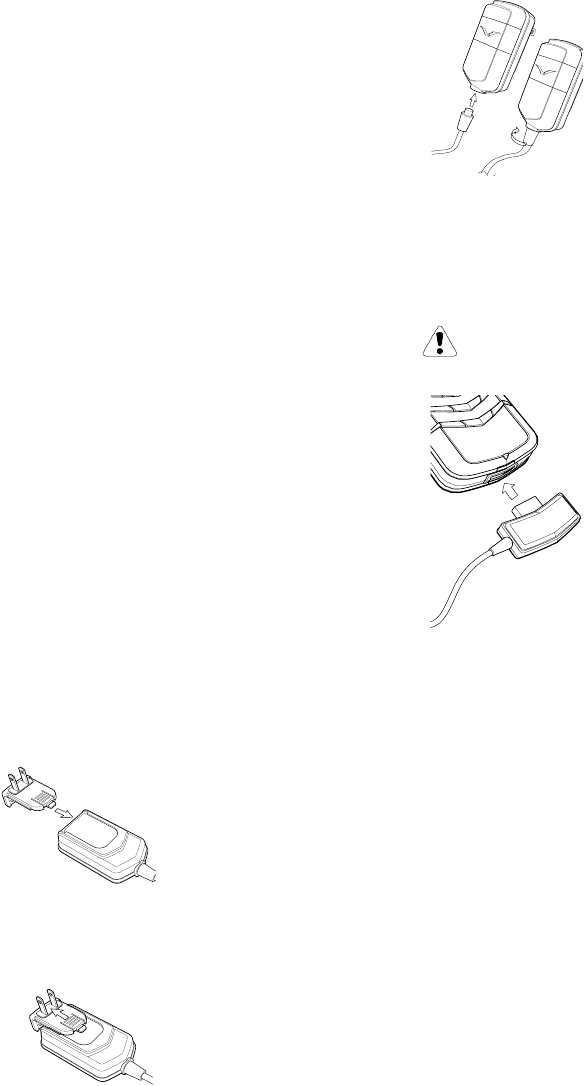
USER MANUAL
VERTU
DRAFT 01
CHARGER
The charger re-charges the phone battery quickly and
safely by means of any conveniently placed powered
AC outlet. Five interchangeable “snap and slide” plugs
are supplied for use in regions having the following plug
types:
>USA.
>UK.
>Europe.
>Australia.
>China.
A chart showing which plug to use in other countries/
regions is shown overleaf.
Installing a plug!
Removing a plug
>Slide the required plug
onto the back of the
charger body, prongs
outward, until it clicks
into place.
>Press the lower end of
the plug, pushing down
on the raised grooves.
>At the same time, slide
the plug upwards,
disengaging it from the
main charger body.
Attaching the charger cable
CHARGING YOUR BATTERY
The battery is rechargeable and requires charging at
regular intervals.
Only use the recommended charger and
battery.
If the battery is totally flat it may take a few minutes
before the charging indication appears on the display.
The battery is fully charged when the battery indicator
stops moving and battery full, is briefly displayed (if the
phone is on).
Always disconnect the charger from the AC outlet first
and then from the phone.
The charger can be:
>Plugged directly into the phone.
>Used in conjunction with the data cable.
>Plugged into the optional pedestal accessory.
If the text not charging is displayed, charging has been
suspended. In this case do the following:
>Wait for a few seconds and disconnect the charger.
>Plug it in again and retry.
>If charging still fails, contact your Vertu Concierge
for further advice.
>Attach the cable by
inserting it into the
charger (A)
>Lock in place by turning a
quarter of a turn
clockwise. (B)
>Reverse procedure to
detach the cable.
>Connect your phone to
the charger as shown.
>Connect the charger to a
powered AC wall outlet
with the multi-purpose
power adapter.
A
B
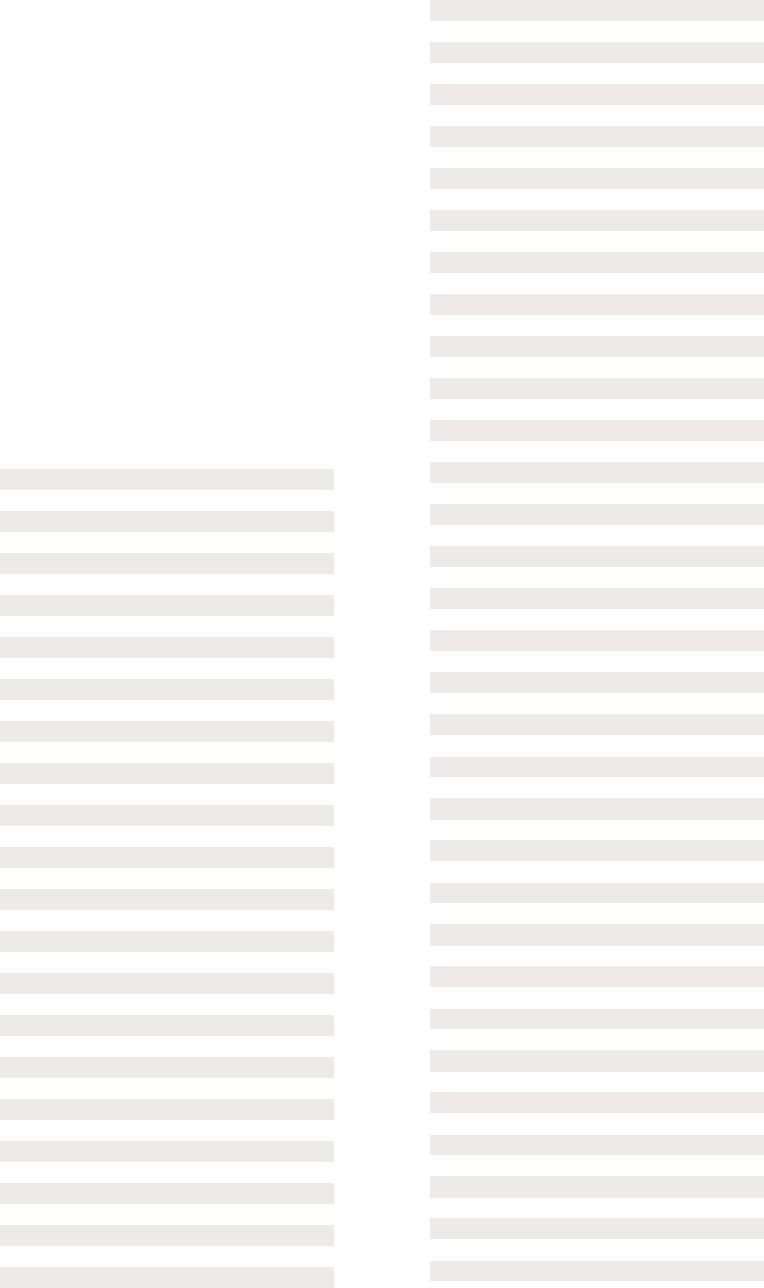
5-3
No.
05 accessories
CHARGER PLUG COMPARISON CHART
The following chart indicates which plug to use in a
particular country or region.
Country/Region Plug type
Afghanistan AFR
Albania EUR
Algeria EUR, AFR
American Samoa US, EUR, AUS
Angola EUR
Anguilla UK
Antigua/Barbuda US, UK
Argentina EUR, AUS
Armenia EUR
Aruba US, EUR
Australia AUS
Austria EUR
Azerbaijan EUR
Azores EUR,AFR
Bahamas US
Bahrain UK, AFR
Bali EUR
Bangladesh EUR, AFR
Barbados US
Belarus EUR
Belgium EUR
Belize US
Benin AFR
Bermuda US
Bhutan EUR, UK
Bolivia US, EUR
Bosnia-Herzegovina EUR
Botswana UK, AFR
Brazil US, EUR
Bulgaria EUR
Brazil US, EUR
Bulgaria EUR
Burkina EUR
Burma (Myanmar) UK, AFR
Burundi EUR
Cambodia US, EUR
Cameroon EUR
Canada US
Canary Islands EUR
Cape Verde Islands EUR
Cayman Islands US
Central African Republic EUR
Chad EUR, AFR
Chile EUR
China CHINA, EUR, AUS
Colombia US
Comoros EUR
Congo EUR
Costa Rica US
Croatia EUR
Cuba US
Curacao US, EUR
Cyprus EUR, UK
Czech Republic EUR
Denmark EUR
Djibouti EUR
Dominica EUR, UK
Dominican Republic US
Ecuador US
Egypt EUR
El Salvador US
England UK, AFR
Eritrea EUR, AFR
Estonia EUR
Ethiopia EUR, AFR
Fiji AUS
Finland EUR
France EUR
Gabon EUR
Gambia UK
Georgia EUR
Germany EUR
Ghana EUR, UK, AFR
Greece EUR
Greenland EUR
Grenada EUR, UK, AFR
Grenadines EUR, UK, AFR
Guadeloupe EUR
Guam US
Guatemala US
Guinea EUR
Guyana US
Haiti US
Honduras US
Hong Kong UK, AFR
Hungary EUR
Iceland EUR
India EUR, AFR
Indonesia EUR
Iran EUR
Iraq EUR, UK, AFR
Ireland UK, AFR
Israel EUR
Italy EUR
Ivory Coast EUR
Jamaica US
Japan US
Jordan EUR, UK
Kazakhstan EUR
Kenya EUR, UK, AFR
Kirghizia EUR
Korea US, EUR
Kuwait EUR, UK, AFR
Country/Region Plug type
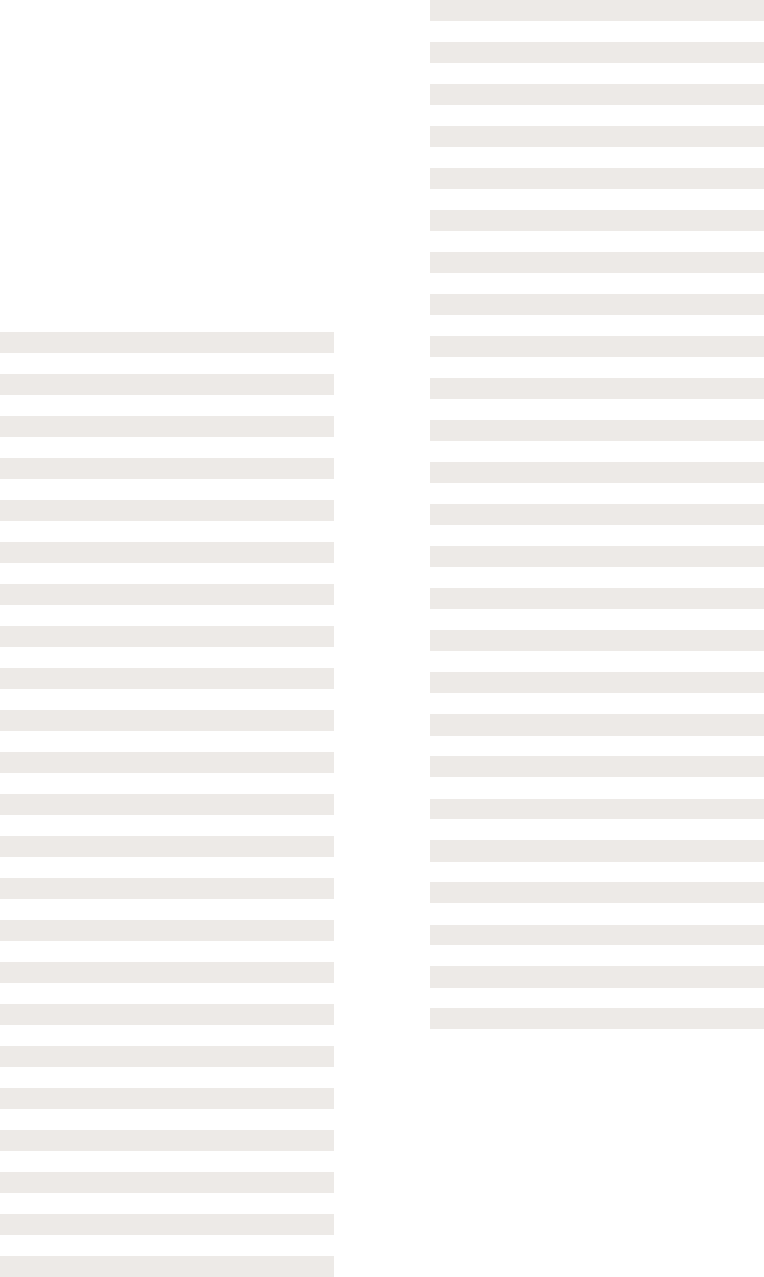
USER MANUAL
VERTU
DRAFT 01
Laos US, EUR
Latvia EUR
Lebanon EUR
Lesotho EUR, AFR
Liberia US, UK
Libya EUR, AFR
Liechtenstein EUR
Lithuania EUR
Luxembourg EUR
Macao EUR, AFR
Macedonia EUR
Madagascar EUR
Malawi UK
Malaysia UK
Mali EUR
Malta UK
Martinique EUR
Mauritania EUR
Mauritius EUR, UK, AFR
Mexico US
Moldova EUR
Monaco EUR
Mongolia EUR
Morocco EUR, AFR
Mozambique EUR
Myanmar (Burma) UK, AFR
Namibia AFR
Nepal EUR, AFR
Netherlands EUR
New Zealand AUS
Ncaragua US
Niger EUR
Nigeria UK, AFR
Norway EUR
Oman UK, AFR
Pakistan EUR, AFR
Panama US
Papua New Guinea AUS
Paraguay EUR
Peru US, EUR
Philippines US, EUR
Poland EUR
Portugal EUR, AFR
Puerto Rico US
Qatar UK, AFR
Country/Region Plug type
Romania EUR
Russian Federation EUR
Rwanda EUR
St. Kitts-Nevis UK, AFR
St. Lucia UK
St. Vincent UK
Saudi Arabia US, EUR, UK
Scotland UK, AFR
Senegal EUR
Seychelles UK, AFR
Sierra Leone UK, AFR
Singapore EUR, UK, AFR
Slovakia EUR
Slovenia EUR
Somalia EUR
South Africa AFR
Spain EUR
Sri Lanka AFR
Sudan EUR, UK
Surinam US, EUR
Swaziland AFR
Sweden EUR
Switzerland EUR
Syria EUR
Tahiti US, EUR
Taiwan US
Tajikistan EUR
Tanzania UK, AFR
Thailand US, EUR
Tonga US, AUS
Trinidad & Tobago US, UK
Tunisia EUR
Turkey EUR
Turkmenistan EUR
Uganda UK, AFR
Ukraine EUR
United Arab Emirates UK, AFR
United States US
Uruguay EUR
Uzbekistan EUR
Venezuela US
Vietnam US, EUR
Virgin Islands US
Wales UK, AFR
Western Samoa AUS
Yemen EUR, UK, AFR
Yugoslavia EUR
Zaire EUR, AFR
Zambia EUR, UK
Zimbabwe UK, AFR
Country/Region Plug type
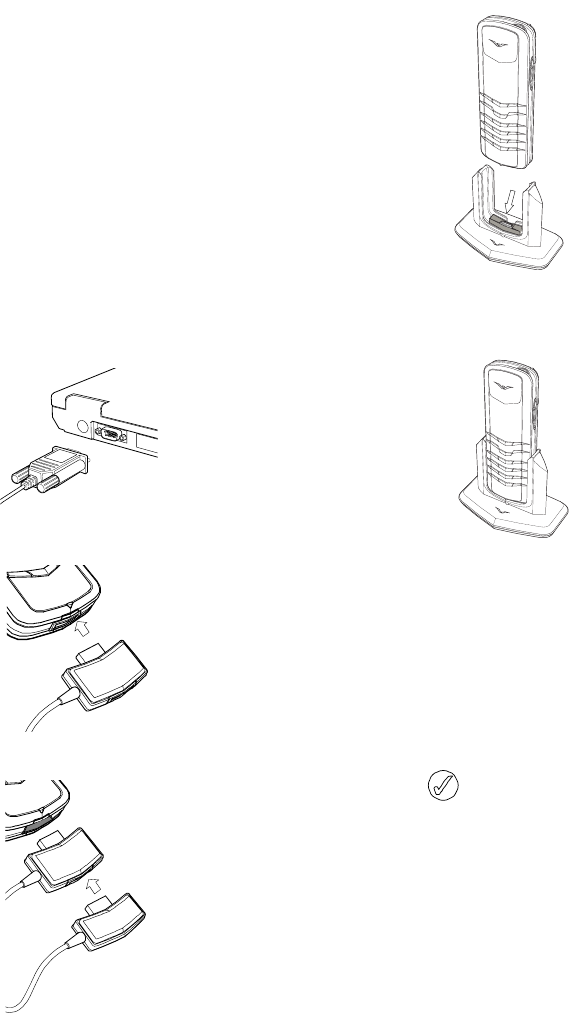
5-5
No.
05 accessories
DATA CABLE
The data cable, when used in conjunction with the
software supplied on the CD-ROM, allows you to back
up and restore phone settings to a personal computer
(PC). You may also use the phone as a modem to gain
access to the internet.
Full instructions are detailed on the CD-ROM.
Installing the cable:
>Connect the end with the
screws attached into the
COM port of your PC
ensuring it is seated
properly.
>Tighten the screws.
>Ensure your phone is
switched on.
>Insert the opposite end
into the connector of
your phone.
>A confirmation message
appears in the display.
>With the data cable
inserted, the charger may
also be connected.
>Plug this into the back of
the data cable connector
as shown.
PEDESTAL
The elegant pedestal serves as a natural resting place to
protect and display your Vertu phone when it is not in
use. It also provides a safe and convenient place to
recharge the phone’s battery and perform data transfer
when connected to a PC.
Install your phone as shown below.
USING THE PEDESTAL
The connector is protected by a dampening platform
which moves out of the way when the phone is inserted
correctly.
Take care that the phone is seated properly before
completing the connection as forcing the connection
when mis-aligned could cause serious damage to the
pedestal, phone, or both.
To remove the phone from the pedestal:
>Grasp the phone and pull slowly upwards with a
smooth vertical motion.
>If a lanyard is attached, gather up the lanyard and
position it so that it travels up the centre of the
back of the phone. Then grasp the phone and pull
slowly upwards with a smooth vertical motion.
>.Ensure that the phone
and pedestal are
facing forward (logo to
front).
>Whilst holding the
phone vertically above
the pedestal, slowly
slide it down the guide
channels until it makes
contact with connector
A.
>If the lanyard is attached,
hold the lanyard so that it
travels up the centre of
the back of the phone.
with the link pointing
back and slightly
upwards—out of the path
of the connector.
A
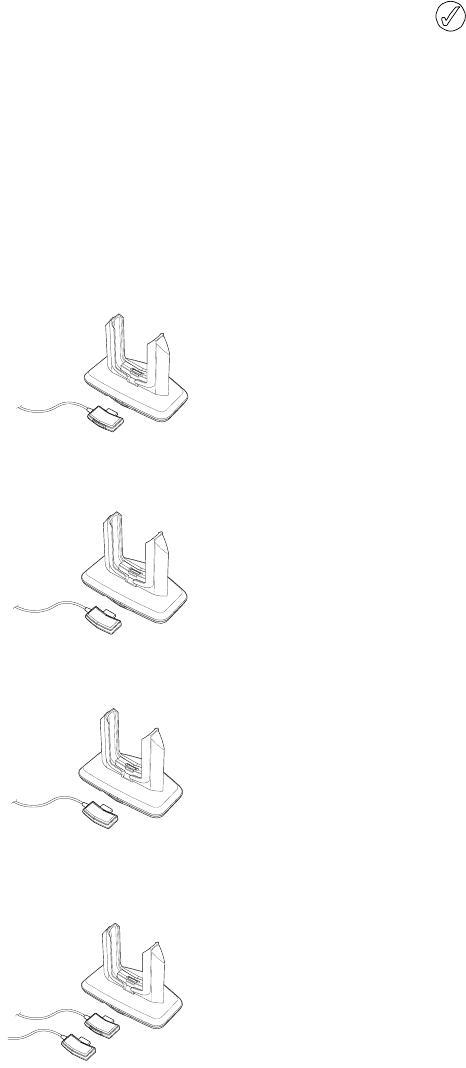
USER MANUAL
VERTU
DRAFT 01
CONNECTING OTHER ACCESSORIES
Another connector located at the rear is used to
connect to the following accessories:
Data cable
Headset
Charger
Charger/data
cable
In the first three modes, plug in the accessory shown
into the rear connector. The fourth mode, employs
"double-stacking," whereby the charger plug is
connected to the data cable plug before being inserted
into the connector.
The pedestal should only be cleaned using the dry
cloth provided.
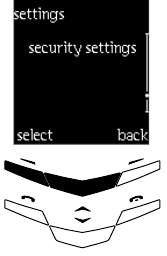
6-1
No.
06 security information
06 SECURITY
INFORMATION
INTRODUCTION
This chapter details the security features that prevent
unauthorised use of your Vertu phone and SIM card
These features are listed under:
menu - settings - security settings.
Use the SCROLL up key to access the following:
> PIN code request
> Change of access codes.
Change barring password.
Change PIN2 code.
Change PIN code.
Change security code.
> Security level
> Closed user group.
> Call barring service.
Some of these features you can change yourself and
some require the attention of your service provider.
!select!!!!!!!!!!!!!back
security
settings
select!!!!!!!!back!!!!!!!!!!
SUMMARY
user codes
These are codes you can change yourself.
>PIN code request.
>Security code.
>PIN code.
>Security level.
Having both the security code and PIN code
security features activated is recommended as it offers
the following safeguards in case of theft or misuse:
>Prevents unauthorised use of your phone with your
own SIM card installed.
>Prevents unauthorised use of your phone if a
different SIM card is inserted.
>Prevents unathorised use of you SIM card in another
phone.
For setting up a security code see page 6-2, change of
access codes.
For setting up your PIN code see page 6-2 PIN code
request.
network codes
These codes require the assistance of your service
provider.
>PIN 2 code.
>Call barring service.
>Closed user group.
>Fixed dialling.
>PUK codes.

USER MANUAL
VERTU
DRAFT 02
PIN CODE REQUEST
(Personal Identification Number). The PIN code
protects your SIM card against unauthorised use. The
PIN code number is supplied with your SIM card or
available from your service provider.
By default this security function is disabled. To e n a bl e
the code:
>Press menu, scroll to
settings.
>Press select, scroll to
security settings.
>Press select, scroll to PIN
code request.
>Press select.
>Key in the number as
supplied with your SIM
card.
>Press ok.
>Scroll to on.
>Press ok
>Every time you switch on
the phone, your PIN code
number is requested.
You should now change this
to a number of your choice
see change PIN code on page
6-3
!
!!!
!
!select!!!!!back!!!!!!
!!vg
PIN!code!
off!
request
!
!!!
!
!!vg
Enter!PINcode!
****!
!ok!!!!!!!!!!!!!back!!!!
off
on
!ok!!!!!!!!!!!!!back!!!!!
CHANGE OF ACCESS CODES
In this list you can change the following codes:
SECURITY CODE
(Default setting 12345). This protects your phone from
unauthorised use and is also required for the following:
>Clearing the contents of your directory.
>Restoring factory settings.
To change the code:
Avoid using access codes similar to the emergency
numbers, such as 112, to prevent accidental
dialling of the emergency number.
>Press menu, scroll to
settings.
>Press select, scroll to
security settings.
>Press select, scroll to
change of access codes.
>Press select to access
change security code.
>Press select, key in
1,2,3,4,5,
>Press ok.
>Key in a five figure number
of your choice,
>Use clear to erase
incorrectly entered
characters.
>Press ok.
>Verify this by keying in the
number again.
>Press ok.
>A confirmation message
appears.
>Keep the new code secret
and in a safe place.
!
!!!
!
!!select!!!!!!!!back
!change!security
!add!voice!tag
!code!
!
!!!
!
!!!ok!!!!!!!!!!!!!clear
enter!new!
!add!vg
code
*****!
security
!
!!!
!
!!!!ok!!!!!!!!!!!!back
!!!verify!new!
!
!security!code
.
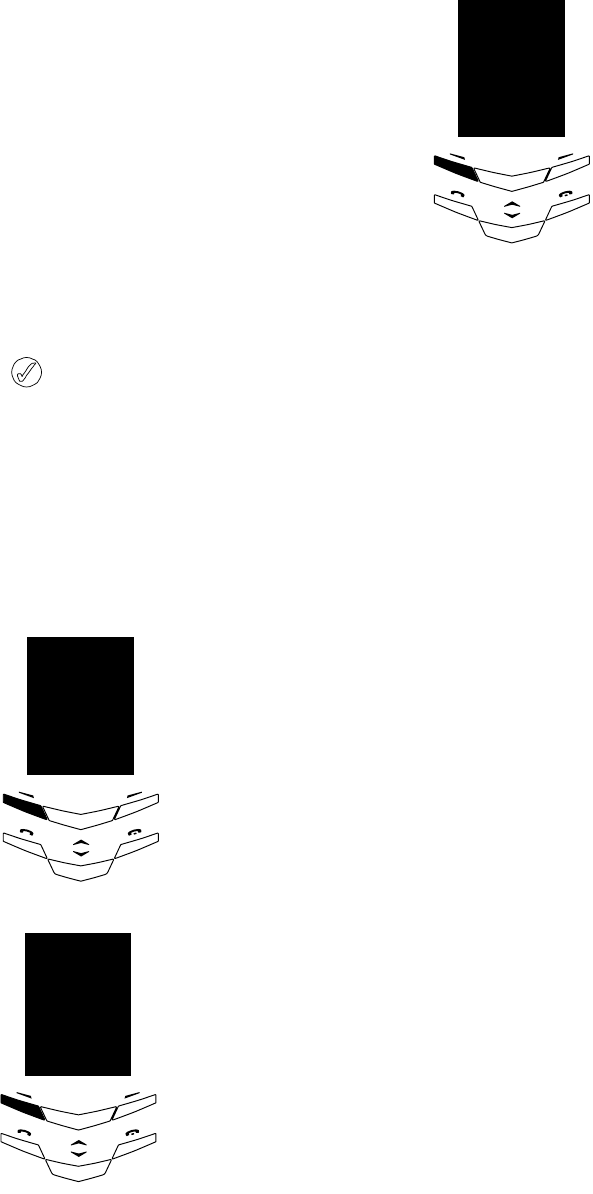
6-3
No.
06 security information
If you enter an incorrect security code five times
in succession, the phone is blocked and will not
accept the correct security code for the next five
minutes.
CHANGE PIN CODE
This protects your SIM card from unauthorised use.
This means that your SIM card cannot be used in any
other phone without entering the correct PIN code.
To change the code:
>Press menu, scroll to
settings.
>Press select, scroll to
security settings.
>Press select, scroll to
change of access codes.
>Press select, scroll to
change PIN code.
>Press select.
>Ensure your PIN code
request is set to on.( see
previous page).
>Key in the default number.
>Press ok.
!
!!!
!
!!!select!!!back
!ct!!change
!!!!!!PIN!code
!
!!!
!
!!!
!current!PIN!
!add!vg
!
!code
ok!!!!!!!back
!****
Every time you now switch on your phone the PIN
number is required to make the phone operational.
PIN 2 CODE
PIN2 code is supplied with some SIM cards and is
required to access some functions, such as charging unit
counters. These functions are only available if your SIM
card supports it. contact your service provider for
further information.
BARRING PASSWORD
This is used with the Call barring feature and must be
requested from your service provider.
PUK CODES
(Personal Unblocking Key) This is not a visible security
item but will be displayed if you enter an incorrect PIN
number three times in succession. SIM card blocked
appears followed by enter PUK code.
The PUK code is needed to unblock the SIM card and
may be supplied with the SIM card. If not, contact your
service provider for the code.
The PUK2 code, supplied with some SIM cards, is
required to change a blocked PIN2 code. If you lose the
code, contact your service provider.
>Key in a four figure number
of your choice.
>Press ok.
>Verify the number.
>Press ok again.
PIN!code
!!!
!
!!!!!!ok!!!!!!!!!back
!!!!!enter!!new
!
.
!
!****!
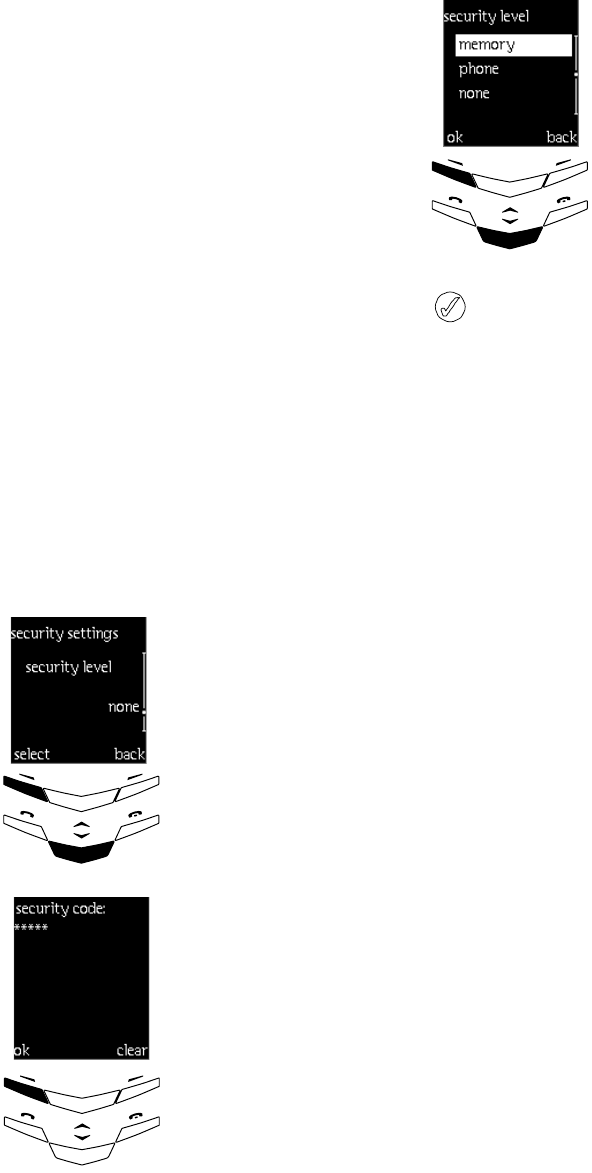
USER MANUAL
VERTU
DRAFT 02
SECURITY LEVEL
The security level can be set to phone (default!
setting), memory or none.
When set to phone, only one SIM card is recognised, if
another one is inserted the security code is asked for.
When set to memory the security code is required to
enter the phone’s directory.
To change the level:
>Press menu, scroll to
settings.
>Press select, scroll to
security settings.
>Press select, scroll to
security level.
>Press select.
>Key in the security code
number.
>Press ok.
security
!!!
!
!!!!!select!!!!!back
!!
!
!!!!!!level
!
!
!
!!!
!
!!!ok!!!!!!!!!!!!clear
security!code:
!!
*****!
When you change the security level, all the recent
calls lists are cleared.
>Scroll to the required
setting.
>Press ok.
!
!!!
!
!!!ok!!!!!!!!!!!!!back
!!add!vg
!
phone
memory
none
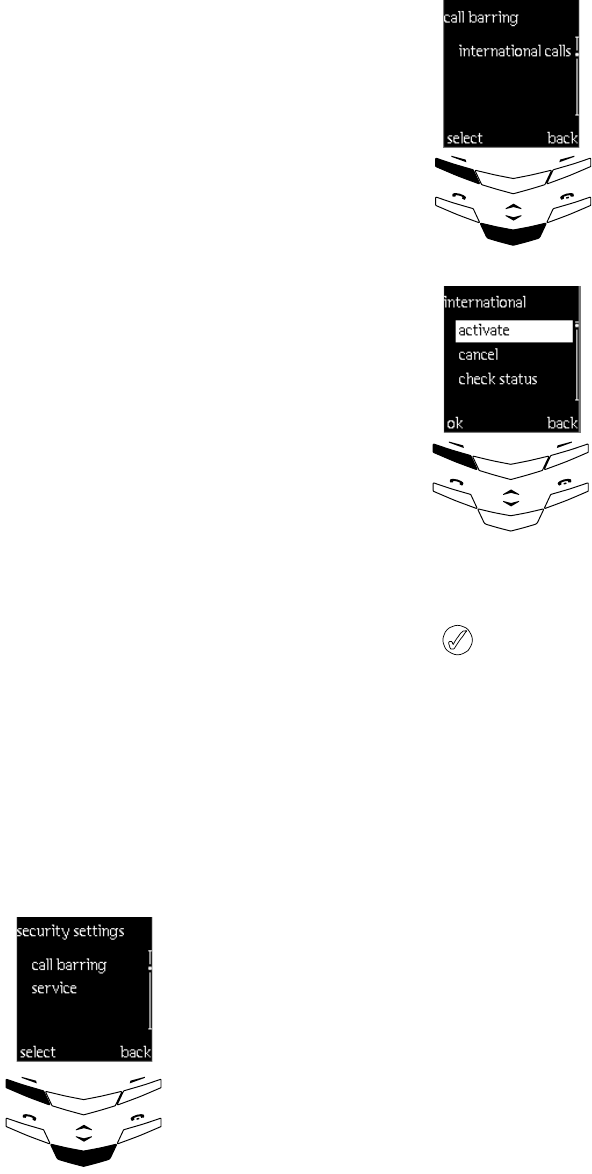
6-5
No.
06 security information
CALL BARRING SERVICES
(Network service). This allows you to restrict both
incoming and outgoing calls. A barring password is
required for using this function and is obtainable from
your service provider.
Select one of the following call restrictions:
>outgoing calls!ó!bars all outgoing calls.
>international calls!ó!bars all international calls
made when in the home country.
>international calls except to home country!ó!bars
all international calls except calls made to the
home country when abroad.
>incoming calls!ó!bars all incoming calls.
>incoming calls when abroad!ó!bars all incoming
calls when abroad.
>cancel all barrings!ó!cancels all barring settings.
To set up a barring function:
>Press menu, scroll to
settings.
>Press select, scroll to
security settings.
>Press select and scroll to
call barring service.
!
!!!
!
!!!!!!select!!!!!back
!!!!!call!barring
!!
!
!!!!!!service
When calls are barred, calls may be possible to
certain emergency numbers in some networks
(e.g. 112 or other official emergency number).
>Press select scroll to the
required option.
>Press select
>Press activate and then ok
>A confirmation message
appears.
!
!!!
!
!!select!!!!!!!!back
!!
!
international!
calls
!
!!!
!
!!!ok!!!!!!!!!!!!!!back
!!add!vg
!
activate
check!!status
cancel
activate
USER MANUAL
VERTU
DRAFT 02
CLOSED USER GROUP
(Network service). Specifies a group(s) of people who
you can call and who can call you.
preset ó a list of names you have agreed with the
service provider to be included in the group. You may
have more than one group.
on ó requests the group number, so you can choose
which group to use.
off ó switches the feature off (default)
For more information contact your service provider.
FIXED CALLS
(Network service). Restricts outgoing calls to selected
phone numbers, if supported by your SIM card. To save
and edit the numbers on the list, you will need to have
the PIN2 code.
For more information contact your service provider.
USER MANUAL
VERTU
DRAFT 02
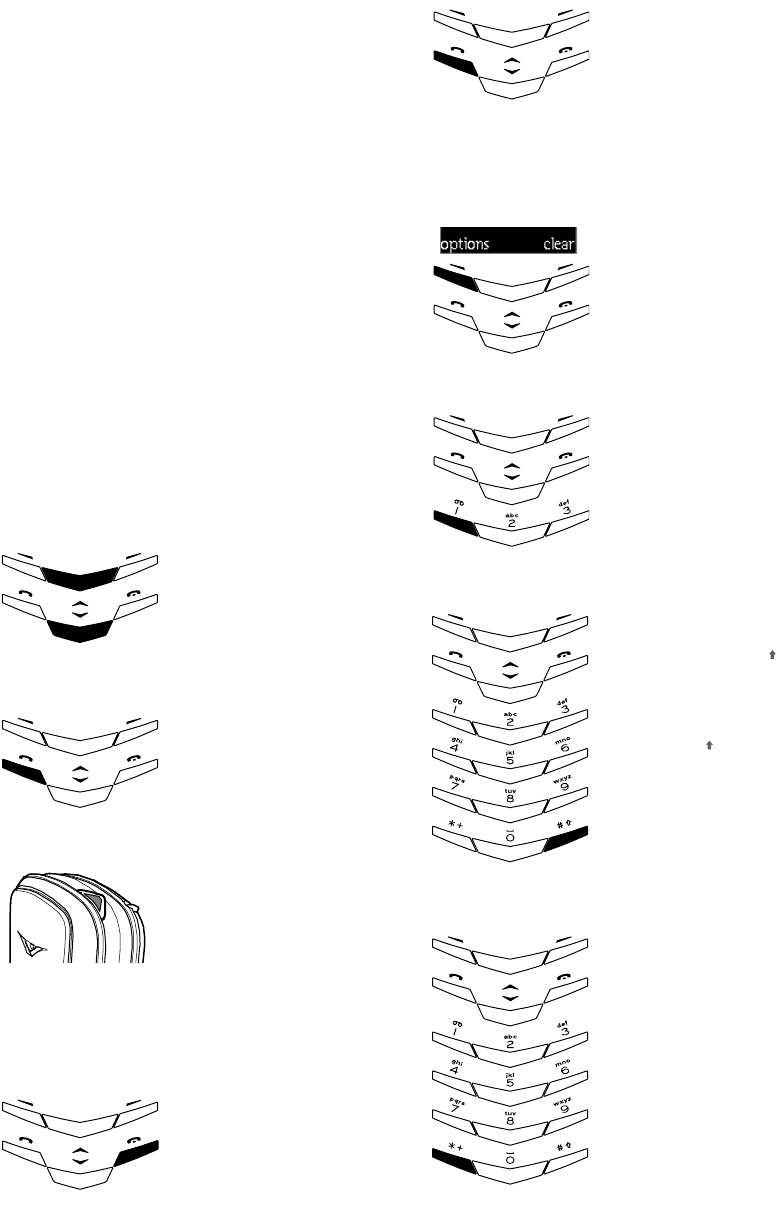
A-1
No.
appendix 1 short-cuts
APPENDIX 1
SHORT−CUTS
When in any of the situations shown, the following
short-cuts are available to you.
IN STAND−BY
FROM ANY FUNCTION
PHONE BOOK ACCESS
>SCROLL up — takes you to
the start of your list.
>SCROLL down — takes you
to the end of your list.
PREVIOUS DIALLED
NUMBERS
>Press the SEND key.
CHANGE PROFILE
>Press the POWER key once
quickly.
RETURN TO STANDBY
>Press the END key.
WRITING A MESSAGE/CREATE NOTES
BACKLIGHT
>Press the SEND key briefly
to switch on for 15
seconds.
CHANGE TO
PREDICTIVE/MANUAL
TEXT
>Press and hold options.
PUNCTUATION
Press 1 to get a full-stop.
CHANGE TO NUMERIC
OR TEXT ENTRY
>Press and hold the # key
CHANGE TO UPPER
CASE/LOWER CASE
>Press the # key briefly.
INSERT A SPECIAL
CHARACTER
>Press the * + key briefly.
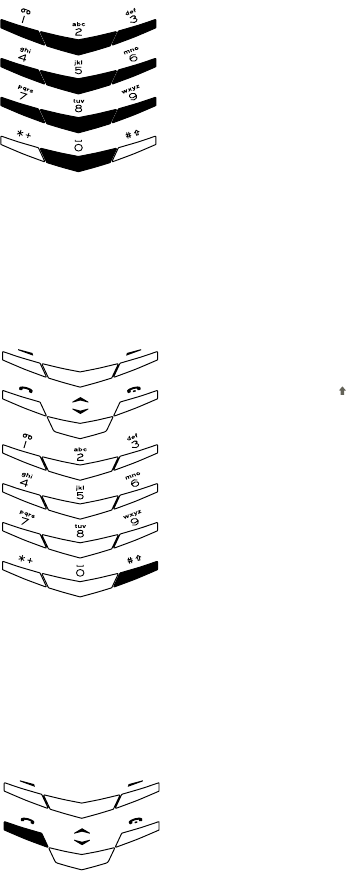
USER MANUAL
VERTU
DRAFT 01
WRITING A MESSAGE
WHEN IN THE DAY VIEW MENU
WHEN IN A CALL
INSERT A NUMBER
INTO YOUR MESSAGE
>Hold down any numbered
key until the number
appears.
>Resume text message when
the cursor re-appears.
GO TO THE CURRENT
DATE
>Press and hold the #
PUT CALL ON HOLD/
UNHOLD
>Press the SEND key.
7-1
No.
impor tan t safety information
draft
IMPORTANT SAFETY
INFORMATION
TRAFFIC SAFETY
Do not use a hand-held telephone while driving a
vehicle. If using a hand-held phone park the vehicle
before conversing. Do not place the phone on the
passenger seat or where it can break loose in a collision
or sudden stop.
The use of an alert device to operate a vehicle’s lights
or horn on public roads is not permitted.
Remember road safety always comes first!
OPERATING ENVIRONMENT
Remember to follow any special regulations in force in
any area and always switch off your phone whenever it
is forbidden to use it, or when it may cause
interference or danger.
When connecting the phone or any accessory to
another device, read its user’s guide for detailed safety
instructions. Do not connect incompatible products.
As with other mobile radio transmitting
equipment, users are advised that for the
satisfactory operation of the equipment and for the
safety of personnel, it is recommended that the
equipment should only be used in the normal
operating position (held to your ear).
ELECTRONIC DEVICES
Most modern electronic equipment is shielded from
radio frequency (RF) signals. However, certain
electronic equipment may not be shielded against the
RF signals from your wireless phone.
PACEMAKERS
Pacemaker manufacturers recommend that a
minimum separation of 20 cm (6 inches) be
maintained between a hand-held wireless phone and a
pacemaker to avoid potential interference with the
pacemaker. These recommendations are consistent
with the independent research by and
recommendations of Wireless Technology Research.
Persons with pacemakers:
>Should always keep the phone more than 20 cm (6
inches) from their pacemaker when the phone is
switched on;
>Should not carry the phone in a breast pocket;
>Should use the ear opposite the pacemaker to
minimize the potential for interference.
>If you have any reason to suspect that interference is
taking place, switch off your phone immediately.
HEARING AIDS
Some digital wireless phones may interfere with some
hearing aids. In the event of such interference, you
may want to consult your service provider.
OTHER MEDICAL DEVICES
Operation of any radio transmitting equipment,
including cellular phones, may interfere with the
functionality of inadequately protected medical
devices. Consult a physician or the manufacturer of
the medical device to determine if they are
adequately shielded from external RF energy or if
you have any questions.
Switch off your phone in health care facilities when
any regulations posted in these areas instruct you to
do so. Hospitals or health care facilities may be using
equipment that could be sensitive to external RF
energy.
VEHICLES
RF signals may affect improperly installed or
inadequately shielded electronic systems in motor
vehicles (e.g. electronic fuel injection systems,
electronic anti-skid (anti-lock) braking systems,
electronic speed control systems, air bag systems).
USER MANUAL
VERTU
draft
Check with the manufacturer or its representative
regarding your vehicle. You should also consult the
manufacturer of any equipment that has been added to
your vehicle.
Do not store or carry flammable liquids, gases or
explosive materials in the same compartment as the
phone, its parts or accessories.
For vehicles equipped with an air bag, remember that
an air bag inflates with great force. Do not place
objects, including both installed or portable wireless
equipment in the area over the air bag or in the air bag
deployment area. If in-vehicle wireless equipment is
improperly installed and the air bag inflates, serious
injury could result.
AIRCRAFT
Switch off your phone before boarding an aircraft. The
use of wireless telephones in an aircraft may be
dangerous to the operation of the aircraft, disrupt the
wireless telephone network and may be illegal.
Failure to observe these instructions may lead to
suspension or denial of telephone services to the
offender, or legal action or both.
POSTED FACILITIES
Switch your phone off in any facility where posted
notices so require.
POTENTIALLY EXPLOSIVE ATMOSPHERES
Switch off your phone when in any area with a
potentially explosive atmosphere and obey all signs
and instructions. Sparks in such areas could cause an
explosion or fire resulting in bodily injury or even
death.
Users are advised to switch off the phone when at a
refuelling point (service station). Users are reminded
of the need to observe restrictions on the use of radio
equipment in fuel depots (fuel storage and distribution
areas), chemical plants or where blasting operations
are in progress.
Areas with a potentially explosive atmosphere are
often but not always clearly marked. They include
below deck on boats; chemical transfer or storage
facilities; vehicles using liquified petroleum gas (such
as propane or butane); areas where the air contains
chemicals or particles, such as grain, dust or metal
powders; and any other area where you would
normally be advised to turn off your vehicle engine.
RADIO FREQUENCY (RF) SIGNALS
Your wireless handheld portable telephone is a low
power radio transmitter and receiver. When it is ON, it
receives and also sends out radio frequency (RF) signals.
In August, 1996, the Federal Communications
Commission (FCC) adopted RF exposure guidelines
with safety levels for handheld wireless phones. Those
guidelines are consistent with the safety standards
peviously set by both U.S and international standards
bodies:
ANSI C95.1 (1992)*
NCRP report 86 (1986)*
ICNIRP (1996)*
Those standards were based on comprehensive and
periodic evaluations of the relevant scientific literature.
For example, over 120 scientists, engineers and
physicians from universities, government health
agencies and industry reviewed the available body of
research to develop the ANSI standard (C95.1).
The design of your phone complies with the FCC
guidelines (and those standards).
*American National Standards Institute, National
Council on Radiation Protection and Measurements;
International Commission on Non-Ionising Radiation
Protection.
7-3
No.
specifications
draft
FCC NOTICE − INDUSTRY CANADA NOTICE
Your phone may cause TV or radio interference (e.g.
when using a telephone in close proximity to receiving
equipment). The FCC/Industry Canada can require
you to stop using your telephone if such interference
cannot be eliminated. If you require assistance, contact
your local service facility.
This device complies with part 15 of the FCC rules.
Operation is subject to the condition that this device
does not cause harmful interference.
SPECIFICATIONS
DIMENSIONS
POWER MANAGEMENT
Stainless Gold Platinum
Volume 76cc 76cc 76cc
Weight 173g 198g 215g
Length 122mm 122mm 122mm
Width 42mm 42mm 42mm
Thickness 15.5mm 15.5mm 15.5mm
Capacity
(mAh)
Talk
time
Standby
BLZ-2 950 Up to
6.00hrs
Up to
200hrs
USER MANUAL
VERTU
draft
WARRANTY
VERTU TWO YEAR LIMITED WARRANTY
THIS LIMITED WARRANTY SHALL NEITHER EXCLUDE
NOR LIMIT (I) ANY MANDATORY STATUTORY RIGHTS
OF THE CUSTOMER OR (II) ANY OF THE CUSTOMER'S
RIGHTS AGAINST THE SELLER/DEALER OF THE
PRODUCT.
VERTU LTD ("VERTU”) warrants that this cellular phone
("Product") is free from defects in material and
workmanship, according to the following terms and
conditions:
1. The Limited Warranty for the Product extends for TWO
(2) years beginning on the date of original purchase or
delivery of the Product whichever is the later. In case of a
change of owner/user, such warranty period shall
continue for the remaining part of the twenty-four (24)
month period and otherwise remain unaffected.
2. During the period of the Limited Warranty, VERTU will
repair, modify or replace, at VERTU's sole option, any
defective parts, or any parts that will not properly
operate for their intended use with new or refurbished
replacement items if such repair or replacement is
needed because of product malfunction or failure during
normal usage. No charge will be made to the Customer
for the repair or replacement of any such parts. VERTU
will also pay for the labour charges incurred by VERTU
in repairing or replacing the defective parts. The repaired
Product will be warranted for the balance of the original
warranty period or for ninety (90) days from the date of
repair, whichever is longer. This Limited Warranty does
not cover damage to or defects in (other than
manufacturing defects) appearance, cosmetic, decorative
or structural items and any non-operative parts.
VERTU's limit of liability under the Limited Warranty
shall be the price paid by the Customer for the Product
less a reasonable amount for usage. These remedies are
the Customer's exclusive remedies for breach of this
Limited Warranty.
3. Upon request from VERTU, the Customer must prove
the date of the original purchase or delivery of the
Product by producing a legible and non-modified original
certificate of authenticity which clearly indicates the
name and address of an authorised retailer, the date and
place of purchase/delivery, the product type and the
IMEI or serial number of the Product, a bill of sale or a
dated receipt which contains the same information.
4. VERTU shall bear the cost of shipping the Product to the
location from which the Customer handed over the
Product to VERTU (or its representatives) after the
completion of service under this Limited Warranty.
5. The Customer shall have no coverage or benefits under
this Limited Warranty if any of the following conditions
are applicable:
a) The Product has been subject to abnormal use,
abnormal conditions, improper storage, exposure to
moisture or dampness, spillage of food or liquid, exposure
to chemical agents, unauthorised modifications,
unauthorised connections, unauthorised repair, rough
handling, misuse, neglect, abuse, accident, alteration,
improper installation, or other acts which are not the fault
of VERTU, including without limitation damage caused by
shipping, deterioration of consumable parts, such as
batteries which by their nature have a limited life cycle,
and breakage or damage to antennas.
b) The Product has been damaged from external causes
such as collision with an object, or from fire, flooding,
sand, dirt, windstorm, lightning, earthquake or damage
from exposure to thermal, environmental or weather
conditions, an Act of God, or battery leakage, theft, blown
fuse, or improper use of any electrical source, damage
caused by computer or internet viruses, bugs, worms,
Trojan Horses, cancel bots or damage caused by the
connection to other products not recommended for
interconnection by VERTU.
c) The Customer Service Department at VERTU was not
advised by the Customer in writing of the alleged defect or
malfunction of the Product within thirty (30) days after the
expiration of the applicable warranty period.
d) The Product was not returned to VERTU or its
authorised retailer within thirty (30) days after the
appearance of the defect within the warranty period.
e) The Product serial number plate or the accessory data
code has been removed, defaced, altered or is illegible.
f) The defect or damage was caused by the defective
function of the cellular network system or by inadequate
signal reception by the external antenna.
g) The defect was caused by the Product being used with
or connected to an accessory not manufactured and
supplied by VERTU or used other than for its intended
use.
h) The battery was short circuited or the seals of the
battery enclosure or cells are broken or show evidence of
tampering or the battery was used in equipment other than
that for which it has been specified.
i) The Product software needs to be updated due to
changes in cellular network parameters.
7-5
No.
warranty
draft
6. If a problem develops during the period of the Limited
Warranty, the following procedure will apply:
a) The Customer shall return the Product to the place of
purchase for repair or replacement processing or if this is
not convenient because of distance (more than 50 miles) or
for other good cause, the Customer may contact the
Customer Service Department at VERTU, at the phone
number listed below for further instructions.
b) The Customer shall bear the costs of transporting the
Product to the relevant VERTU service location, with
transport and insurance charges prepaid.
c) Subject to Clause 6(e), the Customer will be billed for
any parts or labour charges not covered by this Limited
War r anty.
d) VERTU will repair or authorize the repair of the
Product under the Limited Warranty within 30 days after
receipt of the Product by VERTU or a VERTU authorised
service centre, or within an extended period as may be
notified by VERTU to Customer due to the nature of the
repair ("Timeframe"). If VERTU cannot repair within the
timeframe, or after a reasonable number of attempts to
repair the same defect, VERTU at its sole option, will
provide a replacement Product or refund the purchase
price of the Product less a reasonable amount for usage.
e) If the Product is returned to the Customer Service
Department at VERTU during the period of the Limited
Warranty, but the problem with the Product is not covered
under the terms and conditions of this Limited Warranty,
the Customer will be notified and given an estimate of the
charges the Customer must pay to have the Product
repaired, with all shipping charges billed to the Customer.
If the estimate is refused, the Product will be returned
freight collect. If the Product is returned to the Customer
Service Department at VERTU after the expiration of the
warranty period, VERTU's normal service policies shall
apply and the Customer will be responsible for all shipping
charges.
7.1 TO THE FULLEST EXTENT PERMITTED BY LAW,
THE WARRANTIES AND CONDITIONS STATED IN
THIS LIMITED WARRANTY ARE IN LIEU OF ALL
OTHER CONDITIONS, WARRANTIES OR OTHER
TERMS CONCERNING THE SUPPLY OR
PURPORTED SUPPLY OF, OR FAILURE TO SUPPLY
OR DELAY IN SUPPLYING THE PRODUCT WHICH
MIGHT, BUT FOR THE AFFECT OF THIS CLAUSE 7,
HAVE EFFECT BETWEEN VERTU AND THE
CUSTOMER OR WOULD OTHERWISE BE IMPLIED
OR INCORPORATED INTO THIS LIMITED
WARRANTY OR ANY COLLATERAL CONTRACT,
WHETHER BY STATUE, COMMON LAW OR
OTHERWISE, ALL OF WHICH ARE HEREBY
EXCLUDED (INCLUDING WITHOUT LIMITATION,
THE IMPLIED CONDITIONS, WARRANTIES OR
OTHER TERMS AS TO SATISFACTORY QUALITY
OR FITNESS FOR PURPOSE).
7.2 VERTU SHALL NOT BE LIABLE FOR LOSS OR
DAMAGE, WHETHER SPECIAL, INDIRECT,
INCIDENTAL OR CONSEQUENTIAL, INCLUDING
BUT NOT LIMITED TO ANY OF THE FOLLOWING
LOSSES OR DAMAGE (WHETHER SUCH LOSSES
OR DAMAGE WERE FORESEEN, FORESEEABLE,
KNOWN OR OTHERWISE):
a) LOSS OF ANTICIPATED BENEFITS OR PROFITS.
b) LOSS OF ACTUAL OR ANTICIPATED SAVINGS.
c) PUNITIVE DAMAGES.
d) THIRD PARTY CLAIMS.
e) LOSS OF USE OF THE PRODUCT OR ANY
ASSOCIATED EQUIPMENT OR FACILITIES.
f) DOWNTIME OR LOSS OF BUSINESS.
g) LOSS OF OPPORTUNITY.
h) LOSS OF GOODWILL.
i) LOSS OF REPUTATION.
j) LOSS OF OR DAMAGE TO OR CORRUPTION OF
DATA.
7.3 VERTU does not warrant uninterrupted or error free
internet or data connections.
7.4 VERTU shall not be liable for any delay in rendering
service under the Limited Warranty, or loss of use during
the period that the Product is being repaired.
7.5 VERTU’s total liability in contract, tort (including
negligence or breach of statutory duty),
misrepresentation or otherwise, arising in connection
with the sale of the Product shall be the price paid by the
Customer for the Product less a reasonable amount for
usage.
8. The invalidity or unenforceability of any term or any part
of any term of, or any right arising pursuant to, this
Limited Warranty shall not affect the validity or
enforceability of any other terms or rights or the
remainder of any such term or right, which shall
continue in full force and effect except for any such
invalid or unenforceable provision or part thereof.
9. VERTU neither assumes nor authorises any authorised
service centre or any other person or entity to assume
for it any other obligation or liability beyond that which is
expressly provided for in this Limited Warranty
including the provider or seller of any extended warranty
or service agreement. Any change or amendment to this
Limited Warranty requires VERTU’s prior written
consent.
10. This Limited Warranty represents the whole agreement
between the parties relating to the subject matter hereof.
11. This Limited Warranty allocates the risk of failure of the
Product between the Customer and VERTU. The
allocation is recognized by the Customer and is reflected
in the purchase price of the Product.
USER MANUAL
VERTU
draft
12. Any action or lawsuit for breach of warranty must be
commenced within thirty (30) months following delivery
of the Product.
13. All warranty information, product features and
specifications are subject to change without notice.
14. Questions concerning this Limited Warranty may be
directed to: Customer Service Department at the
following addresses:
To contact us from Europe, Middle East or Africa:
VERTU LTD.,
CUSTOMER SERVICE
BEACON HILL ROAD,
CHURCH CROOKHAM,
HANTS.,
GU52 8DY,
UNITED KINGDOM
To contact us from the Americas:
VERTU LTD.,
595 MADISON AVENUE 37TH FLOOR,
NEW YORK, NY 10022
UNITED STATES OF AMERICA
To contact us from Asia Pacific:
VERTU LTD.,
CUSTOMER SERVICE
391B ORCHARD ROAD #24-02/05 NGEE ANN CITY
TOWER B
SINGAPORE 238874
7-7
No.
warranty
draft
USER MANUAL
VERTU
draft