VeryKool USA I122 GSM Mobile Phone User Manual i122
VeryKool USA Inc GSM Mobile Phone i122
User Manual

1
User Manual
FCC ID: WA6I122
2
Welcome!
PLEASE READ THIS INFORMATION BEFORE TO MAKE A BETTER USE OF
YOUR PHONE. WE ARE NOT RESPONSIBLE FOR ANY DAMAGE DUE TO
YOUR MISUNDERSTANDING OF THIS INFORMATION AND MISACTTING.
We reserve all the rights to revise and change the description of this product and its
software as well as this user’s manual without obligation to notify any person of
such revisions and changes.
The manual is for your better use of this phone not an approval of any accessories.
All the pictures in this manual are for reference only. There may be slight difference
between the appearance of phone and keys and contents of display used in this
manual and those of your phone. Please refer to your phone for actuality. Some
features introduced in this manual are network or subscription-dependent features.
Please contact your service provider

3
Contents
1. Safety Information ................................................................................................................................. 5
2. Use and Care ......................................................................................................................................... 6
3. Essential ................................................................................................................................................. 6
3.1 Install the SIM card ....................................................................................................................... 6
3.2 Battery Use and Installation ........................................................................................................... 7
3.3 Memory Card ................................................................................................................................. 7
3.4 Turn it on/off .................................................................................................................................. 7
3.5 Make a call ..................................................................................................................................... 8
3.6 Answer or Reject a call .................................................................................................................. 8
3.7 Operation during a call .................................................................................................................. 8
3.8 Insert international access code ..................................................................................................... 8
3.9 Emergency calls ............................................................................................................................. 8
4. Basic ....................................................................................................................................................... 9
4.1 Display ........................................................................................................................................... 9
4.2 Keypad lock ................................................................................................................................. 10
4.3 Password ...................................................................................................................................... 10
5. Functions ............................................................................................................................................. 10
6. Messages ............................................................................................................................................. 12
6.1 SMS ............................................................................................................................................. 12
6.2 Chat .............................................................................................................................................. 12
6.3 Voice mail server ......................................................................................................................... 13
6.4 Broadcast messages ..................................................................................................................... 13
7. Phonebook ........................................................................................................................................... 13
7.1 Search Entry ................................................................................................................................. 13
7.2 Add new Entry ............................................................................................................................. 13
7.3 Copy Contacts .............................................................................................................................. 13
7.4 Delete ........................................................................................................................................... 13
7.5 Caller Groups ............................................................................................................................... 13
7.6 Extra Number ............................................................................................................................... 13
7.7 Settings ........................................................................................................................................ 14
8. Call Center ........................................................................................................................................... 14
8.1 Call history ................................................................................................................................... 14
8.2 General Call Setting ..................................................................................................................... 14
9. Settings ................................................................................................................................................ 14
9.1 Dual SIM Settings ........................................................................................................................ 14
9.2 Phone Setup ................................................................................................................................. 15
9.3 Network Setup ............................................................................................................................. 15
9.4 Security Setup .............................................................................................................................. 15
9.5 Restore Factory Settings .............................................................................................................. 15
10. Multimedia ......................................................................................................................................... 15
10.1 Camera ....................................................................................................................................... 15
10.2 Image viewer ............................................................................................................................. 15
10.3 Video Player .............................................................................................................................. 15
10.4 Audio player .............................................................................................................................. 15
10.5 Sound Recorder ......................................................................................................................... 15
10.6 FM Radio ................................................................................................................................... 15
10.7 file manager…...………………………………………………………...........................……..15
11. Organizer ........................................................................................................................................... 16
11.1 Torch .......................................................................................................................................... 16
11.2 Calendar ..................................................................................................................................... 16
11.3 To do .......................................................................................................................................... 16
4
11.4 Alarm ......................................................................................................................................... 16
11.5 Stopwatch .................................................................................................................................. 16
11.6 Other Tools ................................................................................................................................ 17
12. User Profiles ...................................................................................................................................... 17
13. Bluetooth ............................................................................................................................................ 17
14. Fun & Games ...................................................................................................................................... 17
15. Inputs Method ................................................................................................................................... 18
15.1 English Input Method ................................................................................................................ 18
15.2 Numeric Input Method .............................................................................................................. 18
Malfunctions & Measures ...................................................................................................................... 18
Specific Absorption Rate Data .............................................................................................................. 19
Battery Tips .............................................................................................................................................. 20
Product Maintenance ............................................................................................................................. 20
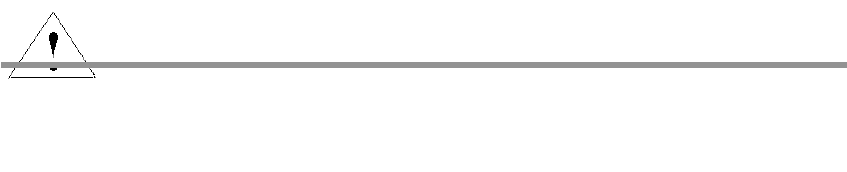
5
1. SafetSafety Information
Battery:
Keep away the conductive materials connect the exposed terminal, short circuit may result in
property damage, bodily injury or burn. To avoid risk of leaking electricity, take care when
handling a charged battery particularly when placing it inside your pocket, purse or other
container with metal objects.
Keep your mobile phone from water:
Keep your mobile phone away water, liquid, etc.
Use while driving
Always obey the laws and regulations on the use of mobile phones in the area where you drive.
Aircraft
Please power off your mobile phone before boarding an airplane.
Blasting areas
Always obey the related limits and regulations and do not use your mobile phone in blasting
areas. Turn off your mobile phone in areas posted “turn off electronic phones”.
Potentially explosive atmospheres
Turn off your mobile phone in the gas station and areas near fuel and chemical containers. Turn
off your mobile phone in areas posted “turn off electronic phones”.
Medical phones
Turn off your mobile phone whenever instructed to do so by posted signs near some medical
equipment. Mobile phone may interfere with pacemakers, hearing aids and some other medical
transplanting equipment. Do not put your mobile phone near pacemakers nor carry in the breast
pocket.
Accessories and battery
Use the accessories, batteries and chargers approved by manufacturer. Use of batteries not
approved by manufacturer may cause injury.
Emergency calls
Turn on your phone and keep it in service areas, dial emergency phone numbers and then
press send key to make a call.
When losing your phone
To avoid any economy damage, please inform the Network provider to lock your SIM card when
you lost your phone. When you inform Service provider to lock your SIM card they need to know
the IMEI No. of your phone, which you can find printed on the label on the back of your phone
Caution: using your mobile device otherwise may result in personal injury
or your device not complying with local laws.
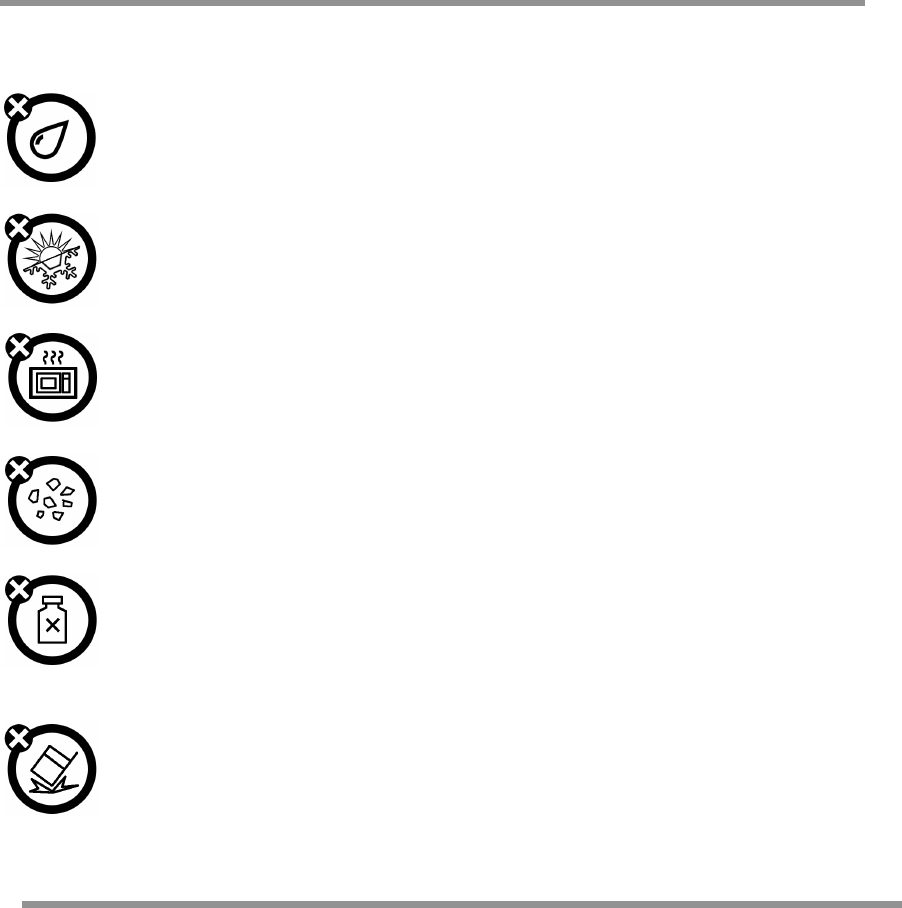
6
when taking off the battery. Please backup this number for future need
For safety consideration, you can make preventative measures such as set PIN Code for your
SIM card to prevent other persons using your SIM card without your permission.
Keep away from children
Keep the phone, battery and charger away from children to avoid any personal injury.
2. Use and Care
To care for this mobile phone, keep it away from:
Any kind of fluid
Keep the phone away from water, rain, humidity, sweat or other moisture.
Extreme heat or cold
Avoid the temperature below -10/14 or above 45/113.
Microwave
Don’t try to dry your phone in a microwave oven.
Dust and dirt
Don’t expose your phone to dust, dirt, sand, food or other inappropriate materials.
Cleaning solutions
Use only a dry soft cloth to clean your phone. Don’t use alcohol or other cleaning
solutions.
Ground
Don’t throw your phone or avoid fall on the ground.
3. Essential
3.1 Install the SIM card
Keep your SIM cards away from the children.
Please consult your SIM card provider about the services and usage. SIM card provider can be
the service provider, network provider or others.
7
Note: turn off your mobile phone and disconnect it with charger or any other phone before
removing battery cover. Place the cover on the phone before store and use your mobile phone.
1, Remove the battery cover:
Press and jog the battery cover let it slide down of the phone, then get the battery cover off.
2, Insert the SIM card into the card slot:
Now you can see two card slots side by side, please insert the SIM cards with the right
direction bases the chart.
3.2 Battery Use and Installation
Battery tips
Battery life depends on the network, signal strength, temperature, and accessories you use.
Always use Original batteries and chargers. The warranty does not cover damage caused by
non-original batteries, charger and/or accessories.
New batteries or batteries stored for a long time may take more time to charge
When charging your battery, keep it near room temperature.
When storing your battery, keep it uncharged in a cool, dark, dry place.
Never expose batteries to temperatures below -10°C (14°F) or above 45°C (113°F).
Never dispose of batteries in a fire because they may explode.
Battery installation
1,Slide the battery cover down and then removes it.
2,Aim the metal terminals of the battery at those in the battery slot and then push down and into
it.
Battery charging:
Open the protective cover on your phone’s connector port, then insert the battery charger plug
into the port on the side of your phone, and plug the other end into an electrical outlet. The
progress might require several hours to charge fully. When your phone is power off, it might
take a few seconds to show charging display and it shows charge complete when finished.
When your phone is connecting, the battery icon flickers when it starting charging and become
still with full bars in battery icon when finished. Your phone might get heated up while charging,
which is normal.
3.3 Memory Card
You can use removable memory card with your phone to store information.
Caution: Don’t bend or scratch your memory card. Keep it away from static electricity, water,
and dirt.
Insert the memory card into the slot.
3.4 Turn it on/off
Caution: On power on, the phone may ask you to enter SIM card PIN code to unlock the SIM
card. If your phone shows Input PUK code that means your SIM card is locked, please contact
your service provider. Press and hold the power on/off key for two seconds to power on your
phone. If prompted, enter your four-to-eight-digit SIM card PIN code and/or four-digit unlock
code.
If you haven’t inserted a SIM card, your phone shows Insert SIM. None of the functions related
to SIM card can be used and you can make an emergency call only.
8
To turn off your phone, press and hold the power on/off key for two seconds.
3.5 Make a call
1. On the Idle Screen, input the telephone number directly.
2. After inputting the number, press the dial key corresponding to the SIM card to make a call.
3. After calling, select Option-End or press the power on/off key to end.
3.6 Answer or Reject a call
When there is an incoming call, the phone rings and /or vibrates showing the number or the
corresponding name.
Not any key: Press the dial key to answer a call.
Any key: Except the power on/off key, right soft key, press any key to answer a call.
Earphone mode: when plugging the earphone, you can answer a call by the earphone; when
you are not convenient to press the key, you can turn on the auto-answer mode (only in
earphone mode) and make sure the earphone is plugged, your phone auto-answers a call 5
seconds after it rings and/or vibrates.
3.7 Operation during a call
Press Option to perform operation during a call.
Hold Single
Hold this call.
End Single
Hang up and end this call.
New call*
Enter a new dialing display to make a new call.
Phone Book
Enter the phone book menu.
Messages
Enter messages menu.
Sound Recorder
Start recorder during calling.
mute
Set mute on or off. When setting mute on, your voice can not be
heard through the line.
Swap*
Switch between the current call and the holding call.
Conference*
You can add additional parties to a call.
DTMF
Send DTMF tone.
Note: the menus marked with * must be supported by your SIM card. For details, please contact
your service provider. Only when two or more calls are on can Swap and Conference show. &
support by SIM1.
3.8 Insert international access code
Dialing an international call, press * key till the international call prefix “+” shows and then enter
the number in the following order:
+ Country code dial number
3.9 Emergency calls
You can make emergency calls when your current location is network-covered which you can
know by checking the signal strength bar showing on the top left corner of the screen.
Note: Emergency numbers vary by country. The emergency number(s) in your phone may not
work in all locations, and sometimes an emergency call cannot be placed due to network,
environmental, or interference issues.
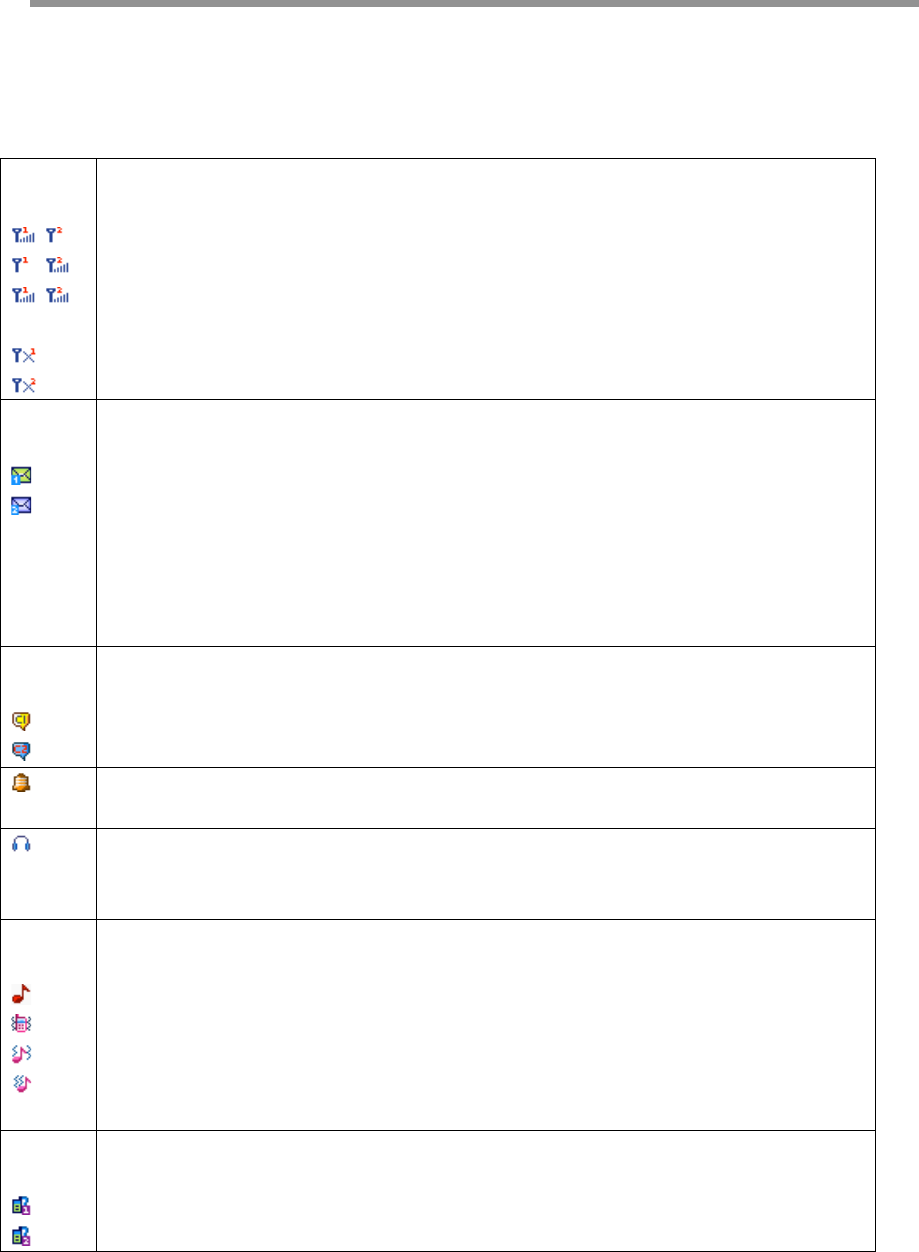
9
4. Basic
4.1 Display
The idle shows when you turn your phone on:
The idle mainly includes Clue icon area, Letter area, and Application area.
Clue icon area
Signal Strength
The vertical bars show the network connection strength.
SIM1’s signal, SIM2 is unused or has no signal;
SIM2’s signal, SIM1 is unused or has no signal;
SIM1 & SIM2’s signal.
When you choose to open only one card, the used SIM card will show the icon.
SIM1 is unused;
SIM2 is unused.
New messages
This icon shows when you receive a new message.
Card 1 has an unread message;
Card 2 has an unread message.
The inbox is full.
This icon flickers when the inbox is full and you need to delete messages to
receive new messages.
Chat Room
This icon shows when you activate the chat room.
Chat room A is in use;
Chat room B is in use.
Turn alarm on
This icon shows when you turn alarm on.
Earphone
This icon shows when you plug the earphone in. Voice will be heard from the
earphone.
Alert Type
Your current alert type:
Ring
Vibration only
Vibrate and ring
Vibrate then ring
Missed calls
This icon shows when you are viewing the missed call.
Card 1 has a missed call;
Card 2 has a missed call.
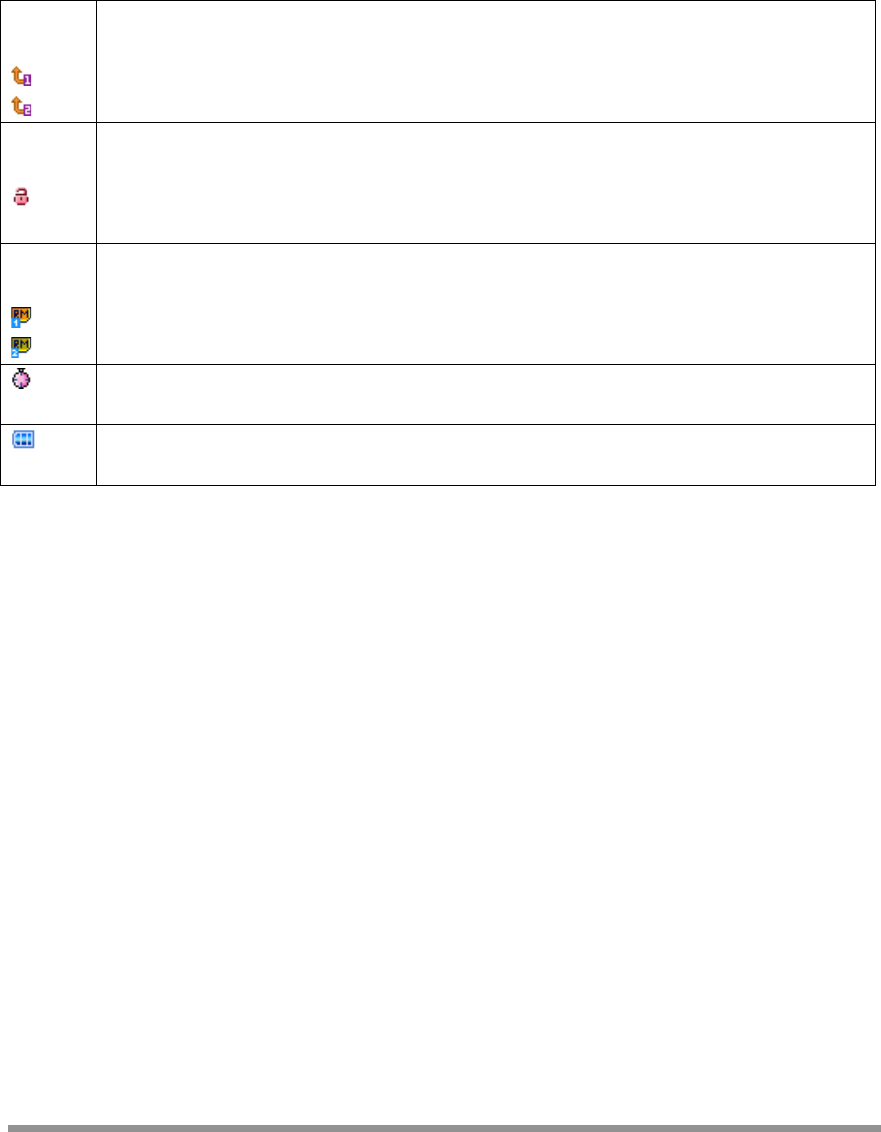
10
Call Divert
This icon shows when you divert all calls unconditionally.
Card 1 has set up call divert ;
Card 2 has set up call divert.
Keypad Lock
The different icon shows the current state of your keypad.
Keypad locked -- currently the keypad is in a locked state, the keystroke is of no
use;
Roaming
This icon shows when your phone is in roaming state.
Card 1 is roaming;
Card 2 is roaming.
Stopwatch
This icon shows when stopwatch is being used.
Battery Capacity
This icon’s color shows the status of battery capacity.
Functional Key Areas
This area show you that the corresponding operation of the left and right soft key. For
Example, the standby interface shows: Menu,means press OK key to enter the main menu to
choose the interface; Name,means that press right soft key to check the contacts list.
Tips: When you enter the main menu to process, please check the names corresponding to left
and right soft keys, and then carry the corresponding operations.
4.2 Keypad lock
You can let the keyboard and screen to be locked after long time unused through the phone
setting. On the top state can show the keyboard was locked. When need to open, due to the tips
to unlock the keypad.
4.3 Password
The password of your phone is originally set to be 0000. You can change it whenever you like.
You can also change your SIM card password or barred dial password but you need to contact
your service provider to change them.
Note: for details please contact your service provider.
5. Functions
The phone main functions as follow.
1 Messages
1-1 SMS
1-1-1 Inbox
1-1-2 Outbox
1-1-3 Write Message
1-1-4 Template
11
1-1-5 Message Settings
1-2 chat
1-3 Voice mail server
1-4 Broadcast messages
2 Phonebook
2-1 Quick search
2-2 Search Entry
2-3 Add new Entry
2-4 Copy all
2-5 Delete
2-6 Caller groups
2-7 Extra numbers
2-8 Settings
3 Call center
3-1 Call history
3-1-1 SIM1 call history
3-1-2 SIM2 call history
3-2 General call setting
3-2-1 SIM1 call settings
3-2-2 SIM2 call settings
3-2-3 Black list
3-2-4 Speed dial
3-2-5 More
4 Settings
4-1 Dual SIM settings
4-2 Phone setup
4-3 Network setup
4-4 Security setup
4-5 Restore factory settings
5 Multi-media
5-1 Camera
5-2 Image Viewer
5-3 Video player
5-4 Audio player
5-5 Sound recorder
5-6 FM radio
6 Organizer
6-1 Torch
6-2 Calendar
6-3 To do
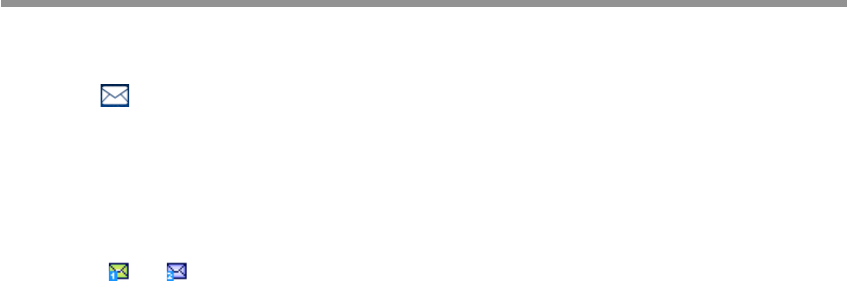
12
6-4 Alarm
6-5Calculator
6-6 Unit Converter
6-7 Currency converter
6-8 Stopwatch
6-9 E-Book Reader
6-10 STK*
7 User Profiles
7-1 General
7-2 Meeting
7-3 Outdoor
7-4 Indoor
7-5 Headset
8 Bluetooth
9 Fun & Games
9-1 Games
Note: “STK” shows different contents according to different service provider. When inserting
two SIM cards, it may show two STK menus according to the SIM card type.
6. Messages
You can receive and send messages. Messages make it possible for you to exchange
messages with other wireless phone users. Enter main menu from idle and then select
Messages to perform operation.
6.1 SMS
Writing Messages
Write a new text message and also can insert template in the message. You can select SIM1
done or SIM2 done to perform operations.
Note: Icon or keeps flickering when inbox is full. Please delete some to receive new.
Template
The phone provides 10 groups as text message. You can use the template by your need.
Message Settings
Entering this menu, you need to select SIM card—message setting for card 1/card 2, then you
can setup the message from the menu.
Note: you need support from the service provider to receiver delivery reports.
6.2 Chat
You can setup the chat room with nickname and the other side number. And then chooses chat
and finally choose the SIM card, you can communicate with others by instant message.

13
6.3 Voice mail server
The voice message is similar to a telephone recording service; when you have a missed call, it
can be transferred to the voice mailbox, your phone will receive message note promptly.
Note: this function must be supported by network. For more information about this please
contact your service provider.
6.4 Broadcast messages
Note: this function must be supported by network. For more information about this please
contact your service provider.
7. Phonebook
Select Phonebook from main menu to open phone book.
The phone book consists of phone storage and SIM card storage and you can use both of them.
Note: SIM card Storage capacity depends on your SIM card type.
7.1 Search Entry
Choose the Search Entry in the Phonebook, input the name want to search, then through the
Option-Search menu to lookup the item qualifying in the phonebook.
7.2 Add new Entry
You can add new contacts to phonebook and save to the phone or SIM 1 and SIM 2.
SIM card only storage names and call numbers. Phone storage can storage names, numbers,
family numbers, company numbers, fax numbers, company names, email address, you can add
corresponding picture and set group/individual incoming call ring as well.
7.3 Copy Contacts
You can copy all contacts stored in SIM 1/SIM 2 to phone or copy all contacts in phone storage
to SIM 1/SIM 2, support copy between the two SIM cards.
Note: When copy the names stored in the phone storage to SIM card, only names and default
numbers can be saved.
7.4 Delete
You can: Delete all the names stored in SIM 1; Delete all the names stored in SIM 2; Delete all
the names stored in the phone storage; Delete the selected names one by one
7.5 Caller Groups
There are 5 caller groups in your phone and you can set the group name, group incoming call
ring and group members as you like.
7.6 Extra Number
Owner Number, Service Dial Number, SOS Number, Maxx care no, Maxx care sms no etc
can be set respectively in this menu.
Note: this feature must be supported by your SIM card. For details please contact your service
provider.
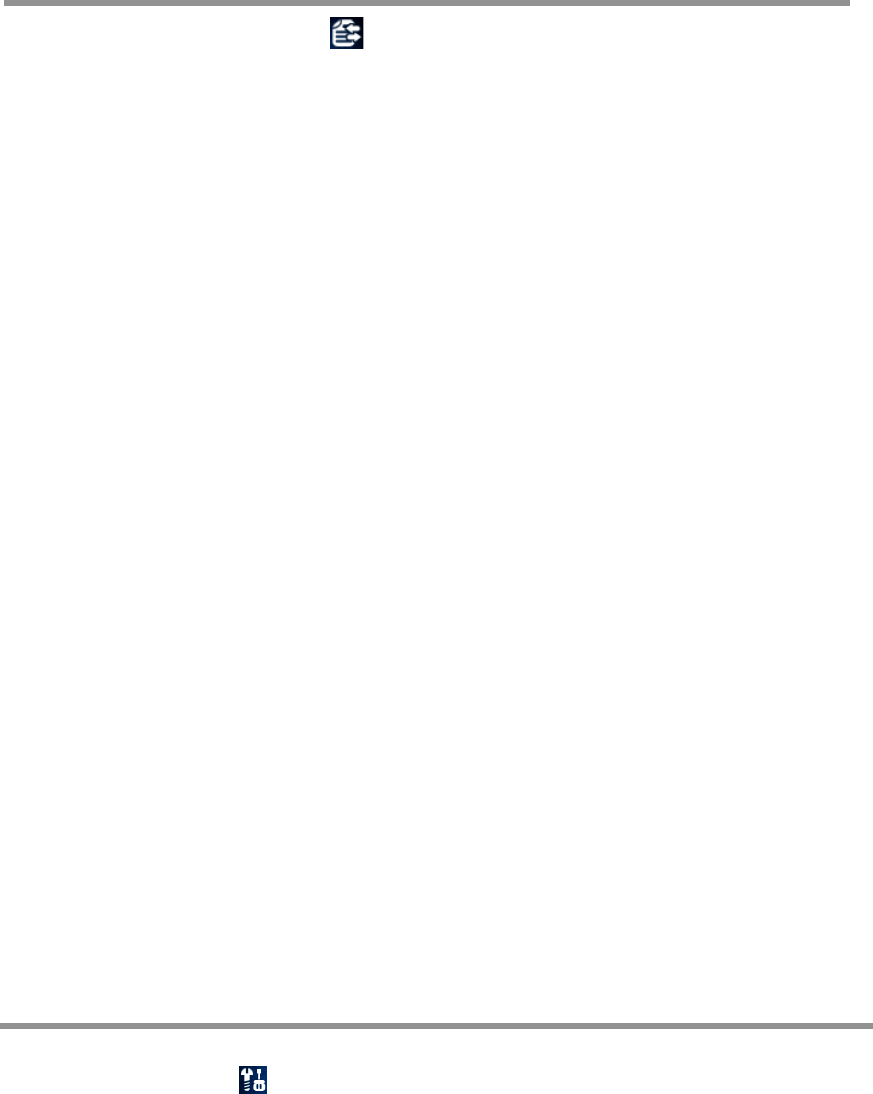
14
7.7 Settings
You can perform following operations on the phonebook:
8. Call Center
Enter the main menu Call Center , You can perform following operations to the two SIM
cards in this menu.
8.1 Call history
Your phone keeps all lists of incoming and outgoing calls, even for calls that didn’t connect. The
most recent calls are listed first. Find the lists of Dialled Calls, Received Calls, and Missed
Calls; Press OK key to view the detail information: date, time etc. press Option key to perform
operation.
Tip: the phone keeps the only latest call of the same number.
Delete call log
You can delete the all the records of the missed calls, Dialled calls and answered calls or
choose delete all to delete all the records of the three parts.
Call timers
Show the call time record of the phone up to now through the menu.
Call cost
Show the call cost of the phone up to now through the menu. Note: The call cost function must
be supported by the service provider.
SMS counter
You can examine the number of the sent and received SMS currently; Reset to clear the
records chose.
8.2 General Call Setting
You can perform operations through this menu; some should be separated from settings for SIM
card. You should select call settings for SIM 1 or SIM 2 to enter the corresponding menu.
Black list
When this function is active, the incoming calls in the Black list will be shielded automatically.
Speed dial
Set the number corresponding to the numeric keys from 2 to 9, long press the numeric keys to
give calls in idle screen.
More
This menu includes the setups for call time display, call time reminder and Auto quick end.
9. Settings
You can set your favorite wallpaper, ring or some other functions. You can operations through
the main menu--Settings .
9.1 Dual SIM Settings
This menu offer several usages of dual SIM cards, you can choose the corresponding mode you

15
want.” Dual SIM open”; “Only SIM 1 open”; “Only SIM 2 open “; “Flight mode“.
9.2 Phone Setup
Enter Settings from main menu, select Phone Setup and then you can set items: Time & date,
language, Preferred Input method, Greeting Text, Backlight, and Display set up etc.
9.3 Network Setup
Select Network Setup, you need to choose the SIM card—network setup for card 1/card 2 and
then you can perform operations:
9.4 Security Setup
Enter Settings from main menu, select Security Setup and then you can perform operation:
Note: for Pin Password, please contact your service provider; Fixed Dial and Barred Dial must
be supported by your SIM card. For details, please contact your service provider.
9.5 Restore Factory Settings
Enter Settings from main menu, select Restore Factory Settings and then you can restore
initialized settings for wallpaper, screen saver, ring etc.
10. Multimedia
Your phone offers multimedia applications and you can use Multimedia .
10.1 Camera
Your phone has a camera that you can take photos as you like. After taking photos, store them
in the phone memory or memory card (if any).
10.2 Image viewer
You can view the photos in this menu. All the photos related will be shown once you perform.
10.3 Video Player
Choose Video Player to open it. During playing, press up and down key to adjust volume level,
long press left or right key to control playing rate. You can press * key load full screen.
10.4 Audio player
You can use the audio player to play music. Press OK key to play or pause the current music,
press left key to the previous, and press right key to the next. You can adjust the volume,
press down key / up key. Press left soft key to setup the player.
Note: Background Play is not available in Sound Recorder and Video Player.
10.5 Sound Recorder
Open Voice Recorder to view the sound files in AMR or WAV format.
10.6 FM Radio
Choose the FM Radio menu, and then turn on FM tuner.
Search channels
Under the FM Radio interface, press left /right key to swift the channels, or press the left soft
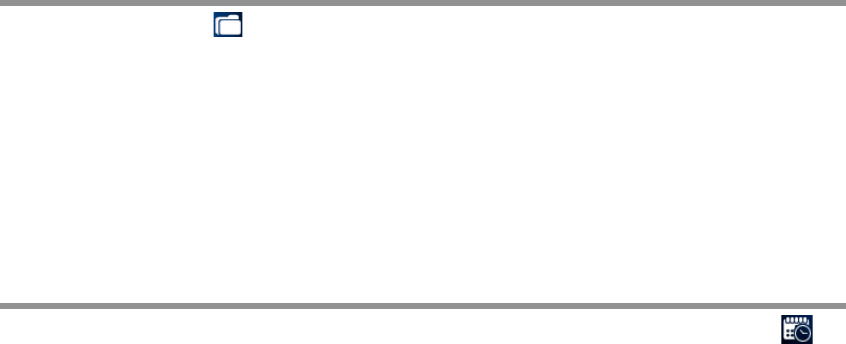
16
key and enter the Option menu, choose Manual search, input the frequency you need, the FM
Radio will search the channel. Choose Auto search from the option, the FM Radio will search
the channels now can received automatically. If the icon is gray, means the keystroke uses as a
fine-tuning.
Tips: Auto search needs some time please be patient.
Basic Usage
Please to press OK key turn off/on the FM Radio, and to press * or # key to adjust FM radio
volume.
Tips: When listen to the FM Radio, you can make or answer a call normally. While talking, the
volume of the broadcast will into mute automatically.
10.7 File manager
Choose File manager from the main menu to open it and you can find the storage phones
and the capacity of total space and free space. On different objects, there are different
operations.
Storage phones: press Option to perform operations.
Folders: press Option to perform operations.
Files: press Option to perform operations.
Tip: the options may differ depending on the object types.
11. Organizer
Your phone provides you more management tool. Enter from main menu Organizer .
11.1 Torch
Please long-time press OK key to power on the torch. When the torch is turning on, you can turn
it off through the main menu; you can also turn it off by long press OK key on the idle screen.
11.2 Calendar
Press the up, down, left or right key to move to different date. Press OK key or left soft key to
enter the corresponding menu and you can find View Tasks. Choose Tasks—add new
task—jump to date—weekly check.
11.3 To do
You can schedule and organize events such as appointments and meetings by To Do List in
your phone. Enter To do from Organizer and you can check all tasks.
11.4 Alarm
Your phone has 5 separate alarms that you can set to alert you at the time(s) you specify. To set
an alarm clock, select one alarm and press left soft key to edit its on/off, time, period, ring and
reminding mode.
11.5 Calculator
To do the numeric operation +,-,*, /, which is limited in the phone.
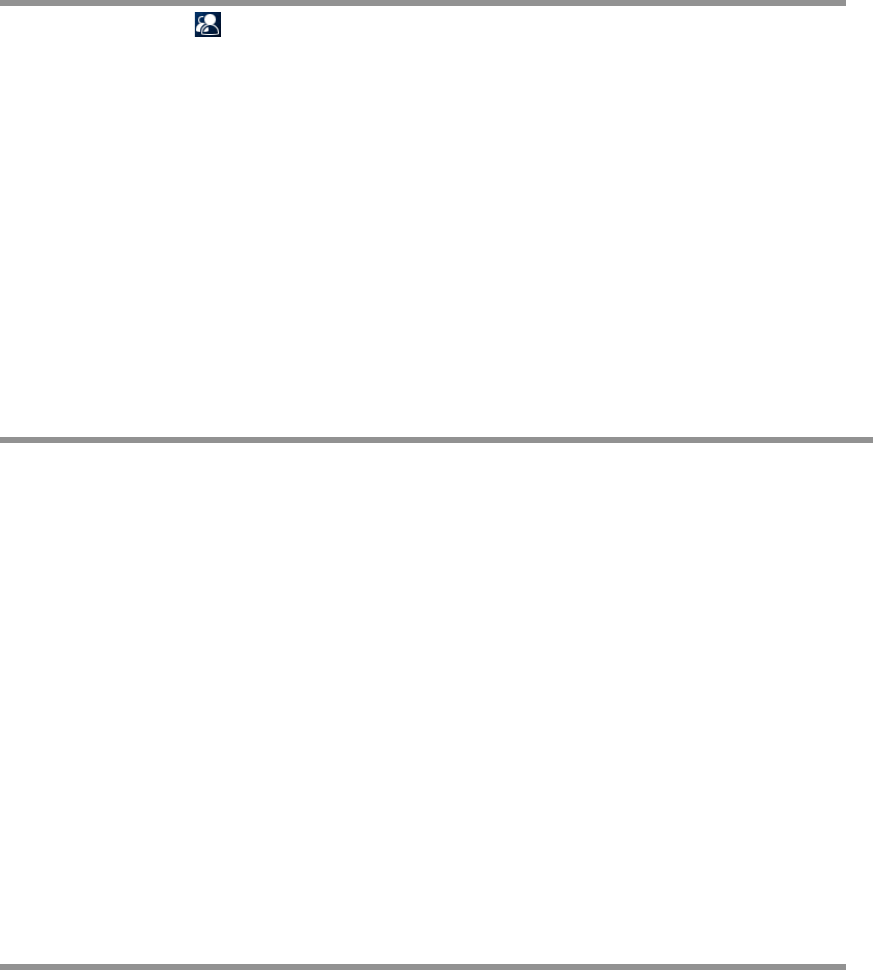
17
11.6 Stopwatch
Choose stopwatch, there are Typical Stopwatch and nWay Stopwatch for different
occasions and following are ways to use them.
11.7 Other Tools
Your phone provides you several management tools, including unit converter, currency
converter and so on.
12. User Profiles
Enter User Profiles from main menu and there are several profiles that you can edit the
contents as you like: General, Meeting, Outdoor, Indoor and Headset. Once you pair your
phone with an earphone, the Headset is automatically activated and meanwhile the profile in
use is deactivated.
You can choose any profile as you like and customize the selected one:
Tone Setup: Set the incoming call tone, incoming message tone and keypad tome
Volume: Set the volume of ring tone and key tone
Alert Type: Set ring, vibration only, vibration and ring or vibration then ring
Ring Type: Set Single, Repeat or Ascending
Extra Tone: Set warning ring and error ring on or off
Answer Mode: Set pressing any key to answer except power on/off key and right soft
key or not. Set auto answer on or off (only in Headset Mode).
13. Bluetooth
Power: activate or deactivate mobile phone's Bluetooth headset.
Inquiry audio device: After the function is selected, the mobile phone will automatically search
Bluetooth headset or other equipments which is nearby (about 10 meters).
Remote control: select to start a remote control with Bluetooth.
My device: displayed my all device list: Bluetooth headset, equipment, etc.
Active device:Displays Bluetooth setting after connected.
Setting:
Visibility: allow or disallow others to search your mobile phone via Bluetooth.
Change device name: edit phone Bluetooth's name.
Authentication: activate or deactivate Authentication.
Audio Path: set ‘Leave in phone’ or ‘Forward to BT headset’ setting. Note: The Bluetooth
headset has voice exchange function, so when set ‘to phone’, press once Bluetooth button can
answer a call but the voice will transfer to phone. Please refer to Bluetooth headset operation
manual for more details.
Access right: set the access right: Full control / Read only.
About: Displayed mobile phone's Bluetooth equipments related information.
14. Fun & Games
Enter from menu Fun & Games Games, the phone provides you game interesting, which
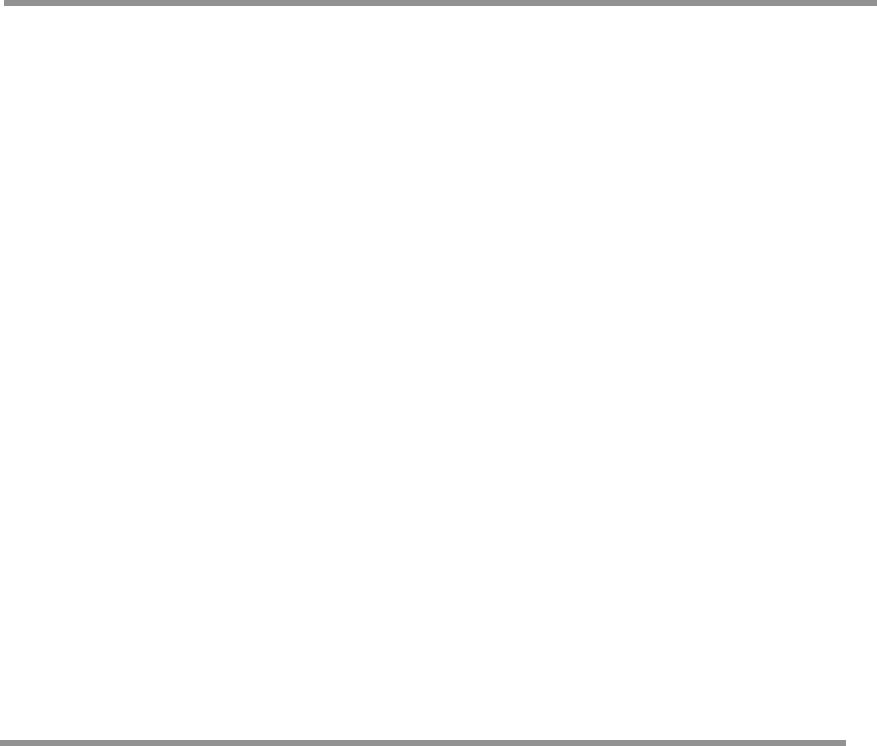
18
make your life wonderful.
To the rules of the built-in games, you can refer to the notes of the games.
And you can setup the sound and the shock through the game settings.
Note: you can set easy, normal and hard level in Game Level about some games through
Game Settings.
15. Inputs Method
The phone supports many input methods such as capital letter and small letter, numeric, and so
on:
- Write or edit a message
- Input or edit a name in phone book
- Search for a name
15.1 English Input Method
English input method includes capital letter and small letter. Writing and keyboard both can use.
While using English input method, please follow this order:
Keep tapping one key till the desired character shows.
Press * key to find symbols.
Press # key to switch input method.
Press right soft key to clear the wrong character or go back.
15.2 Numeric Input Method
Keyboard can use meanwhile in numeric input method. The definition of keys while using
numeric input method:
While using Numeric input method, please follow this order:
Press numeric key 0-9 to input desired character or the number on the screen directly.
Press *key to find symbols.
Press # key to switch input method.
Press right soft key to clear the wrong character or go back.
Malfunctions & Measures
Here list some malfunctions that may occur and measures. If the measures can’t solve the
problem please contact authorized after service center. Thank you!
Can’t turn the phone on
check battery installation, please install battery correctly
check if battery level is low, change a battery
Check if enter incorrect PIN code 3times in a row. If yes, the phone is locked, then you
should enter PUK code( please contact your network provider for PUK code)
SIM Card Void
When the phone shows “SIM Card Void”, you can try the following:
19
Powers the phone off then restart to sure if can solve.
If your SIM card is a prepaid card, to sure whether the card is insufficient.
Please turn to your network provider, and to sure whether to be refused registration
network by other reasons.
Weak signal or no signal
You may be in a location where the reception is bad, please relocate and try again.
You can try turning around slightly or get near the window if you are in the room.
Bad talking quality
weak signal, you can try solutions above
low battery, change a new battery or charge the battery
use up volume key to adjust speaker volume
Can’t make a call
check if you enter the correct number and press send key
check if you set call barring, if yes cancel it
Can’t receive calls
check if your phone is turned on
check if screens shows no signal, if yes, try solutions above
check if you set call barring, if yes, cancel it
Screen is dark
check if battery is low, change a battery or charge the battery
adjust the brightness in settings
Your phone may be affected with damp, keep it dry.
Tips: if all suggests and solutions can’t solve your problem, please contact authorized after
service center. Please do not disassembly or repair your phone without professional guide.
Specific Absorption Rate Data
please refer the RF Exposure information.
20
Battery Tips
The machine is provided by the reusable rechargeable battery.
The new battery only can by two or three times full charge and discharge cycle to achieve
optimum performance.
Battery can be recharged many times for repeated use, but it will eventually be exhausted.
When the talk and standby time is significantly shorter than usual, then need to replace a
new battery.
Use the battery the handset manufacturers approved only, and use the authorized charger
for the battery charge only.
Cut off the power supply when do not use the charger.
Do not connect a battery to a charger more than one week, the long time charge will affect
battery life.
The battery storage for too long would affect the results. And the battery will automatically
discharge as long time unused.
Do not use a damaged battery or charger.
Never expose batteries to temperatures below -10°C (14°F) or above 45°C (113°F).
Always take your phone with you when you leave your vehicle.
It is normal for batteries to gradually wear down and require longer charging times. If you
notice a change in your battery life, it is probably time to purchase a new battery.
Do not let the batteries short-circuit. When metal objects (such as: coins, etc.) directly
connected to the battery anode and the cathode (with the metal side), will occur
short-circuit accident. In the pocket or handbag carry a spare battery should be particularly
careful. Short-circuit will damage the battery.
Please deal with the waste batteries according to the relevant provisions.
Never dispose of batteries in a fire because they may explode.
Product Maintenance
Your phone is a product with outstanding design and superior quality, please take good care
using it. You are strongly suggested to take the following advice which should help you stick to
the warranty in order to extend the usage period of the product.
Keep your phone and its parts away from children.
Keep your phone dry. Keep it away from rain, damp or any kind of fluid.
Don’t touch your phone with wet hands when charging or there may be bodily injury or
damage to the phone.
Keep your phone away from extreme heat which can shorten your phone’s life, damage the
battery, twist or melt some plastic parts.
Keep your phone away from extreme cold because when the temperature grows up, water
21
vapor accumulated from inside the phone may damage the electronic circuit.
Keep your phone away from dust and dirt.
Keep your phone away from ignited cigarettes, fire or heat source.
Don’t disassemble your phone by yourself.
Don’t drop, beat or shake your phone. Any rude treatment can damage the inner electronic
circuit board.
Don’t drop your phone because it would jam-up the earpiece, microphone or any other
removable part and disable your phone.
Clean the camera lens or screen with neat, soft and dry cloth. Don’t use alcohol or other
cleaning solutions.
If your phone, battery, charger or parts can’t work, please take them to the authorized
service center for help.
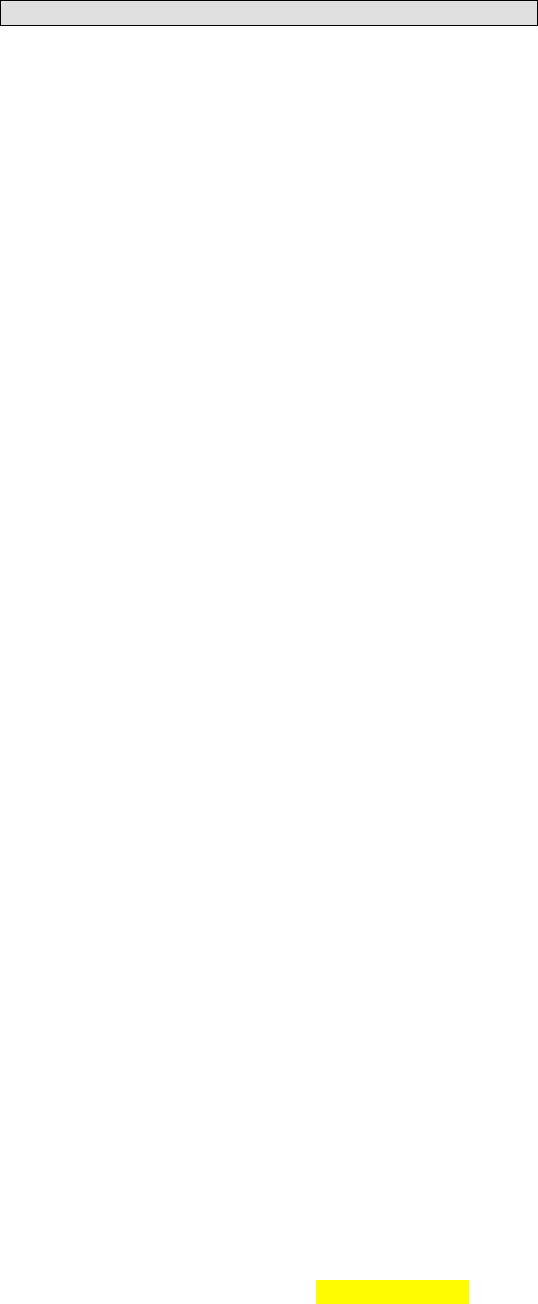
FCC RF EXPOSURE INFORMATION:
WARNING!! Read this information before using your phone
In August 1986 the Federal Communications Commission (FCC) of the United States with its
action in Report and Outer FCC 96-326 adopted an updated safety standard for human exposure
to radio frequency (RF) electromagnetic energy emitted by FCC regulated transmitters. Those
guidelines are consistent with the safety standard previously set by both U.S. and international
standards bodies. The design of this phone complies with the FCC guidelines and these
international standards. Use only the supplied or an approved antenna. Unauthorized antennas
modifications, or attachments could impair call quality, damage the phone, or result in violation
of FCC regulations. Do not use the phone with a damaged antenna. If a damaged antenna comes
into contact with the skin, a minor burn may result. Please contact your local dealer for
replacement antenna.
BODY-WORN OPERATION:
This device was tested for typical body-worn operations with the back of the phone kept 1.5cm
from the body. To comply with FCC RF exposure requirements, a minimum separation distance
of 1.5cm must be maintained between the user's body and the back of the phone, including the
antenna, whether extended or retracted. Third-party belt-clips, holsters and similar accessories
containing metallic components shall not be used. Body-worn accessories
that cannot maintain 1.5cm separation distance between the user’s body and the back of the
phone, and have not been tested for typical body-worn operations may not comply with FCC RF
exposure limits and should be avoided.
For more information about RF exposure, please visit the FCC website at www.fcc.gov
Your wireless handheld portable telephone is a low power radio transmitter and receiver. When
it is ON, it receives and also sends out radio frequency (RF) signals. In August, 1996, the Federal
Communications Commissions (FCC) adopted RF exposure guidelines with safety levels for
hand-held wireless phones. Those guidelines are consistent with the safety standards previously
set by both U.S. and international standards bodies:
<ANSIC95.1> (1992) / <NCRP Report 86> (1986) / <ICIMIRP> (1996)
Those standards were based on comprehensive and periodic evaluations of the relevant
scientific literature. For example, over 120 scientists, engineers, and physicians from universities,
government health agencies, and industry reviewed the available body of research to develop
the ANSI Standard (C95.1). Nevertheless, we recommend that you use a hands-free kit with
your phone (such as an earpiece or headset) to avoid potential exposure to RF energy. The
design of your phone complies with the FCC guidelines (and those standards).
Use only the supplied or an approved replacement antenna. Unauthorized antennas,
modifications, or attachments could damage the phone and may violate FCC regulations.
NORMAL POSITION:
Hold the phone as you would any other telephone with the antenna pointed up and over your
shoulder.
TIPS ON EFFICIENT OPERATION:
For your phone to operate most efficiently:
• Extend your antenna fully.
• Do not touch the antenna unnecessarily when the phone is in use. Contact with the antenna
affects call quality and may cause the phone to operate at a higher power level than otherwise
needed.
Vehicle mounted external antenna (Optional, if available))
A minimum separation distance of 7.9 inches (20cm) must be maintained between the user / by
stander and the vehicle mounted external antenna to satisfy FCC RF exposure requirements.
RF
Exposure Information:
FCC RF Exposure requirements: The highest SAR value reported under this standard
during product certification for use next to the body is 0.990
W
/
kg
, next to the head
is 0.260
W/kg.
This transmitter must not be collocated or operating in conjunction with
any other antenna or transmitter.
This device complies with part 15 of the FCC rules. Operation is subject to the following
two conditions:
(1) this device may not cause harmful interference, and
(2) this device must accept any interference received, including interference that may
cause undesired operation.
NOTE: The manufacturer is not responsible for any radio or TV interference caused by
unauthorized modifications to this equipment. Such modifications could void the user’s
authority to operate the equipment.
NOTE: This equipment has been tested and found to comply with the limits for a Class B
digital device, pursuant to part 15 of the FCC Rules. These limits are designed to provide
reasonable protection against harmful interference in a residential installation. This
equipment generates uses and can radiate radio frequency energy and, if not installed and
used in accordance with the instructions, may cause harmful interference to radio
communications. However, there is no guarantee that interference will not occur in a
particular installation. If this equipment does cause harmful interference to radio or
television reception, which can be determined by turning the equipment off and on, the
user is encouraged to try to correct the interference by one or more of the following
measures:
- Reorient or relocate the receiving antenna.
- Increase the separation between the equipment and receiver.
-Connect the equipment into an outlet on a circuit different from that to which the receiver
is connected.
-Consult the dealer or an experienced radio/TV technician for help