VeryKool USA I280 GSM/GPRS/EDGE 850/1900 Digital Mobile Phone with Bluetooth User Manual WA6I280 Rev
VeryKool USA Inc GSM/GPRS/EDGE 850/1900 Digital Mobile Phone with Bluetooth WA6I280 Rev
User Manual
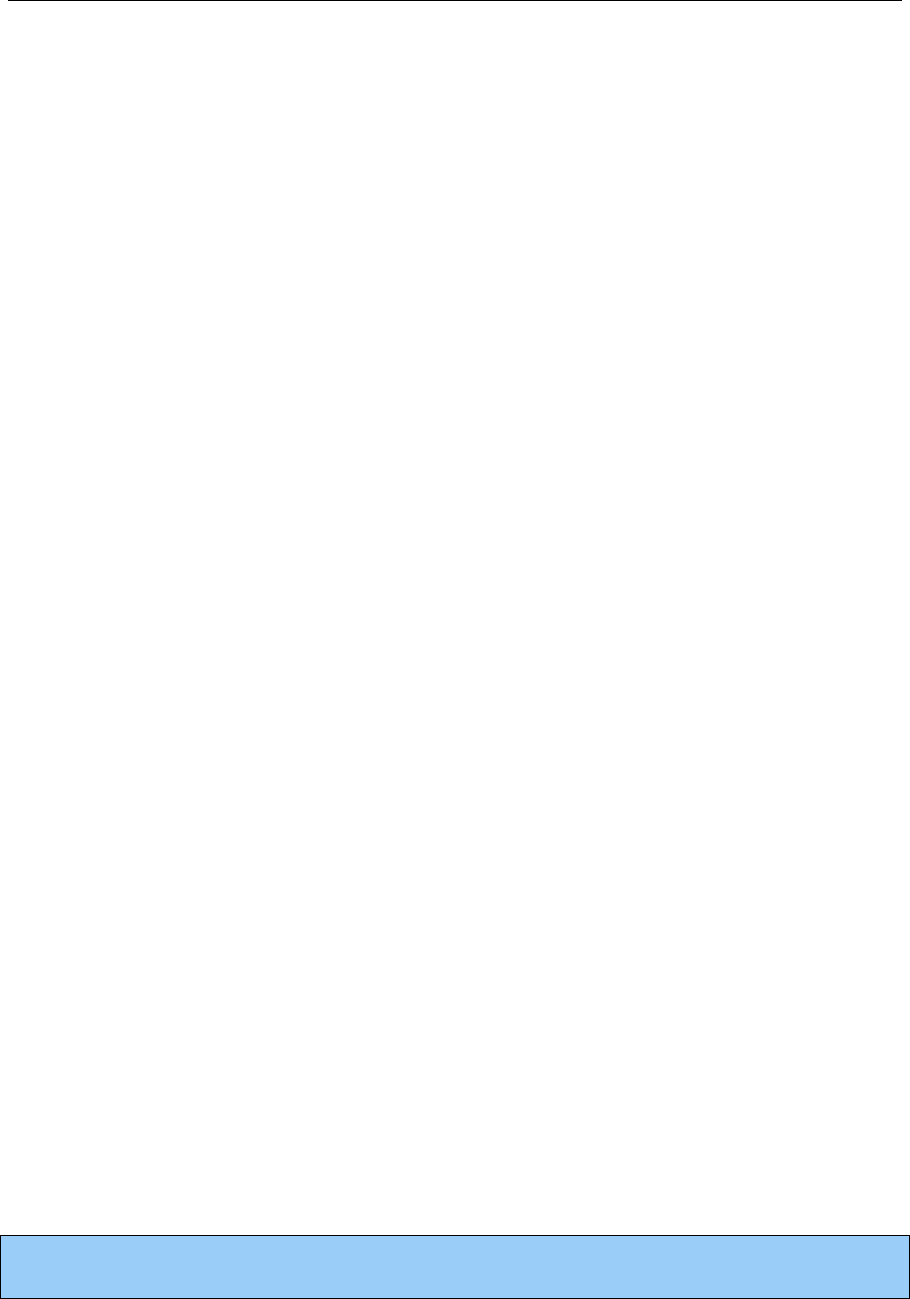
verykool™ i280 User Manual
1
verykool™ i280 Mobile
Phone User Manual
Improvements and changes to this guide due to typographical
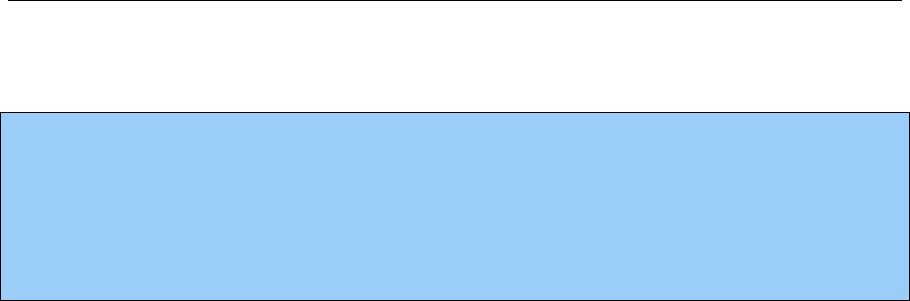
verykool™ i280 User Manual
2
errors, inaccuracies of current information, or improvements to
the programs and/or equipment, may be made by verykool™
USA, Inc. at any time without notice.

verykool™ i280 User Manual
3
Contents
I Safety Information ........................................................................... 9
II Before Using Your Phone ............................................................. 11
1. verykool™ i280 Mobile phone layout ..................................... 12
1.1 Phone Front ...................................................................... 12
1.2 Phone Rear ....................................................................... 13
1.3 Description of Buttons and Keys ..................................... 14
2. LCD ......................................................................................... 16
2.1 LCD Description ................................................................ 16
2.2 Icon Description ................................................................. 17
III Basic Functions ........................................................................... 20
1. Power On/Off mobile phone .................................................... 20
2. Inserting the battery, SIM card and memory card .................... 20
3. Charging the battery ................................................................. 23
IV Quick User Manual ..................................................................... 24
1. Screen and touch keypad lock.................................................. 24
2. Change the alert mode quickly ................................................ 27
3. Text Input Mode ....................................................................... 27
3.1 Handwriting input ............................................................ 27

verykool™ i280 User Manual
4
3.2 Touch keyboard input ....................................................... 28
4. Call function ............................................................................ 30
4.1 To dial a call ..................................................................... 32
4.2 To dial international numbers ........................................... 34
4.3 To insert a pause when dialing (for extensions) ............... 35
4.4 Using speed dial ............................................................... 37
4.5 Fixed Dialing .................................................................... 37
4.6 SIM Card Location Dialing .............................................. 38
4.7 To dial from Contacts ....................................................... 38
4.8 To answer a call ................................................................ 39
4.9 To send SMS when a call is incoming ............................. 40
4.10 To adjust the volume during a call ................................... 40
4.11 To mute during a call ........................................................ 40
4.12 To search for a phone number during a call ..................... 40
4.13 DTMF (Dual Tone Multi-Frequency) tone ...................... 41
4.14 To divert a call .................................................................. 41
4.15 To restrict calls (Call Blocking/Barring) .......................... 41
4.16 Call Waiting ..................................................................... 42
4.17 Three-party Calling .......................................................... 43

verykool™ i280 User Manual
5
5. Contacts ................................................................................... 44
5.1 To search Contacts ........................................................... 44
5.2 To add an entry ................................................................. 45
5.3 Contact Item Options ....................................................... 46
5.4 To delete/copy/move contact entries by batch ................. 46
5.5 To import/export Contact entries ...................................... 46
5.6 To set Caller Group .......................................................... 47
V Menu Functions ........................................................................... 48
1. Menu Tree ................................................................................ 48
2. Messages .................................................................................. 56
2.1 SMS .................................................................................. 56
2.2 MMS ................................................................................ 59
2.3 Email ................................................................................ 61
2.4 Chat .................................................................................. 62
2.5 Voice Mail ........................................................................ 63
2.6 My Folder ......................................................................... 63
3. Fun and Games ........................................................................ 64
3.1 Games .............................................................................. 64
3.2 Java .................................................................................. 64

verykool™ i280 User Manual
6
4. STK for Operator ..................................................................... 65
5. Call Logs .................................................................................. 65
6. Browser .................................................................................... 67
7. Tools ........................................................................................ 67
7.1 E-Book ............................................................................. 67
7.2 Calendar ........................................................................... 68
7.3 To Do List ........................................................................ 68
7.4 Alarm clock ...................................................................... 68
7.5 World clock ...................................................................... 69
7.6 Calculator ......................................................................... 69
7.7 Unit Converter .................................................................. 69
7.8 Currency Converter .......................................................... 69
7.9 Health ............................................................................... 70
7.10 Stopwatch ......................................................................... 70
8. Downloads ............................................................................... 71
9. Multimedia ............................................................................... 72
9.1 Audio Player .................................................................... 73
9.2 TV .................................................................................... 76
9.3 Video Recorder ................................................................ 77

verykool™ i280 User Manual
7
9.4 Video Player ..................................................................... 78
9.5 FM Radio ......................................................................... 80
9.6 Schedule FM Recording ................................................... 80
9.7 Camera ............................................................................. 80
9.8 Image ................................................................................ 81
9.9 Sound Recorder ................................................................ 83
10. Settings .................................................................................... 83
10.1 Phone Setup ...................................................................... 83
10.2 User Profiles ..................................................................... 85
10.3 Call Setup ......................................................................... 87
10.4 Network Setup .................................................................. 88
10.5 Security Setup .................................................................. 89
10.6 Connection Setup ............................................................. 90
10.7 Phone Info ........................................................................ 94
10.8 Restore Factory Settings .................................................. 94
VI TROUBLE SHOOTING ............................................................ 94
VII Security Setup ......................................................................... 102
1. SIM and Phone Lock ............................................................. 102
1.1 Phone Lock .................................................................... 102

verykool™ i280 User Manual
8
1.2 PIN Code ........................................................................ 103
1.3 PIN2 Code ...................................................................... 103
1.4 PUK Code ...................................................................... 103
1.5 PUK2 Code .................................................................... 104
1.6 Limited password ........................................................... 104
2. Health and safety information ................................................ 105
2.1 Battery ............................................................................ 105
2.2 Vehicle Use .................................................................... 105
2.3 Usage environment ........................................................ 107
2.4 Electronic equipment ..................................................... 107
2.5 Other important information .......................................... 108
3. Radio Frequency (RF) Exposure and SAR ............................ 109
4. Definition of Terms ................................................................ 113

verykool™ i280 User Manual
9
I Safety Information
Please read the following instructions carefully and comply with
them to avoid danger and any violation of law. For detailed
information of safety, please refer to Section VII 2. Health and Safety
Information.
Vehicle Use
Do not use phone without a hands-free device while driving.
Turn off phone while fueling or refueling
Do not use phone at gas stations or in other explosive environments.
Turn off mobile phone on board aircraft
Mobile phone may cause interference with an aircraft’s navigational
system; it is illegal and dangerous to use the phone onboard an
aircraft.
Turn off mobile phone in hospitals
Abide by the rules and regulations of the hospital; turn off phone
near any medical equipment.

verykool™ i280 User Manual
10
Interference
Wireless signals can interfere with mobile telecommunication and
can affect the functioning of mobile phones.
Observe special regulations
Comply with special regulations and turn off phone wherever it is
prohibited.
Reasonable use
Avoid touching the antenna. Use phone in the normal position (near
your ears).
Accessories and batteries
Use only verykool™ i280 original batteries, chargers and other
related accessories.
Professional service
Must be installed or maintained by trained personnel.

verykool™ i280 User Manual
11
II Before Using Your Phone
Thank you for selecting the verykool™ i280 GSM/Edge Digital
Mobile Phone. You can fully understand how to use your phone by
carefully reading this manual where you can find your phone’s
state-of-the-art functions and user-friendly operations.
Your verykool™ i280 is a candy bar TV phone with state-of-the-art
design and various useful features such as a 2.8” TFT touch-screen
display and a 3.0 Megapixel camera.
This phone provides various practical functions including Predictive
text English/Spanish input, folder type of Contacts, individualized 64
chord and mp3 ring tones, picture IDs for incoming calls,
clock/alarm clock, camera, audio player, video player, recorder,
analog TV, FM Radio, USB Storage, external memory card
(microSD card), stereo Bluetooth, calculator, power On/Off switch.
The phone’s features provide convenience for your work and
recreational activities, in addition to its basic use as a mobile phone.
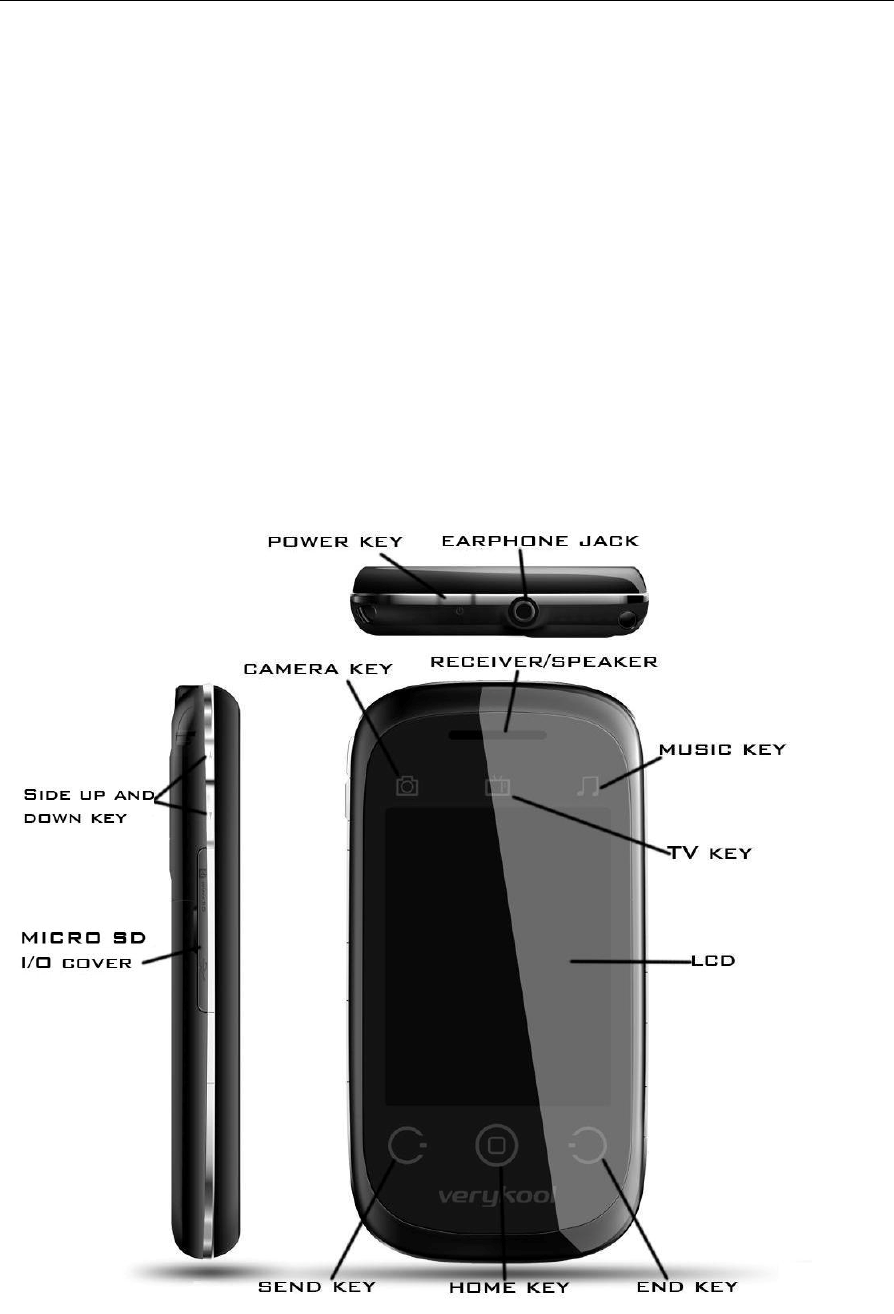
verykool™ i280 User Manual
12
Your verykool™ i280 mobile phone complies with the technical
specifications of GSM/Edge.
1. verykool™ i280 Mobile phone layout
1.1 Phone Front

verykool™ i280 User Manual
13
1.2 Phone Rear
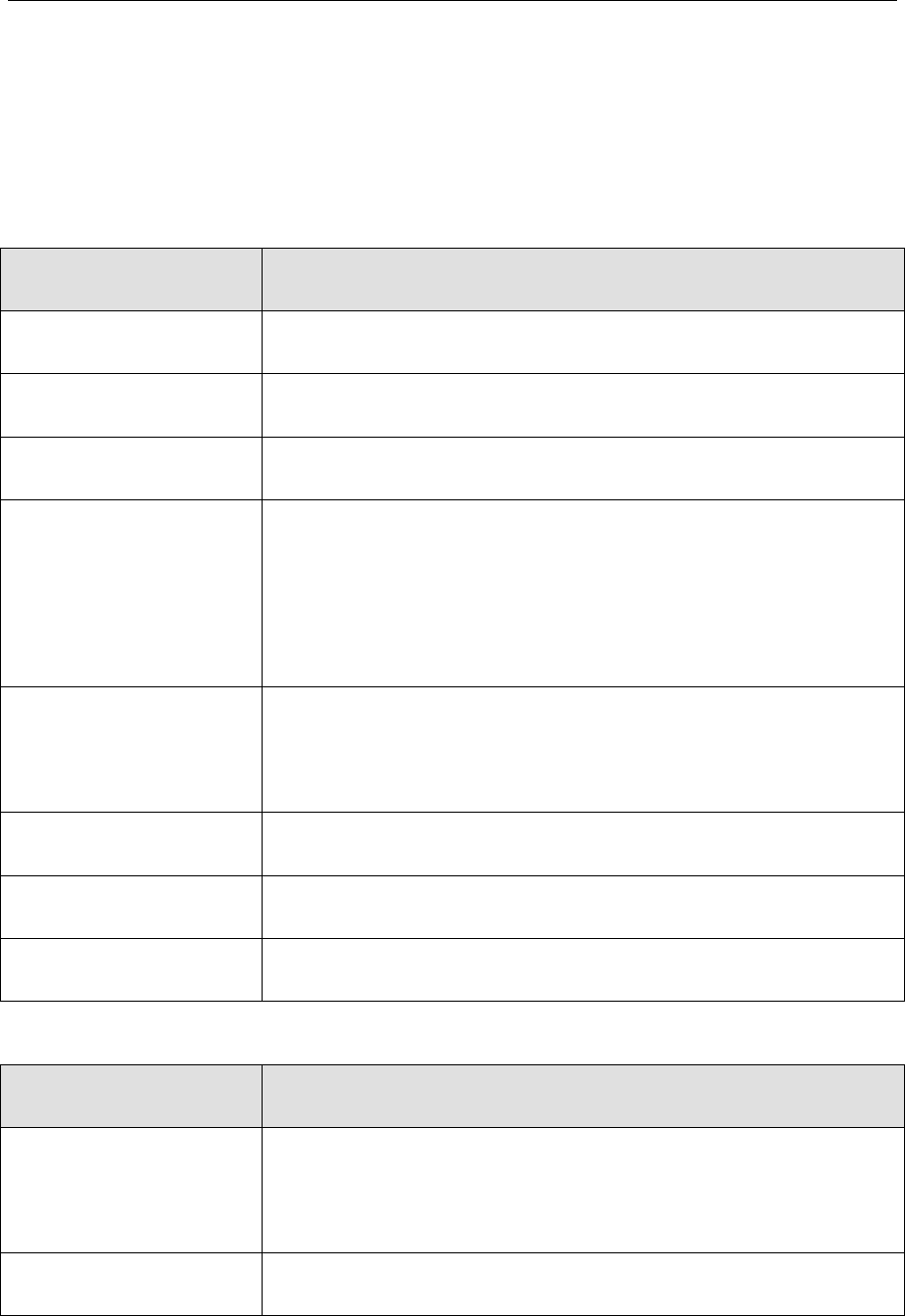
verykool™ i280 User Manual
14
1.3 Description of Buttons and Keys
Key Function when pressed from standby screen
SEND key List dialed calls
HOME key Quickly return to main menu
END key Return to standby screen
POWER key Quickly return to standby mode and lock the
phone
Press for 2 seconds for Power on/off
SIDE UP/DOWN
key
Increase/Decrease the volume of current user
profile.
CAMERA key Enter Camera mode.
TV key Enter TV mode.
MUSIC key Enter Audio Player mode.
Soft Key Function (varies according to the screen)
Left Soft Key Execute the operation displayed in the lower left
under the operating window.
Right Soft Key Execute the operation displayed in the lower

verykool™ i280 User Manual
15
right under the operating window.
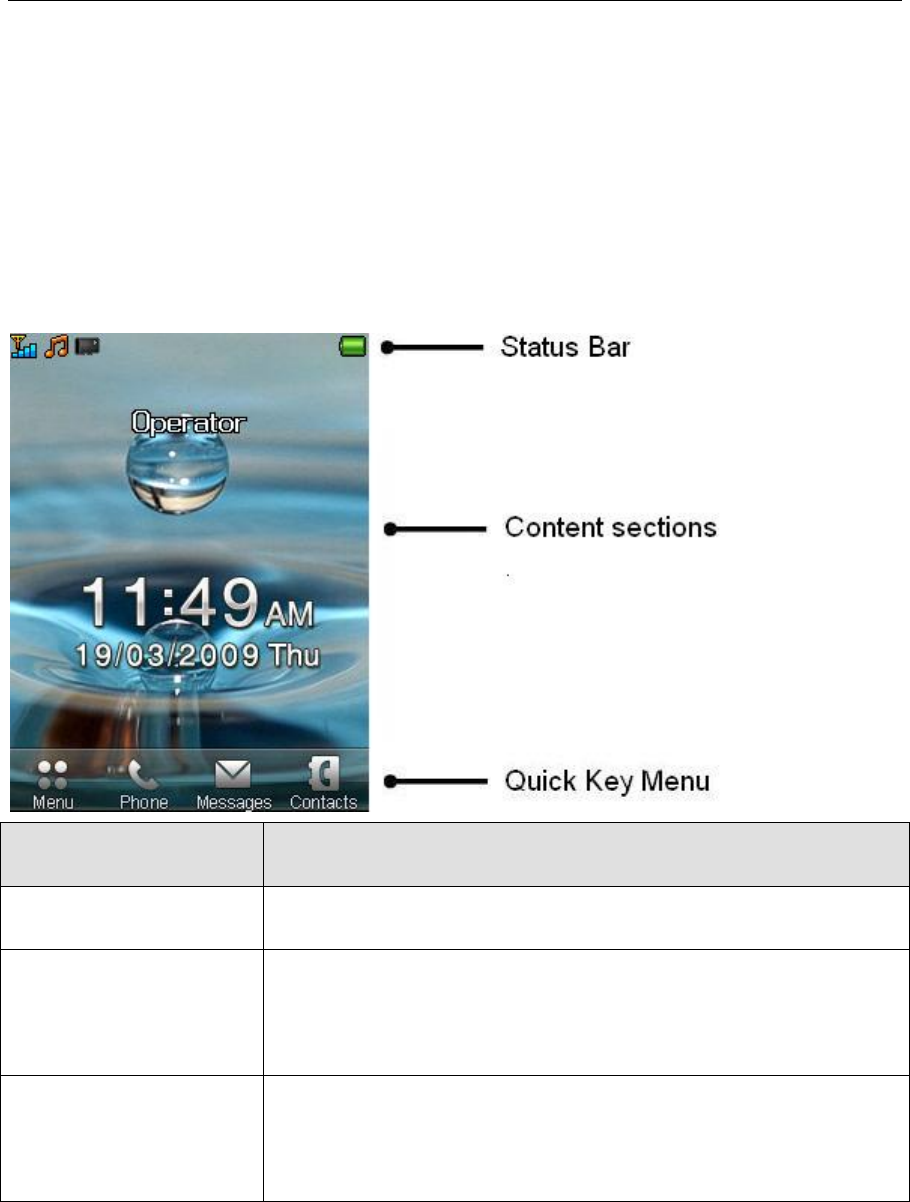
verykool™ i280 User Manual
16
2. LCD
2.1 LCD Description
Scale Description
Status Bar Displays various status icons
Content Section Displays the network provider, time, date,
events and other information
Quick Key Menu Displays Shortcuts to the phone’s basic
functions
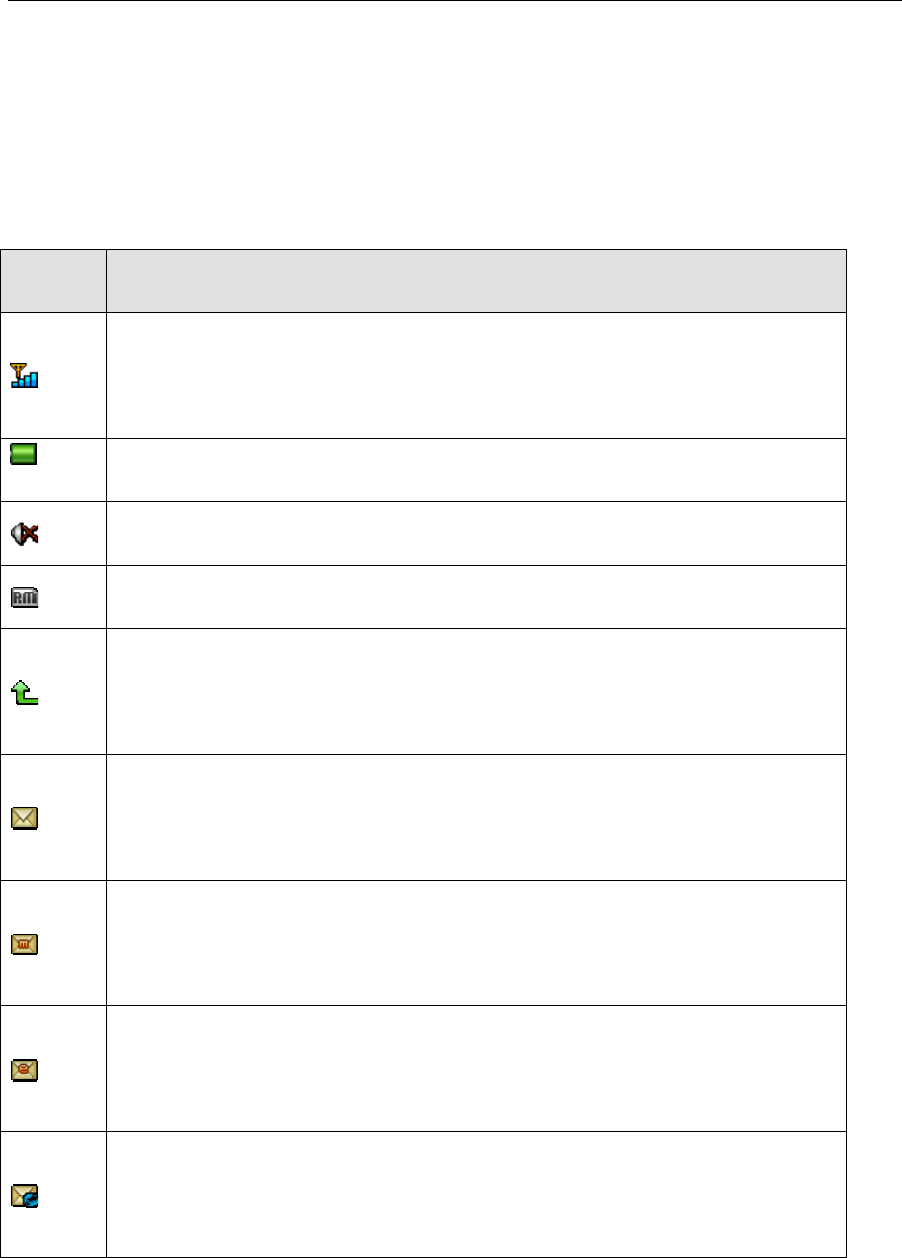
verykool™ i280 User Manual
17
2.2 Icon Description
Icon Description
Shows the signal strength. More bars means a stronger
signal
Shows current battery charge level
Appears when the phone is set to mute during a call
Indicates that the phone is roaming on other network
Appears when the GSM Divert All Calls function is
activated
You have received a text message. If the message
capacity is full, this icon will blink
You have received an MMS message. If the message
capacity is full, this icon will blink
You have an unread email. If the email capacity is full,
this icon will blink
You have an unread PUSH message. If the message
capacity is full, this icon will blink
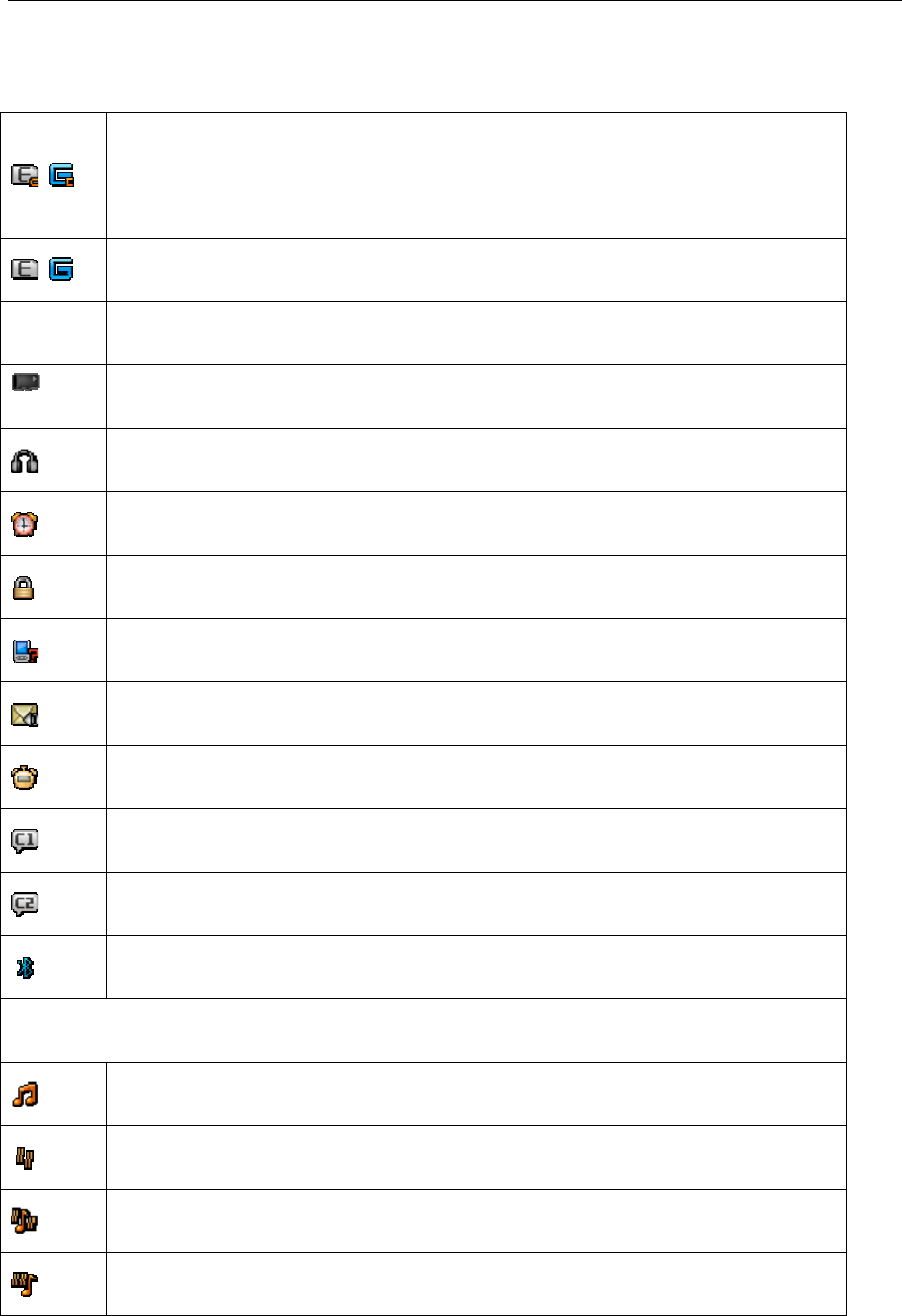
verykool™ i280 User Manual
18
/ EDGE/GPRS is set to “Always Connected”. If it is set
to “Connect on Demand”, the icon will not appear
/ EDGE/GPRS is in use
Icon Description
The phone has detected the microSD card
Earphones are plugged in
The Alarm clock has been set and activated
Phone lock is activated
You have a missed call
You have an unread voice message in the voice mailbox
The stopwatch is counting
Chat room 1 is in use
Chat room 2 is in use
Bluetooth is activated
Indicates the current profile:
The alert is set to Ring
The alert is set to Vibration Only
The alert is set to Vibrate and Ring
The alert is set to Vibrate then Ring
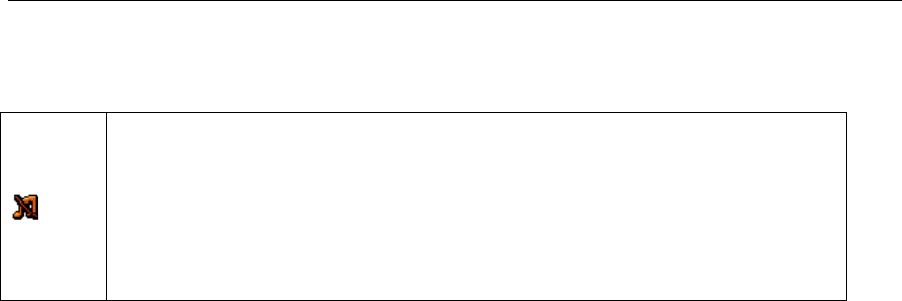
verykool™ i280 User Manual
19
The alert is set to None.
“None” means the phone will alert with light only,
without sound and vibration
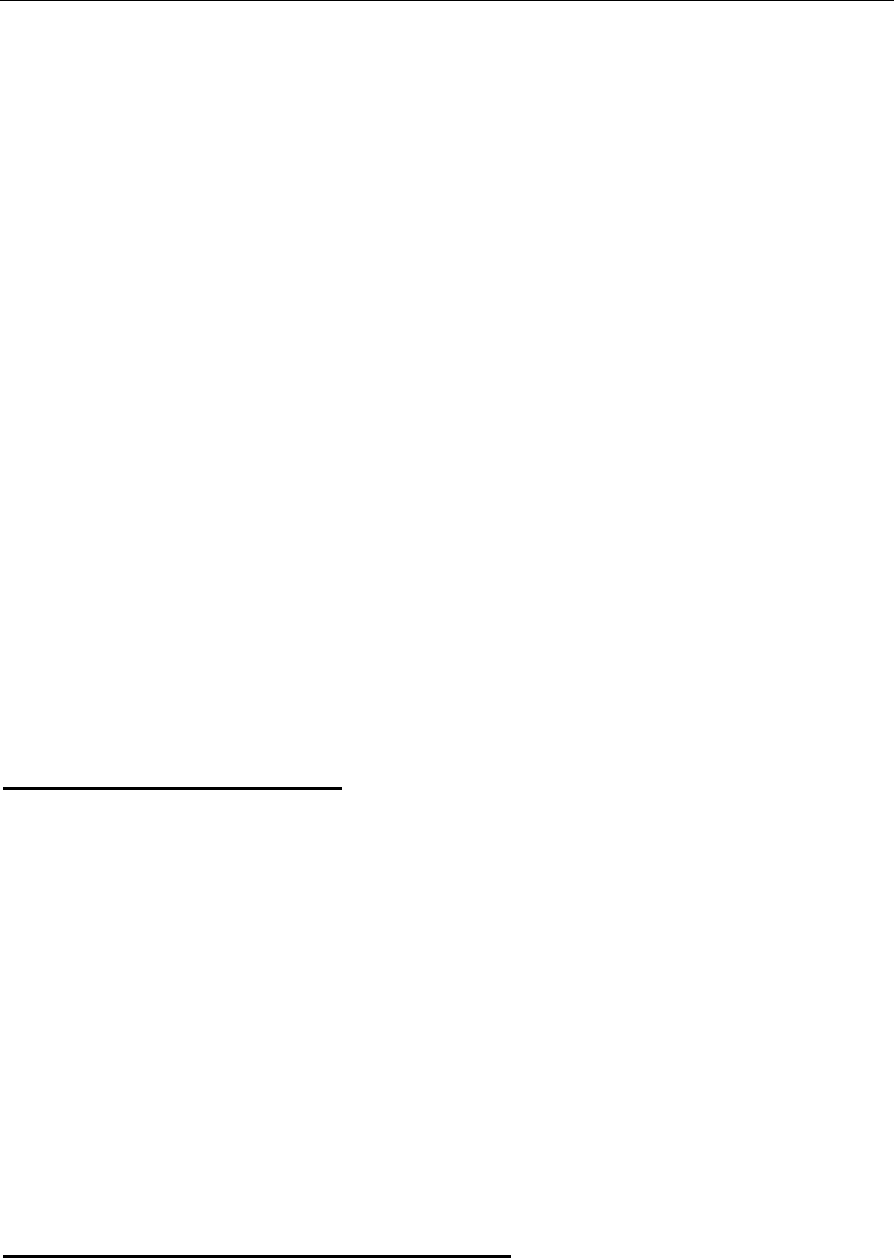
verykool™ i280 User Manual
20
III Basic Functions
1. Power On/Off mobile phone
Press and hold the POWER key to turn phone On/Off.
2. Inserting the battery, SIM card and memory
card
When you apply for network service, you receive a SIM card
containing your proprietary information, such as PIN Code and
available service options.
SIM Card Usage Notes:
SIM cards should put in a safe place out of reach of children.
Always handle the SIM card with care. SIM cards can be
easily damaged. Do not bend nor touch the contact points. Be
careful when carrying, inserting or removing the SIM card.
Please make sure to turn off the phone and remove the battery
before inserting SIM card.
Inserting the battery and SIM card:
1. Press POWER key until the phone turns off.
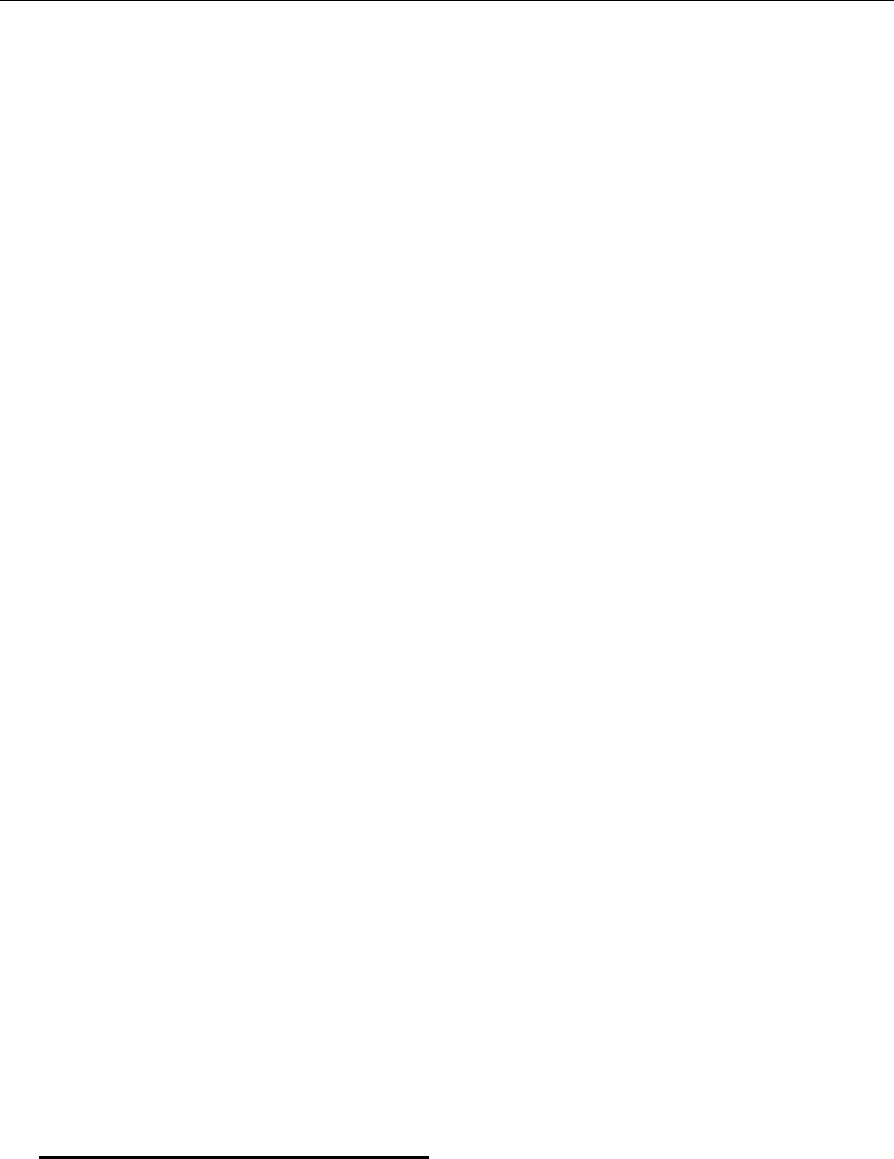
verykool™ i280 User Manual
21
2. Slide down and remove the battery cover.
3. Lift the battery from the microSD side of the phone to remove
it.
4. Insert the SIM card into the SIM slot:
z Place the SIM card’s metal contact point face down, match
to the correct contact position in the SIM slot.
z To remove the SIM card, gently press and slide card out
from the SIM slot.
5. Insert the battery:
z Match the battery’s metal contact points with the
corresponding spring pins in the battery slot, then press the
battery down into position.
6. Replace the battery cover:
z Put the clip on the two ends of battery cover into the grooves
on the back shell, and then slide the battery cover into the back
shell.
Inserting the microSD card
1. Open the protective slot cover with the metal pins facing up,
and insert the memory card into the slot.

verykool™ i280 User Manual
22
2. The microSD card metal contact points should always face up.
3. To remove the microSD, gently push the memory card
inwards, release and the card will automatically spring out. You
can now remove the memory card.
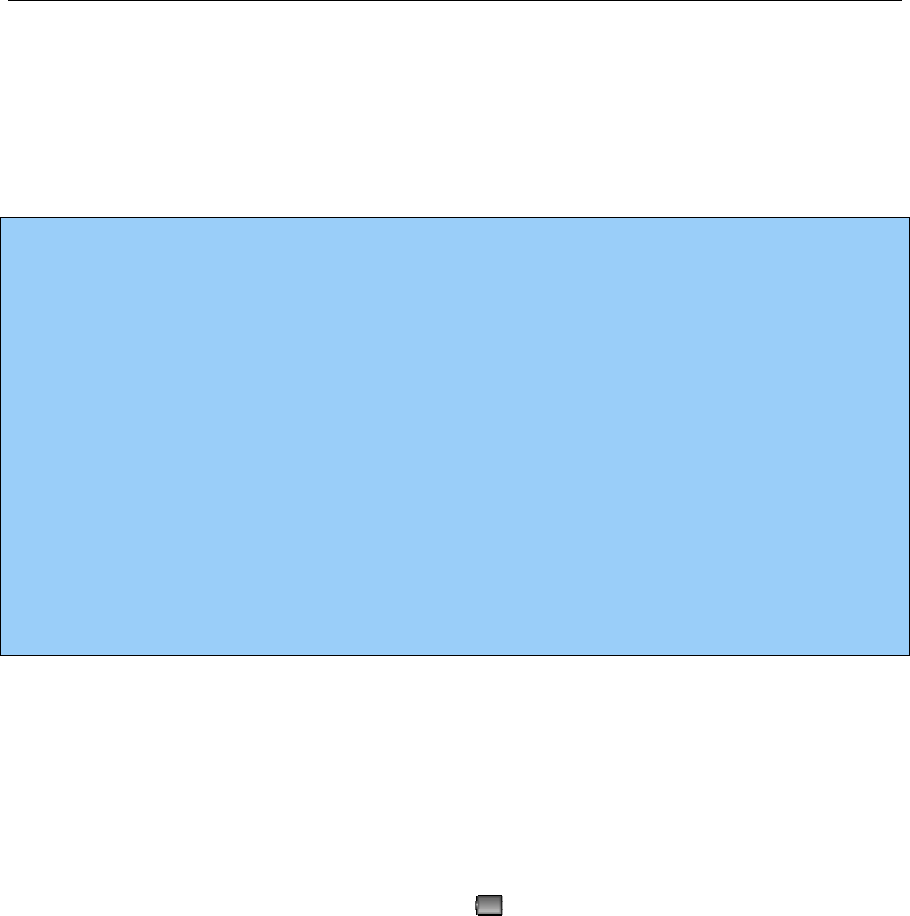
verykool™ i280 User Manual
23
3. Charging the battery
Note:
Your mobile phone battery has been charged to 50% capacity and
can be used immediately. However, it is best to charge it for 4 hours
before the first time of use, and charge the second time only after
using the phone until the battery has been fully discharged. Repeat
this full charge/discharge cycle several times, and the battery will
reach peak performance.
1. Plug the charger into a power outlet.
2. Connect the charger cable to the jack on the side of the phone.
The battery power icon will blink on the status bar.
z A charging indicator icon will appear when charging is
in progress, even if the phone is turned off.
z If the phone is used continuously under low battery,
charging will take longer than normal.
z When the battery indicator icon stops flashing, this indicates
it is fully charged.
z It is normal that the battery, mobile phone and charger
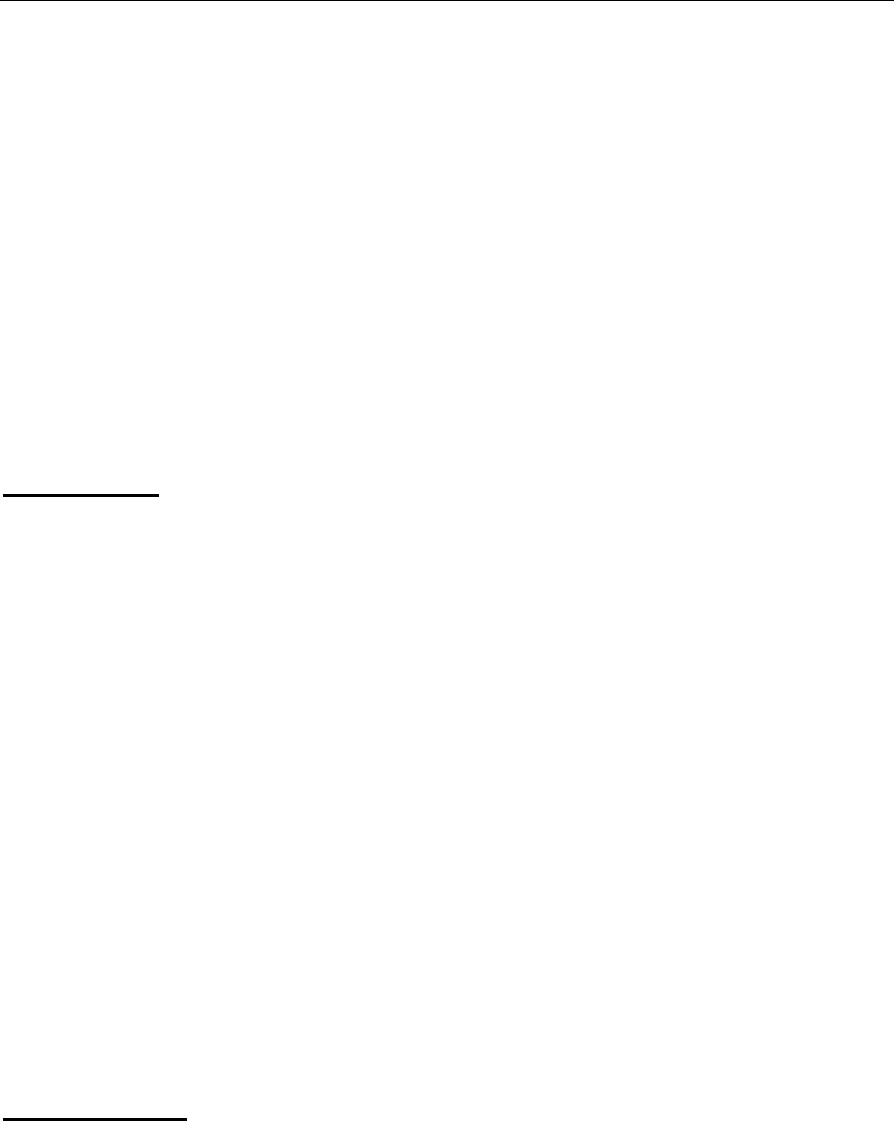
verykool™ i280 User Manual
24
become warm when charging.
3. When not charging, please unplug the charger from the AC
power supply and disconnect the phone from the charger.
IV Quick User Manual
1. Screen and touch keypad lock
Auto Lock:
When the backlight automatically turns off, the screen and
keypad will also be locked at the same time.
Press the POWER key or SIDE UP/DOWN key to unlock the
keypad and screen.
Operations such as plugging/unplugging the USB
cable/charger/earphones/memory card can unlock the keypad and
screen directly.
The keypad and the screen also can be unlocked by some
events such as a new message box, or an alarm.
Manual Lock
Press the POWER key to lock the screen and keypad.
If Interactive Unlock Screen is on (Menu
Æ
Settings
Æ
Security Setup
Æ
Interactive Unlock Screen), press the POWER
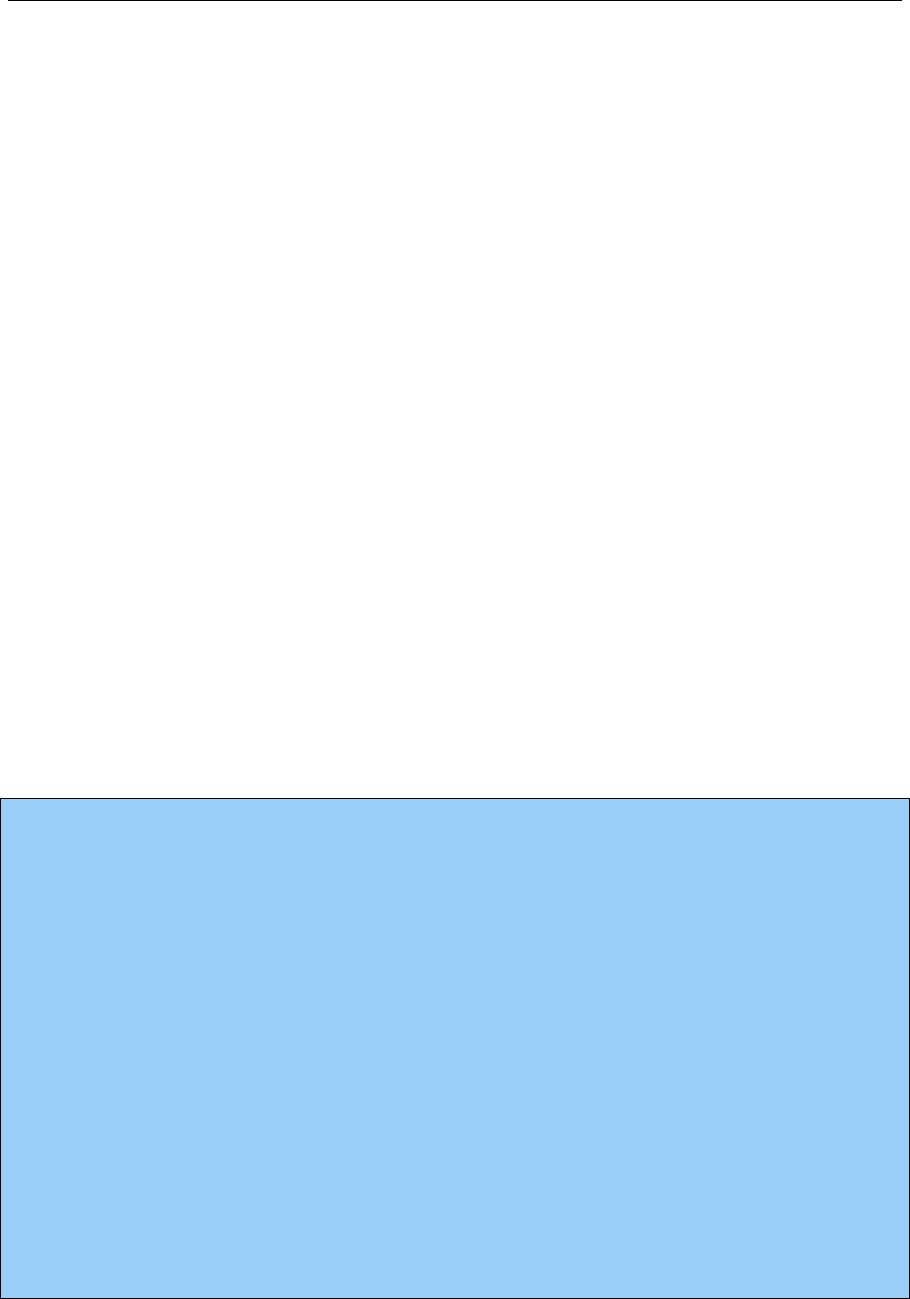
verykool™ i280 User Manual
25
key to partially illuminate the screen, and then press one fish to
unlock and fully light up the keypad and screen.
If Interactive Unlock Screen is off, press POWER key to
unlock the phone directly (the screen will be fully lighted and the
keypad activated).
Operations such as plugging/unplugging the USB
cable/charger/earphones/memory card can unlock the keypad and
screen directly.
The keypad and the screen also can be unlocked by some
events such as a new message box, or an alarm.
Note:
z When the screen is locked, nothing happens if you touch it.
z The touch keypad is visible only when the screen is unlocked.
In unlocked status, only on standby and on the main menu screen,
the three touch keys on the top can respond to a key press.
z If there is an incoming call or outgoing call, the screen will be
locked automatically. Press the SIDE UP/DOWN key to unlock.
In unlock status, only the SIDE UP/DOWN key, Send key and

verykool™ i280 User Manual
26
End key can be used.
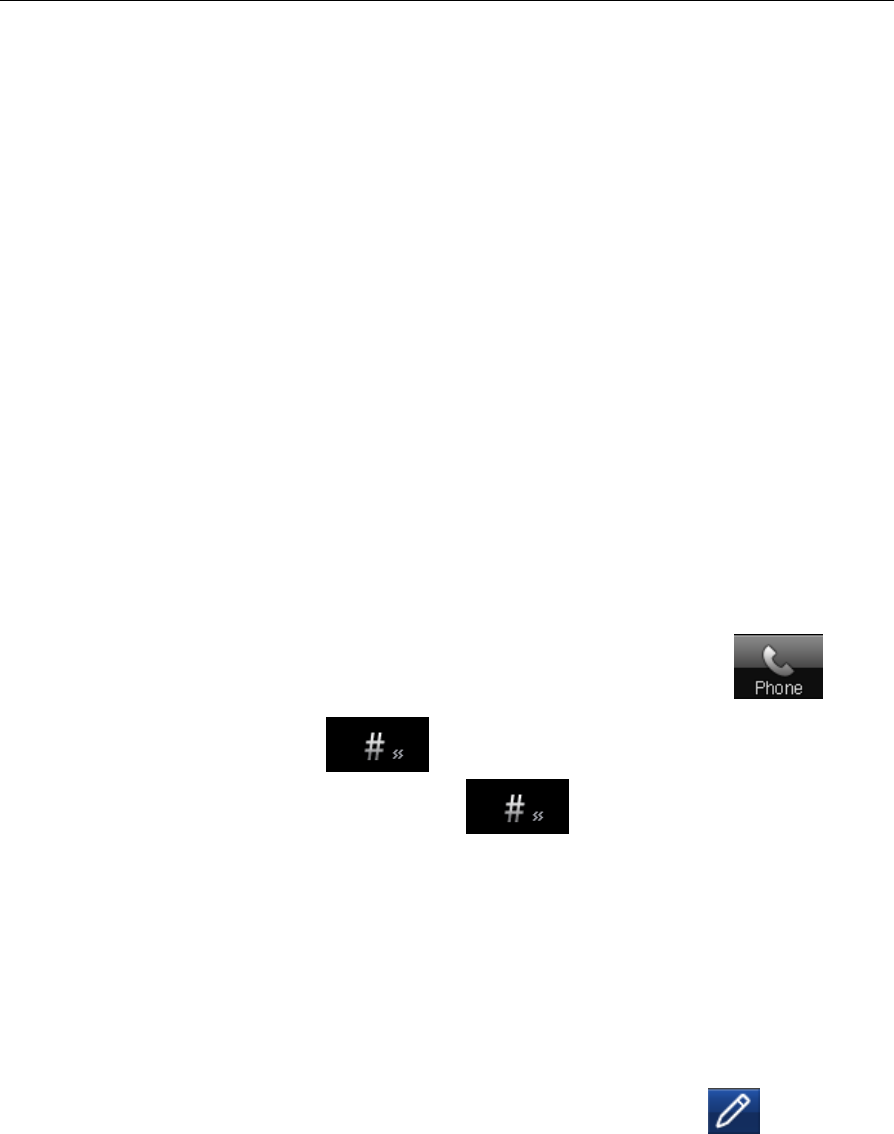
verykool™ i280 User Manual
27
2. Change the alert mode quickly
There are two ways to change the alert mode of a user profile:
In standby mode, press the SIDE UP/DOWN key to increase
or decrease the ring tone volume of the current user profile. Drop
the volume to “0” to activate the “Vibrate Mode”. If you press the
SIDE DOWN key to decrease the volume below “0”, the “Silent
Mode” will be activated.
From the standby screen, press the phone icon , and
then press and hold to change the alert mode of events
to “Vibrate”. Press and hold again to switch to the
previous alert mode.
3. Text Input Mode
3.1 Handwriting input
Your phone supports handwriting recognition. Press to enable
handwriting mode:
1 Using the stylus, write English letters in the gray area. The
phone will recognize the inputs automatically and show the most
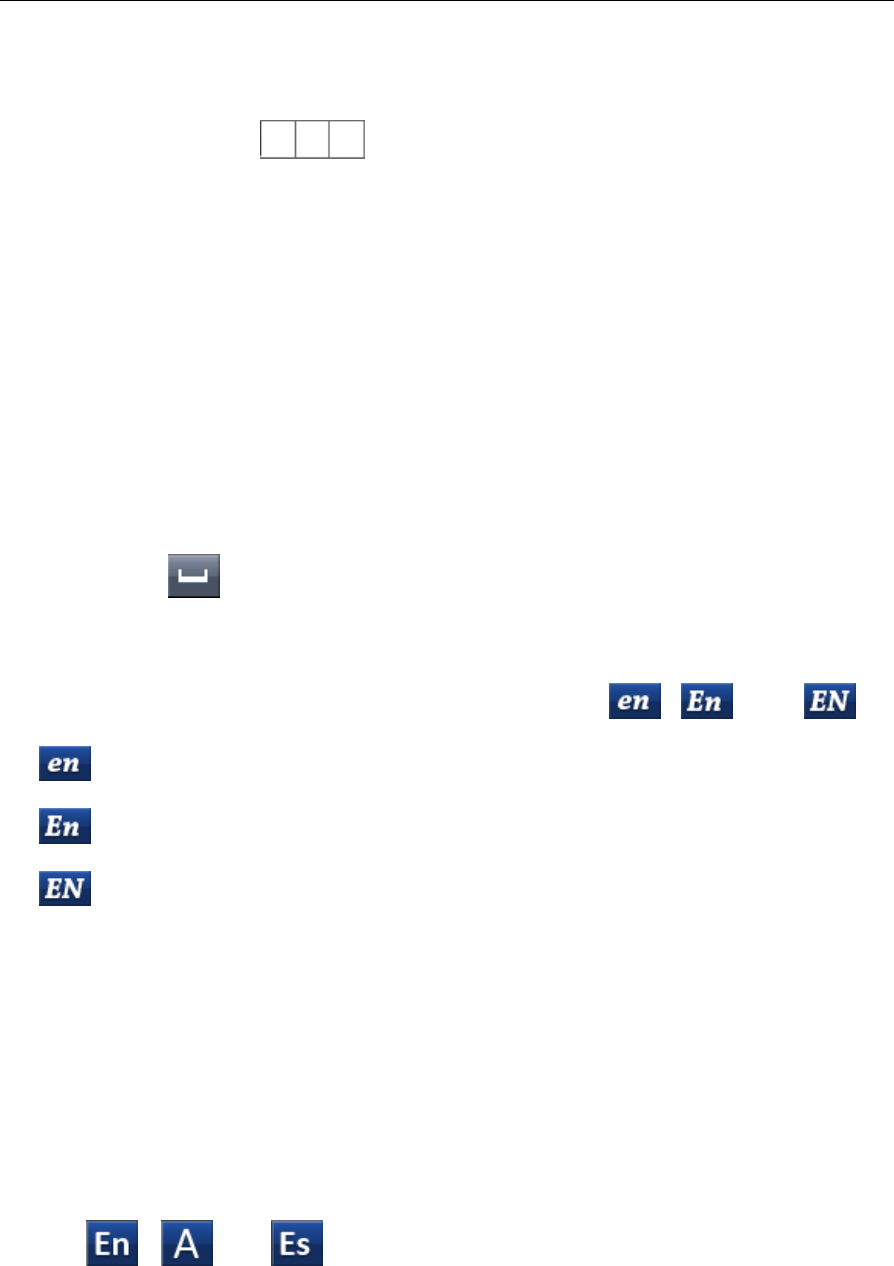
verykool™ i280 User Manual
28
similar letters in for your selection.
2 The entered letters are shown on the right-hand area. At the
same time, the phone will match the most similar words associated
with the letters you have just entered, and only show the first five
words which are the most recently used words in the phone
database. In this right-hand area, the first matched word will be
marked.
3 Press to place your selected letters in the textbox. To
place a matched word, press the word directly.
4 To switch between eng/Eng/ENG, press , and .
: The input letters are all in lowercase.
: The initial letter of a word is uppercase.
: The input letters are all in uppercase.
3.2 Touch keyboard input
With touch keyboard you can input numbers, symbols and
uppercase/lowercase letters in English and Spanish. You can also use
the Smart English input method.
Press , , or to switch the input method between Smart
English, multi-tap ABC/abc and Spanish.
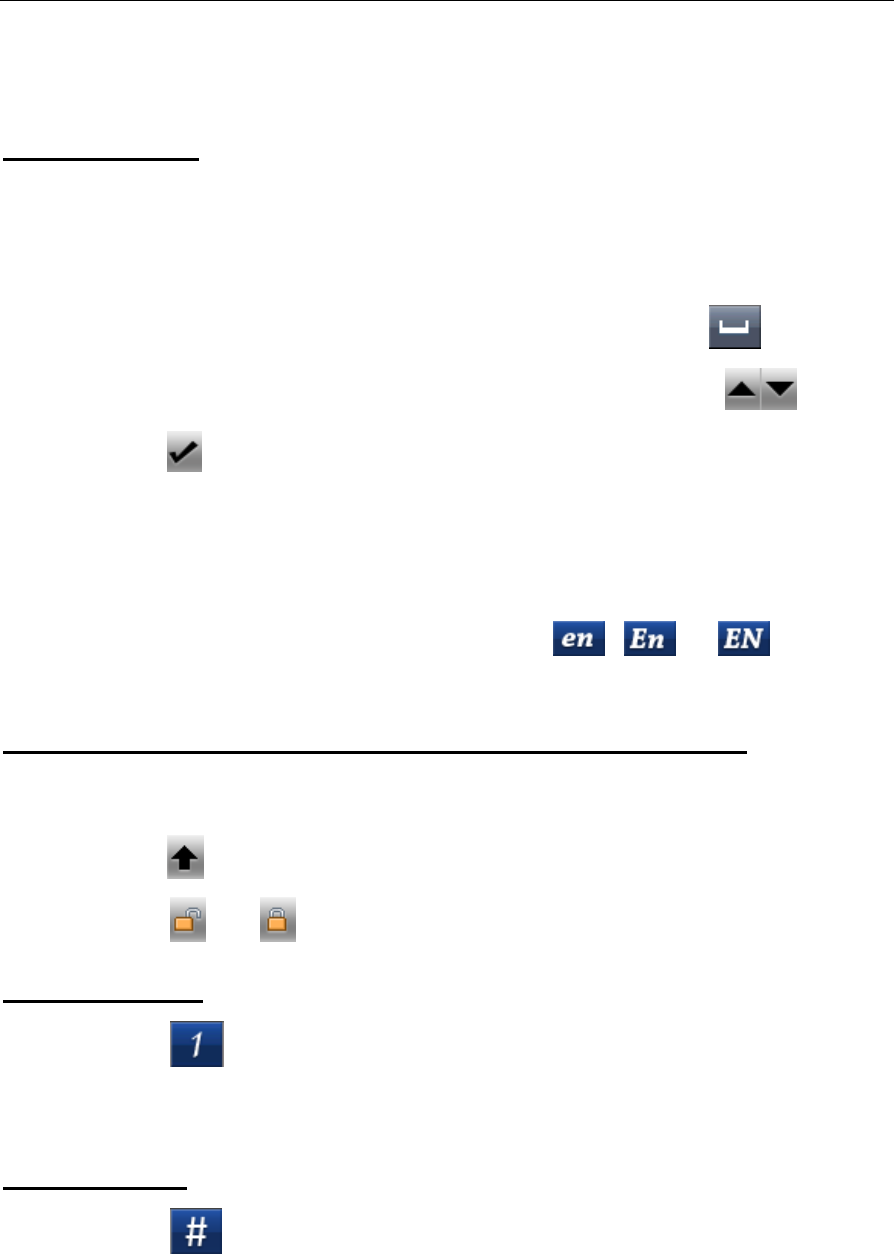
verykool™ i280 User Manual
29
Smart English
1. The phone will display the most similar words associated with
the letters you have just entered, speeding up the input.
2. To place your typed letters in the textbox, press .
3. To view the previous or next matched word, press .
4. Press to place the word shown on screen in the textbox.
5. When a word is added to the textbox, a space will be added
automatically.
6. To switch capitalization mode, press , or .
Input uppercase/lowercase letter in English or Spanish
1. Press the keypad to input your desired letters.
2. Press to type the next single character in uppercase.
3. Press or to enable or disable CAPS lock.
Numeric input
1. Press to switch to Numeric (Digits) Keyboard.
2. Use this keyboard to input numbers and common symbols.
Symbol input
1. Press to switch to Symbols Keyboard.
2. The keyboard will switch back to the previous keyboard after
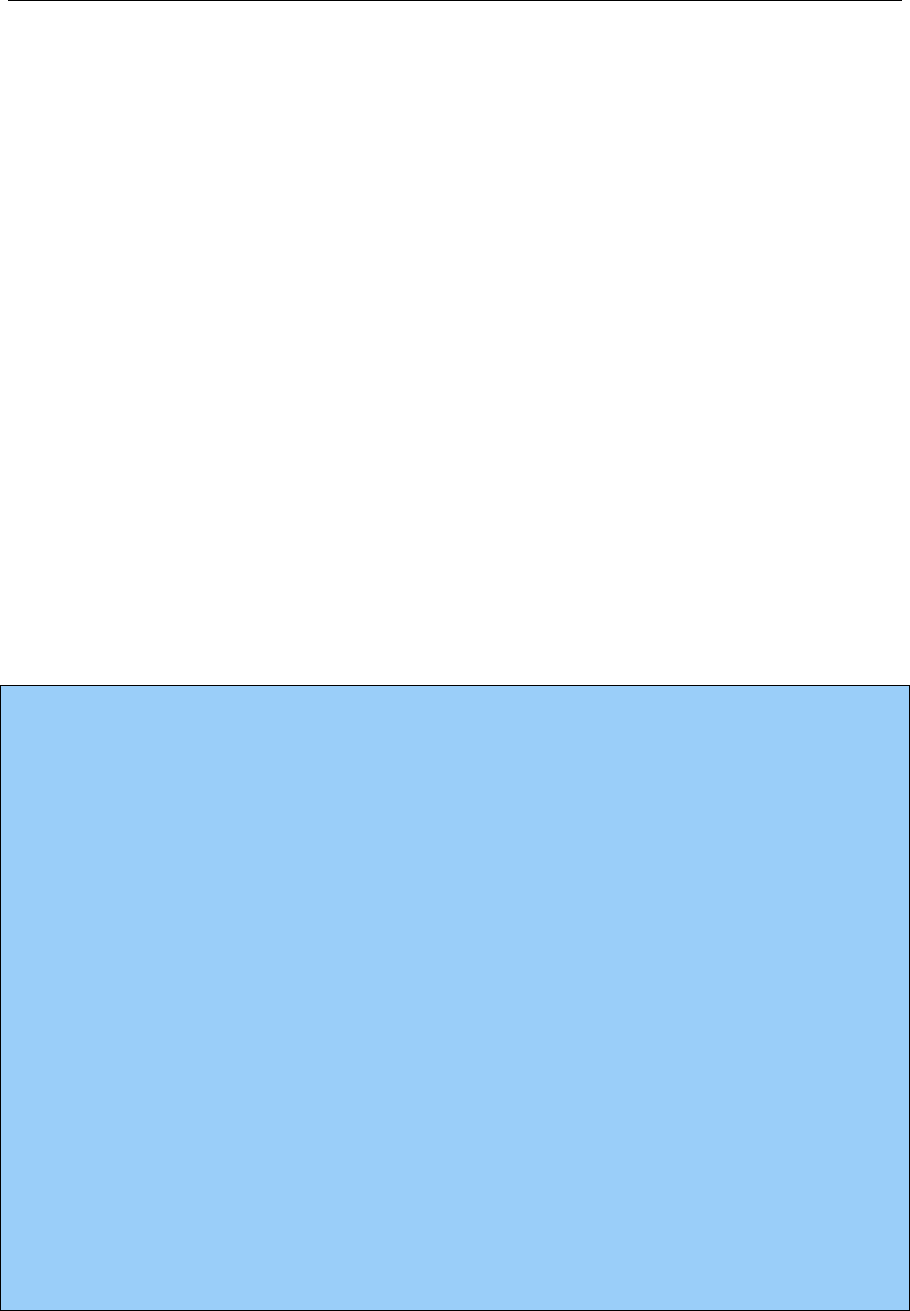
verykool™ i280 User Manual
30
you input the symbol.
4. Call function
You can dial and receive calls when network provider signals are
shown on the display screen.
This function has three interfaces: dialing, receiving and sending a
call. The message bar on the top left corner of display screen shows
the network signal strength. Obstructions may interfere with
connection; therefore the signal intensity can often be improved by
moving a small distance.
Note:
z In any region where digital GSM networks are used, you may
have emergency call service when you are within network range
(find out by checking network signal intensity on the top left
corner of the mobile phone’s display screen).
z In this situation, the screen will show “Emergency”, indicating
that you can make emergency calls even if roaming service has
not been provided by your network supplier in this area.
z You can make an emergency call if you are within network
range even if no SIM card is installed in your phone.
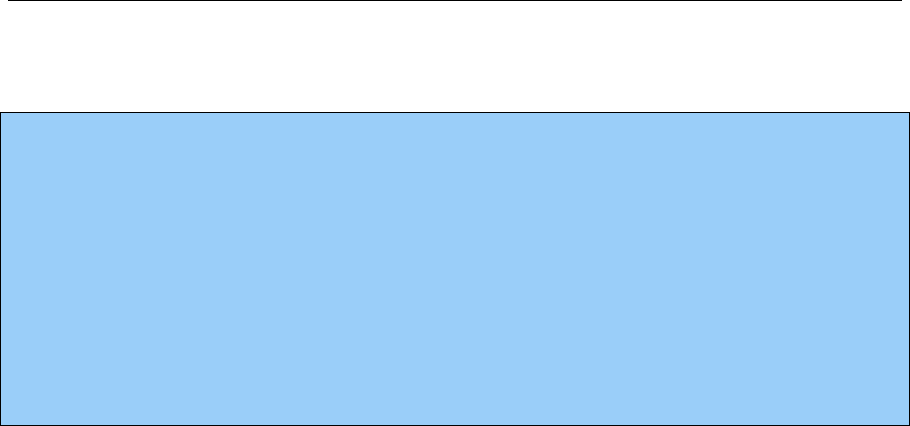
verykool™ i280 User Manual
31
z On some screens such as inputting PIN code or phone lock
code, you can press the Right Soft Key “SOS” to dial out the
preset emergency number 911 directly.
z Emergency call service may not work in all regions or
countries.
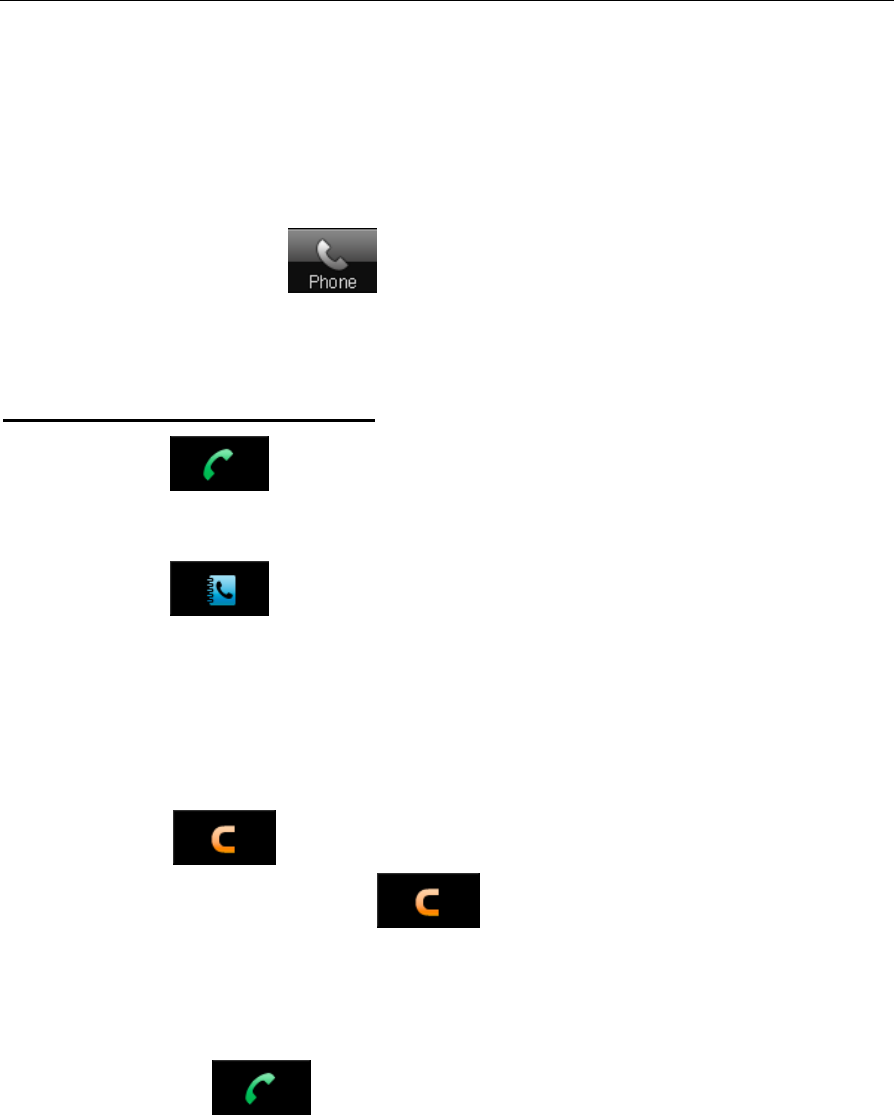
verykool™ i280 User Manual
32
4.1 To dial a call
Press the phone icon from the standby screen to display the
dial pad.
Operation of the dial pad:
1. Press to view the call logs, then select the number
you want to dial by pressing it.
2. Press or press “Search” to activate the Quick Search
function of Contacts, then select the number you want to dial.
3. Press the numerical keys to input the phone number to be
dialed.
4. Press to delete the last digit if the number is
incorrect. Press and hold to clear the entire number.
5. After you have selected or entered the number you want to
dial:
z Press or press the SEND key to start your call.
z Press “Options” and select “Save” to store the number in
Contacts.
6. Press the END key to return to the standby screen.

verykool™ i280 User Manual
33
7. Press the SEND key to dial the number.
8. Press the HOME key to enter the main menu.

verykool™ i280 User Manual
34
Note:
z When dialing, the screen will be locked automatically. Press
the SIDE UP/DOWN key to unlock.
4.2 To dial international numbers
You may be familiar with the complicated international access codes
such as 001, 011, or others which are required for international calls
from traditional phones. The international GSM standard replaces
these dialing codes with a standard “+” symbol which can be used
from any country. You must still dial the country code for the
country you are trying to reach.
To make an international call on your verykool™ i280 mobile
phone:
1. Press to open the touch dial pad.
2. Press and hold to input the international connection
code “+”.
3. Enter the country code and the phone number.
4. Press the SEND key or press to start your call.
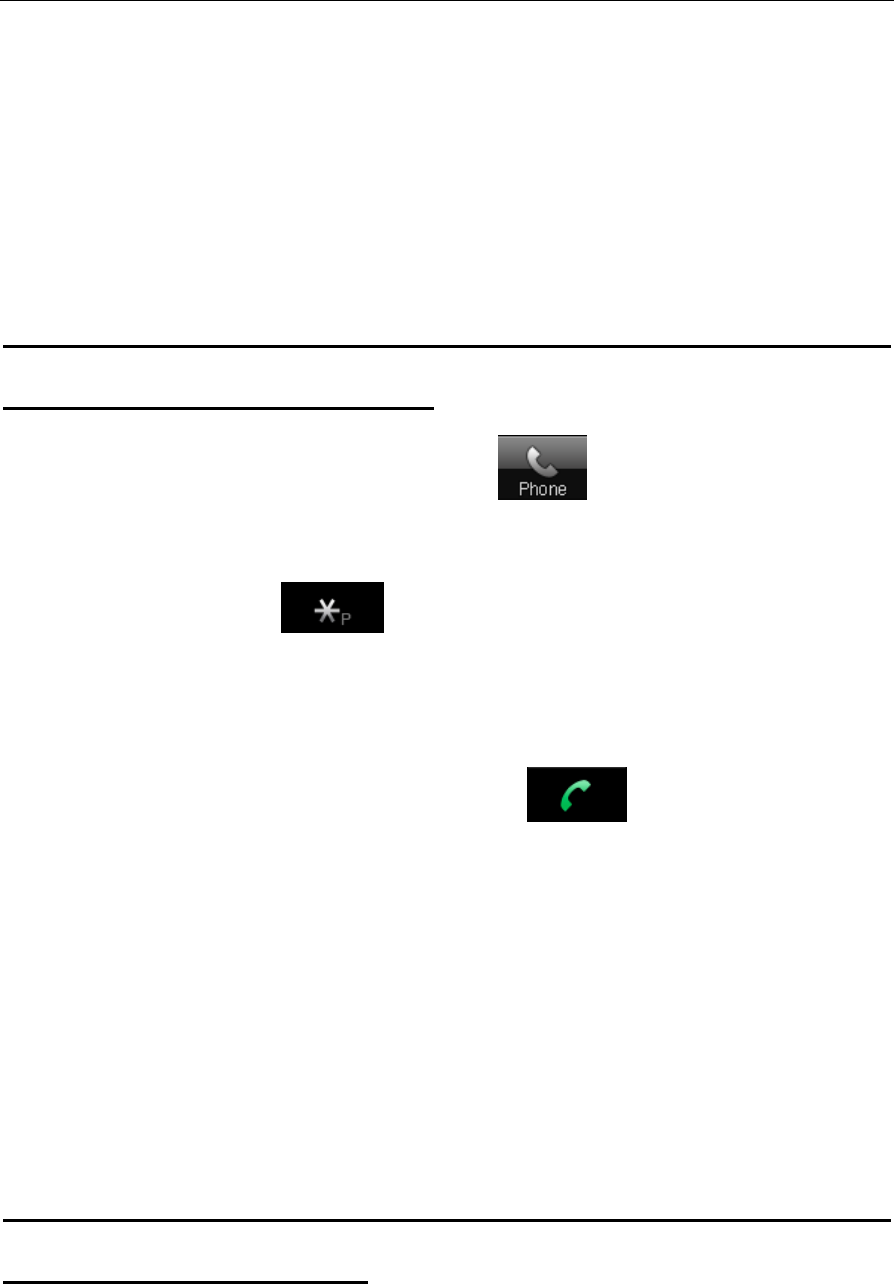
verykool™ i280 User Manual
35
4.3 To insert a pause when dialing (for extensions)
This phone supports two ways to dial an extension number with a
pause symbol:
To dial the phone number and extension number with an
automatic pause between them:
1. From the standby screen, press to open the dial pad.
2. Input the desired phone number.
3. Quickly press twice times to input the pause symbol
“P”.
4. Input the desired extension number.
5. Press the SEND key or press to dial the phone
number. After a pause, the phone will then dial the extension
number automatically.
The length of the pause depends on the number of P's. You can
increase the automatic pause time by inputting additional P's into the
phone number.
To dial the phone number and extension number with a pause
that you control manually:
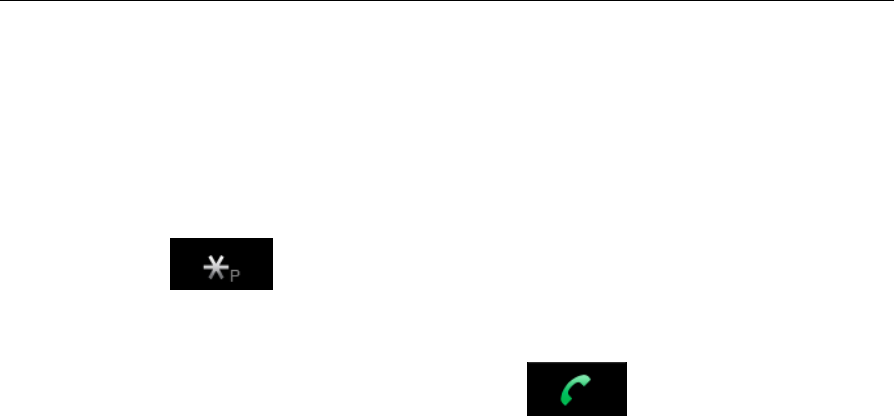
verykool™ i280 User Manual
36
1. From the standby screen, open the dial pad and input the
desired phone number.
2. Press three times to input the pause symbol “W”.
3. Input the desired extension number.
4. Press the SEND key or press to dial the phone
number, then the phone will prompt whether to continue dialing
the extension number after W.
This lets you select whether to dial an extension number by
pressing a key when appropriate.
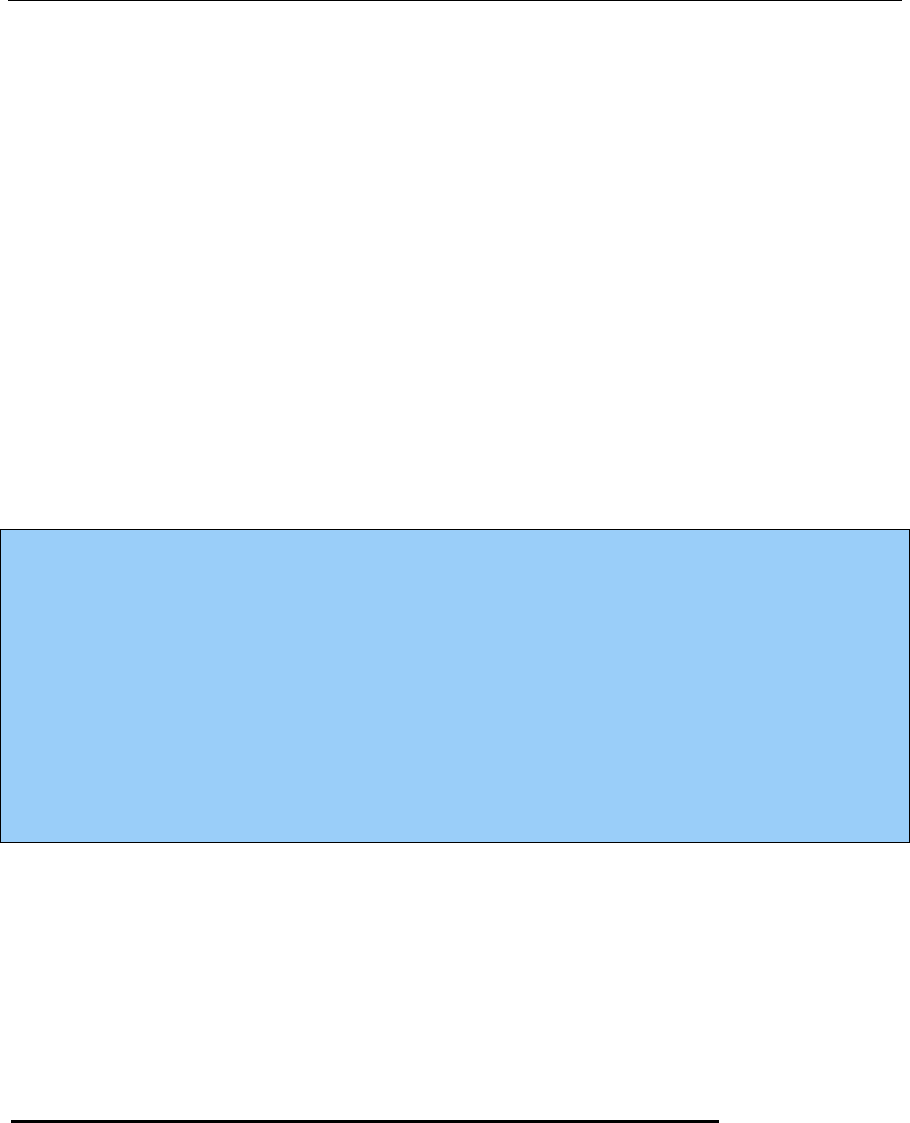
verykool™ i280 User Manual
37
4.4 Using speed dial
You can specify speed dial numbers for frequently used phone
numbers:
1. Press and hold the numerical keys 2-9 on the touch dial pad
to display a corresponding phone number.
2. Press SEND key to dial the phone number.
Note:
z You must have set a speed dial number for that numerical key,
and the Speed Dial function must be turned on in the phone
settings.
z The 1 key is preset to Voice Mailbox.
4.5 Fixed Dialing
The SIM card supports a fixed dial function that limits the numbers
you can call. SIM PIN2 is required to activate it.
To activate or deactivate the Fixed Dialing function:
1. Navigate to: Menu
Æ
Settings
Æ
Security Setup
Æ
Fixed Dial.
2. Switch on/off the Fixed Dial function and edit the fixed-dial
numbers.
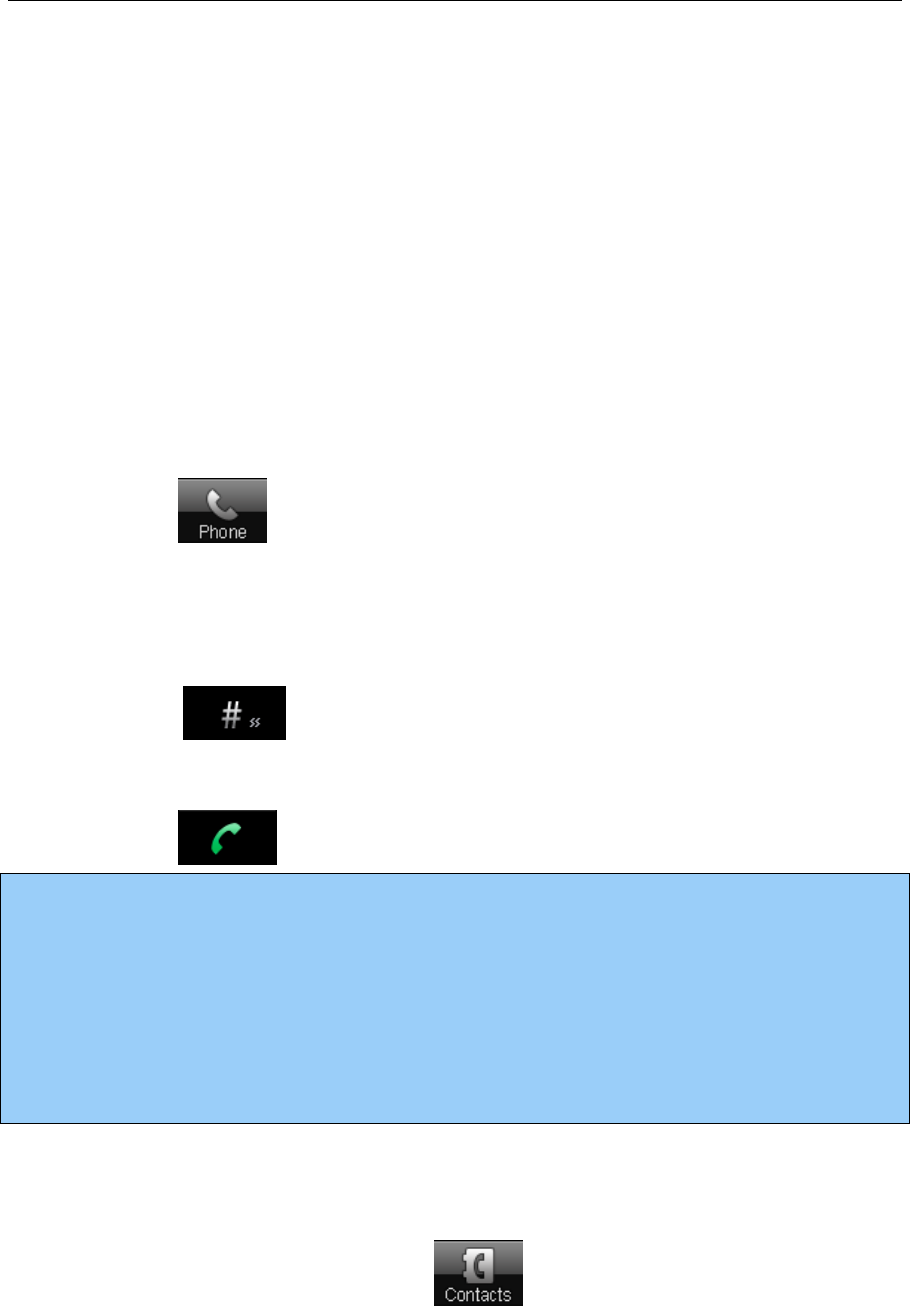
verykool™ i280 User Manual
38
When the Fixed Dialing function is activated, from the Fixed Dialing
List, you can only see the SIM card entries that have been set in the
Fixed Dialing section. When the Fixed Dialing function is activated,
you can still dial emergency numbers.
4.6 SIM Card Location Dialing
1. Press to open the touch dial pad.
2. Input the location serial number of the contact stored in the
SIM card.
3. Press to display the entry corresponding to the
memory location.
4. Press or press the SEND key to dial the number.
Note:
If you input a location serial number outside the storage range of
SIM card or exceed the allowable numeration (1-999) of the phone,
the phone will not find any entry.
4.7 To dial from Contacts
From the standby screen, press to access Contacts, select a
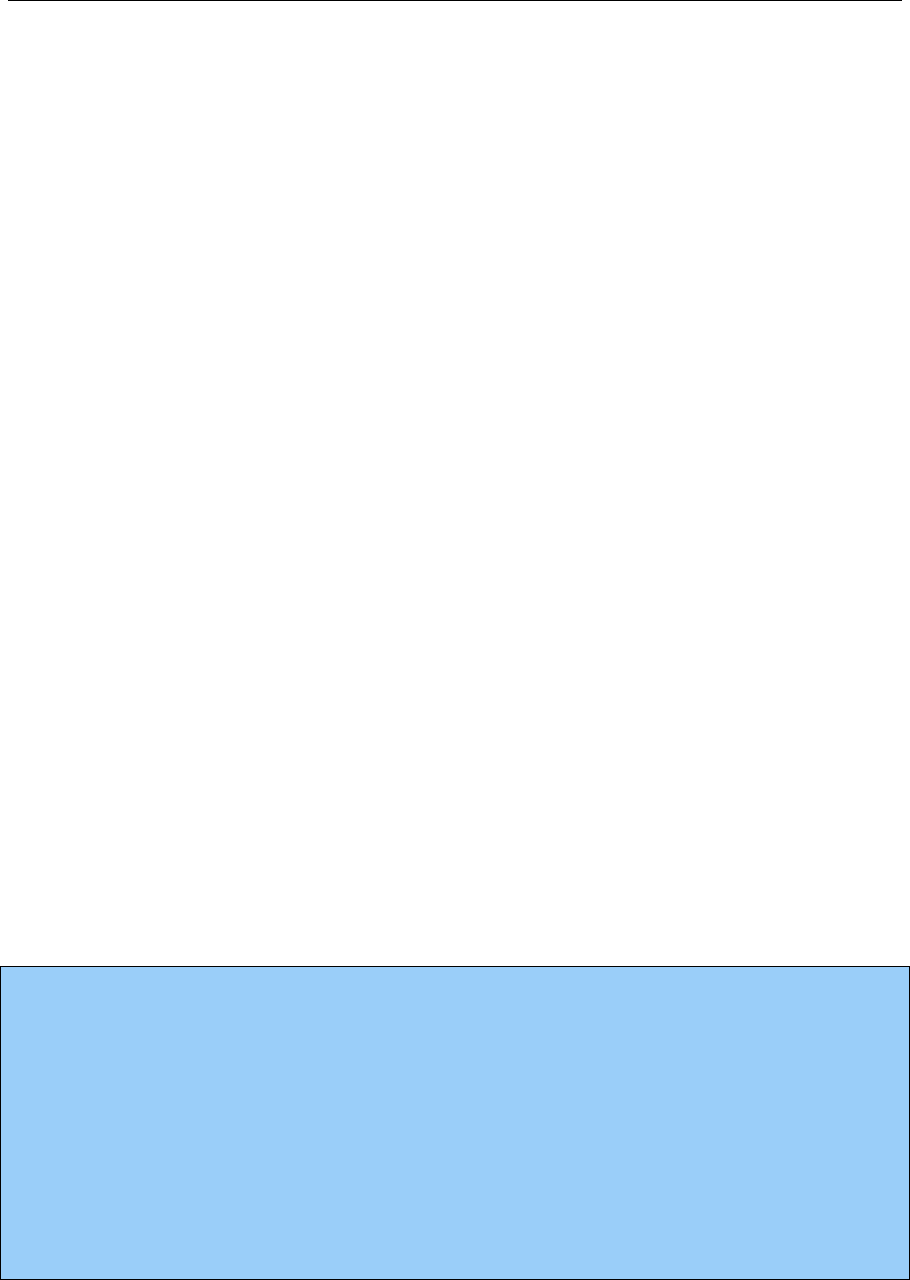
verykool™ i280 User Manual
39
contact from the list and press the SEND key to dial. If the entry
contains more than one number, the number selection screen will be
displayed. You can select one number to dial.
4.8 To answer a call
When a call comes in, if an entry in Contacts corresponds to the
caller’s phone number, the related contact information will be
displayed.
When a call comes in, the screen will be locked automatically. Press
the SIDE UP/DOWN key to unlock, then you can execute the
following operations:
“Silence”: Turn off the ring/vibration.
“Answer” or SEND key: Answer the call.
END key: Reject the call.
Note:
If you have the earphones plugged into the phone, you need to press
and hold the button on the earphones to answer the incoming call
(except when you have enabled automatic answering). To end a call,
you also need to press and hold the same button.

verykool™ i280 User Manual
40
4.9 To send SMS when a call is incoming
If it is not convenient for you to answer an incoming call, you can
send an SMS to the caller.
From the incoming call screen, after you press “Silence”, the Right
Soft Key will be “SMS”. Press “SMS” to open the message template
list, and then send the desired phrase.
You can define the phrases of template list, such as “I am busy, will
call you back soon”.
4.10 To adjust the volume during a call
Volume can be adjusted with the SIDE UP/DOWN keys.
4.11 To mute during a call
During a call, you can prevent the other party from hearing you:
Options > Mute > On/Off
4.12 To search for a phone number during a call
You can search for a phone number from Contacts during a call:
Options > Contacts

verykool™ i280 User Manual
41
4.13 DTMF (Dual Tone Multi-Frequency) tone
During a call, you can select to turn on or off the DTMF tone. When
the DTMF tone is turned off, the digits input will not be regarded as
a DTMF signal response.
During a call: Options > DTMF > On/Off
4.14 To divert a call
With the Call Divert function (needs network support), you may
divert incoming calls to another mobile phone or a direct line
telephone, but not any extensions of a fixed telephone:
Menu
Æ
Settings
Æ
Call Setup
Æ
Call Divert
4.15 To restrict calls (Call Blocking/Barring)
This function is a GSM network service and can restrict outgoing
and incoming calls selectively. If you need to change the Call
Barring settings, please contact your network operator to obtain the
password for enabling this service.
Menu
Æ
Settings
Æ
Call Setup
Æ
Call Barring

verykool™ i280 User Manual
42
4.16 Call Waiting
This function allows you to put the current call on hold and then
answer a second one. This function needs the support from the local
network. In some areas, you can use the function only after you
apply with the local network operator.
Menu > Settings > Call Setup> Call Waiting
If, during a call, a new call comes in, you will hear a special alert
sound and the screen will display the number of the new incoming
call.
To reject the new call: Press “Reject” or press END key.
To end the current call: Select Options > End.
To answer the new call: Press SEND key or select Options >
Answer. If you answer the new call, the first call will be held and
you will hear the hold alert sound.
z To switch between calls: Press SEND key or select
Options > Swap.
z To end a selected call: Select Options > End Single.
z To end the current call: Press END key.
z To end both calls: Select Options > End All.

verykool™ i280 User Manual
43
4.17 Three-party Calling
Three-party Calling, also called a multiparty call or a conference call,
is a service based on call waiting. This function needs support from
the local network. In some areas, you can use the function only after
you apply with the local network operator.
During a call, you may dial other numbers without hanging up
the current call, and use the functions provided during the call to
connect new parties and make a three-way call. You may conduct
a three-way call with up to five parties:
1. Ask the other party of the current call not to end, and select
Options > Hold to hold the current call.
2. Dial a new number either from Contacts or with the dial
pad, press the SEND key, and wait for the party to answer.
3. Select Options > Conference to connect all the parties and
form a conference.
4. Continue to dial new numbers, and repeat the steps above
to add more parties to the conference.
During a conference call, you can select Options > Split to
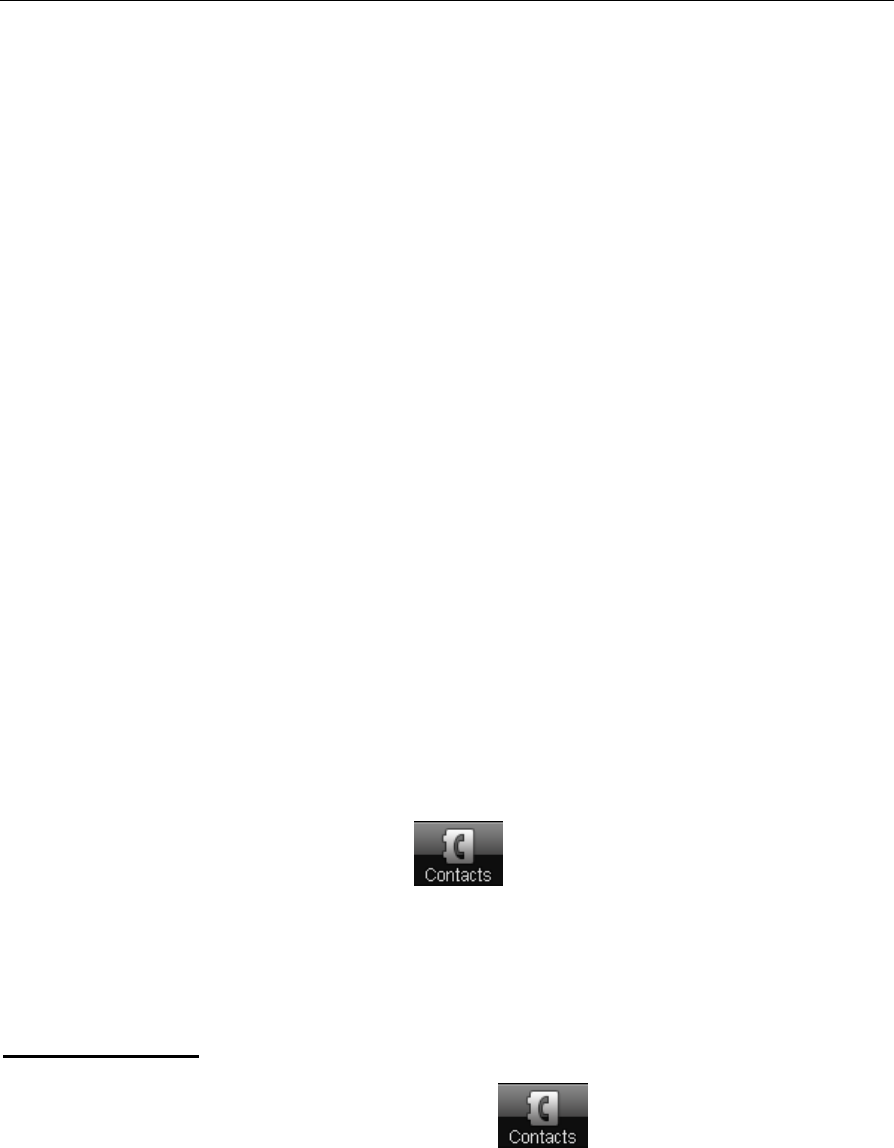
verykool™ i280 User Manual
44
separate the selected member in the conference.
After a conference is formed, if you press END key, you will
end all calls.
5. Contacts
You can store names and phone numbers either on the phone’s
internal memory or on the SIM card. The phone memory stores up to
1000 entries, each of which can contain name, 4 phone numbers
(mobile, home, office and fax), company name, e-mail address and
birthday. You can set photo caller ID, ringtone and groups for each
entry. For SIM card memory storage, the maximum number of saved
contacts depends on the SIM card.
From the standby screen, press to enter Contacts.
5.1 To search Contacts
Quick Search:
1. From the standby screen, press and then select “Quick
Search” to display a searchable list of contacts.
2. To filter by contact name, enter the first few letters of the
contact’s name. All the matching entries will be shown as you
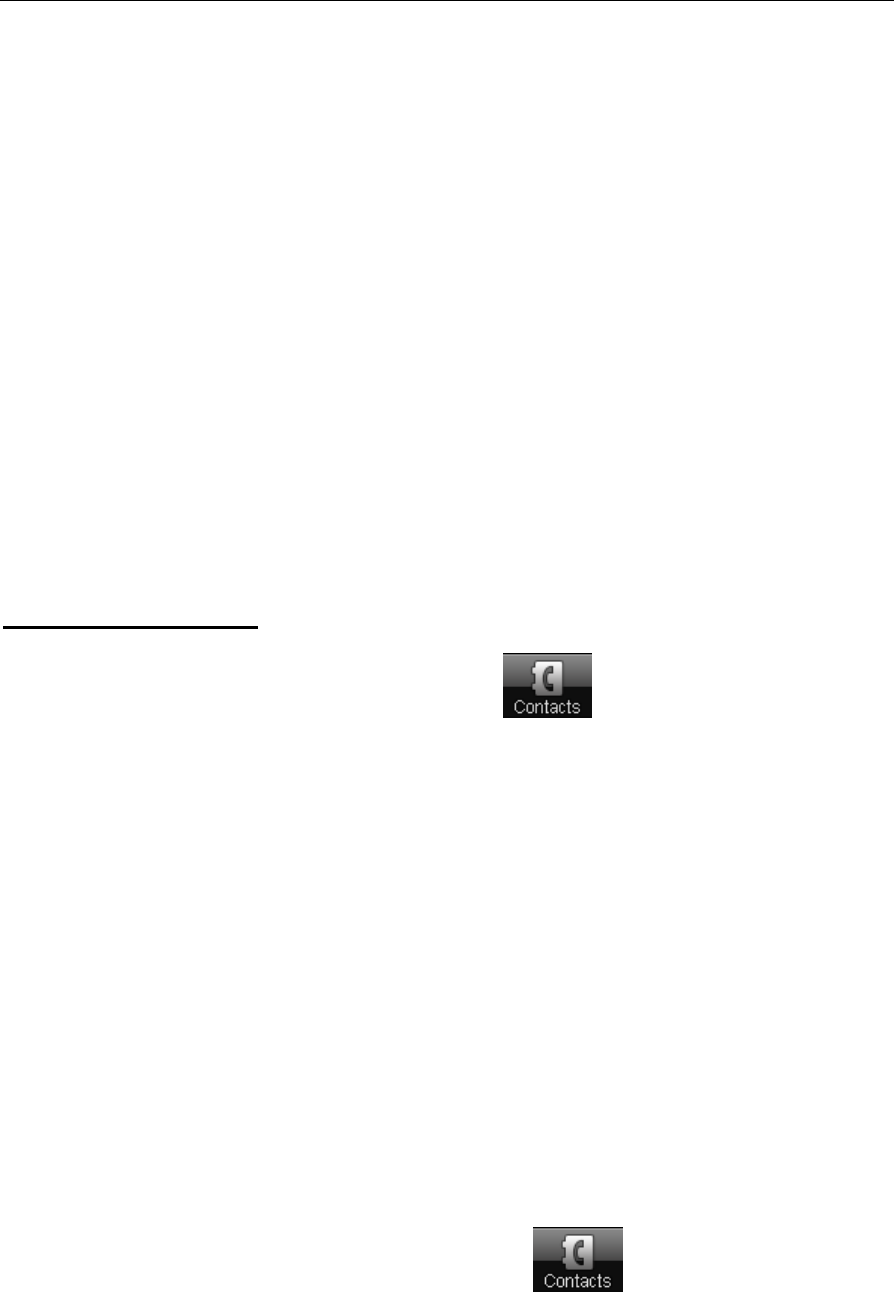
verykool™ i280 User Manual
45
type:
z If you type “a”, all entries relative initial “a” such as
“amy” and “andy” will be shown; continuing to enter “n”, then
all entries relative initial “an” will only be shown, such as
“ andy”.
3. The touch keyboard may disappear after a short time. You can
press the input frame on the bottom to open it again.
View by Category:
1. From the standby screen, press and then select “View
Contacts”.
2. Select one category to browse the contacts.
5.2 To add an entry
You can add new contacts through either of the two following
methods:
Open the touch dial pad to input the phone number, and then
select Options > Save to select the location for saving.
From the standby screen, press and select “Create

verykool™ i280 User Manual
46
New Contact”. Edit your contact information and then select the
location for saving.
You can edit the name and other related information of each contact.
You may set the number of columns in Contacts
Æ
Settings
Æ
Fields.
5.3 Contact Item Options
Choose the required entry in the Contact list, and then press
“Options”. You can choose the following operations in the options
menu: View, Edit, Delete, Copy (to another storage location, e.g.
SIMÆphone), Move, Duplicate (create a duplicate in the same
storage location), Send SMS, Send MMS, Send Email, and Send
vCard.
5.4 To delete/copy/move contact entries by batch
Enter Contacts, and then select “Delete”/“Copy”/“Move”. Both SIM
card to phone and phone to SIM card options are available.
5.5 To import/export Contact entries
Enter Contacts, and then select “Import & Export”. You can export
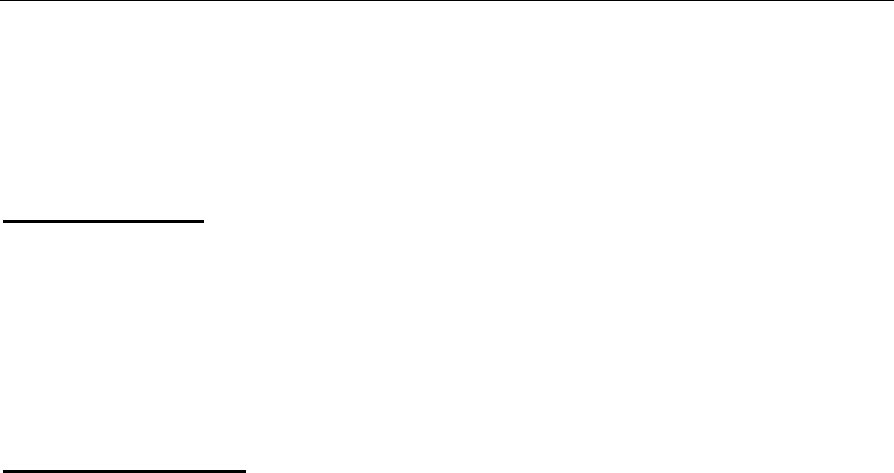
verykool™ i280 User Manual
47
Contact entries by batch to Downloads or import them in .vcf format.
Export to File:
To export all the entries stored in the phone memory and SIM cards
to the “Contacts” folder under Downloads. The existing data in this
folder will be deleted before exporting.
Import from File:
To import all the entries from the “Contacts” folder under
Downloads to the Contacts of the phone memory. The entries can’t
be imported to SIM cards.
5.6 To set Caller Group
Enter Contacts, and then select “Caller Group” to access. This phone
provides 5 kinds of groups: Friends, Family, VIP, Business and
Others, with various icons and group-specific ring tones.
Select the group to be set. You can select group members from the
entries stored in the phone memory only.
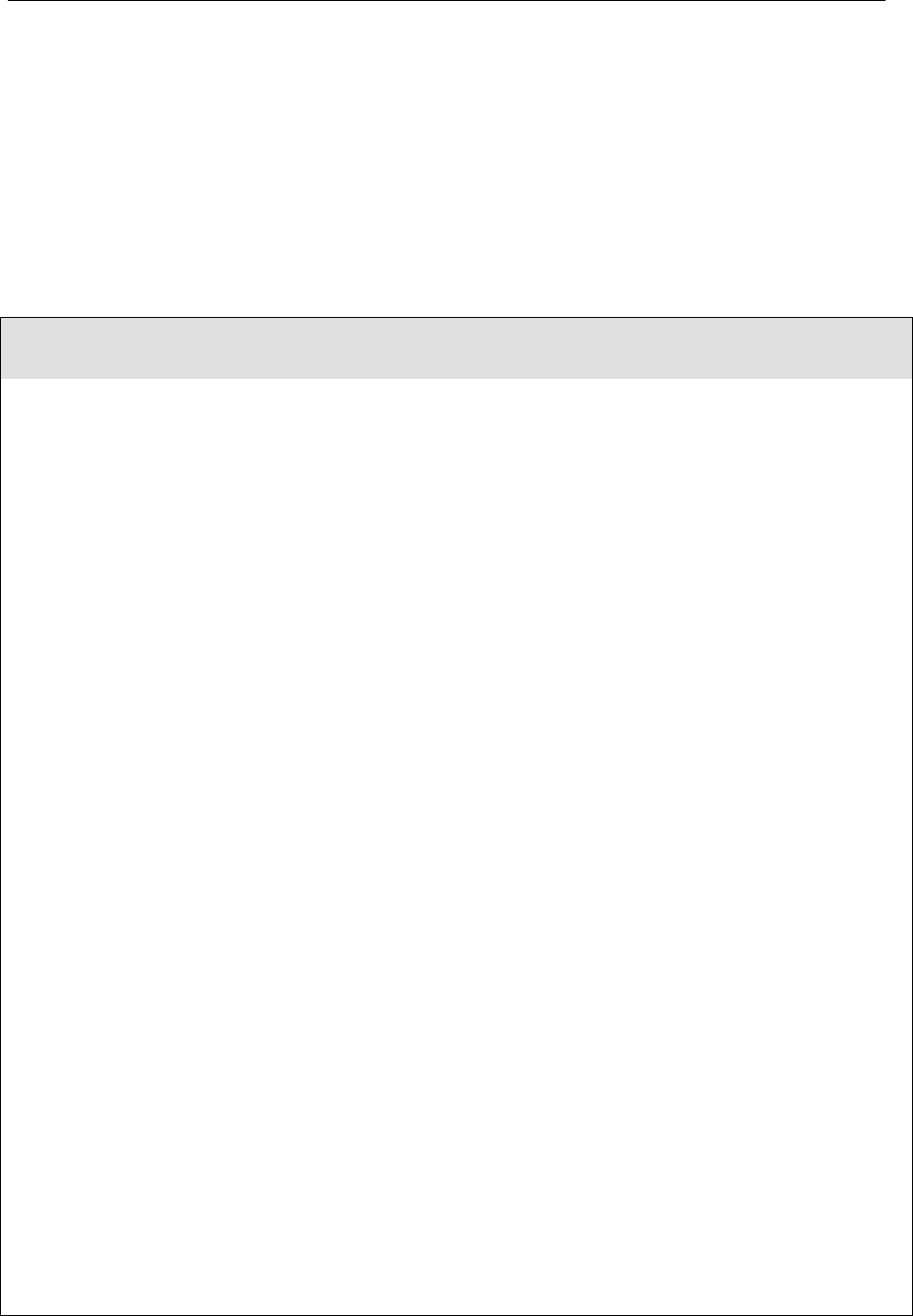
verykool™ i280 User Manual
48
V Menu Functions
1. Menu Tree
Main Menu First-level menu Second-level menu
1 Messages 1 SMS 1 Write Messa
g
e
2 Inbox
3 Outbox
4 Drafts
5 Tem
p
late
6 Messa
g
e Settin
g
s
2 MMS 1 Write MMS
2 Inbox
3 Outbox
4 Drafts
5 Tem
p
late
6 MMS Settin
g
s
3 Email 1 Send and Receive
2 Write Email
3 Inbox
4 Unsent
5 Sent
6 Drafts
7 Tem
p
late
8 Email Profile
4 Chat 1 Chat Room 1
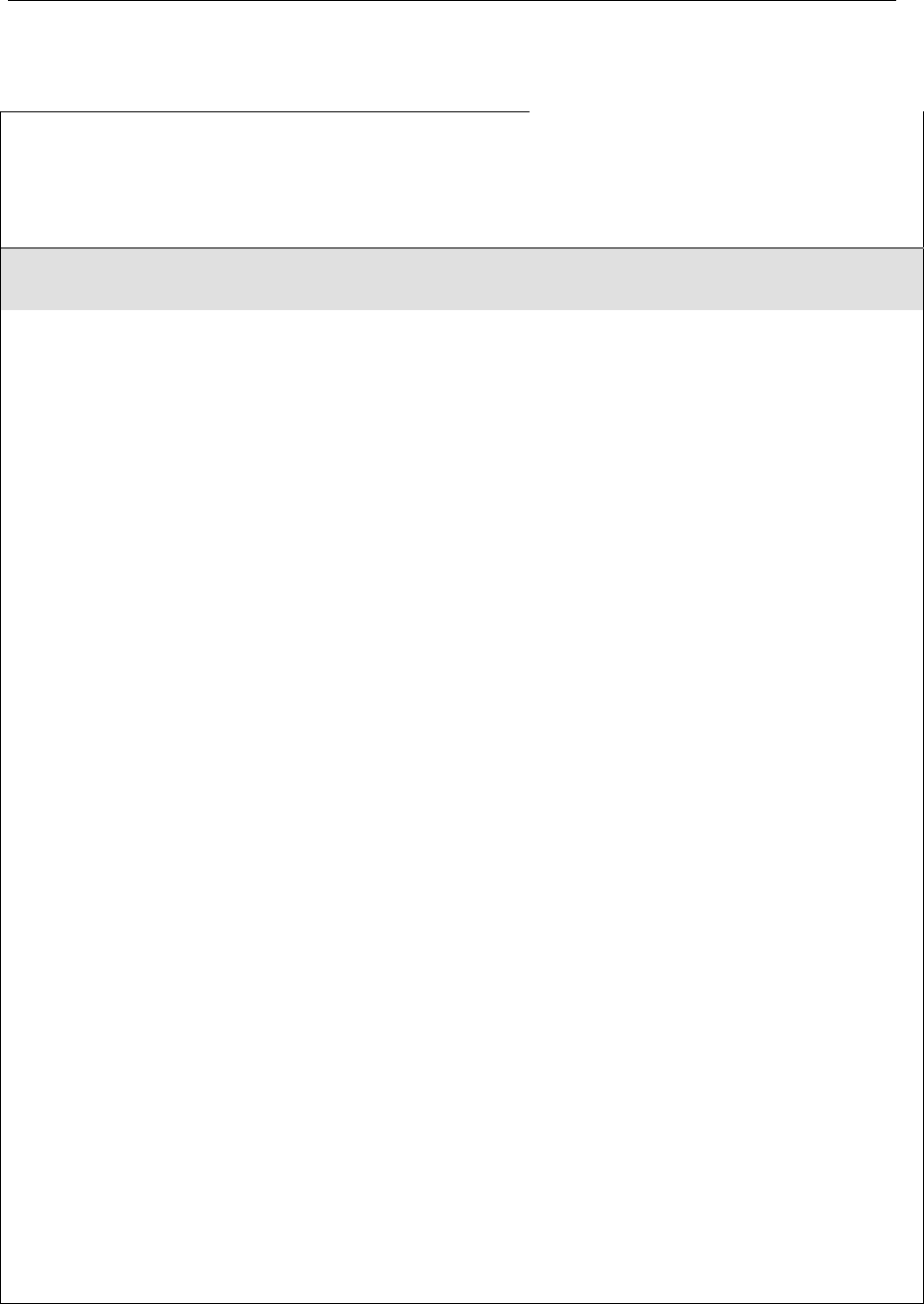
verykool™ i280 User Manual
49
2 Chat Room 2
5 Voice Mail
6 M
y
Folde
r
Main Menu First-level menu Second-level menu
2 Fun and
Games
1 Games 1 Five Ball
2 Puzzle
3 Ma
g
ic Sushi
4 Game Settin
g
2 Java
3 Java Settin
g
s
4 Java Default Security 1 Third Part
y
2 Untrusted Domain
3 Restore Settin
g
s
4 Domain O
p
tions
3 STK for
Operator
4 Call Logs 1 Missed Calls
2 Dialed Calls
3 Received Calls
4 Delete Call Lo
g
5 Call Time
6 SMS Counte
r
7 GPRS Counte
r
5 Browser 1 WAP
2 WAP Setu
p

verykool™ i280 User Manual
50
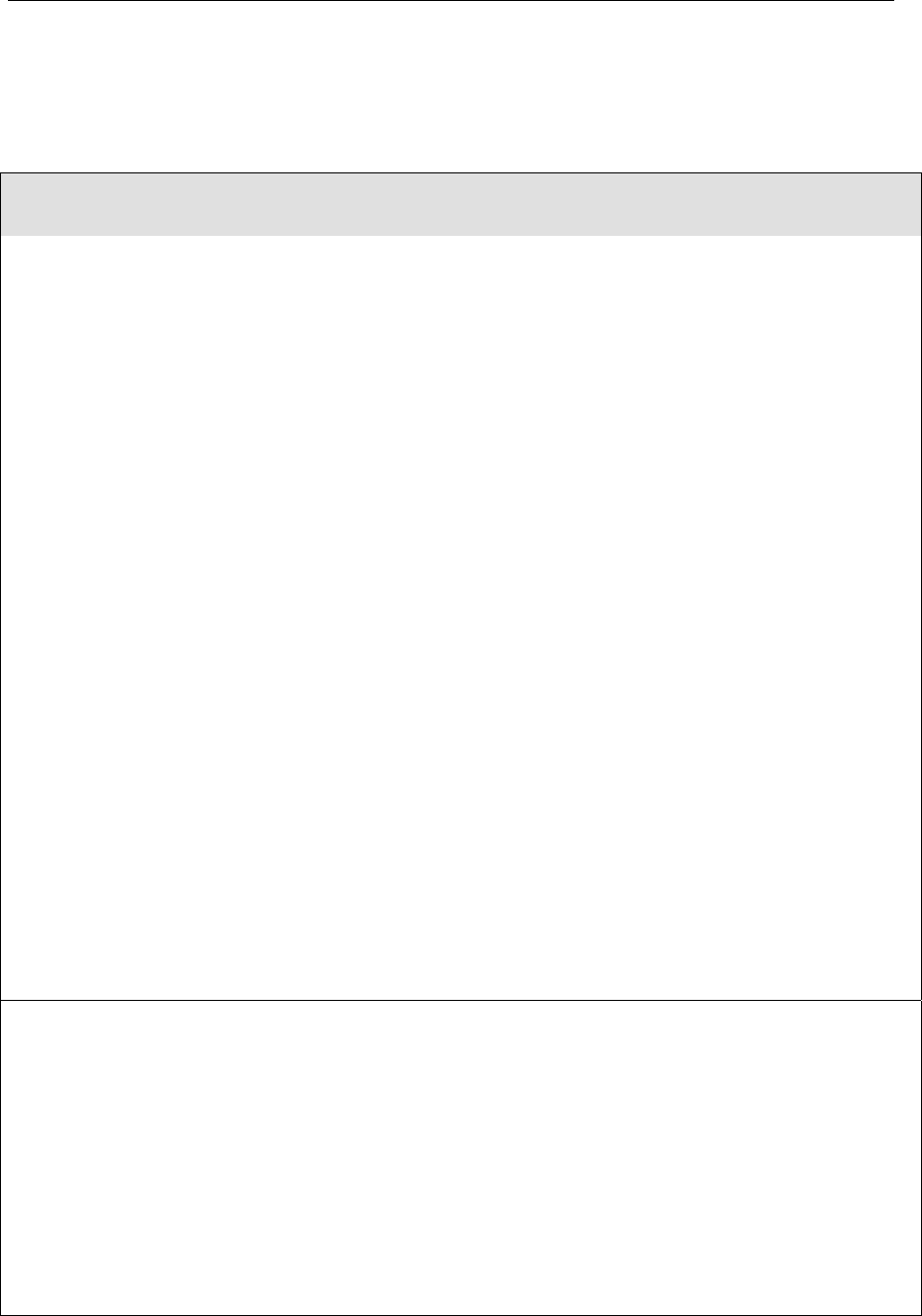
verykool™ i280 User Manual
51
Main Menu First-level menu Second-level menu
6 Tools 1 E-Book
2 Calenda
r
3 To Do List
4 Alarm
5 World Clock
6 Calculato
r
7 Unit Converter 1 Wei
g
ht
2 Len
g
th
3 Volume
4 Tem
p
erature
5 Velocit
y
6 Surface
8 Currenc
y
Converte
r
9 Health 1 BMI
2 Menstrual
10 Stopwatch 1 T
yp
ical Sto
p
watch
2 nWa
y
Sto
p
watch
7 Downloads 1 Phone 1 O
p
en
2 Create Folde
r
3 Format
2 Memory Card 1 O
p
en
2 Create Folde
r
3 Format
4Remove

verykool™ i280 User Manual
52
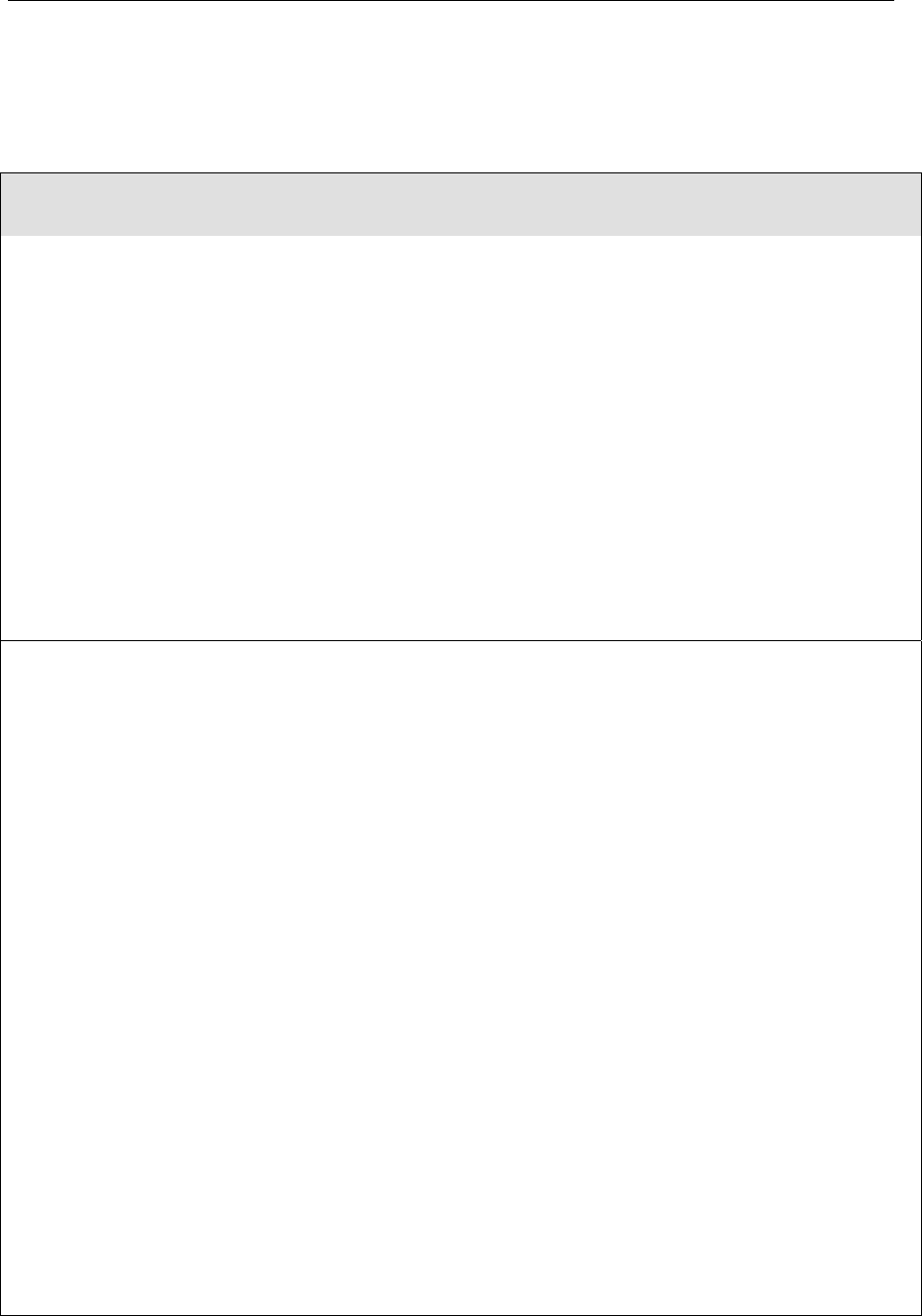
verykool™ i280 User Manual
53
Main Menu First-level menu Second-level menu
8 Multimedia 1 Audio Pla
y
e
r
2 TV
3 Video Recorde
r
4 Video Pla
y
e
r
5 FM Radio
6 Schedule FM Recor
d
7 Camera
8 Ima
g
e
9 Sound Recorde
r
9 Settings 1 Phone Setup 1 Dis
p
la
y
Settin
g
s
2 Pen Calibration
3 Lan
g
ua
g
e
4 S
p
eed Dial
5 Time & Date
6 Schedule Power On/Off
7 Greetin
g
Text
8 Fli
g
ht Mode
9 Handwritin
g
10 Cable
11 Li
g
ht Settin
g
2 User Profiles 1 General
2 Meetin
g
3 Outdoo
r
4 Indoo
r
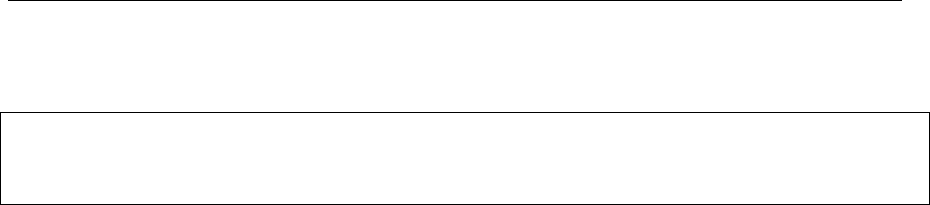
verykool™ i280 User Manual
54
5 Headset
6 Bluetooth
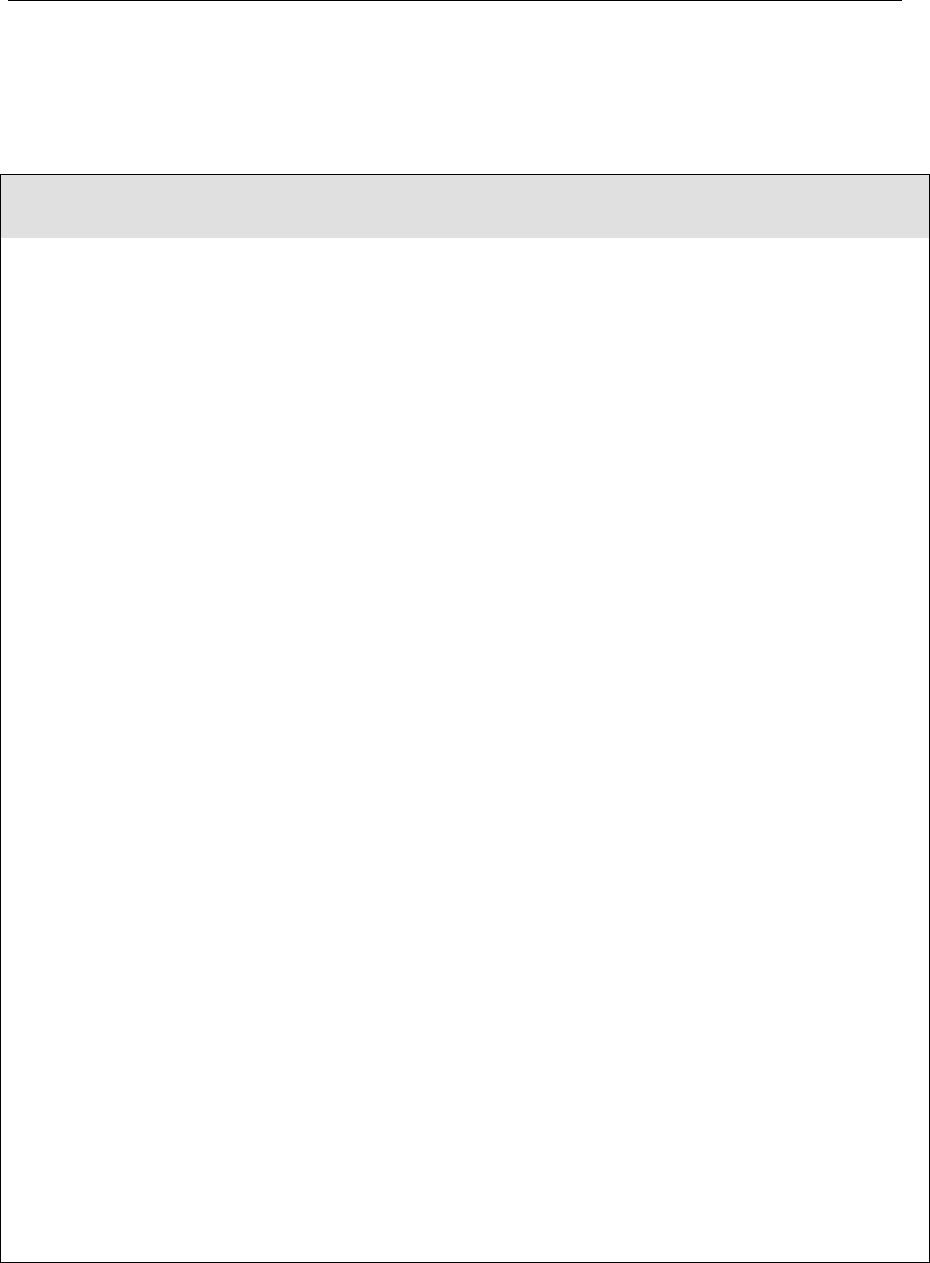
verykool™ i280 User Manual
55
Main Menu First-level menu Second-level menu
9 Settings 3 Call Setup 1 Caller ID
2 Call Waitin
g
3 Call Divert
4 Call Barrin
g
5 Call Time Reminde
r
6 Call Time Dis
p
la
y
7 Auto Redial
4 Network Setup 1 Network Selection
2 Preferred Networks
3 GPRS Connection
5 Security Setup 1 SIM Card Lock
2 Phone Lock
3 Interactive Unlock Screen
4 Incomin
g
Call Screene
r
5 Re
j
ect Unknown Call
6 Fixed Dial
7 Chan
g
e Passwor
d
6 Connection Setup 1 Bluetooth
2 GPRS
7 Phone Info
8 Restore Factory
Settings
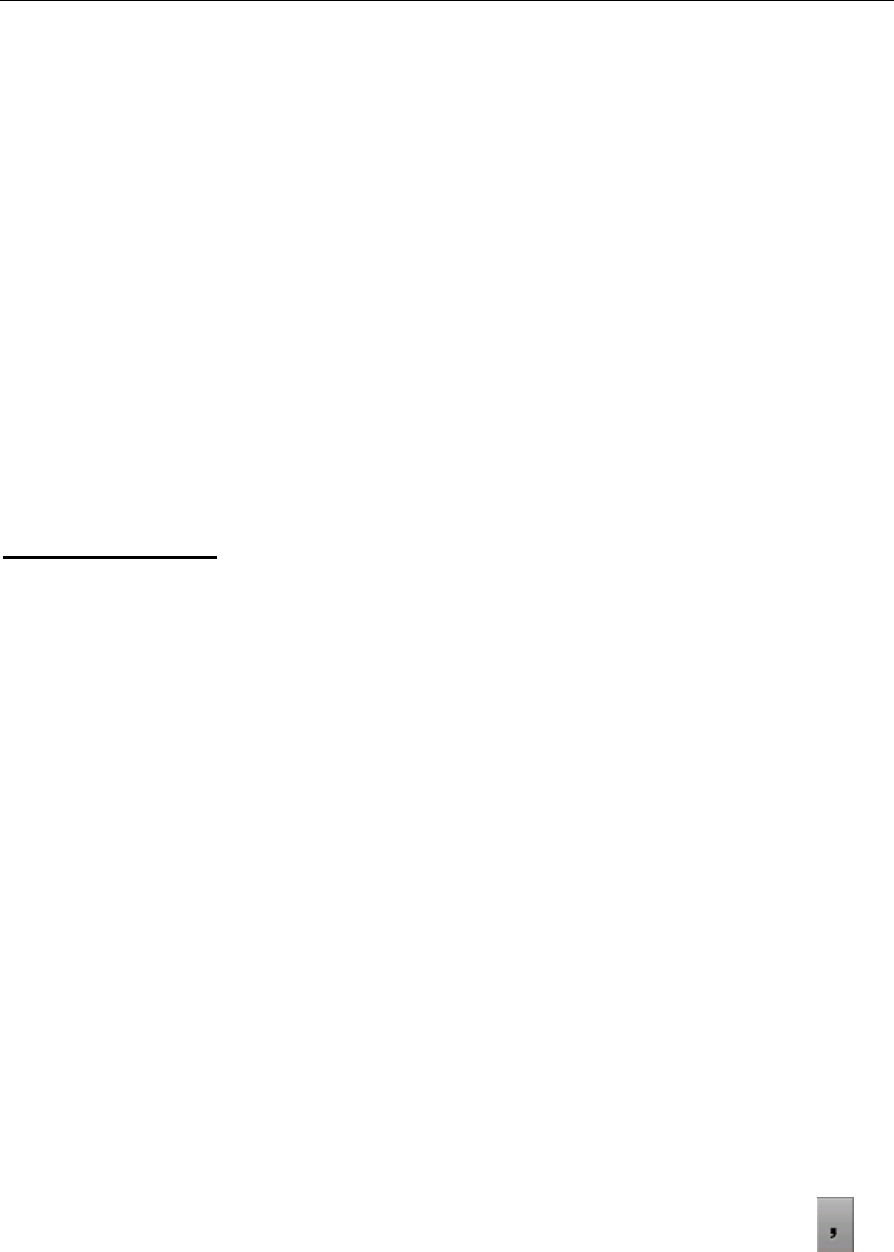
verykool™ i280 User Manual
56
2. Messages
2.1 SMS
The SMS menu has 6 options: Write Message, Inbox, Outbox,
Drafts, Template and Message Settings.
Write Message:
1. Press “Write Message” to begin a new SMS message. A text
box and the on-screen touch keyboard will appear.
2. After writing your SMS, select “Options”:
z Send: This option will send the SMS directly if you have
already selected a recipient. Otherwise a menu will open where
you can select the SMS recipient.
z Save: Save the message in Drafts. The phone numbers will
be removed from the message.
z Edit Number: You may input the number manually or select
it from Contacts. This phone supports multiple-sending (up to
20 numbers). If you input more than one number, press to
separate the numbers with a comma.
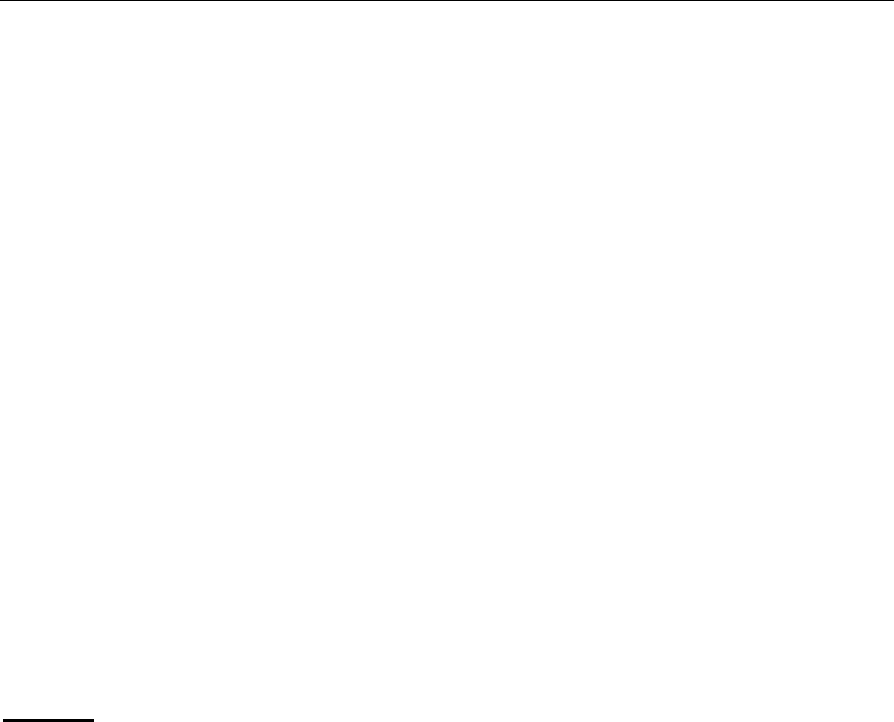
verykool™ i280 User Manual
57
z Use Template: To select a phrase from the list and insert it in
the SMS.
z Insert PHB Number: To select a contact from Contacts and
insert its number in current SMS.
z Insert PHB Name: To select a contact from Contacts and
insert the name in current SMS.
z Send by Group: To select a group from Contacts as the
receiver, and the phone will send this message to all the
members of the group selected.
Inbox:
By default, all received short messages are saved to the Inbox
automatically. (You can create folders on the memory card to store
messages by type.)
The message selected will show the date received.
In the message list, press Left Soft Key to choose from the
following options: View, Delete, Multi Delete, and Delete All.
While browsing a message, flick left or right to browse the
previous or next message. You can also choose the following
operations in the Options menu: Reply, Call Back, Delete,
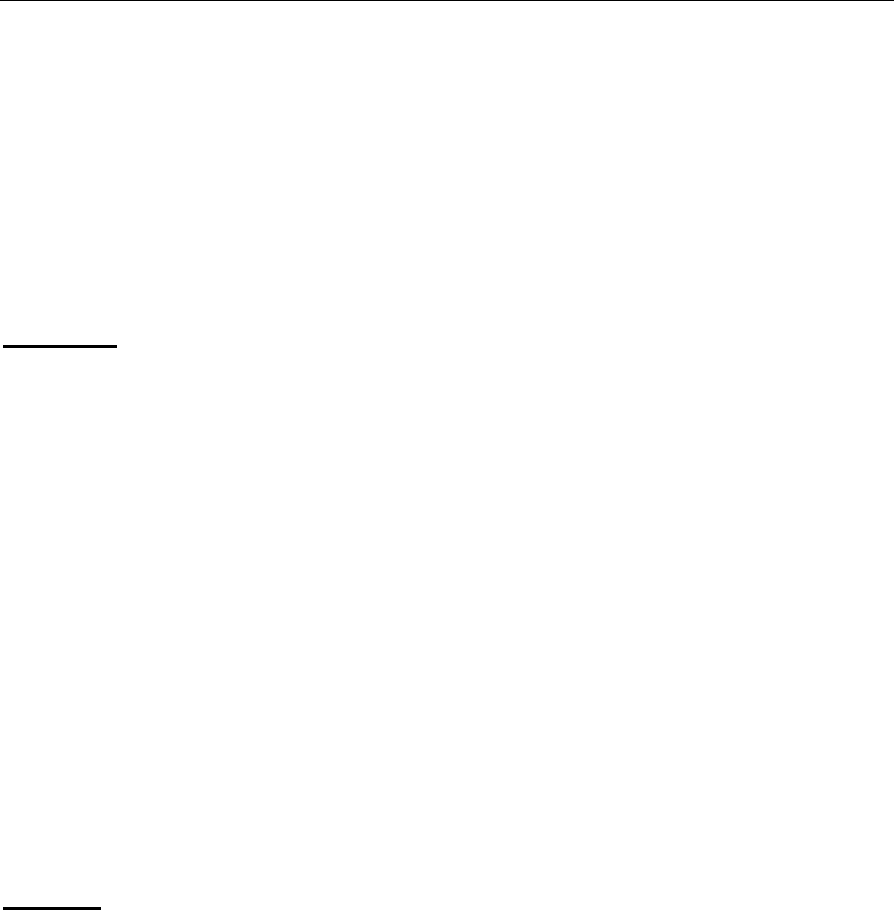
verykool™ i280 User Manual
58
Forward, Use Number, Use URL, Use Email Address, Chat,
Copy To and Move To. (“Copy To” /”Move To” means to
copy/move the chosen message to the memory card.)
Outbox:
Stores messages that have been sent.
In the message list, press Left Soft Key to choose the View,
Delete, Multi Delete, Delete All operations.
While browsing a message, flick left or right to browse the
previous or next message. You can also choose the following
operations in the options menu: Send, Forward, Delete, Use
Number, Use URL and Use Email Address.
Drafts:
Messages that failed to send and those saved during editing are
stored in Drafts.
In the message list, press Left Soft Key to choose the View,
Delete, Multi Delete, Delete All operations.
While browsing a message, flick left or right to browse the
previous or next message. You can also choose the following
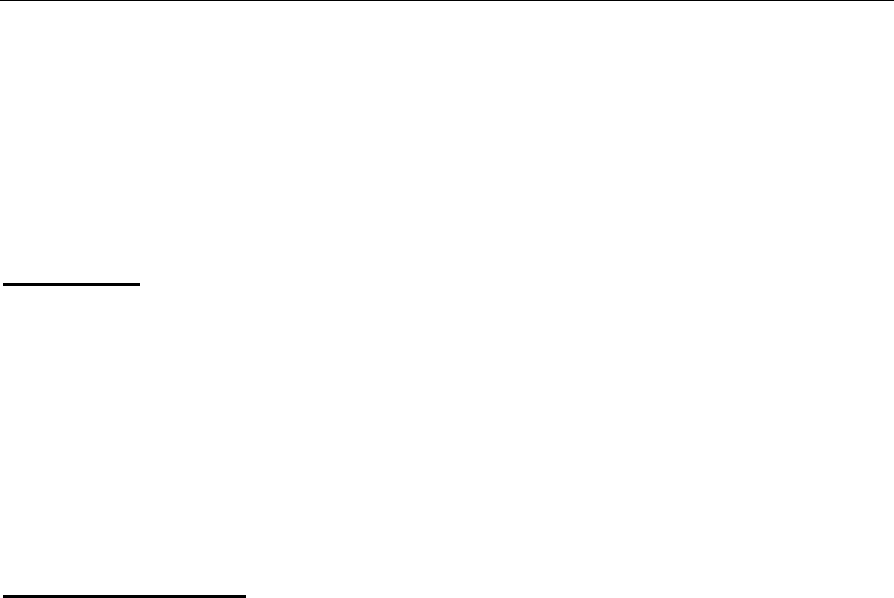
verykool™ i280 User Manual
59
operations in the options menu: Edit, Delete, Use Number, Use
URL and Use Email Address.
Template:
The phone has preset frequently used phrases which may be selected
and added to the text when you are editing SMS. Preset phrases may
be modified.
Message Settings:
SC Address: Set the default SMS center code.
Valid Period: Select the retention time the messages will be stored in
the SMS center.
Delivery Report: Requires a status report to verify whether a message
has been delivered (depends on the network).
Memory Status: Displays memory usage and capacity in the SIM card
and the phone memory.
Preferred Storage: Set the default location for saving the created or
edited messages.
2.2 MMS
MMS messages, which contain text, pictures, images and ringtones,
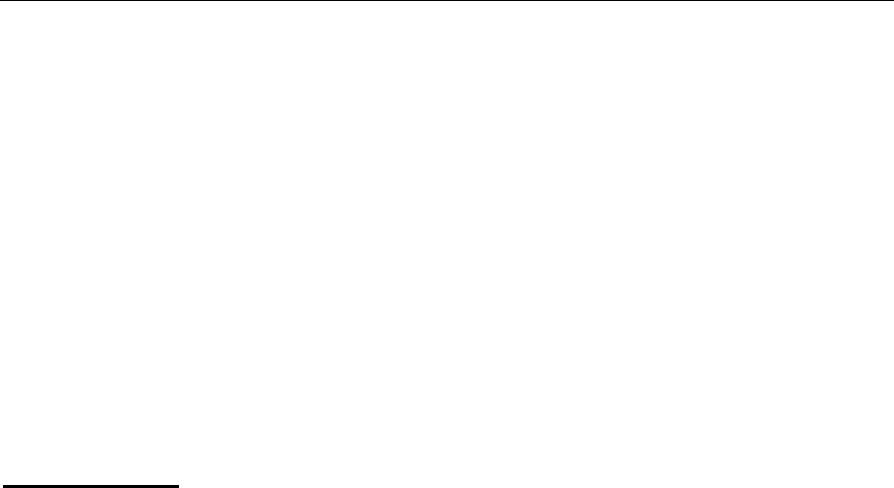
verykool™ i280 User Manual
60
are sent through the MMS center to another mobile phone or an
e-mail account.
This phone supports sending and receiving MMS by GPRS.
The MMS menu includes 6 options: Write MMS, Inbox, Outbox,
Drafts, Template and MMS Settings.
Write MMS:
1. Press “Write MMS” to begin a new MMS message, the
following information needs to be filled in: To, CC, BCC, Subject,
Edit Content.
z To/CC/BCC: Insert the phone number or e-mail of the
recipients.
z Subject: Input the title/topic.
z Edit Content: Edit the content of the MMS, such as pictures,
sounds, videos, bookmark texts or other attachments.
z Select “Add Slide After” /“Add Slide Before” / “Delete
Slide” to add or delete pages.
z Select “Preview” to preview the composed MMS.
2. After editing, choose “Done” for the following operations:
Send Only, Save and Send, Save to Drafts, Save as Template, Send
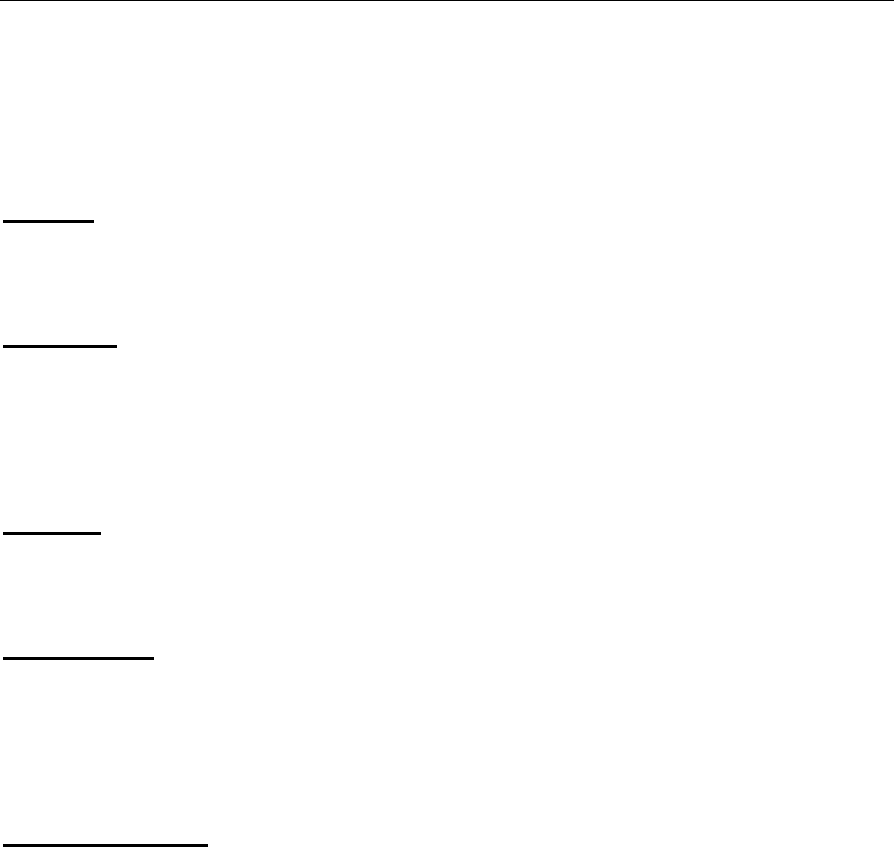
verykool™ i280 User Manual
61
Options and Exit.
Inbox:
This allows you to read the MMS you have received.
Outbox:
Stores sent and saved MMS or MMS that failed to send (because of
poor network or bad connection, for example).
Drafts:
Stores the MMS you have created and edited but not yet sent.
Template:
To select a preset or user defined MMS templates and insert it in the
MMS.
MMS Settings:
This allows you to adjust your favorite MMS settings and facilitates
the MMS function.
2.3 Email
The Email menu includes 8 options: Send and Receive, Write
Email, Inbox, Unsent, Sent, Drafts, Template and Email Profile.
To access email, you must first set-up Email Account (s) to use this
feature. You must also be able to connect to GPRS.
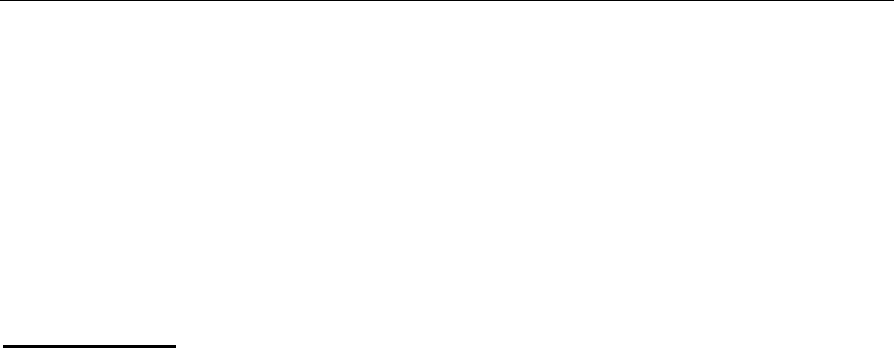
verykool™ i280 User Manual
62
After setting up an account, you will be able to access the Send and
Receive, Write Email, Inbox, Unsent, Sent, Drafts, Template and
Email Profile menus.
Write email:
1. To/CC/BCC: Insert the e-mail address of the recipients.
2. Subject: Input the title/topic of the mail.
3. Edit the attachments: Pictures, sounds, videos or other
attachments can be added.
4. Type your email.
5. Send: Send the email. If an email is sent successfully, store it in
Sent; if sending fails, store the email in Unsent.
6. Save: Save the email to Drafts.
7. Quit without Saving.
8. Please refer to corresponding instructions in the SMS/MMS
sections for other operation details.
2.4 Chat
This function allows you to chat with a contact via SMS. If the
receiver’s mobile phone does not support the chat function, the chat
messages you send will be received as common SMS.

verykool™ i280 User Manual
63
2.5 Voice Mail
This function is enabled by your Network service provider, the
mailbox number must be set up prior to use.
1. Edit the name and the number of voice mail server. The voice
mail server number is supplied by the network service provider.
2. Connect to Voice: If you have applied for this function, you can
listen to the messages in the voice mail server.
2.6 My Folder
You can create up to 5 folders on the microSD memory card to store
messages by type. This function is only for SMS.
1. Edit the folder’s name.
2. Add the desired contacts as members of this folder. Each folder
can have up to 20 members.
3. After you set up a folder, all the short messages sent by the
folder’s members will be received and stored in the folder. Each
folder can store 300 entries.

verykool™ i280 User Manual
64
3. Fun and Games
3.1 Games
There are 3 games preloaded (Five Ball, Magic Sushi and Puzzle)
Settings can be change1d in Game Settings (Sound Effect, etc).
Before play you can choose the Game Level or view Best scores.
After selecting a game to play, you can learn how to play the game
from the Game Help menu.
Games can be paused and will be automatically paused when you
have an incoming call or message.
3.2 Java
You can install Java applications to enhance the multimedia
capability of your phone.
Download the applications via the phone’s WAP browser and
the system will automatically install the software. Choose Menu
Æ
Fun and Games
Æ
Java to find and run it.
You can also download the applications to a PC and transfer
them to your phone via the USB data cable. Then enter Downloads
to select an application and choose Options > Install. After
installation is complete, you can choose Menu
Æ
Fun and Games
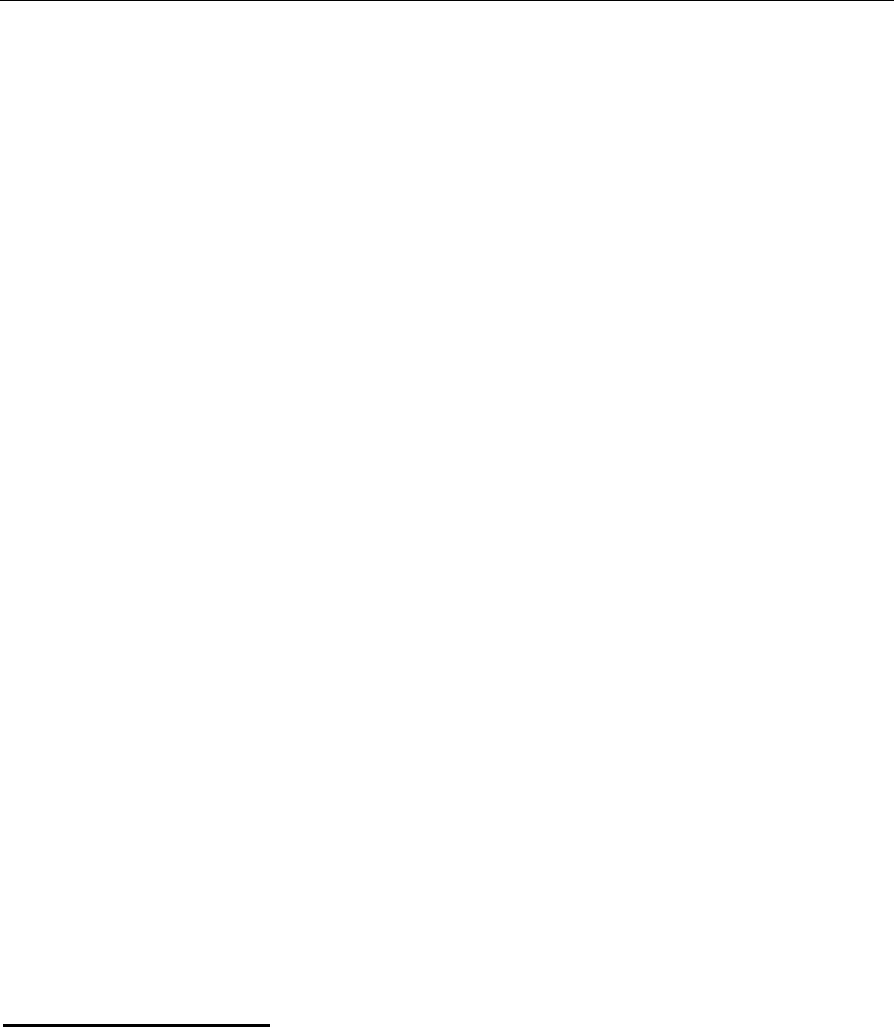
verykool™ i280 User Manual
65
Æ
Java to find and run it.
4. STK for Operator
This function is provided by your network service provider. Available
options depend on the different services provided by the different
mobile manufacturers. If the SIM card and network supplier do not
support the service, the function will be not available.
5. Call Logs
The phone registers the phone numbers of missed, received, dialed
calls and call time. You can select one number to dial or check
specific info through Call History in the options menu.
Call logs consist of the following items: Missed Calls, Dialed Calls,
Received Calls, Delete Call Log, Call Time, and GPRS Counter:
Call Logs – Recent:
The Call Log menu shows the number of Missed Calls, Dialed
Calls and Received Calls.
Missed Calls, Dialed Calls, Received Calls each has a limit of
20 entries.
All records stored in Dialed Calls may vary with the capacity
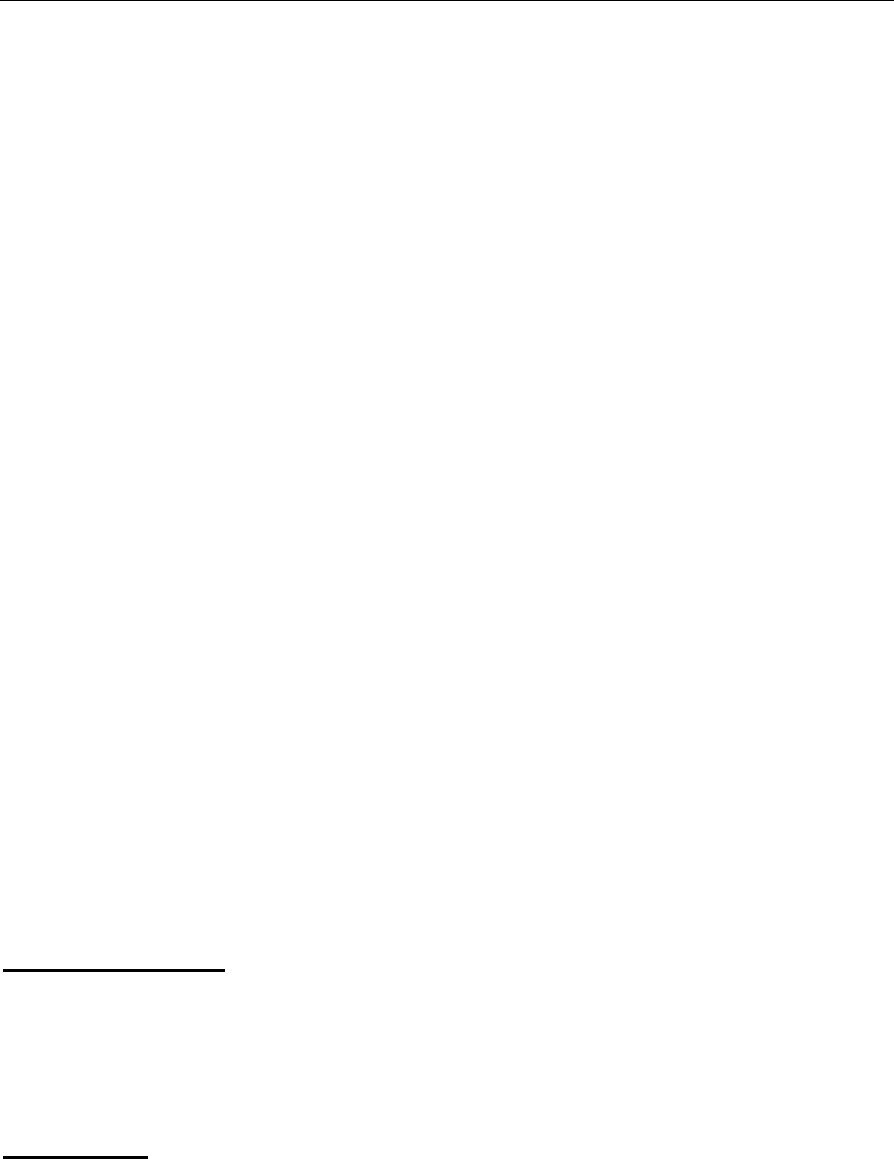
verykool™ i280 User Manual
66
of the SIM card.
Each Missed Call, Dialed Call, Received Call can be dialed
directly by pressing the SEND key.
Select Call History to see the call time, and select “Options”
for the following operations:
z Delete: Delete current item.
z Save to Contacts: Store phone number in Contacts.
z Dial: Return the call.
z Edit: The number can be edited before saving in Contacts
so that it will be convenient for some numbers with Area
Codes.
z Send SMS: Send a short message.
z Send MMS: Send a multimedia message.
Delete Call Log:
Choose to delete Missed Calls, Dialed Calls or Received Calls
individually or Delete All.
Call Time:
Shows Last Call Time for sent calls, received calls and can reset
timers.
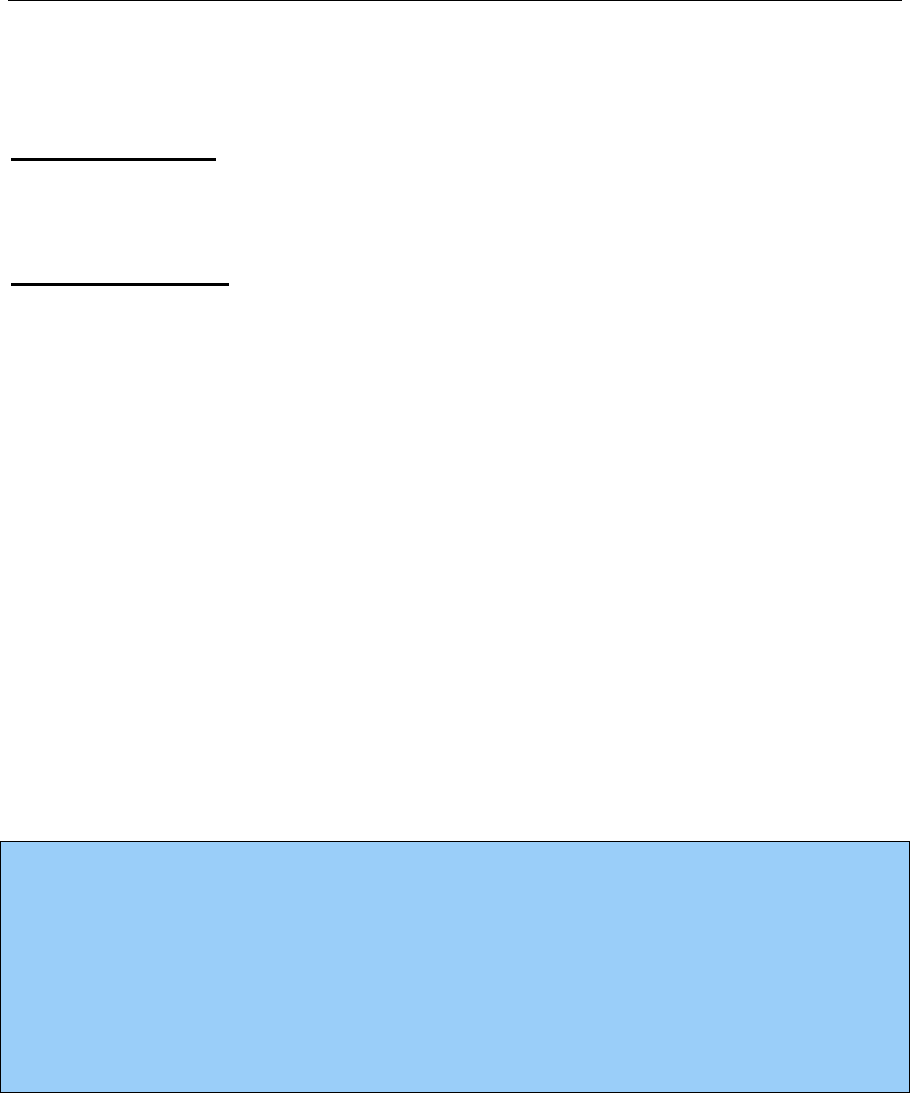
verykool™ i280 User Manual
67
SMS counter:
View the number of short messages you have sent and received.
GPRS Counter:
Voice/Data usage of GPRS.
6. Browser
You can use the WAP browser to surf on the network. WAP browsers
require GPRS support.
This phone supports GPRS online but you need to make sure that your
SIM card supports GPRS before you use this function.
Before you go online, you need to confirm whether the account
information is correct.
Note:
The settings are all related to the SIM card; please consult your
network service provider for more details. You can complete the setup
process with their help.
7. Tools
7.1 E-Book
Please first create a folder named “eBooks” under Downloads and

verykool™ i280 User Manual
68
then download “.txt” or “.pdb” files to it via USB data cable.
Enter by Menu Æ Tools Æ “E-book”, then you can select a file to
browse.
7.2 Calendar
You can view the calendar by month, jump to specific dates, and
view schedules.
7.3 To Do List
A total of 25 memos can be stored on your mobile phone. After
choosing memo in the submenu, you can operate as the follows: View,
Add, Edit, Delete, Delete All and Send.
You can edit memos as displayed on the screen, and set clock options
and reminder styles.
7.4 Alarm clock
Up to 5 alarm clocks can be set.
Open one or all as required (default as off); setup on/off, alarm time,
repeat mode and Snooze options (Mins) for each clock separately.
The alert ringtone and alert type for alarm clock will use the relevant

verykool™ i280 User Manual
69
settings in User Profile.
7.5 World clock
View the local time of various cities and districts of the world. Use the
stylus to move the cursor and view different time zones.
7.6 Calculator
This function allows you to make simple calculations on numbers up
to 12 digits.
7.7 Unit Converter
Convert weight, length, volume, temperature, velocity and surface
units:
1. Choose the units you want to convert between.
2. Enter the value of the unit you want to convert from. The
phone will show the result automatically.
7.8 Currency Converter
This function allows you to make simple conversions between
different currencies:
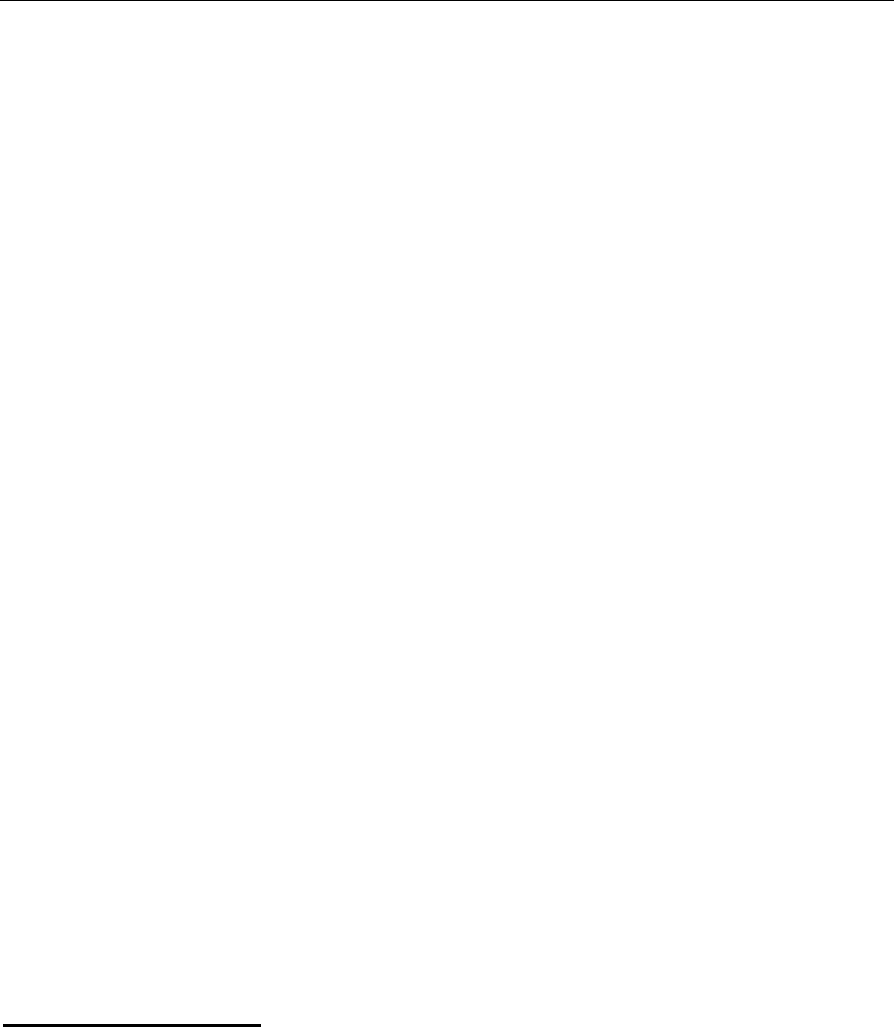
verykool™ i280 User Manual
70
1. First set the ratio of the target currency to the original
currency.
2. Switch the rate, and then enter the sum of the currency to
convert from.
3. Press “OK” to view the result.
7.9 Health
This function allows you to view your health status. “BMI” means
body mass index, and “Menstrual” means menstrual cycles (MC).
7.10 Stopwatch
Your phone has the ability to perform various stopwatch functions,
including Typical stopwatch functions and a special nWay stopwatch
for sports.
Typical stopwatch:
Press Left Soft Key to start/stop the timer. You can then use Split
timing or Lap timing.
Split timing: Suitable for timing up to 20 people.
Lap timing: Suitable for timing one person for up to 20 laps.
View record: View the split time and lap time data.
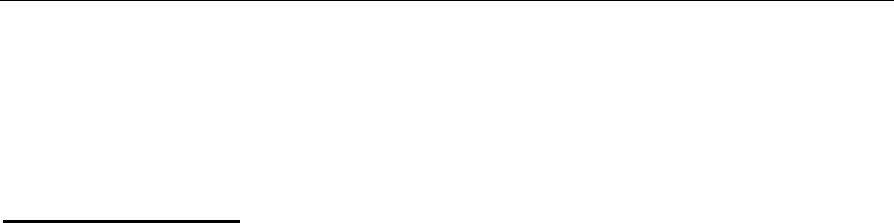
verykool™ i280 User Manual
71
nWay stopwatch:
Multi-way stopwatch is used for timing sports. Press the
corresponding arrows (up, down, left, right) to activate the sub-timing.
The main timing will continue to add.
8. Downloads
Use this function to manage the files and folders in phone memory or
extended card storage.
The files in various formats must be placed in the designated
folders, otherwise a failure of the relevant application program will
occur:
z E-book files: \eBooks
z Video files: \Movies
z Music files such as MP3, midi: \Music
z Photos and images: \Photos
z Voice records: \Voice Recordings
z Bluetooth files: \Received
The Ring Tone file formats supported by your phone are MIDI,
AMR, WAV, AWB, and MP3. Ring Tone files can be set as rings
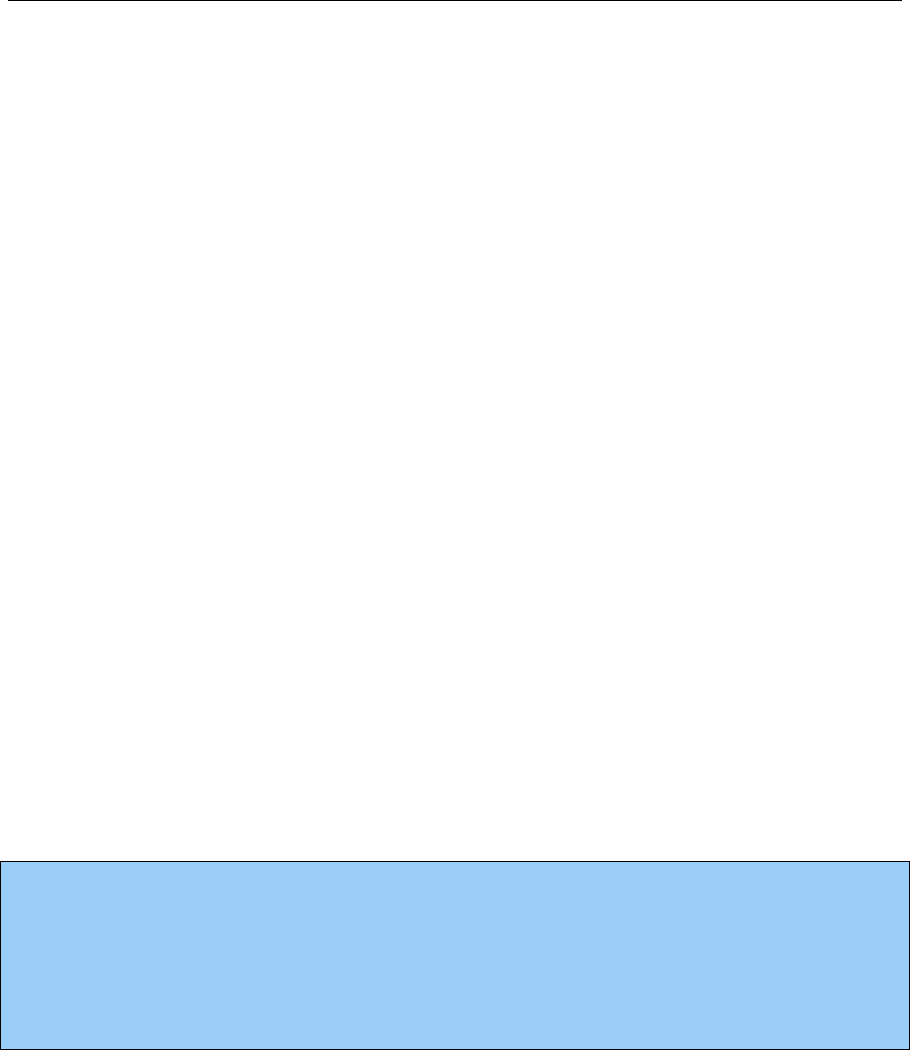
verykool™ i280 User Manual
72
for both incoming calls and alarms.
The supported picture file formats are BMP, JPG and GIF.
Pictures can be used as Wallpaper, Screen Saver, and Photo Caller
ID.
The supported video file formats are MP4 and 3GP.
The supported E-Book file formats are txt and pdb.
Downloads options include:
z Open: Open folders and files.
z Create Folder: Create a new folder.
z Format: Format the selected disk, phone or memory card.
z Remove: To safely remove the card (Insert memory card
again if you would like to continue using it).
Note:
The Format function will delete the data you have created and stored.
Please properly back up and store your important data.
9. Multimedia
The multimedia menu has the following submenus: Audio Player, TV,
Video Recorder, Video Player, FM Radio, Schedule FM Record,
Camera and Sound Recorder.
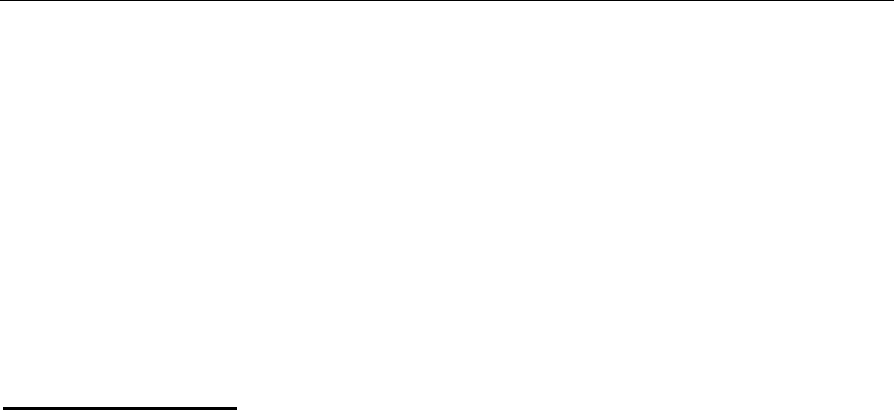
verykool™ i280 User Manual
73
9.1 Audio Player
The Audio Player can play audio files in
MP3/AWB/AMR/WAV/MIDI/AIF/AAC format stored in “Music”
folder under Downloads.
Create a playlist:
Before enjoying music for the first time, you need to create a playlist.
Depending on your settings, the playlist can be a list of tracks or a list
of folders. You may create a playlist with either Auto Update or
Manual Update:
Auto Update:
1. In Player Settings, set List Auto Gen On.
2. On the playlist screen, select Options > Refresh List.
3. The phone will search in the “Music” folder under
Downloads and add supported audio files to the playlist
automatically.
Manual Update:
1. In Player Settings, set List Auto Gen Off.
2. On the playlist screen, select Options >
Add/Remove/Remove All.
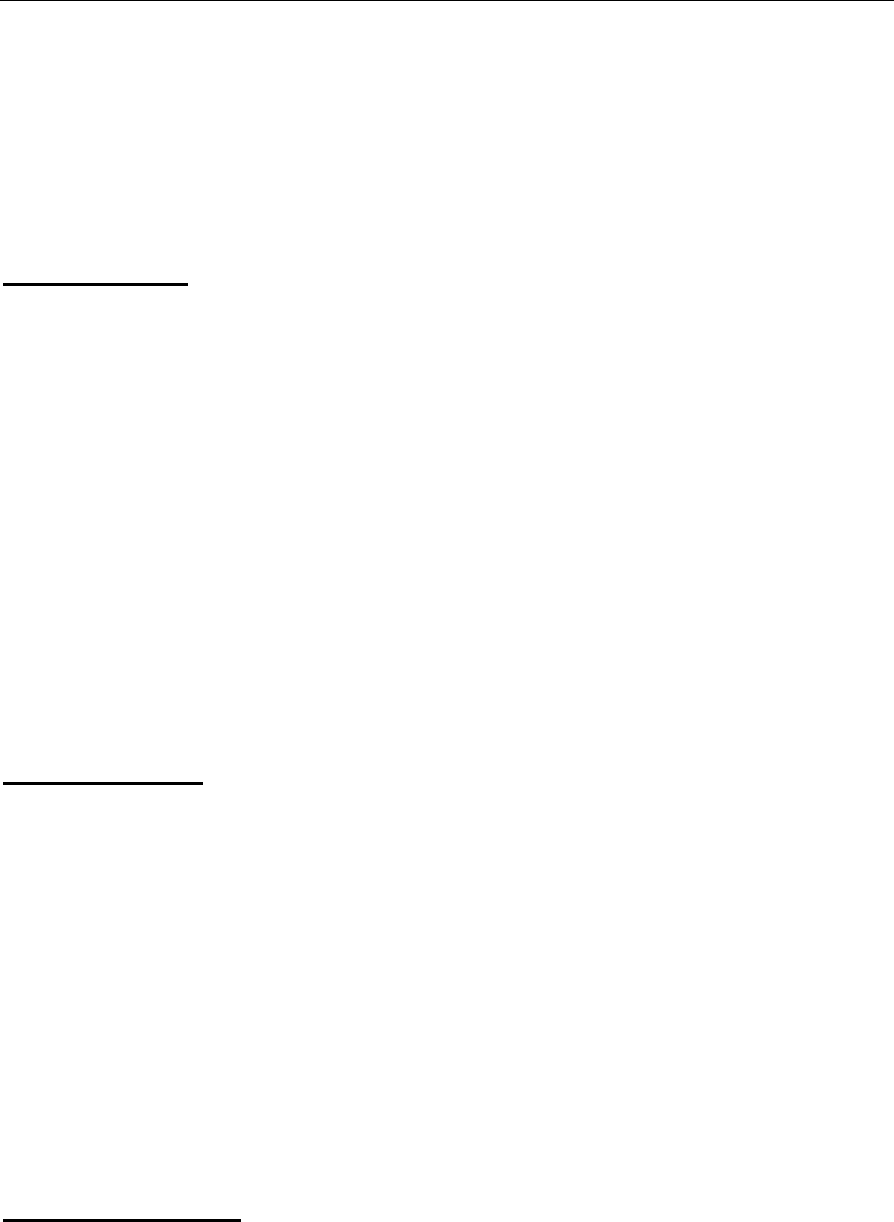
verykool™ i280 User Manual
74
3. Add new tracks from Downloads, or delete tracks from the
playlist.
Player Setup:
1. Set load path to either internal phone memory or microSD
memory card.
2. Set whether to activate the List Auto Gen.
3. Set whether to repeat, repeat one or repeat all tracks.
4. Set whether to shuffle the tracks.
5. Set whether to play in the background.
6. Set whether to play a list of tracks or a list of folders.
Display Setup:
1. Set whether to display the Spectrum visualizer.
2. Set whether to display Lyrics.
The lyrics can be displayed when a song is played by placing an
LRC (lyrics) document in the same folder as the song. If the LRC
document and the song file have the same name, the lyrics will be
displayed as the song plays.
Set Sound Effect:
Set audio effect and playing speed.
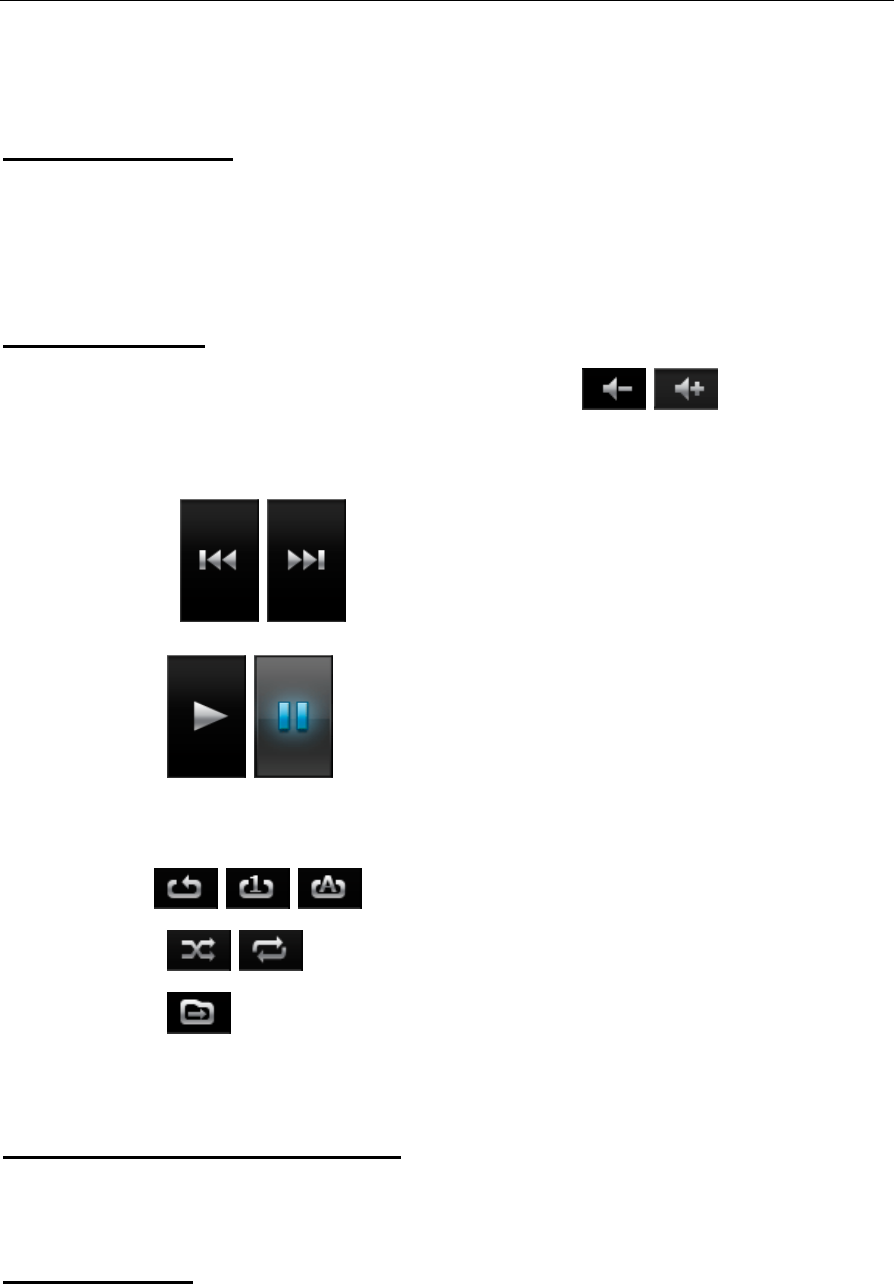
verykool™ i280 User Manual
75
Bluetooth Setup:
1. Set whether to activate BT Stereo Output.
2 Set whether to select BT Stereo Headset.
When playing:
1. Press SIDE UP/DOWN key or press / to adjust the
volume;
2. Press / to play the previous/ next track;
3. Press / to play/pause playing;
4. Press “Stop” to stop playing;
5. Press // to set repeat/repeat one/repeat all tracks.
6. Press / to set play at random or in order;
7. Press to switch to the next folder (if it is playing a list of
folders).
View the track information:
In the playlist screen, select a track and select Options > Detail.
Add to Rings:
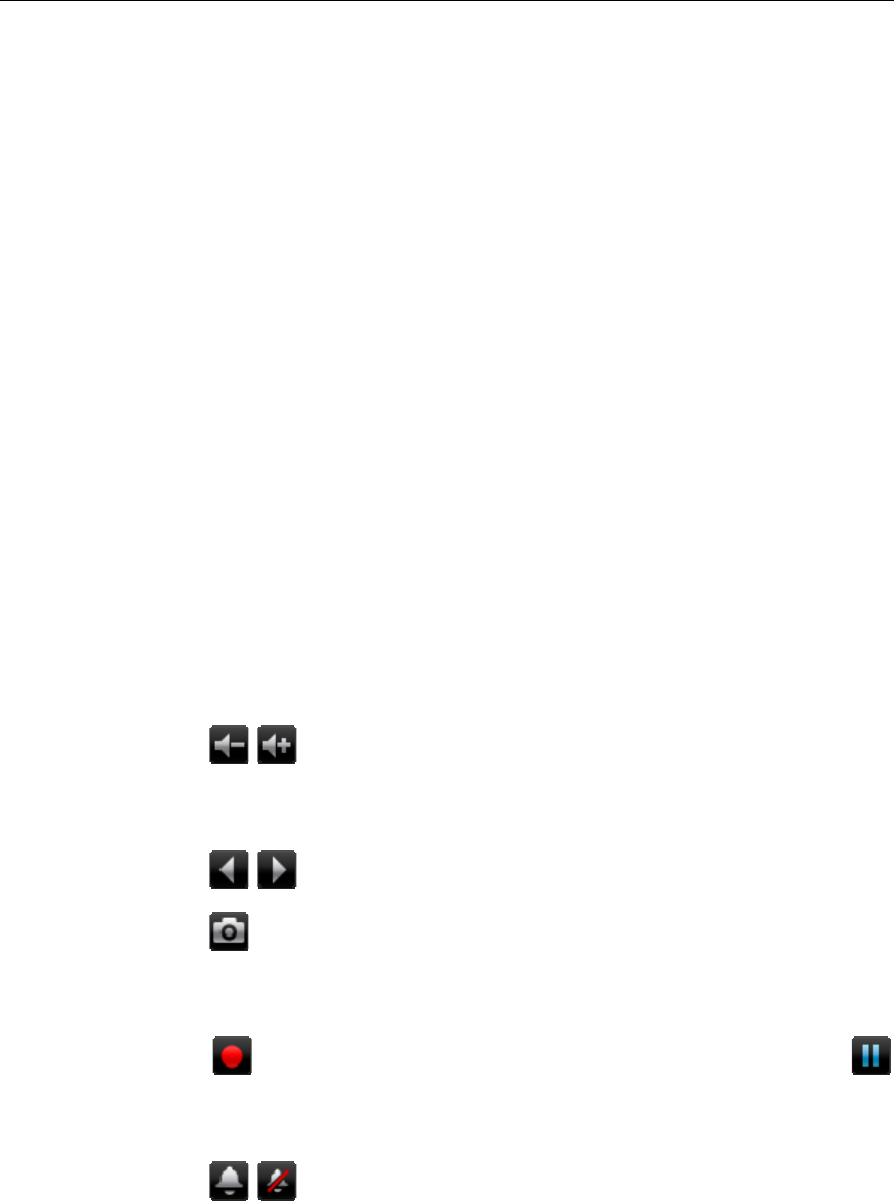
verykool™ i280 User Manual
76
Rings are the list of ringtones selectable in the profile mode setup.
You can select a single track and add it to the Rings: On the playlist
screen, select a track and select Options > Add to Rings.
9.2 TV
This phone supports international analog TV broadcast standards
(NTSC/PAL).
When the TV player is activated, the phone will automatically
play the most recently viewed channel in landscape orientation.
z Press the screen to display the controls:
z Press / or press SIDE UP/DOWN key to adjust the
volume.
z Press / to switch channels.
z Press to capture the screen and save the picture to the
folder “Photos” under the Downloads.
z Press to begin recording. During recording, press
to pause. Press “Back” to stop.
z Press / to close or open audio play.
Channel List: View and edit the channel list.
Auto search: Auto search for channels.
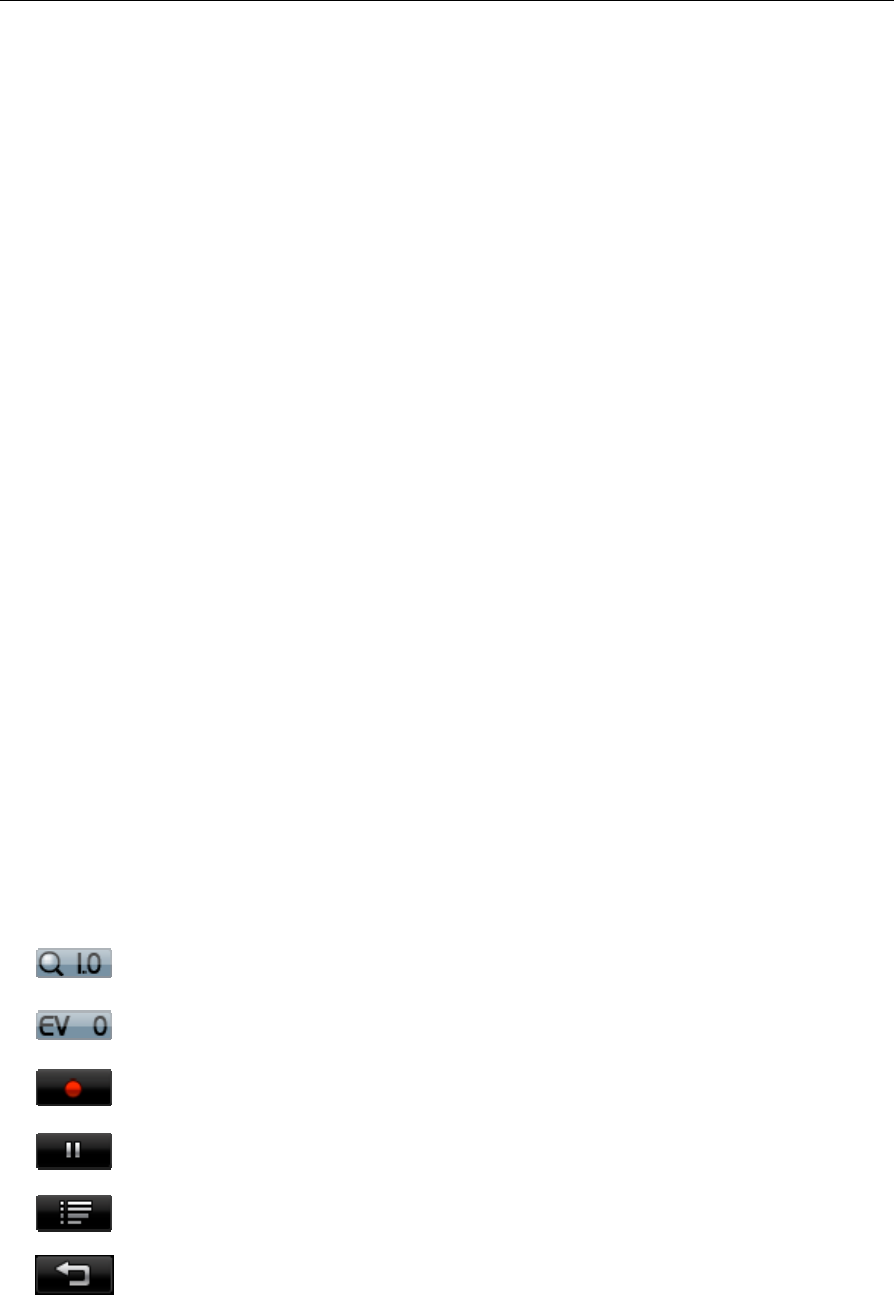
verykool™ i280 User Manual
77
Manual search: Directly input a channel number of a familiar
channel and play it.
Schedule Recording:
z Set up the specific time period for recording TV;
z Set the channel for timing record;
z Set whether to record audio or not.
Play Recordings: Play the selected TV record.
Setting: Set alert for watching TV, region, whether to play TV
in the background or not, and storage location for TV recordings.
9.3 Video Recorder
With this function you can easily create your own video clips.
On the view finder screen, the available operations are:
: Digital zoom.
: Exposure compensation.
: Begin recording.
: Pause.
: Setting.
: Back to camera menu.

verykool™ i280 User Manual
78
The Video Recorder settings include:
z Run VideoPlayer: Switch to the Video Player.
z Camcorder Settings: Set White Balance, EV, Night Mode,
Banding.
z Video Setting: Set Video Size, Video Quality, File Size
Limit, Recording Time Limit, Record Audio, and Encoding
Format.
z Effect Settings: Set special effects.
z Storage: Select the location for storing the videos, phone or
memory card.
z Restore Default: Revert to default settings.
9.4 Video Player
The video player can be used to play video clips in MP4 or 3GP
format. Place videos in the “Movies” folder under Downloads so that
the phone can find them.
In the option menu of entry list, features include:
z Play: Play video.
z Send: Send video file via MMS, E-mail or Bluetooth.
z Rename: Change the file name.
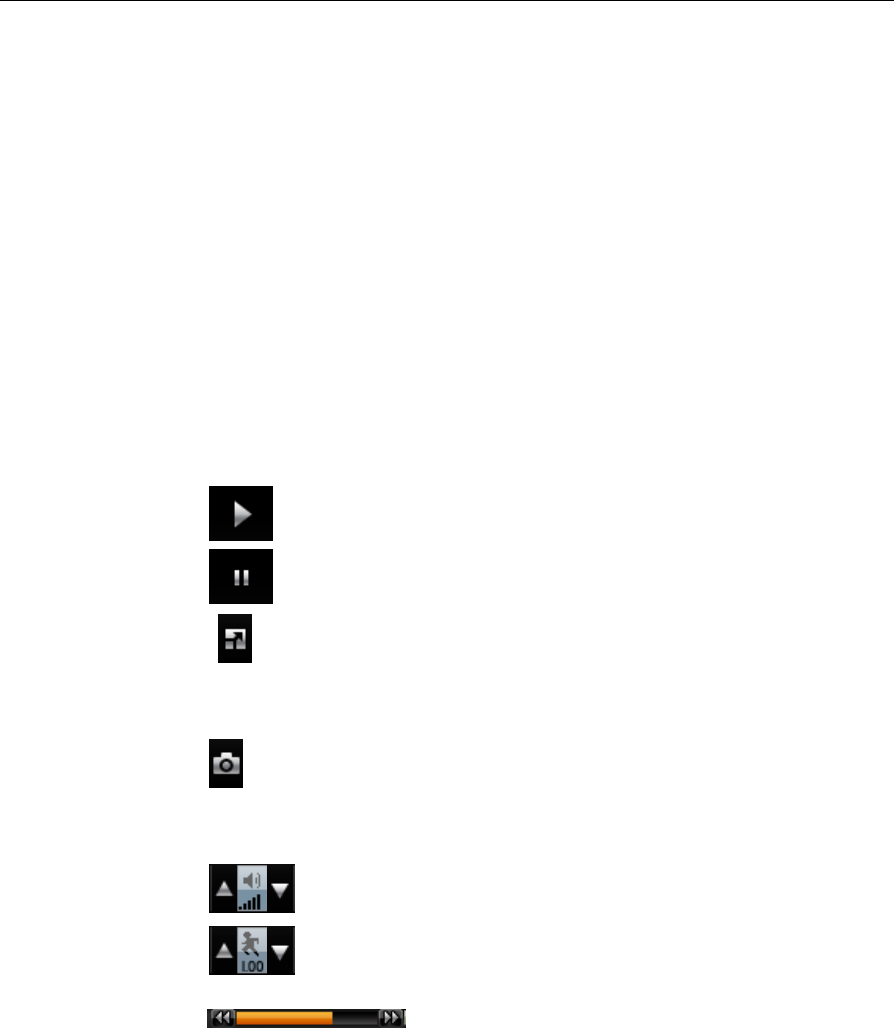
verykool™ i280 User Manual
79
z Delete: Delete the current file.
z Delete All Files: Delete all files.
z Sorting: Sort files by Name, Type, Date or Size.
z Storage: Select whether to look in the phone or memory
card.
On the video player screen:
z Press to begin playing;
z Press to pause;
z Press to rotate the screen clockwise by 90° for
full-screen. Press screen to return to normal view.
z Press to take a screenshot and save the picture to the
“Photos” folder under Downloads.
z Press or press Volume Key to adjust volume.
z Press to adjust playing speed.
z Slide to fast forward or rewind.
Video Settings: Set brightness, contrast and repeat mode for
video.
Bluetooth Settings: Set whether to activate BT Stereo Output,
and select BT Stereo Headset.

verykool™ i280 User Manual
80
9.5 FM Radio
The Headset needs to be plugged in for using the FM Radio. After
inserting the headset, select FM Radio. Play, search, search channels
automatically or manually, set background play on/off, and Loud
Speaker on/off, storage path for recording, as shown on the display
menus.
9.6 Schedule FM Recording
This phone provides 4 FM recording schedules. Set your desired
recording times in the display menus. The phone will start recording
FM at the time you have scheduled. The recordings will be stored in
“Voice Recordings” folder under Downloads.
9.7 Camera
The camera function allows you to use the screen as a viewfinder and
capture photos by pressing the CAMERA key. The default folder for
saving pictures is the “Photos” folder under Downloads.
In camera mode, you may choose the following actions:
z Image: Enter the album to view the pictures stored in your
phone.

verykool™ i280 User Manual
81
z Camera settings: Set the camera parameters according to
your personal preferences.
z Image settings: Set the size and quality of the photo.
z White Balance: Select different settings for different light
sources when taking photos.
z Scene mode: You can select auto or night scene mode.
z Effect settings: Select various photo effects.
z Wallpaper Frame: For taking photos to be used as the
standby screen wallpaper.
z Storage: Select the location for storing the photos, phone or
memory card.
z Restore to default: If you are not satisfied with various
changes you may have made, you can restore the original
settings at any time.
9.8 Image
Select Image, your phone will automatically read the images in
supported formats from the folder “Photos” under Downloads
(subfolders under “Photos” will not be read) according to current load
path (phone or microSD card). You can view the photos you have
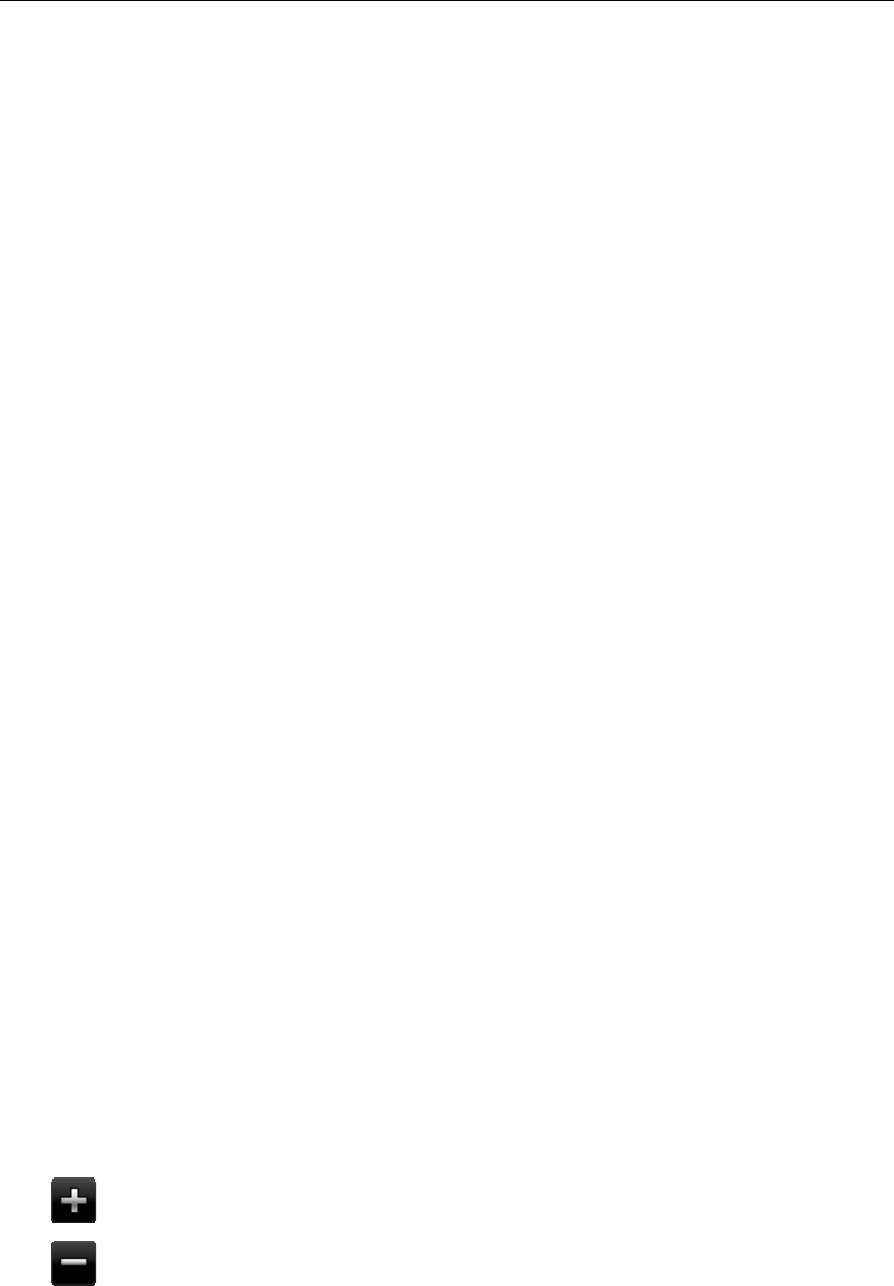
verykool™ i280 User Manual
82
taken and the pictures downloaded from a PC.
1. In entry list, press “Options” to choose the following operations:
z View: to browse the selected pictures.
z Browse Style: set the browse style to List or Matrix.
z Send: set the selected picture as wallpaper, screen saver or
the photo caller ID of a Contacts entry. You can also add it to
a new MMS/Email, or send it to another compatible device
via Bluetooth.
z Rename: change the name of selected picture.
z Delete: delete the selected picture.
z Delete All: delete all pictures.
z Sorting: sort all the pictures by different properties.
z Set the load path: to select the load path, phone or memory
card.
2. Press an entry in the list to view it at full screen, and then flick
left/right to browse the previous/next entry.
3. While browsing a picture, press the screen to display the controls:
: Zoom in. Then drag the picture to move and browse.
: Zoom out.
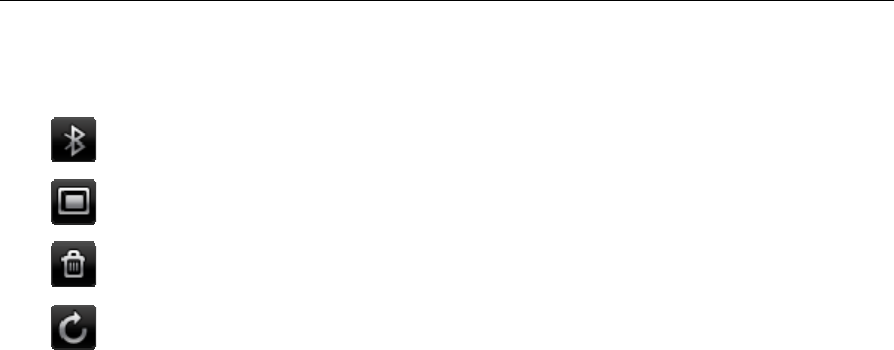
verykool™ i280 User Manual
83
: Send the picture to another compatible device via Bluetooth.
: Set the picture as wallpaper.
: Delete the picture.
: Back.
9.9 Sound Recorder
Features such as Record, Play, Append, Send, Rename, Delete, Delete
All and Settings can be accessed by pressing Left Soft Key. The
default folder is the “Voice Recordings” folder under Downloads.
10. Settings
10.1 Phone Setup
Display Settings: To set wallpaper, screen saver, the power
on/power off animation. Enable or disable the display of date and
time, operator’s name and analog clock. If you activate special
effect, some certain special effects will be played on some screens.
Pen Calibration: To calibrate the touch screen, select this option,
then click anywhere on the screen with the stylus to start the
calibration.
Language: Choose the phone’s language. “Automatic” means

verykool™ i280 User Manual
84
the system will set the language based on your SIM card.
Speed Dial: Enable or disable the speed dial function, and edit
speed dial lists. Once set up, press and hold one key on the dial
pad and the stored number will be dialed.
Time & Date: Set up date, time and time format.
Schedule Power On/Off: 4 times for auto On/Off can be set,
default is off.
Greeting Text: Shows a greeting text when the phone is
powered on. The greeting text can be edited. Default is off.
Flight Mode: Flight Mode is used to make sure safety on plane,
and it can be set as three models: Normal Mode, Flight Mode and
Query When Power On.
Handwriting: Choose the reaction time and the color of the
handwriting pen.
Cable:
z Mass Storage: Use this phone as a USB storage device (in
power-off status), just as how you use a USB disk.
z PC Suite & Modem: Use PC suite, or use this phone as a
modem. You must first install the driver.
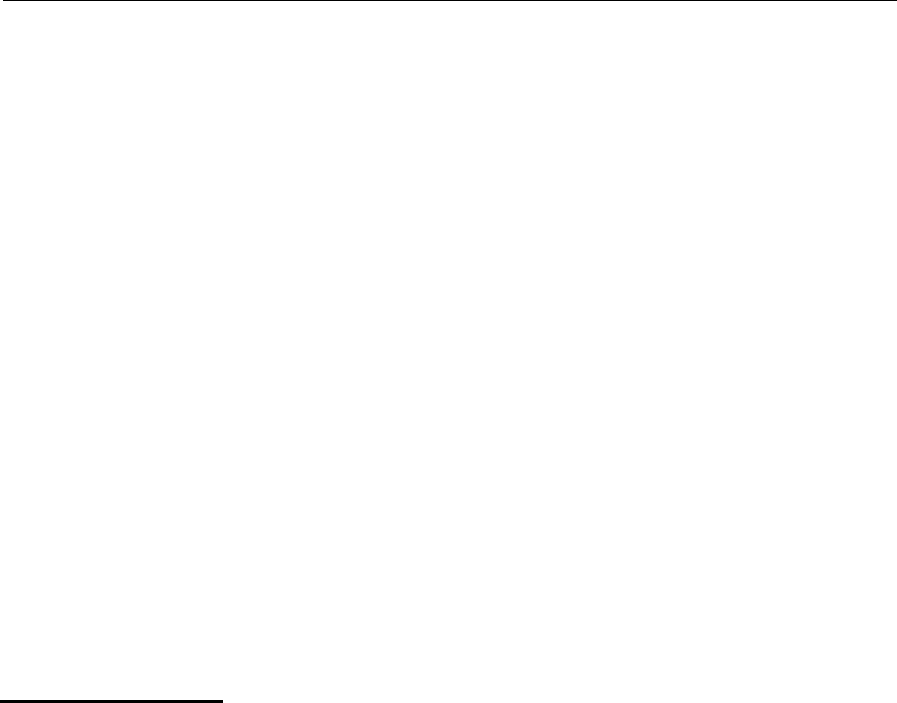
verykool™ i280 User Manual
85
z Webcam: Use this phone as a web camera (requires
installation of the webcam driver).
Light Setting: LCD Backlight: Setup Brightness of LCD
Backlight and Time.
10.2 User Profiles
There are 6 user profiles: General, Meeting, Outdoor, Indoor, Headset,
and Bluetooth.
Choose Profiles:
Choose different profiles for different situations and set up distinct
ringtones, vibration and volume. When different ringtones are needed,
choose the profile that best matches your situation.
General: Medium ring/alert as default mode.
Meeting: Vibration/alert as default mode.
Outdoor: The maximum volume, vibration + ring/ alert as
default mode.
Indoor: Low ring/alert as default mode.
Headset: Earphones as default.
Bluetooth: Bluetooth as default.
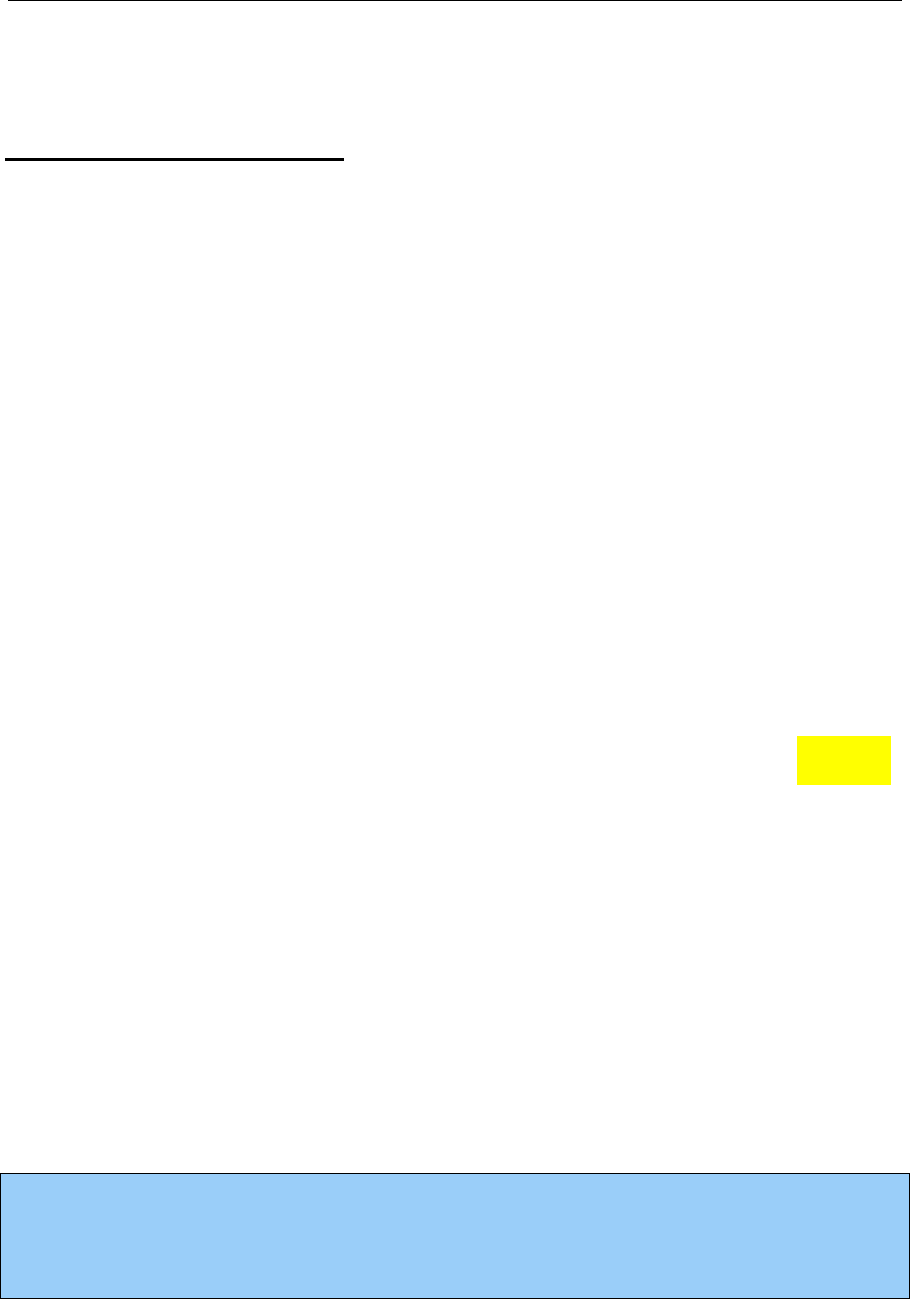
verykool™ i280 User Manual
86
Customize each profile:
Tone Setup: Individual settings for Incoming Call, Alarm,
Power On, Power Off, Message Tone and Keypad Tone.
z Alert Type: Ring, Vibrate Only, Vibrate and Ring, Vibrate
then Ring, None. (“None” means the phone will alert with light
only, without sound and vibration.)
z Ring Type: Single, Repeat, and Ascending.
Volume: Setup separately for Ring Tone and Key Tone.
Connect Notice: Remind you that the incoming call has been
connected.
Extra Tone: Warning, Error, Network Register, and Vibrate.
(“Vibrate” means whether vibration is activated when pressing
screen or pressing touch keys);
Headset Auto-Answer: If you activate this option, the phone
will answer the incoming call automatically. Default is off.
After Customization, choose “Activate” to select the current
configuration.
Instruction:
You can quickly switch user profiles on your phone.

verykool™ i280 User Manual
87
z From the standby screen, press to open the dial pad.
z Press and hold on the dial pad to switch to Vibrate
mode, press again to restore original mode.
z Phone will switch into headset mode when a headset is
plugged into phone.
z Phone should be set to Meeting or Indoor mode when in more
silent areas.
10.3 Call Setup
Caller ID: Decide whether to display or hide your phone
number on your outgoing calls, default set by network.
Call Waiting: Activate, Deactivate and Query Status.
Call Divert: Can be set to call forward unconditional or call
forward conditional.
Call Barring (Call Blocking): needs to be supported by the
Network provider. When this feature is active, the phone can only
dial the numbers that are stored on the allow list.
z Outgoing Calls: Call Barring for All Calls, International
Calls, International Calls Except To Home PLMN (Public

verykool™ i280 User Manual
88
Land Mobile Network).
z Incoming Calls: Call barring All Calls while Roaming.
z Cancel All: To cancel all settings, a password is required.
z Change Barring PW: To change the password for call
barring. The old password (provided by your network provider)
is required.
Call Time Reminder: Set up the method and reminder time in
the calling process.
Call Time Display: Set up whether to display the call time
during a call.
Auto Redial: Set up whether to redial the number automatically
when the call is not connected.
10.4 Network Setup
Network Selection: Set to automatically or manually search for
the network.
Preferred Networks: Set up the preferred networks.
GPRS Connection: Set to always connect or when needed.

verykool™ i280 User Manual
89
10.5 Security Setup
This menu allows you to establish security items for your phone, to
prevent the illegal use of your phone or SIM card. Refer to SIM and
Phone Lock below.
SIM Lock:
z When switching the phone on, the PIN lock password input
will be required, otherwise the SIM card will not be
recognized.
z When activated, the correct PIN Code needs to be entered.
If you enter the wrong PIN three times, you will need a PUK
Code (individual unlock code) to unlock the phone. The PUK
Code is used to unlock and change locked PIN Codes. Please
contact your network provider for your PUK Code.
Phone Lock: the correct password needs to be entered when
powering on the phone or restoring original settings.
Interactive Unlock Screen: Set On/Off.
Incoming Call Screener: When Black List is activated, the
phone will reject calls from numbers in the Reject List; when
White List is activated, the phone will reject calls from all
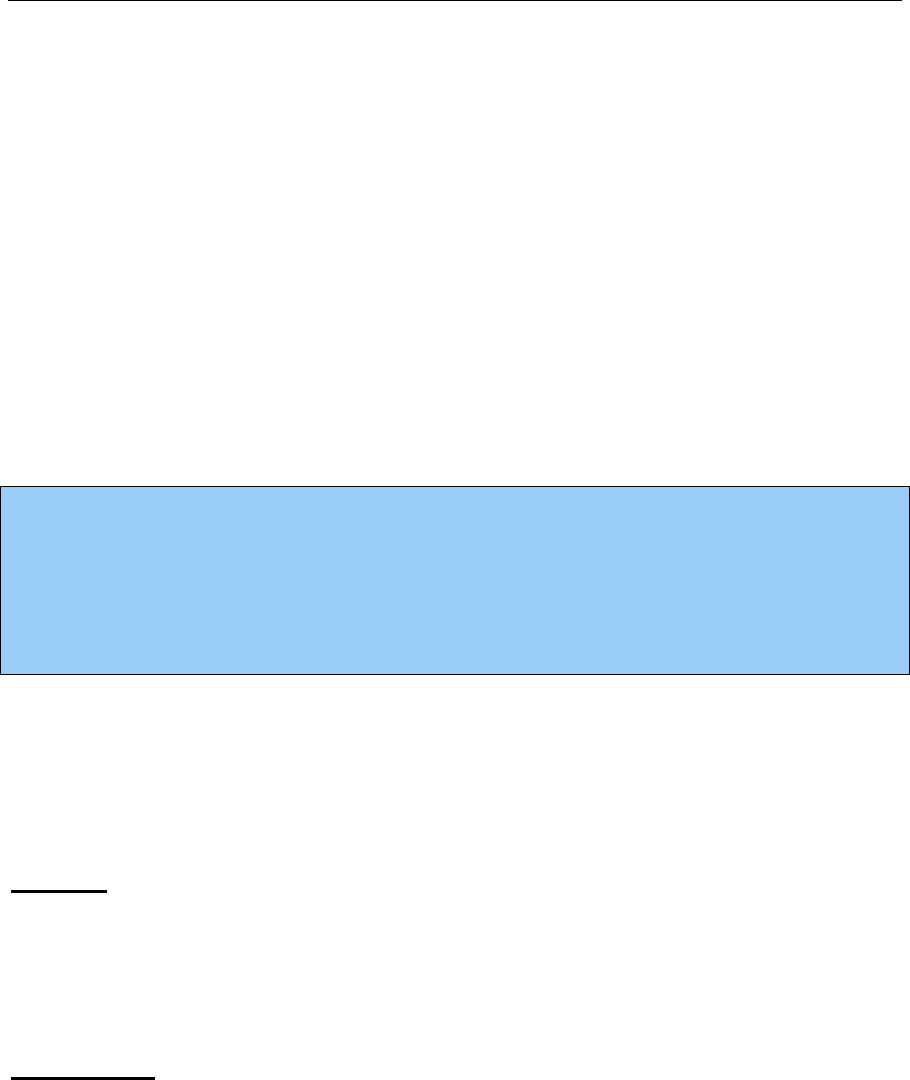
verykool™ i280 User Manual
90
numbers except those in the Accept List.
Reject Unknown Call: Rejects calls without Caller ID.
Fixed Dial: Set fixed dial On/Off; the list of fixed dials can be
edited with a PIN2 code.
Change Password: you can change the PIN, PIN2 and lock
passwords of the phone. (needs to be supported by the network)
Note:
The default password is 0000; you should change the password. The
PIN Code depends on your service provider.
10.6 Connection Setup
Connection setup includes the settings of Bluetooth and GPRS.
GPRS:
Edit the relevant information about GPRS (network services). You
have at most 10 accounts available to be set.
Bluetooth:
Your i280 phone includes built-in Bluetooth technology
compliant with Bluetooth Specification 1.2 supporting the
following profiles: Hands-free Profile, SPP Profile, OPP Profile,
FTP Profile, A2DP Profile, AVRCP Profile, and HID Profile.

verykool™ i280 User Manual
91
You can connect wirelessly to other compatible devices with
Bluetooth technology. Compatible devices may include hands-free
Bluetooth devices, Bluetooth-compatible PCs or other Bluetooth
phones. Via a Bluetooth connection, you can exchange images,
music and sound clips, video clips, and vCards or vCalendars.
The usage of Bluetooth may discharge the phone’s battery more
quickly than normal usage.
You can choose the following Bluetooth operations in the
options menu:
z Power: To activate and deactivate Bluetooth. Highlight it
and select On or Off.
z Search Audio Device: Search and select the Bluetooth
device externally connected. If your phone can find any
available device, the list of found devices will be displayed on
the screen. You can select one of them for connection and
pairing. While pairing, you need to exchange password. After
successful pairing, this device will be added to the device list.
z Remote Control: Use your phone as a remote control device
to control computer applications such as a media player or

verykool™ i280 User Manual
92
Microsoft PowerPoint presentations. Your computer must
support Bluetooth HID Profile.
z My Device: You can select this option to view the
previously paired devices. All paired devices will be listed here
to enable you to have the following operations: connect,
disconnect, rename, delete, delete all, service record and
search new device. To search for a new device, select
Options > Search New Device.
z Active Device: All Bluetooth devices at connecting will be
shown in this list. Users can choose any one of the devices to
disconnect it.
z Settings:
Visibility: Enable other Bluetooth devices to find your phone;
other Bluetooth devices may not be able to detect your phone if
you deactivate it.
Change Device Name: Define the name of your phone, which
will be displayed in other Bluetooth devices when connected.
Authentication: If you have no active pairings in the "My
Device" list and Authentication is activated, the password is

verykool™ i280 User Manual
93
required when transmitting files between your phone and other
devices or when the phone is connected to other devices as the
FTP server (that is sharing files with other devices via FTP)
Audio path: To choose the call voice through the phone or the
BT headset.
FTP setting: Set the share your phone’s folders and the access
permissions of other Bluetooth devices.
z About: Shows information on using Bluetooth. The device
name, the device address and the supported services will be
displayed.
Send objects through Bluetooth: After you select to send files
through Bluetooth, your phone will automatically search for
available Bluetooth devices. Select the target device in the list and
begin data transmission. The Bluetooth will be automatically
disconnected after the transmission is completed.
Receive data through Bluetooth: When other Bluetooth devices
need to transmit data to your phone, the phone will give out a
prompt asking whether you agree to receive the data, and then it
will save the data to the preset directory. The Bluetooth will be

verykool™ i280 User Manual
94
automatically disconnected after the transmission is completed.
10.7 Phone Info
View or edit the number and name of this mobile phone. You can also
view the IMEI.
10.8 Restore Factory Settings
Some function settings can be reset to factory settings by this option.
This function requires the correct password to be executed. The
factory password is preset to 0000.
VI TROUBLE SHOOTING
Before contacting after-sales support, please first perform these
simple tests to help you resolve problems more quickly.
FAQ Causes and solutions
Cannot power On Press the Power Key for more than 2
seconds.
Check whether the battery is correctly
inserted, otherwise insert again and try
powering on.
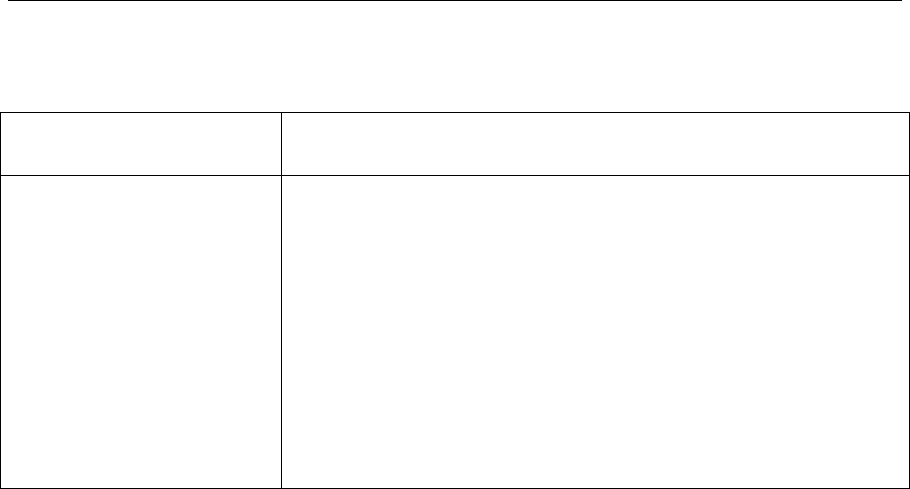
verykool™ i280 User Manual
95
Check the battery charge level.
Cannot connect to
the network
Weak signal, move where the signal is
strong and try again.
Outside network provider coverage area.
SIM card is not activated, contact your
network provider.
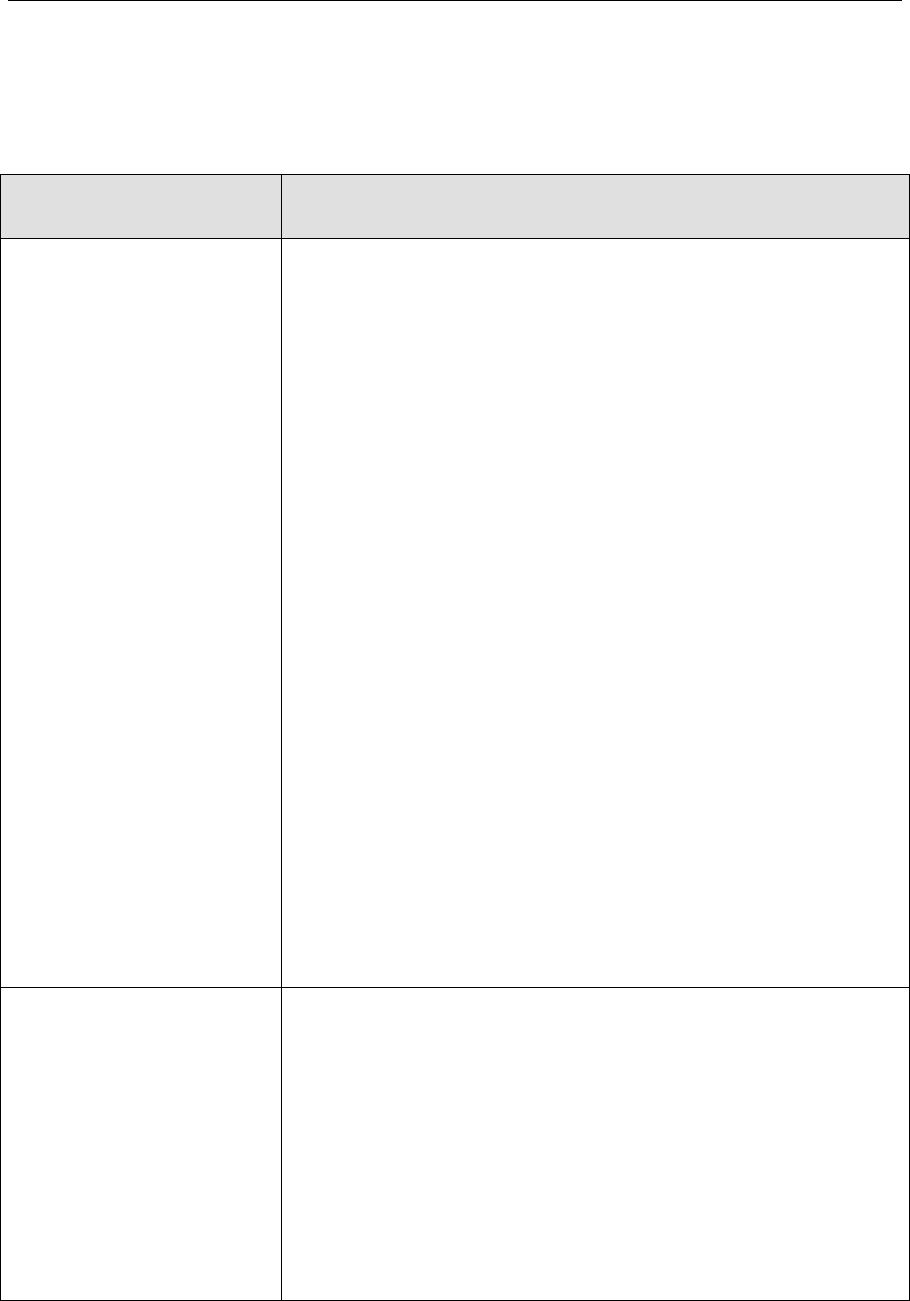
verykool™ i280 User Manual
96
FAQ Causes and solutions
Phone shows
message when
powered on
Check SIM Card (insert SIM card),
verify that the SIM card is inserted correctly.
Locked. Automatic lock function is
enabled, password must be entered before
using.
Enter PIN. SIM Lock is activated, PIN
Code must be entered. (PIN Code attached to
the SIM card must be entered on first usage).
Enter PUK Code. If the incorrect PIN
Code is entered three consecutive times,
phone will be locked, PUK Code provided
by network provider must be entered.
Poor reception
during calls
Check and adjust volume level (see
Section III 5.9).
Check if you are near tall buildings or
underground, or other places where radio
transmission may not be good.
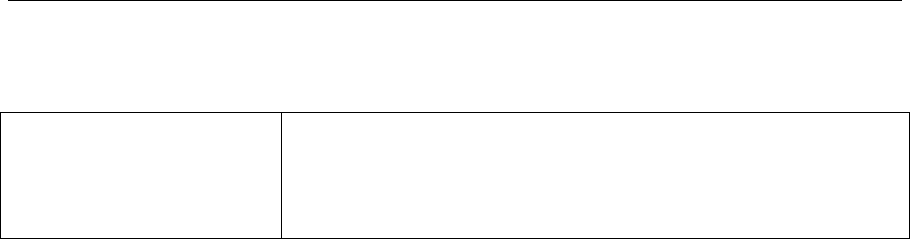
verykool™ i280 User Manual
97
Check if you are trying to make calls
during a busy time.
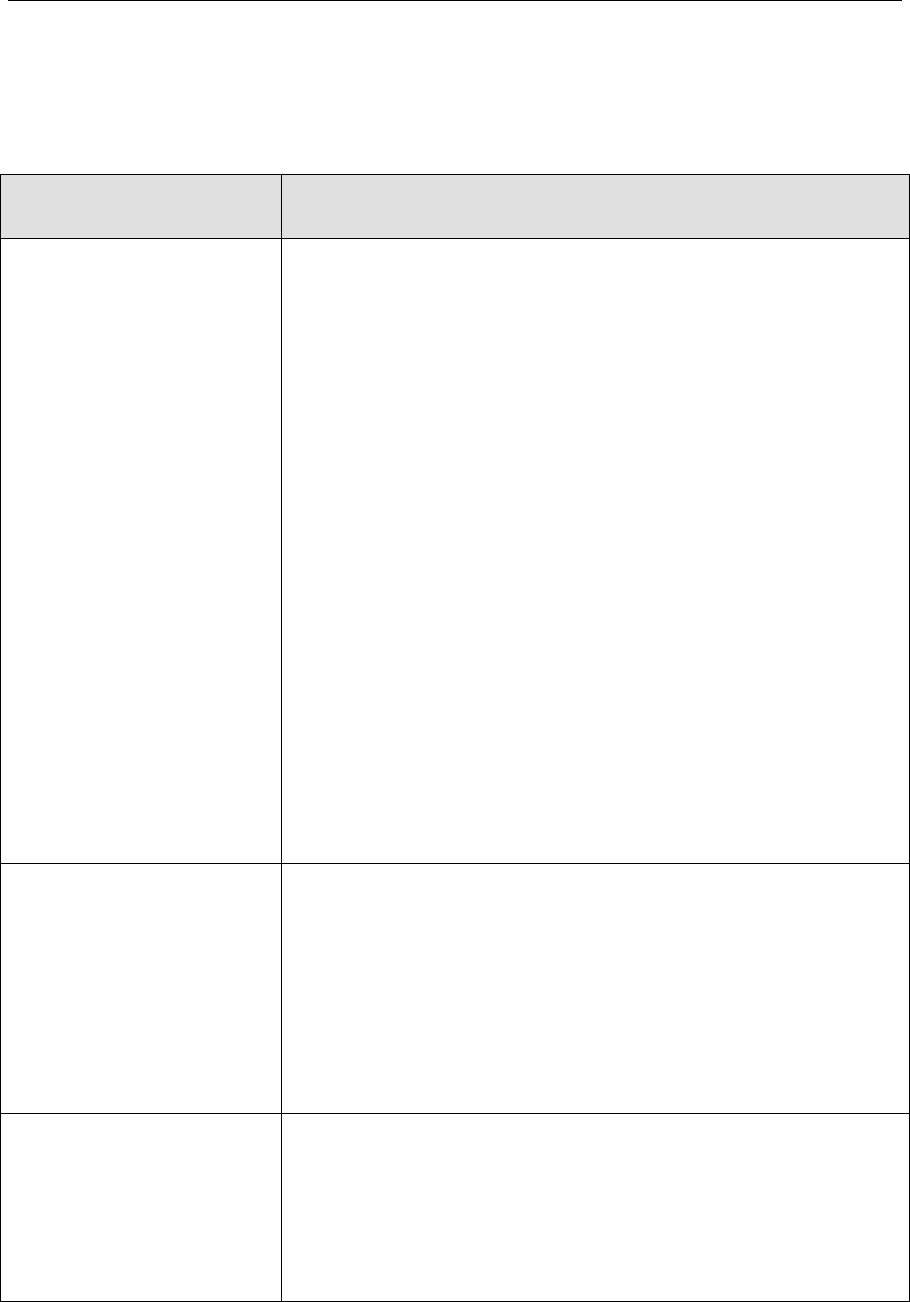
verykool™ i280 User Manual
98
FAQ Causes and solutions
Battery discharges
quickly in standby
mode
Standby time depends on the network
system settings;
If you are in a place with poor signal,
your phone will aggressively seek network
connections, and the standby time may be
reduced. Please move to a place with better
signal or turn your phone off in areas with
poor signal.
You may need to replace the battery with
a new one.
SIM Card failure
Clean the surface of the SIM card.
No SIM card installed.
Damaged SIM card, contact your
network provider.
Unable to dial Make sure to press the Send button.
Verify your payments to your network
provider are up to date.
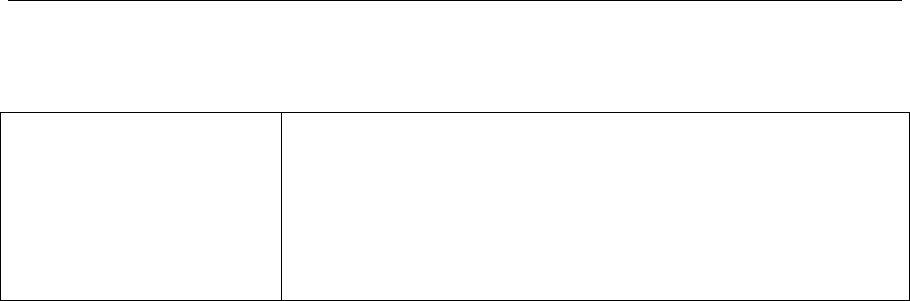
verykool™ i280 User Manual
99
Check validity of the SIM card.
Check if there are any call limits set up.
Check if fixed dial is enabled.
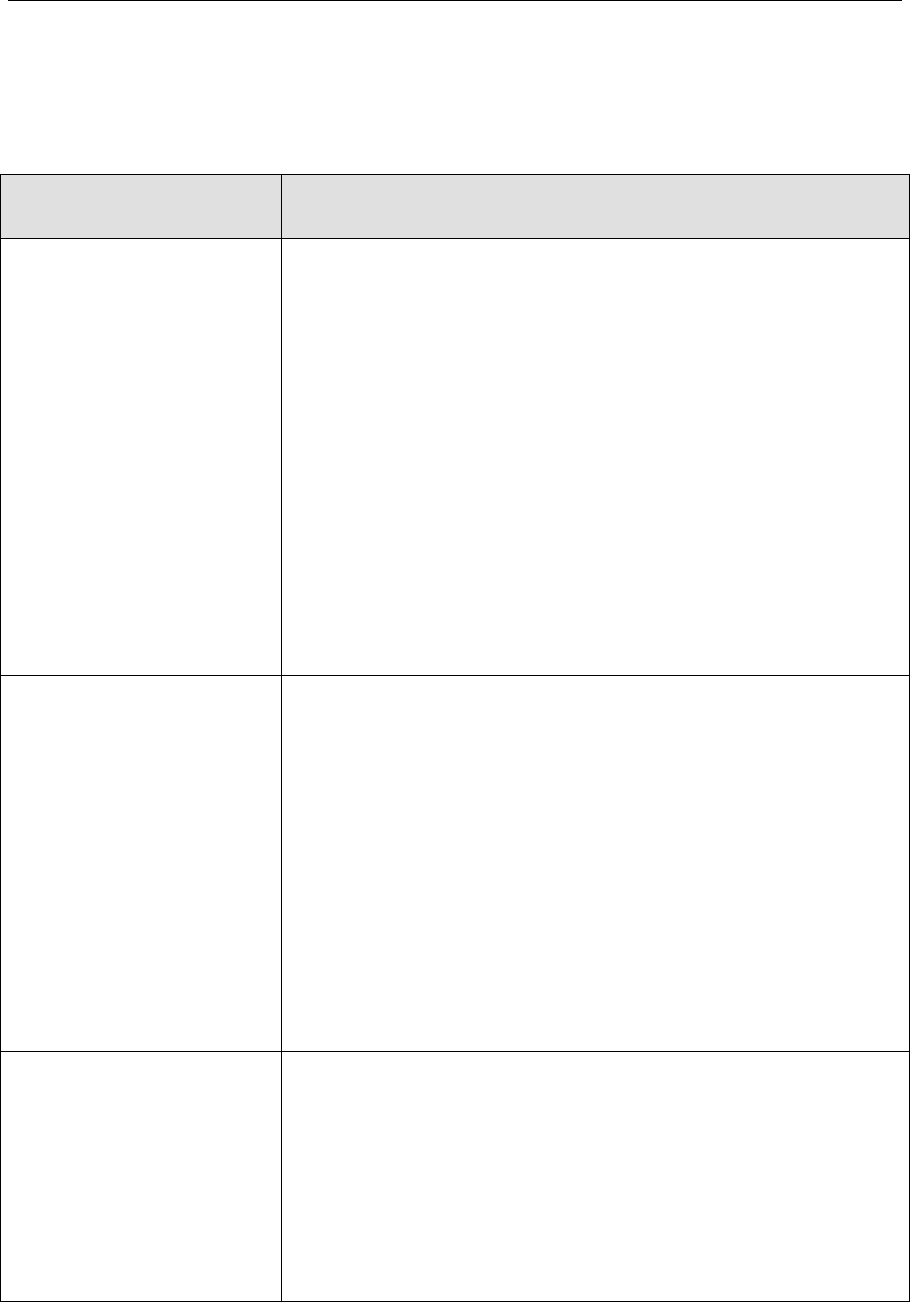
verykool™ i280 User Manual
100
FAQ Causes and solutions
Cannot receive calls Check whether phone is on and
connected to the network.
Verify your payments to your network
provider are up to date.
Check validity of the SIM card.
Check if there are any call limits set up.
Check if fixed dial is enabled.
Cannot charge Check charger/cable connection.
Move to an environment which is greater
than -10℃ (22°F) or less than 50℃
(122°F).
Damaged battery or charger, need to
replace
Some functions
don’t work
Wrong buttons pressed. Confirm the
correct button sequence and try again.
Network provider does not support this
function, or you have not added this feature.

verykool™ i280 User Manual
101
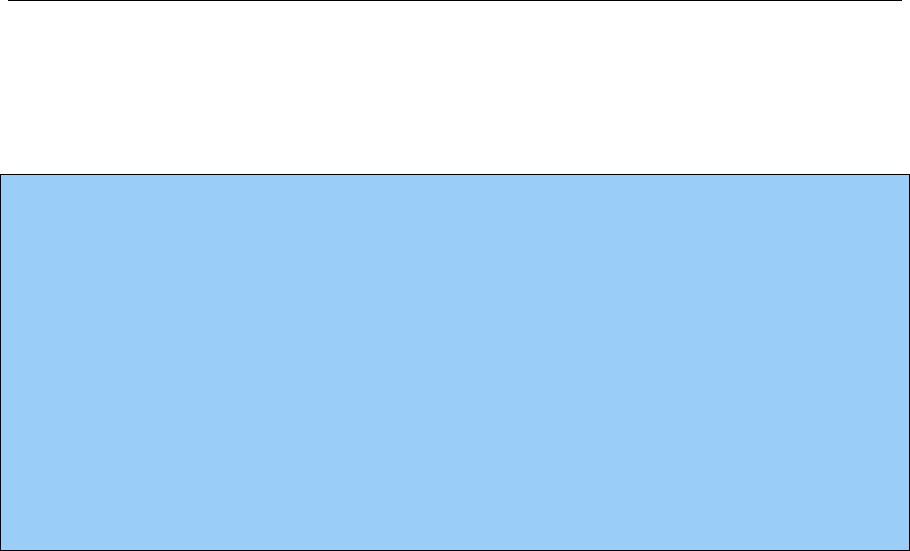
verykool™ i280 User Manual
102
Note:
If the above guide does not help you, please check:
z The Model and serial number of the phone
z Warranty information
z Details of the problem you are having. Then contact your local
distributor or Customer Service Center.
VII Security Setup
1. SIM and Phone Lock
Some access passwords are used in both the phone and the SIM card.
These passwords can help prevent phone from being misused or
accessed illegally.
1.1 Phone Lock
A password can be used to preventing unauthorized people from using
your phone. After selecting the password feature on the phone, the
phone will be locked automatically, and the password code will be
required to unlock the phone.
The phone’s factory default password is 0000. Before starting to use

verykool™ i280 User Manual
103
the phone, please change the password of the phone. Please keep a
record of your password safe so that you don’t lose or forget it.
1.2 PIN Code
The PIN Code (Personal Identification code) can prevent the SIM
card from unauthorized use. Generally, the PIN Code will be provided
with the SIM. If SIM Lock is enabled, the PIN Code needs to be
entered for each start.
If the incorrect PIN is entered three consecutive times, the PUK Code
needs to be entered. After correctly entering the PUK code you must
enter a new PIN Code and confirm the new PIN code again.
1.3 PIN2 Code
Some SIM cards come with a PIN2, and some features may need the
PIN2 Code for use. But only the SIM card supports these functions.
If a wrong PIN2 Code is entered three consecutive times, the PUK2
Code will need to be entered. After entering the PUK2 Code you must
choose a new PIN2 code and confirm it.
1.4 PUK Code
PUK Code (Personal Unlocking Code) is used for unlocking PIN

verykool™ i280 User Manual
104
Codes. The PUK Code will be provided with the SIM card. If it was
not provided to you, please contact your network provider for
assistance.
If the wrong PUK Code is entered ten consecutive times, the SIM card
will be permanently locked. You will have to contact your network
provider for a new SIM.
PUK Codes cannot be changed. If lost you need to contact your
network provider.
1.5 PUK2 Code
PUK2 Code (Personal Unlocking Code2) is provided with the SIM
card, it is used for unlocking PIN2 Codes.
If the wrong PUK2 Code is entered ten consecutive times, the SIM
card will be permanently locked. You will have to contact your
network provider for a new SIM.
The PUK2 Code cannot be changed. If the PUK2 Code is lost, please
contact your network provider.
1.6 Limited password
When using the call limitation feature, a 4-digit password is required
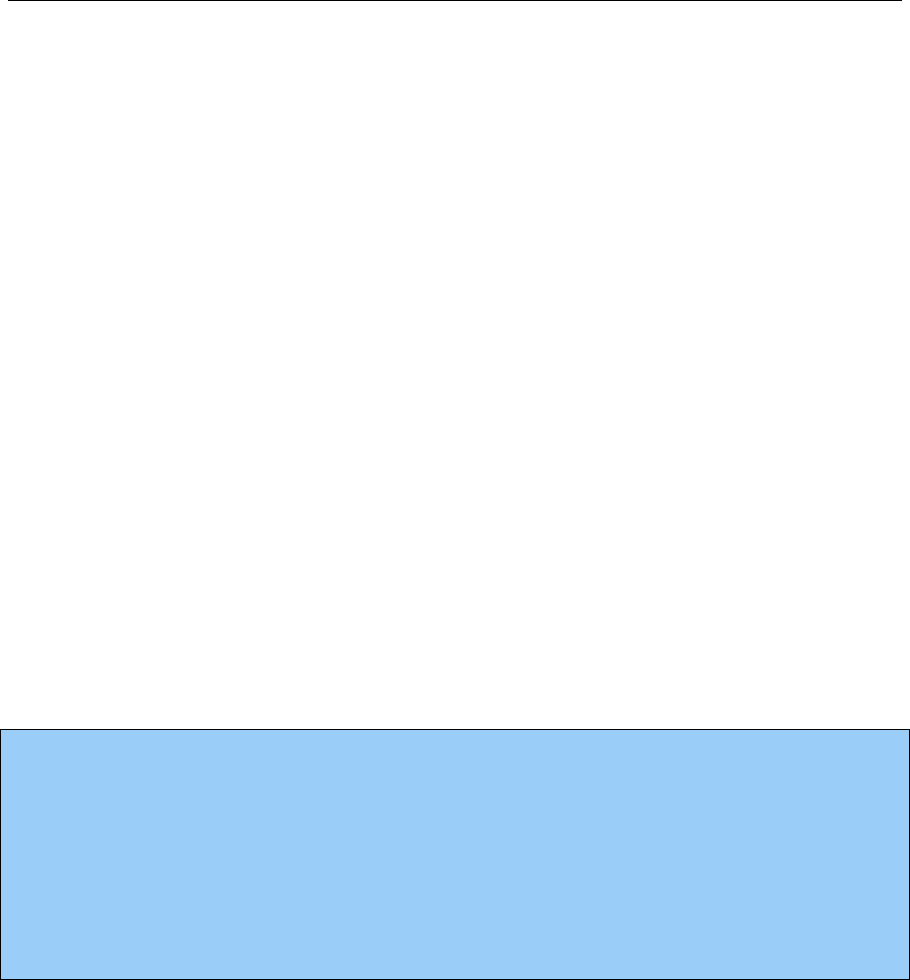
verykool™ i280 User Manual
105
for use. The password can be obtained from your service provider.
2. Health and safety information
2.1 Battery
Don’t short circuit batteries, as they may be damaged and
generate excessive heat.
Do not store the phone or battery in a high temperature location
or near a fireplace that may cause it to explode. You should return
old batteries to the service center or dispose of them to recycling
centers.
Warning:
If the battery is damaged, do not touch the contents inside. If you
have touched it for any reason, rinse thoroughly, and if necessary
consult your doctor.
2.2 Vehicle Use
Please check if local laws and regulations restrict the use of
mobile phones while driving or require drivers to use hands-free
solutions. We recommend that you use a hands-free device
intended for use with your phone.

verykool™ i280 User Manual
106
Please note that because of possible interference to electronic
equipment, some vehicle manufacturers forbid the use of mobile
phones in their vehicles unless a hands-free kit with an external
antenna is available.
Always give full attention to driving and pull off the road and
park before making or answering a call if driving conditions so
require.
Use of cellular phones on board an aircraft may cause
interference to the aircraft's navigational system. FCC regulations
prohibit using your phone while in the air. Switch off your phone
before boarding an aircraft.
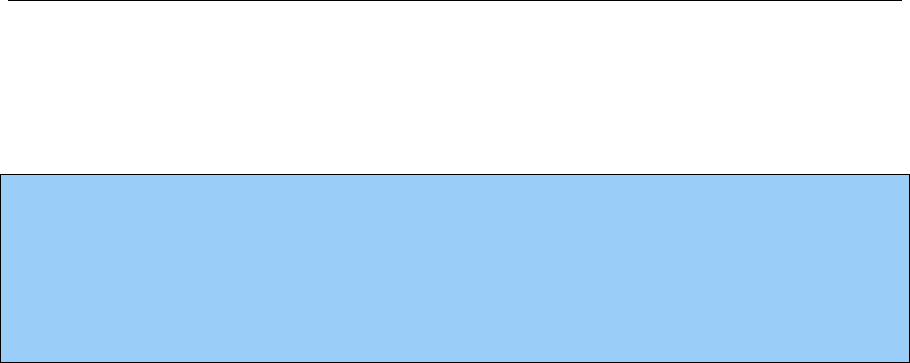
verykool™ i280 User Manual
107
Note:
Please check if the phone is set to power on automatically, and make
sure it does not power on while on board an aircraft.
2.3 Usage environment
You should comply with any special regulations wherever you
are, and stop using your mobile phone when it may cause danger.
When you connect your mobile phone to other devices, you
should read the user manuals, read safety specification for details,
and never connect incompatible devices.
As with other mobile wireless devices, for safety, you should
use it in a normal working position (lift it up to ear, antenna points
over shoulder).
2.4 Electronic equipment
Most electronic devices are shielded from radio-frequency signals,
however, some electronic devices are not shielded from the
radio-frequency signal emitted by wireless mobile phones.
Pacemakers
z The Health Industry Manufacturers Association

verykool™ i280 User Manual
108
recommends that a minimum separation of six (6) inches
(15cm) be maintained between a cellular phone and a
pacemaker to avoid potential interference with the pacemaker.
z Some digital mobile phones including your phone may
interfere with some hearing aids. For more information,
contact the device manufacturer.
Hearing Aids
Some digital mobile phones may interfere with some hearing aids.
For more information contact the device manufacturer.
Other medical treatments
If using any other personal medical device, determine if it is
adequately shielded from external RF energy. Your physician may
be able to assist you in obtaining this information.
2.5 Other important information
Please use only original and approved accessories provided by
the manufacturer. Any unapproved accessory may affect the
performance and damage your phone, even cause danger or violate
relevant national regulations on communication products.
Use a damp or antistatic cloth to clean your phone. Don’t use
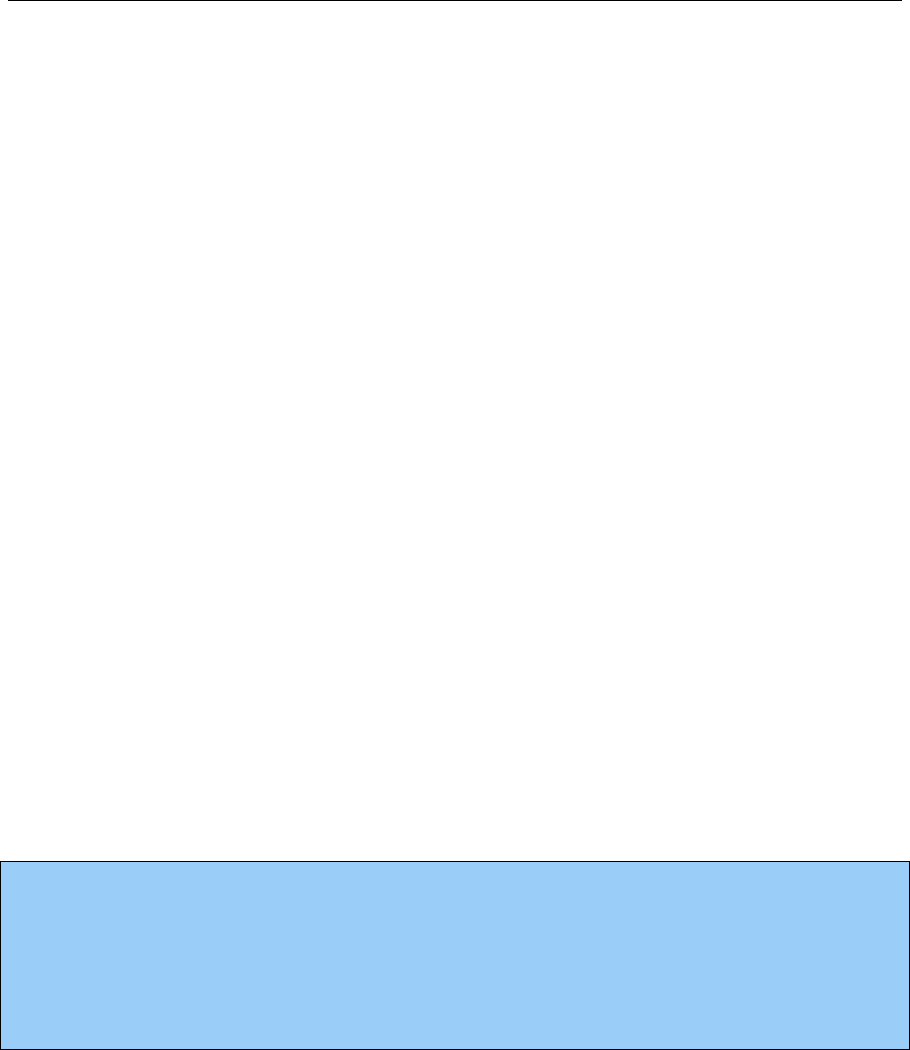
verykool™ i280 User Manual
109
chemical products such as detergents for cleaning.
Your phone creates an electromagnetic field. Don’t place near
electrical equipment that uses magnetic storage such as computer
disks. Using the phone near the TV, phone, radio or PC can cause
RF interference and affect the performance of the phone.
Don’t place your phone under direct sunlight to avoid
overheating.
Always treat your phone with care and keep it in a clean and
dust-free environment.
Changes or modifications not expressly approved by the party
responsible for compliance could void the user's authority to
operate the equipment.
Note:
Please refer to a verykool™ authorized service center for any
technical maintenance of your phone.
3. Radio Frequency (RF) Exposure and SAR
This device complies with part 15 of the FCC Rules. Operation is
subject to the following two conditions:
1. This device may not cause harmful interference, and

verykool™ i280 User Manual
110
2. this device must accept any interference received, including
interference that may cause undesired operation.
This phone is designed and manufactured not to exceed limits for
exposure to radio frequency (RF) energy set by the Federal
Communications Commission (FCC) of the U.S. Government. These
limits are part of comprehensive guidelines and establish permitted
levels of RF energy for the general population. The guidelines are
based on standards that were developed by independent scientific
organizations through periodic and thorough evaluation of scientific
studies. The standards include a substantial safety margin designed to
assure the safety of all persons, regardless of age or health.
The exposure standard for this phone employs a unit of measurement
known as the Specific absorption Rate, or SAR. The SAR limits set
by the FCC are 1.6W/kg. Tests for SAR are conducted using standard
operating positions accepted by the FCC with the phone transmitting
at its highest certified power level in all tested frequency bands.
Although the SAR is determined at the highest certified power level,
the actual SAR level of the phone while operating can be well below

verykool™ i280 User Manual
111
the maximum value.
This is because the phone is designed to operate at multiple power
levels so as to use only the power required to reach the network. In
general, the closer you are to a wireless base station, the lower the
output power. Before a phone model is available for sale to the public
in the U.S. and Canada, it must be tested and certified by the FCC
that it does not exceed the limits established by each government for
safe exposure. The tests are performed in positions and locations (e.g.,
at the ear and worn on the body) that conform to a uniform testing
methodology determined by an expert standards body and then
reported to the FCC.
While there may be differences between the SAR levels of various
phones and at various positions, they all met the governmental
requirements for safe exposure. Please note that improvements to this
product model could generate differences in the SAR value for later
products; in all cases, products are designed to be within the
guidelines.
The highest SAR value for this i280 model phone when tested for use
on the Right cheek were 0.694 mW/g.

verykool™ i280 User Manual
112
For body-worn operation, this phone has been tested and meets
FCC RF exposure guidelines when the handset is positioned a
minimum of 15 mm from the body without any metal parts in the
vicinity of the handset.
This equipment has been tested and found to comply with the
limits for a Class B digital device, pursuant to part 15 of the FCC
Rules. These limits are designed to provide reasonable protection
against harmful interference in a residential installation. This
equipment generates uses and can radiate radio frequency energy
and, if not installed and used in accordance with the instructions,
may cause harmful interference to radio communications. However,
there is no guarantee that interference will not occur in a particular
installation. If this equipment does cause harmful interference to
radio or television reception, which can be determined by turning
the equipment off and on, the user is encouraged to try to correct
the interference by one or more of the following measures:
z Reorient or relocate the receiving antenna.
z Increase the separation between the equipment and receiver.
z Connect the equipment into an outlet on a circuit different

verykool™ i280 User Manual
113
from that to which the receiver is connected.
z Consult the dealer or an experienced radio/ TV technician
for help.
4. Definition of Terms
The following terms are used in the manual.
Call Limitation
Limit the outgoing and incoming calls.
Call Forwarding
Forward an incoming call to another mobile phone or telephone.
Call Holding
Hold another call when receiving and making a Call; switch them if
necessary.
Call Waiting
Notify user another call is coming while first call is in progress.
Line Identification Service (show incoming call)
The user can view the phone number of incoming call and hide or
display user’s phone number on other party’s phone.
GSM (Global System for Mobile Communication)

verykool™ i280 User Manual
114
International Standard of Cellular mobile communication can ensure
compatibility between different network providers.
Establish conference calls that allow up to 5 participants
simultaneously.
Roaming
Use mobile phone outside of local service area
SIM card (Subscriber Identity Module card)
SIM cards contain a CMOS chip, which contains information of
(network information, and users’ individual data). The SIM card can
be inserted into the small slot in the back of your mobile phone after
removing the battery.
SMS (Short Message Service)
Network service function that allows you to send messages to other
mobile phones or receive messages without making a phone call.
Soft key
Functions of Left Soft Key (LSK) and Right Soft Key (RSK) in
mobile phone:
To change the current menu
To select/confirm the menu
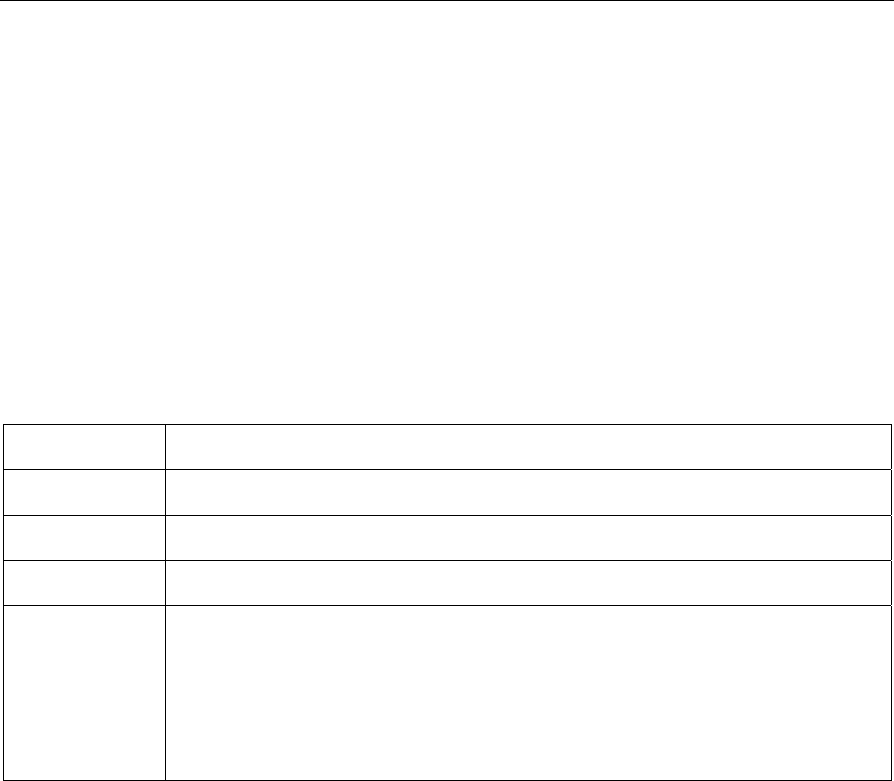
verykool™ i280 User Manual
115
Voice Mail Server
Computer answering service: It will automatically answer your phone
(your own voice can be used), send greetings and record information
when you cannot answer a call.
Other
GPRS General Packet Radio Service
EDGE Enhanced Data
r
ate for GSM Evolution
WAP Wireless A
pp
lication Protocol
FDN Fixed Dialin
g
Numbe
r
IMEI
International Mobile Equipment Identification code,
which consists of 15 digits, each mobile phone has a
uni
q
ue IMEI number.