VeryKool USA I607A Mobile Phone User Manual
VeryKool USA Inc Mobile Phone Users Manual
User manual
I607A
User Manual
Thank you for purchasing the I607A mobile phone
1
Thank you for purchasing this mobile phone
Please read all safety precautions and this manual carefully before using
your device to ensure safe and proper use.
Content, images and screenshots used in this manual may differ in
appearance from the actual product.
No part of this manual may be reproduced, distributed, translated, or
transmitted in any form or by any means, electronic or mechanical,
including photocopying, recording, or storing in any information storage and
retrieval system, without the prior written permission.
Copyright © 2013 All rights are reserved
2
Content
1 MY PHONE ............................................................................................................................................................... 1
2 SECURITY MEASURES ......................................................................................................................................... 1
2.1 SAFETY PRECAUTIONS ............................. 1
2.2 USE OF THE ENVIRONMENT ........................... 1
2.3 FAIR USE ..................................... 2
2.4 ACCESSORIES AND BATTERIES ........................ 2
2.5 DATA BACKUP ................................... 2
3 GETTING USED ....................................................................................................................................................... 2
3.1 HOW TO INSTALL THE BATTERY ........................ 2
3.2 HOW TO REMOVE THE BATTERY ........................ 3
3.3 HOW TO CHARGE THE BATTERY ........................ 3
3.4 HOW TO INSTALL & REMOVE THE SIM CARD ............... 3
4 IME ............................................................................................................................................................................. 3
3
5 MAKE & RECEIVE CALLS ................................................................................................................................... 4
5.1 MAKE A CALL ................................... 4
5.2 MAKE AN EMERGENCY CALL ........................... 4
5.3 INTERNATIONAL CALLS ............................. 5
5.4 ANSWER THE CALL ................................ 5
5.5 ADJUST THE VOLUME ............................... 5
5.6 TALK HANDS-FREE ................................ 5
5.7 CALL WAITING .................................. 5
5.8 CALL OPTIONS .................................. 6
6 CALL CENTER ........................................................................................................................................................ 6
6.1 CALL HISTORY .................................. 6
6.1.1 All calls: ..................................... 6
6.1.2 Dialed calls: .................................. 6
6.1.3 Missed calls: .................................. 6
6.1.4 Received calls: ................................ 6
6.2 CALL SETTINGS .................................. 7
6.2.1 SIM call settings: ............................. 7
6.2.2 Advanced setting: ............................... 8
4
7 PHONEBOOK ........................................................................................................................................................... 9
7.1 CONTACTS LIST ................................. 9
7.2 OPTIONS MENU .................................. 9
8 MESSAGES ............................................................................................................................................................. 11
8.1 WRITE MESSAGES ................................ 11
8.2 INBOX ....................................... 12
8.3 DRAFTS ...................................... 12
8.4 OUTBOX ...................................... 12
8.5 SENT MESSAGES ................................. 12
8.6 EMAIL ....................................... 12
8.7 BROADCAST MESSAGES ............................. 12
8.8 TEMPLATES .................................... 13
8.9 MESSAGES SETTINGS ............................. 13
8.9.1 Text message: ................................. 13
8.9.2 Multimedia message: ........................... 14
8.9.3 Service message: .............................. 14
9 STK ........................................................................................................................................................................... 14
5
10 IMAGE VIEWER .................................................................................................................................................. 14
11 MULTIMEDIA ...................................................................................................................................................... 15
11.1 MOBILE TV .................................. 15
11.2 CANCORDER ................................... 15
11.3 VIDEO PLAYER ................................ 17
11.4 AUDIO PLAYER ................................ 18
11.5 SOUND RECORDER ............................... 18
11.6 FM RADIO ................................... 18
11.7 FUN & GAME ................................. 19
12 INTERNET SERVICE .......................................................................................................................................... 19
12.1 HOMEPAGE ................................... 20
12.2 BOOKMARK ................................... 20
12.3 SEARCH OR INPUT URL .......................... 20
12.4 LAST WEB ADDRESS ............................. 20
12.5 RECENT PAGES ................................ 20
12.6 SETTING .................................... 20
6
13 ALARM .................................................................................................................................................................. 21
14 EXTRA ................................................................................................................................................................... 21
14.1 CALCULATOR .................................. 21
14.2 STOPWATCH ................................... 21
14.3 EBOOK READER ................................ 21
14.4 CALENDAR ................................... 22
14.5 TASKS ...................................... 22
14.6 WORLD CLOCK ................................. 22
14.7 FILE MANAGER ................................ 23
15 FM RADIO ............................................................................................................................................................. 23
16 USER PROFILES .................................................................................................................................................. 24
17 SETTINGS ............................................................................................................................................................. 26
17.1 DUAL SIM SETTINGS ............................ 26
17.2 PHONE SETTINGS ............................... 26
17.3 NETWORK SETTINGS ............................. 27
7
17.4 SECURITY SETTINGS ............................ 27
17.5 CONNECTIVITY ................................ 27
17.6 RESTORE FACTORY SETTINGS ....................... 28
17.7 SHORTCUTS ................................... 28
18 MAINTENANCE AND HELP ............................................................................................................................. 29
18.1 MAINTENANCE AND REPAIR ......................... 29
18.2 MAINTENANCE OF THE BATTERY ...................... 30
18.3 HELP ....................................... 30
FCC STATEMENT .................................... 37

1
1 My phone
2 Security measures
2.1 Safety Precautions
When mobile Phone use is prohibited or the use may cause
interference or danger, please do not turn on it, and turn off
the automatic startup function.
Please read and follow the simple rules to prevent
dangerous and illegal use.
2.2 Use of the environment
When you take a plane the phone should be turned off,
wireless devices may cause interference in aircraft.
2
In the hospital should be powered off, the phone may make
some medical equipment (such as pacemakers, hearing aids, etc.)
have an impact.
At gas stations, oil depots, chemical plants, where
blasting operations or near flammable materials and chemicals
areas, do not use the phone.
Do not use mobile phones while driving, before using, you
should stop your car.
2.3 Fair Use
Just use your phone in the normal position.
When you connect it to other devices, please read the
instructions for detailed and safety actions, do not
connect incompatible products.
Only qualified personnel can install and repair the phone.
2.4 Accessories and batteries
Use only the specified batteries and accessories.
The use of any unauthorized accessories may affect the
phone's performance, even lead to physical danger or in
violation of state on the relevant provisions of communication
terminal products.
2.5 Data Backup
Please note that back up all important data, so as to avoid
loss.
3 Getting used
3.1 How to install the battery
Open the back cover.
Insert the battery into the battery slot.
3
Close the phone cover.
3.2 How to remove the battery
Open the back cover.
Remove the battery from the battery slot.
Note: We recommend first off and then remove the battery to
avoid loss of data in mobile phones.
3.3 How to charge the battery
Plug one end of the charger to the phone charging port,
the other end into a household power outlet. Note: This machine
can be connected to a computer USB port to charge.
When charging the battery level indicator on the screen
icon was dynamic display, until the battery is full up.
After charging, disconnect the power, then unplug the
charger, so that the charger no-load.
3.4 How to install & remove the SIM card
The machine supports two SIM cards. Before doing the following,
make sure the phone is turned off and no charging.
Open the back cover, remove the battery.
Make the golden contacts of the SIM card face down, Card
gap facing the slot gap, and then put into it.
Install the battery and close the battery cover.
SIM card's removal and installation steps are in reverse.
4 IME
This phone supports multiple languages input. The IME can
be alternated by pressing the “ctrl” key in the edit
interface. Then press the corresponding keys in the keyboard
to input.
4
5 Make & receive calls
5.1 make a call
Enter the phone number in the standby screen, press the
dial key with the selected SIM card to make calls.
When to input,press the right function key to delete the
number.
During the call press the end key to end the call.
You can also choose from a number of direct contacts to
allocate;
Press the right function key in the standby screen enter
the phone number screen, and press the navigation key to
select to dial the number.
Press dial key to call the selected number.
Directly in the call log can also call:
In the idle screen press the dial button to enter the call
log.
Press the navigation up and down keys to select the number
to dial.
Pressing the dial keys will make the call.
5.2 Make an emergency call
Within the GSM system, you can make an emergency call. When
making an emergency call, please do not arbitrarily terminate
the call. Phone without a SIM card can still make emergency
calls.
Enter the emergency number.
Press dial keys to make an emergency call.
Note: As with any mobile phone, due to the network
coverage reasons or wireless signal transmission case,may not
5
support the characteristics of the mobile phones,Some networks
do not even support the 112 emergency call service. Thus, for
particularly critical communications (eg medical emergencies),
should not rely solely on mobile phones. Please check with your
local network operator and reconciliation.
5.3 International calls
In the idle screen press "+" key then in turn enter the
country code, area code and telephone number.
Press dial key to make international calls.
Note: International dialing code of some networks is not
"+" sign, please be discretion.
5.4 Answer the call
If there have an incoming call, press the dial key to
answer the phone, hang up the keys to reject a call.
press the hang up key to end the call.
5.5 adjust the volume
During the call you can press the joystick's left and right
to adjust the volume.
5.6 Talk hands-free
During the call you can press the “ok” key directly to
opened or closed hands-free.
5.7 Call waiting
Conference call feature requires opening Call Waiting,
If the network supports call waiting and you start this
feature,During a call when there are new calls you will hear
the call waiting tone, you can answer or reject the new call.
Enter the "call waiting" feature to enable or disable call
waiting.
6
5.8 Call options
In the state of calling, press the left function key to
enter the call option.
In call option,You are able to maintain / restore, end
the call, establish a new call, visit call logs, calls records,
SMS, sound recording, DTMF(dual-tone multifrequency) and
other operations.
6 Call center
6.1 Call history
This function records related call records. Enter call
records, choose a SIM card, you can see the SIM card related
calling records options.
6.1.1 All calls:
This function records the number or name recently dialed,
missed, received and rejected. Press “ok”key to see the
options from the list. The options that can be chosen are
“view”, “call”, “send text message”, “send multimedia
message”, “save to phonebook”, “add to blacklist”, “edit
before call”, “delete”, “advanced”.
6.1.2 Dialed calls:
This function records the number or name recently called.
for Operattions please reference Missed calls.
6.1.3 Missed calls:
This function records the number or name recently missed.
for Operattions please reference Missed calls.
6.1.4 Received calls:
This function records the number or name recently received.
7
for Operattions please reference Missed calls.
6.2 Call settings
6.2.1 SIM call settings:
Call ID: Note: This function depends on the network
operator. Please consult the local network operator for
more detail.
Set by network: Hide or send the phone ID to the
receiver in condition of the network default
setting when calling.
Hide ID: Hide the phone ID to the receiver when
calling.
Send ID: Send the phone ID to the receiver when
calling.
Call waiting: Set the status to be activated,
deactivated, query status. Note: This function
depends on the network operator. Please ask the
local network operator for more detail.
Call divert: The options are “Divert all voice calls”,
“Divert if unreachable”, “Divert if no answer”,
“Divert if busy”, “Divert all data calls”,
“Cancel all diverts”. Note: This function depends
on the network operator. Please ask the local
network operator for more detail.
Call barring: The options are “All voice calls”,
“International voice calls”, “International
voice calls except to home”, “All voice calls”,
“Voice calls when roaming”, “Cancel all”,
“Change barring password”. Note: This function
8
depends on the network operator. Please ask the
local network operator for more detail.
Line switching: Able to switch line 1 or line 2.
Group list: Able to set group list. Note: This function
depends on the network operator. Please ask the
local network operator for more detail.
6.2.2 Advanced setting:
Blacklist: Able to open or close the blacklist and set the
numbers of the blacklist.
Whitelist: Able to open or close the whitelist and set the
numbers of the whitelist.
Auto radial: Able to open or close the function of auto radial.
When it’s on, the phone shall redial automatically after you
failed dialing.
Call time display: The call time will display when calling
if it’s on.
Call time reminder: You will be reminded when the call time
reaches the time set before if it’s on.
Auto quick end: The call will end when the call time reaches
the time set before if it’s on.
Reject by SMS: After it’s on, you may choose to reject by
SMS when being called.
Connect notice: After it’s on, reminding sound will be heard
when making a call.
Answer mode: Able to set answer the call by pressing any key
or auto answer when headset mode.
9
7 Phonebook
This feature can view and manage the telephone number
information in the machine and in the SIM card.
7.1 Contacts List
Press the right function key in the standby screen to
access Contacts.
Contacts list is displayed by default for all phonebook
records in mobile phone and SIM card.,you can press "options"
to enter the menu, then select "Contacts Settings -> preferred
storage location" to re-set the display of the phone book..
In the list interface you can do the following:
- Select "Add Contact" you can add a SIM card or phone
number;
- Press the navigation key to check the records;
- Press the number keys by the first letter to find
telephone numbers;
- Press dial keys will call the current number ;
- Press the left function key to access the Options menu,
and perform the corresponding function through the
menu;
- Press the OK key to view the current record for more
information.
- Press left and right arrow keys to view the different
groups of contacts. You may establish new groups, check
the members in the groups and set the groups, such as
edit group names, set ring bells, set call images.
7.2 Options menu
In the Contacts Options menu you can do the following:
10
View: check the detail of the current contact number.
Sending text message: Sending messages to the current
number.
Sending multimedia message: Sending multimedia message
to the current number.
Call: Dial the current number; or make an IP phone call.
Edit: Edit the detail of the current number.
Delete: delete the current number.
Copy: Copy the current number.
Move: Move the current number.
Send business card: Send the detail of the current
number by means of SMS, MMS, Bluetooth.
Add to blacklist: Add the current number to the
blacklist.
Mark several: select the current or multiple contacts.
Phonebook settings: Able to take operations below:
1、Preferred storage: Choose the preferred position of
storage.
2、Speed dial: Turn on “speed dial” and set the number.
Speed dial is available by pressing the corresponding key
in the standby interface for a longtime.
3、My number: Add the number of the phone in case to check.
4、Extra number: Owner numbers, fixed dial, SOS numbers
may be set
5、Memory status: Memory status of SIM card and the phone
can be checked.
6、Copy contacts: The numbers can be copied to SIM card
from the phone or to the phone from SIM card.
11
7、Move contacts: The numbers can be moved to SIM card
from the phone or to the phone from SIM card.
8、Delete all contacts: All numbers in the phone or in
SIM card can be deleted.
8 Messages
8.1 Write messages
Txt message:
Enter the interface of the message editing , input the
message content, and press the left function key to access the
options menu;
Select "Options" to enter the menu where you can select
"Send, insert commonly used statement, insert contact
information, insert emoticons, save messages" and other
options
Select "Send" or press the OK key to enter the number
inputing interface:
- Input number: input the recipient number directly;
- Add from Phonebook: enter the phonebook to select
recipients.
Enter the recipient number and then press the OK button to
send text messages.
Multimedia message:
Only when the network operator support, you can use
this feature. And only the phone with compatible multimedia
message features can receive and display properly.
Enter the edit screen, press the left function button
12
to enter the option menu.
Able to choose “send to”, “input method”, “add
picture”, “add picture”, “add sound”, “add video”,
“add subjuect”, “preview MMS”, “slide option”,
“advanced”, “save to drafts”.
8.2 Inbox
Inbox storage and manage the received messages.
Enter the selected Inbox, press the navigation key to select
text,and press the OK key to read its contents.
Press the left function key to access the Options menu,
you can restore, delete, forward, call, lock, mark, sort and
so on.
8.3 Drafts
When edit a sms which saved as a draft message can be for
viewing and management, operation in this feature , please
refer to the Inbox.
8.4 Outbox
Outbox storage and manage the messages being sent and failed
being sent. Please refer to the Inbox.
8.5 Sent messages
Sent messages storage and manage the messages sent and stored.
Please refer to the Inbox.
8.6 Email
Create account can send and receive email。
8.7 Broadcast messages
13
community radio is a one-way message service which the
consultation service center provide for the user in the system ,
such as weather and traffic services. the community radio
Received will automatically be displayed in the standby screen,
you can direct press the hang-up key cleared. For details,
please consulting operator.
8.8 Templates
The phone presets numbers of the unit commonly used
phrases, you can edit, delete, or take the phrase as the content
of messages.
8.9 Messages settings
8.9.1 Text message:
SIM
- Profile settings:setting the number of the SMS center
- Validity period: setting SMS validity period
- Message type: seting the type of SMS
- Delivery report: setting the switch of SMS report
- Reply path: setting the switch of reply path
- Preferred connection: setting a preferred connection
of the SMS
- Voice Mail server: Each SIM card can be set two voice
mail number in the settings, press the “1”key for a longtime
to make available to listen to dial voice mail number voice
messages. This function should be supported by the network
14
operator.
Memory status: The memory status of SIM card and the
phone are visible.
Save sent message: setting the switch of the storage
of sent messages.
Preferred storage: setting the preferred position of
the storage of SMS.
8.9.2 Multimedia message:
Data account: setting data account
Common setting: able to check and set the status of “sending”,
“retrieval”, “preferred storage”, “memory status”
8.9.3 Service message:
Setting the switch of availability to receive the service
message.
9 STK
This function card toolkit for SIM, provide some service
operators for subscribers to use, please consult the local
operators.
10 Image viewer
In [image viewer] interface, press the [option] can
undertake the following function:
15
View: Able to view the selected image.
Image information: Review images for details.
Browse style: Able to choose list style or matrix style.
Send: Send the image by the means of Bluetooth or MMS.
Use as: Set the pictures selected as “Wallpaper”,
“Screen saver”, “Power on display”, “Power off
display”or “Caller picture”.
rename: Change the name of the selected pictures.
Delete: Delete the selected pictures.
Sort by: Sort the images by there names, types, times or
sizes.
Delete all files: Delete all pictures.
Storage: Set the default path of picture storage.
11 Multimedia
11.1 Mobile TV
Enter Mobile TV and search the effective channel to watch.
The channels can be changed by the “up”and “down”button
in the channel list. Press the side key to change the volume.
Press the left function button to choose “Play”, “Update”,
“Rename”, “Delete”.
11.2 Cancorder
Enter photographed point interface.Press left and right
key to adjust the focal length. click "OK" key to complete
photograph.
Press left function key to enter in the options menu, you
16
can undertake associated Settings:
EV: Set the exposure compensation.
Switch to: Can choose photo album, video recorder and
use front camera.
Capture mode: Able to set “normal”or “continuous
shot”.
Scene mode: Able to set “auto”or “night”.
Image size: The image size can be set as “wallpaper”,
“VGA”, “1.3 MP”.
Self-timer: Can choose to delay time for taking photos
or delay off camera.
White balance: Auto, daylight, tungsten, fluorescent,
cloudy, incandescent.
Effects: Normal, grayscale, sepia, sepia green, sepia
blue, color invert.
Adv.settings: This option is about the operations of
the storage position of the images, image
qualities,contrast, shutter sound, anti-flicker, restore
default.
Into the camera interface,the press key "OK" to start
shooting.
Enter into options menu with pressing left function key and
you can do below concerned settings:
EV: Set EV.
Switch to: Switch between front and back camera.
Scene Mode: Normal and Night.
White Balance: Auto, Daylight, Tungsten, Fluorescent,
17
Cloudy, Incandescent.
Effects: Normal, Sepia, Sepia green, Sepia blue, Color
invert.
Record Limit: Unlimted,15s,30s or 60s.
Adv.settings: For setting and operation to Storage
location, Video quality ,contrast,Anti-flicker, Restore
default.
11.3 Video player
Access to the video interface list, press up and down
navigation keys to select the video, press the left button can
carry out the following operations:
Play:The selected video playback
Send:Via multimedia message or Bluetooth transmission
Rename:The selected video rename
Delete:Delete the selected video
Delete all files:Delete all files the selected video
Sort by:Selection sort
Storage:Select the video path
Select the play into the video playing interface, can carry
out the following operations:
OK key:Play / Pause
navigation Space key:Full screen
navigation Right function key :Stop the current
broadcast
navigation left, right:Fast forward or rewind
*key:Decrease volume
#key:Increase volume
eft function keys:Set whether automatic repeat
18
11.4 Audio player
Into the music play interface, can undertake the following
operation:
navigation up key:Play / Pause
navigation down key:Stop playback
navigation left, right:Press switch to front, after
a song, long press to fast-forward rewind
*key:Decrease volume
#key:Increase volume
left function keys:Access list,The list of songs by
up and down navigation keys to move the cursor,According to
the options you can perform the following operations
1、Play:The currently selected songs。
2、Details: You can view the selected songs specific
information。
3、Refresh list:The song list refresh。
4、Settings :The list auto gen, repeat, shuffle,
background play set。
11.5 Sound recorder
Press the “up” key to record, “left” and “right” key to
change the audio file, the “down” key to play the selected
audio file.
Pressing the left function key for options, and recording,
playing, append, renaming, deleting, list, setting, using,
sending are available.
11.6 FM radio
19
The phone has FM Radio function for listening broadcast, but
the function is available only with the earphone inserting.
Enter the radio interface, enter into next channel with
pressing the left key and the right key for entering into the
previous one, and up key for smart search, and down key for
radio ON/OFF, there are below options when press left soft key:
Channel List: For compiling channel name and rate.
Manual Input: For inputting rate manually .
Auto Search: For searching channels automatically and saving
the searched channels into Channel List.
Settings: For setting radio conceirned parameters.
Record: Showing the recorded sounds.
11.7 Fun & Game
1、Java
This machine provides the JAVA for the user
2、Java Config
The configuration of Java was configured in this option.
12 Internet service
The internetwork is the application platform which wireless
20
communication combine with with Internet ,it can make you
get plentiful Internet information resources and electronic
commerce application by phone.
Note:
1. Your Internet service provider may not support the certain
functions, in order to guarantee the normal operation of the
browser line, please confirm your SIM card has support the
Internet service.
2.when you browse the web,it will costs related flow fee, the
expenses please enquiry local operators.
12.1 Homepage
The choice will be directly connected to home page which you
set in advance or the default.
12.2 Bookmark
Choosing a bookmark can visit the website which was set by the
bookmark. You can reserve the commonly used web site in the
favorites. Specific operation is as follows:
Add new bookmark: choose to add new bookmark, preserve after
enter a new bookmark address and name.
12.3 Search or input URL
Input the words to search or the website address to browse.
12.4 Last web address
Click to visit the last browsed website.
12.5 Recent pages
Record your visited web addresses before.
12.6 Setting
Able to set the homepage of the browser, configuration files,
data account, browser setting, favorite, security.
21
13 Alarm
you can set 5 alarm clocks, which support ring when
shutdown.
Enter the alarm function, choose a clock, and press left
key to enter editing interface.
Press up or down of navigation key to choose seting items,
Press left or right of navigation keys ,or use a digital
keyboard to modify, and press the right key to save the
settings.
14 Extra
14.1 Calculator
Calculator can execute addition, subtraction, multiplication,
division, and four fundamental operations of arithmetic.
Press numeric keys to input the numbers. and the navigation
key input, +, -, x.
Right function keys can delete datas.
"OK" key caculate results.
14.2 Stopwatch
This machine is used for the user to provide a stopwatch.
Stopwatch includes typical stopwatch and nway stopwatch, Can
choose according to the actual situation.
14.3 Ebook reader
Ebooks whose formats are txt can be read. Note: Txt files
should be stored under T card’s Ebook menu or in the phone.
When entering the reader, the files stored in the phone or
T card are list in the interface. The options “open Ebook”,
“global settings”, “book informations”, “delete”,
22
“delete all files”, “sort by”, “help” are able to be
operated. Among them, “global settings”has functions to set
font size, scroll type, scroll speed and the storage position.
When reading, press the left function key to enter the menu.
“Full screen on”, “find”, “jump to”, “add bookmark”,
“go to bookmark”, “delete bookmark”, “auto scroll on”,
“close”.
14.4 Calendar
In the main interface of calendar,press left or right key
of navigation keys to switch switch year and month.
Press the "options" to enter menu, you can view the same
day/all (task), add event, jump to a specified date, deal with
weekly/monthly check ,turn on or off the lunar switch and so
on.
14.5 Tasks
Tasks can be established.
When adding new tasks, press the “up”and “down”key
to choose the the object to set. Press the navigation keys
or the number keys to modify and the right function key
to save the settings.
Task list interface has options as “view”, “add”,
“edit”, “delete”, “delete overdue”, “delete all”,
“jump to date”, “view uncompleted”, “send
vCalendar”, “save as file”.
1
14.6 World clock
You can view the world of time through the navigation key.
Press the left button to enter it, you can set the daylight
23
saving time switch.
14.7 File manager
File management features provide file management functions in
the phone or in the T cards storage device . Enter file
management,there will be the current storage device list.
In the list, the phone and T card can be formated and all
data will be deleted.
Click "OK" key enters the selected folder;
Press left function key to enter options, you can perform
the following operations:
Open: open the current file.
Send: send the selected file by Bluetooth or MMS.
New folder: build a new folder in the current storage
device.
Rename: rename the current file.
Delete: delete the selected folders,this function
for system folders is unavailable.
Sort by: according to folder name, date, size, sorting,
type.
Mark several: mark for single or multiple folders.
Copy: copy the file into a certain document.
Move: move the file into a certain document.
Delete all files: delete all the files.
Details: check the related information of the folder.
15 FM radio
The phone has FM Radio function for listening broadcast, but
the function is available only with the earphone inserting.
24
Enter the radio interface, enter into next channel with
pressing the left key and the right key for entering into the
previous one, and up key for smart search, and down key for
radio ON/OFF, there are below options when press left soft key:
Channel List: For compiling channel name and rate.
Manual Input: For inputting rate manually .
Auto Search: For searching channels automatically and saving
the searched channels into Channel List.
Settings: For setting radio conceirned parameters.
Record: Showing the recorded sounds.
16 User profiles
The phone provides a few profiles: general, silent,
meeting, outdoor and my style. Select it , click left keys
and you can choose to activate, customize or reset the mode.
Select “activate”and you activate the associated function.
Select “reset”and you restore the profile to default mode.
Select “customize” and you set associated function below:
Alert type:Able to set the alert type(alert way: ring,
vibrate, silent, vibrate then ring)
25
Ring type:Able to set ring type(alert way: repeat,
ascending, beep once).
SIM 1 incoming call:Able to set ringtone of SIM 1
incoming call.
SIM 2 incoming call: Able to set ringtone of SIM 2
incoming call.
Ringtone volume: Able to adjust the ringtone volume by
pressing the left and right navigation buttons or side
key.
SIM 1 message:Able to set ringtone of SIM 1 message.
SIM 2 message: Able to set ringtone of SIM 2 message.
Message volume: Able to adjust the message volume by
pressing the left and right navigative buttons or side
key.
Keypad: Able to set the sound of keypad to be
“silent”, “click”, “tone”.
Keypad volume: Able to adjust the keypad volume by
pressing the left and right navigative buttons or side
key.
Power on: Set the tone when the phone is being powered
on.
26
Power off: Set the tone when the phone is being shut
down.
System alert:Set the system alert on or off.
17 Settings
17.1 Dual SIM settings
Able to choose “Dual SIM open”, “Only SIM1 open” or
“Only SIM2 open”.
17.2 Phone settings
Time and date:Set the time, date and local city and its
format.
Schedule power on/off:Set up automatic open/shutdown of the
time and switch. Open the automatic shutdown function, when
the time is out the phone will automatic turn on/off.
Language:Set the language the phone displays.
Pref.input method:Set fuzzy tone, hand to set the pace,
handwritten font size, and font color handwritten.
Encoding: Setting the way of encoding.
Display: Setting “Wallpaper”. “Screen saver”, “Power
on display”, “Power off display”and the switch of the
display of time and date.
Auto update time:Able to update the current time. Note: this
function depends on the operator.
Flight mode:Setting the phone to be the common mode or the
flight mode.
UART setting:Setting the default UART of the phone.
27
Misc.setting:Setting the lightness of the background light
of LCD.
17.3 Network settings
Setting to choose the network by hands or automatically.
17.4 Security settings
SIM card security:This function can open or close the
password lock. PIN number need to be input to power on the phone
after it being locked. Remarks: SIM card would be locked after
3 times mistaking the PIN number, and then PUK number is
necessary to unlock it.
Phone security:Open this function, when boot you need to
input password, the default password is 1234.
Auto keypad lock: Setting the waiting time of auto keypad lock.
The keypad will be locked automatically after the set time has
passed in the standby interface without any operation.
certificate manager: You can view the mobile phone of the
relevant certificate.
17.5 Connectivity
Bluetooth:1. Power: Setting the power of Bluetooth.
2. Visibility: Setting the visibility of
Bluetooth. When it’s off, other phones can’t search this
phone though it has opened Bluetooth.
28
3. My device: Searching the devices which has
turned on Bluetooth nearby.
4. Search audio device: Searching Bluetooth
earphone nearby.
5. My name: The name shows on other phones when
Bluetooth is on and the phone is searched.
6. Advanced: Setting the audio path and the
position of storage and check the Bluetooth address.
Data service:Can open or close service.
17.6 Restore factory settings
This function will be used for some settings which need
restore the default Settings. Choose the item and input factory
password for confirmation (factory password is 1122), the
related parameters will return to factory Settings.
17.7 Shortcuts
After entering according to options can carry out the following
operations:
Add: Add shortcut keys
Edit: The editors have to add shortcut keys
Delete: Delete the shortcuts
Delete all: Delete all shortcuts
Change order: Moves the selected shortcut key position
29
18 Maintenance and help
18.1 Maintenance and repair
The phone is designed excellent, by understanding this cell
phone's maintenance and repair, you can use safe and effective
in a long time:
Please put your mobile and accessories where children can't
touch.
Please keep the cell phone dry. Rain, moisture and liquid
contain minerals, so will corrode phone's circuit .
Please don't put the phone on messy, dirty place.
Please do not use mobile phone or keep in high temperature .
High temperature can shorten the life of the electronic
components, damage to the battery, and make some plastic part
ddeformed or melt.
Please do not use mobile phone or keep in low temperature .
When the phone is in normal temperature, moisture in the phone
internal may coagulate, which will cause the damage of the
circuit board.
Do not disassemble the mobile phone, casual treatment may
be damaged cell phone.
Please avoid falling, beating and vibrating mobile phone,
inappropriate outside force may damage mobile phone's
circuit .
Do not use chemical solvents or cleaner to clean mobile phone.
To clean mobile phone, please use the soft cotton fabrics
stained with water or neuter soap to brush cell phone .
Please use the original manufacturer's recommended
accessories.
30
If the phone or its parts is out of order, please look for
professional maintenance to repair your phone.
18.2 Maintenance of the battery
New battery can achieve the best performance after two or
three full charge and discharge.
Batteries can be charged and discharged hundreds of times,
but will ultimately be ineffective. When the the talk and
standby time is significantly short,you need to purchase a new
battery.
When the charger is not using, please cut off power supply.
Don't connect battery to the charger more than a
week,because excessive charge will shorten the battery life.
if the phone is no used in a long time, please keep charging
at least 20 minutes or more before used again.
To make the battery life as long as possible, you can
discharge the battery by turning on until turning off
automatic . Don't try to use other unauthorized method to
discharge.
When the battery is low, and can only keep a few minutes
of talk time, mobile phone will make sound warnings. when the
battery is used up, phone will automatic shut down .
If battery is used more than one and a half years, you'd
better replace batteries.don't abandon used batteries and just
give it to local recovery site .
18.3 help
If someting abnormal happened when you use the phone,
please solve refer to the table below , if there is still some
questions, please contact network operator.
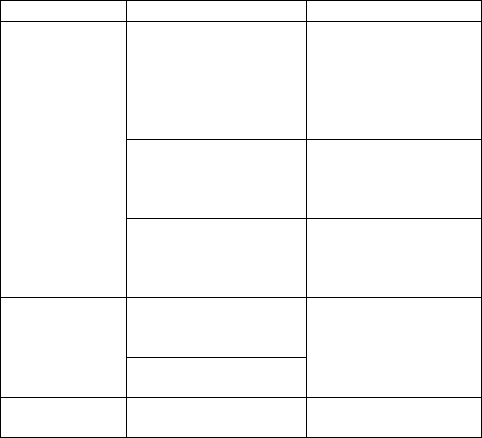
31
abnormalities
causes
solution
Receiving
signal adverse
1.use mobile phones in
the signal receiving
bad areas . Such as
tall buildings or
basement near
If you are in the
building, please move
to the nearby window.
If the signal is very
weak, please move into
the open place
2.In a dense period,
the line call is in
congestion which
cannot be calling.
Try to avoid
3. Away from the
network operator's
base station
You can request
network operators to
provide the service
area chart.
Echo or noise
1. The network
operator's poor trunks
caused
Hang up and dial
again, trunks' choice
may exchange for good
lines.
2. call line of some
places is in bad
can'tbe turned
on
The battery is
exhausted
To recharge the
battery
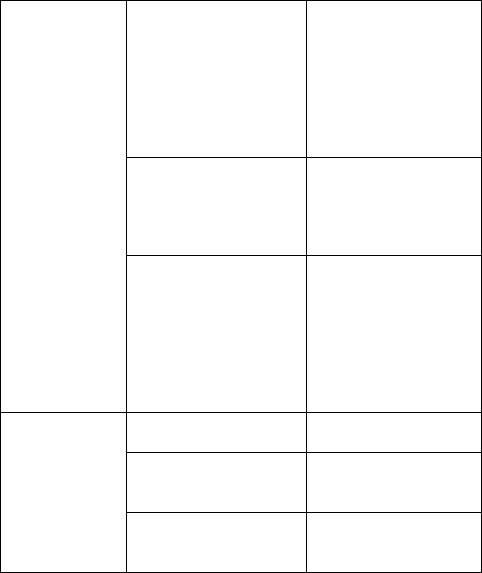
32
Standby time
becomes short
1. Standby time have
something to do with
network operators'
system setting. The
same cell phone is
used in different
networks,standby time
may not the same.
In the signal
receiving bad areas,
please temporarily
shut down
2. The battery
wears,and the
performance will be
gradually reduced
after using a few years
Replace new battery
3. When couldn't get a
signal, phone will
continue to launch to
look for the base
station, which will
use a lot of battery,
and cause standby time
short.
Move to area of good
signals or shutdown
for the moment
No network
service
1. The SIM card is
invalid
Contact with network
operators
2. Not in a service
area
Check the network
operator's service
area
3. Weak signal
Move to the window or
choose another
service network
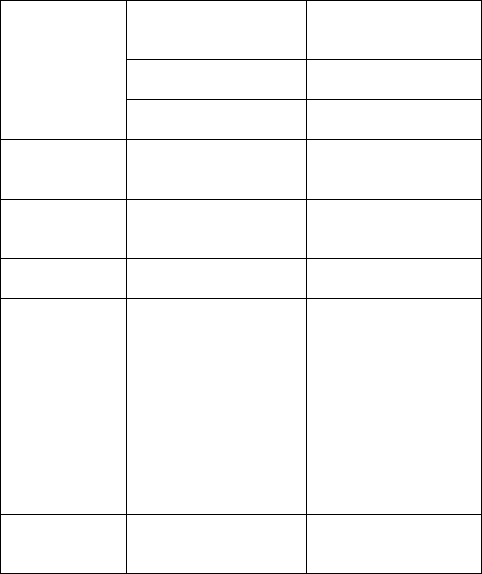
33
SIM card can't
use
1. SIM card is
damaged
Back to network
operators for
inspecting
2.SIM card is not
installed properly.
To properly installed
the SIM card
3. SIM card contacts
is not clean
wipe the contacts with
a clean cloth
Can't send SMS
Not open this service
or no input text
message center number
contact with network
operators, and set the
SMS center number
Can't call or
can't answer
the phone
Call limit has set
Close call limit
PIN error
Input wrong PIN code
three times
Contact with network
operators
Battery don't
charge
1. The battery or
battery charger
is damaged
2. The cell phone is 5
degrees Celsius
temperature
below or above 40
degrees
centigrade.
3. Contact
undesirable
1. Replace new
battery or charger
2. Adjust charging
environment
3. Check if the joint
connectiont is good,
Keep charging more
than 20 minutes
the data can't
be input in the
phone book
the phone book is full
Delete parts of this
phone book
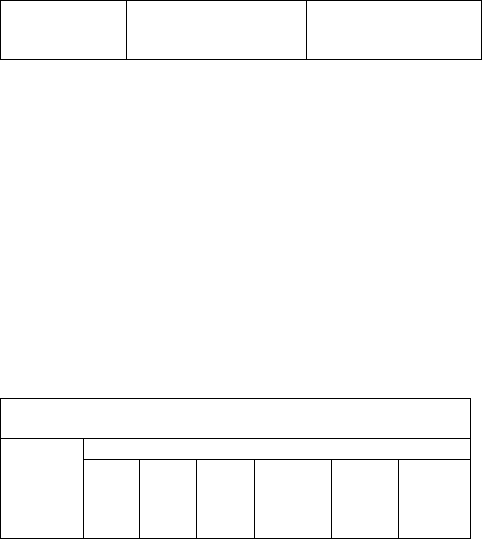
34
Unable to set
some function
Network operators do
not provide this
function
Contact with network
operators
(Note: if someting abnormal happened with the phone, please
refer to the table above for solutions. if problems still exist,
please contact with network operator or the machine
manufacturer . Text and images in the instructions leaflet is
only for reference, please in kind prevail )About the
statement conforming to《the pollution's control
measures of electronic products》
According to the national 《the pollution's control
measures of electronic products 》(Ministry of Information
Industry's 39th order),the following part lists the name and
content of toxic/or harmful substances which the products may
contain.
Poisonous and harmful substances'name and the content is in the
list below
Parts name
Poisonous and harmful substances or elements
lead
(Pb)
mercury
(Hg)
cadmium
(Cd)
Hexavalent
chromium
(Cr6+)
Many
bromine
biphenyl
(PBB)
(PBDE)
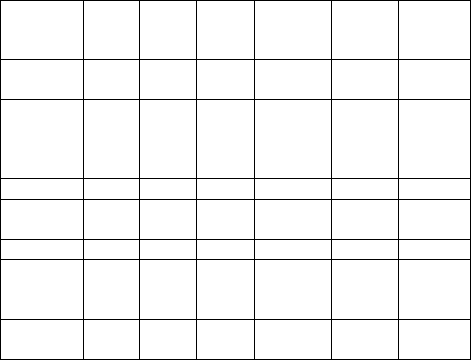
35
Shell
components
*/ key
○
○
○
×
○
○
display
screen
○
○
○
○
○
○
Circuit
board
components
**
×
○
○
○
○
○
battery
○
×
○
○
○
○
battery
charger
×
○
○
○
○
○
headset
×
○
○
○
○
○
External
signal
connections
○
○
○
○
○
○
Packaging
materials
○
○
○
○
○
○
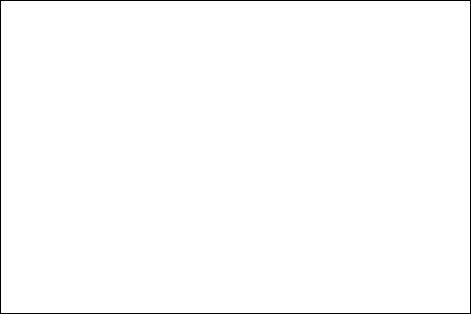
36
*:Shell components include base/face case, lens, stopper,
decoration.
**:Circuit board components include printed circuit board and
its components, such as the parts of the resistor, capacitor,
inductor, integrated circuit, connectors, ceramic piezo, horn,
motor, camera etc.
○:to indicate the content of poisonous and harmful material in
all the parts of the homogeneous material is less than that ordered
in《 the poisonous and harmful materia's limited content in the
electronic products》.
×:to indicate the content of poisonous and harmful material in
all the parts of the homogeneous material is more than that ordered
in《 the poisonous and harmful materia's limited content in the
electronic products》.
Note: mobile phone's accessories take the actual configuration as
standard .
37
FCC Statement
1. This device complies with Part 15 of the FCC Rules. Operation is
subject to the following two conditions:
(1) This device may not cause harmful interference.
(2) This device must accept any interference received, including
interference that may cause undesired operation.
2. Changes or modifications not expressly approved by the party
responsible for compliance could void the user's authority to operate
the equipment.
NOTE:
This equipment has been tested and found to comply with the limits for
a Class B digital device, pursuant to Part 15 of the FCC Rules. These
limits are designed to provide reasonable protection against harmful
interference in a residential installation.
This equipment generates uses and can radiate radio frequency
energy and, if not installed and used in accordance with the
instructions, may cause harmful interference to radio communications.
However, there is no guarantee that interference will not occur in a
particular installation. If this equipment does cause harmful
interference to radio or television reception, which can be determined
by turning the equipment off and on, the user is encouraged to try to
correct the interference by one or more of the following measures:
Reorient or relocate the receiving antenna.
Increase the separation between the equipment and receiver.
Connect the equipment into an outlet on a circuit different from that to
which the receiver is connected.
Consult the dealer or an experienced radio/TV technician for help.
38
SAR Information Statement
Your wireless phone is a radio transmitter and receiver. It is designed
and manufactured not to exceed the emission limits for exposure to
radiofrequency (RF) energy set by the Federal Communications
Commission of the U.S. Government. These limits are part of
comprehensive guidelines and establish permitted levels of RF energy
for the general population. The guidelines are based on standards that
were developed by independent scientific organizations through
periodic and thorough evaluation of scientific studies. The standards
include a substantial safety margin designed to assure the safety of all
persons, regardless of age and health. The exposure standard for
wireless mobile phones employs a unit of measurement known as the
Specific Absorption Rate, or SAR. The SAR limit set by the FCC is 1.6
W/kg. * Tests for SAR are conducted with the phone transmitting at its
highest certified power level in all tested frequency bands. Although
the SAR is determined at the highest certified power level, the actual
SAR level of the phone while operating can be well below the
maximum value. This is because the phone is designed to operate at
multiple power levels so as to use only the power required to reach the
network. In general, the closer you are to a wireless base station
antenna, the lower the power output. Before a phone model is
available for sale to the public, it must be tested and certified to the
FCC that it does not exceed the limit established by the government
adopted requirement for safe exposure. The tests are performed in
positions and locations (e.g., at the ear and worn on the body) as
required by the FCC for each model. The maximum scaled SAR value
for this model phone when tested for use at the ear is 1.229W/Kg and
when worn on the body, as described in this user guide, is
0.508W/Kg(Body-worn measurements differ among phone models,
39
depending upon available accessories and FCC requirements), While
there may be differences between the SAR levels of various phones
and at various positions, they all meet the government requirement for
safe exposure. The FCC has granted an Equipment Authorization for
this model phone with all reported SAR levels evaluated as in
compliance with the FCC RF exposure guidelines. SAR information on
this model phone is on file with the FCC and can be found under the
Display Grant section of http://www.fcc.gov/ oet/fccid after searching
on
FCC ID: WA6I607A Additional information on Specific Absorption
Rates (SAR) can be found on the Cellular Telecommunications
Industry Asso-ciation (CTIA) web-site at http://www.wow-com.com. * In
the United States and Canada, the SAR limit for mobile phones used
by the public is 1.6 watts/kg (W/kg) averaged over one gram of tissue.
The standard incorporates a sub-stantial margin of safety to give
additional protection for the public and to account for any variations in
measurements.
Body-worn Operation
This device was tested for typical body-worn operations. To comply
with RF exposure requirements, a minimum separation distance of
15mm must be maintained between the user’s body and the handset,
including the antenna. Third-party belt-clips, holsters, and similar
accessories used by this device should not contain any metallic
components. Body-worn accessories that do not meet these
requirements may not comply with RF exposure requirements and
should be avoided. Use only the supplied or an approved antenna.