VeryKool USA R80 GSM/GPRS Quad-Band Mobile Phone User Manual 1
VeryKool USA Inc GSM/GPRS Quad-Band Mobile Phone 1
Users Manual

R80
User Manual
Thank you for purchasing the R80 mobile phone
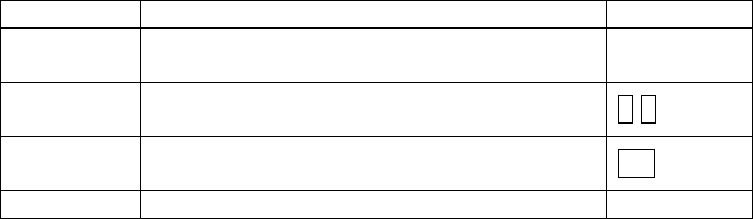
II
Introduction
Welcome to choose the R80 mobile phone. This user manual states the
outstanding performance of the R80 mobile phone in detail. In addition
to the basic call features, the R80 mobile phone and the system network
also provide you with a variety of useful features and services to
facilitate your work and leisure activities.
The Company reserves the right to make any amendment on the
technical specifications without any advance notice.
Reading Statement for the Manual
In manual, different typesetting styles are used to interpret different
operating details, and the specific interpretation is as follows:
Operation Description of Contents Example
Showing
contents Show with normal characters 0-9
General
key All the keys except functional keys are
shown by normal characters with frames 0-9
Functional
key Functional key is shown with bold and
frame OK
Menu item Show in bold italics Hold a call
Note:
The picture shown in the manual are only used as function hint
pictures which may be different from the ones shown in the mobile
phone, and the ones in your mobile phone shall prevail.
III
CONTENT
INTRODUCTION............................................................................................II
SECURITY AND PERFORMANCE ............................................................. 1
1 START USING..................................................................................... 3
1.1 BATTERY...................................................................................................3
1.1.1 Uninstallation and installation of battery.........................................3
1.1.2 Charging the battery.........................................................................4
1.1.3 Use of battery ...................................................................................5
1.2 SIM CARD .................................................................................................5
1.2.1 Insertion of SIM card........................................................................5
1.2.2 Unlock the SIM card.........................................................................6
1.3 PLUG AND UNPLUG THE MEMORY CARD ...................................................6
1.4 PLUG AND UNPLUG THE EARPHONE ...........................................................7
1.5 STATUS BAR AND CONTENT.......................................................................7
1.5.1 Keys .................................................................................................. 8
1.5.2 Text input and edit window.............................................................10
2 DIAL AND ANSWER THE CALL ................................................... 10
2.1 MAKING A CALL......................................................................................10
2.1.1 Direct dial.......................................................................................10
2.1.2 Making a call from the Phonebook list...........................................11
2.1.3 Speed dial .......................................................................................11
2.2 ANSWERING A CALL................................................................................11
2.2.1 Answering new call.........................................................................11
2.2.2 Connecting two calls at the same time ...........................................11
2.2.3 Conference call...............................................................................12
2.3 EMERGENCY CALL ..................................................................................12
3 MENU OPERATION.......................................................................... 12
3.1 MAIN MENU STRUCTURE .........................................................................12
3.2 SELECTION OF MAIN MENU......................................................................12
3.3 MENU FUNCTIONS FORM ........................................................................13
4 SUB SCREEN.................................................................................... 13
5 PHONE................................................................................................ 14
5.1 PHONEBOOK............................................................................................14
5.2 CALL HISTORY ........................................................................................15
5.3 USER PROFILES .......................................................................................15
5.4 FILE MANAGER........................................................................................15
5.5 MESSAGES ..............................................................................................15
5.6 EMAIL .....................................................................................................16
5.7 ORGANIZER.............................................................................................17
5.7.1 Alarm..............................................................................................17
5.7.2 Calendar.........................................................................................17
IV
5.7.3 Tasks...............................................................................................17
5.7.4 Calculator.......................................................................................17
5.7.5 Currency converter.........................................................................18
5.7.6 Typical stopwatch...........................................................................18
5.7.7 World clock.....................................................................................18
5.7.8 Unit converter.................................................................................18
5.8 STK ........................................................................................................18
5.9 SERVICES ................................................................................................18
5.9.1 WAP................................................................................................18
5.9.2 Data account ..................................................................................19
5.9.3 Connection management ................................................................19
5.10 SETTINGS ................................................................................................19
5.10.1 Power on SIM status.......................................................................19
5.10.2 Reception mode ..............................................................................19
5.10.3 Phone settings.................................................................................19
5.10.4 Call settings....................................................................................20
5.10.5 Network settings .............................................................................20
5.10.6 GPS settings ...................................................................................21
5.10.7 Security settings..............................................................................21
5.10.8 Miscellaneous settings....................................................................23
5.10.9 Restore factory settings ..................................................................23
5.11 CONNECTIVITY........................................................................................23
5.11.1 Bluetooth ........................................................................................23
5.11.2 Synchronization..............................................................................24
5.11.3 Phone sync......................................................................................24
5.12 JAVA .......................................................................................................24
6 FUN...................................................................................................... 25
6.1 FUN & GAMES.........................................................................................25
6.2 IMAGE VIEWER........................................................................................25
6.3 MEDIA PLAYER........................................................................................25
6.4 VIDEO RECORDER....................................................................................25
6.5 CAMERA..................................................................................................26
6.6 MELODY COMPOSER................................................................................26
6.7 FM RADIO ...............................................................................................26
6.8 SOUND RECORDER...................................................................................26
6.9 SCHEDULE FM RECORD...........................................................................27
6.10 MSN .......................................................................................................27
6.11 YAHOO .................................................................................................27
6.12 EBOOK READER.......................................................................................27
7 SPORTS.............................................................................................. 28
7.1 GPS ........................................................................................................28
V
7.2 TEMPERATURE ........................................................................................28
7.3 UV SENSOR .............................................................................................28
7.4 ECOMPASS...............................................................................................28
7.5 PEDOMETER ............................................................................................29
7.6 SUNRISE ..................................................................................................29
8 OTHER FUNCTIONS........................................................................ 29
8.1 MASS STORAGE FUNCTION .....................................................................29
8.2 WEBCAM FUNCTION ...............................................................................29
8.3 COM PORT..............................................................................................30
9 COMMON QUESTIONS................................................................... 30
10 MAINTENANCE GUIDELINE................................................................ 31
1
Security and performance
◆To touch the screen of the mobile phone with sharp articles is
prohibited. Dust particles and nails may scratch the screen. Please
maintain the screen clean. Please remove the dust on the screen with
soft cloth gently, so as not to scratch the screen.
◆In thunder raining days, please do not use the mobile phone when
charge it or outdoor, so as to avoid being struck by thunder or other
injuries.
◆Please do not put the battery in high-temperature environment (high
temperature will lead to heat of the battery upgrading), or else it may
result in fire or explosion.
◆Please keep the mobile phone being charged and the charger away
from people or other flammable and explosive articles in order to avoid
fire, explosion or other dangers!
◆Please strictly adhered to the rules and do shut down the mobile
phone on occasions which use of mobile phone is prohibited!
Please do not put the mobile phone, battery and charger in the
equipment with strong electromagnetic field, such as induction cooker
and microwave oven; otherwise it will lead to circuit failure, fire or
explosion.
◆Please do not arbitrarily refit the mobile phone, or teardown the mobile
phone and accessories without authorization. Improper refitting or
teardown easily triggers fire and explosion of the mobile phone. Only the
authorized organizations can repair the mobile phone.
◆Please do not use batteries, charger or accessories of non-standard
original models.
◆Please do not join the two poles of the battery, so as not to result in
battery short-circuit.
◆If the power wire has been damaged (such as the exposed and
fractured), or the connector has been loosened, please don’t use it, so
as to avoid electric shock, short circuit of the charger or fire.
◆The mobile phone should be powered off in the hospital or other
places where use of mobile phone is prohibited. Mobile phone will affect
proper work of electronic equipment and medical devices, such as
pacemakers, hearing aids and other medical electronic equipments.
Pacemaker manufacturer proposes to keep the distance between the
mobile phone and the pacemaker at least 15 cm, in order to avoid
potential interference to the pacemaker by the mobile phone.
2
◆Please do not uses the mobile phone when drive a car. In case of
emergency, please use hand-free devices (which may be bought
separately); otherwise, please park your car on the road side before
making a call.
◆Please do not put the mobile phone on car insurance airbag or region
reachable by the airbag after spreading. Otherwise when the airbag
expands or ruptures, the mobile phone is likely to cause serious damage
to the people in the car due to strong external force.
◆Please keep the mobile phone, battery and charger at place out of the
reach of children. Please do not let children use the mobile phone,
battery and charger in the absence of adults’ supervision.
◆In order to comply with provisions of RF leakage, when you wear a
mobile phone or use the data functions of the mobile phone, please
maintain the distance between the antenna and the body at least 1 inch
(2.5 centimeters).
◆Please power off the mobile phone before cleaning and maintenance.
If the mobile phone is connected to the charger, you need to unplug the
charger from the power outlet, and disconnect the connection between
the charger and the mobile phone in order to avoid electric shock, short
circuit of battery or charger.
◆Do not use chemical lotion, scrubbing cleanser to wipe the mobile
phone or the charger, otherwise it may damage the components or
cause fire. Slightly wet and anti-static soft clean cloth can be used.
◆Please do not throw the old and abandoned lithium batteries into trash
can, send them to the designated locations or return them to our
company.
◆Please do not charge the mobile phone in environment with much
dust, humidity, too high, or too low temperature (the permitted charging
temperature range is 0 ~ 40 ), and the power wire cannot be nearby ℃℃
the heating containers.
◆Please do not use the phone to make bold to camera, video and
recording that may infract the rights of the copyright owners.
The company will not be responsible for any losses caused by not
recording, deleting, destructing or damage of the photos, video and
recordings caused by its accessories or software on the use of the
functions including camera, video and audio.
3
◆In the use of network function, if the users download a file with virus,
which make the mobile phone cannot be used normally; the company
does not undertake any responsibility arising therefore.
Warning: The original manufacturer will not take on any responsibility
for the users who are not in compliance with the above advices or
improperly use the mobile phone.
Note: The application of value-added services of the mobile phone is
provided by relevant service providers. Please refer to the relevant help
or providers’ notes for detailed information.
Statement: The Company reserves the right to improve the product
without making any advance notice, and keeps final interpreting
rights on the product performance. The company commits to
improve the product quality and gradually launches new versions
of products. So if the contents stated in the manual are slightly
different from the function, specification or design, please refer to
the mobile phone. Such changes are not notified additionally, your
understanding is appreciated.
1 Start Using
1.1 Battery
The battery is attached with the mobile phone. The battery is not
charged when the mobile phone is purchased but can support power on.
Please recharge it for use after complete use up the battery for the first
three times, which makes this battery easier to achieve the best using
state.
1.1.1 Uninstallation and installation of battery
Put the back of the mobile phone upward; release the bolts first then
take off the rear cover according to the chat below.
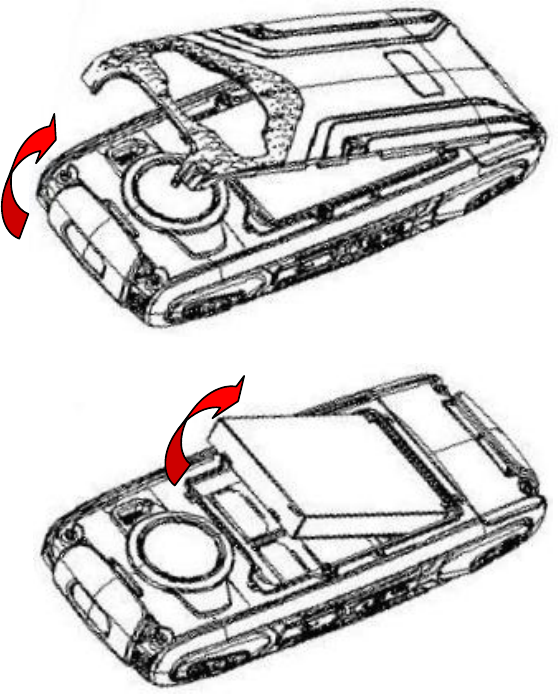
4
Dig out the bottom of the battery and get the battery out.
When installing the battery, insert the metal teeth at the top of the
battery into corresponding slot of the mobile phone, and then press the
battery down to install the battery in place. The battery must be ensured
to be installed before power on.
Finally install the rear cover and fix the bolts of the mobile phone.
1.1.2 Charging the battery
When the power of the battery was lower than normal, the phone will
prompt battery low. Please charging for the battery, otherwise you will
lose the files which not saved. If you don’t charge for a long time, the
phone will be powered off automatically.
When charging, the battery icon at the right upper corner of the screen
will appear in a dynamic rolling manner. During the charging period, the
battery, mobile phone and charger will become hot, which is normal a
5
phenomenon.
Warning:
The stated charging temperature ranges from 0 to 40 . Please ℃℃
do not use charging equipment if the temperature exceeds the
range. Please do use the charger provided by the supplier.
Application of unauthorized charger may trigger danger and
breach the mobile phone maintenance warranty.
1.1.3 Use of battery
In actual use, the standby time and talk time of the mobile phone varies
with the network status, working environment and different using
manners.
1.2 SIM card
Your network operator will provide you a SIM card which is the key for
your access to the digital GSM network. Prior to use the phone, you
need to insert effective SIM card in the mobile phone.
All relevant information concerning network connection will be recorded
in the SIM card. SIM card can be removed from your mobile phone and
be used in any other GSM mobile phone (new mobile phone
automatically read SIM card).
In order to prevent loss and damage to the information in the card, you
should avoid touching the metal area and keep it away from electricity
and magnetic places. SIM card once being damaged, you will not be
registered to the GSM network.
Warning:
You must power off the mobile phone before removing the SIM card.
Inserting or removing the SIM card is absolutely prohibited when
the external power supply is connected, otherwise SIM card and
mobile phone may be damaged.
1.2.1 Insertion of SIM card
Power off the mobile phone, remove the rear cover and battery.
Insert the SIM card correctly in the card slot; finally install the rear
cover and battery of the mobile phone.
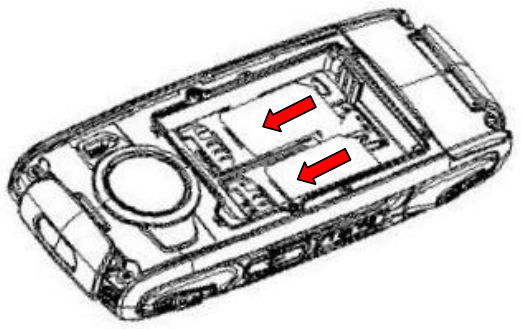
6
1.2.2 Unlock the SIM card
In order to prevent illegal use, SIM card adopts PIN code (personal
identification code) encryption protection.
If this function is selected, PIN code should be input correctly each time
when you power on the mobile phone, thus to unlock the SIM card for
normal use. Users can disarm the SIM card protection but illegal use of
the SIM card cannot be prevented.
If the PIN code input is error for three consecutive times, your SIM card
will be locked by the network. The mobile phone will enquire the PUK
code which will be provided by your network operator. If the PUK code
input is wrong for 10 times, the SIM card will be permanently barred.
Note:
Your network operator will set a standard PIN code (4 to 8 numbers)
for you and you should change it to private password as soon as
possible.
1.3 Plug and unplug the Memory card
Power off the mobile phone, remove the rear cover and battery.
Open the memory card holder, and insert the memory card into the
slot at the bottom according to the chat below, then close the memory
card holder.
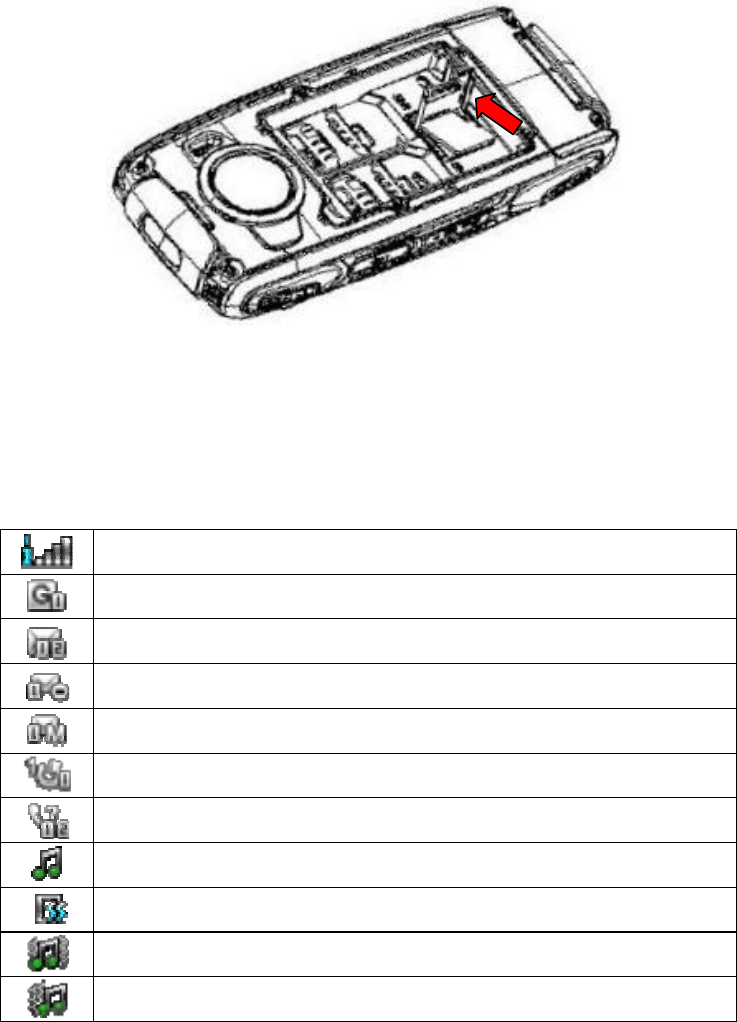
7
1.4 Plug and unplug the earphone
Open the USB cover and insert the connector of the earphone to the
earphone jack at the right side of the mobile phone. Gently pull out the
earphone to remove it.
1.5 Status bar and content
In standby screen you can get the information that you need from the
indication icons on the screen.
Indicating the current signal strength of SIM1
Indicating that the SIM1 is connecting network currently
Indicating there is text message not read of SIM1 and SIM 2
Indicating there is MMS sending or downloading of SIM 1
Indicating there is MMS not read of SIM 1
Divert all voice calls has been set of SIM1
Indicating missed call of SIM1 and SIM 2
The current alert type is ring only
The current alert type is vib. only
The current alert type is vib. and ring
The current alert type is vib. then ring

8
Indicating that silent mode activated
The mobile phone is locked
Indicating that earphone has been inserted
Indicating that the Bluetooth has been activated
Alarm has been set
Indicating current battery capacity
1.5.1 Keys
Functions of the keys are described as following:
SN Keys Function description
1 Left soft key
(LSK)
OK; pop-up menu; short press in the standby
screen to enter the main menu.
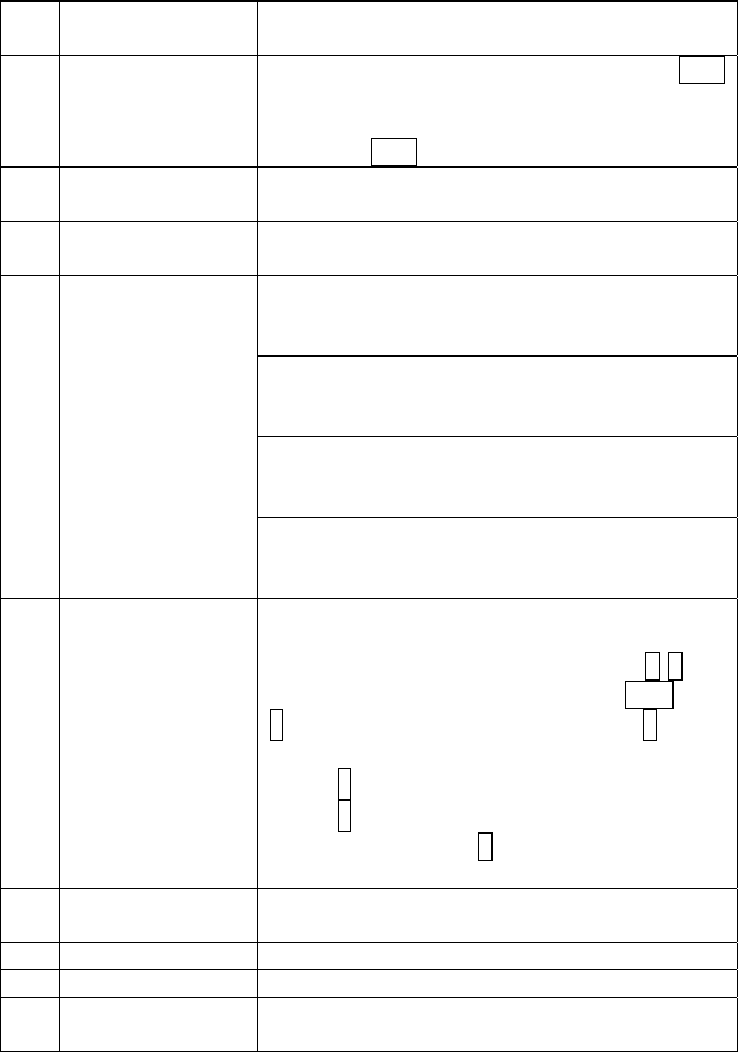
9
2 Right soft key
(RSK) Clear; back; short press in the standby
screen to enter the Phonebook.
3 Send key (Snd)
Making a call; in dual SIM mode, press Snd
key to select the SIM card for dialing out;
answering a call; in the standby screen
press the Snd key to enter the Call history.
4 End key Hang up a call; go back to the standby
screen.
5 OK key OK; short press to enter the Shortcuts
screen.
Left navigation key (L): moving to the left; in
the standby screen, press it to switch to the
next module clockwise.
Right navigation key (R): moving to the right;
in the standby screen, press it to switch to
the module anticlockwise.
Up navigation key (U): moving upward; short
press in the standby screen to turn up the
volume.
6 Navigation key
Down navigation key (D): moving downward;
short press in the standby screen to turn
down the volume.
7 Keypad
Input; in the main menu screen short press
the number key to enter corresponding
menu; in standby screen, long press 2-9 key
to speed dial out (need set); press LSK then
* key to lock the keypad; long press # key to
active Silent mode; in the editing state, short
press # key to switch input method; short
press * key to enter the symbol choosing
screen; long press 0 key in dial screen to
input +, p, w.
8 Receiver Listen to the voice of the other side when
calling.
9 GPS key Enter into GPS module in standby screen.
10 MFD key Switch displays on sub screen.
11 LED Turn on/off LED light according to the state
of the LED key.
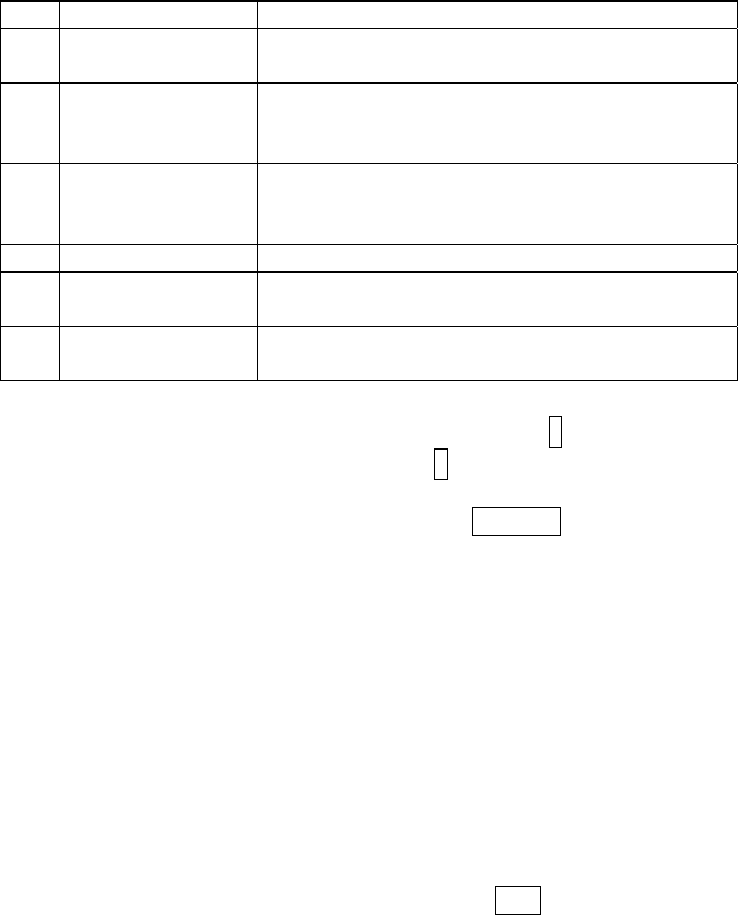
10
12 Hand Strap Append the accouterment for your phone.
13 LED key Turn on LED light when pressing the key
down and turn off when release the key.
14 USB jack Connecting USB cable, charger or insert the
earphone to answer calls and to listen to the
music, and so on.
15 Camera key Press to launch the camera in standby
screen; in preview screen press camera key
to take a photo.
16 Camera lens For finding a view with the camera.
17 Sub screen Show some defined information and the
display will switch by pressing MFD key.
18 Speaker For activating the speaker, you can listen
audio or calls in hands-free mode.
1.5.2 Text input and edit window
Enter the text input screen, you can short press the * key to enter the
symbols selecting screen; short press the # key to switch input method.
There are preset some input methods in your phone; you can select the
one which you liked. You can also activate Options, to select Input
method so as to switch the preferred input methods.
2 Dial and answer the call
2.1 Making a call
When the network operator’s logo appears on the screen, the mobile
phone enters into the normal standby state in which you can dial or
answer a call. The network signal strength indicator at the top of the
screen. The call quality is relatively largely impacted by obstacles.
Therefore, movement in a small range can effectively improve the signal
strength.
2.1.1 Direct dial
Making domestic call
In the standby screen, input the call numbers (please add the area code
for domestic long-distance calls), then press the Snd key to select SIM1
or SIM2 to make the call.
Calling extension of fixed number
When calling the extension number of a fixed number, you need to dial
the host number and then dial the extension number according to the
corresponding voice hints. If you insert “p” between the host number and
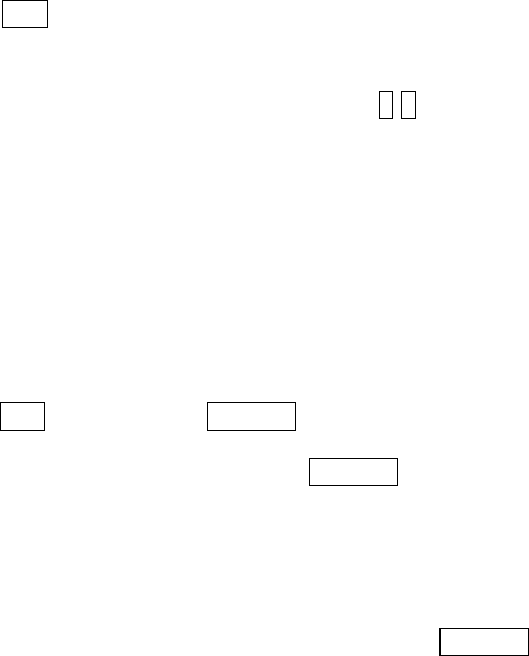
11
extension number, the mobile phone will automatically dial the extension
number for you.
Making an international call
To make an international call, you simply need to input the symbol “+”,
then input the country code and complete phone number that you want
to dial.
2.1.2 Making a call from the Phonebook list
In the Phonebook list, select corresponding contact person and phone
number press Snd key the phone will prompt the screen for selecting
SIM card to dial.
2.1.3 Speed dial
In Speed dial, you can separately set number keys 2-9 to set up phone
numbers.
On the standby screen, long press the number keys and you can
automatically dial the number that has been set up. If speed dial has not
been set for the number key you long pressed, the mobile phone will hint
you “No speed dial number”.
2.2 Answering a call
2.2.1 Answering new call
If there is a new incoming call when in call progress, the mobile phone
will pop up caller screen (call waiting is activated) and the mobile phone
will give a short prompt to tell you that you have a new call. At this time,
you can press Snd key or activate Options to select Answer to answer
the new call. When you answer a new call, the original call will enter
holding status. At this time, you can activate Options to select Swap to
the original call, and the new call will enter holding status.
Note:
When you are in call progress, the new call to another SIM card
can’t be dialed in.
2.2.2 Connecting two calls at the same time
When two telephone numbers are connected, activate Options, and
you can operate as follows:
Swap: switch call.
Conference: when making conference call, you can have a talk
separately with designated conference participant.
End single call: hang up the current call.
End all calls: hang up all the current calls.
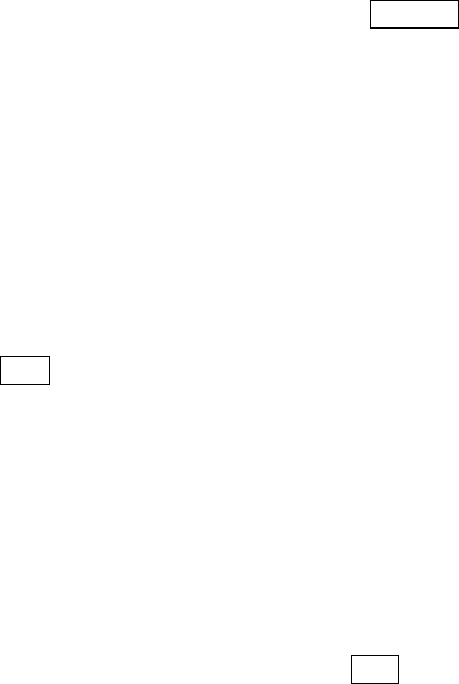
12
Transfer (network support is required): transfer the current call to your
designated phone number.
New call: input new phone number to dial.
Phonebook: enter the phonebook screen.
Messages: edit the message to send it.
Call log: enter call history screen.
Sound recorder: record the current call.
DTMF: on/off settings can be conducted. If the function is activated,
when calling the telephone exchange, you can call the extension in
accordance with voice clews; the aforesaid functions are unavailable if
the function is off.
2.2.3 Conference call
During the conference call, activate Options, and you also can operate
as follows:
Hold conf. call: hold the current call with members of the conference,
then others cannot hear your voice; and the option of Hold conf. call
changed to Retrieve conf. call, select it and you can recover normal
conference call.
Split: separate the selected member from the conference call.
2.3 Emergency call
In any country using the digital GSM network, if you are in the network
coverage area (you can check the network signal strength at the top of
mobile phone screen), even without the SIM card, you also is able to
make an emergency call.
Inputting the PIN code or unlock the phone unlocking screen, press
SOS and you can make an emergency call.
Note:
The emergency call numbers in different countries or regions are
different. Please refer to the local numbers for specific emergency
service numbers.
3 Menu operation
3.1 Main menu structure
The main menu of the phone is composed of Phone, Fun and Sports. On
standby screen, you can switch the module via the navigation key.
3.2 Selection of main menu
In the standby screen, press LSK to enter the main menu of
corresponding module. On the main menu screen, you can press
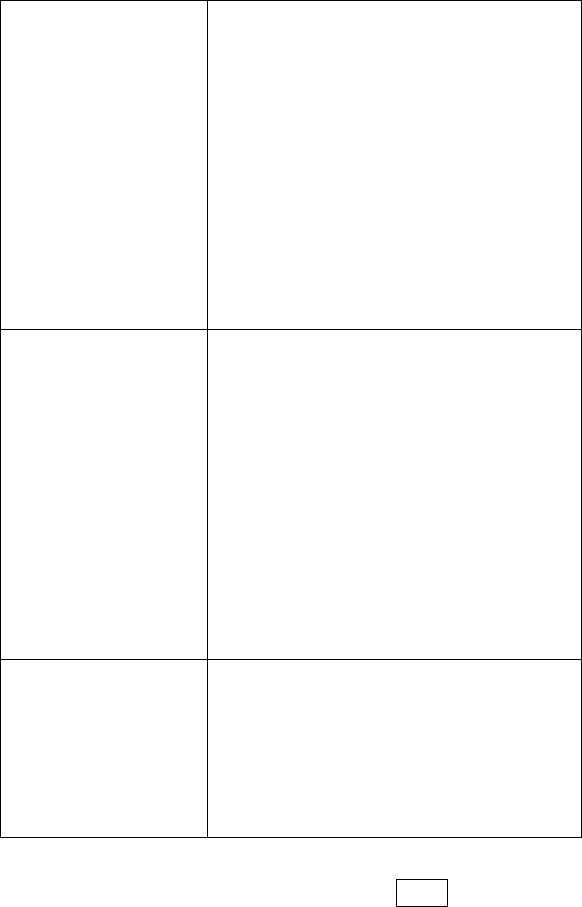
13
navigation keys to select the menu you want to enter. You can also enter
the menu screen through pressing corresponding number keys with the
function menu.
3.3 Menu Functions Form
Phone
Phonebook
Call history
User profiles
File manager
Messages
Email
Organizer
STK
Services
Settings
Connectivity
Java
Fun
Fun & Games
Image viewer
Media player
Video recorder
Camera
Melody composer
FM radio
Sound recorder
Schedule FM record
MSN
YAHOO
Ebook reader
Sports
GPS
Temperature
UV sensor
Ecompass
Pedometer
Sunrise
4 Sub screen
The mobile have sub screen, you can press MFD key to light the sub
screen and short press the key to switch the display screen.

14
Date and time display screen
Display the date and time according to the settings in phone.
Ecompass display screen
You can judge the direction by the pointer (pointer indicate north), but
the ecompass have not been calibrated so the result may not nicety.
Please enter ecompass and calibrate it before using.
Temperature display screen/ Pressure display screen/ Altitude
display screen
Display the data of temperature/ pressure/ altitude, the same to the
display in Temperature module.
GPS display screen
Display the longitude, latitude and height of the position. The default
display is zero before GPS orientation is completed. Enter GPS display
screen, the phone will turn on the GPS function automatically. It will cost
some time to collect satellite data and establish its current location; the
time required could also be affected by the signal strength of GPS.
When the backlight of sub screen is off, the phone will exit GPS function.
It is suggested that you set the backlight period to longer, or enter GPS
module in Sports to complete the orientation before using the sub screen
for GPS result. The GPS data will not be displayed in sub screen until
the orientation is completed; GPS data will automatically clear to zero
after turning off GPS.
5 Phone
5.1 Phonebook
Enter the phonebook screen, input the first letter of name, you can
search the accordant records in Phonebook. Select Add new contact to
add the contact. When the record is not empty; activate Options to
conduct the following operations:
IP dial: add IP number and call the current contact.
Send message: send message to current contact.
Send vCard: send the information of current contact as vCard mode.
Edit: edit the current contact.
Delete: delete the information of current contact person.
Import contacts: import the stored contact that of .vcf format to phone,
SIM1/SIM2 or memory.
Mark several: you can do the copy, move, delete or export operation for
the marked contact.
Advanced: you can set speed dial, delete duplicated contacts, also can
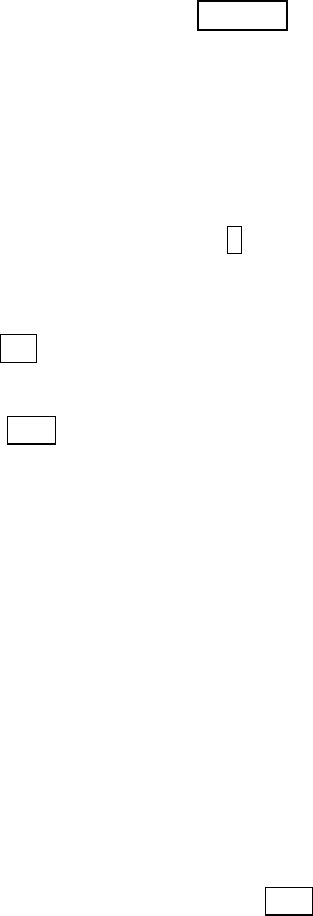
15
view my vCard, extra numbers and memory status.
5.2 Call history
Enter SIM1/SIM2 call history, there displays the records of dialled calls.
You can press left/right navigation key to switch to other sheet, such as
all calls, dialed calls, received calls and missed calls.
In every sheet, activate Options, you can operate as follow: IP dial,
send message, add to call blacklist, add to SMS blacklist, edit before call,
delete, delete all, advanced.
5.3 User Profiles
User Profiles are a group of preset characteristic definition. You can also
change and save other definitions in the profiles according to your own
preferences. The phone provides a set of default profiles including the
General, Meeting, Outdoor, Indoor, Silent, Headset and Bluetooth. In
standby screen, long press # key can active Silent mode quickly. Only
when the earphone is inserted the headset profile can be automatically
activated, while all other profiles will be automatically disabled.
After selecting the other profiles except the headset and bluetooth profile,
press OK key to active the lighted profile. Then the working styles of the
mobile phone are set according to the selected profile. When the
earphone is inserted, the headset profile will be automatically activated.
Active LSK to enter the customize settings; you can set the parameters
under different profile such as tone setup, volume, alert type, ring type
extra tone and answer mode.
5.4 File manager
Enter into file manager, then the screen shows phone and memory card
(memory card is inserted in the phone). At the top of the screen, the
capacity and surplus capacity of the phone or memory card are
displayed. The following operations are available:
Open: enter the files list under the root directory.
Format: format the phone/memory Card, which will delete all the data
stored in the current phone/memory card.
Rename: rename the memory card. This menu only displays in the
options when select the memory card.
Details: shows the name, total size, and free size information of the
memory card. This menu only displays in the options when select the
memory card.
5.5 Messages
Enter messages, you can press LSK to create a new message, you also
16
can switch to MMS in message editing screen by use the menu. In
messages screen, the following operations are available:
Inbox: you can view the received messages including SMS and MMS;
you also can do some operations, such as view, reply, call sender,
forward, delete and so on.
Drafts: store the messages that confirm to save.
Outbox: store the messages that sent unsuccessfully.
Sent messages: store the message that sent successfully according to
the common settings.
Archive: store the messages that move to archive.
Delete messages: you can choose to delete messages in defined
folders.
Broadcast message: you can set the receive mode, languages and
channel for receive the broadcast messages to read.
Templates: you can edit or remove the templates in text message or
user defined templates of multimedia message; you also can write
message from the templates.
Message settings: set the correlative parameter of text message and
multimedia message.
Note:
Please set correct network connections in server profile before
setup and send MMS. Here, insure your SIM card support GPRS
connection, and turned on the MMS. Please consult with your
network service provider.
5.6 Email
Enter Email; you can conduct the following operations:
Send and receive: send and receive the mail of current account.
Write Email: edit the new mail.
Inbox: store the received mails.
Outbox: store the mails that are not successfully sent out.
Sent: store the sent mails.
Drafts: store the current saved mails.
Clear mailbox: you can delete all the mails in selected mailbox.
Delete marked Emails: delete all marked mails.
Email accounts: set up the Email account according to the information
provided by mail service provider.
Templates: store the current templates of the phone.
Note:

17
Please set corresponding mode in Email profile before edit Email
and insure your SIM card support GPRS connection. Please
consult with your network service provider.
5.7 Organizer
5.7.1 Alarm
There are 5 alarms in your mobile phone. The functions and using
methods of the 5 alarms are completely same. You can set to turn on/off
respectively.
Set alarm
Select an alarm, enter the settings screen of this alarm, you can turn
on/off this alarm, and set the time of the alarm, at the same time, you
can set this alarm in detail.
Alarm remind
When the alarming time comes, there is alarm hint in handset (according
to alarm settings).
If the mobile phone is in power off state, after the time of alarm sound
come, pop up the power on confirmation screen, here, you can select
power on or not.
Pay attention to that the alarm still sounds according to the former
setting time after you adjust the date and time. You can reset the date
and time of next alarm according to the changed date and time.
5.7.2 Calendar
Enter calendar screen, the current month calendar is displayed and the
current date has a frame around the number with special color. Activate
Options, and you can operate as follows:
View: you can view the calendar that effectives in today. You also can
add a new calendar or edit, delete and send the selected calendar.
View all: you can view the entire calendar. You also can add a new
calendar or edit, delete and send the selected calendar.
Add event: you can choose one type and add a new calendar.
Delete event: delete current event.
Jump to a date: input the date need to be switched (in a valid period of
time), there will display the inputted date.
Go to weekly view (Go to monthly view): Set the display mode of
calendar as weekly view chart/monthly view chart.
5.7.3 Tasks
This function is used for add and view task items.
5.7.4 Calculator
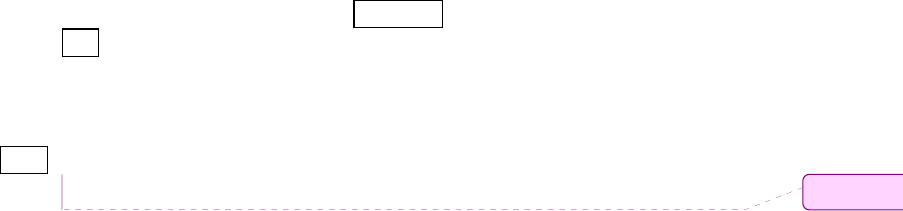
18
The calculator performs four operations as addition, subtraction,
multiplication and division. Enter calculator screen, you can input
numbers directly and press navigation key to switch the operation which
you need, then start calculation.
When the calculation of dividing 0 overflows, the result is larger than
999999999999 or less than -999999999999, the mobile phone will
display the wrong hint “E”.
5.7.5 Currency converter
In this function, if you input the rate and the amount of money in local,
you can get the result of the equivalence money of foreign.
5.7.6 Typical stopwatch
In typical stopwatch screen, you can select the split timing or lap timing
and view records that you have saved.
5.7.7 World clock
Enter world clock screen, active Options you can select the city by
press OK key.
5.7.8 Unit converter
Enter into Unit Converter you can select Weight or Length to converter.
In converter screen, select the unit then input the relative data, press
LSK, the result will be displayed automatically.
5.8 STK
This function is provided by the network operator. According to the
services provided by the SIM card, there will be different options
appearing in this directory. The name and content of the menu are
based entirely on the services provided by the network operator. For
more information, please contact with the network operator.
Note:
This function depends on whether the network operator provides
this service and whether you have ordered this service.
5.9 Services
5.9.1 WAP
Enter WAP there displays the following options:
Homepage: you can access the preset website directly.
Bookmarks: bookmark is used to save the websites that you are
interested.
Recent Pages: look over the recent history that browsed.
Offline pages: look over the pages that saved as offline pages.
批注 [YJF
1
19
Input address: enter the website editing screen.
Service inbox: stored the service message.
Settings: enter the Settings menu list and the following operations are
available:
Select SIM: select the browser mode for wap browser.
Edit account: you can edit and activate the selected account for the
SIM card. You can surf on the internet only when you set and
activate correctly according to local network.
Browser options: set relevant parameter of browser.
Service message settings: turn on/off receiving service message.
Clear cache: the messages that you have visited will be stored in
the cache of the mobile phone. Select the operation to erase the
temporary message in the cache. Please erase the temporary files
recording your internet surfing message.
Clear cookies: remove the browsed website message stored in the
cache of the mobile phone.
Trusted certificates: view the trusted certificates.
5.9.2 Data account
GSM Data: enter into GSM Data; you can add account for GSM data.
GPRS: enter into GPRS; you can add account for GPRS.
5.9.3 Connection management
You can view the current connection states.
5.10 Settings
5.10.1 Power on SIM status
You can set the power on SIM status as select with SIM status or use
default mode.
5.10.2 Reception mode
In this function you can select the reception mode for your phone, such
as: Dual SIM active, Only SIM1 active, Only SIM2 active, Flight mode.
5.10.3 Phone settings
Time and date: modify the current city, time, date and the format.
Schedule power on/off: after setting and activating this function, the
mobile phone will be automatically powered on/off at the corresponding
setting time.
Language: you can set the language of the mobile phone.
Preferred input methods: there are multiplicities input methods to be
selected. You can choose one as the default original input method for
20
text editing.
Display setup: you can set the function such as screen saver, main
menu effect, show date, show operator name, greeting text and so on.
LCD backlight: you can set the Brightness and Time of the LCD
backlight respectively.
MFD LCD backlight: you can set the time of the MFD LCD backlight.
5.10.4 Call settings
4.9.4.1 SIM1/SIM2 call settings
Caller ID: you can set whether to allow your phone number being
displayed or not through select set by network, hide ID or send ID. This
function needs to be supported by the network service provider. Please
get in touch with the related network service provider to open the
relevant service.
Call waiting: you can activate/deactivate the function and also can
query the status of call waiting. After the function being activated, if you
have a new incoming call while in calling process, your mobile phone will
display the new call screen, and the call can be received normally. If the
function is deactivated, new incoming calls cannot be displayed.
Call divert: this function is used to transfer the call to your designated
phone. The success of call divert setting is related with the network and
SIM card. The system will give appropriate setting tips.
Note:
If the transfer call you set is a fixed phone, please add the area
code before the fixed phone.
Call barring: this function needs network support. Please contact your
network provider to open this business. Network provider will provide the
corresponding network password for you activate call barring service.
Line switching: switch the phone current line.
4.9.4.2 More
You can set the function such as black list, auto redial, background
sound, call time reminder, auto quick end, reject by SMS and so on.
5.10.5 Network settings
In SIM1/SIM2 network settings, you can select appropriate network.
Note:
Please do not register networks inconsistent with the SIM card, so
as to prevent unavailability of normal use. For details, please
consult your service provider.
Network selection: search new network according to the network
21
searching mode or select the network you need from the network list.
Preferences: select and set the preferences of network.
5.10.6 GPS settings
You can set the mode for receiver, AGPS and time sync.
If you want to use the function of AGPS, you should make it on first and
then to enter the edit screen of AGPS profiles to select the correct data
account from GPRS and active this profile. Thus, you can use the AGPS
function in GPS mode (note: this function only applies for SIM1).
5.10.7 Security settings
4.9.7.1 SIM1/SIM2 security settings
SIM1/SIM2 lock: this function can prevent others from using your SIM
card without your permission. After the SIM card PIN code is activated,
correct PIN code must be input every time when the mobile phone is
powered on; otherwise you can only make emergency call.
Note:
PIN code is the operating password and relative with the SIM card.
The SIM card will be locked, if the PIN code is wrong for 3
consecutive times. At this time, you need the PUK code to unlock
the SIM card. The PUK code may be provided for you together with
the PIN code and the SIM card. If not, please contact your network
provider.
Fixed dial: after the function is activated, the mobile phone is only
allowed to be used to dial the telephone numbers existing in the list. To
turn on the function, you need to input your PIN2 code. Please consult
your network service provider for specific situations.
Note:
When the Fixed dial function is active, the function of SIM card will
be restricted, such as dial call, send SMS, and send MMS and so
on.
Barried dial: this function needs to be supported by SIM card. Please
consult your network service provider for specific situations.
Change password: you can change the password of SIM1/SIM2 PIN
and SIM1/SIM2 PIN2 through the system prompts.
4.9.7.2 Phone lock
This function is to lock the phone and prevent other people from using
the mobile phone without permission (default password is 0000). After
enable the phone lock, you must input the correct password every time
powering on the mobile phone, unless the mobile phone cannot be used

22
normally.
4.9.7.3 Auto keypad lock
After this function is activated, when the phone is in standby status and
without any operation, the keypad will be locked automatically after the
set time. Then the standby screen will show keypad locked icon. At the
left bottom corner of the screen, word of Unlock will appear. If you need
to unlock the mobile phone, you can press any key, and then operate
according to relevant screen prompts.
4.9.7.4 Change password
You can change the phone lock through the system prompts.
4.9.7.5 Certificate manager
You can view the certificates in Certificate manager.
4.9.7.6 Theft tracker
Enter the function, the password inputting screen displays. After you
input the correct password (default password is 0000), and enter the
phone guard menu list, you can set the status and receiving number of
phone guard.
The function is activated and receiving number is set, when your phone
is inserted with another SIM card. The receiving number can receive the
current prompt message.
4.9.7.7 Remote control
Enter into the password inputting screen, you can enter the security
control menu list if you input the correct password (default password is
0000).
When the function is activated, there will remind the command identifier,
you can set the private command identifier, but it should contain Capital
and Lowercase, Numbers and Symbols, and should not less than 8
characters.
If this function is set, you can send editing order in form of SMS to the
phone that you lost with another phone and the lost one will perform
automatically the instruction, thus reaching effect of remote control.
The order format of the security control is:
Command identifier+order(+phone number)
Use security control order can achieve the function below:
Function
Content of order
(e.g. Command identifier is “123@!abC”;
Receiving number is “13987654321”)
Call divert 123@!abCcall divert to13987654321
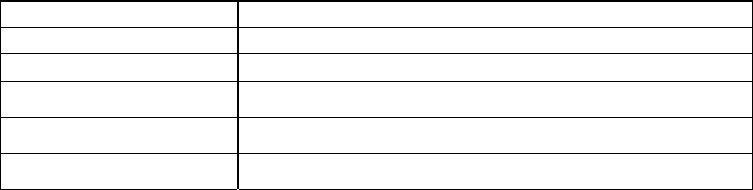
23
Phonebook divert 123@!abCphonebook divert to13987654321
SMS divert 123@!abCsms divert to13987654321
Cancel SMS divert 123@!abCcancel sms divert
Lock 123@!abClock
Format 123@!abCformat
Power off 123@!abCpower off
4.9.7.8 Privacy protection
Entering privacy protection and the password inputting screen appears,
you can enter the security control menu list if you input the correct
password (default password is 0000). Then you can select Phonebook,
Messages, Call history, File manager to setup the privacy protection. For
example: If you have setup the privacy protection operation of
Phonebook, when you enter the Phonebook, the password inputting
screen appears. You should input the correct password for enter the
Phonebook and do the corresponding operation.
5.10.8 Miscellaneous settings
Sound effects: you can set the audio effect for your phone.
Motion life: if the function is on, you can shake the phone to switch the
media file for next or last when shaking in media player or mute the ring
when incoming call.
5.10.9 Restore factory settings
Enter into the restore factory settings, the mobile phone will prompt you
to input password (default password is 0000). You can carry on
corresponding operation after inputting the correct password.
After running the Restore factory settings, the environment setup (e.g.
user profile) restore to factory default setting.
After running the Restore settings and data, the phone clear up the
messages saved in phone while the environment setup (e.g. contact
person and sms that saved in phone) restore to factory default setting.
5.11 Connectivity
5.11.1 Bluetooth
In connectivity, you can find the connectivity mode of Bluetooth. Enter
into Bluetooth menu list screen, you can operate as follows:
Power: turn on/off the Bluetooth function. When Bluetooth function is
turned off, all Bluetooth connection are ended, you can transmit and
receive data by using Bluetooth. Please turn off the Bluetooth function
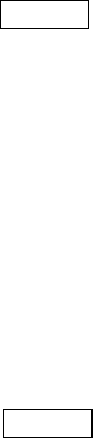
24
when your phone is used for other operations, because Bluetooth
connection will consume the battery capacity.
Visibility: set on/off visibility of Bluetooth.
My device: enter into my device, if has not connected with other device,
you can select Search new device to search and compare with the
mobile phone, else the records of Bluetooth devices which has
connected with this handset are shown on the screen.
Inquiry audio device: system will automatically search the hands-free
device, and then shows the results after searching.
My name: you can change the phone name.
Advanced: you can view my address, set the audio path, storage,
sharing permission and remote control.
Note:
The received file that transmitted by bluetooth are stored in
Received folder automatically.
5.11.2 Synchronization
Enter synchronization screen, select an account, active Options, you
can operate as follows:
Sync now: after set the account correct, select this function to sync the
data.
Edit account: you can set the parameters of account, such as account
name, transport type, server settings, applications to sync and so on.
Sync log: you can view the log of the synchronization.
Note:
The server you have set should support synchronization. Please
insure your SIM card support GPRS connection. Please consult
with your network service provider.
5.11.3 Phone sync
Enter phone sync screen, you can operate as follows:
Sync: select the paired Bluetooth device to process synchronization.
Applications to sync: to select the application to transfer the data.
Phones: you can view the paired bluetooth device, active Options; you
can do the operation such as sync, rename, delete and so on.
5.12 Java
You can install java file and play in the application, you also can edit the
settings for java.
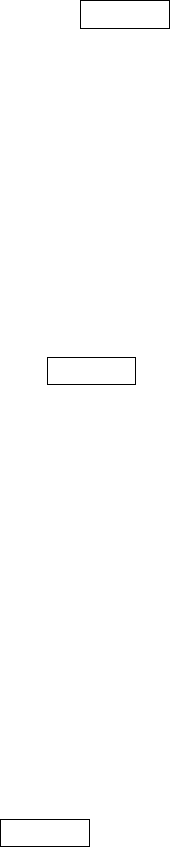
25
6 FUN
6.1 Fun & Games
For richness your entertainment life, the mobile phone provides you the
interesting application. Please get more information in the instructions of
the phone.
6.2 Image viewer
Enter the pictures list screen and activate Options, then the following
operations are available:
Slide show: you can select play to view the current picture according to
the settings.
Browse style: set the picture display mode.
Send: send the current picture.
Use as: use the picture as screen saver or caller picture.
Rename: rename the current picture.
Delete: delete the current picture.
Sort by: sort all pictures in the list.
Delete all files: delete all the pictures in the image viewer.
Select directory: set the path of folder to display.
6.3 Media player
Enter the media player screen; activate Options, then you can operate
as follows:
Media library: there are many sorts for media; you can select All media
files to update all the media file to playlist, you also can select add to
update the media file in appointed folder.
Note:
If you select the update function in all media files, the entire media
file contained in your phone and memory card will be updated and
added to the playlist, maybe there have some files you don’t want
to play. So, you can use add function to add the appointed media
file.
My playlists: you can view the media that recently played or most
played, you also can view the media that have been adding to my
favorites.
Settings: set the parameters for player settings, audio settings, video
settings and Bluetooth settings.
6.4 Video recorder
Enter into video recorder, activate Options, and you can conduct the

26
following operates:
Media player: play the current video file that saved in phone or memory
card.
Switch to camera: Switch to camera.
Camcorder settings: set the related parameter of video recorder.
Video settings: set the related parameter of the video file.
White balance: set the white balance state.
Effect settings: set effect styles of the video record.
Storage: set the storage location of video record.
Restore default: recover the parameters as factory default setting.
6.5 Camera
Enter the screen of finding a view, you can operate as follows:
Switch to video recorder: Switch to video recorder.
Photos: the photo stores the pictures taken by mobile phone.
Camera settings: set the correlative parameter of camera.
Image settings: set the photo image size and image quality.
White balance: set the white balance state.
Scene mode: set the scene mode of shooting.
Effect settings: set effect style of the pictures taken.
Storage: set storage of picture.
Restore default: recover the parameters to factory default setting.
6.6 Melody composer
Enter Melody composer, you can compose and save a new melody.
6.7 FM radio
Enter into option list and conduct operations as follows:
Channel list: display all the channels existed in the list.
Manual input: manually input the channels.
Auto search: automatically search channels and update the current
channel list.
Settings: set the correlative parameter of FM radio.
Record: you can record the current playing content of the radio.
Append: used for storing the recorded file while listen to the FM radio.
File list: list the audio file that recorded and stored..
6.8 Sound recorder
When the recorder list is not empty, select one of the recording files and
activate Options, you can conduct the following operations:
New record: start the new recording.
Play: play the current selected recording file.

27
Append: continue to add record on the previously selected recorder file.
Rename: rename of the current recording file.
Delete: delete the current selected recording file.
List: list the recorder file.
Settings: you can set the preferred storage location, file format, audio
quality of the recording file.
Use as: use the current selected recording as ring tone or SMS tone.
Send: send current selected recording file.
6.9 Schedule FM record
Activate the function, the phone turn on automatically FM radio and
record current program when time out.
6.10 MSN
Enter MSN; you can conduct the following operations:
Start: you can input username and password to sign in.
Settings: you can do the operations of update settings, data account
and card choices.
Updated Version: updated the version to the latest.
6.11 YAHOO
Enter YAHOO; you can conduct the following operations:
Start: you can input username and password to sign in.
Settings: you can do the operations of update settings, data account
and card choices.
Updated Version: updated the version to the latest.
6.12 Ebook reader
This function can be used for read the files which are stored in the phone
or memory card (confirm the memory card is inserted).
Enter the screen of Ebook file list, activate Options and you can
conduct the following operations.
Open ebook: read the file current selected.
Clean up bookshelf: rearrange the files in the folder.
Global settings: set the font style, font size, scroll by, auto scroll, scroll
speed, full screen, Encoding, alignment and select storage for reading of
Ebook.
Book info: display the content of Ebook such as title, size, and format.
Delete: delete the selected file.
Delete all files: delete all files displayed in Ebook menu.
Sort by: arrange all files in sequence which is displayed in Ebook.
Apply global settings: renew the relative settings of Ebook.
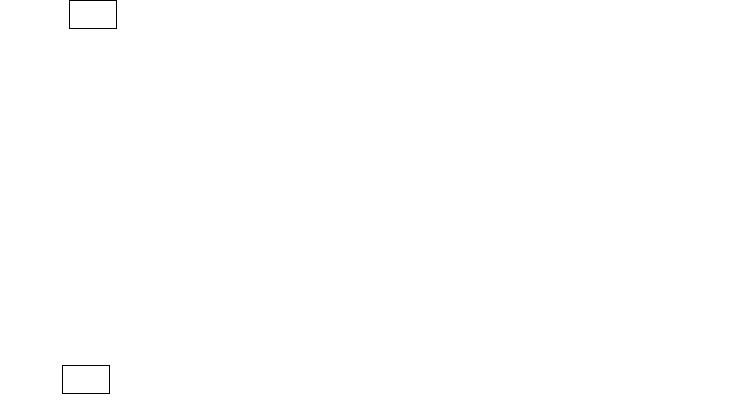
28
Help: introduce shortcut key of Ebook functions.
7 Sports
7.1 GPS
When the GPS is turned on, the phone must collect satellite data and
establish its current location. If the AGPS function has been successfully
set on, the phone also can be helped to establish its location via GPRS.
Solemnly Tip: This system is only as a reference for your driving due to
the rapid development of urban transport. In this system, the map may
differ from the actual road conditions, please do not ignore traffic rules
and the actual road conditions. If there is traffic accident or any other
consequences during using this system, it is not responsible for the
company.
Note:
The software cannot be uninstalled, but you can remove digital
map data from the memory card manually. It is suggested you
backup the data before deleting. For the GPS application will not
work without map data. Some uses of the GPS function will
generate a fee for the connecting of GPRS. Please contact
Customer Service Center for detail information.
7.2 Temperature
Enter into Temperature; the screen displays the temperature, pressure,
altitude of current location.
Press LSK to set the correct elevation at your first using, because it
requires a reliable source elevation data to determine the current height
of your location. If you cannot confirm, you can complete the height
definition through GPS function, for reference only because of accuracy
problems.
7.3 UV sensor
Enter into UV sensor, select Ultraviolet Measure, test UV intensity
according to the phone hint. There will prompt the UV intensity and
advice in the screen after testing.
You can also enter Ultraviolet Explanation to learn about UV-related
content.
7.4 Ecompass
Enter into the ecompass; you should calibration the ecompass at first,
press LSK to enter and complete the calibration according to the prompt
information, then to determine the direction through the pointer.
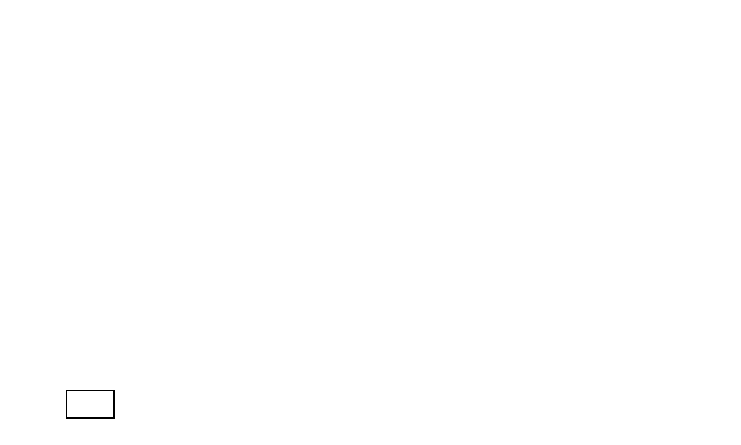
29
Note:
The ecompass using magnetic induction to sense earth’s magnetic
field, if there is a strong magnetic field around the phone, the
calibration will be affected. When using the ecompass to indicate
direction, please keep away from magnetic objects, so as not to
affect its accuracy.
7.5 Pedometer
Enter into the pedometer, select Start pedometer, the count will show a
gradual increase as the movement. Please hold the phone in your hands,
and make sure your arm swing with the pace of nature during performing
this function.
You also can set stride length and view the history that has been saved.
7.6 Sunrise
Enter into Sunrise; the screen displays the time of sunrise and sunset.
Press LSK to enter settings, you can set the date and the position; the
time will change according to the position and time zone you set.
8 Other Functions
8.1 Mass Storage Function
The mobile phone supports Mass Storage function. Insert the Memory
Card in the mobile phone; connect the mobile phone and PC with the
attached USB cable, then the mobile phone becomes a mass storage. If
you connect USB cable to PC under the power on status, according to
tips you can select Mass Storage to enable USB mass storage function
or select Back to maintain the power on status, and charge the mobile
phone.
8.2 Webcam Function
In power on status, connect the phone to PC through USB cable and
select Webcam, the Webcam function is activated, you can do the video
chat with other person.
Requirements on PC configuration for use of webcam function:
1. The PC’s operation system is or newer than Windows XP SP2.
2. The tools for video chat need to be installed.
3. Internet network connection is smooth.
Other descriptions:
1. This function supports plug-and-play function.
2. The actual refresh rate of video chat is related with Internet network
speed, instead of the reasons of the mobile phone.
30
8.3 COM port
In power on status, connect the phone to PC through USB cable and
select COM port; you can synchronize your phone with PC. Details
about the related tools, please consult with Customer Service Center.
9 Common Questions
The mobile phone cannot be powered on
The mobile phone cannot be powered on since the battery voltage
is too low. Please recharge the battery.
Unable to make some calls
Call barring has been set and barred utilization of the mobile phone.
Please check and cancel call barring.
Other person is answering my call
The mobile phone has been set into divert your calls to another
phone number. Please check and cancel call divert.
The mobile phone cannot search for the network
The mobile phone is outside of the network coverage area (or there
are physical obstructions between the mobile phone and the transmitter),
and calls cannot be made or answered. If you are in one room, please
move close to the window.
In the operation process, the mobile phone may display the following
operating tips:
“Please Insert SIM”
You must insert the SIM card before using the mobile phone. If the
SIM card has been inserted, please get it out and wipe clean with a dry
cloth on the golden region, and then insert the SIM card.
“Emergency”
You are outside the network coverage area of the service provider.
But another network area where you locate allows you to make
emergency call according to the signal strength.
“Invalid SIM”
The SIM card of the mobile phone is locked and the inserted SIM
card is unable to be accepted. Please insert the correct SIM card or
contact with the vendor.
“Please Enter PUK”
The SIM card has been locked since the wrong PIN code has been
inputted for three times. You must consult your network provider for
special PUK code with eight numbers to unlock the SIM card (The PUK
code may have been provided with your PIN code at the same time).
31
The SIM card will be permanently locked if you input the wrong
PUK code for ten consecutive times and you must apply for a new
SIM card from your network provider.
10 Maintenance Guideline
Welcome to use R80. If there is a problem when you using the mobile
phone, please contact with the vender or consult the local maintenance
center. If your mobile phone is in need of repair, you can take your
mobile phone to local maintenance center, if there is no local
maintenance center, please pass your phone and the purchasing
invoice to the vendor.
Warning:
Any Changes or modifications not expressly approved by the party
responsible for compliance could void the user's authority to operate the
equipment.
This device complies with part 15 of the FCC Rules. Operation is subject to
the following two conditions: (1) This device may not cause harmful
interference, and (2) this device must accept any interference received,
including interference that may cause undesired operation.
Note: This equipment has been tested and found to comply with the limits
for a Class B digital device, pursuant to part 15 of the FCC Rules. These
limits are designed to provide reasonable protection against harmful
interference in a residential installation. This equipment generates, uses
and can radiate radio frequency energy and, if not installed and used in
accordance with the instructions, may cause harmful interference to radio
communications. However, there is no guarantee that interference will not
occur in a particular installation. If this equipment does cause harmful
interference to radio or television reception, which can be determined by
turning the equipment off and on, the user is encouraged to try to correct
the interference by one or more of the following measures:
—Reorient or relocate the receiving antenna.
—Increase the separation between the equipment and receiver.
32
—Connect the equipment into an outlet on a circuit different from that to
which the receiver is connected.
—Consult the dealer or an experienced radio/TV technician for help.
Specific Absorption Rate Data
This phone meets the government’s requirements for exposure to radio
waves.
Your Mobile phone is a radio transmitter and receiver. It is designed and
manufactured to exceed limits for exposure to radio frequency (RF) energy
set by the Federal Communication Commission (FCC) of the U.S
Government. These limits are part of comprehensive guidelines and
establish permitted levels of RF energy for the general population. The
guidelines are based on standards that were developed by independent
scientific organizations through periodic and thorough evaluation of
scientific studies. The standards include a substantial safety margin
designed to assure the safety of all persons regardless of age or health.
The exposure standard for wireless mobile phones employs a unit of
measurement known as the Specific Absorption Rate, or SAR, The SAR
limit set by the FCC is 1.6 W/Kg.