ViewSonic M3AWEB56GA Smart Display User Manual
ViewSonic Corporation Smart Display
User Manual
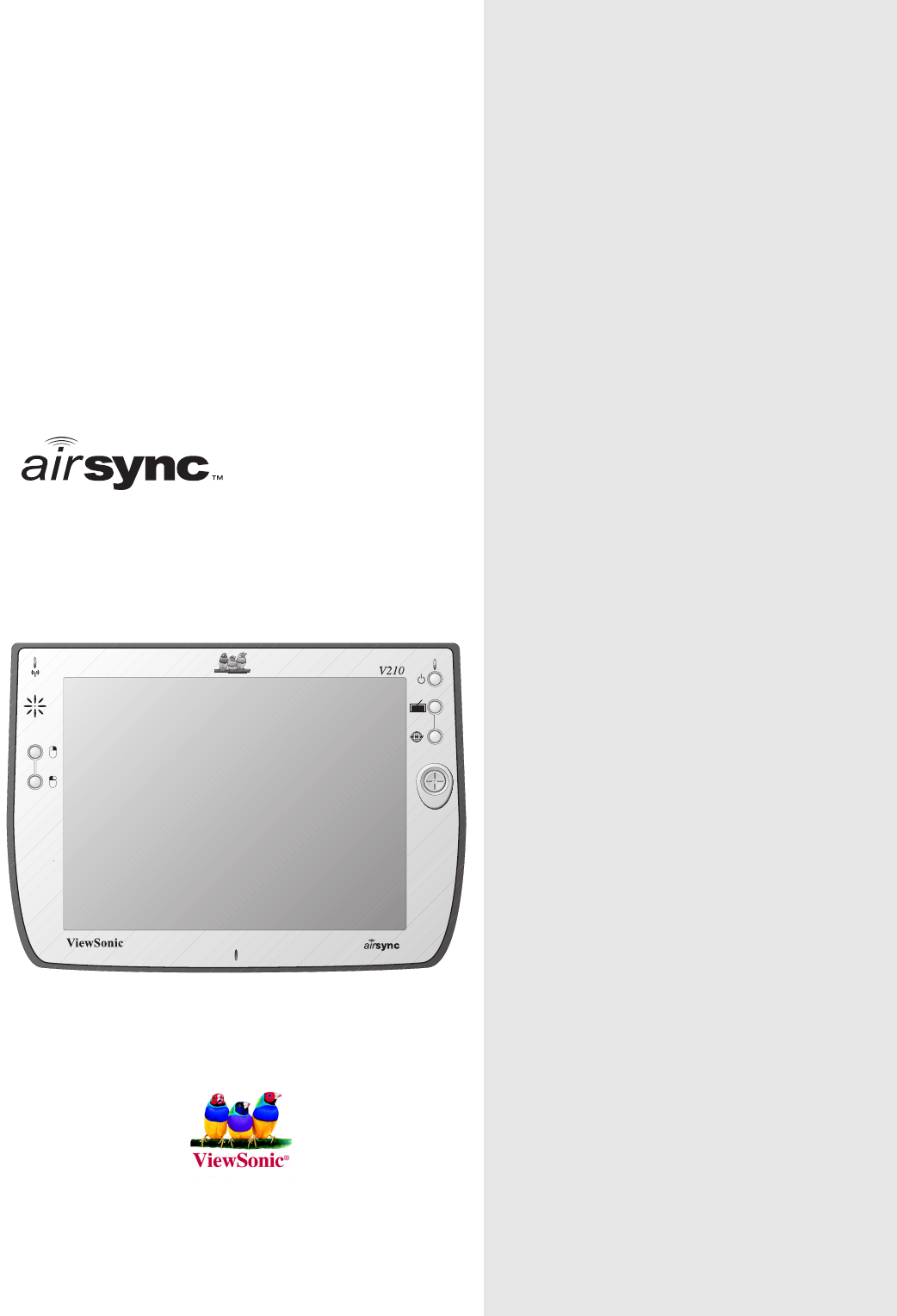
ViewSonic®
Hardware Guide
Display V210
ViewSonic airsync Display V210 i
Contents
Introduction
The airsync Display V210 ....................................................... 2
Precautions ............................................................................ 2
airsync Display V210 Features ............................................... 3
Front Control Buttons and Features ................................... 3
Rear Connection Ports & Panels ....................................... 4
Basic Setup
Charging the Battery .............................................................. 5
Using the AC/DC Power Converter ..................................... 5
Setting Up Software ............................................................... 6
Basic Software .................................................................... 6
About the airsync Client Software ....................................... 6
Using the airsync Display V210
The Buttons ............................................................................ 7
Using the Stylus ..................................................................... 8
Moving Windows ................................................................. 9
Calibrating the Touch Screen .............................................. 9
Adjusting the Stylus Double-tap Rate ................................. 9
Battery & Power Properties .................................................... 10
Battery Power Status .......................................................... 11
Changing the Battery ......................................................... 11
Antenna Signal Properties ...................................................... 12
Wireless Connection Signal Status ..................................... 12
Network Settings .................................................................... 13
Make New Connection Settings .......................................... 13
PCI-ISLP21 Settings ........................................................... 14
Resetting the airsync V210 .................................................... 16
Soft Reset ........................................................................... 16
Hard Reset .......................................................................... 16
Firmware Image Upgrade ................................................... 16
PCMCIA Cards ....................................................................... 17
Using a PCMCIA Card ....................................................... 17
ii ViewSonic airsync Display V210
Optional Accessories
The Docking Station ............................................................... 18
Commercially Available Accessories ..................................... 19
External USB Keyboard ...................................................... 19
External USB Mouse ........................................................... 19
External Headphone Set ..................................................... 19
External Microphone ........................................................... 19
Appendix
airsync Display V210 Specifications ...................................... 20
Cleaning and Maintenance .................................................... 22
Customer Support .................................................................. 22
Limited Warranty .................................................................... 23
Safety Guidelines ................................................................... 24
Compliance and Safety Notices ............................................. 25
Radio Frequency Interference (RFI) Compliance ............... 25
Safety Notices ..................................................................... 27
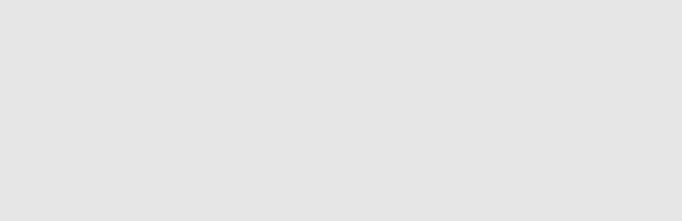
ViewSonic airsync Display V210 1
Copyright © ViewSonic Corporation, 2003. All rights reserved.
airsync is a trademark of ViewSonic Corporation. ViewSonic, and the three birds logo are registered
trademarks of ViewSonic Corporation.
Microsoft, Windows, Windows CE, Windows CE Inbox, Explorer and Internet Explorer, Pocket
Word, Microsoft Word, ActiveSync, MSN, Excel, Windows RDP, Microsoft Windows CE for Smart
Displays, .NET Compact Framework, and the Windows logo are trademarks of Microsoft
Corporation in the United States and other countries.
Citrix, WindView, and ICA are registered trademarks of Citrix Systems, Inc. MetaFrame is a
trademark of Citrix Systems, Inc.
Intel and XScale are registered trademarks of Intel Corporation.
VESA is a registered trademark of the Video Electronics Standards Association.
CompactFlash is a trademark of the CompactFlash Association.
ENERGY STAR® is a registered trademark of the U.S. Environmental Protection Agency (EPA).
As an ENERGY STAR® partner, ViewSonic Corporation has determined that this product meets the
ENERGY STAR® guidelines for energy efficiency.
Disclaimer: ViewSonic Corporation shall not be liable for technical or editorial errors or omissions
contained herein; nor for incidental or consequential damages resulting from furnishing this
material, or the performance or use of this product.
In the interest of continuing product improvement, ViewSonic Corporation reserves the right to
change product specifications without notice. Information in this document may change without
notice.
No part of this document may be copied, reproduced, or transmitted by any means, for any purpose
without prior written permission from ViewSonic Corporation.
Product Registration
To meet your future needs, and to receive any additional product information as it becomes
available, please register your product on the Internet at: www.viewsonic.com. The airsync Display
V210 Installation CD-ROM also provides an opportunity for you to print the registration form,
which you may mail or fax to ViewSonic.
Product disposal at end of product life
ViewSonic is concerned about the preservation of our environment. Please dispose of this product
properly at the end of its useful life. Your local waste disposal company may provide information
about proper disposal.
For Your Records
Product Name:
Model Number:
Document Number:
Serial Number:
Purchase Date:
ViewSonic airsync Display V210
VSMW24668-1W
A-CD-ASV210-UG Rev. 1 9-9-03
_______________
_______________
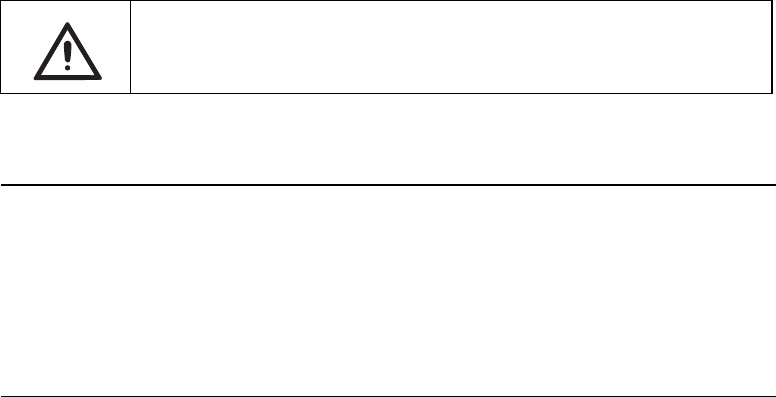
2 ViewSonic airsync Display V210
Introduction
The airsync Display V210
This hardware guide will help you set-up your airsync Display V210 and
introduce you to its many features.
Important: Save the original box and all packing material for future shipping
needs.
Your airsync Display V210 package contents include:
• The ViewSonic airsync Display V210
• Quick Start Guide
•airsync Display V210 Battery
• AC/DC Power Adapter with Power Cord
• Stylus (2) and Stylus Tether (1)
• USB Mini-B to A Setup Cable (Blue)
• Mini-VGA Cable (Black)
• V210 CD (with the User Guide)
Go to the Help and Support Center on your PC for details on
using Microsoft software. This manual only covers using the
ViewSonic airsync Display V210 hardware.
Precautions
• For best viewing conditions view the screen from a distance
of 15" to 18".
• DON’T TOUCH THE SCREEN WITH YOUR FINGERS.
Oils from the skin are difficult to remove.
• NEVER REMOVE THE REAR COVER. Your airsync
Display V210 contains high voltage parts. You may suffer
serious injury if you touch these parts.
• Avoid exposing the screen to direct sunlight or another heat
source. The screen should be facing away from direct
sunlight to reduce glare.
• Always handle your airsync Display V210 with care;
dropping your airsync Display V210 could void the
warranty.
• Do not operate your airsync Display V210 outside in a wet,
damp or extremely cold environment.
• Do not place heavy objects on the screen, video cable, or
power cord.
• If smoke, abnormal noise, or strange odor is present,
immediately switch the airsync Display V210 off and call
your dealer or ViewSonic.
• Use only the AC/DC power adapter supplied with your
airsync Display V210.

ViewSonic airsync Display V210 3
airsync Display V210 Features
Front Control Buttons and Features
Features, Lights, and Buttons
1. Antenna Activity Indicator Light
2. Speaker
3. Mouse Button - Right
4. Mouse Button - Left
5. Power On/Off Indicator Light
6. On/Off Switch
7. Input Panel On/Off Switch
8. Web Browser Button - Log On/Off to the Internet
9. Cursor Navigation Button
10. Microphone
Figure 1: Front of airsync Display V210
1
2
3
4
5
6
7
8
9
10

4 ViewSonic airsync Display V210
Rear Connection Ports & Panels
Ports, Buttons, Slots, Jacks, & Switches
1. Microphone Jack
2. Headphone Jack
3. DC Power Jack
4. Main Battery Port
5. Stylus in Storage Slot
6. Stylus Tether Port
7. USB Type A Ports (Two) - for Keyboard and Mouse
8. Reset Button
9. PCMCIA Eject Button
10. PCMCIA Card Slot
11. USB Mini-B Port (One) - for Setup Cable
12. Mini-VGA Port
13. Security Lock Port (Kensington Compatible)
14. Docking Port
15. Main Battery Latch
Figure 2: Back of airsync Display V210
1
2
3
4
14
5 6 7 8 9 10
15 13
11 12
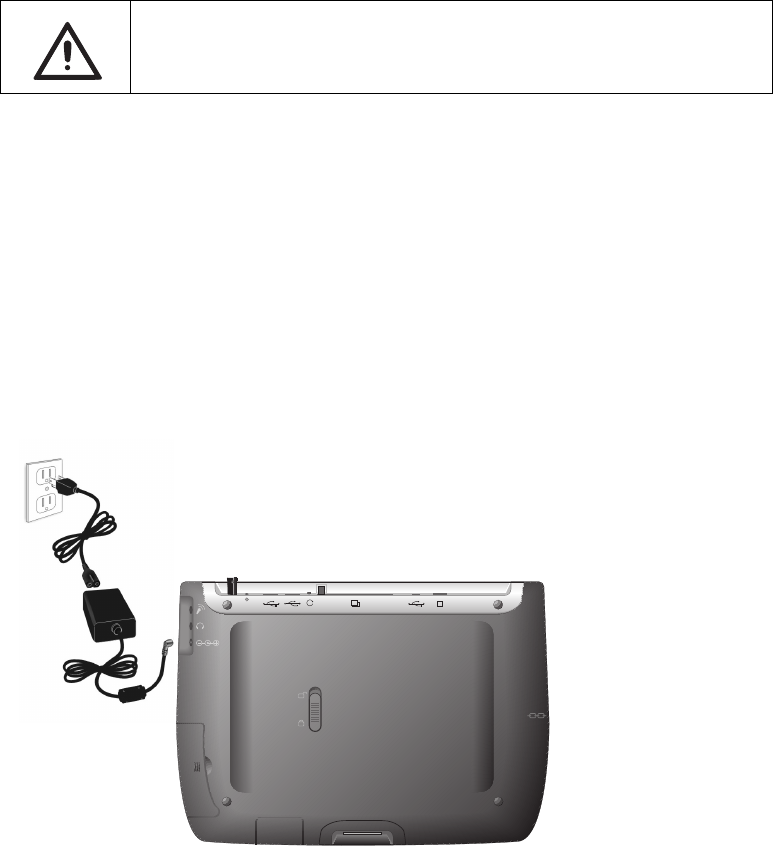
ViewSonic airsync Display V210 5
Basic Setup
Your airsync Display V210 features powerful software and hardware allowing
you to connect to your home PC in order to view and edit files, wirelessly
send/receive e-mail, and explore the World Wide Web.
This section explains the ports, cables, connections and hardware used to get
you started. More details and connection options are explained in the next
section, Using the airsync Display V210.
Charging the Battery
Using the AC/DC Power Converter
Before using the airsync Display V210 for the first time, charge the battery
for at least 5 hours. You may charge, recharge, and/or operate your airsync
Display V210 with available AC power using the AC/DC power converter.
Use the AC/DC power converter as shown in the figure below.
Caution: Use only the power converter supplied with your airsync Display
V210.
Go to the Help and Support Center on your PC for details on
using Microsoft software. This manual only covers using the
ViewSonic airsync Display V210 hardware.
1Plug the AC/
DC cable into
the airsync.
2Connect the
power cord to
the AC/DC
adapter.
3Plug the power
cord into an
AC outlet.
Figure 3: Using the AC/DC Power Converter
6 ViewSonic airsync Display V210
An optional airsync docking station, described later in this manual, may also
be used to charge, recharge, and/or operate your airsync.
For additional information on battery charging and operation, please review
the Battery Power & Properties section of this guide.
Setting Up Software
Basic Software
The following software comes with the airsync Display V210:
Windows CE® 4.2
Internet Explorer
Windows Explorer
Media Player
MS WordPad
Solitaire
Microsoft Inbox
Citrix® Client
Microsoft ActiveSync
Microsoft File Viewers
MS Excel Viewer
MS Image Viewer
MS PDF Viewer
MS PowerPoint Viewer
MS Word Viewer
ViewSonic airsync® Client
Your firm’s software development department will have already installed and
set up all software necessary for your airsync Display V210 to perform its
designated function(s) in the field.
About the airsync Client Software
The airsync client software included in the V210 software bundle allows the
device to become airsync-enabled. This permits your V210 to connect with
an airsync Web Service. The capability this software provides permits
optional background multi-device management by your IT administrator. A
typical use for airsync would be to allow your device to automatically check
on-line for V210 software updates at regular preset intervals.

ViewSonic airsync Display V210 7
Using the airsync Display
V210
The Buttons
The buttons on the right and left side of the airsync Display V210 screen give
you quick access to utilities and provide navigational control.
Figure 4: The airsync Display V210 Buttons
A. Right-click Button - Simulates the right-click button on a mouse.
B. Left-click Button - Simulates the left-click button on a mouse.
C. Power Button - Cycles the unit between On and Stand-by modes.
D. Input Panel Button - Toggles the on-screen virtual Keyboard On/Off
enabling data input using the stylus.
E. Web Browser Button - Launches the V210 web browser application.
F. Cursor Control Button - Allows you to move the cursor without having to
use the stylus or a mouse.
A
B
C
D
E
F

8 ViewSonic airsync Display V210
Using the Stylus
Use the stylus to “tap” or “double-tap” on an application icon and to select
items on the menu. The stylus is also used to “type” on the Input Panel and to
write notes when in handwriting recognition mode. The two styli that are
supplied with your airsync Display V210 are designed for your screen. Use of
other pointers could damage your screen.
When not in use, you can conveniently place your stylus in the storage slot
located on the top edge of your airsync Display V210. A Stylus Tether has
been provided to allow you to attach the stylus to the airsync so it will not
become lost or misplaced.
Figure 6: Stylus with Tether
Figure 5: Stylus
ViewSonic airsync Display V210 9
Moving Windows
1To move a window on the screen, press on the desired window’s title-bar
gently with the stylus.
2Drag the window slowly to a new location.
Calibrating the Touch Screen
If your touch screen is not responding accurately to taps with the stylus, you
may need to recalibrate the screen. To do so:
1Tap on the control panel’s Settings button - the Settings window will open
2Tap on the General Tab
3Tap on the Realign Button in the Stylus section
4Follow the on-screen instructions
5When finished, tap the screen - the re-calibration is complete
The instructions will ask you to place the stylus on a series of cross-hair target
symbols. When doing so, rather than just tapping the screen, hold the stylus in
place for a second or two as directed until the program responds.
Adjusting the Stylus Double-tap Rate
The double-tap rate can be set in the Settings window:
1Tap on the control panel’s Settings button - the Settings window will open
2Tap on the General Tab
3Double-tap on the checkerboard graphic to set your double tap rate
4Close the Settings window
To save your user and wireless settings, power-down the unit then resume.
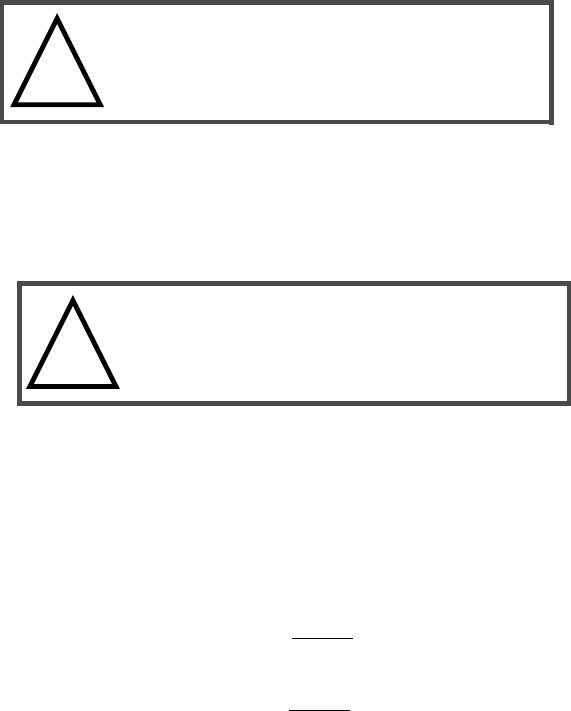
10 ViewSonic airsync Display V210
Battery & Power Properties
Your airsync Display V210 has two power sources, AC (using the AC/DC
converter) or battery. To run your airsync Display V210 from an AC outlet,
use the supplied AC/DC adapter cable.
It takes the airsync Display V210 approximately two (2.5) hours to recharge
while not in use and four (4) hours while in use. In normal operation (when
not connected to an AC outlet), the airsync Display V210 operates on battery
power alone. A fully charged battery can last up to three (3) hours depending
on power consumption factors such as the screen’s brightness setting. The use
of optional PCMCIA card accessories will also affect battery life.
CAUTION: Replace only with an airpanel V110 series battery:
Part Number MW-BAT-003
Battery Usage Precautions:
Charging
Storage
If the battery is left unattended too long, it may discharge completely.
Complete discharge may damage the battery’s ability to recharge properly.
Battery Removal
To remove the battery, slide the Battery Latch then slide out the battery.
CAUTION: Removing the battery can cause the loss of file changes. Before
removing the battery, we strongly recommend that you either:
• Drag any changed files that you want to protect to the V210’s Persistent
Storage folder (under My Computer) before removing the battery.
or
• Plug the AC Adapter into the V210 before removing the battery to prevent a
disruptive interruption of power.
!
Initial Charging: Failure to fully charge the battery
for 5 hours before turning on the airsync for the first
time may reduce the overall service life of the
battery.
Storage: If you are not using the airsync on a daily
basis, store the unit by plugging it into an AC outlet
using the AC Adapter. For extended storage,
remove the battery completely.
!

ViewSonic airsync Display V210 11
Battery Power Status
The Power Level Icon
To determine the Main battery’s current charge level, double-tap the Power
icon in the Control Panel window under My Computer. The Power Properties
window will open to Battery Status.
Battery Status displays the percentage of power left in your Main battery. The
Status section also rates the quality of your External power connection and
Backup battery as either Good, Low, or Very Low.
The Power Status LED
The Power Status LED at the upper right corner of the airsync also displays
useful information in the battery’s current status and charge level.
In normal battery powered operation:
• Off - the device is powered off
• Solid Green - power level OK
• Solid Yellow - power level low
• Blinking Yellow - power level critically low
When using the AC Power Adapter:
• Solid Green - AC powered, battery charged
• Blinking Green - AC powered, battery charging
When using the optional docking station (described later in the manual):
• Solid Green - AC powered, battery charged
• Blinking Green - AC powered, battery charging
Changing the Battery
1Attach the AC
Power Adapter to
protect changed files
from power outage.
2Slide the Battery
Latch upward into
the unlock position.
3Slide out the old
battery.
4Slide in the new
battery.
5Slide the Battery
Latch into the
locked position.
Figure 7: Battery Removal and Insertion
4
3
2
5
1
12 ViewSonic airsync Display V210
Antenna Signal Properties
Your airsync Display V210 can use a wireless radio signal standard called
Wi-Fi (802.11b) to communicate with a local Wi-Fi network connected to a
modem. The quality of your radio connection signal can be weakened by
excessive distance and by intervening materials such as walls and furnishings.
If the wireless connection seems to work intermittently, check the quality of
your wireless connection.
Wireless Connection Signal Status
The Antenna Status LED
The Antenna Status LED at the upper left corner of the airsync also displays
useful information on the wireless signal connection:
• Off - no signal, no connection
• Solid Green - good signal level
• Blinking Yellow - poor signal level
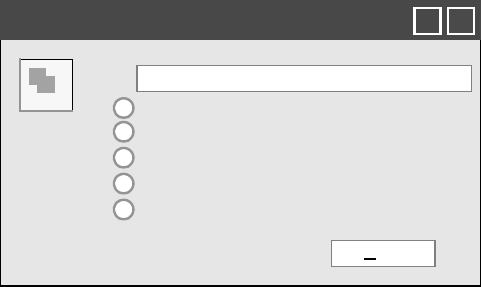
ViewSonic airsync Display V210 13
Network Settings
Make New Connection Settings
Accessed by from Start on the Task Bar by selecting Settings, Control Panel,
then Network and Dial-up Connections. This panel allows you to add, name,
and configure five types of connection options to your airsync Display V210:
• Dial-up Connection - through modem (not currently supported)
• Direct Connection - through cable
• Virtual Private Network (PPTP) - through host or IP address
• Virtual Private Network (L2TP) - through host or IP address
• Virtual Private Network (PPPoE) - through host or IP address
Each connection type has options for Security and TCP/IP settings accessed
by taping the Next button. The Dial-up and Direct connections have additional
options for the configuration of port settings and connection preferences.
Dial-up Connection
Direct Connection
Virtual Private Connection (PPTP)
Next
My Connection
Make New Connection
OK
X
Virtual Private Connection (L2TP)
Virtual Private Connection (PPPoE)
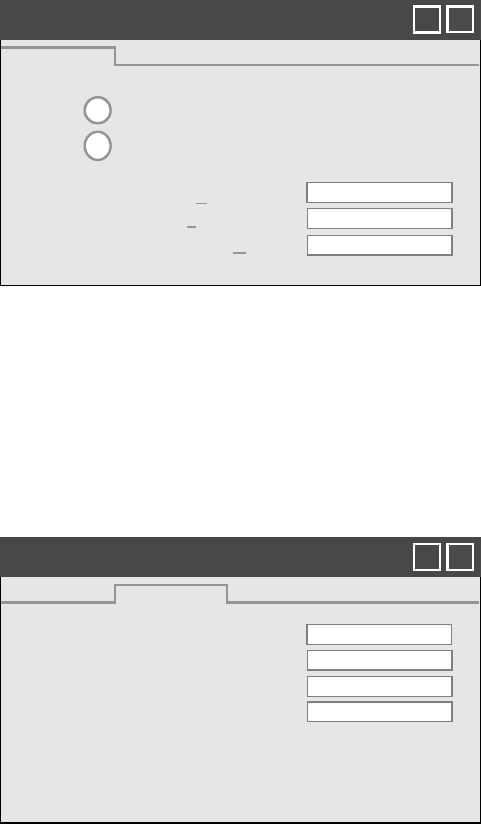
14 ViewSonic airsync Display V210
PCI-ISLP21 Settings
Accessed from Start on the Task Bar by selecting Settings, Control Panel, then
Network and Dial-up Connections. This panel allows you to assign IP server
address and Domain Name server address for your airsync Display V210.
ISP Address Tab - Allows you to chose between an automatically set IP
address (DHCP) or a specified IP (user filled-in) address.
• Obtain an IP Address via DHCP - Prompts device to chose an automatically
set IP address (DHCP) rather than a specified IP (user filled-in) address.
• Specify an IP Address - Prompts the device to select the DNS server address
entered rather than relying on the network to automatically assign one.
Name (Domain) Servers Tab - DNS assignment, if DHCP is enabled
• Primary/Secondary DNS - Allows you to enter DNS preferences.
• Primary/Secondary WINS - Allows you to enter WINS preferences.
NOTE: If you are not thoroughly familiar with IP and DNS settings, you
should avoid making changes here without first seeking assistance from your
IT Administrator.
Obtain an Address via DHCP
Specify an IP Address
IP Address
PC Card Network Settings
Subnet Mask
IP Address
Default Gateway
OK
X
Primary DNS
Secondary DNS
Primary WINS
Secondary WINS
PC Card Network Settings
Name Server
OK
X
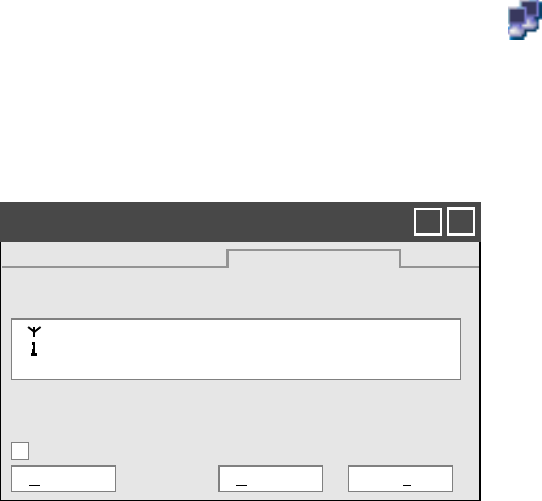
ViewSonic airsync Display V210 15
Connection Information
Accessed from the Task Bar by double-tapping the Nethood icon . The
PCI\ISLP21 information window opens displaying three tabs:
IP Information Tab - Displays current IP settings
IPv6 Information Tab - Displays additional current settings
Wireless Information Tab - Automatic IP address assignment
The Wireless Information tab window lists all Wi-Fi networks available to the
airsync V210, allowing you to choose a connection. It also allows you to alter
and control connections to available networks:
•Add New - opens the Wireless Network Properties window allowing you to
set up a new network and provides settings for network name, encryption
type, and authentication options.
•Advanced - Allows you to set a hierarchy of connections in order of
preference. Should one connection become unavailable, the device
automatically cycles down the list to the next connection on the list.
•View Log - opens the Wireless Network Log window which displays the
success or failure of the most recent made attempts to connect to available
networks.
NOTE: If you are not thoroughly familiar with network types, you should
avoid making changes to your Advanced settings without first seeking
assistance from your IT Administrator.
Notify me when new wireless networks are available
PVI \ ISLP21
Wireless Information
Advanced
✔
OK
X
View Log...Connect
Signal Strength: High
Status: Connected to V210
Select a network and press connect or right-click for more
options. To add a new network, double-click ‘Add New’.
Add New...
[V210]
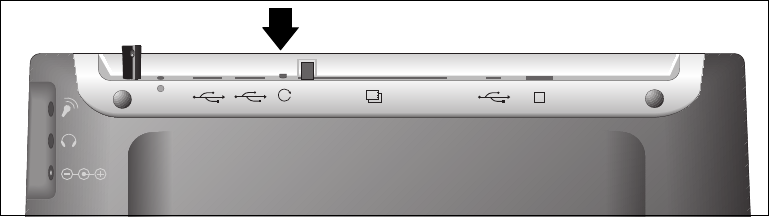
16 ViewSonic airsync Display V210
Resetting the airsync V210
Soft Reset
Should your airsync Display V210 lock up or fail to respond to the stylus, it
may be restarted without turning off the power.
1Locate the reset button on the top of your airsync.
2Use the tip of your stylus to press the reset button to restart your airsync.
Figure 8: The Soft Reset Button
Hard Reset
A hard reset may be required on rare occasions where your airsync Display
V210 completely locks up and the soft reset described above does not help.
You can perform a power interrupt type hard reset by detaching the both the
battery and the AC power adapter while the device is On.
NOTE: Soft or Hard resetting will cause you to loose all customization in
DRAM (such as files, programs, and settings).
As a precaution, we recommend that you drag any changed files that you want
to protect to the V210’s Permanent Storage folder before removing the battery.
Firmware Image Upgrade
From time to time ViewSonic may offer a firmware image upgrade for
airsync hardware users. For current information visit our web site at or check
with your IT Administrator.

ViewSonic airsync Display V210 17
PCMCIA Cards
A PCMCIA card can extend the functionality of your V210 by providing
added features such as extra storage.
Using a PCMCIA Card
For a list of supported PCMCIA cards, see our web site www.viewsonic.com.
1Insert PCMCIA card
carefully into the slot
on the top side of the
airsync until it snaps
into place.
2Push the release button
before removing.
CAUTION: Make sure
the card is oriented
correctly before inserting.
Do not force the card in
or out. It should be easy
to insert or remove.
Figure 9: PCMCIA Card

18 ViewSonic airsync Display V210
Optional Accessories
The Docking Station
The optional airpanel V110/V210 Dock permits easy connectivity to an
external mouse, a keyboard, and an AC power source.
The dock offers a USB mini Type B port and two Type A USB ports.
NOTE: When mounted in the Dock, the airsync’s external USB ports become
inactive.
Device in the Dock
Rear Ports
A DC Power Port
B USB Mini Type B
Port (One)
C USB Type A Ports
(Two)
Figure 10: Dock and Ports
A B C

ViewSonic airsync Display V210 19
Commercially Available Accessories
External USB Keyboard
You can attach a USB external keyboard using any one of the two USB ports
on the top side of the airsync Display V210 as indicated by the arrow in the
figure below (or by using the optional airpanelTM Dock, shown previously).
Figure 11: The USB Keyboard/Mouse Ports
External USB Mouse
An optional external USB mouse can be connected to the keyboard or
connected directly into any one of the airsync Display V210’s two USB type-
A ports.
External Headphone Set
You can enhance your audio experience and more fully enjoy music with an
audio headset. Plug your headset into the Headset port on the back of the
airsync.
External Microphone
You can use an external microphone to improve the quality of your voice
recordings. Plug your microphone into the Microphone port on the back of the
airsync.
NOTE: For an up-to-date list of comercially available compatible Modems
and Card Readers, please visit http://www.microsoft.com/windows/
Embedded/ce.NET/evaluation/hardware/hcl.asp.
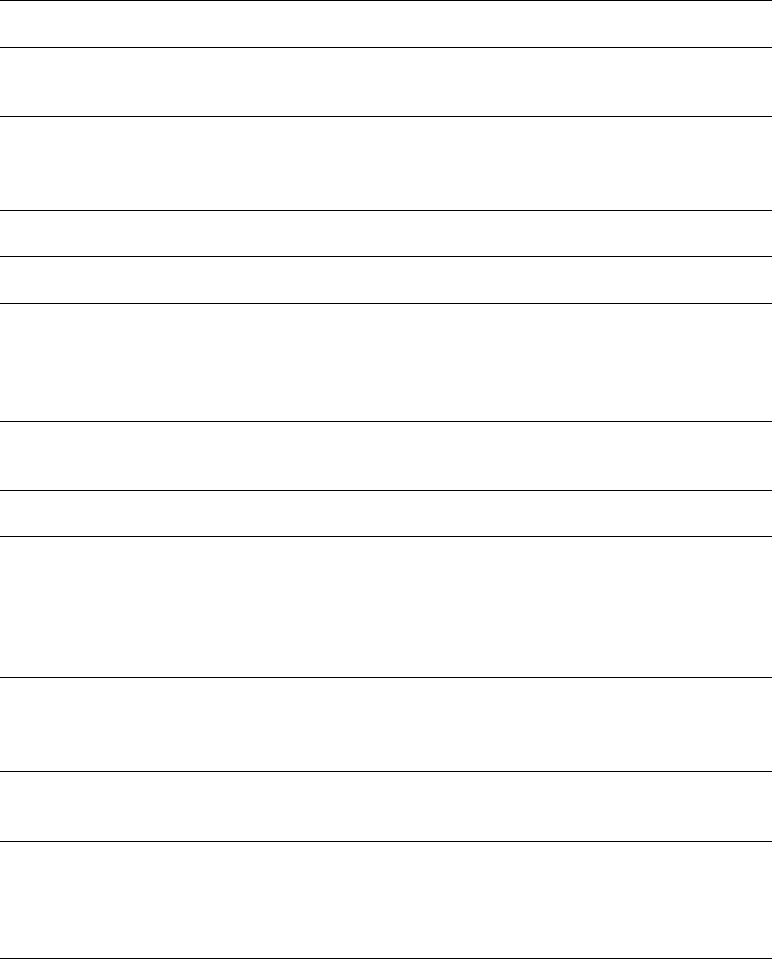
20 ViewSonic airsync Display V210
Appendix
airsync Display V210 Specifications
Processor Intel® 400 MHz XScale PXA255
Memory RAM: PC 133MHz SDRAM, 128 MB
Flash ROM: Intel Strata Flash 64 MB UDI
Display 10.4" TFT Active Matrix SVGA 6-bit LCD Color Display
RGB Vertical Stripe, Anti-Glare Screen
800 x 600 Video Resolution
Touch Screen 4-wire Resistive Touch Panel/12 bit A/D
Software Base Microsoft® Windows® CE 4.2 (included)
Wireless
Standard
IEEE802.11b (Wi-Fi)
2.400-2.4835 GHz, 11/13 channels USA-Canada/Europe
Indoor: 50m (164’)@11 Mbps, 80m (262’)@5.5 Mbps
Outdoor: 150m (491’)@11 Mbps, 300m (984’)@5.5 Mbps
Audio Support Speaker: Mono 1 Watt, 8 ohm 500Hz-16kHz+/- 6db
Built-in Microphone: 100-4 kHz, S/N +/-65db (1KHz)
Expansion Slot 1 Type II PCMCIA Card Slot, Hot Insertion/Removal
External Ports 2 Universal Serial Bus (USB) Type A Ports
1 Universal Serial Bus (USB) Mini Type B Port
Microphone and Headphone Jacks
22-pin Docking Port Connector
VGA Out
Battery Rechargeable Lithium Polymer 4S1P
Up to 3 hours life (depending on use and configuration)
2000mAh (fast charging), 14.8V (nominal voltage)
AC/DC
Power Adapter
100~240 VAC 50/60 Hz
19 VDC Output Voltage @ 3.16 A
Environmental
Envelope
Operation: 32° F - 104° (0° C - 40° C), 10% - 85%
non-condensing humidity, 0 - 3,000 meters
Storage: -4° F - 140° F (-20° C - 60° C), 10% - 85%
non-condensing humidity, 0 - 12,000 meters
Weight Net: 1.2 kg (2.64 lbs)
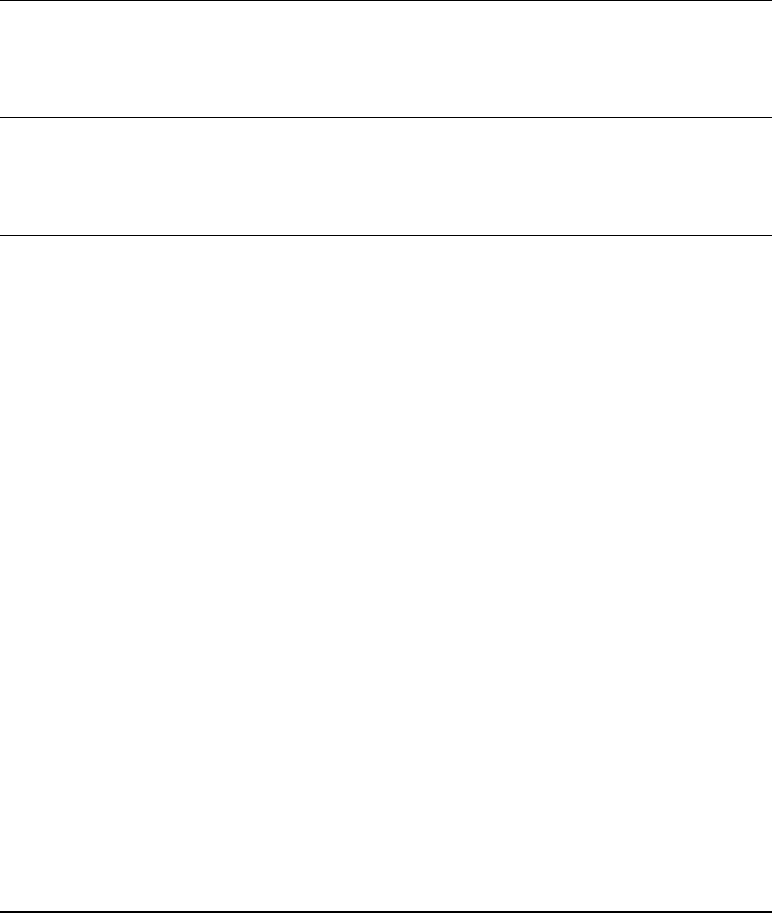
ViewSonic airsync Display V210 21
Dimensions Physical: 292 mm x 213 mm x 25.4 mm (W x H x D)
11.5 in. x 8.4 in. x 1 in. (W x H x D)
Package: 357 mm x 286 mm x 161 mm (W x H x D)
14.1 in. x 11.3 in. x 6.3 in. (W x H x D)
Standards
Compliance
EMC & Safety: c-UL, CE, FCC-B, TUV/Bauart, VCCI,
EPA, CB, C-Tick
RF Module: FCC/C, EN300328-2, TELEC, iDA, C-Tick
Package
Contents
In the Package:
airsyncTM Display V210
Quick Start Guide
airsync Display V210 Battery
AC/DC Power Adapter with Power Cord
Stylus (2) and Stylus Tether (1)
USB Mini-B to A Setup Cable (Blue)
Mini-VGA Cable (Black)
V210 CD (with the User Guide)
Basic Software Bundle:
Windows CE® 4.2
Internet Explorer
Windows Explorer
Media Player
MS WordPad
Solitaire
Citrix Client
Microsoft ActiveSync
Microsoft Inbox
Microsoft File Viewers
MS Excel Viewer
MS Image Viewer
MS PDF Viewer
MS PowerPoint Viewer
MS Word Viewer
ViewSonic airsync® Client
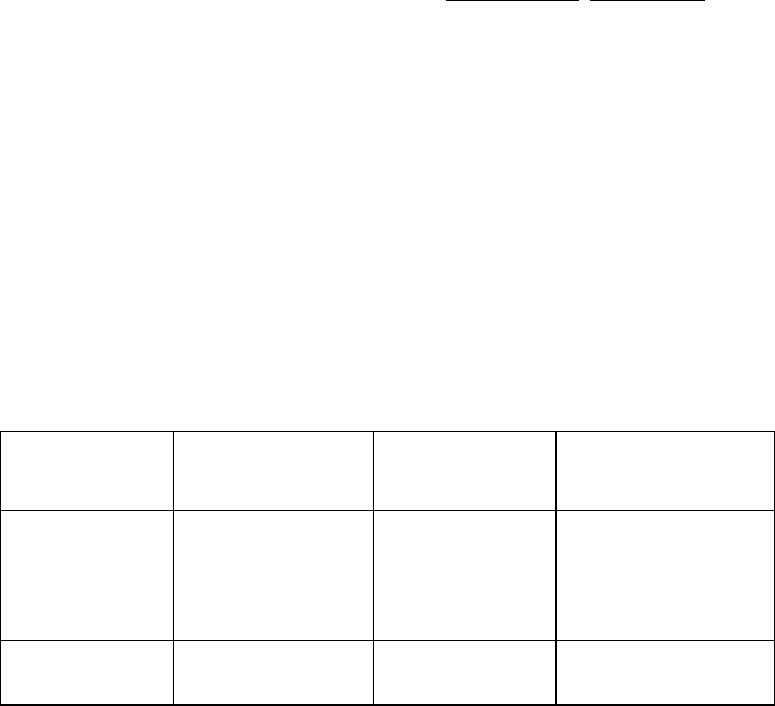
22 ViewSonic airsync Display V210
Cleaning and Maintenance
• Make sure the airsync Display V210 is turned off.
• Never spray or pour any liquid directly onto the screen or case.
• Never immerse the airsync Display V210 in any liquid.
To clean the screen:
1Wipe the screen with a clean, soft, lint-free cloth. This removes dust and
other particles.
2If still not clean, apply a small amount of non-ammonia, non-alcohol based
glass cleaner onto a clean, soft, lint-free cloth, and wipe the screen.
DISCLAIMER
ViewSonic® does not recommend the use of any ammonia or alcohol-based
cleaners on the airsync Display V210 screen or case. Some chemical cleaners
have been reported to damage the screen and/or case of the airsync Display
V210. ViewSonic will not be liable for damage resulting from use of any
ammonia or alcohol-based cleaners.
Customer Support
For the nearest ViewSonic® service provider, see the table below or contact
your reseller.
You will need the product’s serial number on-hand when you call.
Country/
Region
Website T = Telephone
F = FAX
Email
United States
Canada
viewsonic.com
viewsonic.com
T: (800) 688-6688
F: (909) 468-1202
T: (800) 688-6688
F: (909) 468-1202
vstech@
viewsonic.com
service.ca@
viewsonic.com
United Kingdom viewsonic.com T: 0800 833 648
F: (01794) 500801
service.eu@
viewsoniceurope.com
ViewSonic airsync Display V210 23
Limited Warranty
The airpanelTM Warranty for airsyncTM Display Products
What the warranty covers:
ViewSonic® warrants its airpanel products to be free from defects in material and workmanship during
the warranty period. If an airpanel product proves to be defective in material or workmanship during the
warranty period, ViewSonic will, at its sole option, repair or replace the product with a like product.
Replacement product or parts may include remanufactured or refurbished parts or components.
ViewSonic provides no warranty for the third party software included with the product. For specific
warranty information, please see the EULAs included with the product. ViewSonic does not warrant that
software will meet your requirements or that operation of software will be uninterrupted or error free.
VIEWSONIC AND ITS SUPPLIERS DISCLAIM ALL WARRANTIES AND CONDITIONS, EITHER
EXPRESS OR IMPLIED, INCLUDING, BUT NOT LIMITED TO, IMPLIED WARRANTIES OF
MERCHANTABILITY, FITNESS FOR A PARTICULAR PURPOSE, AND NONINFRINGEMENT.
How long the warranty is effective:*
ViewSonic airpanels are warranted for one (1) year for all parts (except software) and one (1) year for all
labor from the date of the first consumer purchase.
*For European Union: This Limited Warranty is effective in European Union countries for two (2) years for all parts
(except software) and for two (2) years for all labor from date of first consumer purchase.
Who the warranty protects:
This warranty is valid only for the first consumer purchaser.
What the warranty does not cover:
1. Software
2. Any product on which the serial number has been defaced, modified or removed.
3. Damage, deterioration or malfunction resulting from:
a. Accident, misuse, neglect, fire, water, lightning, or other acts of nature, unauthorized product
modification, or failure to follow instructions supplied with the product.
b. Repair or attempted repair by anyone not authorized by ViewSonic.
c. Damage to or loss of any programs, data or removable storage media.
d. Software or data loss occurring during repair or replacement.
e. Any damage of the product due to shipment.
f. Removal or installation of the product.
g. Causes external to the product, such as electrical power fluctuations or failure.
h. Use of supplies or parts not meeting ViewSonic’s specifications.
i. Normal wear and tear.
j. Any other cause which does not relate to a product defect.
4. Removal, installation, and set-up service charges.
How to get service:
1. For information about receiving service under warranty, contact ViewSonic Customer Support. You
will need to provide your product’s serial number.
2. To obtain service under warranty, you will be required to provide (a) the original dated sales slip, (b)
your name, (c) your address, (d) a description of the problem, and (e) the serial number of the
product.
3. Take or ship the product freight prepaid in the original container to an authorized ViewSonic service
center or ViewSonic.
4. For additional information or the name of the nearest ViewSonic service center, contact ViewSonic.
Limitation of implied warranties:
THERE ARE NO WARRANTIES, EXPRESS OR IMPLIED, WHICH EXTEND BEYOND THE
DESCRIPTION CONTAINED HEREIN INCLUDING THE IMPLIED WARRANTY OF
MERCHANTABILITY AND FITNESS FOR A PARTICULAR PURPOSE.
Exclusion of damages:
VIEWSONIC’S LIABILITY IS LIMITED TO THE COST OF REPAIR OR REPLACEMENT OF THE
PRODUCT. VIEWSONIC SHALL NOT BE LIABLE FOR:
1. DAMAGE TO OTHER PROPERTY CAUSED BY ANY DEFECTS IN THE PRODUCT, DAMAGES
BASED UPON INCONVENIENCE, LOSS OF USE OF THE PRODUCT, LOSS OF DATA, LOSS OF
TIME, LOSS OF PROFITS, LOSS OF BUSINESS OPPORTUNITY, LOSS OF GOODWILL,
INTERFERENCE WITH BUSINESS RELATIONSHIPS, OR OTHER COMMERCIAL LOSS, EVEN
IF ADVISED OF THE POSSIBILITY OF SUCH DAMAGES.
2. ANY OTHER DAMAGES, WHETHER INCIDENTAL, CONSEQUENTIAL OR OTHERWISE.
3. ANY CLAIM AGAINST THE CUSTOMER BY ANY OTHER PARTY.
Effect of state law:
This warranty gives you specific legal rights, and you may also have other rights which vary from state to
state. Some states do not allow limitations on implied warranties and/or do not allow the exclusion of
incidental or consequential damages, so the above limitations and exclusions may not apply to you.
Sales outside the U.S.A. and Canada:
For warranty information and service on ViewSonic products sold outside of the U.S.A. and Canada,
contact ViewSonic or your local ViewSonic dealer.
ViewSonic airpanel Warranty (V2.0) Release Date: 10-15-01
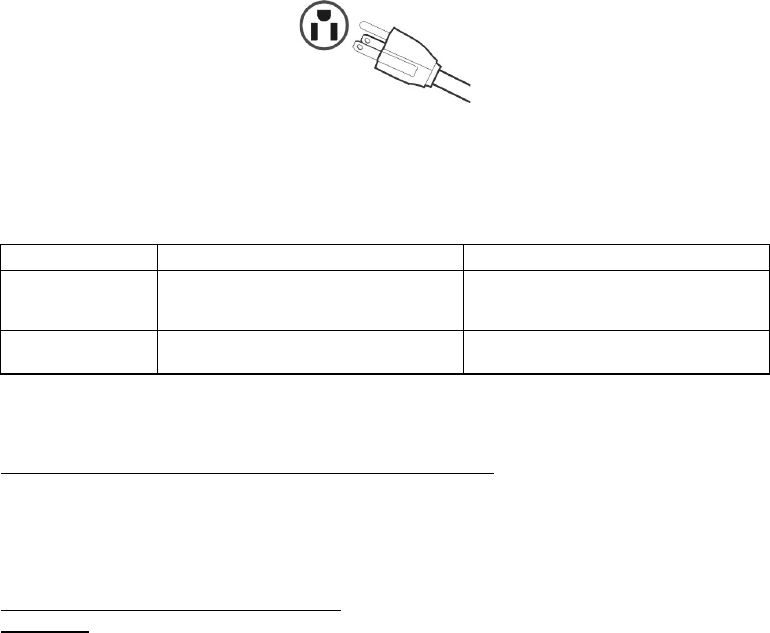
24 ViewSonic airsync Display V210
Safety Guidelines
CAUTION: The socket-outlet should be installed near the equipment and be easily accessible.
CAUTION: Use a power cable that is properly grounded. Always use the appropriate AC cord that is
certified for the individual country. Some examples are listed below:
IMPORTANT NOTICE CONCERNING POWER CORD SELECTION
The power cord set for this unit has been enclosed and has been selected according to the country of
destination and must be used to prevent electric shock.
For the United States and Canada
In the United States and Canada the male plug is NEMA5-15 style (shown above), UL Listed, and CSA
Labeled. For units which are mounted on a desk or table, type SVT or SJT cord sets may be used. For
units which sit on the floor, only SJT type cord sets may be used. The cord set must be selected according
to the current rating for your unit. Please consult the table below for the selection criteria for power cords
used in the United States and Canada.
For European Countries
In Europe you must use a cord set which is appropriate for the receptacles in your country. The cord set is HAR-
Certified, and a special mark that will appear on the outer sheath, or on the insulation of one of the inner conductors.
AC PLUG CORD PRECAUTIONS FOR THE UNITED KINGDOM
FOR YOUR SAFETY PLEASE READ THE FOLLOWING TEXT CAREFULLY.
IF THE FITTED MOULDED PLUG IS UNSUITABLE FOR THE SOCKET OUTLET THEN THE PLUG SHOULD BE
CUT OFF AND DISPOSED OF SAFELY.
THERE IS A DANGER OF SEVERE ELECTRICAL SHOCK IF THE CUT OFF PLUG IS INSERTED INTO AN
APPROPRIATE SOCKET.
If a new plug is to be fitted, please observe the wiring code as shown below.
If in any doubt, please consult a qualified electrician.
WARNING: THIS APPLIANCE MUST BE EARTHED.
IMPORTANT: The wires in this mains lead are coloured in accordance with the following code:
Green-and-Yellow: Earth
Blue: Neutral
Brown: Live
If the coloured wires of the mains lead of this appliance do not correspond with the coloured markings identifying the
terminals in your plug, proceed as follows:
The wire which is coloured GREEN-AND-YELLOW must be connected to the terminal in the plug which is marked by
the letter E or by the Earth symbol or coloured GREEN or GREEN-AND-YELLOW.
The wire which is coloured BLUE must be connected to the terminal in the plug which is marked with the letter N or
coloured BLACK. The wire which is coloured BROWN must be connected to the terminal in the plug which is marked
with the letter L or coloured RED.
If you have any questions concerning which proper power cord to use, please consult with the dealer from whom you
have purchased the product.
USA................. UL
Canada............. CSA
Germany.......... VDE
Switzerland ..... SEV
Britain ............. BASE/BS
Japan ............... Electric Appliance Control Act
Cord Type Size of Conductors in Cord Maximum Current Rating of Unit
SJT 18 AWG
16 AWG
14 AWG
10 Amps
12 Amps
12 Amps
SVT 18 AWG
17 AWG
10 Amps
12 Amps
ViewSonic airsync Display V210 25
Compliance and Safety Notices
Radio Frequency Interference (RFI) Compliance
United States Compliance Notice
This equipment has been tested and found to comply with the limits for a
Class B digital device, pursuant to Part 15 of the Federal Communications
Commission (FCC) Rules. These limits are designed to provide reasonable
protection against harmful interference in a residential installation. This
equipment generates, uses, and can radiate radio frequency energy and, if not
installed and used in accordance with the instructions, may cause harmful
interference to radio communications. However, there is no guarantee that
interference will not occur in a particular installation. If this equipment does
cause harmful interference to radio or television reception, which can be
determined by turning the equipment off and on, the user is encouraged to try
to correct the interference by one or more of the following measures:
• Reorient or relocate the receiving antenna.
• Increase the separation between the equipment and the receiver.
• Connect the equipment into an outlet on a circuit different from that to
which the receiver is connected.
• Consult the dealer or an experienced radio or television technician for help.
CAUTION: The Part 15 radio device operates on a non-interference basis
with other devices operating at its frequency. Any changes or modification to
said product not expressly approved could void the user’s authority to operate
this device.
Proper operation of this radio according to the instructions found in this user’s
guide will result in user exposure that is substantially below the FCC
recommended limits.
• Do not touch or move antenna while the unit is transmitting or receiving.
• Do not hold any component containing the radio such that the antenna is
very close or touching any exposed parts of the body, especially the face or
eyes, while transmitting.
• Do not operate a portable transmitter near unshielded blasting caps or in an
explosive environment unless it is a type especially qualified for such use.
• Do not operate the radio or attempt to transmit data unless the antenna is
connected: if not, the radio may be damaged.

26 ViewSonic airsync Display V210
WARNING FOR LAPTOP USERS: In order to comply with the FCC RF
exposure limits, it is recommended, when using a laptop with a wireless
Ethernet adapter, that the adapter’s integrated antenna should not be
positioned closer than 1.5cm from the user. It is recommended that
user exposure time be limited.
Canadian Compliance Notice
English - This digital apparatus does not exceed the Canada ICES-003 Class
B limits for radio noise emissions from digital apparatus as set out in the radio
interference regulations of the Canadian Department of Communications.
French - Le present appareil numerique nemet pas de bruits radioelectriques
depassant les limites applicables aux appareils numeriques de Canada ICES-
003 Class B prescrites dans le reglement sur le brouillage radioelectrique
edicte par le Ministere des Communications du Canada.
European Compliance Notice
Products with the CE Marking comply with both the EMC Directive (89/336/
EEC) and the Low Voltage Directive (73/23/EEC) issued by the Commission
of the European Community.
Compliance with these directives implies conformity to the following
European Norms:
• EN55022 (CISPR 22) Radio Frequency Interference
• EN55024 (IEC61000-4-2, -4-4, -4-5, -4-6, -4-11)
• EN60950 (IEC950) Product Safety
Japanese Compliance Notice
This is a Class B product based on the standard of the Voluntary Control
Council for Interference from information Technology Equipment (VCCI). If
this is used near a radio or television receiver in a domestic environment, it
might cause radio interference. Install and use the equipment according to the
instruction manual.
“To prevent radio interference to the licensed service, this device is intended to be operated indoors and away
from windows to provide maximum shielding. Equipment (or its transmit antenna) that is installed outdoors is
subject to licensing.”
“Operation is subject to the following two conditions: (1) this device may not cause interference, and (2) this
device must accept any interference, including interference that may cause undesired operation of the
device.”
The term “IC:” before the certification/registration number only signifies that the Industry Canada technical
specifications were met.
ViewSonic airsync Display V210 27
Safety Notices
Battery Safety Notice
• The battery pack is intended for use only with this device.
• Do not disassemble the pack.
• Do not dispose of the battery pack in fire or water.
• To avoid risk of fire, burns, or damage to your battery pack, do not allow a
metal object to touch the battery contacts.
• Handle a damaged or leaking battery with extreme care. If you come in
contact with the electrolyte, wash the exposed area with soap and water. If it
contacts the eye, flush the eye with water for 15 minutes and seek medical
attention.
• Do not charge the battery pack if the ambient temperature exceeds 104
degrees Fahrenheit (40 degrees Celsius).
• To obtain a replacement battery, contact your local dealer.
• Do not expose the battery pack to high storage temperatures (above 140
degrees Fahrenheit, 60 degrees Celsius).
• When discarding a battery pack, contact your local waste disposal provider
regarding local restrictions on the disposal or recycling of batteries.
Lithium Battery Warning
This system contains a lithium polymer battery to power the clock and
calendar circuitry.
There is a danger of explosion if the battery is replaced incorrectly. Replace
only with the same or equivalent type battery as recommended by the
manufacturer. Discard used batteries according to the manufacturer’s
instructions or local laws.
Power Supply Safety Notice
The power supply provided with this device is for use with this device only.
Replace only with the same or equivalent type power supply as recommended
by the manufacturer.
28 ViewSonic airsync Display V210
Infrared LED Safety Notice
If this device contains an infrared networking or peripheral connection
capability, or if one is added to the device, the following precautions are
recommended:
• Do not attempt to view the infrared LED beam with any type of optical
device.
• Do not attempt to make any adjustment of the unit.
• If the unit requires service, contact an authorized service center.
• Avoid direct eye exposure to the infrared LED beam. Be aware that the
beam is invisible light that cannot be seen.
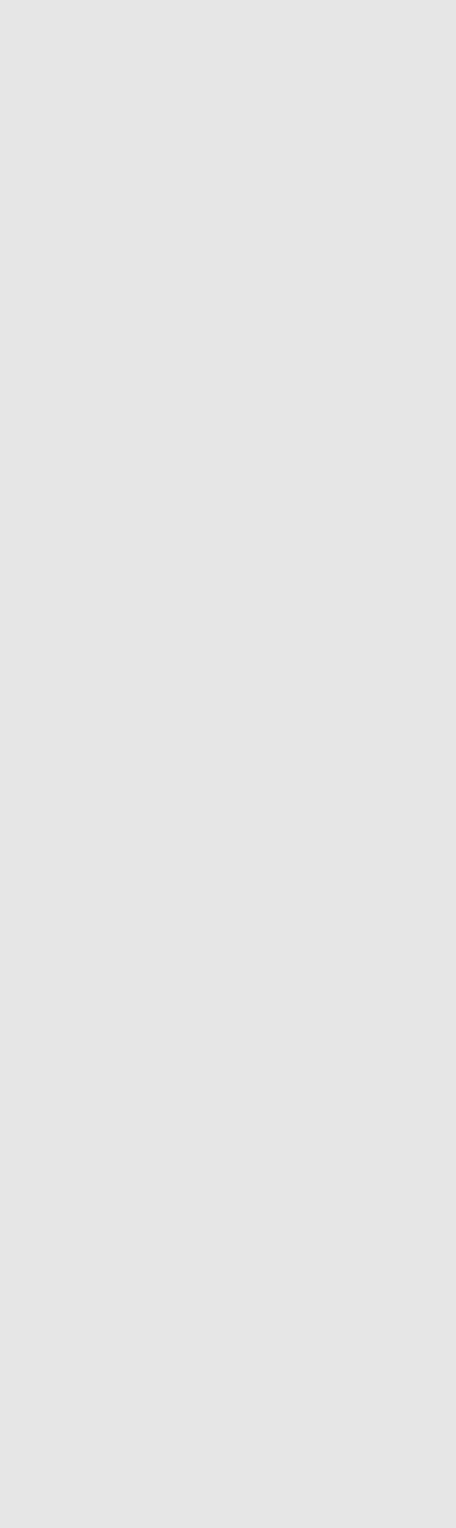
ViewSonic Corporation