ViewSonic MW251V110 802.11/b Wireless Monitor-Airpanel V110 User Manual APV110 UG
ViewSonic Corporation 802.11/b Wireless Monitor-Airpanel V110 APV110 UG
Contents
- 1. User manual 1 of 2
- 2. User Manual 2 of 2
User Manual 2 of 2
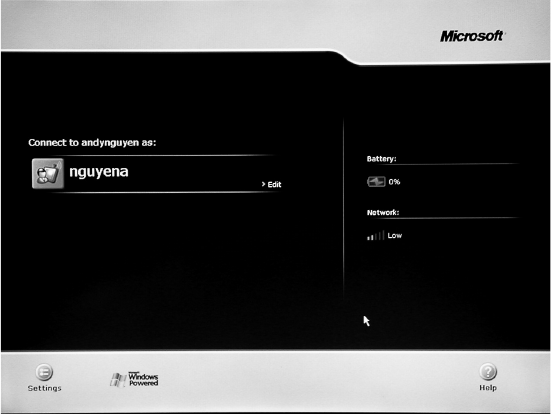
18 ViewSonic air
panel
V110
air
panel Settings
User guides and instructions for the Microsoft Windows for Smart Display
software and Windows CE. Net are included on the airpanel V110 Utility
CD-ROM.
Device Settings
The airpanel V110 desktop provides these useful features:
• A Battery Charge Status Icon
• A Network Selection Option
• A Help Button
• A Settings Button
Tapping the Settings button opens the Settings window which features tabs for
establishing device settings in these functional areas:
• General Settings
• Wireless Network Settings
• Advanced Settings
• Power Settings
• System Info Settings
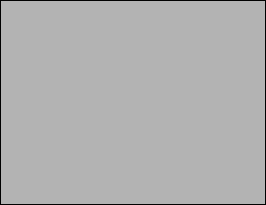
ViewSonic air
panel
V110 19
General Settings
Figure 13: The General Settings Panel
Allows you to alter and control the operator usage environment:
• Sound - Sets sound volume to Loud, Soft, or Off for the airpanel. Allows
the home PC to send sound to the airpanel, keep sound on the home PC, or
to mute sound on the home PC.
• Stylus - Sets the stylus’ Double-tap rate and allows you to calibrate the
alignment of stylus taps to the screen. This later feature can be useful when
the screen fails to respond accurately to the stylus.
• New Connection - For advanced users only. Allows you to create a new
network connection.
• Wallpaper - Toggles the computer’s wallpaper On/Off. (Wallpaper On can
slow performance.)
Adding a New User to a Home PC
Yo ur airpanel Wireless Monitor can have more than one user with access
linked to your Home PC. For instance, you and your spouce can have
individual links to your Home PC. Each added user link will have its own
login icon on the desktop and its own individual password.
The preferred way to add a new user to the airpanel Wireless Monitor is by
running the Microsoft Mira CD on the Home PC then following the simple
directions. The help files for Microsoft Windows XP are also an excellent
background resource.
For the advanced user, to add a new user from the General settings panel:
1Click the New button under New Connection
2Enter the User Name and Computer Name in the New Connection window
3Select a password option
4Select a launch option under Default Connection, then click OK.
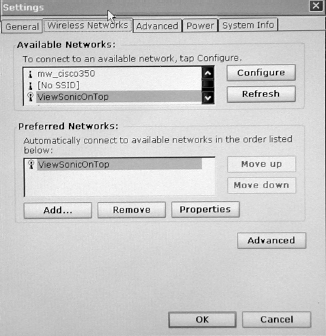
20 ViewSonic air
panel
V110
Wireless Network Settings
Figure 14: The Wireless Network Settings Panel
Allows the user to alter and control connections to another device:
• Available Networks - Lists all networks available to the airpanel allowing
you to choose a connection.
• Preferred Networks - Allows you to automatically connect to a network
from a list of preferred networks.
Adding a New Home PC
Your airpanel Wireless Monitor can have links to more than one Home PC.
For instance, the airpanel can be linked to a your personal Home PC when
you are at home and to your work Home PC when you are in the office. Each
additional Home PC link will have its own connection title in the Wireless
Network settings panel for you to choose from.
The preferred way to add a new Home PC to the airpanel Wireless Monitor is
by running the Microsoft CD on the Home PC then following the simple
directions. The help files for Microsoft Windows XP are also an excellent
background resource.
For the advanced user, to add an available peer-to-peer Home PC from the
Wireless Networks panel:
1Select the Home PC to be added from the list under Available Networks
2Tap Configure to give a name to the new connection, then click OK.
3Assign a default priority to the new connection under Preferred Networks
then click OK.
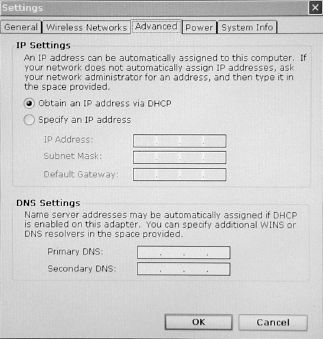
ViewSonic air
panel
V110 21
The Advanced Button’s Wireless Network Settings Terminology
The Advanced button allows the user to set these Networks to Access
connection options:
• Computer-to-Computer (Ad Hoc) Networks Only - this means limiting
access to PCs with their own built-in wireless cards or attached external
wireless adapters. This is also referred to as a peer-to-peer type connection.
• Access Point (Infrastructure) Networks Only - this means limiting access to
networks with a wireless adapter attached to the network rather than
attached to a particular PC. After selecting such a network, you will need to
specify a particular PC on the network to complete the connection.
• Any Available Network (Acces Point Preferred) - this means access is not
limited to a particular type of wireless network.
NOTE: If you are not thoroughly familiar with network types, you should
avoid making changes to the Advanced settings without first seeking
assistance from the Microsoft Windows XP Help Files
Advanced Settings
Figure 15: The Advanced Settings Panel
Allows the advanced user to control advanced settings. The options available
on the Advanced tab should be attempted only by an advanced user and
should be avoided by the novice. The advanced features include:
• IP Settings - Allows the user to chose between an automatically set IP
address (DHCP) or a specified IP (user filled-in) address.
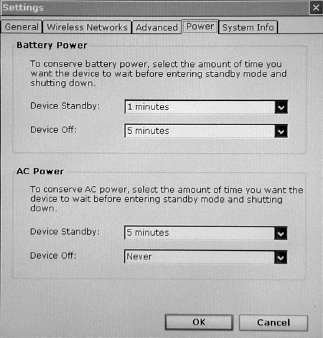
22 ViewSonic air
panel
V110
• DNS Settings - Allows the user to write in a specific server address for
assignment to a particular server.
NOTE: If you are not thoroughly familiar with IP and DNS settings, you
should avoid making changes to the Advanced settings without first seeking
assistance from the Microsoft Windows XP Help Files.
Power Settings
Figure 16: The Power Settings Panel
• Battery Power - Allows you to set the time you want the airpanel to wait
before entering Standby mode and Shutdown mode in order to save battery
power.
• AC Power - Allows you to set the time you want the airpanel to wait before
entering Standby mode and Shutdown mode in order to save AC power.
(Useful in conjunction with Uninterruptable Power Supplies or to prolong
the life of the device.)
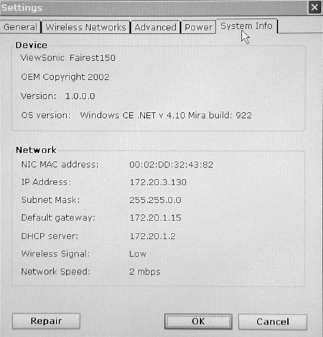
ViewSonic air
panel
V110 23
System Info Settings
Figure 17: The System Information Panel
These settings can be useful for analytical purposes or for when dealing with
customer service:
• Device - Allows the user to review (but not alter) the device settings for
device name, copyright, firmware version, installed OS version, and build.
• Network - Allows the user to review (but not alter) NIC MAC address, IP
Address, Subnet Mask, Default Gateway, and the assigned DHCP Server
setting. The Wireless Signal indicator will confirm the success or failure of
your network connection. The Network Speed indicator will confirm the
current data transfer rate setting.

24 ViewSonic air
panel
V110
Optional Accessories
The ViewSonic
air
panel V110 Dock
The optional airpanel V110 Dock permits easy connectivity to an external
mouse, a keyboard, and an AC power source.
The dock offers a USB mini type-B port and two Type A USB ports.
NOTE: When mounted in the Dock, the airpanel’s external USB ports
become inactive.
The airpanel V110
in the V110 Dock
Rear Ports
A DC Power Port
B USB Mini Type-B
port (One)
C USB Type A ports
(Two)
Figure 18: Dock and Ports
A B C C

ViewSonic air
panel
V110 25
Commercially Available Options
External USB Keyboard
You can attach a USB external keyboard using any one of the two USB ports
on the top side of the airpanel V110 Wireless Monitor as indicated by the
arrow in the figure below (or by using the optional airpanelTM Dock, shown
previously) .
External USB Mouse
An optional external USB mouse can be connected to the keyboard or
connected directly into any one of the airpanel V110’s two USB type-A ports.
External Headphone Set
You can enhance your audio experience and more fully enjoy music and
games with an audio headset. Plug plug your headset into the Headset port on
the back of the airpanel.
External Microphone
You can use an external microphone to improve the quality of your voice
recordings. Plug your microphone into the Microphone port on the back of the
airpanel.
Figure 19: The External Keyboard/Mouse USB Ports
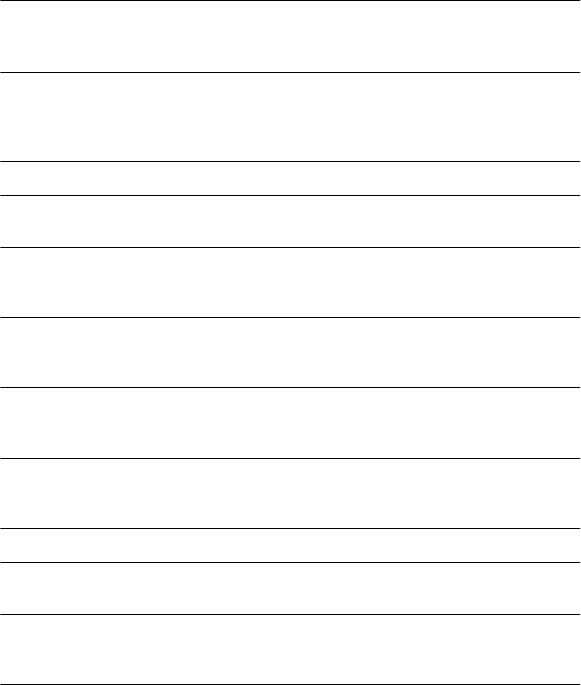
26 ViewSonic air
panel
V110
Appendix
air
panel V110 Specifications
air
panelTM
Processor
Intel® X-Scale
400 MHz
256 uBGA Package
Companion Chip Intel StrongARM SA-1111
256-uBGA Package
Integrated Audio, PC Card Interface, USB Host
Controller, and CF Controller
Flash ROM 32 MB
Memory (RAM) SDRAM
128 MB
Graphics Media-Q MQ200 Graphics Chip - Silicon Motor
2 MB Embedded Memory
128-bit 2D Graphics
Video Resolution
Built-in LCD
Display
800 x 600 @ 60 Hz (Native), 60 Hz
Video Resolution
External Display
640 x 480 @ 60 Hz, 75 Hz, 85 Hz
800 x 600 @ 60 Hz, 75 Hz, 85 Hz
1024 x 768 @ 60 Hz, 75 Hz, 85 Hz
Display High Luminance TFT LCD Display
10" screen
RGB Vertical Stripe
Touch Panel 4-wire Resistive Touch Screen
Expansion 1 Type II PC Card Slot (PCMCIA v2.1)
1 CompactFlash Type II Slot
Audio 18bit A/D Stereo
48 KHz Sampling Rate
Built-in Mic and Speaker
System Ports 1 Universal Serial Bus (USB) Port
Microphone and Headphone Jacks
Infrared
USB Sync/Cradle 16-pin Connector
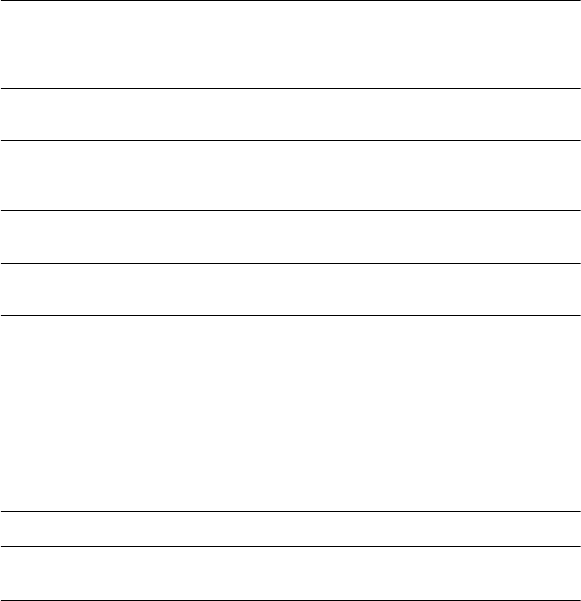
ViewSonic air
panel
V110 27
Action Item 7:
Update specifications as info becomes available.
Battery Rechargeable 1800 mAh lithium ion Battery Pack
Fast Charging (2 hours Fast Charge Mode – Deep
Suspend)
Internal rechargeable backup battery
Battery Life Up to 4 hours (depending on use and configuration)
AC/DC Adapter 90~264 VAC 50/60 Hz
19.5 VDC Output Voltage
2.0A 40W Power Output
Dimensions 287.7 mm x 212.8 mm x 23 mm (W x L x D)
11.3 in. x 8.4 in. x 0.9 in. (W x L x D)
Weight 1.1 kg
2.5 lbs.
Package
Contents
air
panelTM V110
ViewSonic AirSync Wi-Fi USB Wireless Adapter
Quick Start Guide
air
panel V110 battery
AC/DC power adapter with Power Cord
USB Setup Cable
Stylus (2)
Stylus Tether
air
panel V110 Utility CD-ROM which includes User
Guide and installation software
Compliance UL, cUL, FCC-B, CCIB, CCEE, VCCI
Included
Software
Windows CE .NET® Operating System
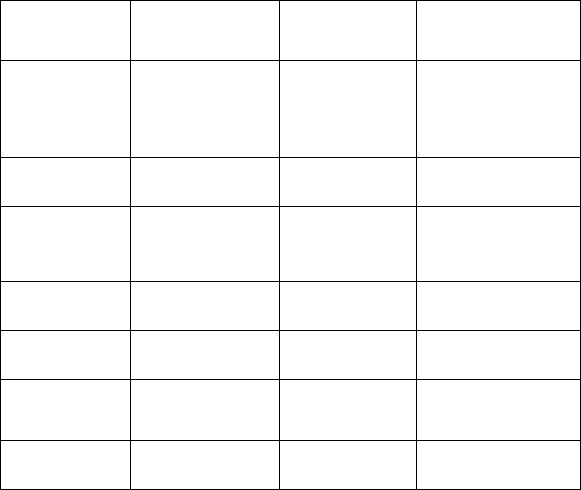
28 ViewSonic air
panel
V110
Customer Support
For the nearest ViewSonic® service provider, see the table below or contact
your reseller.
You will need the product’s serial number on-hand when you call.
Action Item 8:
Review Customer support, update as needed.
Country/
Region
Website T = Telephone
F = FAX
Email
United States
Canada
VSMobile.com/
support
viewsonic.com/
support
T: (800) 688-6688
F: (909) 468-1202
T: (800) 688-6688
F: (909) 468-1202
VSMobile@
viewsonic.com
service.ca@
viewsonic.com
United Kingdom VSMobile.com/
support
T: 0800 833 648
F: (01794) 500801
service.eu@
viewsoniceurope.com
Europe, Middle
East, Baltic
countries, and
North Africa
viewsoniceurope.com Contact your
reseller
service.eu@
viewsoniceurope.com
Australia and New
Zealand
viewsonic.com.au T: +61 2 9929 3955
F: +61 2 9929 8393
service.au@
viewsonic.com
Singapore/
Southeast Asia
viewsonic.com.sg T: 65 2734018
F: 65 2731566
service.sg@
viewsonic.com
Other Asia/Pacific
countries and
Indian Peninsula
viewsonic.com.tw T: 886 2 2246 3456
F: 886 2 8242 3668
service.ap@
viewsonic.com
South Africa viewsonic.com/asia T: 886 2 2246 3456
F: 886 2 8242 3668
service.ap@
viewsonic.com

ViewSonic air
panel
V110 29
Cleaning and Maintenance
• Make sure the airpanel V110 Wireless Monitor is turned off.
• Never spray or pour any liquid directly onto the screen or case.
• Never immerse the airpanel V110 in any liquid.
To clean the screen:
1Wipe the screen with a clean, soft, lint-free cloth. This removes dust and
other particles.
2If still not clean, apply a small amount of non-ammonia, non-alcohol based
glass cleaner onto a clean, soft, lint-free cloth, and wipe the screen.
To clean the case:
1Use a soft, dry cloth.
2If still not clean, apply a small amount of a non-ammonia, non-alcohol
based, mild non-abrasive detergent onto a clean, soft, lint-free cloth, then
wipe the surface.
DISCLAIMER
ViewSonic® does not recommend the use of any ammonia or alcohol-based
cleaners on the airpanel V110 screen or case. Some chemical cleaners have
been reported to damage the screen and/or case of the airpanel V110.
ViewSonic will not be liable for damage resulting from use of any ammonia
or alcohol-based cleaners.
30 ViewSonic air
panel
V110
Limited Warranty
air
panelTM Products
What the warranty covers:
ViewSonic® warrants its
air
panel products to be free from defects in material and workmanship during
the warranty period. If an
air
panel product proves to be defective in material or workmanship during the
warranty period, ViewSonic will, at its sole option, repair or replace the product with a like product.
Replacement product or parts may include remanufactured or refurbished parts or components.
ViewSonic provides no warranty for the third party software included with the product. For specific
warranty information, please see the EULAs included with the product. ViewSonic does not warrant that
software will meet your requirements or that operation of software will be uninterrupted or error free.
VIEWSONIC AND ITS SUPPLIERS DISCLAIM ALL WARRANTIES AND CONDITIONS, EITHER
EXPRESS OR IMPLIED, INCLUDING, BUT NOT LIMITED TO, IMPLIED WARRANTIES OF
MERCHANTABILITY, FITNESS FOR A PARTICULAR PURPOSE, AND NONINFRINGEMENT.
How long the warranty is effective:*
ViewSonic
air
panels are warranted for one (1) year for all parts (except software) and one (1) year for all
labor from the date of the first consumer purchase.
*For European Union: This Limited Warranty is effective in European Union countries for two (2) years for all parts
(except software) and for two (2) years for all labor from date of first consumer purchase.
Who the warranty protects:
This warranty is valid only for the first consumer purchaser.
What the warranty does not cover:
1. Software
2. Any product on which the serial number has been defaced, modified or removed.
3. Damage, deterioration or malfunction resulting from:
a. Accident, misuse, neglect, fire, water, lightning, or other acts of nature, unauthorized product
modification, or failure to follow instructions supplied with the product.
b. Repair or attempted repair by anyone not authorized by ViewSonic.
c. Damage to or loss of any programs, data or removable storage media.
d. Software or data loss occurring during repair or replacement.
e. Any damage of the product due to shipment.
f. Removal or installation of the product.
g. Causes external to the product, such as electrical power fluctuations or failure.
h. Use of supplies or parts not meeting ViewSonic's specifications.
i. Normal wear and tear.
j. Any other cause which does not relate to a product defect.
4. Removal, installation, and set-up service charges.
How to get service:
1. For information about receiving service under warranty, contact ViewSonic Customer Support. You
will need to provide your product's serial number.
2. To obtain service under warranty, you will be required to provide (a) the original dated sales slip, (b)
your name, (c) your address, (d) a description of the problem, and (e) the serial number of the
product.
3. Take or ship the product freight prepaid in the original container to an authorized ViewSonic service
center or ViewSonic.
4. For additional information or the name of the nearest ViewSonic service center, contact ViewSonic.
Limitation of implied warranties:
THERE ARE NO WARRANTIES, EXPRESS OR IMPLIED, WHICH EXTEND BEYOND THE
DESCRIPTION CONTAINED HEREIN INCLUDING THE IMPLIED WARRANTY OF
MERCHANTABILITY AND FITNESS FOR A PARTICULAR PURPOSE.
Exclusion of damages:
VIEWSONIC'S LIABILITY IS LIMITED TO THE COST OF REPAIR OR REPLACEMENT OF THE
PRODUCT. VIEWSONIC SHALL NOT BE LIABLE FOR:
1. DAMAGE TO OTHER PROPERTY CAUSED BY ANY DEFECTS IN THE PRODUCT, DAMAGES
BASED UPON INCONVENIENCE, LOSS OF USE OF THE PRODUCT, LOSS OF DATA, LOSS OF
TIME, LOSS OF PROFITS, LOSS OF BUSINESS OPPORTUNITY, LOSS OF GOODWILL,
INTERFERENCE WITH BUSINESS RELATIONSHIPS, OR OTHER COMMERCIAL LOSS, EVEN
IF ADVISED OF THE POSSIBILITY OF SUCH DAMAGES.
2. ANY OTHER DAMAGES, WHETHER INCIDENTAL, CONSEQUENTIAL OR OTHERWISE.
3. ANY CLAIM AGAINST THE CUSTOMER BY ANY OTHER PARTY.
Effect of state law:
This warranty gives you specific legal rights, and you may also have other rights which vary from state to
state. Some states do not allow limitations on implied warranties and/or do not allow the exclusion of
incidental or consequential damages, so the above limitations and exclusions may not apply to you.
Sales outside the U.S.A. and Canada:
For warranty information and service on ViewSonic products sold outside of the U.S.A. and Canada,
contact ViewSonic or your local ViewSonic dealer.
ViewSonic
air
panel Warranty (V2.0) Release Date: 10-15-01
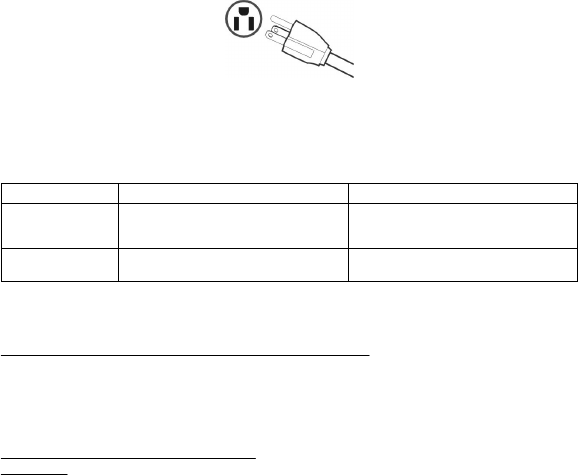
ViewSonic air
panel
V110 31
Safety Guidelines
CAUTION: The socket-outlet should be installed near the equipment and be easily accessible.
CAUTION: Use a power cable that is properly grounded. Always use the appropriate AC cord that is
certified for the individual country. Some examples are listed below:
IMPORTANT NOTICE CONCERNING POWER CORD SELECTION
The power cord set for this unit has been enclosed and has been selected according to the country of
destination and must be used to prevent electric shock.
For the United States and Canada
In the United States and Canada the male plug is NEMA5-15 style (shown above), UL Listed, and CSA
Labeled. For units which are mounted on a desk or table, type SVT or SJT cord sets may be used. For
units which sit on the floor, only SJT type cord sets may be used. The cord set must be selected according
to the current rating for your unit. Please consult the table below for the selection criteria for power cords
used in the United States and Canada.
For European Countries
In Europe you must use a cord set which is appropriate for the receptacles in your country. The cord set is HAR-
Certified, and a special mark that will appear on the outer sheath, or on the insulation of one of the inner conductors.
AC PLUG CORD PRECAUTIONS FOR THE UNITED KINGDOM
FOR YOUR SAFETY PLEASE READ THE FOLLOWING TEXT CAREFULLY.
IF THE FITTED MOULDED PLUG IS UNSUITABLE FOR THE SOCKET OUTLET THEN THE PLUG SHOULD BE
CUT OFF AND DISPOSED OF SAFELY.
THERE IS A DANGER OF SEVERE ELECTRICAL SHOCK IF THE CUT OFF PLUG IS INSERTED INTO AN
APPROPRIATE SOCKET.
If a new plug is to be fitted, please observe the wiring code as shown below.
If in any doubt, please consult a qualified electrician.
WAR NING: THIS APPLIANCE MUST BE EARTHED.
IMPORTANT: The wires in this mains lead are coloured in accordance with the following code:
Green-and-Yellow: Earth
Blue: Neutral
Brown: Live
If the coloured wires of the mains lead of this appliance do not correspond with the coloured markings identifying the
terminals in your plug, proceed as follows:
The wire which is coloured GREEN-AND-YELLOW must be connected to the terminal in the plug which is marked by
the letter E or by the Earth symbol or coloured GREEN or GREEN-AND-YELLOW.
The wire which is coloured BLUE must be connected to the terminal in the plug which is marked with the letter N or
coloured BLACK. The wire which is coloured BROWN must be connected to the terminal in the plug which is marked
with the letter L or coloured RED.
If you have any questions concerning which proper power cord to use, please consult with the dealer from whom you
have purchased the product.
USA.................UL
Canada.............CSA
Germany ....... ... VDE
Switzerland ..... SEV
Britain ............. BASE/BS
Japan ............... Electric Appliance Control Act
Cord Type Size of Conductors in Cord Maximum Current Rating of Unit
SJT 18 AWG
16 AWG
14 AWG
10 Amps
12 Amps
12 Amps
SVT 18 AWG
17 AWG
10 Amps
12 Amps
32 ViewSonic air
panel
V110
Compliance and Safety Notices
Radio Frequency Interference (RFI) Compliance
United States Compliance Notice
This equipment has been tested and found to comply with the limits for a
Class B digital device, pursuant to Part 15 of the Federal Communications
Commission (FCC) Rules. These limits are designed to provide reasonable
protection against harmful interference in a residential installation. This
equipment generates, uses, and can radiate radio frequency energy and, if not
installed and used in accordance with the instructions, may cause harmful
interference to radio communications. However, there is no guarantee that
interference will not occur in a particular installation. If this equipment does
cause harmful interference to radio or television reception, which can be
determined by turning the equipment off and on, the user is encouraged to try
to correct the interference by one or more of the following measures:
• Reorient or relocate the receiving antenna.
• Increase the separation between the equipment and the receiver.
• Connect the equipment into an outlet on a circuit different from that to
which the receiver is connected.
• Consult the dealer or an experienced radio or television technician for help.
Canadian Compliance Notice
English - This digital apparatus does not exceed the Canada ICES-003 Class
B limits for radio noise emissions from digital apparatus as set out in the radio
interference regulations of the Canadian Department of Communications.
French - Le present appareil numerique nemet pas de bruits radioelectriques
depassant les limites applicables aux appareils numeriques de Canada ICES-
003 Class B prescrites dans le reglement sur le brouillage radioelectrique
edicte par le Ministere des Communications du Canada.

ViewSonic airpanel V110 33
European Compliance Notice
Products with the CE Marking comply with both the EMC Directive (89/336
/EEC) and the Low Voltage Directive (73/23/EEC) issued by the Commission
of the European Community.
Compliance with these directives implies conformity to the following
European Norms:
• EN55022 (CISPR 22) Radio Frequency Interference
• EN55024 (CISPR 24) Immunity Characteristics
• EN60950 (IEC950) Product Safety
• ETSI EN 300 328
• ETSI EN 301 489-1/-17
Japanese Compliance Notice
This is a Class B product based on the standard of the Voluntary Control
Council for Interference from information Technology Equipment (VCCI). If
this is used near a radio or television receiver in a domestic environment, it
might cause radio interference. Install and use the equipment according to the
instruction manual.
34 ViewSonic air
panel
V110
Safety Notices
Battery Safety Notice
• The battery pack is intended for use only with this device.
• Do not disassemble the pack.
• Do not dispose of the battery pack in fire or water.
• To avoid risk of fire, burns, or damage to your battery pack, do not allow a
metal object to touch the battery contacts.
• Handle a damaged or leaking battery with extreme care. If you come in
contact with the electrolyte, wash the exposed area with soap and water. If it
contacts the eye, flush the eye with water for 15 minutes and seek medical
attention.
• Do not charge the battery pack if the ambient temperature exceeds 113
degrees Fahrenheit (45 degrees Celsius).
• To obtain a replacement battery, contact your local dealer.
• Do not expose the battery pack to high storage temperatures (above 140
degrees Fahrenheit, 60 degrees Celsius).
• When discarding a battery pack, contact your local waste disposal provider
regarding local restrictions on the disposal or recycling of batteries.
Lithium Battery Warning
This computer contains a lithium battery to power the clock and calendar
circuitry.
There is a danger of explosion if the battery is replaced incorrectly. Replace
only with the same or equivalent type battery as recommended by the
manufacturer. Discard used batteries according to the manufacturer’s
instructions or local laws.
Power Supply Safety Notice
The power supply provided with this device is for use with this device only.
Replace only with the same or equivalent type power supply as recommended
by the manufacturer.
ViewSonic air
panel
V110 35
Infrared LED Safety Notice
If this device contains an infrared networking or peripheral connection
capability, or if one is added to the device, the following precautions are
recommended:
• Do not attempt to view the infrared LED beam with any type of optical
device.
• Do not attempt to make any adjustment of the unit.
• If the unit requires service, contact an authorized service center.
• Avoid direct eye exposure to the infrared LED beam. Be aware that the
beam is invisible light that cannot be seen.
Federal Communications Commission (FCC) Statement
You are cautioned that changes or modifications not expressly approved by the part
responsible for compliance could void the user’s authority to operate the equipment.
This equipment has been tested and found to comply with the limits for a Class B
digital device, pursuant to part 15 of the FCC rules. These limits are designed to
provide reasonable protection against harmful interference in a residential installation.
This equipment generates, uses and can radiate radio frequency energy and, if not
installed and used in accordance with the instructions, may cause harmful interference
to radio communications. However, there is no guarantee that interference will not
occur in a particular installation. If this equipment does cause harmful interference to
radio or television reception, which can be determined by turning the equipment off
and on, the user is encouraged to try to correct the interference by one or more of the
following measures:
-Reorient or relocate the receiving antenna.
-Increase the separation between the equipment and receiver.
-Connect the equipment into an outlet on a circuit different from that to which the
receiver is connected.
-Consult the dealer or an experienced radio/TV technician for help.
You are cautioned that changes or modifications not expressly approved by the party
responsible for compliance could void your authority to operate the equipment.
FCC RF Radiation Exposure Statement:
This Transmitter must not be co-located or operating in conjunction with any other
antenna or transmitter.
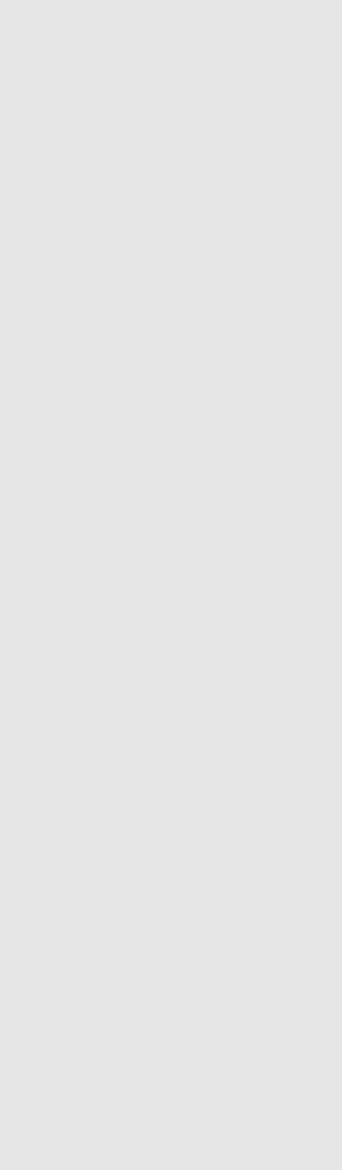
ViewSonic Corporation