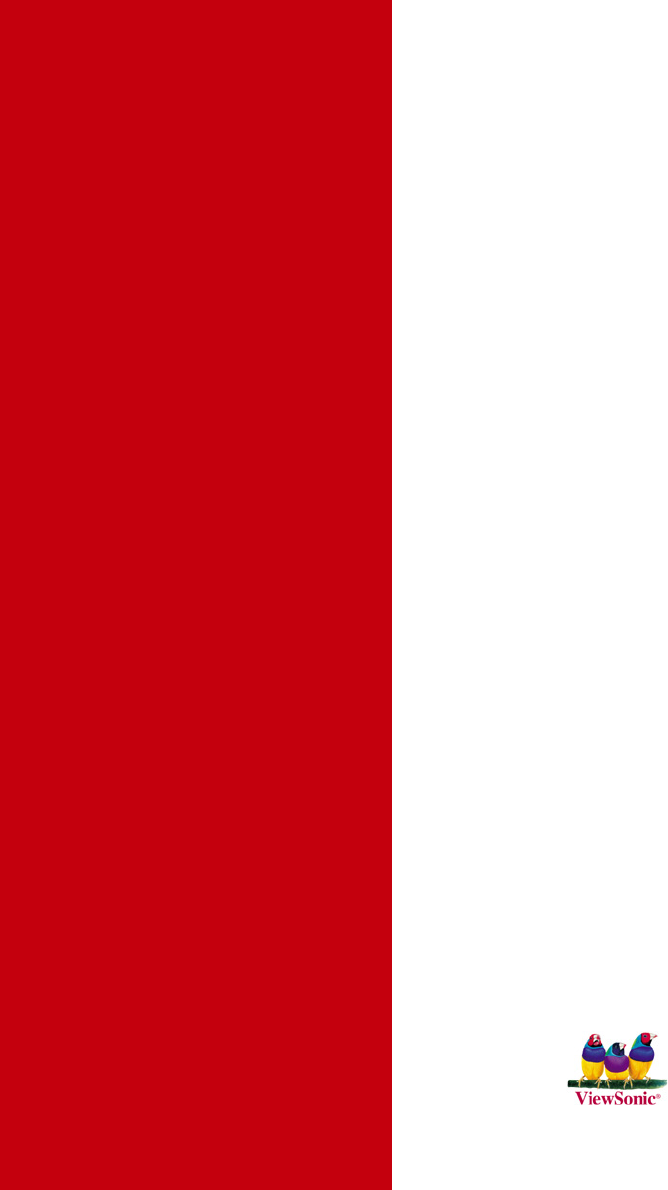ViewSonic VS10407 Wireless 802.11g Access Point User Manual WAPBR 100 UG
ViewSonic Corporation Wireless 802.11g Access Point WAPBR 100 UG
User Manual

ViewSonic ®
- User Guide
WAPBR-100
802.11g 3-in-1 Access Point
08/30/04 A
Table of Contents
Product Registration.......................................................................... 1
Regulatory Information...................................................................... 2
Chapter 1: Getting Started..........................................................4
Overview ........................................................................................... 4
Package Contents.............................................................................6
Safety Notice..................................................................................... 7
Chapter 2: Installation.................................................................. 8
Front of Access point......................................................................... 8
Back of Access point ......................................................................... 8
Chapter 3: Setting up the Access Point................................ 9
Step 1. Connect the Access point. .................................................... 10
Step 2. Configure your PC ............................................................... 11
For Windows® 2000 or XP ...................................................... 11
For Windows® 98 or Me .......................................................... 14
Chapter 4: Web Management Settings.................................. 16
Start Up & Login................................................................................ 16
4.1. Primary Setup................................................................... 17
4.2. System ............................................................................. 22
4.3. Operating Mode................................................................ 23
4.4. Status ............................................................................... 24
4.5. Traffic Log......................................................................... 25
4.6. Access Control ................................................................. 26
4.7. Advanced Wireless........................................................... 27
4.8. SNMP INFO ..................................................................... 29
4.9. Firmware Upgrade............................................................ 30
Appendix............................................................................................ 32
Specifications .................................................................................... 33
Wireless Security & Glossary............................................................ 34
Troubleshooting ................................................................................ 46
Customer Support .............................................................................48
Limited Warranty ............................................................................... 49
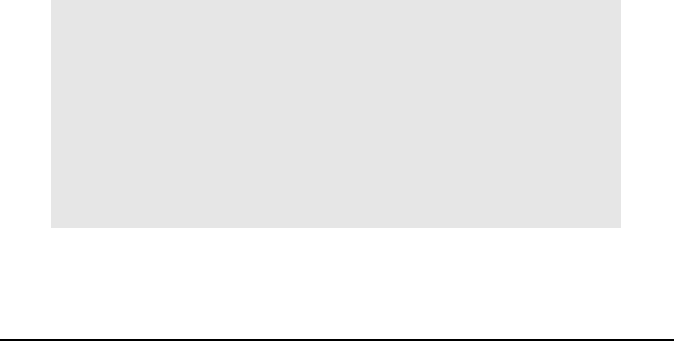
ViewSonic 3-in-1 Access Point 1
Copyright© ViewSonic Corporation, 2004. All rights reserved.
ViewSonic and the three birds logo are registered trademarks of ViewSonic
Corporation.
Microsoft and Windows are either registered trademarks or trademarks of
Microsoft Corporation in the United States and/or other countries.
Corporate names and trademarks are the property of their respective
companies.
Disclaimer: ViewSonic Corporation shall not be liable for technical or
editorial errors or omissions contained herein; nor for incidental or
consequential damages resulting from furnishing this material, or the
performance or use of this product.
In the interest of continuing product improvement, ViewSonic Corporation
reserves the right to change product specifications without notice.
Information in this document may change without notice.
No part of this document may be copied, reproduced, or transmitted by any
means, for any purpose without prior written permission from ViewSonic
Corporation.
Product Registration
To meet your future needs and to receive additional product information as it
becomes available, register your ViewSonic® product at:
www.viewsonic.com
For Your Records
Product Name:
Model Number:
Document Number:
Serial Number:
Purchase Date:
ViewSonic 802.11g 3-in-1 Access Point
WAPBR-100
VS10408
A-CD-WAPBR-100-1-UG
__________________
__________________
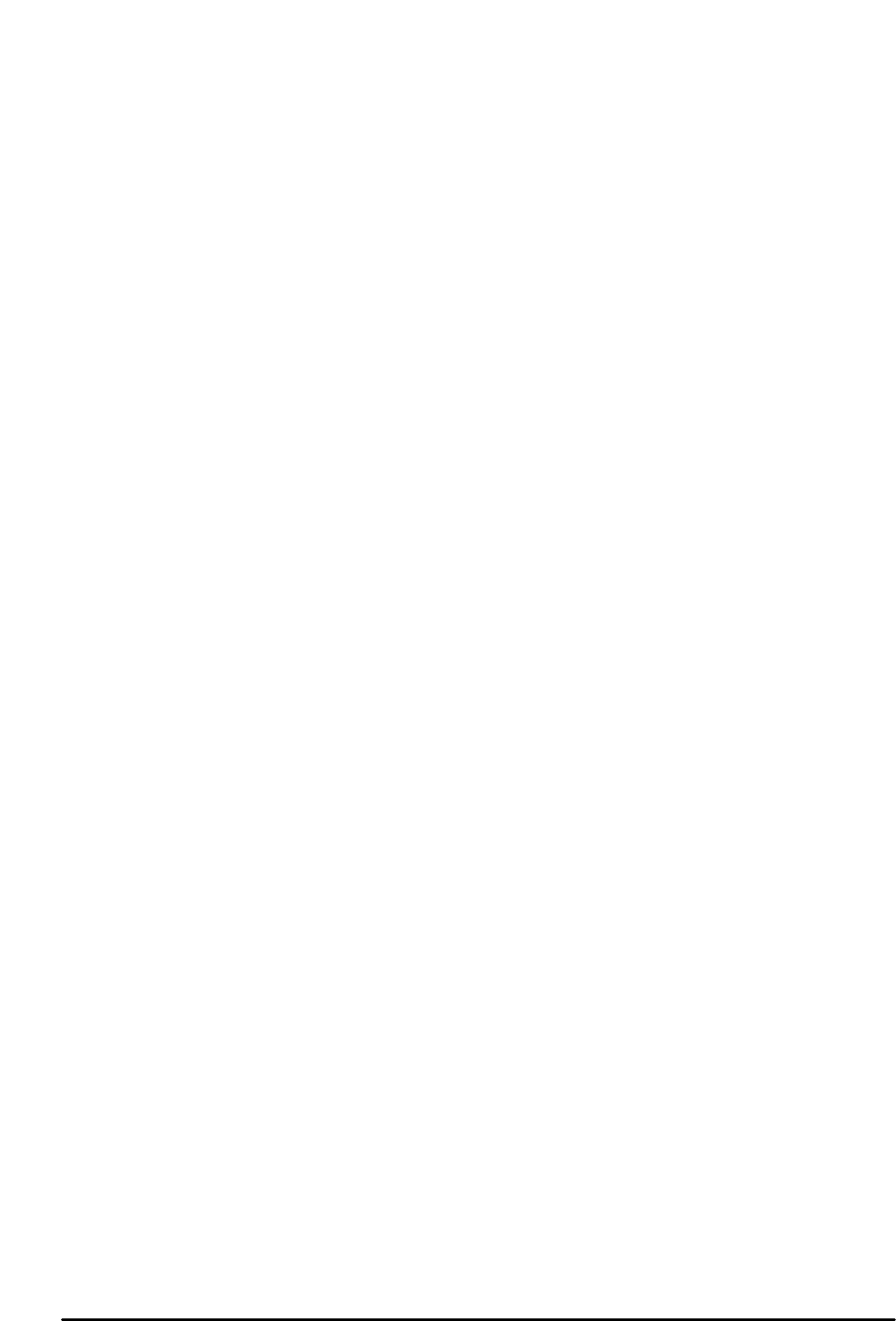
ViewSonic 3-in-1 Access Point 2
Federal Communication Commission Interference Statement
This equipment has been tested and found to comply with the limits for a Class B digital
device, pursuant to Part 15 of the FCC Rules. These limits are designed to provide
reasonable protection against harmful interference in a residential installation. This
equipment generates, uses and can radiate radio frequency energy and, if not installed
and used in accordance with the instructions, may cause harmful interference to radio
communications. However, there is no guarantee that interference will not occur in a
particular installation. If this equipment does cause harmful interference to radio or
television reception, which can be determined by turning the equipment off and on, the
user is encouraged to try to correct the interference by one of the following measures:
- Reorient or relocate the receiving antenna.
- Increase the separation between the equipment and receiver.
- Connect the equipment into an outlet on a circuit different from that
to which the receiver is connected.
- Consult the dealer or an experienced radio/TV technician for help.
This device complies with Part 15 of the FCC Rules. Operation is subject to the following
two conditions: (1) This device may not cause harmful interference, and (2) this device
must accept any interference received, including interference that may cause undesired
operation.
FCC Caution: Any changes or modifications not expressly approved by the party
responsible for compliance could void the user's authority to operate this equipment.
IMPORTANT NOTE:
FCC Radiation Exposure Statement:
This equipment complies with FCC radiation exposure limits set forth for an uncontrolled
environment. This equipment should be installed and operated with minimum distance
20cm between the radiator & your body.
This transmitter must not be co-located or operating in conjunction with any other antenna
or transmitter.
ViewSonic declares that Wireless 802.11g Access Point ( FCC ID: GSS-VS10407 ) is
limited in CH1~CH11 for 2.4 GHz by specified firmware controlled in U.S.A.
Regulatory Information

ViewSonic 3-in-1 Access Point 3
Canada (Industry Canada)
The device is certified to the requirements of RSS-210 for 2.4 GHz spread spectrum devices.
To prevent radio interference to the licensed service, this device is intended to be operated indoors
and away from windows to provide maximum shielding. Equipment (or its transmit antenna) that is
installed outdoors is subject to licensing.
Health Canada’s address is: 775 Brook field Road, Ottawa, Ontario Canada K1A 1C1; Tel: (613)
954-6699 / Fax: (613) 941-1734; e-mail: alice_mackinnon@hc-sc.gc.ca

ViewSonic 3-in-1 Access Point 4
Chapter 1: Getting Started
This chapter provides an Overview of the ViewSonic WAPBR-100 Wireless
3-in-1 Access point, Package Contents, and Safety Notice.
Overview
Congratulations on purchasing the ViewSonic 802.11g 3-in-1 Access
point!
The WAPBR-100 is capable of operating in one of 4 different modes to meet
your wireless networking needs. The WAPBR-100 can operate as an
Access Point mode; Bridging mode; Repeater mode; Wireless Client mode.
Finally, networking made easy
Networking your home or small business is easy with ViewSonic's WAPBR-
100 3-in-1 Access point. The WAPBR-100 functions as the CENTRAL
Access point IN YOUR HOME OR OFFICE NETWORK, allowing you to
share your broadband, files and printers with any PC in your office or home.
The WAPBR-100 boasts a stylish, compact design that offers high
performance wireless 802.11g, 802.11b and wired Ethernet connectivity.
The WAPBR-100 3-in-1 Access Point is the cost-effective and security-
conscious networking solution for your home or office.
Freedom of a wireless network
• Create a wireless network for your home or office
Create a local area network (LAN) with the WAPBR-100 AP and share a
single high-speed broadband connection, files, printers and other
peripherals among all your computers.
• Robust security keeps your data secure
Wireless security includes 64-bit/128-bit Wired Equivalency Privacy
(WEP), 256-bit Wi-Fi Protected Access? (WPA) and Medium Access
Controller (MAC) address filtering.
• Supports 125 High Speed Mode™ *
Transfer data at up to 10 times the speed of standard 802.11b
wireless networks. Share your files, videos, music and pictures
almost instantly with the 125* high speed mode within your
network.

ViewSonic 3-in-1 Access Point 5
The WAPBR-100 3 in 1 Access Point performs at 125 High Speed
Mode only with wireless adapters that support this protocol, such as the
ViewSonic WPCC100 Wireless PC Card. If your wireless adapter does
not support this protocol, however, the WAPBR-100 3-in-1 Access
Point will still work at standard 802.11g speed.
When operating at highest speeds, the WAPBR-100 3-in-1 Access
Point achieves a throughput of up to 34 Mbps, which is the equivalent
throughput of a system following 802.11g protocol and operating at a
signaling rate of 125 Mbps. This mode requires the same technology
from the client devices such as the ViewSonic WPCC100 PC Card
Adapter.
• Easy set up
User-friendly set up wizard on the Network Companion CD makes
installation a snap. Using the AP with a ViewSonic Wireless Network
Adapters enables you to connect notebooks and/or desktop PCs to your
high-speed network in your home or office. Enjoy the flexibility and
freedom of a wireless network in your home or small business with a
ViewSonic 802.11g 3-in-1 Access Point.
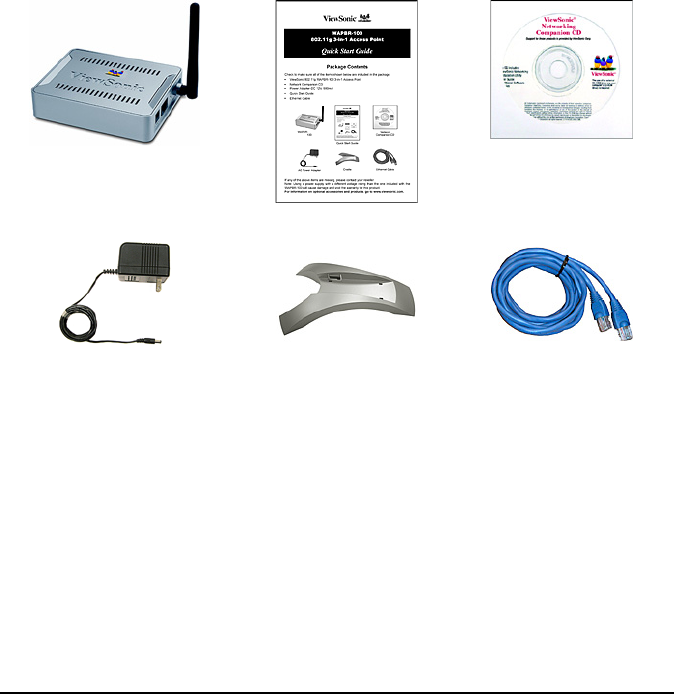
ViewSonic 3-in-1 Access Point 6
Package Contents
Check to make sure all of the items shown below are included in the
package.
•ViewSonic 802.11g WAPBR-100 3-in-1 Access Point
•Quick Start Guide
•Network Companion CD
•Power Adapter-DC 12V, 500mA
•Cradle
•Ethernet Cable
If any of the above items are missing, please contact your reseller.
Note: Using a power supply with a different voltage rating than the one
included with the WAPBR-100 will cause damage and void the warranty for
this product.
For information on optional accessories and products, go to
www.viewsonic.com.
WAPBR-100
3-in-1 Access Point
Network
Companion CD
AC Power Adapter
Ethernet Cable
Quick Start Guide
Cradle

ViewSonic 3-in-1 Access Point 7
Safety Notice
To ensure safe operation, following these simply rules:
•Place device in a safe, secure location.
•Read the user guide thoroughly before installing the device.
•The device should only be repaired by authorized and qualified
personnel. Do not try to open or repair the device yourself as this voids
the warranty.
•Do not place the device in a damp, wet, or humid location like a
bathroom.
•Do not expose the device to direct sunlight or other heat sources. The
housing and electronic components may be damaged by direct sunlight
or heat sources.
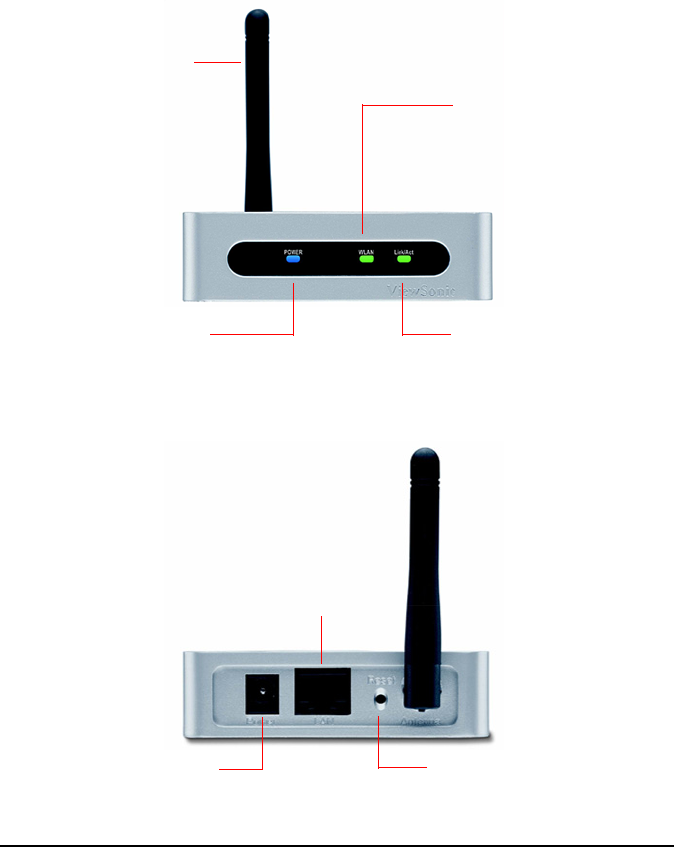
ViewSonic 3-in-1 Access Point 8
Chapter 2: Installation
This chapter describes the parts of the Access Point on the Front and Back
panels.
Front of Access point
Back of Access point
Power LED
On - Blue
WLAN LED
Blink green light indicates
wireless activity
Link/Act LED
Blinking LED indicates
an active connection to
Ethernet port
Antenna
DC-in power jack to AC
power wall outlet or power
strip with purge suppress
Reset button
Reset the router back to
factory default settings
Ethernet port
You can insert a RJ45
cable in this port in
order to connect the
WAPBR-100 to a PC
or switch on the local
network
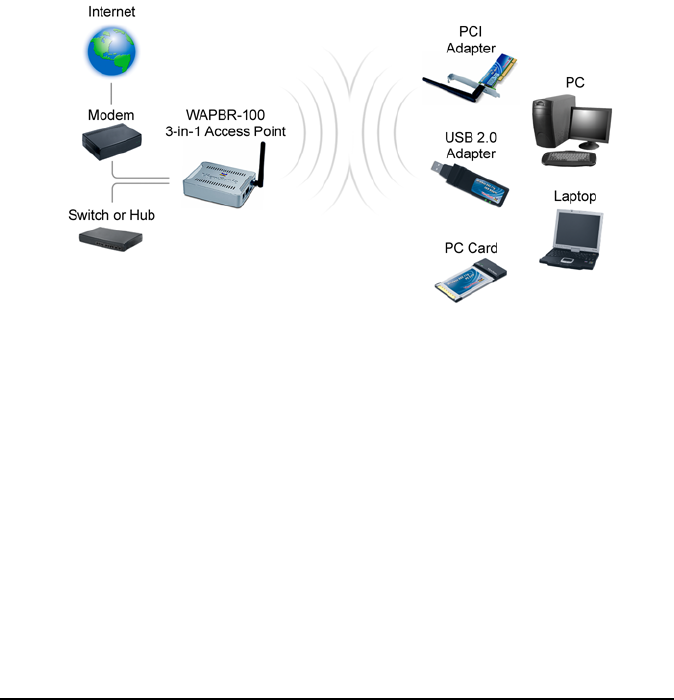
ViewSonic 3-in-1 Access Point 9
Chapter 3: Setting up the Access
Point
This guide shows how to set up the ViewSonic 3-in-1 Access Point to work
with multiple devices in three steps:
1. Connect the Access Point.
2. Configure your PC.
3. Configure the Access Point. A typical setup may look like the following:
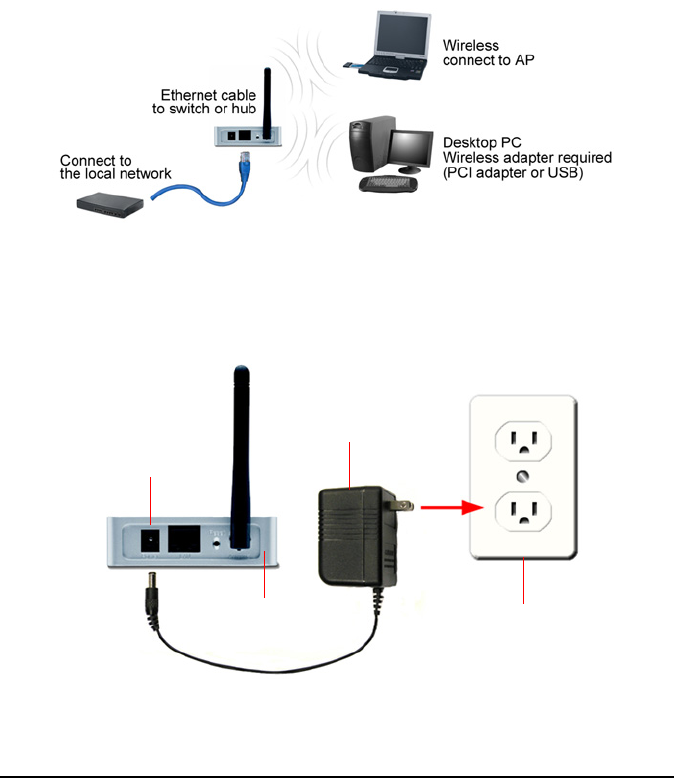
ViewSonic 3-in-1 Access Point 10
Step 1. Connect the Access point.
1. Make sure you have all the setup information from your Internet Service
Provider (ISP).
2. Make sure that all network hardware is turned off, including the Router,
computer(s), and cable or DSL modem.
3. Connect a standard Ethernet network cable to the Access Point.
Connect the other end of the Ethernet cable to a Switch or Router. The
Access Point will then be connected to your 10/100 Network.
4. Connect the AC power adapter from the power jack on the back of the
Access Point to an AC wall outlet as shown or to a power strip with surge
protection. The power LED on the front of the AP turns blue when there
is power.
Power Jack
Back of AP
AC Power Adapter
AC Wall Outlet
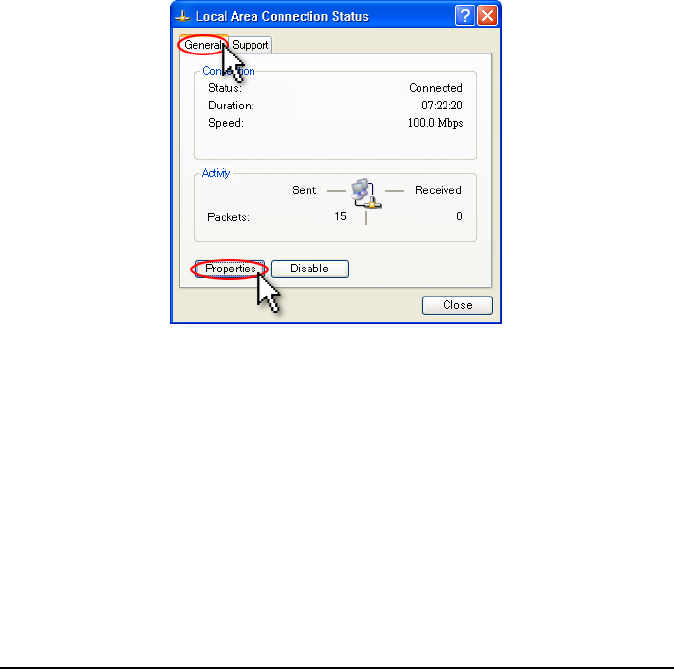
ViewSonic 3-in-1 Access Point 11
Step 2. Configure your PC
Make sure that your computer is set to Static IP as follows:
For Windows® 2000 or XP
1. Click the Windows® Start button > Control Panel > Network and
Internet Connections > Local Area Connection. The Local Area
Connection Status screen appears as shown on the right.
2. From the General tab (usually appears selected by default), click
Properties. The Local Area Connection Properties screen appears in
the next step.
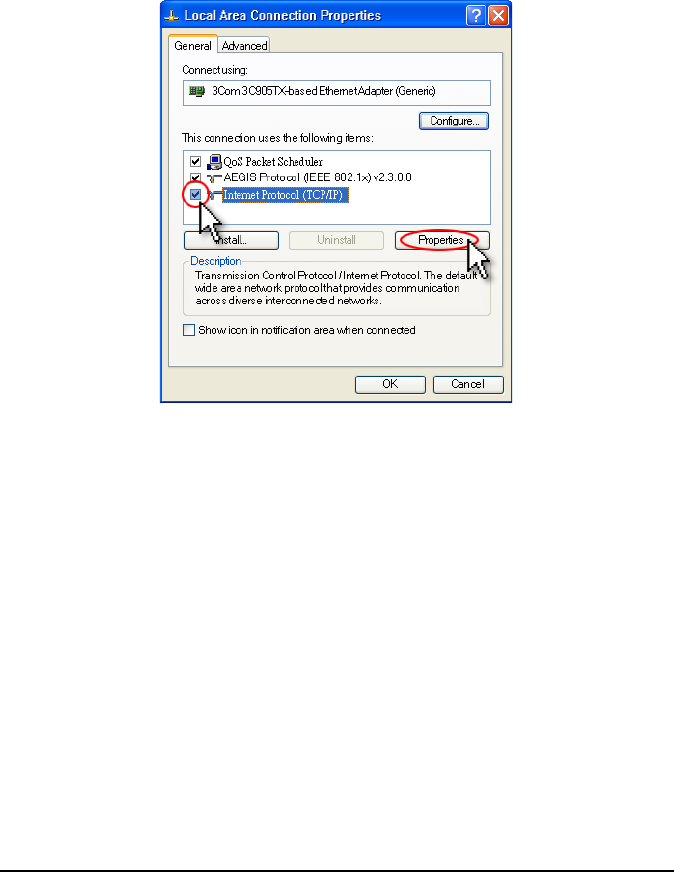
ViewSonic 3-in-1 Access Point 12
3. Check the box next to Internet Protocol (TCP/IP) if it isn't already
checked by default. Highlight Internet Protocol (TCP/IP) if it isn't
already highlighted automatically. Click Properties. The Internet
Protocol (TCP/IP) Properties screen appears as shown in the next
step.
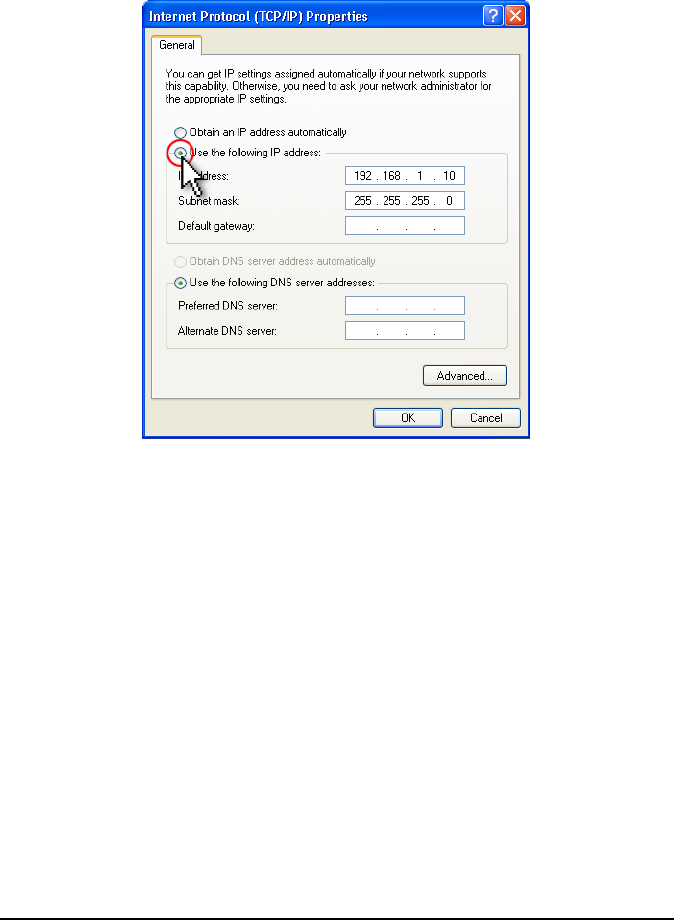
ViewSonic 3-in-1 Access Point 13
4. Select Use the follow IP address and set IP address as 192.168.1.X
Subnet mask:255.255.255.0 Click OK > OK > Close to complete the PC
configuration.
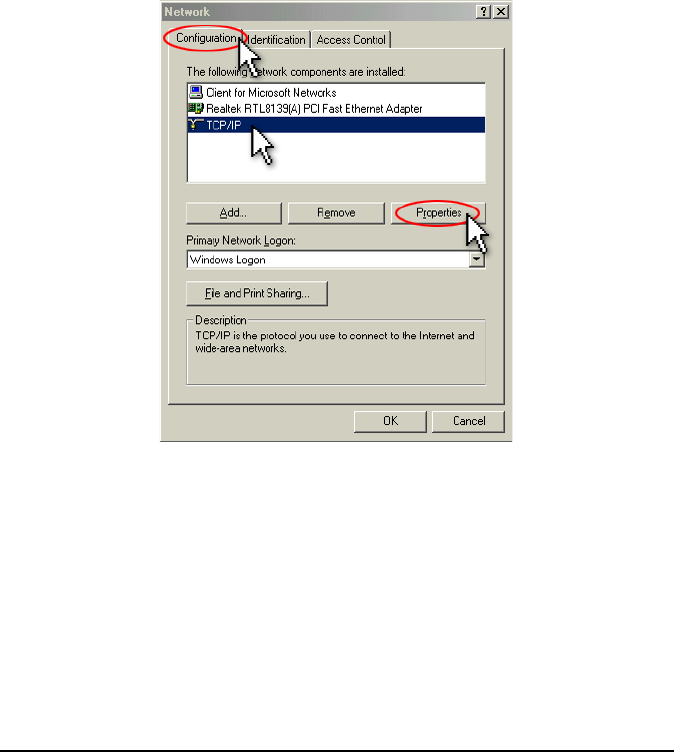
ViewSonic 3-in-1 Access Point 14
For Windows® 98 or Me
1. Click the Windows® Start button > Select Settings > Click Control
Panel > double-click on Network. The Network screen appears as
shown on the right.
2. Select the Configuration tab if it is not already selected by default. In the
list of installed network components, click the TCP/IP line for the
applicable Ethernet adapter. Click Properties. The TCP/IP Properties
screen appears as shown in the next step.
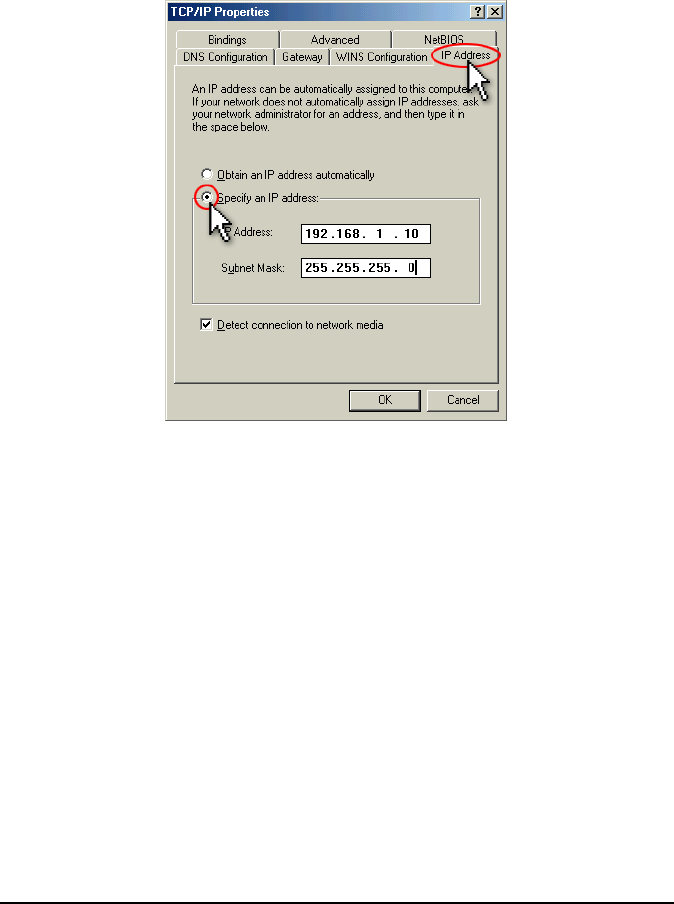
ViewSonic 3-in-1 Access Point 15
3. From the TCP/IP Properties screen, select the IP Address tab.
4. Select Specify an IP address and set IP address as 192.168.1.X
subnet mask:255.255.255.0 and Click OK > OK.
5. Windows may ask you for the original Windows installation disk or
additional files. Look for those files on C:\windows\options\cabs or
insert your Windows CD-ROM into your CD -ROM drive and check the
correct file location: for example if your CD-ROM is D, go to D:\win98, or
D:\win9x.
6. Restart your PC if prompted.
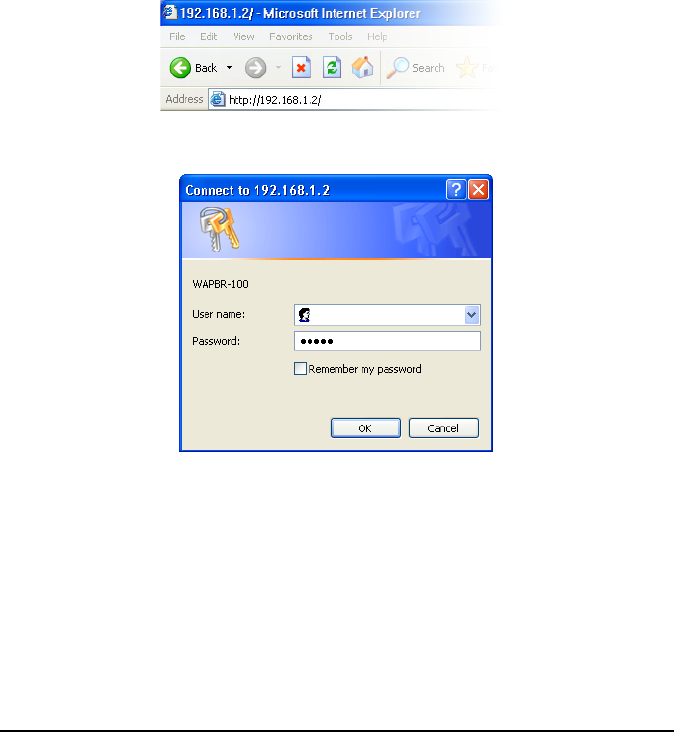
ViewSonic 3-in-1 Access Point 16
Chapter 4: Web Management
Settings
Start Up & Login
Open Microsoft Internet Explorer (IE) web browser. In the address field,
enter http://192.168.1.2 and press Enter. A logon window appears like the
one shown on the next page.
User name: leave it blank.
Password: Enter the default password "admin" in all lowercase letters.
Later on, we recommend you change the default to your own password for
added security.
Click OK.
The Primary Setup screen appears as shown in the next step.
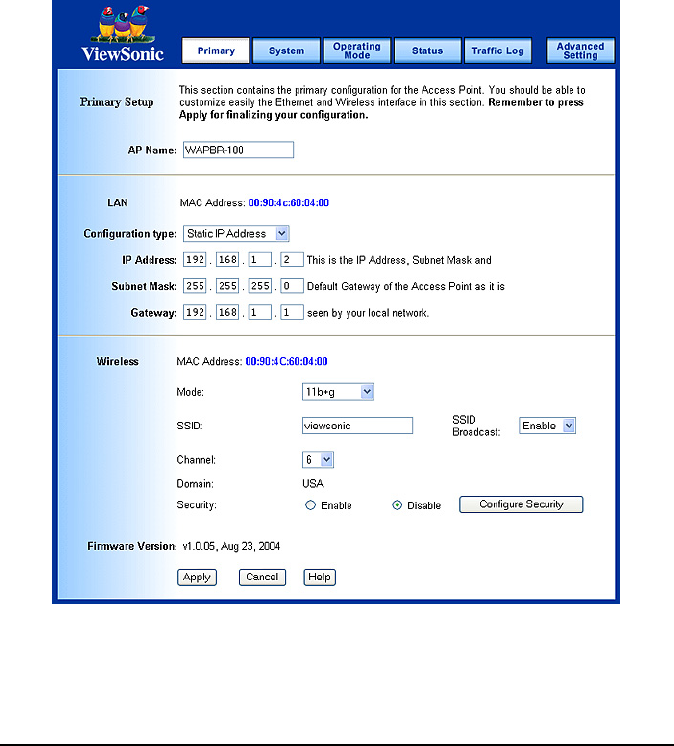
ViewSonic 3-in-1 Access Point 17
4.1. Primary Setup
Make Correct Network Settings Of Your Computer.
To change the configuration, use Microsoft Internet Explorer (IE)
Communicator to connect the WEB management 192.168.1.2
Primary Setup:
This screen contains all of the AP's basic setup functions.
Most users will be able to configure the AP and get it working properly using
the settings on this screen.
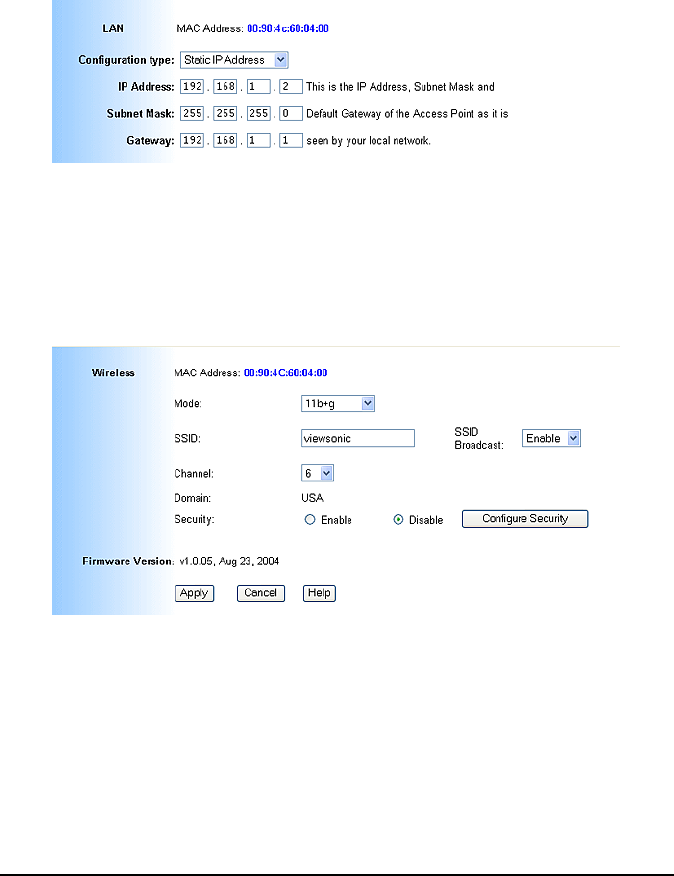
ViewSonic 3-in-1 Access Point 18
LAN IP Address and Subnet Mask:
This is the AP's IP Address and Subnet Mask as seen on the internal LAN.
The default value is 192.168.1.2 for IP Address and 255.255.255.0 for
Subnet Mask.
Wireless:
This section provide the Wireless Network settings for your WLAN Wireless
Settings.
•SSID: The service set identifier (SSID) or network name. It is case
sensitive and must not exceed 32 characters, which may be any
keyboard character. You shall have selected the same SSID for all the
APs that will be communicating with mobile wireless stations.
• Channel: Select the appropriate channel from the list provided to
correspond with your network settings. You shall assign a different
channel for each AP to avoid signal interference.
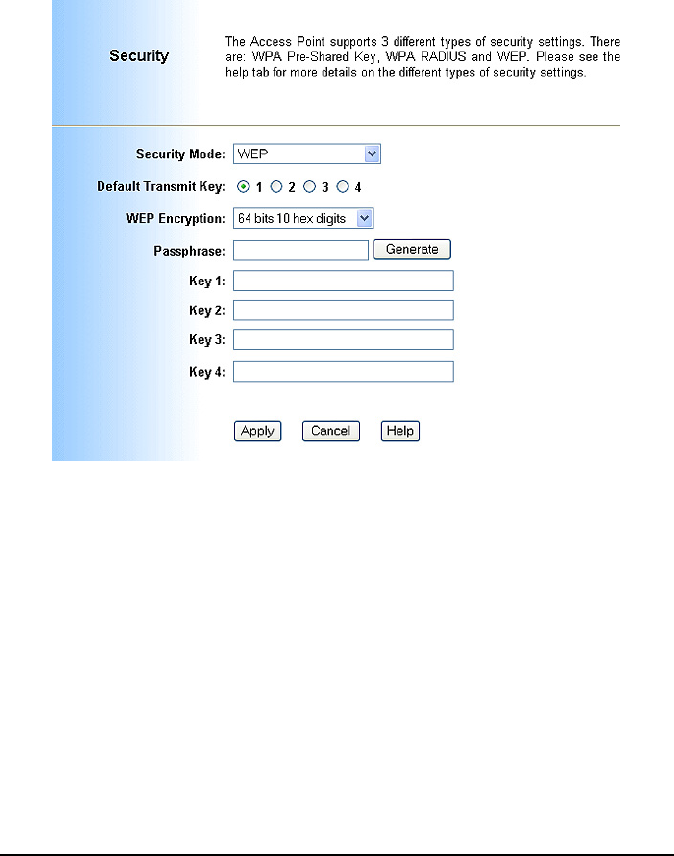
ViewSonic 3-in-1 Access Point 19
• Security: There are 3 types of security to be selected. To secure your
Wireless Networks, it is strongly recommended to enable this feature.
• WEP: Make sure that all wireless devices on your network are using the
same encryption level and key. WEP keys must consist of the letters "A"
through "F" and the numbers "0" through "9."
Important Notice
In order to make right use of WPA, please ensure that your current Wireless
Adapter's driver, and Wireless Utility can support it, WPA needs 802.1x
authentication (when RADIUS mode is chosen), though the Operating
System must also support 802.1x protocol. For Microsoft's OS family, only
Windows XP has incorporated this by default. The rest of the OS must
installed 3er party's client software such as Funk ODySSey. User's Guide 9.
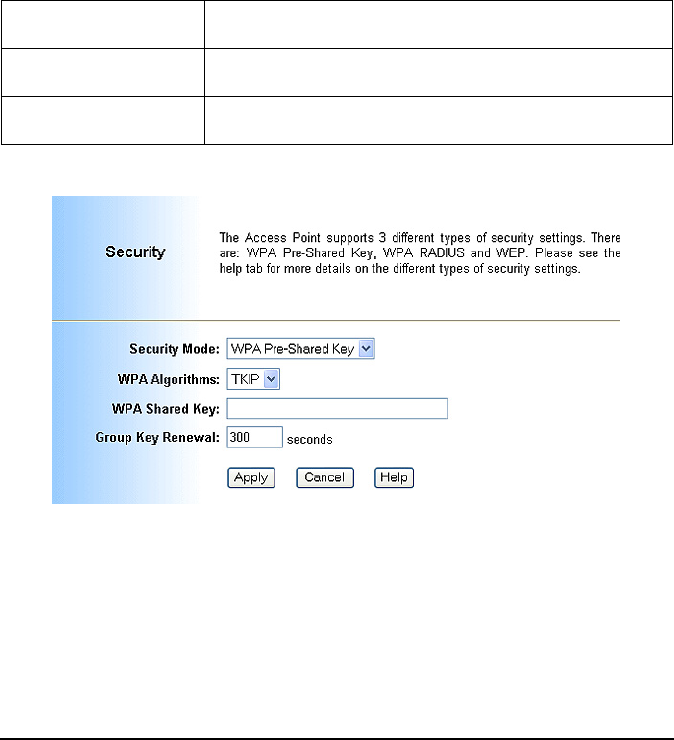
ViewSonic 3-in-1 Access Point 20
WPA-Pre-shared key:
There are two encryption options for WPA Pre-Shared Key, TKIP and AES.
TKIP stands for Temporal Key Integrity Protocol. TKIP utilizes a stronger
encryption method and incorporates Message Integrity Code (MIC) to
provide protection against hackers. AES stands for Advanced Encryption
System, which utilizes a symmetric 128-Bit block data encryption.
To use WPA Pre-Shared Key, enter a password in the WPA Shared Key field
between 8 and 63 characters long. You may also enter a Group Key
Renewal Interval time between 0 and 99,999 seconds.
WPA Algorithms Please choose your algorithms method. You can select
between TKIP or AES.
WPA Shared Key Please input the Pre-Shared Key. The key should be 8
characters or 63 characters in alphanumeric.
Group Key Renewal Please input the period of renewal time. The default
selection is 300 seconds.
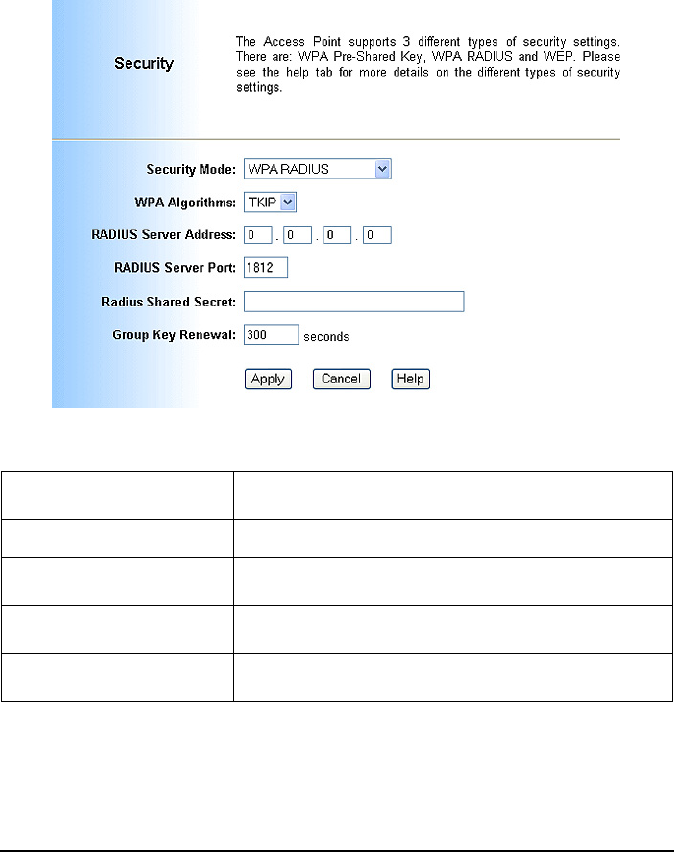
ViewSonic 3-in-1 Access Point 21
WPA RADIUS:
WPA RADIUS uses an external RADIUS server to perform user
authentication. To use WPA RADIUS, enter the IP address of the RADIUS
server, the RADIUS Port (default is 1812) and the shared secret from the
RADIUS server.
•Click Apply to save your settings.
WPA Algorithms Please choose your algorithms method. You can
select between TKIP or AES.
Radius Server Address Please input your RADIUS Server IP address.
Radius Server Port Please input the Authentication port of your RADIUS
server. The default port being used is 1812
Radius Shared Key The RADIUS server will accept the authentication if
both Shared Key matched.
Group Key Renewal Please input the period of renewal time. The default
selection is 300 seconds.
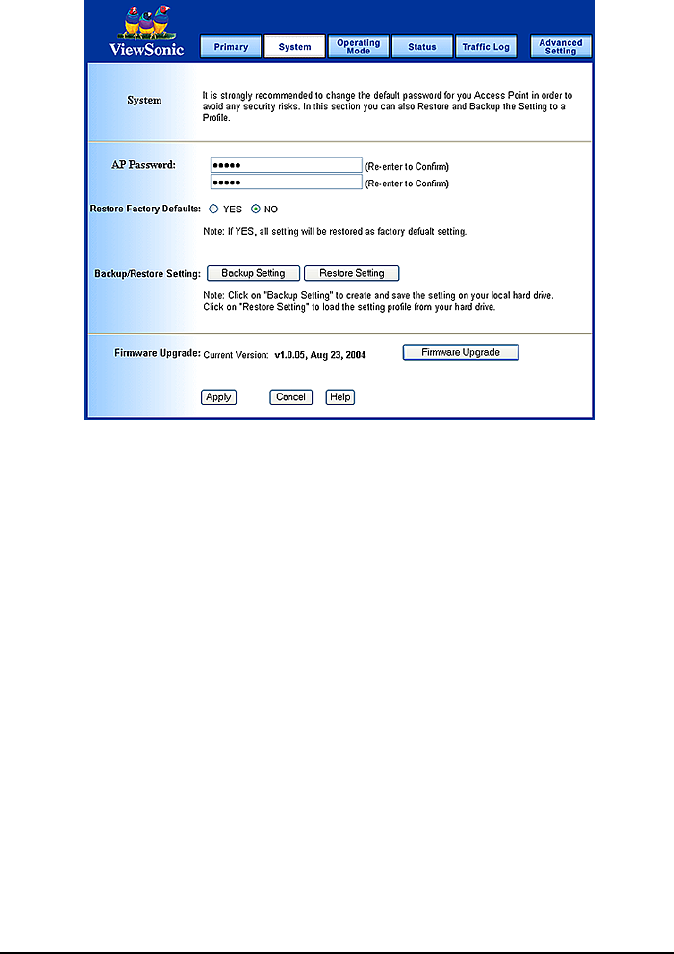
ViewSonic 3-in-1 Access Point 22
4.2. System
• AP Password: Changing the password for the AP is as easy as typing
the password into the Enter New Password field. Then, type it again
into the Re-enter to confirm.
•Click the Apply button to save the setting.
•Use the default password when you first open the configuration pages,
after you have configured these settings, you should set a new password
for the AP (using the Password screen). This will increase security,
protecting the AP from unauthorized changes.
• Restore Factory Defaults: Click the Yes button to reset all configuration
settings to factory default values. Note: Any settings you have saved will
be lost when the default settings are restored. Click the No button to
disable the Restore Factory Defaults feature. Click the Apply button to
save the setting.
• Backup/Restore Setting: Click Backup to store the Access Point's
configuration on your local PC. Click Restore to restore Access Point's
configuration from your local PC. Check all the settings and click Apply
to save them.
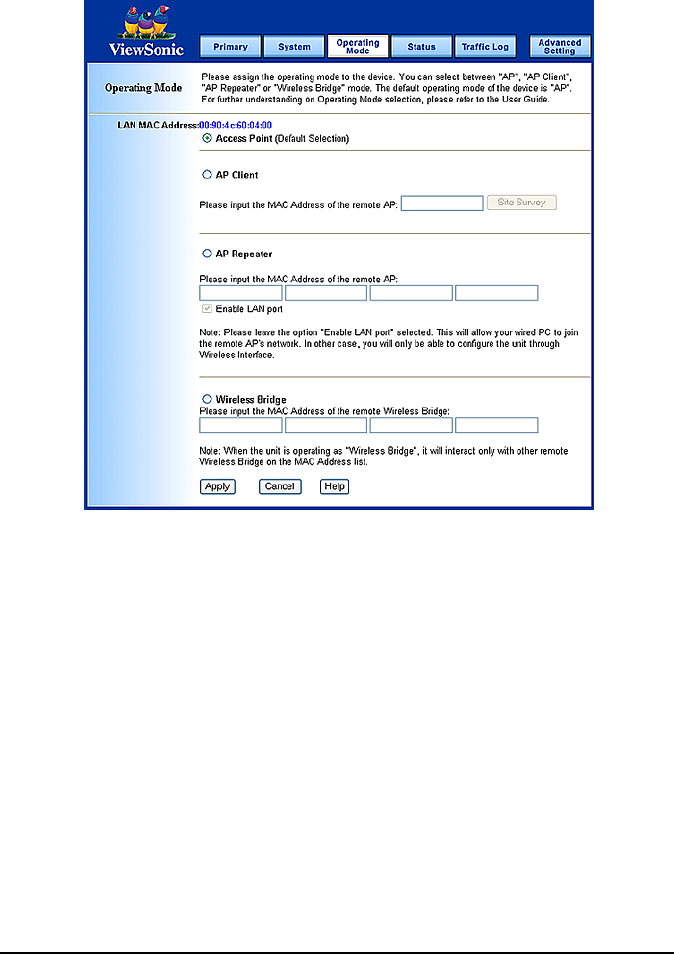
ViewSonic 3-in-1 Access Point 23
4.3. Operating Mode
• Access Point: This mode provides access for wireless stations to wired
LANs and from wired LANs to wireless stations.
• AP Client: AP Client or Wireless Client mode allows the WAPBR-100 to
become a wireless client to another AP. In essence the AP has now
become a wireless adapter card. You would use this mode to allow an
AP to communicate with another AP. Wireless cards will not
communicate with access points in AP Client / Wireless Client mode.
• AP Repeater: This mode allows the AP to keep the AP function role and
at the same time performing a communication with other 802.11g AP to
establish and extend your Wireless Network cover. Please enter the
Remote Access Point's MAC address to enable this feature.
• Wireless Bridge: This mode allows the connection of one or more
remote LANs with a central LAN.
•Click Apply to save your settings.
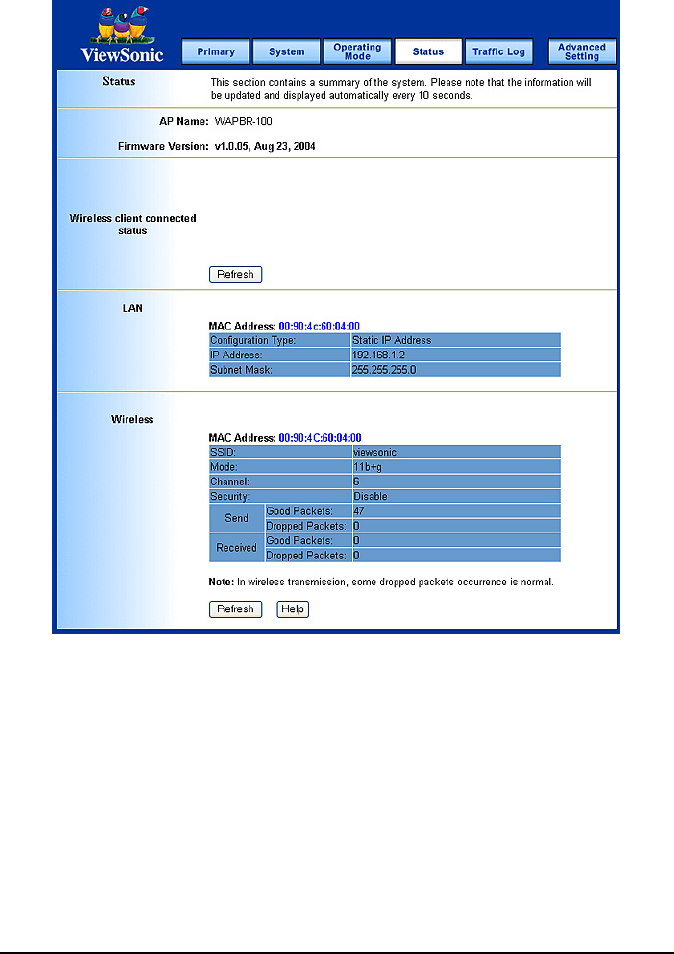
ViewSonic 3-in-1 Access Point 24
4.4. Status
This screen displays the IEEE 802.11g AP's current status and settings.
This information is read-only.
This page will auto re-flash every 5 seconds to keep most update
information.
• LAN: Displays all information related on AP, such as the IP address and
the current configuration type.
• Wireless: Displays information related on the Wireless interface, such
as SSID, Channel, Encryption and statistics of network traffic.
•Click the Refresh button to refresh the AP's status and settings.
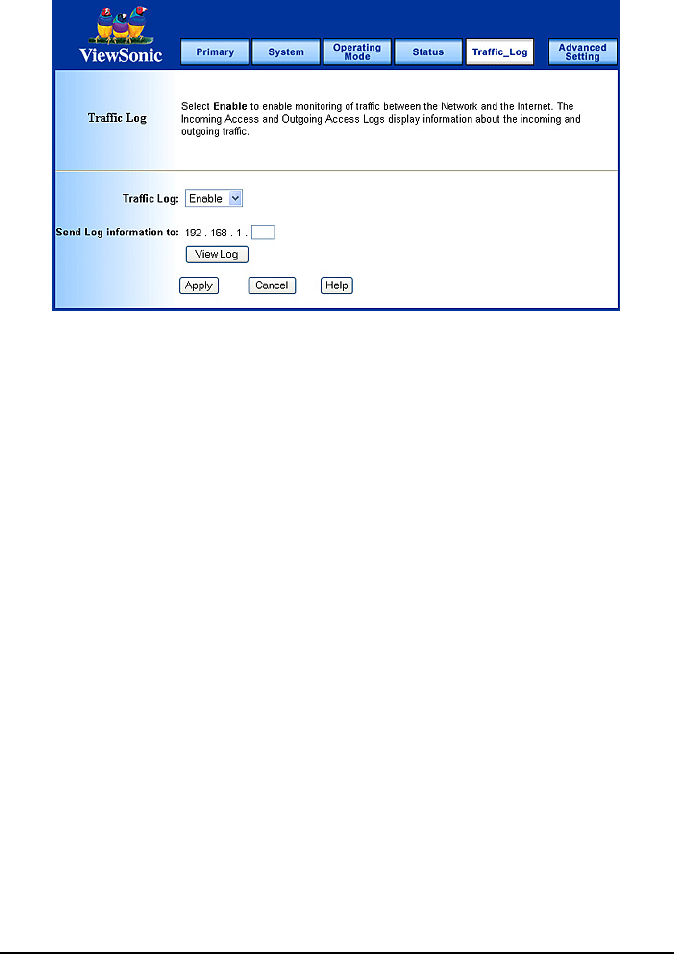
ViewSonic 3-in-1 Access Point 25
4.5. Traffic Log
• Traffic Log: The AP can keep logs of all incoming or outgoing traffic for
your network traffic. This feature is disabled by default. To keep activity
logs, select Enable.
•To keep a permanent record of activity logs as a file on your PC's hard
drive, Log viewer software must be used. In the Send Log to field, enter
the fixed IP address of the PC running the Log viewer software. The AP
will send updated logs to that PC.
•To see a temporary log of the AP's most recent traffic, click the View Log
button.
•Click the Apply button to save the setting.
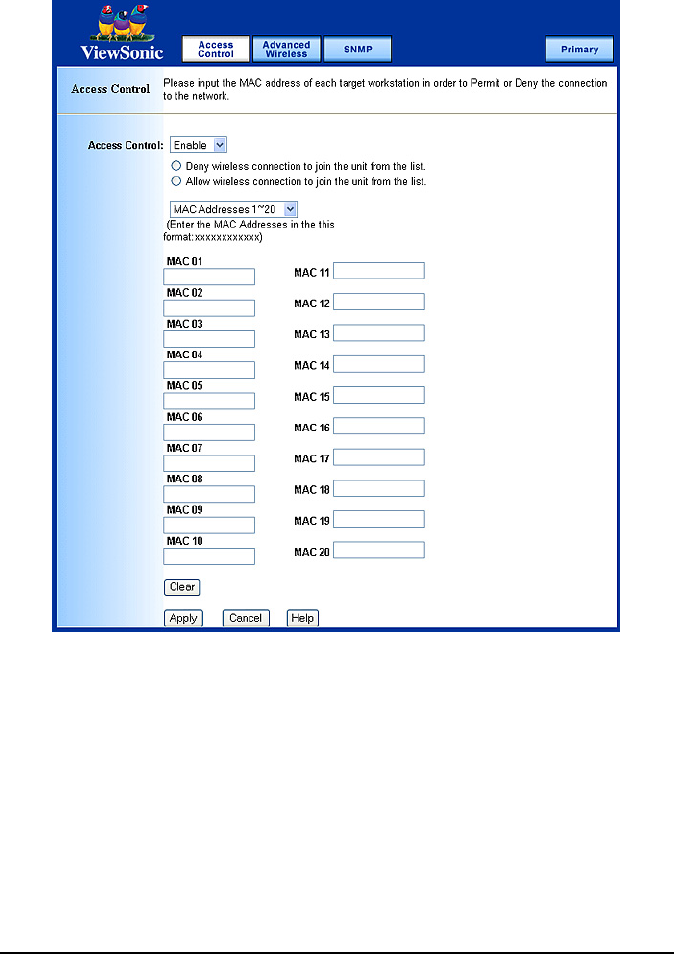
ViewSonic 3-in-1 Access Point 26
4.6. Access Control
• Access Control: This function will allow administrator to have access
control by enter MAC address of client stations. When Enable this
function, two new options will show up.
Depend on the filtering propose, it can be selected to Deny or Allow.
•Fill the client stations MAC list to complete the configuration. The table
could store up to 40 different MAC addresses. Please follow the format
that it required when an address is input.
•Click Apply to save your settings.
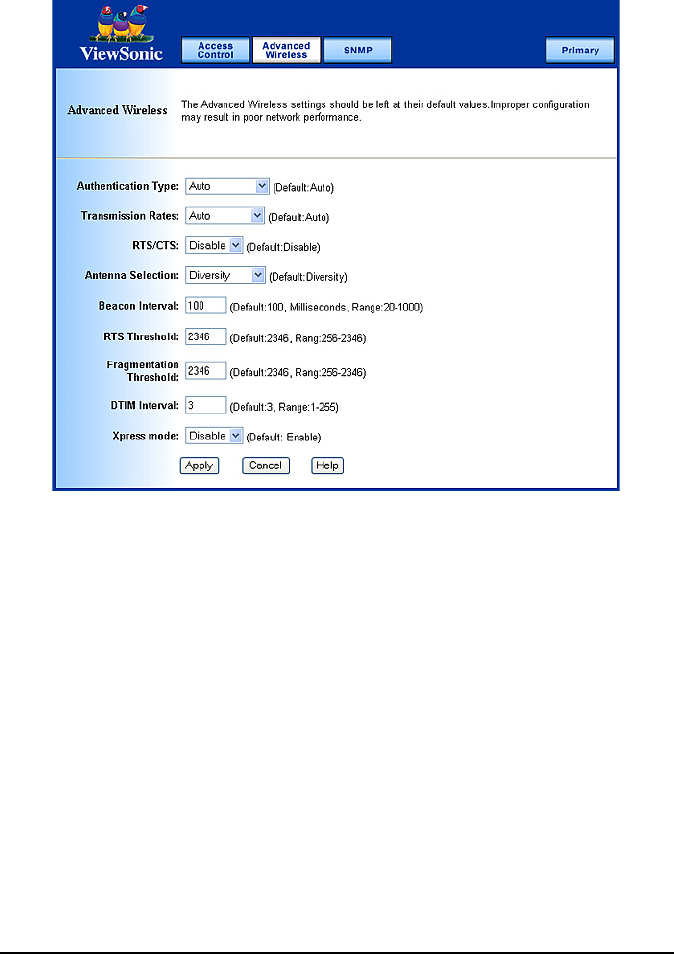
ViewSonic 3-in-1 Access Point 27
4.7. Advanced Wireless
• Authentication Type:
•Auto: Auto is the default authentication algorithm. It will change its
authentication type automatically to fulfill client's requirement.
• Open System: Open System authentication is not required to be
successful while a client may decline to authenticate with any
particular other client.
• Shared Key: Shared Key is only available if the WEP option is
implemented. Shared Key authentication supports authentication of
clients as either a member of those who know a shared secret key or
a member of those who do not. IEEE 802.11 Shared Key
authentication accomplishes this without the need to transmit the
secret key in clear. Requiring the use of the WEP privacy mechanism.

ViewSonic 3-in-1 Access Point 28
• Transmission Rate: The rate of data transmission should be set
depending on the speed of your wireless network. You can select from a
range of transmission speeds, or you can select AUTO to have the AP
automatically use the fastest possible data rate and enable the Auto-
Fallback feature. Auto-Fallback will negotiate the best possible
connection speed between the AP and a wireless client. The default
setting is AUTO.
• Beacon Interval: The Beacon Interval value indicates the frequency
interval of the beacon. Enter a value between 20 and 1000. A beacon is
a packet broadcast by the AP to synchronize the wireless network. The
default value is 100.
• RTS Threshold: This value should remain at its default setting of 2346.
Should you encounter inconsistent data flow, only minor modifications
are recommended.
If a network packet is smaller than the preset RTS threshold size, the
RTS/CTS mechanism will not be enabled. The AP sends Request to
Send (RTS) frames to a particular receiving station and negotiates the
sending of a data frame. After receiving an RTS, the wireless station
responds with a Clear to Send (CTS) frame to acknowledge the right to
begin transmission.
• Fragmentation Threshold: This value specifies the maximum size for a
packet before data is fragmented into multiple packets. It should remain
at its default setting of 2346. If you experience a high packet error rate,
you may slightly increase the Fragmentation Threshold. Setting the
Fragmentation Threshold too low may result in poor network
performance. Only minor modifications of this value are recommended.
• DTIM Interval: This value indicates the interval of the Delivery Traffic
Indication Message (DTIM). A DTIM field is a countdown field informing
clients of the next window for listening to broadcast and multicast
messages. When the Access Point has buffered broadcast or multicast
messages for associated clients, it sends the next DTIM with a DTIM
Interval value.
Access Point Clients hear the beacons and awaken to receive the
broadcast and multicast messages.
•Click Apply to save your settings.
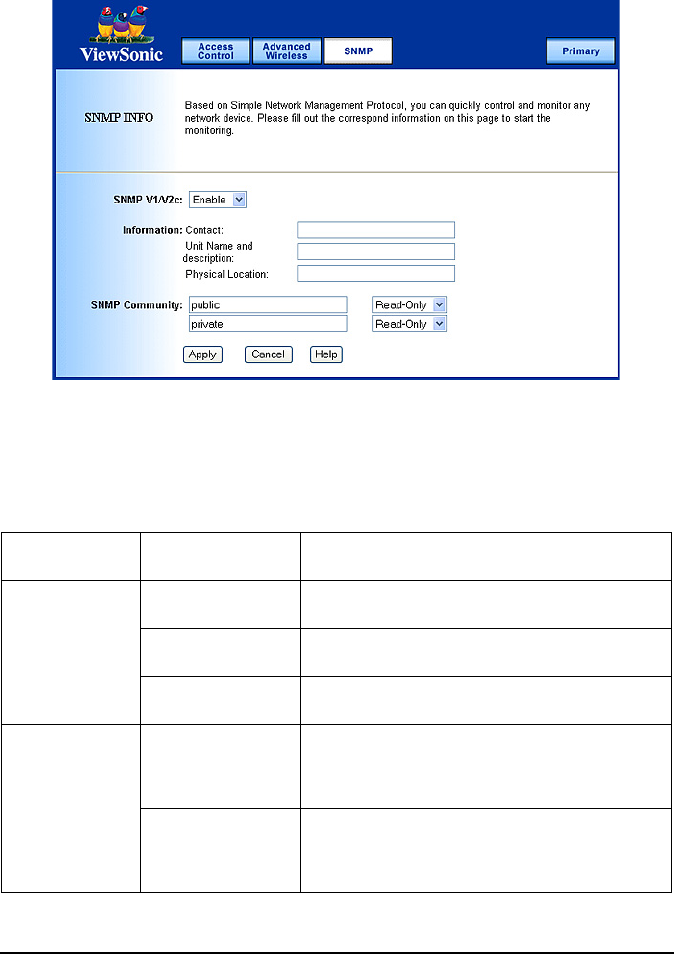
ViewSonic 3-in-1 Access Point 29
4.8. SNMP INFO
The SNMP screen allows you to customize the Simple Network
Management Protocol (SNMP) settings. SNMP is a popular network
monitoring and management protocol.
•Click Apply to save your settings.
SNMPv2c To enable the SNMP support feature, select
Enable. Otherwise, select Disable.
Identification
Contact In the contact field, enter contact information
for the AP.
Unit Name and
description
In the Unit Name and description field, enter
the name of the AP or AP description.
Physical Location In the Physical Location field, specify the
area or location where the AP resides.
SNMP
Community
Public
You may change the SNMP Community's
name from its default, public. Then configure
the community's access as either Read-Only
or read-Write.
Private
You may change the SNMP Community's
name from its default, public. Then configure
the community's access as either Read-Only
or read-Write.
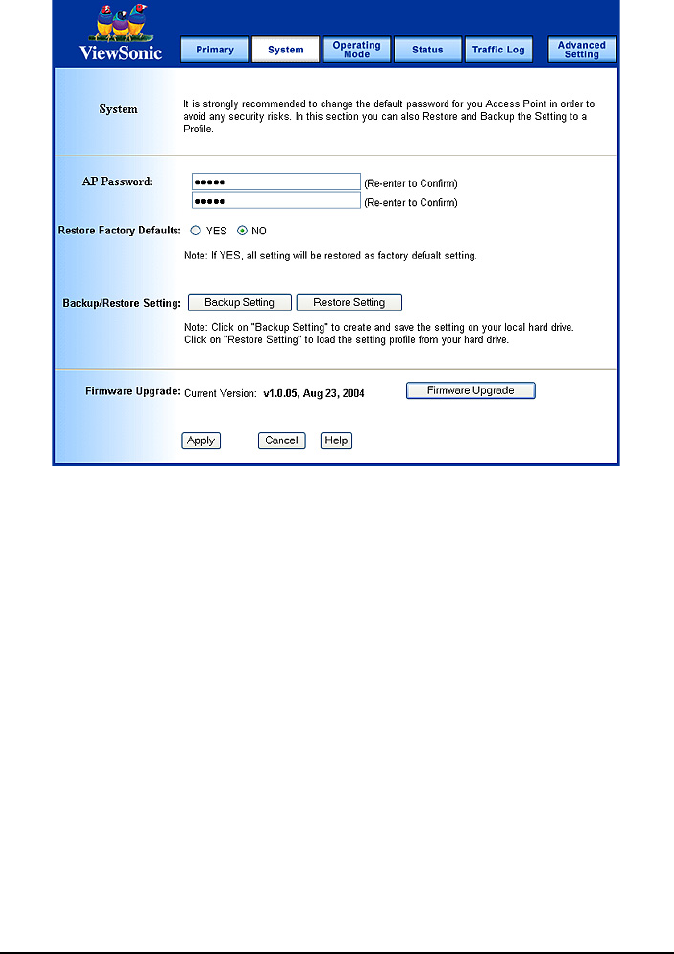
ViewSonic 3-in-1 Access Point 30
4.9. Firmware Upgrade
To perform the firmware upgrade action, please go to the System section.
Firmware Upgrade: Click the Firmware Upgrade button to load new
firmware onto the AP. If the AP is not experiencing difficulties, then there is
no need to download a more recent firmware version, unless that version
has a new feature that you want to use.
Note: When you upgrade the AP's firmware, you may lose its
configuration settings, so make sure you write down the AP's settings
before you upgrade its firmware.
To upgrade the AP's firmware:
1. Download the firmware upgrade file from the internet.
2. Extract the firmware upgrade file.
3. Click the Firmware Upgrade button.
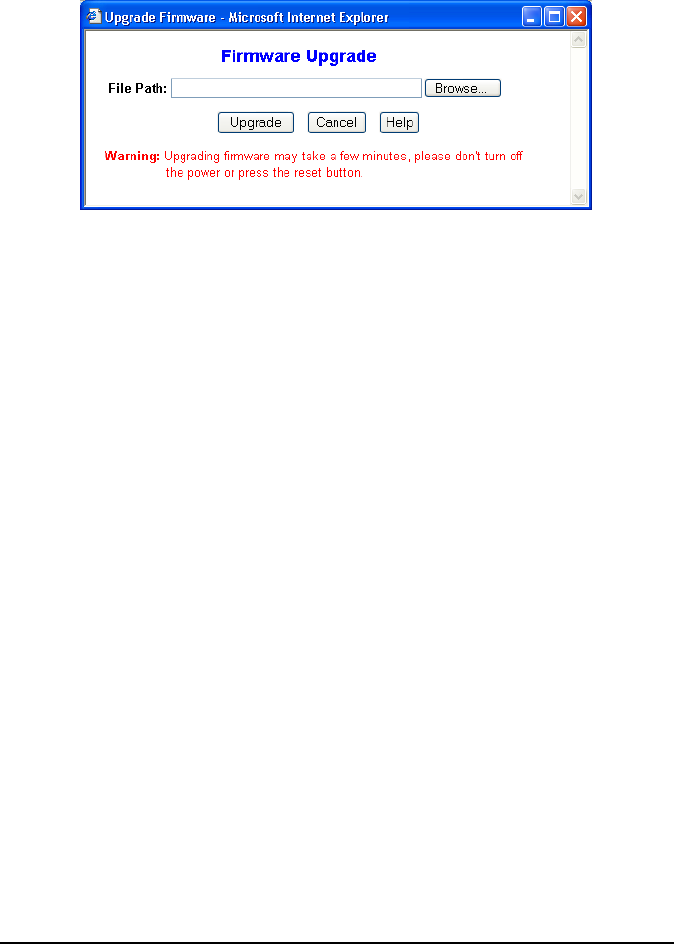
ViewSonic 3-in-1 Access Point 31
4. On the Firmware Upgrade screen, click the Browse button to find the
firmware upgrade file.
5. Double-click the firmware upgrade file.
6. Click the Upgrade button, and follow the on-screen instructions.
Note: Do not power off the AP or press the Reset button while the
firmware is being upgraded.

ViewSonic 3-in-1 Access Point 32
Appendix
The Appendix has the following sections:
•Specification
•Wireless Security & Glossary
•Troubleshooting
•Compliances
•Cleaning & Maintenance
•Customer Support
•Limited Warranty
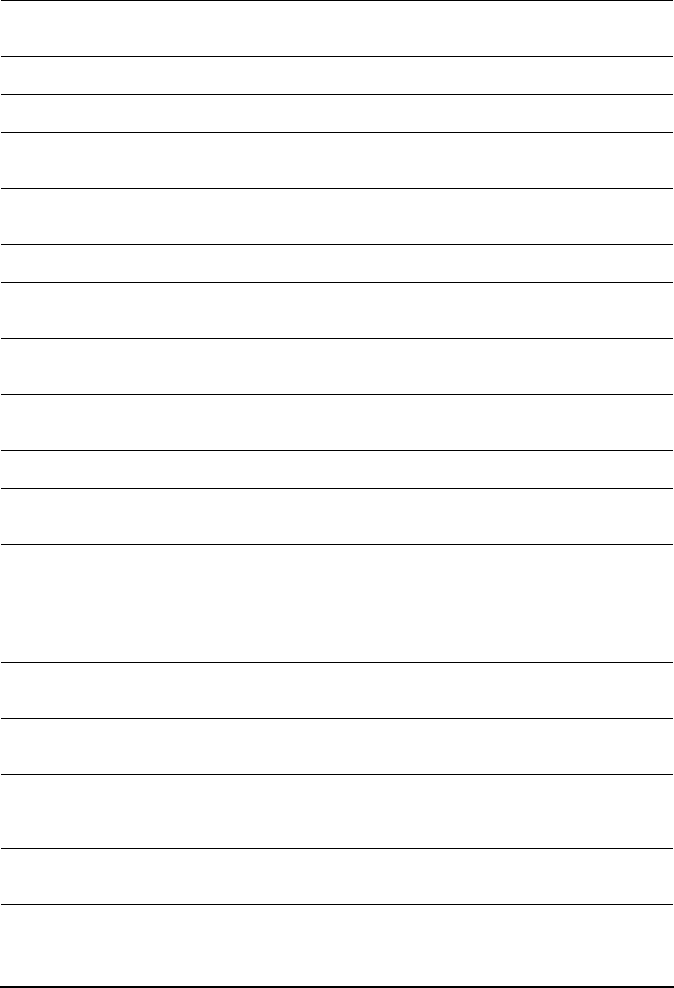
ViewSonic 3-in-1 Access Point 33
Specifications
WLAN Standards: IEEE 802.11g: 54, 48,36,24,18,12,9,6 Mbps
IEEE 802.11b: 11, 5.5, 2, 1Mbps
Operating Channels 1-11 United States, Canada
Antenna Single external antenna - Color is Black
Modulation 802.11g: OFDM; 802.11b: CCK (11 Mbps, 5.5 Mbps),
DQPSK (2 Mbps), DBPSK (1 Mbps)
Channel Selection 802.11b US =11 Channel
801.11g US = 11 Channel
Output Power Max. 100 mW (after antenna)
Coverage area Indoor environment estimated at 30 - 50m. Receive
sensitivity dependent upon user environment.
Main Board Memory SDRAM:8 Mbytes
Flash:2 Mbytes
Networking Interface 1 Ethernet port
IEEE 802.11g (2.4Ghz-DSSS)
Ethernet Interface IEEE 802.3 10-base T, IEEE 802.3u 100-base T
Power Source and Cord An external linear power adapter (12V, 500mA) will be
applied to North America area.
LED The Device shall contain the following activity lights:
•Power
•Wireless LAN Link Status
•Ethernet port Status
Dimension Product:L:108mm x W:84.6mm x H:23.8mm
Packaging:L:242mm x W:224mm x H:74mm
Weight Net:0.26 lb(119 g)
Gross:1.547 lb(700 g)
Wireless Security 64/128 bit WEP Encryption, WPA/WPA-PSK
(Windows XP, SP1 and Windows 2000 SP4 only),
and MAC address filtering
OS support needed Microsoft Windows 2000
Microsoft Windows XP (Home and Pro)

ViewSonic 3-in-1 Access Point 34
Wireless Security & Glossary
10BaseT. An IEEE standard (802.3) for operating 10 Mbps Ethernet
networks (LANs) with twisted pair cabling and a wiring hub.
802.11 standard. 802.11 or IEEE 802.11 is a type of radio technology used
for wireless local area networks (WLANs). It is a standard that has been
developed by the IEEE (Institute of Electrical and Electronic Engineers),
http://standards.ieee.org. The IEEE is an international organization that
develops standards for hundreds of electronic and electrical technologies.
The organization uses a series of numbers, like the Dewey Decimal system
in libraries, to differentiate between the various technology families. The 802
subgroup (of the IEEE) develops standards for local and wide area networks
with the 802.11 section reviewing and creating standards for wireless local
area networks. Wi-Fi, 802.11 is composed of several standards operating in
different radio frequencies: 802.11b is a standard for wireless LANs
operating in the 2.4 GHz spectrum with a bandwidth of 11 Mbps;802.11a is a
different standard for wireless LANs, and pertains to systems operating in
the 5 GHz frequency range with a bandwidth of 54 Mbps. Another standard,
802.11g, is for WLANS operating in the 2.4 GHz frequency but with a
bandwidth of 54 Mbps.
802.11a. An IEEE specification for wireless networking that operates in the
5 GHz frequency range (5.725 GHz to 5.850 GHz) with a maximum 54
Mbps data transfer rate. The 5 GHz frequency band is not as crowded as
the 2.4 GHz frequency, because the 802.11a specification offers more radio
channels than the 802.11b.These additional channels can help avoid radio
and microwave interference.
802.11b. International standard for wireless networking that operates in the
2.4 GHz frequency range (2.4 GHz to 2.4835 GHz) and provides a
throughput of up to 11 Mbps. This is a very commonly used frequency.
Microwave ovens, cordless phones, medical and scientific equipment, as
well as Bluetooth devices, all work within the 2.4 GHz frequency band.
802.11g. Similar to 802.11b, but this standard provides a throughput of up to
54 Mbps. It also operates in the 2.4 GHz frequency band but uses a different
radio technology in order to boost overall bandwidth.
Access point. A wireless LAN transceiver or "base station" that can
connect a wired LAN to one or many wireless devices. Access points can
also bridge to each other. There are various types of access points and
base stations used in both wireless and wired networks. These include
bridges, hubs, switches, routers and gateways. The differences between

ViewSonic 3-in-1 Access Point 35
them are not always precise, because certain capabilities associated with
one can also be added to another. For example, a router can do bridging,
and a hub may also be a switch. But they are all involved in making sure
data is transferred from one location to another. A bridge connects devices
that all use the same kind of protocol. A router can connect networks that
use differing protocols. It also reads the addresses included in the packets
and routes them to the appropriate computer station, working with any other
routers in the network to choose the best path to send the packets on. A
wireless hub or access point adds a few capabilities such as roaming and
provides a network connection to a variety of clients, but it does not allocate
bandwidth. A switch is a hub that has extra intelligence: It can read the
address of a packet and send it to the appropriate computer station. A
wireless gateway is an access point that provides additional capabilities
such as NAT routing, DHCP, firewalls, security, etc.
Ad-Hoc mode. A client setting that provides independent peer-to peer
connectivity in a wireless LAN. An alternative set-up is one where PCs
communicate with each other through an AP.
Applet. An application or utility program that is designed to do a very
specific and limited task.
Backbone. The central part of a large network that links two or more subnet
works and is the primary path for data transmission for a large business or
corporation. A network can have a wired backbone or a wireless backbone.
Bandwidth. The amount of transmission capacity that is available on a
network at any point in time. Available bandwidth depends on several
variables such as the rate of data transmission speed between networked
devices, network overhead, number of users, and the type of device used to
connect PCs to a network. It is similar to a pipeline in that capacity is
determined by size: the wider the pipe, the more water can flow through it;
the more bandwidth a network provides, the more data can flow through it.
Standard 802.11b provides a bandwidth of 11 Mbps; 802.11a and 802.11g
provide a bandwidth of 54 Mbps.
Bits per second (bps). A measure of data transmission speed over
communication lines based on the number of bits that can be sent or
received per second. Bits per second-bps-is often confused with bytes per
second-Bps. While "bits" is a measure of transmission speed, "bytes" is a
measure of storage capability. 8bits make a byte, so if a wireless network is
operating at a bandwidth of 11 megabits per second (11 Mbps or 11 Mbits/
sec.), it is sending data at 1.375 megabytes per second (1.375 MBps).

ViewSonic 3-in-1 Access Point 36
Bluetooth wireless technology. A technology specification for linking
portable computers, personal digital assistants (PDAs) and mobile phones
for short-range transmission of voice and data across a global radio
frequency band without the need for cables or wires. Bluetooth is a
frequency-hopping technology in the 2.4 GHz frequency spectrum, with a
range of 30 feet.
Bridge. A product that connects a local area network (LAN) to another local
area network that uses the same protocol (for example, wireless, Ethernet
or token ring). Wireless bridges are commonly used to link buildings in
campuses.
Broadband. A comparatively fast Internet connection. Services such as
ISDN, cable modem, DSL and satellite are all considered broadband as
compared to dial-up Internet access. There is no official speed definition of
broadband but services of 100Kbps and above are commonly thought of as
broadband.
Bus adapter. A special adapter card that installs in a PC's PCI or ISA slot
and enables the use of PC Card radios in desktop computers. Some
companies offer one-piece PCI or ISA Card radios that install directly into an
open PC or ISA slot.
Cable modem. A kind of converter used to connect a computer to a cable
TV service that provides Internet access. Most cable modems have an
Ethernet out-cable that then attaches to the user's Wi-Fi gateway.
Client. Any computer connected to a network that requests services (files,
print capability) from another member of the network.
Client devices. Clients are end users. Wi-Fi client devices include PC
Cards that slide into laptop computers, mini-PCI modules embedded in
laptop computers and mobile computing devices, as well as USB radios and
PCI/ISA bus Wi-Fi radios. Client devices usually communicate with hub
devices like access points and gateways.
Collision avoidance. A network node characteristic for operatively
detecting that it can transmit a signal without risking a collision.
Crossover cable. A special cable used for networking two computers
without the use of a hub. Crossover cables may also be required for
connecting a cable or DSL modem to a wireless gateway or access point.
Instead of the signals transferring in parallel paths from one set of plugs to
another, the signals "cross-over." If an eight-wire cable was being used, for
instance, the signal would start on pin one at one end of the cable and end

ViewSonic 3-in-1 Access Point 37
up on pin eight at the other end. They "cross-over" from one side to the
other.
CSMA/CA (Carrier Sense Multiple Access with Collision Avoidance).
The principle medium access method employed by IEEE 802.11 WLANs. It
is a "listen before talk": method of minimizing (but not eliminating) collisions
caused by simultaneous transmission by multiple radios. IEEE 802.11 states
collision avoidance method rather than collision detection must be used,
because the standard employs half duplex radios-radios capable of
transmission or reception-but not both simultaneously. Unlike conventional
wired Ethernet nodes, a WLAN station cannot detect a collision while
transmitting. If a collision occurs, the transmitting station will not receive an
ACK knowledge packet from the intended receive station. For this reason,
ACK packets have a higher priority than all other network traffic. After
completion of a data transmission, the receive station will begin
transmission of the ACK packet before any other node can begin
transmitting a new data packet. All other stations must wait a longer pseudo
randomized period of time before transmitting. If an ACK packet is not
received, the transmitting station will wait for a subsequent opportunity to
retry transmission.
CSMA/CD (Carrier Sense Multiple Access/Collision Detection). A
method of managing traffic and reducing noise on an Ethernet network. A
network device transmits data after detecting that a channel is available.
However, if two devices transmit data simultaneously, the sending devices
detect a collision and retransmit after a random time delay.
DC power module. Modules that convert AC power to DC. Depending on
manufacturer and product, these modules can range from typical "wall wart"
transformers that plug into a wall socket and provide DC power via a tiny
plug to larger, enterprise-level Power Over Ethernet systems that inject DC
power into the Ethernet cables connecting access points.
DHCP (Dynamic Host Configuration Protocol). A utility that enables a
server to dynamically assign IP addresses from a predefined list and limit
their time of use so that they can be reassigned. Without DHCP, an IT
Manager would have to manually enter in all the IP addresses of all the
computers on the network. When DHCP is used, whenever a computer logs
onto the network, it automatically gets an IP address assigned to it.
Dial-up. A communication connection via the standard telephone network,
or Plain Old Telephone Service (POTS).

ViewSonic 3-in-1 Access Point 38
Diversity antenna. A type of antenna system that uses two antennas to
maximize reception and transmission quality and reduce interference.
DNS (Domain Name System, or Service, or Server). A program that
translates URLs to IP addresses by accessing a database maintained on a
collection of Internet servers. The program works behind the scenes to
facilitate surfing the Web with alpha versus numeric addresses. A DNS
server converts a name like mywebsite.com to a series of numbers like
107.22.55.26. Every website has its own specific IP address on the Internet.
DSL (Digital Subscriber Lines). Various technology protocols for high-
speed data, voice and video transmission over ordinary twisted-pair copper
POTS (Plain Old Telephone Service) telephone wires.
Encryption key. An alphanumeric (letters and/or numbers) series that
enables data to be encrypted and then decrypted so it can be safely shared
among members of a network. WEP uses an encryption key that
automatically encrypts outgoing wireless data. On the receiving side, the
same encryption key enables the computer to automatically decrypt the
information so it can be read.
ESSID (Extended Service Set ID). The identifying name of an 802.11
wireless network. When you specify your correct ESSID in your client setup
you ensure that you connect to your wireless network rather than another
network in range. (See SSID.) The ESSID can be called by different terms,
such as Network Name, Preferred Network, SSID or Wireless LAN Service
Area.
Ethernet. International standard networking technology for wired
implementations. Basic 10BaseT networks offer a bandwidth of about 10
Mbps. Fast Ethernet (100 Mbps) and Gigabit Ethernet (1000 Mbps) are
becoming popular.
Firewall. A system that secures a network and prevents access by
unauthorized users. Firewalls can be software, hardware or a combination
of both. Firewalls can prevent unrestricted access into a network, as well as
restrict data from flowing out of a network.
Gateway. In the wireless world, a gateway is an access point with additional
software capabilities such as providing NAT and DHCP. Gateways may also
provide VPN support, roaming, firewalls, various levels of security, etc.
Hotspot. A place where you can access Wi-Fi service. This can be for free
or for a fee. HotSpots can be inside a coffee shop, airport lounge, train
station, convention center, hotel or any other public meeting area.

ViewSonic 3-in-1 Access Point 39
Corporations and campuses are also implementing Hotspots to provide
wireless Internet access to their visitors and guests. In some parts of the
world, HotSpots are known as Cool Spots.
Hub. A multipart device used to connect PCs to a network via Ethernet
cabling or via WiFi. Wired hubs can have numerous ports and can transmit
data at speeds ranging from 10 Mbps to multi-gigabyte speeds per second.
A hub transmits packets it receives to all the connected ports. A small wired
hub may only connect four computers; a large hub can connect 48 or more.
Wireless hubs can connect hundreds.
HZ (Hertz). The international unit for measuring frequency, equivalent to the
older unit of cycles per second. One megahertz (MHz) is one million hertz.
One gigahertz (GHz) is one billion hertz. The standard US electrical power
frequency is 60 Hz, the AM broadcast radio frequency band is 535-1605
kHz, the FM broadcast radio frequency band is 88-108 MHz, and wireless
802.11b LANs operate at 2.4 GHz.
IEEE (Institute of Electrical and Electronics Engineers). New York,
www.ieee.org. A membership organization that includes engineers,
scientists and students in electronics and allied fields. It has more than
300,000 members and is involved with setting standards for computers and
communications.
IEEE802.11. A set of specifications for LANs from The Institute of Electrical
and Electronics Engineers (IEEE). Most wired networks conform to 802.3,
the specification for CSMA/CD based Ethernet networks or 802.5, the
specification for token ring networks. 802.11 defines the standard for
wireless LANs encompassing three incompatible (non-interoperable)
technologies: Frequency Hopping Spread Spectrum (FHSS), Direct
Sequence Spread Spectrum (DSSS) and Infrared. WECA's focus is on
802.11b, an 11 Mbps high-rate DSSS standard for wireless networks.
Infrastructure mode. A client setting providing connectivity to an AP. As
compared to Ad-Hoc mode, whereby PCs communicate directly with each
other, clients set in Infrastructure Mode all pass data through a central AP.
The AP not only mediates wireless network traffic in the immediate
neighborhood, but also provides communication with the wired network.
See Ad-Hoc and AP.
Internet appliance. A computer that is intended primarily for Internet
access, is simple to set up and usually does not support installation of third-
party software. These computers generally offer customized web browsing,
touch-screen navigation, e-mail services, entertainment and personal

ViewSonic 3-in-1 Access Point 40
information management applications. An Internet appliance can be Wi-Fi
enabled or it can be connected via a cable to the local network.
IP (telephony). Technology that supports voice, data and video
transmission via IP-based LANs, WANs, and the Internet. This includes
VoIP (Voice over IP).
IP address. A 32-bit number that identifies each sender or receiver of
information that is sent across the Internet. An IP address has two parts: an
identifier of a particular network on the Internet and an identifier of the
particular device (which can be a server or a workstation) within that
network.
IPX-SPX (Internet work Packet Exchange-Sequenced Packet
Exchange). IPX is a networking protocol used by the Novell NetWare
operating systems. Like UDP/IP, IPX is a datagram protocol used for
connectionless communications. Higher-level protocols, such as SPX and
NCP, are used for additional error recovery services. SPX is a transport
layer protocol (layer 4 of the OSI Model) used in Novell Netware networks.
The SPX layer sits on top of the IPX layer (layer 3) and provides connection-
oriented services between two nodes on the network. SPX is used primarily
by client/server applications. Whereas the IPX protocol is similar to IP, SPX
is similar to TCP. Together, therefore, IPX-SPX provides connection services
similar to TCP/IP.
ISA (Industry Standard Architecture). A type of internal computer bus that
allows the addition of card-based components like modems and network
adapters. ISA has been replaced by PCI and is not very common anymore.
ISO Network Model (International Standards Organization). A network
model developed by the ISO that consists of seven different levels, or
layers. By standardizing these layers, and the interfaces in between,
different portions of a given protocol can be modified or changed as
technologies advance or systems requirements are altered. The seven
layers are:
•Physical
•Data Link
•Network
•Transport
•Session
•Presentation
•Application

ViewSonic 3-in-1 Access Point 41
The IEEE 802.11 Standard encompasses the physical layer (PHY) and the
lower portion of the data link layer. The lower portion of the data link layer is
often referred to as the Medium Access Controller (MAC) sub layer.
ISS (Internet Security Services). A special software application that allows
all PCs on a network access to the Internet simultaneously through a single
connection and Internet Service Provider (ISP) account.
LAN (Local Area Network). A system of connecting PCs and other devices
within the same physical proximity for sharing resources such as an Internet
connections, printers, files and drives. When Wi-Fi is used to connect the
devices, the system is known as a wireless LAN or WLAN.
MAC (Medium Access Controller). Every wireless 802.11 device has its
own specific MAC address hard-coded into it. This unique identifier can be
used to provide security for wireless networks. When a network uses a MAC
table, only the 802.11 radios that have had their MAC addresses added to
that network's MAC table will be able to get onto the network.
Mapping. Assigning a PC to a shared drive or printer port on a network.
NAT (Network Address Translation). A network capability that enables a
houseful of computers to dynamically share a single incoming IP address
from a dial-up, cable or xDSL connection. NAT takes the single incoming IP
address and creates new IP address for each client computer on the
network. NAT provides a type of firewall by hiding internal IP addresses.
Network name. Identifies the wireless network for all the shared
components. During the installation process for most wireless networks, you
need to enter the network name or SSID. Different network names are used
when setting up your individual computer, wired network or workgroup.
NIC (Network Interface Card). An expansion board you insert into a
computer so the computer can be connected to a network. A NIC is a type of
PC adapter card that either works without wires (Wi-Fi) or attaches to a
network cable to provide two-way communication between the computer
and network devices such as a hub or switch. Most office wired NICs
operate at 10 Mbps (Ethernet), 100 Mbps (Fast Ethernet) or 10/100 Mbps
dual speed. High-speed Gigabit and 10 Gigabit NIC cards are also
available. See PC Card.
PC Card. A removable, credit-card-sized memory or I/O device that fits into
a Type 2 PCMCIA standard slot, PC Cards are used primarily in PCs,
portable computers, PDAs and laptops. PC Card peripherals include Wi-Fi
cards, memory cards, modems, NICs, hard drives, etc.

ViewSonic 3-in-1 Access Point 42
PCI (Peripheral Component Interconnect). A high-performance I/O
computer bus used internally on most computers. Other bus types include
ISA and AGP. PCIs and other computer buses enable the addition of
internal cards that provide services and features not supported by the
motherboard or other connectors.
PCMCIA (Personal Computer Memory Card International Association).
Expansion cards now referred to as "PC Cards" were originally called
"PCMCIA Cards" because they met the standards created by the PCMCIA.
Peer-to-peer network. A wireless or wired computer network that has no
server or central hub or router. All the networked PCs are equally able to act
as a network server or client, and each client computer can talk to all the
other wireless computers without having to go through an access point or
hub. However, since there is no central base station to monitor traffic or
provide Internet access, the various signals can collide with each other,
reducing overall performance.
PHY (Physical Layer). The lowest layer within the OSI Network Model. It
deals primarily with transmission of the raw bit stream over the Physical
transport medium. In the case of wireless LANs, the transport medium is
free space. The PHY defines parameters such as data rates, modulation
method, signaling parameters, transmitter/receiver synchronization, etc.
Within an actual radio implementation, the PHY corresponds to the radio
front end and base band signal processing sections.
Proxy server. Used in larger companies and organizations to improve
network operations and security, a proxy server is able to prevent direct
communication between two or more networks. The proxy server forwards
allowable data requests to remote servers and/or responds to data requests
directly from stored remote server data.
Range. How far will your wireless network stretch? Most Wi-Fi systems will
provide a range of a hundred feet or more. Depending on the environment
and the type of antenna used, Wi-Fi signals can have a range of up to mile.
Residential gateway. A wireless device that connects multiple PCs,
peripherals and the Internet on a home network. Most Wi-Fi residential
gateways provide DHCP and NAT as well.
RJ-45. Standard connectors used in Ethernet networks. Even though they
look very similar to standard RJ-11 telephone connectors, RJ-45 connectors
can have up to eight wires, whereas telephone connectors have only four.

ViewSonic 3-in-1 Access Point 43
Roaming. Moving seamlessly from one AP coverage area to another with
no loss in connectivity.
Router. A device that forwards data packets from one local area network
(LAN) or wide area network (WAN) to another. Based on routing tables and
routing protocols, routers can read the network address in each transmitted
frame and make a decision on how to send it via the most efficient route
based on traffic load, line costs, speed, bad connections, etc.
Server. A computer that provides its resources to other computers and
devices on a network. These include print servers, Internet servers and data
servers. A server can also be combined with a hub or router.
SSID (Service Set Identifier). A 32-character unique identifier attached to
the header of packets sent over a WLAN that acts as a password when a
mobile device tries to connect to the BSS. (Also called ESSID.) The SSID
differentiates one WLAN from another, so all access points and all devices
attempting to connect to a specific WLAN must use the same SSID. A
device will not be permitted to join the BSS unless it can provide the unique
SSID. Because an SSID can be sniffed in plain text from a packet, it does
not supply any security to the network. An SSID is also referred to as a
Network Name because essentially it is a name that identifies a wireless
network.
SSL (Secure Sockets Layer). Commonly used encryption scheme used by
many online retail and banking sites to protect the financial integrity of
transactions. When an SSL session begins, the server sends its public key
to the browser. The browser then sends a randomly generated secret key
back to the server in order to have a secret key exchange for that session.
Sub network or Subnet. Found in larger networks, these smaller networks
are used to simplify addressing between numerous computers. Subnets
connect to the central network through a router, hub or gateway. Each
individual wireless LAN will probably use the same subnet for all the local
computers it talks to.
Switch. A type of hub that efficiently controls the way multiple devices use
the same network so that each can operate at optimal performance. A
switch acts as a networks traffic cop: rather than transmitting all the packets
it receives to all ports as a hub does, a switch transmits packets to only the
receiving port.
TCP (Transmission Control Protocol). A protocol used along with the
Internet Protocol (IP) to send data in the form of individual units (called
packets) between computers over the Internet. While IP takes care of

ViewSonic 3-in-1 Access Point 44
handling the actual delivery of the data, TCP takes care of keeping track of
the packets that a message is divided into for efficient routing through the
Internet. For example, when a web page is downloaded from a web server,
the TCP program layer in that server divides the file into packets, numbers
the packets, and then forwards them individually to the IP program layer.
Although each packet has the same destination IP address, it may get
routed differently through the network. At the other end, TCP reassembles
the individual packets and waits until they have all arrived to forward them
as a single file.
TCP/IP (Transmission Control Protocol/Internet Protocol).The
underlying technology behind the Internet and communications between
computers in a network. The first part, TCP, is the transport part, which
matches the size of the messages on either end and guarantees that the
correct message has been received. The IP part is the user's computer
address on a network. Every computer in a TCP/IP network has its own IP
address that is either dynamically assigned at startup or permanently
assigned. All TCP/IP messages contain the address of the destination
network as well as the address of the destination station. This enables TCP/
IP messages to be transmitted to multiple networks (subnets) within an
organization or worldwide.
UPnP. A networking architecture that provides compatibility among
networking equipment, software and peripherals of the 400+ vendors that
are part of the Universal Plug and Play Forum. UPnP works with wired or
wireless networks and can be supported on any operating system. UPnP
boasts device-driver independence and zero-configuration networking.
USB (Universal Serial Bus). A high-speed bidirectional serial connection
between a PC and a peripheral that transmits data at the rate of 12
megabits per second. The new USB 2.0 specification provides a data rate of
up to 480 Mbps, compared to standard USB at only 12 Mbps. 1394,
FireWire and iLink all provide a bandwidth of up to 400 Mbps.
VoIP (Voice Over Internet Protocol). Voice transmission using Internet
Protocol to create digital packets distributed over the Internet. VoIP can be
less expensive than voice transmission using standard analog packets over
POTS (Plain Old Telephone Service).
VPN (Virtual Private Network). A type of technology designed to increase
the security of information transferred over the Internet. VPN can work with
either wired or wireless networks, as well as with dial-up connections over
POTS. VPN creates a private encrypted tunnel from the end user's

ViewSonic 3-in-1 Access Point 45
computer, through the local wireless network, through the Internet, all the
way to the corporate servers and database.
WAN (Wireless Area Network). A communication system of connecting
PCs and other computing devices across a large local, regional, national or
international geographic area. Also used to distinguish between phone-
based data networks and Wi-Fi. Phone networks are considered WANs and
Wi-Fi networks are considered Wireless Local Area Networks (WLANs).
WEP (Wired Equivalent Privacy). Basic wireless security provided by Wi-
Fi. In some instances, WEP may be all a home or small business user
needs to protect wireless data. WEP is available in 40-bit (also called 64-
bit), or in 108-bit (also called 128-bit) encryption modes. As 108-bit
encryption provides a longer algorithm that takes longer to decode, it can
provide better security than basic 40-bit (64-bit) encryption.
Wi-Fi (Wireless Fidelity). An inter-operability certification for wireless local
area network (LAN) products based on the Institute of Electrical and
Electronics Engineers (IEEE) 802.11 standard.
WLAN (Wireless Local Area Network). Also referred to as LAN. A type of
local-area network that uses high-frequency radio waves rather than wires
to communicate between nodes.
WPA-Enterprise (Wi-Fi Protected AccessTM - Enterprise). It is Wi-Fi's
encryption method that protects unauthorized network access by verifying
network users through a server.
WPA-Personal (Wi-Fi Protected AccessTM - Personal). It is Wi-Fi's
encryption method that protects unauthorized network access by using a
set-up password.

ViewSonic 3-in-1 Access Point 46
Troubleshooting
My Wireless AP will not turn on. No LED's light up.
Cause:
•The power is not connected.
Resolution:
•Connect the power adapter to your AP and plug it into the power outlet.
Note: Only use the power adapter provided with your AP. Using any
other adapter may damage your AP.
LAN Connection Problems I can't access my AP.
Cause:
•The unit is not powered on.
•There is not a network connection.
•The computer you are using does not have a compatible IP Address.
Resolution:
•Make sure your AP is powered on.
•Make sure that your computer has a compatible IP Address. Be sure that
the IP Address used on your computer is set to the same subnet as the
AP. For example, if the AP is set to 192.168.1.2, change the IP address
of your computer to 192.168.1.15 or another unique IP Address that
corresponds to the 192.168.1.X subnet.
•Use the Reset button located on the rear of the AP to revert to the default
settings.
I can't connect to other computers on my LAN.
Cause:
•The IP Addresses of the computers are not set correctly.
•Network cables are not connected properly.
•Windows network settings are not set correctly.

ViewSonic 3-in-1 Access Point 47
Resolution:
•Make sure that each computer has a unique IP Address. And the IP must
be in the same subnet as the AP.
•Make sure that the Link LED is on. If it is not, try a different network
cable.
•Check each computer for correct network settings.
Wireless Troubleshooting I can't access the Wireless AP from a
wireless network card
Cause:
•Out of range. IP Address is not set correctly.
Resolution:
•Make sure that the Mode, SSID, Channel and encryption settings are set
the same on each wireless adapter.
•Make sure that your computer is within range and free from any strong
electrical devices that may cause interference. Check your IP Address to
make sure that it is compatible with the Wireless AP.
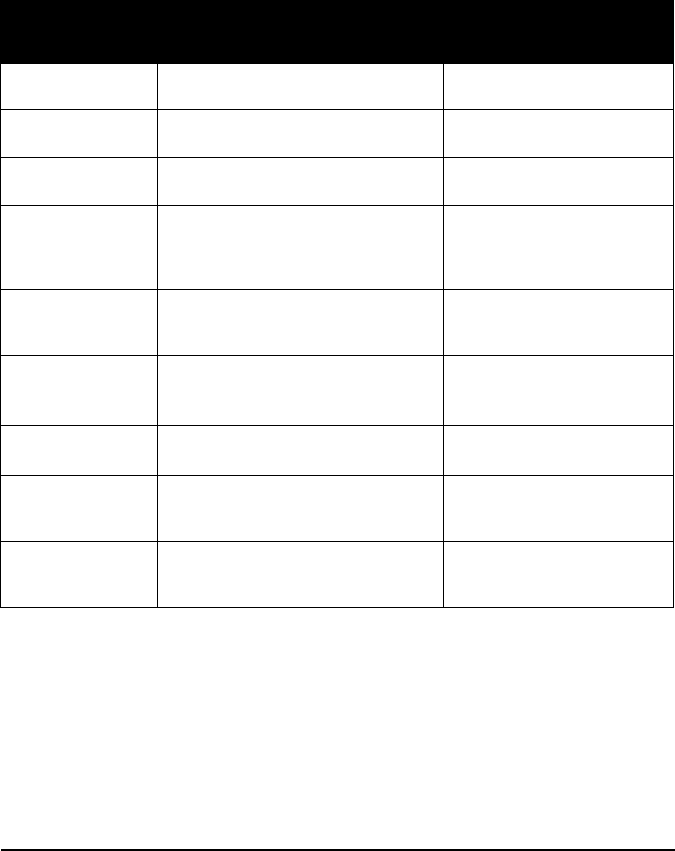
ViewSonic 3-in-1 Access Point 48
Customer Support
Before contacting ViewSonic Customer Support, check the Troubleshooting
section for possible solutions to any setup problems you have. For
Customer Support or product service, you will need to provide the product
serial number.
The websites shown above provide the most current email addresses for
your Customer Support queries.
Country/Region Website (with email address) T = Telephone
F = FAX
United States service.us@viewsonic.com T= (800) 688 6688
F= (909) 468 1202
Canada service.us@viewsonic.com T= (886) 463 4775
F= (909) 468 1202
United Kingdom service.eu@viewsoniceurope.com T= (0800) 833 648
F= +44 (0) 1293 643 910
Europe, Middle
East, Baltic
countries, and
North Africa
service.eu@viewsoniceurope.com (Contact your reseller)
Taiwan (VSTW) www.viewsonic.com.tw/support/
service@tw.viewsonic.com
T= +886 (2) 2246 3456
F= +886 (2) 8242 3668
Toll Free: 0800 061 198
China (VSCN) www.viewsonic.com.cn/service/
service_index.asp
service.cn@cn.viewsonic.com
T= +86 (21) 6237 5252
F= +86 (21) 6237 5373
Toll Free= 800 820 3870
Australia and New
Zealand
www.viewsonic.com.au/support/
service@au.viewsonic.com + 61 2 9906 6277
Singapore,
Southeast Asia,
and India
service@sg.viewsonic.com + 65 273 4018
Other Asia, Pacific
countries, and
Indian Peninsula
service.ap@viewsonic.com + 886 (2) 2246 3456

ViewSonic 3-in-1 Access Point 49
Limited Warranty
Wireless Access Point Product
What the warranty covers:
ViewSonic® warrants its Wireless Access Point products to be free from defects in
material and Workmanship during the warranty period. If a ViewSonic Wireless
Access Point product proves to be defective in material or workmanship during the
warranty period, ViewSonic will, at its sole option, repair or replace the product with a
like product. Replacement product or parts may include remanufactured or
refurbished parts or components.
VIEWSONIC AND ITS SUPPLIERS DISCLAIM ALL WARRANTIES AND
CONDITIONS, EITHER EXPRESS OR IMPLIED, INCLUDING, BUT NOT LIMITED
TO, IMPLIED WARRANTIES OF MERCHANTABILITY, FITNESS FOR A
PARTICULAR PURPOSE, AND NONINFRINGEMENT.
ANY SOFTWARE THAT MAY BE INCLUDED WITH THIS PRODUCT IS ROVIDED
FREE OF CHARGE AND ON AN "AS IS" BASIS, WITHOUT WARRANTY OF ANY
KIND, INCLUDING WITHOUT LIMITATION ANY WARRANTIES THAT IT IS FREE
OF DEFECTS,MERCHANTABLE, FIT FOR A PARTICULAR PURPOSE, NON-
INFRINGING, OR COMPATIBLE WITH ANY OTHER SOFTWARE. FOR YOUR
SPECIFIC RIGHTS AND DUTIES, PLEASE SEE THE END-USER LICENSE
AGREEMENT (EULA) CONTAINED WITHIN THE SOFTWAREYOU'RE YOUR
PRODUCT.
How long the warranty is effective:
ViewSonic Wireless Router products are warranted for one (1) year for all parts and
one (1) year for all labor from the date of the first consumer purchase.
Who the warranty protects:
This warranty is valid only for the first consumer purchaser.
What the warranty does not cover:
1. Software
2. Any product on which the serial number has been defaced modified or removed.
3. Damage, deterioration or malfunction resulting from:
•Accident, misuse, neglect, fire, water, lightning, or other acts of nature,
unauthorized product modification, or failure to follow instructions supplied
with the product.
•Repair or attempted repair by anyone not authorized by ViewSonic.
•Damage to or loss of any programs, data or removable storage media.
•Software or data loss occurring during repair or replacement.
•Any damage of the product due to shipment.
•Removal or installation of the product.

ViewSonic 3-in-1 Access Point 50
•Causes external to the product, such as electrical power fluctuations or
failure.
•Use of supplies or parts not meeting ViewSonic's specifications.
•Normal wear and tear.
•Any other cause which does not relate to a product defect.
4. Removal, installation, and set-up service charges.
How to get service:
1. For information about receiving service under warranty, contact ViewSonic
Customer Support. You will need to provide your product's serial number.
2. To obtain service under warranty, you will be required to provide (a) the original
dated sales slip, (b) your name, (c) your address, (d) a description of the
problem, and (e) the serial number of the product.
3. Take or ship the product freight prepaid in the original container to an authorized
ViewSonic service center or ViewSonic.
4. For additional information or the name of the nearest ViewSonic service center,
contact ViewSonic.
Limitation of implied warranties:
THERE ARE NO WARRANTIES, EXPRESS OR IMPLIED, WHICH EXTEND
BEYOND THE DESCRIPTION CONTAINED HEREIN INCLUDING THE IMPLIED
WARRANTY OF MERCHANTABILITY AND FITNESS FOR A PARTICULAR
PURPOSE.
Exclusion of damages:
VIEWSONIC'S LIABILITY IS LIMITED TO THE COST OF REPAIR OR
EPLACEMENT OF THE PRODUCT. VIEWSONIC SHALL NOT BE LIABLE FOR:
1. DAMAGE TO OTHER PROPERTY CAUSED BY ANY DEFECTS IN THE
PRODUCT,DAMAGES BASED UPON INCONVENIENCE, LOSS OF USE OF
THE PRODUCT, LOSS OF DATA, LOSS OF TIME, LOSS OF PROFITS, LOSS
OF BUSINESS OPPORTUNITY,LOSS OF GOODWILL, INTERFERENCE WITH
BUSINESS RELATIONSHIPS, OR OTHER COMMERCIAL LOSS, EVEN IF
ADVISED OF THE POSSIBILITY OF SUCH DAMAGES.
2. ANY OTHER DAMAGES, WHETHER INCIDENTAL, CONSEQUENTIAL OR
OTHERWISE.
3. ANY CLAIM AGAINST THE CUSTOMER BY ANY OTHER PARTY.
Effect of state law:
This warranty gives you specific legal rights, and you may also have other rights
which vary from state to state. Some states do not allow limitations on implied
warranties and/or do not allow the exclusion of incidental or consequential damages,
so the above limitations and exclusions may not apply to you.
ViewSonic Wireless Network Adapter Products Warranty (V1.0)