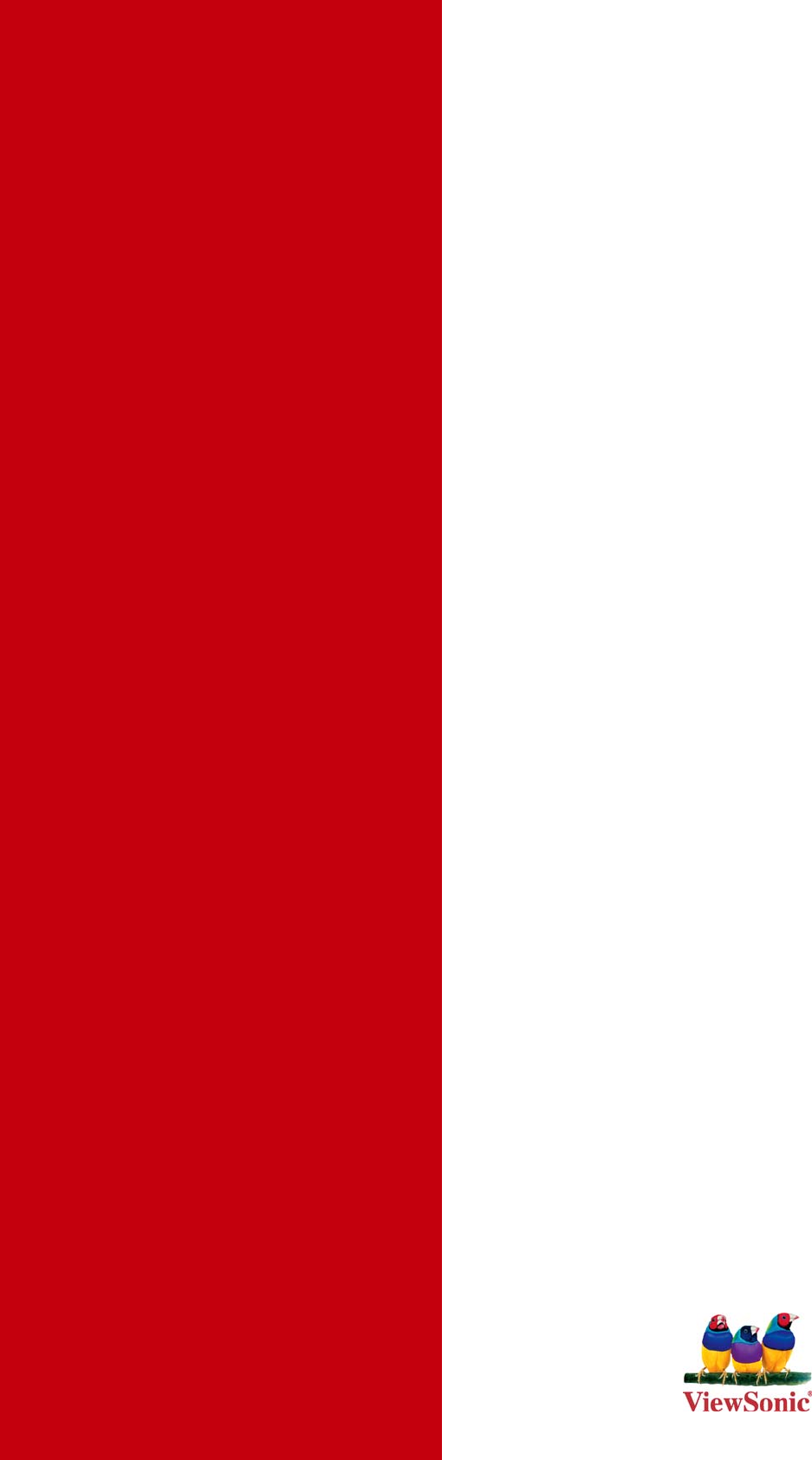ViewSonic VS12490 VA1913wm 6_UG_ENG User Manual To The Eefa4f77 6fd0 4f43 993f 2152b554c50a
User Manual: ViewSonic VS12490 to the manual
Open the PDF directly: View PDF ![]() .
.
Page Count: 25
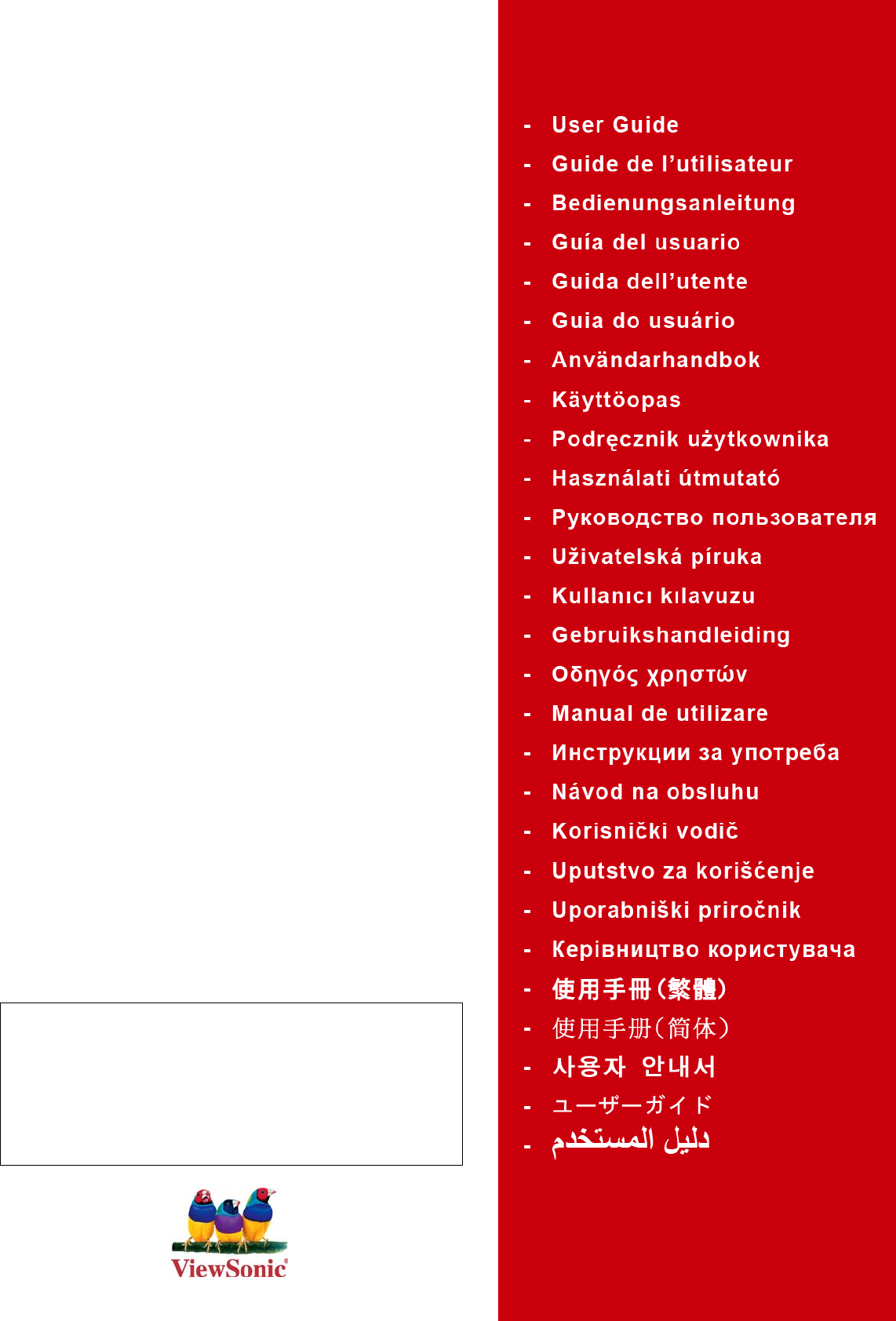
ViewSonic®
VA1913wm
LCD Display
Model No. : VS12490
IMPORTANT: Please read this User Guide to obtain important
information on installing and using your product in a safe manner, as
well as registering your product for future service. Warranty information
contained in this User Guide will describe your limited coverage from
ViewSonic Corporation, which is also found on our web site at http://
www.viewsonic.com in English, or in specific languages using the
Regional selection box in the upper right corner of our website.
“Antes de operar su equipo lea cuidadosamente las instrucciones en
este manual”
ViewSonic VA1913wm
Contents
TCO Information.......................................................................................... i
Compliance Information.............................................................................. 1
Important Safety Instructions...................................................................... 2
Declaration of RoHS Compliance............................................................... 3
Copyright Information ................................................................................. 4
Product Registration................................................................................... 4
Getting Started
Package Contents ...................................................................................... 5
Precautions ................................................................................................ 5
Quick Installation ........................................................................................ 6
Wall Mounting (Optional) ............................................................................ 7
Using the LCD Display
Setting the Timing Mode............................................................................. 8
OSD and Power Lock Settings ................................................................... 8
Adjusting the Screen Image ....................................................................... 9
Main Menu Controls ................................................................................. 11
Other Information
Specifications ........................................................................................... 14
Troubleshooting........................................................................................ 15
Customer Support .................................................................................... 16
Cleaning the LCD Display ........................................................................ 17
Limited Warranty ...................................................................................... 18
Mexico Limited Warranty .......................................................................... 20
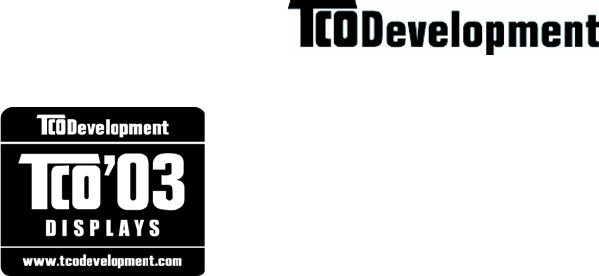
ViewSonic VA1913wm i
TCO Information
Congratulations!
The display you have just purchased carries the TCO’03 Displays
label. This means that your display is designed, manufactured and
tested according to some of the strictest quality and environmental
requirements in the world. This makes for a high performance
product, designed with the user in focus that also minimizes the
impact on our natural environment.
Some of the features of the TCO’03 Display requirements:
Ergonomics
Good visual ergonomics and image quality in order to improve the working environment for
the user and to reduce sight and strain problems. Important parameters are luminance, contrast,
resolution, reflectance, colour rendition and image stability.
Energy
• Energy-saving mode after a certain time - beneficial both for the user and the environment
• Electrical safety
Emissions
• Electromagnetic fields
• Noise emissions
Ecology
• The product must be prepared for recycling and the manufacturer must have a certified
environmental management system such as EMAS or ISO 14000
• Restrictions on
a. chlorinated and brominated flame retardants and polymers
b. heavy metals such as cadmium, mercury and lead.
The requirements included in this label have been developed by TCO Development in co-
operation with scientists, experts, users as well as manufacturers all over the world. Since the
end of the 1980s TCO has been involved in influencing the development of IT equipment in a
more user-friendly direction. Our labelling system started with displays in 1992 and is now
requested by users and IT-manufacturers all over the world.
For more information, please visit
www.tcodevelopment.com
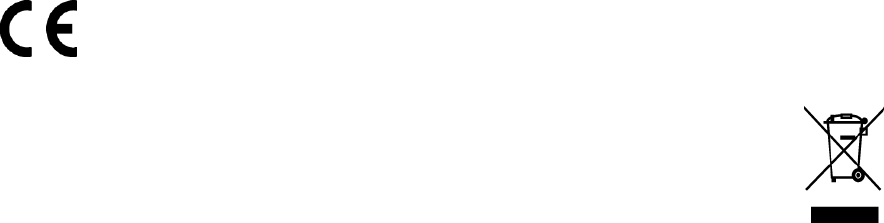
ViewSonic VA1913wm 1
Compliance Information
For U.S.A.
This device complies with part 15 of FCC Rules. Operation is subject to the following two
conditions: (1) this device may not cause harmful interference, and (2) this device must accept
any interference received, including interference that may cause undesired operation.
This equipment has been tested and found to comply with the limits for a Class B digital
device, pursuant to part 15 of the FCC Rules. These limits are designed to provide reasonable
protection against harmful interference in a residential installation. This equipment generates,
uses, and can radiate radio frequency energy, and if not installed and used in accordance with
the instructions, may cause harmful interference to radio communications. However, there is
no guarantee that interference will not occur in a particular installation. If this equipment does
cause harmful interference to radio or television reception, which can be determined by turning
the equipment off and on, the user is encouraged to try to correct the interference by one or
more of the following measures:
• Reorient or relocate the receiving antenna.
• Increase the separation between the equipment and receiver.
• Connect the equipment into an outlet on a circuit different from that to which the receiver is
connected.
• Consult the dealer or an experienced radio/TV technician for help.
Warning: You are cautioned that changes or modifications not expressly approved by the
party responsible for compliance could void your authority to operate the equipment.
For Canada
This Class B digital apparatus complies with Canadian ICES-003.
Cet appareil numérique de la classe B est conforme à la norme NMB-003 du Canada.
CE Conformity for European Countries
The device complies with the EMC Directive 2004/108/EC and Low Voltage
Directive 2006/95/EC.
Following information is only for EU-member states:
The mark shown to the right is in compliance with the Waste Electrical and
Electronic Equipment Directive 2002/96/EC (WEEE).
The mark indicates the requirement NOT to dispose the equipment as unsorted
municipal waste, but use the return and collection systems according to local law.

ViewSonic VA1913wm 2
Important Safety Instructions
1. Read these instructions completely before using the equipment.
2. Keep these instructions in a safe place.
3. Heed all warnings.
4. Follow all instructions.
5. Do not use this equipment near water. Warning: To reduce the risk of fire or electric shock,
do not expose this apparatus to rain or moisture.
6. Clean with a soft, dry cloth. If further cleaning is required, see “Cleaning the Display” in
this guide for further instructions.
7. Do not block any ventilation openings. Install the equipment in accordance with the
manufacturer’s instructions.
8. Do not install near any heat sources such as radiators, heat registers, stoves, or other
devices (including amplifiers) that produce heat.
9. Do not attempt to circumvent the safety provisions of the polarized or grounding-type
plug. A polarized plug has two blades with one wider than the other. A grounding type
plug has two blades and a third grounding prong. The wide blade and the third prong are
provided for your safety. If the plug does not fit into your outlet, consult an electrician for
replacement of the outlet.
10. Protect the power cord from being tread upon or pinched, particularly at the plug, and the
point where if emerges from the equipment. Be sure that the power outlet is located near
the equipment so that it is easily accessible.
11. Only use attachments/accessories specified by the manufacturer.
12. Use only with the cart, stand, tripod, bracket, or table specified by the
manufacturer, or sold with the equipment. When a cart is used, use caution
when moving the cart/equipment combination to avoid injury from tipping
over.
13. Unplug this equipment when it will be unused for long periods of time.
14. Refer all servicing to qualified service personnel. Service is required when the unit has
been damaged in any way, such as: if the power-supply cord or plug is damaged, if liquid
is spilled onto or objects fall into the unit, if the unit is exposed to rain or moisture, or if
the unit does not operate normally or has been dropped.
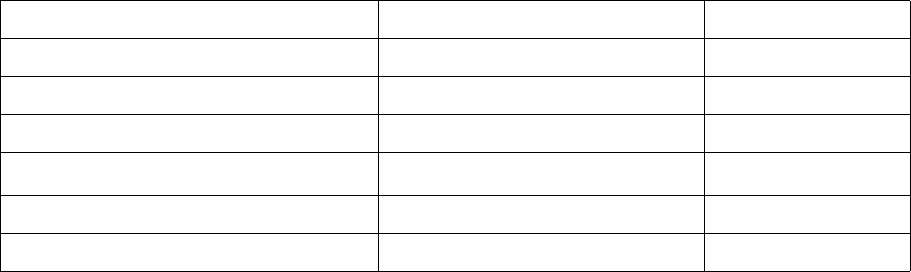
ViewSonic VA1913wm 3
Declaration of RoHS Compliance
This product has been designed and manufactured in compliance with Directive 2002/95/EC of
the European Parliament and the Council on restriction of the use of certain hazardous
substances in electrical and electronic equipment (RoHS Directive) and is deemed to comply
with the maximum concentration values issued by the European Technical Adaptation
Committee (TAC) as shown below:
Certain components of products as stated above are exempted under the Annex of the RoHS
Directives as noted below:
Examples of exempted components are:
1. Mercury in compact fluorescent lamps not exceeding 5 mg per lamp and in other lamps not
specifically mentioned in the Annex of RoHS Directive.
2. Lead in glass of cathode ray tubes, electronic components, fluorescent tubes, and electronic
ceramic parts (e.g. piezoelectronic devices).
3. Lead in high temperature type solders (i.e. lead-based alloys containing 85% by weight or
more lead).
4. Lead as an allotting element in steel containing up to 0.35% lead by weight, aluminium
containing up to 0.4% lead by weight and as a cooper alloy containing up to 4% lead by
weight.
Substance Proposed Maximum Concentration Actual Concentration
Lead (Pb) 0.1% < 0.1%
Mercury (Hg) 0.1% < 0.1%
Cadmium (Cd) 0.01% < 0.01%
Hexavalent Chromium (Cr6+)0.1% < 0.1%
Polybrominated biphenyls (PBB) 0.1% < 0.1%
Polybrominated diphenyl ethers (PBDE) 0.1% < 0.1%
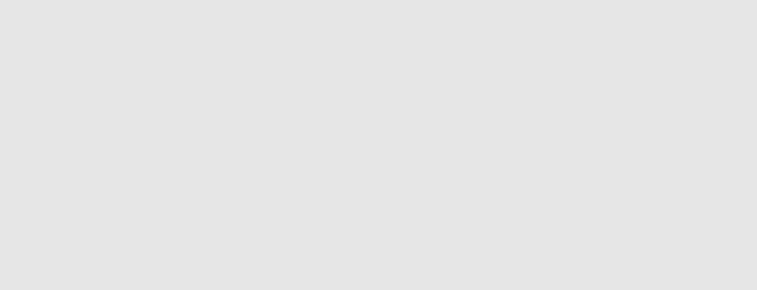
ViewSonic VA1913wm 4
Copyright Information
Copyright © ViewSonic® Corporation, 2009. All rights reserved.
Macintosh and Power Macintosh are registered trademarks of Apple Inc.
Microsoft, Windows, Windows NT, and the Windows logo are registered trademarks of
Microsoft Corporation in the United States and other countries.
ViewSonic, the three birds logo, OnView, ViewMatch, and ViewMeter are registered
trademarks of ViewSonic Corporation.
VESA is a registered trademark of the Video Electronics Standards Association. DPMS and
DDC are trademarks of VESA.
ENERGY STAR® is a registered trademark of the U.S. Environmental Protection Agency (EPA).
As an ENERGY STAR® partner, ViewSonic Corporation has determined that this product meets
the ENERGY STAR® guidelines for energy efficiency.
Disclaimer: ViewSonic Corporation shall not be liable for technical or editorial errors or
omissions contained herein; nor for incidental or consequential damages resulting from
furnishing this material, or the performance or use of this product.
In the interest of continuing product improvement, ViewSonic Corporation reserves the right
to change product specifications without notice. Information in this document may change
without notice.
No part of this document may be copied, reproduced, or transmitted by any means, for any
purpose without prior written permission from ViewSonic Corporation.
Product Registration
To meet your future needs, and to receive any additional product information as it becomes
available, please register your product on the Internet at: www.viewsonic.com. The ViewSonic
Wizard CD-ROM also provides an opportunity for you to print the registration form, which
you may mail or fax to ViewSonic.
Product disposal at end of product life
The lamp in this produc contains mercury. Please dispose of in accordance with local, state or
federal laws.
ViewSonic is concerned about the preservation of our environment. Please dispose of this
product properly at the end of its useful life. For the recycling information, please refer to our
website:
1. USA: www.viewsonic.com/pdf/RecyclePlus.pdf
2. Europe: www.viewsoniceurope.com
3. Taiwan: recycle.epa.gov.tw
For Your Records
Product Name:
Model Number:
Document Number:
Serial Number:
Purchase Date:
VA1913wm
ViewSonic 18.5” Wide LCD Display
VS12490
VA1913wm-6_UG_ENG Rev. 1A 02-20-09
_________________________________
_________________________________
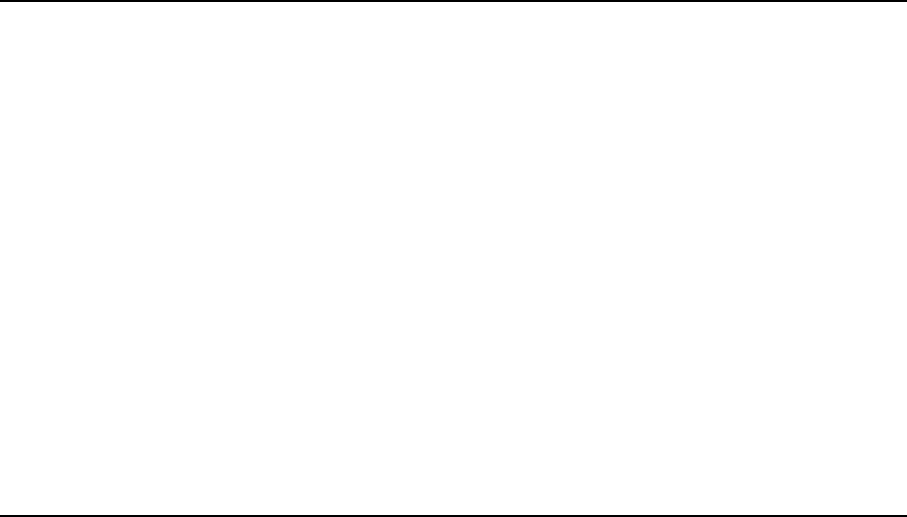
ViewSonic VA1913wm 5
Getting Started
Congratulations on your purchase of a ViewSonic® LCD display.
Important! Save the original box and all packing material for future shipping needs.
NOTE: The word “Windows” in this user guide refers to the following Microsoft operating
systems: Windows ‘95, Windows NT, Windows ‘98, Windows 2000, Windows Me
(Millennium), Windows XP, and Windows Vista.
Package Contents
Your LCD display package includes:
•LCD display
• Power cord
• Audio cable
• D-Sub cable
• ViewSonic Wizard CD-ROM
• Quick Start Guide
NOTE: The CD includes the User Guide PDF files and INF/ICM display optimization files.
The INF file ensures compatibility with Windows operating systems, and the ICM file (Image
Color Matching) ensures accurate on-screen colors. ViewSonic recommends that you install
both the INF and ICM files.
Precautions
• Sit at least 18” from the LCD display.
•Avoid touching the screen. Skin oils are
difficult to remove.
•Never remove the rear cover. This LCD
display contains high-voltage parts. You
may be seriously injured if you touch
them.
• Avoid exposing the LCD display to direct
sunlight or another heat source. Orient the
LCD display away from direct sunlight to
reduce glare.
• Always handle the LCD display with care
when moving it.
• Place the LCD display in a well ventilate
d
area. Do not place anything on the LC
D
display that prevents heat dissipation.
• Ensure the area around the LCD display i
s
clean and free of moisture.
• Do not place heavy objects on the LC
D
display, video cable, or power cord.
• If smoke, an abnormal noise, or a strang
e
odor is present, immediately switch th
e
LCD display off and call your dealer o
r
ViewSonic. It is dangerous to continu
e
using the LCD display.
• Do not rub or apply pressure to the LC
D
panel, as it may permanently damage th
e
screen.
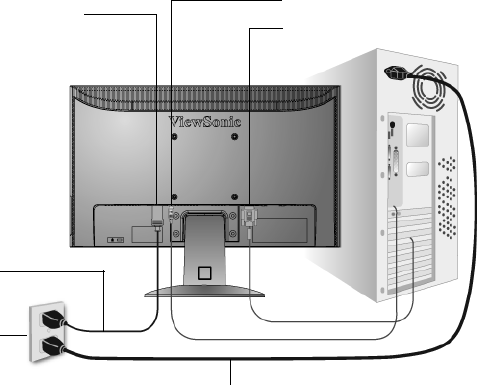
ViewSonic VA1913wm 6
Quick Installation
1. Connect power cord (and AC/DC
adapter if required)
2. Connect video cable
• Make sure both the LCD display and
computer are turned OFF
• Remove rear panel covers if necessary
• Connect the video cable from the LCD
display to the computer
Macintosh users: Models older than G3
require a Macintosh adapter. Attach the
adapter to the computer and plug the video
cable into the adapter.
To order a ViewSonic® Macintosh adapter,
contact ViewSonic Customer Support.
3. Turn ON LCD display and computer
Turn ON the LCD display, then turn ON
the computer. This sequence (LCD display
before computer) is important.
NOTE: Windows users may receive a
message asking them to install the INF
file. This is on the CD.
4. Insert the ViewSonic Wizard CD into
the computer’s CD drive.
Follow the on-screen instructions. If your
computer does not have a CD-ROM drive,
please refer to Customer Support page.
• Wait for the CD-ROM to auto-start.
NOTE: If the CD-ROM does not auto-
start: double-click on the CD-ROM icon
in the Windows Explorer, then double-
click on viewsonic.exe.
• Follow the on-screen instructions.
5. Windows users: Set the timing mode
(resolution and refresh rate)
Example: 1366 x 768 @ 60 Hz.
For instructions on changing the
resolution and refresh rate, see the
graphics card’s user guide.
Installation is complete. Enjoy your new
ViewSonic LCD display.
To be best prepared for any future
customer service needs: print this user
guide and write the serial number in “For
Your Records” on page 4. (See back of
LCD display.)
You can register your product online at the
ViewSonic website for your region. See
the Customer Support table in this guide.
The ViewSonic Wizard CD-ROM also
provides an opportunity for you to print
the registration form which you may mail
or fax to ViewSonic.
AC IN
Power Cord
AC Outlet
(Wall Socket)
Computer Power Cord
Audio In
D-Sub
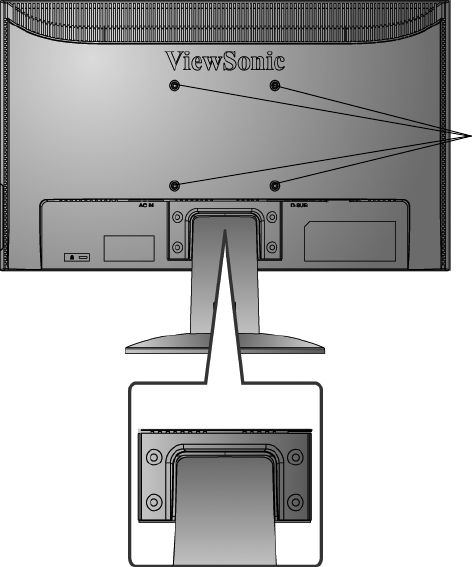
ViewSonic VA1913wm 7
Wall Mounting (Optional) For use only with UL Listed Wall Mount Bracket
To obtain a wall-mounting kit, contact ViewSonic® or your local dealer. Refer to the
instructions that come with the base mounting kit. To convert your LCD display from a desk-
mounted to a wall-mounted display, do the following:
Step 1. Verify that the power button is turned Off, then disconnect the power cord.
Step 2. Lay the LCD display face down on a towel or blanket.
Step 3. Remove the four screws attaching the base.
Step 4. Attach the mounting bracket from the VESA compatible wall mounting kit (100 mm
x 100 mm distance), using screws of correct length.
Step 5. Attach the LCD display to the wall, following the instructions in the wall-mounting
kit.
Step 4. Four VESA
screw holes
Step 3. Four screws
attaching the base

ViewSonic VA1913wm 8
Using the LCD Display
Setting the Timing Mode
Setting the timing mode is important for maximizing the quality of the screen image and
minimizing eye strain. The timing mode consists of the resolution (example 1366 x 768) and
refresh rate (or vertical frequency; example 60 Hz). After setting the timing mode, use the
OSD (On-screen Display) controls to adjust the screen image.
For the best picture quality set your LCD display timing mode to:
VESA 1366 x 768 @ 60Hz.
To set the Timing Mode:
1. Set the resolution: Right-click on the Windows desktop > Properties > Settings > set the
resolution.
2. Set the refresh rate: See your graphic card's user guide for instructions.
WARNING: Do not set the graphics card in your computer to exceed the maximum refresh
rate of 75Hz; doing so may result in permanent damage to your LCD display.
OSD and Power Lock Settings
•OSD Lock: Press and hold [1] and the up arrow S for 10 seconds. If any buttons are
pressed the message OSD Locked will display for 3 seconds.
•OSD Unlock: Press and hold [1] and the up arrow S again for 10 seconds.
•Power Button Lock: Press and hold [1] and the down arrow T for 10 seconds. If the
power button is pressed the message Power Button Locked will display for 3 seconds. With
or without this setting, after a power failure, your LCD display’s power will automatically
turn ON when power is restored.
•Power Button Unlock: Press and hold [1] and the down arrow T again for 10 seconds.
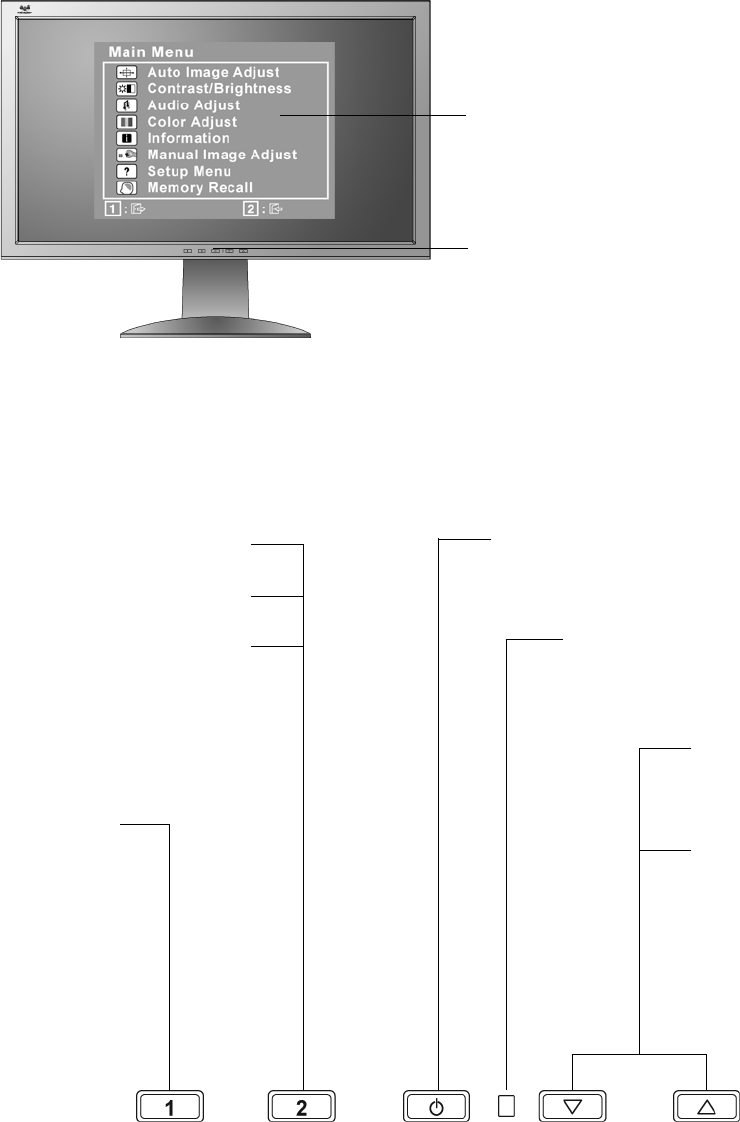
ViewSonic VA1913wm 9
Adjusting the Screen Image
Use the buttons on the front control panel to display and adjust the OSD controls which display
on the screen. The OSD controls are explained at the top of the next page and are defined in
“Main Menu Controls” on page 11.
Main Menu
with OSD controls
Front Control Panel
shown below in detail
Scrolls through
menu options and
adjusts the
displayed control.
Increases the
volume, decreases
the volume, and
mutes the audio.
Displays the control screen
for the highlighted control.
Also toggles between two
controls on some screens.
Also a shortcut to Auto
Image Adjust.
Power light
Blue = ON
Orange = Power Saving
Standby Power On/Off
Displays the
Main Menu or
exits the
control screen
and saves
adjustments.
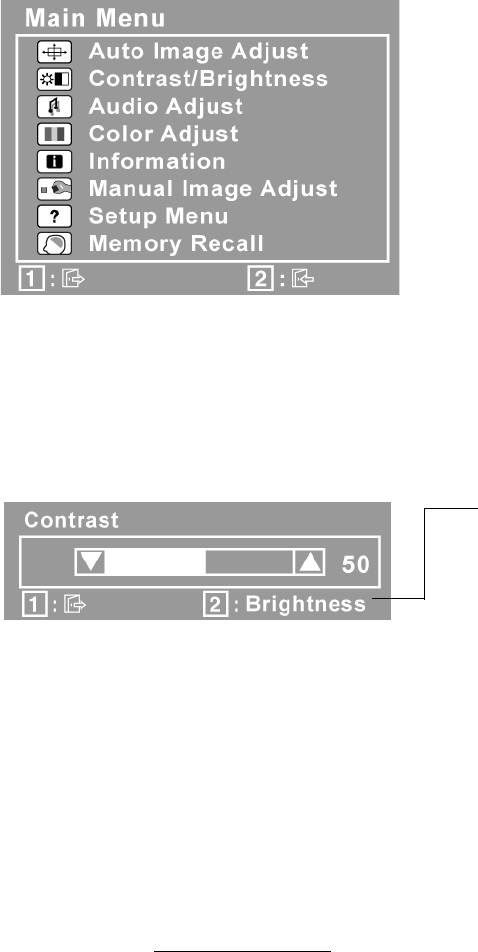
ViewSonic VA1913wm 10
Do the following to adjust the display setting:
1. To display the Main Menu, press button [1].
NOTE: All OSD menus and adjustment screens disappear automatically after about 15
seconds. This is adjustable through the OSD timeout setting in the setup menu.
2. To select a control to adjust, pressSorTto scroll up or down in the Main Menu.
3. After the desired control is selected, press button [2]. A control screen like the one shown
below appears.
4. To adjust the control, press the up S or down T buttons.
5. To save the adjustments and exit the menu, press button [1] twice.
The following tips may help you optimize your display:
• Adjust the computer's graphics card so that it outputs a 1366 x 768 @ 60Hz video signal to
the LCD display. (Look for instructions on “changing the refresh rate” in the graphics card's
user guide.)
• If necessary, make small adjustments using H. POSITION and V. POSITION until the
screen image is completely visible. (The black border around the edge of the screen should
barely touch the illuminated “active area” of the LCD display.)
The line at the bottom of the screen shows
the current functions of buttons 1 and 2:
Exit or select the Brightness control.
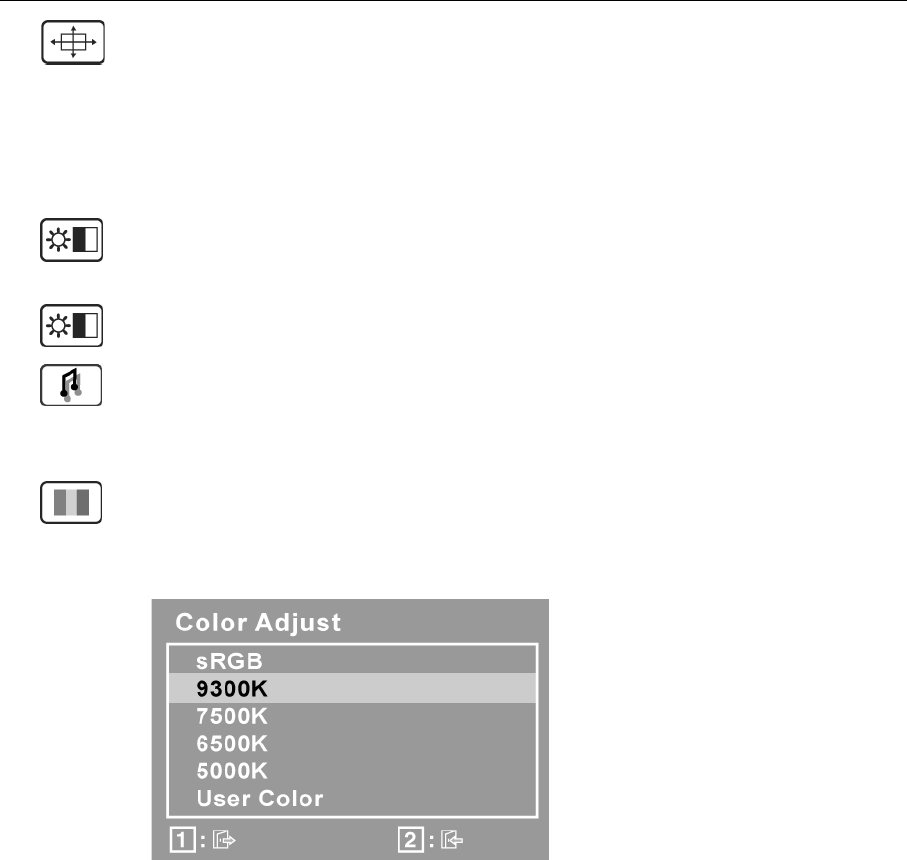
ViewSonic VA1913wm 11
Main Menu Controls
Adjust the menu items shown below by using the up S and down T buttons.
Control Explanation
Auto Image Adjust automatically sizes, centers, and fine tunes the video signal
to eliminate waviness and distortion. Press the [2] button to obtain a sharper
image.
NOTE: Auto Image Adjust works with most common video cards. If this
function does not work on your LCD display, then lower the video refresh rate
to 60 Hz and set the resolution to its pre-set value.
Contrast adjusts the difference between the image background (black level)
and the foreground (white level).
Brightness adjusts background black level of the screen image.
Audio Adjust
Volume increases the volume, decreases the volume, and mutes the audio.
Mute temporarily silences audio output.
Color Adjust provides several color adjustment modes, including preset color
temperatures and a User Color mode which allows independent adjustment of
red (R), green (G), and blue (B). The factory setting for this product is 6500K
(6500 Kelvin).
sRGB-This is quickly becoming the industry standard for color management,
with support being included in many of the latest applications. Enabling this
setting allows the LCD display to more accurately display colors the way they
were originally intended. Enabling the sRGB setting will cause the Contrast and
Brightness adjustments to be disabled.
9300K-Adds blue to the screen image for cooler white (used in most office
settings with fluorescent lighting).
7500K-Adds blue to the screen image for cooler white (used in most office
settings with fluorescent lighting).
6500K-Adds red to the screen image for warmer white and richer red.
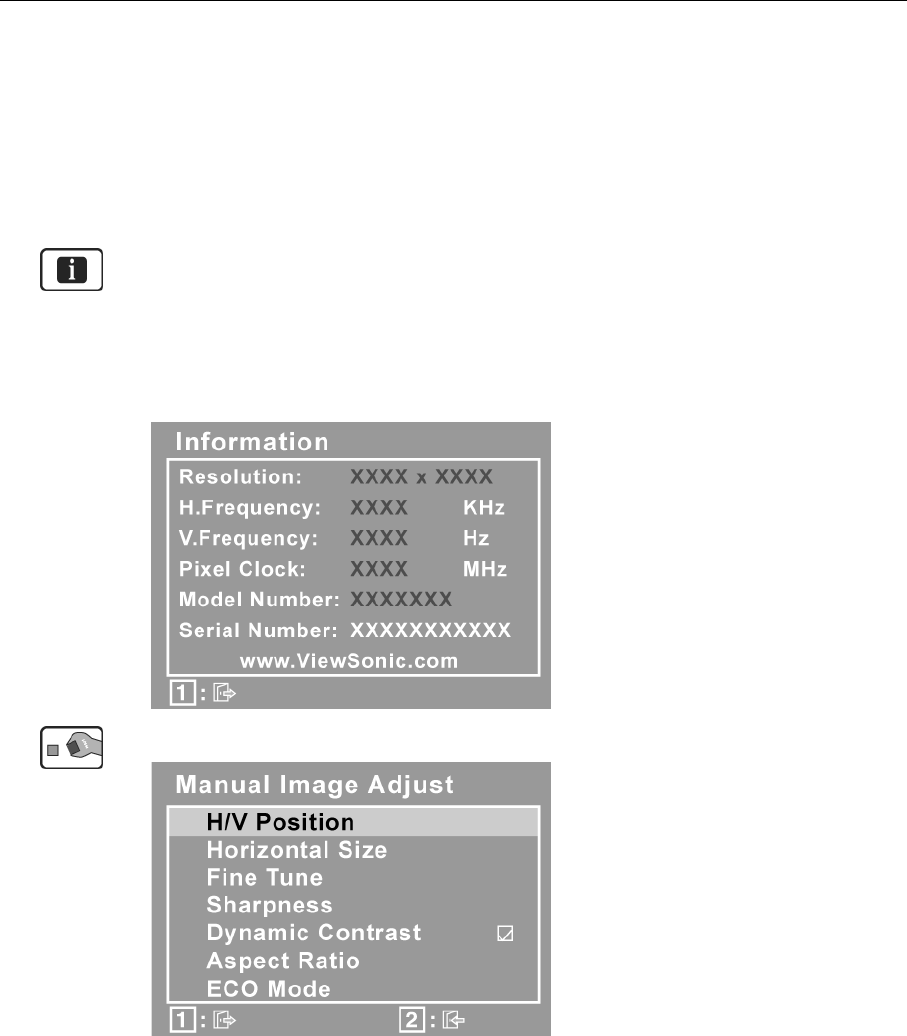
ViewSonic VA1913wm 12
Control Explanation
5000K-Adds red to the screen image for warmer white and richer red.
User Color Individual adjustments for red (R), green (G), and blue (B).
1. To select color (R, G or B) press button [2].
2. To adjust selected color, pressSandT.
Important: If you select RECALL from the Main Menu when the product is
set to a Preset Timing Mode, colors return to the 6500K factory preset.
Information displays the timing mode (video signal input) coming from the
graphics card in the computer, the LCD model number, the serial number, and
the ViewSonic® website URL. See your graphics card’s user guide for
instructions on changing the resolution and refresh rate (vertical frequency).
NOTE: VESA 1366 x 768 @ 60Hz (recommended) means that the resolution is
1366 x 768 and the refresh rate is 60 Hertz.
Manual Image Adjust displays the Manual Image Adjust menu.
H./V. Position (Horizontal/Vertical Position) moves the screen image left or
right and up or down.
H. Size (Horizontal Size) adjusts the width of the screen image.
Fine Tune sharpens the focus by aligning text and/or graphics with pixel
boundaries.
NOTE: Try Auto Image Adjust first.
Sharpness adjusts the clarity and focus of the screen image.
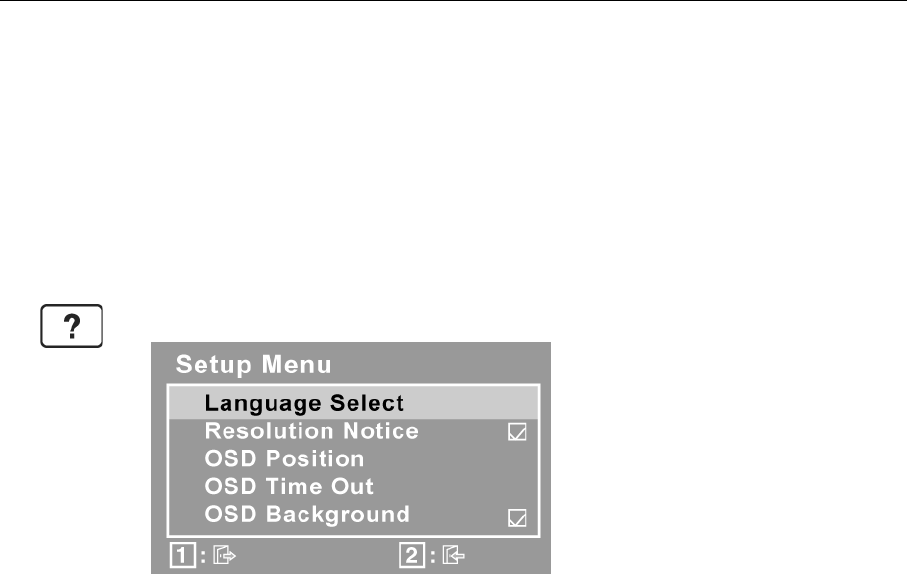
ViewSonic VA1913wm 13
Control Explanation
Dynamic Contrast allows the user to turn the contrast ratio enhancement on or
off.
Aspect ratio Selects the image size for 4:3 and full screen.
ECO Mode provides the lower power consumption by reducing the brightness.
Standard: The default brightness setting
Optimize: Decreases the brightness by 25 %
Conserve: Decreases the brightness by 50 %
Setup Menu displays the menu shown below:
Language Select allows the user to choose the language used in the menus and
control screens.
Resolution Notice advises the optimal resolution to use.
OSD Position allows the user to move the OSD menus and control screens.
OSD Timeout sets the length of time the OSD screen is displayed. For example,
with a “15 second” setting, if a control is not pushed within 15 seconds, the
display screen disappears.
OSD Background allows the user to turn the OSD background On or Off.
Memory Recall returns the adjustments back to factory settings if the display is
operating in a factory Preset Timing Mode listed in the Specifications of this
manual.
Exception: This control does not affect changes made with the User Color
control, Language Select or Power Lock setting.
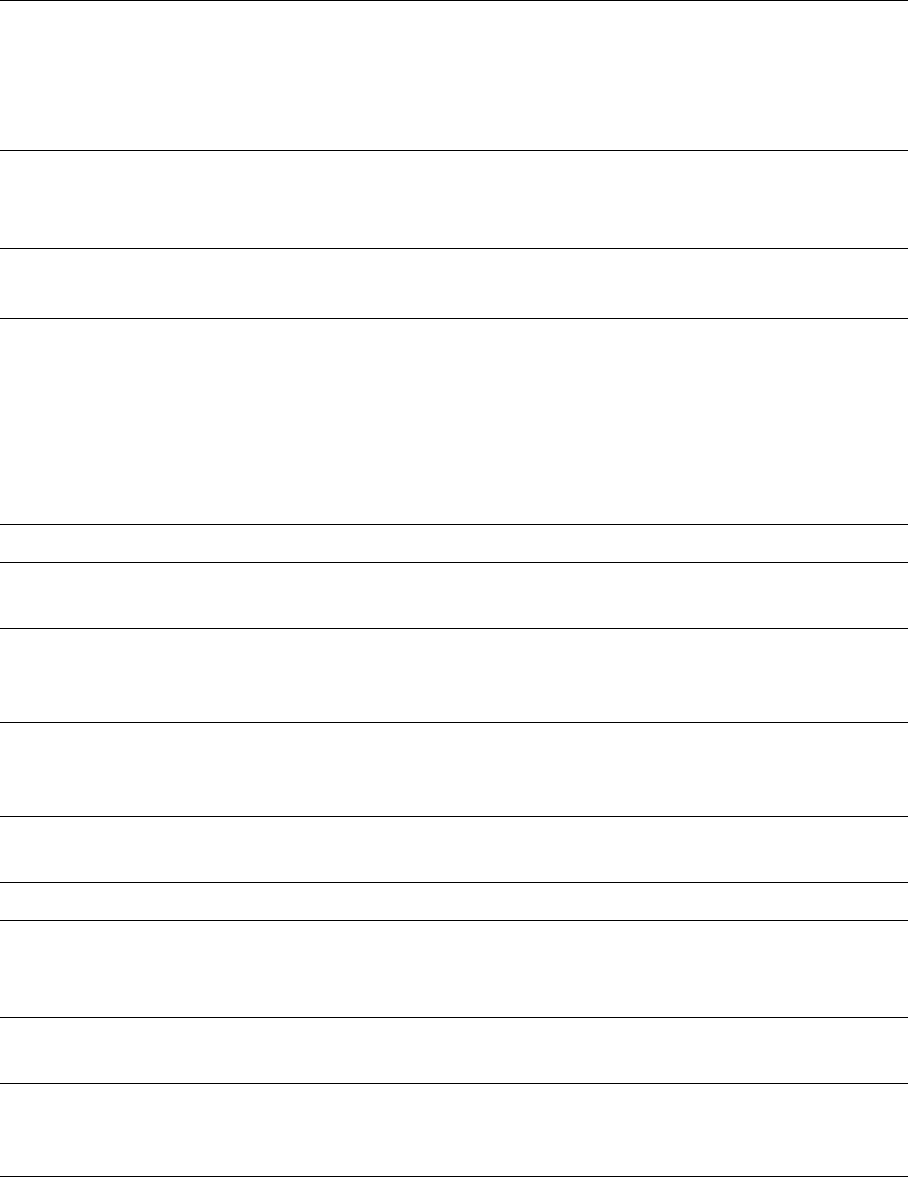
ViewSonic VA1913wm 14
Other Information
Specifications
1 Macintosh computers older than G3 require a ViewSonic® Macintosh adapter. To order an adapter, contact
ViewSonic.
LCD Type
Color Filter
Glass Surface
19” (full 18.5" wide viewable diagonal area),
TFT (Thin Film Transistor), Active Matrix WXGA LCD,
0.3 mm pixel pitch
RGB vertical stripe
Anti-Glare
Input Signal Video Sync RGB analog (0.7/1.0 Vp-p, 75 ohms)
Separate Sync
fh:24-82 kHz, fv:50-75 Hz
Compatibility PC
Macintosh1
Up to 1366 x 768 Non-interlaced
Power Macintosh up to 1366 x 768
Resolution Recommended
and supported
1366 x 768 @ 60 Hz
1360 x 768 @ 60 Hz
1280 x 1024 @ 60 Hz
1024 x 768 @ 60, 70, 72, 75 Hz
800 x 600 @ 56, 60, 72, 75 Hz
640 x 480 @ 60, 75 Hz
720 x 400 @ 70 Hz
Power Voltage 100-240 VAC, 50/60 Hz (auto switch)
Display area Full Scan 409.8 mm (H) x 230.4 mm (V)
16.13" (H) x 9.07" (V)
Operating
conditions
Temperature
Humidity
Altitude
+32° F to +104° F (0° C to +40° C)
20% to 90% (non-condensing)
To 10,000 feet
Storage
conditions
Temperature
Humidity
Altitude
-4° F to +140° F (-20° C to +60° C)
5% to 90% (non-condensing)
To 40,000 feet
Dimensions Physical 446.79 mm (W) x 350 mm (H) x 198.87 mm (D)
17.59" (W) x 13.78" (H) x 7.83" (D)
Weight Physical 7.62 lb (3.45 kg)
Regulations BSMI, CCC, PSB, C-Tick, KCC, CE, GS, Ergo,
Gost-R/Hygienic, Ukraine, TCO'03, SASO, UL/cUL, NOM,
FCC-B, ICES-B, TUV-S/UL-AR S Mark, ENERGY STAR®
Power saving
modes
On
Off
24W (Typical) (blue LED)
<1W
Preset Timing Mode (pre-adjusted to VESA® 1366 x 768 @ 60 Hz / 1360 x 768 @ 60 Hz)
Warning: Do not set the graphics card in your computer to exceed these refresh rates; doing so may result in
permanent damage to the LCD display.
ViewSonic VA1913wm 15
Troubleshooting
No power
• Make sure power button (or switch) is ON.
• Make sure A/C power cord is securely connected to the LCD display.
• Plug another electrical device (like a radio) into the power outlet to verify that the outlet is
supplying proper voltage.
Power is ON but no screen image
• Make sure the video cable supplied with the LCD display is tightly secured to the video
output port on the back of the computer. If the other end of the video cable is not attached
permanently to the LCD display, tightly secure it to the LCD display.
• Adjust brightness and contrast.
• If you are using an Macintosh older than G3, you need a Macintosh adapter.
Wrong or abnormal colors
• If any colors (red, green, or blue) are missing, check the video cable to make sure it is
securely connected. Loose or broken pins in the cable connector could cause an improper
connection.
• Connect the LCD display to another computer.
• If you have an older graphics card, contact ViewSonic® for a non-DDC adapter.
Control buttons do not work
• Press only one button at a time.
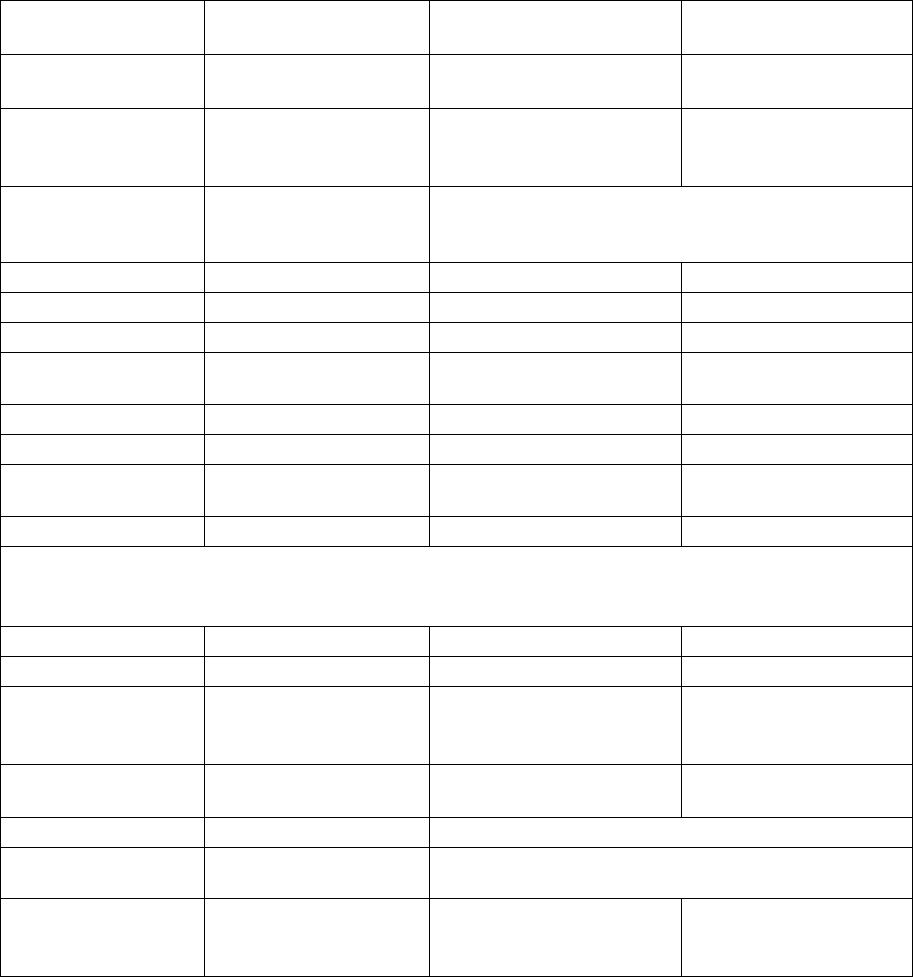
ViewSonic VA1913wm 16
Customer Support
For technical support or product service, see the table below or contact your reseller.
NOTE: You will need the product serial number.
Country/Region Website T = Telephone
F = FAX Email
Australia/New Zealand www.viewsonic.com.au AUS= 1800 880 818
NZ= 0800 008 822 service@au.viewsonic.com
Canada www.viewsonic.com
T (Toll-Free)= 1-866-463-4775
T (Toll)= 1-424-233-2533
F= 1-909-468-1202
service.ca@viewsonic.com
Europe/Middle East/
Baltic countries/North
Africa
www.viewsoniceurope.com Contact your reseller
Hong Kong www.hk.viewsonic.com T= 852 3102 2900 service@hk.viewsonic.com
India www.in.viewsonic.com T= 1800 11 9999 service@in.viewsonic.com
Korea www.kr.viewsonic.com T= 080 333 2131 service@kr.viewsonic.com
Latin America
(Argentina) www.viewsonic.com/la/ T= 0800 666 0194 soporte@viewsonic.com
Latin America (Brazil) www.viewsonic.com/la/ T= 0800 891 6984 soporte@viewsonic.com
Latin America (Chile) www.viewsonic.com/la/ T= 800 440 303 soporte@viewsonic.com
Latin America
(Columbia) www.viewsonic.com/la/ T= 01 800 915 6588 soporte@viewsonic.com
Latin America (Mexico) www.viewsonic.com/la/ T= 001 800 514 6518 soporte@viewsonic.com
Renta y Datos, 29 SUR 721, COL. LA PAZ, 72160 PUEBLA, PUE. Tel: 01.222.891.55.77 CON 10 LINEAS
Electroser, Av Reforma No. 403Gx39 y 41, 97000 Mérida, Yucatán. Tel: 01.999.925.19.16
Other places please refer to http://www.viewsonic.com/la/soporte/index.htm#Mexico
Latin America (Peru) www.viewsonic.com/la/ T= 0800 53458 soporte@viewsonic.com
Macau www.hk.viewsonic.com T= 853 700 303 service@hk.viewsonic.com
Puerto Rico & Virgin
Islands www.viewsonic.com
T= 1-800-688-6688 (English)
T= 1-866-379-1304 (Spanish)
F= 1-909-468-1202
service.us@viewsonic.com
soporte@viewsonic.com
Singapore/Malaysia/
Thailand www.ap.viewsonic.com T= 65 6461 6044 service@sg.viewsonic.com
South Africa www.viewsoniceurope.com www.viewsoniceurope.com/uk/Support/Calldesk.htm
United Kingdom www.viewsoniceurope.com
/uk/ www.viewsoniceurope.com/uk/Support/Calldesk.htm
United States www.viewsonic.com
T (Toll-Free)= 1-800-688-6688
T (Toll)= 1-424-233-2530
F= 1-909-468-1202
service.us@viewsonic.com
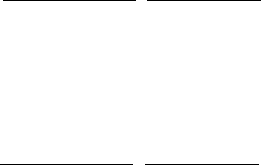
ViewSonic VA1913wm 17
Cleaning the LCD Display
• MAKE SURE THE LCD DISPLAY IS TURNED OFF.
• NEVER SPRAY OR POUR ANY LIQUID DIRECTLY ONTO THE SCREEN OR CASE.
To clean the screen:
1. Wipe the screen with a clean, soft, lint-free cloth. This removes dust and other particles.
2. If the screen still not clean, apply a small amount of non-ammonia, non-alcohol based glass
cleaner onto a clean, soft, lint-free cloth, and wipe the screen.
To clean the case:
1. Use a soft, dry cloth.
2. If the case still not clean, apply a small amount of a non-ammonia, non-alcohol based, mild
non-abrasive detergent onto a clean, soft, lint-free cloth, then wipe the surface.
Disclaimer
• ViewSonic® does not recommend the use of any ammonia or alcohol-based cleaners on the
LCD display screen or case. Some chemical cleaners have been reported to damage the
screen and/or case of the LCD display.
• ViewSonic will not be liable for damage resulting from use of any ammonia or alcohol-
based cleaners.
ViewSonic VA1913wm 18
Limited Warranty
VIEWSONIC® LCD DISPLAY
What the warranty covers:
ViewSonic warrants its products to be free from defects in material and workmanship, under
normal use, during the warranty period. If a product proves to be defective in material or
workmanship during the warranty period, ViewSonic will, at its sole option, repair or replace
the product with a like product. Replacement product or parts may include remanufactured or
refurbished parts or components.
How long the warranty is effective:
ViewSonic LCD displays are warranted for 3 years for all parts including the light source and 3
years for all labor from the date of the first consumer purchase.
Who the warranty protects:
This warranty is valid only for the first consumer purchaser.
What the warranty does not cover:
1. Any product on which the serial number has been defaced, modified or removed.
2. Damage, deterioration or malfunction resulting from:
a. Accident, misuse, neglect, fire, water, lightning, or other acts of nature, unauthorized
product modification, or failure to follow instructions supplied with the product.
b. Any damage of the product due to shipment.
c. Removal or installation of the product.
d. Causes external to the product, such as electrical power fluctuations or failure.
e. Use of supplies or parts not meeting ViewSonic’s specifications.
f. Normal wear and tear.
g. Any other cause which does not relate to a product defect.
3. Any product exhibiting a condition commonly known as "image burn-in" which results
when a static image is displayed on the product for an extended period of time.
4. Removal, installation, one way transportation, insurance, and set-up service charges.
How to get service:
1. For information about receiving service under warranty, contact ViewSonic Customer Sup-
port (Please refer to Customer Support page). You will need to provide your product's serial
number.
2. To obtain warranty service, you will be required to provide (a) the original dated sales slip,
(b) your name, (c) your address, (d) a description of the problem, and (e) the serial number
of the product.
3. Take or ship the product freight prepaid in the original container to an authorized
ViewSonic service center or ViewSonic.
4. For additional information or the name of the nearest ViewSonic service center, contact
ViewSonic.
Limitation of implied warranties:
There are no warranties, express or implied, which extend beyond the description contained
herein including the implied warranty of merchantability and fitness for a particular purpose.
4.3: ViewSonic LCD Warranty Page 1 of 2 LCD_LW02 Rev. 1e 06-11-07
ViewSonic VA1913wm 19
Exclusion of damages:
ViewSonic's liability is limited to the cost of repair or replacement of the product. ViewSonic
shall not be liable for:
1. Damage to other property caused by any defects in the product, damages based upon incon-
venience, loss of use of the product, loss of time, loss of profits, loss of business opportu-
nity, loss of goodwill, interference with business relationships, or other commercial loss,
even if advised of the possibility of such damages.
2. Any other damages, whether incidental, consequential or otherwise.
3. Any claim against the customer by any other party.
4. Repair or attempted repair by anyone not authorized by ViewSonic.
Effect of state law:
This warranty gives you specific legal rights, and you may also have other rights which vary
from state to state. Some states do not allow limitations on implied warranties and/or do not
allow the exclusion of incidental or consequential damages, so the above limitations and
exclusions may not apply to you.
Sales outside the U.S.A. and Canada:
For warranty information and service on ViewSonic products sold outside of the U.S.A. and
Canada, contact ViewSonic or your local ViewSonic dealer.
The warranty period for this product in mainland China (Hong Kong, Macao and Taiwan
Excluded) is subject to the terms and conditions of the Maintenance Guarantee Card.
For users in Europe and Russia, full details of warranty provided can be found in
www.viewsoniceurope.com under Support/Warranty Information.
4.3: ViewSonic LCD Warranty Page 2 of 2 LCD_LW02 Rev. 1e 06-11-07
ViewSonic VA1913wm 20
Mexico Limited Warranty
VIEWSONIC® DISPLAY PRODUCTS
What the warranty covers:
ViewSonic warrants its products to be free from defects in material and workmanship, under normal use, during
the warranty period. If a product proves to be defective in material or workmanship during the warranty period,
ViewSonic will, at its sole option, repair or replace the product with a like product. Replacement product or parts
may include remanufactured or refurbished parts or components & accessories.
How long the warranty is effective:
ViewSonic LCD displays are warranted for 3 years for all parts including the light source and 3 years for all labor
from the date of the first consumer purchase.
Who the warranty protects:
This warranty is valid only for the first consumer purchaser.
What the warranty does not cover:
1. Any product on which the serial number has been defaced, modified or removed.
2. Damage, deterioration or malfunction resulting from:
a. Accident, misuse, neglect, fire, water, lightning, or other acts of nature, unauthorized product
modification, unauthorized attempted repair, or failure to follow instructions supplied with the product.
b. Any damage of the product due to shipment.
c. Causes external to the product, such as electrical power fluctuations or failure.
d. Use of supplies or parts not meeting ViewSonic's specifications.
e. Normal wear and tear.
f. Any other cause which does not relate to a product defect.
7. Any product exhibiting a condition commonly known as "image burn-in" which results when a static image is
displayed on the product for an extended period of time.
8. Removal, installation, insurance, and set-up service charges.
How to get service:
For information about receiving service under warranty, contact ViewSonic Customer Support (Please refer to the
attached Customer Support page). You will need to provide your product's serial number, so please record the
product information in the space provided below on your purchase for your future use. Please retain your receipt
of proof of purchase to support your warranty claim.
For Your Records
Product Name: ________________________________ Model Number: _____________________________
Document Number: ____________________________ Serial Number: _____________________________
Purchase Date: ________________________________ Extended Warranty Purchase? ____________ (Y/N)
If so, what date does warranty expire? ___________
1. To obtain warranty service, you will be required to provide (a) the original dated sales slip, (b) your name, (c)
your address, (d) a description of the problem, and (e) the serial number of the product.
2. Take or ship the product in the original container packaging to an authorized ViewSonic service center.
3. Round trip transportation costs for in-warranty products will be paid by ViewSonic.
Limitation of implied warranties:
There are no warranties, express or implied, which extend beyond the description contained herein including the
implied warranty of merchantability and fitness for a particular purpose.
Exclusion of damages:
ViewSonic's liability is limited to the cost of repair or replacement of the product. ViewSonic shall not be liable
for:
1. Damage to other property caused by any defects in the product, damages based upon inconvenience, loss of
use of the product, loss of time, loss of profits, loss of business opportunity, loss of goodwill, interference with
business relationships, or other commercial loss, even if advised of the possibility of such damages.
2. Any other damages, whether incidental, consequential or otherwise.
3. Any claim against the customer by any other party.
4. Repair or attempted repair by anyone not authorized by ViewSonic.
4.3: ViewSonic Mexico Limited Warranty Page 1 of 2 LCD_LW03 Rev. 1a 06-11-07
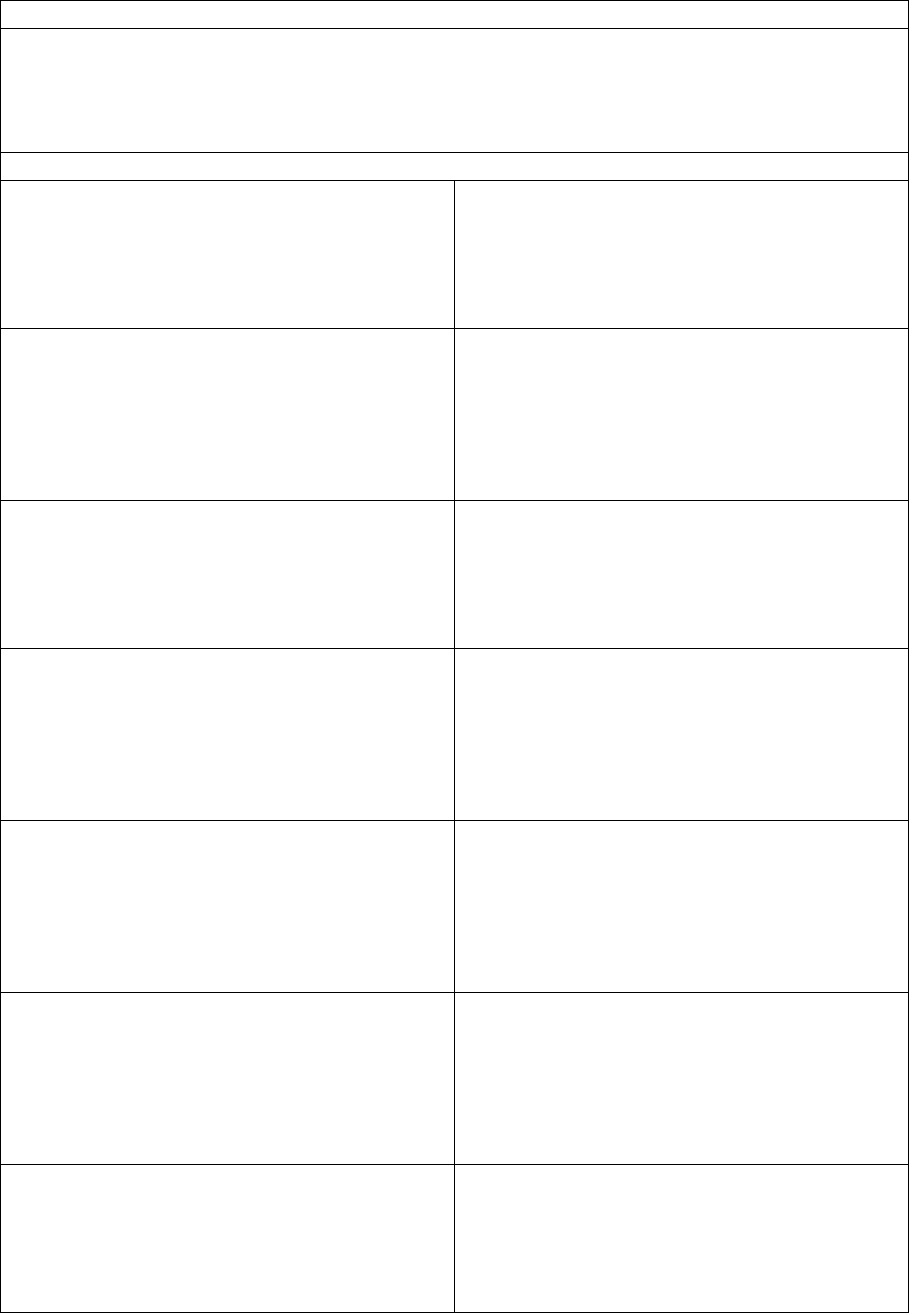
ViewSonic VA1913wm 21
4.3: ViewSonic Mexico Limited Warranty Page 2 of 2 LCD_LW03 Rev. 1a 06-11-07
Contact Information for Sales & Authorized Service (Centro Autorizado de Servicio) within Mexico:
Name, address, of manufacturer and importers:
México, Av. de la Palma #8 Piso 2 Despacho 203, Corporativo Interpalmas,
Col. San Fernando Huixquilucan, Estado de México
Tel: (55) 3605-1099
http://www.viewsonic.com/la/soporte/index.htm
NÚMERO GRATIS DE ASISTENCIA TÉCNICA PARA TODO MÉXICO: 001.866.823.2004
Hermosillo:
Distribuciones y Servicios Computacionales SA de CV.
Calle Juarez 284 local 2
Col. Bugambilias C.P: 83140
Tel: 01-66-22-14-9005
E-Mail: disc2@hmo.megared.net.mx
Villahermosa:
Compumantenimietnos Garantizados, S.A. de C.V.
AV. GREGORIO MENDEZ #1504
COL, FLORIDA C.P. 86040
Tel: 01 (993) 3 52 00 47 / 3522074 / 3 52 20 09
E-Mail: compumantenimientos@prodigy.net.mx
Puebla, Pue. (Matriz):
RENTA Y DATOS, S.A. DE C.V. Domicilio:
29 SUR 721 COL. LA PAZ
72160 PUEBLA, PUE.
Tel: 01(52).222.891.55.77 CON 10 LINEAS
E-Mail: datos@puebla.megared.net.mx
Vera c r u z , Ve r.:
CONEXION Y DESARROLLO, S.A DE C.V. Av.
Americas # 419
ENTRE PINZÓN Y ALVARADO
Fracc. Reforma C.P. 91919
Tel: 01-22-91-00-31-67
E-Mail: gacosta@qplus.com.mx
Chihuahua
Soluciones Globales en Computación
C. Magisterio # 3321 Col. Magisterial
Chihuahua, Chih.
Tel: 4136954
E-Mail: Cefeo@soluglobales.com
Cuernavaca
Compusupport de Cuernavaca SA de CV
Francisco Leyva # 178 Col. Miguel Hidalgo
C.P. 62040, Cuernavaca Morelos
Tel: 01 777 3180579 / 01 777 3124014
E-Mail: aquevedo@compusupportcva.com
Distrito Federal:
QPLUS, S.A. de C.V.
Av. Coyoacán 931
Col. Del Valle 03100, México, D.F.
Tel: 01(52)55-50-00-27-35
E-Mail : gacosta@qplus.com.mx
Guadalajara, Jal.:
SERVICRECE, S.A. de C.V.
Av. Niños Héroes # 2281
Col. Arcos Sur, Sector Juárez
44170, Guadalajara, Jalisco
Tel: 01(52)33-36-15-15-43
E-Mail: mmiranda@servicrece.com
Guerrero Acapulco
GS Computación (Grupo Sesicomp)
Progreso #6-A, Colo Centro
39300 Acapulco, Guerrero
Tel: 744-48-32627
Monterrey:
Global Product Services
Mar Caribe # 1987, Esquina con Golfo Pérsico
Fracc. Bernardo Reyes, CP 64280
Monterrey N.L. México
Tel: 8129-5103
E-Mail: aydeem@gps1.com.mx
MERIDA:
ELECTROSER
Av Reforma No. 403Gx39 y 41
Mérida, Yucatán, México CP97000
Tel: (52) 999-925-1916
E-Mail: rrrb@sureste.com
Oaxaca, Oax.:
CENTRO DE DISTRIBUCION Y
SERVICIO, S.A. de C.V.
Murguía # 708 P.A., Col. Centro, 68000, Oaxaca
Tel: 01(52)95-15-15-22-22
Fax: 01(52)95-15-13-67-00
E-Mail. gpotai2001@hotmail.com
Tijuana:
STD
Av Ferrocarril Sonora #3780 L-C
Col 20 de Noviembre
Tijuana, Mexico
FOR USA SUPPORT:
ViewSonic Corporation
381 Brea Canyon Road, Walnut, CA. 91789 USA
Tel: 800-688-6688 (English); 866-323-8056 (Spanish);
Fax: 1-800-685-7276
E-Mail: http://www.viewsonic.com