ViewSonic VS14006 Tablet PC User Manual
ViewSonic Corporation Tablet PC Users Manual
Contents
- 1. User manual
- 2. user manual
User manual
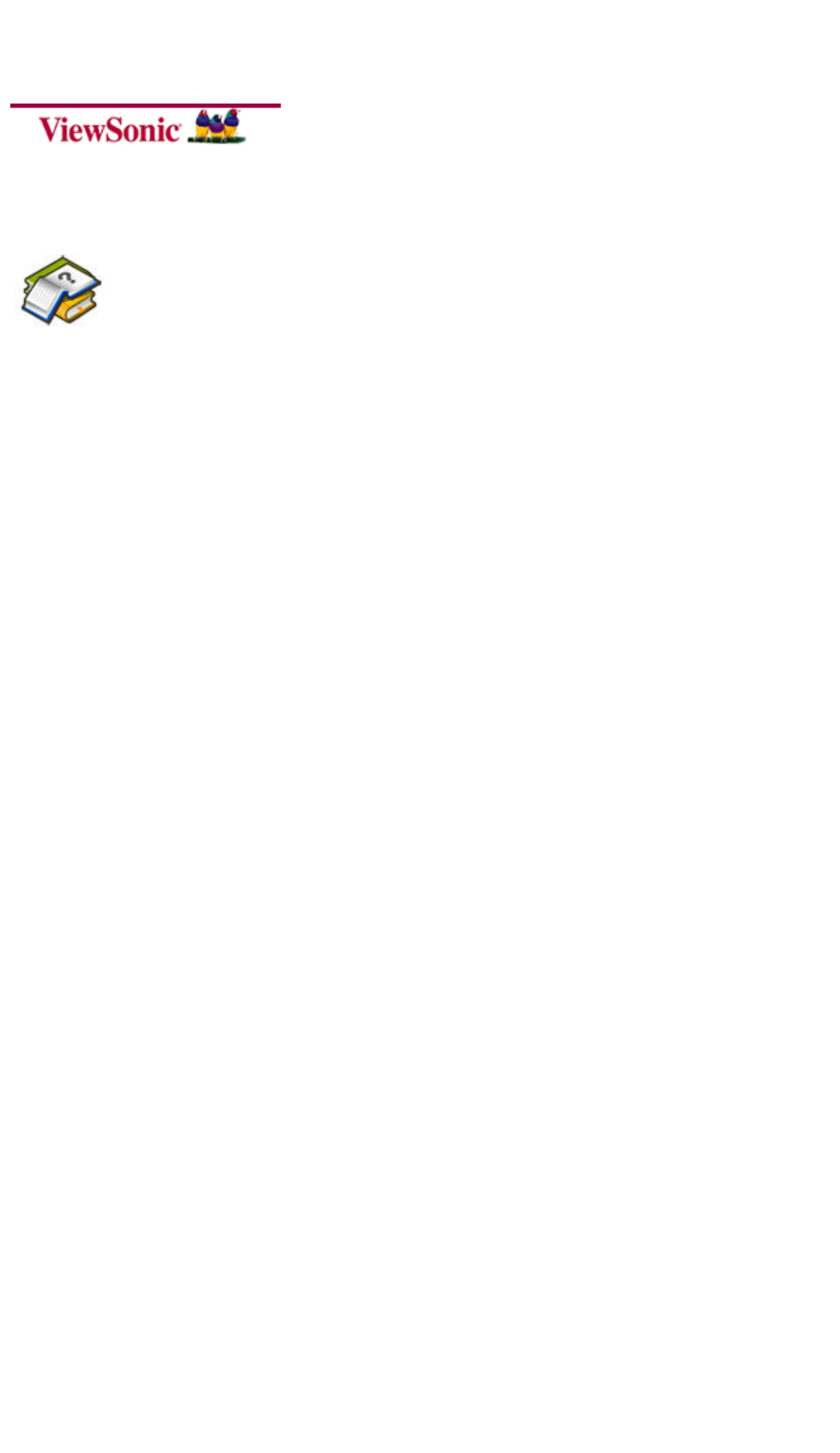
10.1” Tablet PC User's Guide [ English ]
TABLE OF CONTENTS
‧Notice
‧Preface
1.1 Notes f or this Manual
1.2 For Your R ecords
1.3 Regulati ons Information
‧Getting to know the basics
2.1 Product O v erview
2.2 Prepari ng your Tablet P C
2.3 How to i nsert/remove t he SIM card (o p tional)
2.4 Cleaning the screen
2.5 Device s etting overview
‧How to Start
3.1 Home Sh el l
3.2 Music
3.3 Progra ms / Settings / Mail / Wallpaper s
頁
1
/
40
User Guide [English]
2011/3/1
file://C:\Users\Suger\AppData\Local\Temp\Rar$EX00.488\[ViewSonic 2D]10.1Tablet.P
...
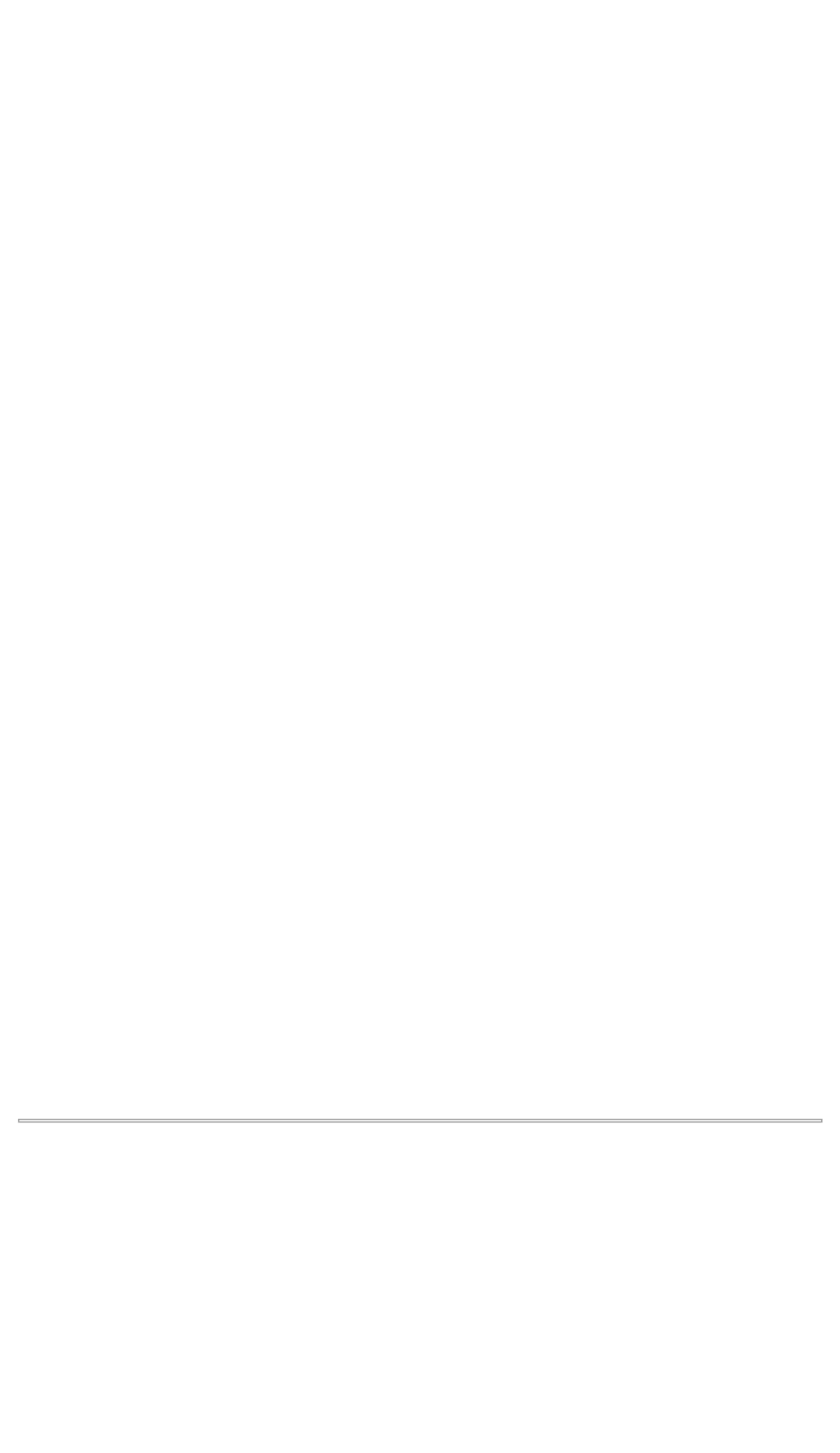
3.4 Gallery
3.5 Camera
3.6 WiFi
3.7 3G Conn ection (option al )
3.8 Blueto oth
3.9 G Sensor
4.0 How to d o file trans fer
4.1 How to c onnect to App Store
5.0 Updating Tablet PC
‧Accessory
‧Customer Suppor t
‧Compliance Inf ormation & Lim ited Warranty
│TOP│
Notice
The illustr at ions in this user's manual a re for reference only.
Actual prod uct specificati ons may vary wit h territorie s.
The inform ation in this u ser's manual is s ubject to cha nge without noti ce.
頁
2
/
40
User Guide [English]
2011/3/1
file://C:\Users\Suger\AppData\Local\Temp\Rar$EX00.488\[ViewSonic 2D]10.1Tablet.P
...
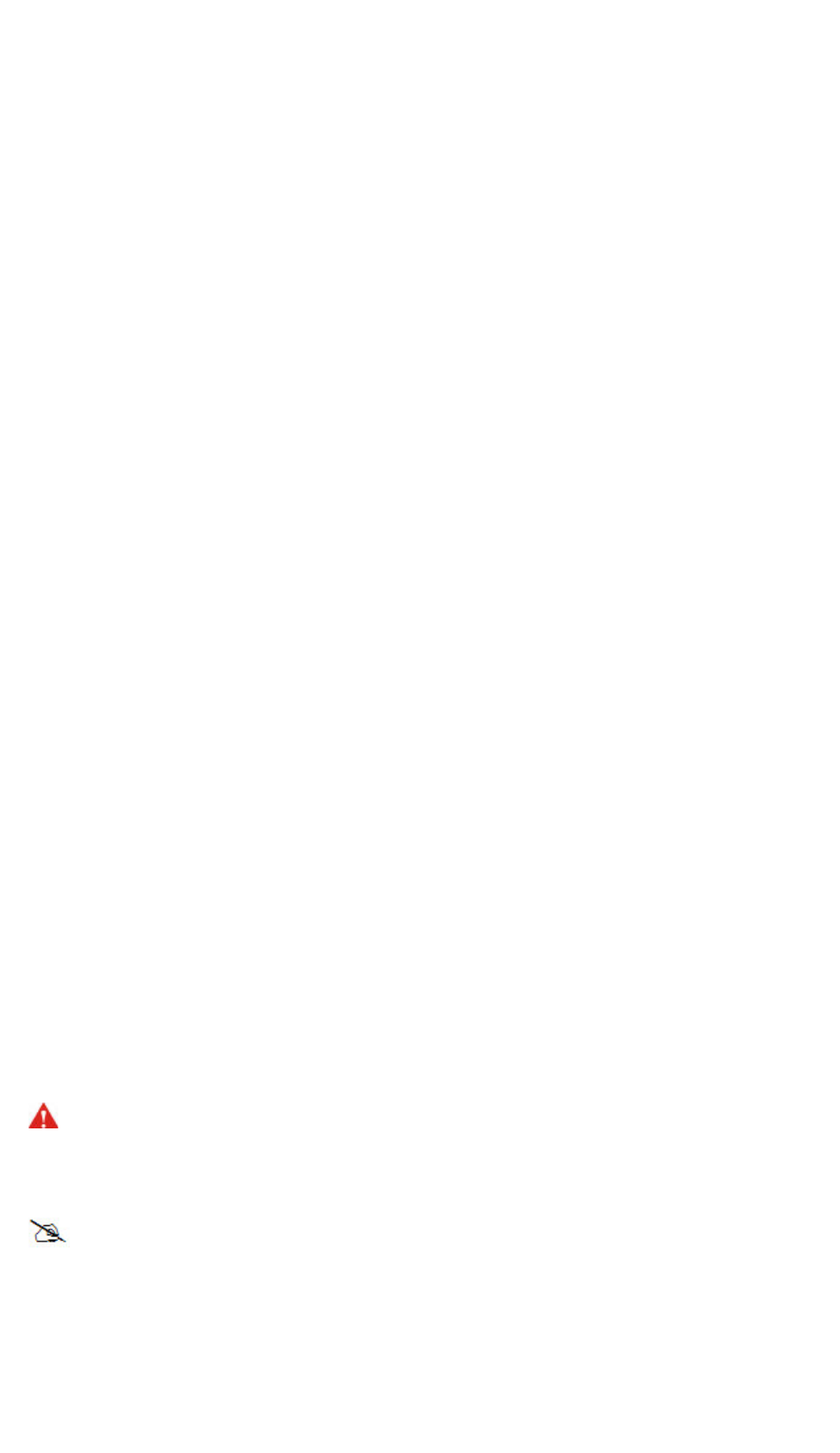
THE MANUFA CTURER OR RE SEL LER SHAL L NOT BE LIA BLE FOR
ERRORS OR O M ISSIONS CO NTAINED IN T HIS MANUAL A ND SHALL
NOT BE LI A B LE FOR ANY C ONSEQUENTIAL D A M AGES, WHIC H MAY
RESULT FROM THE PERFORMAN CE OR USE OF THIS MANUAL .
The inform ation in this u ser's manual is p rotected by cop y right laws. No
part of this m anual may be photocopied or r eproduced i n any form witho u t
prior written autho rization from the c opyright ow ners.
Product names m entioned he rein may be tr ademarks and/or re gistered
trademarks of t heir respec t ive owners/c o mpanies.
The software described in th is manual is delivered und er a license
agreement. The software m ay be used or cop i ed only in ac cordance with t he
terms of the a greement.
This product i ncorporates c opyright pro tection technolo g y that is pro tected
by U.S. pat en t s and other intellectual p ro perty rights.
Reverse engin eering or dis assembly is p rohibited.
│TOP│
Preface
● 1.1 Notes for this Manual
CAUTION : Important information that must be followed for safe operation.
NOTE : Information for special situations.
│TOP│
頁
3
/
40
User Guide [English]
2011/3/1
file://C:\Users\Suger\AppData\Local\Temp\Rar$EX00.488\[ViewSonic 2D]10.1Tablet.P
...
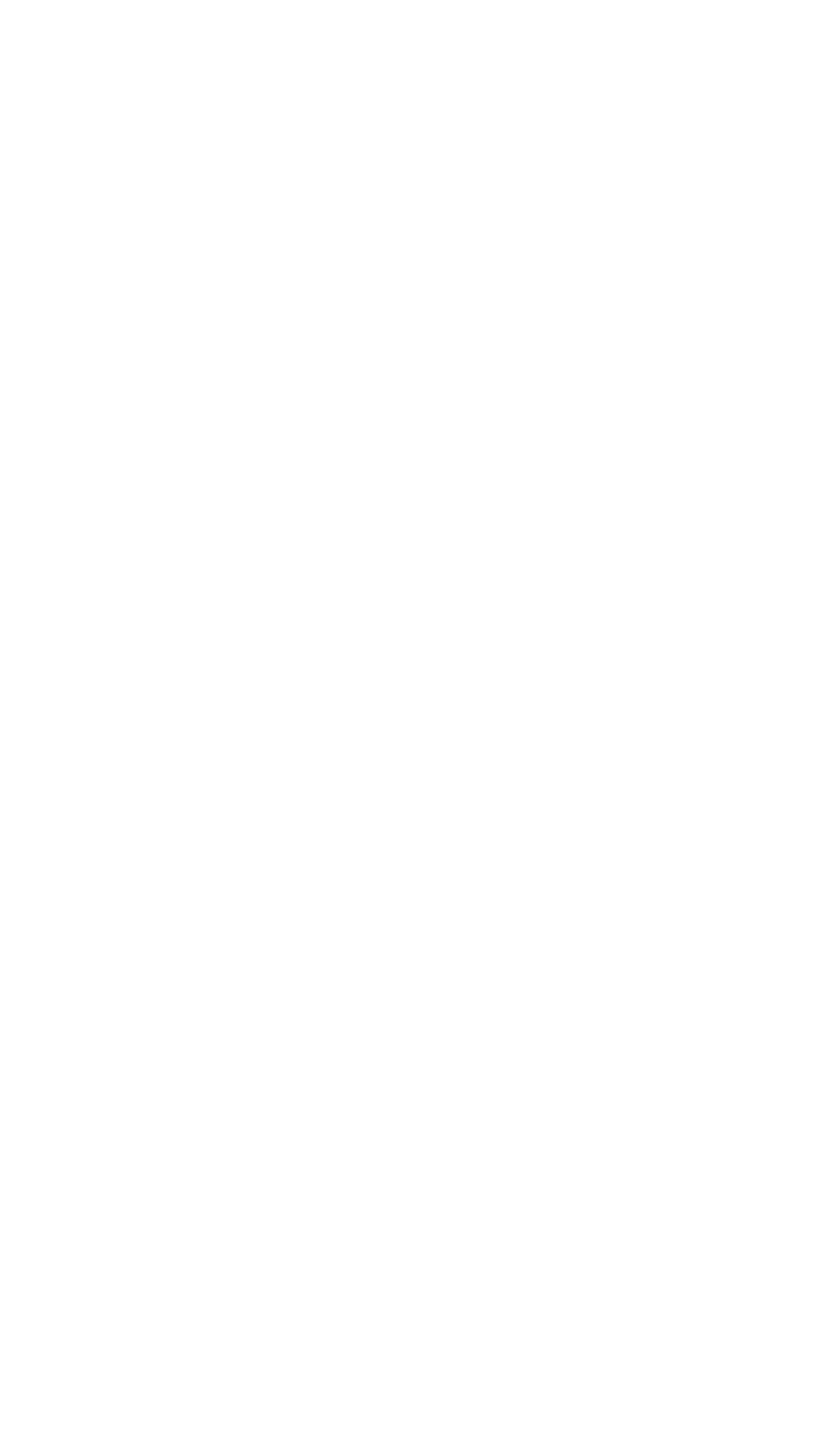
Product Registration
To meet your future needs, and to receive any additional product information as it becomes
available, please register your product on the Internet at: www.viewsonic.com.
● 1.2 For Your Records
Product Name: ViewPad 10s
Model Number: VS14006
Document Number: ViewPad 10s_UG_ENG Rev. 1A 01-03-11
Serial Number: _________________________________
Purchase Date: _________________________________
│TOP│
● 1.3 Regulations Information
.
..
.FCC Regulations:
This device complies with pa rt 15 of th e F CC Rules. Oper ation is subj ect to
the followin g two conditions: (1) This de vice may not ca use harmful
interference, a nd (2) thi s device must ac cept any inter ference received,
including inter ference th at may cause und es ired operation .
This device has been teste d and found to c omply with the limits for a C l ass
B digital devi c e, pursuant t o Part 15 of t h e FCC Rules. T hese limits a re
designed to p ro vide reasona ble protection a gainst harmfu l interferenc e i n a
residentia l in stallation. T his equipment ge nerates, us es and can radia te d
radio freque ncy energy and, i f not inst al led and used in accordance wi th the
instructio n s, may cause h armful interfere nce to radio communicat ions.
However, the re is no guar antee that inter ference will no t occur in a
particular i nstallation If this equipment do es cause harm ful interferenc e to
radio or te l evision recept ion, which can be determined by turning the
頁
4
/
40
User Guide [English]
2011/3/1
file://C:\Users\Suger\AppData\Local\Temp\Rar$EX00.488\[ViewSonic 2D]10.1Tablet.P
...
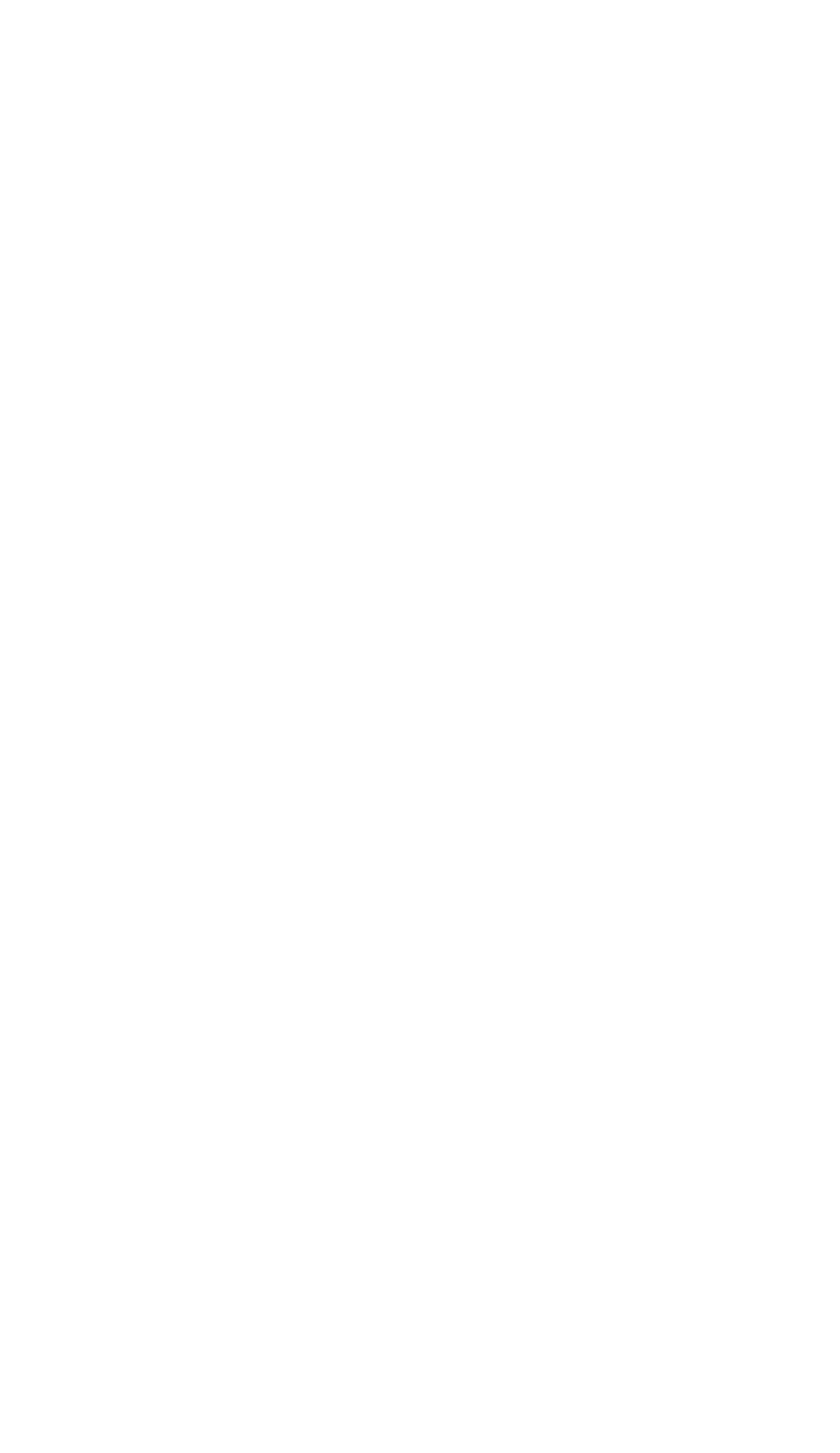
equipment off and on, th e u ser is encoura ged to try t o correct the
interference b y one or m o re of the follow ing measures:
-Reorient or relocate the r eceiving ante n na.
-Increase th e s eparation be tween the e quipment an d receiver.
-Connect the equipment into an outlet on a circuit different from t hat to
which the r eceiver is conne cted.
-Consult the de aler or an e xperienced r adio/TV technician for hel p .
Changes or modifications not expressly approved by the party respon sibl e
for complia nce could void t he user‘s autho ri ty to opera te the equipment .
The antenna( s) used for thi s transmitter m ust not b e c o-located or oper ating
in conjuncti on with any ot her antenna or t ra nsmitter.
.
..
.RF Exp o su re Information ( S AR) :
::
:
This device meets the gover nment’s require ments for expos u re to radio
waves.
This device is designed and manufacture d not to excee d the emission li mits
for exposure t o radio fre quency (RF) e nergy set by the F ederal
Communications Commission of the U.S. Go v ernment.
The e x posure standa rd employs a uni t of measurem ent known as the S pecific
Absorption R ate, or SAR. T he SAR limit set by the FCC is 1.6W/kg. T ests
for SAR ar e c onducted usi ng standard ope rating position s accepted by th e
FCC with the EUT transmit t ing at the spe ci fied power leve l in differe nt
channels.
The highest S AR value for the device as re ported to t h e FCC is 1.51 W/kg
when placed ne xt to the body.
The FCC has granted an Eq u ipment Author ization for thi s device with a ll
reported S A R levels evalua ted as in comp l iance with the F CC RF exposu re
guidelines. SA R infor mation on thi s device is on fil e with the F CC and can
be found u nder the Display G rant section o f www.fcc.gov /oet/ea/fccid af ter
searching on FCC ID: GSS -VS14006.
頁
5
/
40
User Guide [English]
2011/3/1
file://C:\Users\Suger\AppData\Local\Temp\Rar$EX00.488\[ViewSonic 2D]10.1Tablet.P
...
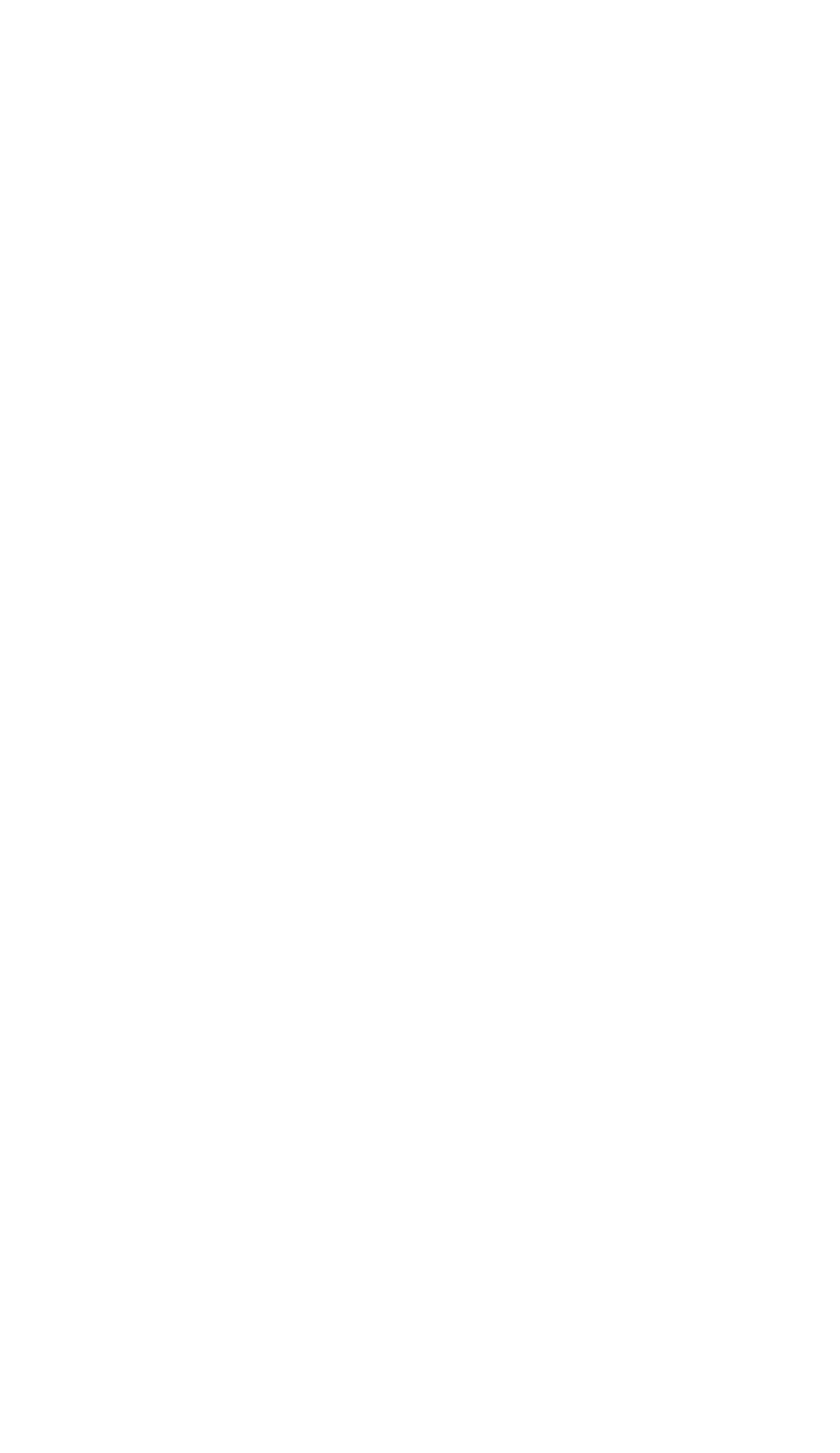
This device is compliance wi th SAR for g eneral populati on /uncontrolle d
exposure l imi ts in ANSI/I E EE C95.1-1999 and had been test ed in accor dance
with the m easu r ement meth o ds and procedure s speci fied in OET Bul letin 65
Supplement C.
.
..
.IC Reg ula t i o n s :
::
:
This device complies with I ndustry Canad a l icence-exempt RSS standard( s).
Operation i s subject to the following two conditi o ns:
(1) this devi ce may not cause interferenc e, and
(2) this devi ce must accep t any interferenc e, including interference t h at may
cause undesi re d operation of t he device.
This Class B digital appara tus complies w ith Canadian IC ES-003.
Cet appareil numérique de la classe B e st conforme à la norme NMB-003 d u
Canada.
This Category II radioco mmu n ication device complies wit h Industry Can ad a
Standard RS S-310.
Ce dispositi f de radiocomm u nication de c atégorie II res pecte la norme C NR-
310 d’Industri e Canada.
.
..
.IMPORTANT N O TE :
::
:
IC Radiatio n Exposure St at ement
This EUT is compliance with S AR for ge n eral popula tion/uncontrol led
exposure l imi ts in IC RS S- 102 and had been test ed in ac cordance with t he
measurement m ethods and proc edures specifi ed in IEEE 1 528. This
equipment sh ould be installe d and operat ed with minimum distance 1.5cm
between the r adiator & you r body.
This device and its antenn a( s) must not b e co-located or operating in
conjunction w i th any other a ntenna or tr ansmitter.
The County C ode Selection fe ature is dis abled for produ ct s marketed i n the
US/Canada.
頁
6
/
40
User Guide [English]
2011/3/1
file://C:\Users\Suger\AppData\Local\Temp\Rar$EX00.488\[ViewSonic 2D]10.1Tablet.P
...
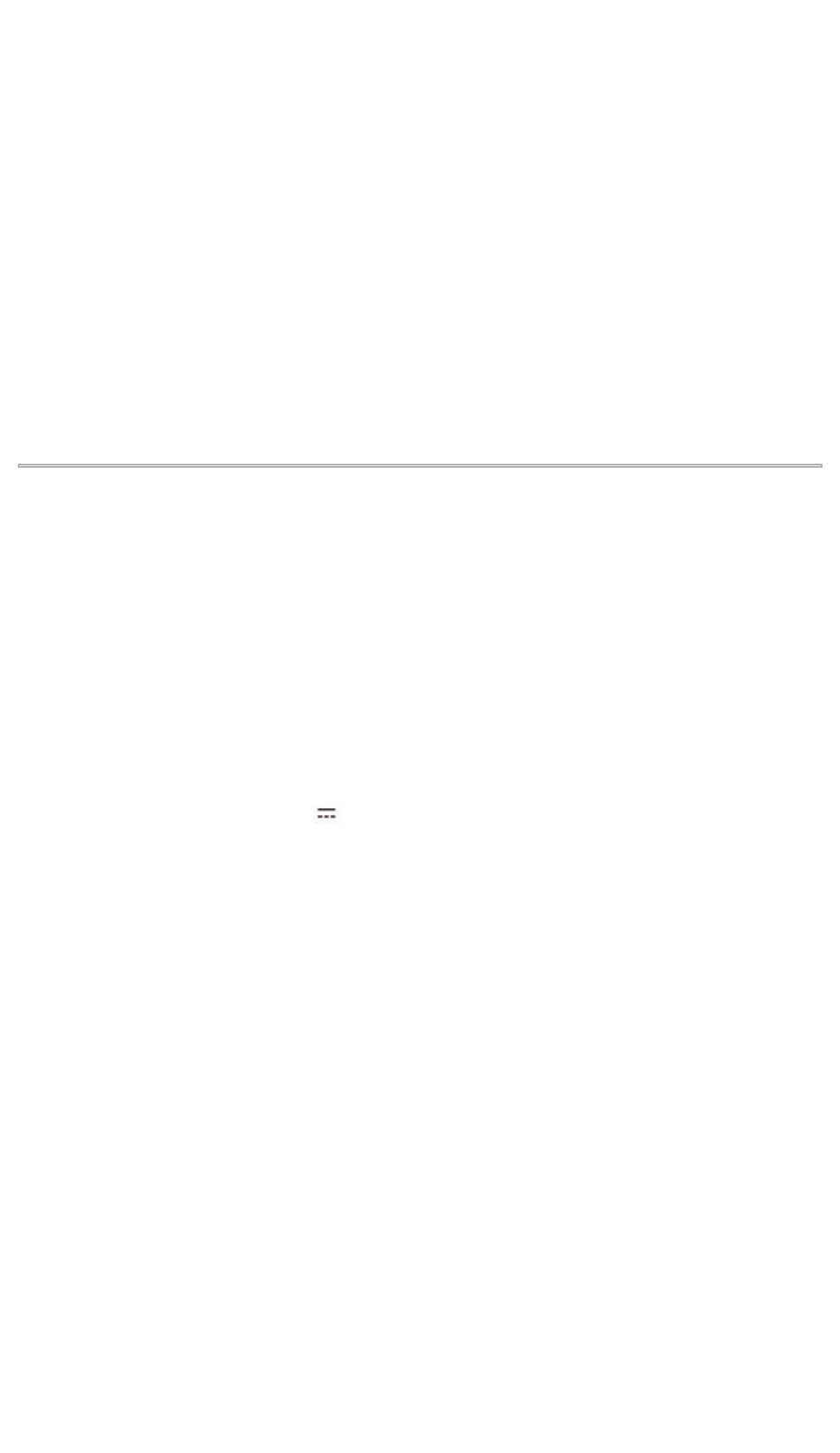
For product a vailable in t he USA/ Canada markets, onl y channel 1~11 can
be operate d. Selection o f other channels i s not possibl e.
│TOP│
Getting to know the basics
This User' s Manual provid es instruction s and illustratio n s on how to operate
this Tablet PC.
It is recomme nded to read this manual care fully before u s ing this Table t PC.
CAUTION : MO D E L Tablet PC IS DESIGN ED T O USE WITH TH E
FOLLOWING A C ADAPTER M O DEL ONLY
DC input : 12V
1A
12W : Manu f a c t u re : Asian Power Device s INC.
Model : WA 12I12R
│TOP│
● 2.1 Product Overview
This section provides the description of basic aspects of the Tablet PC. Refer to the following
illustration to identify the components on this side of the Tablet PC. Features and configurations
vary by model.
頁
7
/
40
User Guide [English]
2011/3/1
file://C:\Users\Suger\AppData\Local\Temp\Rar$EX00.488\[ViewSonic 2D]10.1Tablet.P
...
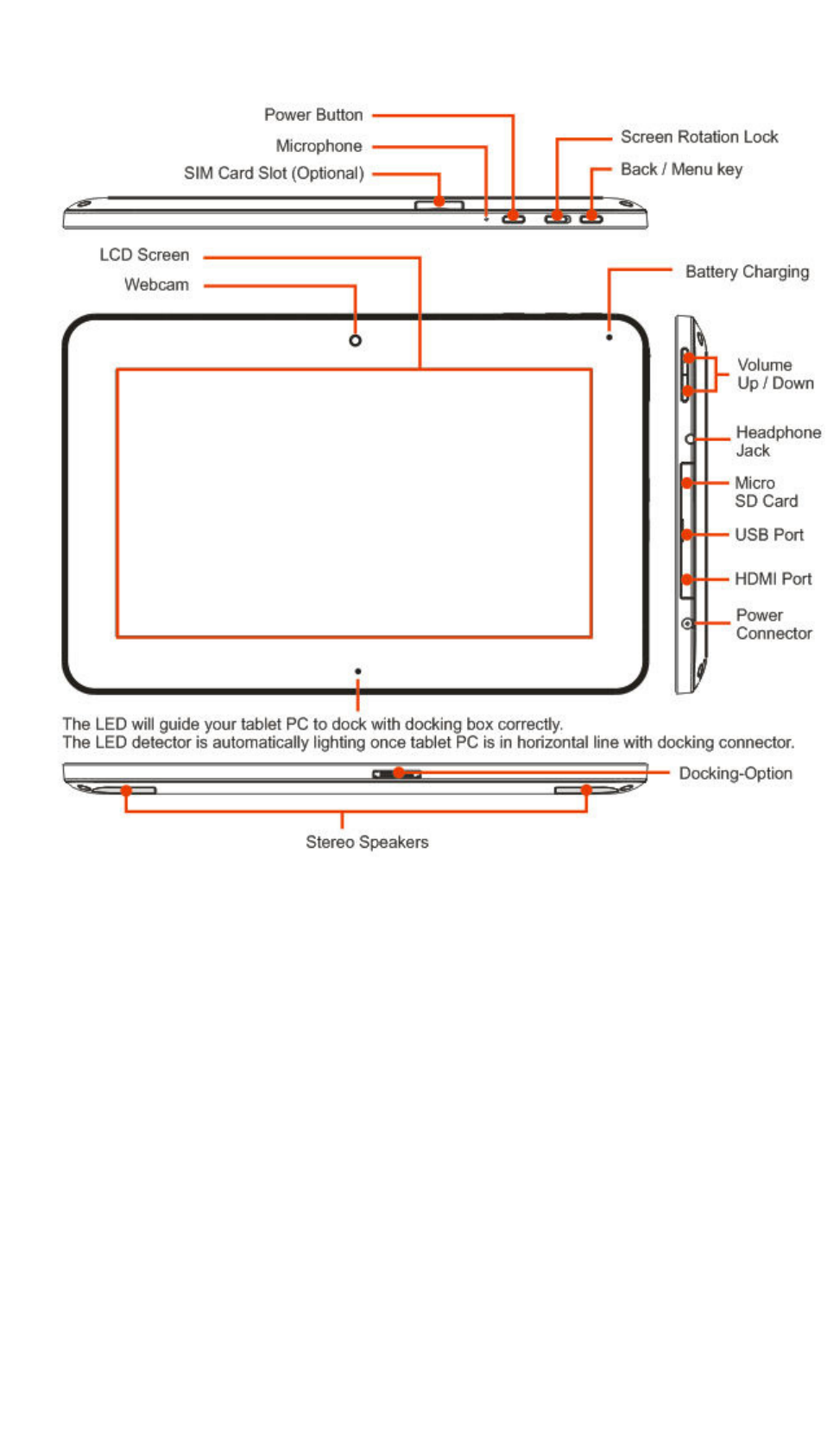
│TOP│
●
2.2 Preparing your Tablet
PC
Note that the AC adapter included in the package is approved for
your Tablet PC; using other adapter model may
damage either the Tablet PC
or other devices attached to it.
Plug the A C
adapter cable into the DC power conne ctor on the right side of your T ablet
Press the powe r button to t urn on your Tablet PC.
頁
8
/
40
User Guide [English]
2011/3/1
file://C:\Users\Suger\AppData\Local\Temp\Rar$EX00.488\[ViewSonic 2D]10.1Tablet.P
...
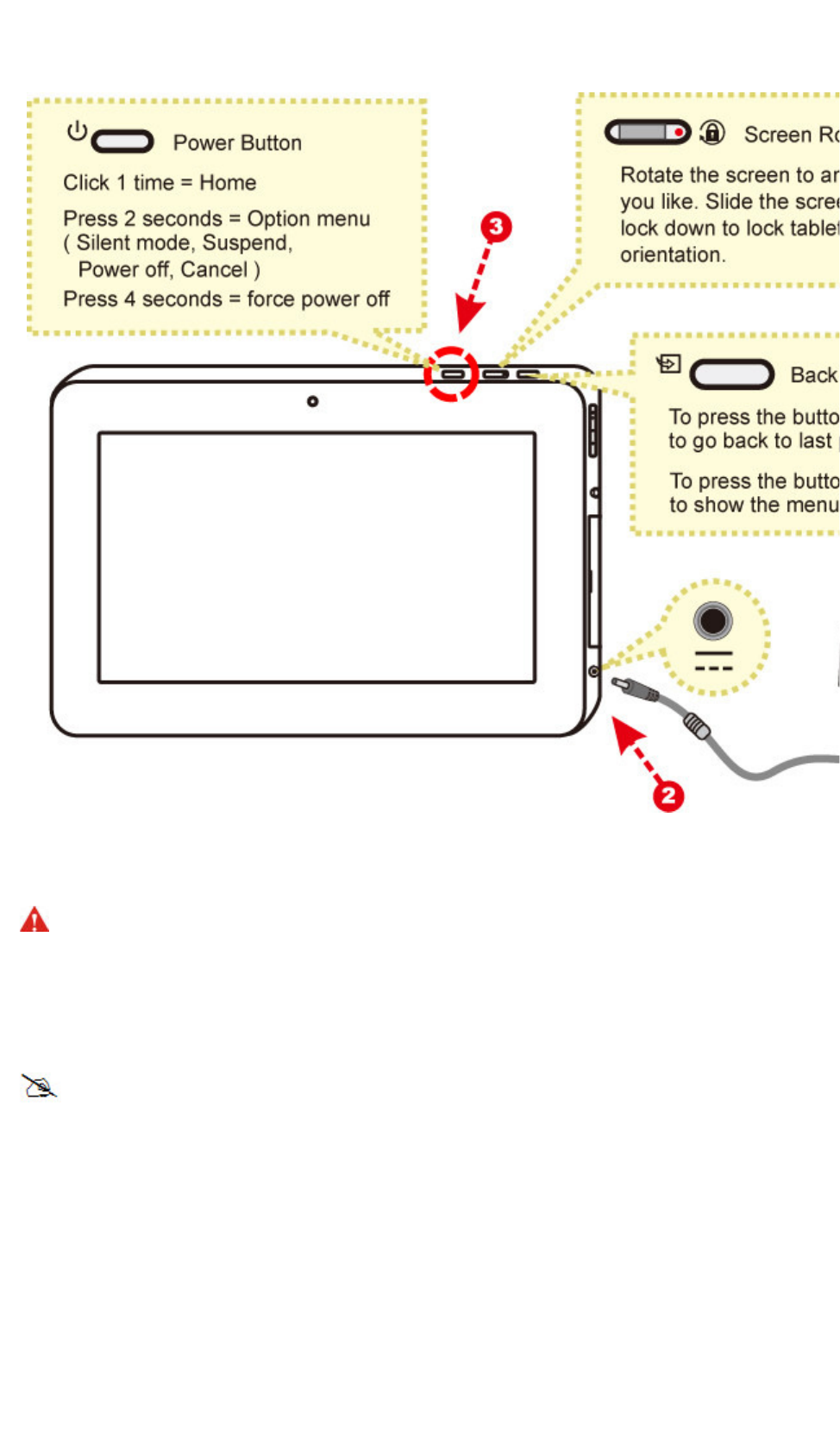
CAUTION: D o not use in f e r ior
extension c o r ds as thi s m a y result i n d a m a ge to yo ur
Tablet P C . T he
Tablet PC c o m e s with its ow n AC adap ter . Do not u se a different
adapter to p o wer the c o m p uter and ot h e r electrica l d evices .
NOTE :
The power adapter may become warm to hot when in use. Be sure
not to cover the adapter
and keep it away from your body.
│TOP│
● 2.3 How to insert/remove the SIM card (optional)
頁
9
/
40
User Guide [English]
2011/3/1
file://C:\Users\Suger\AppData\Local\Temp\Rar$EX00.488\[ViewSonic 2D]10.1Tablet.P
...

CAUTION: Before inserting
Before insertingBefore inserting
Before inserting
the SIM card, please ensure your power turned
the SIM card, please ensure your power turnedthe SIM card, please ensure your power turned
the SIM card, please ensure your power turned
off.
off.off.
off.
To insert the SIM card in this Tablet PC, follow the steps below:
Remove the cover.
1.
Insert / remove the SIM card.
2.
Attach the cover.
3.
Wait for Tablet PC to recognize the SIM card. 4.
NOTE : If you want to remove the SIM card, just repeat step 1~3.
│TOP│
頁
10
/
40
User Guide [English]
2011/3/1
file://C:\Users\Suger\AppData\Local\Temp\Rar$EX00.488\[ViewSonic 2D]10.1Tablet.P
...
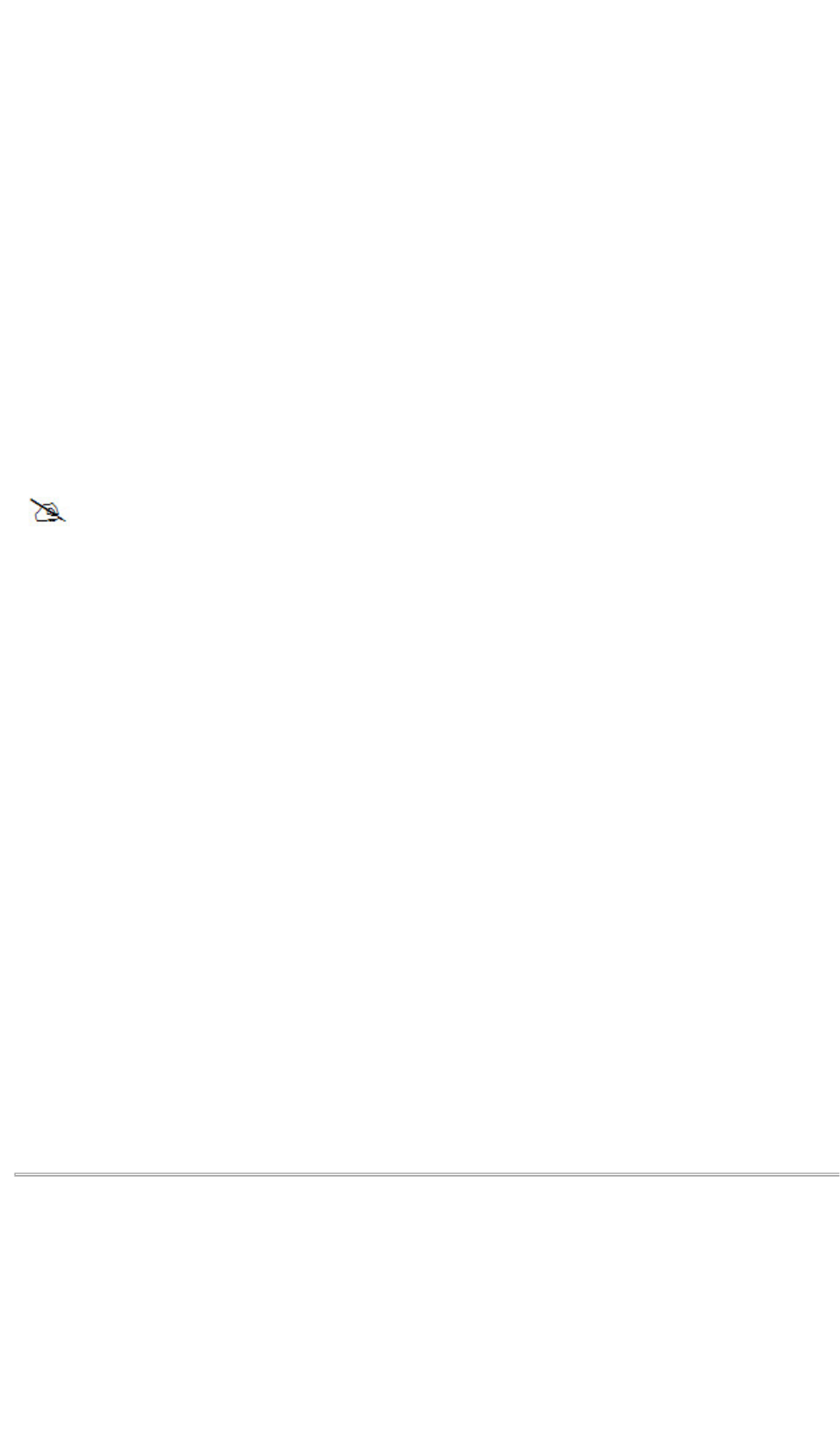
● 2.4 Cleaning the screen
Follow these rules for cl eani ng the outsi de and handl ing y our screen o n the
computer :
Turn off the system and disconnect all cables.
1.
Use a damp, or cleaning cloth, soft, lint-free cloth with gentle water only and gently wipe
the screen surface.
2.
Do not spray liquid directly on the screen. 3.
NOTE : The product's color and specification
The product's color and specificationThe product's color and specification
The product's color and specification
will depend upon the actual shipping
will depend upon the actual shippingwill depend upon the actual shipping
will depend upon the actual shipping
product.
product.product.
product.
│TOP│
● 2.5 Device setting overview
To select your language.
1.
To set the date, time zone and time.
2.
Finish the Setup Wizard, you can start to enjoy your tablet.3.
│TOP│
How to
Start
頁
11
/
40
User Guide [English]
2011/3/1
file://C:\Users\Suger\AppData\Local\Temp\Rar$EX00.488\[ViewSonic 2D]10.1Tablet.P
...
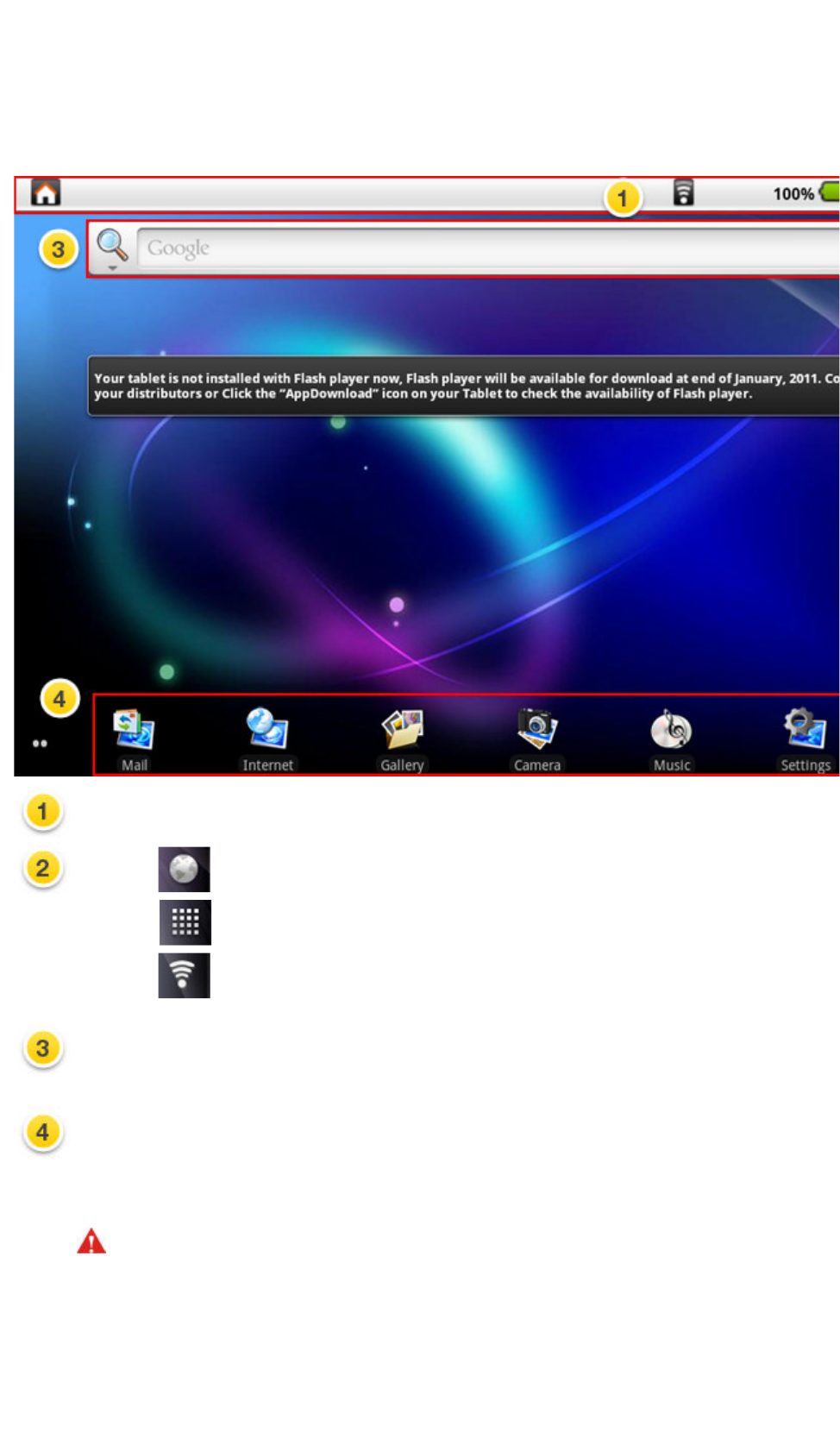
● 3.1 Home
Shell
Indicator bar- Notification: Display related real-time information.
Indicator
bar
-
Status: Display Home, Back, Battery, Volume, WiFi, Bluetooth,
3G, Signal strength, Clock
a. To tap to browse website.
b. To tap to display all of installed applications.
c. To tap to do WiFi settings.
Widgets: Qui ck Search Box, input text stri ngs on the bl ank
to start a ne w search.
Tool bar: Mail, Inter net, Gallery , Camera, Music, S ettings, AppDownlo ad
Warning: Please do safe remove for your Micro SD card.
(Setting → "SD card & device storage" → Unmount SD card)
│TOP│
頁
12
/
40
User Guide [English]
2011/3/1
file://C:\Users\Suger\AppData\Local\Temp\Rar$EX00.488\[ViewSonic 2D]10.1Tablet.P
...
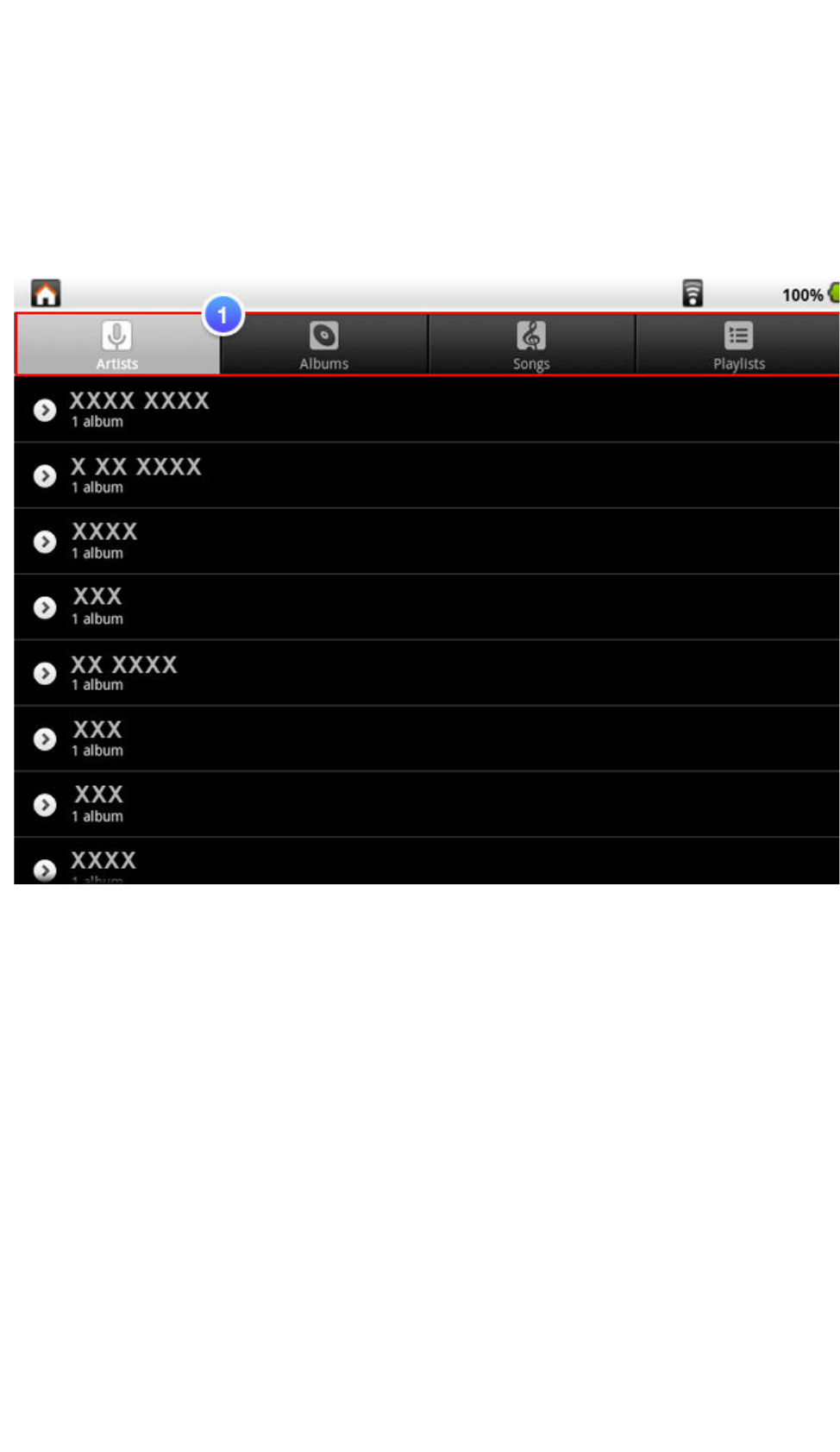
● 3.2 Music
Music Catalog
頁
13
/
40
User Guide [English]
2011/3/1
file://C:\Users\Suger\AppData\Local\Temp\Rar$EX00.488\[ViewSonic 2D]10.1Tablet.P
...

Now Playing
頁
14
/
40
User Guide [English]
2011/3/1
file://C:\Users\Suger\AppData\Local\Temp\Rar$EX00.488\[ViewSonic 2D]10.1Tablet.P
...
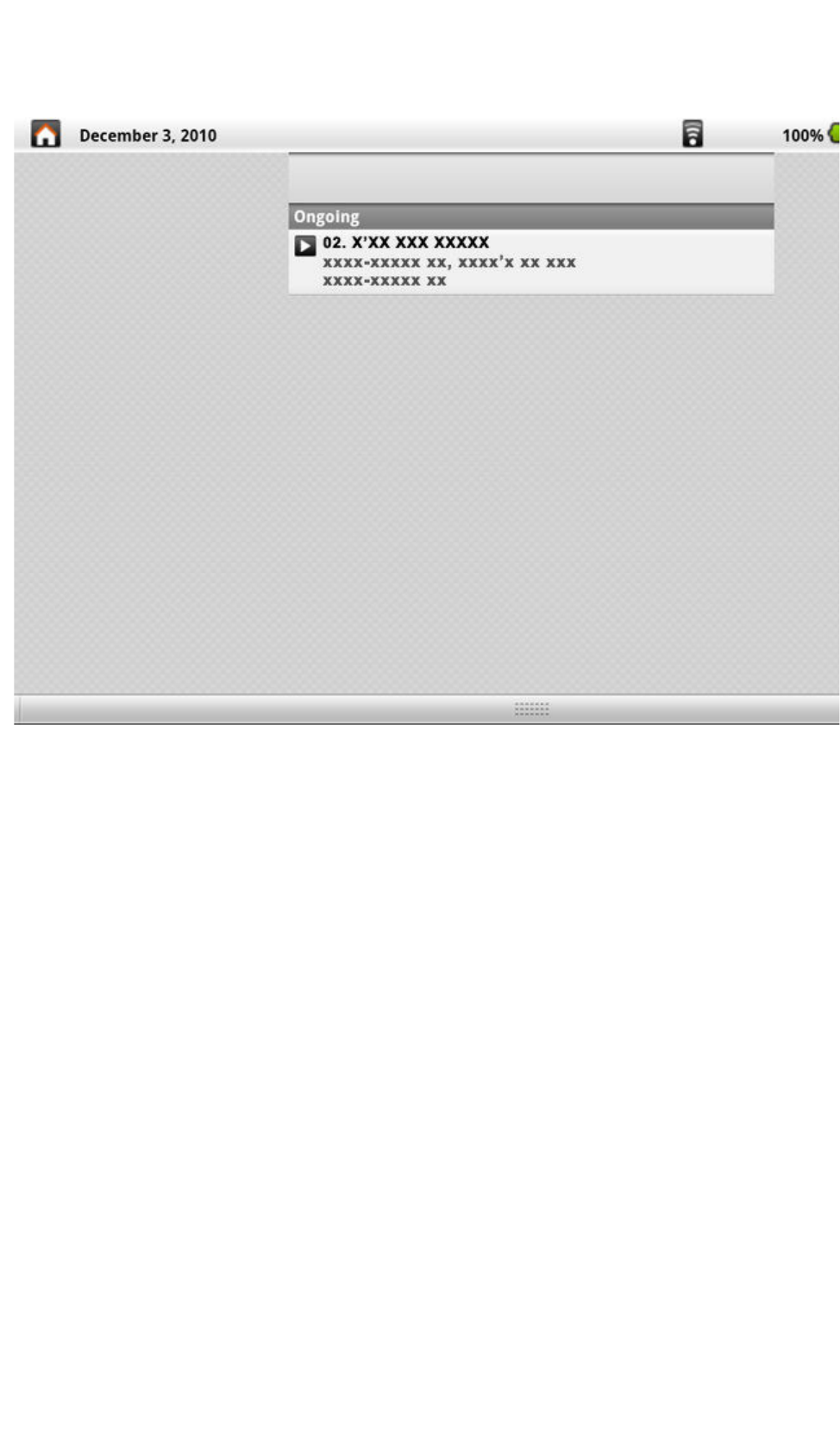
Now Playing on Pull Down Notification Bar
頁
15
/
40
User Guide [English]
2011/3/1
file://C:\Users\Suger\AppData\Local\Temp\Rar$EX00.488\[ViewSonic 2D]10.1Tablet.P
...
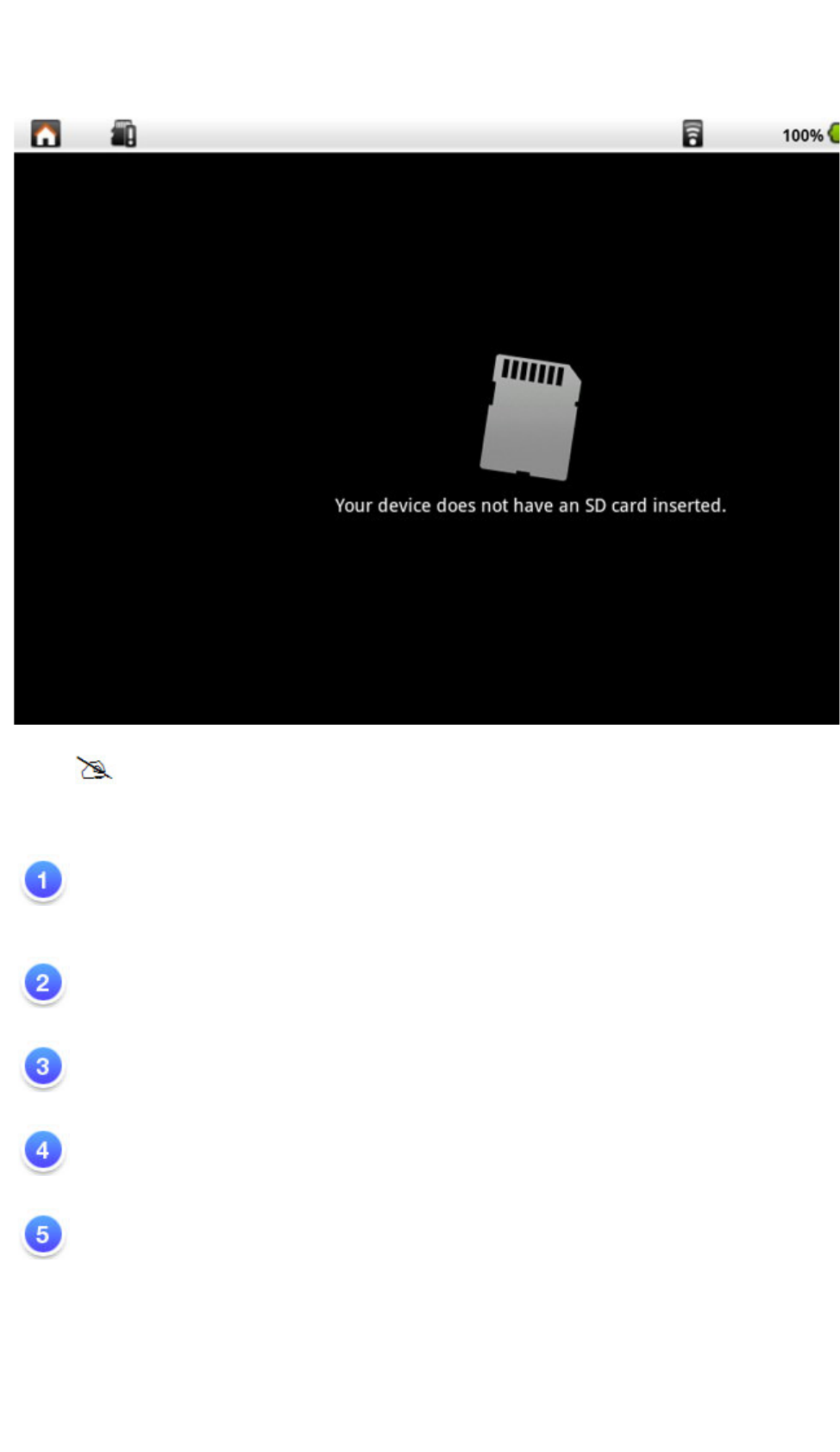
NOTE : Before using Music function, please ensure your Micro SD card is inside.
Sort all suppor ted file for mats on Andro i d OS.
To select A rt ists、Album 、Songs、Playlists、Now playing.
Play / Pause / Next / Prev ious song
Time bar
Playlist / Shu ff le / Repea t All(O ne )
Current s ong
│TOP│
頁
16
/
40
User Guide [English]
2011/3/1
file://C:\Users\Suger\AppData\Local\Temp\Rar$EX00.488\[ViewSonic 2D]10.1Tablet.P
...
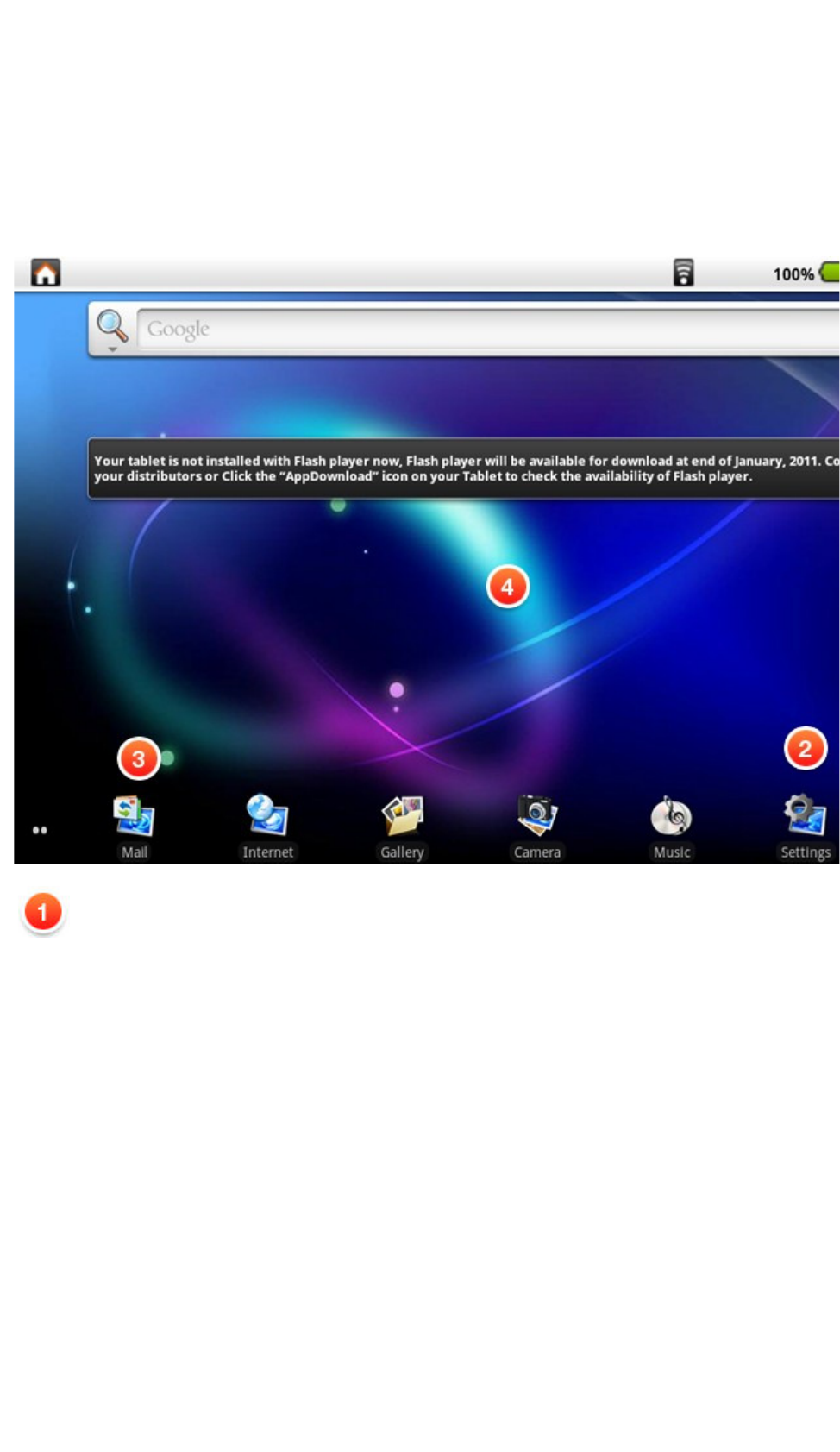
● 3.3 Programs / Settings / Mail /
Wallpapers
Programs : Di splay all in stalled ap p lications.
頁
17
/
40
User Guide [English]
2011/3/1
file://C:\Users\Suger\AppData\Local\Temp\Rar$EX00.488\[ViewSonic 2D]10.1Tablet.P
...

Settings : Li nk to default An droid S ettings.
頁
18
/
40
User Guide [English]
2011/3/1
file://C:\Users\Suger\AppData\Local\Temp\Rar$EX00.488\[ViewSonic 2D]10.1Tablet.P
...
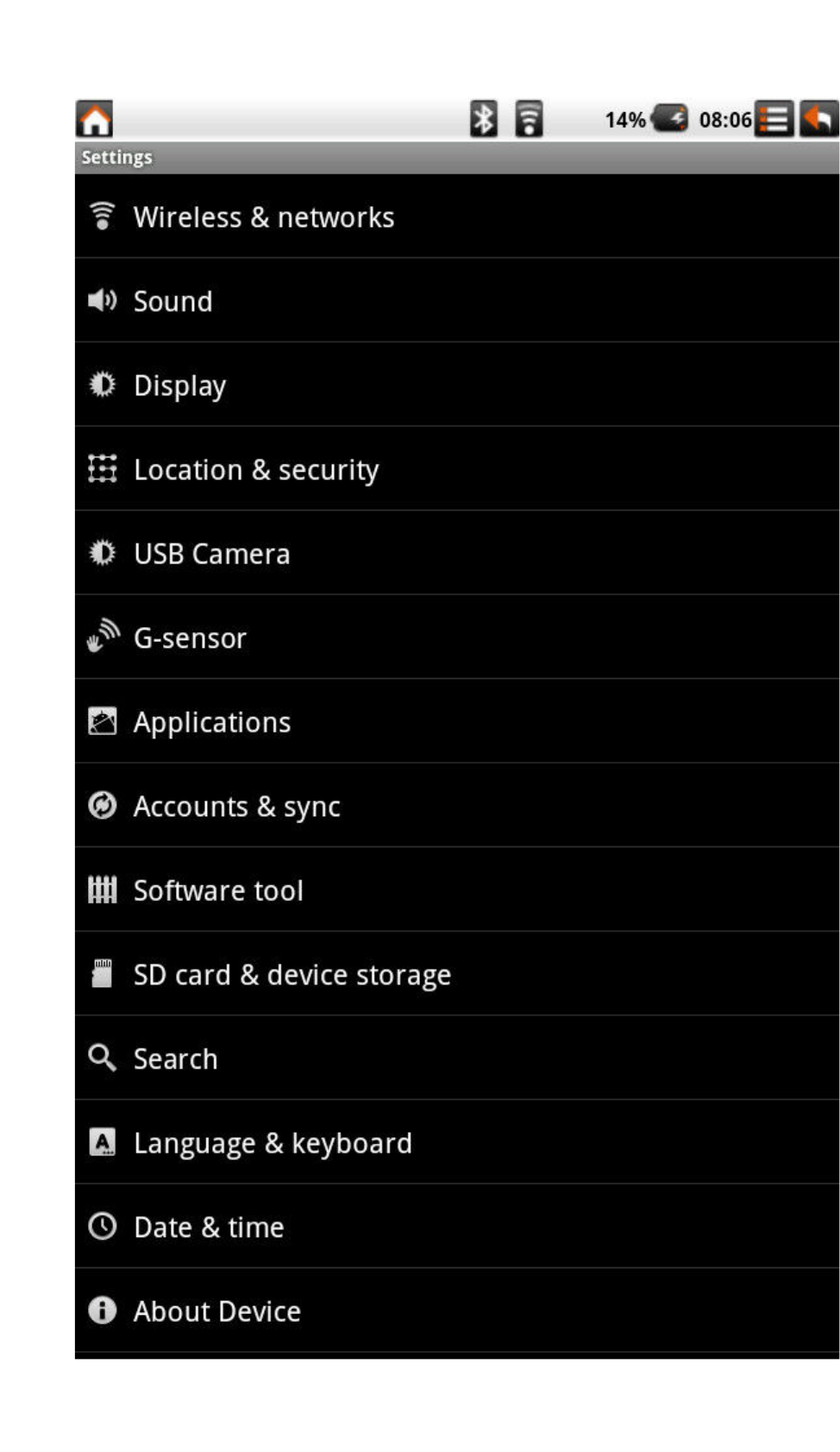
頁
19
/
40
User Guide [English]
2011/3/1
file://C:\Users\Suger\AppData\Local\Temp\Rar$EX00.488\[ViewSonic 2D]10.1Tablet.P
...

Click Settings icon to launch default Android
Settings
Mail : Link to default And ro id Mail.
Long Click on desktop
頁
20
/
40
User Guide [English]
2011/3/1
file://C:\Users\Suger\AppData\Local\Temp\Rar$EX00.488\[ViewSonic 2D]10.1Tablet.P
...

Wallpapers :
頁
21
/
40
User Guide [English]
2011/3/1
file://C:\Users\Suger\AppData\Local\Temp\Rar$EX00.488\[ViewSonic 2D]10.1Tablet.P
...
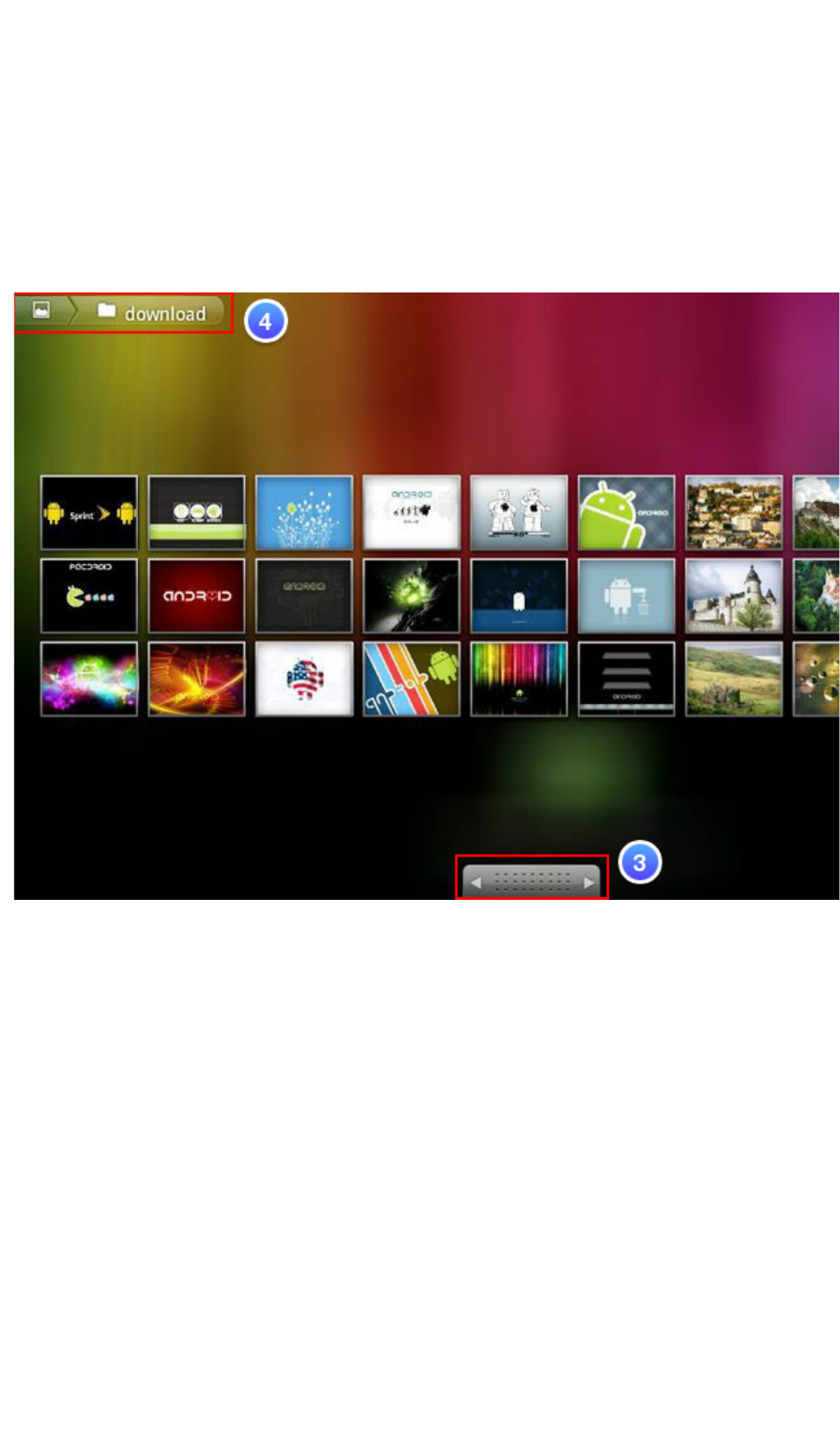
│TOP│
● 3.4
Gallery
頁
22
/
40
User Guide [English]
2011/3/1
file://C:\Users\Suger\AppData\Local\Temp\Rar$EX00.488\[ViewSonic 2D]10.1Tablet.P
...

Group View
-
Folder mode
頁
23
/
40
User Guide [English]
2011/3/1
file://C:\Users\Suger\AppData\Local\Temp\Rar$EX00.488\[ViewSonic 2D]10.1Tablet.P
...
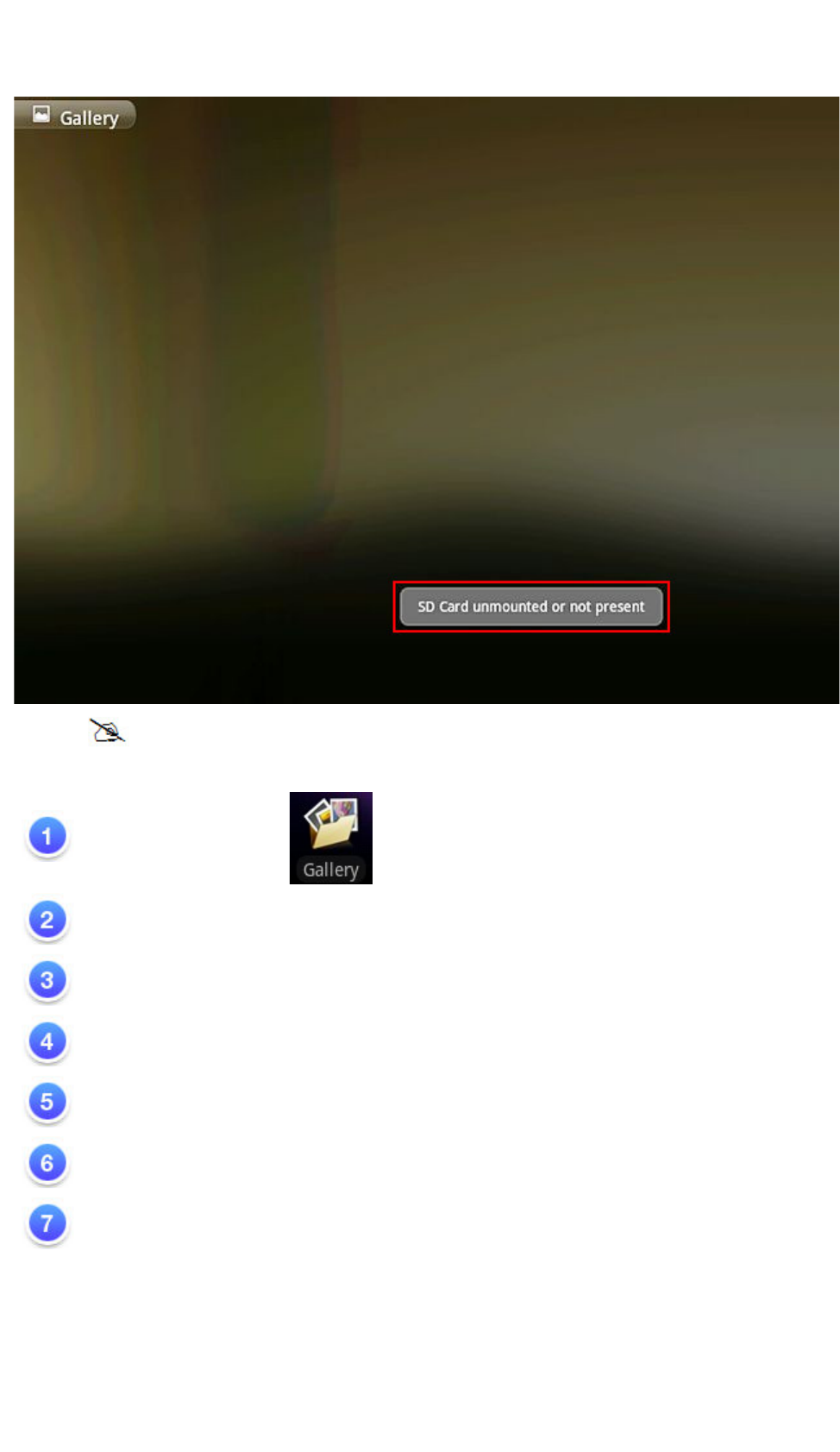
NOTE : Before using Gallery
function, please ensure your Micro SD card is inside.
Tap Gallery application (Please Insert an SD card before using the Gallery.)
Thumbnail View / Single view
Next / Previous
Folder Name in SD card
Select All / Deselect All
Group View
-
Folder mode. Display by folder name
in sequence.
Share / Delete
/ More
│TOP│
頁
24
/
40
User Guide [English]
2011/3/1
file://C:\Users\Suger\AppData\Local\Temp\Rar$EX00.488\[ViewSonic 2D]10.1Tablet.P
...
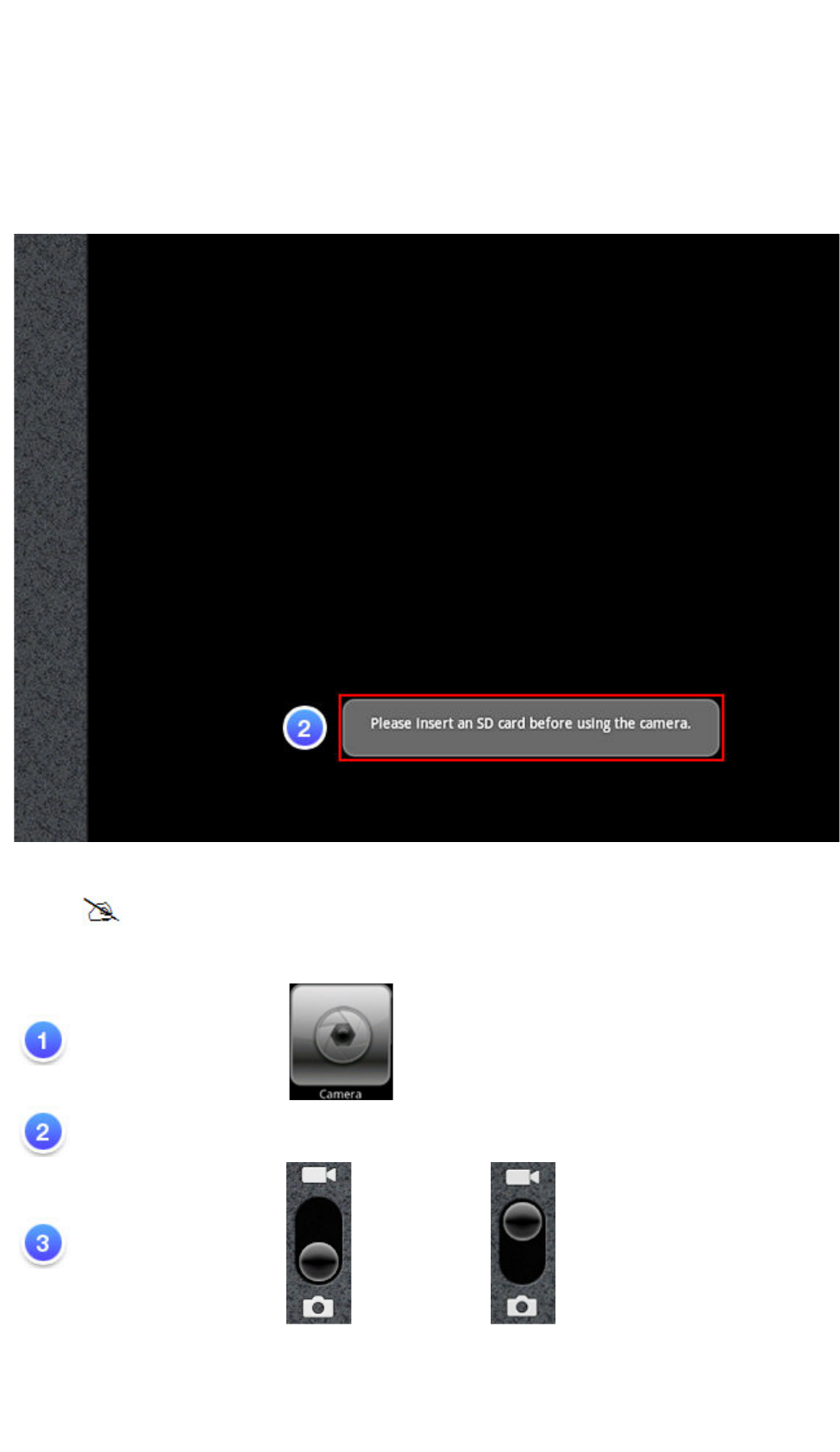
● 3.5
Camera
NOTE :
Before using Camera
function, please ensure your
Micro SD
card is
Tap Camera application.
Please
Insert an SD card before using the camera.
Select photograph mode or Video mode
頁
25
/
40
User Guide [English]
2011/3/1
file://C:\Users\Suger\AppData\Local\Temp\Rar$EX00.488\[ViewSonic 2D]10.1Tablet.P
...

Tap (photograph mode) or (Video mode)
You can
see a pre
-
view window on the Top right corner.
Tap the
pre
-
view icon for editing.
Tap "Back" key to leave this function.
NOTE :
If you are not able to use camera, please go the following steps:
(a) Go S ettings -> USB camera
(b) Tap to to Enable U SB Camera
(c) Tap Ho me button in st atus bar
(d) Tap Pro g ram
(e) Back to i tem
│TOP│
● 3.6 WiFi
Go Settings -> Wireless & networks -> Wi-Fi settings1.
To make “Wi-Fi ” enable. Tap 2. to
頁
26
/
40
User Guide [English]
2011/3/1
file://C:\Users\Suger\AppData\Local\Temp\Rar$EX00.488\[ViewSonic 2D]10.1Tablet.P
...
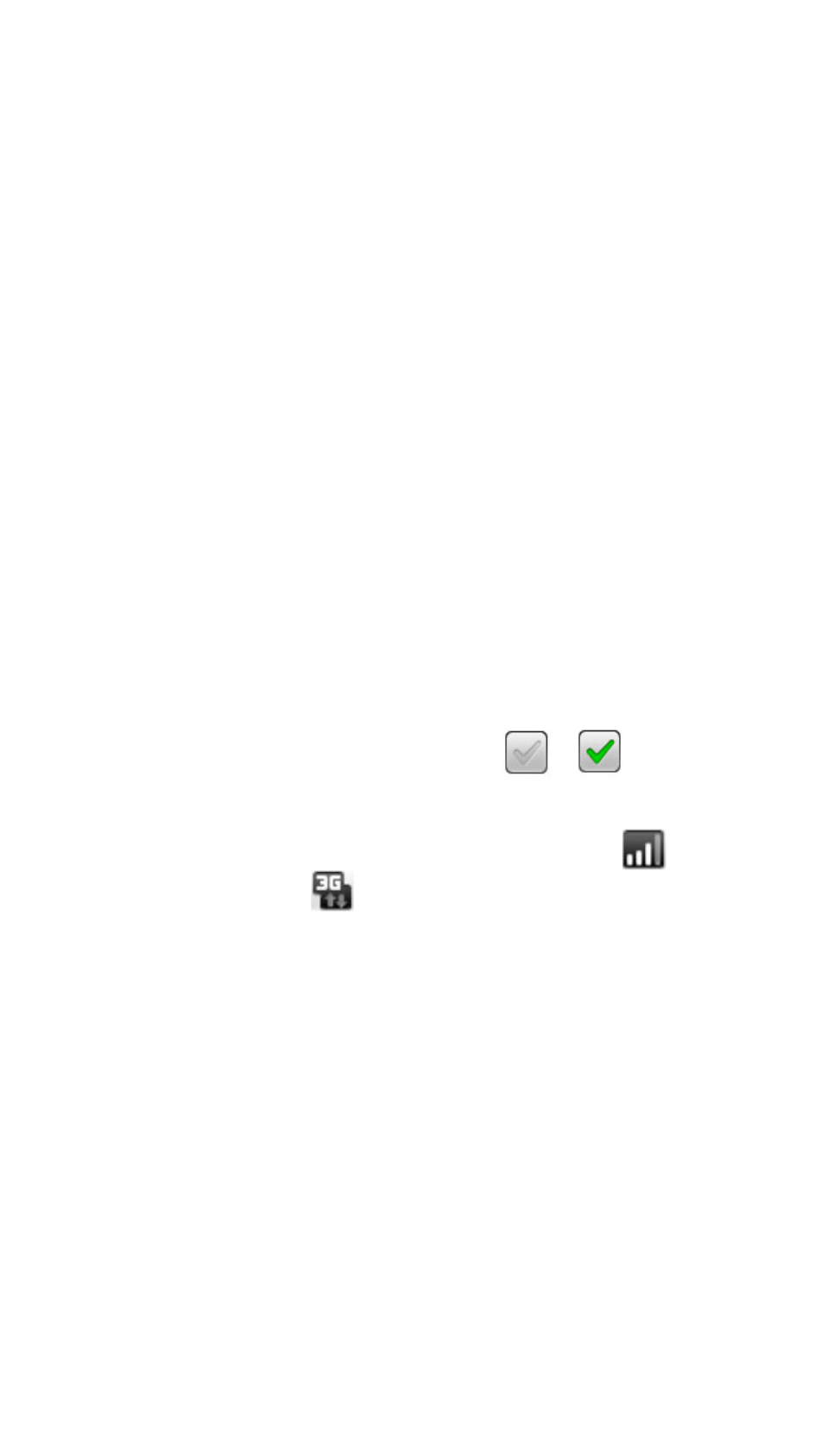
Once Connected, it will show the AP message.
3.
Tap Home button in status bar.
4.
Tap Google widget.
5.
Tap the text field to activate the keypad.
6.
Enter a web address.
7.
Tap Go.8.
│TOP│
● 3.7 3G Connection (optional)
Go Settings -> Wireless & networks -> Mobile networks 1.
To make “3G” enable. 3G service enabled : Tap 2. to
Wait for around 15~20Sec. until there is a symbol for 3G signal 3. , once you see
the SIM card on status bar which means successful 3G connection.
Probably, the system will require a password for the SIM card.
4.
Tap Home button in status bar.
5.
Tap Google widget.
6.
Tap the text field to activate the keypad.
7.
Enter a web address.
8.
Tap Go.9.
│TOP│
頁
27
/
40
User Guide [English]
2011/3/1
file://C:\Users\Suger\AppData\Local\Temp\Rar$EX00.488\[ViewSonic 2D]10.1Tablet.P
...

● 3.8 Bluetooth
Go Settings -> Wireless & networks -> Bluetooth settings 1.
To make “Bluetooth ” enable. Tap 2. to
To tap “Scan for devices” then all of “Bluetooth devices”will show up.
3.
To tap specific Bluetooth device until the window of pop-up message for connection
shows up.
4.
│TOP│
● 3.9 G Sensor
To make some of games more compatible, you can run this function to present good display.
Go Settings -> G-sensor1.
│TOP│
● 4.0 How to do file transfer
Program -> i FileManage r
1.
頁
28
/
40
User Guide [English]
2011/3/1
file://C:\Users\Suger\AppData\Local\Temp\Rar$EX00.488\[ViewSonic 2D]10.1Tablet.P
...

For Data tr ansfer from e x ternal USB devi ce or Micro S D card into
Tablet PC.
2.
│TOP│
● 4.1 How to connect to App Store
To Tap Program -> "App Store" for downloading Applications from website. 1.
│TOP│
● 5.0
Updating Tablet
PC
Go Settings -> Software
tool
頁
29
/
40
User Guide [English]
2011/3/1
file://C:\Users\Suger\AppData\Local\Temp\Rar$EX00.488\[ViewSonic 2D]10.1Tablet.P
...

Software
tool
NOTE : How to get the update file, please contact with your retailer or click
AppDownload
the software update file.
Software
update : The function is to provide a
“
hotfix
”
file for image
update, you can put the file into Micro SD
card for
running
this function.
頁
30
/
40
User Guide [English]
2011/3/1
file://C:\Users\Suger\AppData\Local\Temp\Rar$EX00.488\[ViewSonic 2D]10.1Tablet.P
...
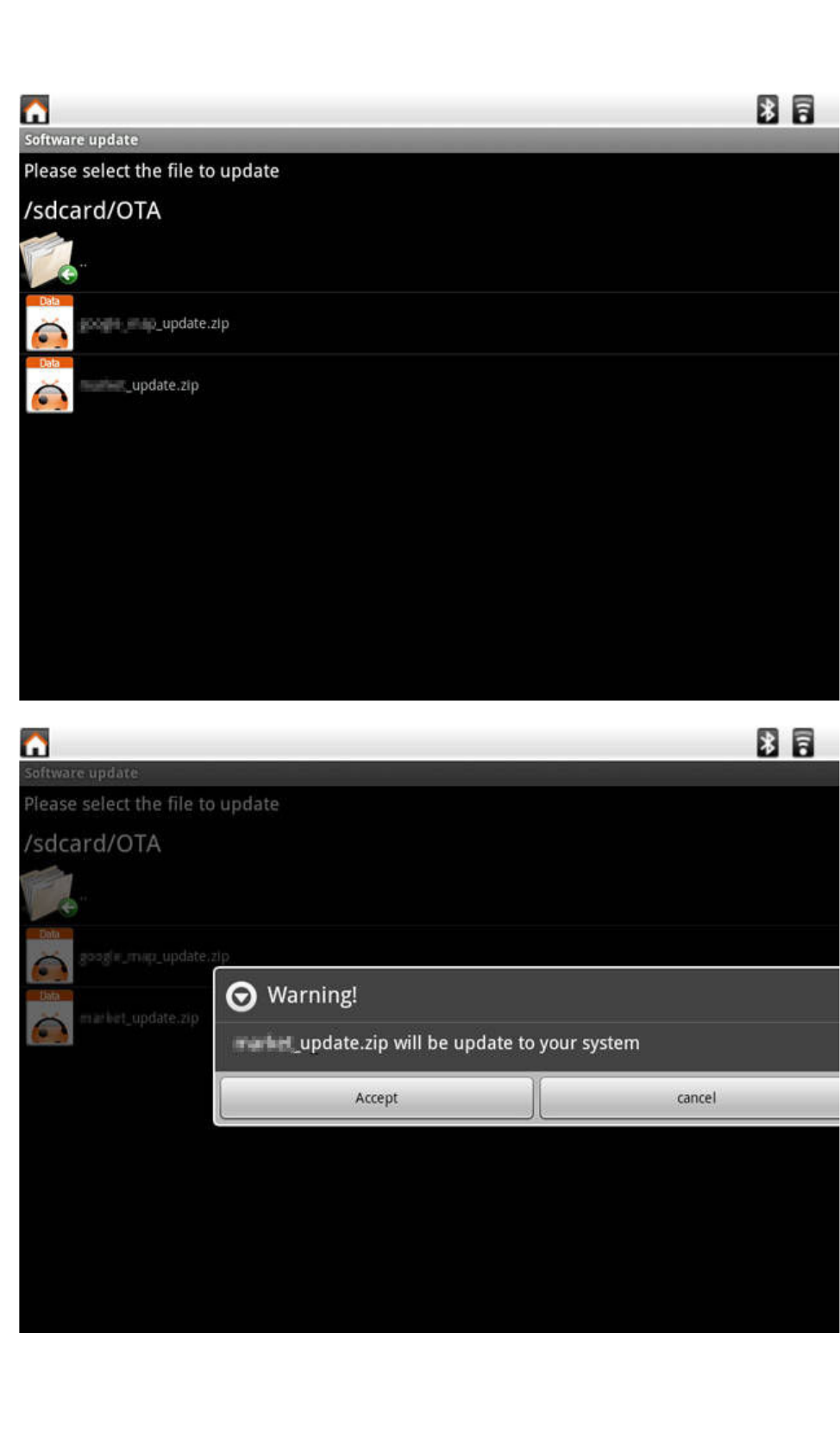
頁
31
/
40
User Guide [English]
2011/3/1
file://C:\Users\Suger\AppData\Local\Temp\Rar$EX00.488\[ViewSonic 2D]10.1Tablet.P
...

Application
back up : To
run
this function to back up your system image
into your Micro SD card.
Application restore : To restore your image from your Micro SD card.
頁
32
/
40
User Guide [English]
2011/3/1
file://C:\Users\Suger\AppData\Local\Temp\Rar$EX00.488\[ViewSonic 2D]10.1Tablet.P
...

If you choose
“
Accept
”
,
the system will reboot and
update the data automatically.
頁
33
/
40
User Guide [English]
2011/3/1
file://C:\Users\Suger\AppData\Local\Temp\Rar$EX00.488\[ViewSonic 2D]10.1Tablet.P
...

頁
34
/
40
User Guide [English]
2011/3/1
file://C:\Users\Suger\AppData\Local\Temp\Rar$EX00.488\[ViewSonic 2D]10.1Tablet.P
...
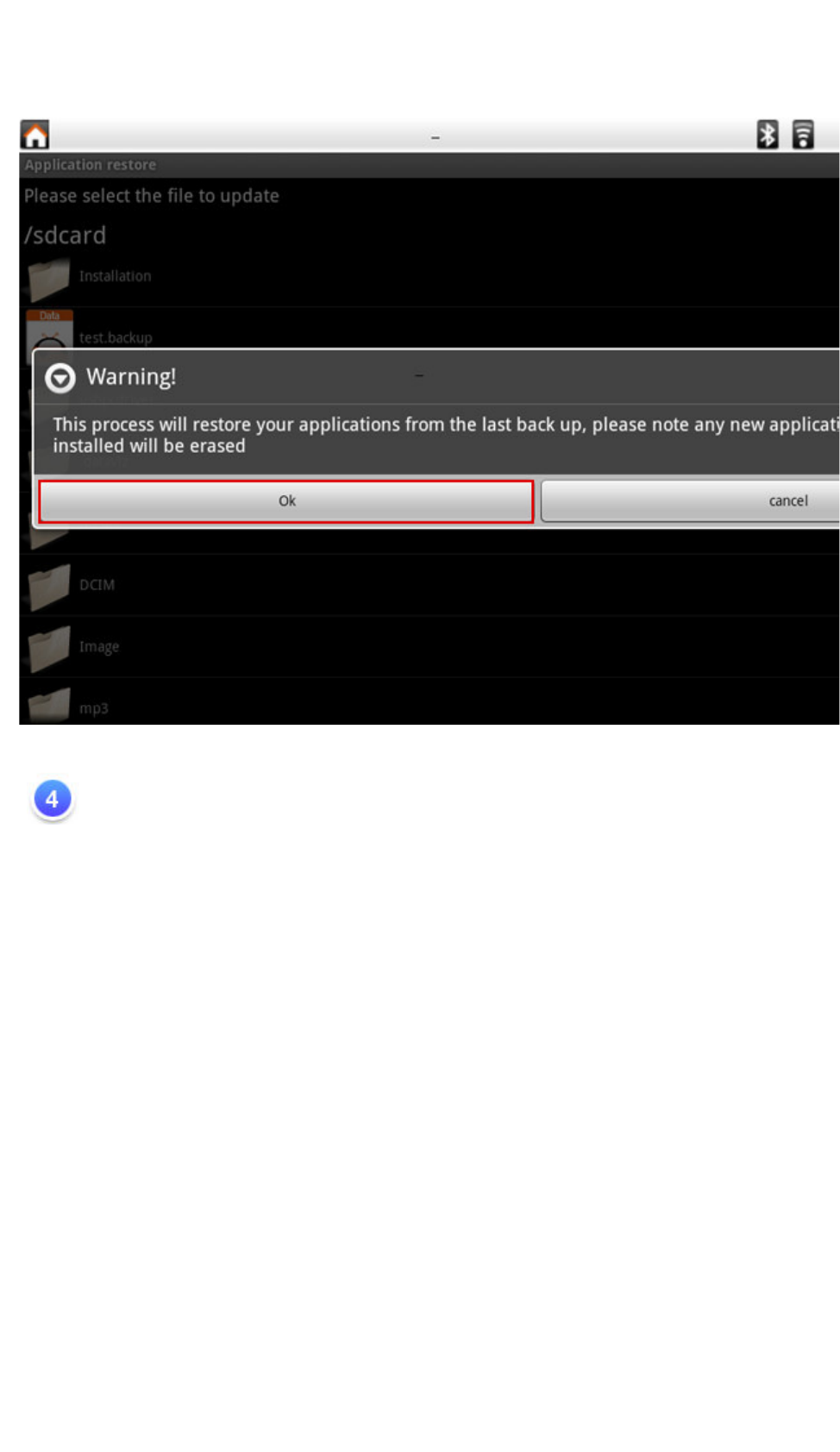
Erase all content and settings : The function will clean your image to be the same as
factory setting, all of your own
applications will be
deleted.
頁
35
/
40
User Guide [English]
2011/3/1
file://C:\Users\Suger\AppData\Local\Temp\Rar$EX00.488\[ViewSonic 2D]10.1Tablet.P
...
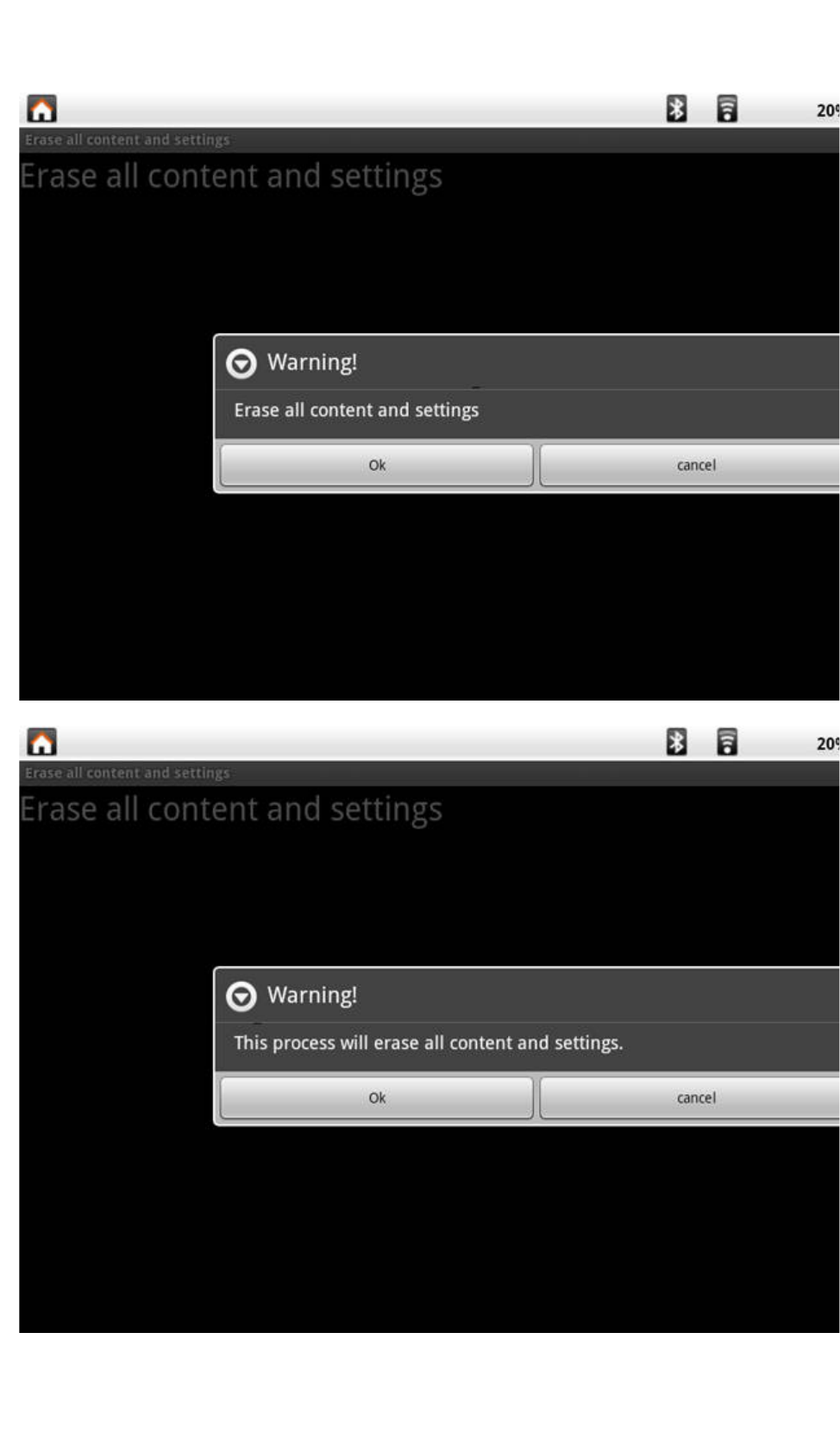
頁
36
/
40
User Guide [English]
2011/3/1
file://C:\Users\Suger\AppData\Local\Temp\Rar$EX00.488\[ViewSonic 2D]10.1Tablet.P
...

│TOP│
●
Accessory
Tablet PC Dock (optional) :
With the Tablet PC Dock, you get easy access to a dock connector port for syncing or charging.
Note: 3 USB ports of Tablet PC Dock support only one single USB memory storage
simultaneously.
Reading and writing can not be executing simultaneously.
Note: The posi t i o ning of some of the ports a n d connectors m ay differ
slightly fr o m what is s h o w n here.
頁
37
/
40
User Guide [English]
2011/3/1
file://C:\Users\Suger\AppData\Local\Temp\Rar$EX00.488\[ViewSonic 2D]10.1Tablet.P
...

│TOP│
Customer Support
For technical support or product service, see the table below or contact your reseller.
NOTE: You will need the product serial number.
頁
38
/
40
User Guide [English]
2011/3/1
file://C:\Users\Suger\AppData\Local\Temp\Rar$EX00.488\[ViewSonic 2D]10.1Tablet.P
...
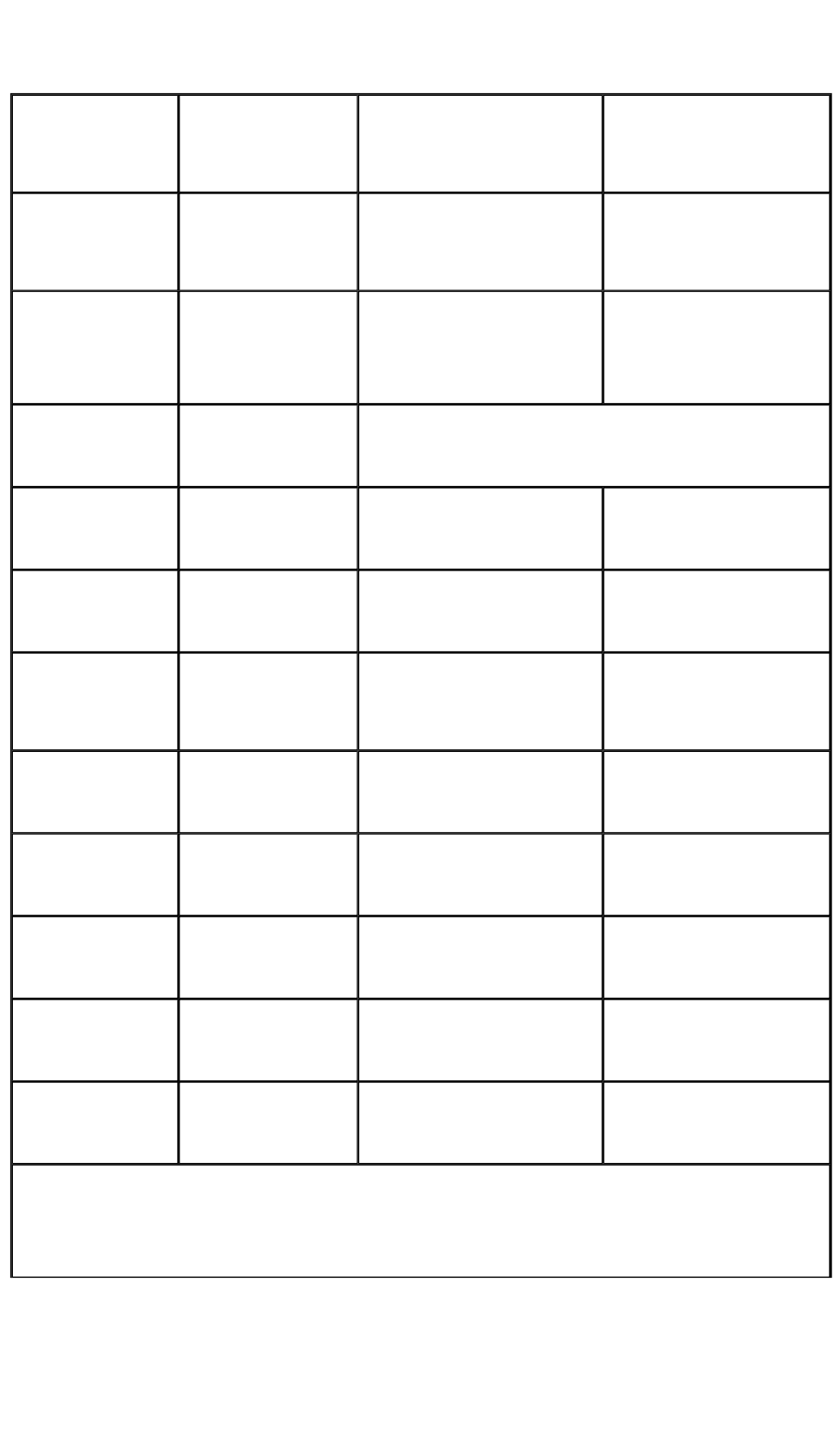
Country/Region Website T = Telephone
F = FAX Email
Australia/New Zealand www.viewsonic.com.au AUS= 1800 880 818
NZ= 0800 008 822 service@au.viewsonic.com
Canada www.viewsonic.com
T (Toll-Free)= 1-866-463-4775
T (Toll)= 1-424-233-2533
F= 1-909-468-3757
service.ca@viewsonic.com
Europe www.viewsoniceurope.com www.viewsoniceurope.com/uk/support/call-desk/
Hong Kong www.hk.viewsonic.com T= 852 3102 2900 service@hk.viewsonic.com
India www.in.viewsonic.com T= 1800 11 9999 service@in.viewsonic.com
Ireland (Eire) www.viewsoniceurope.com/uk/ www.viewsoniceurope.com/uk/support/call
-desk/ service_ie@viewsoniceurope.com
Korea www.kr.viewsonic.com T= 080 333 2131
service@kr.viewsonic.com
Latin America (Argentina) www.viewsonic.com/la/ T= 0800-4441185 soporte@viewsonic.com
Latin America (Chile) www.viewsonic.com/la/ T= 1230-020-7975 soporte@viewsonic.com
Latin America (Columbia) www.viewsonic.com/la/ T= 01800-9-157235 soporte@viewsonic.com
Latin America (Mexico) www.viewsonic.com/la/ T= 001-8882328722 soporte@viewsonic.com
Renta y Datos, 29 SUR 721, COL. LA PAZ, 72160 PUEBLA, PUE. Tel: 01.222.891.55.77 CON 10 LINEAS
Electroser, Av Reforma No. 403Gx39 y 41, 97000 Merida, Yucatan. Tel: 01.999.925.19.16
Other places please refer to http://www.viewsonic.com/la/soporte/index.htm#Mexico
頁
39
/
40
User Guide [English]
2011/3/1
file://C:\Users\Suger\AppData\Local\Temp\Rar$EX00.488\[ViewSonic 2D]10.1Tablet.P
...

Latin America (Peru) www.viewsonic.com/la/ T= 0800-54565 soporte@viewsonic.com
Macau www.hk.viewsonic.com T= 853 2870 0303 service@hk.viewsonic.com
Middle East ap.viewsonic.com/me/ Contact your reseller service@ap.viewsonic.com
Puerto Rico & Virgin Islands www.viewsonic.com
T= 1-800-688-6688 (English)
T= 1-866-379-1304 (Spanish)
F= 1-909-468-3757
service.us@viewsonic.com
soporte@viewsonic.com
Singapore/Malaysia/Thailand www.viewsonic.com.sg T= 65 6461 6044 service@sg.viewsonic.com
South Africa ap.viewsonic.com/za/ Contact your reseller service@ap.viewsonic.com
United Kingdom www.viewsoniceurope.com/uk/ www.viewsoniceurope.com/uk/support/call
-desk/ service_gb@viewsoniceurope.com
United States www.viewsonic.com
T (Toll-Free)= 1-800-688-6688
T (Toll)= 1-424-233-2530
F= 1-909-468-3757
service.us@viewsonic.com
頁
40
/
40
User Guide [English]
2011/3/1
file://C:\Users\Suger\AppData\Local\Temp\Rar$EX00.488\[ViewSonic 2D]10.1Tablet.P
...