Vision Metering VM2014 Power Meter Optical Reader User Manual Manual
Vision Metering, LLC Power Meter Optical Reader Manual
Manual
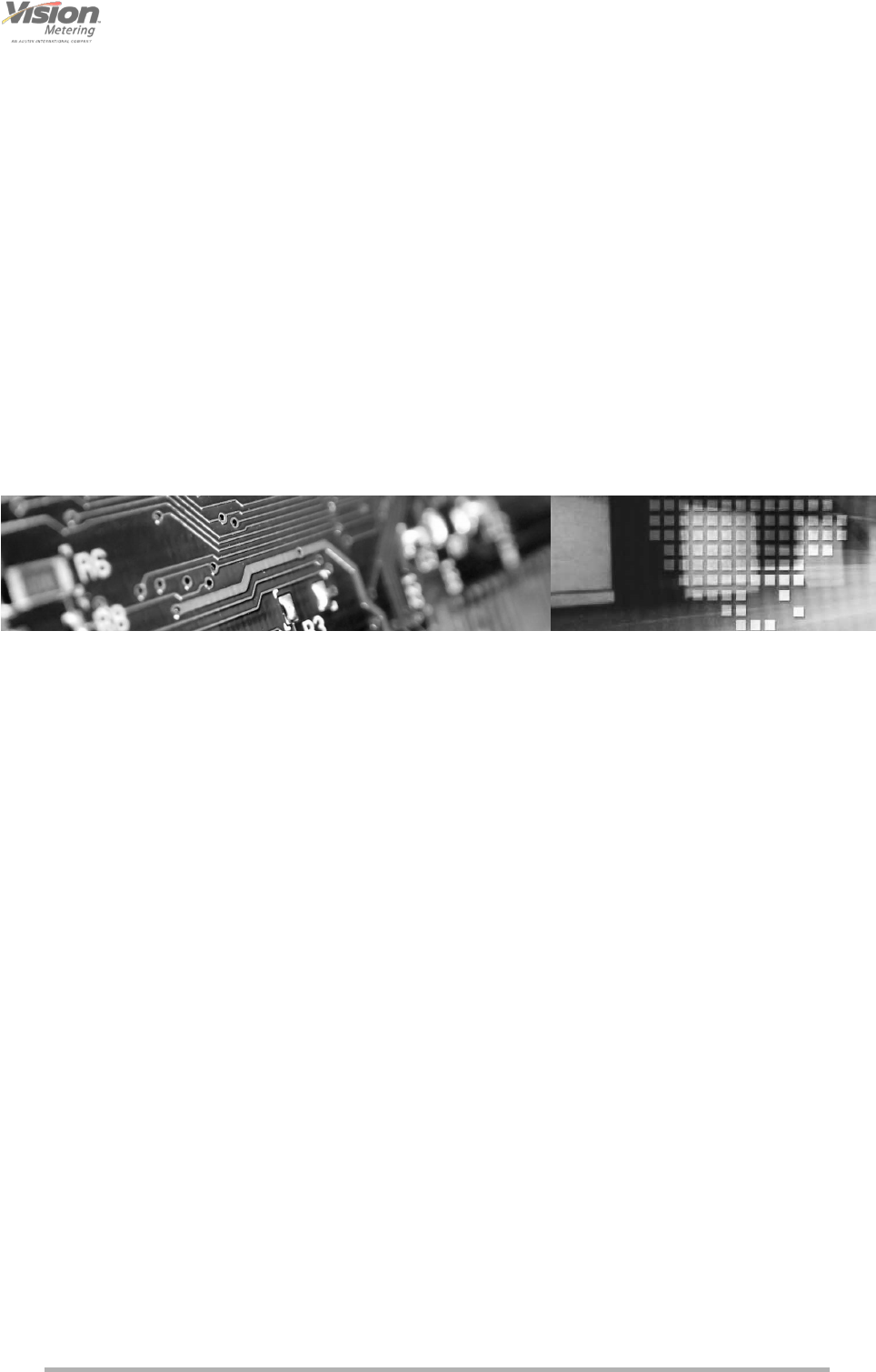
1 12/6/2013
Vision Metering
Wireless Optical Meter Reading Kit
User’s Manual
Model #: ST-VM-TestProbe-W
ST-VM-W-090913-
REV1.0
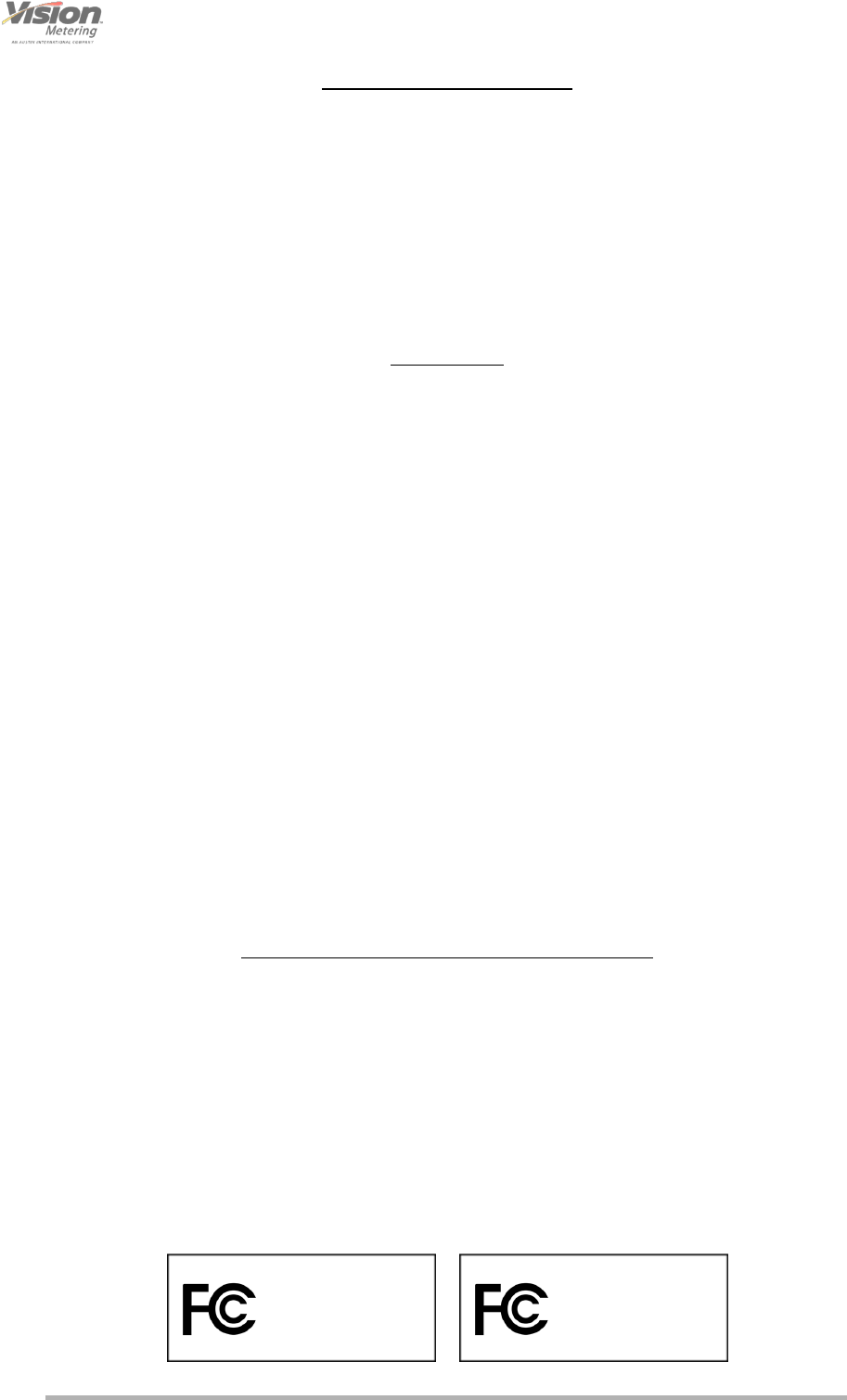
2 12/6/2013
Purpose of this Manual
This manual is intended to provide instruction of proper usage and care of the Vision Metering
Wireless Optical Probe kit. This manual only pertains to this model and is not recommended as a
guide for any other Vision Metering products, nor as containing information which may or may
not apply to any other product. Improper use of this product may result in unexpected results or
damage to the product.
Disclaimer
This manual only pertains to this model and is not recommended as a guide for any other Vision
Metering products, nor as containing information which may or may not apply to any other prod-
uct. Improper use of this product may result in unexpected results or damage to the product.
Vision Metering, LLC., shall not accept any responsibility for malfunction or damage of this prod-
uct due to improper use. Vision Metering, LLC., shall not be liable for any RF interference caused
by intentional modification, unauthorized repair, or accidental damage of this product by any
persons or agencies whom have purchased this product either directly or indirectly from Vision
Metering, LLC.
This device has been rigorously tested and is FCC Part 15 certified. Any change, intentional or
unintentional, may violate FCC regulations.
Vision Metering, LLC recommends that any customer experiencing difficulty with this product dis-
continue use and contact Vision Metering with concerns and questions.
FCC Part 15 Declaration of Compliance
This device complies with Part 15 of the FCC Rules. Operation is subject to the following two con-
ditions: (1) this device may not cause harmful interference, and (2) this device must accept any
interference received, including interference that may cause undesired operation.
FCC ID: Y8E-VM2013
FCC ID: Y8E-VM2014
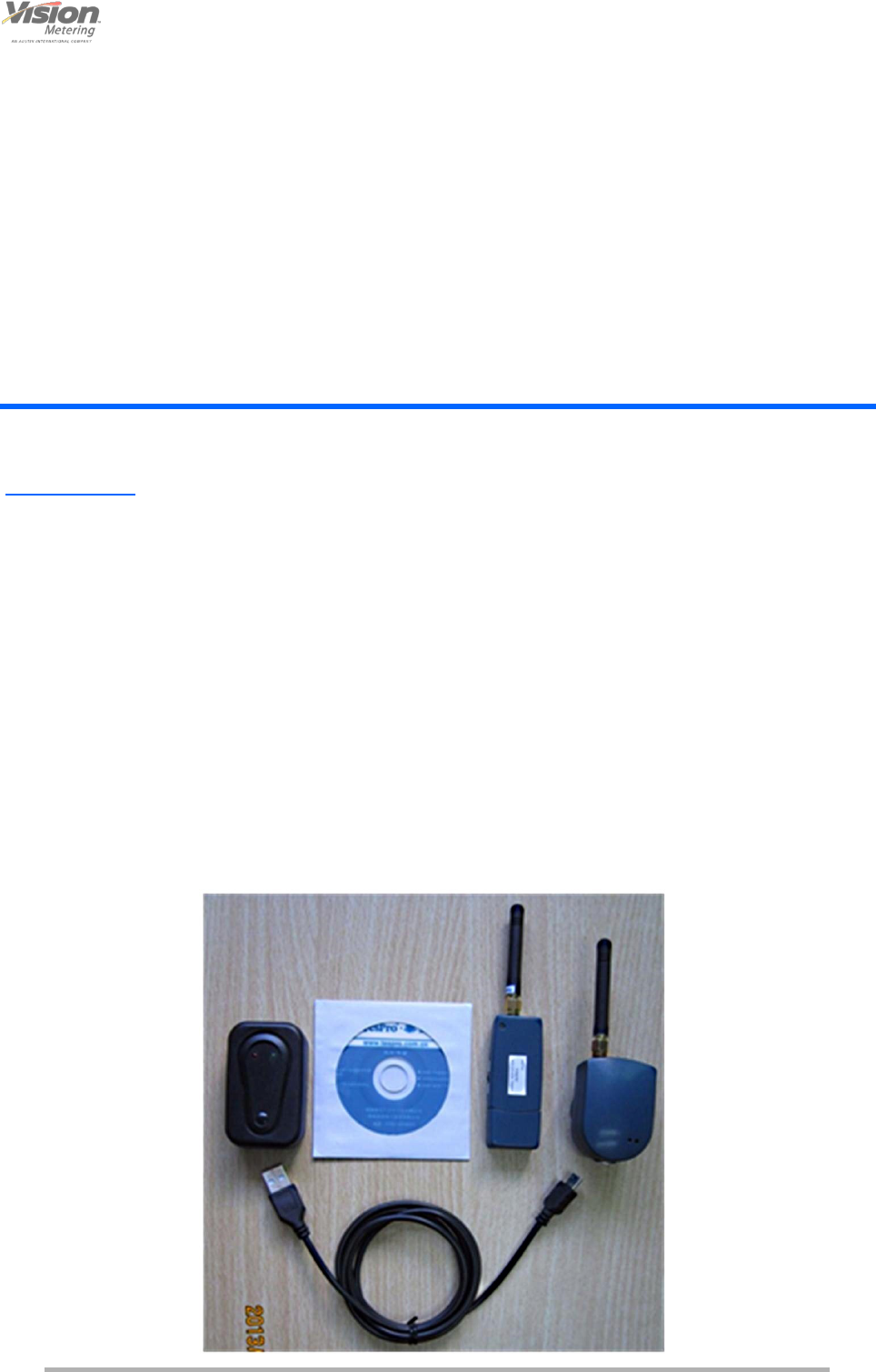
3 12/6/2013
Introduction
Thank you for purchasing the Wireless Optical Meter Reading probe kit. This kit contains every-
thing needed for operation of the device and comes packaged in a convenient soft carrying case.
We hope that you, our customer, will find the Wireless Optical Meter Reading probe kit easy to
install and use. The process is straightforward, but we hope this manual will ensure that your
experience is smooth and hassle-free.
This device is intended for use only with approved utility meters. It is not intended for applica-
tions outside of the utility metering industry, and should only be installed and used by authorized
personnel and professionals working within this industry.
Kit Contents
Each kit comes package in a soft case which includes the following items:
● 1 USB Wireless Adaptor
● 1 Wireless Optical Read Head, infrared
● 2 “Rubber Duck” SMA antennas
● 1 USB cable
● 1 AC adaptor for charging the internal battery of the read head
● 1 min-disk containing drivers (Windows OS) and supporting documentation
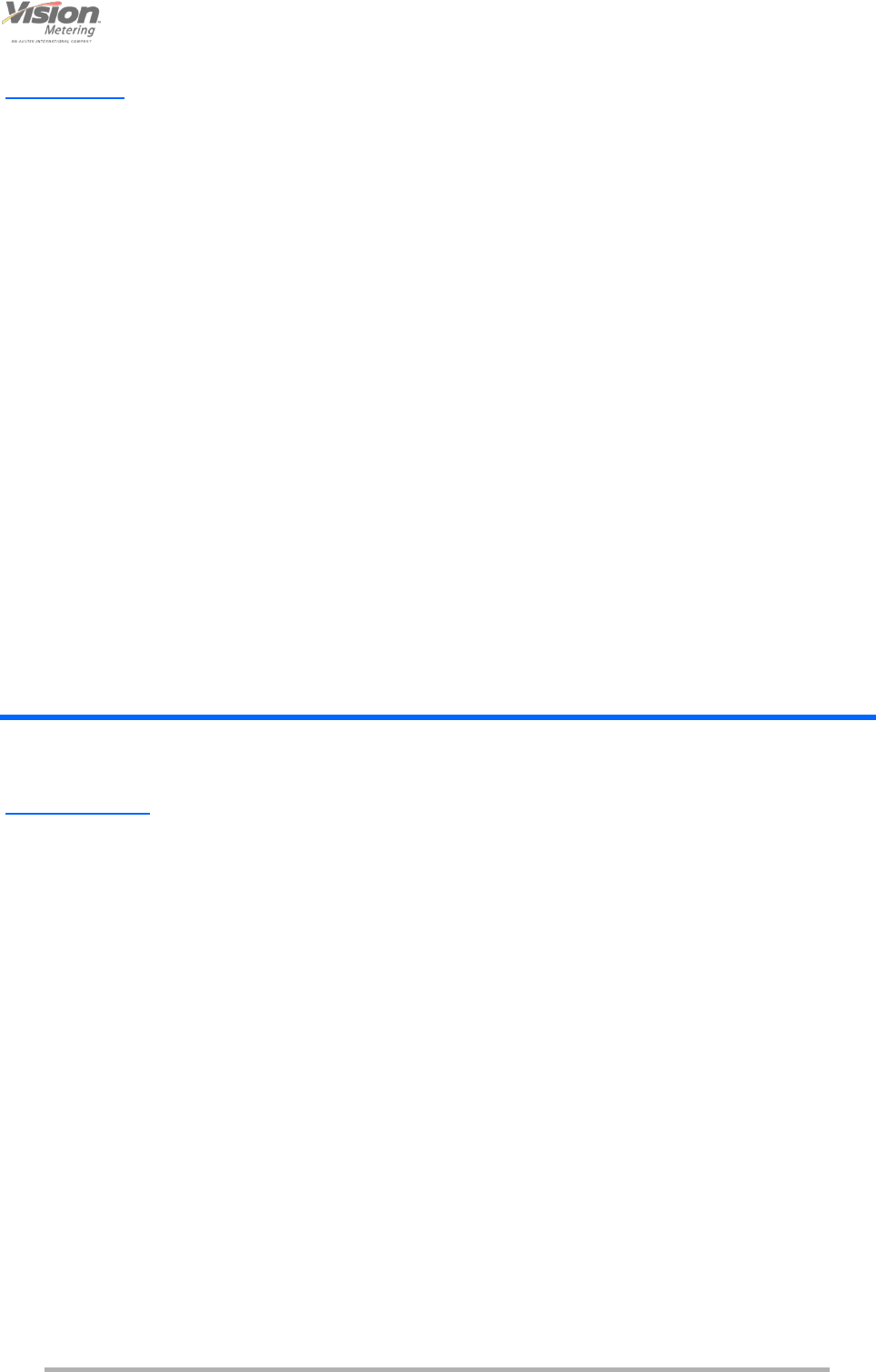
4 12/6/2013
Installation
Installing the Wireless Probe kit is a simple process. Administrator rights are required for proper
installation. Insert the provided mini-disk into the CD/DVD drive of the computer you wish to use
with the kit. The computer should be running a version of the Windows operating system, pref-
erably XP or above.
If the disk does not automatically open, then open the disk to view the contents. Several files are
included on this disk, including a specification sheet and the driver installation program. This
program is labeled TesPro-USB-Driver and will install the drivers necessary for both the RF adap-
tor and the read head.
Simply double-click on the installation program’s icon and follow the directions. A detailed step-
by-step guide with screen-shots is included on the disk.
During installation Windows may display a security warning indicating that the driver is not digi-
tally signed. Choose “Install Driver Anyway” to continue.
Windows will complete the installation.
Insert the wireless USB adapter into a free USB port. Once Windows installs the hardware, a
message will appear indicating that the device is ready to use.
Configuration
No configuration should be necessary. However, you will need to know the port number which
your computer has assigned to the USB adaptor. Details of the following are found in the instal-
lation guide mentioned above.
This is accomplished by opening the Computer Management Console of your computer. To open
this, find “(My) Computer” on the desktop or in the Windows Start Menu and right-click on “My
Computer”. A menu will appear; select “Manage” to launch the Management Console.
On the left side of Management Console window, there will be a list of items. Click on “Device
Manager” and a list of your computer’s hardware will appear. In that list is one item labeled as
“Ports”. Click on “Ports” and you will see your new Wireless Serial Port adaptor listed with the
assigned port number. Make note of this port number so that you can configure your meter
reading software to use the proper port for this device.
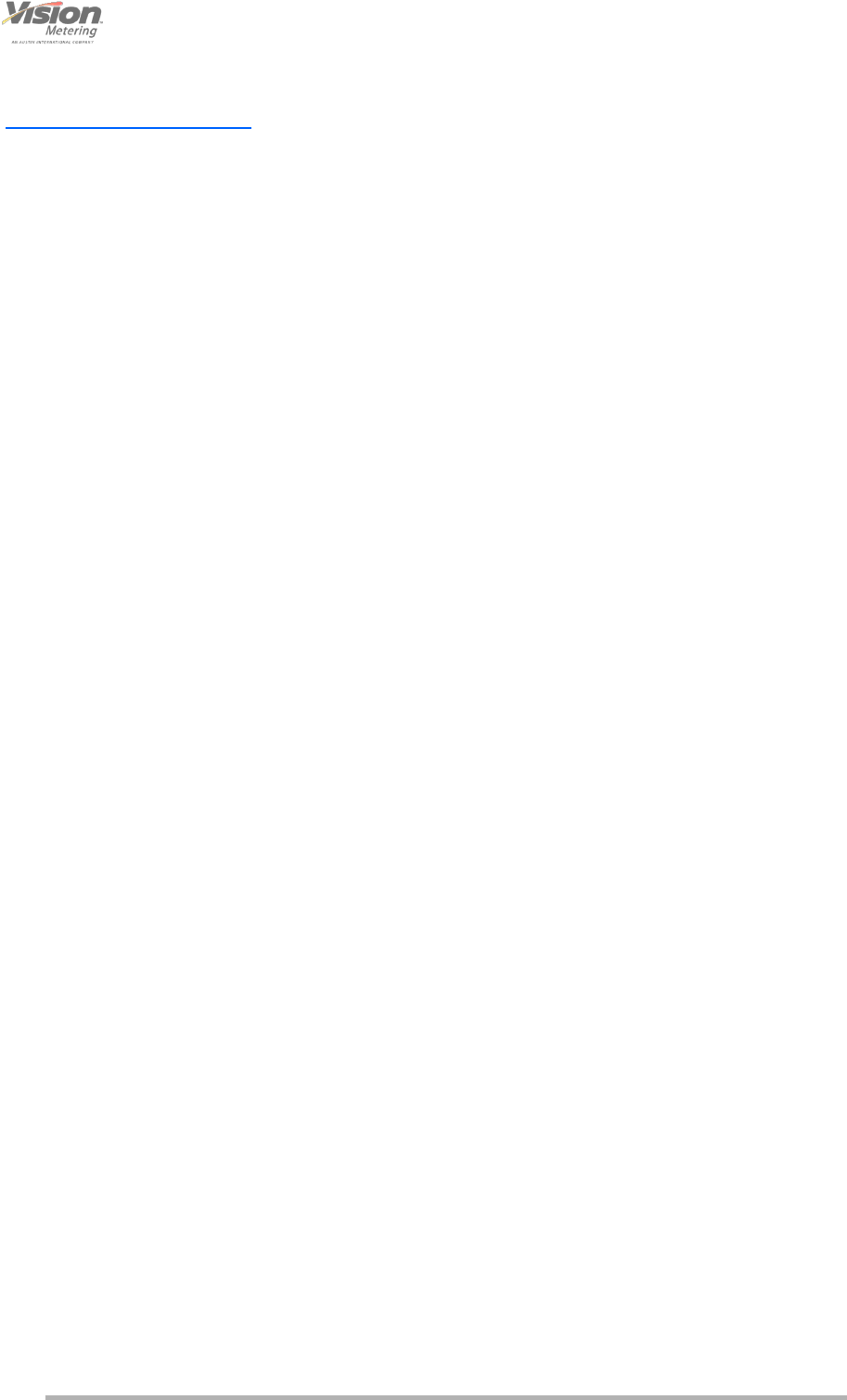
5 12/6/2013
Optical Read Head Use
The optical read head probe may be used in connection with the wireless adaptor or as stand-
alone wired USB optical probe. The read head contains an internal rechargeable battery which
can be charged using the supplied AC adaptor, or from a computer’s USB port. It is suggested
that the provided charger be used, as it is a dedicated power source. Some computers may dis-
connect power to their USB ports during “sleep” or “hibernation” modes.
When using the read head as a wired USB device, it is not critical that the battery be charged
prior to use. Simply plug the provided cable into the mini-USB connector located at the base of
the optical probe and plug the other end of the cable into a standard USB port on your computer
system.
The optical head has a single “ON/OFF” switch on the side. Switch this to the “ON” position for
use.
Windows will assign a different port numbers for the wireless adapter and a WIRED optical
probe. Check the port number assigned to the head if you plan to use it in the wired mode. The
internal battery pack will also begin charging automatically whenever the optical probe is con-
nected to a computer via the cable, even when the probe is actively being used.
If you desire to use the optical probe wirelessly, the USB adapter must be used and the optical
probe must be disconnected from the USB cable. It is recommended that the battery be fully
charged any time wireless operation is desired.
Using the optical probe for reading and programming metering devices is very simple. Place the
optical probe onto the meter face/cover. The probe does contain a weak magnet for metering
devices with a ferrous metal meter reading port ring or insert allowing for hands-free operation.
Begin using your meter reading/programming software as you normally would with a wired opti-
cal probe.
The effective range of the wireless devices is contingent upon several factors. To maximize this
range, ensure that there is a clear, unobstructed path between the devices. If a laptop computer
is used and placed inside of a vehicle, for example, the range will be decreased somewhat due to
the adapter being located within the metal body of the vehicle. The wireless signal will penetrate
walls to an extent, but this will also diminish effective range.
Also, ensure that the antennas of both devices are pointing UP whenever possible as this in-
creases the usable range.
Do not replace the stock antennas with aftermarket antennas. This will violate FCC certification
of this product and result in poor or erratic function.
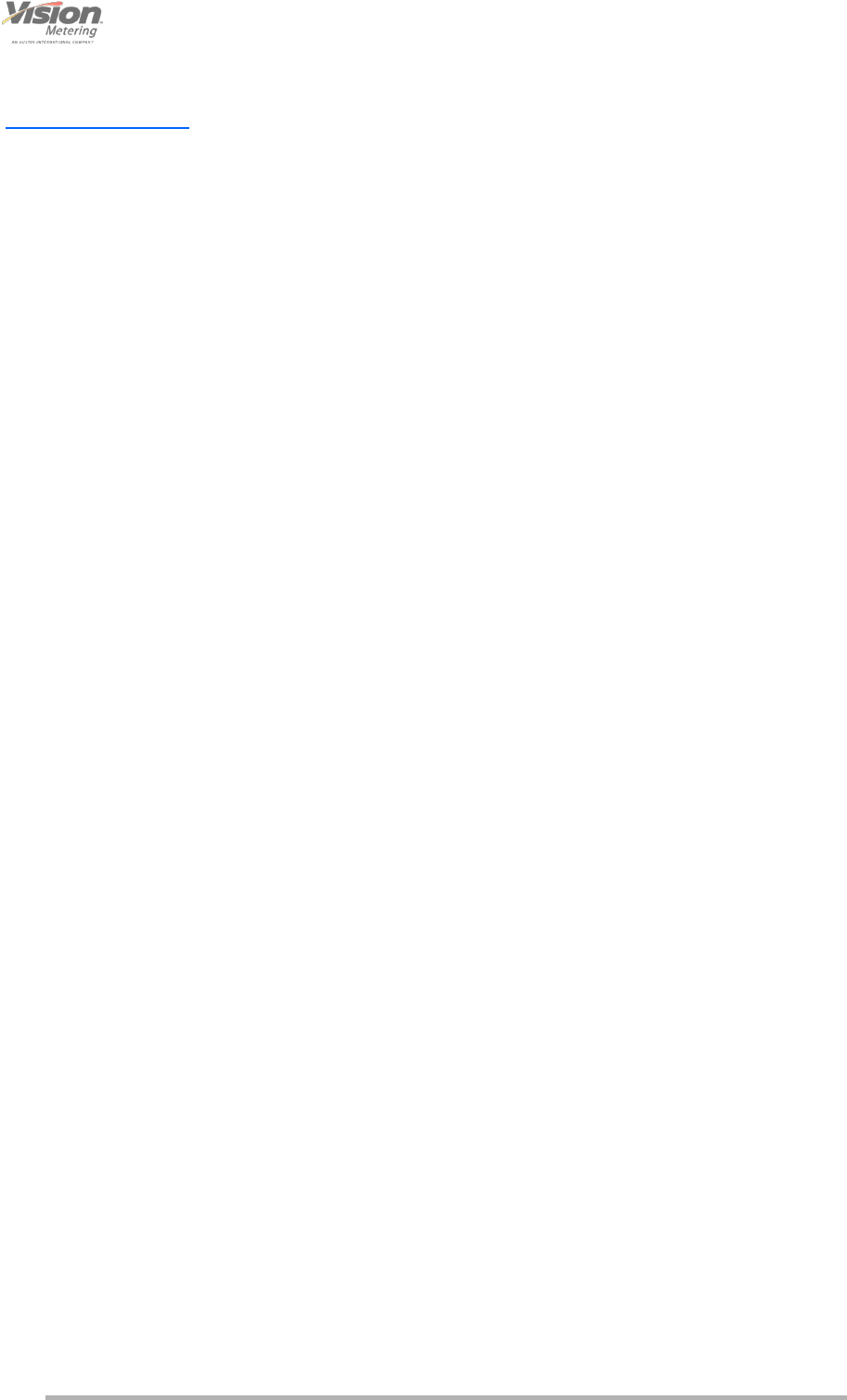
6 12/6/2013
Care and Storage
Vision recommends that customers attempt to keep all parts of the Wireless Optical Probe kit
together in the provided soft case when not in use. If the kit will not be used for a period of time,
please store it a clean, dry location. It is not recommended to store your meter kit in an environ-
ment which may experience very high ambient temperatures for long periods of time. However,
it is acceptable to store the kit in a vehicle, provided it is kept out of direct sunlight (such as on a
dash board), especially during hot weather. This will help ensure the longevity of your new kit.
Your new optical probe is designed to be water-resistant, but it is not water-proof. Use your opti-
cal probe as you would any other electronic device, and exercise the same cautions during incli-
mate weather. If your probe does get wet on the outside of the case, simply wipe it dry.
It is suggested that you keep the optical port face clean. The port face is constructed of a plastic
material which can be scratched or damaged if the optical probe is used improperly or carelessly.
If the port face becomes dusty or smudged, carefully wipe it clean with a dry terrycloth or mi-
crofiber cloth. If necessary, apply a small amount of mild glass cleaner (such as Windex) onto the
cloth first, and then gently wipe the port face clean.
The USB adaptor, if used properly, should never require cleaning. If the exterior of the adaptor
does get dirty (from soiled hands), simply apply a small amount of mild glass cleaner to a cloth or
paper towel and wipe the adapter.
Always make sure that the protective cap is placed onto the USB adaptor when not in use.
Always make sure that the optical head is turned OFF when not in use.
The antennas can be removed from both devices, if desired. It is recommended that the anten-
nas stay connected to each device when storing. This helps ensure that the antennas are not
lost.
Vision Metering, LLC does not currently sell replacement parts for the kit. The USB cable is a
standard USB to mini-USB cable and can be replaced by the customer. However, the charger, the
adaptor, and the wireless optical port are not available as individual items and are only available
in the full kit form.
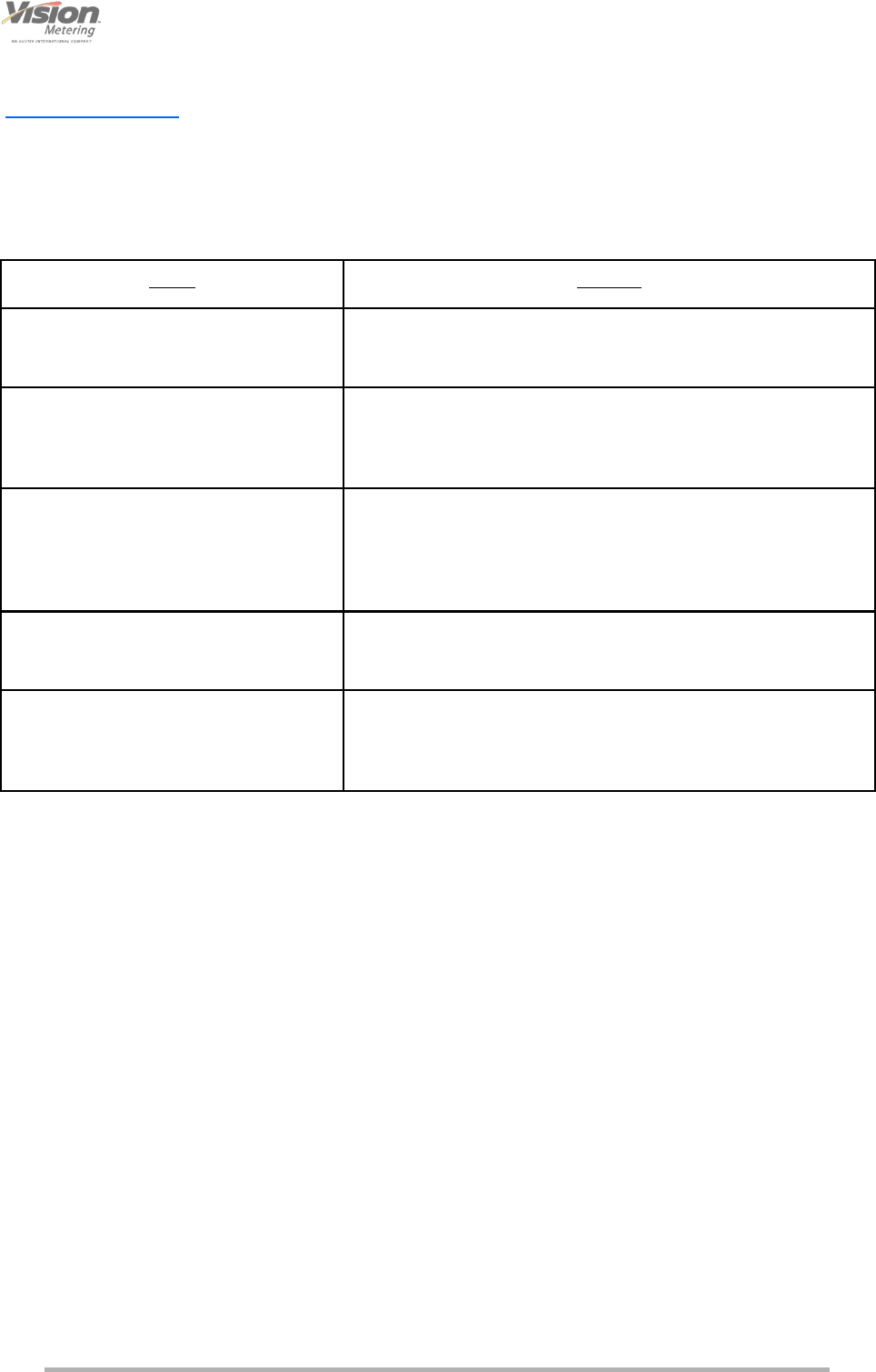
7 12/6/2013
Troubleshooting
If your Wireless Optical Probe kit fails to operate during normal use, it will be necessary to check
several items before contacting Vision Metering or replacing your kit.
ISSUE ACTION
Probe kit fails to install. Ensure that you have Admin privileges in Windows. Verify that you
have followed the installation instructions. Check for port conflicts in
Windows.
Probe kit installs, but does not read meter-
ing device.
Ensure that your meter reading/programming software is configured
for the proper port. Ensure that the wireless probe is NOT connected
to the computer via the USB cable. Ensure that the probe is fully
charged and the switch is in the ON position.
Probe reads, but connection is intermittent
and/or “garbage” is seen on the data
stream.
The wireless range is limited and can be affected by blocking a clear
path between the port and the adaptor; ensure a clear path. Wireless
probe is too far away from the adaptor; make sure the devices are
within specified distance. Verify that the port settings on your PC are
correct.
Probe reads for a while, then stops reading. Battery has discharged. Recharge. Depending upon age, use, and
care, the internal battery may no longer sustain a charge; replace the
kit. If the kit is new, contact Vision for a replacement unit.
Probe kit works fine, but has extremely
short range.
One or both antennas are disconnected from the devices or loose.
Ensure antennas are screwed on securely. If so, then one or both
antennas may be broken internally. Contact Vision for information
regarding ordering replacement antennas.
For questions or concerns please contact Vision Metering:
Vision Metering, LLC
7 Ross Cannon St.
York, SC 29745
(803) 628-0035