Vista Ademco 10Se Users Manual Installation Instructions
N7227V5 to the manual 96babb8e-40f7-4920-915e-f4d899c0635e
2015-02-05
: Vista Vista-Ademco-10Se-Users-Manual-457225 vista-ademco-10se-users-manual-457225 vista pdf
Open the PDF directly: View PDF ![]() .
.
Page Count: 100

N7227V5 10/00
9
9,
,6
67
7$
$
6
6(
(
6HFXULW\6\VWHP
,QVWDOODWLRQDQG6HWXS*XLGH
•
•
••
•
•
•
•
•
•
•
•
•
•
•
•
•••
*
ARMED
READY
PANIC
OFF AWAY STAY
MAX TEST BYPASS
INSTANT CODE CHIME
READY
123
654
897
0
*
#
ALARM
CHECK
FIRE
AWAY
STAY
INSTANT
BYPASS
NO AC
CHIME
BAT
NOT READY
®

ii
RECOMMENDATIONS FOR PROPER PROTECTION
The following recommendations for the location of fire and burglary detection devices help provide
proper coverage for the protected premises.
Recommendations for Smoke and Heat Detectors
With regard to the number and placement of smoke/heat detectors, we subscribe to the
recommendations contained in the National Fire Protection Association's (NFPA) Standard #72
noted below.
Early-warning fire detection is best achieved by the installation of fire detection equipment in all
rooms and areas of the household as follows: For minimum protection, a smoke detector should
be installed outside of each separate sleeping area, and on each additional floor of a multi-floor
family living unit, including basements. The installation of smoke detectors in kitchens, attics
(finished or unfinished), or in garages is not normally recommended.
For maximum protection, the NFPA recommends that you install heat or smoke detectors in
the living room, dining room, bedroom(s), kitchen, hallway(s), attic, furnace room, utility and
storage rooms, basements and attached garages.
In addition, we recommend the following:
• Install a smoke detector inside every bedroom where a smoker sleeps.
• Install a smoke detector inside every bedroom where someone sleeps with the door partly or
completely closed. Smoke could be blocked by the closed door. Also, an alarm in the hallway
outside may not wake up the sleeper if the door is closed.
• Install a smoke detector inside bedrooms where electrical appliances (such as portable
heaters, air conditioners, or humidifiers) are used.
• Install a smoke detector at both ends of a hallway if the hallway is more than 40 feet (12
meters) long.
• Install smoke detectors in any room where an alarm control is located, or in any room where
alarm control connections to an AC source or phone lines are made. If detectors are not so
located, a fire within the room could prevent the control from reporting a fire or an
intrusion.
DINING
KITCHEN
BEDROOM
BEDROOM
BEDROOM
BEDROOM
LIVING ROOM
✪
✪
✪✪
✪
▲
▲
BEDROOM
BDRM
BDRM
DINING
LIVING ROOM
TV ROOM KITCHEN
■■
■
✪
✪
✪
✪✪
✪
▲
✪
✪
✪
BEDROOM BEDROOM
TO
BR
■
■
■
■
■
LVNG RM
BASEMENT
KTCHN
▲
▲
.
CLOSED
DOOR
GARAGE
▲
Smoke Detectors for Minimum Protection
Smoke Detectors for Additional Protection
Heat-Activated Detectors
THIS CONTROL COMPLIES WITH NFPA REQUIREMENTS FOR
TEMPORAL PULSE SOUNDING FOR FIRE NOTIFICATION APPLIANCES.
Recommendations for Proper Intrusion Protection
For proper intrusion coverage, sensors should be located at every possible point of entry to a home or
commercial premises. This would include any skylights that may be present, and the upper windows
in a multi-level building.
In addition, we recommend that radio backup be used in a security system so that alarm signals can
still be sent to the alarm monitoring station in the event that the telephone lines are out of order
(alarm signals are normally sent over the phone lines, if connected to an alarm monitoring station).

iii
Table of Contents
••••••••••••••••••••••••••••••••••••••••••••••••••
SECTION 1. Introduction............................................................................................................................1–1
Description........................................................................................................................................................1-1
Features.............................................................................................................................................................1-1
SECTION 2. Installing the Control...........................................................................................................2–1
Mounting the Cabinet ......................................................................................................................................2-1
Installing the Lock (if used).............................................................................................................................2-1
Mounting the Control's Circuit Board Alone in the Cabinet .........................................................................2-2
Mounting the Control and RF Receiver Circuit Boards Together.................................................................2-2
Standard Phone Line Connections..................................................................................................................2-3
SECTION 3. Installing Remote Keypads.................................................................................................3–1
Keypads That May Be Used.............................................................................................................................3-1
Wiring to the Keypads......................................................................................................................................3-1
Mounting the Keypads.....................................................................................................................................3-2
Supplementary Power for Additional Keypads ..............................................................................................3-2
Preliminary Checkout Procedure ....................................................................................................................3-3
SECTION 4. Basic Hardwired Zones 1–6.................................................................................................4–1
Installing the Hardwired Zones.......................................................................................................................4-1
Programming Hardwired Zones ......................................................................................................................4-2
SECTION 5. Wireless Expansion (5800 System) ....................................................................................5–1
About Wireless Expansion ...............................................................................................................................5-1
Installing the 5881/5882 Receiver ...................................................................................................................5-2
Installing the 5800TM Module ........................................................................................................................5-3
About Jam Detection and Reporting...............................................................................................................5-3
5800 Series Transmitters.................................................................................................................................5-3
Installing 5800 Series Transmitters................................................................................................................5-6
SECTION 6. Relay Output Devices...........................................................................................................6–1
Relay Device Basics..........................................................................................................................................6-1
4204 Relay Modules..........................................................................................................................................6-1
Programming Options......................................................................................................................................6-2
SECTION 7. 4285 and 4286 VIP Module...................................................................................................7–1
Installing the (Voice Interactive Phone) Module............................................................................................7-1
Programming the Control for Phone Access...................................................................................................7-4
Checking the Operation of the VIP Module....................................................................................................7-4
SECTION 8. External Sounders.................................................................................................................8–1
Compatible Sounders.......................................................................................................................................8–1
Sounder Connections and Power....................................................................................................................8–2
SECTION 9. Long-Range Radio.................................................................................................................9–1
About Long-Range Radio..................................................................................................................................9-1
Programming for Long-Range Radio...............................................................................................................9-1
Dynamic Signaling Feature.............................................................................................................................9-2
SECTION 10. Audio Alarm Verification (AAV) Unit.............................................................................10–1
About Audio Alarm Verification ....................................................................................................................10-1

iv
SECTION 11. Final Power-Up ....................................................................................................................11–1
Earth Ground Connections ............................................................................................................................11-1
Wiring the AC Transformer...........................................................................................................................11-1
AC Power-Up ..................................................................................................................................................11-2
Calculating the Battery Size Needed ............................................................................................................11-2
Connecting the Backup Battery.....................................................................................................................11-3
SECTION 12. Mechanics of Programming..............................................................................................12–1
About Programming .......................................................................................................................................12-1
Entering the Program Mode ..........................................................................................................................12-1
SECTION 13. Zone Response Type Definitions .....................................................................................13–1
Zone Type Definitions.....................................................................................................................................13-1
SECTION 14. Data Field Descriptions ......................................................................................................14-1
Descriptions of System Data Fields...............................................................................................................14-1
SECTION 15. Zone Programming..............................................................................................................15–1
About Zone Programming.............................................................................................................................15–1
SECTION 16. Output Device Programming............................................................................................16–1
Programming Options Defined.....................................................................................................................16–1
Programming Output Relays........................................................................................................................16–3
SECTION 17. Zone Lists .............................................................................................................................17–1
SECTION 18. Alpha Descriptor Programming ......................................................................................18–1
About Alpha Descriptor Programming..........................................................................................................18-1
Zone Descriptors.............................................................................................................................................18-1
SECTION 19. Remote Programming and Control (Downloading)....................................................19–1
SECTION 20. System Communication .....................................................................................................20–1
Panel Communication with Central Station.................................................................................................20-1
Report Code Formats......................................................................................................................................20-1
Table of Contact ID Event Codes...................................................................................................................20-2
SECTION 21. System Operation................................................................................................................21–1
Security Codes ................................................................................................................................................21-1
Keypad Functions...........................................................................................................................................21-2
Trouble Conditions .........................................................................................................................................21-4
SECTION 22. Testing the System...............................................................................................................22-1
Test Procedure................................................................................................................................................22-1
SECTION 23. Specifications & Accessories ............................................................................................23–1
Specifications ..................................................................................................................................................23-1
Accessories (Compatible Devices)..................................................................................................................23-2
APPENDIX A REGULATORY AGENCY STATEMENTS .........................................................................A-1
APPENDIX B Limitations and Warranties................................................................................................B-1
Programming Form .....................................................................................................................................Insert

1–1
SECTION 1
Introduction
••••••••••••••••••••••••••••••••••••••••••••••••••
In This Section
♦Description ♦Features
••••••••••••••••••••••••••••••••••••••••••••••••••
Description
The VISTA–10SE is a control that supports up to 22 hardwired and wireless zones, plus
remote keypads.
Features
Basic Hardwired Zones
Provides 6 basic hardwired zones having the following characteristics:
• Zones 1-6 response time is 300–500 milliseconds.
• Zone 3 programmable fast response time is 10–15 milliseconds.
• EOLR supervision supporting N.O. or N.C. sensors
• Zone 5 supports as many 4-wire smoke or heat detectors as can be powered from the
control).
• Zones 7, 95, and 96 are keypad Panics.
• Zone 8 is Duress.
• Zone 9 is Tamper.
Optional Expansion Zones
Wireless Expansion:
• Supports up to 16 wireless zones.
• Requires the use of a 5881 (5882 in Canada) type RF receiver (with 5800 Series wireless
transmitters), as shown below.
Receiver Model No. of Zones Transmitter Type
5881L (5882L*) Up to 8 5800
5881M (5881M*) Up to 16 5800
5881H (5882H*) Up to 16 5800
* Used in Canada.
Remote Keypads
Up to 4 of any of the following keypads may be used:
Fixed-Word Keypads: 6127*, 6128, and 6137.
* This keypad cannot be used if a 4285/4286 VIP Module is being used.
Alpha Keypads 6139 (2-line alphanumeric display).
6138 (1-line alphanumeric display).
When programming from a keypad, a 6139 2-line alpha keypad must be connected (but need
not stay in the system).

VISTA-10SE Installation and Setup Guide
1-2
Security Codes
•One Master code for entire system (User 2). Installer code is User 1.
•4 secondary user codes (Users 3–6).
•One duress code (User 8).
Duress Code: An emergency code that, when used to disarm or arm the system, will send a
silent duress message to the central station.
Keypad Panic Keys
• Up to 3 programmable panic key functions are provided.
• Designated as Zones 7, 95, 96.
• Activated by wired and wireless keypads.
• Reported separately.
Paging Feature
If the paging feature has been programmed for your system, your pager will respond to
certain conditions as they occur in your system, and display code numbers indicating the type
of condition that has occurred.
Quick Arm Feature
“Quick Arm” may be programmed, allowing use of the [#] key in place of the security code for
arming (Quick Arm will not work unless the Master code has been programmed into the
system).
Optional Bell Supervision
This is a hardware-enabled option, achieved by cutting a red jumper on the PC board. If the
“Alarm Output” loop connected to an external sounder is then opened or shorted, a “bell
trouble” message will be displayed at the touchpads, accompanied by a trouble sound. A
trouble report will also be sent to the central station.
Optional RF Jam Detection for 5800 Wireless Systems
If RF jam detection is programmed for a 5800 RF system, the RF receiver will detect a
condition that may impede proper RF reception (i.e., jamming or other RF interference). Such
a condition will produce a message display, and a report will be sent to the central
monitoring station (if trouble reporting is enabled).
Optional Output Relays
• Up to 4 relays using one 4204 Relay Module.
• Actions programmable to respond to zone activity or manual keypad entries.
Optional VIP Module
• Supports the ADEMCO 4285/4286 VIP Module.
• Provides access to the system via on-premises or off-premises phones for arming,
disarming, etc., plus control of relay outputs.
Optional Long-Range Radio
Allows all messages that have been programmed to go to the primary telephone number to be
reported additionally to a 7720 PLUS or 7820 radio.

Section 1 - Introduction
1-3
Alarm Output
• Provides a 12VDC, 2 AMP output that can drive the compatible sounders listed in the
EXTERNAL SOUNDERS section (assumes a fully charged battery is connected).
• Steady output for burglary/panic, or temporal pulse sounding output for fire notification,
as required by UL.
• Uses current-limiting circuitry for protection.
Auxiliary Power Output
• Provides 12VDC, 500mA maximum. Uses current limiting circuitry for protection.
• This output interrupts for smoke detector reset if 4-wire smoke detectors are used.
Programming
• Programmed options are stored in electrically erasable, nonvolatile EEPROM memory
(information can be reprogrammed at any time and will not be lost in the event of a power
loss).
• The system can be uploaded, downloaded, or controlled via an IBM-compatible computer,
using ADEMCO's Compass Windows downloading software, and a modem specified by
ADEMCO.
Keypad programming consists of:
• Data field programming.
• Interactive (menu) mode programming.
For programming from a keypad, a 6139 2-line alpha keypad must be connected (but need not
stay in the system).
Communication Formats Supported
• ADEMCO Low Speed (Standard or Expanded)
• Sescoa/Radionics (Standard or Expanded)
• ADEMCO Express
• ADEMCO Contact ID
Zone Descriptors
You can assign alpha descriptors to all zones (useful only when using alpha keypads and/or
the 4285/4286 VIP Module).
AC Power Supply
Uses No. 1321, 120VAC plug-in transformer with 16.5VAC 25VA output (1321CN in
Canada).
Backup Battery
Rechargeable (Sealed Lead Acid) 12VDC, 4AH minimum.

VISTA-10SE Installation and Setup Guide
1-4

2–1
SECTION 2
Installing the Control
••••••••••••••••••••••••••••••••••••••••••••••••••
In This Section
♦Mounting the Cabinet
♦Installing the Lock
♦Mounting the Control's Circuit Board Alone in
the Cabinet
♦Mounting the Control and RF Receiver Circuit
Board in the Cabinet
♦Standard Phone Line Connections
••••••••••••••••••••••••••••••••••••••••••••••••••
Mounting the Cabinet
Mount the control cabinet to a sturdy wall using fasteners or anchors (not supplied), in a
clean, dry area that is not readily accessible to the general public. Four mounting holes are
provided at the back of the cabinet for this purpose.
If an RF receiver is being used and you intend to mount its PC board within the cabinet, note
the following:
• Do not mount the cabinet on or near metal objects. This will decrease RF range and/or
block RF transmissions from wireless transmitters.
• Do not locate the cabinet in an area of high RF interference (revealed by frequent or pro-
longed lighting of the LED in the receiver after it is operational). Random flicker is OK.
Installing the Lock
Use an ADEMCO No. N6277 Cam Lock and No. N6277–1 Push-On Clip (Retainer Clip).
NOTE:The cabinet can be closed and secured without a lock by using 2 screws in the cover's
edge.
1. Remove the cabinet door. It is easily
removable for servicing and is easily
re-installed.
2. Remove the lock knockout from the
control cabinet door. Insert the key
into the lock. Position the lock in the
hole, making certain that the latch
will make contact with the latch
bracket when the door is closed.
3. Hold the lock steady, and insert the
retainer clip into the retainer slots.
Position the clip as illustrated in
order to permit easy removal.
CABINET DOOR BOTTOM
RETAINER
CLIP
RETAINER CLIP
(NOTE POSITION)
RETAINER
SLOTS
LOCKED
UNLOCKED
V10SE-002-V0
Figure 1. Installing the Lock
Before installing the cabinet's contents, remove the metal cabinet knockouts required for wiring
entry. Do not attempt to remove the knockouts after the circuit board has been installed.
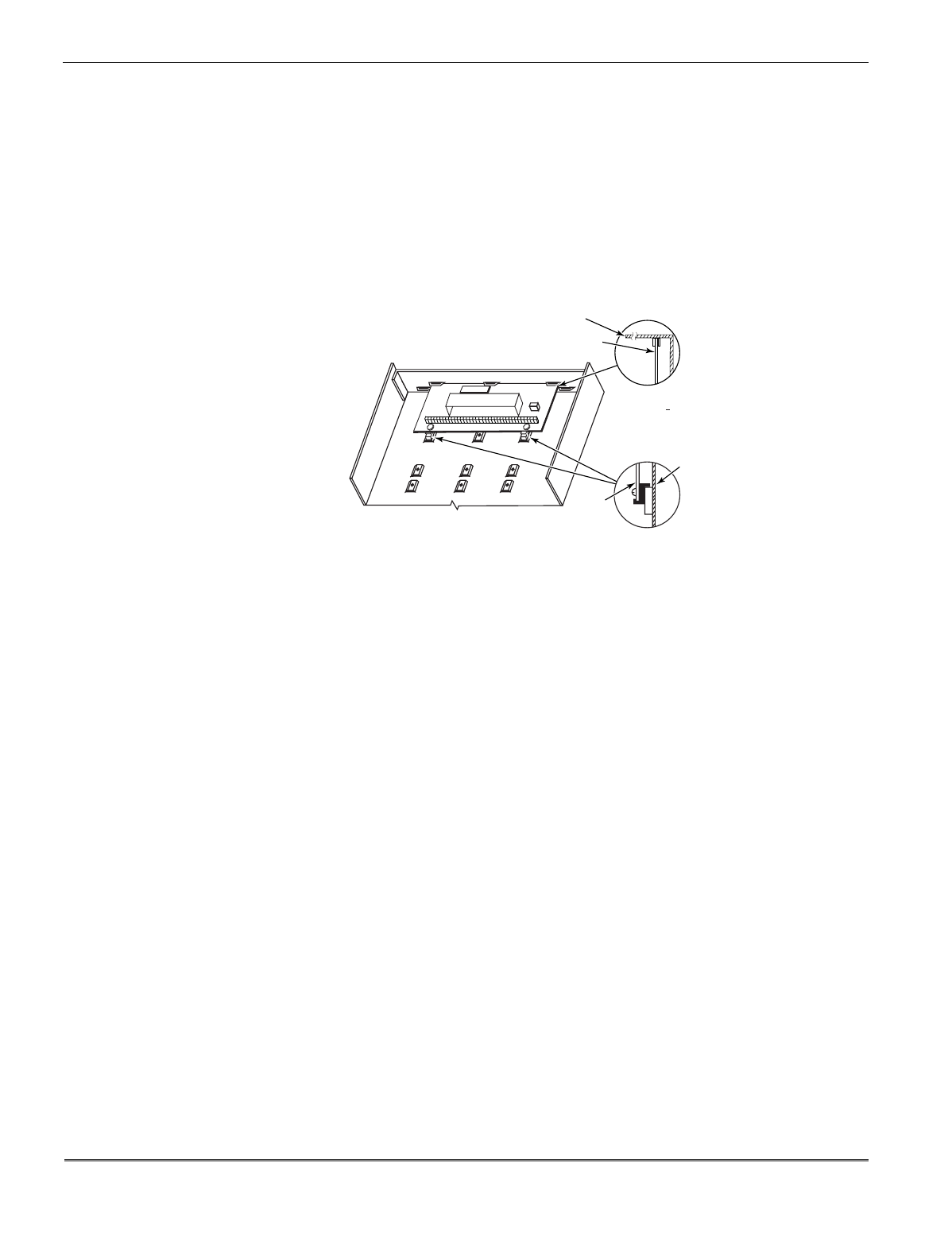
VISTA-10SE Installation and Setup Guide
2-2
Mounting the Control's Circuit Board Alone in the Cabinet
To mount the circuit board alone in the cabinet, follow these steps:
1. Hang two mounting clips* (provided) on the raised cabinet tabs (see Detail B in Figure 2
below).
2. Insert the top of the circuit board between the rows of slots at the top of the cabinet as
shown in Detail A.
3. Position the base of the board onto the mounting clips and secure both to the cabinet with
the supplied screws (see Detail B).
* These mounting clips are also used for mounting the same end of the circuit board when an RF
receiver is mounted above it, as in Figure 3.
CABINET
+
+
CIRCUIT BOARD
CABINET
DETAIL B
SIDE VIEW
OF MOUNTING
CLIPS
DETAIL A
SIDE VIEW
OF BOARD
SUPPORTING
SLOTS
CIRCUIT
BOARD
V10SE-003-V0
Figure 2. Mounting the Control's Circuit Board Alone in the Cabinet
Mounting the Control and RF Receiver Circuit Board in the Cabinet
To mount the control and RF receiver boards together in the cabinet, do the following:
1. Hang two mounting clips (provided with receiver) on the raised cabinet tabs, as shown in
Detail B in Figure 3.
2. Insert the top of the receiver board (removed from its own case as described in its
instructions) between the rows of slots at the top of the cabinet, as shown in Detail A.
3. Position the base of the receiver board onto the mounting clips and secure both to the
cabinet with the supplied screws (see Detail B).
4. Hang two mounting clips (supplied with the control board), on the raised cabinet tabs as
shown in Detail C in Figure 3.
5. Insert the top of the control board into the slots of the mounting clips secured in step 3
above.
6. Position the lower end of the control board into place on the mounting clips and secure
both to the cabinet with the two supplied screws.
7. Insert both grounding lugs (supplied with the receiver) through the top of the cabinet
into the left-hand terminals of the antenna blocks (located at the upper edge of the
receiver board), and secure them to the cabinet with the screws provided, as shown in
Detail D.
8. Insert the receiver's antennas through the top of the cabinet, into the blocks' right-hand
terminals, and tighten the screws.
Refer to setup and wiring instructions for the receiver in the WIRELESS EXPANSION (5800
RF SYSTEMS) section.

Section 2 - Installing the Control
2-3
MOUNTING
CLIP
CABINET
DETAIL D
ANTENNA AND GROUNDING LUG INSTALLATION
ANTENNA
MOUNT
(2 PLACES)
ANTENNA
(2)
SCREW
(2)
MOUNTING
CLIP
CONTROL
CIRCUIT
BOARD
BOARD
SUPPORTING
SLOTS
HOLES FOR ANTENNAS
AND GROUNDING LUGS
RECEIVER CIRCUIT BOARD
(See Detail D)
++
++
RCVR BRD
DETAIL A
SIDE VIEW
OF BOARD
SUPPORTING SLOTS
DETAIL B
SIDE VIEW
OF MOUNTING
CLIP
DETAIL C
SIDE VIEW
OF MOUNTING
CLIP
GROUNDING
LUG
(2)
V10SE-004-V0
CIRCUIT BOARD
CABINET
Figure 3. Mounting the PC Board and RF Receiver Together in the Cabinet
Standard Phone Line Connections
The wiring connections shown here are not applicable if a 4285/4286 VIP Module is used. Refer
to the
4285/4286 VIP MODULE
section for information regarding phone line connections, which
are different than those shown here.
Connect incoming phone line and handset wiring to the main terminal block via an RJ31X
jack (CA38A jack in Canada) as follows and as shown in Figure 4.
Term. 17: Local Handset (TIP – Brown*).
Term. 18: Local Handset (RING – Gray*).
Term. 19: Incoming Phone Line (TIP – Green*).
Term. 20: Incoming Phone Line (RING – Red*).
* Colors of wires in Direct Connect Cord.

VISTA-10SE Installation and Setup Guide
2-4
TERMINALS
ON CONTROL
EARTH GROUND INCOMING TELECOM LINE
HANDSET
TIP
RING
RJ31X
JACK
PLUG
DIRECT
CONNECT
CORD
TIP
RING
GROUND
PREMISES
PHONES
BROWN (TIP)
GREY (RING)
GREEN (TIP)
RED (RING)
17 18 19 20 21
INCOMING
TELECOM
LINE
V10SE-024-V0
Figure 4. Standard Telephone Line Connections

3–1
SECTION 3
Remote Keypads
••••••••••••••••••••••••••••••••••••••••••••••••••
In This Section
♦Keypads That May Be Used
♦Wiring to the Keypads
♦Mounting the Keypads
♦Supplementary Power for Additional Keypads
♦Preliminary Checkout Procedure
••••••••••••••••••••••••••••••••••••••••••••••••••
This section lists the wired keypads that may be used and provides instructions for wiring
and mounting the keypads.
A preliminary checkout procedure is also provided to ensure that the connected keypads are
functioning properly in the system.
Keypads That May Be Used
•Fixed-Word Display: 6127, 6128, 6137
•Alpha Display: 6138, 6139
•Up to 4 keypads, independent of auxiliary power considerations (you may need to use an
auxiliary power supply if the 500mA aux. output is exceeded)
If you are going to use a 4285/4286 VIP Module, you MUST use addressable keypads (6128,
6137, 6138, 6139) in the system, but set to the non-addressable mode (address 31).
Wiring to the Keypads
1. Determine wire gauge by referring to the wiring length/gauge chart below.
For devices (keypads, RF receivers, etc.) connected to a single 4-wire run, determine the
current drawn by all units connected to the single wire run, then refer to the Wiring Run
chart to determine the maximum wire length that can be safely used for each wire size.
Current draw for all devices can be found in the SPECIFICATIONS & ACCESSORIES
section.
NOTE: Refer to “Auxiliary Device Current Draw Worksheet” in the FINAL POWER-UP
section for current draw for all keypads.
Maximum wire lengths for any device that is homerun to the control can also be determined
from the chart, based on the current draw of that device
alone
.

VISTA-10SE Installation and Setup Guide
3-2
Wiring Run Chart for Devices* Drawing Aux Power From the Control (12V+ & 12V–)
TOTAL CURRENT DRAWN BY ALL DEVICES CONNECTED TO A SINGLE WIRE RUN
Wire Size 50mA or less 100mA 300mA 500mA
#22 500 ft (152m) 250 ft (76m) 80 ft (24m) 50 ft (15m)
#20 750 ft (228.6m) 380 ft (116m) 130 ft (39.6m) 80 ft (24m)
#18 1300 ft (396m) 650 ft (198m) 220 ft (67m) 130 ft (39.6m)
#16 1500 ft (457m) 1000 ft (305m) 330 ft (100.5m) 200 ft (70m)
* Includes keypads, RF receivers, relay units, and 4285/4286 VIP Modules.
The length of all wire runs must not exceed 1500 feet (457m) when unshielded quad conductor
cable is used (750 feet if shielded cable is used). This restriction is due to the capacitive effect
on the data lines
when quad cable is used.
2. Run field wiring from the control to the keypads (using standard 4-conductor twisted
wire cable using the wire gauge determined in step 1).
3. Connect remote keypads to terminals 4, 5, 6, and 7 on the control board, as shown in
Figure 5.
5
6
7
4
CONTROL
TERMINALS
BLACK
RED
GREEN
YELLOW
V10SE-026-V0
KEYPADS
KEYPAD CONNECTOR CABLE
Figure 5. Keypad Connections to the Control Board
Mounting the Keypads
1. Make sure addressable-type keypads (6128, 6137, 6138, and 6139) are set to non-
addressable mode (address 31), which is the factory default setting. Refer to the
instructions provided with the keypad for address setting procedure.
2. Mount the keypads at a height that is convenient for the user. Refer to the instructions
provided with the keypad for mounting procedure.
You can either surface mount or flush mount keypads (using an appropriate Trim Ring
Kit: 6139TRK). Refer to the mounting instructions and template included with the
keypad and/or trim ring kit for specific information.
Supplementary Power for Additional Keypads
The control provides 500mA for powering keypads (up to a maximum of 4) and other devices
from the auxiliary power output. The backup battery will supply power to these keypads in
the event that AC power is lost.
When the control’s auxiliary power load for all devices exceeds 500mA, you can power
additional keypads from a regulated, 12VDC power supply (e.g., 487-12 supplies 12V, 250mA;
488-12 supplies 12V, 500mA). Use a UL Listed, battery-backed supply for UL installations.
The 487-12/488-12 power supplies have a backup battery that can power these keypads in the
event of AC power loss.

Section 3 - Installing Remote Keypads
3-3
Keypads powered from supplies that do not have a backup battery will not function when AC
power is lost. Therefore, be sure to power at least one keypad from the Control's auxiliary
power output.
Connect the additional keypads as shown in Figure 6, using the keypad wire colors shown. Be
sure to observe the current ratings for the power supply used.
Make connections directly to the screw terminals as shown in
Figure 6
. Make no connection to
the keypad blue wire (if present).
Be sure to connect the negative (–) terminal on the Power Supply unit to terminal 4 (AUX – ) on
the control.
+–
+
456 7
SUPPLEMENTARY
POWER SUPPLY
–
CONTROL TERMINAL STRIP
AUX. AUX. DATA
IN DATA
OUT
IMPORTANT:
MAKE THESE
CONNECTIONS
DIRECTLY TO
SCREW
TERMINALS AS
SHOWN.
TO KEYPAD RED WIRE
TO KEYPAD BLK WIRE
TO KEYPAD YEL WIRE
TO KEYPAD GRN WIRE
TO KEYPAD BLK WIRE
TO KEYPAD RED WIRE
TO KEYPAD GRN WIRE
TO KEYPAD YEL WIRE
V10SE-008-V0
Figure 6. Using a Supplementary Power Supply for Keypads
Preliminary Checkout Procedure
If you want to check that the system is working before connecting field wiring from zones and
devices, do the following:
1. Temporarily connect a 1000 ohm end-of-line resistor across each of the basic hardwire
zones 1–6, as shown in the Summary of Connections diagram.
Without actual zone wiring or EOL resistors connected, the keypads in the system will not
display the “Ready” message.
2. Power-up the system temporarily by plugging the AC transformer (previously wired to the
control) into a 120VAC outlet.
3. Busy – Standby (on alpha keypads) or dI (on fixed-word keypads) will be displayed.
After approximately 1 minute*, the green READY LED (or POWER LED on some types of
keypads) should light, and the word "READY" (on fixed-word keypads) or the words
"DISARMED...READY TO ARM" (on alpha keypads) should be displayed, indicating the system
is functioning properly.
* To bypass the 1-minute delay, press # + 0.

VISTA-10SE Installation and Setup Guide
3-4
If the “Ready” message is not displayed on any of the keypads in the system, or a “Not
Ready” message is displayed, check the keypad wiring connections, and make sure each of
the 6 basic hardwired zones has a 1000 ohm resistor connected across its terminals.
Do not remove the EOL resistors until you are ready to make connections to the hardwired
zones, to allow for testing later in the manual.
If an OC or OPEN CIRCUIT display is present on the keypad, data from the control is not
reaching the keypad. Check the wiring.

4–1
SECTION 4
Basic Hardwired Zones 1–6
••••••••••••••••••••••••••••••••••••••••••••••••••
In This Section
♦Installing the Hardwired Zones
♦Programming Hardwired Zones
••••••••••••••••••••••••••••••••••••••••••••••••••
Installing the Hardwired Zones
Common Characteristics for Zones 1–6
• Response time from 300 - 500 milliseconds (400 milliseconds nominal).
• Zone 3 can be programmed (in field ✱52) for normally-closed sensor fast response
(10mSec max) to an open (suitable for vibration type contacts). Default response is
400mSec nominal, which should be used for most standard contacts.
• EOLR supervised zones support both open-circuit and closed-circuit devices.
• As many 4-wire smoke detectors as can be powered from Aux Power on the control (on
zone 5).
UL4-Wire Smoke/Combustion detectors are not permitted in UL installations.
Wiring Burglary and Panic Devices to Zones 1–6
To wire burglary and panic devices to zones 1-6, perform the following steps, referring to
Figure 17. VISTA-10SE Summary of Connections on the inside back cover of this manual.
1. Connect sensors/contacts to the hardwired zone terminals (8 through 16). See the
Summary of Connections diagram.
2. Connect closed circuit devices in series in the high (+) side of the loop. The EOL resistor
must be connected in series with the devices, following the last device. See the Summary
of Connections diagram.
3. Connect open circuit devices in parallel across the loop. The 1000 ohm EOLR must be
connected across the loop wires at the last device.
If the EOLR is not at the end of the loop, the zone will not be properly supervised, and the
system may not respond to an open circuit on the zone.
Wiring 4-Wire Smoke/Combustion Detectors on Zone 5
The system will support as many 4-wire detectors as can be powered from Auxiliary Power
on the control on zone 5. Refer to the detector’s instructions for complete details regarding its
proper installation and operation.
1. Connect 12-volt power for the detectors from Auxiliary Power terminals 4 and 5 (which
will interrupt power for fire alarm reset). Observe proper polarity when connecting
detectors. See Figure 7.
2. Connect detectors (including heat detectors, if used) across terminals of zone 5. All
detectors must be wired in parallel.
Remove 1000 ohm EOL resistor if connected across the zone terminals. You must connect the
EOL resistor across the loop wires at the last detector.

VISTA-10SE Installation and Setup Guide
4-2
3. To meet NFPA 72 requirements, you must use a supervisory module to supervise power
(e.g., System Sensor No. A77-716B Relay module).
+
+1000
OHMS
EOLR
HEAT
DETECTOR HEAT
DETECTOR
ZONE 5
RED
EOL
POWER
SUPERVISION
RELAY MODULE
A77-716B
VIOLET
4-WIRE SMOKE
OR COMBUSTION
DETECTORS
TO HI SIDE OF
TO LO SIDE
AUX PWR
OUTPUT
TERMINALS
5
4
+
+
BLK
+
V10SE-010-V0
Figure 7. 4-wire Smoke Detector Connections (Zone 5)
Compatible System Sensor 4-Wire Smoke/Combustion Detectors
1412 4-wire ionization products of combustion detector
2412 4-wire photoelectric smoke detector
2412TH 4-wire photoelectric smoke detector w/135°F (57°C) heat detector
A77–716B EOL relay module (supervisory module for wired 4-wire fire zone)
2112/24T Low-profile 4-wire photoelectric smoke detector w/135°F (57°C) heat
detector
Programming Hardwired Zones
Each zone must be programmed into the system using the ✱56 Zone Programming Mode or
✱58 Expert Programming Mode, which assigns characteristics that define the way the system
responds to faults on that zone. Refer to the ZONE RESPONSE TYPE DEFINITIONS and
ZONE PROGRAMMING sections for specific instructions on programming hardwired zones.

5–1
SECTION 5
Wireless Expansion (5800 System)
••••••••••••••••••••••••••••••••••••••••••••••••••
In This Section
♦ About Wireless Expansion
♦ Installing the 5881/5882 Receiver
♦ Installing the 5800TM Module
♦ About Jam Detection and Reporting
♦ 5800 Series Transmitters
♦ Installing 5800 Series Transmitters
••••••••••••••••••••••••••••••••••••••••••••••••••
About Wireless Expansion
The VISTA-10SE supports up to 16 wireless zones that may be used exclusively or in
addition to hardwired zones 1 through 6.
The receiver detects signals from wireless transmitters within a nominal range of 200 feet.
The following 5881 Receivers may be used with this system (5882 in Canada), and each
supports the number of zones shown:
RF Receiver No. of Zones
5881L/5882L up to 8
5881M/5882M up to 16
5881H/5882H up to 16
ULWireless may not be used in UL Commercial Burglary installations.
In Canada, 5800 systems must use 5882 Series receivers. Information relative to the 5881
Series of receivers applies as well to the 5882 Series. 5881 and 5882 Series receivers can
support the same 5800 type transmitters.
Any zone
number
from 10–25 can be used as a 5800 Series wireless zone (do not confuse this
with the number of zones that can be used, which is shown in table above).
Receiver Supervision
The receiver is supervised. The following conditions cause a Trouble report to be generated
and CHECK and ZONE 09 messages to be displayed:
• Communication between the panel and the receiver is interrupted.
or
• No valid RF signals from at least one supervised wireless transmitter are received within
12 hours.
House Identification
If you are using a 5804BD, 5827, or 5827BD Wireless Keypad with the system, you must
program a House ID Code (01-31) in field ✱24 to establish proper communication. The keypad
must be set to the same ID.
House ID 00 disables all wireless keypads.

VISTA-10SE Installation and Setup Guide
5-2
Installing the 5881/5882 Receiver
RF System Installation Advisories
Follow the guidelines below when installing the RF receiver. (Disregard if the receiver is
mounted in the control cabinet.)
• Place the RF receiver in a high, centrally located area for best reception.
• Do not locate the receiver or transmitters on or near metal objects. This decreases range
and/or block transmissions.
• Do not locate the receiver in an area of high RF interference (revealed by frequent or
prolonged lighting of the LED in the receiver; random flicker is OK).
• The RF receiver must be at least 10 feet from any remote keypads to avoid interference
from the microprocessors in those units.
Installation and Setup of the 5881/5882 Receiver
To install the receiver, take the following steps (refer to Figure 8 below):
1. Set the receiver's DIP switch for device address 0, as described in its instructions (all
switches shown at left are in the OFF position).
2. Mount the receiver. The RF receiver can detect signals from transmitters within a
nominal range of 200 feet. Take this into consideration when determining mounting
location.
3. Connect the receiver's wire harness to the control's keypad terminals (4, 5, 6, and 7). Plug
the connector at the other end of the harness into the receiver.
4. Refer to the installation instructions provided with the receiver for further installation
procedures regarding antenna mounting, etc.
TO CONTROL'S REMOTE KEYPAD
CONNECTION POINTS. EACH RECEIVER
MUST BE ON INDIVIDUAL HOME RUN.
USE MAX. of 220 ft. [67m of #22 (0.64mm)
WIRE or 550 ft. (168m) of #18 (1mm) WIRE
FOR EACH RUN]. OBSERVE 20 ft. MAX.
FOR COMMERCIAL FIRE INSTALLATIONS.
(SEE RECEIVER'S INSTRUCTIONS.)
DIP SWITCH WHITE AREAS = SWITCH
HANDLES. POSITIONS 2-4 DETERMINE
RECEIVER'S ADDRESS. CONSULT
CONTROL'S INSTRUCTIONS FOR
ADDRESS TO USE. DIP SWITCH BELOW
SHOWN SET FOR ADDRESS "0."
SWITCH
POSITION RECEIVER ADDRESS SETTINGS
(" - " MEANS OFF)
0 1 2 3 4 5 6 7
4
3
2
1
5
PRESENT ONLY ON 5881EH (SEE TEXT AT LEFT)
ON ON ON
ONON
ONON ONON
ONON
ON
FOR FUTURE USE
DIP SWITCH #5 (PRESET ONLY ON 5881EH)
ON: SETS 5881EH FOR USE IN COMMERCIAL
FIRE APPLICATIONS (SEE THE RECEIVER'S
INSTRUCTIONS)*.
OFF: USE IN NON-COMMERCIAL FIRE
INSTALLATIONS.
* FOR COMMERCIAL FIRE APPLICATIONS
THE 5881EH PC BOARD MUST BE MOUNTED
IN A SEPARATE CABINET (SEE RECEIVER'S
INSTRUCTIONS FOR DETAILS).
MOUNTING
HOLES
INSERT IN
RIGHT-HAND
TERMINALS
CIRCUIT
BOARD
DIP SWITCH
YELLOW
RED
BLACK
GREEN
INTERFERENCE
INDICATOR LED
WIRING
OPENING
PLUG & SOCKET
ANTENNAS
Figure 8. 5881/5882 RF Receiver (cover removed)
< <
ON OFF
5
4
3
2
1

Section 5 - Wireless Expansion
5-3
Installing the 5800TM Module
Installation of this module is necessary only if you are using one or more 5827BD Wireless
Bi-directional keypads, 5804 or 5804BD Transmitters (wireless keys).
Mounting the 5800TM Module
The 5800TM must be located next to the RF receiver (between one and two feet from the
receiver’s antennas). The 5800TM must not be installed within the control cabinet. Mount
the unit using its accompanying mounting bracket.
Wiring the 5800TM Module
Connect the 5800TM to the control panel’s keypad connection terminals, using the supplied
connector with flying leads, as follows:
Wire Terminal on Control
BLACK (Ground) Terminal 4
RED (+12VDC) Terminal 5
GREEN (Data to Control) Terminal 6
YELLOW (Data from Control) Terminal 7
BLUE Not Used
Do not cut any of the jumpers on the 5800TM when using it with the VISTA-10SE.
For additional information, refer to the 5800TM’s instructions.
About Jam Detection and Reporting
When field ✱22, option 4 (RF SYSTEM) is selected, a 5800 Series receiver detecting a jam
condition sends an E344 (RF Receiver Jam Detect) Contact ID report to the central station.
At the same time, a Rcvr Jam (on alpha keypads) or CHECK 90 (on fixed-word keypads)
message alternates with the present system message on the keypad. When the jam condition
is cleared, a Restore message is sent to the CS. Entering a code and OFF restores the
keypad display.
The default for this option is 0 (disabled).
Normal use of a 5827 wireless keypad may cause a false RF jam message to be displayed in
systems that have been programmed for RF Jam Detection.
5800 Series Transmitters
Programming Wireless Zones
5800 Series transmitters have built-in serial numbers that must be enrolled” into the system
using the ✱56 or ✱58 programming modes in the ZONE PROGRAMMING section, or input to
the control via the downloader. 5800 Series transmitters (except 5827, described separately)
do not have DIP switches.
Program each transmitter's zone number into the system using ✱56 or ✱58 mode (refer to the
Zone Programming section). Some transmitters, such as the 5816 and 5817, can support
more than one “zone” (referred to as loops or inputs). On the 5816, for example, the wire
connection terminal block is loop 1, the reed contact is loop 2. Each loop must be assigned a
different zone number.
ULThe 5816 and 5817 transmitters do not have EOL supervision of their loop wiring. Therefore, for
UL Household Burglary installations, the loop wiring may not exceed 3 feet.

VISTA-10SE Installation and Setup Guide
5-4
For button transmitters (RF keys), such as the 5801, 5804, and 5804BD, you must assign a
unique zone number to each individual button used on the transmitter. Each button on the
transmitter also has a pre-designated loop or input number, which is automatically displayed
on the keypad.
Programming an RF House ID
Programming an RF House ID (01–31) in field ✱24 is necessary only if you are using 5827 or
5827BD Wireless Keypads or 5804BD Transmitters. An RF House ID is not necessary for
other 5800 Series Transmitters, and the entry should be left at 00 (default) in those cases.
The 5827 reports low-battery status as zone 00.
Transmitter Supervision
Except for some transmitters that may be carried off-premises (5802, 5802CP, 5803, 5804,
5804BD, 5827, and 5827BD), each transmitter is supervised by a check-in signal that is sent
to the receiver at 70-90 minute intervals. If at least one check-in is not received from each
supervised transmitter within a 12-hour period, the “missing” transmitter number(s) and the
message CHECK is displayed.
In accordance with ULC standards, the RF supervision period for the VISTA-10SE is three hours
for fire zones (Zone Type 9) and 12 hours for all other zone types.
The supervision for a particular transmitter in the system that may also be carried off the
premises (5801, 5802MN) may be turned off by enrolling it as a “UR” (unsupervised RF) type,
as described later.
5800 Series transmitters have built-in tamper protection and annunciate as a Check
condition if covers are removed.
Transmitter Input Types
All of the transmitters described have one or more unique, factory-assigned input (loop) ID
codes. Each of the inputs requires its own programming zone (for example: a 5804's four
inputs require four programming zones). Refer to the ZONE PROGRAMMING section.
Transmitters can be enrolled as one of the following types:
Type Description
RF
(Supervised RF)
Sends periodic check-in signals, as well as fault, restore, and low-
battery signals. The transmitter must remain within the receiver's
range.
UR
(Unsupervised RF)
Sends all the signals that the “RF” type does, but the control does
not supervise the check-in signals. The transmitter may therefore be
carried off-premises.
BR
(Unsupervised Button RF)
Sends only fault signals. It will not send a low-battery signal until it is
activated. The transmitter may be carried off-premises.
Transmitter Battery Life
Do not install batteries in wireless transmitters until you are ready to enroll the transmitters
during system programming. After enrolling, batteries need not be removed.
Batteries in the wireless transmitters may last from 4 to 7 years, depending on the
environment, usage, and the specific wireless device being used. Factors such as humidity,
extreme temperatures, as well as large temperature variations may all reduce the actual
battery life in a given installation.

Section 5 - Wireless Expansion
5-5
The wireless system can identify a true low-battery situation, thus allowing the dealer or
user of the system time to arrange a change of battery and maintain protection for that point
within the system.
Some transmitters (e.g., 5802, 5802CP, and 5804) contain long-life but nonreplaceable
batteries, and no battery installation is required. At the end of their life, the complete unit
must be replaced (and a new serial number enrolled by the control).
Button-type transmitters (such as 5801, 5802, 5802MN/MN2, 5802CP, and 5804) should be
periodically tested for battery life.
The 5802MN and 5804 Button Transmitters have replaceable batteries.
Using the Transmitter Sniffer Mode
The Transmitter Sniffer mode is a procedure that verifies that all transmitters have been
properly programmed. To verify programming, refer to the TESTING THE SYSTEM section.
5800 Series Transmitters Table
Model Description Input Type and Special Notes
5801 Wireless Panic
Transmitter Enroll as “3” for RF (supervised), or “4” for UR (unsupervised).
Unit has 4 pushbuttons, each with a unique input (loop) code.
Each pushbutton must be assigned to a zone.
NOTE: Input loop (button) No. 4 must always be used.
5802
5802CP
Pendant Belt Clip
(Personal Emergency)
Transmitters
Enroll as “5” for BR (button-type transmitter).
5802MN
5802MN2
Miniature Personal
Emergency Trans. Enroll as “3” for RF (supervised), or “4” for UR (unsupervised).
Single pushbutton-type transmitter.
5804
5804BD Wireless Key
Transmitter Enroll as “5” for BR (button-type transmitter).
Has 4 pushbuttons, each with a unique input (loop) code.
Each pushbutton must be assigned to a zone.
NOTE: All buttons must be assigned the same input type.
5806
5807
5808
5807L
5807LT
5807LST
5808LST
5809
Wireless Photoelectric
Smoke Detectors
Low-profile version
of the Wireless
Photoelectric Smoke
Detectors
HeatSensor, 135º
Detector/Transmitter
Enroll as “3” for RF (supervised).
At the “INPUT S/N” prompt, fault the detector as follows:
1. On many detectors, you must press a special test switch (not test button) to
fault the detector (see detector’s instructions).
NOTE: With some detectors, you must short two contacts to fault the
detector. Disengage the detector’s cover and swing it open. These contacts
are on the PC board near a blue jumper (see detector’s instructions).
Momentarily short these contacts with a small screwdriver.
Two keypad beeps occur when the detector is faulted the first time.
2. Wait 6 to 8 seconds, then press and release the test switch (or momentarily
short the contacts) again. If the control has accepted the input code, 3 beeps
sound and the enrolled input (loop) number is displayed.
5816
5816MN
5816TEMP
Door/Window
Transmitter
Low Temp Sensor
Enroll as “3” for RF (supervised).
Has two unique input (loop) zones: one for a wired closed-circuit contact loop,
and the other for a built-in reed switch (used in conjunction with a magnet).
Either or both may be used.
5817 Multi-Point Universal
Transmitter Enroll as “3” for RF (supervised).
Has three unique input (loop) codes: one for a DIP switch-set “Primary” contact
loop, and the others for two “Auxiliary” closed-circuit contact loops.
The “Primary” loop may be set for:
• Repeating or Single Transmission
• Normally Open or Normally Closed circuit
• Slow or Fast Response
3-Minute or no Transmission Inhibit

VISTA-10SE Installation and Setup Guide
5-6
5800 Series Transmitters Table (continued)
Model Description Input Type and Special Notes
5817
(cont'd.)
Multi-Point Universal
Transmitter (cont'd.) DIP Switches: Set all DIP switches to the OFF position when enrolling the
serial number.
NOTE: All loops must be assigned the same input type.
5818 Recessed Magnetic
Contact Transmitter Enroll as “3” for RF (supervised).
5819
5819BRS
5819WHS
Shock Processor
Transmitter Enroll as “3” for RF (supervised).
Has three unique input (loop) zones: one for a wired closed-circuit contact loop,
one for use with inertia-type shock detectors (mounted externally), and one for a
built-in reed switch (used in conjunction with a magnet).
5849
5850
5852
Glassbreak
Detector/Transmitter Enroll as “3” for RF (supervised).
5890
5890P1 PIR Detector/
Transmitter Enroll as “3” for RF (supervised).
The cover must be on the unit when enrolling the serial number.
When “enrolling” a transmitter’s ID code(s), any PIR in the vicinity that is not being enrolled
should be covered with a cloth, tissue, etc. to prevent activation.
Installing 5800 Series Transmitters
To be sure reception of the transmitter's signal at the proposed mounting location is
adequate, perform a Go/No Go Test in the TESTING the SYSTEM section.
Setting DIP Switches on the 5827 Transmitter(s)
You must set a 5827 Transmitter to the programmed House ID, using its DIP switches.
DIP SWITCH POSITION
12345
1 ----UP
2 ---UP-
3 - - - UP UP
4--UP--
5--UP-UP
6--UPUP-
7 - - UPUPUP
8 -UP---
9 - UP - - UP
10 - UP - UP -
11 - UP - UP UP
12 - UP UP - -
13 - UP UP - UP
14 - UPUPUP -
15 - UPUPUPUP
16UP----
DIP SWITCH POSITIONHOUSE
ID 12345
17 UP - - - UP
18 UP - - UP -
19 UP - - UP UP
20 UP - UP - -
21 UP - UP - UP
22 UP - UP UP -
23 UP - UPUPUP
24 UP UP - - -
25 UP UP - - UP
26 UP UP - UP -
27 UP UP - UP UP
28 UP UP UP - -
29 UP UP UP - UP
30 UP UP UP UP -
31 UP UP UP UP UP
SWITCH UP FOR "ON"
SWITCH DOWN FOR "OFF"
SHOWN SET FOR
HOUSE ID # 30

6–1
SECTION 6
Relay Output Devices
••••••••••••••••••••••••••••••••••••••••••••••••••
In This Section
♦Relay Device Basics
♦4204 Relay Modules
♦Programming Options
••••••••••••••••••••••••••••••••••••••••••••••••••
Relay Device Basics
Relays are programmable switches that can be used to perform many different functions.
They can be used to turn lights on and off, control sounders, or for status indications. In this
system, each relay must be programmed as to how to act (ACTION), when to activate
(START), and when to deactivate (STOP). Each of these is described below.
The control supports a total of 4 output relays.
The 4204 Relay modules provide Form C (normally open and normally closed) contacts.
In ✱80 and ✱81 interactive modes, a series of keypad prompts will request entries for
programming of the Relay outputs used in the system. Refer also to “OUTPUT RELAY
DEVICE WORKSHEET FOR ✱80 AND ✱81 INTERACTIVE MODES” in the blank
programming form provided in the separate Programming Form manual.
4204 Relay Modules
4204 Relay Unit (if installed in cabinet)
1. Insert self-tapping screws (provided) in two adjacent raised cabinet tabs. Leave the heads
projecting 1/8".
2. Hang the unit on the screw heads via two of the slotted holes at the rear of its housing, as
shown in Figure 9 below.
3. The 4204's cover can be left off if the unit's DIP switch is set with its position 1 "ON" (to
the right) as shown in its instructions. The tamper-protected cover is necessary for
installations outside of the control's cabinet.
+
+
CIRCUIT BOARD
DETAIL B
SIDE VIEW
OF MOUNTING
CLIPS
DETAIL A
SIDE VIEW
OF BOARD
SUPPORTING
SLOTS
CIRCUIT
BOARD
V10SE-003-V0
CABINET
Figure 9. Mounting the PC Board in the Cabinet with a 4204 Relay Unit

VISTA-10SE Installation and Setup Guide
6-2
4204 Setup
1 2 3 4 5
OFF ON
ON
The 4204 unit can be mounted either remotely or in the control panel. The following steps
should be taken to properly set up the 4204:
1. Connect the 4204 to the control's remote keypad terminals (4–7), using the
connector supplied with the 4204. Use standard 4-conductor twisted cable for long
wiring runs.
2. Set the 4204's DIP switch for a device address of "1" (switch 2 "OFF" and switches
3, 4, and 5 "ON"). Switch 1 determines the unit's cover tamper response ("ON" =
disabled, "OFF" = enabled).
3. Connect the desired field wiring to the unit's relay contact terminals. See Figure 10
below.
Supervision
4204 modules are supervised against removal. CHECK and zone 09 will be displayed if a
module is disconnected from the control’s keypad terminals (4, 5, 6, and 7).
TB2
121110
9
87654321
DATA IN
FROM CONTROL
(–) GROUND
DATA OUT
TO CONTROL
(+) 12V
YEL
BLK
GRN
RED
13 14 15 16
DIP SWITCH
FOR SETTING DEVICE ADDRESS
AND ENABLING/DISABLING TAMPER
COVER TAMPER (REED) SWITCH
TB1
4204
4-PIN KEYPAD PLUG
RELAY
3
RELAY
2
RELAY
1
RELAY
4
TYPICAL
(SHOWN "OFF")
EITHER OR BOTH
CAN BE USED
C
NC
NO
C
NC
NO
C
NC
V10SE-016-V0
NC
NO
C
NC
NO
Figure 10. 4204 Connections to Control
Programming Options
In the VISTA-10SE, each device must be programmed as to how to act (ACTION), when to
activate (START), and when to de-activate (STOP). Refer to the programming procedures for
✱80 and ✱81 interactive modes that are provided in the MECHANICS of PROGRAMMING,
OUTPUT DEVICE PROGRAMMING, and ZONE LISTS sections for specific programming
details.

7–1
SECTION 7
4285 and 4286 VIP Module
••••••••••••••••••••••••••••••••••••••••••••••••••
In This Section
♦Installing the VIP Module
♦Programming the 4285/4286 VIP Module
♦Checking 4285/4286 VIP Module Operation
••••••••••••••••••••••••••••••••••••••••••••••••••
Installing the (Voice Interactive Phone) Module
General Information
The 4285/4286 VIP Module is an add-on accessory for the VISTA–10SE that permits access to
the security system via a TouchTone phone (either on premises or by a call-in when away).
The VIP Module can announce many of the same words that would normally be displayed on
an alpha keypad under the same system conditions.
When using the VIP Module, addressable keypads must be used in the system, but set to the
non-addressable mode (address 31); i.e., do not use a 6127 keypad.
When properly connected, the VIP Module will enable the user to do the following via a
TouchTone telephone:
• Receive synthesized voice messages over the phone regarding the status of the security
system.
• Arm and disarm the security system and perform most other commands using the
telephone keypad, with voice annunciation provided over the phone as confirmation after
a command is entered.
The phone used for phone access must have TouchTone capability, though TouchTone service
is not necessary (if premises uses PULSE dialing, switchable phones must be set for
TouchTone temporarily before attempting phone access).
A Phone Access User's Guide for phone access to the security system is provided with the
VIP Module for the user of the system.
ULThe VIP Module is not Listed for UL installation use.
Mounting the VIP Module
The VIP Module may be mounted in the control cabinet if space is available or, if this is not
possible, on the side of the cabinet or adjacent to it.
When mounting the VIP Module outside the cabinet, use the screw holes at its rear. That will
permit it to be mounted horizontally or vertically (double-sided tape may be used, if
preferred). Wires can be brought out from the side or back (a round breakout is also available
on the back).
Affix the VIP Module’s connections label (supplied separately) to the inside of the VIP
Module's cover if the cover is used. If you have installed the module within the cabinet, affix
the label to the inside of the control cabinet's door.

VISTA-10SE Installation and Setup Guide
7-2
VIP Module Wiring
The VIP Module is wired between the control panel and the premises handset(s). It listens
for touch-tones on the phone line and reports them to the control panel. During on-premises
phone access, it powers the premises phones; during off-premises phone access, it seizes the
line from the premises phones and any answering machines.
NOTE: The phone lines must be in service for the VIP Module to function, even when
accessing the system from an on-premises phone.
1. Make 12V (+) and (–) and data in and data out connections from the VIP Module to the
control, using the connector cable supplied with the VIP Module (see Figure 10).
Color Lead Terminal On Control *
GREEN DATA IN (terminal 6)
BLACK AUX – (terminal 4)
RED AUX + (terminal 5)
YELLOW DATA OUT (terminal 7)
*These are the same connections
as those used for remote
keypads.
2. Insert the keyed connector at the other end of the connector cable into the mating header
on the VIP Module (see diagram on next page for location of the header).
3. Connect terminals 1 through 4 on the VIP Module as shown in the Wiring Table and in
the 4285/4286 wiring diagram that follows.
Use an RJ31X jack with a direct-connect cord and make all connections exactly as shown. If
the leads on the direct-connect cord are too short to reach their assigned terminals, splice
additional wires to them, as required.
4285/4286 WIRING TABLE
4285/4286/4286
Terminal Connects to:
1. Phone In (Tip) Terminal (17) on control.
2. Phone In (Ring) Terminal (18) on control.
3. Phone Out (Tip) BROWN lead from direct-connect cord.
4. Phone Out (Ring) GRAY lead from direct-connect cord.
5. NOT USED ——
6. Output High Not used (4285). Spkr High on 4286.
7. Output Rtn Not used (4285). Spkr Return on 4286.
If no touch-tones are produced following access to the security system from on-premises (this
problem may arise in rare cases), it may be necessary to reverse the wires connected to
terminals 3 and 4 on the VIP Module and the wires connected to terminals (17) and (18) on the
control.
Figure 11
shows the wiring connections that will provide proper operation in most
cases.
Caller ID Units
If the telephone system on the premises includes a Caller ID unit, connect the ID unit
directly to the “Handset” terminals (17 and 18) on the control, as shown in Figure 11.

Section 7 - 4285/4286 VIP Module
7-3
4285/4286 VIP Module WIRING NOTES:
1. Wire the VIP Module exactly as shown, using a direct-connect cord and RJ31X jack.
2. If you do no hear tones when pressing keys after accessing the security system via an on-premises
phone, try reversing the pair of wires connected to terminals 3 and 4 on the VIP Module and the
pair of wires connected to terminals 17 and 18 on the control.
3. If you hear an error signal (fast busy signal) when trying to access the system via the phone, check
for correct line seizure wiring, as described in note 4.
4. Connection to the incoming telco line via a RJ31X jack and direct-connect cord, as shown in this
diagram, is essential, even if the system is not connected to a central station. The 4285 or 4286
will not function if this is not done.
The house phone lines (gray and brown wires) must be wired to the VIP Module
terminals, not to the control terminals. Otherwise, an error signal (fast busy signal) will
occur when you try to access the system from an on-premises phone.
5. If the telephone system on the premises includes a Caller ID unit, connect the unit directly to the
“Handset” terminals (17 and 18) on the control, as shown.
18
ANSWERING
MACHINE
TERMINALS
ON CONTROL
TO EARTH GROUND (COLD WATER PIPE, ETC.)
SPEAKER VOLUME
ADJUSTABLE ON
4286 ONLY
UNUSED
KEYED
HEADER
4285/4286
VIP MODULE
123456 7
YELLOW: TO DATA OUT (term. 7)
NO CONNECTION
RED: TO AUX (+) (term. 5)
BLACK: TO AUX. GROUND (–) (term.4)
GREEN: TO DATA IN (term. 6)
CONNECTOR
WITH FLYING
LEADS
TO CONTROL
PANEL
TERMINALS
USED FOR
KEYPAD
CONNECTIONS
PREMISES ANSWERING
MACHINE AND PHONES
Handset Incoming
Teleco Line
TIP
RING
RJ31X
JACK
PLUG
DIRECT
CONNECT
CORD
TIP
RING
GROUND
MUST CONNECT TO
ON 4285 (TIP)
MUST CONNECT TO
ON 4285 (RING)
GREEN (TIP)
RED (RING)
1
2
INCOMING TELCO LINE
NO
CONNECTION
GREY (R)
BROWN (T)
4285/4286
TERMINAL ASSIGNMENTS
1 - TIP
2 - RING PHONE INPUT
3 - TIP
4 - RING PHONE OUTPUT
5 - NO CONNECTION
6 -
7 - AUDIO OUT
4286 ONLY
}
}
}
{
{
IMPORTANT NOTE FOR
EXISTING INSTALLATIONS:
EXISTING WIRES
CONNECTED TO THE
"HANDSET" TERMINALS ON
CONTROL MUST BE MOVED
FROM THERE TO TERMINALS
3 AND 4 ON THE 4285.
17 19 20
CALLER ID
UNIT
*
*
*
NOTE: IF THE TELEPHONE HAS BUILT-IN CALLER ID,
THE CALLER ID FUNCTION MAY NOT WORK
.
21
CA38A
IN
CANADA
V10SE-029-V0
Figure 11. 4285/4286 VIP Module Wiring Connections

VISTA-10SE Installation and Setup Guide
7-4
Programming the Control for Phone Access
To program the control for phone access using the 4285/4286 VIP Module, you must assign a
VIP Module access code (✱26) and ring detection count (✱95). Also, you may optionally select
words and/or form custom words that would be displayed on the keypad. Refer to THE DATA
FIELD DESCRIPTION and ALPHA DESCRIPTOR PROGRAMMING sections for specific
programming details.
Perform a preliminary check of the VIP Module, as indicated next.
Checking the Operation of the VIP Module
To Check VIP Module Operation From an On-Premises Phone
1. Pick up the phone and enter the programmed 2-digit VIP Module access code.
Annunciation of a system status report should automatically start. See the User Guide
accompanying the VIP Module for detailed information regarding the nature of the status
report, if necessary.
2. During any pause in the status report, or immediately following it, key the following via
the keypad on the phone:
4111 (Installer code) + 1 (OFF).
You should hear a beep on the phone and from a wired keypad. You should also hear the
words, "Disarmed...Ready to Arm" or "Disarmed...Not Ready to Arm," indicating that
the command was entered successfully. (The voice message, "Disarmed...Not Ready to
Arm" indicates an open zone).
3. Hang up the phone.
To Check VIP Module Operation from an Off-Premises Phone:
1. Have someone dial the premises phone number, using a TouchTone phone.
• If the phone system does not include an answering machine, the caller hears 2 long
tones, followed by a voice prompt "HELLO, ENTER PHONE CODE NOW." The caller
must enter the programmed 2-digit phone code (entered in field ✱28, PHONE)
MODULE ACCESS CODE).
• If the premises phone system includes an answering machine, the 2-digit phone
code must be entered during a pause at the beginning of, or during, the outgoing
answering machine message. Then the caller hears a voice prompt asking for entry of
the 4-digit system code ("ENTER SYSTEM CODE NOW").
2. The caller should then enter the Installer Code (4111). As a safety feature, there is a 3-
try limit in which to enter each code (phone code and system code), after which time the
call-in is aborted. Also, if no keys are pressed for a period of 20 seconds, the call-in is
aborted.
Annunciation of a system status report will start if both codes were entered correctly.
3. During any pause in the status report, or immediately following it, the caller should key
the following via the keypad on the phone:
Installer Code (4111), then 1 (OFF).
The caller should hear a beep from the phone and a wired keypad on the premises. The
caller should also hear the words "Disarmed...Ready to Arm" or "Disarmed...Not
Ready to Arm" on the phone, indicating that the command was entered successfully.
"Disarmed...Not Ready to Arm" would indicate an open zone.
4. At this point, the caller can hang up the phone.
5. Verify with the caller that there was successful access to the system and that the
appropriate voice announcements were heard over the phone.
6. If the VIP Module functioned satisfactorily, unplug the AC transformer from the AC
outlet.

8–1
SECTION 8
External Sounders
••••••••••••••••••••••••••••••••••••••••••••••••••
In This Section
♦Compatible Sounders
♦NFPA Requirements
♦Sounder Connections and Power
♦Sounder Supervision
♦Testing the Sounder
••••••••••••••••••••••••••••••••••••••••••••••••••
Compatible Sounders
ADEMCO AB-12M 10” Motorized
Bell & Box Motor bell & box. UL Grade A. 100mA current draw.
ADEMCO 1011BE12M 10”
Motorized Bell & Box Motor bell & box. UL Listed. 100mA current draw.
ADEMCO 702
Outdoor Siren Self-contained 6–12 volt siren (driver built-in) and
weatherproof for outdoor use. Can be wired for either a
steady or warble sound. 117dB @ 10 feet. 1500mA current
draw.
ADEMCO 719
2-Channel Siren Self-contained 6–12-volt siren (driver built in). Steady or
warble sound. 109dB @ 10 feet. 550mA current draw.
ADEMCO 747
Indoor Siren Self-contained 6–15 volt siren (driver built-in) for indoor
wall mount. 747F available for flush mounting. 105dB @ 10
feet. 400mA current draw.
ADEMCO 747UL
Indoor Siren Self-contained 6–15 volt siren (driver built-in) for indoor
wall mount. UL Listed. 85dB @ 10 feet. 320mA current
draw.
ADEMCO 744
Siren Driver 6 jumper-selected sound outputs. Rated at 119dB with use
of an 8-ohm 30 watt speaker. 1.3 amps current draw.
ADEMCO 745X3
Voice Siren Driver 12-volt voice siren driver with English, Spanish, and
French voice messages. Separate messages for fire and
burglary. Use with 8-ohm speaker. UL Listed. 1100mA
current draw. NOTE: Requires special power wiring, using
additional components.
ADEMCO 705–820,
5-inch Round Speaker 20-watt, 8-ohm indoor or outdoor speaker. Requires a
driver.
ADEMCO 713 Speaker 40-watt, 8-ohm, indoor/outdoor speaker. Requires a driver.
System Sensor PA400B
(beige)/PA400R (red)
Indoor Piezo Sounder
Indoor piezo sounder (red or beige), rated at 90 dB @ 10
feet.
ULFor UL installations, use only UL Listed sounding devices mounted indoors.
NFPA Requirements
The VISTA-10SE complies with NFPA requirements for temporal pulse sounding of fire
notification appliances.
Temporal pulse sounding for a fire alarm consists of the following:
3 pulses – pause – 3 pulses – pause – 3 pulses . . .

VISTA-10SE Installation and Setup Guide
8–2
Sounder Connections and Power
The VISTA-10SE provides a 12VDC output, which can power external alarm sounders, bells,
or sirens (see table of compatible sounders on a previous page). This output activates a
sounder when an alarm occurs.
Make connections to alarm output terminals 3 (+) and 4 (–). See Figure 12 below.
UL
The total current drawn from the alarm output and the auxiliary power output, combined, cannot
exceed 600mA. In addition, the sounding device must be a UL Listed audible signal appliance
rated to operate in a 10.2-13.8VDC range. Example: Wheelock Signals Inc. siren model 34T-12
(provides 85dBA for NFPA 74 and Standard 985).
Non-UL Installations
The total current drawn from this output cannot exceed 2 amps. A battery must be installed
because the battery supplies this current.
Going beyond the limits indicated (2 amps) will overload the power supply, and cause the
electronic circuit protecting the sounder output to trip.
Sounder Supervision
The VISTA-10SE contains a sounder (Bell) supervision option. To activate the Bell
supervision option:
1. Cut the red Bell Supervision Jumper located above terminals 2 and 3 on the control board.
See Figure 13 below.
2. Connect a 1k ohm resistor across the terminals of the last sounding device, not across the
control's terminals.
++
3
4
NO. 702
SIREN
CONTROL
BOARD
ALARM
OUTPUT
V10SE-018-V0
Figure 12. Typical Sounder Wiring
++
3
4
OBSERVE
POLARITY
TERMINALS ON
CONTROL BOARD
ALARM
OUTPUT
TERMINALS
CUT RED JUMPER ON
CONTROL BOARD
TO ENABLE BELL
(SOUNDER) SUPERVISION
IF BELL SUPERVISION IS ENABLED (RED JUMPER
ON CONTROL BOARD IS CUT), CONNECT A 1000
OHM RESISTOR ACROSS THE EXTERNAL
SOUNDER, AS SHOWN BY THE DASHED LINE.
DO NOT CONNECT THE RESISTOR AT THE
ALARM OUTPUT TERMINALS THEMSELVES!
EXTERNAL
ALARM
SOUNDER
1000
OHM
EOL
RESISTOR
V10SE-031-V0
Figure 13. Bell Supervision Wiring
Testing the Sounder
After you install the sounder, test the security system carefully, as follows:
1. Connect the battery wires from the control board to the battery, observing correct polarity.
2. Enter the Installer code (4111) and press the TEST (5) key on the keypad.
The external sounder should sound for 1 second if the sounder is working and proper
connections have been made. Note that if the backup battery is discharged, the sounder
does not turn on.
3. To turn off the Test mode, enter the Installer code (4111) and press the OFF key.
4. Disconnect the battery wires from the battery terminals.
5. Unplug the AC transformer from the AC outlet.

9–1
SECTION 9
Long-Range Radio
••••••••••••••••••••••••••••••••••••••••••••••••••
In This Section
♦About Long-Range Radio
♦Wiring Connections
♦Programming for Long-Range Radio
♦Dynamic Signaling Feature
••••••••••••••••••••••••••••••••••••••••••••••••••
About Long-Range Radio
If output to Long-Range Radio (LRR) is selected, all messages that are programmed to go to
the primary telephone line receiver are also sent to any LRR that can operate in ECP mode.
These messages (by telephone or radio) are sent in Contact ID format (not affected by entry
in field ✱46).
ULFor UL installations, Long-Range Radio must be disabled (✱27 = 0).
The data line is supervised, as well as certain functions in the radio. If communication is lost
or a trouble develops, an attempt is made to send a message via both radio and telephone to
the Central Station.
For complete information, see the manual that accompanies the radio.
Wiring Connections
Connect the data in/data out terminals and voltage terminals of the LRR being used, to the
control's terminals as shown below.
7720PLUS/7820/7835C
LONG RANGE RADIO
TO CONTROL (DATA IN)
DATA OUT FROM CONTROL
RADIO DATA OUT
RADIO DATA IN
5
6
7
4
+
TERMINALS
ON CONTROL
PANEL
BLACK
RED
GREEN
YELLOW
AUX. POWER RTN
AUX. POWER
Figure 14. Long-Range Radio Connections
Programming for Long-Range Radio
Programming for the Long-Range Radio and/or Dynamic Signaling feature that follows is
explained in the DATA FIELD DESCRIPTIONS section (fields ✱27 and ✱93).

VISTA-10SE Installation and Setup Guide
9-2
Dynamic Signaling Feature
This VISTA-10SE control panel features Dynamic Signaling Delay (DSD) and Dynamic
Signaling Priority (DSP) message reporting when Long-Range Radio is used. These
message outputs are accessed through data field ✱93. The Dynamic Signaling feature is
designed to reduce the number of redundant reports sent to the central station.
The features are described as follows:
• Dynamic Signaling Delay (DSD)
You can select the time the panel should wait for acknowledgment from the first
reporting destination before it attempts to send a message to the second destination.
Delays can be selected from 0 to 225 seconds, in 15-second increments. This choice is
made by the first entry in field ✱93. This delay is applicable to each individual message.
• Dynamic Signaling Priority (DSP)
You can select the initial reporting destination for messages, Primary Dialer or Long-
Range Radio. This choice is made by the second entry in field ✱93.
The chart below provides a concise explanation of how the Dynamic signaling feature
functions.
If Priority (✱93, 2nd
entry) is…And message is…Then…
Acknowledged before delay
expires Message is removed from queue and
no message is sent to LRR.
Primary Phone No.
("0" entered) Not acknowledged before delay
expires Message is sent to both the Primary
Phone Number and LRR.
Acknowledged before delay
expires Message is removed from queue and
no message is sent to Primary
Phone Number
Long-Range Radio
("1" entered)
Not acknowledged before delay
expires Message is sent to both the Primary
Phone Number and LRR.
You must enable field ✱27, OUTPUT TO LONG-RANGE RADIO, if this feature is to function.

10–1
SECTION 10
Audio Alarm Verification (AAV) Unit
••••••••••••••••••••••••••••••••••••••••••••••••••
In This Section
♦About Audio Alarm Verification ♦Wiring Connections
••••••••••••••••••••••••••••••••••••••••••••••••••
About Audio Alarm Verification
An Audio Alarm Verification (AAV) module, such as the Eagle 1250, is an add-on accessory
that permits voice dialog between an operator at a central station and a person at the alarm
installation, for the purpose of alarm verification.
To enable the AAV feature, enter option “4” in field ✱91 Option Selection (AAV), select Contact ID
report format for the primary phone number, and program alarm reports for the primary phone
number.
ULThe AAV option cannot be used in UL installations.
After all messages have been sent during a reporting session to the primary phone number,
the control triggers the AAV if at least one of the messages was an Alarm report. The control
sends a listen-in-to-follow message (Contact ID event code 606), which signals the 685 (the
central station receiver) to hold the phone connection for 1 minute.
Once the digital message is “kissed off,” the control gives up the phone line to the AAV
module, without breaking connection with the central station. At this time, all sirens and all
continuous keypad sounds are shut off.
You must connect a 4204 Relay Module when using an AAV unit. Do not use relay output number
1 for any other function.
Wiring Connections
The AAV is triggered by a 4204 Relay Module, as shown in the AAV connection diagrams
that follow in Figures 15 and 16 (one diagram for connections when a 4285/4286 VIP Module
is not used, the other when the 4285/4286 VIP Module is used).

VISTA-10SE Installation and Setup Guide
10-2
CONTROL/
DIALER HEADER
NOTE:
REFER TO AAV MODULE
INSTRUCTIONS FOR
CONNECTIONS TO AUDIO
SPEAKERS AND MICROPHONE.
•
•
•
•
•
EAGLE
1250
4518
17 19 20 21
DIP Switch
1 2 3 4 5 6
ON
CONTROL
EARTH
GROUND
RED (R)
GREEN (T)
GREY (R)
BROWN (T)
INCOMING
PHONE LINE
RJ31X
YELLOW
RED
BROWN
TIP
RING
EAGLE
SUPPLIED
CABLE
➤
➤
13
14
15
16
V+
GND
4204
RELAY 1
SHOWN
OFF
NO NC C
TO PREMISES
HANDSET
V10SE-027-V0
Figure 15. Connection of AAV Unit When Not Using a 4285 or 4286 VIP Module
CONTROL/
DIALER HEADER
NOTE:
REFER TO AAV MODULE
INSTRUCTIONS FOR
CONNECTIONS TO AUDIO
SPEAKERS AND MICROPHONE.
•
•
•
•
•
EAGLE
1250
4518
17 19 20 21
DIP Switch
1 2 3 4 5 6
ON
CONTROL
EARTH
GROUND
RED (R)
GREEN (T)
GREY (R)
BROWN (T)
INCOMING
PHONE LINE
YELLOW
RED
BROWN
TIP
RING
EAGLE
SUPPLIED
CABLE
➤
➤
13
14
15
16
V+
GND
4204
RELAY 1
SHOWN
OFF
NO NC C
TO PREMISES
HANDSET
4285 or 4286
4
3
2
1
RJ31X
V10SE-028-V1
Figure 16. Connection of AAV Unit When Also Using a 4285 or 4286 VIP Module

11–1
SECTION 11
Final Power-Up
••••••••••••••••••••••••••••••••••••••••••••••••••
In This Section
♦Earth Ground Connections
♦Wiring the AC Transformer
♦AC Power-Up
♦Calculating the Battery Size Needed
♦Connecting the Backup Battery
♦Battery Tests
••••••••••••••••••••••••••••••••••••••••••••••••••
Earth Ground Connections
The designated earth ground terminal (21) must be terminated in a good earth ground for
the lightning transient protective devices in this product to be effective.
The following are examples of good earth grounds available at most installations:
Metal Cold Water Pipe:
Use a non-corrosive metal strap (copper is recommended) firmly secured to the pipe to which
the ground lead is electrically connected and secured.
AC Power Outlet Ground:
Available from 3-prong, 120VAC, power outlets only. To test the integrity of the ground
terminal, use a three-wire circuit tester with neon lamp indicators, such as the UL-Listed
Ideal Model 61–035, or equivalent, available at most electrical supply stores.
Wiring the AC Transformer
1321 Transformer
Wire the 1321 Transformer to terminals 1 and 2 on the control board. See wiring table below
for wire gauge to use.
WIRING TABLE
Distance of Transformer
From the Control Panel Wire Gauge
to Use
Up to 50 feet # 20
50 – 100 feet # 18
100 – 250 feet # 16
• Wiring to the AC transformer must not exceed 250 feet using 16 gauge wire.
• Do not plug the transformer into the AC outlet until you are instructed to do so later in the
manual.

VISTA-10SE Installation and Setup Guide
11-2
AC Power-Up
To turn on AC power, perform the following steps:
1. Plug the 1321/1321CN into a 24-hour, unswitched 120VAC outlet.
Following power-up, one of the following is displayed on the keypad: AC, dI (disabled);
BUSY STANDBY (on alpha keypads); or NOT READY (on fixed-word keypads). The
green POWER LED (or READY LED on some keypads) should light.
2. After approximately 1 minute, the initial displays revert to DISARMED...READY TO
ARM for alpha keypads, or READY for fixed-word keypads (if there are no faulted
zones). This 1-minute delay allows PIRs, etc. to stabilize.
To bypass this delay, press: # + 0.
NOTE: If you do not get the “READY” displays described above, refer to “Trouble
Conditions” in the SYSTEM OPERATION section.
Calculating the Battery Size Needed
Determine the total device current draw after filling in the AUXILIARY DEVICE CURRENT
DRAW WORKSHEET that follows. To this figure add the 100mA that is drawn by the control
panel itself. Then, to determine the battery size needed, use the following formula:
Total Current Drawn* x Number of hours standby wanted = Battery Ampere/Hours.
* Convert mA figure to decimal Amps (see example that follows).
Example: If total auxiliary device current drain is 450mA, add 100mA for the control panel,
for a total of 550mA (0.55 amps); if 24-hour standby is wanted, the calculation is:
0.55A x 24 hours = 13.2 Ampere/Hour battery needed
In this example, two 7 Amp/Hr batteries (connected in parallel) must be used.
AUXILIARY DEVICE CURRENT DRAW WORKSHEET
DEVICE CURRENT # UNITS TOTAL CURRENT
6128 Keypad 30mA
6139 Keypad 100mA
5881/5882 RF Receiver 35mA
4204 Relay Unit 15/180mA‡
4285 VIP Module 160mA
4286 VIP Module 300mA
*
*
*
TOTAL =
Current available from Aux. terminals = 600mA max (500mA max for UL installations)**
* If you are using hardwire devices such as PIRs, refer to the specifications for that particular unit's
current draw.
** In UL installations, maximum current draw from the Auxiliary Output and the Alarm Output
combined must not exceed 600mA.
‡Figures are for relays de-energized (OFF)/relays energized (ON).

Section 11 – Final Power-Up
11-3
Connecting the Backup Battery
In the event of an AC power loss, the control panel is supported by a backup, rechargeable
Sealed Lead Acid battery. The range of battery sizes recommended are: 12VDC; 4AH-
17.2AH. See "Calculating the Battery Size Needed" earlier in this section. The battery is
installed in the control cabinet.
Making the Battery Connections
1. Use the battery standby formula (above) to select the appropriate battery for the
installation.
Do not connect the battery until all devices have been wired to the control.
2. Attach the red and black battery wires from the control board to the battery as follows:
• Red to the positive (+) terminal on the battery.
• Black to the negative (–) terminal on the battery.
ULUse a 4AH battery or larger for UL installations. Calculate the actual battery size needed by
referring to the proper paragraph in this section.
Battery Tests
The standby battery is automatically tested every 4 hours, beginning 4 hours after exiting
Programming mode or after a system reset. In addition, entry into the Test mode causes a
battery test to be initiated.
If the battery cannot sustain a load, a LOW BATTERY message is displayed and, if so
programmed, is reported to the central station. In addition, the connection to the battery is
checked every 3 minutes (a CSFM requirement). If there is no battery detected, or a low-
battery condition is detected, a LOW BATTERY message is displayed and a report is sent to
the central station.

VISTA-10SE Installation and Setup Guide
11-4

12–1
SECTION 12
Mechanics of Programming
••••••••••••••••••••••••••••••••••••••••••••••••••
In This Section
♦About Programming
♦Entering Program Mode
♦Programming a Data Field
♦Reviewing a Data Field/Erasing an Entry
♦Interactive Menu Mode Programming
♦Loading Factory Defaults
♦Programming System Setup Fields
♦Exiting the Programming Mode
••••••••••••••••••••••••••••••••••••••••••••••••••
About Programming
This section provides information on how programming is performed in this system. It will
enable you to understand how to enter and exit the Programming mode, and how to program
the data fields and the user-friendly Interactive Menu modes (✱56, ✱58, ✱80, ✱81, ✱82). We
therefore urge you to read and understand the following before proceeding with any
programming.
If RF zones or relays are used, the following applicable program fields must be enabled before
doing any zone programming:
✱22 RF SYSTEM
✱25 OUTPUT RELAY MODULE
It is possible to program the system at any time, even at the installer's premises prior to the
actual installation. Simply apply power temporarily to the control and then program the unit
as desired.
You cannot enter the Programming mode unless the security system is disarmed.
There are two programming modes: Data Field programming and Interactive (Menu) mode
programming. Data Field programming is used for setting various system options.
Interactive programming is used for programming zone information, programming relay
outputs, inserting alpha descriptors (or custom words), and enrolling transmitter serial
numbers.
To program the system, you must use a 6139 2-line alpha keypad connected to the keypad
terminals on the control (4, 5, 6, and 7). Remember, the security system must be disarmed.
The alpha keypad need not remain in the system after programming.
Programming can also be performed remotely from the installer’s office/home, using an IBM
personal computer, a modem, and COMPASS downloading software. See the REMOTE
PROGRAMMING AND CONTROL (DOWNLOADING) section.
Entering the Program Mode
You may use one of the following methods:
a) Press the [✱] and [#] keys at the same time within 50 seconds after power is applied to the
control; or
b) After power-up, enter 4 1 1 1 (Installer code) + 8 0.
This method is disabled if you exit the Program mode using ✱98 instead of ✱99. See the
paragraph titled, "Exiting the Program Mode," later in this section.

VISTA-10SE Installation and Setup Guide
12-2
If a different Installer code is subsequently programmed, use it instead of 4111 to gain
access to the Programming mode.
When you enter the Program mode, data field ✱20 is displayed (this is the first data field in
the system). The system now accepts entries for field ✱20.
Programming a Data Field
1. Press [✱]+ Field No. (for example, ✱21), then make the desired entry.
2. When you have completely programmed a data field, the keypad beeps three times and
then automatically displays the next data field in sequence. To go to a different field,
press [✱] plus the desired field number.
3. If the number of digits that you need to enter in a data field is less than the maximum
digits available (for example, the phone number field), enter the desired data, then press
[✱] and the next data field number to be programmed.
4. If you try to enter a nonexistent field, the keypad will display NOT USED EE (Entry
Error). Simply re-enter [✱] plus a valid field number.
Reviewing a Data Field/Erasing an Entry
Press [#] + Field No. Data is displayed for that field number. No changes are accepted in
this mode.
To delete an entry in a field, press [✱] + Field No. + [✱] (applies only to fields ✱40-✱43, and
✱94).
Interactive Mode Programming (✱56, ✱58, ✱80, ✱81, and ✱82)
Typical prompt displayed
during Interactive mode
programming:
Enter Zn Num.
(00 = Quit) 01
Zone Number
Press [✱] + Interactive Mode No. (for example, ✱56). The
alpha keypad displays the first of a series of prompts requesting
entries.
A detailed procedure (with displays of prompts) is provided in
later sections of this manual.
Interactive Mode Used to Program
✱56 Zone Programming Zone characteristics, report codes, alpha
descriptors, and serial numbers
✱58 Expert Mode
Programming Zone characteristics, report codes, and
serial numbers.
✱80 Output Relay
Programming 4204 Relay module
✱81 Zone List
Programming Zone lists for relay control
✱82 Alpha Programming Zone alpha descriptors
Loading Factory Defaults
To load the factory defaults, enter the Programming mode, press ✱97, then exit the
Programming mode.
Do not press ✱97 to load defaults if any programming has been done previously. If you do, data
already programmed into the system will be changed!
✱96 resets all the subscriber account numbers and CSID in preparation for an initial
download.
Exiting the Programming Mode
✱99 allows re-entry into the Program mode using Installer Code + 8 0.
✱98 prevents re-entry into the Programming mode using the Installer code.

13–1
SECTION 13
Zone Response Type Definitions
••••••••••••••••••••••••••••••••••••••••••••••••••
In This Section
♦Zone Type Definitions
••••••••••••••••••••••••••••••••••••••••••••••••••
Zone Type Definitions
You must assign to each zone a zone type that defines the way in which the system responds
to faults in that zone. Zone types are defined below.
Type 00
Zone Not Used Zone type 00 is used to program a zone that is not used.
Type 01
Entry/Exit Burglary
01000-017-V0
Zone type 01 is usually assigned to sensors or contacts on primary entry and
exit doors.
Zone Characteristics:
• Entry delay #1 is programmable from 0-99 seconds (field *35).
• Exit delay is independently programmable from 0-99 seconds (field *34).
• Exit and entry delays when armed in AWAY or STAY mode.
• No entry delay when armed in INSTANT or MAXIMUM mode.
• Exit delay regardless of the arming mode selected.
Type 03
Perimeter Burglary
01000-018-V0
Zone type 03 is usually assigned to all sensors or contacts on exterior doors
and windows.
Zone Characteristics:
• Instant alarm when armed in AWAY, STAY, INSTANT, or MAXIMUM
mode.
Type 04
Interior, Follower
5890
01000-019-V0
Zone type 04 is usually assigned to a zone covering an entry area (i.e.: foyer,
lobby, or hallway) that one must pass upon entry (after faulting the
entry/exit zone) to reach the keypad. It provides an instant alarm if the
entry/exit zone is not violated first, and protects an area in the event an
intruder has hidden on the premises before the system is armed, or gains
access to the premises through an unprotected area.
Zone Characteristics:
• Delayed alarm (using the programmed entry/exit time) if entry/exit (type
01) or interior-with-delay (type 10) zone is faulted first.
• Instant alarm in all other situations.
• Active when armed in AWAY or MAXIMUM mode.
• Bypassed automatically when armed in STAY or INSTANT mode.

VISTA-10SE Installation and Setup Guide
13-2
Type 05
Trouble by Day/
Alarm by Night
Zone type 05 is usually assigned to a zone that contains foil-protected doors
or windows; or covers a sensitive area (e.g., stock room, drug supply room,
etc.) It can also be used on a sensor or contact in an area where immediate
notification of an entry is desired.
Zone Characteristics:
• Provides an instant alarm when armed in AWAY, STAY, INSTANT, or
MAXIMUM (night) mode.
• Provides a latched trouble sounding from the keypad and, if desired, a
central station report during the disarmed state (day).
Type 06
24-hour Silent Alarm Zone type 06 is usually assigned to a zone containing an Emergency button.
Zone Characteristics:
• Sends a report to the central station but provides no keypad display or
sounding.
Type 07
24-hour Audible Alarm Zone type 07 is usually assigned to a zone containing an Emergency button.
Zone Characteristics:
• Sends a report to the central station, and provides alarm sounds
externally and at the keypad.
Type 08
24-hour
Auxiliary Alarm
Zone type 08 is usually assigned to a zone containing a button for use in
personal emergencies or to a zone containing monitoring devices (e.g., water
or temperature sensors, etc.).
Zone Characteristics:
• Sends a report to the central station and provides an alarm sound at the
keypad. (No bell output is provided and there is no keypad timeout.)
Type 09
Supervised Fire
5806/5807/5808
01000-020-V0
Zone type 09 can be assigned to any wireless zone used as a fire zone. This
zone type is always active and cannot be bypassed.
Zone Characteristics:
• Bell output will pulse when this zone type is alarmed.
Type 10
Interior w/Delay Zone type 10 is bypassed when the panel is armed in the STAY or INSTANT
mode.
Zone Characteristics:
• Entry delay #1 (with programmed entry time) when armed in the AWAY
mode.
• Entry delay begins whenever sensors in this zone are violated,
regardless of whether an entry/exit delay zone was tripped first.
• No entry delay when armed in the MAXIMUM mode.
• Exit delay regardless of the arming mode selected.

Section 13 – Zone Response Type Definitions
13-3
Type 20
Arm–STAY Zone type 20 is a special-purpose zone type used with 5800 Series wireless
pushbutton transmitters.
Zone Characteristics:
• Exit delay regardless of the arming mode selected.
• System is armed in the STAY mode when the zone is activated.
• Zone number is sent to the central station as a user number when
arming or disarming.
Type 21
Arm–AWAY Zone type 21 is a special-purpose zone type used with 5800 Series wireless
pushbutton units.
Zone Characteristics:
• System is armed in the AWAY mode when the zone is activated.
• Zone number is sent to the central station as a user number when
arming or disarming.
Type 22
Disarm Zone type 22 is a special-purpose zone type used with 5800 Series wireless
pushbutton.
Zone Characteristics:
• Disarms the system when the zone is activated.
Type 23
No Alarm Response Zone type 23 can be used when the action of a relay is desired, but with no
accompanying alarm (e.g., a front or back door light being turned on or off).

VISTA-10SE Installation and Setup Guide
13-4

14-1
SECTION 14
Data Field Descriptions
••••••••••••••••••••••••••••••••••••••••••••••••••
In This Section
♦ Descriptions of System Data Fields
••••••••••••••••••••••••••••••••••••••••••••••••••
NOTE: The following program field must be programmed before doing any zone
programming:
✱22 RF SYSTEM
Descriptions of System Data Fields
The blank programming form (separate insert) should be used to record the data
for this installation. Defaults for any field (where applicable) are indicated beside the
blank data entry box for each field.
The following is a list of all data fields in this control (presented in numerical order). This list
provides an explanation of each data field, and will serve as a reference for all fields in the
system.
✱20 INSTALLER CODE (4-Digit Entry)
The Installer code is used to program the system, and to assign the 4-digit
Master Security Code in the normal operation mode, via the keypad See
"Master Code" in the SYSTEM OPERATION section for the procedure. Enter
4 digits, 0–9.
✱21 QUICK ARM ENABLE (1-Digit Entry)
If enabled, the [#] key can be used instead of the security code when arming
the system. Enter 0 for disabled or 1 for enabled. This feature will
function only if the Master Code is programmed.
✱22 RF SYSTEM (1-Digit Entry)
This option is enabled if a wireless receiver is used.
Enter 1 for a 5800 RF system (5881* Series RF receivers), 4 for a 5800 RF
system, but with RF jam detection. Enter 0 if no receiver is being used.
* 5882 Series RF receivers in Canada.
✱23 FORCED BYPASS (1-Digit Entry)
This feature allows all faulted zones to be bypassed automatically.
All zones that are bypassed by this function will be displayed after the bypass
is initiated:
0 = No forced bypass; 1 = Allows automatic bypass of all open zones.
✱24 RF HOUSE ID CODE (2-Digit Entry)
If a 5827 or 5827BD Wireless Keypad is to be used in a 5800 RF system, a
House ID code MUST also be entered (01–31), and the keypad should be set
to the same ID. In a 5800 system with no 5827 or 5827BD wireless keypad,
enter 00 (no House ID).
✱25 OUTPUT RELAY MODULE (1-Digit Entry)
Enter 3 if relay module is being used, or 0 if not.

VISTA-10SE Installation and Setup Guide
14-2
✱26 VOICE (PHONE) MODULE ACCESS CODE (2-Digit Entry)
The use of a 4285 or 4286 VIP (Phone) Module requires a 2-digit code. Enter a
2-digit phone access code as follows: For first digit, enter any digit from 1 to
9; for second digit, enter # +11 for ✱, or # +12 for #.
Example: If the desired access code is 7✱, 7 is the first entry, and # + 11 (for
✱) is the second entry.
00 = VIP Module disabled. Note: A 0 in either digit will disable the
4285/4286 VIP Module.
✱27 OUTPUT TO LONG-RANGE RADIO (1-Digit Entry)
0= no, 1 = yes. If output to LRR is selected here (1), all messages that are
programmed to go to the primary telephone line receiver will also be sent to
the radio (e.g., 7720 PLUS). These messages will always be in Contact ID
format (overriding the selection in field ✱46). The data line is supervised, as
well as certain functions in the radio.
If communication is lost or a trouble develops, the system will attempt to
send a message via both radio and telephone to the central station.
Normal trouble restore report (✱71) is sent on restore of the condition.
NOTE: The Radio should be programmed for device address 3 on the keypad
lines.
ZONE SOUNDS
AND TIMING
(✱28–✱39)
✱28 SINGLE ALARM SOUNDING PER ZONE
(Per Armed Period) (1-Digit Entry)
This field limits external alarm sounding to once per arming period for a
given zone. Enter 1 for yes; 0 for no.
UL installations: Enter 0 for unlimited alarm soundings.
✱29 FIRE SOUNDER TIMEOUT (1-Digit Entry)
This field determines whether the external sounder will shut off after time
allotted, or continue until manually turned off.
Enter 0 for sounder timeout, or 1 for no timeout.
Default is 0.
✱30 ALARM BELL TIMEOUT (1-Digit Entry)
This field determines whether the external sounder will shut off after time
allotted, or continue until manually turned off. Enter as follows:
0 = No timeout; 1 = 4 min (default); 2 = 8 min; 3 = 12 min; 4 = 16 min.
✱38 ENTRY DELAY (1-Digit Entry)
System will wait the time allotted before sounding alarm upon entering. May
be selected individually.
0 = 0 seconds; 1 = 20 seconds; 2 = 30 seconds; 3 = 45 seconds;
4 = 60 seconds; 5 = 90 seconds.
UL installations: Entry delay can be no greater than 45 seconds (3).
(EXIT delay = Entry delay plus 15 seconds).

Section 14 – Data Field Descriptions
14-3
✱39 AUDIBLE EXIT WARNING (1-Digit Entry)
If enabled, this field provides exit warning sound when armed AWAY
or MAXIMUM.
Warning sound consists of slow continuous beeps until last 5 seconds,
when it changes to fast beeps. The warning sound will end at the
termination of Exit time.
0 = no; 1 = yes.
DIALER
PROGRAMMING
(✱40–✱50)
✱40 PABX ACCESS CODE (See box at left.)
Enter up to 4 digits if PABX is needed to access an outside line. If
fewer than 4 digits are needed to be entered, exit by pressing ✱ nd
next field number (e.g., 41). To clear entries from field, press ✱40✱.
Fields ✱40, ✱41, ✱42:
Enter up to the number of
digits shown. Do not fill
unused spaces.
Enter 0–9,
# + 11 for ✱
# + 12 for #
# + 13 for a pause
(2.5 secs)
✱41 PRIMARY PHONE NO. (See box at left.)
Enter up to 12 digits. If fewer than 12 digits entered, exit by
pressing ✱ and next field number (e.g., 42). To clear entries from
field, enter ✱41✱.
NOTE: Backup reporting (8 calls are made to the secondary phone
number if no kiss-off is received after 8 attempts to primary
number) is automatic only if there is a secondary phone number
(field ✱42).
✱42 SECONDARY PHONE NO. (See box at left.)
Enter up to 12 digits. If fewer than 12 digits entered, exit by
pressing ✱ and next field number (e.g., 43). To clear entries from
field, enter ✱42✱. See NOTE in field ✱41 also.
NOTE: If you wish to send a report to a pager, see field ✱47
on a following page .
✱43 SUBSCRIBER ACCOUNT NO. (Enter up to 4 digits)
Enter digits 0–9, #+11=B, #+12=C, #+13=D, #+14=E, or #+15=F.
Enter ✱ as the fourth digit if a 3-digit account no. (for 3+1 dialer
reporting format) is used. Enter 0 as the first digit of a 4-digit
account no. for nos. 0000–0999. End field by pressing ✱ (and press
next field) if only 3 digits are used.
This field is also used as the Long-Range Radio Subscriber Account
No.
✱45 PHONE SYSTEM SELECT (1-Digit Entry)
If central station receiver is not on WATS line:
0 = Pulse Dial;
1 = Tone Dial
If central station receiver is on WATS line:
2 = Pulse Dial
3 = Tone Dial

VISTA-10SE Installation and Setup Guide
14-4
For an explanation of
these formats, see the
SYSTEM
COMMUNICATION
section.
✱46 REPORT FORMAT (1-Digit Entry)
Determine which format is to be used to report to the central
station. Enter 1 digit (0–9).
0 = 3+1; 4+1 ADEMCO Lo Speed Standard (this is the default)
1 = 3+1; 4+1 Radionics Standard
2 = 4+2 ADEMCO Lo Speed Standard
3 = 4+2 Radionics Standard
6 = 4+2 ADEMCO Express
7 = ADEMCO Contact ID Reporting
8 = 3+1; 4+1 ADEMCO Lo Speed Expanded
9 = 3+1; 4+1 Radionics Expanded
(Enter ✱ as the 4th digit of ✱43 if 3+1 dialer reporting is to be used.)
NOTE: The maximum number of alarm and alarm restore reports
during one armed period is determined by field ✱92.
See field ✱27, which may override this field’s selection.
✱47 SPLIT/DUAL REPORTING (1-Digit Entry)
Enter 0 to disable (backup report only).
Entries 1 through 9 can be made, as indicated in the table below.
Entries 6 through 9 will send a report to a pager (in addition to the
selected primary phone number), but you must enter the pager
number as the secondary phone number in field
✱
42.
*Can only be used if
the Primary
reporting format is
ADEMCO Contact
ID.
If reporting to a
Pager, choose from
6, 7, 8, or 9, as
desired.
TO PRIMARY PHONE NO. TO SECONDARY PHONE NO.
1 = Alarms, Restore, Cancel Other Reports
2 = All except Open/Close, Test Open/Close, Test
3 = Alarms, Restore, Cancel All reports
4 = All except Open/Close, Test All reports
5 = All reports All reports
TO PRIMARY PHONE NO. TO PAGING NO.* (Secondary)
6 = All reports except Open/Close Alarms/Open/Close, Troubles
7 = All reports Alarms, Troubles
8 = All reports Alarms/Open/Close, Troubles
9 = All reports except Open/Close Alarms, Open/Close for users #5–25‡,
Troubles
‡ Will report only Users 5, 6 and 8. If using 5800 Series wireless button-
type devices, the zone number of the arm or disarm button (10–25)
will be sent as the user number.
Entries 6 through 9 will send a report to a pager (in addition to the selected
primary phone number), but you must enter the pager number as the
secondary phone number in field ✱42.

Section 14 – Data Field Descriptions
14-5
A 10-digit code is sent to the pager that is coded in the following format:
4-digit Subscriber No. SSSS–EEE–NNN 3-digit User or Zone No.
(as entered in field ✱43)
3-Digit Event Code (EEE), as follows:
911 = Alarm (NNN = Zone No.)
001 = Open, System disarmed (NNN = User No.)
002 = Close, System armed ( NNN = User No.)
811 = Trouble ( NNN = Zone No.)
NOTE: The first digit of the Subscriber No. entered in field ✱43 must be 1–9
(do not use 0); the last 3 digits can be 0–9. Failure to observe this
requirement may interfere with paging services.
Example 1. Pager displays: 1234–911–004
This indicates that Subscriber No. 1234’s system is reporting an
Alarm (911), due to zone 4 being faulted (004).
Example 2. Pager displays: 1234–001–005
This indicates that Subscriber No. 1234’s system is reporting an
opening (001) by User 5 (005).
Note that no Restore Reports are sent to the pager.
Important: AAV should not be used when Paging or Alarm Reports are
being sent to a secondary number. If this is done, the call to the secondary
number by the communicator after the Alarm Report will prevent the AAV
from taking control of the telephone line, and the AAV “Listen in” session
cannot then take place.
✱48 15-SECOND DIALER DELAY (BURGLARY) 1-Digit Entry
If selected, will provide 15-second delay of Burglary Alarm Report to
the central station. Allows time for subscriber to avoid a false alarm
transmission.
0 for no delay, or 1 for 15-second delay.
✱49 PERIODIC TEST REPORT (1-Digit Entry)
Select the desired test report interval.
0 = none; 1 = 24 hours; 2 = weekly; 3 = 30 days.
Test Report code entered in field ✱64 is sent; reports with Subscriber
No.
UL installations: 24 hours (1) must be selected.
✱50 SESCOA/RADIONICS SELECT (1-Digit Entry)
0 = Radionics (0–9, B–F reporting)
1 = SESCOA (0–9 only reporting)
Select 0 for all other formats.
✱51 CONFIRMATION OF ARMING DING (1-Digit Entry)
Enter 1 to enable 1/2-second external alarm sounding “ding” when
closing report goes in, or at the end of exit delay. Enter 2 for alarm
sounding ding with RF arming (this will work with either a button RF
unit or a 5827).
0 disables the “ding.”

VISTA-10SE Installation and Setup Guide
14-6
✱52 ZONE 3 RESPONSE TIME TO OPEN (1-Digit Entry)
0 = 400mS nominal; 1 = 10mS nominal.
✱56 ZONE ASSIGNMENT/ALARM REPORT CODES
This is an Interactive Menu mode that is used to program zone
numbers, zone types, and alarm and report codes, and to
identify the type of loop input device.
This mode can also be used for entering 5800 Series transmitter serial
numbers (serial numbers can also be entered using the Expert
Programming Mode in ✱58).
Alpha descriptors can also be entered for zones in ✱56 (alternatively,
alpha descriptors can be entered in menu mode ✱82).
✱58 EXPERT PROGRAMMING MODE
Interactive Menu mode used for enrolling transmitters, programming
zone attributes, and report codes. Refer to the ZONE
PROGRAMMING section for procedure.
Refer to the BASIC HARDWIRED ZONES 1–6 section for detailed
hardwired zone programming, and the WIRELESS EXPANSION (5800
SYSTEM) section for detailed wireless zone expansion programming.
Refer also to the zone assignment table for ✱56 in the Programming
Form inserted in this manual.
TO PROGRAM SYSTEM
STATUS AND RESTORE
REPORT CODES
(✱60 – ✱68, ✱70 – ✱75)
With a 3+1 or 4+1 Standard Format: Enter a code in the first
digit box: 1–9, 0, B, C, D, E, or F.
Enter # + 10 for 0, # + 11 for B, # + 12 for C,
# + 13 for D, # + 14 for E, # + 15 for F.
A 0 (not # + 10) in the first digit box will disable a report.
A 0 (not # + 10) in the second digit box (if any) will result in
automatic advance to the next field when programming.
With an Expanded or 4+2 Format: Enter codes in both boxes
(1st and 2nd digits) for 1–9, 0, or B–F, as described above.
A 0 (not # + 10) in the second box will eliminate the expanded
message for that report
A 0 (not # + 10) in both boxes will disable the report.
With ADEMCO Contact ID Reporting: Enter any digit (other
than 0) in the first box, to enable zone to report This is an
"enabling" code only and is disregarded in the actual reporting to
the central office. Entries in the second boxes will be ignored.
A 0 (not # + 10) in the first box will disable the report.
Examples:
For Code 3 (single digit), enter: 3 0
For Code 32 (two digits), enter: 3 2
For Code B2 (hexadecimal) enter: # + 11 2

Section 14 – Data Field Descriptions
14-7
SYSTEM STATUS
REPORT CODES
(✱60 –✱68)
✱60 TROUBLE REPORT CODE (See box above.) (2-Digit Entry)
✱61 BYPASS REPORT CODE (See box above.) (2-Digit Entry)
✱62 AC LOSS REPORT CODE (See box above.) (2-Digit Entry)
Reports with Subscriber No. Timing of this report is random with up
to a 48-minute delay. The Restore Report has a random delay of up to
about 12 minutes. If AC restores before the report goes out, there is
no AC Restore Report.
✱63 LOW BAT REPORT CODE (See box on previous page.)
(2-Digit Entry)
Reports with Subscriber No.
✱64 TEST REPORT CODE (See box on previous page.)
(2-Digit Entry)
Periodic Reports with Subscriber No.
✱65 OPEN/EXIT ALARM REPORT CODE, 1st DIGITS (2-Digit Entry)
Open Report Code: To enable, enter a code (or 0 to disable) in the
left-hand box (see box above).
For expanded or 4+2 reporting, 2nd digit = User No.
Exit Alarm Report Code: To enable, enter a code (or 0 to disable) in
the right-hand box (see box above). If enabled, any alarm from an
exit or interior zone occurring within two minutes after the
end of the exit delay will send a special message indicating exit
alarm to the central station, and a zone indication and "Exit Alarm"
or "EA" is displayed on the keypad.
If an exit or interior zone contains a fault as the exit delay
ends, the local bell and keypad sound continuously.
a) If the subscriber then disarms the system before the ensuing
ENTRY delay ends, no message is transmitted to the central
station, but a zone indication and "Canceled Alarm" or "CA" is
displayed on the keypad.
b) If the system is not disarmed before that entry delay ends, a special
message indicating Exit Alarm is sent to the central station and a
zone indication and "Exit Alarm" or "EA" is displayed on the
keypad.
For expanded or 4+2 reporting, a 2nd digit is sent, and is the same as
the 2nd digit of the zone Alarm Report code programmed in field ✱56.
For Contact ID reporting, Event code 374 and the zone number is
sent.
There is no restore message for an Exit Alarm report.
✱66 AWAY/STAY CLOSE REPORT CODE (2-Digit Entry)
(See box on previous page.)
To enable, enter a code (or 0 to disable) in either or both boxes.
For expanded or 4+2 reporting, 2nd digit for each = User No.
✱67 RF XMTR. LOW BATTERY REPORT CODE (2-Digit Entry)
(See box on previous page.)
✱68 CANCEL REPORT CODE (2-Digit Entry)
(See box on previous page.)

VISTA-10SE Installation and Setup Guide
14-8
RESTORE
REPORT CODES
(✱70 – ✱75)
✱70 ALARM RESTORE REPORT CODE
(See box on previous page). For expanded or 4+2 reporting, a 2nd
digit is automatically sent, and is the same as the 2nd digit of the
zone Alarm Report code programmed in field ✱56.
✱71 TROUBLE RESTORE REPORT CODE (2-Digit Entry)
(See box on previous page.) This is sent when a trouble in a zone is
restored.
✱72 BYPASS RESTORE REPORT CODE (2-Digit Entry)
(See box on previous page.) This is sent when a zone that has been
bypassed is unbypassed.
✱73 AC RESTORE REPORT CODE (2-Digit Entry)
(See box on previous page.) Reports with Subscriber No.
✱74 LOW BAT RESTORE REPORT CODE (2-Digit Entry)
(See box on previous page.) Reports with Subscriber No.
✱75 RF XMTR. LOW BATTERY RESTORE CODE (2-Digit Entry)
(See box on previous page.) This is sent when a transmitter that
previously sent in a low-battery message has sent a message
indicating it no longer has a low-battery condition.
✱80 OUTPUT RELAYS
This is an Interactive Menu mode that is applicable only if 4204
relays are to be used (“3” in field ✱25). See the RELAY OUTPUT
DEVICES section for a detailed programming procedure. Also refer to
the OUTPUT RELAYS TABLE FOR FIELDS ✱80 and ✱81 in the
Programming Form inserted in this manual.
✱81 ZONE LISTS FOR OUTPUT DEVICES
This is an interactive menu mode that is applicable only if field ✱25 is
programmed for a 4204 relay. Refer to the RELAY OUTPUT
DEVICES section for a detailed programming procedure. Also refer to
the ZONE LISTS FOR OUTPUT RELAYS table for ✱81 in the
Programming Form inserted in this manual.
✱82 CUSTOM ALPHA EDITING
See the ALPHA DESCRIPTOR PROGRAMMING section for
procedure.
✱91 OPTION SELECTION (1-Digit Entry)
Enter “4” if an Audio Alarm Verification (AAV) unit is connected in
the system; enter “8” for Exit Delay Restart; enter “# +12” for AAV +
Exit Delay Restart. Enter “0” if an AAV unit is not being used.
For UL installations, the AAV option must be disabled (0).
Important: AAV should not be used when Paging or Alarm Reports
are being sent to a secondary number. If this is done, the call to the
secondary number by the communicator after the Alarm Report will
prevent the AAV from taking control of the telephone line, and the
AAV “Listen-in” session cannot take place.
✱92 NUMBER OF REPORTS IN ARMED PERIOD (1-Digit Entry)
This option can be used to limit the number of messages (Alarm and
Alarm Restore Reports) sent to the central station in an armed
period. “0” limits reports to a total of 10; “1” allows an unlimited
number of reports.
UL installations: Must select "1."

Section 14 – Data Field Descriptions
14-9
✱93 DYNAMIC SIGNALING DELAY (DSD) (1st entry)
This field enables you to select the time the panel should wait for
acknowledgment from the first reporting destination before it attempts
to send a message to the second destination. Delays can be selected
from 0 to 225 seconds, in 15-second increments.
This delay is per message.
0–15 times a 15-second delay. e.g., 1 = 15 seconds, 2 = 30 seconds, etc.
Default is “0” (no delay). You must enter “0” for UL installations.
NOTE: If ”0” is entered in this field, the control panel sends
redundant reports to both Primary phone number and LRR.
DYNAMIC SIGNALING PRIORITY (DSP) (2nd entry)
This field enables you to select the initial reporting destination for
messages, Primary Phone Number or Long-Range Radio.
0 = Primary Phone Number first; 1 = Long-Range Radio (LRR) first.
Default is “0” (Primary Phone Number)
DOWNLOAD
INFORMATION
(✱94, ✱95)
✱94 DOWNLOAD PHONE NUMBER
Enter up to 12 digits; 0–9, # +11 for “✱”, # + 12 for “#”, # + 13 for a
pause. Do not fill unused spaces. End field by entering ✱. To clear
entries from field, press ✱94✱.
✱95 RING DETECTION COUNT FOR DOWNLOADING
Enter number of rings before control picks up phone line (0 to 15).
Refer to the chart below and program this field accordingly.
VIP
Module Answering
Machine Downloading Field ✱95
Yes No No Set for value other than 0 (1–14). This will
enable the control panel to answer the
phone call. Otherwise, it will not be
possible to access the VIP Module.
Yes Yes No Set for a value higher than the number of
rings for which the answering machine is
set. Example: If machine is set for 4 rings,
use a value of 5 or higher. This is
recommended so that the VIP Module can
still be accessed if the answering machine
is turned off and does not answer the
phone call.
Yes No Yes Set for value other than 0 (1–14).
Yes Yes Yes Enter 15 to bypass answering machine.
No No No Enter 0.
No No Yes Enter 1–14.
No Yes Yes Enter 15. See Important Note below.

VISTA-10SE Installation and Setup Guide
14-10
Important Note: If “15” is entered in field ✱95 to bypass an answering machine,
and a 4285/4286 VIP Module is included in the installation, you should note the
following:
When calling in from an off-premises phone (to receive a status report or execute a
command), the user should make the initial call, allow 1 to 3 rings only, and hang
up. Then call in again. The VIP Module will now seize the line, and 2 long tones
will be heard, followed by the usual voice prompt for the 2-digit phone access code.
If this procedure is not followed, VIP Module operation will not be possible.
✱96 INITIALIZE DOWNLOAD ID AND SUBSCRIBER ACCT. NO.
FOR DOWNLOADING (No data entry required; press ✱96)
✱97 SET ALL PROGRAM FIELDS TO DEFAULT VALUES
(No data entry required; pressing ✱97 automatically loads all
ADEMCO defaults). Do not use if previously programmed with other
values.
TO EXIT
PROGRAMMING
MODE
(✱98 or ✱99)
✱98 EXITS PROGRAMMING MODE and prevents re-entry by :
INSTALLER Code + 8 + 0.
To enter the Programming mode if ✱98 was used to exit, you must
first power the system down. Then power-up again, and depress [✱]
and [#] both at once, within 50 seconds of powering up.
✱99 EXITS PROGRAMMING MODE and allows re-entry by:
INSTALLER Code + 8 + 0 or by method described in paragraph
above (power down, power-up and depress [✱] and [#] both at once,
within 50 seconds of powering up).

15–1
SECTION 15
Zone Programming
(
✱
56/
✱
58 Menu Mode)
••••••••••••••••••••••••••••••••••••••••••••••••••
In This Section
♦About Zone Programming
♦✱56 Zone Programming Mode Procedures
♦✱58 Expert Programming Mode Procedures
♦To Remove a Zone
♦To Delete a Transmitter Serial Number
♦To Enter and Duplicate Wireless Keys
••••••••••••••••••••••••••••••••••••••••••••••••••
About Zone Programming
✱56 Zone Programming and ✱58 Expert Programming are Interactive Menu modes that are
used to program zone numbers, alarm codes, and report codes, and to identify the type of
input device. These modes can also be used for "enrolling" 5800 Series RF Wireless
Transmitter serial and loop numbers. ✱56 Zone Programming can be used for entering alpha
descriptors for zones (we recommend entering descriptors in menu mode ✱82). Refer to the
zone assignment table for ✱56 and ✱58 on the separate Programming Form.
✱56 Zone Programming Mode Procedures
NOTE: Before proceeding, you must program field ✱22 (RF System) as required.
In the Programming mode, press ✱56.
SET TO CONFIRM?
0 = NO 1 = YES 0
This display appears upon entry into ✱56 mode. The default is 0
(No). If you enter 1 (Yes), you are prompted to confirm each
transmitter after entering the serial and loop numbers (at the
XMIT TO CONFIRM prompt later in this procedure).
We recommend that you confirm the programming of every
transmitter.
Enter Zn Num.
(00 = Quit) 10
Zone 10 entered ↑
Zone Number (Zn): Enter the zone number that you wish to
program.
Zone 10 has been entered as an example in display at left.
Press [✱] to continue.
ZN ZT RC IN: L
10 00 10 RF: –
A summary display appears, showing the status of that zone’s
programming when using wireless keys.
NOTE: If you are programming hardwired zones 01-06, the
display appears as follows.
Zn ZT RC In: L
02 00 10 HW: -
Press [✱] to continue.

VISTA-10SE Installation and Setup Guide
15–2
Zone Number
10 Zone Type
Perimeter 03
Zone Type
Zone Type (ZT): Enter the Zone Type response (or change it, if
necessary).
Each zone must be assigned to a zone type, which defines the way
in which the system responds to faults in that zone.
Enter the Zone Type code (or change it, if necessary). Zone types
are listed below.
NOTE: If you enter 00, Delete Zone ? is displayed.
00 = Not used
01 = Entry/Exit #1
02 = Entry/Exit #2
03 = Perimeter
04 = Interior Follower
05 = Trouble Day/Alarm Night
06 = 24-Hr Silent
07 = 24-Hr Audible
08 = 24-Hr Aux
09 = Fire
10 = Interior w/Delay
20 = Arm–STAY
21 = Arm–AWAY
22 = Disarm
23 = No Alarm
Response
Press [✱] to continue.
10 Report Code
1st 01 2nd 00 10
Report Code (RC): Enter the report code. This consists of 2
hexadecimal digits, each in turn consisting of 2 numerical digits.
For example, for a report code of “10,” enter 01 and 00. Refer to the
SYSTEM COMMUNICATION section for more information about
report codes and report code formats.
Press [✱] to continue.
Note that report codes are defaulted to 10 for use with CID reporting.
10 INPUT TYPE
RF TRANS 3
Enter Input Device type (In). Used for Input Type entry.
3 = RF (supervised RF transmitter)
4 = UR (unsupervised RF transmitter)
5 = Button-type RF transmitter (unsupervised)
Transmitter inputs entered as:
“RF” (Supervised RF) Type send periodic check-in
signals, as well as fault, restore, and low-battery signals. The
transmitter must remain within the receiver's range.
“UR” (Unsupervised RF) Type send all the signals that
the “RF” type does, but the control does not supervise the
check-in signals. The transmitter may, therefore, be carried
off-premises.
“BR” (Unsupervised Button RF) Type only send fault
signals. They do not send low-battery, restore, or check-in
signals. The transmitter may be carried off-premises.
NOTE: For the built-in hardwired zones, the Input Device
type is automatically displayed as HW and cannot be edited.
Press [✱] to continue.

Section 15 - Zone Programming
15–3
10 INPUT S/N: L
A022-4064 1
Note: The [A] and [B] keys
may be used to move the
cursor to the right (A) or left
(B) within the serial number
field, thus allowing you to
correct any entry errors that
may have been made.
Serial number Entry and Loop Number Entry.
Used only when enrolling wireless transmitters.
a. Transmit an open and close sequence. If using a button-type
transmitter, press and release the button;
OR
b. Manually enter the 7-digit serial number printed on the label of
the transmitter, using the alpha display keypad;
OR
c. To copy the serial number previously enrolled (used when
programming a transmitter with several input loops), simply
press key [C].
The cursor then moves to the “L.” You can edit the loop number, if
necessary. When the loop number is acceptable, press [✱].
10 INPUT S/N L
A022-4064 ?
NOTE: If you use the [C] key to copy the previously enrolled
serial number, the cursor moves to the Loop column (L) with the
previous serial number displayed, and displays a question mark
‘?” for the loop number.
Enter the loop number and press [✱]. Refer to the graphic of
wireless devices on a following page in this section for the correct
number of loops and loop identification numbers.
The system then checks for a duplicate serial/loop number
combination.
If a duplicate serial/loop number combination is found, the
keypad emits a single long beep, and displays the serial number
along with a “?” for the loop number, allowing you to re-enter the
correct loop number.
Press [✱] to accept.
10 INPUT S/N L
A022-4064 1
If serial/loop number combination is not a duplicate in the
system, a display showing the serial number and loop number
entry appears.
Press [✱] to continue.

VISTA-10SE Installation and Setup Guide
15–4
5800 Series Transmitter Input Loop Identification
All of the transmitters illustrated on this page have one or more unique factory-assigned
input (loop) ID codes. Each of the input loops requires its own programming zone (e.g., a
5804's four input loops require four programming zones).
LOOP
1
5802MN
ENROLL AS "UR" OR "RF"
YOU MUST
ENROLL THIS
BUTTON
LOOP 3
LOOP 1
LOOP 2
LOOP 4
LOOP
1
5808
ENROLL AS "RF"
5804
ENROLL
AS "BR"
5817
ENROLL AS "RF"
LOOP
1
(PRIMARY)
2
(AUX. CENTER)
3
(AUX. RIGHT)
LOOP
1
(MOTION)
5890
ENROLL AS "RF"
5816
ENROLL AS "RF"
LOOP
2
(REED)
LOOP 1
(TERMINALS)
5827
SET HOUSE CODE 5827BD
SET HOUSE CODE
5816MN
ENROLL AS "RF"
LOOP
2
(REED)
LOOP 1
(TERMINALS)
5819
ENROLL AS "RF"
LOOP
2
(REED)
LOOP 1
(TERMINALS)
ALTERNATE
POSITION
FOR LOOP2
LOOP 3
(TERMINALS) 5819S (WHS & BRS)
ENROLL AS "RF"
LOOP
2
(REED)
LOOP 1
(INTERNAL
SHOCK
SENSOR)
LOOP 3
(TERMINALS)
5850 (GBD)
ENROLL AS "RF"
(Green)
(Red)
(Yellow)
5804BD
ENROLL AS "BR"
LOOP 3
LOOP 1
LOOP 2
LOOP 4
SET
HOUSE
CODE
YOU MUST
ENROLL THIS
BUTTON
LOOP
1
5809
ENROLL AS "RF"
5801
ENROLL AS "UR" OR "RF"
LOOP 3
LOOP 1
LOOP 2
LOOP 4
YOU MUST
ENROLL THIS
BUTTON
•
•
••
•
•
•
•
•
•
•
•
•
•
•
•
•••
ULThe 5802MN, 5802MN2, 5804, 5804BD, 5814, 5816TEMP, 5819, 5819S(WHS & BRS), 5827BD,
and 5850 transmitters are not intended for use in UL installations.

Section 15 - Zone Programming
15–5
XMIT TO CONFIRM
PRESS ✱ TO SKIP
Confirmation Option:
This prompt appears only if you answered
Yes to the first prompt in this section.
The system enters a confirmation mode so that the operation of the
actual programmed input can be confirmed. Activate the loop input
or button that corresponds to this zone.
We recommend that you confirm the programming of every
transmitter before proceeding to the next zone.
If the serial/loop number combination transmitted does not match
the serial number entered, a display similar to the one below
appears. If the loop number does not match, it is also displayed.
Keyd A022-4063 1
Rcvd A022-4064 1
If so, activate the transmitter's loop input or button one or more
times. If a match is still not obtained (i.e., summary display does
not appear), press the [#] key twice and enter the correct loop
input or, if correct, press the [#] key again and then enter the
correct serial number.
Zn ZT RC In: L
10 03 10 RF: 1s
If the serial number transmitted matches the serial number
entered, the keypad beeps 3 times and a summary display appears,
showing that zone's programming. Note that an “s” indicates that a
transmitter’s serial number has been enrolled.
Press [✱] to accept the zone information and display the
PROGRAM ALPHA? prompt.
PROGRAM ALPHA?
0 = NO 1 = YES 0
If you want to program descriptors for zones now, enter 1 (Yes) and
refer to the ALPHA DESCRIPTOR PROGRAMMING section for
available descriptors.
ENTER ZN NUM.
(00 = QUIT) 11
If you entered 0 (No) above, the system returns you to the ENTER
ZN NUM. prompt for the next zone.
When all zones have been programmed, enter 00 to quit.
When you have finished programming all zones, test each zone using the
system’s TEST mode. Do not use the Transmitter ID Sniffer Mode for checking
wireless transmitting devices, as it only checks for transmission of one zone on
a particular transmitter, not the zones assigned to each additional loop.
NOTE: Following the successful enrollment of each wireless device, remove ONE of the
serial number labels from the device and affix it in the appropriate column on the
ENROLLED TRANSMITTERS worksheet of the Programming Form. Then enter the other
information (zone number, zone type, loop number, etc.) relevant to that device. This
information will be useful if any troubleshooting is needed later on. The installer may want
to consider leaving this worksheet at the site (in the panel cabinet).

VISTA-10SE Installation and Setup Guide
15–6
✱58 Expert Programming Mode Procedures
Enter the Program mode and follow the step-by-step instructions below.
NOTE: Before proceeding, you must program field ✱22 (RF System) as required.
SET TO CONFIRM?
0 = NO 1 = YES 0
Press ✱58. This display appears upon entry into this mode.
The default is 0 (No).
If you enter 1 (Yes), you are prompted to confirm each transmitter
after entering the serial and loop numbers (see “XMIT TO
CONFIRM” prompt on a following page). We recommend that you
confirm the programming of every transmitter.
Zn ZT RC In: L
01 09 10 HW: 1
A summary screen appears, showing zone 01’s current
programming or default values.
ZN ZT RC IN: L
10 – – – : –
Enter the first digit of the zone number to be programmed. In the
example at the left, where zone 10 is to be programmed, the first
digit 1 is entered, followed by the 2nd digit 0. The display includes
dashes, as shown at left. If zone 6 were to be programmed, you
would press the [0] key, then the [6] key. You must always
program zones using two digits.
Use the [D] key to enter wireless keys. When the [D] key is
pressed, a special prompt is displayed that offers a series of default
templates for wireless keys. Go to the paragraph on a following
page titled “To Enter and Duplicate Wireless Keys” for the
necessary procedure.
ZN ZT RC IN: L
10 00 10 RF: 1
†If you enter HW
(hardwired), the next
screen is similar to the one
above, except that HW is
displayed under “In.”
A display with that zone’s current programming appears.
Press [✱] to continue.
Enter Zone Type (ZT), Report Code (RC), and Input Device
Type (In) † sequentially, but not the Loop No. (L).
Use the [A] (Advance) and [B] (Back) keys on the keypad to move
the cursor within the screen.
Use the [C] key to copy the previous zone's attributes.
Press [✱] if the existing information is acceptable. If not, you can
press the [#] key to back up without saving.
10 INPUT S/N: L
AXXX-XXXX 1
If you entered RF, BR, or UR as the Input Device, a prompt for
Serial and Loop number is displayed, as shown at left.

Section 15 - Zone Programming
15–7
10 INPUT S/N: L
A022-4064 1
Note: The [A] and [B] keys
may be used to move the
cursor to the right (A) or left
(B) within the serial number
field, thus allowing you to
correct any entry errors that
may have been made.
Serial Number entry and Loop Number entry.
Used only when enrolling wireless transmitters.
a. Transmit an open and close sequence. If you are using a button-
type transmitter, press and release the button;
OR
b. Manually enter the 7-digit serial number printed on the label of
the transmitter, using the alpha display keypad;
OR
c. To copy the serial number previously enrolled (used when
programming a transmitter with several input loops), simply
press key [C].
The cursor then moves to the “L.” You can edit the loop number, if
necessary. When the loop number is acceptable, press [✱].
10 XMIT TO CONFIRM
PRESS ✱ TO SKIP
The prompt to confirm appears. This prompt appears only if you
answered “Yes” to the SET TO CONFIRM? prompt (the first
prompt after entering this field ✱58) previously. To confirm,
activate the loop input or button that corresponds to this zone.
The system checks for a duplicate. If a duplicate exists, a long
error beep sounds.
If a duplicate serial/loop number combination is found, the
keypad emits a single long beep, and displays the serial number
along with a “?” for the loop number, allowing you to re-enter the
correct loop number.
Press [#] to back up and re-enter the serial and/or loop number.
If the serial/loop number combination transmitted does not
match the serial and loop number entered, a display similar to the
one below appears.
Keyd A022-4063 1
Rcvd A022-4064 1
If so, activate the transmitter’s loop input or button one or more
times.
If a match is still not obtained (i.e., summary display does not
appear), press the [#] key twice and enter the correct loop input or,
if correct, press [#] again and then enter the correct serial number.
Zn ZT RC In: L
11 00 10 RF: -
Note that when editin
g
, an “s”
next to the loop number
indicates that the
transmitter’s serial number
has been enrolled.
If the serial number transmitted matches the serial number
entered, the keypad beeps 3 times and advances to the Summary
display of the next zone to be programmed.
NOTE: Following the successful enrollment of each wireless device, remove ONE of the
serial number labels from the device and affix it in the appropriate column on the
ENROLLED TRANSMITTERS worksheet of the Programming Form. Then enter the other
information (zone number, zone type, loop number, etc.) relevant to that device. This
information will be useful if any troubleshooting is needed later on. The installer may want
to consider leaving this worksheet at the site (in the panel cabinet).

VISTA-10SE Installation and Setup Guide
15–8
To Remove a Zone
To either temporarily or permanently remove a zone from the 5800 system:
1. Enter the programming mode: Key Installer Code + 8 + 0 and press ✱56.
SET TO CONFIRM?
0 = NO 1 = YES 0
2. The display at left appears.
Enter 0 for No; 1 for Yes.
Enter Zn Num.
(00 = Quit) 10
3. The display at left appears.
Enter zone number to be removed. Example: 10.
Press [✱] to continue.
Zn ZT RC In: L
10 03 10 RF: 1s
This summary display at left appears.
Press [✱] to continue.
01 Zone Type
Zone Disabled 00
4. Enter 00. This sets the zone type to Zone Disabled.
Press [✱] to continue.
Delete Zone?
0 = No, 1 = Yes 0
5. The prompt at left asks if you want to delete the zone.
1 (Yes) permanently removes the zone from the system, while
0 (No) disables it but retains all data except the original zone
type. You can then go back to this zone later and put back an
active zone type to re-enable it.
A serial number that has been entered for a 5800 system will not be deleted if the zone is
temporarily disabled by answering “No” to the prompt above.
If only the physical transmitter is to be removed or changed (that is, its serial number
deleted, as when replacing a unit that has a non-removable battery), it can be done in ✱56
Zone Programming Mode, as indicated next.
To Delete a Transmitter Serial Number
The abbreviated procedure below can be used to delete and replace a transmitter serial
number from a zone, using the ✱56 Mode (5800 system).
1. In the Programming mode, press ✱56 to enter Zone Programming mode.
SET TO CONFIRM?
0 = NO 1 = YES 0
This display appears upon entry into this mode.
The default is 0 (No).
If you enter 1 (Yes), you are prompted to confirm each transmitter
after entering the serial and loop numbers. We recommend that
you confirm the programming of every transmitter.
2. Enter the zone number, and press [✱] repeatedly until the cursor is under the RF Input
Loop (L) position. This is the specific input (loop) or button on the transmitter that has
been entered for that zone.
3. Enter 0 in the loop number field.
The serial number changes to all 0's. Note that the other programmed values for that
zone are not deleted. This allows you to learn a new transmitter in its place.
10 INPUT S/N: L
A000-0000 0
Press [✱] to accept the 0 loop entry.

Section 15 - Zone Programming
15–9
If you want to replace the serial number continue to step 4; otherwise, skip to step 7.
A display for the new transmitter number appears.
10 INPUT S/N: L
AXXX-XXXX 1
4. Key the transmitter. The new transmitter serial number replaces the X’s in the display.
5. The new summary display appears with a small “s” next to the loop number to indicate
that the new transmitter serial number has been learned.
NOTE: Be sure to remove one of the serial number labels from the new transmitter and affix
it over the old serial number label in the ENROLLED TRANSMITTERS worksheet in the
Programming Form.
6. Press the [✱] key repeatedly until “Enter Zone Number” prompt is displayed.
7. To exit, enter 00.
8. Press ✱99 to exit the Programming mode.
To Enter and Duplicate Wireless Keys
If you pressed the [D] key previously (from the beginning of the ✱56 mode) to enter and
duplicate 5804 and/or 5804BD wireless keys, the following screens appear:
TEMPLATE ?
1–61
1. Enter Template number 1–6 (next page).
1–3 = 5804 templates; 4–6 = 5804BD templates. See the defaults
provided for each template in the chart that follows these
procedures.
2. Select from templates. Press [✱] to display template (1 shown
selected). NOTE: If necessary, press [#] to back up and re-enter
template number.
3. Press [#] if you want to return to zone attributes screen.
L 01 02 03 04
T 23 22 21 23
4. When you press [✱], the selected template is displayed.
Top line of display represents loop numbers, bottom line
represents zone type assigned for each zone.
5. Press [✱] to accept template.
ENTER START ZONE
00 = QUIT 22
Example of zone ↑
suggested by the
system. This indicates
that zones 22, 23, 24,
and 25 are available.
6. The system searches for the highest zone number available,
subtracts the number of consecutive zones required for the
device (four zones in the case of the 5804 and 5804BD), and
displays the lowest zone number of the group.
If you want to start at a different zone, enter the zone desired
and press [✱].
If that zone number is displayed, the system has the required
number of consecutive zones available, beginning with the zone
you entered. If not, the system again displays a suggested zone
that can be used.
If the required number of consecutive zones is not available at
all, the system displays “00.”
7. Press [✱] to accept.
INPUT S/N L
AXXX-XXXX –
8. Enter the serial number of the wireless key or depress any
button to transmit from the wireless key.
9. Press [✱] to accept the serial number.
The system checks for a duplicate number.
If a duplicate exists, a long error beep will sound and the serial
number reverts back to all "X"s allowing you to re-enter the
serial number.

VISTA-10SE Installation and Setup Guide
15–10
10. If necessary, press the [#] key to back up without saving, and re-
enter the serial number.
If you are manually entering the serial number, use the [A] key
to move forward within the screen, and the [B] key to move
backward.
XMIT TO CONFIRM
PRESS ✱ TO SKIP
11. If you entered “Yes” at the SET TO CONFIRM? prompt
previously (see first prompt following entry into the ✱56 or ✱58
Programming Mode), the display on the left appears. Confirm
serial and loop numbers by activating the wireless key.
Keyd A022-4063 –
Rcvd A022-4064 3
If the serial number transmitted does not match the serial
number entered, a display similar to the one at left appears.
If it doesn't match, press any button on the transmitter once
again. If a match is not obtained, press the [#] key and then
enter the correct serial number (steps 8 through 10 above).
If the serial number transmitted matches the serial number
entered, the keypad beeps 3 times and returns you to step 6
above to enter the starting zone for the next wireless key.
After all wireless keys are programmed, enter 00 at the
ENTER START ZONE prompt.
NOTE: Following the successful enrollment of each wireless device, remove ONE of the serial
number labels from the device and affix it in the appropriate column on the ENROLLED
TRANSMITTERS worksheet of the Programming Form. Then enter the other information
(zone number, zone type, loop number, etc.) relevant to that device. This information will be
useful if any troubleshooting is needed later on. The installer may want to consider leaving
this worksheet at the site (in the panel cabinet).

Section 15 - Zone Programming
15–11
Wireless Key Predefined Default Templates
YOU MUST
PROGRAM
THIS BUTTON
LOOP 4
LOOP 3
ENROLL AS "BR"
LOOP 1
LOOP 2
ON OFF
LOOP 3
LOOP 1
LOOP 2
LOOP 4
(YOU MUST
PROGRAM
THIS BUTTON)
RED/YELLOW
LED
•
•
••
•
•
•
•
•
•
•
•
•
•
•
•
•••
GREEN/YELLOW
LED
ENROLL AS "BR"
5804 Wireless Key Transmitter 5804BD 2-Way Wireless Key Transmitter
For 5804 For 5804BD
Loop Function Zone Type Loop Function Zone Type
1 No Response 23 1 No Response 23
2Disarm 22 2 No Response 23
3 Arm AWAY 21 3 Arm AWAY 21
TEMPLATE 1
4 No Response 23
TEMPLATE 4
4Disarm 22
Loop Function Zone Type Loop Function Zone Type
1 No Response 23 1 No Response 23
2 Disarm 22 2 Arm STAY 20
3 Arm AWAY 21 3 Arm AWAY 21
TEMPLATE 2
4Arm STAY 20
TEMPLATE 5
4Disarm 22
Loop Function Zone Type Loop Function Zone Type
1 24-hour Panic 07 1 24-hour Panic 07
2 Disarm 22 2 Arm STAY 20
3 Arm AWAY 21 3 Arm AWAY 21
TEMPLATE 3
4Arm STAY 20
TEMPLATE 6
4Disarm 22
ULThe 5804 and 5804BD transmitters are not approved for use in UL installations.

VISTA-10SE Installation and Setup Guide
15–12

16–1
SECTION 16
Output Device Programming
(
✱
80 Menu Mode)
••••••••••••••••••••••••••••••••••••••••••••••••••
In This Section
♦Programming Options Defined ♦Programming Output Devices
••••••••••••••••••••••••••••••••••••••••••••••••••
Programming Options Defined
The following definitions will help you understand the programming of output devices when
using ✱80 (this section) and ✱81 (the Zone List section that follows). The options used to start
and stop these devices are described below, followed by the actual screen prompts and
available entries. We recommend that you first fill out the Output Relays Worksheet for
Fields
✱
80 and
✱
81 in the separate Programming Form prior to programming.
Relays and output devices are not recommended for life safety applications.
The letter(s) in parentheses after each function described below, such as (A) after ACTION,
are those that appear in the various summary displays of programmed data during
programming.
ACTION (A) The "ACTION" of the relay is how the relay will respond when it is
activated by the "START" programming. You may want the relay to
activate momentarily, to pulse on and off continuously, or to remain
activated until some other event occurs to stop it. There are four different
choices of actions:
•ACTIVATE for 2 SECONDS and then reset.
•ACTIVATE and REMAIN ACTIVATED until stopped by some other
event.
•PULSE ON and OFF until stopped by some other event.
•NOT USED when the relay is not used.
START (STT) The "START" programming determines when and under what conditions
the relay will be activated. The following START options are available:
1. EVENT (EV) is the condition (alarm, fault, trouble) that must occur to a
zone or group of zones (zone list) in order to activate the relay. These
conditions apply only when a zone list is used. The different choices for
"EVENT" are listed below and in the “Programming Output Devices”
paragraph that follows.
• ALARM Relay action begins upon any alarm in an assigned zone in
the zone list.
• FAULT Relay action begins upon any opening or short in an assigned
zone in the zone list.

VISTA-10SE Installation and Setup Guide
16–2
• TROUBLE Relay action begins upon any trouble condition in an assigned
zone in the zone list.
• NOT USED Relay action is not dependent upon one of the above events.
2. ZONE LIST (ZL) is a group of zones to which the “EVENT” applies in order
to activate a particular relay. Note that there are a total of 3 zone lists that
can be programmed in field ✱81 mode; when the selected EVENT (Alarm,
Fault or Trouble) occurs in any zone in the selected “Start” ZONE LIST (1,
2, or 3), activation of the selected relay will START.
3. ZONE TYPE/SYSTEM OPERATION (ZT). If a System Operation, such
as “DISARMING” or “ANY FIRE ALARM,” is to activate the relay, the
appropriate choice would also be entered under the “ZONE TYPE” option.
“ZONE TYPE” is used independently of the “EVENT/ZONE LIST”
combination.
If a specific "ZONE TYPE" is chosen, any zone of that response type going
into alarm, trouble, or fault will cause the relay to activate as selected in
"ACTION.” If the same “ZONE TYPE” is also chosen for the STOP
programming, any zone of that type that restores will de-activate the relay.
If a "SYSTEM OPERATION" is chosen (e.g., End of Exit Time), that
operation will cause the relay to activate as selected in "ACTION.” The
different choices for "ZONE TYPE" and "SYSTEM OPERATION" are listed in
“Programming Output Devices” later in this section, and in the Programming
Form.
STOP (STP): The "STOP" programming determines when and under what conditions the
relay will be de-activated. The following options are available:
1. RESTORE ZONE LIST (ZL). If a "ZONE LIST" is used as the “Stop”
event, the relay will de-activate when all the zones in that list restore from a
previous fault, trouble, or alarm condition. This will occur regardless of what
is programmed to "START" the relay; therefore, a "RESTORE ZONE LIST"
would normally only be used when a "ZONE LIST" is used to start the relay.
2. ZONE TYPE/SYSTEM OPERATION (ZT). Instead of using a "RESTORE
ZONE LIST," a specific zone (response) type or system operation action can
be selected to de-activate the relay.
If a specific "ZONE TYPE" is chosen, any zone of that response type that
restores from a previous alarm, trouble, or fault condition will cause the
relay to de-activate.
If a "SYSTEM OPERATION" is chosen, that operation will cause the relay to
de-activate. The different choices for "ZONE TYPE" and "SYSTEM
OPERATION" are listed in “Programming Output Devices” later in this
section, and in the Programming Form.
If relay outputs are used, two keypad entries available to the user are included
among the system operation choices (34 and 35) that may be programmed.
They can manually activate or de-activate the relay(s) for starting or stopping
some action, such as turning lights on or off, etc.
These entries are: Security Code + [#] + [7]
and Security Code + [#] + [8]
NOTE
:
Whichever entry is used to start/stop the action cannot also be used to
stop/start it. The opposite action must either be performed by the other keypad
entry or by some other event or operation defined in the programming section.

Section 16 - Output Device Programming
16–3
If a relay is energized before a 4-wire smoke detector is reset, the relay will be
stopped by the interruption of Aux.
Power that resets the smoke detector. If this
is not desired, the power to the relay unit should be supplied from another 12V
power source (e.g., the same source that is powering external equipment
through the relay contacts).
Programming Output Devices
1. With at least one 2-line alpha keypad (6139) connected to the keypad
terminals on the control, power-up the system temporarily. If you previously
connected the AC transformer to the control panel, you need only plug in the
transformer (to 120VAC outlet) to power-up the system.
2. Enter the programming mode by keying the following on the alpha keypad:
INSTALLER code (4 1 1 1) + [8] + [0].
Field ✱25 OUTPUT RELAY MODULE must have been programmed for a 4204
module (enter “3”).
3. Press ✱80. Note that this is an Interactive Menu Programming mode. It is
used to program all output relays used in the system (4204 Relay modules).
Refer to the Programming Worksheet in the separate PROGRAMMING
FORM for ✱80 Interactive Mode.
Output Device Displays
Enter Relay No.
(00 = Quit) 01
Upon pressing ✱80, this screen will appear. Enter the Relay Number 01, 02,
03, or 04 for a 4204 (or 00 to end these entries). Press the [✱] key to
continue.
The [✱] key is used to accept an entry and advance to the next prompt. The
[#] key is used to revert back to the last question to check or change an
entry. Press [✱] to go forward again.
02 A EV ZL ZT
STT 0 0 0 00
This screen displays a summary of the current Relay START programming
(for this example, relay 02 has been selected).
Press the [✱] key to continue.
02 A EV ZL ZT
STP – – 0 00
This screen displays a summary of the current Relay STOP programming.
Press the [✱] key to continue.
02 Relay Action
No Response 0
Enter the desired relay action as listed below.
0 = No response 2 = Close and Stay Closed
1 = Close for 2 seconds 3 = Continuous Pulse on & off (1 sec ON, 1 sec OFF)
Press the [✱] key to continue.
02 Start Event
Not Used 0
Enter the event to START the relay:
0 = Not used; 2 = Fault; 1 = Alarm; 3 = Trouble
A zone list must be used in conjunction with an event. If a zone type/system
operation is to be used instead of an event, enter 0.
Press the [✱] key to continue.

VISTA-10SE Installation and Setup Guide
16–4
02 Start: Zn List
No List 0
If a zone list will be used to START the relay action, enter the zone list
number (to be programmed in field ✱81): 1, 2, or 3. If not used, enter 0.
Press the [✱] key to continue.
02 Start: Zn Typ
Not Used 00
If a zone type or system operation will be used to START the relay
action, enter the appropriate two-digit code (see table that follows). If
not, enter 00. Press the [✱] key to continue.
CHOICES FOR ZONE TYPES
00 = Not Used 05 = Trouble Day/Alarm Night 08 = 24-Hr Aux
01 = Entry/Exit 06 = 24-Hr Silent 09 = Fire
03 = Perimeter 07 = 24-Hr Audible 10 = Interior w/Delay
04 = Interior Follower
CHOICES FOR SYSTEM OPERATION
20 = Arming–STAY 33 = Any Burglary Alarm 39 = Any Fire Alarm
21 = Arming–AWAY 34 = Code + # + 7 Key Entry 40 = Bypassing
22 = Disarming (Code + OFF) 35 = Code + # + 8 Key Entry 41 = AC Power Failure
31 = End of Exit Time 36 = At Bell Timeout** 42 = System Low Bat
32 = Start of Entry Time 38 = Chime 58 = Duress
**Or at Disarming, whichever occurs earlier.
02 Stop: Zn List
No List 0
If a zone list will be used to STOP, or restore, the relay action, enter the
zone list (ZL) number 1, 2, or 3 (to be programmed in ✱81 mode). If not
used, enter 0.
Press the [✱] key to continue.
02 Stop: Zn Typ
Not Used 00
If a zone type or system operation will be used to STOP the relay action,
enter the appropriate two digit code (see the "ZT" choices listed above). If
not, enter 00. Press the [✱] key to continue.
02 A EV ZL ZT
STT 0 0 0 00
This screen again displays a summary of the current relay START
programming.
Press the [✱] key to continue.
02 A EV ZL ZT
STP – – 0 00
This screen again displays a summary of the current relay STOP
programming. Press the [✱] key to continue.
The display then returns to the first screen so that the next relay number to
be programmed can be entered, unless you enter [0][0] to end relay
programming.
Previously entered data can be reviewed by pressing [#] [8] [0]. After the relay
number is chosen, press [✱] to go to the next screens. This is a review mode
only, and data cannot be changed.

17–1
SECTION 17
Zone Lists
(✱81 Menu Mode)
••••••••••••••••••••••••••••••••••••••••••••••••••
In This Section
♦About Zone List Menu Mode ♦Zone List Displays
••••••••••••••••••••••••••••••••••••••••••••••••••
About Zone List Menu Mode
Zone List Menu mode is used to program zone lists for output devices (programmed in ✱80
Menu mode). Refer to the Programming Form worksheet (✱81) that programs the Zone Lists
for Output Devices.
To program the zone lists, press ✱81 while in Program mode.
Zone List Displays
Zone List No.
(00 = Quit) 01
Enter the Zone List Number 01, 02, or 03 you want to program (or
00 to end these entries). Press [✱] to advance.
In the following displays, zone list 01 has been selected for
programming.
01 Enter Zn Num.
(00 = Quit) 00
Enter each zone number to add to the zone list by first entering the
zone number, then ✱ (for example, 01✱, 02✱, 03✱). After all zones
desired are entered, press 00 to advance.
IMPORTANT: Do not include fire zones in zone lists that are used
to STOP relay actions.
01 Del Zn List?
0 = No 1 = Yes 0
To delete the zone list, enter 1 (Yes). All zones in the zone list are
deleted automatically, and programming returns to the first
screen.
To save the zone list, enter 0 (No) to advance.
01 Delete Zone?
0 = No 1 = Yes 0
To save the entire zone list, enter 0 (No). Programming returns to
the first screen.
To delete a zone or zones in a zone list, enter 1 (Yes) to advance.
01 Zn to Delete?
(00 = Quit) 00
Enter each zone to be deleted from the list, followed by ✱. After all
zones to be deleted are entered, enter 00 to return to the first
screen so that another list can be programmed, if desired.
Any list may include any or all of the system's zone numbers except zone 08.
A zone list can be assigned to more than one output relay.

VISTA-10SE Installation and Setup Guide
17–2
Notes:
•Any list may include any or all of the system's zone numbers.
•A zone list can be assigned to more than one output relay.
•If you only want to review what has been programmed previously, press
#81. The review can be advanced by using the ✱ key. When finished,
press 00✱ to quit. No programmed values can be changed in this mode.
When programming in ✱80 and ✱81 Interactive modes is completed,
exit the programming mode by keying ✱99.

18–1
SECTION 18
Alpha Descriptor Programming
(✱
82 Menu Mode)
••••••••••••••••••••••••••••••••••••••••••••••••••
In This Section
♦About Alpha Descriptor Programming
♦Zone Descriptors
♦Programming Zone Descriptors
♦Adding Custom Words
••••••••••••••••••••••••••••••••••••••••••••••••••
About Alpha Descriptor Programming
This Interactive mode section provides instructions for programming alpha descriptors and
for adding custom words. This is recommended for systems using alpha keypads, and
necessary if a 4285/4286 VIP Module is used. Alpha descriptors cannot be displayed on fixed-
word keypads.
If you are using a 4285/4286 VIP Module, select from those words in the Alpha Vocabulary
list (on a following page) shown in boldface type. The VIP Module will not provide
annunciation of the other words.
If a VIP Module is added to an existing VISTA–10SE system, you must re-program the
alpha
descriptors presently in the system,
selecting from those words shown in boldface type in the
Alpha Vocabulary list. The VIP Module will not provide annunciation of any other words.
The ALPHA VOCABULARY LIST and CHARACTER CHART are on a following page.
Zone Descriptors
The alpha keypad used with the VISTA–10SE can have a user-friendly
English-language descriptor/location of all protection zones, keypad panics, and RF
receiver supervision faults programmed into the system. Each descriptor can be composed
of a combination of words (up to a maximum of 3) selected from a vocabulary of words
stored in memory (see the list on a following page). In addition, up to 5 installer-defined
words can be added to those already in memory. Thus, when an alarm or trouble occurs in
a zone, an appropriate descriptor for that zone's location will be displayed at the keypad.
NOTE: Alpha descriptor entry can be done locally at the alpha keypad or remotely using
downloading software. The alpha keypad procedure is described below.
Programming Zone Descriptors
You can enter the descriptor when the zone is being defined in field ✱56, but we recommend
you do it using this ✱82 Menu mode.
To program zone descriptors, enter the 3-digit reference number for the desired word(s). The
3-digit number for each word is provided in the Alpha Vocabulary List on a following page.
1. With the system powered up, enter the Programming mode by keying:
Installer Code (4 1 1 1) + 8 + 0. The following display will appear:
Installer Code
20

VISTA-10SE Installation and Setup Guide
18-2
Program Alpha ?
0 = No, 1 = Yes 0
2. Enter ✱82. The “Program Alpha ?” prompt appears.
If you press 0 (No), proceed to step 4.
Custom Words ?
0 = No, 1 = Yes 0
3. By pressing 1 (Yes) in step 2 above:
The “Custom Words ?” prompt appears. Proceed to the six
steps for Adding Custom Words later in this section.
4. By pressing 0 (No) in step 2: The system then
automatically displays the default descriptor for zone 01.
Default Descriptor ↓
✱ ZN 01 ZONE 01
If a descriptor was not entered previously for zone 01, the
default descriptor for zone 01 will be displayed.
Note that no entries can be made. Entries can be made only
when the display contains a flashing cursor, which signifies
the “entry mode.”
Flashing Cursor (system is
ready for entry of word).
↓
✱ ZN 01 A
5. To delete or change the default descriptor for zone 1,
press [✱] plus the same zone number (01). This will
clear that descriptor and gain access to the entry mode
with flashing cursor, allowing changes to be made.
NOTE: If you do not wish to change the existing descriptor
for zone 01, enter [✱] plus the next zone number for which
you wish to enter (or check) a descriptor. A summary
display for that zone will appear. You must then press [✱]
plus the same zone number again to gain access to the
entry mode (flashing cursor) for that zone.
Flashing Cursor ↓
✱ ZN 01 B ACK
✱ ZN 01 BACK
↑ Flashing Cursor if [6] is
pressed (system is
ready for next word).
6. Press [#] plus a 3-digit number for the first word from
the ALPHA VOCABULARY LIST on a following page.
Example: The descriptor that we wish to enter for zone 01
is BACK DOOR. From the LIST, BACK = 013.
Therefore, we enter # 0 1 3.
NOTE: If you accidentally enter the wrong word, simply
press [#] plus the correct 3-digit number for the word you
want.
7. Press [6] to accept the selected word and continue.
NOTE: If this is the only word you are using for the
descriptor, press [8] instead of [6] to save that word in
memory, and then go to step 11.
✱ ZN 01 BACK
D OOR
↑ Flashing Cursor
8. Enter the 3-digit number for the next word. In our
example, the word is DOOR, whose number is “057.”
Enter # 0 5 7. This display will appear:

Section 18 – Alpha Descriptor Programming
18-3
✱ ZN 01 BACK
DOOR A
↑
Flashing Cursor if “6” is
pressed (system is
ready for next word).
9. Press [6] to accept the selected word.
NOTE: If these are the only words you are using for the
descriptor, press [8] instead of [6] to save them in
memory.
10. The two words in our example have now been entered.
Note, however, that up to three words may be entered
(provided the number of characters will fit on the screen).
Press [8] to save all words in memory.
✱ ZN 01 BACK
DOOR
The “A” with the flashing cursor over it will disappear,
indicating that the word(s) are stored in memory for that
zone, as shown in the display at the left.
11. To enter a descriptor for the next zone, press [✱] plus the
desired zone number (e.g., ✱02. The summary display
following step 4 previously appears. Now repeat steps 6
through 10 for the descriptor for the next zone.
12. To exit the Alpha Descriptor mode, enter ✱00 at the
summary display.
Alpha Pgm
82
This prompt will be displayed.
13. Enter ✱99 to exit the Programming mode.
Adding Custom Words (will not be annunciated by the 4285/4286 VIP Module)
You can add up to five installer-defined words to the built-in vocabulary.
Each of the five "words" can actually consist of a "word string" of one or more
words, but no more than a total of ten characters (including spaces) can be
used for each word or word string.
Custom words must begin with an
alphabetic
character. If a number or symbol is
used as the first character, the word will not be saved.
1. Perform steps 1, 2, and 3 of Programming Zone Descriptors on a
previous page.
Select CUSTOM WORD mode and enter “1” (Yes) when the prompt
CUSTOM WORD ? is displayed.
Custom words are found as numbers 250-254 on the Alpha
Vocabulary List.
2. Enter the number (1–5) of the custom word or word string to be
created (for example, if you are creating the first custom word or
word-string, enter 1; for the second custom word, enter 2, etc.). A
blinking cursor will now appear at the beginning of the second line.
3. To enter the custom word' characters, refer to the CHARACTER
(ASCI) CHART of letters, numbers, and symbols on a following page:
Press the [#] key, followed by the two-digit entry for the first letter
you would like to display (for example, press #65 for "A," press #84 for
"T," etc.).
4. When you have displayed the desired character, press [6] to select it.
The cursor will then move one position to the right, ready for the next
character.

VISTA-10SE Installation and Setup Guide
18-4
5. Repeat steps 3 and 4 to create the desired word(s). Note that the [4]
key can be used to move the cursor to the left. Use the [6] key to
make a space between characters. Remember, no word or word-
string can exceed 10 characters including spaces.
6. Press the [8] key to save the custom word(s) and return to the "CUSTOM
WORD ?" display. The custom word(s) you entered will automatically be
added to the built-in vocabulary.
Repeat steps 2–5 for other custom words to be entered. To change a
custom word, just overwrite it. If no more custom words are to be entered
now, press [0] to return to the Program Alpha? prompt. Then press 0
(No). The Alpha Pgm-82 prompt appears. To advance to the next field,
press ✱ and the desired field.

Section 18 – Alpha Descriptor Programming
18-5
ALPHA VOCABULARY LIST
(For Entering Zone Descriptors)
NOTE: Some rarely used words appearing in previously published lists have been deleted from the list below. Use only this list for
selecting zone descriptors.
000
(Word Space)
A
•001 AIR
•002 ALARM
004 ALLEY
005 AMBUSH
•006 AREA
•007 APARTMENT
•009 ATTIC
010 AUDIO
B
•012 BABY
•013 BACK
•014 BAR
•016 BASEMENT
•017 BATHROOM
•018 BED
•019 BEDROOM
020 BELL
•021 BLOWER
•022 BOILER
023 BOTTOM
025 BREAK
•026 BUILDING
C
028 CABINET
•029 CALL
030 CAMERA
031 CAR
033 CASH
034 CCTV
035 CEILING
036 CELLAR
•037 CENTRAL
038 CIRCUIT
•040 CLOSED
•046 COMPUTER
047 CONTACT
D
•048 DAUGHTERS
049 DELAYED
•050 DEN
051 DESK
•052 DETECTOR
•053 DINING
054 DISCRIMINATOR
055 DISPLAY
•057 DOOR
•059 DOWN
•060 DOWNSTAIRS
061 DRAWER
•062 DRIVEWAY
•064 DUCT
E
•065 EAST
066 ELECTRIC
067 EMERGENCY
068 ENTRY
•069 EQUIPMENT
•071 EXIT
072 EXTERIOR
F
•073 FACTORY
075 FAMILY
•076 FATHERS
•077 FENCE
•079 FIRE
•080 FLOOR
081 FLOW
082 FOIL
•083 FOYER
084 FREEZER
•085 FRONT
G
•089 GARAGE
•090 GAS
091 GATE
•092 GLASS
093 GUEST
094 GUN
H
•095 HALL
•096 HEAT
098 HOLDUP
99 HOUSE
I
100 INFRARED
•101 INSIDE
102 INTERIOR
103 INTRUSION
J
104 JEWELRY
K
•105 KITCHEN
L
•106 LAUNDRY
•107 LEFT
108 LEVEL
•109 LIBRARY
•110 LIGHT
111 LINE
•113 LIVING
•114 LOADING
115 LOCK
116 LOOP
117 LOW
•118 LOWER
M
•119 MACHINE
121 MAIDS
122 MAIN
•123 MASTER
•125 MEDICAL
126 MEDICINE
128 MONEY
129 MONITOR
•130 MOTHERS
•131 MOTION
132 MOTOR
N
•134 NORTH
135 NURSERY
O
•136 OFFICE
•138 OPEN
139 OPENING
•140 OUTSIDE
142 OVERHEAD
P
143 PAINTING
•144 PANIC
145 PASSIVE
•146 PATIO
147 PERIMETER
•148 PHONE
150 POINT
151 POLICE
152 POOL
•153 POWER
R
155 RADIO
•156 REAR
157 RECREATION
159 REFRIGERATION
160 RF
•161 RIGHT
•162 ROOM
163 ROOF
S
164 SAFE
165 SCREEN
166 SENSOR
•167 SERVICE
•168 SHED
169 SHOCK
•170 SHOP
171 SHORT
•173 SIDE
174 SKYLIGHT
175 SLIDING
•176 SMOKE
•178 SONS
•179 SOUTH
180 SPRINKLER
•182 STATION
184 STORE
•185 STORAGE
186 STORY
190 SUPERVISED
191 SUPERVISION
192 SWIMMING
193 SWITCH
T
194 TAMPER
196 TELCO
197 TELEPHONE
•199 TEMPERATURE
200 THERMOSTAT
•201 TOOL
202 TRANSMITTER
U
•205 UP
•206 UPPER
•207 UPSTAIRS
•208 UTILITY
V
209 VALVE
210 VAULT
212 VOLTAGE
W
213 WALL
214 WAREHOUSE
•216 WEST
•217 WINDOW
•219 WING
220 WIRELESS
X
222 XMITTER
Y
223 YARD
Z
224 ZONE (No.)
•225 ZONE
•226 0
•227 1
•228 1ST
•229 2
•230 2ND
•231 3
•232 3RD
•233 4
•234 4TH
•235 5
•236 5TH
•237 6
•238 6TH
•239 7
•240 7TH
•241 8
•242 8TH
•243 9
•244 9TH
250 Custom Word #1
251 Custom Word #2
252 Custom Word #3
253 Custom Word #4
254 Custom Word #5
NOTE: Bulleted (•) words in boldface type are those that are also available for use by the 4285/4286 VIP (Phone) Modules. If
you are using a VIP Module, and words other than these are selected for alpha descriptors, the module will not provide
annunciation of those words.
CHARACTER (ASCII) CHART
(For Adding Custom Words)
32 (space)
33 !
34 "
35 #
36 $
37 %
38 &
39 '
40 (
40 (
41 )
42 *
43 +
44 ,
45 –
46 .
47 /
48 0
49 1
50 2
51 3
52 4
53 5
54 6
55 7
56 8
57 9
58 :
59 ;
60 <
61 =
62 >
63 ?
64 @
65 A
66 B
67 C
68 D
69 E
70 F
71 G
72 H
73 I
74 J
75 K
76 L
77 M
78 N
79 O
80 P
81 Q
82 R
83 S
84 T
85 U
86 V
87 W
88 X
89 Y
90 Z

VISTA-10SE Installation and Setup Guide
18-6

19–1
SECTION 19
Remote Programming and
Control (Downloading)
••••••••••••••••••••••••••••••••••••••••••••••••••
In This Section
♦About Remote Programming ♦Equipment Required
••••••••••••••••••••••••••••••••••••••••••••••••••
About Remote Programming
The VISTA–10SE can be remotely programmed from an IBM compatible
Personal Computer (PC) a modem, and ADEMCO’s Compass Windows downloading
software.
Programming the control from a remote location is protected against compromise by someone
attempting to defeat the system, using multi-levels of security protection:
1. Security Code Handshake: An 8-digit download ID code must be matched
between the control and the downloader.
2. Site-Initiated Remote Programming: Telco Hand-off feature allows the
technician at the site to call the downloading facility from the control panel phone
line, initiate a site download (Installer or Master Code + # + 1), and the control
will immediately be on-line with the modem at the downloading facility. Also, if a
local computer has a modem, the telephone line terminals of the control can be
connected to the modem, and a direct download connection can be established
with the new downloader program.
3. Station-Initiated Remote Programming: The operator calls the site from
your office to initiate the download call. The control hangs up and then calls back
the PC via the pre-programmed telephone number. The unit can then be
uploaded, downloaded, or controlled from your office.
The control can also be set for no callback by the downloader.
4. Data Encryption: Data passed between the PC and the control is encrypted for
security so that it is very difficult for a foreign device tapped into the phone line
to take over communication and substitute system-compromising information.
ULDownloading is not permissible for UL installations unless an installer is present at
the installation site.

VISTA-10SE Installation and Setup Guide
19-2
Equipment Required
At the premises:
VISTA–10SE and keypad.
At the installer's office/home:
An IBM PC-compatible computer.
Either a SMARTMODEM 1200 (Level 1.2 or higher external or Level 1.1 or higher
[with 4 position DIP switch] internal style), or an Optima 24 Plus FAX96 Modem.
ADEMCO’s Compass Windows downloading software.
Appropriate interconnecting cables.
Remote Programming Information
The downloading system can perform many functions when in communication with the
control unit. Besides uploading and downloading, the status of the system can be observed
and various commands can be initiated, as follows:
Arm the system in the AWAY mode; disarm the system.
Bypass a zone.
Shut down communication (dialer) functions (e.g., for non-payment of monitoring fees
in an owned system).

20–1
SECTION 20
System Communication
•••••••••••••••••••••••••••••••••••••••••••••••••
In This Section
♦Panel Communication with Central Station
♦ Report Code Formats
♦ System Communication Programming
•••••••••••••••••••••••••••••••••••••••••••••••••
Panel Communication with Central Station
This section provides an explanation of formats this system accommodates for reporting
alarms and other system conditions to the central station. The process of a successful
transmission consists of both the method of communication between the control panel and
the central station receiver; and the actual way the information is sent and displayed at the
central station.
Report Code Formats
When the panel calls the central station receiver, it waits to hear a “handshake” frequency
from the receiver to confirm that the receiver is on-line and ready to receive its message.
Once the panel hears the handshake it is programmed to listen for, it sends its message. The
panel then waits for a “kissoff” frequency from the receiver acknowledging that the message
was received and understood.
If the handshake frequency is not given or is not understood by the panel, the panel will not
send its message. Once the handshake frequency is received and understood by the panel,
the panel will send its message. If there is an error in the transmission (the receiver does not
receive a “valid” message), the kissoff frequency will not be given by the central station
receiver.
The panel will make a total of eight attempts to the primary telephone number and eight
attempts to the secondary telephone number (if programmed) to get a valid message through.
If the panel is not successful after its numerous attempts, the keypad will display
“Communication Failure” (on an alpha keypad) or “FC” (on a fixed-word keypad).
The following chart defines the three sets of (handshake/kissoff) frequencies that the panel
supports and the different formats that can be sent for each.
FORMAT
TIME HANDSHAKE TRANSMITS DATA KISSOFF TRANSMIT TIME
Low Speed
3+1
4+1
4+2
1400Hz 1900Hz (10PPS) 1400Hz Under 15 secs.
(Standard report)
Sescoa/Rad
3+1
4+1
4+2
2300Hz 1800Hz (20PPS) 2300Hz Under 10 secs.
(Standard report)
4+2 Express 1400–2300Hz DTMF (10 cps) 1400Hz Under 3 secs.
Contact ID 1400–2300Hz DTMF (10 cps) 1400Hz Under 3 secs.

VISTA-10SE Installation and Setup Guide
20-2
The following describes each format in greater detail.
3+1 and 4+1 Standard Formats Comprise a 3- (or 4-) digit subscriber number and a single-digit
report code (e.g., Alarm, Trouble, Restore, Open, Close, etc.).
3+1 and 4+1 Expanded Formats Comprise a 3- (or 4-) digit subscriber number, and a two-digit re-
port code. The first digit is displayed on the first line. On the
second line, the first digit is repeated 3 (or 4) times and is
followed by the second digit. This is the “expanded” digit.
4+2 Format Comprises a 4-digit subscriber number and 2-digit report code.
ADEMCO Contact ID
Reporting Format Comprises a 4-digit subscriber number, 1-digit event qualifier
("new" or "restore"), 3-digit event code, and 3-digit zone number,
user number, or system status number (see the following page).
ADEMCO Contact ID Reporting takes the following format:
CCCC Q EEE GG ZZZ
where: CCCC = Customer (subscriber) ID
Q = Event qualifier, where:
E = new event , and R = restore
EEE = Event code (3 hexadecimal digits)
NOTE: For a complete list of event codes, refer to the central office receiver manual.
GG = Always 00.
ZZZ = Zone/contact ID number reporting the alarm, or user number for open/close reports.
System status messages (AC Loss, Walk Test, etc.) contain zeroes in the ZZZ location.
TABLE OF CONTACT ID EVENT CODES
Code Definition
110 Fire Alarm
121 Duress
122 Alarm, 24-hour Silent
123 Alarm, 24-hour Audible Panic
131 Alarm, Perimeter, Burg.
132 Alarm, Interior, Burg.
134 Alarm, Entry/Exit, Burg.
135 Alarm, Day/Night, Burg.
150 Alarm, 24-Hour Auxiliary
301 AC Power
302 Low System Battery/Battery Test Fail
321 Bell/Siren Trouble
333 Expansion Module Fail
344 Trouble, RF Jam Detect
353 Long-Range Radio Trouble
Code Definition
373 Fire Loop Trouble
374 Exit Error Alarm
380 Trouble (Global)
383 RF Sensor Tamper
384 RF Sensor Low Battery
401 O/C by User
406 Cancel by User
407 Remote Arm/Disarm (Download)
408 Quick Arm AWAY/MAX
441 Armed STAY/INSTANT, Quick Arm
STAY/INSTANT
570 Bypass
601 Test, Manually Triggered
602 Periodic Test
606 AAV to follow
System Communication Programming
Programming information of those data fields that affect communications between the
control and the central station is included in the sections DATA FIELD DESCRIPTIONS and
ZONE PROGRAMMING (✱56 and ✱58 menu modes).

21–1
SECTION 21
System Operation
••••••••••••••••••••••••••••••••••••••••••••••••••
In This Section
♦Security Codes
♦Keypad Functions
♦4285/4286 VIP Module
♦Exit Error Alarm Displays
♦Trouble Conditions
••••••••••••••••••••••••••••••••••••••••••••••••••
Security Codes
Installer Code
The installer programs the 4-digit Installer Code initially as part of the programming
procedure. The factory default Installer Code is "4-1-1-1", but may be changed in field ✱20.
NOTE: The Installer Code is defined as User 1.
The Installer Code is the only code that can allow re-entry into Programming mode. In
normal operation mode, only the Master code can be used to enter the User codes (refer to
Assigning the Master Code).
See the MECHANICS OF PROGRAMMING section for details on exiting the Programming
mode via ✱98 or ✱99.
Assigning the Master Code
In normal operation mode, assign the 4-digit Master Code as follows:
Installer Code + 8 + 2 + 4-digit Master Code
NOTE: The Master Code is defined as User 2.
Changing the Master Code
In normal operation mode, the Master Code can be changed by entering:
Master Code + 8 + 2 + New Master Code + New Master Code again
User Codes
In normal operation mode, the Master Security Code can be used to assign up to 4 secondary
4-digit security codes. It can also be used to remove secondary codes from the system
(individually).
To assign (or change) a Secondary security code, enter (via keypad):
Master Code + [CODE] key + User No. (3–6) + desired 4-digit Secondary Code
The system will emit a single beep when each secondary code has been successfully entered.
To delete a Secondary security code, enter (via keypad):
Master Code + [CODE] key + User No. (3–6)
NOTES:
• All Master and Secondary security codes permit access to the system for arming,
disarming, etc.
• If a Secondary code is inadvertently repeated for different users, the lower user number
will take priority.
• Opening and closing reports are sent for the Master Code as No. 02, with the appropriate
subscriber number. Secondary user codes are sent as Nos. 3 through 6 respectively, with
the appropriate subscriber number.

VISTA-10SE Installation and Setup Guide
21-2
Duress Code
This feature is intended for use when you are forced to disarm or arm the system under
threat. When used, the system will act normally, but can silently notify the central station of
your situation, if that service has been provided.
Important: This code is useful only when the system is connected to a central station.
The Duress code may be any 4-digit code assigned to User Number 8.
To program a Duress code
1. Enter Master Code.
2. Press the CODE [8] key.
3. Press the [8] key again (8 = Duress Code User No.).
4. Enter the desired 4-digit Duress Code. The keypad will beep once.
NOTE: The Duress Code must differ from the Master Code or any other User’s Code.
To change the Duress Code:
Repeat above steps 1, 2, and 3, and then step 4 with the new Duress Code.
To delete the Duress Code
Perform steps 1, 2, and 3, and then stop. When the keypad beeps once, it signifies that the
code has been deleted.
Keypad Functions
Note that if you enabled QUICK ARM (field ✱21), you can press the [#] key instead of
entering the security code, for any of the arming procedures (AWAY, STAY, INSTANT, or
MAXIMUM). The security code is always required, however, when disarming the system.
NOTE: The “Quick Arm” feature will function only if the Master Code has been programmed
(see Assigning the Master Code on a previous page).
The keypad displays zone descriptors and allows the user to perform such system functions
as arming and disarming the system, and bypassing zones. Zone and system conditions
(alarm, trouble, bypass) are displayed in the display window.
When an alarm occurs, keypad sounding and external sounding occur, and the zone(s) in
alarm are displayed on the keypad. Pressing any key will silence the keypad sounder for 10
seconds. Disarming the system will silence both keypad and external sounders. When the
system is disarmed, any zones that were in an alarm condition during the armed period will
be displayed (memory of alarm). To clear this display, simply repeat the disarm sequence
(enter the security code and press the [OFF] key) again.
The keypads also feature chime annunciation, and 3 panic key pairs, or individual panic keys
(depending on keypad type – see Panic Keys on next page), for silent, audible, fire, or
personal emergency alarms. These keys can notify the central station of an alarm condition,
if that service is connected.
Arming Functions
The following is a brief list of system commands. For detailed information concerning system
functions, refer to the User's Manual.
Disarmed, Not Ready........ Before arming, the system must be in the READY condition (all
zones must be intact). If the "NOT READY" message appears,
press the READY [✱] key to display faulted zones.
Arming AWAY..................... Enter code + AWAY [2].
Arming STAY...................... Enter code + STAY [3].

Section 21 – System Operation
21-3
Arming INSTANT .............. Enter code + INSTANT [7].
Arming MAXIMUM............ Enter code + MAXIMUM [4].
Quick Arming..................... Simply press [#] key in place of code, then press
(if enabled) AWAY, STAY, INSTANT, or MAXIMUM to arm system as
desired. Note that the [#] key cannot be used in place of code
when disarming the system.
Disarming............................ Enter code + OFF [1].
Bypassing Zones ................ Enter code + BYPASS [6] + zone number(s).
Forced (Quick) Bypass..... To automatically bypass all faulted zones, use
(if enabled) the "Quick Bypass" method:
Enter code + BYPASS, then wait for all open zones to be
displayed. Arm when display indicates “Bypass” and “Ready to
Arm”.
Chime Mode........................ Enter code + CHIME [9].
To turn chime off, enter code + CHIME again.
SUMMARY OF ARMING MODES
Features for Each Arming Mode
Arming
Mode Exit
Delay Entry
Delay Perimeter
Armed Interior
Armed
AWAY Yes Yes Yes Yes
STAY Yes Yes Yes No
INSTANT Yes No Yes No
MAXIMUM Yes No Yes Yes
Panic Keys
There are three individual panic keys or, on some keypads, panic key pairs. If programmed,
they can be used to manually initiate alarms and send a report to the central station.
Each key (or key pair) can be individually programmed for 24-hour Silent, Audible, Personal,
or Fire Emergency responses. The panic function is activated when both keys of the
appropriate key pair are pressed at the same time, or the appropriate lettered key is pressed
for at least 2 seconds.
OFF AWAY STAY
INSTANT CODE CHIME
MAX TEST BYPASS
READY
PANIC
123
6
5
4
897
0
*
#
ARMED READY
A
B
C
D
Shown above is a typical alpha keypad with
individual Panic keys (shown lettered).
The panic functions are identified by
the
system as follows:
Keys Displayed as Zone
[A], or [1] & [✱]95
[B], or [✱] & [#] 7
[C], or [3] & [#] 96
Notes:
•Keys [A], [B], [C] are not on all
keypads.
•Key [D], if present, is not active here.
Important: For the Silent Panic functions to be of practical value, the system must be
connected to a central station.

VISTA-10SE Installation and Setup Guide
21-4
4285/4286 VIP Module (if used)
Refer to the separate instructions supplied with the VIP Module for information concerning
its operating procedures.
Relay Outputs (if used)
If relay outputs are used, two keypad entries available to the user are included among the
system operation choices (34 and 35) that may be programmed (see the OUTPUT DEVICE
PROGRAMMING section). They can manually activate or de-activate the relay(s) for starting
or stopping some action, such as turning lights on or off, etc.
These keypad entries are: Security Code + [#] + [7]
and Security Code + [#] + [8]
NOTE: The keypad entry that is used to Start/Stop the action, cannot also be used to
Stop/Start it. The opposite action must either be performed by the other keypad
entry or by some other event or operation offered in the OUTPUT DEVICE
PROGRAMMING section.
Exit Error Alarm Displays (if programmed)
• A display of "CANCELED ALARM" or "CA" and a zone indication will appear if an
exit or interior zone contained a fault during closing at the time the exit delay ended
(e.g., exit door left open), but the system was disarmed during the entry delay time. The
alarm sounder and keypad sound continuously, but stop when the system is disarmed.
No message will be transmitted to the central station.
• A display of "EXIT ALARM" or "EA" and a zone indication will appear if an exit or
interior zone contained a fault during closing at the time the exit delay ended, but the
system was NOT disarmed during the entry delay time. The alarm sounder and keypad
sound continuously until the system is disarmed (or timeout occurs). An "exit alarm"
message is sent to the central station.
• The "EXIT ALARM" display, etc. will also result if an alarm from an exit or interior
zone occurs within two minutes after the end of an exit delay.
In any of the previous cases, use a second OFF sequence (CODE plus [OFF] key) to clear the
display.
Trouble Conditions
The word CHECK on the keypad's display, accompanied by a rapid "beeping" at the keypad,
indicates that there is a trouble condition in the system. The audible warning sound can be
silenced by pressing any key. Instruct users to call for service immediately upon seeing any
of the following messages:
CHECK and BATTERY Displays
• A display of CHECK and one or more zone numbers indicates that a problem exists with
the displayed zone(s) and requires attention.
• A display of CHECK and 09 indicates that communication between control and a zone
expander or wireless receiver is interrupted. Check the wiring and DIP switch settings
on the units. Also see CHECK 70 and CHECK 90 on a following page under Other
Displays.
• If there are wireless sensors in the system, the CHECK condition may also be
caused by some change in the environment that prevents the receiver from receiving
signals from a particular sensor.

Section 21 – System Operation
21-5
• A display of BAT (on fixed-word keypads) or SYSTEM LO BAT (on alpha keypads)
with no zone number indicates that the system's main standby battery is weak.
• A display of "BAT" (on fixed-word keypads) or “LO BAT” (on alpha keypads) with a
zone number and a once per minute "beeping" at the keypad indicates that a low-
battery condition exists in the wireless sensor displayed (zone "00" indicates a wireless
keypad). If the battery is not replaced within 30 days, a CHECK display may occur.
• Bell Failure (CHECK 70) Wiring loop to external sounder is either open or shorted.
• RCVR Jam (CHECK 90) RF jam detected.
NOTE: Some wireless sensors contain a nonreplaceable long-life battery that requires
replacement of the entire unit at the end of battery life
(e.g., 5802, 5802CP).
Power Failure
• If there is no keypad display at all, and the POWER indicator (if present) is not lit,
operating power for the system has stopped and the system is inoperative.
NOTE: The control panel will power-up in its previous state (armed or disarmed) after a
complete power failure, but will not retain any memory of bypasses.
• If the message AC LOSS (on alpha keypads) or NO AC (on fixed-word keypads) is
displayed, and the POWER indicator (if present) is off, the keypad is operating on battery
power only.
NOTE:There is a random delay of up to 30 minutes before the system will report an AC
failure to the central station. The keypad response is about 6 seconds. The
Restore Report has a random delay of up to 30 minutes (if the AC Failure Report
was sent).
• If the battery standby capacity is used up during a prolonged AC power outage, the
control's auxiliary power will shut down to minimize deep discharge of the battery.
Other Displays (fixed-word displays are in parentheses)
Busy-Standby (dI). If this remains displayed for more than 1 minute, the system is
disabled.
Modem Comm (CC) The system is in communication with the central station for change of
function or status verification.
Comm. Failure (FC) A communication failure has occurred.
Open Circuit (OC) The keypad is not receiving signals from the control and sees an open
circuit.
Long Rng Trbl (bF) Backup LRR communication failure.

VISTA-10SE Installation and Setup Guide
21-6

22-1
SECTION 22
Testing the System
••••••••••••••••••••••••••••••••••••••••••••••••••
In This Section
♦ Test Procedures
♦ Transmitter Sniffer Mode
♦ Go/No Go Test
••••••••••••••••••••••••••••••••••••••••••••••••••
Test Procedures
After installation is completed, the system should be carefully tested, as follows:
1. With the system in the disarmed state, check that all zones are intact. If a NOT READY
message is displayed, press the [✱] key to display the faulted zone(s). Restore faulted
zone(s) if necessary, so that the READY message is displayed.
2. Enter the security code and press the TEST key.
The external sounder will sound for 1 second. If the backup battery is discharged or
missing, the sounder may not turn on and a LOW BATTERY report will be transmitted
with a TEST report.
Note that the keypad will beep once every 40 seconds as a reminder that the system is in
the Test mode.
3. Fault and restore every sensor individually to assure that it is being monitored by the
system. Each time a protection zone is faulted, the keypad will sound 3 beeps, and the
identification of each faulted protection zone should appear on the keypad display.
NOTE: For 5800 wireless systems, triggering a zone set to Arm–AWAY, Arm–STAY, or
Disarm will take the system out of the TEST mode and cause that action.
4. Walk in front of any interior motion detectors (if used) and listen for the required sound
as movement is detected. The identification of the detector should appear on the display
when it is activated.
NOTE: Wireless motion detectors (passive infrared units) will send signals out only if
they have been inactive for 3 minutes.
5. Follow the manufacturer's instructions to test all smoke detectors, to ensure that all are
functioning properly. The identification of each detector should appear on the display
when each is activated.
6. Turn off the test mode by entering the security code and pressing the [OFF] key.
Alarm messages will be sent to the central station during the following tests.
Notify CS personnel in advance that tests will be in progress.
7. Arm the system (STAY) and fault one or more perimeter zones. After 15 seconds, silence
alarm sounder(s) by entering the security code and pressing [OFF].
Arm the system AWAY, and check the Entry/Exit zones for the programmed exit and
entry delays.
8. Check the keypad-initiated alarms that are in the system by using the Panic keys (or key
pairs on some keypads). If a key (or key pair) has been programmed for audible
emergency, the keypad will emit a steady alarm sound, and ALARM and zone number
will be displayed.
If a key (or key pair) has been programmed for silent emergency, there will be no audible
alarms or displays, but a report will be sent to the central station.

VISTA-10SE Installation and Setup Guide
22-2
If a key (or key pair) has been programmed for fire, the keypad and external sounder will
emit an interrupted alarm sound, and ALARM, FIRE and zone number will be
displayed.
Silence alarms by entering the security code and pressing [OFF] key.
9. If Output Relay Units have been installed, test their programmed action.
10. Notify the central station when all tests are finished, and verify results with them.
To test the wireless part of the system and the RF Receiver, perform the two following tests:
Transmitter Sniffer Mode and Go/NoGo Test Mode.
Transmitter Sniffer Mode
Make sure the system is disarmed before trying to enter this mode.
Key Installer Code + [#] + [3]. This initiates a procedure that will check that all 5800
Series transmitters have been properly programmed.
NOTE: If the communicator is in the process of sending a report to the central
station, the system will not go into the Sniffer mode. If so, wait a few
minutes, and try again.
The keypad will display all zone numbers of wireless units programmed into the
system. As the system receives a signal from each of the transmitters, the zone
number of that transmitter will disappear from the display. The transmitter codes
may be checked upon installation, or in an installed system.
All the wireless zone numbers should disappear after about 1-1/2 hours.
NOTE: Any transmitter that is not properly entered into the system will not turn
off its zone number.
Exit the Transmitter Sniffer mode by keying Installer code + [OFF].
Go/No Go Test Mode
By keying Installer code + [#] + [4], a mode similar to the test mode is entered, but
the wireless receiver gain is reduced. Checking in this mode not only assists in
determining good mounting locations for the transmitters when the system is being
installed, but also verifies that the RF transmission has sufficient signal amplitude
margin for the installed system.
1. Enter the Installer code + [#] + [4].
2. Once transmitters are placed in their desired locations and the approximate
length of wire to be run to sensors is connected to the transmitter's screw
terminals, fault each transmitter. Do not conduct this test with your hand
wrapped around the transmitter, as this will cause inaccurate results.
• The keypad will beep three times to indicate signal reception.
• If the keypad does not beep, re-orient or move the transmitter to another
location. Usually a few inches in either direction is all that is required.
3. Exit the Go/NoGo mode by keying Installer code + [OFF].
TO THE INSTALLER
Regular maintenance and inspection (at least annually) by the installer and frequent testing by the user are vital to
continuous satisfactory operation of any alarm system.
The installer should assume the responsibility of developing and offering a regular maintenance program to the user
as well as acquainting the user with the proper operation and limitations of the alarm system and its component
parts. Recommendations must be included for a specific program of frequent testing (at least weekly) to insure the
system's proper operation at all times.

23–1
SECTION 23
Specifications & Accessories
••••••••••••••••••••••••••••••••••••••••••••••••••
In This Section
♦Specifications ♦Accessories
••••••••••••••••••••••••••••••••••••••••••••••••••
Specifications
VISTA 10SE Security Control
1. Physical: 12-1/2" W x 14-1/2" H x 3" D (318mm x 368mm x 76mm)
2. Electrical:
VOLTAGE INPUT: 16.5VAC from plug-in 25VA transformer, ADEMCO No. 1321
RECHARGEABLE BACKUP BATTERY: 12VDC, 4AH-17.2AH (Sealed Lead Acid).
Refer to the FINAL POWER-UP section to calculate the actual battery size needed.
Charging Voltage: 13.8VDC.
ALARM SOUNDER: 12V, 2.0 Amp output can drive 12V BELLS or can drive one or two
702 (series connected) self-contained 20-watt sirens. Do not connect two 702s in parallel.
AUXILIARY POWER OUTPUT: 12VDC, 600mA max. (500mA max for UL installations).
Interrupts for 4-wire smoke detector reset.
NOTE: For UL installations, Alarm Sounder plus Auxiliary Power currents must not
exceed 600mA total.
STANDBY TIME: (see Table in the FINAL POWER-UP section)
FUSE: Battery (3A) No. 90–12.
3. Communication:
Line Seize: Double Pole.
Ringer Equivalence: 0.7B.
FCC Registration No.: AC 398U–68192–AL–E.
6127 and 6128 REMOTE KEYPADS
1. Physical: 5-3/4" W x 4-3/4" H x 1" D (146mm x 121mm x 26mm).
2. Electrical: Voltage Input: 12VDC; Current Drain: 20mA (6127); 30mA (6128)/
6137 REMOTE KEYPAD
1. Physical: 6-1/4" W x 4-3/4" H x 1" D (159mm x 121mm x 26mm).
2. Electrical: Voltage Input: 12VDC; Current Drain: 85mA.
6138 & 6139 REMOTE KEYPADS
1. Physical: 6-1/4" W x 4-3/4" H x 1" D (159mm x 121mm x 26mm).
2. Electrical: Voltage Input: 12VDC; Current Drain: 100mA

VISTA-10SE Installation and Setup Guide
23-2
Accessories (Compatible Devices)
No. 1321 16.5VAC, 25VA Plug-In Transformer (in USA)
No. 1321CN 16.5VAC, 25VA Plug-In Transformer (in Canada)
Sounders
ADEMCO AB-12M 10”
Motorized Bell & Box Motor bell & box. UL Grade A. 100mA current draw.
ADEMCO 1011BE12M 10”
Motorized Bell & Box Motor bell & box. UL Listed. 100mA current draw.
ADEMCO 702
Outdoor Siren Self-contained 6–12 volt siren (driver built-in) and
weatherproof for outdoor use. Can be wired for either a
steady or warble sound. 117dB @ 10 feet. 1500mA
current draw.
ADEMCO 719
2-Channel Siren Self-contained 6–12-volt siren (driver built-in). Steady
or warble sound. 109dB @ 10 feet. 550mA current draw.
ADEMCO 747
Indoor Siren Self-contained 6–15 volt siren (driver built-in) for
indoor wall mount. 747F available for flush mounting.
105dB @ 10 feet. 400mA current draw.
ADEMCO 747UL
Indoor Siren Self-contained 6–15 volt siren (driver built-in) for
indoor wall mount. UL Listed. 85dB @ 10 feet. 320mA
current draw.
ADEMCO 744
Siren Driver 6 jumper-selected sound outputs. Rated at 119dB with
use of an 8-ohm, 30-watt speaker. 1.3 amps current
draw.
ADEMCO 745X3
Voice Siren Driver 12-volt voice siren driver with English, Spanish, and
French voice messages. Separate messages for fire and
burglary. Use with 8-ohm speaker. UL Listed. 1100mA
current draw.
NOTE: Requires special power wiring connections.
ADEMCO 705–820,
5-inch Round Speaker 20-watt, 8-ohm indoor or outdoor speaker. Requires a
driver.
ADEMCO 713 Speaker 40-watt, 8-ohm, indoor/outdoor speaker. Requires a
driver.
System Sensor PA400B
(beige)/PA400R (red) Indoor
Piezo Sounder
Indoor piezo sounder (red or beige), rated at 90 dB @ 10
feet.
Compatible 4-Wire Smoke/Combustion Detectors
System Sensor
1412 4-wire ionization products of combustion detector.
2412 4-wire photoelectric smoke detector.
2412TH 4-wire photoelectric smoke detector w/135º F (57º C) heat detector.
A77–716B EOL relay module (supervisory module for wired 4-wire fire zone).
2112/24T Low-profile 4-wire photoelectric smoke detector w/135º F
(57º C) heat detector.

A-1
APPENDIX A
Regulatory Agency Statements
••••••••••••••••••••••••••••••••••••••••••••••••••
FEDERAL COMMUNICATIONS COMMISSION (FCC) PART 15 STATEMENT
This equipment has been tested to FCC requirements and has been found acceptable for use. The FCC requires the
following statement for your information:
This equipment generates and uses radio frequency energy and if not installed and used properly, that is, in strict
accordance with the manufacturer's instructions, may cause interference to radio and television reception. It has been type
tested and found to comply with the limits for a Class B computing device in accordance with the specifications in Part 15
of FCC Rules, which are designed to provide reasonable protection against such interference in a residential installation.
However, there is no guarantee that interference will not occur in a particular installation. If this equipment does cause
interference to radio or television reception, which can be determined by turning the equipment off and on, the user is
encouraged to try to correct the interference by one or more of the following measures:
•If using an indoor antenna, have a quality outdoor antenna installed.
•Reorient the receiving antenna until interference is reduced or eliminated.
•Move the radio or television receiver away from the receiver/control.
•Move the antenna leads away from any wire runs to the receiver/control.
•Plug the receiver/control into a different outlet so that it and the radio or television receiver are on different branch
circuits.
If necessary, the user should consult the dealer or an experienced radio/television technician for additional suggestions.
The user or installer may find the following booklet prepared by the Federal Communications Commission helpful:
"Interference Handbook"
This booklet is available from the U.S. Government Printing Office, Washington, DC 20402.
The user shall not make any changes or modifications to the equipment unless authorized by the Installation Instructions
or User's Manual. Unauthorized changes or modifications could void the user's authority to operate the equipment.
FEDERAL COMMUNICATIONS COMMISSION (FCC) PART 68 STATEMENT
This equipment complies with Part 68 of the FCC rules. On the front cover of this equipment is a label that contains,
among other information, the FCC registration number and ringer equivalence number (REN) for this equipment. If
requested, this information must be provided to the telephone company.
This equipment uses the following jacks: An RJ31X is used to connect this equipment to the telephone network.
The REN is used to determine the quantity of devices which may be connected to the telephone line. Excessive RENs on
the telephone line may result in the devices not ringing in response to an incoming call. In most, but not all areas, the sum
of the RENs should not exceed five (5.0). To be certain of the number of devices that may be connected to the line, as
determined by the total RENs, contact the telephone company to determine the maximum REN for the calling area.
If this equipment causes harm to the telephone network, the telephone company will notify you in advance that temporary
discontinuance of service may be required. If advance notice is not practical, the telephone company will notify the
customer as soon as possible. Also, you will be advised of your right to file a complaint with the FCC if you believe
necessary.
The telephone company may make changes in its facilities, equipment, operations, or procedures that could affect the
operation of the equipment. If this happens, the telephone company will provide advance notice in order for you to make
the necessary modifications in order to maintain uninterrupted service.
If trouble is experienced with this equipment, please contact the manufacturer for repair and warranty information. If the
trouble is causing harm to the telephone network, the telephone company may request you remove the equipment from the
network until the problem is resolved.
There are no user serviceable components in this product, and all necessary repairs must be made by the manufacturer.
Other repair methods may invalidate the FCC registration on this product.
This equipment cannot be used on telephone company-provided coin service. Connection to Party Line Service is subject to
state tariffs.
This equipment is hearing-aid compatible.
When programming or making test calls to an emergency number, briefly explain to the dispatcher the reason for the call.
Perform such activities in the off-peak hours; such as early morning or late evening.

VISTA-10SE Installation and Setup Guide
A-2
UL NOTICES
1. This is a "Grade A" residential system.
2. The 4285/4286 VIP Module and 7720PLUS or 7820 Long-Range Radios have not been UL
tested and cannot, therefore, be used in a UL installation.
3. The Entry Delay (field ✱38) cannot be greater than 45 seconds for UL installations.
4. The maximum number of reports per armed period (field ✱92) must be unlimited (set to 1)
for UL installations.
5. Periodic testing (field ✱49) must be at least every 24 hours (set to 1) for UL installations.
6. Alarm Sounder plus Auxiliary Power currents must not exceed 600mA total for UL
installations.
7. Downloading is not permissible for UL installations unless an installer is present at the
installation site.
CALIFORNIA STATE FIRE MARSHAL (CSFM) AND UL RESIDENTIAL FIRE
24 HOUR BATTERY BACKUP REQUIREMENTS
The California State Fire Marshal and UL have regulations that require all residential fire alarm control
panels to be provided with a backup battery that has sufficient capacity to operate the panel and its
attached peripheral devices for 24 hours in the intended standby condition, followed by at least 4 minutes
in the intended fire alarm signaling condition.
This control panel can meet these requirements without using a supplementary power supply, provided
that the panel's auxiliary power and bell output currents are limited as indicated below.
OUTPUT LIMITATIONS TO MEET CSFM 24 HOUR BATTERY BACKUP REQUIREMENTS AND UL LISTED
RESIDENTIAL FIRE INSTALLATIONS
OUTPUT CURRENT LIMITATIONS BATTERY INFORMATION
OUTPUT CURRENT
TOTAL MAXIMUM
AUXILIARY CURRENT BATTERY CAPACITY
TO USE (Amp/Hrs)
RECOMMENDED
BATTERY
(Yuasa Model No.)
600mA maximum total
of
auxiliary power
plus bell output
currents
45mA
160mA
200mA
425mA
500mA
4AH
7AH
8AH
14AH
17.2AH
NP4-12
NP7-12
NP4-12 (two)‡
NP7-12 (two)‡
NPG18-12
‡NOTE: Use two batteries, connected in parallel. Obtain an ADEMCO Battery Harness kit. A dual-battery
harness is provided with the kit. Both batteries will fit inside the panel's cabinet.

B-1
APPENDIX B
Limitations and Warranties
••••••••••••••••••••••••••••••••••••••••••••••••••
WARNING
THE LIMITATIONS OF THIS ALARM SYSTEM
While this System is an advanced design security system, it does not offer guaranteed protection against burglary, fire or other
emergency. Any alarm system, whether commercial or residential, is subject to compromise or failure to warn for a variety of
reasons. For example:
•Intrusion detectors (e.g., passive infrared detectors), smoke detectors, and many other sensing devices will not work without power.
Battery-operated devices will not work without batteries, with dead batteries, or if the batteries are not put in properly. Devices
powered solely by AC will not work if their AC power supply is cut off for any reason, however briefly.
•Signals sent by wireless transmitters may be blocked or reflected by metal before they reach the alarm receiver. Even if the signal
path has been recently checked during a weekly test, blockage can occur if a metal object is moved into the path.
•A user may not be able to reach a panic or emergency button quickly enough.
•While smoke detectors have played a key role in reducing residential fire deaths in the United States, they may not activate or
provide early warning for a variety of reasons in as many as 35% of all fires, according to data published by the Federal Emergency
Management Agency. Some of the reasons smoke detectors used in conjunction with this System may not work are as follows.
Smoke detectors may have been improperly installed and positioned. Smoke detectors may not sense fires that start where smoke
cannot reach the detectors, such as in chimneys, in walls, or roofs, or on the other side of closed doors. Smoke detectors also may
not sense a fire on another level of a residence or building. A second floor detector, for example, may not sense a first floor or
basement fire. Finally, smoke detectors have sensing limitations. No smoke detector can sense every kind of fire every time. In
general, detectors may not always warn about fires caused by carelessness and safety hazards like smoking in bed, violent
explosions, escaping gas, improper storage of flammable materials, overloaded electrical circuits, children playing with matches, or
arson. Depending on the nature of the fire and/or location of the smoke detectors, the detector, even if it operates as anticipated,
may not provide sufficient warning to allow all occupants to escape in time to prevent injury or death.
•Passive Infrared Motion Detectors can only detect intrusion within the designed ranges as diagrammed in their installation
manual. Passive Infrared Detectors do not provide volumetric area protection. They do create multiple beams of protection, and
intrusion can only be detected in unobstructed areas covered by those beams. They cannot detect motion or intrusion that takes
place behind walls, ceilings, floors, closed doors, glass partitions, glass doors, or windows. Mechanical tampering, masking,
painting or spraying of any material on the mirrors, windows or any part of the optical system can reduce their detection ability.
Passive Infrared Detectors sense changes in temperature; however, as the ambient temperature of the protected area approaches
the temperature range of 90° to 105°F (32° to 40°C), the detection performance can decrease.
•Alarm warning devices such as sirens, bells or horns may not alert people or wake up sleepers if they are located on the other side
of closed or partly open doors. If warning devices are located on a different level of the residence from the bedrooms, then they are
less likely to waken or alert people inside the bedrooms. Even persons who are awake may not hear the warning if the alarm is
muffled by noise from a stereo, radio, air conditioner or other appliance, or by passing traffic. Finally, alarm warning devices,
however loud, may not warn hearing-impaired people.
•Telephone lines needed to transmit alarm signals from a premises to a central monitoring station may be out of service or
temporarily out of service. Telephone lines are also subject to compromise by sophisticated intruders.
•Even if the system responds to the emergency as intended, however, occupants may have insufficient time to protect themselves
from the emergency situation. In the case of a monitored alarm system, authorities may not respond appropriately.
•This equipment, like other electrical devices, is subject to component failure. Even though this equipment is designed to last as
long as 20 years, the electronic components could fail at any time.
The most common cause of an alarm system not functioning when an intrusion or fire occurs is inadequate maintenance. This alarm
system should be tested weekly to make sure all sensors and transmitters are working properly. The security keypad (and remote
keypad) should be tested as well.
Wireless transmitters (used in some systems) are designed to provide long battery life under normal operating conditions. Longevity of
batteries may be as much as 4 to 7 years, depending on the environment, usage, and the specific wireless device being used. External
factors such as humidity, high or low temperatures, as well as large swings in temperature, may all reduce the actual battery life in a
given installation. This wireless system, however, can identify a true low battery situation, thus allowing time to arrange a change of
battery to maintain protection for that given point within the system.
Installing an alarm system may make the owner eligible for a lower insurance rate, but an alarm system is not a substitute for
insurance. Homeowners, property owners and renters should continue to act prudently in protecting themselves and continue to
insure their lives and property.
We continue to develop new and improved protection devices. Users of alarm systems owe it to themselves and their loved ones to
learn about these developments.

VISTA-10SE Installation and Setup Guide
B-2
ADEMCO LIMITED WARRANTY
Alarm Device Manufacturing Company, a Division of Pittway Corporation, and its divisions, subsidiaries and affiliates (“Seller”), 165 Eileen
Way, Syosset, New York 11791, warrants its products to be in conformance with its own plans and specifications and to be free from
defects in materials and workmanship under normal use and service for 24 months from the date stamp control on the product or, for
products not having an ADEMCO date stamp, for 12 months from date of original purchase unless the installation instructions or catalog
sets forth a shorter period, in which case the shorter period shall apply. Seller's obligation shall be limited to repairing or replacing, at its
option, free of charge for materials or labor, any product which is proved not in compliance with Seller's specifications or proves defective in
materials or workmanship under normal use and service. Seller shall have no obligation under this Limited Warranty or otherwise if the
product is altered or improperly repaired or serviced by anyone other than ADEMCO factory service. For warranty service, return product
transportation prepaid, to ADEMCO Factory Service, 165 Eileen Way, Syosset, New York 11791.
THERE ARE NO WARRANTIES, EXPRESS OR IMPLIED, OF MERCHANTABILITY, OR FITNESS FOR A PARTICULAR PURPOSE OR
OTHERWISE, WHICH EXTEND BEYOND THE DESCRIPTION ON THE FACE HEREOF. IN NO CASE SHALL SELLER BE LIABLE TO
ANYONE FOR ANY CONSEQUENTIAL OR INCIDENTAL DAMAGES FOR BREACH OF THIS OR ANY OTHER WARRANTY, EXPRESS
OR IMPLIED, OR UPON ANY OTHER BASIS OF LIABILITY WHATSOEVER, EVEN IF THE LOSS OR DAMAGE IS CAUSED BY THE
SELLER'S OWN NEGLIGENCE OR FAULT.
Seller does not represent that the products it sells may not be compromised or circumvented; that the products will prevent any personal
injury or property loss by burglary, robbery, fire or otherwise; or that the products will in all cases provide adequate warning or protection.
Customer understands that a properly installed and maintained alarm may only reduce the risk of a burglary, robbery, fire or other events
occurring without providing an alarm, but it is not insurance or a guarantee that such will not occur or that there will be no personal injury or
property loss as a result. CONSEQUENTLY, SELLER SHALL HAVE NO LIABILITY FOR ANY PERSONAL INJURY, PROPERTY DAMAGE
OR OTHER LOSS BASED ON A CLAIM THE PRODUCT FAILED TO GIVE WARNING. HOWEVER, IF SELLER IS HELD LIABLE,
WHETHER DIRECTLY OR INDIRECTLY, FOR ANY LOSS OR DAMAGE ARISING UNDER THIS LIMITED WARRANTY OR
OTHERWISE, REGARDLESS OF CAUSE OR ORIGIN, SELLER'S MAXIMUM LIABILITY SHALL NOT IN ANY CASE EXCEED THE
PURCHASE PRICE OF THE PRODUCT, WHICH SHALL BE THE COMPLETE AND EXCLUSIVE REMEDY AGAINST SELLER. This
warranty replaces any previous warranties and is the only warranty made by Seller on this product. No increase or alteration, written or
verbal, of the obligations of this Limited Warranty is authorized.
Canadian Department Of Communications (DOC) Statement
NOTICE
The Canadian Department of Communications label identifies certified equipment. This certification means that the equipment meets certain
telecommunications network protective, operational and safety requirements. The Department does not guarantee the equipment will operate
to the user's satisfaction.
Before installing this equipment, users should ensure that it is permissible to be connected to the facilities of the local telecommunications
company. The equipment must also be installed using an acceptable method of connection. In some cases, the company's inside wiring
associated with a single-line individual service may be extended by means of certified connector assembly (telephone extension cord). The
customer should be aware that compliance with the above conditions may not prevent degradation of service in some situations.
Repairs to certified equipment should be made by an authorized Canadian maintenance facility designated by the supplier. Any repairs or
alterations made by the user to this equipment, or equipment malfunctions, may give the telecommunications company cause to request the
user to disconnect the equipment.
Users should ensure for their own protection that the electrical ground connections of the power utility, telephone lines and internal metallic
water pipe system, if present, are connected together. This precaution may be particularly important in rural areas.
Caution: Users should not attempt to make such connections themselves, but should contact the appropriate electric inspection authority, or
electrician, as appropriate.
The Load Number (LN) assigned to each terminal device denotes the percentage of the total load to be connected to a telephone loop which
is used by the device, to prevent overloading. The termination on a loop may consist of any combination of devices subject only to the
requirement that the total of the Load Numbers of all the devices does not exceed 100.
AVIS
L'étiquette du ministère des Communications du Canada identifie le matériel homologué. Cette étiquette certifie que le matériel est conforme à
certaines normes de protection, d'exploitation et de sécurité des réseaux de télécommunications. Le ministère n'assure toutefois pas que le matériel
fonctionnera à la satisfaction de l'utilisateur.
Avant d'installer ce matériel, l'utilisateur doit s'assurer qu'il est permis de le raccorder aux installations de l'entreprise locale de télécommunications.
Le matériel doit également être installé en suivant une méthode acceptée de raccordement. Dans certains cas, les fils intérieurs de l'entreprise
utilisés pour un service individuel à la ligne unique peuvent être prolongés au moyen d'un dispositif homologué de raccordement (cordon prolongateur
téléphonique interne). L'abonné ne doit pas oublier qu'il est possible que la conformité aux conditions énoncées ci-dessus n'empèchet pas la
dégradation du service dans certaines situations. Actuellement, les entreprises de télécommunications ne permettent pas que l'on raccorde leur
matériel aux prises d'abonnés, sauf dans les cas precis prévus par les tarifs particuliers de ces entreprises.
Les réparations du matériel homologué doivent être effectuées pas un centre d'entretien canadien autorisé désigné par le fournisseur. La compagnie
de télécommunications peut demander à l'utilisateur de débrancher un appareil à la suite de réparations ou de modifications effectuées par
l'utilisateur ou à cause de mauvais fonctionnement.
Pour sa propre protection, l'utilisateur doit s'assurer que tous les fils de mise en terre de la source d'énergie électrique, des lignes téléphoniques de
réseau de conduites d'eau s'il y en a, soient raccordés ensemble. Cette précaution est particulièrement importante dans les régions rurales.
Avertissement: L'utilisateur ne doit pas tenter de faire ces raccordements lui-même il doit avoir recours à
un service d'inspection des installations électriques, ou à un électricien, selon le cas. L'indice de charge
(IC) assigné à chaque dispositif terminal pour éviter toute surcharge indique le pourcentage de la charge
totale qui peut être raccordé à un circuit téléphonique bouclé utilisé par ce dispositif. La terminaison du
circuit bouclé peut être constituée de n'importe quelle combinaison de dispositifs, pourvu que la somme
des indices de charge de l'ensemble des dispositifs ne dépasse pas 100.

TO DETERMINE
TOTAL STANDBY
LOAD ON BATTERY,
ADD 100mA TO
TOTAL OF AUX.
POWER OUTPUT
AND REMOTE
KEYPAD
CURRENTS.
USE UL LISTED
LIMITED ENERGY
CABLE FOR
CONNECTIONS
CONNECTION OF THE FIRE ALARM SIGNAL TO A FIRE
ALARM HEADQUARTERS OR A CENTRAL STATION SHALL
BE PERMITTED ONLY WITH THE PERMISSION OF THE
LOCAL AUTHORITY HAVING JURISDICTION. THE BURGLAR
ALARM SIGNAL SHALL NOT BE CONNECTED TO A POLICE
EMERGENCY NUMBER.
1 2 3 4 5 6 7 8 9 1011121314151617181920 21
LOCATED AT
LOWER RIGHT
OF CIRCUIT
BOARD
EARTH
GROUND
SEE
INSTRUCTIONS
FOR PROPER
GROUNDING
TELEPHONE WIRING
(VIA RJ31X* JACK DIRECT
CONNECT CORD)
*in CANADA, CA38A JACK
DOC LOAD NO.: 3
REMOTE KEYPADS
SYSTEM MUST BE
PROGRAMMED WITH A
6139 KEYPAD. IT NEED
NOT REMAIN IN SYSTEM
AFTER PROGRAMMING.
THE SYSTEM CAN USE:
6127 (20mA), 6128 (30mA),
6137 (85mA), 6138 (100mA),
OR 6139 (100mA).
MULTIPLE KEYPADS MAY BE
USED, BUT USE MAX. OF
220 FT. OF #22 WIRE, OR
550 FT. OF #18 WIRE.
BLACK: KEYPAD GROUND (–) RETURN
RED: KEYPAD PWR (+)
GREEN: DATA IN FROM KEYPAD
YELLOW: DATA OUT TO KEYPAD
▲
▲
REMOTE
KEYPAD(S)
}
SEALED LEAD ACID TYPE
BATTERY. NORMALLY
NEED NOT BE
REPLACED FOR AT
LEAST 3 YRS.
COMPLIES WITH FCC RULES, PART 68
FCC REGISTRATION NO. AC398U-68192-AL-E
RINGER EQUIVALENCE: 0.7B.
THIS EQUIPMENT SHOULD BE INSTALLED
IN ACCORDANCE WITH THE NATIONAL FIRE
PROTECTION ASSOCIATION'S STANDARD 72,
CHAPTER 2 (NATIONAL FIRE PROTECTION
ASSOC., BATTERYMARCH PARK, QUINCY,
MA 02269).
PRINTED INFORMATION DESCRIBING PROPER
INSTALLATION, OPERATION, TESTING,
MAINTENANCE, EVACUATION PLANNING AND
REPAIR SERVICE IS TO BE PROVIDED WITH
THIS EQUIPMENT.
CHARGING
VOLTAGE
13.8VDC
BATTERY
12V, 4AH
–
+
–
+
CONNECTOR
TABS
PLUG-IN
TRANSFORMER
16.5VAC, 25VA
(e.g. ADEMCO 1321.
USE 1321CN
in CANDA)
TO 110VAC
UNSWITCHED
OUTLET (24HR)
–
+
BATTERY FUSE
(e.g. ADEMCO No. 90-12)
FOR REPLACEMENT
USE SAME VALUE
3A
BLK
RED
GRN
YEL
FOR UP TO 16 RF EXPANSION ZONES
1000
OHMS
EOLR
1000
OHMS
EOLR
ZONE 5
ZONE 6
HI
LO
HI
LO
WARNING:
OWNER'S INSTRUCTION NOTICE NOT
TO BE REMOVED. WEEKLY TESTING IS REQUIRED TO
ENSURE PROPER OPERATION OF THIS SYSTEM.
TIP
(BROWN) RING
(GRAY) TIP
(GREEN) RING
(RED)
}
}
INCOMING
PHONE
LINE
HANDSET
BLACK
RED
–+
1000
OHMS
EOLR
1000
OHMS
EOLR
ZONE 1
ZONE 2
HI
LO
HI
LO
1000
OHMS
EOLR
1000
OHMS
EOLR
ZONE 3
ZONE 4
HI
LO
HI
LO
• MAXIMUM LOOP RESISTANCE (EACH ZONE) 300 OHMS (PLUS EOLR)
• RESPONSE, ZONES 1-6: 300-500MSEC
• ZONE 3 CAN BE PROGRAMMED FOR N.C. SENSOR
FAST RESPONSE TO AN OPEN: 10MSEC MAX
• ZONE 5 CAN BE PROGRAMMED FOR USE AS A FIRE ZONE.
ADEMCO 5881* Type
RF RECEIVER
WIRELESS ZONES
5881L: UP TO 8
5881M/5881H/5881EH: UP TO 16
*5882 Type in CANADA
ADEMCO No. 4204
RELAY MODULE (180mA MAX)
(4 OUTPUT RELAYS)
SET UNIT’S DIP SWITCH
FOR DEVICE ADDRESS OF “0”
(See receiver’s instructions)
SET UNIT’S DIP SWITCH
FOR DEVICE ADDRESS OF “1”
(See unit’s instructions)
THESE OPTIONAL ITEMS
MAY ALSO BE USED
SEE THEIR INSTRUCTIONS
ADEMCO 5800TM
TRANSMITTER MODULE
(20mA)
(for 5827BD Wireless
Bi-directional Keypad)
AND/OR
ADEMCO 4285/4286
VIP MODULE 160mA/300mA
AND/OR
ADEMCO ECP COMPATIBLE
LONG RANGE RADIO OPTIONAL
24 HR BATTERY STANDBY REQUIRED
FOR FIRE INSTALLATIONS. USE 12V,
17.2AH BATTERY FOR 500 mA AUX
POWER. SEE INSTRUCTIONS.
BATTERY CAPACITY FOR EMERGENCY
BURGLARY STANDBY USE AT LEAST 4
HOURS.
FOR
COMPLETE
INFORMATION,
SEE
INSTRUCTIONS
N7227V5
RED
JUMPER
CUT FOR BELL SUPERVISION.
ALSO CONNECT A 1000 OHM
EOLR ACROSS SOUNDER
AUX. POWER
OUTPUT
10.5-13.8VDC
500mA MAX.
INTERRUPTS
FOR FIRE
ALARM RESET.
ALL CIRCUITS
ARE POWER
LIMITED.
NOTE:
KEYPAD
CURRENT
MUST BE
INCLUDED
IN AUX.
CURRENT
DRAIN
CALCULA-
TIONS
ALARM OUTPUT
10.5-13.8VDC, 2A MAX.
(600mA MAX. FOR UL USAGE,
INCLUDING AUX. POWER)
STEADY FOR BURGLARY/PANIC, TEMPORAL
SOUNDING FOR FIRE (e.g. USE ADEMCO 740
SOUNDER, 702 OR 719 SIREN, OR 12V BELL)
THIS DEVICE COMPLIES WITH PART 15 OF FCC RULES.
OPERATION IS SUBJECT TO THE FOLLOWING TWO
CONDITIONS: (1) THIS DEVICE MAY NOT CAUSE HARMFUL
INTERFERENCE, AND (2) THIS DEVICE MUST ACCEPT ANY
INTERFERENCE RECEIVED, INCLUDING INTERFERENCE
THAT MAY CAUSE UNDESIRED OPERATION.
+
1000
OHMS
EOLR
HEAT
DETECTOR
RED
EOL
POWER
SUPERVISION
RELAY MODULE
A77-716B
VIOLET
AUX PWR
OUTPUT
TERMINALS
5
4+
BLK
+
V10SE-032-V0
WARNING:
TO PREVENT RISK OF SHOCK, DISCONNECT
TELEPHONE LINE AT TELCO JACK BEFORE
SERVICING THIS UNIT.
Figure 17. VISTA–10SE SUMMARY OF CONNECTIONS DIAGRAM

¬19Wl
N7227V5 10/00
165 Eileen Way, Syosset, New York 11791
Copyright © 2000 PITTWAY CORPORATION