Visteon BLUECON Bluetooth Handsfree Device User Manual CT 003 Prelim4 Honda Users
Visteon Corporation Bluetooth Handsfree Device CT 003 Prelim4 Honda Users
Visteon >
User Manual
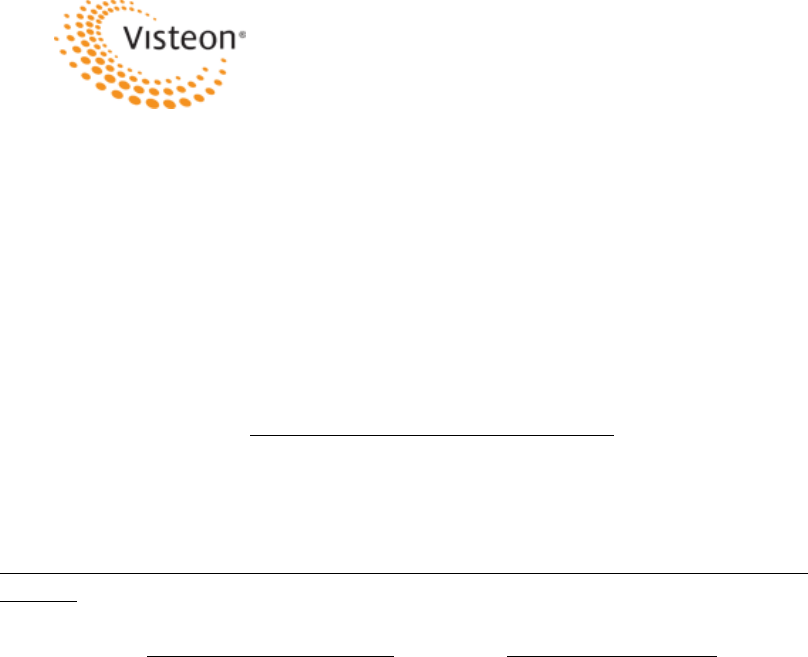
Re: Certification for CB2BLUECON Transmitter
Model: CB2BLUECON
FCC ID: NT8BLUECON
IC: 3043A-BLUECON
USER'S MANUAL INFORMATION
(PRELIMINARY)
The User's Manual is in preparation. The following material will be contained in the
manual:
FCC ID: NT8BLUECON IC: 3043A-BLUECON
This device complies with Part 15 of the FCC Rules and with RSS-247 of Industry
Canada. Operation is subject to the following two conditions:
(1) This device may not cause harmful interference, and
(2) This device must accept any interference received, including interference that
may cause undesired operation.
WARNING: Changes or modifications not expressively approved by the party
responsible for compliance could void the user's authority to operate the equipment.
The term “IC:” before the radio certification number only signifies that Industry Canada
technical specifications were met.

Draft Copy
Honda
Hands-Free
Telephone Module
Interface
Suggested User Guide
Text
User Guide CT-ELE-003-Preliminary (4.0)
Note: This document is a Visteon Corporation confidential document.
Disclosure must be controlled by the recipient.
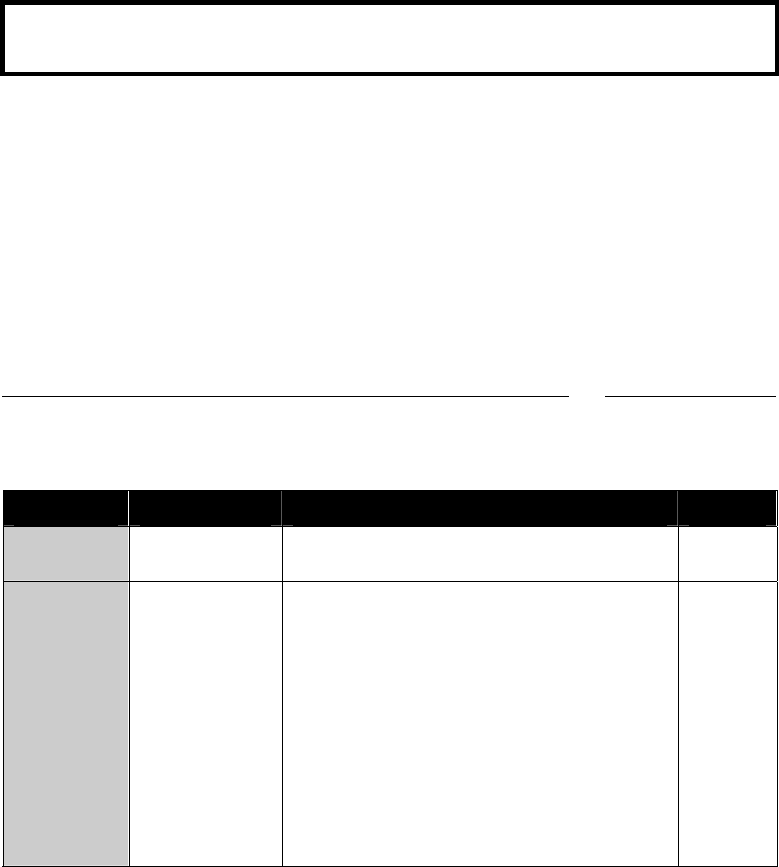
Draft Copy
Copyright Notice
This manual is the property of JVisteon Corporation and is for the exclusive
use of its employees or assignees. Its contents are not to be disclosed to outside
parties without the permission of Johnson Controls Incorporated.
No part of this manual may be reproduced in any form whatsoever, without the
permission of Johnson Controls Incorporated.
Note: This document is a Visteon Corporation confidential document.
Disclosure must be controlled by the recipient.
Trademarks
Bluetooth is a trademark owned by the Bluetooth SIG, Inc.
Other product names and company names found in this manual may be the
trademarks of their respective holders.
User Manual Release Approval
Core Product Lead Engineer: Date:
Revisions
Version Date Description Who
Preliminary December 11,
2002 Preliminary based on SRS 3.0. Pat
Lamotte
Preliminary April 24, 2003 Modified Figure 2, "Voice Prompts 2".
Changed the "press and hold" times from 1.5
to 1.2 seconds. Made many changes to the
voice commands. Updated the "Clearing the
System of All Stored Information" Caution
statement. Updated the "Pairing a Phone to the
HFTM System" Caution statement. Made
various changes to the instruction steps
throughout the guide. Deleted the "Selecting
Another Phone" section. Updated the
"Transferring" instructions and the "Go Back"
and "Cancel" sections.
Pat
Lamotte
Continued…

Draft Copy
Revisions (Continued…)
Version Date Description Who
Preliminary June 25, 2003 Added "BLUECONN" to FCC label in back
of document. Pat
Lamotte
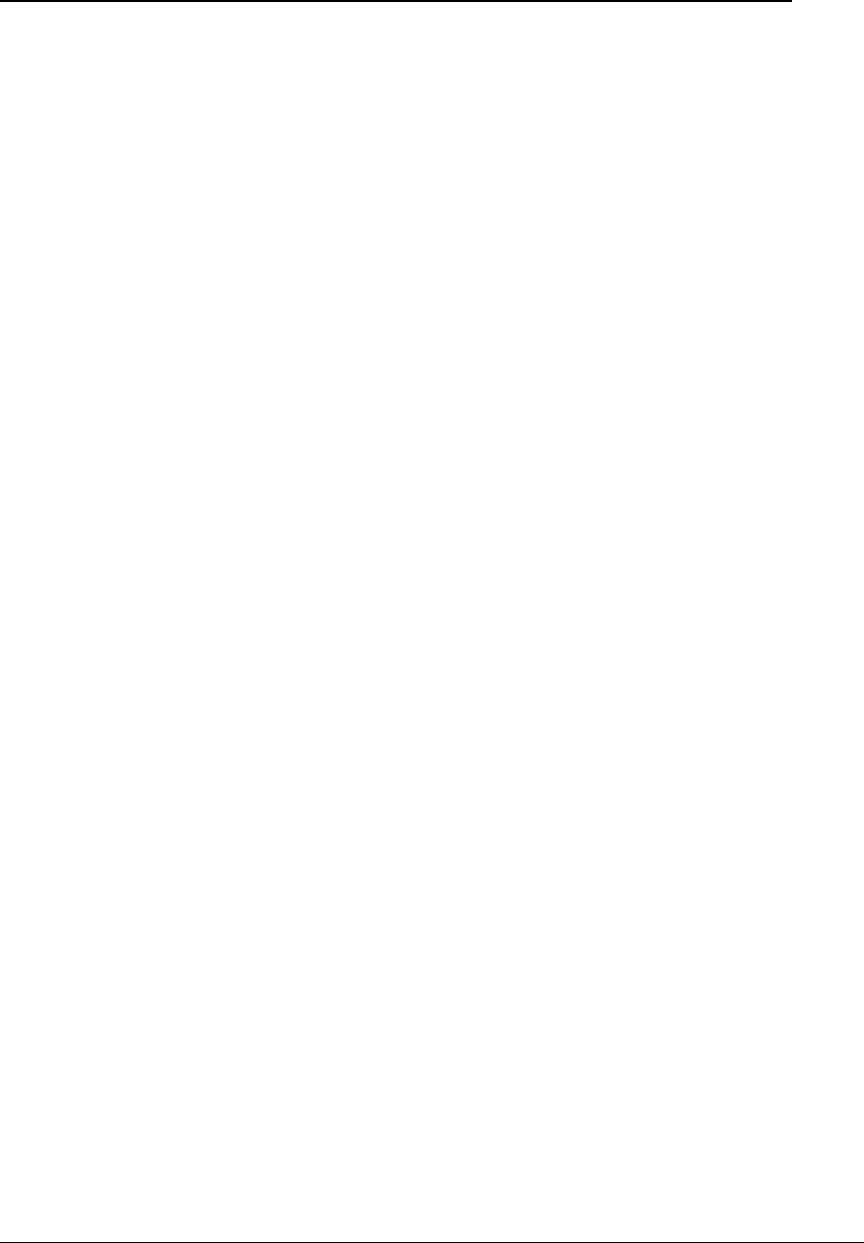
ii
Draft Copy
Table of Contents
Learning About the HFTM .......................................................................1
Precautions...........................................................................................1
Introduction...........................................................................................1
Helpful Hints .........................................................................................4
Using the HFTM Buttons .................................................................4
Using Shortcuts ...............................................................................4
Using Icons in this Guide.................................................................5
Global Commands ................................................................................5
Help.................................................................................................5
Go Back...........................................................................................5
Cancel .............................................................................................6
Using the HFTM System ..........................................................................6
Using the Phonebook............................................................................6
Storing a Name Tag with Number ...................................................6
Editing the Number for a Current Phonebook Entry ........................7
Deleting a Stored Phonebook Entry ................................................7
Listing all Entries in the Phonebook.................................................8
Navigating the Phonebook ..............................................................8
Editing List Entries in the Phonebook..............................................9
Deleting List Entries in the Phonebook............................................9
Setup ..................................................................................................10
Listing Paired Phones....................................................................10
Editing a Phone Name from the Phone List...................................10
Renaming a Paired Phone ............................................................10
Renaming a Paired Phone if You Know Its Name....................10
Renaming a Paired Phone if You Don't Know its Name...........11
Clearing the System of All Stored Information...............................11
Setting the Gender of Voice Prompts ............................................12
Using the Security System..................................................................12
Setting the Passcode for the System.............................................12

iii
Draft Copy
Locking the System .......................................................................13
Unlocking the System ....................................................................13
Using the Phone .................................................................................... 14
Pairing/Unpairing a Phone ..................................................................14
Pairing a Phone to the HFTM System............................................14
Unpairing a Phone from the HFTM System ...................................15
Unpairing a Phone Using "List".................................................15
Unpairing a Phone Using "Phone Options, List".......................16
Requesting Paired Phone Status...................................................16
Making Calls........................................................................................17
Making Calls by Entering Numbers in Single String Format
with the "Call/Dial" Command........................................................17
Making an Outgoing Call by Entering Numbers in Block
Format ...........................................................................................17
Making a Call Using Name Tags ...................................................18
Making a Call from List Entries in the Phonebook .........................18
Calling the Last Number Dialed Using Speech Recognition ..........18
Muting Calls ........................................................................................19
Muting a Call..................................................................................19
Unmuting a Call .............................................................................19
Sending Tones During a Call ..............................................................19
Sending Tones with Voice Recognition .........................................19
Sending Tones with a Stored Name Tag .......................................20
Transferring Calls................................................................................20
Transferring a Call from the HFTM to Private Mode on the
Phone ............................................................................................20
Transferring a Call to the HFTM from Private Mode on the
Phone ............................................................................................20
Quick Reference .................................................................................21
Index ...................................................................................................24
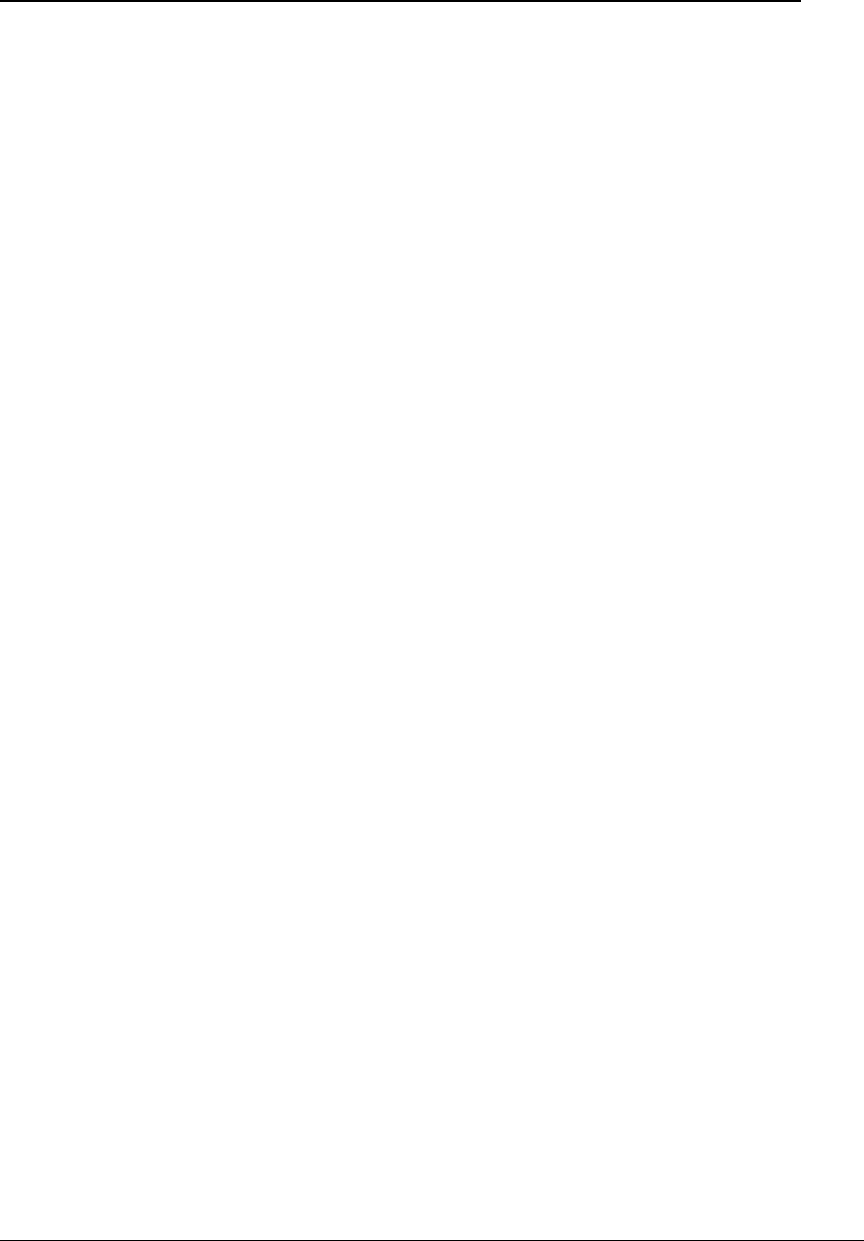
iv
Draft Copy
Table of Figures
Figure 1. Voice Prompts 1........................................................................... 2
Figure 2. Voice Prompts 2........................................................................... 3
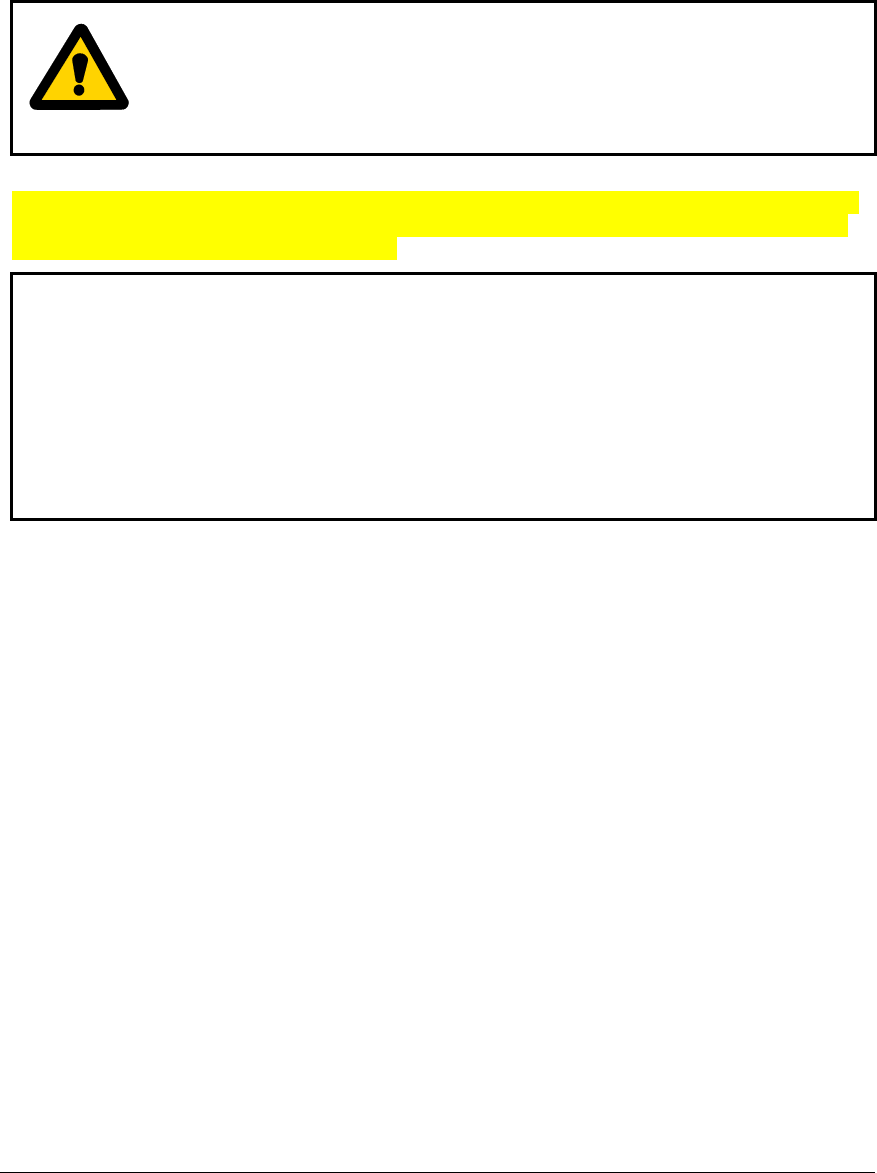
1
Draft Copy
Learning About the HFTM
Precautions
WARNING
When preparing to set up the HFTM or when adjusting its operation, be sure the
vehicle is in PARK with the engine turned OFF and the key in the ACCESSORY
position. Failure to do so could result in property damage, serious injury, or death for
yourself, pets, or other people near the vehicle from carbon monoxide (for example, if
the vehicle's engine is running in a garage with the garage door closed) or from physical
impact (if the vehicle should slip out of PARK and into gear with the engine running).
Warning labels are used for situations that could result in serious injury or death and need to point out the
exact danger in the warning text. That's why this is quite a harsh warning. Either our legal department or
Honda's legal dept needs to review the wording.
NOTES It is recommended that your cell phone's battery be fully charged to ensure that the
Bluetooth connection will be established with minimal difficulty. Most vehicles require
the ignition switch to be turned to the second (accessory) position for programming
and/or operation of the HFTM.
When using the voice recognition software, speak clearly in your normal voice (do not
shout). Speak in a natural voice. Do not try to help the voice recognition software by
speaking slowly or by pronouncing words more distinctly than you normally do.
The Bluetooth phone must be within the vehicle's passenger compartment. Do not place
the phone in areas with metal obstructions or in metal boxes.
Introduction
The Honda Hands-Free Telephone Module Interface (called the HFTM from now on) is a Bluetooth™
device that allows for wireless communication with other Bluetooth devices. Bluetooth wireless technology
is a high frequency radio link that allows two Bluetooth devices to exchange audio information and data at
high speed. Because of the versatility of Bluetooth wireless technology, enabled devices do not share all of
the same "profiles." To ensure that your phone will be compatible with your HFTM, be sure to purchase a
cellular phone that supports the "hands-free profile".
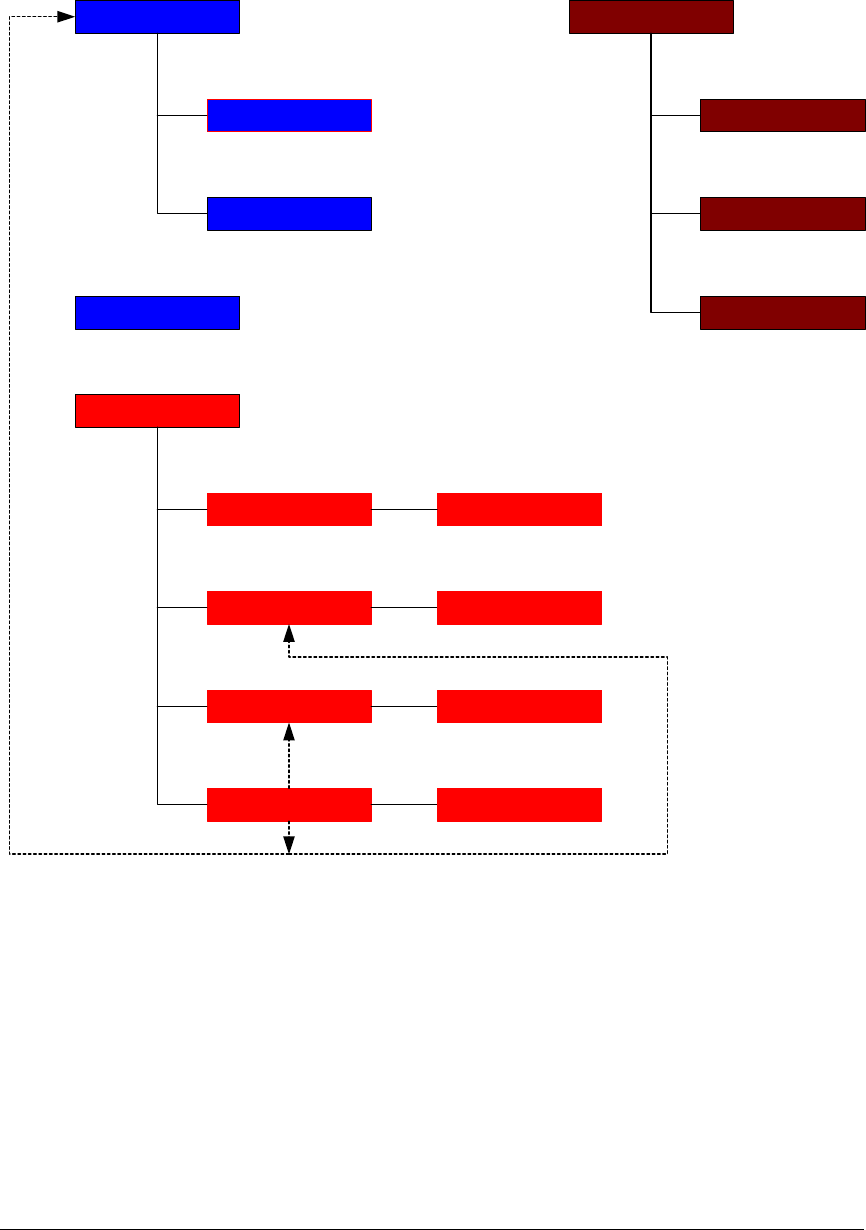
2
Draft Copy
Figure 1 and Figure 2 list the HFTM voice prompts. They are color coded to match their location in this
guide. The colors match the sections of the manual that discuss these operations.
Figure 1. Voice Prompts 1
Call/Dial
Voicetag
Number
Phonebook
Edit
Store
Delete
List
Security
Unlock
Lock
Set PasscodeRedial
Voicetag
Voicetag
Voicetag
Voicetag
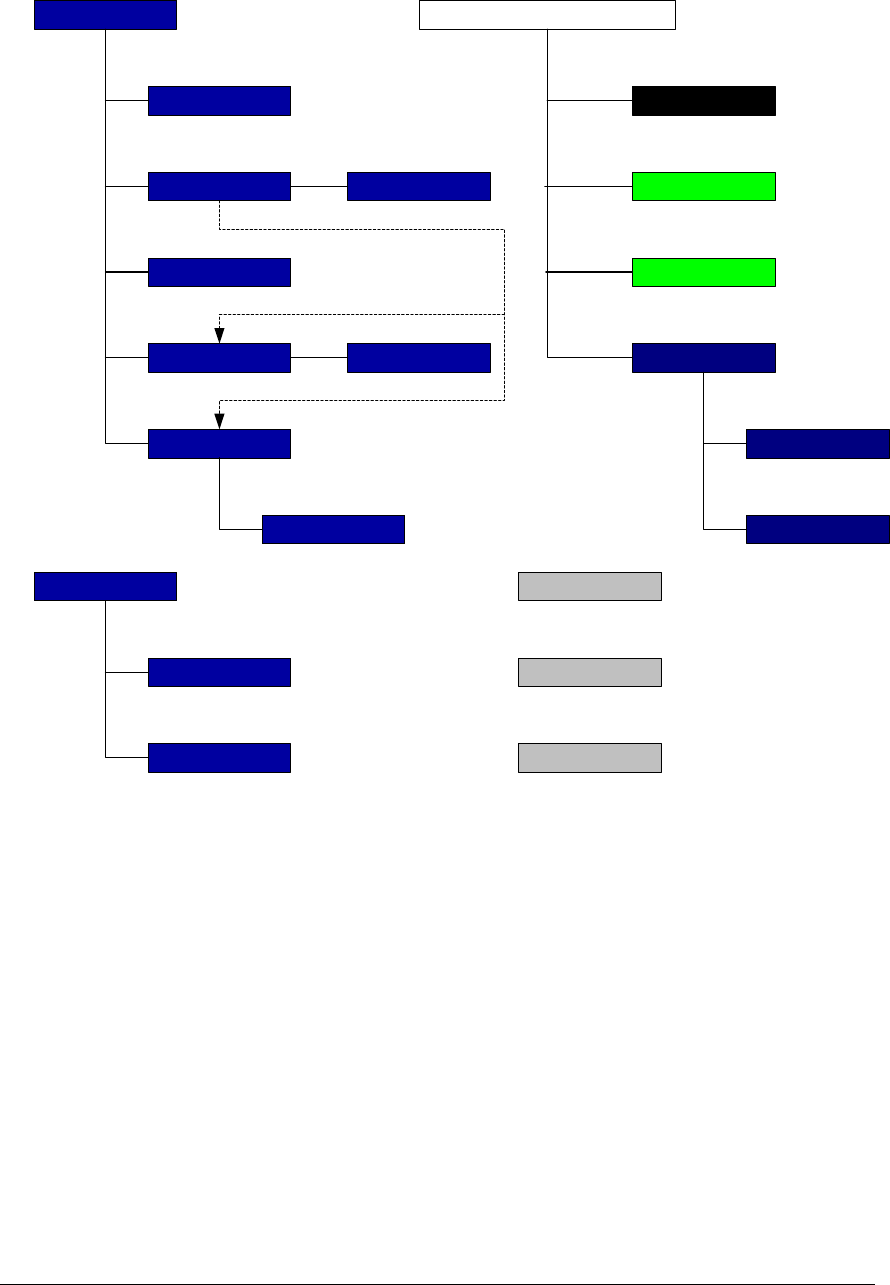
3
Draft Copy
Figure 2. Voice Prompts 2
Phone Options
Pair
List
Status
Delete
Edit
Name
System
Prompt Gender
Clear System
Help
During an Active Phone Call
Mute
Unmute
Voicetag
Voicetag Send Tones
Voicetag
Number
Transfer
Go Back
Cancel
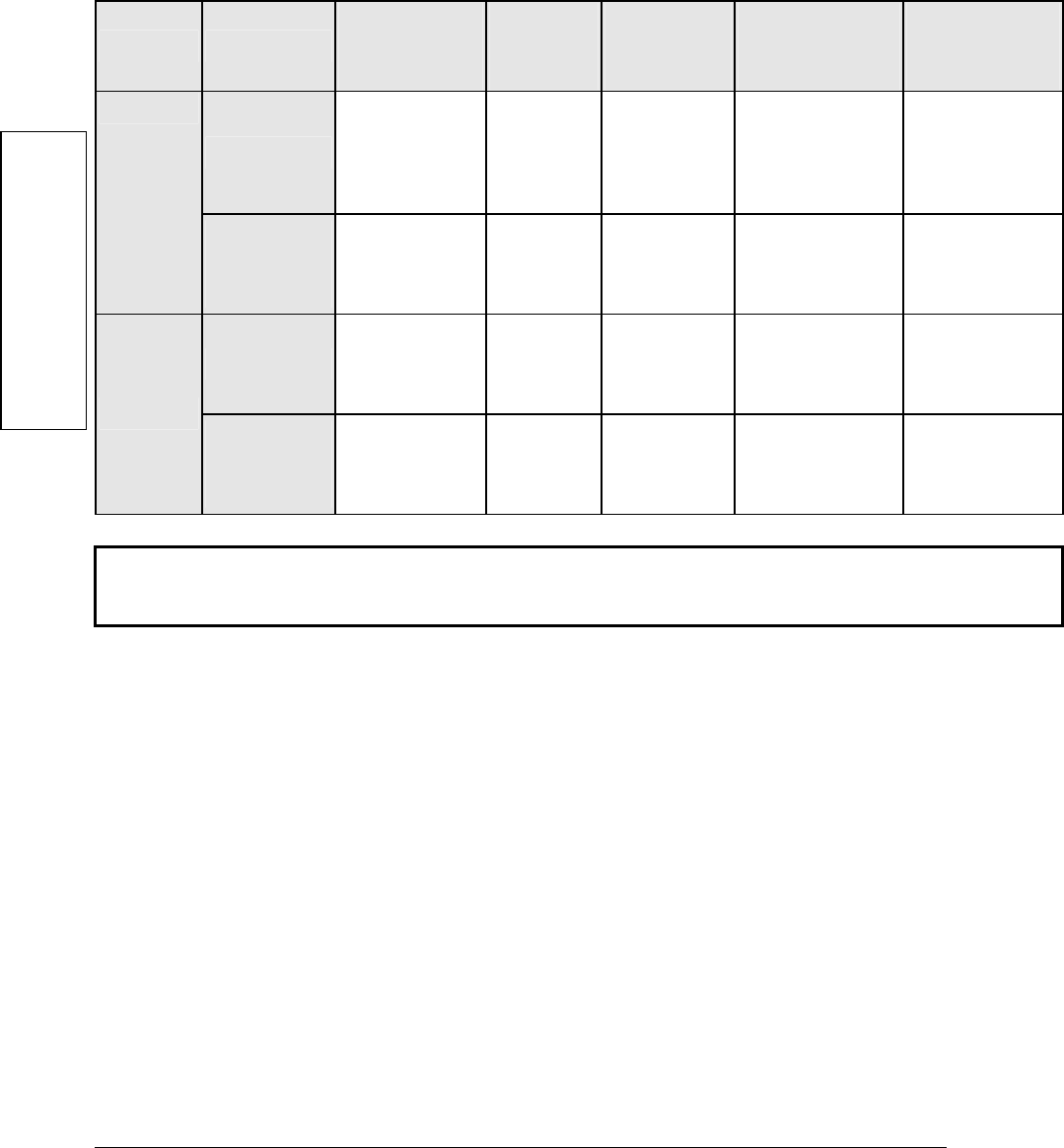
4
Draft Copy
Helpful Hints
Using the HFTM Buttons
The following table explains button operation.
Button Mode When in
Command
Tree
During an
Active
Call
During an
Incoming
Call
During a
Second
Incoming Call
When Two
Calls Active
(Call Waiting)
Press
Terminates
Prompt and
Activates
Speech
Recognition
Activates
Speech
Recognition
Answers the
Call Answers the
Second Call Swaps Between
Calls
Pick-Up
Press and
Hold
( ≥ 1.2 sec)
Answers "Yes"
to a Verbally
Prompted
Question
No Function No Function No Function No Function
Press
Goes Back to
the Previous
Location in the
Command Tree
Hang-Up Rejects Call Hang-Up Active
Call and Pick-Up
Second Call
Hang-Up Active
Call
Hang-Up Press and
Hold
( ≥ 1.2 sec)
Cancels HFT
Operation. Unit
Returns to Idle. No Function
Cancels HFT
Operation.
Unit Returns
to Idle.
No Function No Function
NOTE Remember that you must always press the pickup button and wait for the beep before you speak. For
example, if the HFTM says "pardon", you must press the pickup button, wait for the beep, and then repeat
your command.
Using Shortcuts
A. Many commands can be spoken together. For example, "Dial 1 616 555 5555".
B. If you do not want to listen to a voice prompt, press the pickup button while the system is speaking
to skip the prompt. The system will then begin listening for your next command.
C. To go back in a command process, say "Go back" or press the hangup button. (You will go back
where you came from which may be more than one step.)
D. If nothing is said while the system is listening, the system will time out and stop speech recognition.
The next time you push the pickup button, the system will listen from the point at which it timed out
(the same point in the speech tree where it timed out). If you push the hangup button instead, you
will be prompted at the previous step where you came from.
E. To stop an operation, say "Cancel" at any time or press and hold the hangup button. Speech
recognition is terminated and radio operation continues. The system will begin from the main menu
the next time speech recognition is activated.
F. If you have just finished a command sequence, you will be taken back to the main menu. For
example, if you have stored a name tag (Peter, for example), the final prompts from the system will
Helpful Hints
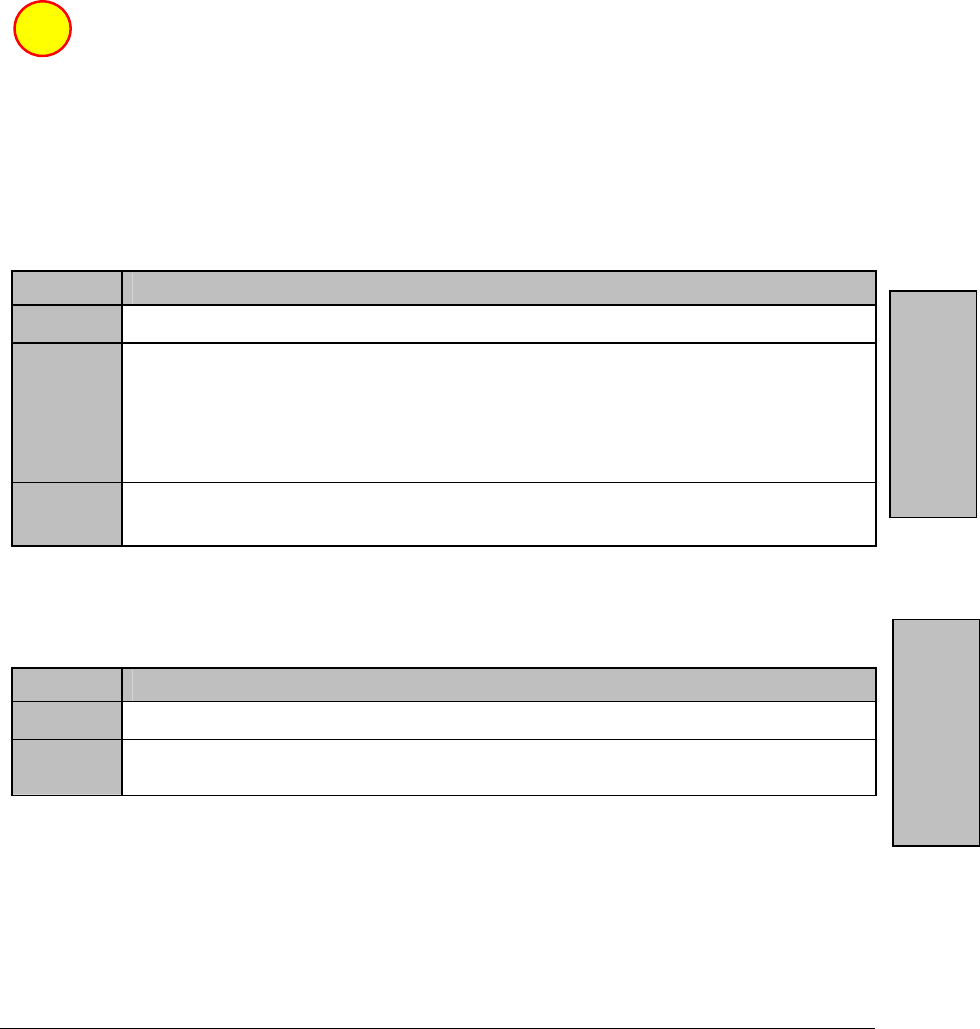
5
Draft Copy
be "Peter is stored" and "Returning to the main menu." The next time the pickup button is pushed,
you will be at the main menu.
G. Say "Help" at any time to hear a list of available options.
H. Entering a string of numbers can be accomplished by saying all the numbers at once, or by
separating the string into blocks. The system will say the recognized numbers after each block. Say
"Go back" to remove the last block entered. Say "Verify Number" to hear all numbers entered..
I. If the system recognizes speech but cannot determine the spoken command, the system will reply
with "Pardon", "Please Repeat", and then play the "Help" prompt.
Using Icons in this Guide
When you see the "Choice" Icon in this user guide, it means that the step it is in front of is
another way to do something. You can choose whatever method you like best.
Global Commands
The commands in this section can be used wherever you are in the voice tree.
Help
You can get help at all locations in the voice recognition system.
STEP GETTING HELP
1 Press the pickup button and say "Help" at any time.
2 The HFTM lists available options.
For example, say "Help" at the Main menu and the HFTM tells you all available
calling options (Call, Dial, Redial, Transfer, and Next phone), setup
options (Phone Options, Phonebook, Security, and System), and the
options that are always available; Go back, Cancel, and Help.
3 To select the option you want help with…
Press the pickup button and say the option you want.
Go Back
Use this command to go back in the voice tree.
STEP GOING BACK
1 Press the pickup button and say "Go back" at any time.
2 You will be taken back to where you came from (which could be more than one
step).
Choice
Getting Help Go Back
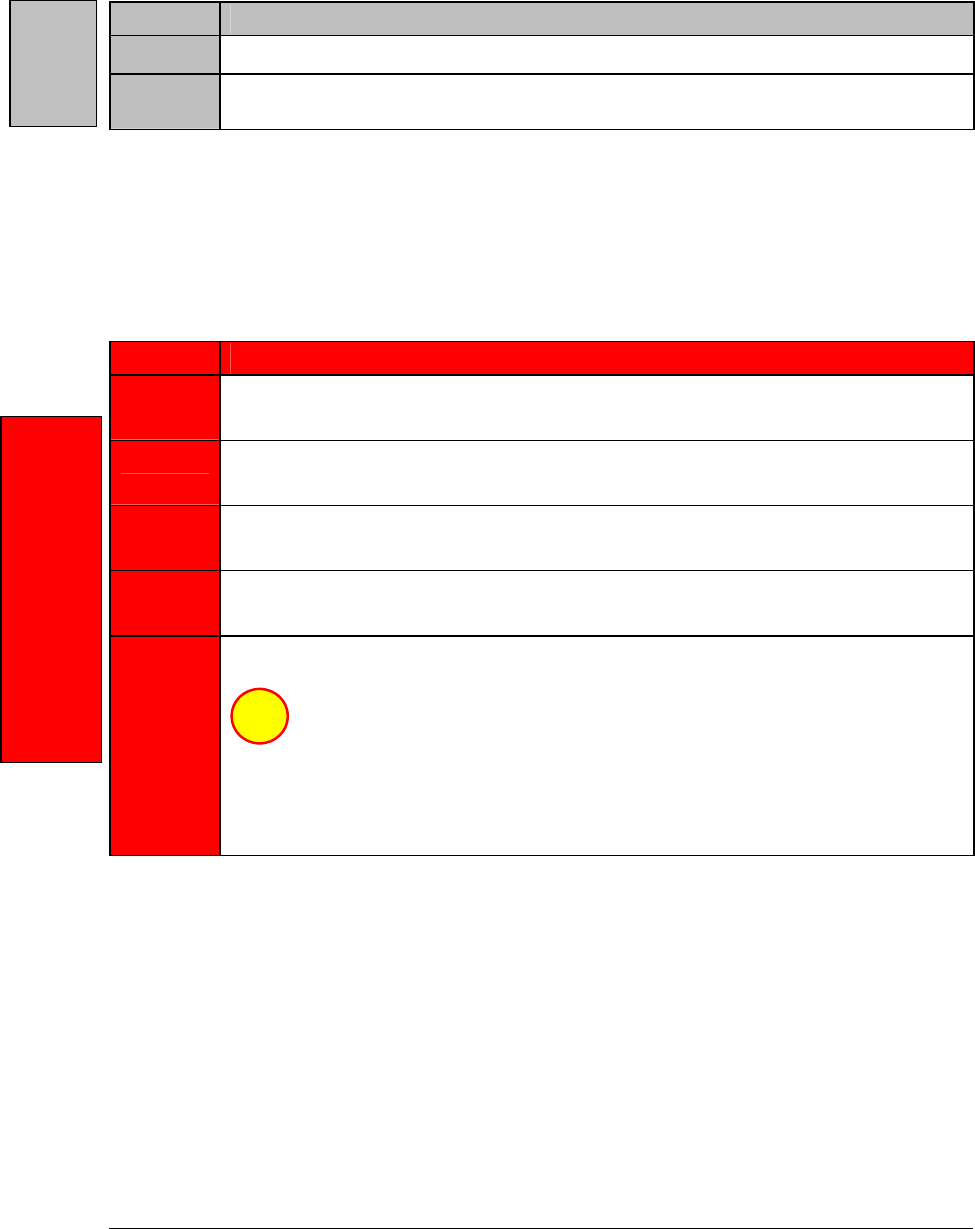
6
Draft Copy
Cancel
Use the Cancel command to stop an operation.
STEP CANCEL
1 Press the pickup button and say "Cancel" at any time.
2 Speech recognition is terminated and radio operation continues. The system will
begin from the main menu the next time speech recognition is activated.
Using the HFTM System
Using the Phonebook
Storing a Name Tag with Number
STEP STORING A NAME TAG WITH NUMBER
1 Press the pickup button and say "Phonebook".
You are given a choice of options.
2 Say "Store".
You are asked what name you want to store.
3 Say a name such as "Rich".
You are asked what phone number to store.
4 Say a phone number such as "3992222" or say it in blocks like "399 2222".
The number is read back to you (or the blocks as you say them).
5 To store this number, press and hold the pickup button for 1.2 seconds until
you hear a beep.
Or, say "Enter".
The HFTM tells you that the number has been stored and that it is returning to the
main menu.
NOTE You may not hear this message right away. It may take some time before
you hear it depending on how many name tags are already stored.
Choice
Storing a Name Tag
with Number
Cancel
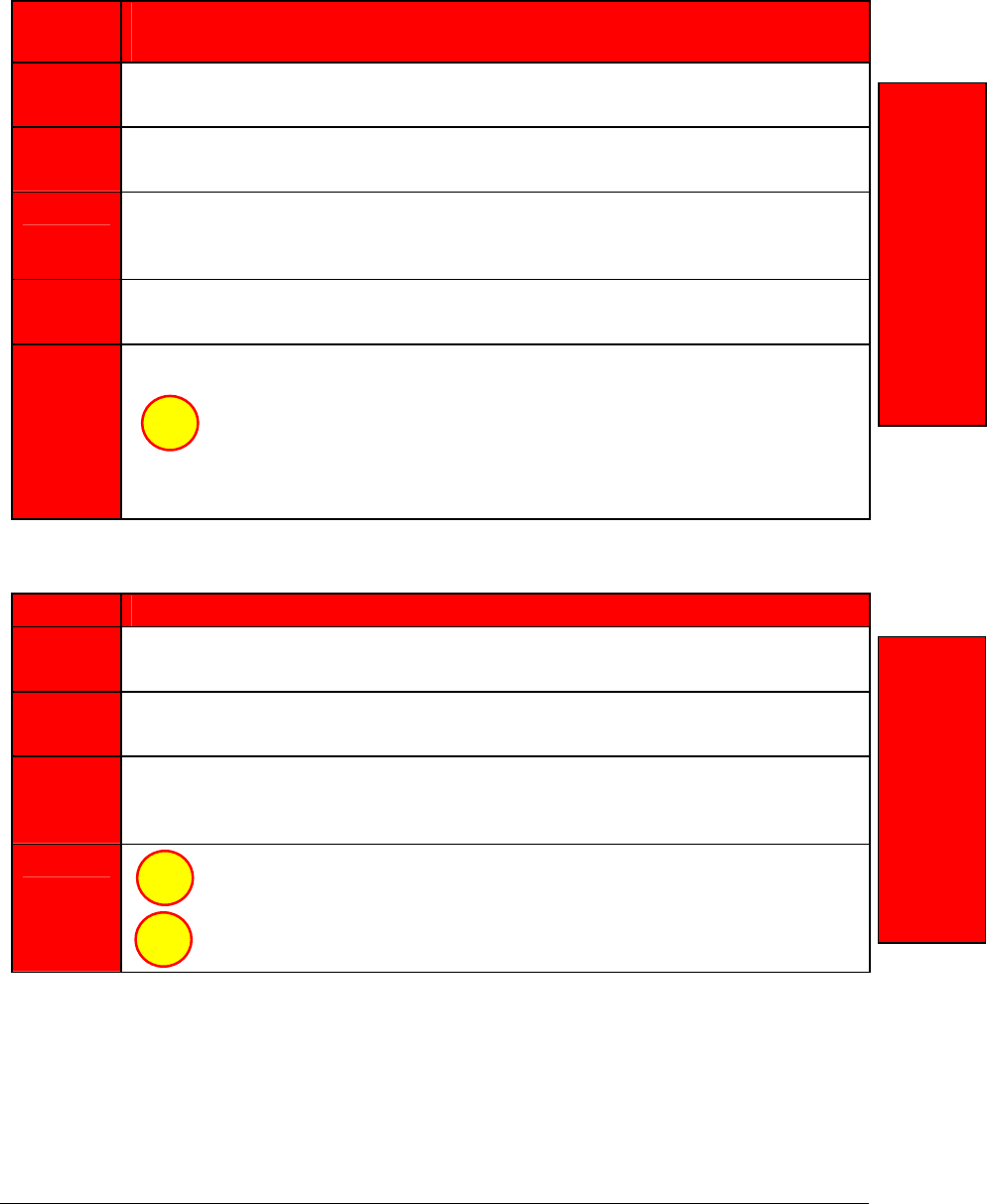
7
Draft Copy
Editing the Number for a Current Phonebook Entry
The HFTM can store 50 name tags.
STEP EDITING THE NUMBER FOR A CURRENT
PHONEBOOK ENTRY
1 Press the pickup button and say "Phonebook".
You are given a choice of options.
2 Say "Edit".
You are asked what name you want to edit.
3 Say a name such as "Rich" or say "List" ("List" reads a list of phonebook
entries from which you can select the one you want to edit).
HFTM tells the current number for Rich. It then asks what the new number is.
4 Say the new number such as "3992222" or say it in blocks like "399 2222".
The number is read back to you (or the blocks as you say them).
5 Press and hold the pickup button for 1.2 seconds until you hear a beep to
store this number.
Or, say "Enter".
The HFTM beeps to tell you that the new number has been stored and that it is
returning to the main menu.
Deleting a Stored Phonebook Entry
STEP DELETING A STORED PHONEBOOK ENTRY
1 Press the pickup button and say "Phonebook".
You are given a choice of options.
2 Say "Delete".
You are asked what name you want to delete.
3 Say a name to delete like "Rich" or say "List" ("List" reads a list of
phonebook entries from which you can select the one you want to edit).
You are asked if you want to delete "Rich"?
4 Say "Yes" and it tells you the name has been deleted and that it is
returning to the main menu.
Say "No" if that is not the name you wish to delete. You are asked
again what name you want to delete (back to end of Step 2 above).
Choice
Choice
Choice
Editing a Phonebook
Number Deleting a
Phonebook Entry
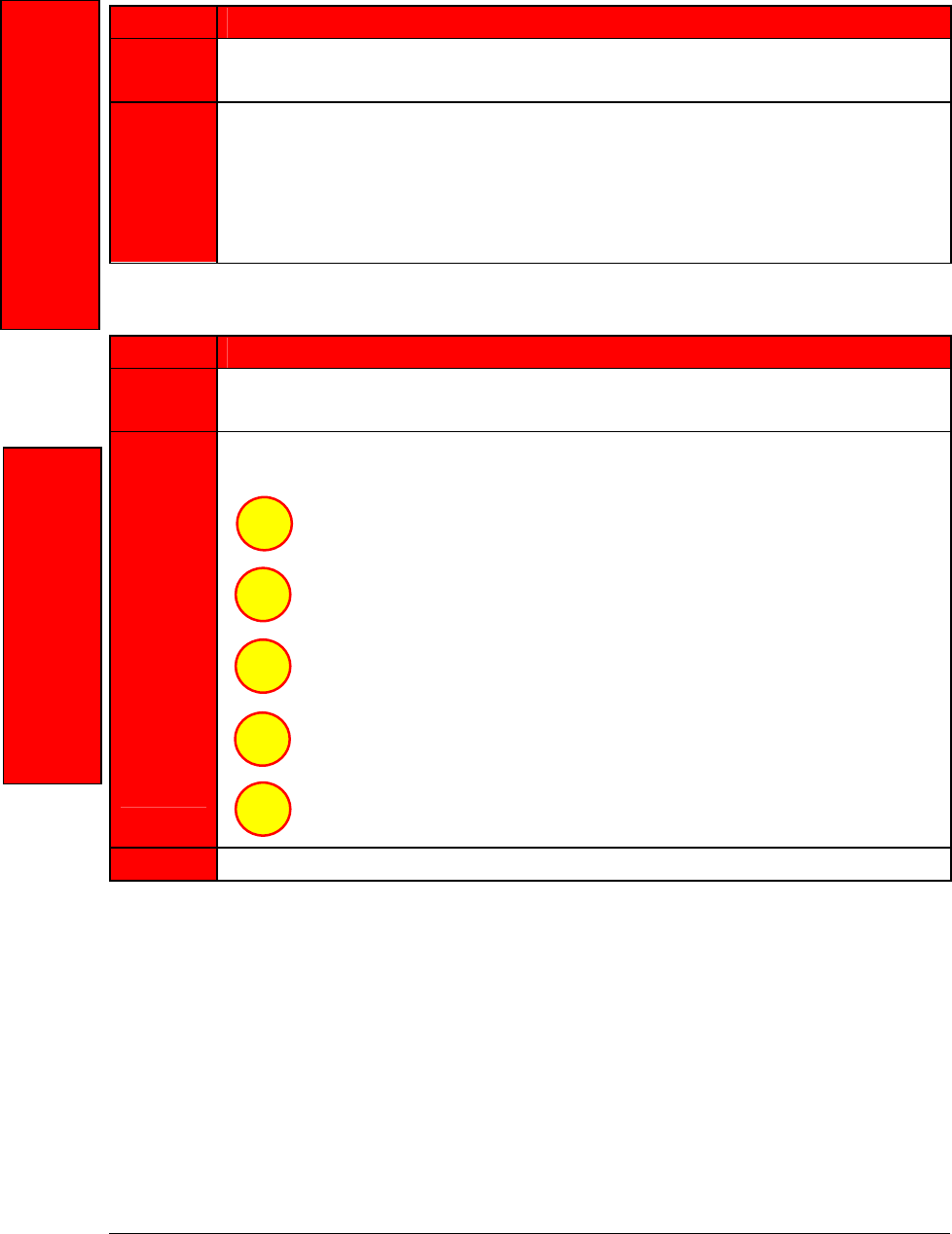
8
Draft Copy
Listing all Entries in the Phonebook
STEP LISTING ALL ENTRIES IN THE PHONEBOOK
1 Press the pickup button and say "Phonebook".
You are given a choice of options.
2 Say "List".
Starts at beginning and reads you the entire list (or tells you if it is empty). It then
returns to the main menu.
The list is read in the order the numbers were put in the phonebook. See the next
section (Navigating the Phonebook) for directions to move through a long
phonebook list.
Navigating the Phonebook
STEP NAVIGATING THE PHONEBOOK
1 Press the pickup button and say "Phonebook".
You are given a choice of options.
Say "List". The list is read in the order the numbers were put in the
phonebook. Or, after the list starts, you can…
Say "Reverse" to hear the numbers in the reverse order from
which they were put in the phonebook.
Say "Pause" to stop the list reading.
Say "Continue" to stop pausing and start the list again.
2
Say "Previous" to hear the previous entry again.
Say "Next" to hear the next entry.
3 When finished reading the list, the HFTM returns to the main menu.
Choice
Choice
Choice
Choice
Choice
Listing all
Phonebook Entries Navigating the
Phonebook
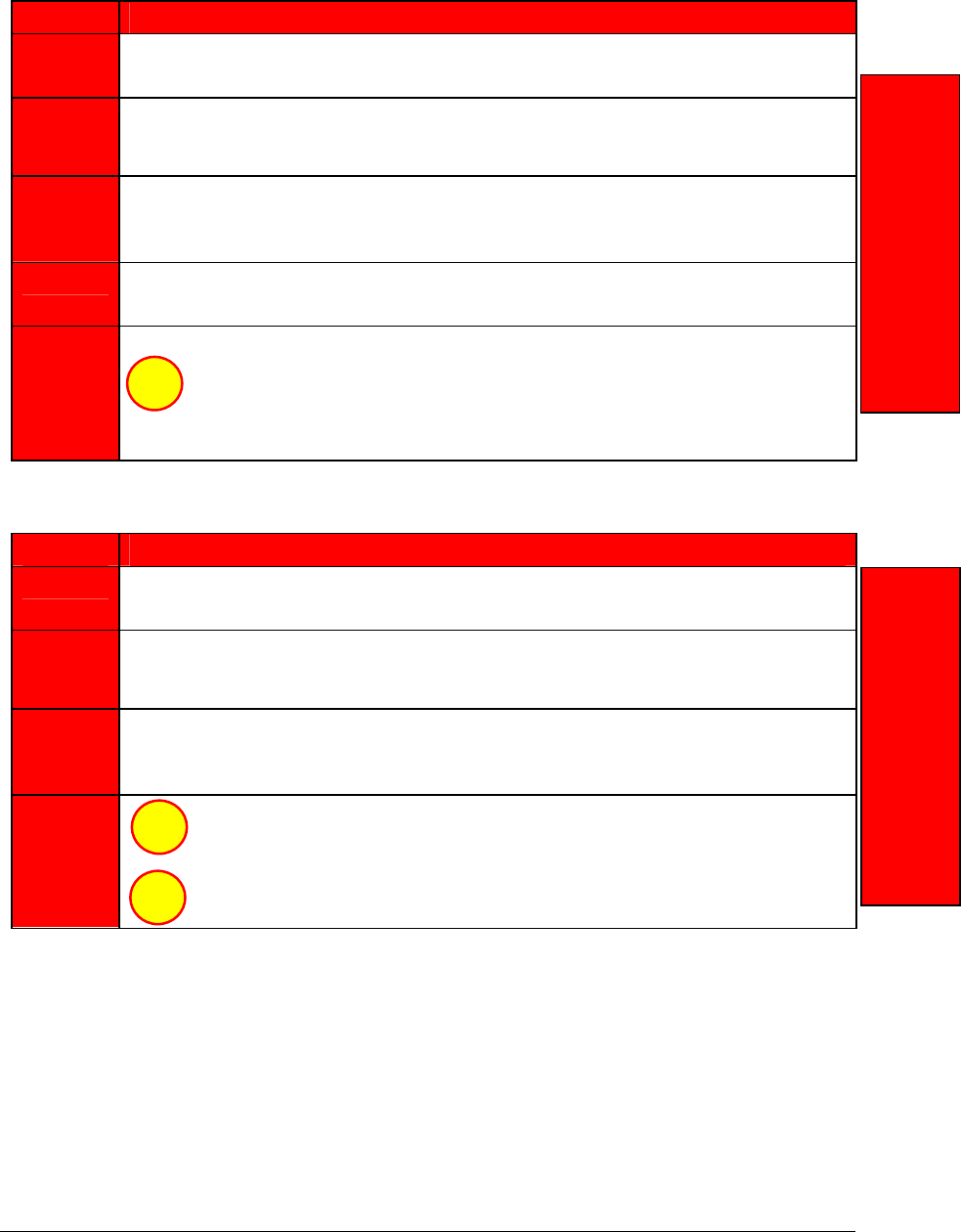
9
Draft Copy
Editing List Entries in the Phonebook
STEP EDITING LIST ENTRIES IN THE PHONEBOOK
1 Press the pickup button and say "Phonebook".
You are given a choice of options.
2 Say "List". The list is read in the order the numbers were put in the
phonebook. (See Navigating the Phonebook to hear the list in a different
order.)
3 When you hear the list name you want to edit, say "Edit" to edit that
number.
The current number for that list name is given. You are asked for the new number.
4 Say the new number such as "3992222" or say it in blocks like "399 2222".
The number is read back to you (or the blocks as you say them).
5 Press and hold the pickup button for 1.2 seconds.
Or, say "Enter".
The name and number are read to you and are stored. The HFTM returns to the
main menu.
Deleting List Entries in the Phonebook
STEP DELETING LIST ENTRIES IN THE PHONEBOOK
1 Press the pickup button and say "Phonebook".
You are given a choice of options.
2 Say "List". The list is read in the order the numbers were put in the
phonebook. (See Navigating the Phonebook to hear the list in a different
order.)
3 When you hear the list name you want to delete, say "Delete" to delete that
entry.
You are asked if you want to delete this list entry.
5 Say "Yes" to delete the name and it tells you the name has been
deleted and that it is returning to the main menu.
Say "No" if that is not the name you wish to delete and you are
asked again what name you want to delete and can begin the
deletion process again.
Choice
Choice
Choice
Editing Phonebook
List Entries Deleting Phonebook
Entries
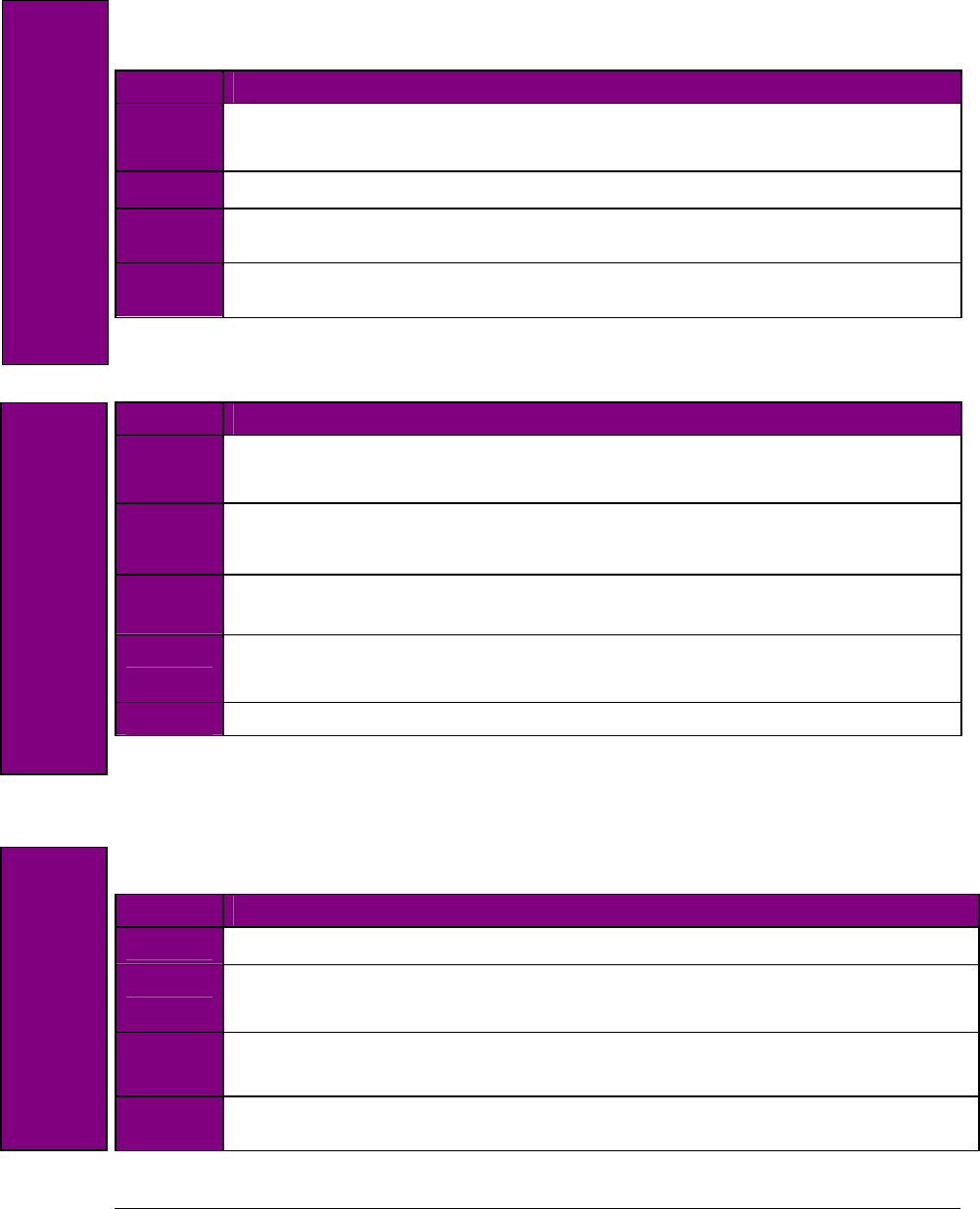
10
Draft Copy
Setup
Listing Paired Phones
Follow these instructions to hear a list of the phones paired with the HFTM module.
STEP LISTING PAIRED PHONES
1 Press the pickup button and say "Phone Options".
The system prompts you with available options.
2 Say "List".
4 The system lists the names of all the cellular phones that are currently paired with
the HFTM module.
5 The HFTM then says that the entire list has been read and then returns to the
main menu.
Editing a Phone Name from the Phone List
STEP EDITING A PHONE NAME FROM THE PHONE LIST
1 Press the pickup button and say "Phone Options".
The system prompts you with available options.
2 Say "List".
The system lists the phones paired to your HFTM.
3 When you hear the phone you want to edit (such as "Pat's Phone"), press
the pickup button and say "Edit".
4 The system asks you for the new name for this phone.
Say the new name such as "Jason's phone".
5 The HFTM says it has changed the name and returns to the main menu.
Renaming a Paired Phone
You can rename (edit) a paired phone if you know the phone's name or if you do not know its name.
Renaming a Paired Phone if You Know Its Name
STEP RENAMING A PAIRED PHONE IF YOU KNOW ITS NAME
1 Press the pickup button and say "Phone Options, Edit".
2 The system asks which phone you want to edit.
Say the "Name" of the phone you want to edit.
3 You are then asked for the new name for this phone.
Say the "New Name" for this phone.
4 The HFTM tells you the phone name has been changed and returns you to the main
menu.
Editing a Name in the
Phone List
Listing Paired Phones Renaming a Paired
Phone
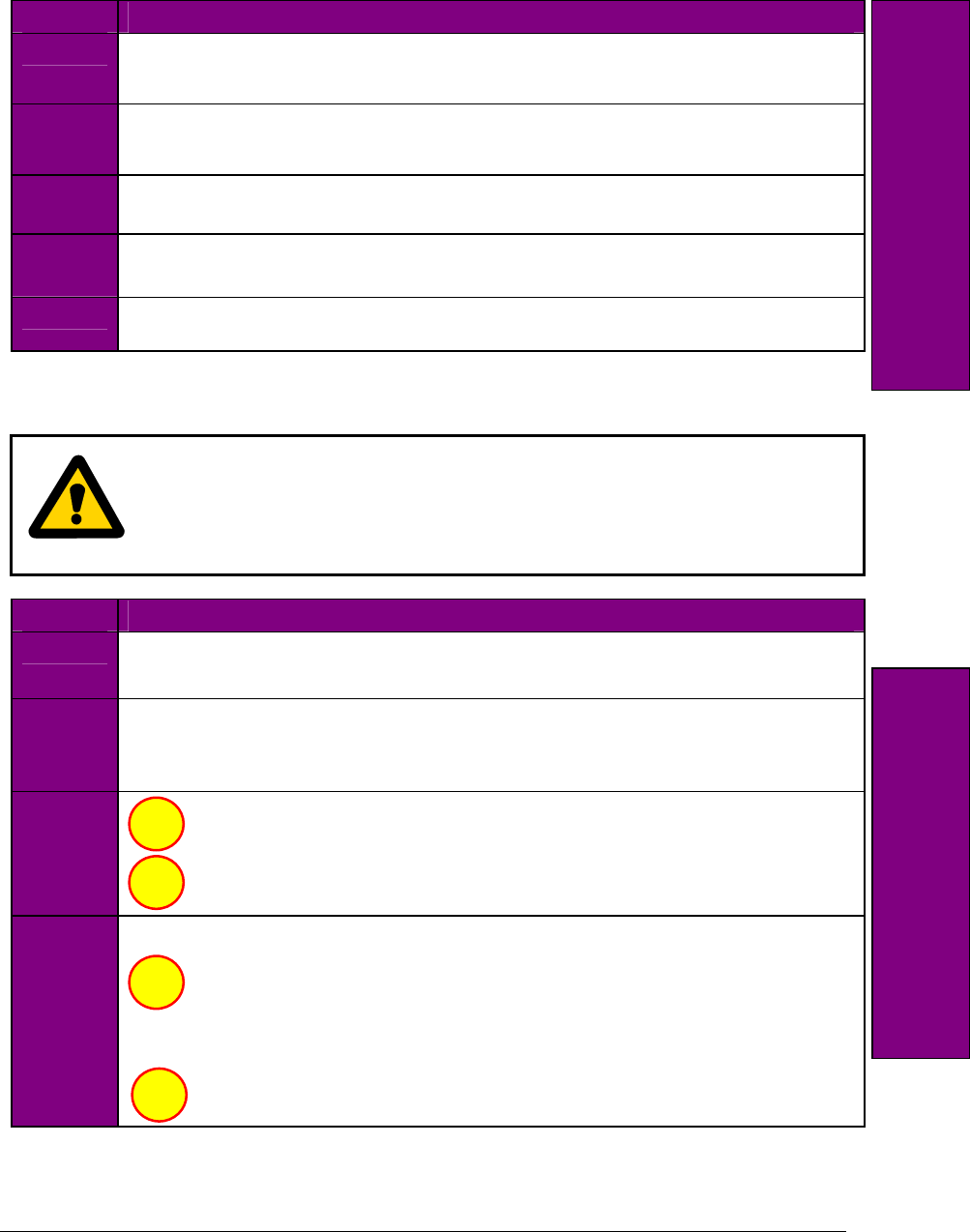
11
Draft Copy
Renaming a Paired Phone if You Don't Know its Name
STEP RENAMING A PAIRED PHONE IF YOU DON'T KNOW ITS NAME
1 Press the pickup button and say "Phone Options".
The system lists the phones paired to your HFTM.
2 Say "List".
The system lists the phones paired to your HFTM.
3 When you hear the phone you want to rename (such as "Dave's Phone"), say
"Edit".
4 You are then asked for the new name for this phone.
Say the "New Name" for this phone.
5 The HFTM tells you the phone name has been changed and returns you to the main
menu.
Clearing the System of All Stored Information
CAUTION
If you clear the system of all stored information, you will clear all paired phones,
phonebook entries, and the passcode. Be sure you want to clear the system if you continue
with this procedure. The system warns "This process will clear all paired phones, clear
all entries in the phonebook, and clear the passcode. Is this what you would like to do?"
STEP CLEARING THE SYSTEM OF ALL STORED INFORMATION
1 Press the pickup button and say "System".
The system prompts you with available options.
2 Say "Clear".
You are warned that this process clears all paired phones, phonebook entries, and
the passcode. You are asked if you want to continue.
3 Say "Yes" to clear all stored information.
Say "No" and you are returned immediately to the main menu without
clearing the stored information.
4 If you said "Yes", you are asked again if you want to clear all stored information.
Say "OK" to clear it. The stored information is cleared.
After a short time, the system announces that the system was cleared and
that it is returning to the main menu.
NOTE You may not hear this message right away. It may take some time
before you hear it depending on how much information there is to clear.
Say "Cancel" and you are returned immediately to the main menu
without clearing the stored information.
Choice
Choice
Choice
Choice
Clearing the System of
all Stored Information
Renaming a Paired
Phone
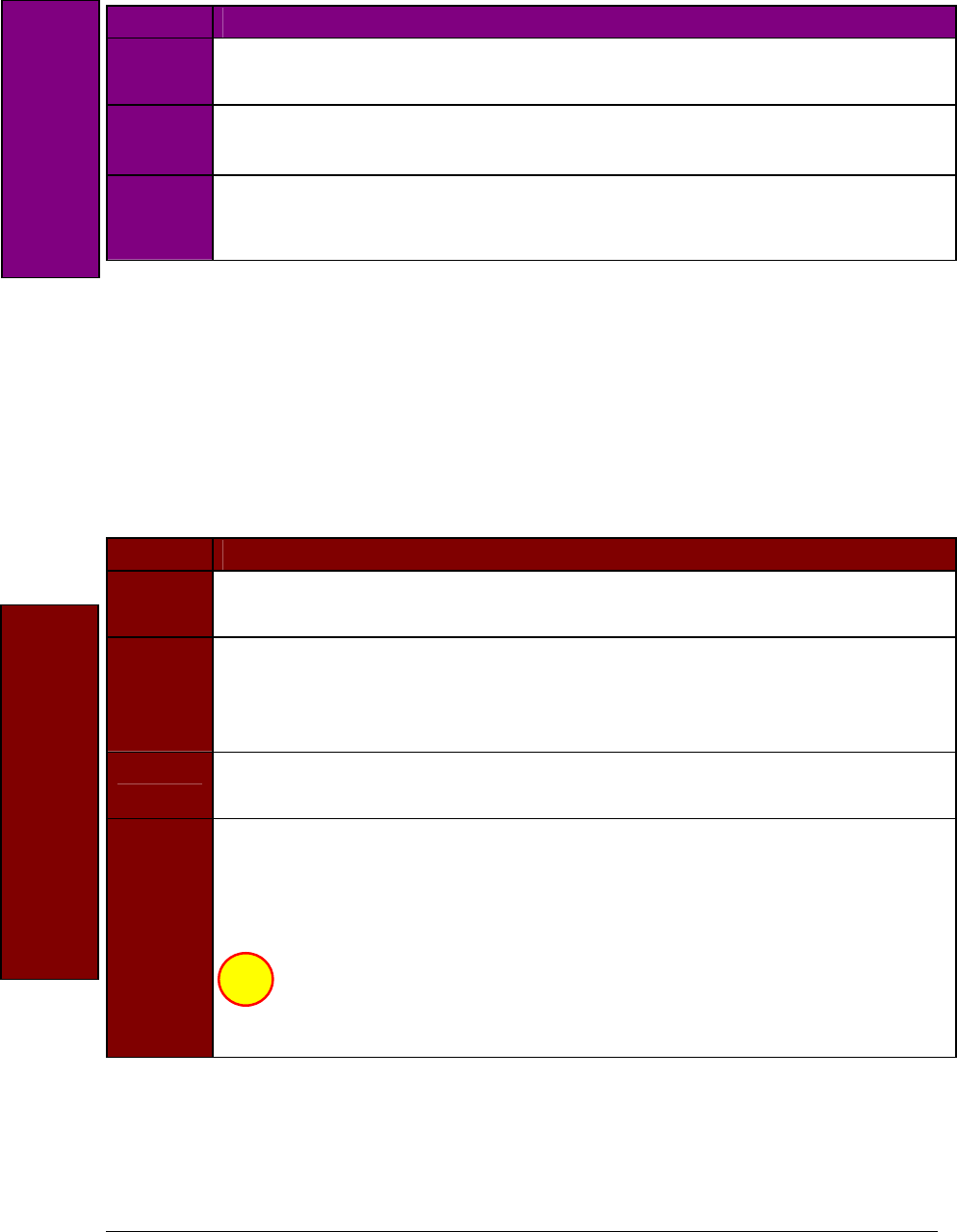
12
Draft Copy
Setting the Gender of Voice Prompts
STEP SETTING THE GENDER OF VOICE PROMPTS
1 Press the pickup button and say "System".
The system prompts you with available options.
2 Say "Prompts".
The system asks if you would like male or female prompts.
3 Say "Male" or "Female".
The gender of the prompts is changed to what you chose and you are returned to
the main menu.
Using the Security System
The HFTM's security system does more than just lock the phonebook. It locks the HFTM system
completely. When you lock it, it cannot be used by anyone who does not know the 4-digit passcode. It is
disabled completely. For example, you can lock the system when you are concerned that someone may
want to listen to the phone numbers in your phonebook or make a call with the system. When someone tries
to use the locked system (like pressing any button), the HFTM announces that the system is locked and that
they must say the 4-digit passcode to continue.
Setting the Passcode for the System
STEP SETTING THE PASSCODE FOR THE SYSTEM
1 Press the pickup button and say "Security".
The system prompts you with available options.
2 Say "Set passcode".
The system tells you to give the current 4-digit passcode. (If this is the first time you
are setting a passcode, you will not be asked for the current passcode. Go to Step
4.)
3 Say the current "Passcode".
This number is repeated to you.
4 You are asked to give a new passcode.
Say the new "Passcode".
This new number is repeated to you.
Press and hold the pickup button for 1.2 seconds.
Or, say "Enter".
The HFTM tells you the new passcode has been stored and returns to the main
menu.
Setting the Passcode
Choice
Setting Voice
Prom
p
t Gener
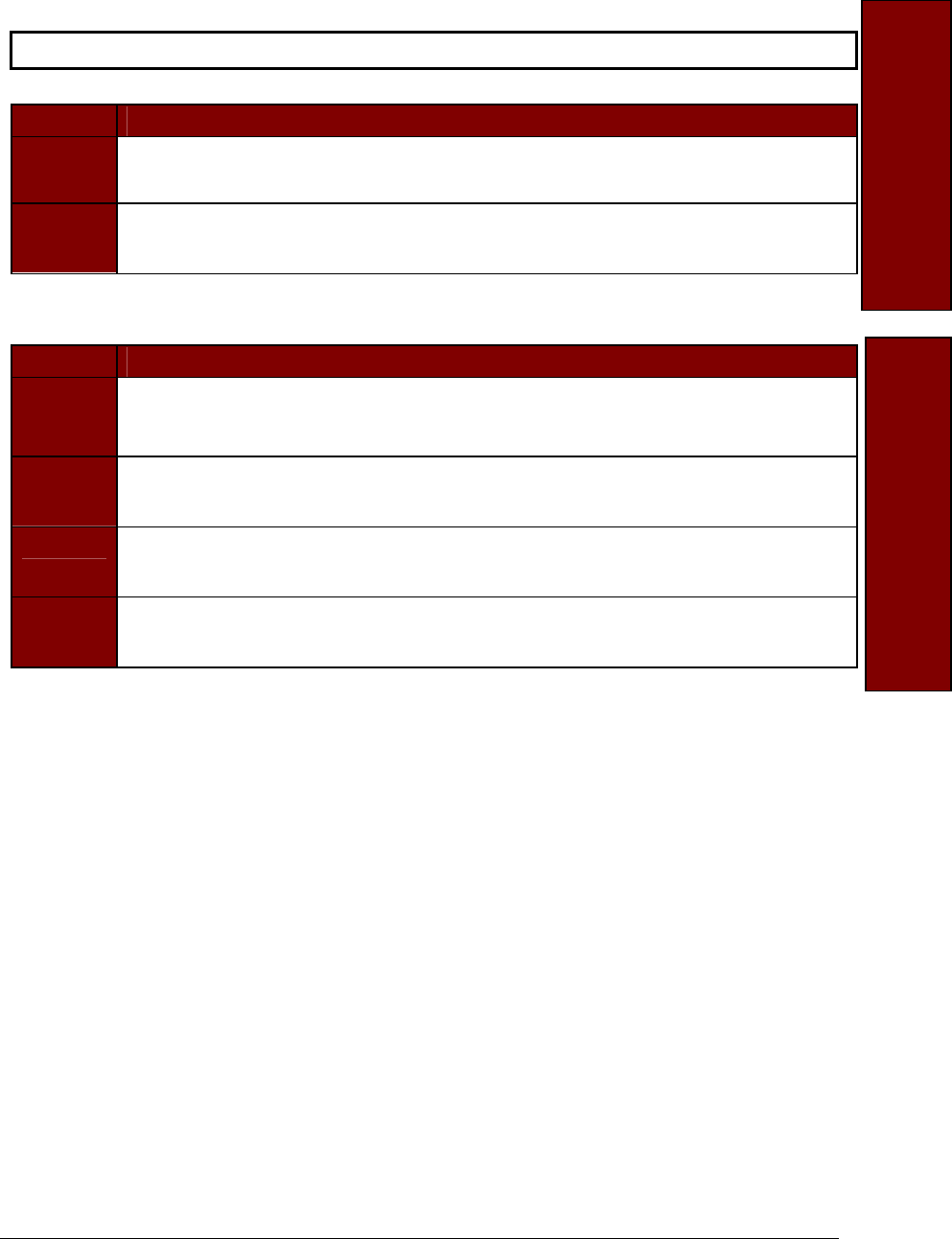
13
Draft Copy
Locking the System
NOTE To lock the system, a passcode must be set.
STEP LOCKING THE SYSTEM
1 Press the pickup button and say "Security".
The system prompts you with available options.
2 Say "Lock".
The system says it is locked, beeps twice, and locks itself.
Unlocking the System
STEP UNLOCKING SYSTEM
1 When you try to use a locked system (like pressing a button), the system informs
you that the system is locked and that you must say the 4-digit passcode to
continue.
2 Say the "passcode".
The system is unlocked. The system tells you it is going to the main menu.
3 Press the pickup button and say "Security".
The system prompts you with available options.
4 Say "Unlock".
The system says it is unlocked and returns to the main menu.
Locking the System Unlocking the System
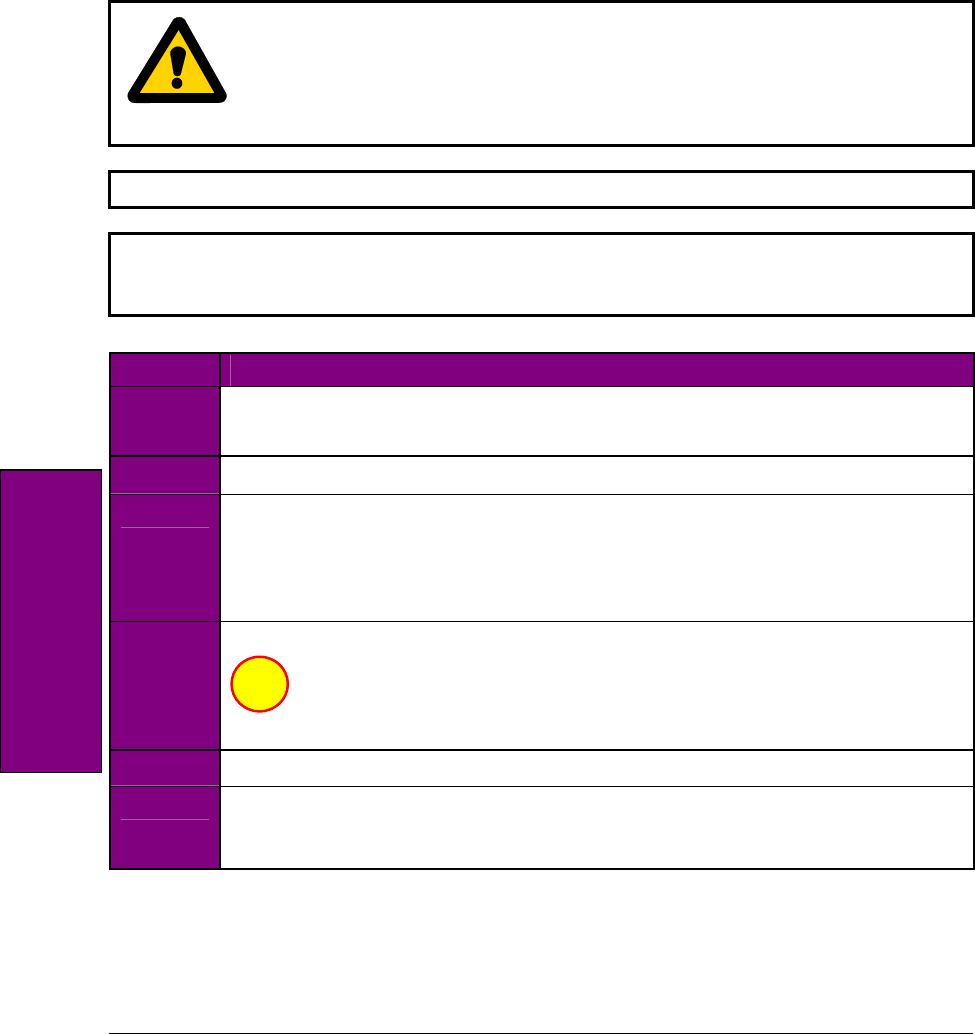
14
Draft Copy
Using the Phone
Pairing/Unpairing a Phone
Pairing a Phone to the HFTM System
To use your HFTM, you must first pair it (register the system with the phone) with a Bluetooth hands-free-
profile-enabled cellular phone. Please refer to your phone manufacturer's owner's manual for instructions
on how to place your cellular phone into pairing mode.
CAUTION
The pairing process requires operation of your mobile phone. For safety, only perform
while the vehicle is stopped.
NOTE The following pairing procedure is for the Nokia 6310i cellular telephone.
NOTE In order to complete successful pairing, both the cellular phone and the HFTM must be in
pairing mode at the same time. The HFTM remains in pairing mode for about three
minutes before timing out.
STEP PAIRING A PHONE TO THE HFTM SYSTEM
1 Press the HFTM module's pickup button and say "Phone Options".
The system prompts you with available options.
2 Say "Pair".
3 The system will then ask for a 4-digit code. This can be any number you choose as
long as you enter the same number on the phone in a minute.
Say your four-digit code. For example, "One-Two-Three-Four".
The system repeats your code.
4 Press and hold the pickup button for 1.2 seconds.
Or, push the pickup button and say "Enter".
The system says it is entering discovery mode.
5 At the Nokia 6310i phone's "T-Mobile" screen, press the Menu button.
6 Press the phone's down-arrow button until you reach the "Bluetooth" screen
(you will page through quite a few screens). When you see it, press the
Select button.
Continued…
Choice
Pairing a Phone
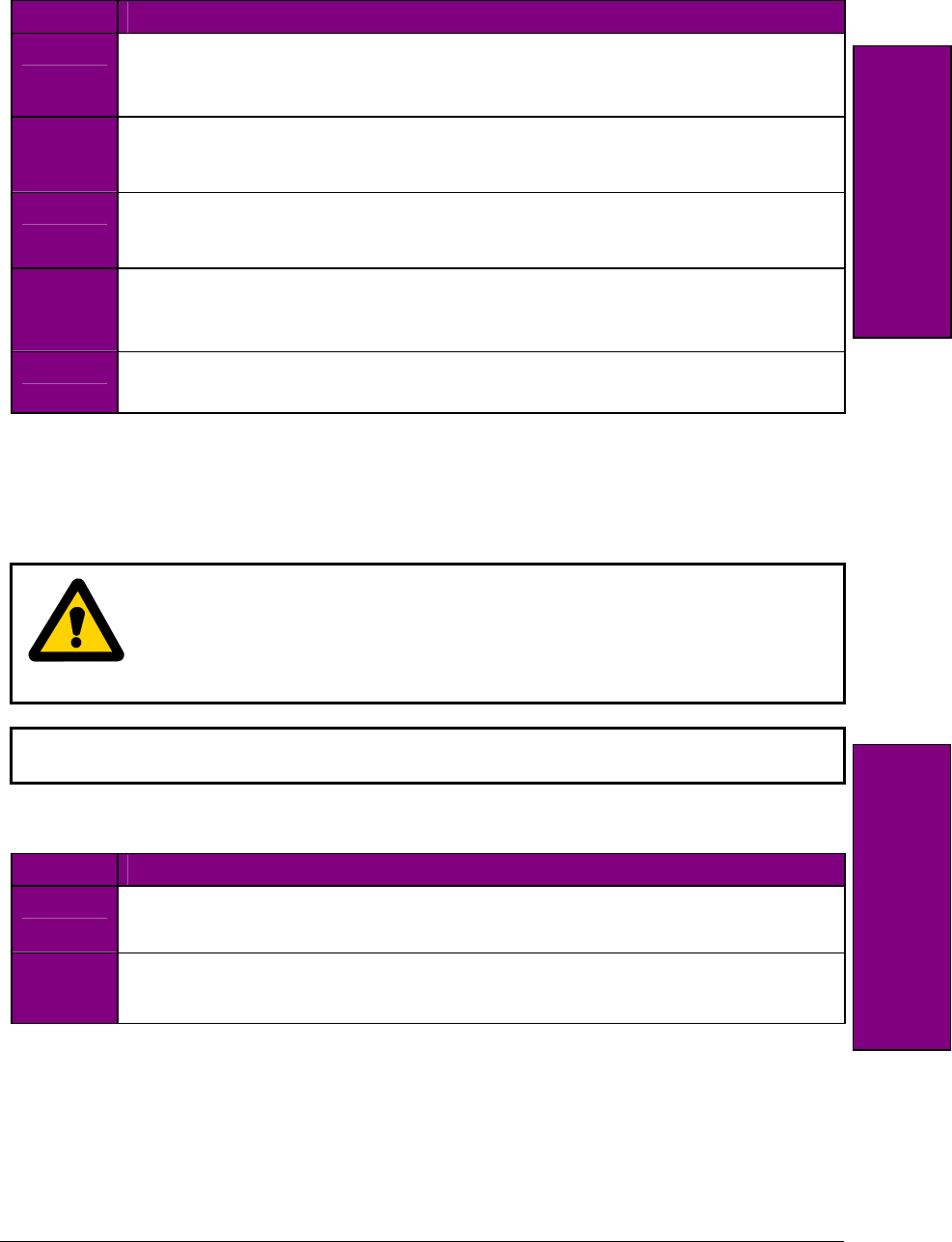
15
Draft Copy
STEP PAIRING A PHONE TO THE HFTM SYSTEM (Continued)
7 Press the phone's down button once until you see "Search for audio
accessories". Press the Select button.
The phone tells you it is searching.
8 The "Devices Found" screen appears (a small car with the words
"BLUConnect" next to it). Press the Select button. The words "Connecting
to…" are displayed.
9 When the phone's screen displays "Enter passcode: ", enter the same
passcode you used for the HFTM on the phone's keyboard. When finished
entering the passcode, press the phone's OK button.
10 The HFTM says “A new phone has been found. State the name for this phone”.
Press the HFTM pickup button and say the name for your phone (such as
"Nokia 6310i").
11 You will hear “Nokia 6310i has been successfully paired. Returning to main menu”.
Press the phone's Back button two times to return to the "T-Mobile screen".
Unpairing a Phone from the HFTM System
To remove the registration between the HFTM module and your cellular phone(s), you must delete the
paired phone(s).
CAUTION
After deleting a paired phone, if you attempt to use the HFTM to make a call with that
phone, the HFTM tells you the phone cannot be found and returns to the main menu. If
no phones are paired to the HFTM, the HFTM tells you no phones can be found and
returns to the main menu.
NOTE If you make a mistake during the deleting process or decide not to clear a phone, press
and hold the hangup button until it beeps two times to exit the unpairing procedure.
Unpairing a Phone Using "List"
STEP UNPAIRING A PHONE USING "LIST"
1 Press the pickup button and say "Phone Options".
The system prompts you with available options.
2 Say "List".
The system lists the phones paired to your HFTM.
Continued…
Pairing a Phone Unpairing a Phone
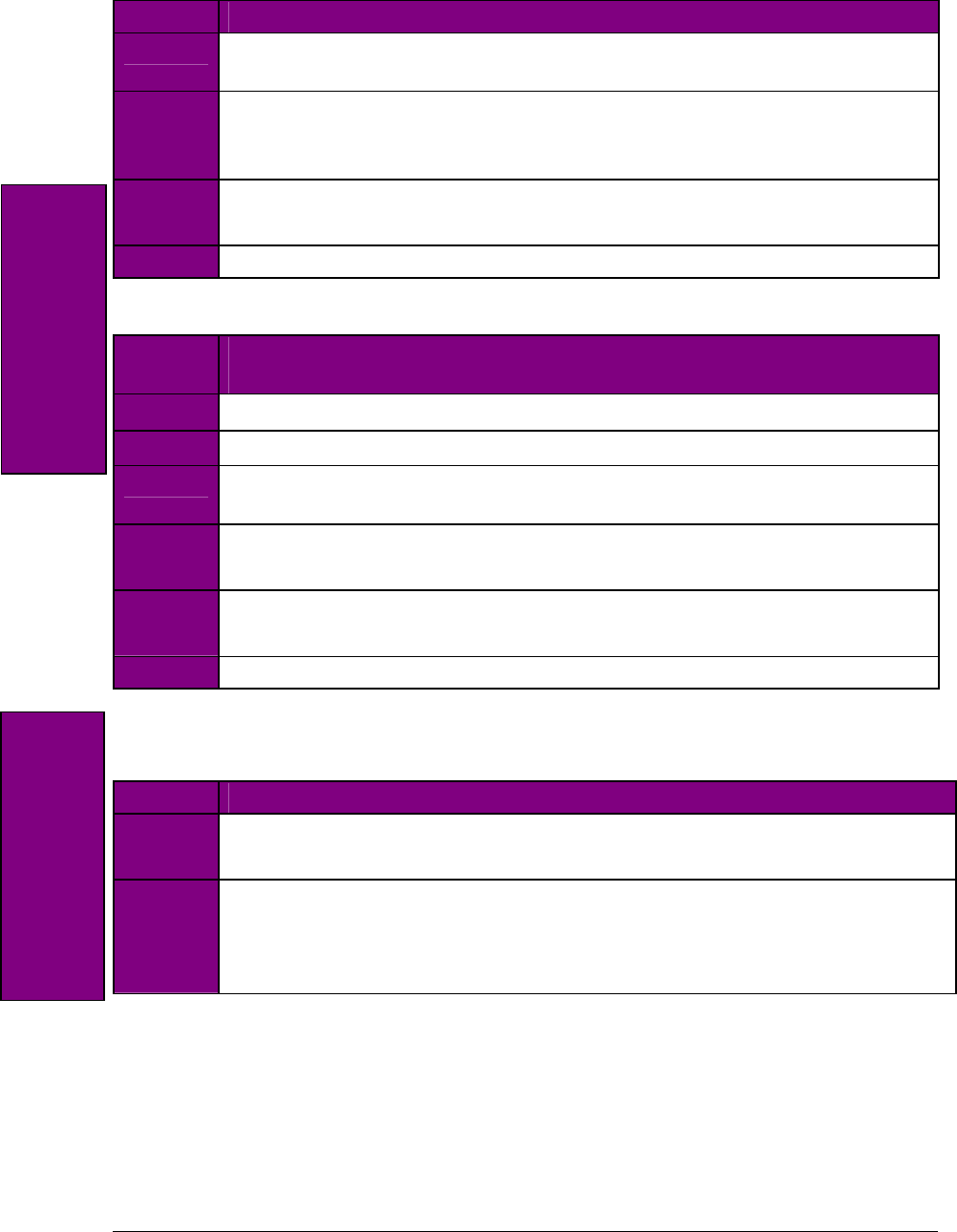
16
Draft Copy
STEP UNPAIRING A PHONE USING "LIST" (Continued)
3 When you hear the phone you want to delete (such as "Dave's Phone"),
press the pickup button and say "Delete".
4 The system asks you if you want to delete "Dave's Phone".
Say "Yes" to delete the phone. (Say "No" to leave it paired and to return to
the main menu).
5 The HFTM says it is preparing to delete this phone.
If you want to delete it, say "OK" (say "Cancel" if you change your mind.)
6 When finished, the system indicates that the phone was deleted.
Unpairing a Phone Using "Phone Options, List"
STEP UNPAIRING A PHONE USING
"PHONE OPTIONS LIST"
1 Press the pickup button and say "Phone Options, List".
2 The system lists the phones paired to your HFTM.
3 When you hear the phone you want to clear (such as "Dave's Phone"), press
the pickup button and say "Delete".
4 The system asks you if you want to delete "Dave's Phone".
Say "Yes".
5 The HFTM says it is preparing to delete this phone.
If you want to delete it, say "OK" (say "Cancel" if you change your mind.)
6 When finished, the system indicates that the phone was deleted.
Requesting Paired Phone Status
STEP REQUESTING PAIRED PHONE STATUS
1 Press the pickup button and say "Phone Options".
The system prompts you with available options.
2 Say "Status".
The system tells the name of your phone, whether it is paired or not, signal strength,
and battery strength (not all phones supply all of these parameters). It then returns to
the main menu.
Unpairing a Phone Requesting Paired
Phone Status
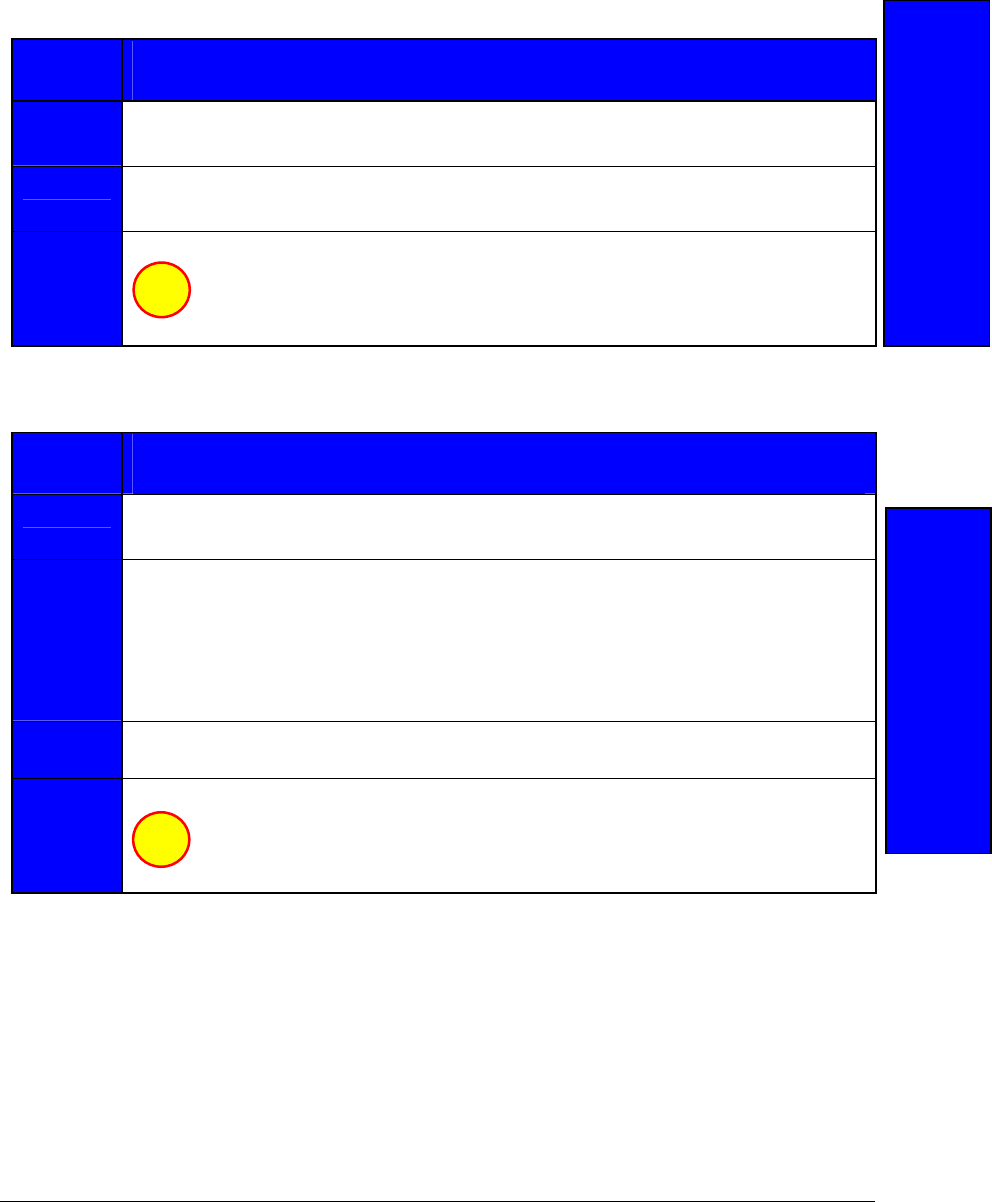
17
Draft Copy
Making Calls
Making Calls by Entering Numbers in Single String Format with
the "Call/Dial" Command
STEP MAKING CALLS BY ENTERING NUMBERS IN SINGLE STRING
FORMAT WITH THE "CALL/DIAL" COMMAND
1 Press the pickup button and say "Call" or "Dial".
You are asked what name or number you want to call.
2 Say the number such as "6165555555" (a continuous number string).
The number is repeated to you.
3 Press and hold the pickup button for 1.2 seconds.
Or, say "Call" or "Dial".
You are told the number is being dialed and the number is dialed.
Making an Outgoing Call by Entering Numbers in Block Format
STEP MAKING AN OUTGOING CALL BY ENTERING NUMBERS
IN BLOCK FORMAT
1 Press the pickup button and say "Call" or "Dial".
You are asked what name or number you want to call.
2 Say the number in block format.
Example:
Say the area code such as "616". The HFTM says "616".
Then say the next three digits such as "399". The HFTM says "399".
Then say the final four digits such as "3333". The HFTM says "3333".
3 After you start entering blocks of numbers, say "Verify Number" and all
numbers (all blocks) you have spoken up to that point are read back to you.
4 Press and hold the pickup button for 1.2 seconds.
Or, say "Call" or "Dial".
You are told the number is being dialed and the number is dialed.
Choice
Choice
Making Calls with a
Number Block
Making Calls with a
Number String
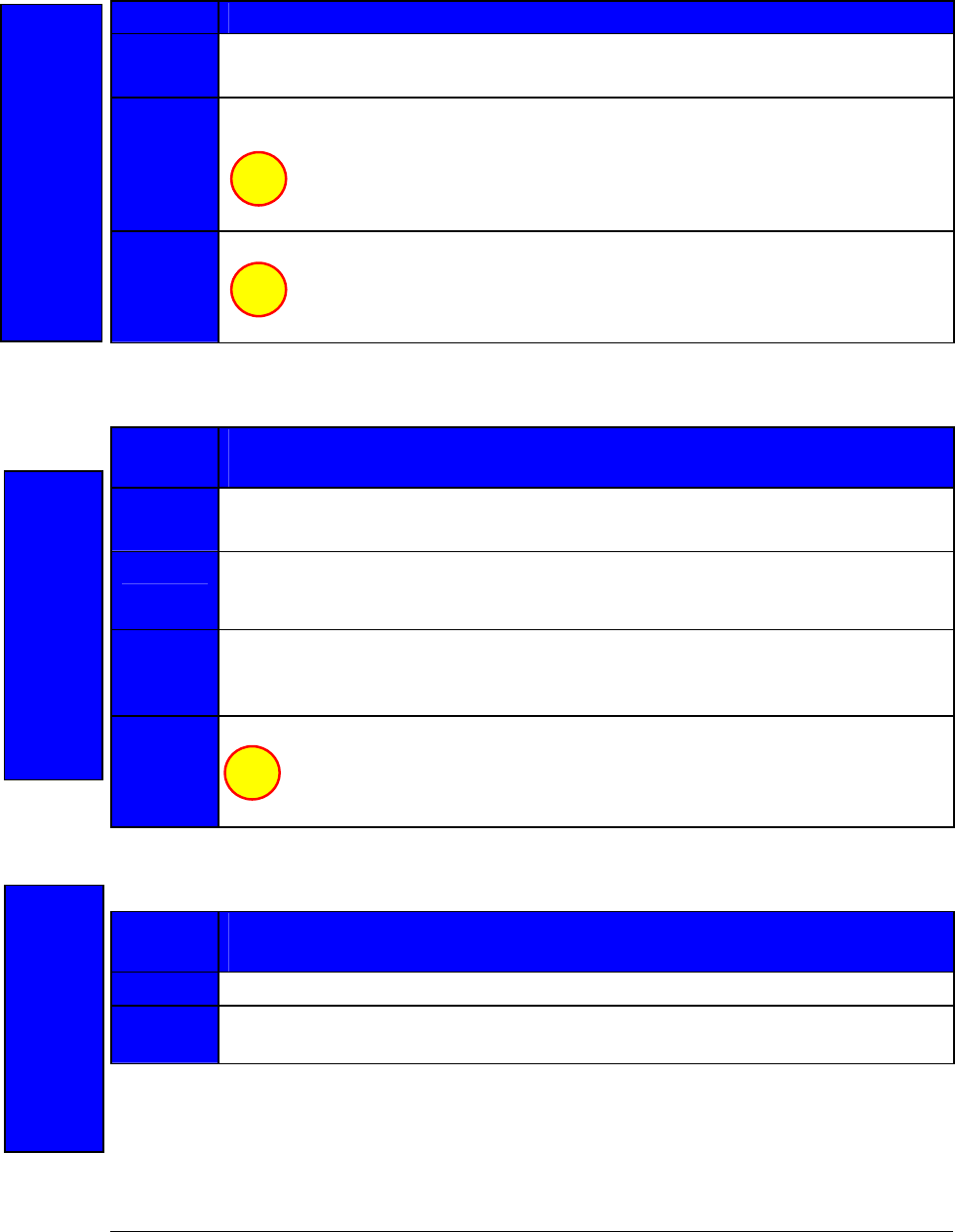
18
Draft Copy
Making a Call Using Name Tags
STEP MAKING A CALL USING NAME TAGS
1 Press the pickup button and say "Call" or "Dial".
You are asked what name or number you want to call.
2 Say the name of a person you want to call (a name you programmed into the
phonebook list).
Or, say "List".
You are asked if you want to call this person.
3 Press and hold the pickup button for 1.2 seconds.
Or, say "Call" or "Dial" to make the call.
You are told the number is being called and the number is dialed.
Making a Call from List Entries in the Phonebook
STEP MAKING A CALL FROM LIST ENTRIES IN
THE PHONEBOOK
1 Press the pickup button and say "Phonebook".
You are given a choice of options.
2 Say "List". The list is read in the order the numbers were put in the
phonebook. (See Navigating the Phonebook to hear the list in a different
order.)
3 When you hear the list name you want to call, say "Call" or "Dial" to dial
that number.
You are asked if you want to call the person from the list.
4 Press and hold the pickup button for 1.2 seconds.
Or, say "Call" or "Dial".
The number is dialed.
Calling the Last Number Dialed Using Speech Recognition
STEP CALLING THE LAST NUMBER DIALED USING
SPEECH RECOGNITION
1 Press the pickup button and say "Redial".
2 The HFTM says it is redialing and the last number dialed by the paired phone is
dialed again.
Choice
Choice
Making a Call from
List Entries
Choice
Making Calls with a
Name Ta
g
Calling Last
Number Dialed
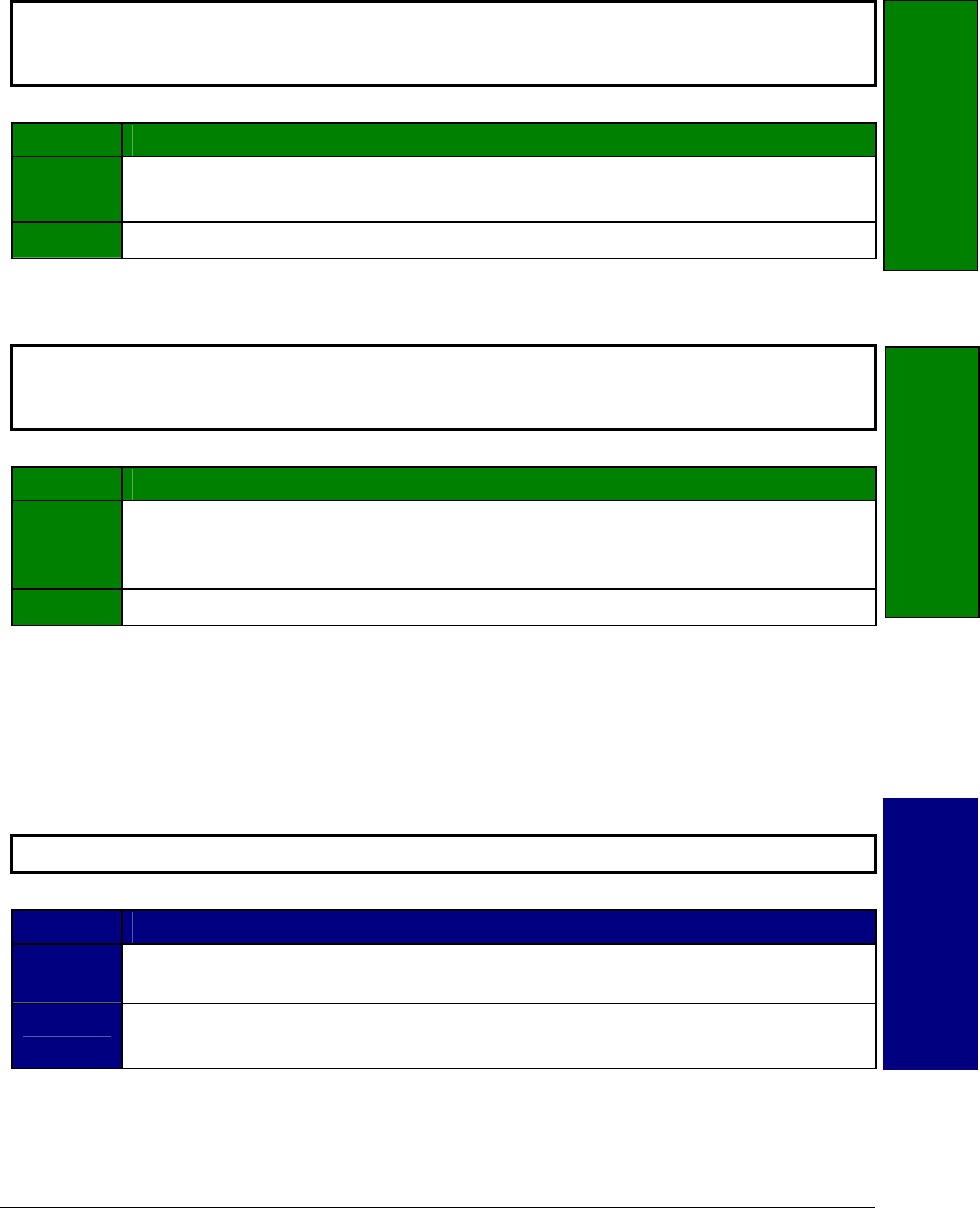
19
Draft Copy
Muting Calls
Muting a Call
NOTE Call muting is available only during an active call. It prevents the person on the other end
of the line from hearing you (and from hearing the other people in your vehicle). You can
still hear them.
STEP MUTING A CALL
1 During a phone conversation, press the pickup button and say "Mute".
The HFTM tells you it is muting the call.
2 The call is muted.
Unmuting a Call
NOTE Call muting is available only during an active call. It prevents the person on the other end
of the line from hearing you (and from hearing the other people in your vehicle). You can
still hear them. When you unmute the call, they will be able to hear you again.
STEP UNMUTING A CALL
1 During a muted phone conversation, press the pickup button and say
"Unmute" or "Mute".
The HFTM tells you it is unmuting the call.
2 The call is unmuted.
Sending Tones During a Call
Sending Tones with Voice Recognition
There may be times during calls when you have to make a menu choice, enter your credit card number,
interface with voice mail or a calling card, etc. You have to send tones to do it. Here's how you send tones.
NOTE This feature is available only during an active call.
STEP SENDING TONES WITH VOICE RECOGNITION
1 During the present call, press the pickup button and say the digits you want
to send.
2 Press the pickup button and say "Call" or "Dial" or "Enter".
You will hear the tones being sent.
Muting a Call Sending Tones
Unmuting a Call
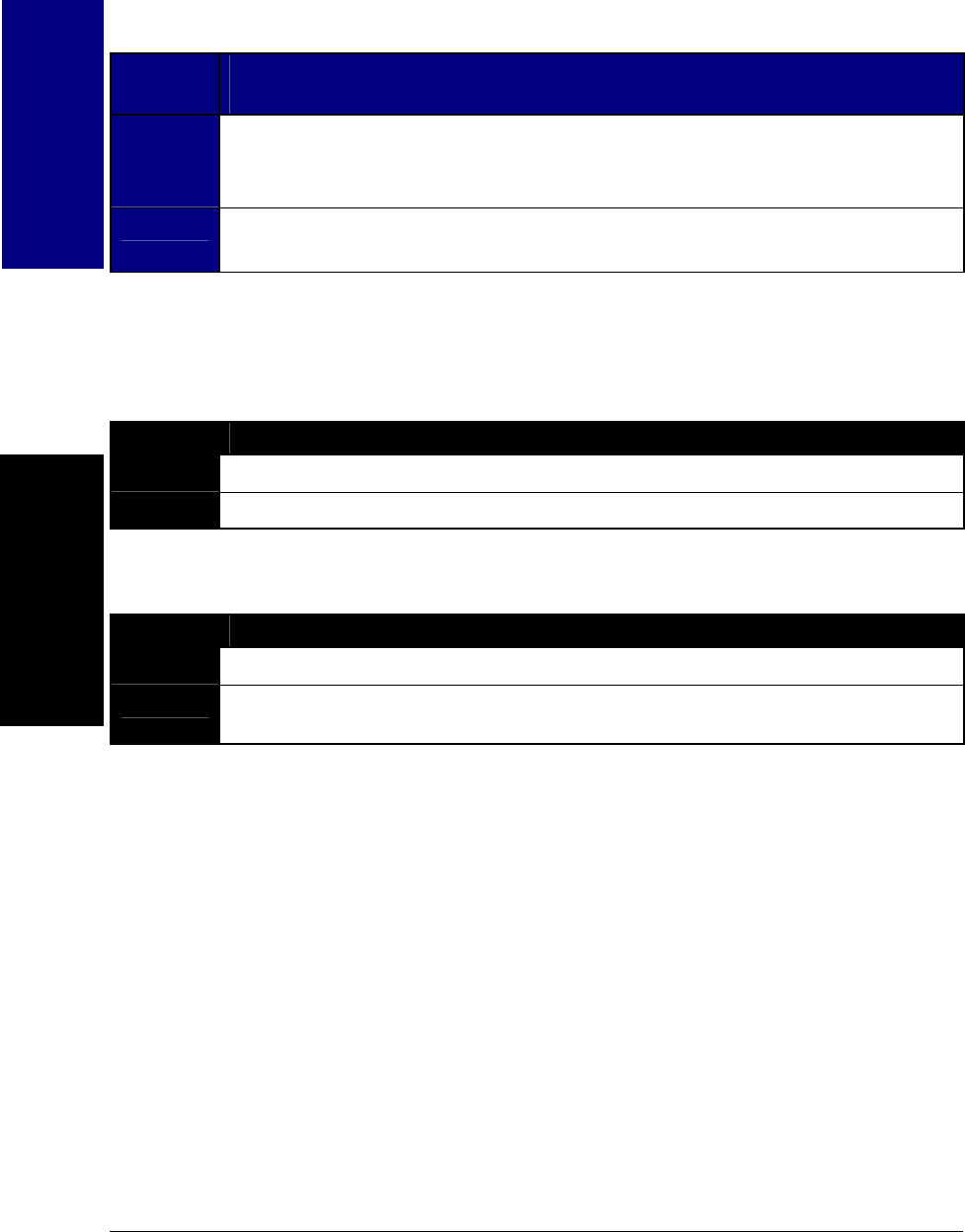
20
Draft Copy
Sending Tones with a Stored Name Tag
Instead of having to read a credit card number or calling card number to the HFTM, you can store that
number as a name tag. This function assumes that you have first stored the number as a nametag. See
Storing a Name Tag with Number.
STEP SENDING TONES WITH A STORED
NAME TAG
1 During the present call, say the name of the name tag you want to send
tones for.
Press pickup button.
2 Then say "Call" or "Dial" or "Enter".
You will hear the tones being sent.
Transferring Calls
Transferring a Call from the HFTM to Private Mode on the Phone
STEP TRANSFERRING A CALL
1 When talking on the HFTM, press the pickup button and say "Transfer".
2 The phone call is now a private call (not on the HFTM).
Transferring a Call to the HFTM from Private Mode on the Phone
STEP TRANSFERRING A CALL
1 Press the pickup button and say "Transfer".
2 The phone conversation is no longer a private call (conversation is now on the
HFTM).
Transferring a
Call
Sending Tones
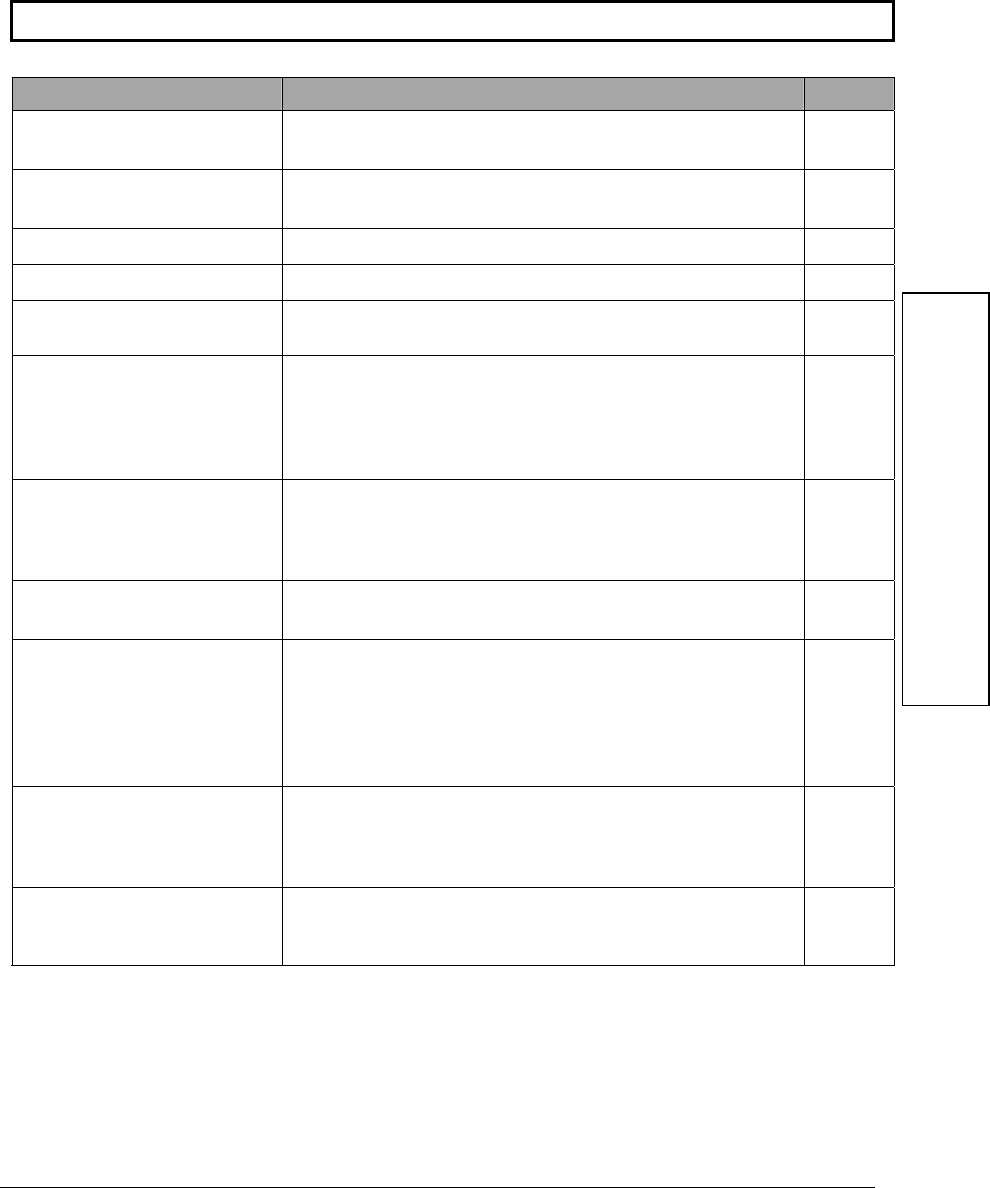
21
Draft Copy
Quick Reference
This Quick Reference shows "at-a-glance" how to perform HFTM operations. If you need more
information, refer to the given page.
NOTE Remember to press the pickup button before speaking.
Operation Do this… Page
Terminating a voice
prompt Press the pickup button. 4
Going back in a
command process Say "Go back". 4
Canceling an operation Say "Cancel" or push the hangup button. 4
Getting Help Say "Help" at any time. 5
Storing a name tag Say "Phonebook, Store". Say "List" to select from the
list. 6
Editing a phonebook
number (name tag) Say "Phonebook, Edit". When asked what name to edit,
say the name or say "List" to select from a list (push the
pickup button to select the one you want). When asked
for the new number, say the new number. After the
number is read back to you, say "Store".
7
Deleting a phonebook
(name tag) Say "Phonebook, Delete". When asked what name to
delete, say the name or say "List" to select from a list
(push the pickup button to select the one you want).
After being prompted, say "Yes" to delete the name tag.
7
Listing all phonebook
entries Say "Phonebook, List". Numbers are read from the
beginning in the order they were put in the phonebook. 8
Navigating the
phonebook Say "Phonebook, List". The list is read in the order the
numbers were entered in the phonebook. After it starts,
say "Reverse" to hear the phonebook in reverse order,
say "Pause" to pause the list, say "Continue" to continue
the list, say "Previous" to hear the previous entry again,
or say "Next" to hear the next entry.
8
Editing phonebook
entries Say "Phonebook, List". The list is read. When you hear
the name you want to edit, say "Edit". When prompted,
say the new number. After the new number is read back
to you, say "Store".
9
Deleting phonebook
entries Say "Phonebook, List". The list is read. When you hear
the name you want to delete, say "Delete". When asked
if you want to delete that entry, say "Yes" or "No".
9
Continued…
Quick Reference
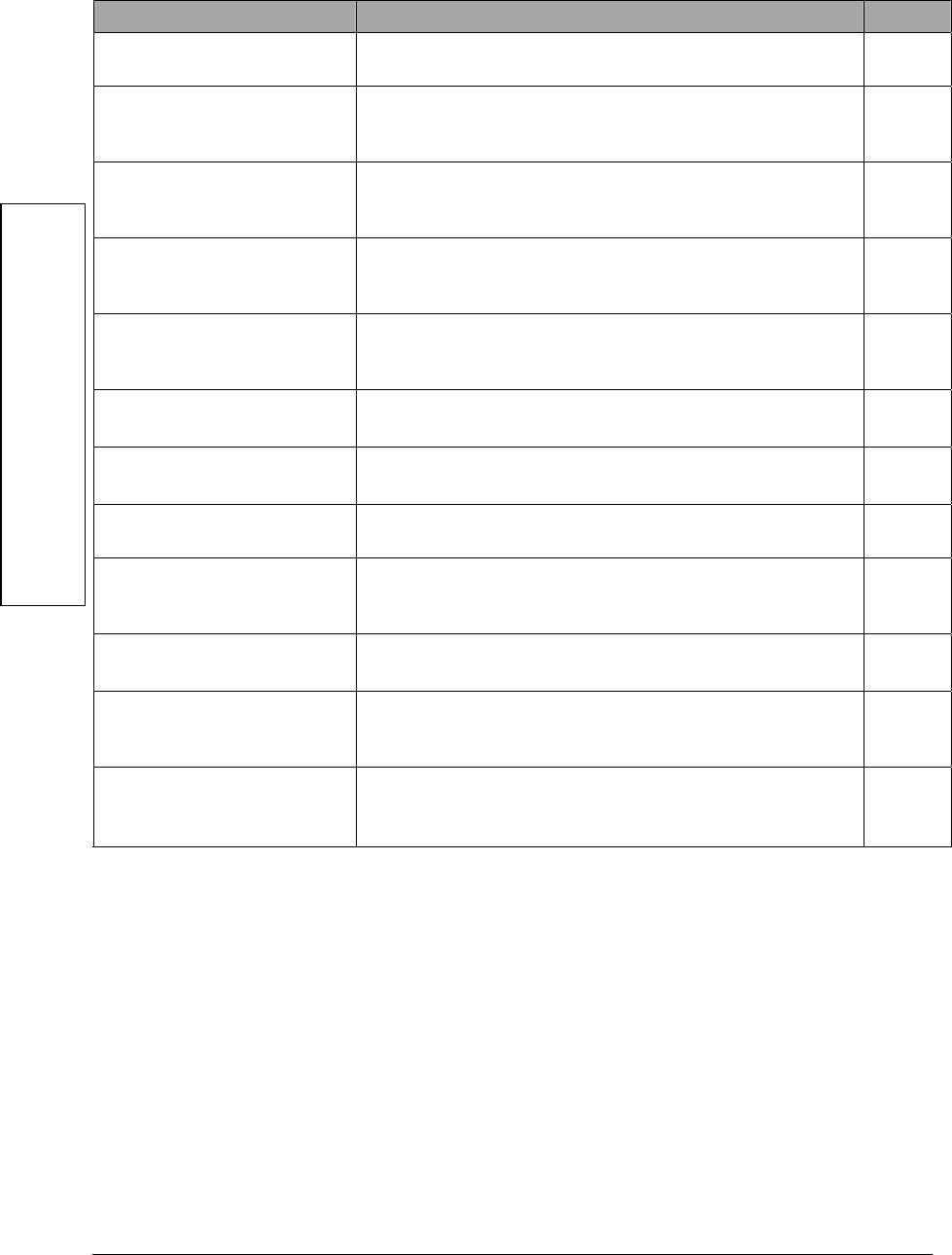
22
Draft Copy
Operation Do this… Page
Listing paired phones Say "Phone Options, List". The HFTM lists all phones
paired to it. 10
Editing a name in the
phone list Say "Phone Options, List". When you hear the phone
you want to edit, say "Edit". Say the phone's new name
when prompted.
10
Renaming a known phone Say "Phone Options, Edit". When prompted, say the
name of the phone you want to edit. When prompted,
say the new name for this phone.
10
Renaming an unknown
phone Say "Phone Options, List". When you hear the phone
you want to rename, say "Edit". When prompted, say
the new name.
11
Clearing all stored
information Say "System". When prompted with options, say
"Clear". After the warning, say "Yes" to clear. Say "OK"
when prompted to clear.
11
Making voice prompts
male or female Say "System". When prompted, say "Prompts". When
prompted, say "Male" or "Female". 12
Setting a passcode for
the system Say "Security"; then choose the "Set passcode" option.
After giving the passcode say "Store". 12
Locking the system Say "Security". Say "Lock" when prompted with
available options. 13
Unlocking the system Press the pickup button. When prompted, say the
passcode. Say "Security". When prompted, say
"Unlock".
13
Pairing a phone to the
HFTM Depends on the phone. See page number on the right. 4
Unpairing a phone from
the HFTM using "List" Say "Phone Options, List". When you hear the phone
you want to unpair, say "Delete". Say "Yes" when
prompted. Say "OK" when prompted.
15
Unpairing a phone from
the HFTM using "Phone
Options, List"
Say "Phone Options, List". When you hear the phone
you want to upair, say "Delete". Say "Yes" when
prompted. Say "OK" when prompted.
16
Continued…
Quick Reference
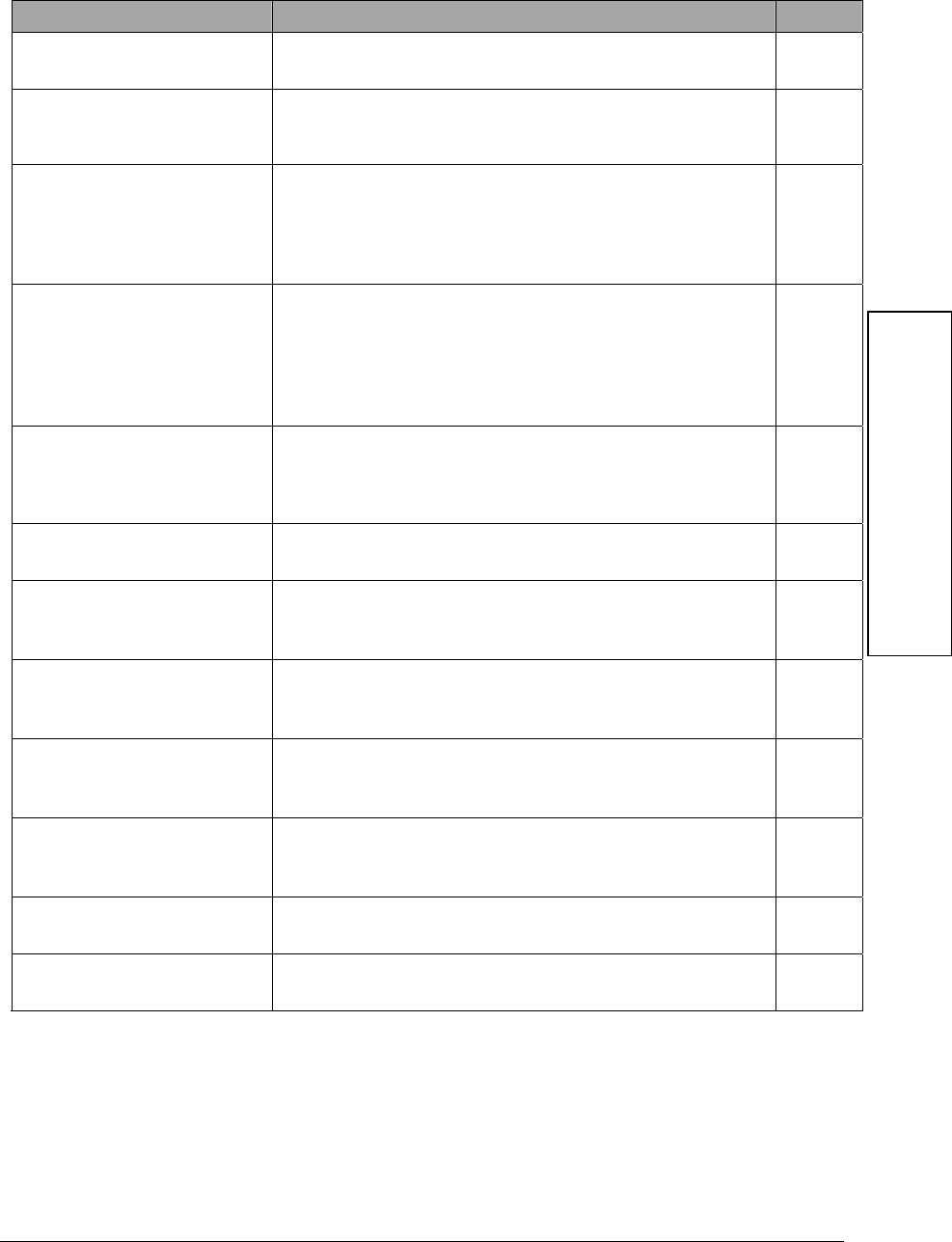
23
Draft Copy
Operation Do this… Page
Requesting paired phone
status Say "Phone, Status". 16
Making calls with a single
string Say "Call" or "Dial". When asked, say the number you
want to call as a single string (like "6163941234"). After
the number is repeated to you, say "Call" or "Dial".
17
Making calls with block
format Say "Call" or "Dial". When asked what name or number
you want to call, say the number in blocks like "616
394 1234". After you say a block, the HFTM repeats
the numbers in that block. After saying all the numbers,
say "Call" or "Dial" to call the number.
17
Making calls with name
tags Say "Call" or "Dial". When asked what name or number
you want to call, say the name of the person (the name
tag you programmed into the phonebook list) or say
"List" to hear all name tags in the phonebook. After
saying the number or hearing the number in the list, say
"Call" or "Dial".
18
Making a call from the
phonebook list Say "Phonebook, List". The list is read. When you hear
the name you want to call, say "Call" or "Dial". After
being prompted, say "Call" or "Dial" again and the
number is dialed.
18
Calling the last number
dialed Say "Redial". The last number dialed is dialed again. 18
Muting a call so person
you are talking to cannot
hear you
Say "Mute". The person you are talking to cannot hear
you or other people in your vehicle. You can still hear
them.
19
Unmuting a muted call so
person you are talking to
can hear you
Say "Unmute" or "Mute". The person you are talking to
can hear you and the other people in your vehicle again. 19
Sending tones during a
call with Voice
Recognition
During a call, press the pickup button and say the digits
you want to send. Press the pickup button and say
"Call" or "Dial" or "Enter". Tones are sent.
19
Sending tones during a
call associated with a
stored name tag
During a call, press the pickup button and say the name
of the name tag you want to send tones for. Press the
pickup button and say "Call". Tones are sent.
20
Transferring from HFTM
to phone During a call, press the pickup button and say
"Transfer". 20
Transferring from Phone
to HFTM While in idle, press the pickup button and say
"Transfer". 20
Quick Reference
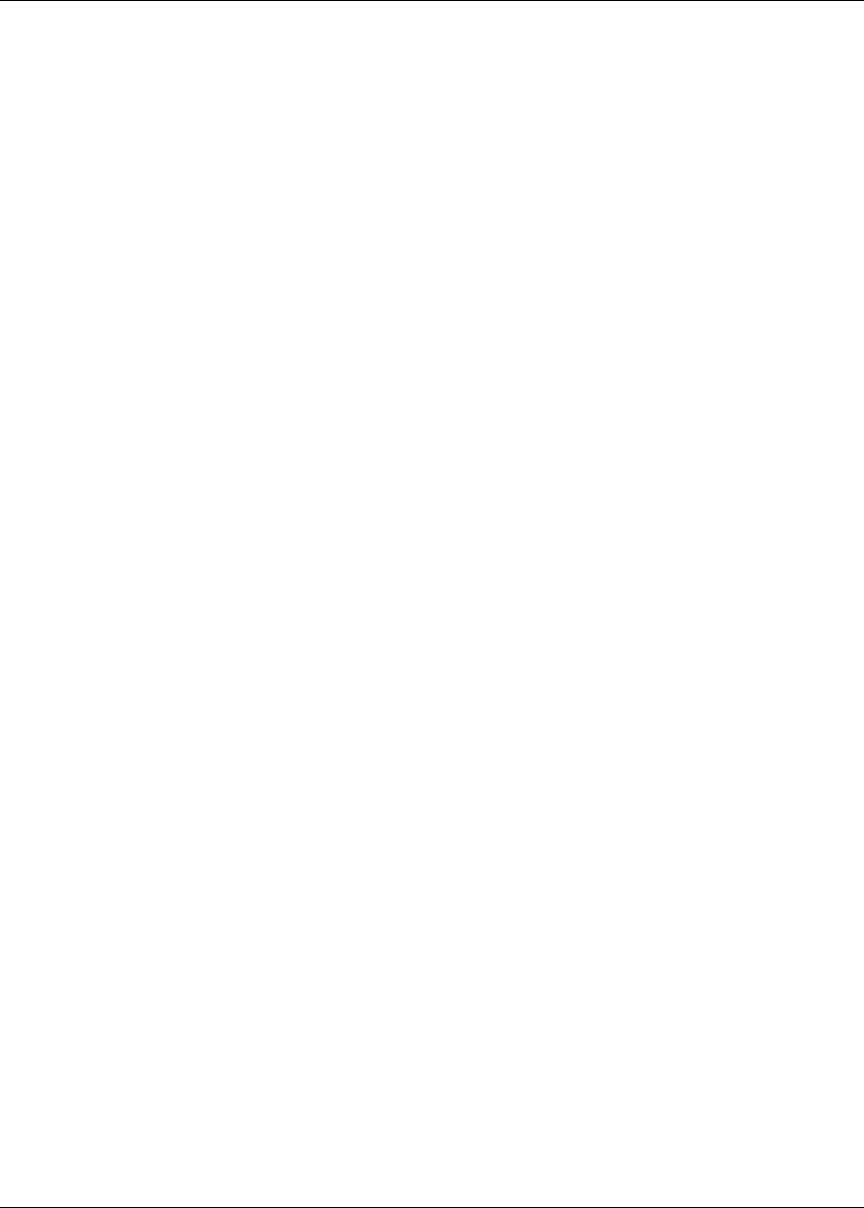
24
Draft Copy
Index
4
4-digit passcode for clearing system................ 11
4-digit passcode for locking system............12, 13
4-digit passcode for pairing............................. 14
4-digit passcode for unlocking system........12, 13
B
Block format.........................................5, 6, 7, 17
Bluetooth
what is it?....................................................... 1
Buttons
hangup button ................................................ 4
holding them pressed..................................... 4
how they work............................................... 4
pickup button................................................. 4
C
Call muting...................................................... 19
Call unmuting.................................................. 19
Calling card
sending tones ..........................................19, 20
Calls
answering....................................................... 4
answering a second........................................ 4
hanging up ..................................................... 4
rejecting a second .......................................... 4
swapping between.......................................... 4
H
Help
when can I use it? .......................................... 5
L
Listing phones ................................................. 10
Locking system................................................ 13
M
Menus
sending tones ..........................................19, 20
Muting ............................................................. 19
N
Names
renaming a phone....................................10, 11
Numbers
blocks............................................................. 5
strings ............................................................ 5
P
Pairing phones
4-digit code number..................................... 14
discovery mode............................................ 14
how to do it.................................................. 14
Passcode..............................................See 4-digit
Phone
what kind do I need?...................................... 1
Phonebook list
navigating it................................................... 6
Prompts
"Pardon"......................................................... 5
"Please Repeat".............................................. 5
male or female ............................................. 12
skipping ......................................................... 4
R
Renaming a phone ..................................... 10, 11
S
Safety................................................................. 1
Security...............................................See 4-digit
String format...................................................... 5
T
Timing out ................................................... 4, 14
Tones
sending tones ......................................... 19, 20
sending tones using a name tag.................... 20
Transferring calls
from private mode to the HFTM.................. 20
from the HFTM to private mode.................. 20
U
Unlocking system ...................................... 12, 13
Unmuting......................................................... 19
Unpairing phones
deleting a paired phone................................ 15
Unpairing phones............................................. 15
V
Voice commands
"Call" ......................................... 17, 18, 19, 20
"Cancel"......................................... 4, 6, 11, 16
"Clear" ......................................................... 11
"Continue" ..................................................... 8
"Delete"................................................ 7, 9, 16
"Dial"......................................... 17, 18, 19, 20
"Edit" ............................................. 7, 9, 10, 11

25
Draft Copy
"Enter"..................................6, 7, 9, 12, 14, 20
"Female".......................................................12
"Go back"...................................................4, 5
"Go Back" ......................................................5
"Help".............................................................5
"List" ..............................7, 8, 9, 10, 11, 15, 18
"Lock" ..........................................................13
"Male" ..........................................................12
"Mute"..........................................................19
"Next".............................................................8
"No"................................................7, 9, 11, 16
"OK".....................................................11, 16
"Pair"............................................................14
"Pause" ...........................................................8
"Phone Options".........................10, 11, 15, 16
"Phone Options, Edit" ..................................10
"Phone Options, List"...................................16
"Phone".........................................................14
"Phonebook".................................6, 7, 8, 9, 18
"Previous".......................................................8
"Prompts" .....................................................12
"Redial"........................................................18
"Reverse"........................................................8
"Security" ...............................................12, 13
"Set passcode" ..............................................12
"Status".........................................................16
"Store" ............................................................6
"System".................................................11, 12
"Transfer" ..................................................20
"Unlock".......................................................13
"Unmute"......................................................19
"Verify Number" ......................................5, 17
"Yes" .............................................7, 9, 11, 16
Voice mail
sending tones..........................................19, 20
Voice recognition
helping it work best........................................1
Voice tree ...................................................2, 3, 5
W
Warnings
Vehicle in PARK, engine OFF, in
ACCESSORY position...............................1

26
Draft Copy
This device complies with FCC rules part 15. Operation is subject to the following two conditions: (1)This
device may not cause harmful interference, and (2)This device must accept any interference that may be
received including interference that may cause undesired operation. WARNING: The transmitter has been
tested and complies with FCC and IC rules. Changes or modifications not expressly approved by the party
responsible for compliance could void the user's authority to operate the device.
The term "IC:" before the certification/registration number only signifies that Industry Canada technical
specifications were met. :
IC: 3043A-BLUECON FCC ID: NT8BLUECON MODEL: CB2BLUECON