Vizio E552VL LCD HDTV With Internet Apps User Manual To The 1dc98f5c 7a2e 4042 82fa 2c473ee04beb
User Manual: Vizio E552VL to the manual
Open the PDF directly: View PDF ![]() .
.
Page Count: 54
- Installing the TV
- Controls and Connections
- Connecting Your Devices
- Completing the First-Time Setup
- Using the On-Screen Menu
- Navigating the On-Screen Menu
- Changing the Input Source
- Changing the Screen Aspect Ratio
- Setting Up Closed Captioning
- Activating the Sleep Timer
- Adjusting the Picture Settings
- Adjusting the Audio Settings
- Using the Network Connection Menu
- Changing the TV Settings
- Changing the Input Source
- Setting the Tuner Mode
- Scanning for Channels
- Adding New Channels
- Skipping Channels
- Changing the Audio Language
- Using the Parental Controls
- Accessing the Parental Controls Menu
- Enabling or Disabling Program Ratings
- Locking and Unlocking Channels
- Blocking and Unblocking Content by Rating
- Changing the Parental Control Passcode
- Resetting the Content Locks
- Changing the Names of the Inputs
- Changing the On-Screen Menu Language
- Setting the Time Zone
- Adjusting the CEC Settings
- Turning the VIZIO Logo On or Off
- Using the Help Menu
- Using the Info Window
- Using the USB Media Player
- Using VIZIO Internet Apps
- Troubleshooting & Technical Support
- The TV displays “No Signal.”
- There is no power.
- The power is on, but there is no image on the screen.
- There is no sound.
- The colors on the TV don’t look right.
- The buttons on the remote aren’t working.
- The image quality is not good.
- The picture is distorted.
- The display image does not cover the entire screen.
- The TV has pixels (dots) that are always dark or always lit.
- I see “noise” or static on the screen.
- When I change input source, the volume changes.
- When I change input source, the display image changes size.
- The TV displays “No Signal.”
- Specifications
- Limited Warranty
- Legal & Compliance

E422VL / E472VL / E552VL
user manual
LCD HDTV WITH VIZIO INTERNET APPS™
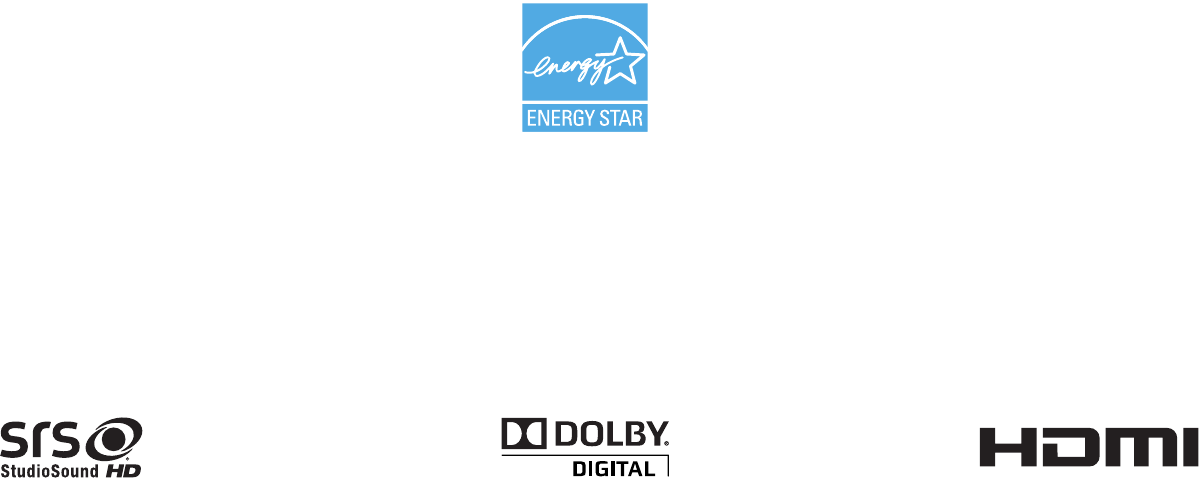
Manufactured under license from Dolby Laboratories.
Dolby and the double-D symbol are trademarks of Dolby
Laboratories.
This product qualies for ENERGY STAR in the “factory
default” setting and this is the setting in which power
savings will be achieved. Changing the factory default
picture settings or enabling other features will increase
power consumption that could exceed the limits necessary
to qualify for ENERGY STAR rating.
HDMI, the HDMI logo and High-Denition Multimedia
Interface are trademarks or registered trademarks of HDMI
Licensing LLC.
®
SRS StudioSound HD is a trademark of SRS Labs, Inc.
StudioSound HD technology is incorporated under license
from SRS Labs, Inc.
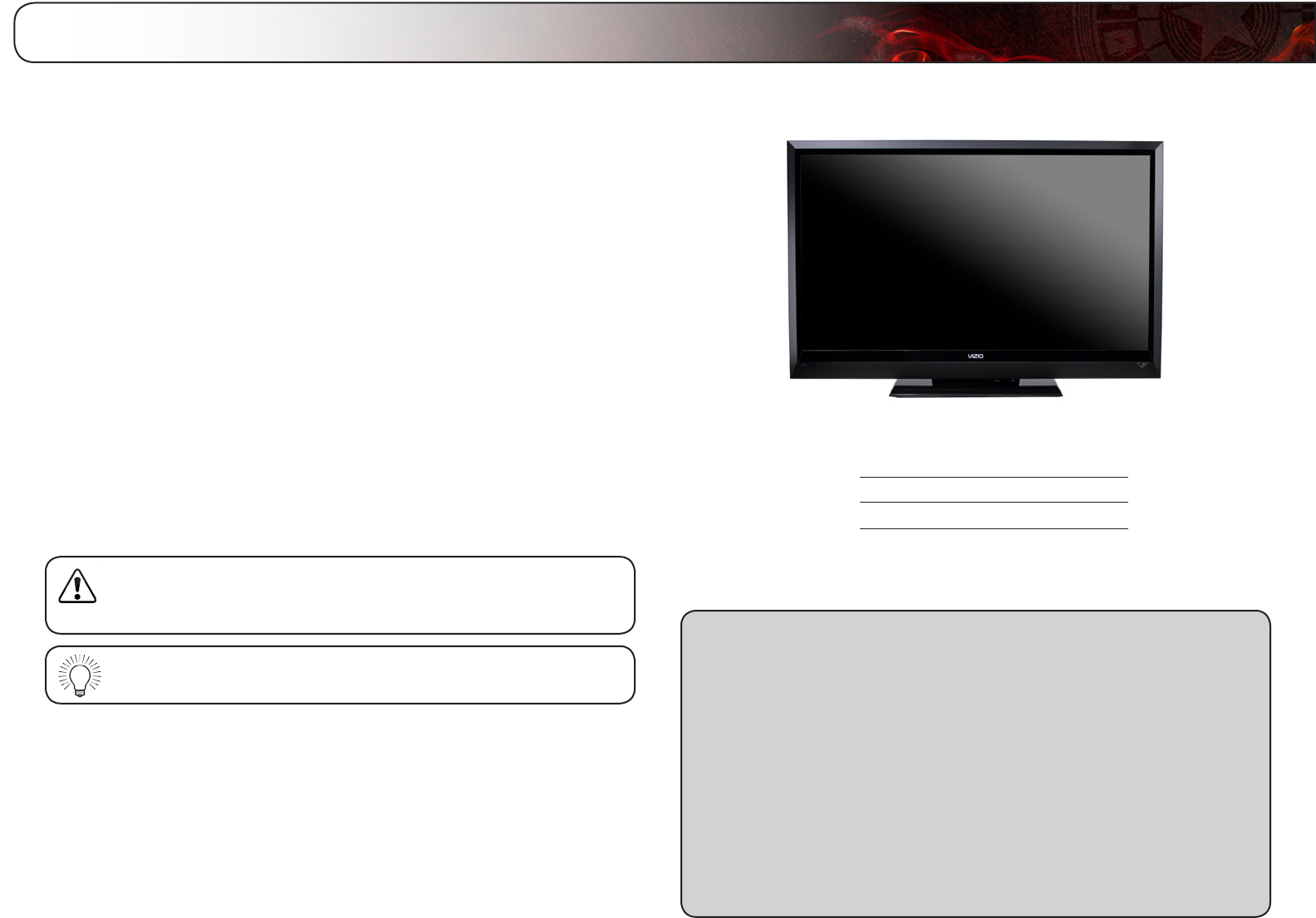
Welcome
Thank You for Choosing VIZIO
And congratulations on your new VIZIO HDTV.
To get the most out of your new VIZIO product, read these instructions before
using your product and retain them for future reference. Be sure to inspect the
package contents to ensure there are no missing or damaged parts.
Product Registration
To purchase or inquire about accessories and installation services for your VIZIO
product, visit our website at www.VIZIO.com or call toll free at 1-888-849-4623.
We recommend that you either:
• RegisteryourVIZIOproductatwww.VIZIO.com
• Completeandmailtheenclosedregistrationcard
Extended Warranties
For peace of mind, and to protect your investment beyond the standard warranty,
VIZIO offers on-site extended warranty service plans. These plans provide
additional coverage during the standard warranty period. To purchase an extended
warranty service plan, visit www.VIZIO.com.
When Reading this Manual
When you see this symbol, please read the accompanying important
warning or notice. It is intended to alert you to the presence of
important operating instructions.
When you see this symbol, please read the accompanying helpful
tip.
My Product Information
Enter your product information here for easy reference:
ModelNumber:
SerialNumber:
DateofPurchase:
VIZIO recommends you attach your sales receipt to this manual for safekeeping.
AttachSalesReceiptHere
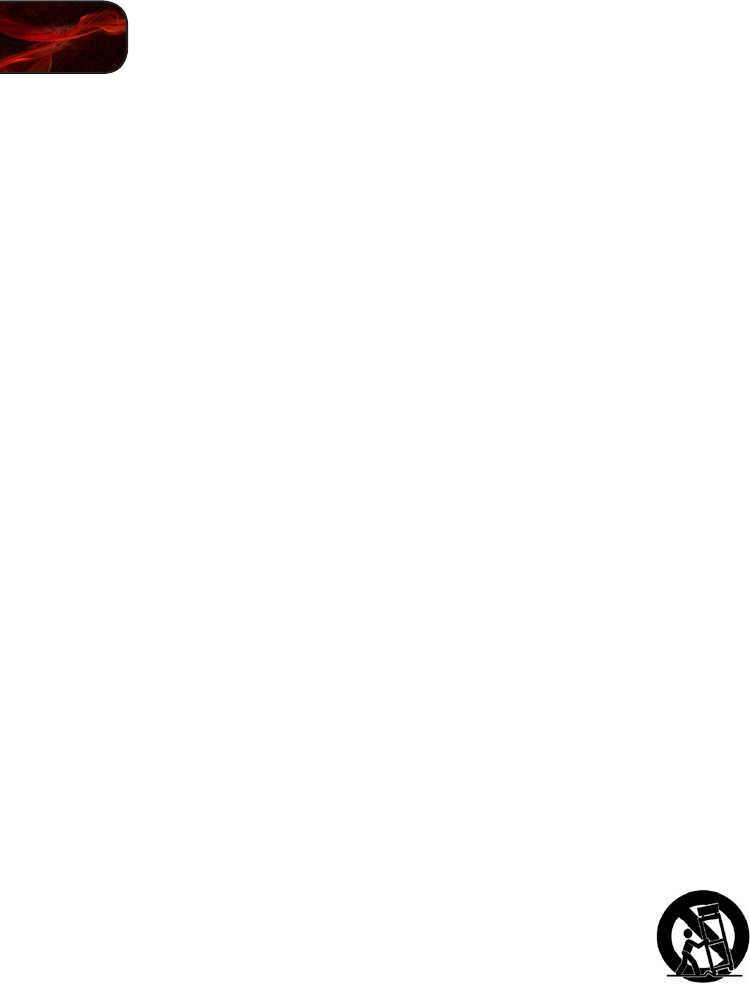
E422VL/E472VL/E552VL
torainormoisture,doesnotoperatenormallyorhasbeendropped.
• UnplugthepowercordbeforecleaningyourTV.
• WhenmovingyourTVfromanareaoflowtemperaturetoanareaof
hightemperature,condensationmayforminthehousing.Waitbefore
turningonyourTVtoavoidcausingre,electricshock,orcomponent
damage.
• AdistanceofatleastthreefeetshouldbemaintainedbetweenyourTV
andanyheatsource,suchasaradiator,heater,oven,amplieretc.Do
notinstallyourTVclosetosmoke.OperatingyourTVclosetosmoke
ormoisturemaycausereorelectricshock.
• Slotsandopeningsinthebackandbottomofthecabinetareprovided
forventilation.ToensurereliableoperationofyourTVandtoprotectit
fromoverheating,besuretheseopeningsarenotblockedorcovered.
DonotplaceyourTVinabookcaseorcabinetunlessproperventilation
isprovided.
• NeverpushanyobjectintotheslotsandopeningsonyourTVcabinet.
DonotplaceanyobjectsonthetopofyourTV.Doingsocouldshort
circuitpartscausingareorelectricshock.Neverspillliquidsonyour
T V.
• YourTVshouldbeoperatedonlyfromthetypeofpowersource
indicatedonthelabel.Ifyouarenotsureofthetypeofpowersupplied
toyourhome,consultyourdealerorlocalpowercompany.
• DonotapplypressureorthrowobjectsatyourTV.Thismay
compromisetheintegrityofthedisplay.Themanufacturer’swarranty
doesnotcoveruserabuseorimproperinstallations.
• Thepowercordmustbereplacedwhenusingdifferentvoltagethanthe
voltagespecied.Formoreinformation,contactyourdealer.
• YourTVisequippedwithathree-prongedgroundedplug(aplugwith
athirdgroundingpin).Thisplugwilltonlyintoagroundedpower
outlet.Thisisasafetyfeature.Ifyouroutletdoesnotaccommodatethe
three-pronged,haveanelectricianinstallthecorrectoutlet,orusean
adaptertogroundyourTVsafely.Donotdefeatthesafetypurposeof
thegroundedplug.
• Whenconnectedtoapoweroutlet,powerisalwaysowingintoyour
TV.Tototallydisconnectpower,unplugthepowercord.
• Thelightningashwitharrowheadsymbolwithinanequilateraltriangle
isintendedtoalerttheusertothepresenceofun-isolated,dangerous
voltagewithintheinsideofyourTVthatmaybeofsufcientmagnitude
toconstituteariskofelectricshocktopersons.
Important Safety Instructions
Your DTV is designed and manufactured to operate within defined design
limits. Misuse may result in electric shock or fire. To prevent your TV from being
damaged, the following instructions should be observed for the installation,
use, and maintenance of your TV. Read the following safety instructions before
operating your TV. Keep these instructions in a safe place for future reference.
• Toreducetheriskofelectricshockorcomponentdamage,switchoff
thepowerbeforeconnectingothercomponentstoyourTV.
• Readtheseinstructions.
• Keeptheseinstructions.
• Heedallwarnings.
• Followallinstructions.
• Donotusethisapparatusnearwater.
• Cleanonlywithadrycloth.
• Donotblockanyventilationopenings.Installinaccordancewiththe
manufacturer’sinstructions.
• Donotinstallnearanyheatsourcessuchasradiators,heatregisters,
stoves,orotherapparatus(includingampliers)thatproduceheat.
• Donotdefeatthesafetypurposeofthepolarizedorgrounding-type
plug.Apolarizedplughastwobladesandathirdgroundingprong.
Thewidebladeorthethirdprongareprovidedforyoursafety.Ifthe
providedplugdoesnottintoyouroutlet,consultanelectricianfor
replacementoftheobsoleteoutlet.
• Protectthepowercordfrombeingwalkedonorpinched,particularlyat
plugs,conveniencereceptacles,andthepointwheretheyexitfromthe
apparatus.
• Onlyuseattachments/accessoriesspeciedbythemanufacturer.
• Useonlywith thecart,stand, tripod,bracket,or table
speciedbythemanufactuer,orsoldwiththeapparatus.
Whenacartisused,usecautionwhenmovingthecart/
apparatuscombinationtoavoidinjuryfromtip-over.
• Unplugthisapparatusduringlightningstormsorwhenunusedforlong
periodsoftime.
• Referallservicingtoqualiedservicepersonnel.Servicingisrequired
whentheapparatushasbeendamagedinanyway,suchaswhen
thepower-supplycordorplugisdamaged,liquidhasbeenspilledor
objectshavefallenintotheapparatus,theapparatushasbeeneposed

E422VL/E472VL/E552VL
• Donotoverloadpowerstripsandextensioncords.Overloadingcan
resultinreorelectricshock.
• ThewallsocketshouldbeinstallednearyourTVandeasilyaccessible.
• OnlypowerofthemarkedvoltagecanbeusedforyourTV.Anyother
voltagethanthespeciedvoltagemaycausereorelectricshock.
• Donottouchthepowercordduringlightning.Toavoidelectricshock,
avoidhandlingthepowercordduringelectricalstorms.
• UnplugyourTVduringalightningstormorwhenitwillnotbeused
forlongperiodoftime.ThiswillprotectyourTVfromdamagedueto
powersurges.
• DonotattempttorepairorserviceyourTVyourself.Openingor
removingthebackcovermayexposeyoutohighvoltages,electric
shock,andotherhazards.Ifrepairisrequired,contactyourdealerand
referallservicingtoqualiedservicepersonnel.
• WARNING:KeepyourTVawayfrommoisture.DonotexposeyourTV
torainormoisture.IfwaterpenetratesintoyourTV,unplugthepower
cordandcontactyourdealer.Continuoususeinthiscasemayresultin
reorelectricshock.
• DonotuseyourTVifanyabnormalityoccurs.Ifanysmokeorodor
becomesapparent,unplugthepowercordandcontactyourdealer
immediately.DonottrytorepairyourTVyourself.
• Avoidusingdroppedordamagedappliances.IfyourTVisdropped
andthehousingisdamaged,theinternalcomponentsmayfunction
abnormally.Unplugthepowercordimmediatelyandcontactyour
dealerforrepair.ContinueduseofyourTVmaycausereorelectric
shock.
• DonotinstallyourTVinanareawithheavydustorhighhumidity.
OperatingyourTVinenvironmentswithheavydustorhighhumidity
maycausereorelectricshock.
• FollowinstructionsformovingyourTV.Ensurethatthepowercordand
anyothercablesareunpluggedbeforemovingyourTV.
• WhenunpluggingyourTV,holdtheAC/DCpoweradapter,notthe
cord.Pullingonthepowercordmaydamagethewiresinsidethecord
andcausereorelectricshock.WhenyourTVwillnotbeusedforan
extendedperiodoftime,unplugthepowercord.
• Toreduceriskofelectricshock,donottouchtheconnectorwithwet
hands.
• Insertbatteriesinaccordancewithinstructions.Incorrectpolaritiesmay
causethebatteriestoleakwhichcandamagetheremotecontrolor
injuretheoperator.Donotexposebatteriestoexcessiveheatsuchas
sunshine,reorthelike.
• Ifanyofthefollowingoccurs,contactthedealer:
-Thepowercordfailsorfrays.
-LiquidspraysoranyobjectdropsintoyourTV.
-YourTVisexposedtorainorothermoisture.
-YourTVisdroppedordamagedinanyway.
-TheperformanceofyourTVchangessubstantially.
• Thisapparatusshallnotbeexposedtodrippingorsplashingand
noobjectsllwithliquids,suchasvases,shallbeplacedonthe
apparatus.
• Themainsplugorappliancecouplerisusedasthedisconnectdevice,
thedisconnectdeviceshallremainreadilyoperable.
• CAUTION-Theseservicinginstructionsareforusebyqualiedservice
personnelonly.Toreducetheriskofelectricshock,donotperformany
servicingotherthanthatcontainedintheoperatinginstructionsunless
youarequaliedtodoso.
The lightning flash with arrowhead symbol within an equilateral triangle is
intended to alert the user to the presence of uninsulated DANGEROUS
VOLTAGE within the product’s enclosure that may be of sufficient
magnitude to constitute a risk of electrical shock to persons.
h
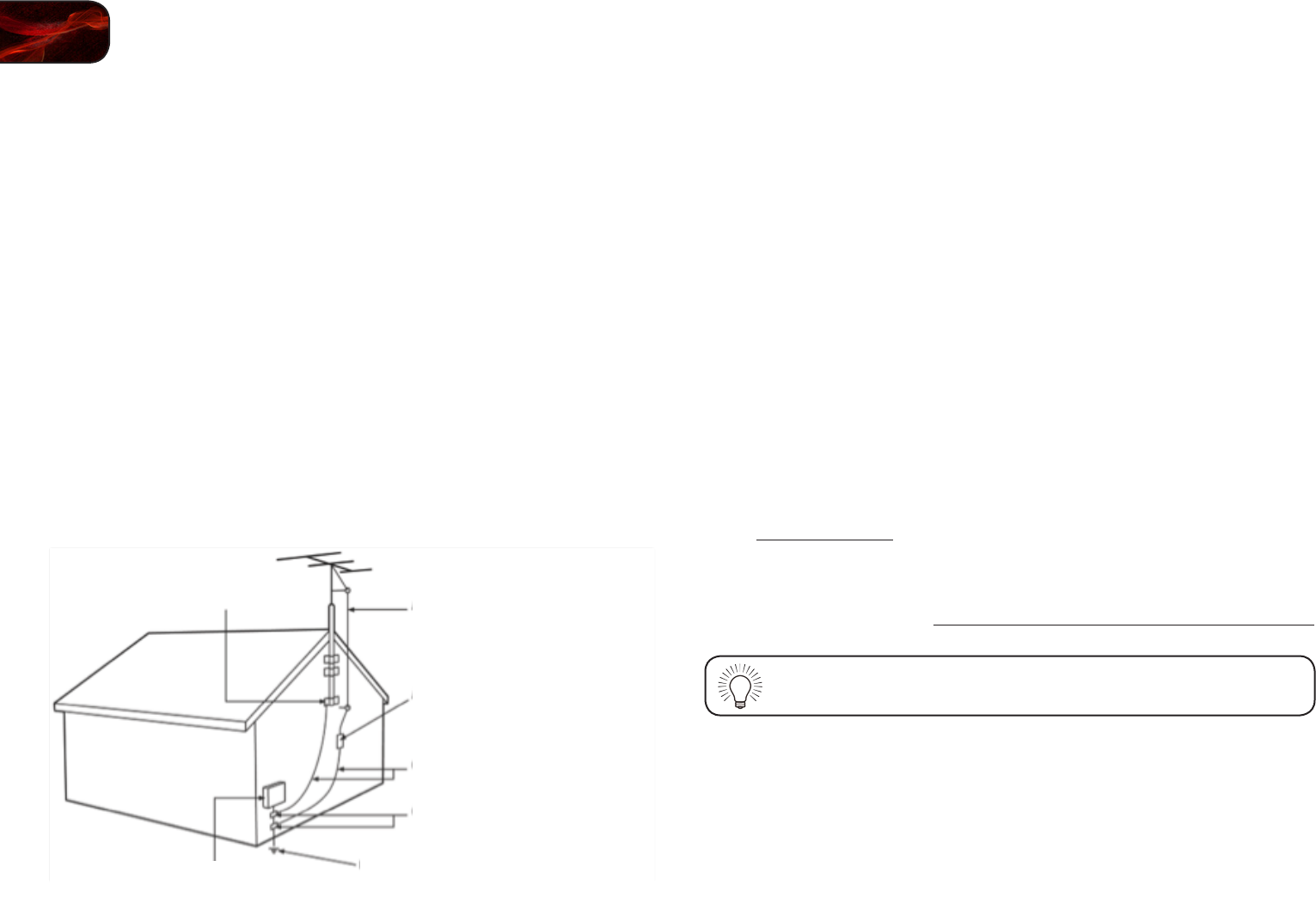
E422VL/E472VL/E552VL
Television Antenna Connection Protection
If an outside antenna/satellite dish or cable system is to be connected to the TV,
make sure that the antenna or cable system is electrically grounded to provide
some protection against voltage surges and static charges.
Article 810 of the National Electrical Code, ANSI/NFPSA 70, provides information
with regard to proper grounding of the mast and supporting structure, grounding
of the lead-in wire to an antenna discharge unit, size of the grounding conductors,
location of antenna discharge unit, connection to grounding electrodes, and
requirements of the grounding electrode.
Lightning Protection
For added protection of the TV during a lightning storm or when it is left
unattended or unused for long periods of time, unplug the TV from the wall outlet
and disconnect the antenna or cable system.
Power Lines
Do not locate the antenna near overhead light or power circuits, or where it could
fall into such power lines or circuits. Remember, the screen of the coaxial cable is
intended to be connected to earth in the building installation.
DTV Transition Advisory
The nationwide switch to digital television broadcasting was complete on June
12, 2009. Analog-only television sets that receive TV programming through an
antenna now need a converter box to continue to receive over-the-air TV. Watch
your local stations to find out when they will turn off their analog signal and switch
to digital-only broadcasting. Analog-only TVs should continue to work as before
to receive low power, Class A or translator television stations and with cable and
satellite TV services, gaming consoles, VCRs, DVD players, and similar products.
For additional information, please contact the parties listed below, as appropriate:
FCC (US Federal Communications Commission)
Web: www.fcc.gov
Phone: 1-888-CALL-FCC (1-888-225-5322)
TTY: 1-888-TELL-FCC (1-888-835-5322)
Fax: 1-866-418-0232
E-mail: fccinfo@fcc.gov
NTIA (National Telecommunications and Information Administration)
Web: www.ntia.doc.gov
Phone: 1-888-DTV-2009 (1-888-388-2009)
List of US Television Stations: www.high-techproductions.com/usTVstations.htm
Your TV comes with a built-in tuner capable of processing digital
broadcasts. No extra converter box is needed.
Ground Clamp Antenna Lead In Wire
Antenna Discharge Unit
(NEC Section 810-20)
Grounding Conductors
(NEC Section 810-21)
Ground Clamps
Power Service Grounding Electrode System
(NEC ART 250, part H)
Electric Service Equipment

Table of Contents
Installing the TV .......................................................................1
Inspecting the Package Contents ........................................................... 1
Installing the TV ....................................................................................... 1
Installing the TV Stand ......................................................................... 1
Installing the TV on a Wall .................................................................... 2
Controls and Connections ........................................................3
Rear Panel ............................................................................................... 3
Front Panel .............................................................................................. 4
Left Side Panel ........................................................................................ 4
Remote Control (Models E472VL / E552VL Only) ................................... 5
Remote Control - Back (Models E472VL / E552VL Only) .................... 6
VIA Shortcut Buttons ........................................................................... 6
Replacing the Batteries (Models E472VL / E552VL Only) .................... 6
Replacing the Batteries (Model E422VL Only) ..................................... 6
Connecting Your Devices ..........................................................7
Before You Begin .................................................................................... 7
Connecting Your Devices ........................................................................ 7
Setting Up Your Network Connection ..................................................... 9
Connecting to A Wired Network .......................................................... 9
Connecting to a Wireless Network ...................................................... 9
Completing the First-Time Setup ..............................................10
Using the On-Screen Menu ...................................................... 11
Navigating the On-Screen Menu ............................................................. 11
Changing the Input Source ..................................................................... 11
Changing the Screen Aspect Ratio ......................................................... 12
Setting Up Closed Captioning ................................................................ 12
Changing the Appearance of Digital Closed Captions ........................ 13
Activating the Sleep Timer ...................................................................... 13
Setting the Auto Power Off Feature ..................................................... 13
Adjusting the Picture Settings ................................................................. 14
Adjusting the Advanced Picture Settings ............................................ 15
Adjusting the Color Temperature ......................................................... 15
Adjusting the Picture Size and Position ............................................... 16
Resetting the Picture Settings ............................................................ 16
Adjusting the Audio Settings ................................................................... 16
Adjusting the Advanced Audio Settings .............................................. 17
Resetting the Audio Settings ............................................................... 17
Using the Network Connection Menu ..................................................... 18
Connecting to a Wireless Network ...................................................... 18
Changing the Advanced Network Settings .......................................... 19
Testing Your Network Connection ....................................................... 19
Changing the TV Settings ....................................................................... 19
Changing the Input Source .................................................................. 19
Setting the Tuner Mode ....................................................................... 20
Scanning for Channels ......................................................................... 20
Adding New Channels ......................................................................... 21
Skipping Channels ............................................................................... 21
Changing the Audio Language ............................................................ 22
Using the Parental Controls ................................................................. 22
Accessing the Parental Controls Menu ................................................ 22
Enabling or Disabling Program Ratings ............................................... 23
Locking and Unlocking Channels ........................................................ 23
Blocking and Unblocking Content by Rating ....................................... 23
Changing the Parental Control Passcode ............................................ 24
Resetting the Content Locks ............................................................... 24
Changing the Names of the Inputs ...................................................... 24
Changing the On-Screen Menu Language .......................................... 25
Setting the Time Zone .......................................................................... 25
Adjusting the CEC Settings ................................................................. 26
Turning the VIZIO Logo On or Off ........................................................ 26
Using the Help Menu .............................................................................. 26

E422VL / E472VL / E552VL
Displaying System Information ............................................................ 26
Resetting the TV Settings .................................................................... 26
Restoring the TV to Factory Default Settings ...................................... 27
Using Guided Setup ............................................................................. 27
Using the Info Window ............................................................................ 28
Using the USB Media Player .....................................................29
Using the USB Media Player ................................................................... 29
Connecting a USB Thumb Drive to the TV .......................................... 29
Playing USB Media .............................................................................. 29
Using VIZIO Internet Apps ......................................................... 32
Using the VIA Shortcut Buttons .............................................................. 32
Using the VIA Dock ................................................................................. 32
Moving an App on the VIA Dock .......................................................... 32
Adding a New App to the VIA Dock ..................................................... 33
Removing an App from the VIA Dock .................................................. 33
Creating and Managing User Proles ..................................................... 33
Creating an Owner PIN ........................................................................ 33
Creating a New User Prole ................................................................. 34
Removing a User Prole ...................................................................... 34
Restoring the VIA Dock to the Factory Default Settings ......................... 35
Troubleshooting & Technical Support........................................36
The TV displays “No Signal.” ............................................................... 36
There is no power. ................................................................................ 36
The power is on, but there is no image on the screen. ........................ 36
There is no sound. ............................................................................... 36
The colors on the TV don’t look right. .................................................. 36
The buttons on the remote aren’t working. .......................................... 36
The image quality is not good. ............................................................. 36
The picture is distorted. ....................................................................... 37
The display image does not cover the entire screen. .......................... 37
The TV has pixels (dots) that are always dark or always lit. ................ 37
I see “noise” or static on the screen. ................................................... 37
When I change input source, the volume changes. ............................. 37
When I change input source, the display image changes size. ........... 37
Specifications .......................................................................... 38
Limited Warranty .....................................................................40
Legal & Compliance .................................................................41
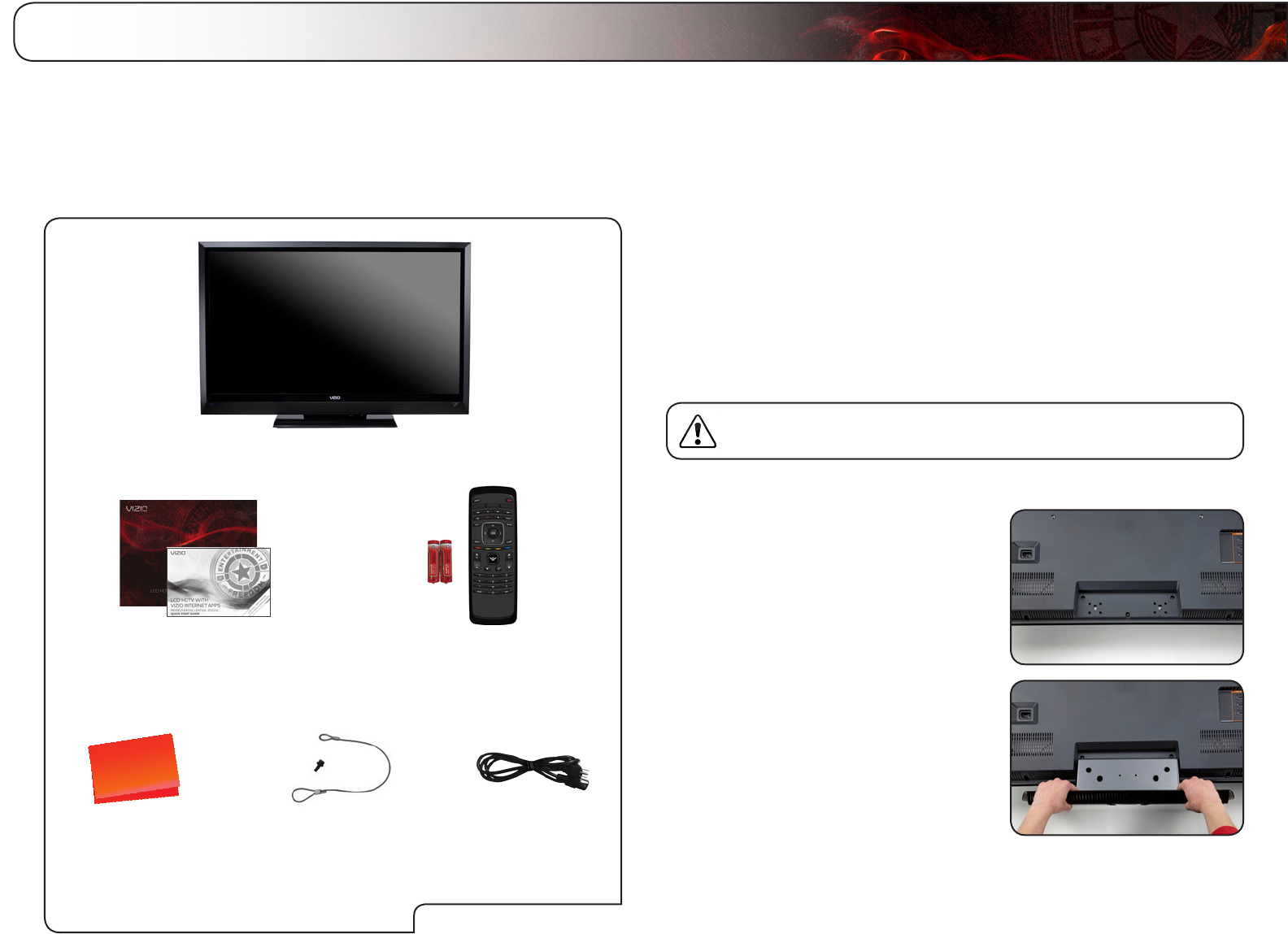
1
1
Installing the TV
Inspecting the Package Contents
Before installing your new TV, take a moment to inspect the package contents.
Use the images below to ensure nothing is missing or damaged.
When you have completed your inspection, install the TV.
Cleaning Cloth
Remote Control with
Batteries
User Manual and
Quick Start Guide
VIZIO LCD HDTV with Stand
Installing the TV
After removing the TV from the box and inspecting the package contents you can
begin installing the TV. Your TV can be installed in two ways:
• Onaatsurface,usingtheincludedstand
• Onawall,usingaVESA-standardwallmount(notincluded)
Installing the TV Stand
Your TV includes a stand designed to support the weight of the TV and keep it
from falling over. However, the TV can still fall over if:
• Itisplacedonanuneven,unstable,ornon-levelsurface
• Itispushed,pulled,orotherwiseimproperlymoved
• IfanearthquakeoccursandtheTVisnotproperlysecured
Your TV comes in the box with the base already attached. Use the
following instructions if you need to reattach the base.
To install the TV stand:
1. Place the TV screen-down on a clean,
flat surface. To prevent scratches or
damage to the screen, place the TV on
a soft surface, such as carpet, rug, or
blanket.
2. Align the stand with the holes on the
back of the TV.
PackageContents
Power CordSafety Cable
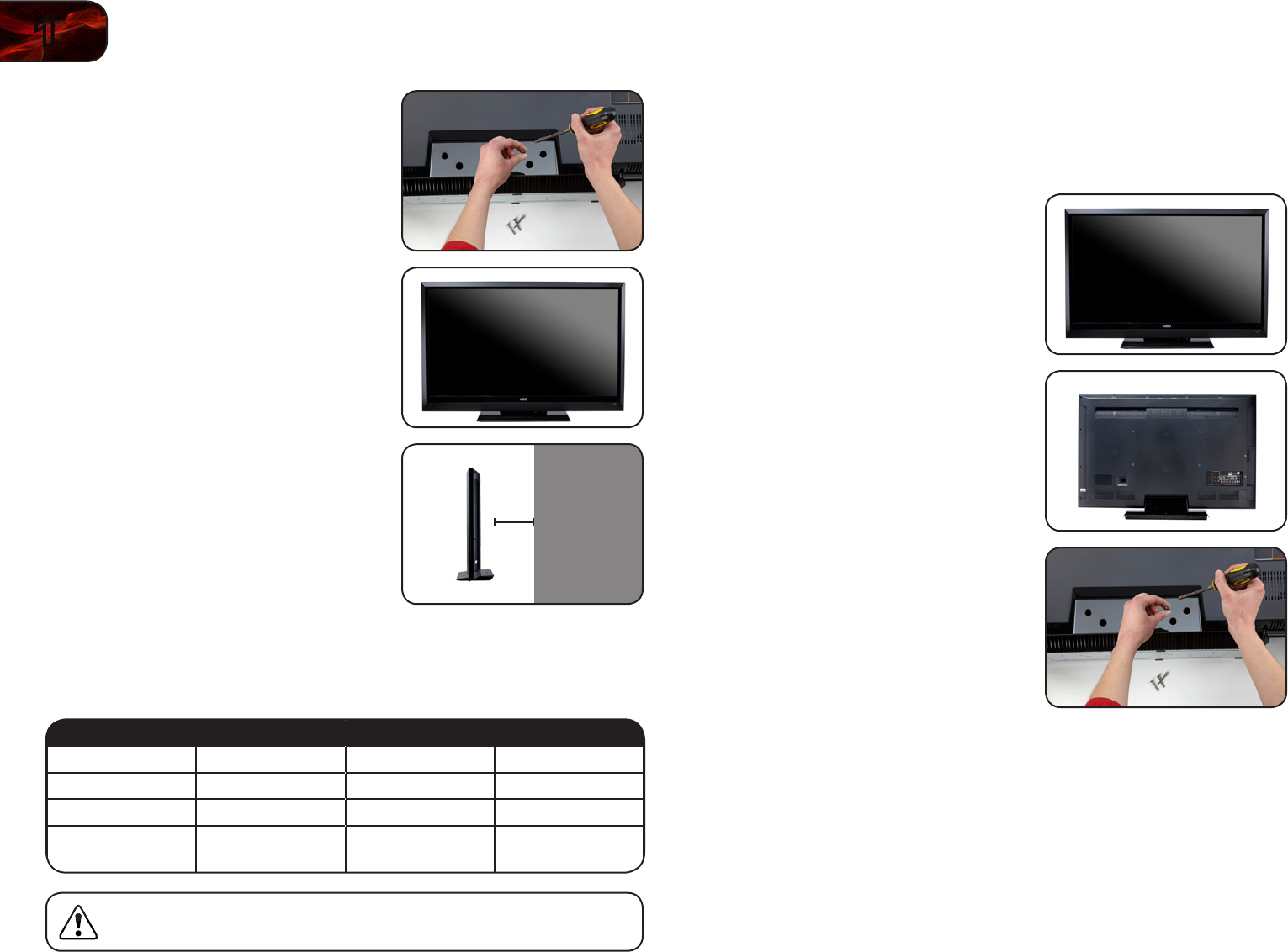
2
1E422VL/E472VL/E552VL
Be sure the mount you choose is capable of supporting the weight of the TV. After
you have determined that you have the correct mount for your TV, you can begin
the installation.
To install your TV on a wall:
1. Disconnect any cables connected to
your TV.
2. Place the TV face-down on a clean,
flat, stable surface. Be sure the surface
is clear of debris that can scratch or
damage the TV.
3. Using a philips-head screwdriver,
remove the base by loosening and
removing the screws.
4. Attach your TV and wall mount to the
wall, carefully following the instructions
that came with your mount.
Use only with a UL-listed wall
mount bracket rated for the weight/
load of this TV. See
Appendix A -
Specifications
for the weight of this TV.
3. Using a philips-head screwdriver,
attach the base to the TV by inserting
and tightening the included screws.
4. Move the TV with attached stand into
an upright position and place on a flat,
level, and stable surface.
5. To ensure proper ventilation, leave at
least 1” of space between the back of
the TV and any other objects (walls,
etc).
Installing the TV on a Wall
To mount your TV on a wall, you will need a wall mount. Consult the information
below to find the appropriate mount for your TV model:
E422VL E472VL E552VL
Screw Size: M6 M6 M8
Screw Length: 20 20mm 25mm
Screw Pitch: 1.0mm 1.0mm 1.25mm
Hole Pattern: 200mm (V) x
200mm (H)
200mm (V) x
400mm (H)
200mm (V) x
400mm (H)
Installing a TV on a wall requires lifting. To prevent injury or damage
to the TV, ask someone to help you.
1”
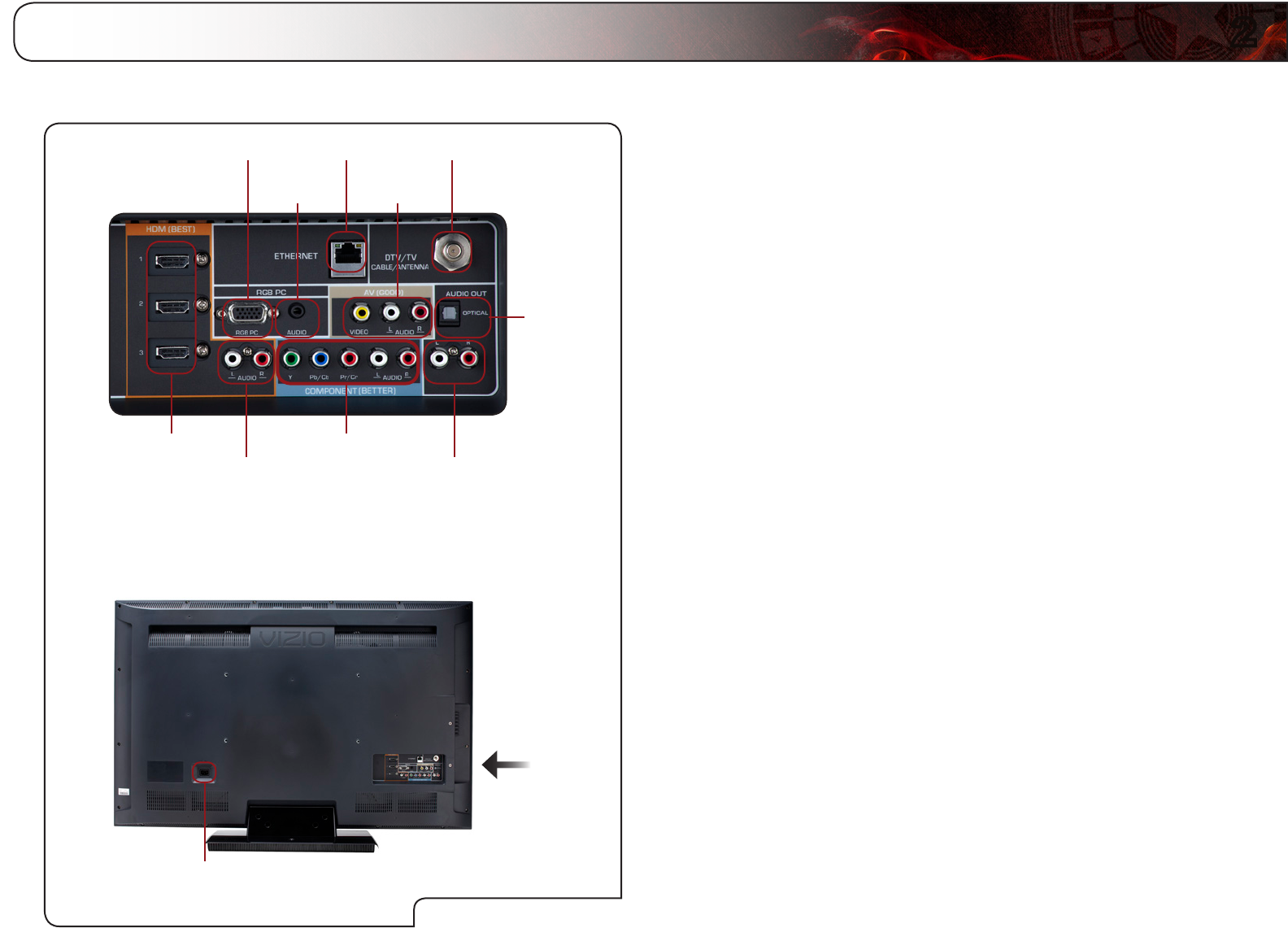
2
3
Controls and Connections
RGB PC: Connect RGB cable from computer.
PC Audio In: Connect 3.5mm connector from computer.
Ethernet: Connect an Ethernet cable for VIZIO Internet Apps.
Composite AV: Connect composite video/audio device.
Cable/Antenna: Connect RF/Coaxial connector from cable, antenna,
or satellite box.
Optical Audio Out: Connect SPDIF/Optical audio cable.
RCA Audio Out: Connect RCA audio device (soundbar, home theater,
etc).
Component: Connect component video/audio device.
RCA Audio In: Connect audio for an HDMI input.
HDMI (1,2,3): Connect HDMI devices.
AC IN: Connect the included power adapter.
Rear Panel
Rear Panel
HDMI (1, 2, 3)
RCA Audio In
(For use with
HDMI ports)
Component
RCA Audio Out
Optical
Audio Out
Cable/AntennaEthernetRGB PC
PC
Audio In
Composite
AV
AC IN

4
2E422VL / E472VL / E552VL
Front Panel
Front Panel
Remote Control
Sensor
Remote Control Sensor: When using the remote, point it directly at this
sensor.
Left Side Panel
Left Side Panel
Power
Menu
Channel Up
Volume Up
Input
Channel Down
Volume Down
USB Ports (1, 2)
HDMI Port
Power: Turn the TV on. Press and hold for 3 seconds to turn
off.
Menu: Display on-screen menu.
Channel Up/Down: Change the channel.
Volume Up/Down: Increase or decrease the loudness of the TVs audio.
Input: Change the input device. With each press of the
button, the TV will display a different input source
USB Port: Connect a USB drive to play music, photos, or video.
HDMI Port: Connect HDMI devices.
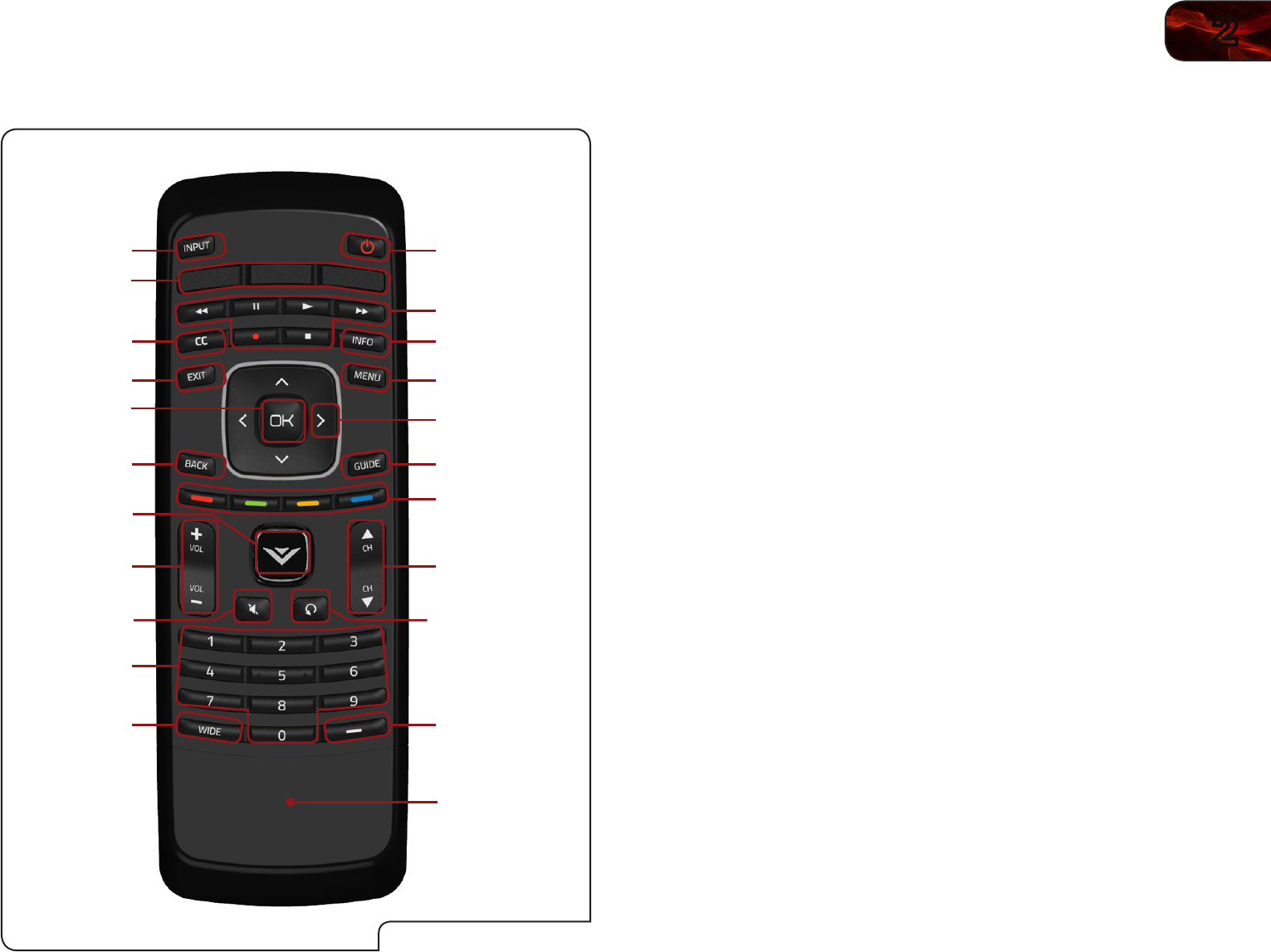
2
5
E422VL / E472VL / E552VL
Power/Standby: Turn the TV on or off.
Input: Change the input device.
A/V Controls: Control external device (Blu-Ray or DVD player).
Info: Display the Info Window. See
Using the Info Win-
dow
on page 28.
CC (Closed:
Captioning)
Open the CC Menu. See
Setting Up Closed Cap-
tioning on page 12
.
Menu: Display the on-screen menu. See
Navigating the
On-Screen Menu on page 11
.
Exit: Close the on-screen menu.
Arrow: Navigate the on-screen menu and episode guide.
OK: Select highlighted menu option.
Back: Go to the previous on-screen menu options.
Guide: Display the Info Window. See
Using the Info Win-
dow
on page <?>.
VIA Shortcuts: Control VIZIO Internet Apps. See the
VIA Shortcut
Buttons
graphic.
Volume Up/Down: Increase or decrease the loudness of the TV’s
audio.
Channel Up/Down: Change the channel. With each press of the but-
ton, the channel will increase or decrease by one.
VIA: Start VIA Internet Apps. See
Using the VIA Dock
on page 32.
Mute: Turn the sound off or on. When mute is activated,
the TV’s audio is turned off.
Last: Return to the channel last viewed.
Number Pad: Use the number pad to manually enter a channel.
Dash (-): Use with number pad to manually enter a digital
sub-channel. (For example, 18-4 or 18-5.)
Wide: Switch between display modes.
Power/Standby
A/V Controls
Info
Menu
Arrow
Channel
Up/Down
Last
Number Pad
Wide
Mute
Volume
Up/Down
OK
Exit
Input
GuideBack
V Button
Dash (-)
CC
VIA Shortcuts
App Launcher
Battery Compartment
(Models E472VL/
E552VL Only)
Remote Control (Models E472VL / E552VL Only)
Remote Control
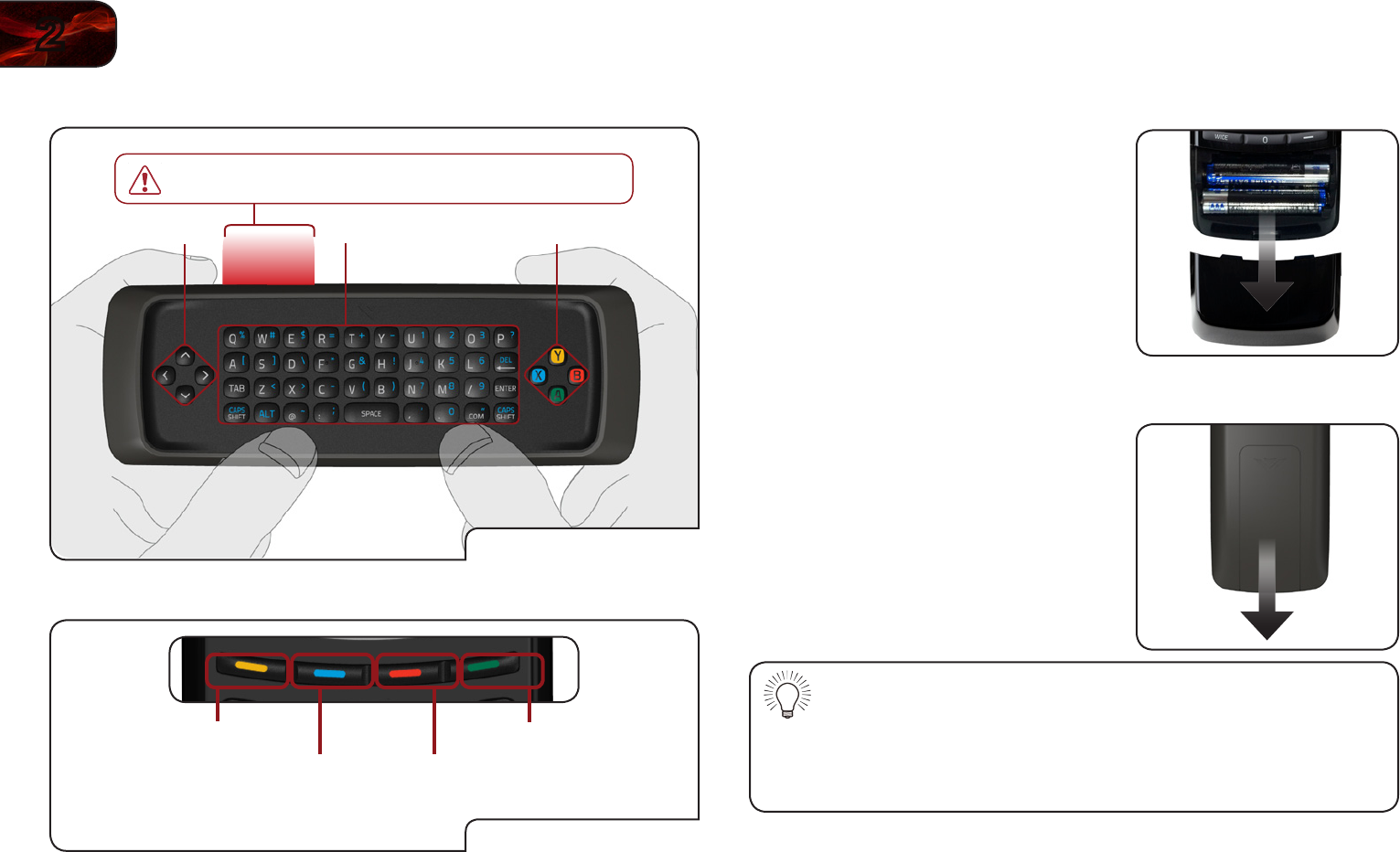
6
2E422VL / E472VL / E552VL
Replacing the Batteries (Models E472VL / E552VL Only)
1. Remove the battery cover.
2. Insert two AAA batteries into the
remote control. Make sure that the (+)
and (-) symbols on the batteries match
the (+) and (-) symbols inside the
battery compartment.
3. Replace the battery cover.
Replacing the Batteries (Model E422VL Only)
4. Remove the battery cover.
5. Insert two AAA batteries into the
remote control. Make sure that the (+)
and (-) symbols on the batteries match
the (+) and (-) symbols inside the
battery compartment.
6. Replace the battery cover.
• Use only good quality batteries.
• Inserting the batteries incorrectly may result in cracking or leakage
that may cause a fire or result in injury.
• Dispose of old or dead batteries in accordance with local hazardous
waste regulations.
• Keep batteries away from children and pets.
Remote Control - Back (Models E472VL / E552VL Only)
App ShortcutsQWERTY KeypadArrow
IMPORTANT: Do not cover this area. This is the transmitter.
Remote Control (Back)
VIA Shortcut Buttons
VIA Shortcut Buttons
Move/Delete App from VIA Dock
Change Screen Size
(when VIA Sidebar is open)
View Settings for Active VIA App
Exit App/Exit VIA Dock
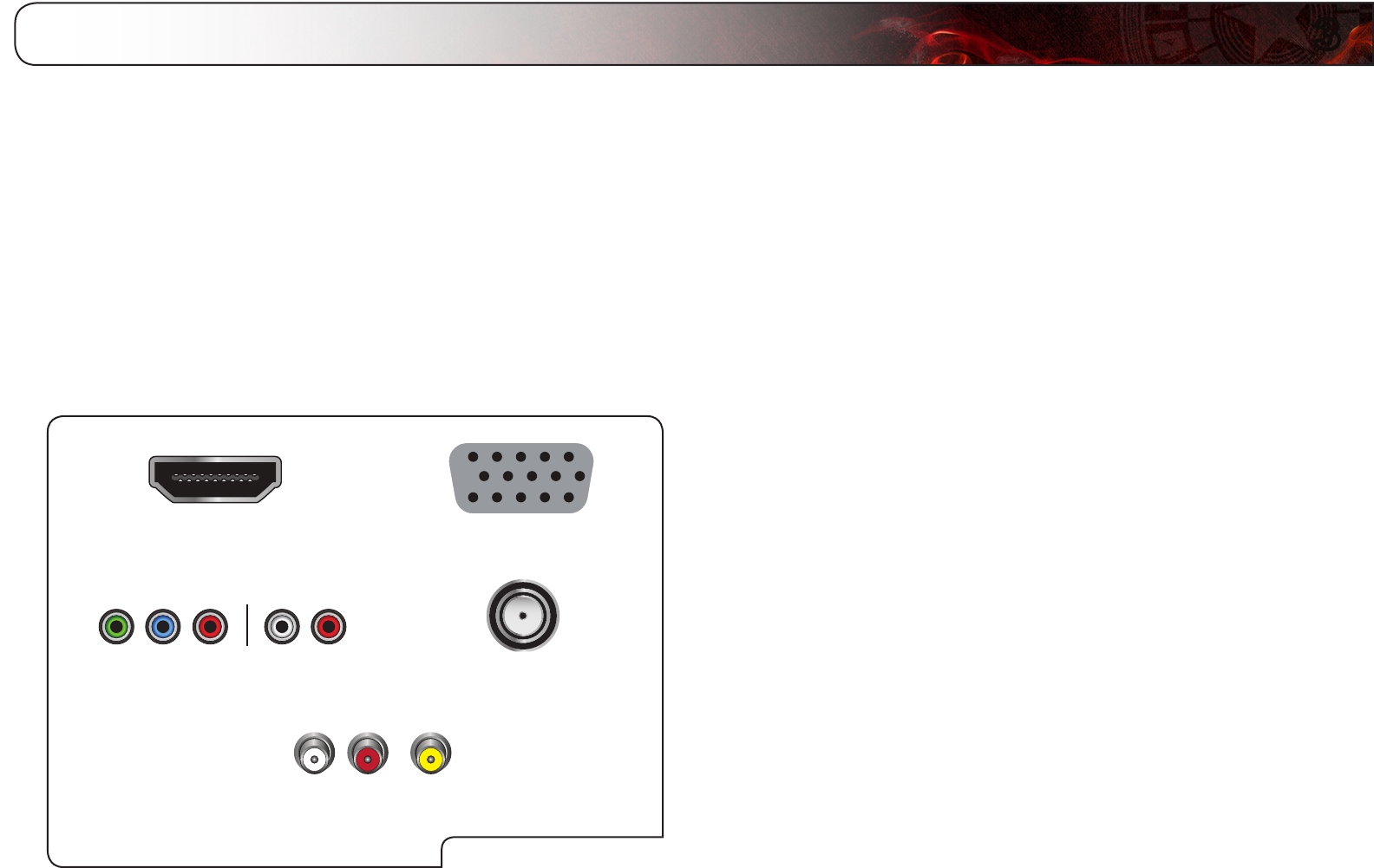
3
7
Connecting Your Devices
Your HDTV can be easily connected to an external device:
• DVDorBlu-Rayplayer
• Videogameconsole
• Cablebox
• Externalantenna
• Orotherdevice
Before You Begin
To connect a device to the HDTV:
1. Verify that the device has one of the following types of video ports
available:
RequiredDevicePorts
HDMI RGB
RF/AntennaComponent
CompositeAV
2. Ensure the TV has a matching port available.
3. Ensure you have a cable that matches the available port. For example, if
you are connecting a Blu-ray player with an HDMI port, be sure you have
an HDMI cable.
Connecting Your Devices
Once you have determined the best available connection type on both your
device and the TV, ensure you have the corresponding cable.
To connect a device to the TV:
1. Ensure both the TV and your device are off.
2. Connect the device and the TV. Use the best available connection. See the
Device Connection Chart on the next page.
Ensure each end of the cable is securely connected.
3. Turn the TV on by pressing the Power/Standby button on the remote.
4. Turn your device on.
5. When you are ready to use your newly connected device, press the INPUT
button on the remote and select the connection type (HDMI, RGB, etc) from
the on-screen menu. Press OK.
6. Check the list of devices/connection types below for special instructions:
• CableTV(withoutcablebox/directlyfromwall)
Performachannelscan.
ScanningforChannels
onpage20.
• RGB
MakesurethedesktopresolutiononthePCissetto1920x1080.Set
theScreenModetoNormal.
• DVDPlayerwithDVI
Connectleft(white)andright(red)audiocablestotheLandRports
nexttotheHDMIportsontheTV.

8
3E422VL/E472VL/E552VL
Select One:
OR
OR
OR
OR
BETTER
GOOD
BEST HDMI
RF/
COAXIAL
RGB
COMPONENT
COMPOSITE
AV
DIGITAL
DIGITAL /
ANALOG
ANALOG
ANALOG
ANALOG
DeviceConnectionChart
Selectoneoftheconnectiontypes.
Usethecable(s)showntoconnect
theTVtoyourdevice.

3
9
E422VL/E472VL/E552VL
Setting Up Your Network Connection
Your TV is internet-ready, and can be connected to your home network in two
ways:
• Wired,usingtheRJ45(ethernet)connectoronthebackpanel
• Wirelessly,usingyourhomewirelessnetwork
Once you have connected to your home network and the Internet, you can use
VIA apps to deliver popular online content to your TV.
ConnectingtoAWiredNetwork
To connect to a wired network:
1. Ensure you have:
• AnethernetcablelongenoughtoreachyourTV
• Arouterormodemwithanavailableethernetport
• Ahigh-speedinternetconnection
2. Connect your ethernet cable to the router and to the ethernet port on the
back of the TV.
3. Use the Guided Network Setup to configure the TV. See
Using Guided
Setup
on page 27.
ConnectingtoaWirelessNetwork
To connect to a wireless network:
1. Ensure you have:
• Arouterbroadcastingahigh-speedwirelesssignal(wireless-n
recommended)
• Ahigh-speedinternetconnection
2. Use the Guided Network Setup to configure the TV. See
Using Guided
Setup
on page 27.
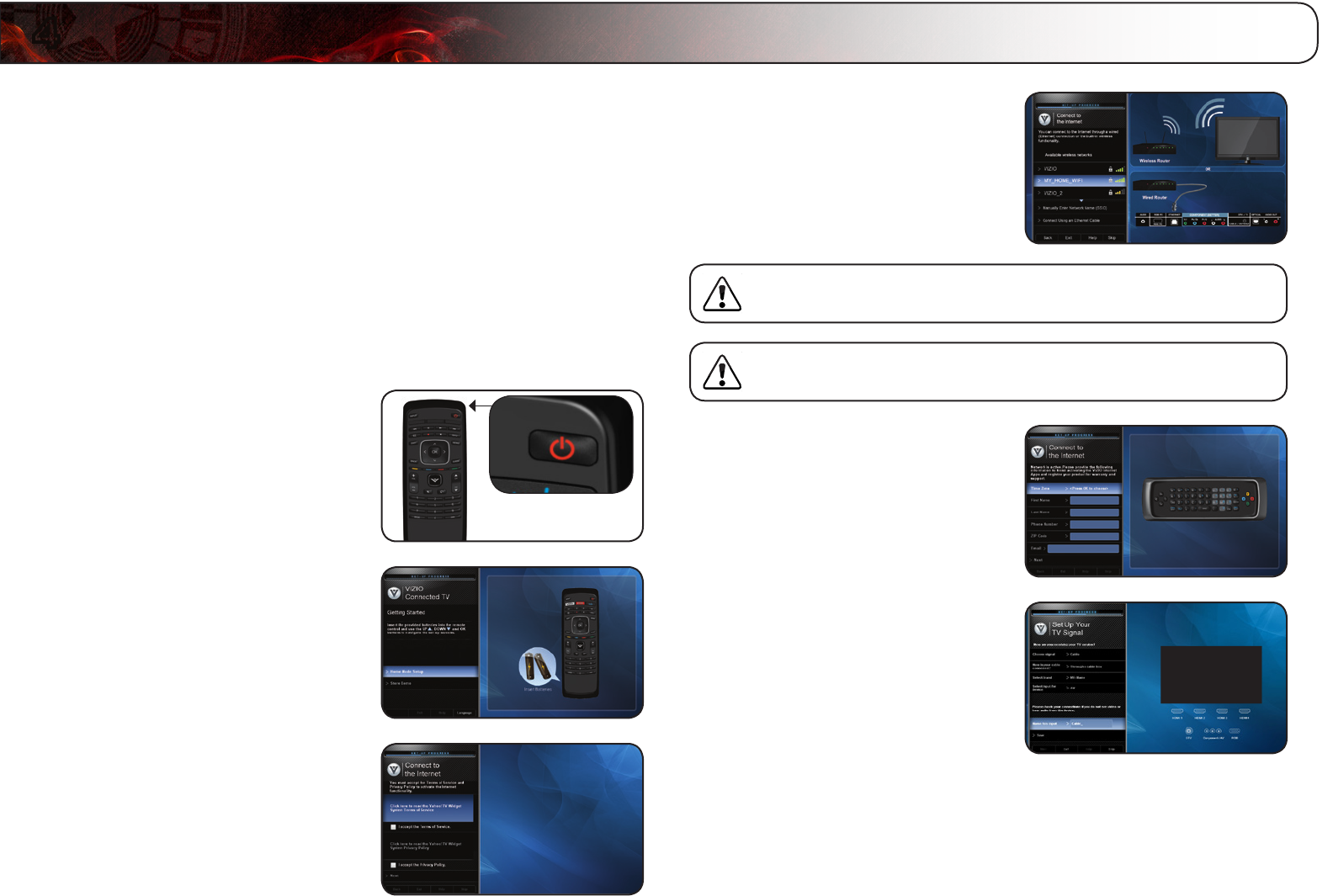
4
10
Completing the First-Time Setup
The first time you turn on the TV, the Setup App will guide you through each of the
steps necessary to get your TV ready for use.
Before you begin the first-time setup:
• YourTVshouldbeinstalledandthepowercordshouldbeconnected
toanelectricaloutlet.See
InstallingtheTV
onpage1.
• Yourdevicesshouldbeconnected.See
ConnectingYourDevices
on
page7.
• Ifyouhaveawirelessnetwork,havethenetworkkeyready.
• Ifyouareconnectingtoyournetworkwithanethernetcable,connectit
totheethernetportontheTV.
To complete the first-time setup:
1. Press the Power/Standby button on
the remote. The TV powers on and the
Setup App starts.
2. Use the Up/Down Arrow buttons on
the remote to highlight Home Mode
Setup and press OK.
3. Use the OK and Arrow Up/Down
buttons on the remote to read and
accept the Terms of Service and
Privacy Policy for Yahoo! TV Widgets.
When you are finished, highlight Next
and press OK.
4. Select the name of your wireless
network from the list of available
networks and press OK.
Enter the network key using the
on-screen keyboard, then highlight
Connect and press OK.
If the TV is connected to your network via an ethernet cable, you will
not see this screen. The TV will connect to your network automatically.
If you are not connecting your TV to your network, you can skip this
step. Highlight Skip and press OK.
5. Enter your First Name, Last Name,
Phone Number, ZIP Code, and E-mail
Address using the on-screen keyboard.
Highlight Next and press OK.
6. Answer the on-screen questions about
your TV connection using the Arrow
and OK buttons on the remote.
7. When you have finished the channel
scan, highlight Exit to Live TV and
press OK.
The First-Time Setup is complete.

5
11
Using the On-Screen Menu
Your TV features an easy-to-use on-screen menu.
To open the on-screen menu, press the MENU button on the remote. You can
also open the on-screen menu by pressing the VIA button and selecting HDTV
Settings from the VIA Dock, then pressing OK.
From this menu, you can:
• Changetheinputsource
• Changethescreenaspectradio
• Setupclosedcaptioning
• Activatethesleeptimer
• Adjustthepicturesettings
• Adjusttheaudiosettings
• Changenetworksettings
• ChangeTVsettings
• Accessthehelpmenu
Navigating the On-Screen Menu
To open the on-screen menu, press the
MENU/OK button on the remote.
Use the Arrow buttons to highlight a menu
option, and press the MENU/OK button to
select that option.
While navigating the on-screen menu, you can press the BACK
button at any time to return to the previous menu screen. The EXIT
button will close the on-screen menu.
Changing the Input Source
External devices such as DVD players, Blu-Ray Players, and video game consoles
can be connected to your TV. To use one of these devices with your TV, you must
first change the input source in the on-screen menu.
To change the input device:
1. Press the MENU button on the remote.
The on-screen menu is displayed.
2. Use the Arrow buttons on the remote
to highlight the Settings icon and
press OK. The TV Settings menu is
displayed.
3. Use the Up/Down Arrow buttons on
the remote to highlight the input source
and press OK. The Input Source
Selection menu is displayed.
4. Use the Up/Down Arrow buttons on
the remote to highlight the input source
you wish to display. Press OK, then
press EXIT.
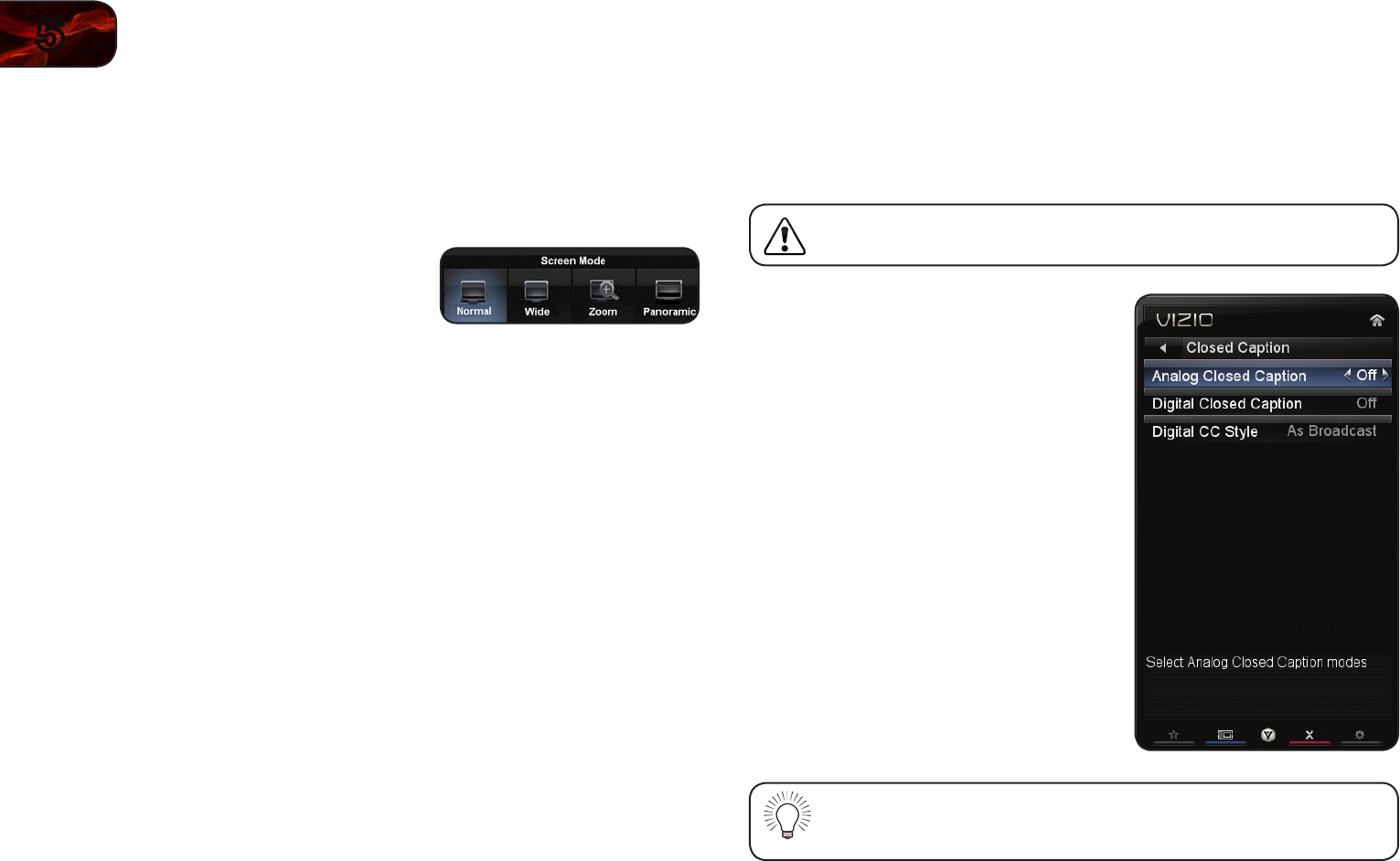
12
5E422VL/472VL/E552VL
Changing the Screen Aspect Ratio
The TV can display images in four different modes: Wide, Zoom, Normal, and
Stretch. Each mode displays the picture differently.
To change the screen aspect ratio:
1. Press the MENU button on the remote.
2. Use the Arrow buttons to highlight the
Wide icon. Press OK.
3. Use the Arrow buttons to highlight your desired screen mode and press
OK:
• Normal preservesthecontent’soriginalaspectratio.Sincethe4:3
aspectratioisnotlargeenoughtolltheTV’sscreen,blackbarsare
addedtotheleftandrightofthedisplayimage.
• Wide stretchesa4:3aspectratiopicturetotheedgesofthescreen.
Sincethepictureisbeingstretched,thedisplayimagemayappear
distorted.Iftheprogramisalreadyformattedforwidescreenviewing
(1.85:1or2.35:1),thenblackbarswillappearonthetopandbottomof
thedisplayimage.
• Zoom expandsimageswithblackbarstotthescreen.
• Panoramic expandsthedisplayimagetollthescreen.Imagesmay
appearwiderthanintended.Ifyouarewatchingwidescreen(1.85:1
or2.35:1)content,blackbarswillstillappearonthetopandbottom
ofthedisplayimage.This option is only available when the TV is
displaying a 480i/480p source.
• Stretchexpandsthedisplayimagetollthescreen.Imagesmay
appearwiderthanintended.Ifyouarewatchingwidescreen(1.85:1
or2.35:1)content,blackbarswillstillappearonthetopandbottom
ofthedisplayimage.This option is only available when the TV is
displaying a 720p/1080i/1080p source.
Setting Up Closed Captioning
Your TV can display closed captions for programs that include them. Closed
captions display a transcription of a program’s dialogue.
If the program you are viewing is not being broadcast with closed
captions, the TV will not display them.
To activate or deactivate closed captions:
1. Press the MENU button on the remote.
The on-screen menu is displayed.
2. Use the Arrow buttons on the remote
to highlight the CC icon and press OK.
The Closed Caption menu is displayed.
3. Use the Arrow buttons on the remote
to highlight the type of closed captions
you wish to see:
• Analog Closed Captionfor
analog(NTSC)TVchannels.
• Digital Closed Captionfor
digital(ATSC)TVchannels.
4. After highlighting the type of closed
captions you wish to see, use the Left/
Right Arrow buttons on the remote to
select the caption channel you wish to
display, then press EXIT.
Caption channels usually display different languages. For example,
CC1 may display English captions and CC2 may display Spanish
captions.
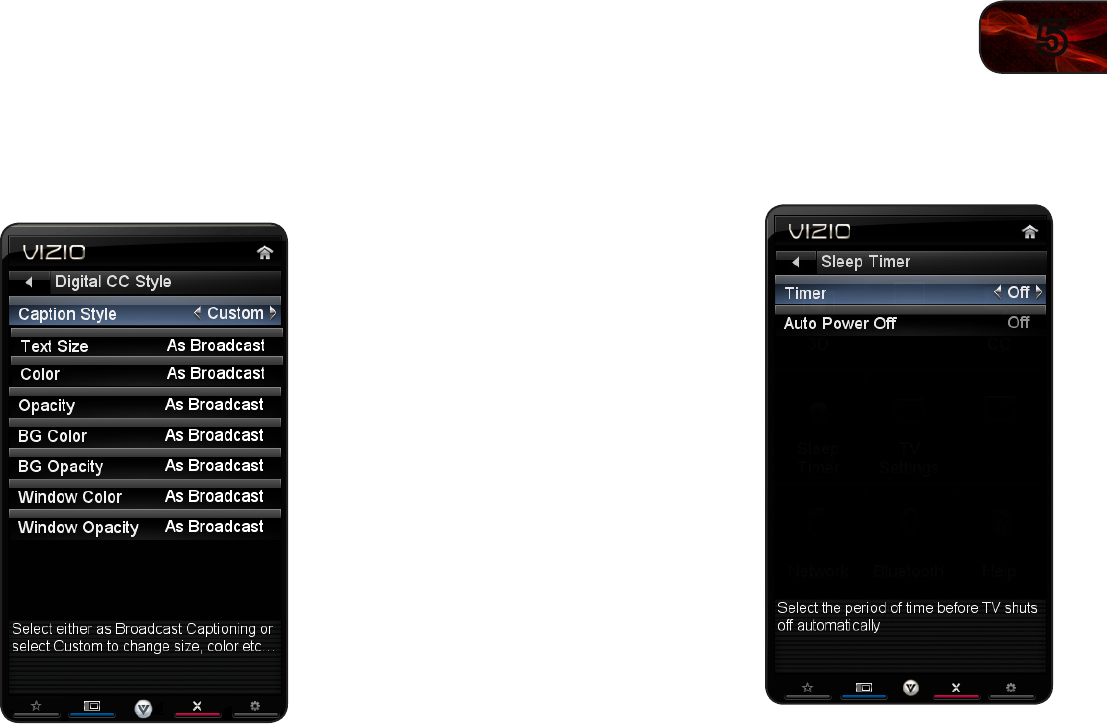
5
13
E422VL/472VL/E552VL
Changing the Appearance of Digital Closed Captions
Digital closed captions can be displayed according to your preference.
To change the appearance of digital closed captions:
1. From the Closed Caption menu, use
the Arrow buttons to highlight Digital
CC Style.
2. Use the Left/Right Arrow buttons on
the remote to select Custom, then
press OK. The Digital CC Style menu
appears.
3. Use the Up/Down Arrow buttons on
the remote to highlight the setting you
wish to change, then use the Left/
Right Arrow buttons to change the
setting:
• Caption Style-ChooseAutoto
keepdefaultsettingsorCustomto
manuallychangeeachsetting.
• Text Size-Adjustthesizeofthe
text.
• Color-Changethecolorofthe
text.
• Opacity-Changethetransparencyofthetext.
• BG Color-Changethebackgroundcolor.
• BG Opacity-Changethetransparencyofthebackground.
• Window Color-Changetheedgecolor.
• Window Opacity-Changetheedgetype.
4. When you are satisfied with the
appearance of the closed
captions, press the EXIT button on the
remote.
Activating the Sleep Timer
When activated, the TV’s sleep timer will turn the TV off after a set period of time.
To use the sleep timer:
1. Press the MENU button on the remote.
The on-screen menu is displayed.
2. Use the Arrow buttons on the remote
to highlight the Sleep Timer icon and
press OK. The Sleep Timer menu is
displayed.
3. Use the Up/Down Arrow buttons
on the remote to highlight Timer
and press OK. The Timers menu is
displayed.
4. Use the Up/Down Arrow buttons
on the remote to highlight the period
of time after which you want the TV
to turn off: 30, 60, 90, 120, or 180
minutes.
5. Press OK, then press EXIT.
Setting the Auto Power Off Feature
To help save energy, your TV is set by default to turn off after 10 minutes if no
signal is being displayed on the screen. This feature can be deactivated.
To set the Auto Power Off feature:
1. From the Sleep Timer menu, use the Up/Down Arrow buttons on the
remote to highlight Auto Power Off and press OK. The Auto Power-Off
menu is displayed.
2. Highlight Off or 10 min and press OK. Press Exit.
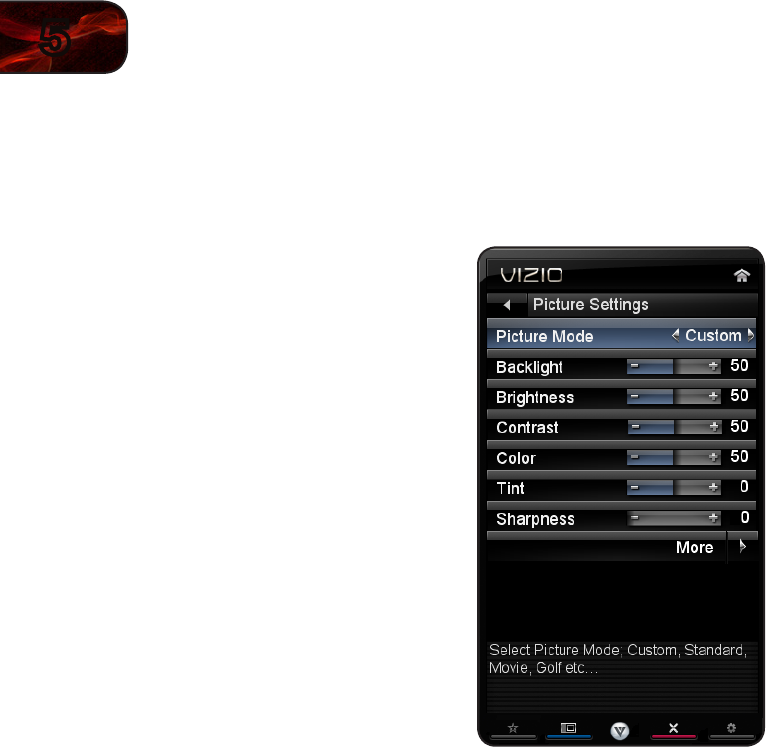
14
5E422VL/472VL/E552VL
Adjusting the Picture Settings
Your TV display can be adjusted to suit your preferences and viewing conditions.
To adjust the picture settings:
1. Press the MENU button on the remote.
The on-screen menu is displayed.
2. Use the Arrow buttons on the remote
to highlight the Picture icon and press
OK. The Picture Settings menu is
displayed.
3. Use the Up/Down Arrow buttons on
the remote to highlight Picture and
press OK. The Picture Settings menu
is displayed.
4. Use the Arrow buttons on the remote
to highlight Picture Mode, then use
the Left/Right Arrow buttons to
change the picture mode:
• Standard modesetsthevarious
picturesettingstovaluesthat
willproducethebestpicture
inthemostcases.Thisisthe
recommendedsetting.
• Movie modesetsthepicturesettingstovaluesperfectforwatchinga
movieinadarkroom.
• Game modeoptimizesthepicturesettingsfordisplayinggame
consoleoutput.
• Vivid modesetsthepicturesettingstovaluesthatproduceabrighter,
morevividpicture.
• Football,Golf,Basketball,andBaseballmodesoptimizethepicture
settingsfortheirrespectivesports.Alsotrythesemodesforother
sports.
• Custompicturemodeallowsyoutomanuallychangeeachofthe
picturesettings:
Backlight - Adjusts the LED brightness to affect the overall
brilliance of the picture. This option is not available unless Ambient
Light Sensor is set to OFF. See
Adjusting the Advanced Picture
Settings
on page 15.
Brightness - Adjusts the black level of the picture. When this
setting is too low, the picture may be too dark to distinguish details.
When this setting is too high, the picture may appear faded or
washed out.
Contrast - Adjusts the white level of the picture. When this setting
is too high, the picture may appear dark. When this setting is too
low, the picture may appear faded or washed out. If the setting is
too high or too low, detail may be difficult to distinguish in dark or
bright areas of the picture.
Color - Adjusts the intensity of the picture colors.
Tint - Adjusts the hue of the picture. This setting is useful in
adjusting the flesh tones in the picture. If flesh appears too orange,
reduce the level of color before adjusting tint.
Sharpness - Adjusts the edge sharpness of picture elements. It can
be used to sharpen non-HD (high definition) content; however, it will
not produce detail that does not otherwise exist.
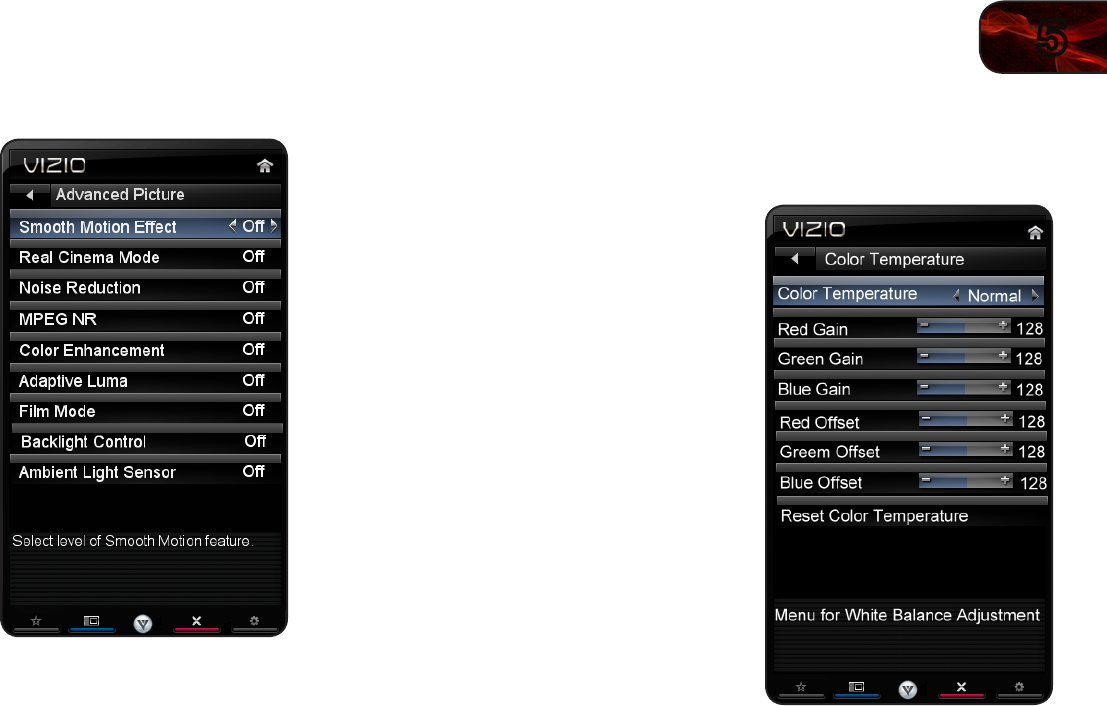
5
15
E422VL/472VL/E552VL
Adjusting the Advanced Picture Settings
To adjust the advanced picture settings:
1. From the Picture Settings menu, use
the Arrow buttons on the remote to
highlight More, then press OK.
2. Use the Arrow buttons on the remote
to highlight Advanced Picture, then
press OK. The Advanced Picture menu
is displayed.
3. Use the Arrow buttons to highlight the
setting you wish to adjust, then press
Left/Right Arrow to change the setting:
• Smooth Motion Effect-
ActivatesSmoothMotion™motion
estimation/motioncompensation,
whichsuppressesmotionjudder,
or“stuttering”oftheimagewhen
thecameramovesacrossascene
horizontally.SelectOff,Low,
Middle,orHigh.
• Real Cinema Mode-Allowsselectionofthetypeofcompensationused
fortheSmoothMotion™effect.SelectOff,PrecisionorSmooth.
• Noise Reduction-Diminishesartifactsintheimagecausedbythe
digitizingofimagemotioncontent.SelectOff,Low,Medium,orHigh.
• MPEG NR -Reducespixellationanddistortionfor.mpegles.
• Color Enhancement-Reducesoversaturationofsomecolorsand
improveseshtones.SelectOff,Normal,RichColor,Green/Flesh,and
Green/Blue.
• Adaptive Luma-Adjuststheaveragebrightnessofthepictureto
compensateforlargeareasofbrightness.SelectOff,Low,Medium,
Strong,orExtend.
• Film Mode-Optimizesthepictureforwatchinglm.SelectAutoorOff.
• Backlight Control-SelectOff,DCR(DynamicContrastRatio),orOPC.
• Ambient Light Sensor-Theambientlightsensordetectsthelightlevels
intheroomandautomaticallyadjuststhebacklightforthebestpicture.
SelectOff,Low,Medium,orHigh.
4. When you have finished adjusting the Advanced Picture Settings, press the
EXIT button on the remote.
Adjusting the Color Temperature
Adjusting the color temperature will change the “warmness” or “coolness” of the
white areas of the picture.
To adjust the color temperature:
1. From the Picture Settings Menu, use
the Arrow buttons to highlight More,
then press OK.
2. Use the Arrow buttons on the remote
to highlight Color Temperature, then
press OK. The Color Temperature
menu is displayed.
3. Use the Arrow buttons on the remote
to highlight Color Temperature, then
use the Left/Right Arrow buttons to
change the color temperature preset:
• Coolproducesablue-hued
picture.
• Computeroptimizesthepicture
foruseasaPCmonitor.
• Normalisoptimizedfortelevision
viewing.
• Customallowsyoutomanuallychangeeachofthecolortemperature
settings:
Red/Green/Blue Gain - Adjusts the amount of each color in the
display.
Red/Green/Blue Offset - Adjusts the position of each color in the
display.
4. If you want to reset the color temperatures to the factory default settings,
highlight Reset Color Temperature and press OK.
5. When you have finished adjusting the color temperature, press the EXIT
button on the remote.
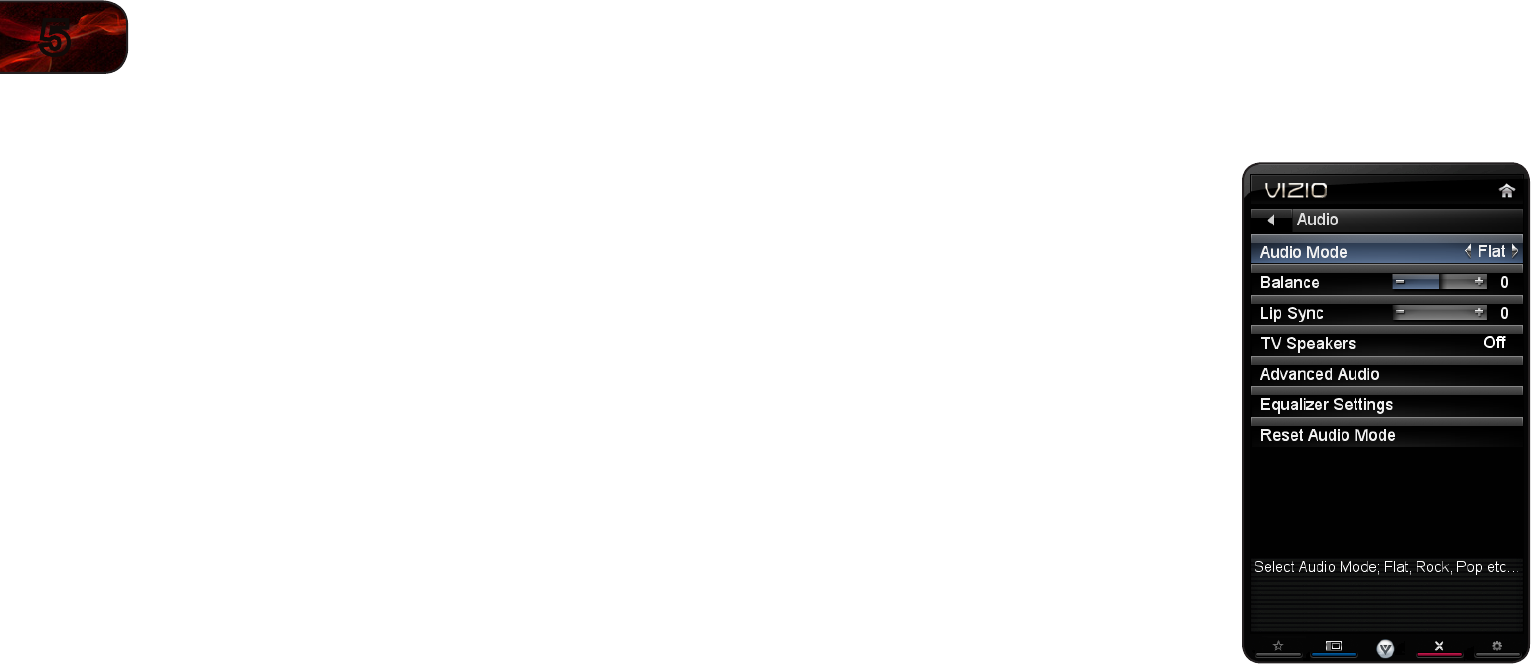
16
5E422VL/472VL/E552VL
Adjusting the Picture Size and Position
When displaying an image from the HDMI or RGB input, the size and position of
the display image can be adjusted.
To adjust the picture size and position:
1. Ensure the input is set to HDMI or RGB.
2. From the Picture Settings menu, use the Arrow buttons on the remote to
highlight More, then press OK.
3. Use the Arrow buttons on the remote to highlight Size & Position, then
press OK. The Size & Position menu is displayed.
4. Use the Arrow buttons to highlight the setting you wish to adjust, then
press Left/Right Arrow to change the setting:
• Auto Adjust-Automaticallyadjustsdisplayimagetooptimalsizeand
position.(RGBinputonly.)
• Horiz. Position-Adjuststhehorizontal(left/right)positionofthe
displayimage.
• Vertical Position-Adjuststhevertical(up/down)positionofthe
displayimage.
• Horizontal Size-Adjuststhewidthofthedisplayimage.
• Fine Tune-Adjuststheheightofthedisplayimage.(RGBinputonly.)
5. When you have finished adjusting the color temperature, press the EXIT
button on the remote.
Resetting the Picture Settings
To reset the picture settings to the factory default settings:
1. From the Picture Settings menu, use the Arrow buttons to highlight More,
then press OK.
2. Use the Arrow buttons on the remote to highlight Reset Picture Mode,
then press OK. The TV displays, “Are you sure you want to RESET Picture
Settings to the factory defaults?”
3. Highlight Yes and press OK.
4. Press the EXIT button on the remote.
Adjusting the Audio Settings
To adjust the audio settings:
1. Press the MENU button on the remote.
The on-screen menu is displayed.
2. Use the Arrow buttons on the remote
to highlight Audio and press OK. The
Audio Settings menu is displayed.
3. Use the Arrow buttons to highlight
the setting you wish to adjust, then
press Left/Right Arrow to change the
setting:
• Balance-Adjuststheloudnessof
theaudiooutputfromtheleftand
rightspeakers.
• Lip Sync-Adjuststhesynchroni-
zationbetweenthedisplayimage
andtheaccompanyingaudio
track.
• TV Speakers-Turnsthebuilt-in
speakersonoroff.
• Advanced Audio-See
AdjustingtheAdvancedAudioSettings
on
page17.
• Equalizer Settings-Adjuststheboostorattenuationofdifferent
frequencies.(ThissettingisonlyavailablewhenSRSTruSurroundHD
issettoOff.)ChangetheequalizerpresetsbyselectingJazz,Classical,
Pop,Rock,orFlat.Tochangetheequalizersettingsyourself,highlight
EQ ModeandpressOK.
• Reset Audio Mode-Restorestheaudiosettingstothefactory
defaults.See
ResettingtheAudioSettingsonpage17
.
4. When you have finished adjusting the audio settings, press the EXIT button
on the remote.
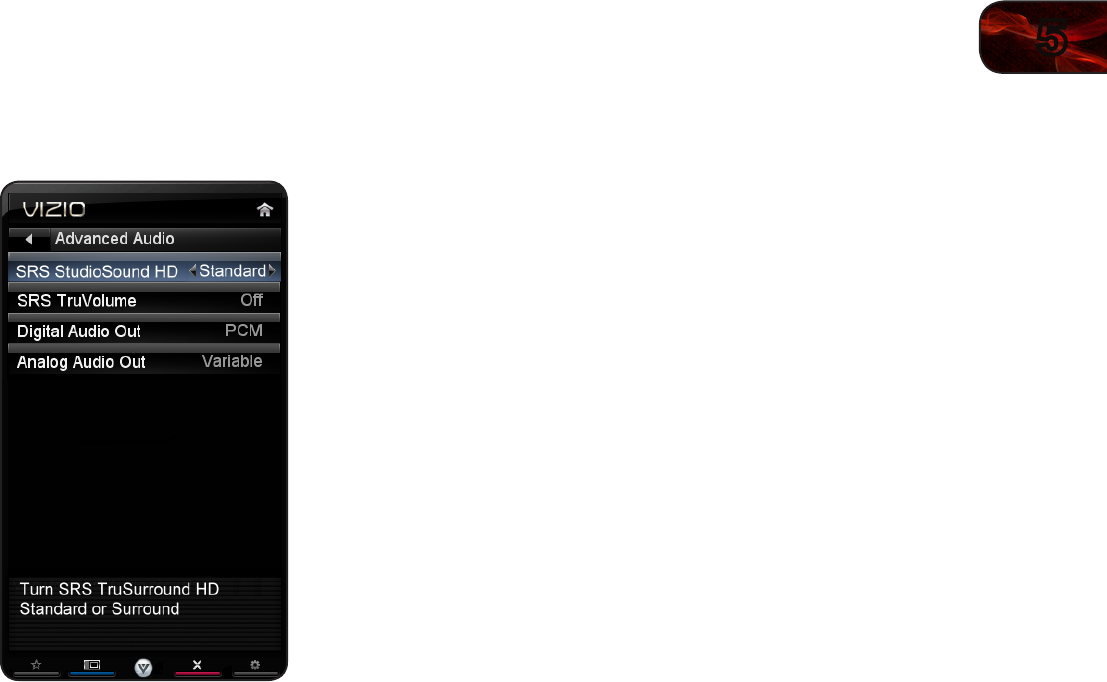
5
17
E422VL/472VL/E552VL
Adjusting the Advanced Audio Settings
To adjust the advanced audio settings:
1. From the Audio Settings Menu, use the
Arrow buttons to highlight Advanced
Audio, then press OK. The Advanced
Audio menu is displayed.
2. Use the Arrow buttons to highlight
the setting you wish to adjust, then
press Left/Right Arrow to change the
setting:
• SRS StudioSound HD-
StudioSoundHD™isafeature-rich
surroundsoundsolutionwhich
deliversanimmersivesurround
soundexperiencefromtheTV’s
internalspeakers.Additionally,
StudioSoundHDcompletesthe
entertainmentexperienceby
maintainingasteadyvolume
whilewatchingprogrammingand
movies,providingdeep,richbass,
anddeliveringcrispdetailsand
clear,intelligibledialog.Select
SurroundorStandard.
• SRS TruVolume-TruVolume™intelligentlynormalizesvolume
uctuationsduetotelevisioncommercialsorchannelchanges.Select
OnorOff.
• Digital Audio Out-ChangesthetypeofprocessingfortheOptical
outputwhenconnectedtoahometheateraudiosystem.SelectOff,
DolbyDigital,orPCM.
• Analog Audio Out-Setsthevolumecontrolpropertiesfortheanalog
RCA(red/white)connectorswhenconnectedtoahometheateraudio
system.SelectVariabletocontroltheexternalspeakers’volume
fromtheTV’svolumecontrols,orselectFixedtocontroltheexternal
speakers’volumefromyourhometheatersystemcontrols.
3. When you have finished adjusting the advanced audio settings, press the
EXIT button on the remote.
Resetting the Audio Settings
To reset the audio settings to the factory default settings:
1. Press the MENU button on the remote. The on-screen menu is displayed.
2. Use the Arrow buttons on the remote to highlight the Audio icon and press
OK. The Audio Settings menu is displayed.
3. Use the Arrow buttons to highlight Reset Audio Mode and press OK. The
TV displays, “Are you sure you want to RESET Audio Settings to the factory
defaults?”
4. Highlight Yes and press OK.
5. Press the EXIT button on the remote.

18
5E422VL/472VL/E552VL
Using the Network Connection Menu
Your TV is internet-ready, featuring both an ethernet port and built-in high-speed
wireless-N.
Connecting to a Wireless Network
To connect to a wireless network whose network name (SSID) is being broadcast:
If your TV is connected to a network with an Ethernet cable, you will
not see the wireless network connection menu. You must disconnect
the Ethernet cable to set up a wireless network connection.
1. Press the MENU button on the remote.
The on-screen menu is displayed.
2. Use the Arrow buttons on the remote
to highlight the Network icon and press
OK. The Network Connection menu is
displayed.
3. If you do not see your wireless
network displayed, highlight More
Access Points and press OK. The
More Access Points menu, which is a
list of available wireless networks, is
displayed.
4. Highlight the name of your wireless
network (this is the network’s SSID)
and press OK.
5. Using the on-screen keyboard,
enter your network’s password, then
highlight Connect and press OK.
6. Press the EXIT button on the remote.
To connect to a wireless network whose network name (SSID) is not being
broadcast:
1. Press the MENU button on the remote.
The on-screen menu is displayed.
2. Use the Arrow buttons on the remote
to highlight the Network icon and
press OK. The Network Connection
menu is displayed.
3. Highlight Enter Access Point Name
and press OK.
4. Using the on-screen keyboard, enter
your network’s name (SSID), then
highlight Connect and press OK.
5. Using the on-screen keyboard,
enter your network’s password, then
highlight Connect and press OK.
6. Press the EXIT button on the remote.

5
19
E422VL/472VL/E552VL
Changing the Advanced Network Settings
Advanced users can fine-tune the network settings using the Manual Setup
feature.
To change advanced network settings:
1. From the Network Connection menu,
highlight Manual Setup and press
OK. The Change Settings menu is
displayed.
2. Use the Arrow and OK buttons to
adjust each setting:
• DHCP-(DynamicHost
CongurationProtocol)Thissetting
mustbeturnedOfftochangeany
oftheothersettings.
• IP Address-TheIPaddress
assignedtotheTV.
• Subnet Mask-Thesubnetmask.
• Default Gateway-Yournetwork’s
defaultgatewayaddress.
• Pref. DNS Server-Yourpreferred
domainnameserveraddress.
• Alt DNS Server -Youralternatedomainnameserveraddress.
3. If you need the RJ45 (ethernet) MAC address or the Wireless MAC address
to set up your network, these are displayed at the bottom of the Change
Settings menu.
4. Press the EXIT button on the remote.
Testing Your Network Connection
To test your network connection:
1. From the Network Connection menu, highlight Test Connection and press
OK.
2. The Test Connection screen displays the connection method, network
name, signal strength, and download speed of your network connection.
3. Press the EXIT button on the remote.
Changing the TV Settings
Using the settings menu, you can:
• Changetheinputsource
• SetuptheTVtuner
• NametheTVinputs
• Setupparentalcontrols
• Changetheon-screenmenu
language
• Setthetime
• AdjusttheCECsettings
• AdjusttheVIZIOlogosettings
Changing the Input Source
To quickly access the Input Source menu, press the INPUT button
on the remote.
To change the input source from the Settings menu:
1. Press the MENU button on the remote. The on-screen menu is displayed.
2. Use the Arrow buttons on the remote to highlight the Settings icon and
press OK. The Settings menu is displayed.
3. Highlight Input Source and press OK. The Input Source menu is displayed.
4. Highlight the input source you want to display and press OK.
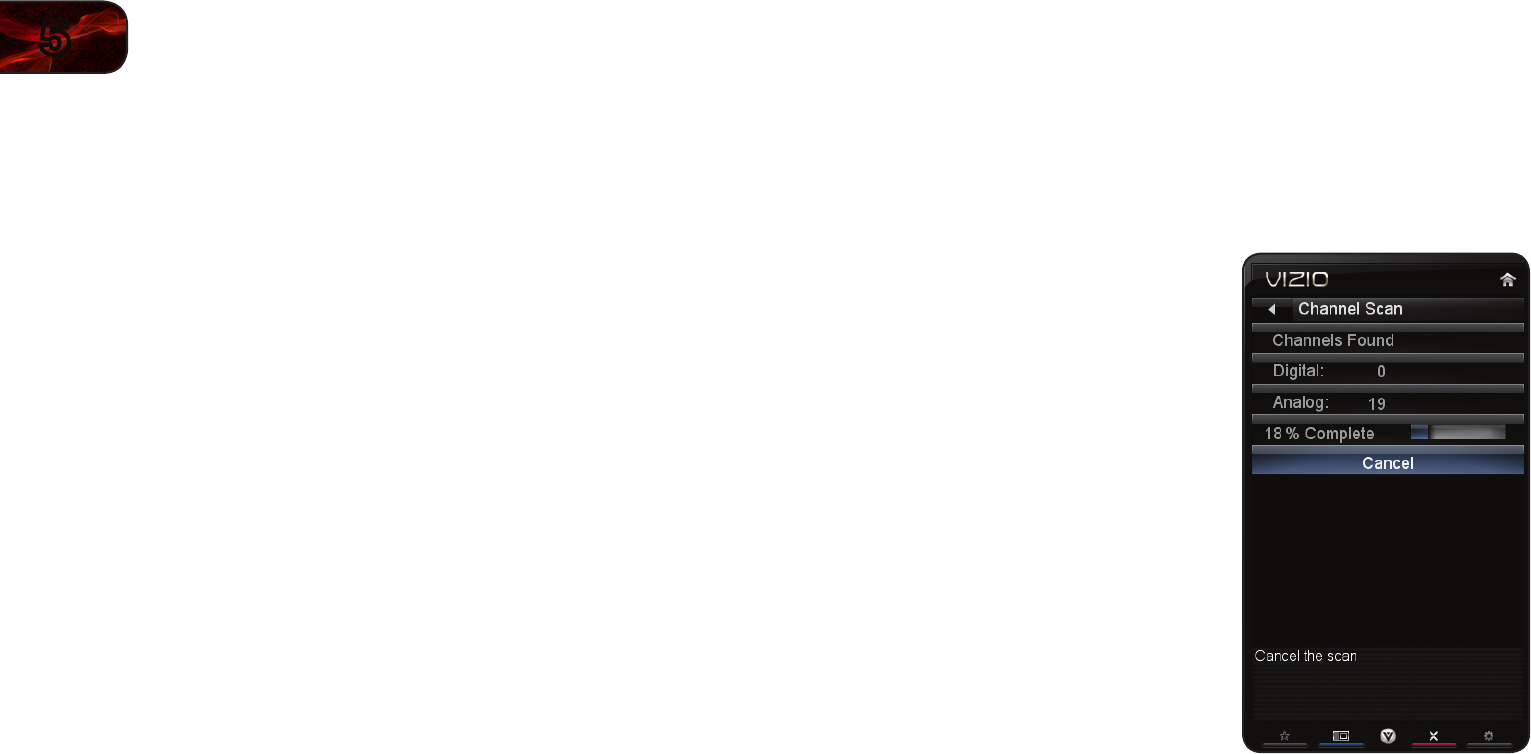
20
5E422VL/472VL/E552VL
Setting the Tuner Mode
If you are using a device that is connected to the RF input, such as an external
antenna or cable TV connection, you must set the tuner mode.
1. Press the MENU button on the remote. The on-screen menu is displayed.
2. Use the Arrow buttons on the remote to highlight the Settings icon and
press OK. The Settings menu is displayed.
3. Highlight Tuner and press OK. The Tuner Mode menu is displayed.
4. Highlight Antenna or Cable and press OK.
5. Press the EXIT button on the remote.
Scanning for Channels
Before the TV can detect and display channels and their associated information,
you must scan for channels. A channel scan may also be necessary when the
TV has been moved to an area where different free-to-air broadcast television
channels are available.
1. From the Tuner Settings menu,
highlight Auto Channel Scan. The
auto channel scan begins.
2. Wait until the channel scan is 100%
complete. Highlight Done and press
OK.
3. Press the EXIT button on the remote.

5
21
E422VL/472VL/E552VL
Adding New Channels
Occasionally, you may need to add a new analog channel or add a new range of
channels. You can do this by using the Partial Channel Search and Add Analog
Channel options.
To add a range of new channels:
1. From the Tuner menu, highlight Partial Channel Search. The Partial
Channel Search menu is displayed.
2. Highlight Scan Mode and select the type of channel you are adding:
Analog/Digital, Analog, or Digital.
3. Highlight From Channel and enter the channel from which you want to
begin the scan. (Use the Number Pad on the remote to enter the channel.)
4. Highlight To Channel and enter the channel to which you want to end the
scan. (Use the Number Pad on the remote to enter the channel.)
5. Highlight Start and press OK. The partial channel search begins.
6. Wait until the partial channel search is 100% complete. Highlight Done and
press OK.
7. Press the EXIT button on the remote.
To add a single new analog channel:
1. From the Tuner Settings menu,
highlight Add Analog Channel and
press OK. The Add Analog Channel
menu is displayed.
2. Highlight Enter Channel # and use the
Number Pad on the remote to enter
the number of the channel you are
adding.
3. Highlight Add Channel and press OK.
The TV scans for the channel.
4. When the TV is done scanning for the
channel, press the EXIT button on the
remote.
Skipping Channels
After a channel scan is completed, you may find that some channels are too weak
to watch comfortably. There may also be some channels you do not want to view.
You can remove these channels from the TV’s memory with the Skip Channel
feature.
Channels that have been removed with the Skip Channel feature can
still be viewed if the channel is entered using the Number Pad. If
you wish to completely block a channel from being viewed, use the
parental controls. See
Using the Parental Controls
on page 22.
To remove a channel:
1. From the Tuner Settings menu,
highlight Skip Channel. The Skip
Channel menu is displayed.
2. For each channel you wish to remove,
use the Up/Down Arrow buttons on
the remote to highlight the channel and
press OK. An X appears to the right of
each channel you select.
3. When you have selected all of the
channels you wish to remove, press
the EXIT button on the remote.
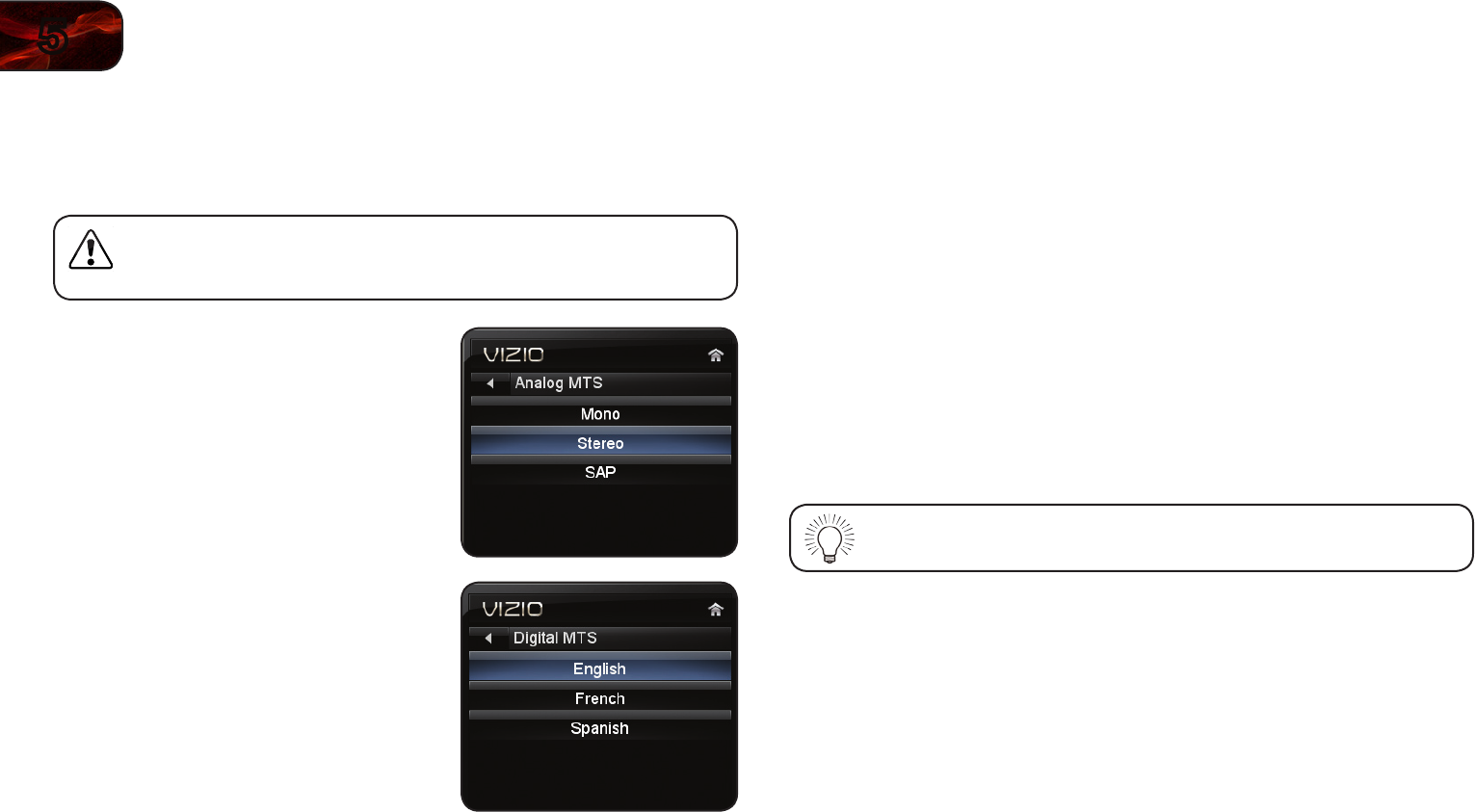
22
5E422VL/472VL/E552VL
Changing the Audio Language
Some digital free-to-air and cable channels broadcast programs in more than one
language. The TV’s MTS (Multichannel Television Sound) feature allows you to
listen to audio in your preferred language.
Not all programs are broadcast in multiple languages. The MTS
feature only works when the program being viewed is being
broadcast in the language you select.
To use the Analog MTS feature:
1. From the Tuner Settings menu,
highlight Analog MTS and press OK.
The Analog MTS menu is displayed.
2. Select Mono, Stereo, or SAP
(secondary audio programming). Press
OK.
3. Press the EXIT button on the remote.
To use the Digital MTS feature:
1. From the Tuner Settings menu,
highlight Digital MTS and press OK.
The Digital MTS menu is displayed.
2. Select your preferred language:
English, French, or Spanish. Press
OK.
3. Press the EXIT button on the remote.
Using the Parental Controls
The TV’s parental controls allow you to prevent the TV from displaying certain
channels or programs without a password.
Accessing the Parental Controls Menu
To access the Parental Controls menu:
1. Press the MENU button on the remote. The on-screen menu is displayed.
2. Use the Arrow buttons on the remote to highlight the Settings icon and
press OK. The TV Settings menu is displayed.
3. Use the Arrow buttons on the remote to highlight Parental Controls and
press OK.
4. Enter your parental passcode. If you have not set a passcode, enter the
default, 0000. The Parental Controls menu is displayed.
To set a custom parental passcode, see
Changing the Parental
Control Passcode
on page 24.
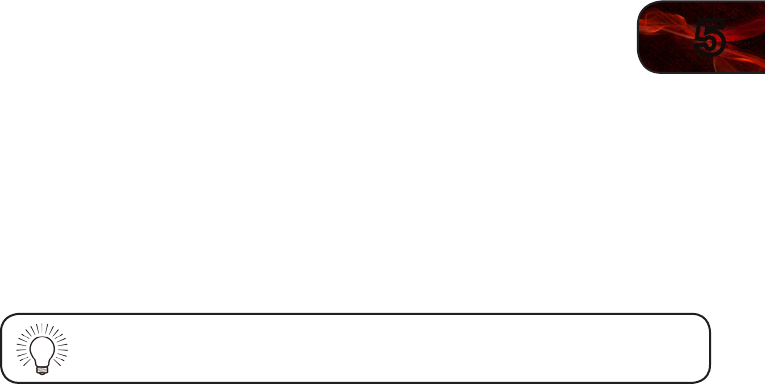
5
23
E422VL/472VL/E552VL
Enabling or Disabling Program Ratings
To manage program content according to its rating, you must enable the Program
Rating feature.
To enable or disable the Program Rating feature:
1. From the Parental Controls menu, highlight Rating Enable and press OK.
The Rating Enable menu is displayed.
2. Select On or Off and press OK.
Locking and Unlocking Channels
When a channel is locked, it will be inaccessible. Locking a channel is a good way
to prevent children from viewing inappropriate material.
To lock or unlock a channel:
1. From the Parental Controls menu, highlight Channel Locks and press OK.
The Channel Locks menu is displayed.
2. Highlight the channel you want to lock or unlock and press OK.
3. When a channel is locked, the Lock icon appears locked. The channel is
not accessible unless the parental passcode is entered.
4. When a channel is unlocked, the Lock icon appears unlocked. The
channel is accessible.
Blocking and Unblocking Content by Rating
A channel may sometimes broadcast programs that are meant for children, and
at other times broadcast programs that are meant for mature audiences. You may
not want to block the channel completely using a channel lock, but you may wish
to block certain programs from being viewed.
When this is the case, you can use the TV’s Rating Block feature to block content
based on its rating.
For a list of content ratings and their definitions, visit
www.tvguidelines.org.
To block or unblock content by its rating:
1. From the Parental Controls menu, highlight the content type you want to
adjust and press OK:
USA - TV - USA television program broadcasts.
USA - Movie - USA movie broadcasts.
CAN - English - Canadian English television program broadcasts.
CAN - French - Canadian French television program broadcasts.
2. For each rating type you want to block or unblock, use the Up/Down and
Left/Right Arrow buttons on the remote to highlight the rating type and
press OK.
3. When the rating type is blocked, the Lock icon appears locked. Content
with this rating cannot be viewed.
4. When the rating type is unblocked, the Lock icon appears unlocked.
Content with this rating can be viewed.
5. If you want to block all unrated content, highlight Block Unrated Shows
and use the Arrow buttons on the remote to select On.
6. When you are finished adjusting the rating level blocks, press the EXIT
button on the remote.
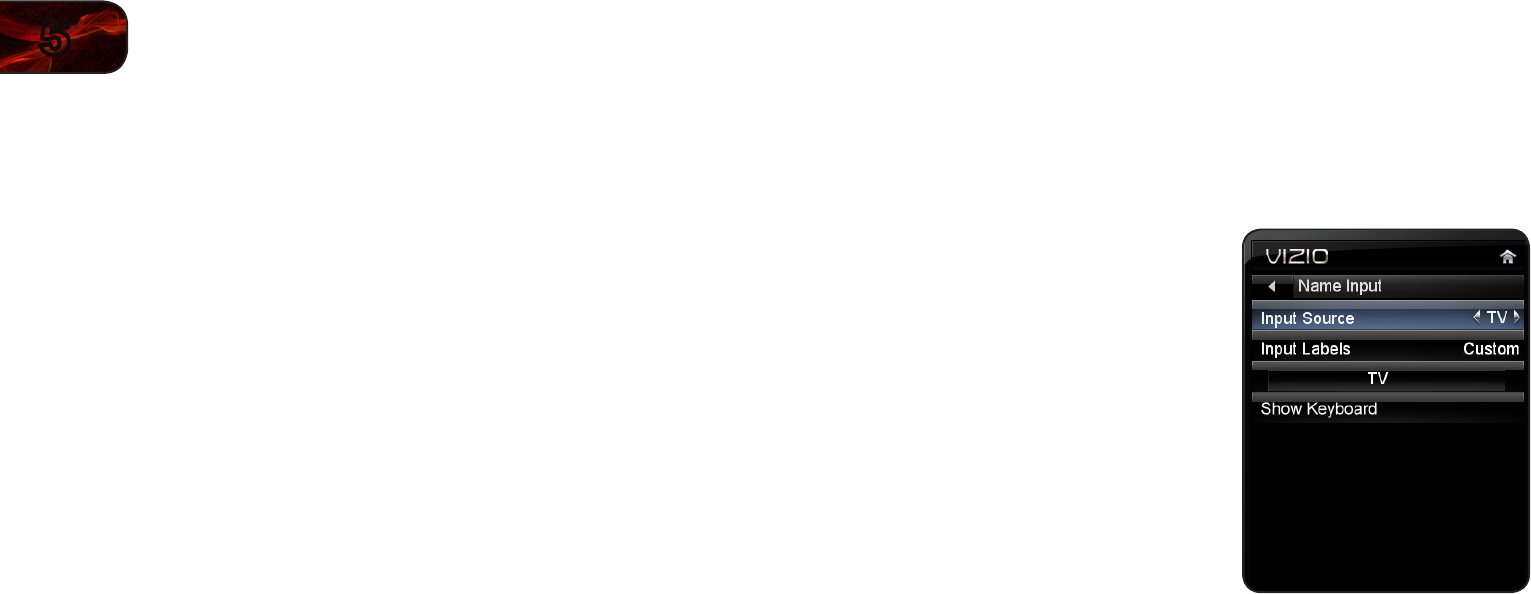
24
5E422VL/472VL/E552VL
Changing the Parental Control Passcode
If you use the parental controls, you should change the passcode to prevent
children from accessing inappropriate material.
1. From the Parental Controls menu, highlight Change PIN and press OK. The
Change PIN menu is displayed.
2. In the New Pin field, use the Number Pad on the remote to enter your new
4-digit parental control passcode.
3. In the Confirm Pin field, use the Number Pad on the remote to re-enter
your new 4-digit parental control passcode.
4. Write down your new parental control passcode and save it in a secure
location.
5. Press the EXIT button on the remote.
Resetting the Content Locks
To reset the content locks to the factory-default settings:
1. From the Parental Controls menu, highlight RESET LOCKS and press OK.
The TV displays, “Are you sure you want to RESET ALL LOCKS SETTINGS
to the factory defaults?”
2. Highlight Yes and press OK.
Changing the Names of the Inputs
To make it easier to recognize the different devices attached to the inputs on your
TV, you can rename the inputs. For example, if you have a DVD player connected
to the Component input, you can rename that input to display “DVD Player”.
To change the name of an input:
1. Press the MENU button on the remote.
The on-screen menu is displayed.
2. Use the Arrow buttons on the remote
to highlight the Settings icon and
press OK. The Settings menu is
displayed.
3. Use the Arrow buttons on the remote
to highlight Name Input and press OK.
The Name Input menu is displayed.
4. Highlight Input Source and press OK.
Highlight the input you want to rename
and press OK.
5. If you would like to use a preset input label, highlight Input Labels and
press OK. Highlight the input label you want to use and press OK.
If you would like to name the input yourself, highlight the field below
Input Labels and enter your custom label using the on-screen keyboard
and press OK. (If you would like to use the on-screen keyboard instead,
highlight Show Keyboard and press OK.)
6. When you have finished naming your input, press the EXIT button on the
remote.
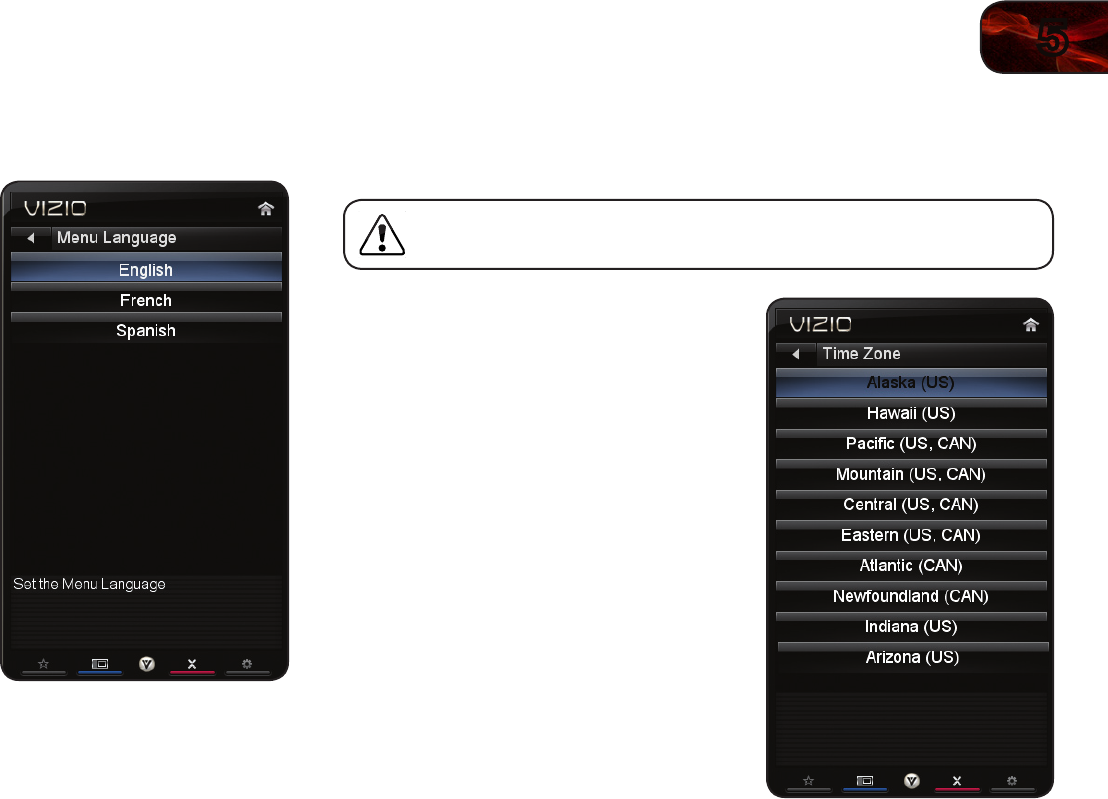
5
25
E422VL/472VL/E552VL
Changing the On-Screen Menu Language
Your TV can display the on-screen menu in different languages.
To change the on-screen menu language:
1. Press the MENU button on the remote.
The on-screen menu is displayed.
2. Use the Arrow buttons on the remote
to highlight the Settings icon and
press OK. The Settings menu is
displayed.
3. Use the Arrow buttons on the remote
to highlight Menu Language and
press OK. The Menu Language menu
is displayed.
4. Highlight your preferred language
(English, French, or Spanish) and
press OK.
5. Press the EXIT button on the remote.
Setting the Time Zone
To ensure the correct time is displayed when you press the INFO button, set the
TV’s time zone:
To have the TV display the correct time, you must be connected to
the internet via an Ethernet cable or a wireless network.
1. Press the MENU button on the remote.
The on-screen menu is displayed.
2. Use the Arrow buttons on the remote
to highlight the Settings icon and
press OK. The Settings menu is
displayed.
3. Use the Arrow buttons on the remote
to highlight Time & Local Settings
and press OK. The Time & Local
Settings menu is displayed.
4. Highlight Time Zone and press OK.
The Time Zone menu is displayed.
5. Highlight your time zone and press OK.
6. Highlight Daylight Savings and press
OK. The Daylight Savings menu is
displayed. Choose On if daylight
savings is in effect, or Off if it is not.
7. Highlight Postal Code. Enter your
ZIP code using the keypad on the
remote, then press OK. The ZIP code
information is often used by VIA
Apps to give you the most accurate
location-based information, such as
weather or news.
8. Press the EXIT button on the remote.
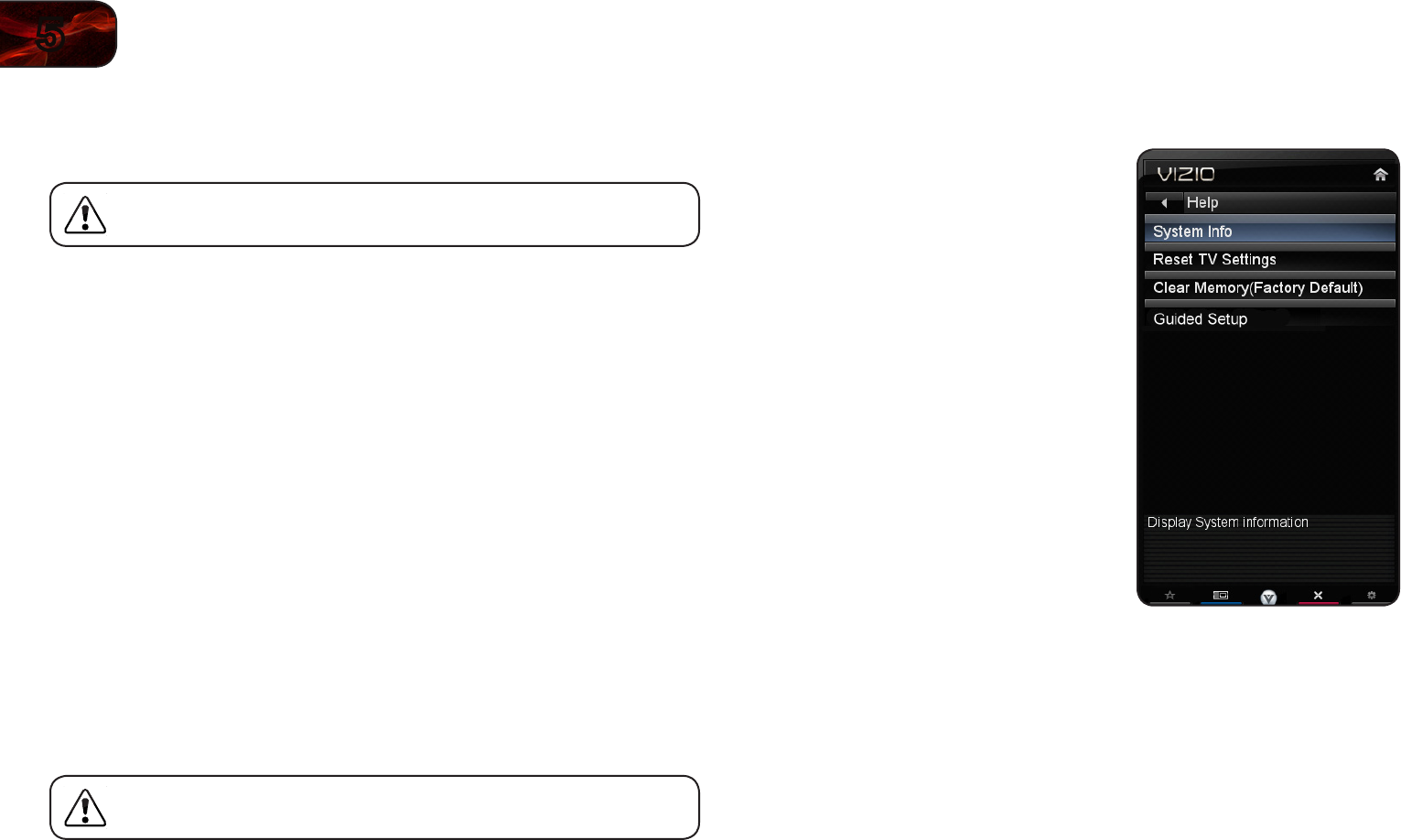
26
5E422VL/472VL/E552VL
Adjusting the CEC Settings
The CEC function on your TV enables you to control HDMI-connected devices
with the included remote without any additional programming.
Not all HDMI devices support CEC. See your device’s user manual
for details.
To enable, disable, or adjust CEC settings:
1. Press the MENU button on the remote. The on-screen menu is displayed.
2. Use the Arrow buttons on the remote to highlight the Settings icon and
press OK. The Settings menu is displayed.
3. Use the Arrow buttons on the remote to highlight CEC Settings and press
OK. The CEC Settings menu is displayed.
4. Use the Arrow and OK buttons to adjust each setting:
• CEC Function-TouseCEC,youmustselectEnable.
• System Audio Control-Whensystemaudiocontrolison,youcan
controlyourdevice’saudiousingtheTV’sremotecontrol.
• Device Discovery-Usethisfunctiontodetermineifyourdeviceis
connectedandsupportsCEC.
5. Press the EXIT button on the remote.
Turning the VIZIO Logo On or Off
The VIZIO logo on the front of your TV is set to light up when the TV is on. You can
change this setting if you prefer the logo to be off.
When the TV is off, the VIZIO logo will be a dim orange color. This is
not affected by the LED Logo Settings menu.
To turn the VIZIO light on or off:
1. Press the MENU button on the remote. The on-screen menu is displayed.
2. Use the Arrow buttons on the remote to highlight the Settings icon and
press OK. The Settings menu is displayed.
3. Highlight LED Logo Settings and press OK.
4. Use the Up/Down Arrow buttons to select On or Off, then press OK.
Using the Help Menu
You can use the TV’s Help menu to:
• Displaysysteminformation
• ResettheTVsettings
• RestoretheTVtoitsfactory
defaultsettings
• Getguidedsetuphelpforthetuner
andnetwork
Displaying System Information
To display a summary of the TV settings:
1. Press the MENU button on the remote.
The on-screen menu is displayed.
2. Use the Arrow buttons on the remote
to highlight the Help icon and press
OK. The Help menu is displayed.
3. Highlight System Info and press OK.
4. Use the Up/Down Arrow buttons to scroll through the system information.
5. When you are finished reviewing the system information, press the EXIT
button on the remote.
Resetting the TV Settings
To reset the TV’s picture and audio settings:
1. Press the MENU button on the remote. The on-screen menu is displayed.
2. Use the Arrow buttons on the remote to highlight the Help icon and press
OK. The Help menu is displayed.
3. Highlight Reset TV Settings and press OK. The TV displays, “Are you sure
you would like to Restore Defaults? This will erase any custom settings.”
4. Highlight Yes and press OK.
5. Press the EXIT button on the remote.
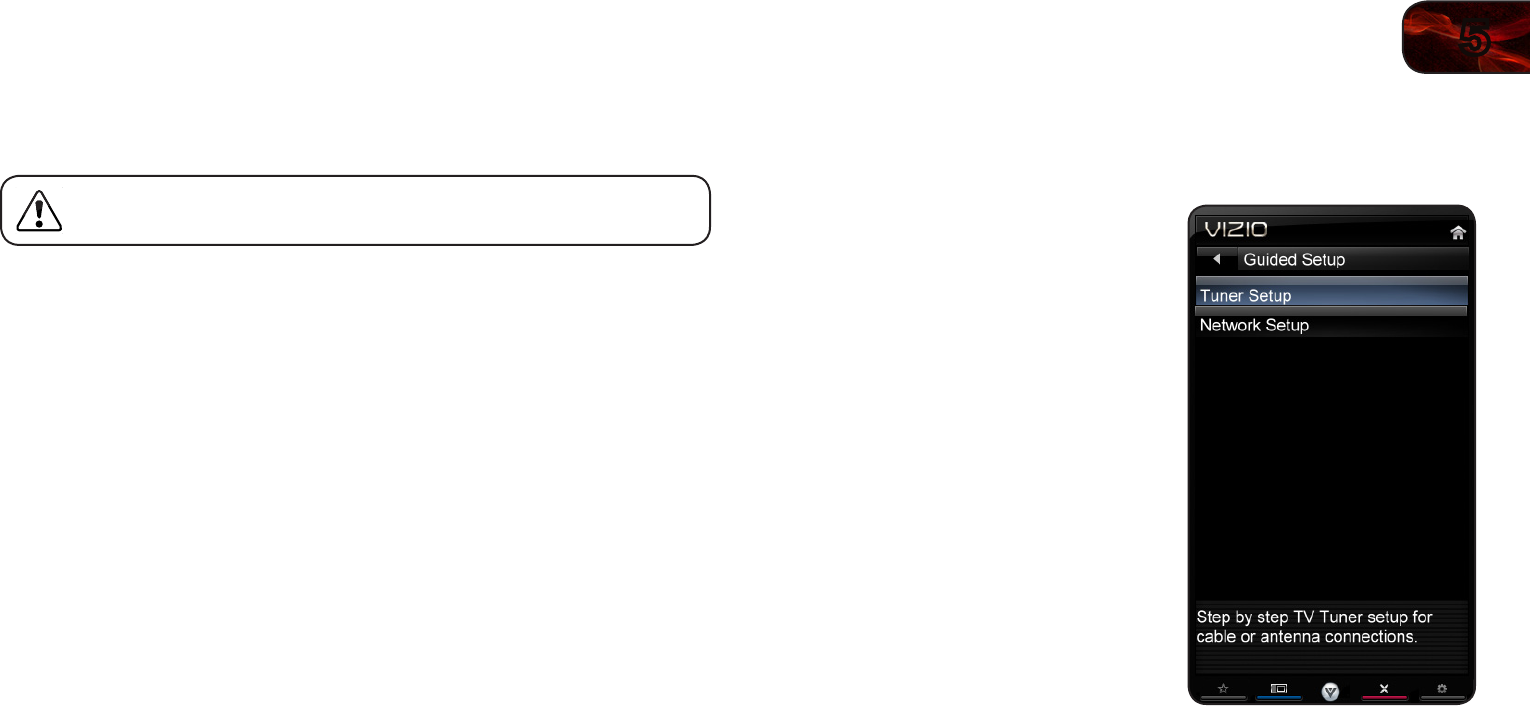
5
27
E422VL/472VL/E552VL
Restoring the TV to Factory Default Settings
All of the on-screen menu settings can be reset to the factory defaults.
If you restore the TV to the factory default settings, all changes you
have made to the settings will be lost!
To restore the TV to its factory default settings:
1. Press the MENU button on the remote. The on-screen menu is displayed.
2. Use the Arrow buttons on the remote to highlight the Help icon and press
OK. The Help menu is displayed.
3. Highlight Clear Memory (Factory Default) and press OK.
4. Enter your parental control passcode. If you have not yet set up a parental
passcode, enter the default, 0000.
The TV displays, “Are you sure you would like to Restore Defaults? This will
erase any custom settings.”
5. Highlight Yes and press OK. The TV displays “Memory is being cleared.
The TV will reset shortly.”
6. Wait for the TV to turn off. The TV will turn back on shortly afterward and
the Setup App will begin.
Using Guided Setup
The TV’s Setup App can be used to easily set up the TV tuner or to connect the
TV with your network.
To access guided setup:
1. Press the MENU button on the remote.
The on-screen menu is displayed.
2. Use the Arrow buttons on the remote
to highlight the Help icon and press
OK. The Help menu is displayed.
3. Highlight Guided Setup and press OK.
4. Highlight the guided setup you want to
access and press OK:
• Tuner Setup-SetuptheTVtuner.
• Network Setup-ConnecttheTV
toyournetwork.
5. Follow the on-screen instructions.
When finished, press the EXIT button
on the remote.
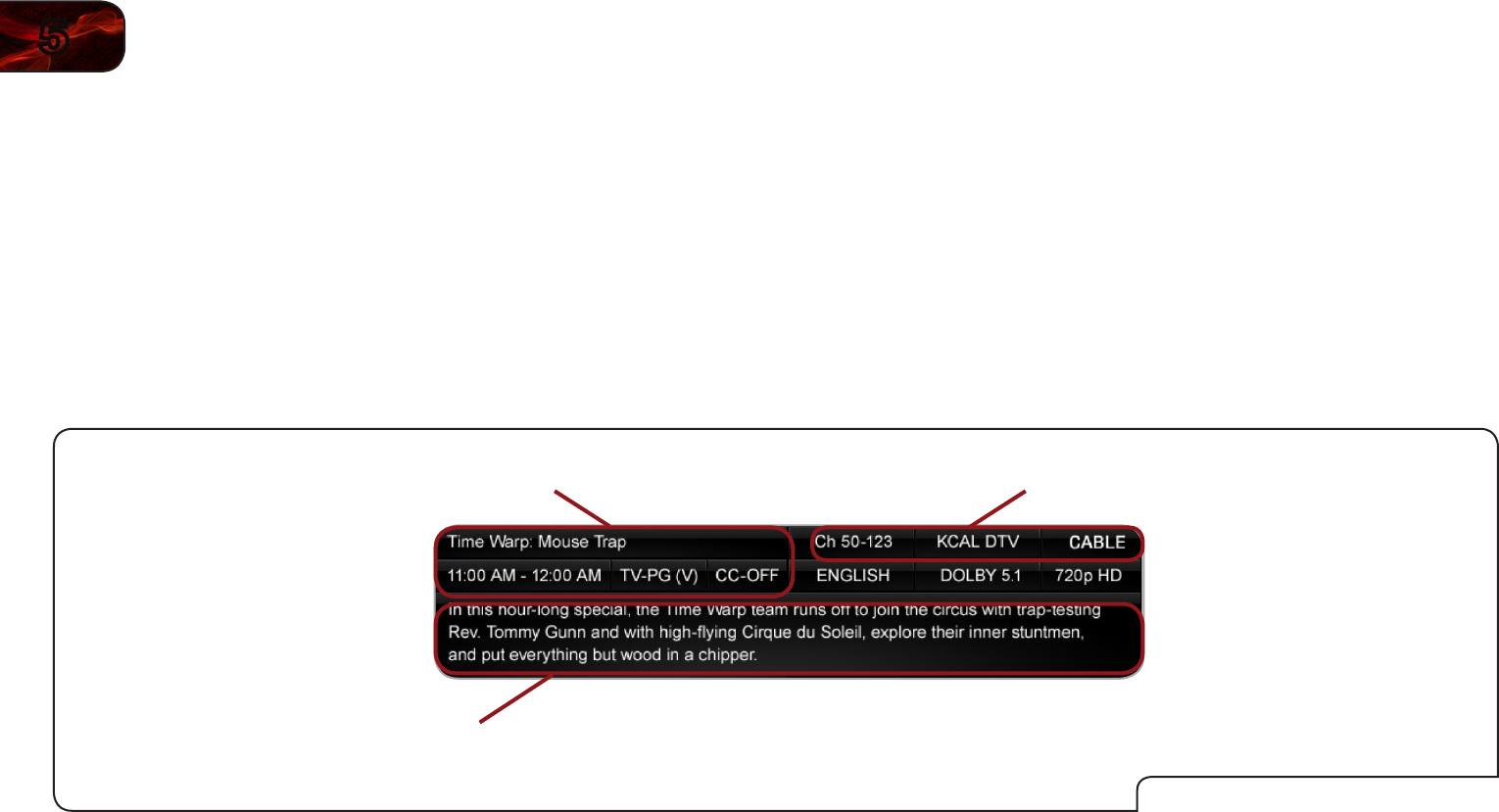
28
5E422VL/472VL/E552VL
Using the Info Window
The Info Window can be displayed by pressing the INFO or GUIDE button on the
remote:
• PresstheINFOorGUIDEbuttononetimetodisplaychannelandinput
information.
• PresstheINFOorGUIDEbuttontwotimestodisplaytheprogramtitle
andclosedcaptioninginformation.
• PresstheINFOorGUIDEbuttonthreetimestodisplaytheprogram
description.
DigitalEpisodeGuide&InfoWindow
ProgramDescription
ProgramTitle/CCInformation Channel/InputInformation
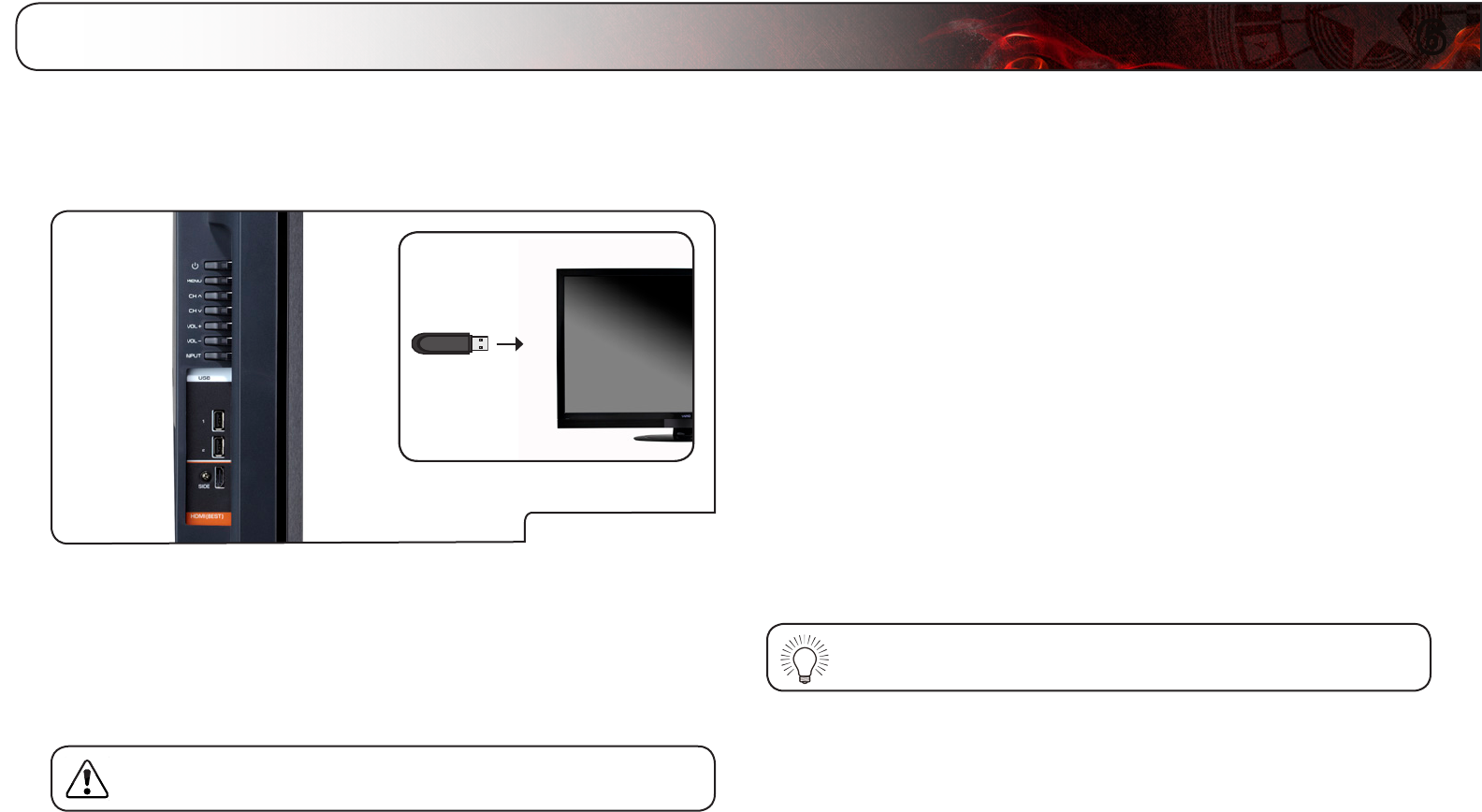
6
29
Using the USB Media Player
The USB Media Player allows you to connect a USB thumb drive to your TV and
play music or photos.
USB Media Player
Connecting a USB Thumb Drive to the TV
1. Turn the TV off. Connect your USB thumb drive to the USB port on the side
of the TV.
2. Press the Power/Standby button on the remote or touch the Power
control on the side of the TV to turn it on.
Do not remove the USB thumb drive while the TV is on. Doing so
may damage the drive.
Playing USB Media
To play USB media, you must first save your music or images onto a USB thumb
drive.
Remember:
• The USB thumb drive must be formatted as FAT32.
• Files on the USB thumb drive must end in a supported le extension
(.mp3, .jpg, etc).
• The player is not designed to play media from external hard drives or
mp3 players.
To play your USB media:
1. Connect your USB thumb drive to the USB port on the side of the TV.
2. Highlight the Media App and press OK. The Media App launches.
3. Highlight your USB device in the list and press OK.
4. Highlight the type of media you wish to display: Audio or Photo. Press OK.
5. Use the Arrow buttons to highlight the file you want to display. Press OK.
The file plays.
You can also display your photos in fullscreen. Select the photo,
press OK, then highlight Fullscreen and press OK.
Using the USB Media Player
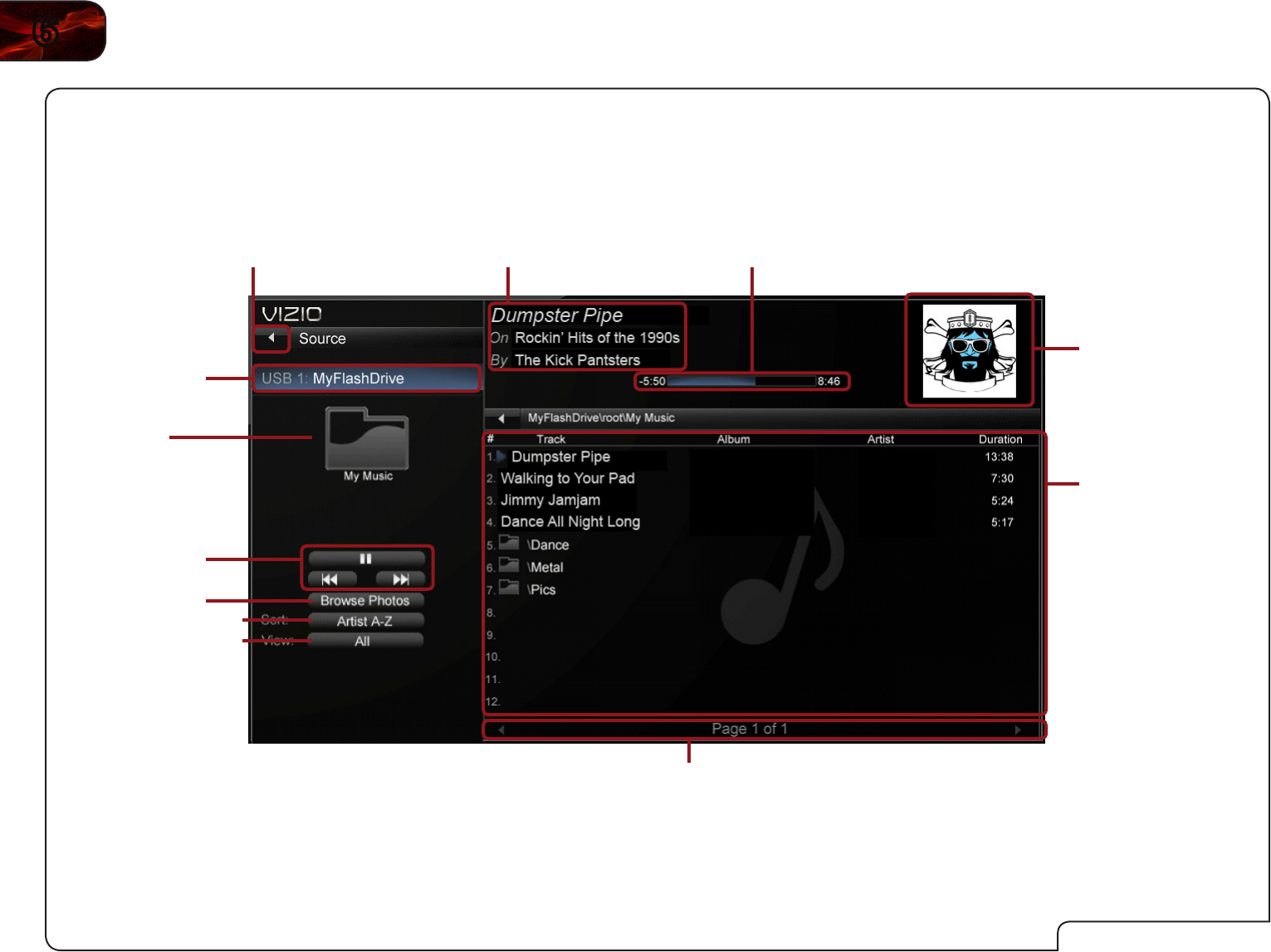
30
6E422VL / E472VL / E552VL
Music Player Screen
Album Art
If included on the
USB thumb drive and
associated with your
music, the album art will
display here.
Folder Contents/Playlist
This area displays the
contents of the currently
selected folder. You can
browse between files using
the Arrow and OK buttons
on the remote.
Progress Bar
Displays the duration of the currently-
playing song. The blue bar will lengthen
as the song progresses.
Now Playing Information
Displays song title, album title,
and artist name.
Back Button
Highlight this button and press
OK if you would like to return
to the previous screen.
Connected Sources
Displays connected
USB devices. To change
source, highlight it and
press OK.
Page Information
If your USB thumb drive has more files than
can be displayed on a single screen, you can
move between pages by highlighting this area
and pressing Left/Right Arrow.
Playback Controls
Use to control audio
playback. Highlight Play/
Pause, Previous, or
Next and press OK.
Toggle Music/Photos
Sort by Album/Artist/Track
View All or View Folders
Current Folder
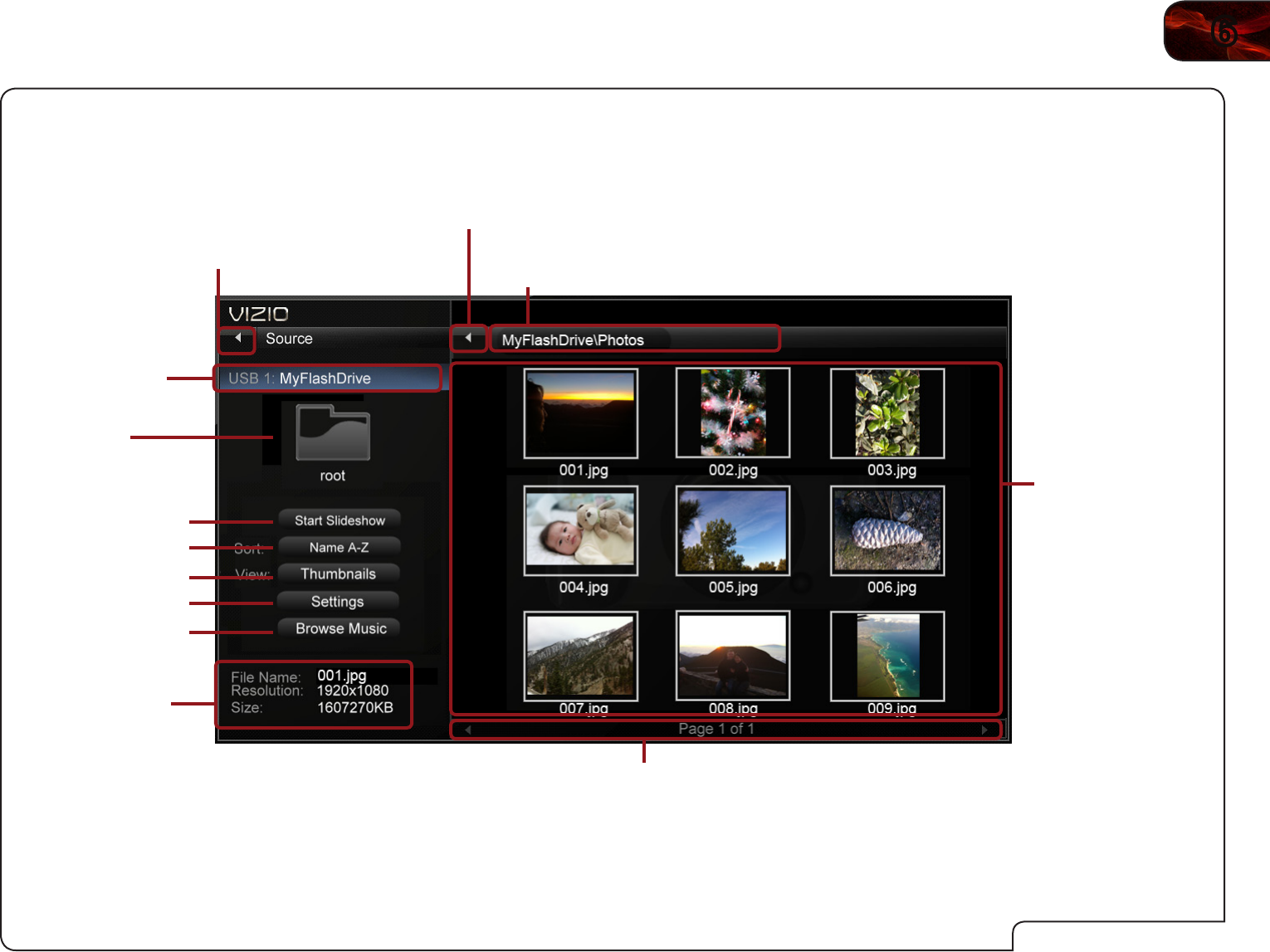
6
31
E422VL / E472VL / E552VL
Photo Viewer Screen
Folder Contents
This area displays the
contents of the currently
selected folder. You can
browse between files using
the Arrow and OK buttons
on the remote.
Current Folder
Displays the folder path.
Page Information
If your USB thumb drive has more files than
can be displayed on a single screen, you can
move between pages by highlighting this
area and pressing Left/Right Arrow.
Back Button
Highlight and press OK to
return to left column.
Connected Sources
Displays connected
USB devices. To change
source, highlight it and
press OK.
Current Folder
Back Button
Highlight this button and press
OK if you would like to return
to the previous screen.
Sort by Name or Date
View Thumbnails or List
View Folder Settings
Toggle Music/Photos
Start Fullscreen Slideshow
Photo Infomation
Displays name, resolution,
and file size for currently
selected photo.
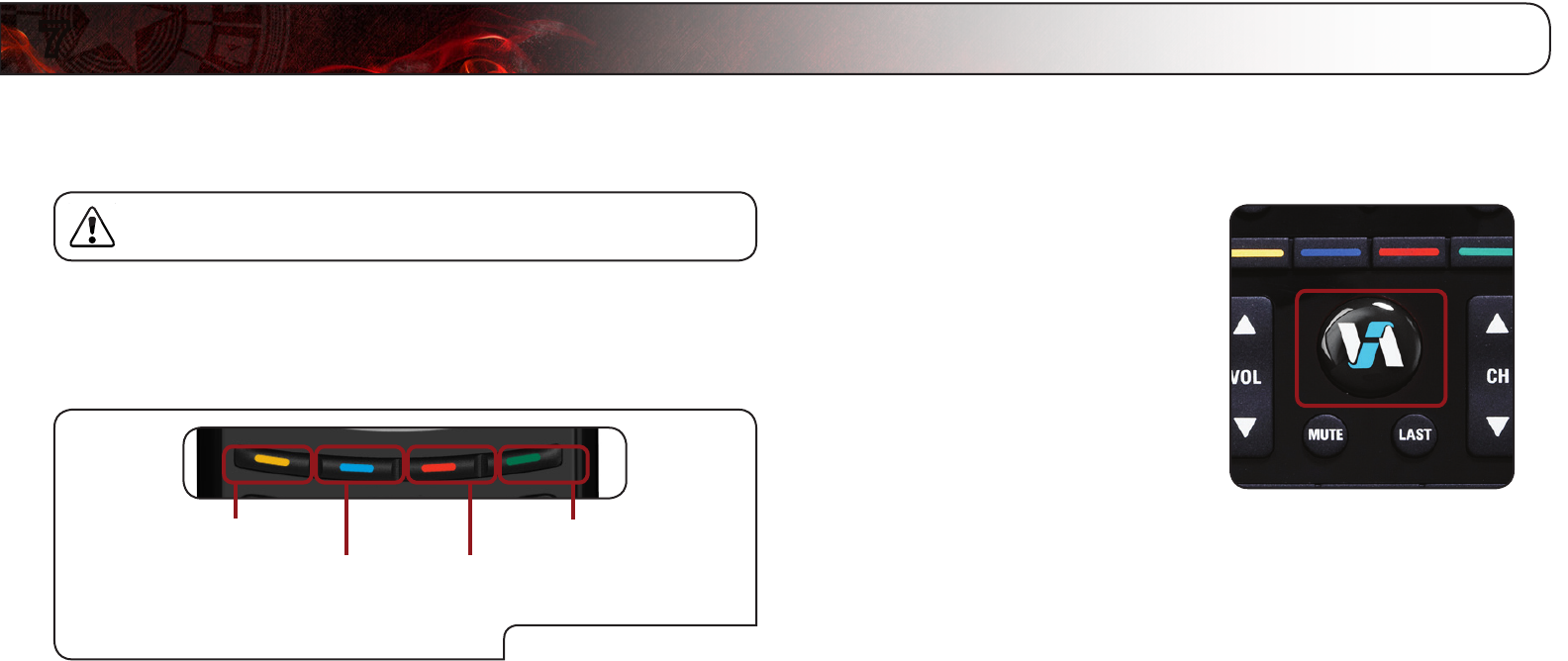
7
32
VIZIO Internet Apps (VIA) delivers popular online content to your TV. VIA features
a selection of Apps that allow you to watch movies and TV shows, listen to music,
get weather and news information, and more–all on demand!
A high-speed internet connection is required to receive product
updates and to access online content.
See
Setting Up Your Network Connection
on page 9 if your TV is not yet
connected to your home network.
Using the VIA Shortcut Buttons
VIA Shortcut Buttons
Move/Delete App from VIA Dock
Change Screen Size
(when VIA Sidebar is open)
View Settings for Active VIA App
Exit App/Exit VIA Dock
Use the four colored buttons on the remote to perform common VIA tasks:
• Yellow - Move or delete an App from the VIA Dock. In some Apps, this
button is also used to create a “snippet”. For these Apps, the snippet
is available from the App Dock by highlighting the App and pressing Up/
Down Arrow.
• Blue - Change the size of the main display window when an App is
open in the sidebar.
• Red - Exit from an open App or to close the App Dock.
• Green - View settings for an open App.
Using the VIA Dock
The VIA Dock is where all of your VIA Apps are accessed.
To use the VIA Dock and launch an App:
1. Press the VIA button on the remote.
2. Highlight a VIA App by scrolling
left and right using the Left/Right
Arrow buttons on the remote. (The
highlighted App is in the lower left
corner of the screen.)
3. Launch a VIA App by highlighting it
and pressing the OK button on the
remote.
MovinganAppontheVIADock
You can personalize your VIA Dock by moving Apps.
To move an App:
1. Press the VIA button on the remote.
2. Highlight a VIA App by scrolling left and right using the Left/Right Arrow
buttons on the remote. (The highlighted App is in the lower left corner of
the screen.)
3. Press the Yellow VIA Shortcut button.
4. Confirm that you want to move the App by pressing the Blue VIA Shortcut
button.
5. Use the Left/Right Arrow buttons to move the App to the new location on
the VIA Dock.
6. Press the Yellow VIA Shortcut button to drop the App in the new location.
Using VIZIO Internet Apps

7
33
E422VL / E472VL / E552VL
AddingaNewApptotheVIADock
Though your TV arrives pre-loaded with featured VIA Apps, new Apps are
continually being added to the Widget Gallery. The VIA Dock can hold a total of
17 Apps.
To add a new App:
1. Press the VIA button on the remote.
2. Highlight the Widget Gallery App by scrolling left and right using the Left/
Right Arrow buttons on the remote. (The highlighted App is in the lower left
corner of the screen.)
3. Select Widget Gallery by pressing the OK button. The Yahoo! Widget
Gallery is displayed.
4. Use the Arrow and OK buttons to select a new App.
5. Highlight Add Widget to My Profile and press OK.
RemovinganAppfromtheVIADock
To remove an App:
1. Press the VIA button on the remote.
2. Highlight the App you want to delete by scrolling left and right using the
Left/Right Arrow buttons on the remote. (The highlighted App is in the
lower left corner of the screen.)
3. Press the Yellow VIA Shortcut button.
4. Press the Red VIA Shortcut button. The TV displays, “Permanently delete
Widget?”
5. Press the Red VIA Shortcut button to confirm that you want to delete.
6. Press the EXIT button.
Creating and Managing User Profiles
User profiles allow you to keep a customized set of Apps in the VIA Dock. For
each profile you create, a different set of Apps and App settings are saved.
CreatinganOwnerPIN
Creating an owner PIN allows you to restrict access to the Administrative Controls
menu in the Profile App. You can also restrict other profiles from installing new
Apps.
To create an owner PIN:
1. Press the VIA button on the remote.
2. Highlight the Profile App by scrolling left and right using the Left/Right
Arrow buttons on the remote. (The highlighted App is in the lower left
corner of the screen.)
3. Select the App by pressing the OK button. The Profile App is displayed.
4. Highlight Administrative Controls and press OK. The Administrative
Controls menu is displayed.
5. Highlight Create Owner Pin and press OK. The Owner PIN menu is
displayed.
6. Highlight Create Owner Pin and press OK. The PIN Creation menu is
displayed.
7. Enter a 4-digit passcode using the Number Pad on the remote or the
on-screen number pad. Write down your passcode and save it in a secure
location.
8. Highlight OK and press OK. The PIN Confirmation menu is displayed.
9. Re-enter your 4-digit passcode. Highlight OK and press OK. The Security
Question dialog is displayed. Press OK.
10. Highlight a security question and press OK. The Security Answer menu is
displayed.
11. Enter your security answer using the On-Screen Keyboard and press OK.
The Create Profile menu is displayed.
12. Highlight Done and press OK.

34
7E422VL / E472VL / E552VL
CreatingaNewUserProle
To create a new user profile:
1. Press the VIA button on the remote.
2. Highlight the Profile App by scrolling left and right using the Left/Right
Arrow buttons on the remote. (The highlighted App is in the lower left
corner of the screen.)
3. Select the App by pressing the OK button. The Profile App is displayed.
4. Highlight Administrative Controls and press OK. (If you have an Owner
PIN, you must enter it now.) The Administrative Controls menu is displayed.
5. Highlight Create Profile and press OK. The Create Profile menu is
displayed.
6. Highlight the Name field and press OK.
7. Enter your name using the On-Screen Keyboard on the remote or the
on-screen keyboard, then press OK. The Create Profile menu is displayed.
8. Highlight Avatar and press OK. The Avatar menu is displayed.
9. Highlight a picture for your profile and press OK. The Create Profile menu is
displayed.
10. Highlight Create Profile PIN and press OK. The PIN Creation menu is
displayed.
11. Enter a 4-digit passcode using the Number Pad on the remote or the
on-screen number pad. Write down your passcode and save it in a secure
location.
12. Highlight OK and press OK. The PIN Confirmation menu is displayed.
13. Re-enter your 4-digit passcode. Highlight OK and press OK. The Security
Question dialog is displayed. Press OK.
14. Highlight a security question and press OK. The Security Answer menu is
displayed.
15. Enter your security answer using the On-Screen Keyboard and press OK.
The Create Profile menu is displayed.
16. If you would like to prevent the user of this new profile from installing new
Apps, turn Limit Profile to On. (You need an Owner PIN. Enter it after
turning Limit Profile to On.)
17. Highlight Done and press OK.
RemovingaUserProle
To remove a user profile:
1. Press the VIA button on the remote.
2. Highlight the Profile App by scrolling left and right using the Left/Right
Arrow buttons on the remote. (The highlighted App is in the lower left
corner of the screen.)
3. Select the App by pressing the OK button. The Profile App is displayed.
4. Highlight Administrative Controls and press OK. (If you have an Owner
PIN, you must enter it now.) The Administrative Controls menu is displayed.
5. Highlight Remove Profile and press OK. The Remove Profile menu is
displayed.
6. Highlight the name of the profile you want to remove and press OK. The
TV displays, “Are you sure you want to delete this profile? This operation
cannot be undone.”
7. Highlight OK and press OK.

7
35
E422VL / E472VL / E552VL
Restoring the VIA Dock to the Factory Default Settings
The VIA Dock, and all of its installed Widgets can be restored to the factory default
settings.
If you restore the VIA dock to the factory-default settings, all changes
you have made to the VIA dock will be lost!
To restore the VIA Dock to the factory default settings:
1. Press the VIA button on the remote.
2. Highlight the My Profile App by scrolling left and right using the Left/Right
Arrow buttons on the remote. (The highlighted App is in the lower left
corner of the screen.)
3. Select the App by pressing the OK button. The Profile App is displayed.
4. Highlight System Settings and press OK. The System Settings menu is
displayed.
5. Highlight Restore Factory Settings and press OK. The TV displays, “Are
you sure you want to proceed?”
6. Select Restore Factory Settings and press OK. The TV displays, “Are you
sure?”
7. Highlight Restore Factory Settings and press OK.
8. Wait 5 seconds for the TV to restart.

A
36
Products are often returned due to a technical problem rather than due to a
defect. If you are experiencing a problem when using your TV, try to x the issue
using this troubleshooting guide.
If, after using this troubleshooting guide, you are still experiencing an issue with
your TV, contact VIZIO’s Support Department. Quality customer support and
service are integral parts of VIZIO’s commitment to service excellence.
The TV displays “No Signal.”
• Press the INPUT button on the remote control to select a different
input source.
• If you are using cable TV, satellite, or antenna connected directly to
the TV, scan for channels. See
Connecting Your Devices
on page
7.
There is no power.
• Ensure the TV is plugged into a working electrical outlet.
• Ensure the power cable is securely attached to the TV.
• Press the Power/Standby button on the remote or press the Power/
Standby button on the side of the TV to turn the TV on.
The power is on, but there is no image on the screen.
• Ensure all cables are securely attached to the TV.
• Ensure all devices are connected correctly. Devices differ; see your
device’s user manual for details.
• Adjust Brightness, Contrast, or Backlight. See
Adjusting the Picture
Settings
on page 14.
• Press the INPUT button on the remote to select a different input
source.
There is no sound.
• Press Volume Up on the remote control.
• Press the MUTE button on the remote to ensure mute is off.
• Check the audio settings. See
Adjusting the Audio Settings
on page
16. Ensure the speakers are set to On.
• Ensure no headphones are connected to the TV.
• Check the audio connections of external devices (Blu-ray player,
game console, cable/satellite box) that are connected to the TV.
• If you are using an antenna, the signal strength of the channel may be
low. Ensure your antenna is connected securely to the TV and move
the antenna around the room or close to a window for the best signal.
The colors on the TV don’t look right.
• Adust the Color and Tint settings in the Picture menu. See
Adjusting
the Picture Settings
on page 14.
• Reset the picture settings. See
Resetting the Picture Settings
on
page 16.
• Check all cables to ensure they are securely attached.
The buttons on the remote aren’t working.
• Ensure you are only pressing one button at a time.
• Point the remote directly at the TV when pressing a button.
• Replace the remote batteries with new ones. See
Replacing the
Batteries
on page 6.
The image quality is not good.
• For the best image quality, view high-denition programs using digital
sources. Connect your devices with HDMI cables.
• If you are using an antenna, the signal strength of the channel may be
low. Ensure your antenna is connected securely to the TV and move
the antenna around the room or close to a window for the best signal.
Phone: (877) 698-4946
Fax: (949) 585-9563
Email: techsupport@vizio.com
Web: www.VIZIO.com
Hours of operation:
Monday - Friday: 6 am to 9 pm (PST)
Saturday - Sunday: 8 am to 4pm (PST)
Troubleshooting & Technical Support

A
37
E422VL / E472VL / E552VL
The picture is distorted.
• Nearby electrical devices may be interfering with the TV. Separate the
TV from electrical appliances, cars, or ourescent lights.
• Ensure all cables are securely attached.
The display image does not cover the entire screen.
• If you are in RGB mode (computer), ensure that H-Size and V-Position
in the on-screen menu are set correctly.
• If you are using TV, AV1, AV2, or Component with 480i input, press
the WIDE button on the remote to change the screen mode.
The TV has pixels (dots) that are always dark or always lit.
• Your HDTV is precision-manufactured using an extremely high level
of technology. However, sometimes pixels may not display correctly.
These types of occurences are inherent to this type of product and do
not constitute a defective product.
I see “noise” or static on the screen.
• When your TV’s digital capabilities exceed a digital broadcast signal,
the signal is up-converted (improved) to match your TV’s display
capabilities. This up-converting can sometimes cause irregularities in
the image.
• If you are using an antenna, the signal strength of the channel may be
low. Ensure your antenna is connected securely to the TV and move
the antenna around the room or close to a window for the best signal.
When I change input source, the volume changes.
• The TV remembers the volume level on each input source. If the
volume level on the new input source is higher or lower than the level
on the source you switch from, the difference may be noticable.
• Use the Volume Up/Down buttons on the remote to adjust the
volume.
When I change input source, the display image changes size.
• The TV remembers the viewing mode on each input source. If the
viewing mode on the new input source differs from the one on the
input source you switch from, the difference may be noticable.
• See
Changing the Screen Aspect Ratio
on page 12.
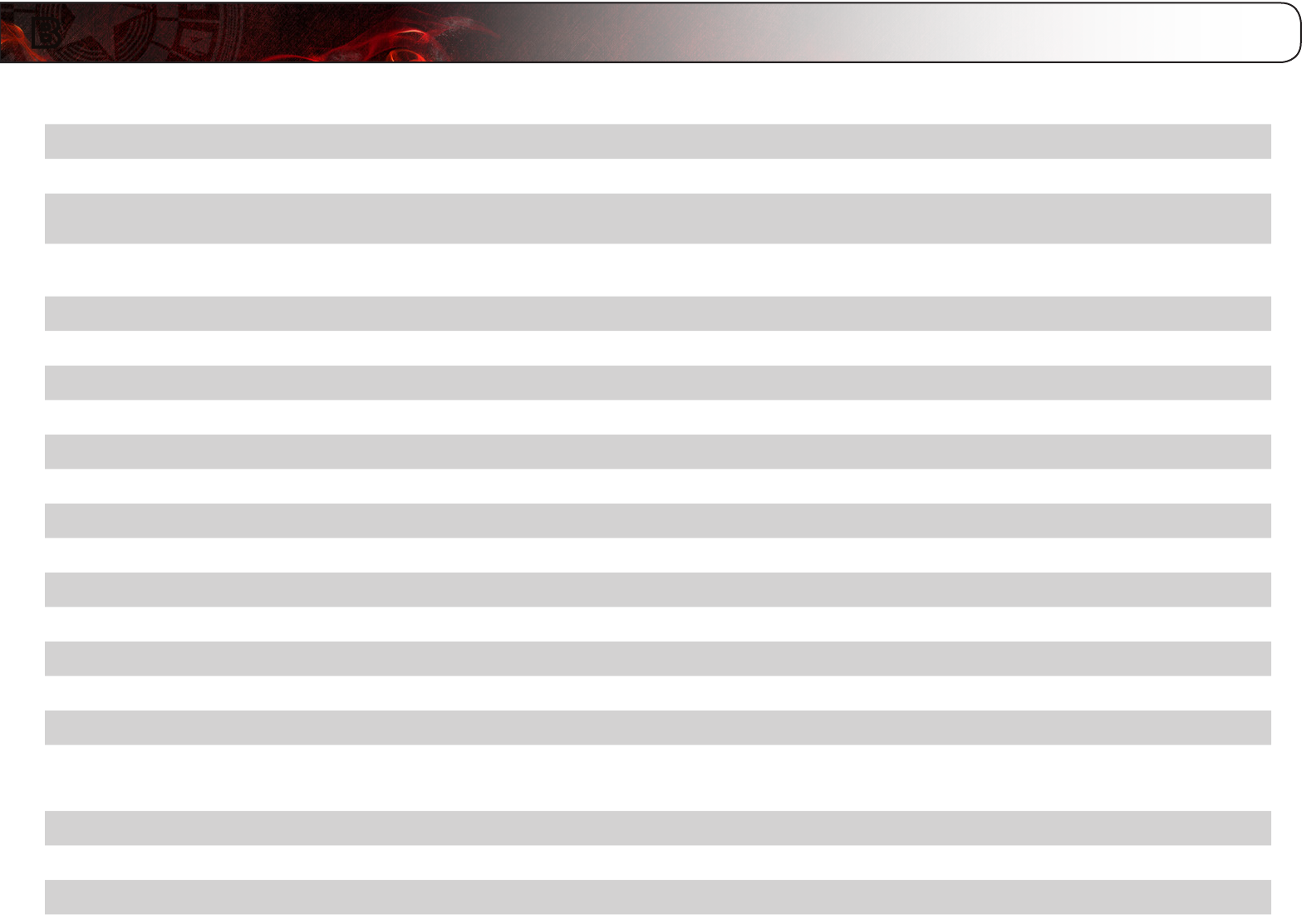
B
38
E422VL E472VL E552VL
Screen Size: 42” Class 47” Class 55” Class
Diagonal Viewable: 42.02” 46.96” 54.64”
Dimensions w/ Stand:
w/o Stand:
40.28 x 27.48 x 8.99”
40.28 x 25.91 x 3.52”
44.65 x 29.99 x 10.45”
44.65 x 28.44 x 3.66”
52.13 x 33.45 x 13.15”
52.13 x 32.56 x 4.95”
Weight w/ Stand:
w/o Stand:
32.84 lbs
31.09 lbs
45.20 lbs
39.68 lbs
75.99 lbs
66.01 lbs
TV Type: CCFL CCFL CCFL
Refresh Rate: 120 Hz 120 Hz 120 Hz
Maximum Resolution: 1920 x 1080 1920 x 1080 1920 x 1080
Dynamic Contrast Ratio: 100,000:1 100,000:1 100,000:1
Response Time: 5 ms 5 ms 5 ms
Brightness: 500 nits 500 nits 500 nits
HDMI Inputs: 3 (2 Rear, 1 Side) 4 (3 Rear, 1 Side) 4 (3 Rear, 1 Side)
Component Video Inputs: 1 1 1
Composite Inputs: 1 1 1
RF/Coaxial Input: 1 1 1
USB Ports: 2 2 2
RGB Inputs: 1 1 1
OSD Language: English, Spanish, French English, Spanish, French English, Spanish, French
Audio Outputs: Optical Digital Audio Out, RCA Optical Digital Audio Out, RCA Optical Digital Audio Out, RCA
Number of Speakers 2 2 2
Watts/Channel 10W 10W 15W
Simulated Surround: SRS StudioSound HD SRS StudioSound HD SRS StudioSound HD
Sound Leveler: SRS TruVolume SRS TruVolume SRS TruVolume
Specifications

B
39
E422VL / E472VL / E552VL
E422VL E472VL E552VL
Ambient Light Sensor: Yes Ye s Yes
Compliance:
Energy Star 4.1
ATSC Spec A/65
EIA/CEA-766-A
Energy Star 4.1
ATSC Spec A/65
EIA/CEA-766-A
Energy Star 4.1
ATSC Spec A/65
EIA/CEA-766-A
Voltage Range: 100~240 VAC
@ 50/60Hz
100~240 VAC
@ 50/60Hz
100~240 VAC
@ 50/60Hz
Standby Power: <1W <1W <1W
Ethernet Ports: 1 1 1
Wireless (WiFi): 802.11n 802.11n 802.11n

C
40
ON PARTS AND LABOR
Covers units purchased as new in United States and Puerto Rico Only.
VIZIO provides a warranty to the original purchaser of a new Product against defects
in materials and workmanship for a period of one (1) year of non-commercial usage
and ninety (90) days of commercial use. If a Product covered by this warranty is
determined to be defective within the warranty period, VIZIO will either repair or
replace the Product at its sole option and discretion.
To obtain warranty service, contact VIZIO Technical Support via e-mail:
TechSupport@VIZIO.com or via phone at 877 MY VIZIO (877.698.4946) from
6:00AM to 9:00PM Monday through Friday and 8:00AM to 4:00PM Saturday and
Sunday, Pacific Time, or visit www.VIZIO.com. PRE-AUTHORIZATION MUST BE
OBTAINED BEFORE SENDING ANY PRODUCT TO A VIZIO SERVICE CENTER.
Proof of purchase in the form of a purchase receipt or copy thereof is required to
show that a Product is within the warranty period.
Parts and Labor
There will be no charge for parts or labor during the warranty period. Replacement
parts and Products may be new or recertified at VIZIO’s option and sole discretion.
Replacement parts and Products are warranted for the remaining portion of the
original warranty or for ninety (90) days from warranty service or replacement,
whichever is greater.
Type of Service
Defective Products must be sent to a VIZIO service center to obtain warranty
service. VIZIO is not responsible for transportation costs to the service center,
but VIZIO will cover return shipping to the customer. PRE-AUTHORIZATION IS
REQUIRED BEFORE SENDING ANY PRODUCT TO A VIZIO SERVICE CENTER
FOR WARRANTY SERVICE.
Product returns to VIZIO’s service centers must utilize either the original carton
box and shipping material or packaging that affords an equal degree of protection.
VIZIO Technical Support will provide instructions for packing and shipping the
covered Product to the VIZIO service center.
Limitations and Exclusions
VIZIO’s one-year limited warranty only covers defects in materials and
workmanship. This warranty does not cover, for example: cosmetic damage,
normal wear and tear, improper operation, improper voltage supply or power
surges, signal issues, damages from shipping, acts of God, any type of customer
misuse, modifications or adjustments, as well as installation and set-up issues
or any repairs attempted by anyone other than by a VIZIO authorized service
center. Products with unreadable or removed serial numbers, or requiring routine
maintenance are not covered. This one year limited warranty does not cover
Products sold “AS IS”, “FACTORY RECERTIFIED”, or by a non-authorized reseller.
THERE ARE NO EXPRESS WARRANTIES OTHER THAN THOSE LISTED OR
DESCRIBED ABOVE. ANY IMPLIED WARRANTIES, INCLUDING ANY IMPLIED
WARRANTY OF MERCHANTABILITY AND FITNESS FOR A PARTICULAR
PURPOSE, SHALL BE LIMITED IN DURATION TO THE PERIOD OF TIME SET
FORTH ABOVE. VIZIO’S TOTAL LIABILITY FOR ANY AND ALL LOSSES AND
DAMAGES RESULTING FROM ANY CAUSE WHATSOEVER INCLUDING VIZIO’S
NEGLIGENCE, ALLEGED DAMAGE, OR DEFECTIVE GOODS, WHETHER SUCH
DEFECTS ARE DISCOVERABLE OR LATENT, SHALL IN NO EVENT EXCEED THE
PURCHASE PRICE OF THE PRODUCT. VIZIO SHALL NOT BE RESPONSIBLE
FOR LOSS OF USE, LOSS OF INFORMATION OR DATA, COMMERCIAL
LOSS, LOST REVENUE OR LOST PROFITS, OR OTHER INCIDENTAL OR
CONSEQUENTIAL DAMAGES. SOME STATES DO NOT ALLOW LIMITATIONS
ON HOW LONG AN IMPLIED WARRANTY LASTS OR THE EXCLUSION OF
INCIDENTAL OR CONSEQUENTIAL DAMAGES, SO THE ABOVE LIMITATIONS
OR EXCLUSIONS MAY NOT APPLY TO YOU. THIS WARRANTY GIVES YOU
SPECIFIC LEGAL RIGHTS, AND YOU MAY ALSO HAVE OTHER RIGHTS, WHICH
VARY FROM STATE TO STATE. THIS WARRANTY IS SUBJECT TO CHANGE
WITHOUT NOTICE.
CHECK WWW.VIZIO.COM FOR THE MOST CURRENT VERSION.
Personal Data
If your VIZIO product is capable of storing personal data and other information, ALL
CONTENTS AND INFORMATION WILL BE DELETED IN THE COURSE OF SOME
IN-HOME AND ALL SHIP-IN WARANTY SERVICE. If this occurs, your product will
be restored to you configured as originally purchased. You will be responsible for
restoring all applicable data and passwords. Recovery and reinstallation of user
data is not covered under this Limited Warranty. In order to protect your personal
information, VIZIO recommends that you always clear all personal information
from the unit before it is serviced, regardless of the servicer.
Zero Bright Pixel Defect Guarantee
This policy covers “zero bright pixel” defects for the duration of the limited
“ONE YEAR WARRANTY” on select new product purchases. To determine if
this guarantee applies to your product, refer to the “DETAILS” tab of the model’s
product information page (www.VIZIO.com) or look for the “zero bright pixel”
guarantee on the box.
Limited Warranty
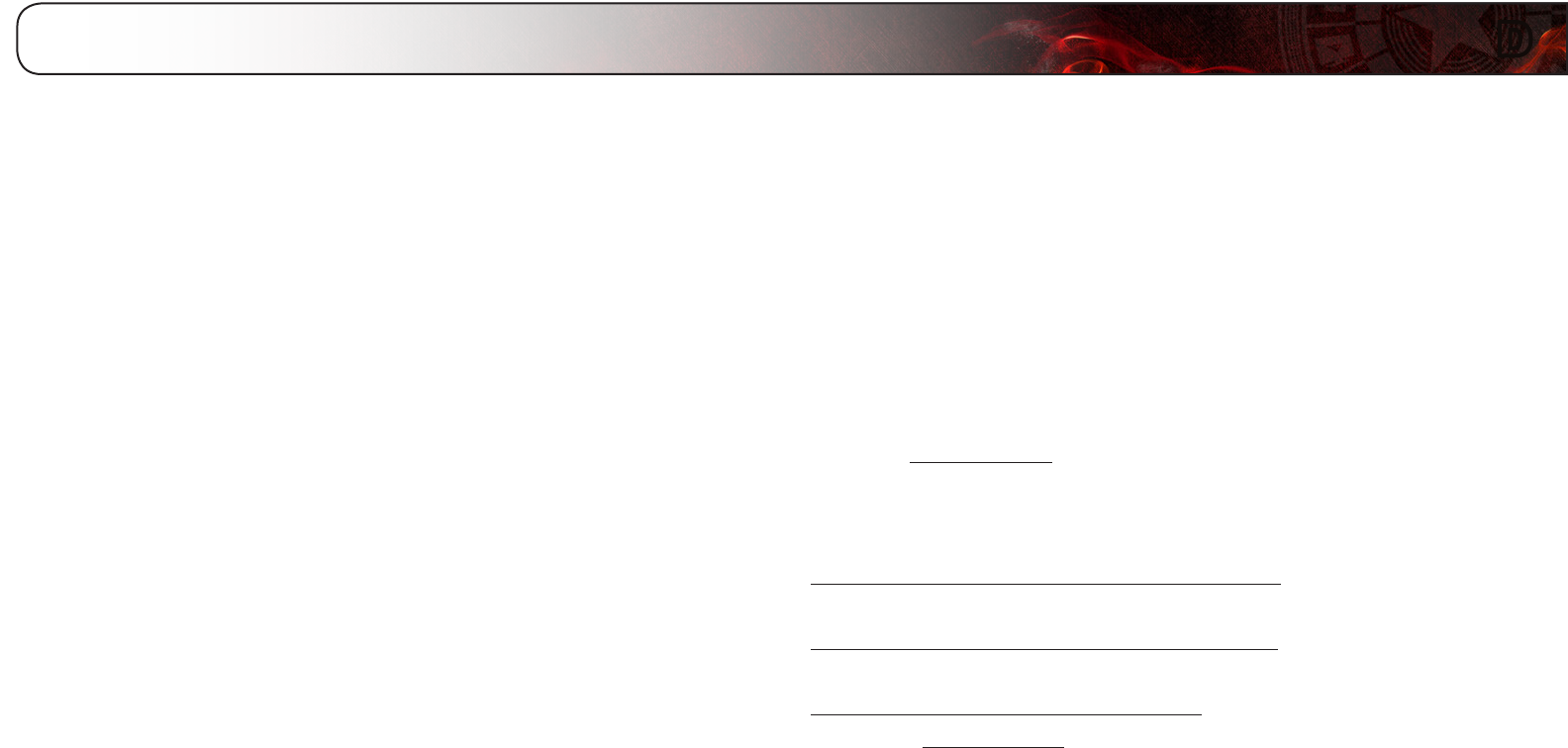
D
41
FCC Class B Radio Interference Statement
NOTE: This equipment has been tested and found to comply with the limits
for a Class B digital device, pursuant to Part 15 of the FCC Rules. These limits
are designed to provide reasonable protection against harmful interference in
a residential installation. This equipment generates, uses and can radiate radio
frequency energy, and if not installed and used in accordance with the instructions,
may cause harmful interference to radio communications. However, there is
no guarantee that interference will not occur in a particular installation. If this
equipment does cause harmful interference to radio or television reception, which
can be determined by turning the equipment off and on, the user is encouraged to
try to correct the interference by one or more of the following measures:
1. Reorient or relocate the receiving antenna.
2. Increase the separation between the equipment and receiver.
3. Connect the equipment into an outlet on a circuit different from that to
which the receiver is connected.
4. Consult the dealer or an experienced radio/TV technician for help.
This device complies with Part 15 of the FCC Rules. Operation is subject to the
following two conditions: (1) this device may not cause harmful interference, and
(2) this device must accept any interference received, including interference that
may cause undesired operation.
Notice
1. The changes or modications not expressly approved by the party
responsible for compliance could void the user’s authority to operate
the equipment.
2. Shielded interface cables and AC power cord, if any, must be used in
order to comply with the emission limits.
3. The manufacturer is not responsible for any radio or TV interference
caused by unauthorized modication to this equipment. It is the
responsibilities of the user to correct such interference.
FCC warning
Changes or modifications not expressly approved by the party responsible for
compliance with the FCC Rules could void the user’s authority to operate this
equipment.
Caution
Always use an AC/DC power adapter that is properly grounded. Use the AC cords
listed below for each area.
USA: UL
Canada: CSA
Germany: VDE
UK: BASE/BS
Japan: Electric Appliance Control Act
Open Source Software Notice
Your VIA device may contain GPL executables and LGPL libraries that are subject
to the PL2.0/LGPL2.1 License Agreements. VIZIO offers to provide source code
to you on CD-ROM for a processing fee covering the cost of performing such
distribution, such as the cost of media, shipping and handling upon request made
to VIZIO at www.VIZIO.com.
This offer is valid for a period of three (3) years from the date of the distribution of
this VIA device by VIZIO.
You can obtain a copy of the GPL, LGPL licenses from:
http://www.gnu.org/licenses/old-licenses/gpl-2.0.html
and
http://www.gnu.org/licenses/oldlicenses/lgpl-2.1.html
You can also obtain a copy of gSOAP public license from:
http://www.cs.fsu.edu/~engelen/license.html
Please visit www.VIZIO.com for attribution of copyrights to any open source
software on your VIZIO VIA device.
Permission is hereby granted, free of charge, to any person obtaining a copy of any
such software and associated documentation files (the “Open Source Software”),
to deal in the Open Source Software without restriction, including without limitation
the rights to use, copy, modify, merge, publish, distribute, sublicense, and/or sell
copies of the Open Source Software, and to permit persons to whom the Open
Source Software is furnished to do so, subject to the following conditions:
THE SOFTWARE IS PROVIDED “AS IS”, WITHOUT WARRANTY OF ANY KIND,
EXPRESS OR IMPLIED, INCLUDING BUT NOT LIMITED TO THE WARRANTIES
OF ERCHANTABILITY, FITNESS FOR A PARTICULAR PURPOSE AND NONIN-
FRINGEMENT. IN NO EVENT SHALL THE AUTHORS OR COPYRIGHT HOLDERS
BE LIABLE FOR ANY CLAIM, DAMAGES OR OTHER LIABILITY, WHETHER IN AN
ACTION OF CONTRACT, TORT OR OTHERWISE, ARISING FROM, OUT OF OR
IN CONNECTION WITH THE SOFTWARE OR THE USE OR OTHER DEALINGS
IN THE SOFTWARE.
Legal & Compliance
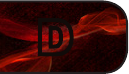
42
D
VIZIO Internet Applications Disclaimer
VIZIO Internet Applications (“VIA”) affords the opportunity to access third party
Internet product offerings or services (“VIA Services”) on certain VIZIO TVs. The
VIA Services accessible herein are provided as per our agreement with these
third parties. These agreements are subject to change, interruption, suspension
(including termination) at any time and for various reasons. VIZIO makes no
warranties or representations that any particular VIA Service will be accessible,
available, function in any particular manner or function at all.
To use these VIA Services, you must obtain access to the Internet, either directly or
through devices that access the Internet and pay any service fees associated with
such access. In addition, you must provide all equipment necessary to make such
connection to the Internet including a modem or other Internet access device.
VIZIO or said third parties providing VIA Services reserve the right to delete data
from their servers, or prevent access to their servers or to change data categories,
product offerings or service levels for any reason that VIZIO or said third parties
deem sufficient in their sole discretion at any time, without notice. Some or all
of the data or functionality of VIA Services may require additional payment by
you. However, in no event will you be charged for any VIA Services unless those
charges are made available to you in advance. VIZIO makes no warranties or
representations of any kind as to the accuracy, currency, or completeness of any
information contained on the data servers of such third party providers of any
VIA Services. Furthermore, we do not review, control, or endorse the content,
products or services of VIA Services or their data servers.
Your rights to use the widget links to access VIA Services is governed by the
VIZIO Internet Applications Software License Agreement (“VIA Software License
Agreement”), the terms of which are available in your Product Guide, all of which
are incorporated herein by this reference. In the event of a conflict between this
VIZIO Internet Applications Disclaimer and the VIA Software License Agreement,
the VIA Software License Agreement shall control.
VIZIO INTERNET APPLICATIONS SOFTWARE LICENSE AGREEMENT
THE FOLLOWING AGREEMENT EXPLAINS HOW YOU MAY USE THE VIZIO
INTERNET APPLICATIONS (“VIA”) TO ACCESS THIRD PARTY INTERNET
PRODUCT OFFERINGS AND SERVICES (“VIA SERVICES”) AND THE VIZIO
SOFTWARE INSTALLED ON YOUR VIZIO HD TV. BY USING THE VIZIO
INTERNET APPLICATIONS, YOU CONSENT AND AGREE TO BE BOUND BY
ALL OF THE TERMS AND CONDITIONS BELOW AND YOU MAY, SUBJECT TO
THOSE TERMS AND CONDITIONS, USE THE VIZIO SOFTWARE AND ACCESS
THE VIA SERVICES.
VIZIO SOFTWARE LICENSE AGREEMENT
The following terms and conditions govern the use of any software on your VIZIO
HD TV:
1. General. The software, documentation and any fonts accompanying this
License Agreement whether on disk, in read only memory, on any other media or
in any other form (collectively the “VIZIO Software”) are licensed, not sold, to you
by VIZIO, Inc. (“VIZIO”) for use only under the terms of this License Agreement,
and VIZIO reserves all rights not expressly granted to you. The rights granted
herein are limited to VIZIO’s and its third party licensors’ intellectual property
rights in the VIZIO Software and do not include any other patents or intellectual
property rights. You own the media on which the VIZIO Software is recorded or
resides but VIZIO and/or its licensor(s) retain ownership of the VIZIO Software
itself. The terms of this License Agreement will govern any software upgrades
provided or made available by or through VIZIO that replace and/or supplement
the original VIZIO Software, unless such upgrade is accompanied by a separate
license in which case the terms of that license will govern.
2. Permitted Uses and Restrictions. This License Agreement allows you to use the
VIZIO Software and, through functions solely found within the VIZIO HD TV, this
Agreement also allows you to install upgrades thereto. The VIZIO Software may
be used to access VIA Services and view materials so long as such use is limited
to materials in which you are authorized or legally permitted to view. You may
not make the VIZIO Software or VIA Services available over a network or where
it could be used by multiple televisions at the same time. Except as and only to
the extent expressly permitted in this License Agreement or by applicable law,
you may not copy, decompile, reverse engineer, disassemble, modify, or create
derivative works of the VIZIO Software or any part thereof. THE VIZIO SOFTWARE
AND VIA SERVICES ARE NOT INTENDED FOR USE IN ANY EQUIPMENT OR
ENVIRONMENT IN WHICH THE FAILURE OF THE VIZIO SOFTWARE OR
VIA SERVICES COULD LEAD TO DEATH, PERSONAL INJURY, OR SEVERE
PHYSICAL OR ENVIRONMENTAL DAMAGE.
3. Transfer. You may not rent, lease, lend, redistribute or sublicense the VIZIO
Software or access to the VIA Services. You may, however, make a one-time
permanent transfer of all of your license rights to the VIZIO Software to another
party, provided that: (a) the transfer must include the VIZIO HD TV, including all its
component parts, original media, printed materials and this License Agreement;
(b) you do not retain any copies of the VIZIO Software, full or partial, including
copies stored on a computer or other storage device; and (c) the party receiving
the VIZIO HD TV and VIZIO Software reads and agrees to accept the terms and
conditions of this License Agreement.
4. Consent to Use of Collected Data. You agree that VIZIO and its third party
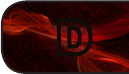
D
43
providers of VIA Services may collect and use technical, non-technical and related
information, including but not limited to information about your use of the VIZIO
Software, the VIA Services, content viewed and attached peripherals, products
or services purchased, that is gathered periodically to facilitate the provision of
software updates, product support and other services to you, including additional
or different VIA Services related to the VIZIO Software and to verify compliance
with the terms of this License Agreement. VIZIO and its third party providers of
VIA Services and/or other providers may use this information, as long as it is in a
form that does not personally identify you, to improve our products or to provide
services or technologies to you.
5. VIA Services and other Services. The VIZIO software affords the opportunity
to access third party Internet product offerings or services (“VIA Services”). The
VIA Services accessible herein are provided as per our agreement with certain
third parties. These agreements are subject to change, interruption, suspension,
removal (including termination) at any time and for various reasons. Moreover,
VIZIO or its third party providers of VIA Services reserve the right to delete data
from their servers, or prevent access to their servers or to change data categories,
product offerings or service levels for any reason that VIZIO or said third parties
deem sufficient in their sole discretion at any time, without notice. VIZIO may
also impose additional or different limits on the use of or access to certain VIA
Services, in any case and without notice or liability. VIZIO makes no warranties
or representations that any particular VIA Service will be accessible, available,
function in any particular manner or function at all.
Use of the VIA Services may require you to accept additional terms of service or
end user license agreements which will be presented to you before you can use
such Services. Some or all of the data, functionality of VIA Services may require
additional payment by you. However, in no event will you be charged for any VIA
Services unless those charges are made available to you in advance.
6. Disclaimer as to Content on VIA Services. Certain VIA Services may include
materials from third parties or links to certain third party data servers. You
acknowledge and agree that VIZIO is not responsible for examining or evaluating
the content or accuracy of any VIA Services, their data servers or related
third-party materials. VIZIO does not warrant or endorse and does not assume
and will not have any liability or responsibility for any third-party materials or
websites, or for any other materials, products, or services of third parties. Links
to VIA Services and any associated links to other data servers are provided solely
as a convenience to you. To the extent provided, content types or descriptions
of VIA Services provided for convenience, and you acknowledge and agree that
VIZIO does not guarantee their accuracy. You understand that by using any of
the VIA Services, you may encounter content that may be deemed offensive,
indecent, or objectionable, which content may or may not be identified as having
explicit language. Nevertheless, you agree to use the VIA Services at your sole
risk and that VIZIO shall have no liability to you for content that may be found to
be offensive, indecent, or objectionable.
You agree that you will not use any third-party materials in a manner that would
infringe or violate the rights of any other party, and that VIZIO is not in any way
responsible for any such use by you.
7. Internet Access Required. To use these VIA Services, you must obtain access
to the Internet, either directly or through devices that access the Internet and pay
any service fees associated with such access. In addition, you must provide all
equipment necessary to make such connection to the Internet including a modem
or other Internet access device.
8. Upgrades, Support. VIZIO or its third party providers may elect, but shall
be under no obligation, to provide you with customer support and/or software
upgrades, enhancements, or modifications to the VIZIO Software or VIA Services
(collectively, “Support”), in its sole discretion, and may terminate such Support
at any time without notice to you. VIZIO and its third party providers reserve the
right to charge you for any Support it provides but will make a schedule of those
charges available to you prior to your incurring any costs.
9. Termination. This License is effective until terminated. Your rights under this
License will terminate automatically without notice from VIZIO if you fail to comply
with any term(s) of this License Agreement. Upon the termination of this License
Agreement, you shall cease all use of the VIZIO Software and VIA Services.
10. Limited Warranty on VIZIO Media. VIZIO warrants the media on which the
VIZIO Software is recorded and delivered by VIZIO to be free from defects in
materials and workmanship under normal use for a period of ninety (90) days from
the date of original retail purchase. Your exclusive remedy under this Section shall
be, at VIZIO’s option, a refund of the purchase price of the product containing the
VIZIO Software or replacement of the VIZIO Software which is returned to VIZIO
or a VIZIO authorized representative with a copy of the receipt. THIS LIMITED
WARRANTY AND ANY IMPLIED WARRANTIES ON THE MEDIA INCLUDING,
BUT NOT LIMITED TO, THE IMPLIED WARRANTIES OF MERCHANTABILITY, OF
SATISFACTORY QUALITY, AND OF FITNESS FOR A PARTICULAR PURPOSE,
ARE LIMITED IN DURATION TO NINETY (90) DAYS FROM THE DATE OF ORIGINAL
RETAIL PURCHASE. SOME JURISDICTIONS DO NOT ALLOW LIMITATIONS ON
HOW LONG AN IMPLIED WARRANTY LASTS, SO THE ABOVE LIMITATION MAY
NOT APPLY TO YOU. THE LIMITED WARRANTY SET FORTH HEREIN IS THE
ONLY WARRANTY MADE TO YOU AND IS PROVIDED IN LIEU OF ANY OTHER
WARRANTIES (IF ANY) CREATED BY ANY DOCUMENTATION OR PACKAGING.
THIS LIMITED WARRANTY GIVES YOU SPECIFIC LEGAL RIGHTS, AND YOU
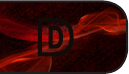
44
D
MAY ALSO HAVE OTHER RIGHTS WHICH VARY BY JURISDICTION.
11. Disclaimer of Warranties. YOU EXPRESSLY ACKNOWLEDGE AND AGREE
THAT USE OF THE VIZIO SOFTWARE AND VIA SERVICES (AS DEFINED ABOVE)
IS AT YOUR SOLE RISK AND THAT THE ENTIRE RISK AS TO SATISFACTORY
QUALITY, PERFORMANCE, ACCURACY AND EFFORT IS WITH YOU. EXCEPT
FOR THE LIMITED WARRANTY ON MEDIA SET FORTH ABOVE AND TO THE
MAXIMUM EXTENT PERMITTED BY APPLICABLE LAW, THE VIZIO SOFTWARE
AND VIA SERVICES ARE PROVIDED “AS IS”, WITH ALL FAULTS AND WITHOUT
WARRANTY OF ANY KIND, AND VIZIO AND VIZIO’S THIRD PARTY PROVIDERS
OF VIA SERVICES AND THIRD PARTY LICENSORS (COLLECTIVELY
REFERRED TO AS “VIZIO” FOR THE PURPOSES OF SECTIONS 10 AND 11)
HEREBY DISCLAIM ALL WARRANTIES AND CONDITIONS WITH RESPECT
TO THE VIZIO SOFTWARE AND SERVICES, EITHER EXPRESS, IMPLIED OR
STATUTORY, INCLUDING, BUT NOT LIMITED TO, THE IMPLIED WARRANTIES
AND/OR CONDITIONS OF MERCHANTABILITY, OF SATISFACTORY QUALITY,
OF FITNESS FOR A PARTICULAR PURPOSE, OF ACCURACY, OF QUIET
ENJOYMENT, AND NON-INFRINGEMENT OF THIRD PARTY RIGHTS. VIZIO
DOES NOT WARRANT AGAINST INTERFERENCE WITH YOUR ENJOYMENT
OF THE VIZIO SOFTWARE OR VIA SERVICES, THAT THE FUNCTIONS
CONTAINED IN THE VIZIO SOFTWARE OR VIA SERVICES WILL MEET YOUR
REQUIREMENTS, THAT THE OPERATION OF THE VIZIO SOFTWARE OR VIA
SERVICES WILL BE UNINTERRUPTED OR ERROR-FREE, OR THAT DEFECTS
IN THE VIZIO SOFTWARE OR VIA SERVICES WILL BE CORRECTED. NO
ORAL OR WRITTEN INFORMATION OR ADVICE GIVEN BY VIZIO OR A VIZIO
AUTHORIZED REPRESENTATIVE SHALL CREATE A WARRANTY. SHOULD THE
VIA SOFTWARE OR VIA SERVICES PROVE DEFECTIVE, YOU ASSUME THE
ENTIRE COST OF ALL NECESSARY SERVICING, REPAIR OR CORRECTION.
SOME JURISDICTIONS DO NOT ALLOW THE EXCLUSION OF IMPLIED
WARRANTIES OR LIMITATIONS ON APPLICABLE STATUTORY RIGHTS OF A
CONSUMER, SO THE ABOVE EXCLUSION AND LIMITATIONS MAY NOT APPLY
TO YOU.
12. Limitation of Liability. TO THE EXTENT NOT PROHIBITED BY LAW, IN NO
EVENT SHALL VIZIO BE LIABLE FOR PERSONAL INJURY, OR ANY INCIDENTAL,
SPECIAL, INDIRECT OR CONSEQUENTIAL DAMAGES WHATSOEVER,
INCLUDING, WITHOUT LIMITATION, DAMAGES FOR LOSS OF PROFITS,
LOSS OF DATA, BUSINESS INTERRUPTION OR ANY OTHER COMMERCIAL
DAMAGES OR LOSSES, ARISING OUT OF OR RELATED TO YOUR USE OR
INABILITY TO USE THE VIZIO SOFTWARE OR VIA SERVICES, HOWEVER
CAUSED, REGARDLESS OF THE THEORY OF LIABILITY (CONTRACT, TORT OR
OTHERWISE) AND EVEN IF VIZIO HAS BEEN ADVISED OF THE POSSIBILITY OF
SUCH DAMAGES. SOME JURISDICTIONS DO NOT ALLOW THE LIMITATION OF
LIABILITY FOR PERSONAL INJURY, OR OF INCIDENTAL OR CONSEQUENTIAL
DAMAGES, SO THIS LIMITATION MAY NOT APPLY TO YOU. In no event shall
VIZIO’s total liability to you for all damages (other than as may be required by
applicable law in cases involving personal injury) exceed the amount of twenty
five dollars ($25.00). The foregoing limitations will apply even if the above stated
remedy fails of its essential purpose.
13. Export Control. You may not use or otherwise export or re-export the VIZIO
Software except as authorized by United States law and the laws of the jurisdiction
in which the VIZIO Software was obtained. In particular, but without limitation, the
VIZIO Software may not be exported or re-exported (a) into any U.S. embargoed
countries or (b) to anyone on the U.S. Treasury Department’s list of Specially
Designated Nationals or the U.S. Department of Commerce Denied Person’s List
or Entity List. By using the VIZIO Software, you represent and warrant that you
are not located in any such country or on any such list. You also agree that you
will not use these products for any purposes prohibited by United States law,
including, without limitation, the development, design, manufacture or production
of missiles, or nuclear, chemical or biological weapons.
14. Controlling Law and Severability. This License Agreement will be governed by
and construed in accordance with the laws of the State of California, as applied
to agreements entered into and to be performed entirely within California between
California residents. This License Agreement shall not be governed by the
United Nations Convention on Contracts for the International Sale of Goods, the
application of which is expressly excluded. If for any reason a court of competent
jurisdiction finds any provision, or portion thereof, to be unenforceable, the
remainder of this License Agreement shall continue in full force and effect.
15. Complete Agreement; Governing Language. This License Agreement
constitutes the entire agreement between the parties with respect to the use of
the VIZIO Software licensed hereunder and supersedes all prior or contempo-
raneous understandings regarding such subject matter, with the exception of
any additional terms and conditions you are required to accept if you choose
to access VIA Services which will govern your use of such VIA Services. No
amendment to or modification of this License Agreement will be binding unless
in writing and signed by VIZIO. Any translation of this License Agreement is done
for local requirements and in the event of a dispute between the English and any
non-English versions, the English version of this License Agreement shall govern.
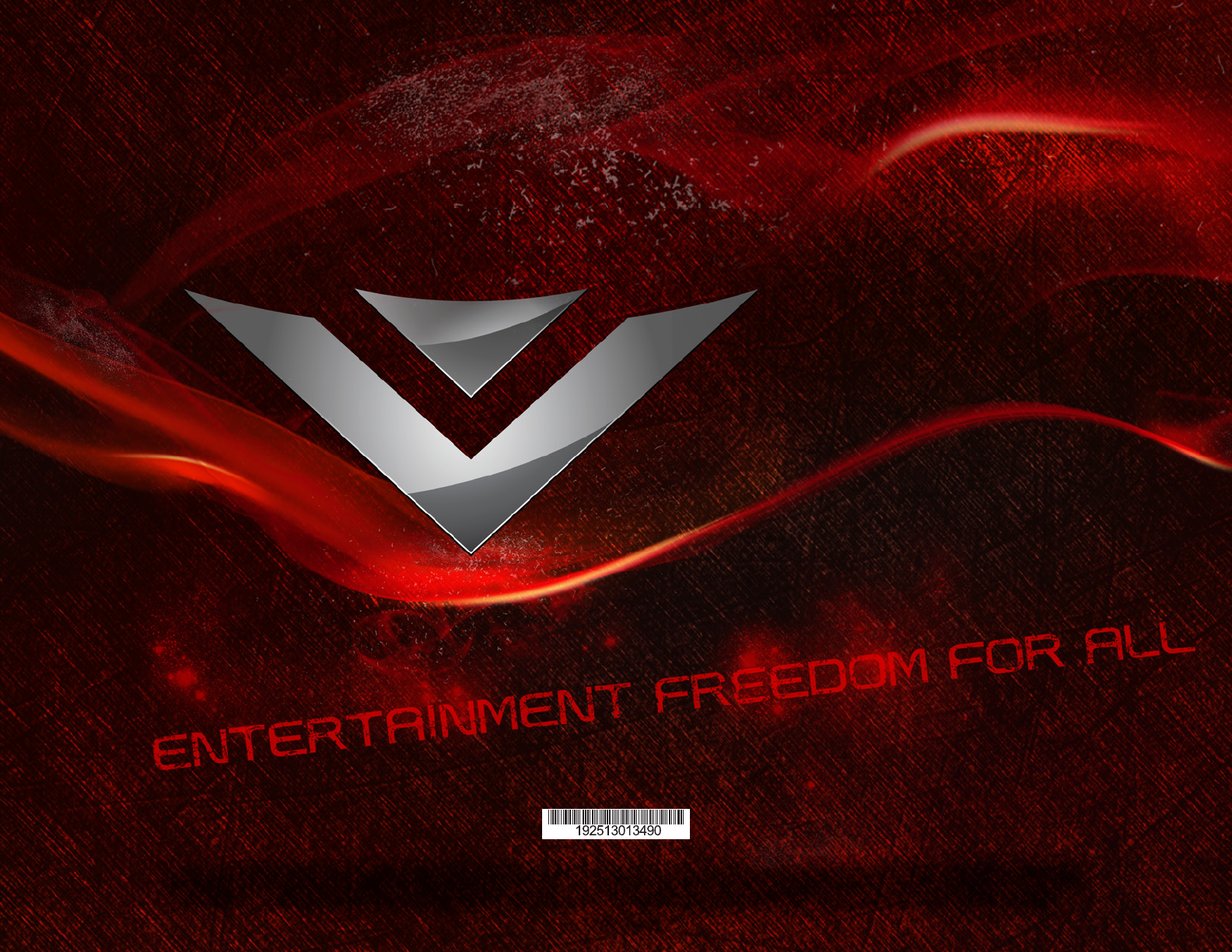
© 2011. All rights reserved. the v, viZiO, viZiO internet Apps, theAter 3d, Full ArrAy truled, edge lit rAZOr led, 240hZ sps, 480hZ sps,
entertAinment FreedOm And entertAinment FreedOm FOr All nAmes, lOgOs And phrAse Are registered Or unregistered trAdemArks
OF viZiO, inc. Other lOgOs And trAdemArks Are the prOperty OF their respective Owners. subject tO chAnge withOut nOtice.
110308st-b