Vizio S2121W D0 Quick Start Guide
S2121w-D0 to the manual 3d6301b4-b37e-4cbd-afea-4a797104552b
2015-03-09
: Vizio Vizio-S2121W-D0-Quick-Start-Guide-646443 vizio-s2121w-d0-quick-start-guide-646443 vizio pdf
Open the PDF directly: View PDF ![]() .
.
Page Count: 24

QUICK START GUIDE
Model: S2121w-D0
VIZIO
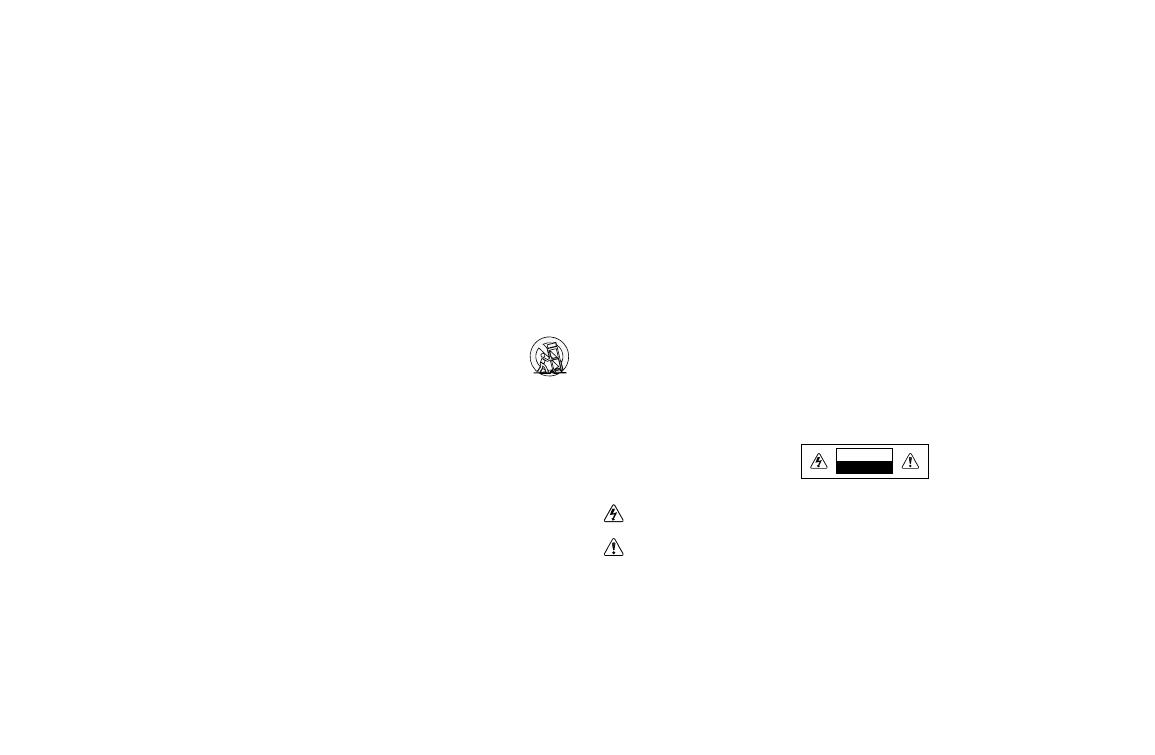
• Keep your Unit away from moisture. Do not expose your Unit to rain or moisture. If water penetrates into your
Unit, unplug the power cord and contact your dealer. Continuous use in this case may result in fire or electric
shock.
• Do not use your Unit if any abnormality occurs. If any smoke or odor becomes apparent, unplug the power
cord and contact your dealer immediately. Do not try to repair your Unit yourself.
• Avoid using dropped or damaged appliances. If your Unit is dropped and the housing is damaged, the
internal components may function abnormally. Unplug the power cord immediately and contact your dealer
for repair. Continued use of your Unit may cause fire or electric shock.
• Do not install your Unit in an area with heavy dust or high humidity. Operating your Unit in environments with
heavy dust or high humidity may cause fire or electric shock.
• Ensure that the power cord and any other cables are unplugged before moving your Unit.
• When unplugging your Unit, hold the power plug, not the cord. Pulling on the power cord may damage the
wires inside the cord and cause fire or electric shock. When your Unit will not be used for an extended period
of time, unplug the power cord.
• To reduce risk of electric shock, do not touch the connector with wet hands.
• Insert the remote control batteries in accordance with instructions. Incorrect polarity may cause the battery
to leak which can damage the remote control or injure the operator.
• See the important note and rating located on the back of the unit.
• WARNING - This equipment is not waterproof. To prevent a fire or shock hazard, do not place any container
filled with liquid near the equipment (such as a vase or flower pot) or expose it to dripping, splashing, rain,
or moisture.
• CAUTION - Danger of explosion or fire if batteries are mistreated. Replace only with the same or specified type.
• Do not leave the batteries exposed to direct sunlight for a long period of time with doors and windows
closed. Do not disassemble the batteries or dispose of it in fire.
• Where the MAINS plug or an appliance coupler is used as the disconnect device, the disconnect device
shall remain readily operable.
WARNING: To reduce the risk of fire or electric shock, do not expose this apparatus to rain or moisture.
Explanation of WARNING symbols:
The lighting flash with arrowhead symbol within an equilateral triangle is intended to alert the user to
the presence of not isolated dangerous voltage within the product that may be sufficient magnitude to
constitute a risk of shock to persons.
The exclamation point within an equilateral triangle is intended to alert the user to the presence of
important operating and servicing instructions in the literature accompanying the appliance.
Your Unit is designed and manufactured to operate within defined design limits, and misuse may result in electric
shock or fire. To prevent your Unit from being damaged, the following rules should be observed for its installation,
use, and maintenance. Please read the following safety instructions before operating your Unit. Keep these
instructions in a safe place for future reference.
• Read these instructions.
• Keep these instructions.
• Heed all warnings.
• Follow all instructions.
• Do not use this apparatus near water.
• Clean only with a dry cloth.
• Do not block any ventilation openings. Install in accordance with the manufacturer’s instructions.
• Do not install near any heat sources such as radiators, heat registers, stoves, or other apparatus (including
amplifiers) that produce heat.
• Do not defeat the safety purpose of the polarized or grounding-type plug. A polarized plug has two blades
with one wider than the other. A grounding type plug has two blades and a third grounding prong. The wide
blade or the third prong are provided for your safety. If the provided plug does not fit into your outlet, consult
an electrician for replacement of the obsolete outlet.
• Protect the power cord from being walked on or pinched, particularly at plugs, convenience receptacles,
and the point where they exit from the apparatus.
• Only use attachments/accessories specified by the manufacturer.
• Use only with the cart, stand, tripod, bracket, or table specified by the manufacturer, or sold with the
apparatus. When a cart is used, use caution when moving the cart/apparatus combination to avoid
injury from tip-over.
• Unplug this apparatus during lightning storms or when unused for long periods of time.
• Refer all servicing to qualified service personnel. Servicing is required when the apparatus has been
damaged in any way, such as when the power supply cord or plug is damaged, liquid has been spilled
or objects have fallen into the apparatus, the apparatus has been exposed to rain or moisture, does not
operate normally, or has been dropped.
• To reduce the risk of electric shock or component damage, switch off the power before connecting other
components to your Unit.
• Unplug the power cord before cleaning your Unit. A damp cloth is sufficient for cleaning. Do not use a liquid
or a spray cleaner on your Unit. Do not use abrasive cleaners.
• Always use the accessories recommended by the manufacturer to insure compatibility.
• When moving your Unit from an area of low temperature to an area of high temperature, condensation
may form in the housing. Wait before turning on your Unit to avoid causing fire, electric shock, or component
damage.
• Slots and openings in the back and bottom of the cabinet are provided for ventilation. To ensure reliable
operation of your Unit and to protect it from overheating, be sure these openings are not blocked or covered.
Do not place your Unit in a bookcase or cabinet unless proper ventilation is provided.
• Never push any object into the slots and openings on your Unit enclosure. Do not place any objects on the
top of your Unit. Doing so could short circuit parts causing a fire or electric shock. Never spill liquids on your
Unit.
• When connected to a power outlet, power is always flowing into your Unit. To totally disconnect power, unplug
the power cord.
• Do not overload power strips and extension cords. Overloading can result in fire or electric shock.
• The wall socket should be located near your Unit and be easily accessible
IMPORTANT SAFETY INSTRUCTIONS
CAUTION
RISK OF ELECTRIC SHOCK
DO NOT OPEN

1
PACKAGE CONTENTS
This Quick
Start Guide
Remote Control
with Batteries
High Definition Sound Stand
Coaxial Audio
Cable
Digital Optical
Cable
Stereo RCA to 3.5mm
Audio Cable
Power
Cable

2
CONTROLS & CONNECTIONS
Front of Sound Stand
LED Indicators
12 LED indicators will give visual feedback when you
press buttons on the remote control.
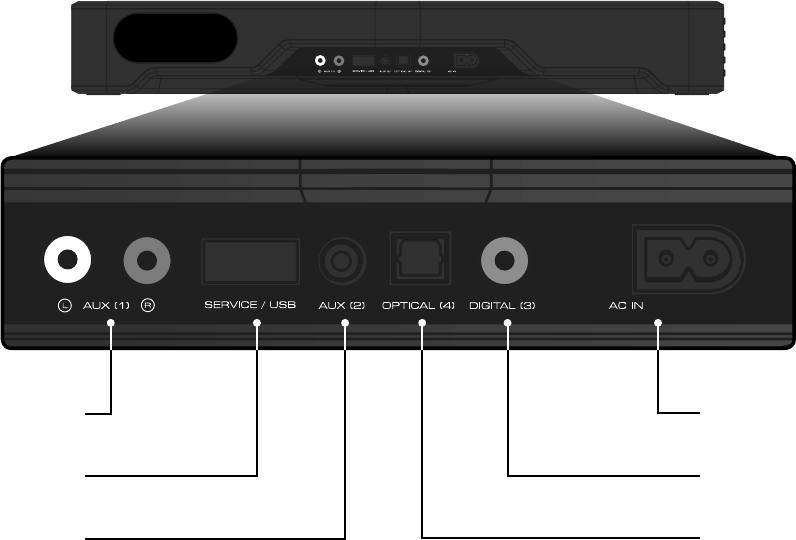
3
Power Port
Service*/USB Port
Service Port/USB In
OPTICAL (4)
Digital Optical Audio In
DIGITAL (3)
Coaxial In
AUX (1)
Analog Audio In
AUX (2)
Analog Audio In
120V~/60Hz 60W
Back of Sound Stand
120V~/60Hz 60W

4
Side of Sound Stand
Input
Power
Volume Up/Down
Bluetooth Input
(Hold to force pair, See
Bluetooth Pairing
for more information)

5
FIRST-TIME SETUP
Place the Sound Stand on a flat, stable level surface.
VIZIO recommends that you first place your TV alongside the
Sound Stand so that you have access to the connection ports.
1
Important: The Sound Stand is designed to hold TVs
up to 55” in size with a weight of up to 60lbs. The TV
base should not be larger than 12.5” by 14”.

6
120V~/60Hz 60W
120V~/60Hz 60W
2
AND CONNECT IT TO YOUR TV
CHOOSE ONE CABLE:
BETTERGOOD
GOOD
3.5MM TO
RCA CABLE
3.5MM TO
RCA CABLE
DIGITAL COAXIAL
CABLE*
DIGITAL OPTICAL
CABLE*
BETTER BETTER
GOOD
* When using either of the Digital Inputs, if there is no audio: (A) try setting the TV output to PCM
or (B) Connect directly to your Blu-ray/other source, some TVs do not pass through digital audio.
Back of Sound Stand
Note: Not all TVs have the audio outputs shown above. To connect the Sound Stand directly to your
other devices (Blu-ray player, game system, etc) see your device’s user manual.

7
Connect the power cable to the sound stand.
Plug the power cable into a power outlet.
3
120V~/60Hz 60W
120V~/60Hz 60W
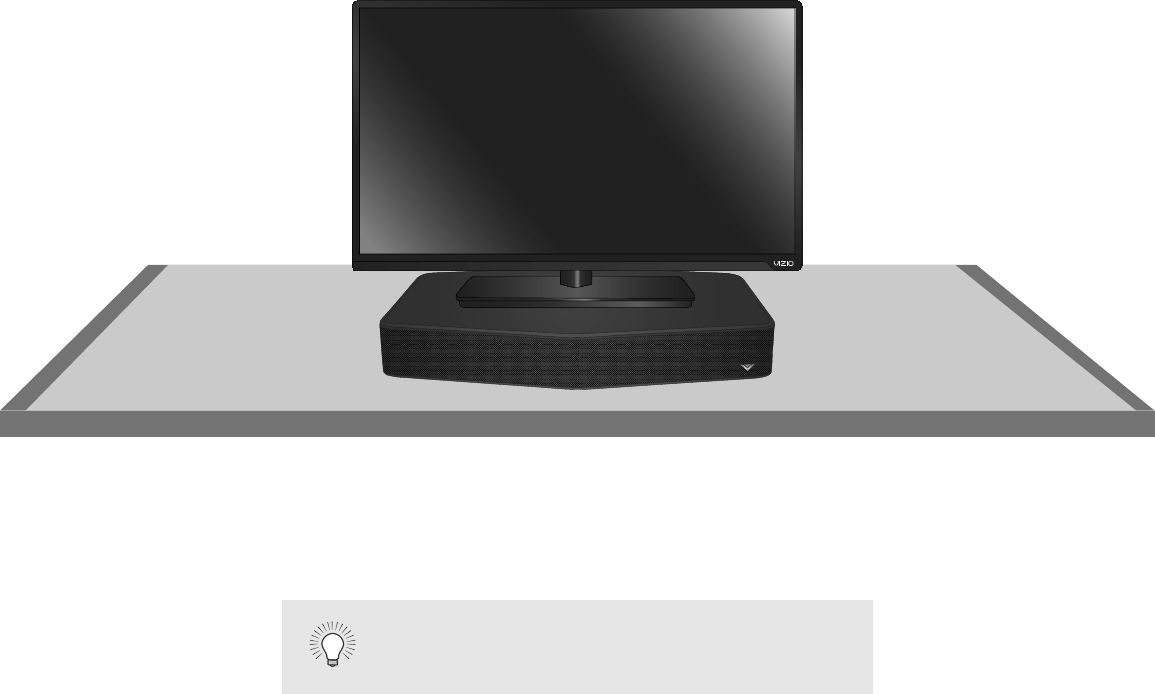
8
Center your TV on top of the Sound Stand.
Be sure that your TV’s base fits completely on top of the
Sound Stand and does not hang off the edges.
4
Note: Do not place any items other than the
TV on the Sound Stand.

9
5
Remove the battery cover by gently
sliding it away from the remote.
6
Insert the included batteries and gently
slide the battery cover back into place.
Top Top
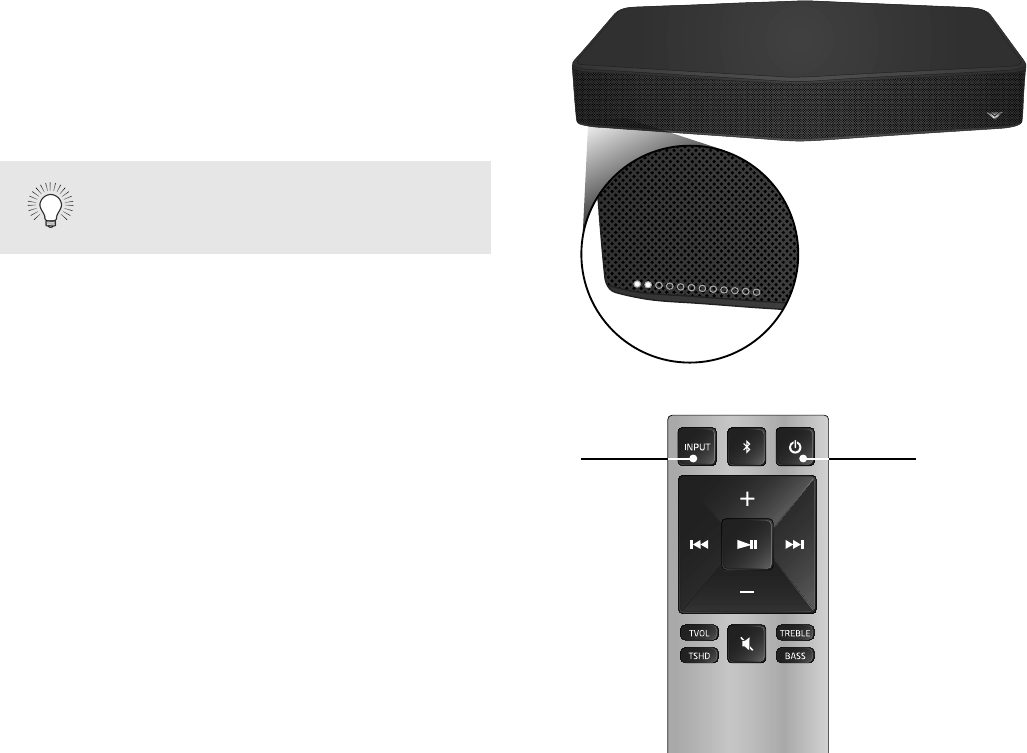
10
Turn your TV on, the Sound Stand will
automatically turn on and begin searching for
an active input.
The LED indicators on the front of the Sound Stand
will begin cycling in pairs through inputs until an
audio source is detected.*
You can press the Input button to switch
between audio sources. For example, if you
connected your TV to Input 1, set the Sound
Stand to Input 1.
Hardware setup is complete. Power
Input
7
* Auto detect function only occurs once when Sound Stand is first powered on. To enable this
feature again, you must do a Factory Reset. See
Using Button Combinations
on page 16 for
more information.
Tip: Pressing the INPUT button will
stop the auto detect function.
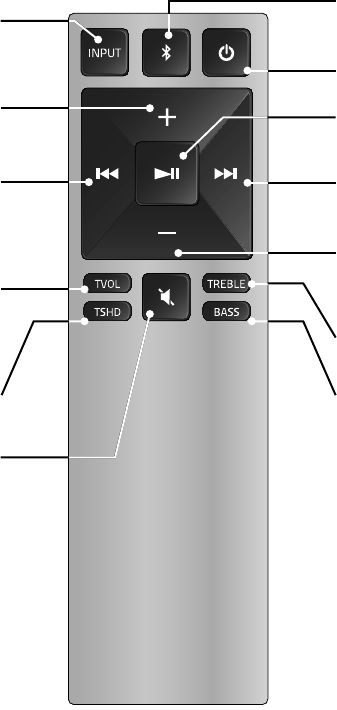
11
Volume +
Press to increase volume.
Volume –
Press to decrease volume.
USING THE REMOTE
Previous
Press to return to previous track.
(Changes Treble and Bass levels)
Power
Press to turn on or off.
Mute
Press to mute/unmute.
Input
Press to change input source.
Enter/Play/Pause
Press to select an option.
Press to play or pause.
Next
Press to skip to the next track.
(Changes Treble and Bass levels)
Treble
Press to enter treble adjustment mode.
Bass
Press to enter bass adjustment mode.
TruVolume
Press to enable/disable
DTS TruVolume.
TruSurround HD
Press to enable/disable
DTS TruSurround HD.
Bluetooth
Press to enter Bluetooth input.
(To enter force pair mode, press and hold for 5 seconds)
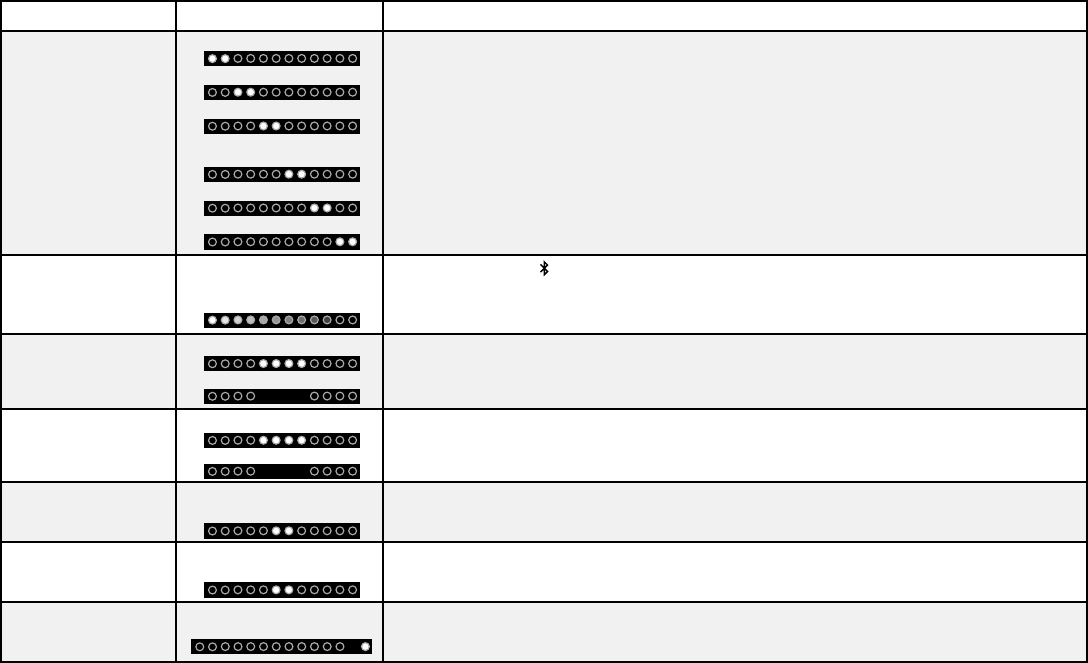
12
The LED Indicators give visual feedback when you press buttons on the remote control.
LED INDICATORS
Function LED Behavior Description
Input
Press the INPUT button on the remote to cycle through each available input:
• Analog Audio In - AUX (1)
• Analog Audio In - AUX (2)
• Coaxial In- Digital (3)
• Digital Optical Audio In - Optical (4)
• Bluetooth
• USB Device - USB
Bluetooth
Pairing
(When searching for device)
Flash from Left to Right
and back continuously.
Press and hold the button on the remote. The Sound Stand will be discoverable for 15
minutes. You can now search for the Sound Stand (VIZIO S2121w) using your Bluetooth
Device. The Sound Stand will power down if no device is found.
Note: Set your Bluetooth device into pairing mode prior to the Sound Stand.
DTS TruVolume
On/Off
TruVolume On:
TruVolume Off:
Press the TVOL button to enable/disable TruVolume. When enabled (On), TruVolume
provides a consistent and comfortable volume level for a more enjoyable listening
experience.
DTS TruSurround
On/Off
TruSurround On:
TruSurround Off:
Press the TSHD button to enable/disable DTS TruSurround. When enabled (On), all inputs will
produce virtual surround sound. When disabled (Off), all sources will playback in 2.1 stereo.
Treble Levels
Two center LEDs indicate
Treble level 0.
Press the TREBLE button then press the Next/Previous button to increase/decrease the
treble level. The LED indicators will move to the right with increasing levels and to the left with
decreasing levels.
Bass Levels
Two center LEDs indicate
Bass level 0.
Press the BASS button then press the Next/Previous button to increase/decrease the bass
level. The LED indicators will move to the right with increasing levels and to the left with
decreasing levels.
Dolby Digital Dolby Digital Indicator. Dolby Digital is only available on either the Coaxial In or Digital Optical Audio In inputs.
When a Dolby Digital signal is detected, the Dolby Digital LED indicator will light up for 5
seconds before fading away.
Analog Audio In - AUX (1)
Analog Audio In - AUX (2)
Coaxial In - Digital (3)
Digital Optical Audio In -
Optical (4)
USB Device - USB
Bluetooth
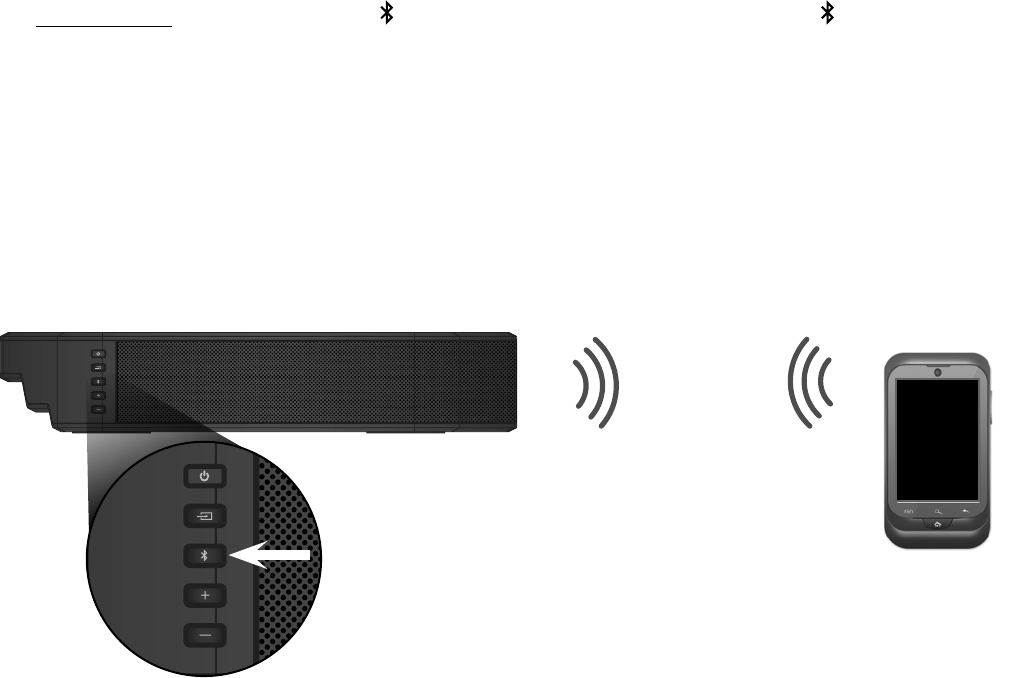
13
BLUETOOTH PAIRING
To pair the Sound Stand with a Bluetooth device:
1. Press and hold the Bluetooth button on the Sound Stand or the Bluetooth button on the remote for five (5)
seconds. When the Sound Stand is in Bluetooth Pairing Mode, the LED Indicators on the Display Panel on the front of the
Sound Stand will light sequentially from left to right and back again.
Once the device is paired, the LED Indicators will stop flashing.
2. You can now search for the Sound Stand (VIZIO S2121w) using your Bluetooth device. For more information, see the
documentation that came with your device.
3. Play audio from your Bluetooth device. Volume can be controlled on your source device and
the Sound Stand.
Side of Sound Stand

14
USING BLUETOOTH MODE
Your Sound Stand supports music streaming from smartphones, tablets, and computers with Bluetooth capability.
(Device compatibility will vary) See your device’s documentation for more information. Once you have paired
your source device to the Sound Stand, as long as you stay within range of the Sound Stand, your device should
remain paired, even if you change the input on the Sound Stand.
Maximizing Signal
A Bluetooth signal has a range of up to 30 feet. Keep in mind that Bluetooth is a compressed audio format, so
streamed music may lose some integrity when compared to a wired connection.
Try the following if your sound quality is less than optimal:
• If you hear any break-up or disconnect while streaming music from your device, move the source device
closer to the Sound Stand.
• Be sure that there are no solid obstructions in the line-of-sight between the Sound Stand and the source
device.
• Other wireless devices can affect Bluetooth range, including wireless security cameras, wireless video
baby monitors, cordless phones, and microwave ovens. Turning off or moving these devices may improve
Bluetooth range.
Your Sound Stand is not equipped with a microphone, so it cannot operate as a hands-free
device for a smartphone.
Reduce the volume levels on your device and on the Sound Stand before pressing Play. High volume
levels can damage your hearing.
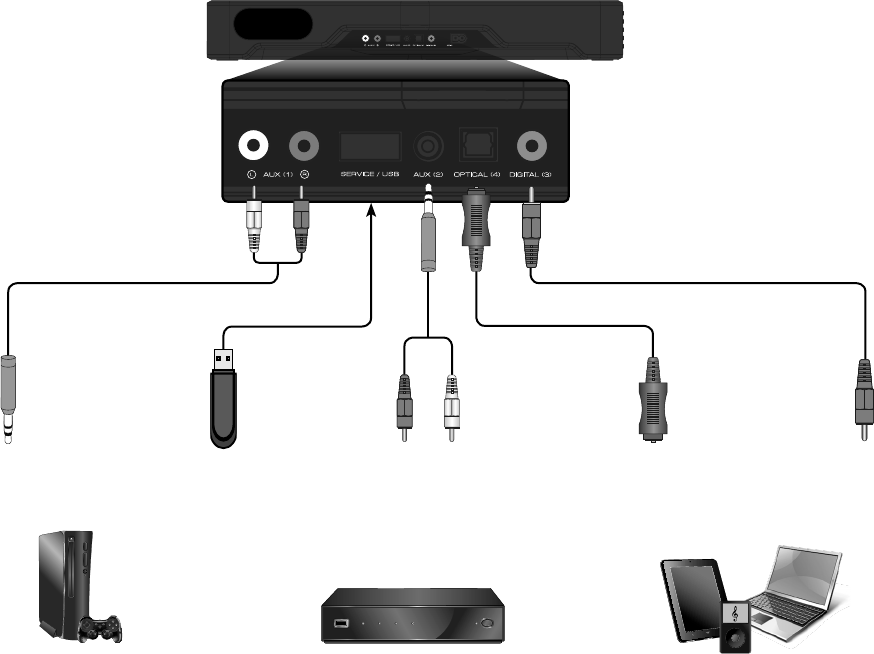
15
ADVANCED SETUP
3.5MM TO
RCA AUDIO CABLE
Connect up to five (5) different devices
to the Sound Stand (devices shown are
examples you can use any device).
To listen to a device, change the input
source on the Sound Stand.
Optical, Coaxial, and 3.5mm cables
transmit audio only. If connecting a
video device, you will need a separate
video connection from the device to
your TV.
Game Console Network Media Player Tablet/MP3 Player/Laptop
DIGITAL COAXIAL
CABLE
DIGITAL OPTICAL
CABLE
USB
THUMB DRIVE*
3.5MM TO
RCA AUDIO CABLE
*Supports .WAV file format playback only.
120V~/60Hz 60W
120V~/60Hz 60W
Back of Sound Stand
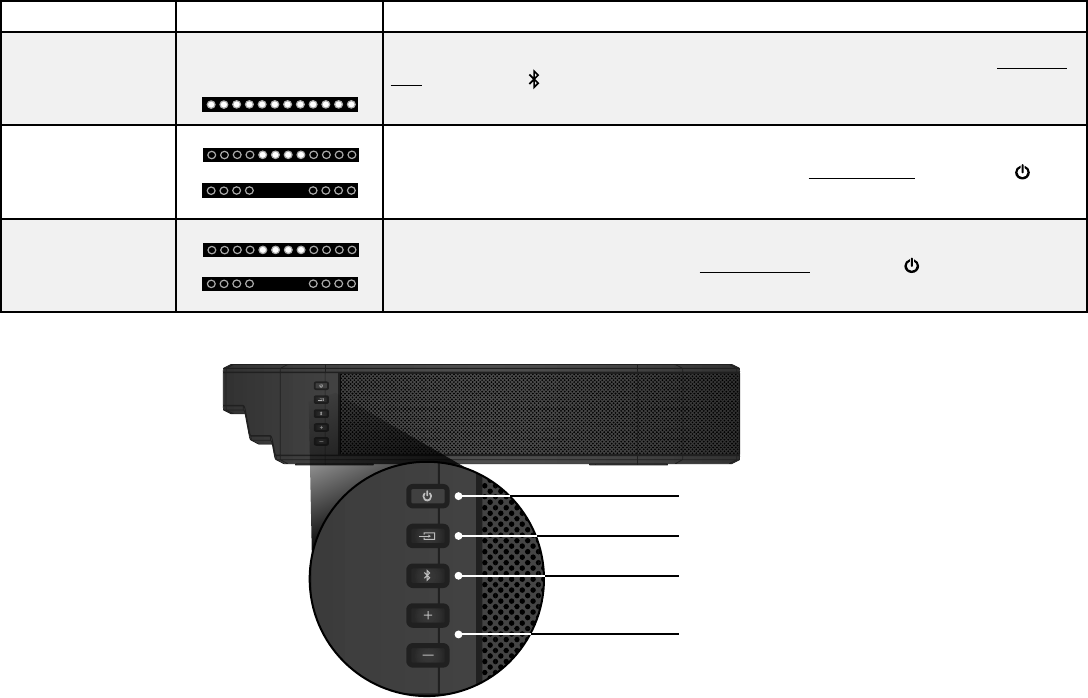
16
USING BUTTON COMBINATIONS
There are 3 Functions that are triggered by 3 different button combinations on the Sound Stand.
Function LED Behavior Description
Factory
Reset
All 12 LEDs will
flash 3 times:
Reset the Sound Stand to the factory default settings. To perform a Factory Reset,
Press and
Hold the Bluetooth( ) and Volume Down (—) buttons for 5 seconds.
Note: This will erase all settings and preferences that you have set.
VIZIO TV
Remote
Control
Enable VIZIO TV Remote:
Disable VIZIO TV Remote:
Enable/disable the use of a VIZIO TV remote control to power on and adjust the volume
of the Sound Stand. To enable/disable this function,
Press and Hold the Power ( ) and
Volume Up ( + )buttons for 5 seconds.
Energy Star
Enable Energy Star:
Disable Energy Star:
When the Energy Star setting is enabled, the Sound Stand will automatically power down
after a period of inactivity. When disabled, the Sound Stand will remain powered on until you
turn it off. To enable/disable this function, Press and Hold the Power
( ) and Volume Down
(—)buttons for 5 seconds.
Note: Energy Star setting is enabled by default.
Side of Sound Stand
Input
Power
Volume
Bluetooth Input

Available at www.VIZIO.com This Product Sold Separately
Introducing the new E-series slim frame design. The VIZIO LED HDTV is shattering the mold in a way
only VIZIO can, with high-quality design and picture at the best value. With a stunningly slim outer
frame design – and LED backlight for rich colors and vivid details, this HDTV gives you the best
picture at the best value.
VIZIO RECOMMENDS

Do You Have Questions? Find Answers At
Find help with:
• New Product Setup
• Connecting Your Devices
• Technical Problems
• Product Updates
• And More
SUPPORT.VIZIO.COM
You can also contact our
award-winning support team at:
Phone:
Email:
(877) 878-4946 (TOLL-FREE)
techsupport@VIZIO.com
Hours Of Operation:
Monday - Friday: 7 am tO 11 pm (CSt)
Saturday - Sunday: 9 am tO 6 pm (CSt)
Live Chat
Support Available
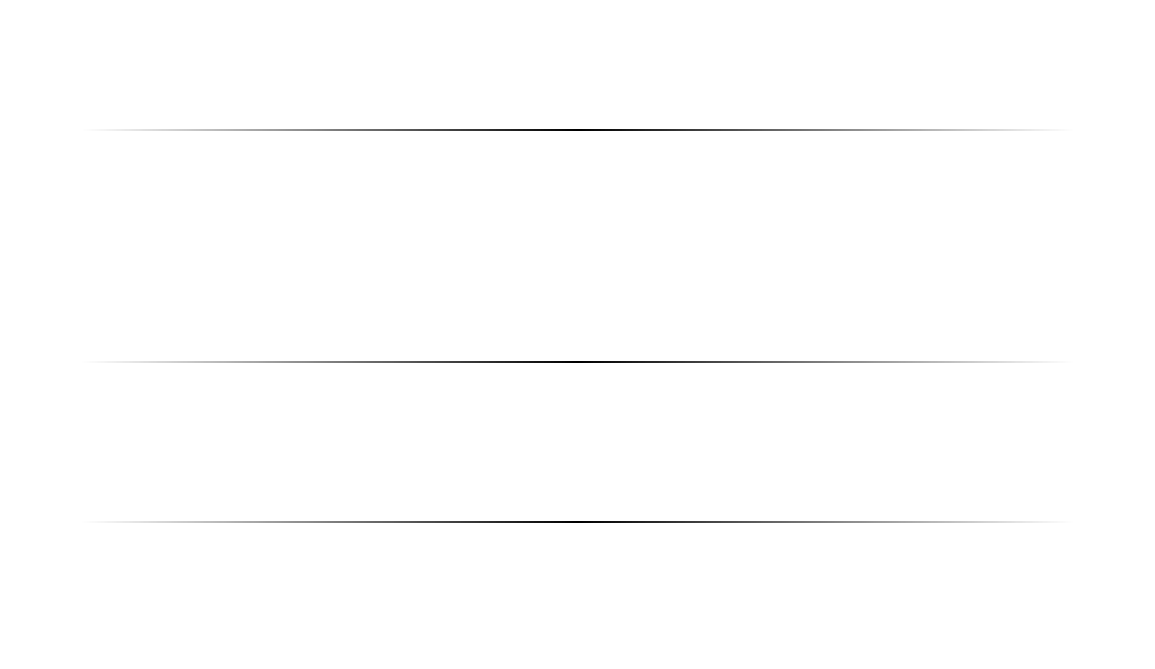
19
There is no power.
• Press the POWER button on the remote control or on the top of your Sound Stand.
• Ensure the power cord is securely connected.
• Plug a different device into the electrical outlet to verify that the outlet is working correctly.
There is no sound.
• Increase the volume. Press Volume Up on the remote control or on the top of your Sound Stand.
• Press MUTE on the remote to ensure the Sound Stand is not muted.
• Press INPUT on the remote or on the top of your Sound Stand to select a different input source.
• When using either of the Digital Inputs, if there is no audio: (A) Try setting the TV output to PCM or (B) Connect directly to
your Blu-ray/other source, some TVs do not pass through digital audio.
• Your TV may be set to variable audio output. Confirm that the audio output setting is set to FIXED or STANDARD, not
VARIABLE. Consult your TV’s user manual for more detailed information.
• If using Bluetooth, ensure that the volume on your source device is turned up and that the device is not muted.
I hear buzzing,
humming, or
rattling.
• Ensure all cables and wires are securely connected.
• Connect a different source device (TV, Blu-ray player, etc) to see if the buzzing persists. If it does not, the problem may
be with the original device.
• Connect your device to a different input on the Sound Stand.
• The subwoofer is powerful, either turn the bass down or remove any small objects (such as photo frames) away from
the Sound Stand. You can also place the Sound Stand on a shelf by itself.
The remote
isn’t working.
• Replace the remote batteries with new ones.
• Point the remote directly at the center of the Sound Stand when pressing a button.
• If using a Bluetooth connection, some of the buttons on the remote may not be supported by the streaming
application.
HELP & TROUBLESHOOTING

20
ON PARTS AND LABOR
Covers units purchased as new in United States and Puerto Rico Only
VIZIO provides a warranty to the original purchaser of a new Product against defects in materials and workmanship for a period of one year of non-commercial usage and ninety (90)
days of commercial use. If a Product covered by this warranty is determined to be defective within the warranty period, VIZIO will either repair or replace the Product at its sole option
and discretion.
To obtain warranty service, contact VIZIO Technical Support via email: TechSupport@VIZIO.com or via phone at 877 MY VIZIO (877.698.4946) from 5:00AM to 9:00PM Monday through
Friday and 8:00AM to 4:00PM Saturday and Sunday, Pacific Time, or visit www.VIZIO.com. PRE-AUTHORIZATION MUST BE OBTAINED BEFORE SENDING ANY PRODUCT TO A VIZIO SERVICE
CENTER. Proof of purchase in the form of a purchase receipt or copy thereof is required to show that a Product is within the warranty period.
Parts and Labor
There will be no charge for parts or labor during the warranty period. Replacement parts and Products may be new or recertified at VIZIO’s option and sole discretion. Replacement parts
and Products are warranted for the remaining portion of the original warranty or for ninety (90) days from warranty service or replacement, whichever is greater.
Type of Service
Defective Products must be sent to a VIZIO service center to obtain warranty service. VIZIO is not responsible for transportation costs to the service center, but VIZIO will cover return
shipping to the customer. PRE-AUTHORIZATION IS REQUIRED BEFORE SENDING ANY PRODUCT TO A VIZIO SERVICE CENTER FOR WARRANTY SERVICE.
Product returns to VIZIO’s service centers must utilize either the original carton box and shipping material or packaging that affords an equal degree of protection. VIZIO Technical Support
will provide instructions for packing and shipping the covered Product to the VIZIO service center.
Limitations and Exclusions
VIZIO’s one-year limited warranty only covers defects in materials and workmanship. This warranty does not cover, for example: cosmetic damage, normal wear and tear, improper
operation, improper voltage supply or power surges, signal issues, damages from shipping, acts of God, any type of customer misuse, modifications or adjustments, as well as installation
and set-up issues or any repairs attempted by anyone other than by a VIZIO authorized service center. Products with unreadable or removed serial numbers, or requiring routine
maintenance are not covered. This one year limited warranty does not cover Products sold “AS IS”, “FACTORY RECERTIFIED”, or by a non-authorized reseller.
THERE ARE NO EXPRESS WARRANTIES OTHER THAN THOSE LISTED OR DESCRIBED ABOVE. ANY IMPLIED WARRANTIES, INCLUDING ANY IMPLIED WARRANTY OF MERCHANTABIL-
ITY AND FITNESS FOR A PARTICULAR PURPOSE, SHALL BE LIMITED IN DURATION TO THE PERIOD OF TIME SET FORTH ABOVE. VIZIO’S TOTAL LIABILITY FOR ANY AND ALL LOSSES AND
DAMAGES RESULTING FROM ANY CAUSE WHATSOEVER INCLUDING VIZIO’S NEGLIGENCE, ALLEGED DAMAGE, OR DEFECTIVE GOODS, WHETHER SUCH DEFECTS ARE DISCOVERABLE
OR LATENT, SHALL IN NO EVENT EXCEED THE PURCHASE PRICE OF THE PRODUCT. VIZIO SHALL NOT BE RESPONSIBLE FOR LOSS OF USE, LOSS OF INFORMATION OR DATA, COMMERCIAL
LOSS, LOST REVENUE OR LOST PROFITS, OR OTHER INCIDENTAL OR CONSEQUENTIAL DAMAGES. SOME STATES DO NOT ALLOW LIMITATIONS ON HOW LONG AN IMPLIED
WARRANTY LASTS OR THE EXCLUSION OF INCIDENTAL OR CONSEQUENTIAL DAMAGES, SO THE ABOVE LIMITATIONS OR EXCLUSIONS MAY NOT APPLY TO YOU. THIS WARRANTY
GIVES YOU SPECIFIC LEGAL RIGHTS, AND YOU MAY ALSO HAVE OTHER RIGHTS, WHICH VARY FROM STATE TO STATE. THIS WARRANTY IS SUBJECT TO CHANGE WITHOUT NOTICE.
CHECK www.VIZIO.com FOR THE MOST CURRENT VERSION.
ONE-YEAR LIMITED WARRANTY
Sound Stand: 2 x 2.75” Full Range Drivers
Subwoofer: 1 x 5.25” Subwoofer
Inputs: 1 x 3.5mm Stereo Audio
1 x RCA Stereo Audio
1 x Optical (Toslink)
1 x Digital Coaxial Audio
1 x USB (WAV playback only)
Bluetooth (Wireless)
Sound Pressure Level (System): 101 dB
Frequency Response (System): 55 Hz - 19 KHz
Power Input: 100-240 VAC, 50/60 Hz
Compliances: UL, C-UL, FCC
SPECIFICATIONS

21
FCC Class B Radio Interference Statement
NOTE: This equipment has been tested and found to comply with the limits for a Class B digital device, pursuant to Part 15 of the FCC Rules. These limits are designed to provide
reasonable protection against harmful interference in a residential installation. This equipment generates, uses and can radiate radio frequency energy, and if not installed
and used in accordance with the instructions, may cause harmful interference to radio communications. However, there is no guarantee that interference will not occur in a
particular installation. If this equipment does cause harmful interference to radio or television reception, which can be determined by turning the equipment off and on, the
user is encouraged to try to correct the interference by one or more of the following measures:
1. Reorient or relocate the receiving antenna.
2. Increase the separation between the equipment and receiver.
3. Connect the equipment into an outlet on a circuit different from that to which the receiver is connected.
4. Consult the dealer or an experienced radio/TV technician for help.
This device complies with Part 15 of the FCC Rules. Operation is subject to the following two conditions: (1) this device may not cause harmful interference, and (2) this device
must accept any interference received, including interference that may cause undesired operation.
Notice:
1. The changes or modifications not expressly approved by the party responsible for compliance could void the user’s authority to operate the equipment.
2. Shielded interface cables and AC power cord, if any, must be used in order to comply with the emission limits.
3. The manufacturer is not responsible for any radio or TV interference caused by unauthorized modification to this equipment. It is the responsibilities of the user to correct
such interference.
RF Exposure Information
This device meets the government’s requirements for exposure to radio waves. This device is designed and manufactured not to exceed the emission limits for exposure to
radio frequency (RF) energy set by the Federal Communications Commission of the U.S. Government. This device complies with FCC radiation exposure limits set forth for an
uncontrolled environment.
IC Statement
Operation is subject to the following two conditions:
1. This device may not cause interference, and
2. This device must accept any interference, including interference that may cause undesired
operation of the device.
IC Radiation Exposure Statement
This equipment complies with IC RSS-102 radiation exposure limits set forth for an uncontrolled
environment. This equipment should be installed and operated with minimum distance 20cm
between the radiator & your body.
Disposal and Recycling
You must dispose of this product properly, according to local laws and regulations. Because this
product contains electronic components and a battery, it must be disposed of separately from
household waste. Contact local authorities to learn about disposal and recycling options.
Other:
Image(s) used under license from Shutterstock.com
LEGAL & COMPLIANCE
Manufactured under license from Dolby Laboratories.
Dolby and the double-D symbol are trademarks of Dolby
Laboratories.
For DTS patents, see http://patents.dts.com. Manufactured
under license from DTS Licensing Limited. DTS, the Symbol,
& DTS and the Symbol together are registered trademarks
and DTS Digital Surround is a trademark of DTS, Inc. © DTS,
Inc. All Rights Reserved.
For DTS patents, see http://patents.dts.com. Manufactured
under license from DTS Licensing Limited. DTS, the Symbol,
& DTS and the Symbol together are registered trademarks
and DTS TruVolume is a trademark of DTS, Inc. © DTS, Inc.
All Rights Reserved.
This product qualifies for ENERGY STAR in the “factory
default” setting and this is the setting in which power
savings will be achieved. Changing the factory default
settings or enabling other features will increase power
consumption that could exceed the limits necessary to
qualify for ENERGY STAR rating.
We want to help you save energy.
© 2014 VIZIO INC. ALL RIGHTS RESERVED.
140404OC-US-NC