Voxx Accessories AWSHRTST Bluetooth Wireless Speaker User Manual
Voxx Accessories Corp. Bluetooth Wireless Speaker
User Manual
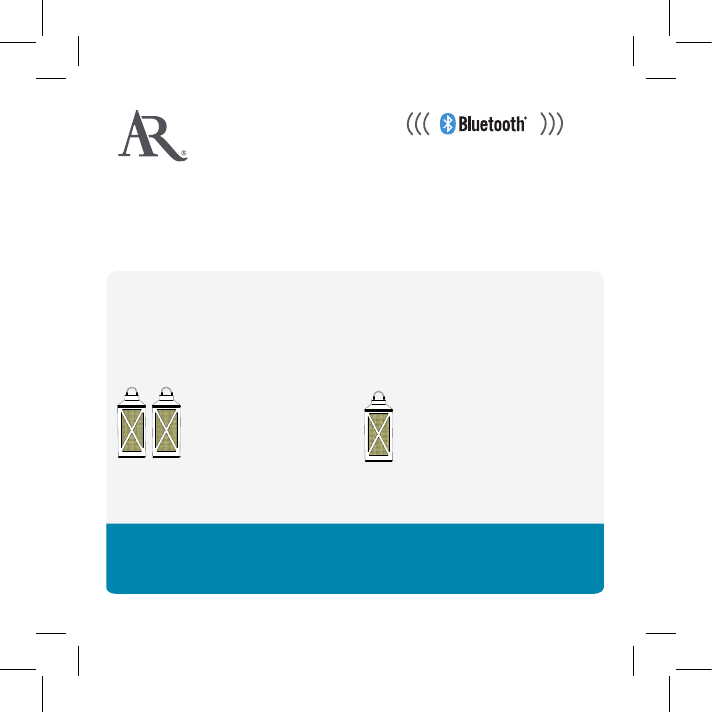
AWSHRTST QSG 02
portable wireless speakers
WITH LED CANDLES
TRUE WIRELESS STEREO
Welcome
Congratulations on your purchase of these Acoustic Research speakers,
the ultimate in true wireless stereo sound. These speakers offer two setup
options:
Single-Speaker setup for
using each speaker separately
Stereo setup for using
both speakers together
This guide takes you through the steps for either setup option.
Instructions en français ....................................................... 11
Instrucciones en español ..................................................... 21
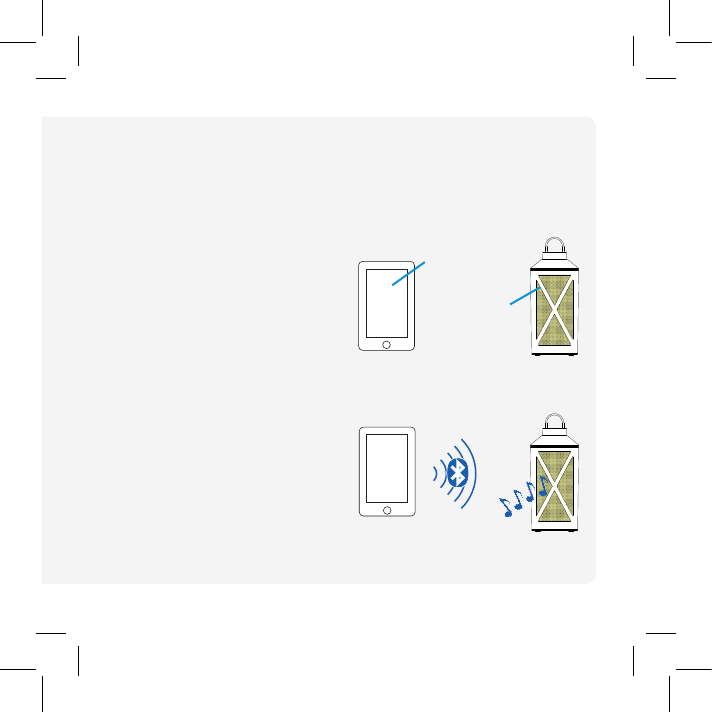
2
Getting to know Bluetooth
Bluetooth wireless is a quick and easy way to connect a smartphone to a
speaker or a headset. There are basically two steps to making Bluetooth work.
“Hi. I’m a
phone.”
PAIRING:
The two devices get to know each
other.
CONNECTING:
The two devices do something
together (like play music).
This guide takes you through the
steps to get started.
“Hi. I’m a
speaker.”
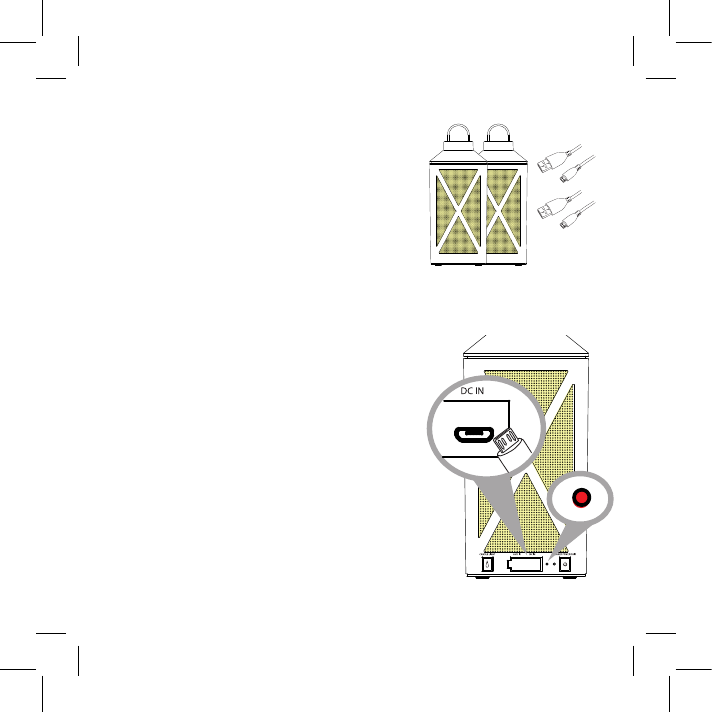
3
Make sure the following items came in this
package:
• (2) Portable Wireless Speakers with LED Candle
• (2) USB Charging Cables
Unpack
Charge the speakers
Before you start using the speakers for the first time,
it’s a good idea to charge them completely.
To charge the speakers: Open the rubber door
covering the jacks on the back of each speaker. Plug
the included USB cables into the DC IN jack behind
this door on each speaker.
Plug the other end of the USB charging cables into
a power source, like a computer or a USB charging
adapter.
The charging indicators are red while the speakers
are charging. They turn green when each speaker is
fully charged.
Note: You can use the speakers while they’re
charging.
Speaker back
Cables
Speakers
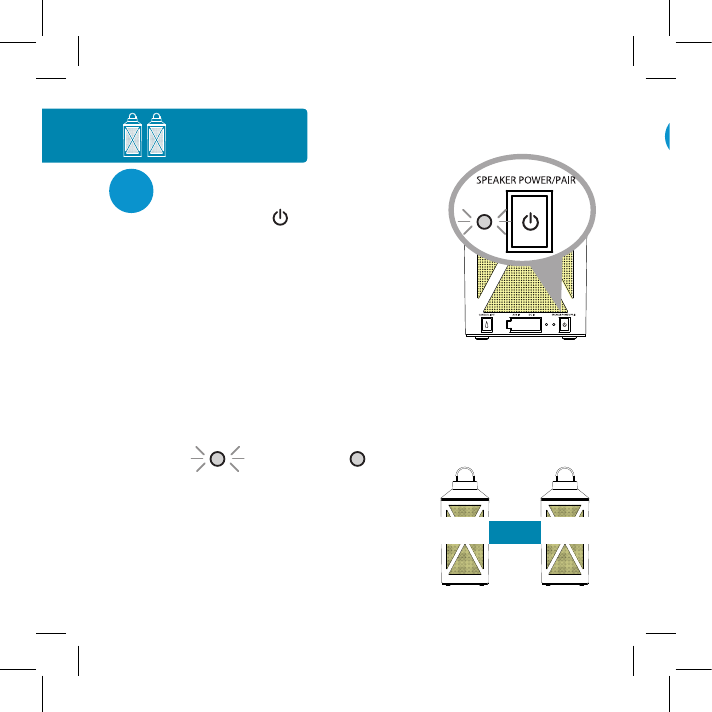
4
Press and hold the button on back of each
speaker to turn it on.
The pairing indicator light on each speaker
blinks white.
Turn both speakers on
1
Speaker back
Stereo Setup Using both speakers together
LINKED
Wait for the speakers to announce “Le
connected” and “Right connected.”
Right speaker
The white Status light on the right speaker
turns solid white (this light keeps blinking on
the le speaker).
This means the two speakers are linked
for stereo and ready to pair with your
Bluetooth device.
RIGHTLEFT
Solid white
Le speaker
Blinking white
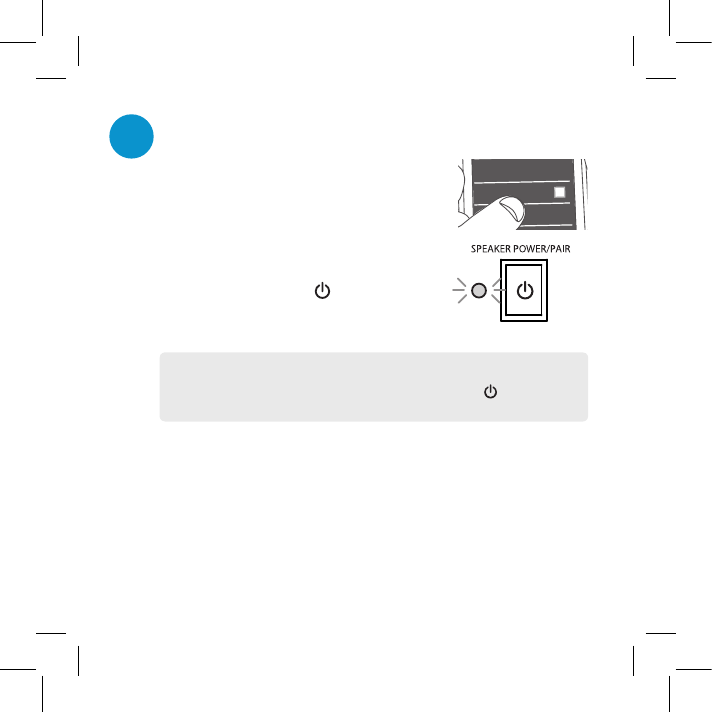
5
Wi-Fi
Bluetooth
Bluetooth Settings
VPN Settings
Wi-Fi Settings
8:45PM
Enable Bluetooth on your smartphone or other
device (if it isn’t already on).
Make sure the pairing indicator on the le
speaker is blinking rapidly. (If it isn’t, give
a quick double press to the button. The
speaker gives an audio signal.)
Pair and connect to your phone
2
Note: If you’ve previously paired a different Bluetooth device with this speaker, the
speaker will automatically attempt to reconnect to that device when you switch the
speaker on. If you want to pair to a new device, double-press the button on the
speaker—the speaker gives an audio signal.
Choose AR Heartland ST from the pairing options on your smartphone. (If
it’s not in the list, choose “Scan” from your phone’s Bluetooth menu.)
The speaker gives an audio signal when it’s finished pairing and connecting
to your smartphone. The SPEAKER POWER/PAIR indicator turns solid white.
Note: The process of enabling Bluetooth and connecting varies from device to device.
See your device’s owners manual for more information and specific instructions.
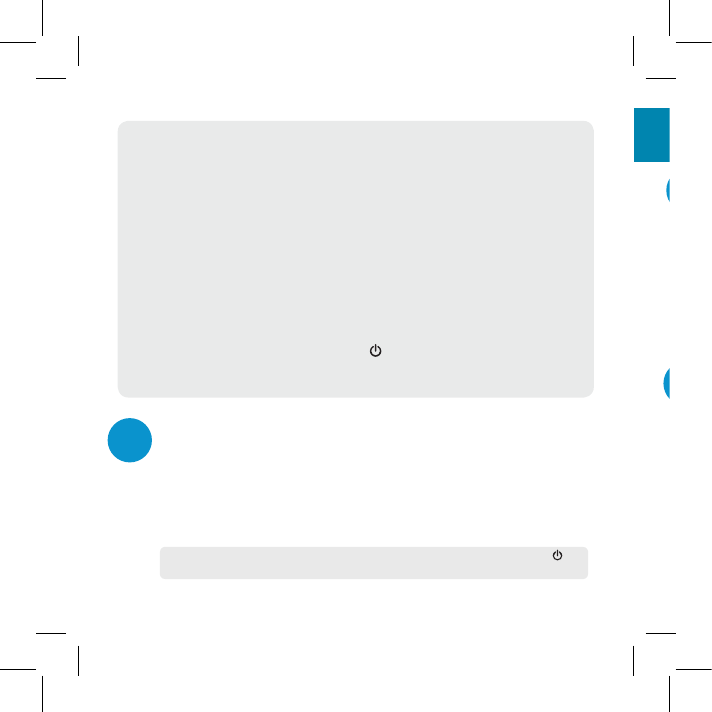
6
Start playing music on your device
3
Set your device’s volume for music to 50%. Start playing music or other
audio on your device. Within seconds, the speakers start streaming the audio
wirelessly via Bluetooth.
To adjust the volume of your audio: Use the volume controls on your phone.
TIP: If you’re playing music via Bluetooth, a quick single-press on the speaker’s
button will pause/play.
Bluetooth Wireless Connection Tips
• Make sure the Bluetooth capability of your device is turned on.
• Make sure there’s nothing plugged into the speaker’s Aux In jack when you’re trying to use
Bluetooth.
• The Bluetooth wireless connection works up to a range of roughly 33 feet (10 meters).
This range may vary, however, based on other factors, such as room layout, wall material,
obstacles, your device’s Bluetooth performance, etc. If you’re having problems connecting
to the speaker, move closer to it.
• If your device asks you for a password to connect, use “0000”.
If you’re having trouble reconnecting, try the following solutions:
• Find the device named “AR Heartland ST” in the Bluetooth menu on your phone, and
remove (or forget) this device. Then start the pairing process described in this section
again to re-pair and connect.
• Turn the speakers off. Then press and hold the button for 10 seconds until the speaker
gives an audio signal (double beep). This resets the speaker. Then, remove
“AR Heartland ST” from your phone’s Bluetooth devices and repeat the pairing process.
2
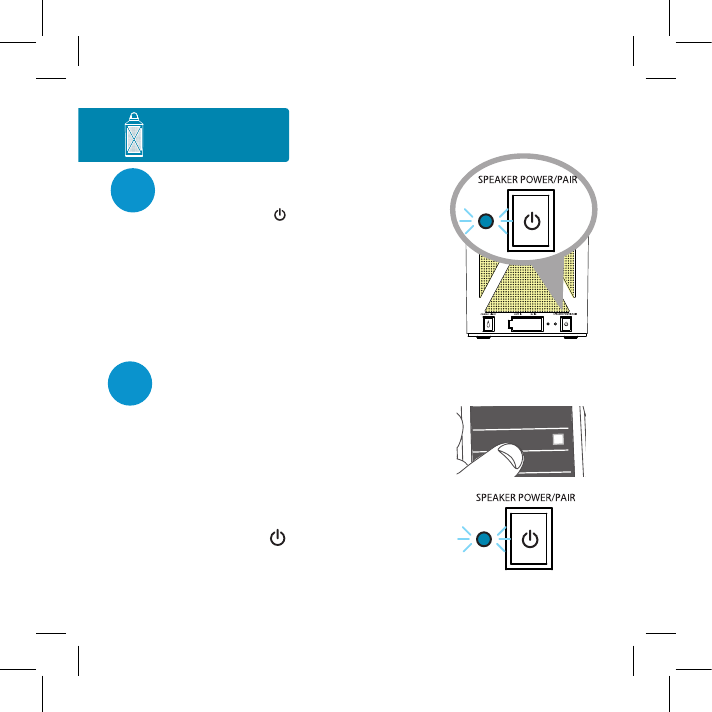
7
Press and hold the button on back of one
speaker to turn it on. Don’t turn the other
speaker on yet!
The pairing indicator light blinks white for a
few seconds, then starts blinking blue.
Turn one speaker on
1
Speaker back
Single Setup Using each speaker separately
Wi-Fi
Bluetooth
Bluetooth Settings
VPN Settings
Wi-Fi Settings
8:45PM
Enable Bluetooth on your smartphone or other
device (if it isn’t already on).
Make sure the pairing indicator on the speaker
is blinking rapidly. (If it isn’t, give a quick
double press to the button. The speaker
gives an audio signal.)
Pair and connect to your phone
2
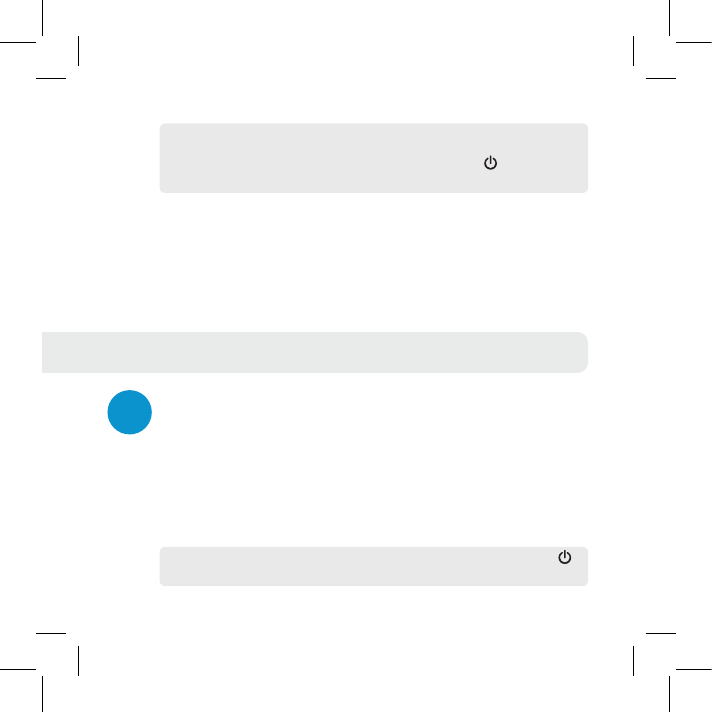
8
Note: If you’ve previously paired a different Bluetooth device with this speaker, the
speaker will automatically attempt to reconnect to that device when you switch the
speaker on. If you want to pair to a new device, double-press the button on the
speaker—the speaker gives an audio signal.
Choose AR Heartland ST from the pairing options on your smartphone. (If
it’s not in the list, choose “Scan” from your phone’s Bluetooth menu.)
The speaker gives an audio signal when it’s finished pairing and connecting
to your smartphone. The SPEAKER POWER/PAIR indicator turns solid blue.
Note: The process of enabling Bluetooth and connecting varies from device to device.
See your device’s owners manual for more information and specific instructions.
Start playing music on your device
3
Set your device’s volume for music to 50%. Start playing music or other
audio on your device. Within seconds, the speaker starts streaming the audio
wirelessly via Bluetooth.
To adjust the volume of your audio: Use the volume controls on your
phone.
TIP: If you’re playing music via Bluetooth, a quick single-press on the speaker’s
button will pause/play.
See the Bluetooth Wireless Connection Tips section on page 6 for
info and troubleshooting.