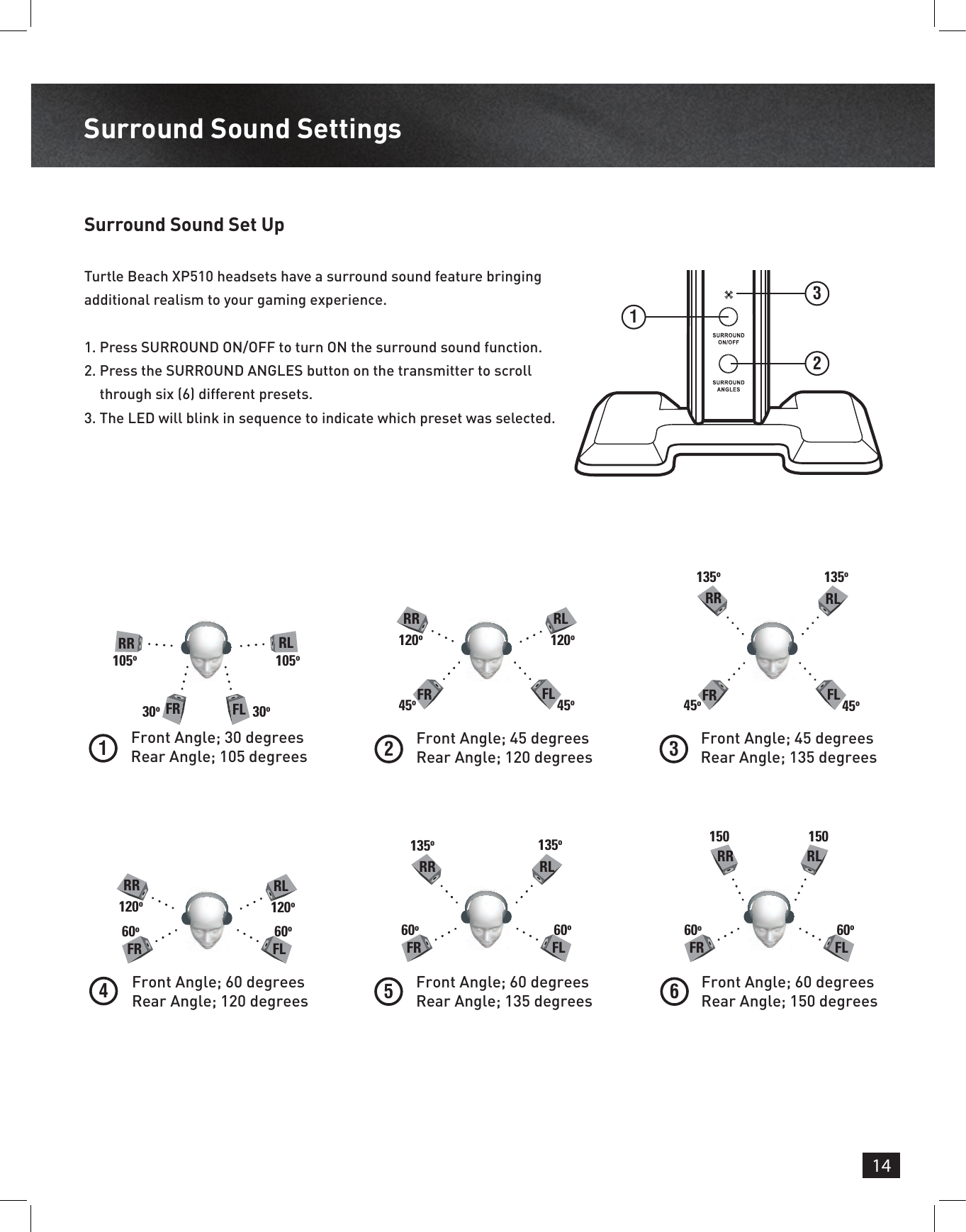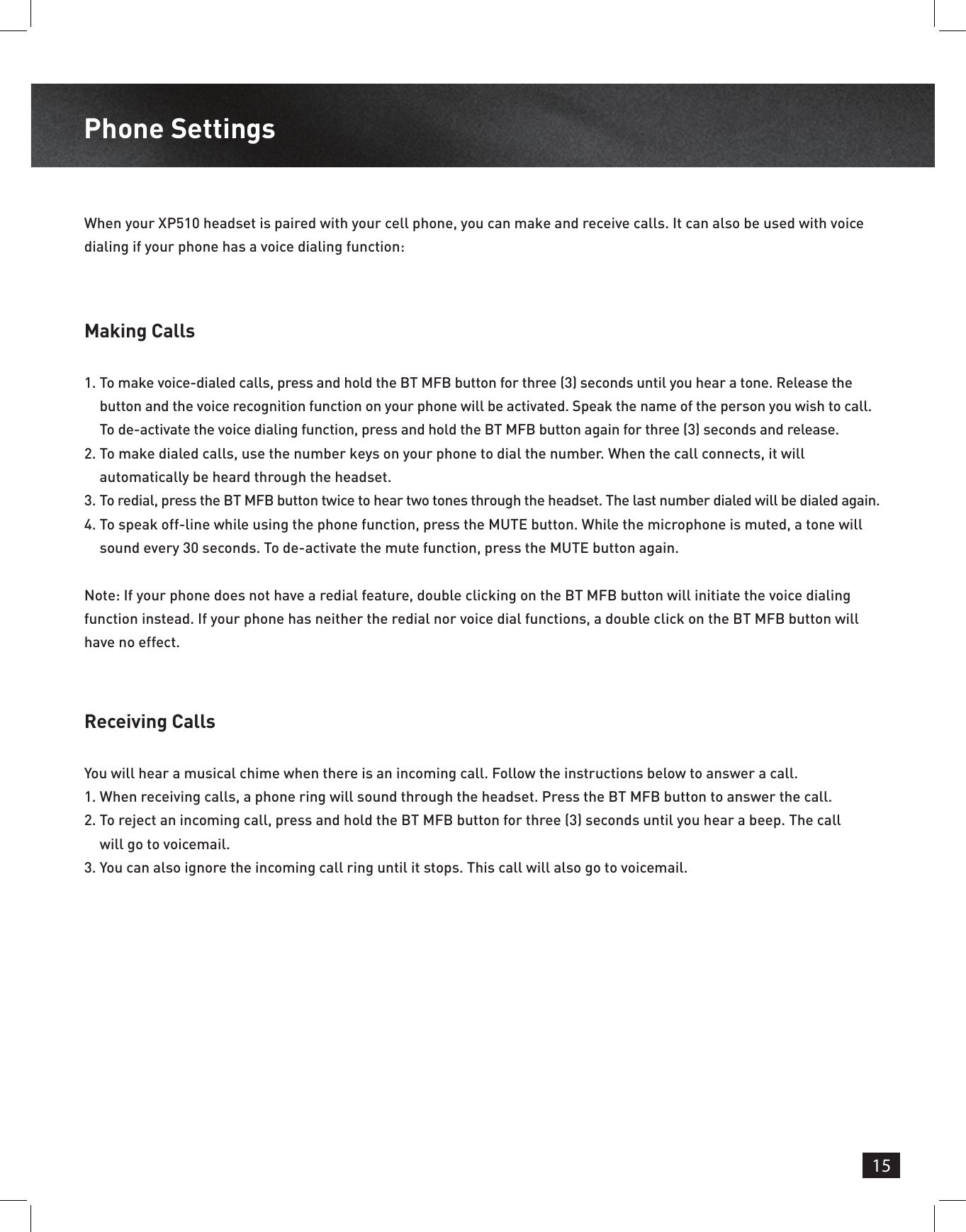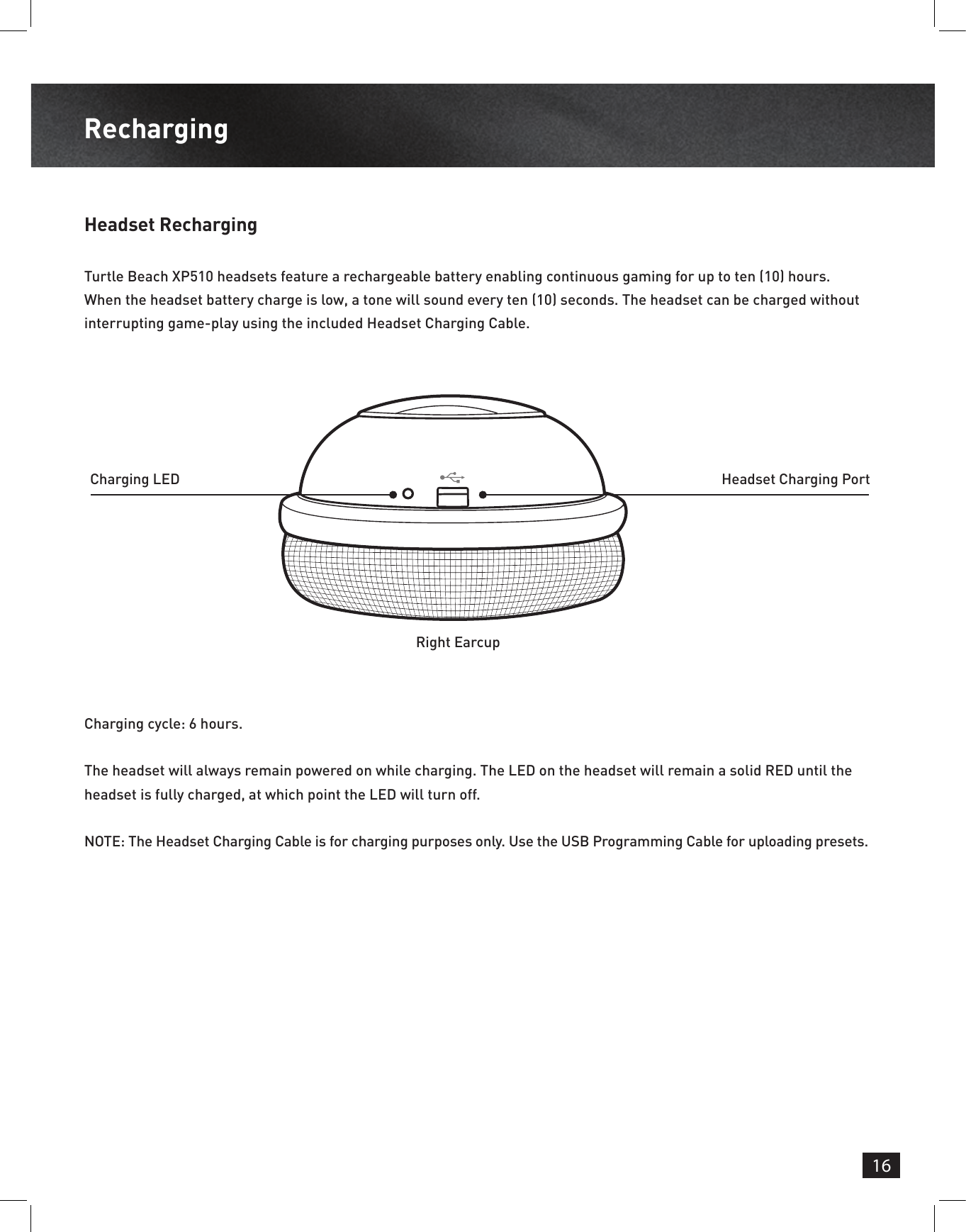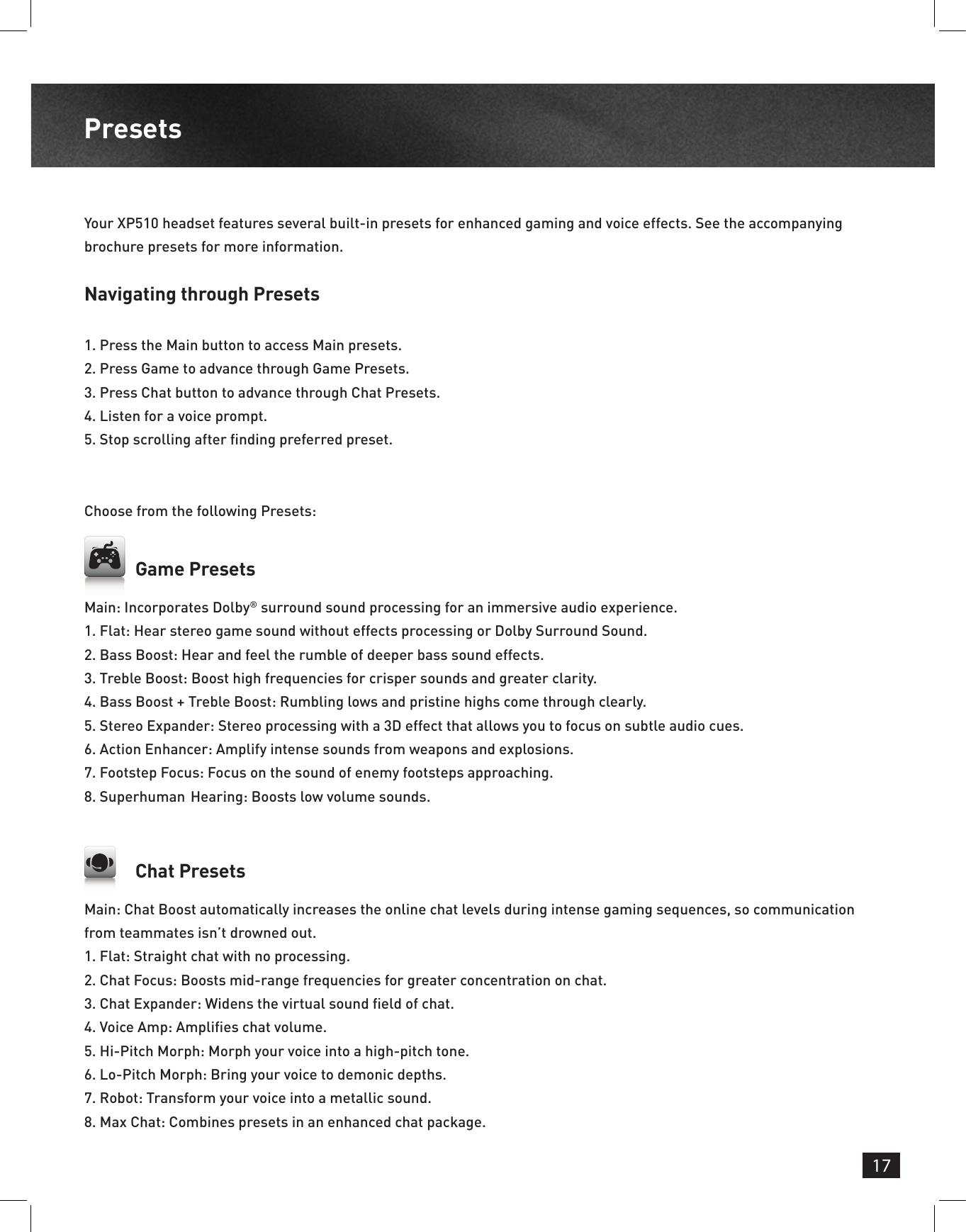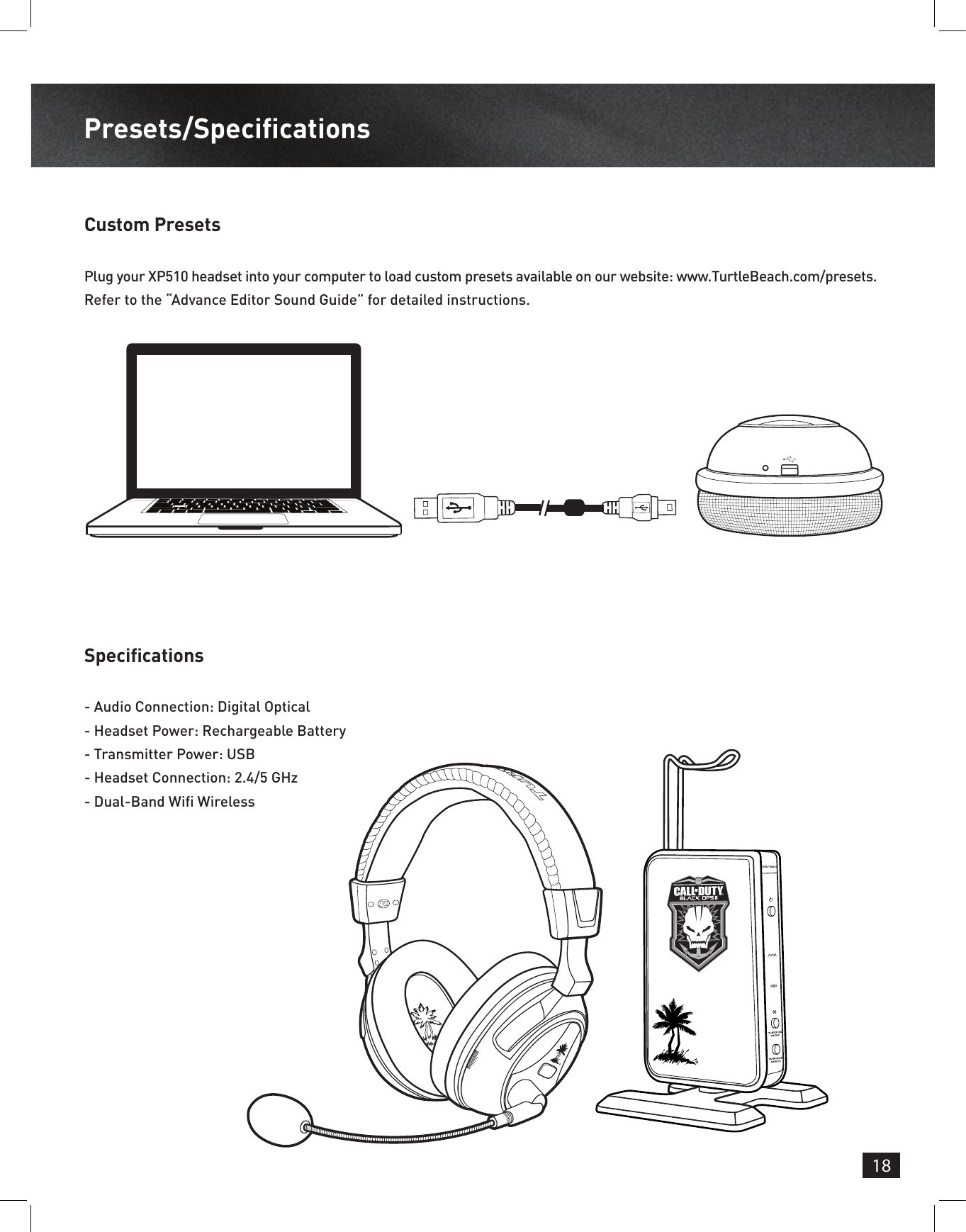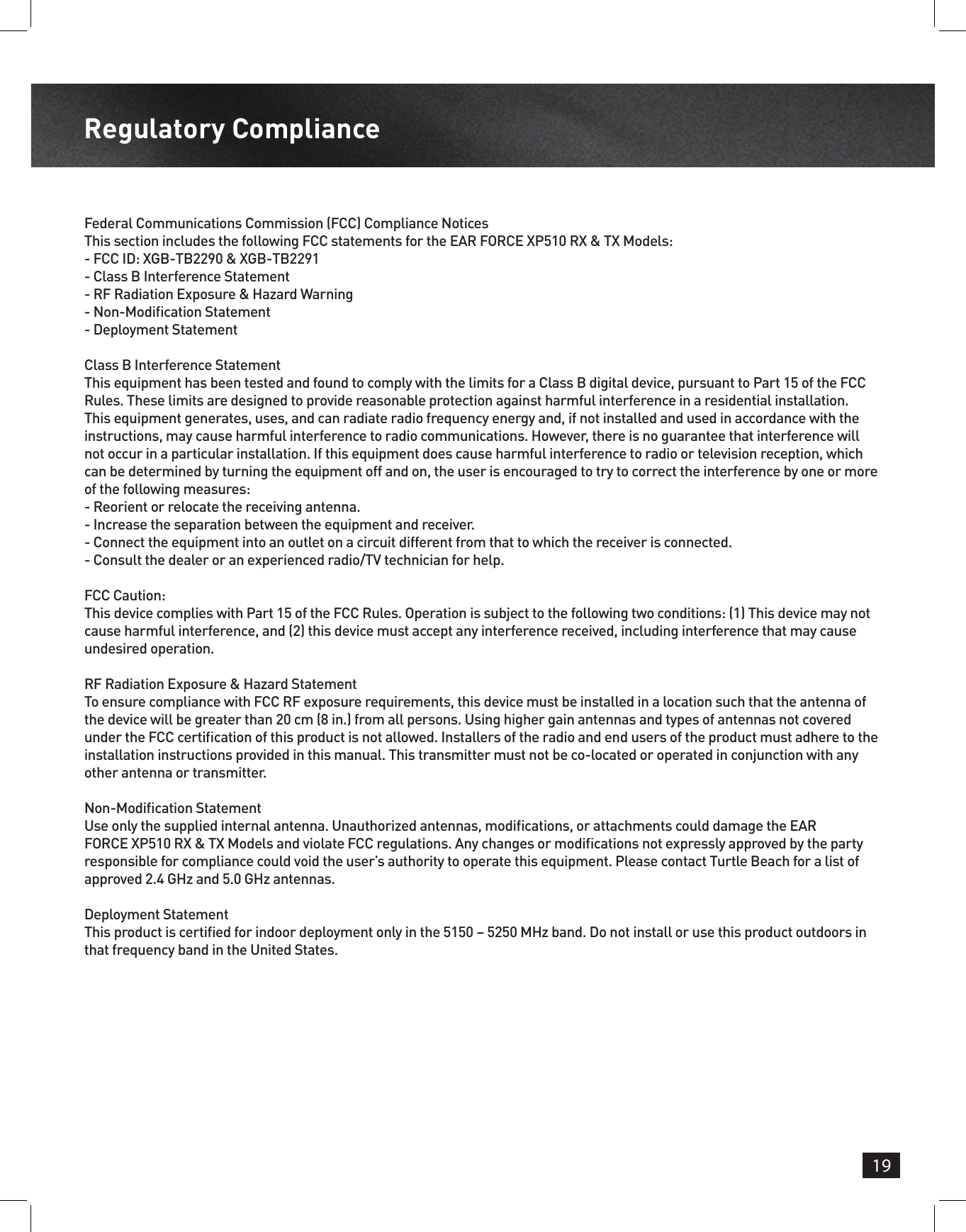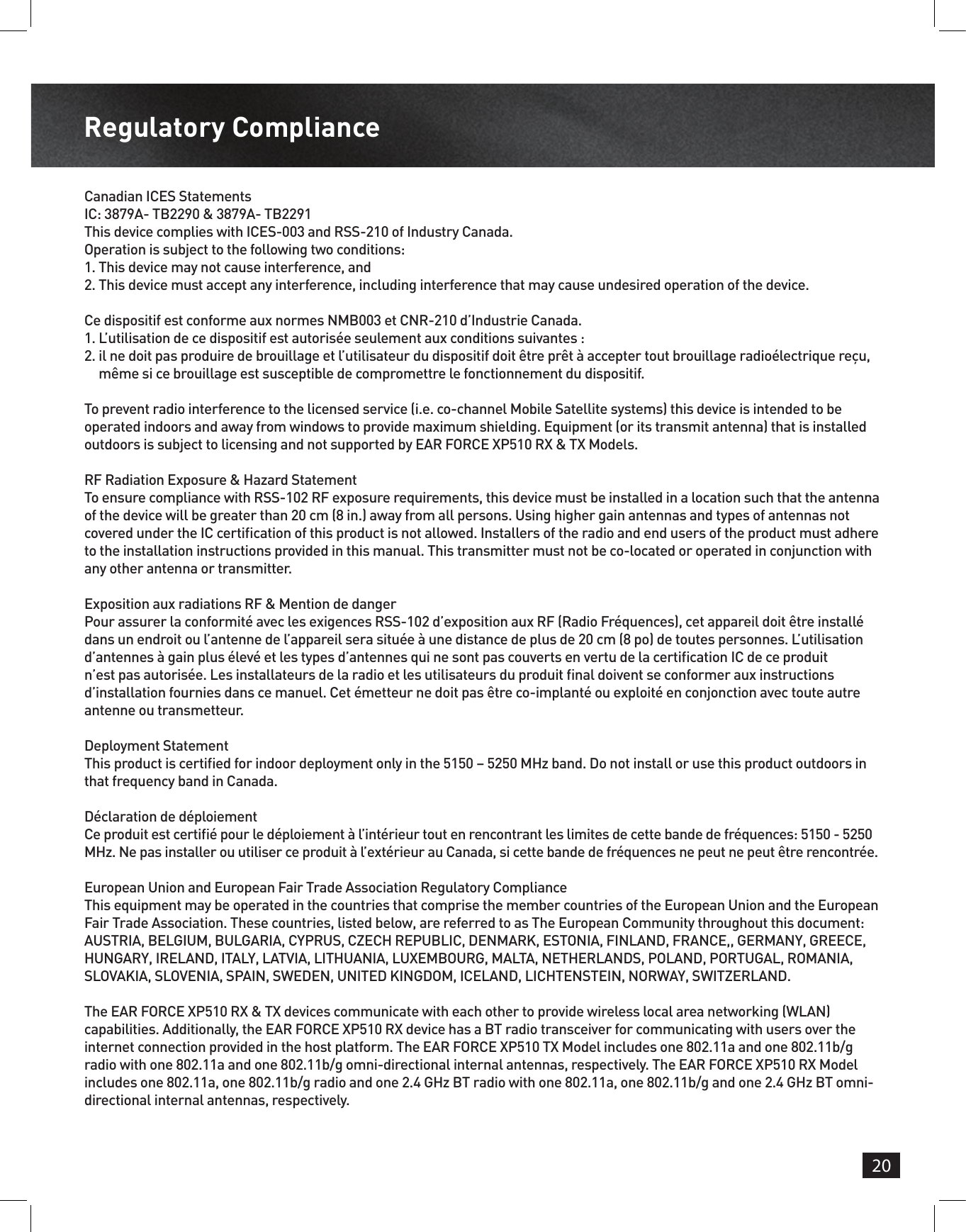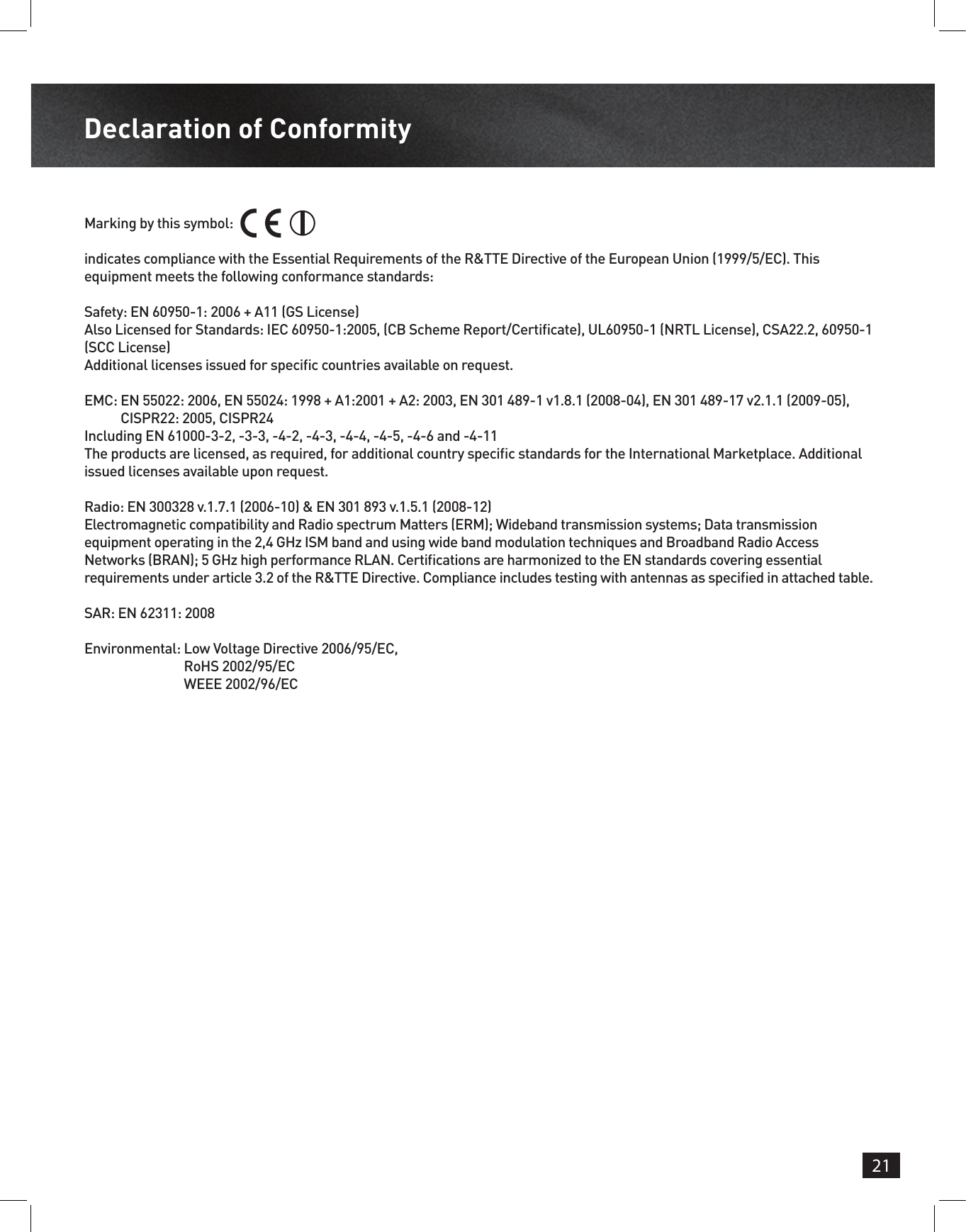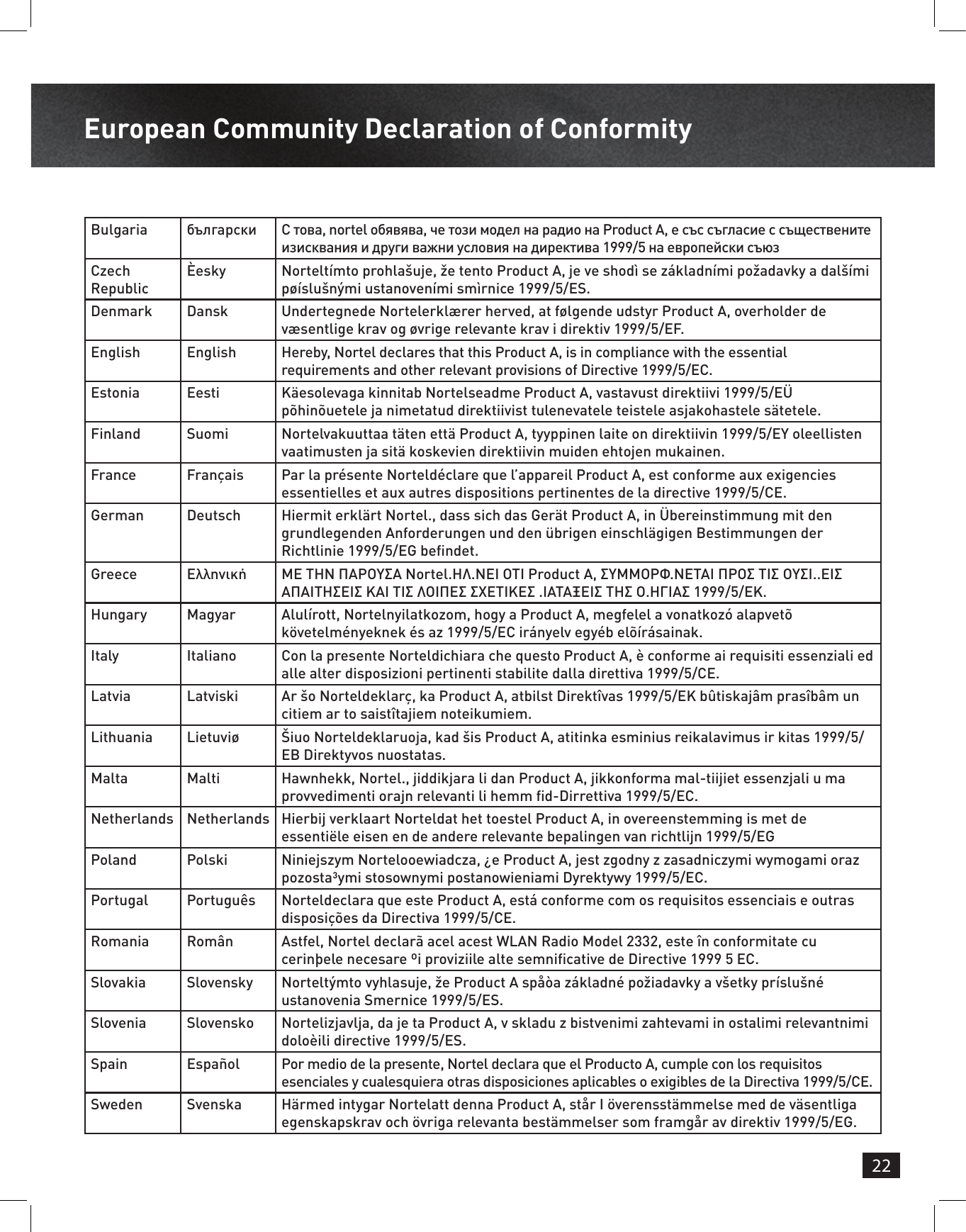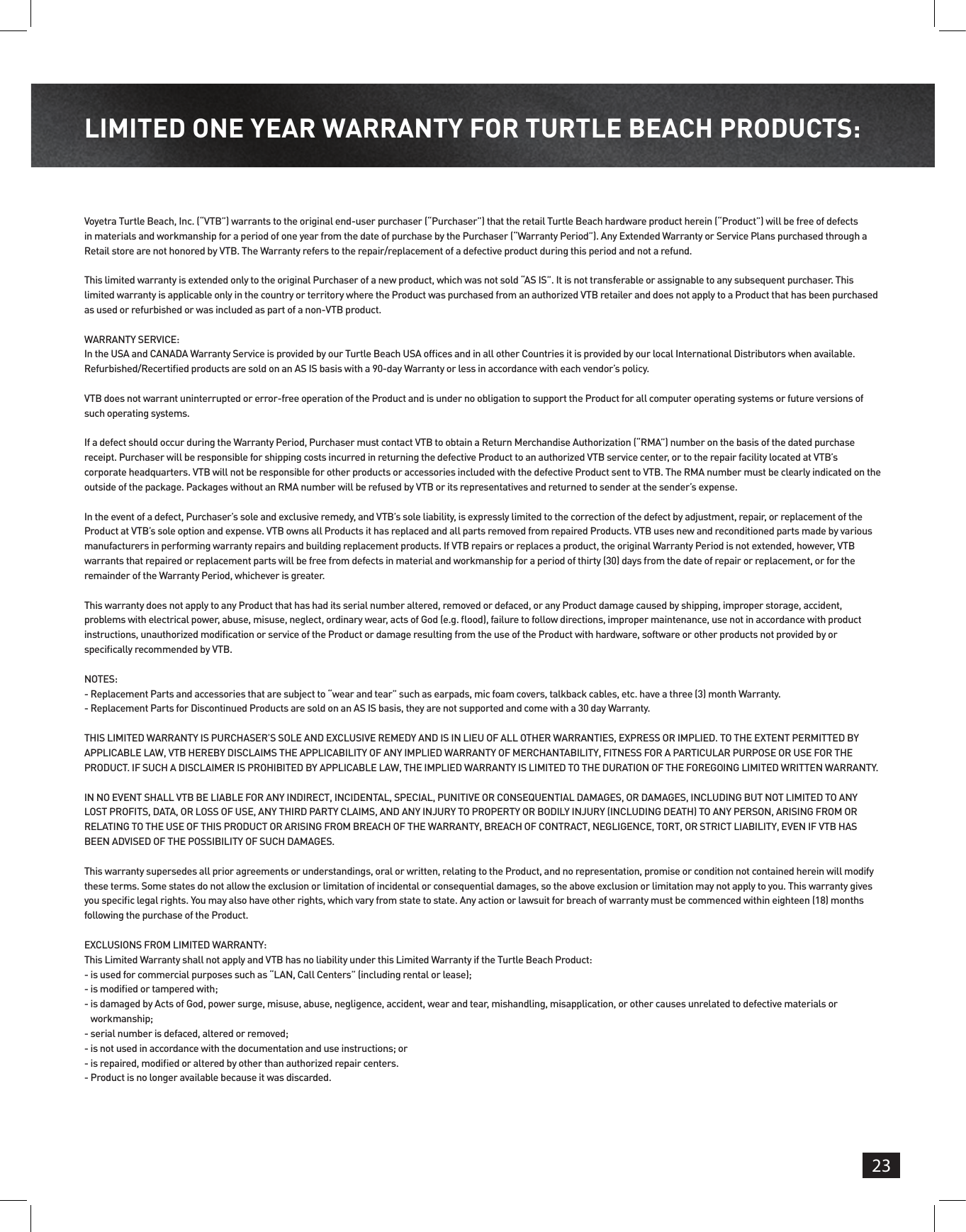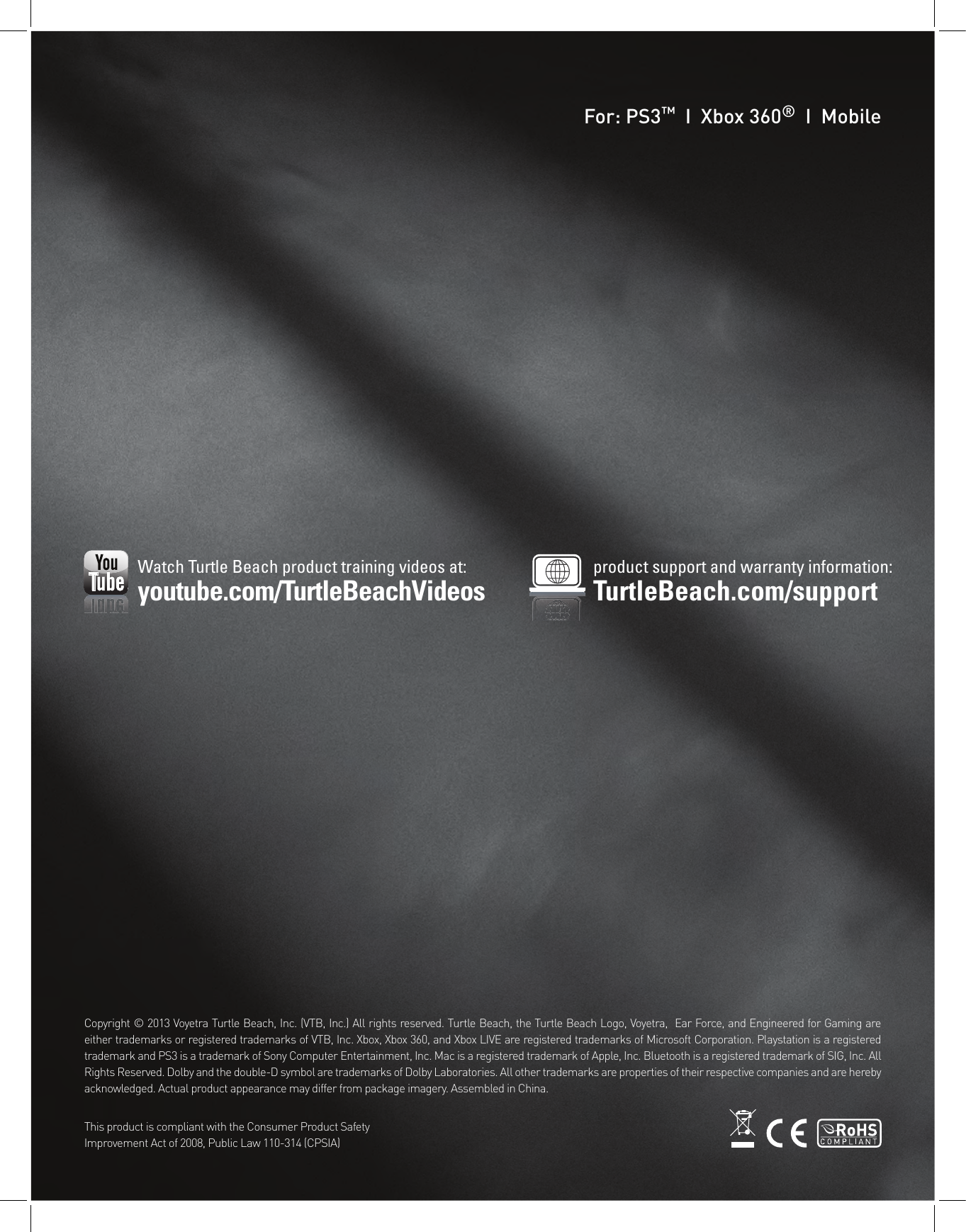Voyetra Turtle Beach TB3290 Ear Force XP510 RX and Ear Force PX51 Rx Wireless Headset User Manual XP510 English 010813 indd
Voyetra Turtle Beach, Inc. Ear Force XP510 RX and Ear Force PX51 Rx Wireless Headset XP510 English 010813 indd
Contents
- 1. PX51 Manual Draft
- 2. XP510 Manual Draft
XP510 Manual Draft

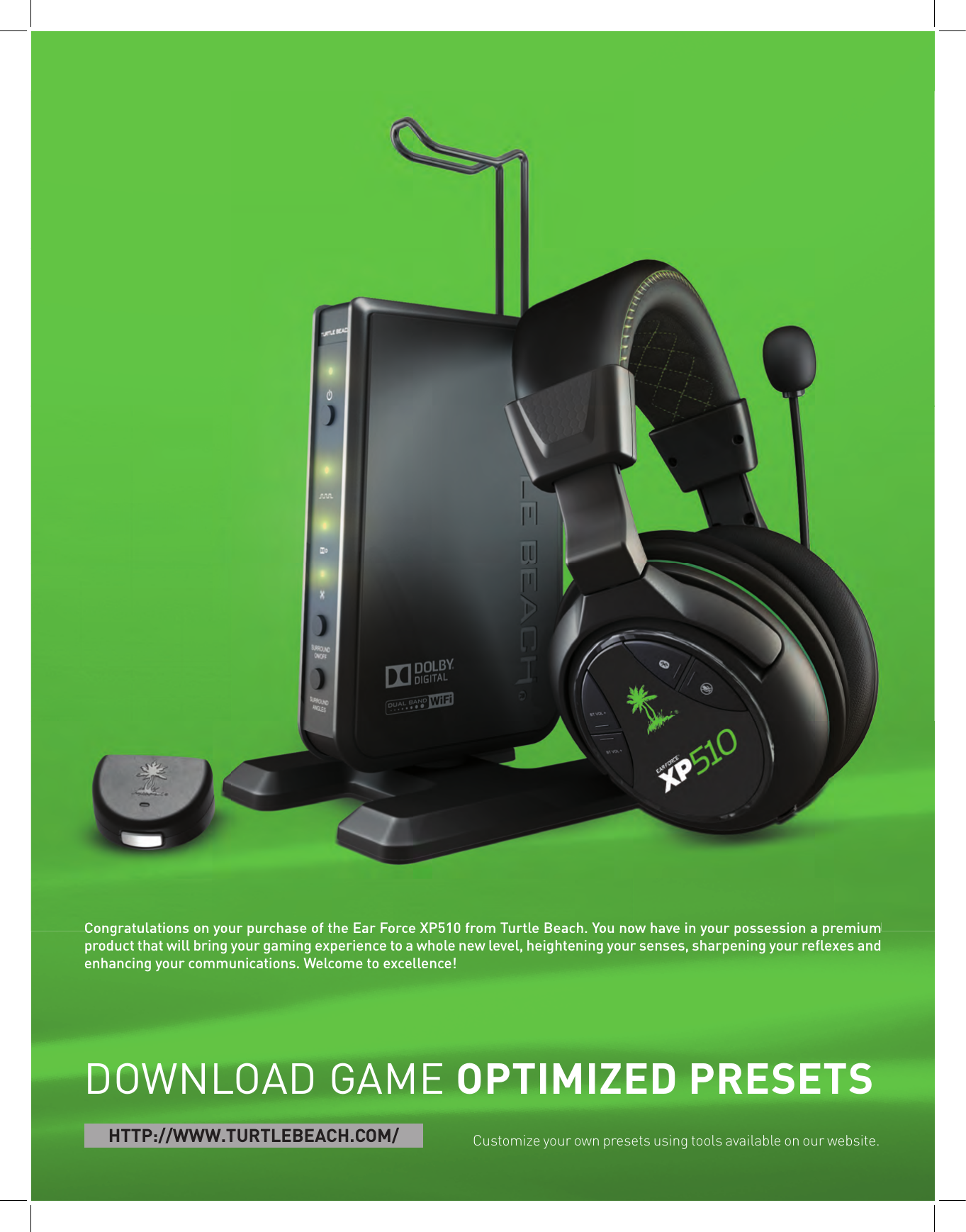
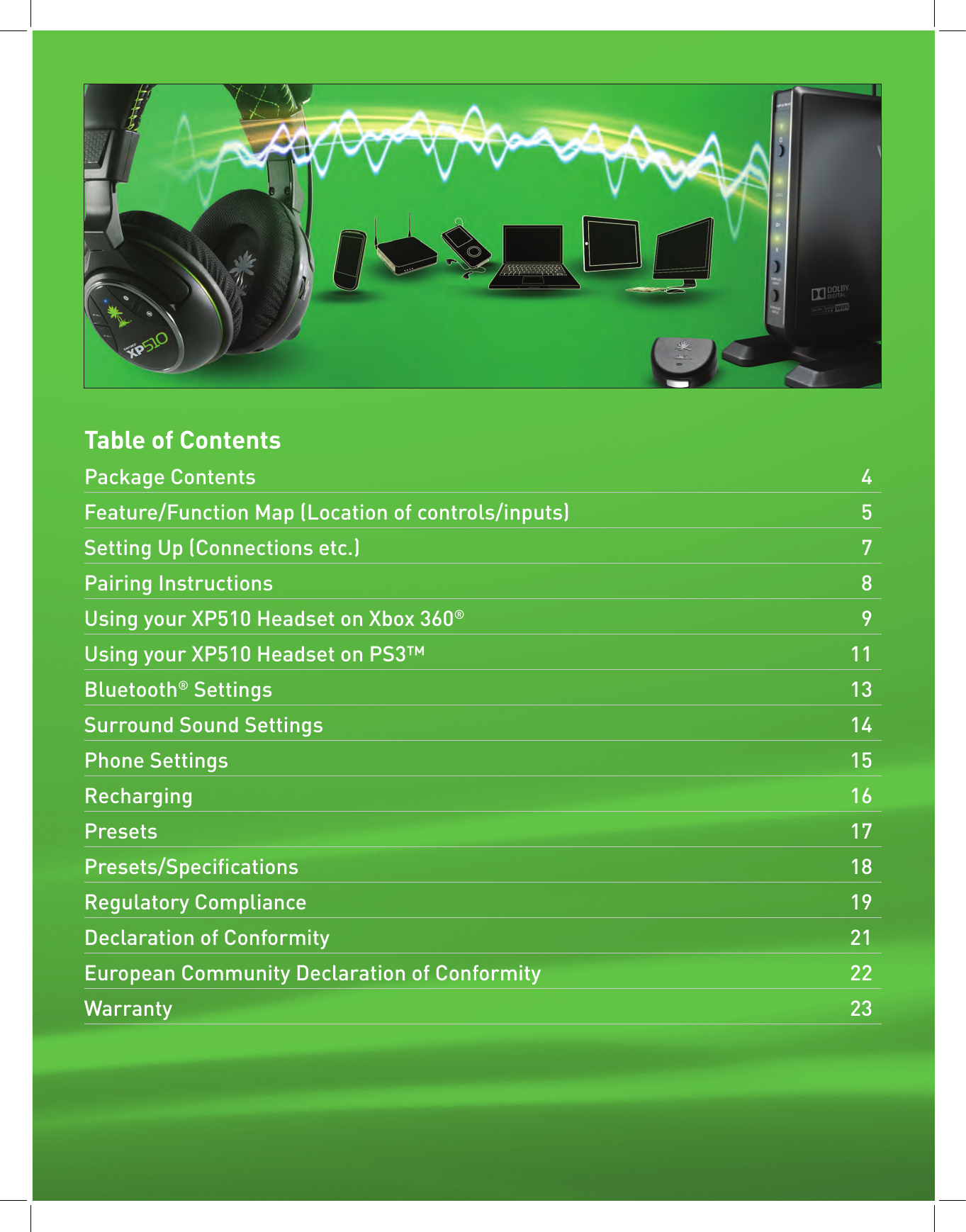
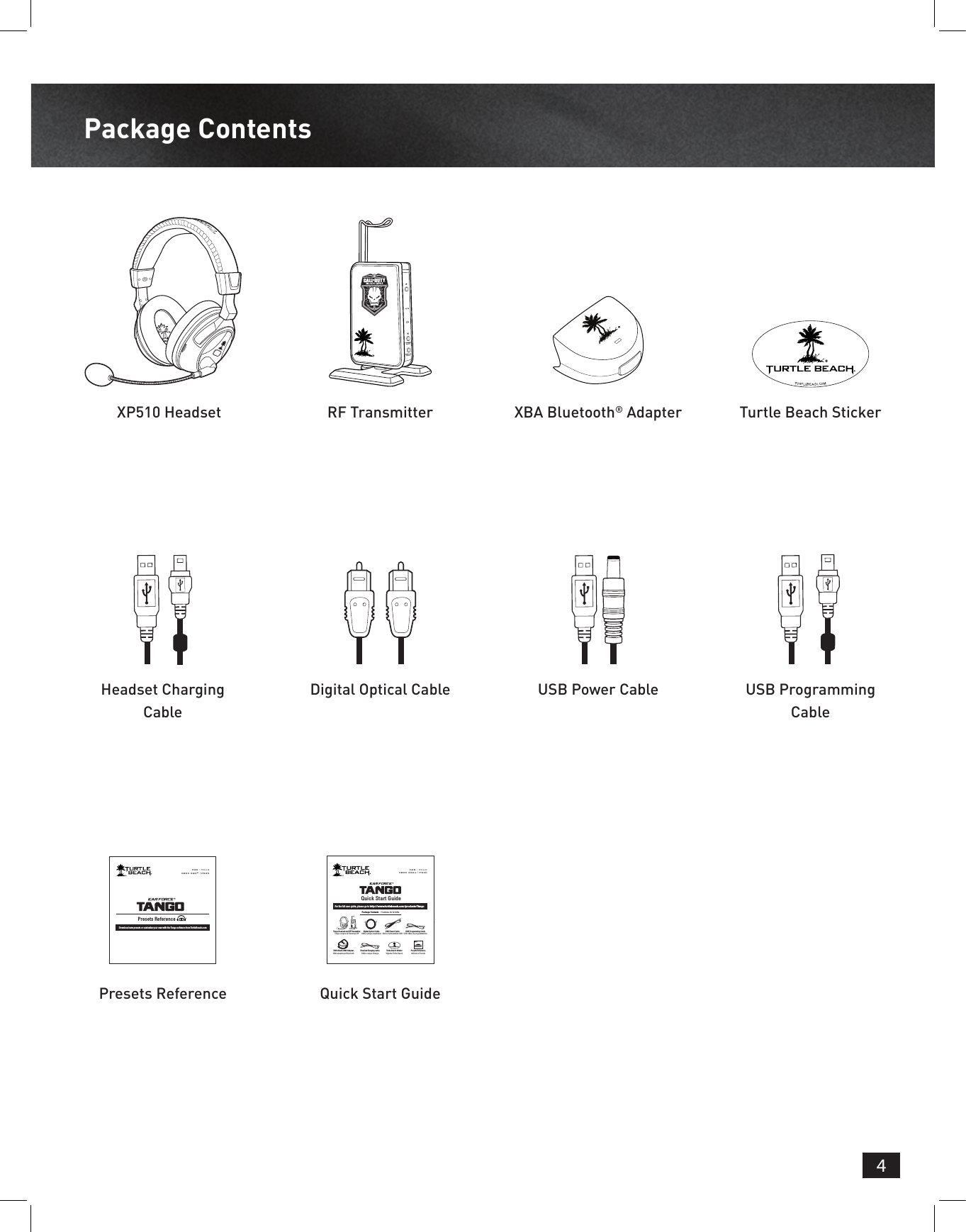
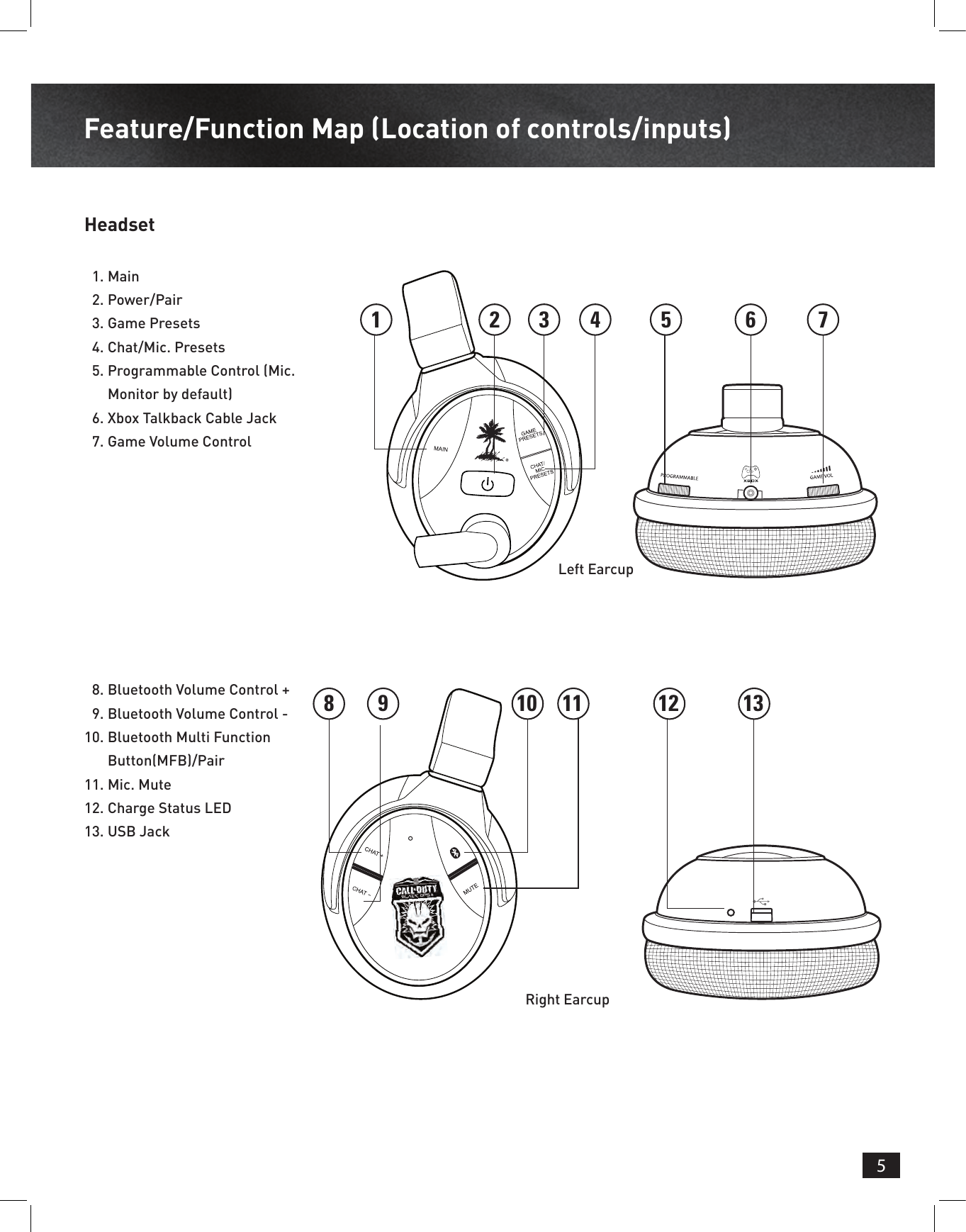
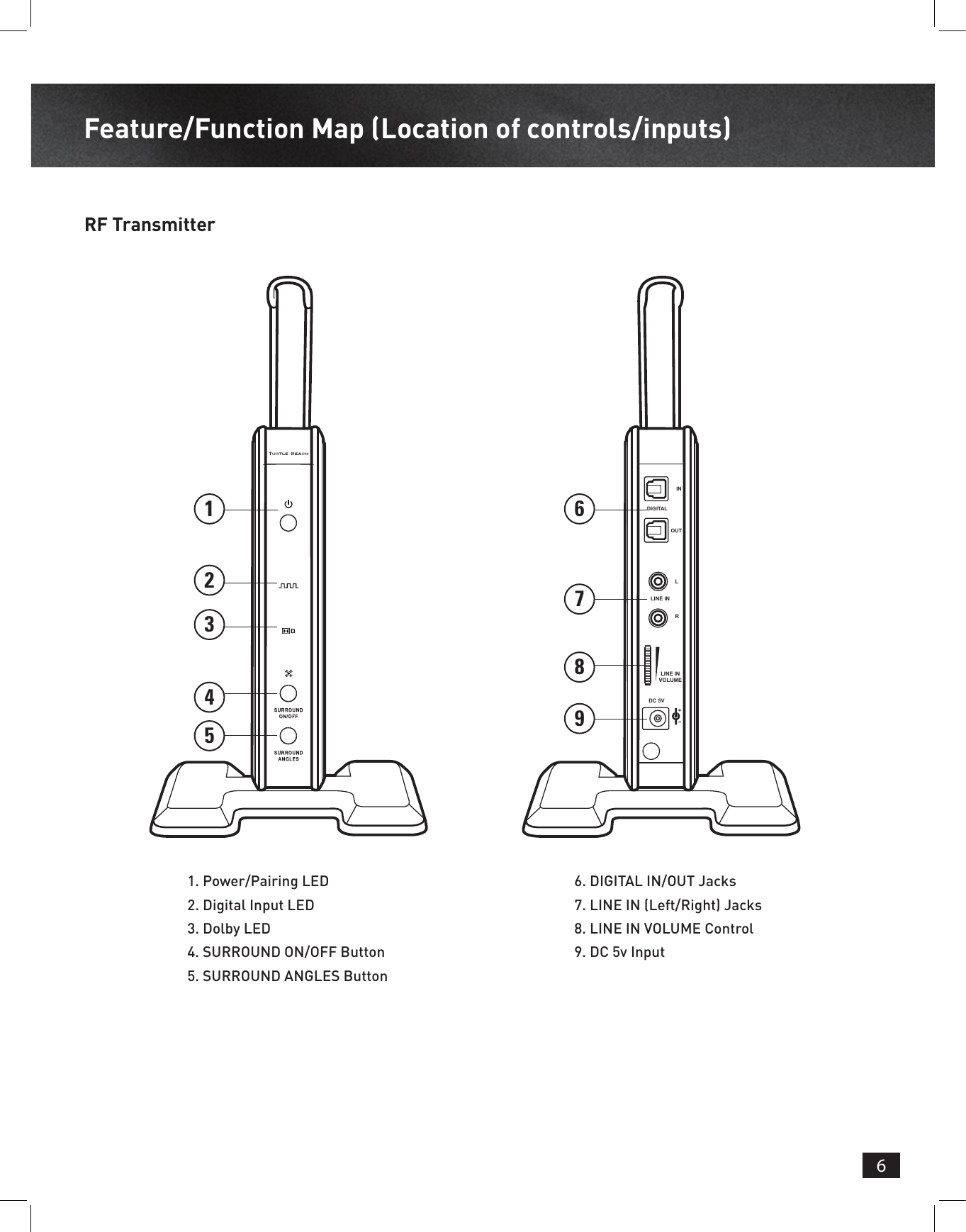
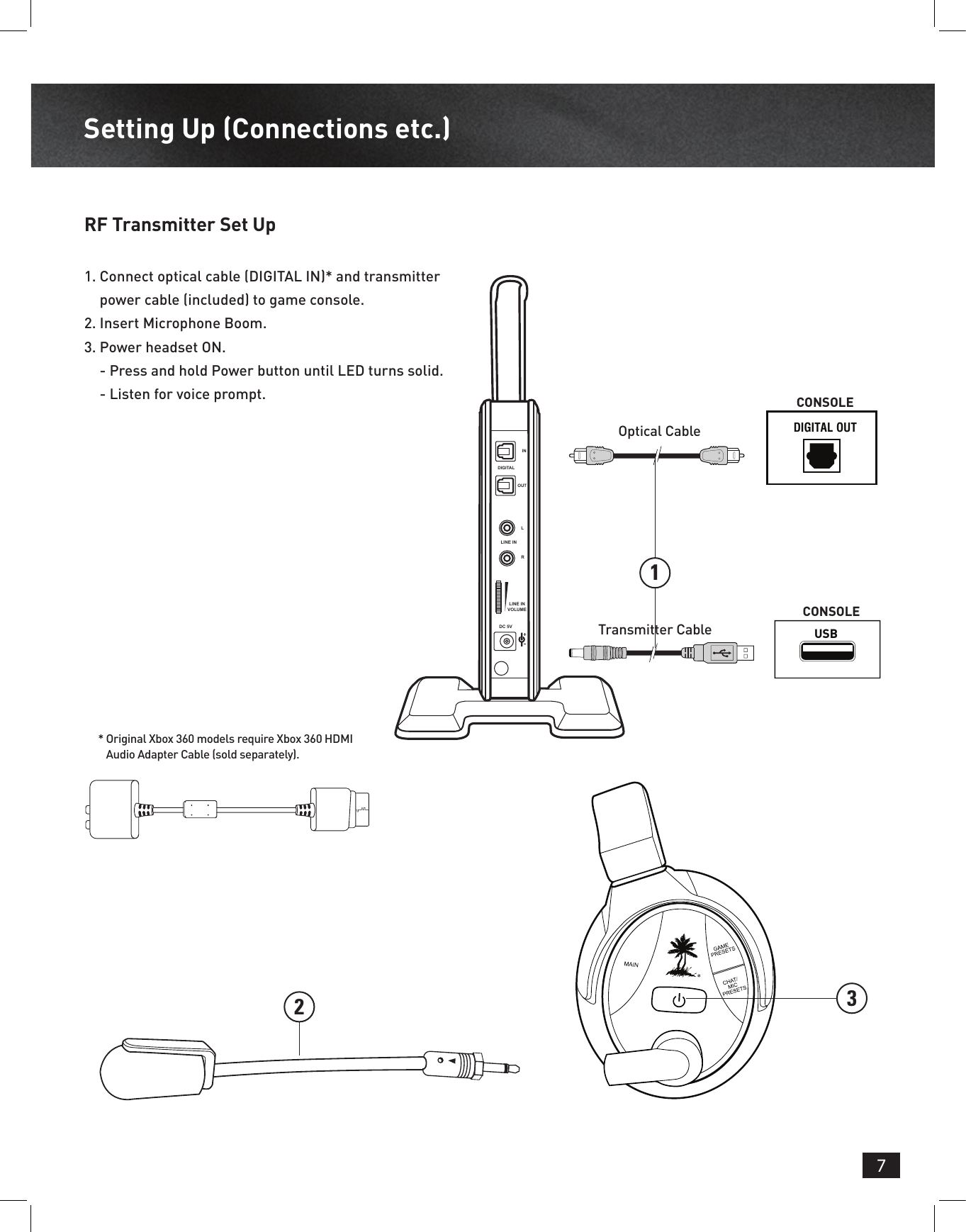

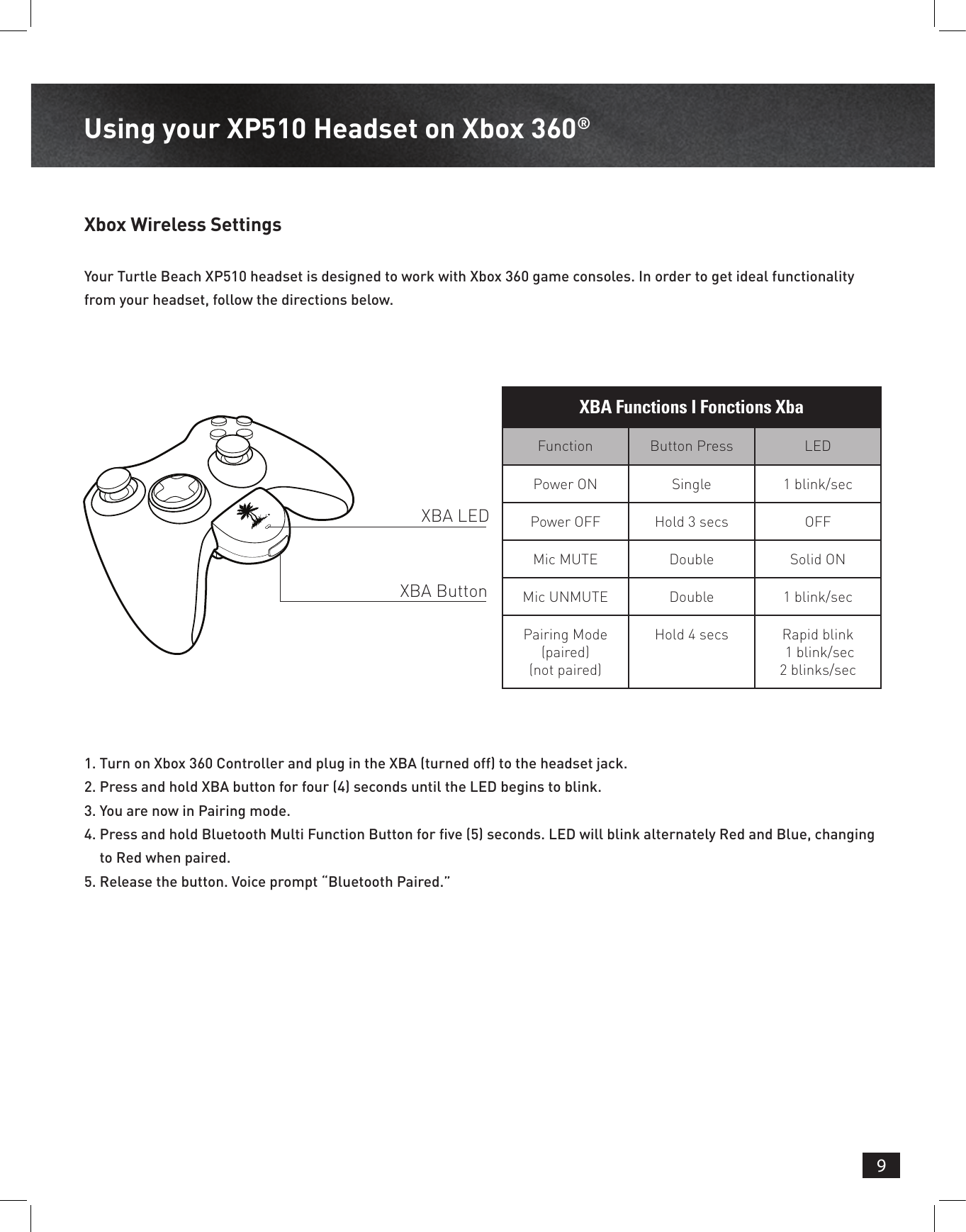
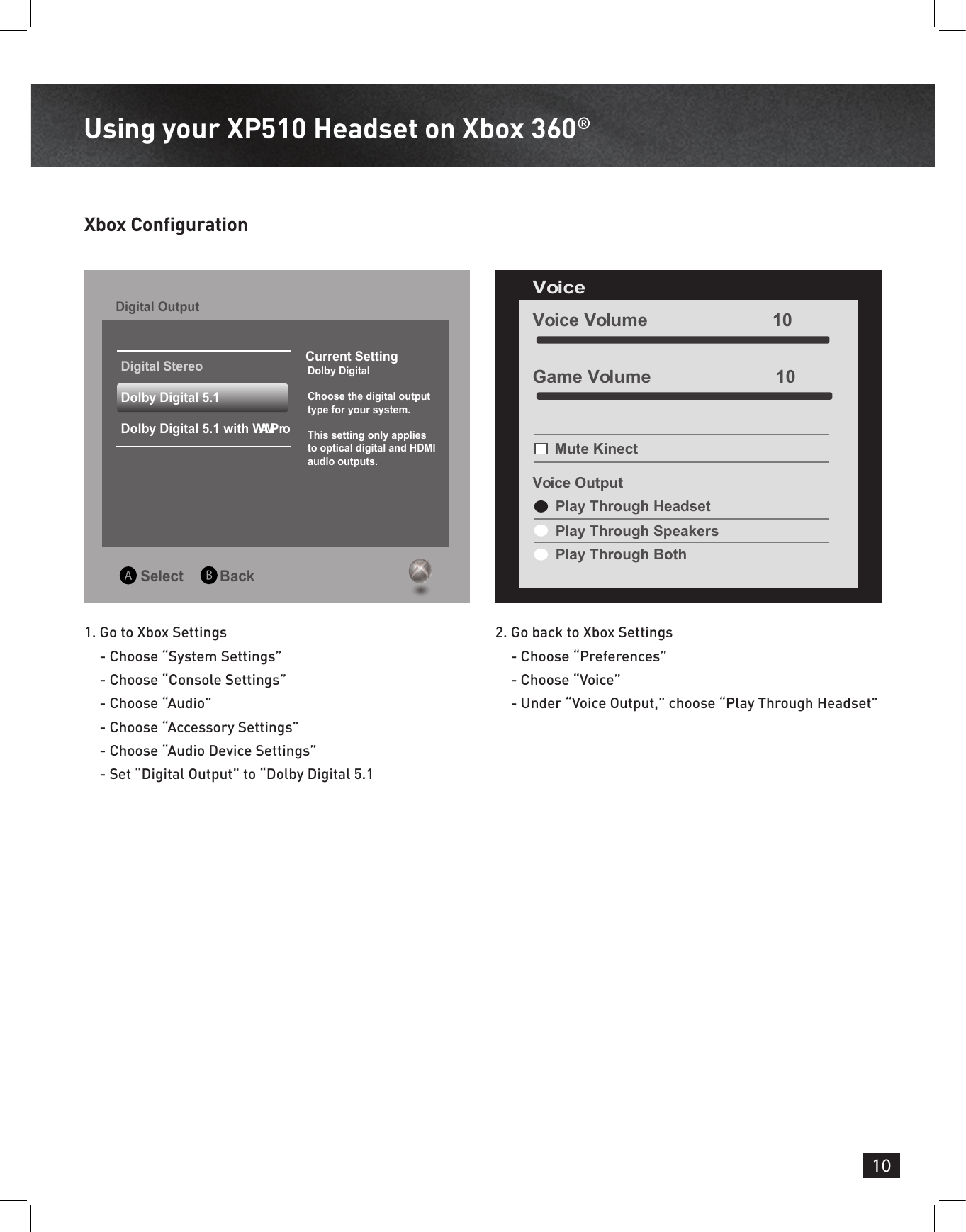
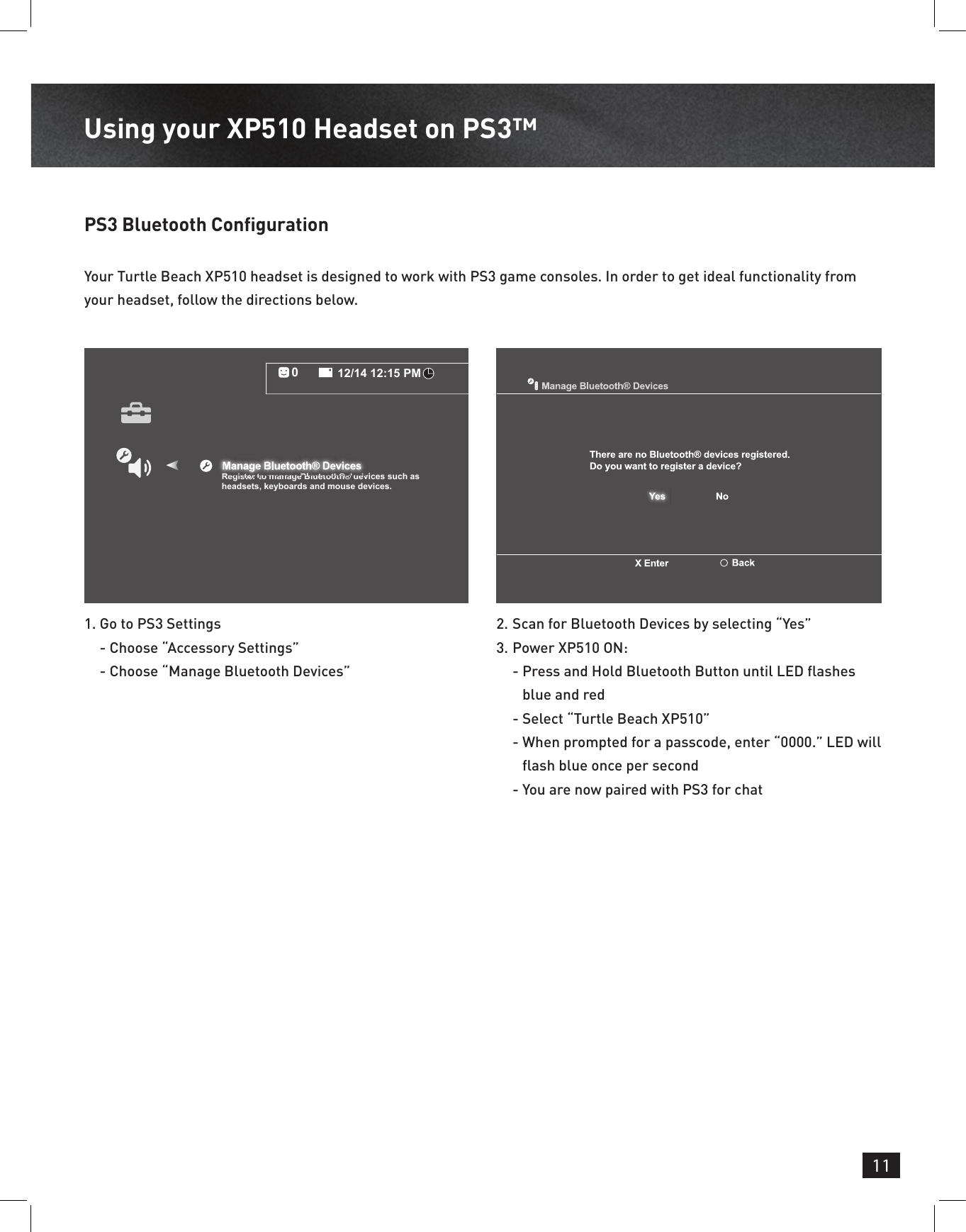
![12Using your XP510 Headset on PS3™PS3 Output Settings1. Go to Settings - Choose “Sound Settings”- Choose “Audio Output Settings” - Choose “Optical Digital”- Choose “Dolby Digital 5.1 Ch.”2. Go to Settings- Choose “Sound Settings” - Choose “Audio Multi-Output” and set to “On”Audio Output SettingsSelect the connector on the TV or AV amplifier (receiver).Turn on the power of the connected device.CancelAudio Output Settings12/14 12:15 PM0OnSets to output audio through multiple connectorssimultaneously. Audio output to connectors that arenot selected in [Audio Output Settings] is downscaledto 2 Ch.PS3 Microphone Settings 1. Go to PS3 Settings - Choose “Accessory Settings” - Choose “Input/Output Device” - Choose “Turtle Beach XP510”2. Adjust microphone volume level- Adjust PSN chat volume using Bluetooth Volume buttons on the right ear cupAudio Device SettingsMicrophone Level 3Output Device Turtle Beach TangoTurtle Beach TangoBack OptionsX EnterOKRight Earcup](https://usermanual.wiki/Voyetra-Turtle-Beach/TB3290.XP510-Manual-Draft/User-Guide-1900232-Page-12.png)