Vtech Innotab Learning App Tablet Owners Manual
Vtech-Innotab-Pink-Learning-App-Tablet-Owners-Manual-109363 vtech-innotab-pink-learning-app-tablet-owners-manual-109363
2014-11-12
: Vtech Vtech-Innotab-Learning-App-Tablet-Owners-Manual-109362 vtech-innotab-learning-app-tablet-owners-manual-109362 vtech pdf
Open the PDF directly: View PDF ![]() .
.
Page Count: 32

User’s ManualUser’s Manual
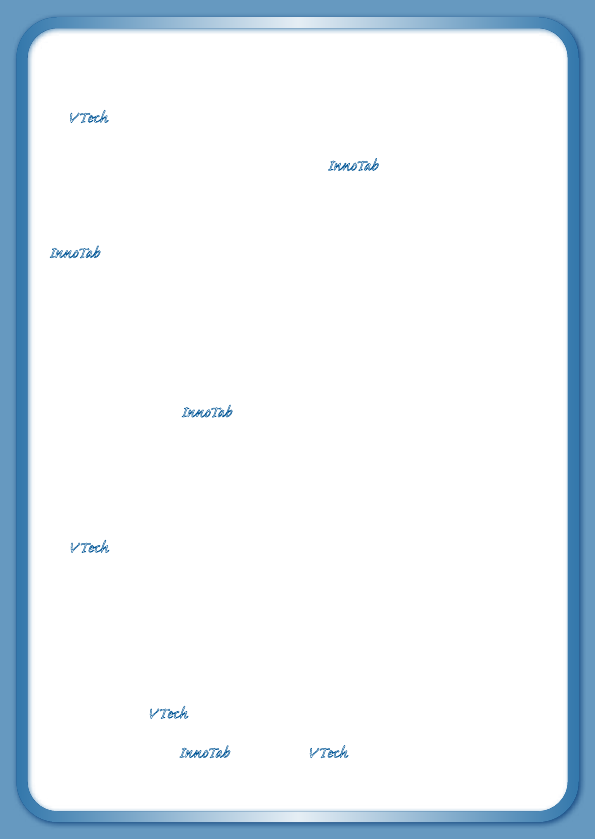
Der Pr,
A VT®, n h uc j tayng to t h rns n
hvng t ig-t gags rn. W n th r is t
sm ay. Wt th n, dvlpe InTb™, r ir -nci
tl r is th ns t ag M’s n Da’s tls t
-le lerng pinc th ts tr acv ftl.
InTb™ s t gnri lerng ts r clr ag 4-9 th hs
c rry crid r t tracv mte -s, lerng
gm, crev acvi lng t id iy adin s. I er
5” i clr LCD tuc scr, -r r gm cr, s s
USB r r dwloas, SD cr l r mry pi n eahn ac,
he l, rl n cpac dig r e rtty.
W layng t InTb™, is c l, , tuc, n tr ay
tru acvi t scvr rl nvr t n rvr
t g. ru tracv lay, r cl dvlo s eang,
t, ci ui, scinc, , crevty, n r—c n s
prt t .
A VT®, r decte t ng r clr ncvr tr tlts. W
th r r r roucts th ncrag acv ns tru
magnv lay.
Sncrly,
Yr ins VT®
T ler r InTb™ n r VT® ts, w.tis.c
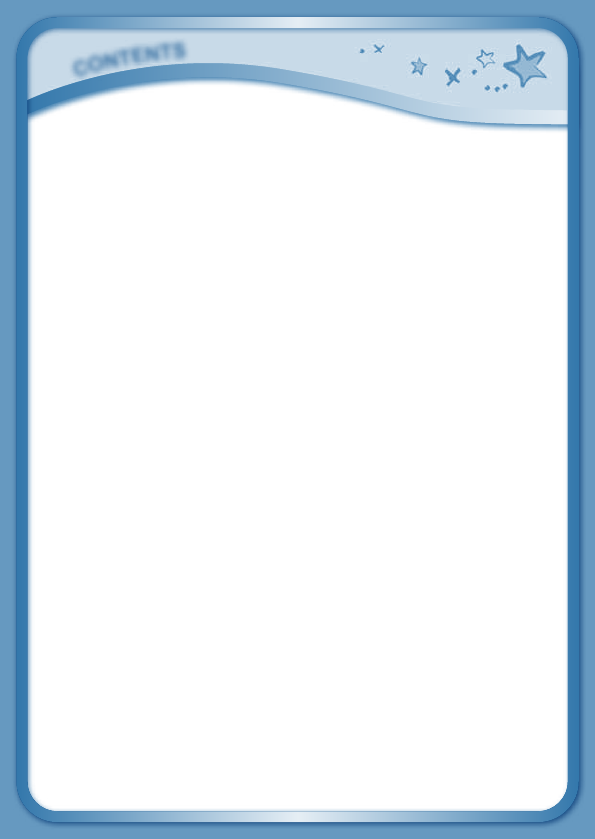
C
O
N
T
E
N
T
S
INTRODUCTION ................................................................. 1
Included in this Package ...................................................... 1
PRODUCT FEATURES ..................................................... 2
GETTING STARTED .......................................................... 4
Battery Installation ............................................................... 5
How to Play .......................................................................... 6
Desktop Menu ..................................................................... 7
Status Bar ............................................................................ 7
CONTENT ............................................................................ 8
Built-in Apps ......................................................................... 8
Built-in Content .................................................................... 14
PLAYING AN INNOTAB
TM
CARTRIDGE ........................ 15
ONLINE FEATURES .......................................................... 15
Downloads Menu ................................................................. 15
Inserting an SD Card ........................................................... 16
Connecting to a Computer .................................................. 16
VTech® Kidizoom® PHOTOS AND VIDEOS ............... 18
CARE & MAINTENANCE ................................................. 19
TROUBLESHOOTING ...................................................... 21
TECHNICAL SUPPORT .................................................... 23
COPYRIGHT NOTICES .................................................... 23
DISCLAIMER AND LIMITATION OF LIABILITY .......... 24
END USER LICENSE AGREEMENT ............................. 26
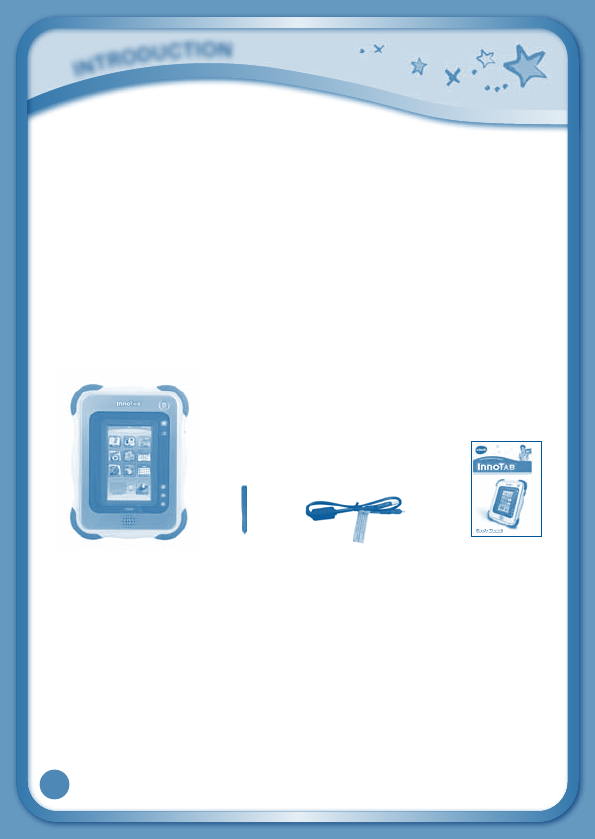
1
Thank you for purchasing VTech® InnoTabTM The Learning App Tablet!
InnoTabTM is a multi-function, touch screen tablet for 4-9 year olds. Kids
will love using InnoTabTM to read e-books, listen to music, play games, and
more. With SD card expanded memory, and new apps being added all the
time, InnoTabTM is a great tablet for busy kids on the go.
Included in this package
•OneVTech® InnoTabTM Learning App Tablet
•OneInnoTabTM Pen
•OneUSBCable
•OneUser’sManual
Warning: All packing materials, such as tape, plastic sheets, packaging
locks, wire ties, and tags are not part of this toy, and should be discarded
foryourchild’ssafety.
Note:Pleasekeeptheuser’smanualasitcontainsimportantinformation.
i
N
T
r
O
d
u
C
T
i
O
N
InnoTabTM Pen USBcable Usermanual
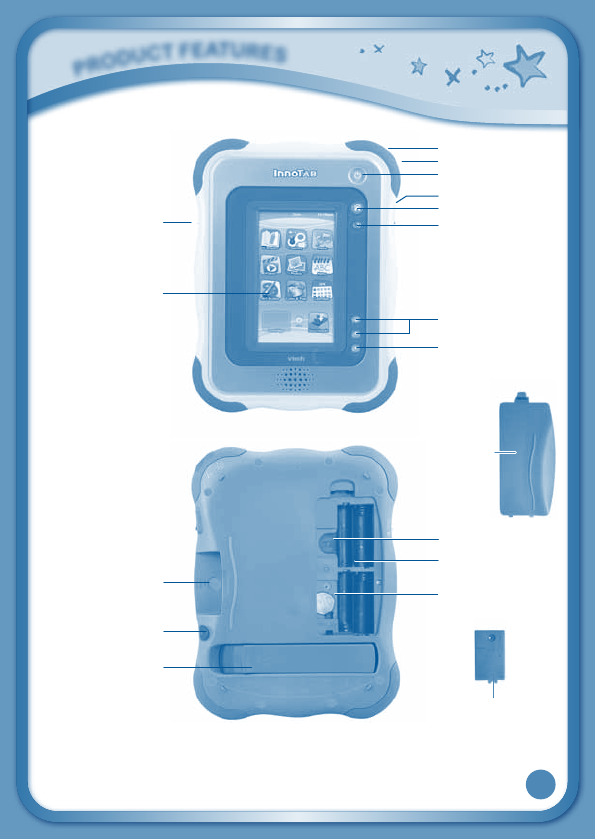
2
P
r
O
d
u
C
T
F
E
a
T
u
r
E
S
Battery
Cover
Backup Battery
Cover
Power Button
USBPort
Home Button
Help Button
Volume Buttons
Brightness Button
Screen Lock Sliding
Switch
Touch Screen
ACAdaptorJack
HeadphoneJack
InnoTab™ Pen and
Pen Holder
Stand
SDCardSlot
InnoTab™
CartridgePort Backup Battery
SlotandCover
Battery
Compartment
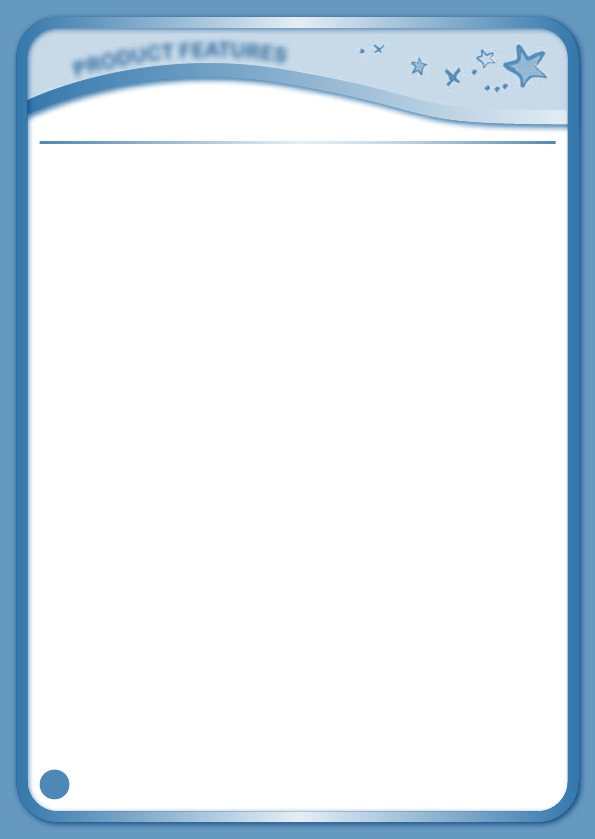
3
FEATURES ACTION
Screen Lock Sliding Switch Slide the switch to lock or unlock the
automatic screen orientation.
Touch Screen Touch the screen with your finger or the
InnoTabTM pen to play.
AC Adaptor Jack Use this to connect an AC/DC Adaptor
(sold separately).
Headphone Jack Use this to connect headphones (not
included).
Power Button Press this button to turn InnoTabTM on or
off.
USB Port Plug the included USB cable into this
USB port to connect the tablet to your
computer.
Home Button Press this button to return to the
InnoTabTM desktop at any time.
Help Button Press this button to replay voice
instructions, or ask for a hint.
Volume Buttons Press these buttons to adjust the sound
volume.
Brightness Button Press this button to adjust the screen
brightness.
InnoTabTM Cartridge Port Insert an InnoTabTM cartridge (sold
separately) into this slot to play.
InnoTabTM Pen & Pen Holder Use this pen to touch the screen. Always
replace the InnoTabTM pen into the pen
holder after use.
SD Card Slot Insert an SD card (not included).
Battery Compartment Insert 4 “AA” batteries (not included). For
battery installation instructions, please
see the next section.
P
r
O
d
u
C
T
F
E
a
T
u
r
E
S
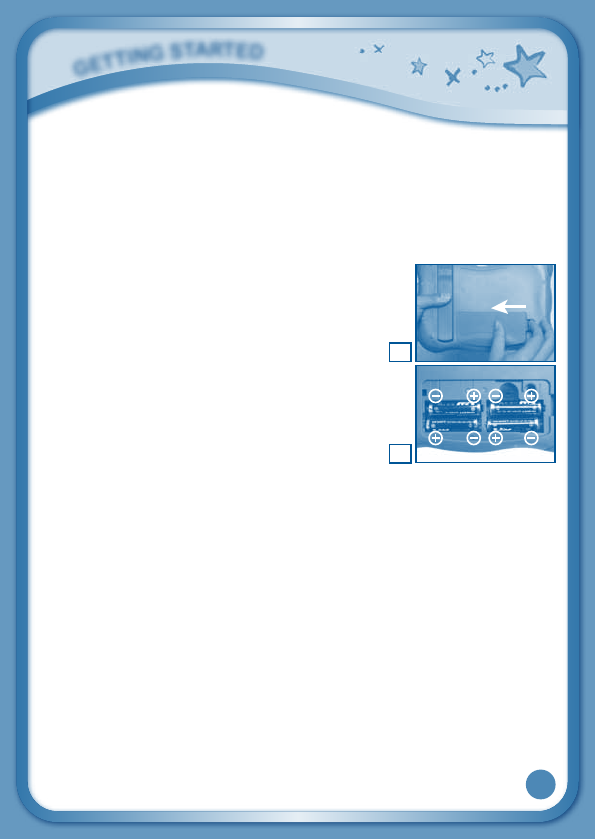
4
Backup Battery Slot & Cover The backup battery provides power for
the clock. For backup battery replacement
instructions, please see the Care &
Maintenance section on page 19.
Stand Pull out the stand to prop up InnoTabTM
and use it as a digital photo frame.
Battery Installation
•Makesurethetabletisturnedoff.
•Locate the battery cover on the back of the
tablet and remove it as shown in image 1.
•Insert4“AA”batteriesasshowninimage2.
•Makesuretoreplacethebatterycover.
Battery Notice
• Theuseofnewalkalinebatteries(AA/LR6/AM-3)isrecommendedfor
maximum performance.
• Non-rechargeablebatteriesarenottoberecharged.
• Rechargeablebatteriesaretoberemovedfromthetoybeforebegin
charged(ifremovable).
• Rechargeablebatteriesareonlytobechargedunderadultsupervision
(ifremovable).
• Donotmixoldandnewbatteries.
• Donotmixbatteriesofdifferenttypes:alkaline,standard(carbon-zinc),
orrechargeable(Ni-MH).
• Onlybatteriesofthesameorequivalenttypeasrecommendedareto
be used.
• Batteriesaretobeinsertedwiththecorrectpolarity.
• Exhaustedbatteriesaretoberemovedfromthetoy.
2
1
G
E
T
T
i
N
G
S
T
a
r
T
E
d
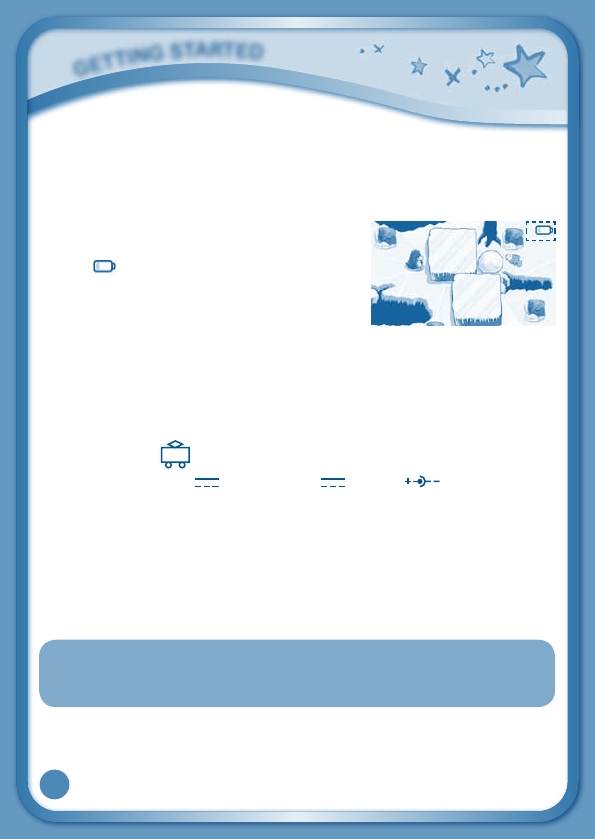
5
• Thesupplyterminalsarenottobeshort-circuited.
• Thetoyisnottobeconnectedtomorethantherecommendednumber
of power supplies.
• Donotdisposeofbatteriesinfire.
NOTE: When InnoTabT M is running on
batteries, you may see this icon appear on the
screen . This indicates that battery power
is low, and you should replace the batteries
soon. Battery time remaining once the icon
first appears is approximately 10-30 minutes,
depending on the type of batteries in use.
After that, InnoTabTM will show the very low battery screen for 3 seconds,
and then will turn off automatically.
To preserve battery life, InnoTabTM will shut down automatically when there
is no input for 8 minutes.
AC Adaptor
•Useastandard7.5V 400mA or 9V 300mA AC/DCadaptor.
We recommend the use of a VTech®7.5V400mA/9V300mAAC/DC
adaptor.
UsingaVTechadaptor(AC/DC7.5V400mAor9V300mA)thatcomplies
withUL697orcUL697isrecommended.
•Makesurethetabletisturnedoff.
•PlugtheadaptorintotheACAdaptorJackonthetopofInnoTabTM.
•Plugtheadaptorintoawallsocket.
NOTE: The use of an adaptor will override the batteries. When the toy
is not going to be used for an extended period of time, unplug
the adaptor.
G
E
T
T
i
N
G
S
T
a
r
T
E
d
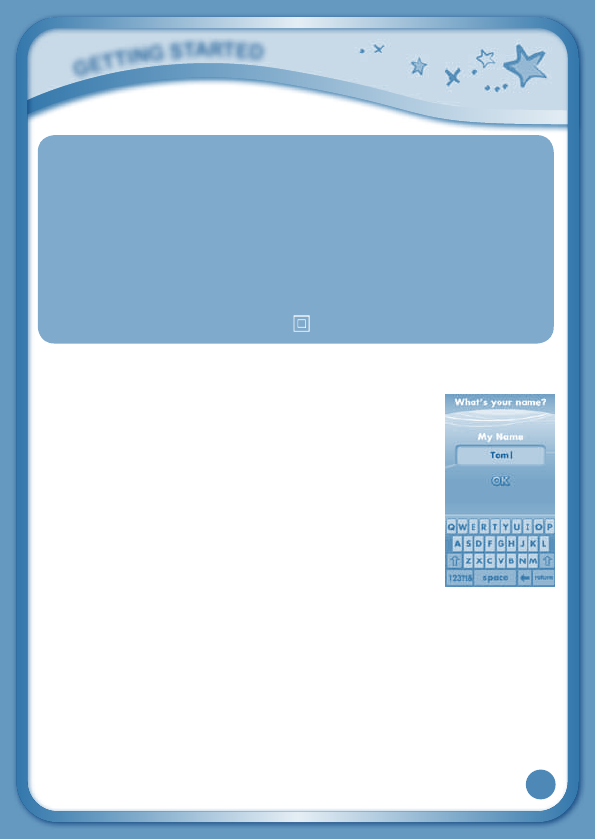
6
Standard Guidelines for Adaptor Toys
• Thetoyisnotintendedforusebychildrenunder3yearsold.
• Onlyusetherecommendedtransformerwiththetoy.
• Thetransformerisnotatoy.
• Nevercleanaplugged-intoywithliquid.
• Neverusemorethanonetransformer.
• Donotleavethetoypluggedinforextendedperiodsoftime.
• ThetoyisonlytobeconnectedtoequipmentofClassII(markedon
the marking plate with a symbol ).
How to Play
STEP 1: Turn InnoTabTM On
Turn InnoTabTM on by holding down the Power button for
a few seconds. A VTech® logo and an InnoTabTM logo will
appear and remain onscreen for10-15seconds.
STEP 2: Personalize Your InnoTabTM
The first time you turn on InnoTabTM, you will see the
MyName screen.Thisallowsyouto personalizeyour
InnoTabTM by adding your name. Use the on-screen
keyboardtotypeinyourname,andtouch“OK”when
you’redone.
STEP 3: InnoTabTM Desktop
In the InnoTabTM desktop, you will see 13 built-in app icons. Flick left or
right to look at the apps available on the desktop menu, and then touch an
appicontostartplaying.(Formoredetailsaboutthebuilt-inapps,please
seetheBuilt-inAppssectionbelow.)
NOTE:WhenyoustartplayingwithInnoTabTM,pleasegototheClockapp
to update the date and time to the current date and time. See the Clock
section below for more details.
G
E
T
T
i
N
G
S
T
a
r
T
E
d
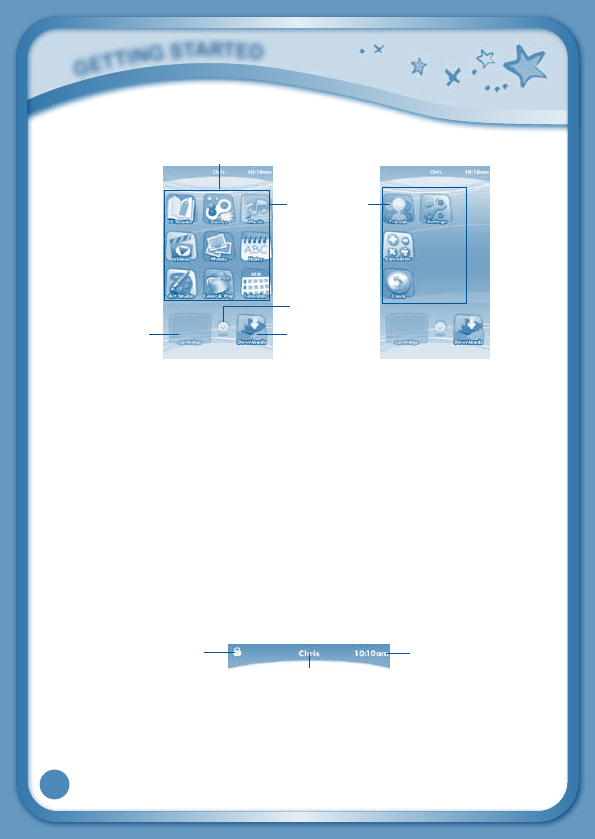
7
Desktop Menu
Status Bar:Viewtheowner’sname,currenttime,andscreenlockstatus.
Built-in Apps: Touch an app icon to play.
Cartridge Icon: If an InnoTabTMcartridge(soldseparately)isinserted,touch
the cartridge icon to play.
V.Coin:ThisisareminderthatyouwillreceivefreeV.Coinswhenyouregister
your InnoTab™. Register at vtechkids.com to receive and redeem your
V.Coins.YoucanuseyourV.Coinstodownloadgames,e-books,andmore.
Downloads: Touch the Downloads icon to view, play, or manage any content
thatyouhavedownloadedfromLearningLodgeNavigator™.(Pleasesee
the Downloads Menusectionbelowfordetails.)
Status Bar
Screen lock status – If your screen orientation is locked, this icon will appear.
Name - The InnoTabTM owner's name is displayed here.
Time-Thisisthetimedisplay.GointotheClockapptoresetthetimeifit
doesnotmatchyourtimezone.
G
E
T
T
i
N
G
S
T
a
r
T
E
d
Screen lock status Time
Name
V.Coin
Built-in Apps
Status Bar
CartridgeIcon Downloads
Desktop Desktop
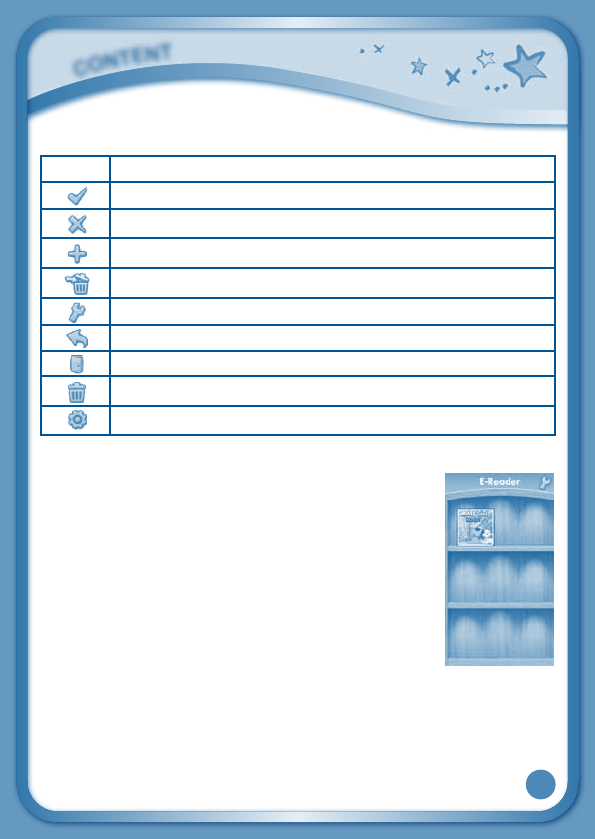
8
Common Function Icons
Icon Function
Touch this to confirm you are done with the current task.
Touch this to cancel.
Touch this to add a new item.
Touch this to delete an item.
Touch this to edit/modify.
Touch this to go back/return to previous screen.
Touch this to exit.
Touch this to enter the delete mode.
Touch this to enter the edit/settings mode.
Built-in Apps
E-Reader
TouchtheE-Readericontoreade-booksdownloaded
from Learning Lodge Navigator™. Flick left or right to
move between the bookshelves and see all the e-books
you have downloaded.
One e-book – “What’s That Noise?” – is included on
yourtabletatpurchase.(PleaseseetheBuilt-in Content
sectionbelowformoredetails.)
Go to vtechkids.com to purchase and download more
e-books.
C
O
N
T
E
N
T
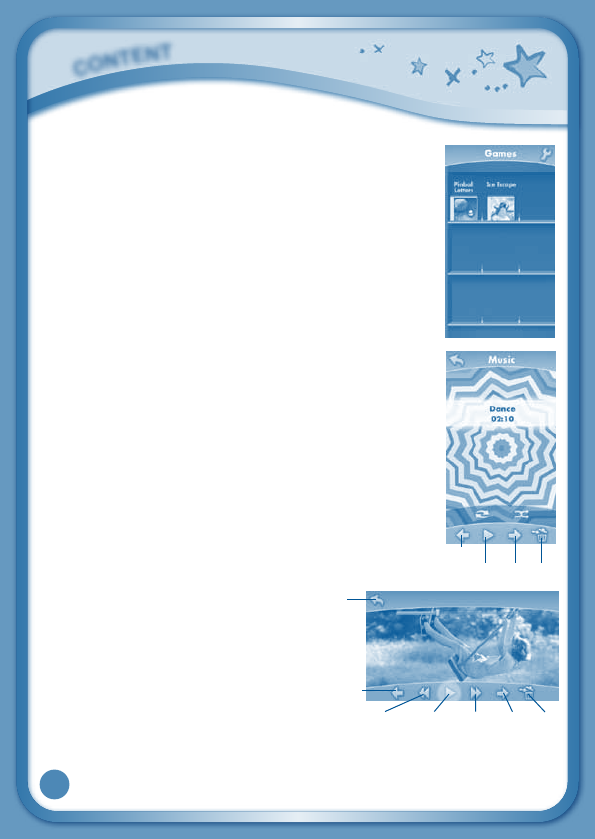
9
Games
Touch the Games icon to play the built-in games or games
that you have purchased and downloaded from Learning
LodgeNavigator™.Flickleftorrighttomovebetweenthe
game shelves.
PinballLettersandIceEscapeareincludedonyourtablet
at purchase. (Please see the Built-in Content section
belowformoredetails.)
Go to vtechkids.com to purchase and download more
games.
Music
Touch the Music icon to listen to any songs that you
have saved to an SD card (not included). You can
transfer music from your computer to an SD card by
usingLearningLodgeNavigator™.InsertanSDcardinto
InnoTabTM and connect your InnoTabTM to your computer
withtheincludedUSBcable.Select"FileManager"in
LearningLodgeNavigator™tolaunchthefilemanager.
Videos
Touch the Videos icon to watch any
motion jpeg (MJPEG) format videos
that you have saved to an SD card
(notincluded).Youcantransfervideos
from your computer to an SD card
byusingLearningLodgeNavigator™.
Insert an SD card into InnoTabTM
and connect your InnoTabTM to your
computerwiththeincludedUSBcable.Select"FileManager"inLearning
LodgeNavigator™tolaunchthefilemanager.
C
O
N
T
E
N
T
Play/PauseNextTrash
Previous
Back
Previous
RewindPlay/PauseForwardNext Trash
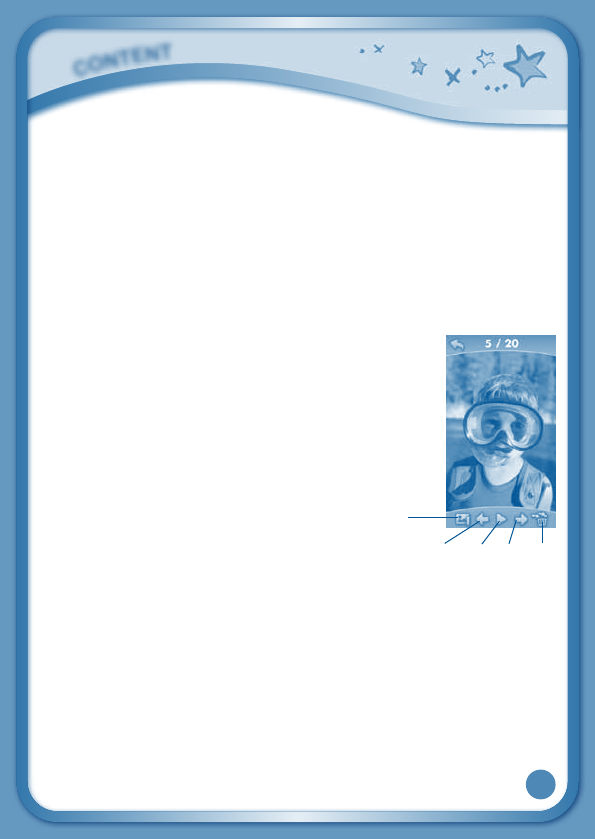
10
Back – Touch this to return to the video list.
Rewind–Touchthistorewindthevideo.
Previous – Touch this to go to the previous video.
Play/Pause–Touchthistoplayorpausethevideo.
Next–Touchthistogotothenextvideo.
Forward – Touch this to fast forward the video.
Trash – Touch this to delete the current video.
For more details about transferring videos to your SD card, please see the
VTech® Kidizoom® Photos and Videos section below.
Photos
Touch the Photos icon to look at any photos that
youhavesavedtoanSDcard(notincluded).You
can transfer photos from your computer to an
SDcardbyusingLearningLodgeNavigator™.
Insert an SD card into InnoTabTM and connect
your InnoTabTM to your computer with the
included USB cable. Select "File Manager" in
Learning Lodge Navigator™ to launch the file
manager.
Set Wallpaper – Touch this to set the current
photo as your desktop wallpaper.
Previous – Touch this go to the previous photo.
Play – Touch this to view a photo slideshow.
Next–Touchthistogotothenextphoto.
Trash – Touch this to delete the current photo.
TIP: You can change the viewing orientation between landscape and
portraitbyrotatingthetablet(makesuretheScreenLockSlidingSwitch
isunlocked).
For more details about transferring photos to your SD card, please see
the VTech® Kidizoom® Photos and Videos section below.
C
O
N
T
E
N
T
PlayNextTrashPrevious
Set
Wallpaper
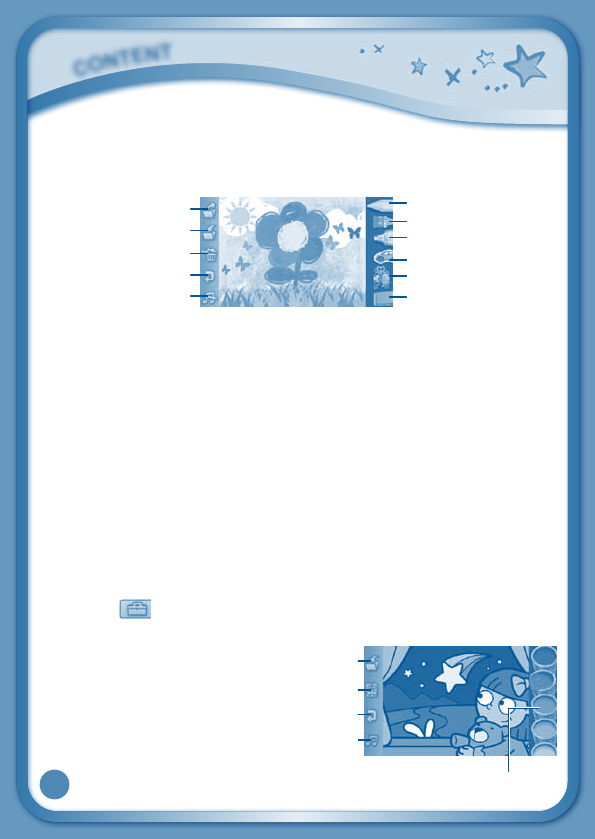
11
Art Studio
Touch the Art Studio icon to draw a picture or edit a photo. Touch a tool on the
right to start your creation.
Brush – Touch this to paint with different colored brushes.
Pencil – Touch this to draw with different colored pencils.
Magic Pen – Touch this to draw with fun color and pattern pens.
Sticker – Touch this to put stickers on your creation.
Fun Tool – Touch this to play with silly tools – such as a hopping frog!
Eraser–Touchthisandthentouchthescreentoerasewhatyou’vedone.
NewPage–Touchthistomakeanewcreation.Youcanchooseapage
template or a photo to start with.
Save – Touch this to save your creation. An SD card (not included) is
requiredtosave.
Reset–Touchthistoresetthewholecreation.
Undo–Touchthistoundowhatyoujustdid.
MusicOn/Off–Touchthistoturnthebackgroundmusiconoroff.
TIP: Touch to go back to the toolbox menu.
Color & Pop
Touch the Color & Pop icon to
color a picture and see it move.
Touch the paint to choose a color,
and then touch the picture to fill in
that color on the picture.
C
O
N
T
E
N
T
Paint
NewPage
EyeIcon
Undo
MusicOn/Off
Brush
NewPage
Save
Reset
Undo
MusicOn/Off
Pencil
Magic Pen
Sticker
Fun Tool
Eraser
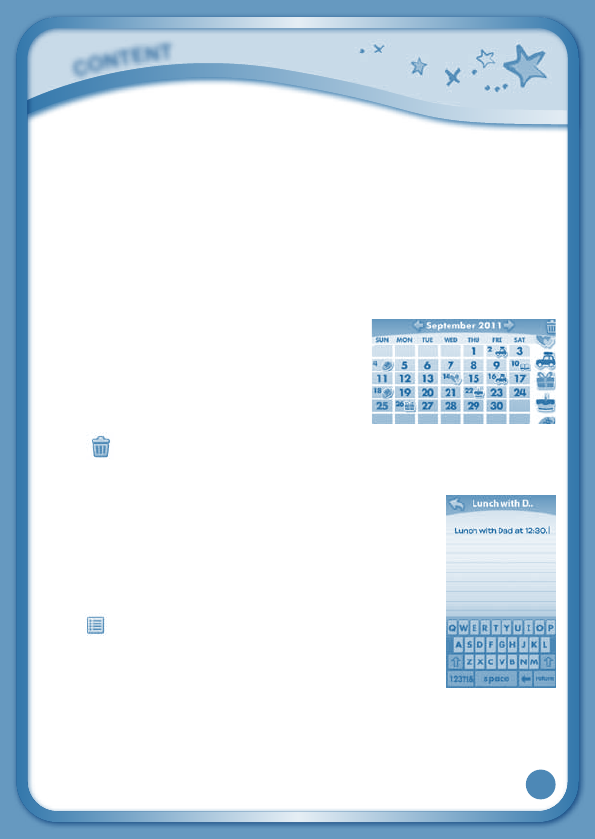
12
Paint – Touch a paint can to choose a color. Flick up or down to look at
all the colors.
NewPage–Touchthistoopenanewpicture.
EyeIcon–Touchthistoseeyourpicturemove.Tiltthetabletleft,right,up,
ordowntofindwhatishidinginthepicture.AnSDcard(notincluded)is
requiredtosaveanyimages.
Undo–Touchthistoundowhatyoujustdid.
MusicOn/Off-Touchthistoturnthebackgroundmusiconoroff.
Calendar
TouchtheCalendaricontolookatoredityour
calendar. To mark a day with a sticker, drag a
sticker from the tool bar to the day. To add a
note, touch the day, and then type in your note
using the pop-up keyboard.
Touch to delete a sticker or a note.
Youcansaveupto500stickerstomarkyourimportantdates!
Notes
TouchtheNotesicontotypeanewnoteorviewanote
you have saved. Touch anywhere on the page to open
the pop-up keyboard and start typing.
To look at your saved notes, flick left or right to see the
previous or next note. To see a list of all your notes,
touch .
You can save up to 500 characters per note and a
maximum of 100 notes.
C
O
N
T
E
N
T
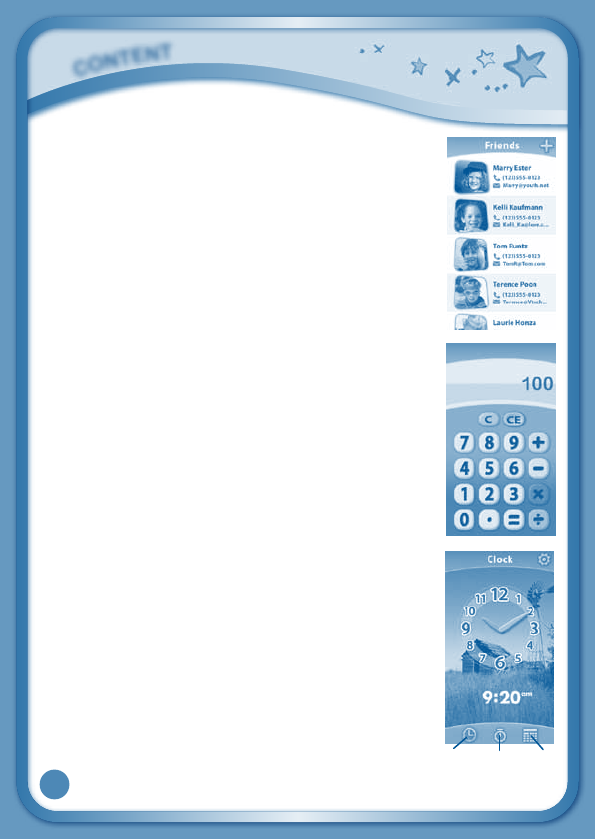
13
Friends
Touch the Friends icon to add a new friend or view your
friends’infothatyouhavesaved.
Flick up or down to look at more friends. To view or edit
afriend’sinformation,touchthatfriend’sname.
Youcansaveinfoforamaximumof20friends.
Calculator
TouchtheCalculatoricontodosimplecalculations.
TIP: Try shaking the tablet to see what happens.
Clock
Touch the Clock to set the time or date, or use the
stopwatch.
Clock–Touchthistovieworadjustthetime.
Stopwatch – Touch this to use the stopwatch to count up.
Date – Touch this to view or adjust the date.
C
O
N
T
E
N
T
ClockStopwatchDate
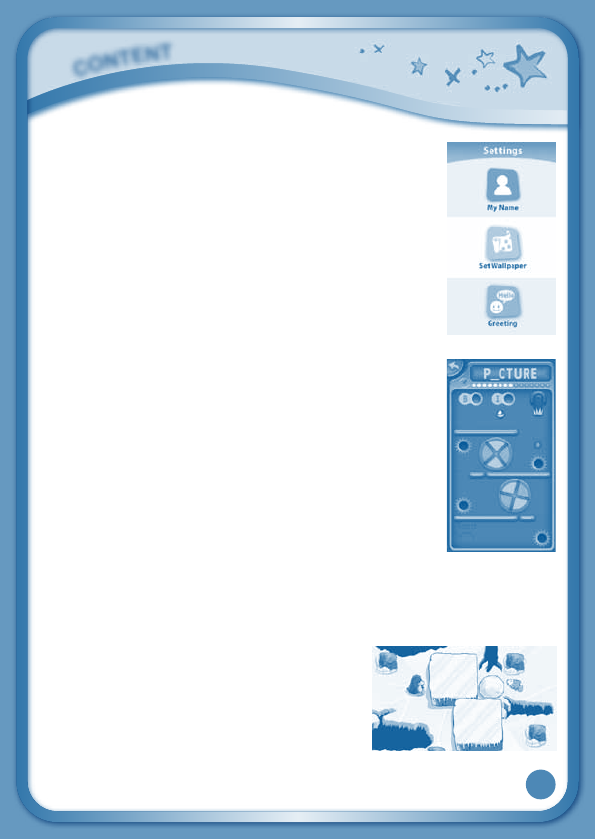
14
Settings
TouchtheSettingsicontoedittheowner’sname,set
desktop wallpaper, or type in a greeting message.
TIP:Youcanresetthetablettofactorysettingsbytyping
"R-E-S-E-T"inMyNamemenu.
WARNING: Any data saved in internal memory will be
lost.DatasavedinanSDcard(notincluded)willnotbe
affected by resetting the tablet.
Built-in Content
Motion Game: Pinball Letters
Tiltthetablettorolltheball.Rolltheballtothecorrect
hole(s)tospelltheword.Ifyouneedtofindmorethan
one missing letter, you must find them in order. Watch
out for obstacles on your way.
At the end of each maze, you will see how you did.
You get a star if you can complete the game without
restarting, complete a word, or finish the game in time.
Youcangetuptothreestarspermaze.
Curriculum:Spelling
YoucanfindthisgameintheGamesappandDownloadsmenu.
Touch Game: Ice Escape
Help the penguin get to the fish. Drag the ice
blocks to cover a hole or make a path.
Curriculum:Logic
YoucanfindthisgameintheGamesappand
Downloads menu.
C
O
N
T
E
N
T
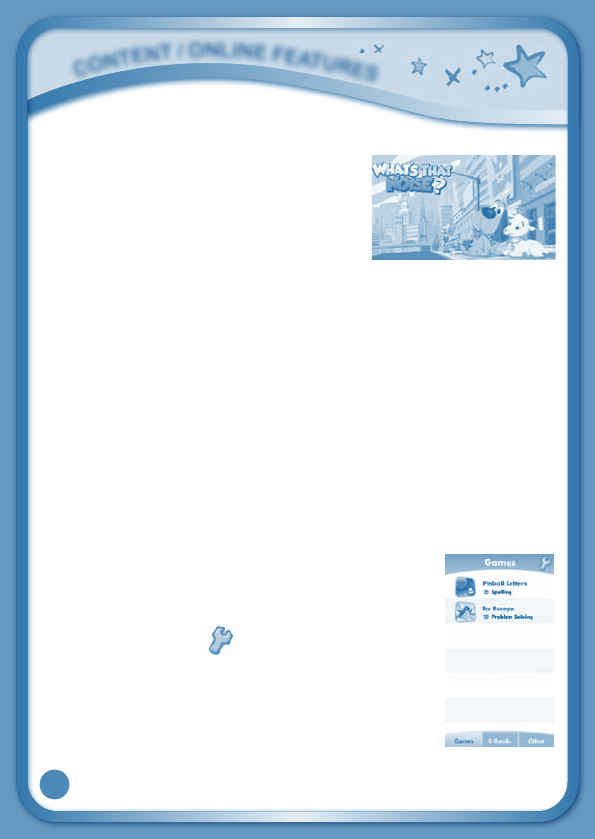
15
E-Book: What’s That Noise?
Rufuswasagoodoldcountrydog. Butone
day,Rufusandhisfamilypackedupandmoved
tothecity.Rufusneededtolearntobeacity
dog. The first thing he learned was the city
wasLOUD!ReadalongwithRufustofindout
“WHAT’STHATNOISE?”!
Curriculum:Reading
YoucanfindthisbookintheE-ReaderapporDownloadsmenu.
Playing an InnoTabTM Cartridge
If an InnoTabTM cartridge (sold separately) has been inserted properly,
you will see the cartridge icon at the bottom of the desktop menu screen.
Touch the cartridge icon to play.
Register online to keep track of your child’s learning journey with
personalized recommendations. You can also connect to our Learning
LodgeNavigator™todownloadgreatapps,e-booksandthemesonline.
Go visit
www.vtechkids.com/download
Downloads Menu
In the InnoTabTM desktop, touch the Downloads icon to
manage your downloaded content. Touch any category at
the bottom to see the downloaded items in that category.
of the category. Touch to enter the delete mode.
In delete mode, touch an item to delete it. A pop-up menu
willaskifyoureallywanttodeletethatitem.Touch"Yes"
toconfirm,or"No"tocancel.
NOTE:YouwillneedanSDcard(notincluded)tosave
any downloaded content.
C
O
N
T
E
N
T
/
O
N
l
i
N
E
F
E
a
T
u
r
E
S
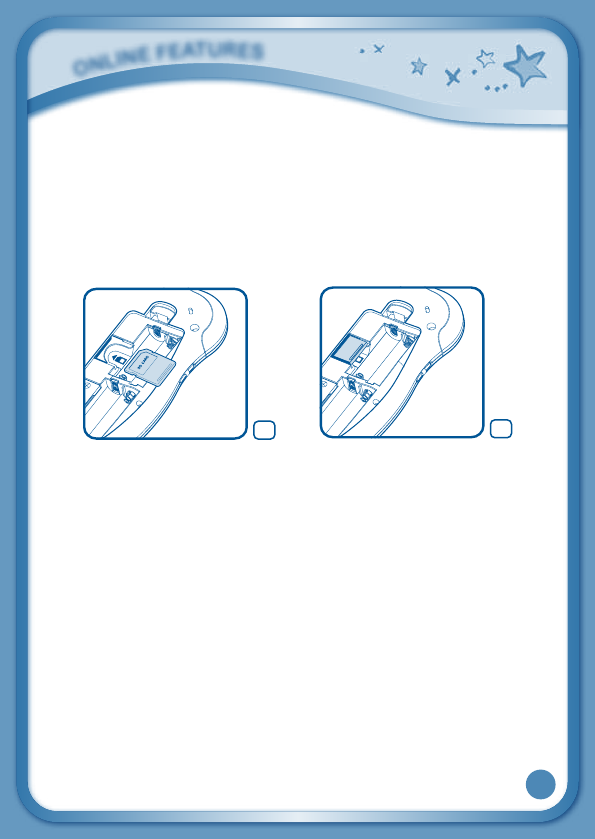
16
Inserting an SD Card
YoucaninsertanSDcard(notincluded)intoyourInnoTabTM to store game
records, downloaded content, photos, videos or music.
- Make sure the tablet is turned off.
- Locate the SD card slot on the back of InnoTabTM under the battery cover.
- Make sure the SD card is not write-protected. Insert the SD card, as
showninimages3&4.
Connecting to a Computer
•DownloadthesetupprogramforLearningLodgeNavigatorTM from www.
vtechkids.com/downloadforUSorwww.vtechcanada.com/toysdownload
forCanadaandinstallitontoyourcomputer.
•InsertanSDcardintoyourInnoTabTM, as shown above.
•TurnonyourInnoTabTM.
•LocatetheUSBportontheupperright-handsideofyourInnoTabTM and
open the rubber port cover.
•InsertthesmallerendoftheincludedUSBcableintotheUSBporton
your InnoTabTM.
O
N
l
i
N
E
F
E
a
T
u
r
E
S
4
3
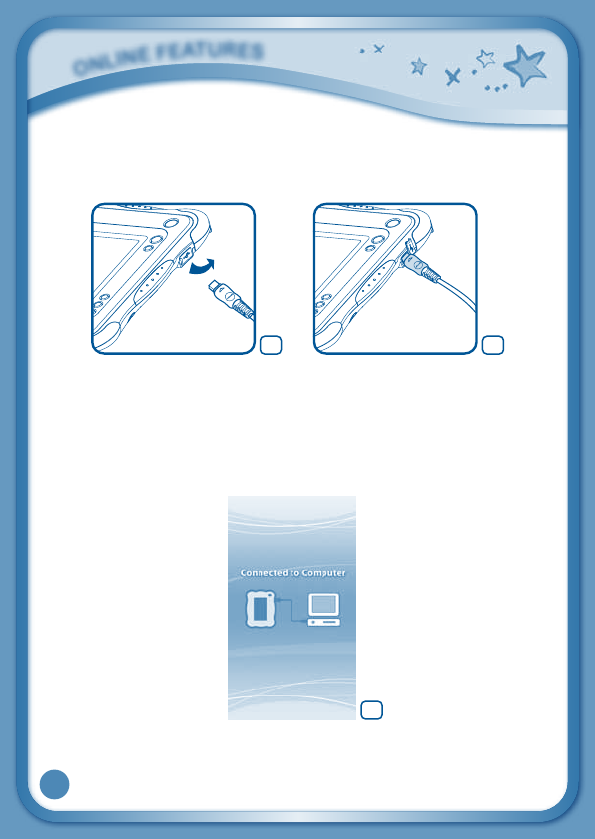
17
•InsertthelargerendoftheUSBcableintoaUSBportonyourcomputer.
TheUSBportisusuallymarkedwiththesymbolthatappearsontheUSB
port cover of your InnoTabTM.Pleaserefertoimages5&6below.
Afterconnecting toyourcomputer with theUSBcable,your InnoTabTM
screenwillshowaConnectedtoComputerscreen(image7).Forhelp
using the Download Center refer to the Help section of the Learning
LodgeNavigatorTM.
UseyourfreeV.Coins to download freegames,e-books,or apps from
LearningLodgeNavigatorTM.Enjoy!
O
N
l
i
N
E
F
E
a
T
u
r
E
S
7
65
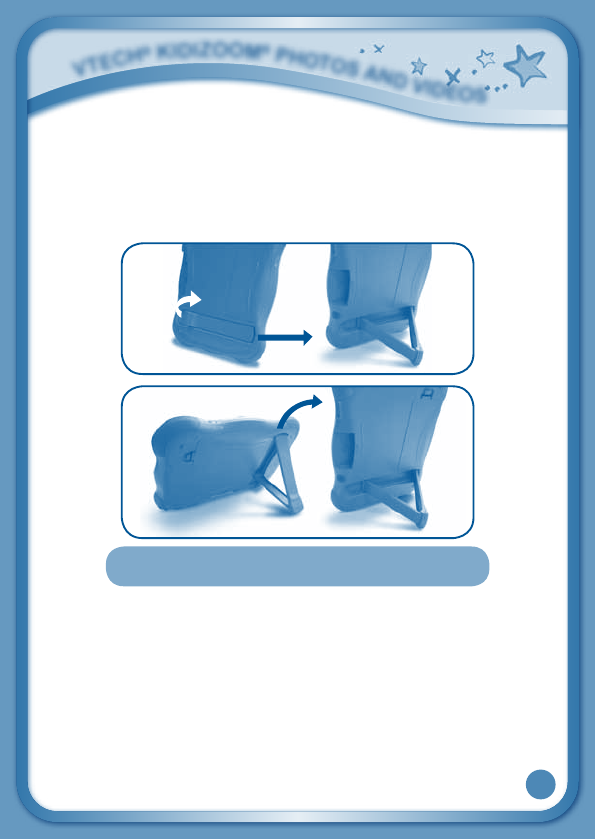
18
VTech® Kidizoom® Photos and Videos
Slide out the stand until it clicks into place. Then use it to set up your InnoTabTM
as a photo frame.
YoucanusethestandtosetuptheInnoTabTM in either portrait or landscape
orientation.
Any photos or videos captured by a VTech® Kidizoom® CameraTM and saved
on an SD card can be viewed without conversion on InnoTabTM. Insert the
SDcardthatcontainsthephotos/videosdirectlyintotheInnoTabTM.Or
youmaytransferphotos/videosfromyourcomputertoyourInnoTabusing
LearningLodgeNavigatorTM. See the Photos section above for more details.
InnoTabTMsupportsMJPEGformattedvideoplayback.Othervideoformats
can be converted to work with InnoTabTMusingthirdpartysoftware(not
included).Forfurtherinformationonvideofileconversion,enter“media
formatconverter”intoanInternetsearchengine.
V
T
E
C
h
®
K
i
d
i
z
O
O
m
®
P
h
O
T
O
S
a
N
d
V
i
d
E
O
S
Note:Foryoursafety,pleasedoNOTplaceyour
fingers into the sliding hinge mechanism.
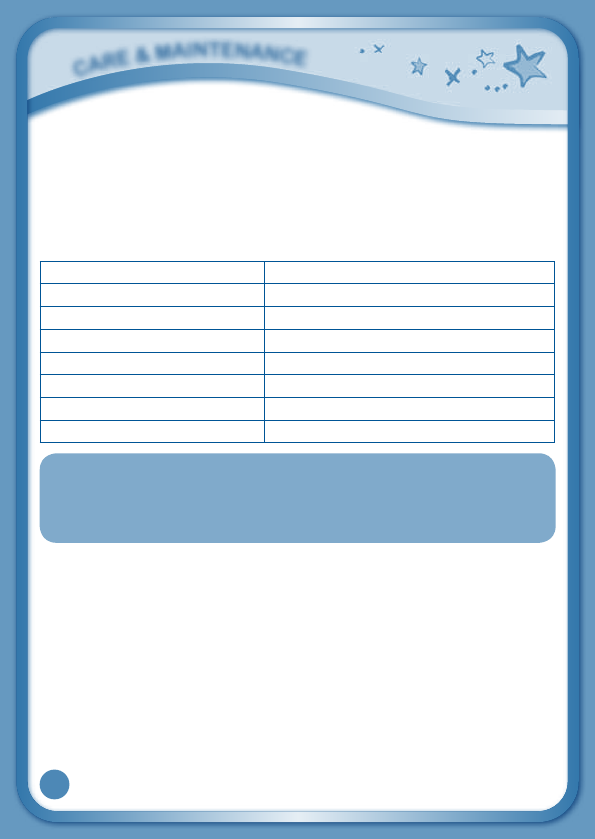
19
There may be legal restrictions associated with the use of commercial
video files, movies, programs and other content for which VTech® accepts
noresponsibilityorliability.Usersshouldtakeresponsibilityforobserving
relevant copyright law in their country for this type of media.
Recommendedformatsettingsrequiredforvideoplaybackcompatibility
with InnoTabTM:
File Type AVI
Video Encoder MJPEG
Display size 480 x 272
Frame rate 15 fps
Bit rate 2400kbps
Audio Encoder PCM
Audio Channel Mono
Sampling Rate 22.05kHz
NOTE: Do not disconnect InnoTabTM or the computer while files are
downloading. After you have finished, turn off the tablet to save
power.Whennotconnectedtoacomputer,pleaseclosetheUSB
port cover on the InnoTabTM for safety.
Care & Maintenance
1. Keep InnoTabTM out of direct sunlight and away from direct sources
of heat.
2. Removethebatterieswhennotusingitforanextendedperiodof
time.
3. Avoiddroppingit.NEVERtrytodismantleit.
4. Always keep your InnoTabTM away from water.
5. Pleaseexaminethetoytransformerperiodicallyforconditionsthat
mayresultintheriskoffire,electricshock,orinjurytopersons(such
asdamagetotheoutputcord,blades,housing,orotherparts)and
that, in an event of such conditions, the transformer should not be
used until properly repaired.
C
a
r
E
&
m
a
i
N
T
E
N
a
N
C
E
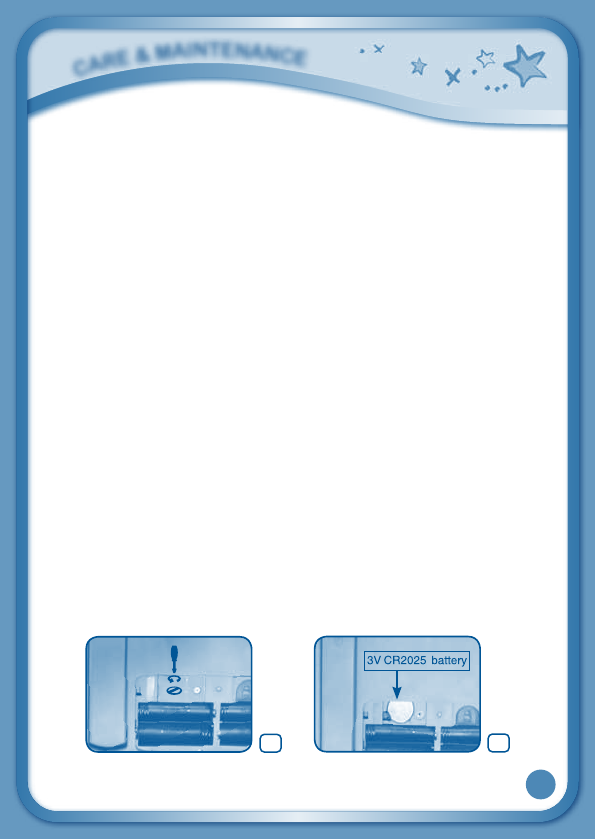
20
Using the InnoTabTM touch screen and pen:
• Useonlyenoughpressuretooperatethe game.Too muchpressure
may damage the touch screen.
• Donotusethepenifitisbroken.
• DonotuseanyotherpensonthetouchscreenotherthantheInnoTabTM
pen.
• Putthepenbackinthepenholderwhennotinuse.
Cleaning InnoTabTM touch screen
• Slightly dampen a soft, lint-free cloth with a little water and wipe the
screen to loosen dirt.
• Usingacleananddrycloth,wipethescreendry.Repeatthesetwosteps
as needed.
Cleaning InnoTabTM cabinet
• KeepyourInnoTabTMcleanbywipingitwithaslightlydampcloth.Never
use solvents or abrasives.
Backup battery replacement
•Makesurethetabletisturnedoff.
•LocatethebatterycoveronthebackofthetabletLocatethebackup
battery cover on the back of the tablet, then open it with a screwdriver
as show in image 8.
•Insert1"3VCR2025batteryinthebatterycompartmentwiththe"+"side
facing up as show in image 9.
9
8
C
a
r
E
&
m
a
i
N
T
E
N
a
N
C
E

21
•Makesuretoreplacethebackupbatterycover.
WARNING
A very small percentage of the public, due to an existing
condition, may experience epileptic seizures or momentary loss
of consciousness when viewing certain types of flashing colors
or patterns, especially on television. While the InnoTabTM Learning
App Tablet does not contribute to any additional risks, we do
recommend that parents supervise their children while they play
video games. If your child experiences dizziness, altered vision,
disorientation, or convulsions, discontinue use immediately and
consultyourphysician.PleasenotethatfocusingonanLCDscreen
at close range for a prolonged period of time may cause fatigue or
discomfort.Werecommendthatchildrentakea15-minutebreak
for every hour of play.
Troubleshooting
Problem Possible Reason Solution
Screen displays
with no sound
Volume is turned down. Adjust the volume control.
Headphones are
connected.
Unplug headphones from
headphone jack.
Screen turns on,
then immediately off
Battery power low Replace the battery.
No picture (or
incorrect picture)
on screen, and
pressing the Power
button has no
effect.
Program needs to be
reset
Disconnect all power
supplies (batteries and
adaptor), then reconnect all
power supplies.
Press the Power button.
Remove the cartridge, clean
it if necessary, and then re-
insert it into the InnoTabTM.
T
r
O
u
b
l
E
S
h
O
O
T
i
N
G
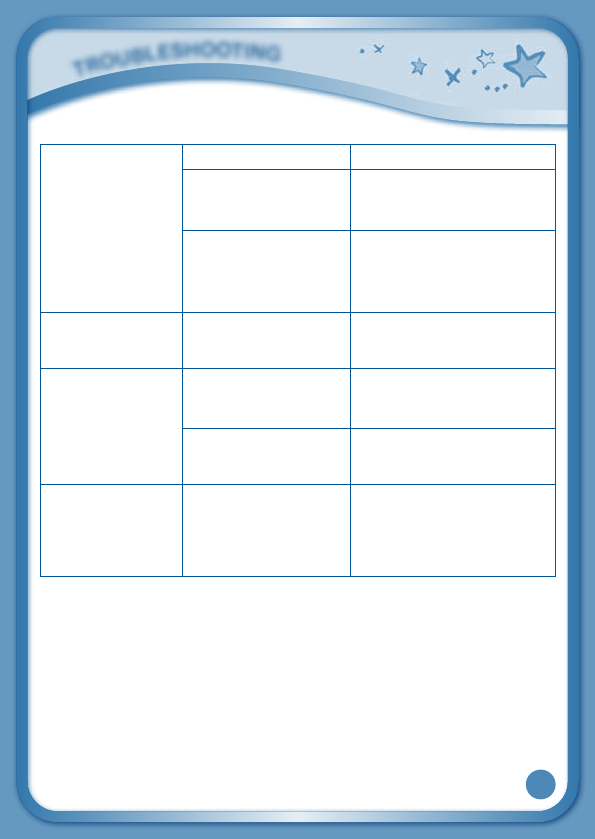
22
No screen display
after pressing
Power button
Battery power low Replace the battery.
Incomplete battery
installation
Make sure to install all
batteries in the battery
compartment.
No AC adaptor power Securely connect the AC
adaptor or car adaptor to
both the InnoTabTM and the
power source.
The cartridge icon
does not appear on
desktop
Poor cartridge
connection
Remove the cartridge, clean
it if necessary, and then re-
insert it into the InnoTabTM.
USB connection
window does
not pop up after
connecting to
computer
Poor USB cable
connection
Securely connect the USB
cable to InnoTabTM and the
computer.
Connection is running
through USB hub
Connect the InnoTabTM
directly to the computer,
without using a hub.
Clock time is not
accurate
Backup battery power
low
Replace backup battery (for
backup battery replacement
instructions, please see the
Care & Maintenance section
on page 19).
If your InnoTabTM does not respond to an inserted cartridge, please carefully
try the following:
• Removeallbatteriesandunplugallwiring.
• Useacottonswabdippedinrubbingalcoholoranalcohol-basedwindow
cleaner to gently clean the contact area of the cartridge slot.
• Ifnecessary,dryallthecleancontactareaswithasoft,lint-freecloth.
•Please make sure that all parts are completely dry before restoring
electricity.
T
r
O
u
b
l
E
S
h
O
O
T
i
N
G
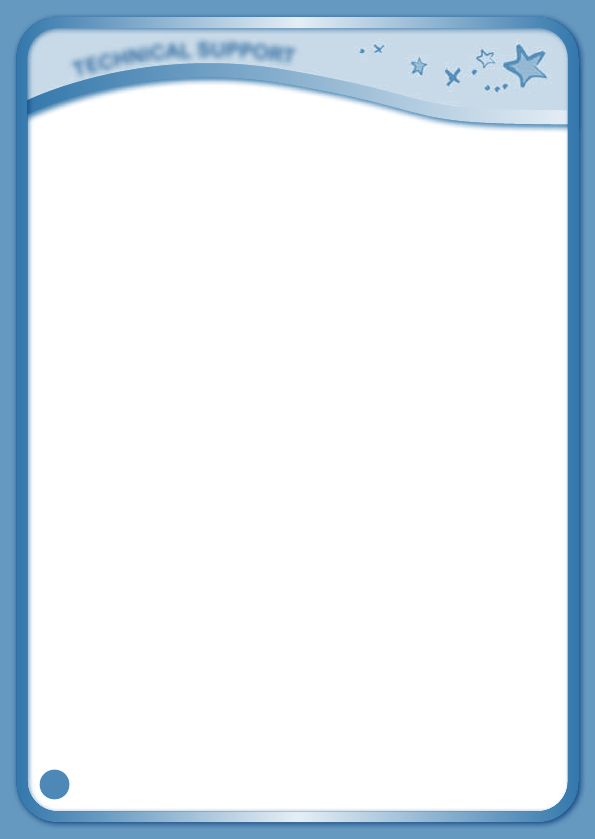
23
Static electricity may cause the InnoTabTM to malfunction. In some cases,
the game play score stored in the tablet memory may be lost. In cases
where InnoTabTM is malfunctioning due to static electricity, reset the tablet
by removing and reinstalling the batteries, or by unplugging and replugging
theACadaptor.Or,ifthestaticelectricitymalfunctionoccurredduringthe
downloadingprocess,disconnecttheUSBcable,deletethecorruptedfile,
andresetthetabletasdescribedabove.ThenreconnecttheUSBcable
and restart the download process.
Technical Support
•Ifyouhaveaproblemthatcannotbesolvedbyusingthismanual,we
encourage you to visit us online or contact our Consumer Services
Departmentwithanyproblemsand/orsuggestionsthatyoumighthave.
Asupportrepresentativewillbehappytoassistyou.Beforerequesting
support, please be ready to provide or include the information below:
•Thenameofyourproductormodelnumber(themodelnumberislocated
onthebackofthedisplaypanel).
•Theactualproblemyouareexperiencing.
•Theactionsyoutookrightbeforetheproblemstarted.
Internet : www.vtechkids.com
Phone:1-800-521-2010intheU.S.or1-877-352-8697inCanada
Copyright Notices
Copyright 2011 VTech® Electronics North America, L.L.C. All Rights
Reserved.VTech® and the VTech® logo are registered trademarks of VTech®.
InnoTabTM is a registered trademark of VTech®ElectronicsNorthAmerica,
L.L.C.Allothertrademarksarepropertyoftheirrespectiveowners.
T
E
C
h
N
i
C
a
l
S
u
P
P
O
r
T
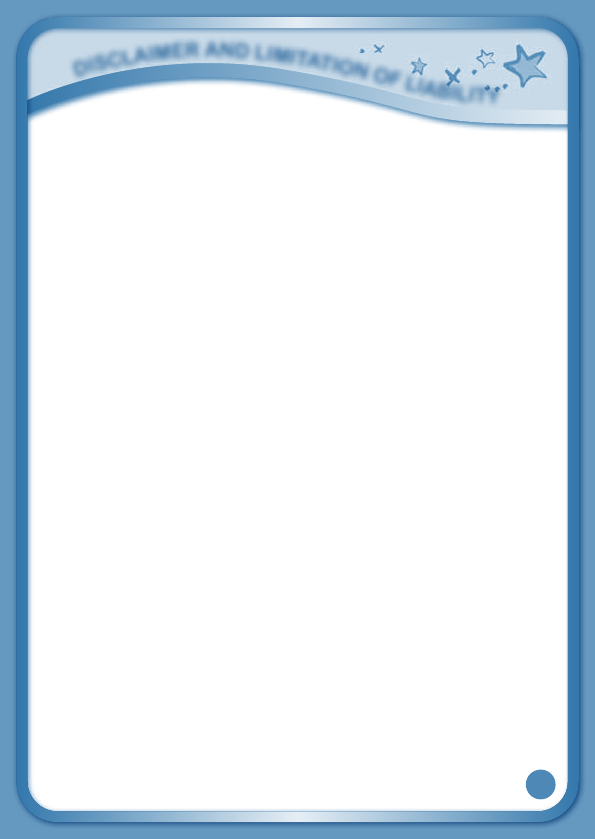
24
IMPORTANT NOTE:
CreatinganddevelopingInnoTabTM Touch Learning System products is
accompanied by a responsibility that we at VTech® take very seriously. We
make every effort to ensure the accuracy of the information that forms the
value of our products. However, errors sometimes can occur. It is important
for you to know that we stand behind our products and encourage you to
callourConsumerServicesDepartmentat1-800-521-2010intheU.S.or
1-877-352-8697inCanada,withanyproblemsand/orsuggestionsthatyou
might have. A service representative will be happy to help you. This product
islicensedundertheAVCpatentportfoliolicenseforthepersonaluseof
a consumer or other uses in which it does not receive remuneration to
(i)encodevideoincompliancewiththeAVCstandard("AVCvideo")and/or
(ii) decode AVC video that was encoded by a consumer engaged in a
personal
activityand/orwasobtainedfromavideoproviderlicensedtoprovideAVC
video.
No license is granted or shall be implied for any other use. Additional
information may be obtained from MPEG LA, L.L.C. See http://www.
mpegla.com
Disclaimer and Limitation of Liability
VTech® Electronics North America, L.L.C. and its suppliers assume no
responsibility for any damage or loss resulting from the use of this
handbook. VTech® Electronics North America, L.L.C. and its suppliers
assume no responsibility for any loss or claims by third parties that may arise
through the use of this software. VTech®ElectronicsNorthAmerica,L.L.C.
and its suppliers assume no responsibility for any damage or loss caused
by deletion of data as a result of malfunction, dead battery, or repairs. Be
sure to make backup copies of important data on other media to protect
againstdataloss.Company:VTech®ElectronicsNorthAmerica,L.L.C.
Address:1155WestDundeeRd.,Suite130,ArlingtonHeights,IL60004USA
Phone:1-800-521-2010intheU.S.or1-877-352-8697inCanada
d
i
S
C
l
a
i
m
E
r
a
N
d
l
i
m
i
T
a
T
i
O
N
O
F
l
i
a
b
i
l
i
T
y
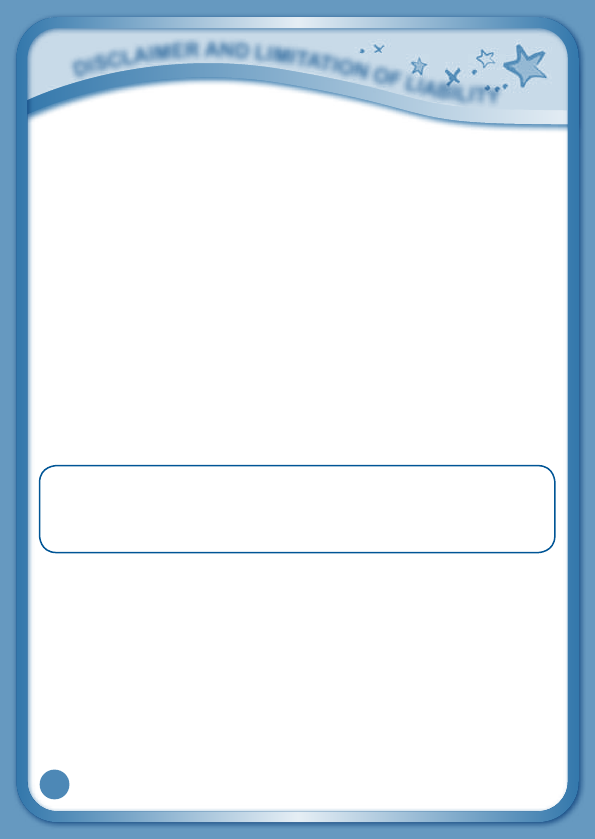
25
Notice:Thisequipmenthasbeentestedand found to comply with the
limitsforaClassBdigitaldevice,pursuanttoPart15oftheFCCRules.
These limits are designed to provide reasonable protection against harmful
interferenceinaresidentialinstallation.Thisequipmentgenerates,uses
andcanradiateradiofrequencyenergyand,ifnotinstalledandusedin
accordance with the instructions, may cause harmful interference to radio
communications. However, there is no guarantee that interference will not
occur in a particular installation. If this equipment does cause harmful
interference to radio or television reception, which can be determined by
turningtheequipmentoffandon,theuserisencouragedtotrytocorrect
the interference by one or more of the following measures:
•Reorientorrelocatethereceivingantenna.
•Increasetheseparationbetweentheequipmentandreceiver.
•Connecttheequipmentintoanoutletonacircuitdifferentfromthatto
which the receiver is connected.
•Consultthedealeroranexperiencedradio/TVtechnicianforhelp.
ThisdevicecomplieswithPart15oftheFCCRules.Operationissubject
tothefollowingtwoconditions:(1)thisdevicemaynotcauseharmful
interference,and(2)thisdevicemustacceptanyinterferencereceived,
including interference that may cause undesired operation.
ThisClassBdigitalapparatuscomplieswithCanadianices-003.
Cetappareilnumériquedelaclassebestconformeàlanormenmb-003
duCanada.Caution:Changesormodificationsnotexpresslyapproved
bythepartyresponsibleforcompliancecouldvoidtheuser’sauthorityto
operatetheequipment.
d
i
S
C
l
a
i
m
E
r
a
N
d
l
i
m
i
T
a
T
i
O
N
O
F
l
i
a
b
i
l
i
T
y
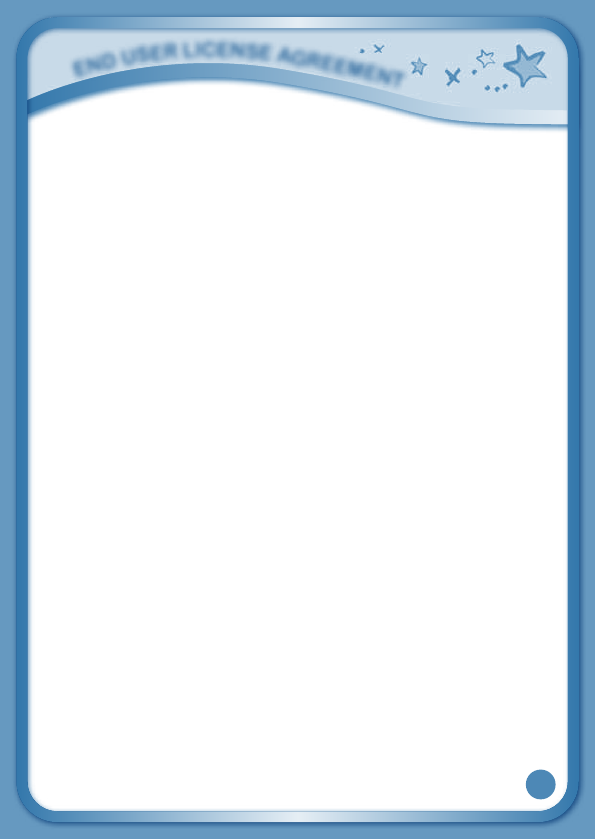
26
END USER LICENSE AGREEMENT
THIS IS A LEGAL AGREEMENT BETWEEN YOU AND VTECH INC. (“VTECH”),
STATINGTHETERMSTHATGOVERNYOURUSEOFSOFTWAREFORInnoTabORIN
CONNECTIONWITHTHEAPPLICATIONOFSOFTWARE(“SOFTWARE”).“SOFTWARE”
INCLUDESAUDIOFILESFORTHEInnoTabSYSTEM.
BYACTIVATING,USING,DOWNLOADINGORINSTALLINGTHISSOFTWARE,YOU
AREAGREEINGTOBEBOUNDBYTHETERMSOFTHISAGREEMENT.YOURRIGHT
TOUSETHESOFTWAREISCONDITIONALUPONYOURAGREEMENTTOTHESE
TERMS.IFYOUDETERMINETHATYOUAREUNWILLINGTOAGREETOTHETERMS
OFTHISLICENSEAGREEMENT,YOUHAVENORIGHTTOUSETHESOFTWARE
ANDYOUSHOULDPROMPTLYRETURNTHESOFTWARETOVTECHORDELETEIT.
IFYOUAREUNDERTHEAGEOF18ORAREOTHERWISECONSIDEREDAMINOR
INYOURJURISDICTION,YOUSHOULDREVIEWTHESETERMSANDCONDITIONS
WITHYOURPARENTORGUARDIAN(COLLECTIVELY,“PARENT”)ANDMAKESURE
THATYOURPARENTUNDERSTANDSANDAGREESONYOURBEHALFTOTHESE
TERMSANDCONDITIONS.
WHEREVER THIS AGREEMENT REFERSTO“YOU”OR “YOUR,” ITIS MEANT TO
INCLUDEBOTHPARENTANDCHILDRENUSERS,EXCEPTWHEREACHILDISNOT
OFSUFFICIENTLEGALAGETOENTERINTOABINDINGCONTRACT(SUCHASAN
E-COMMERCETRANSACTION)ORPROVIDEANYREQUIREDCONSENTS(SUCH
ASCONSENTTODATACOLLECTION,PROCESSING,ORTRANSFERS),INWHICH
CASETHEPARENTOFSUCHCHILDHEREBYACKNOWLEDGESANDAGREESHE/
SHEISACTINGONTHECHILD’SBEHALFTOEFFECTUATESUCHCONTRACTSOR
CONSENTSANDISFULLYLIABLEFORTHEACTIONSORINACTIONSOFSUCH
CHILDWITHRESPECTTOTHEUSEOFTHESOFTWAREANDRELATEDSERVICES.
1.OWNERSHIP.TheSoftwareandDocumentation(includingallcontentcontained
within the Product) are owned by VTECH, or its licensors, and are protected by
international copyright and other intellectual property laws. The Software and
Documentation shall only be used by you in accordance with this Agreement. The
SoftwareandDocumentationarelicensed,notsold.Exceptasspecificallysetforth
herein,VTECHanditslicensorsretainallright,titleandinterest,includingallintellectual
property rights, in and to the Software and Documentation.
2. LICENSE TERMS. VTECH grants to you, subject to the terms, conditions and
limitations further defined in this Agreement, a non-exclusive, non-sublicenseable,
non-transferable license for non-commercial use, and to use the Documentation
E
N
d
u
S
E
r
l
i
C
E
N
S
E
a
G
r
E
E
m
E
N
T
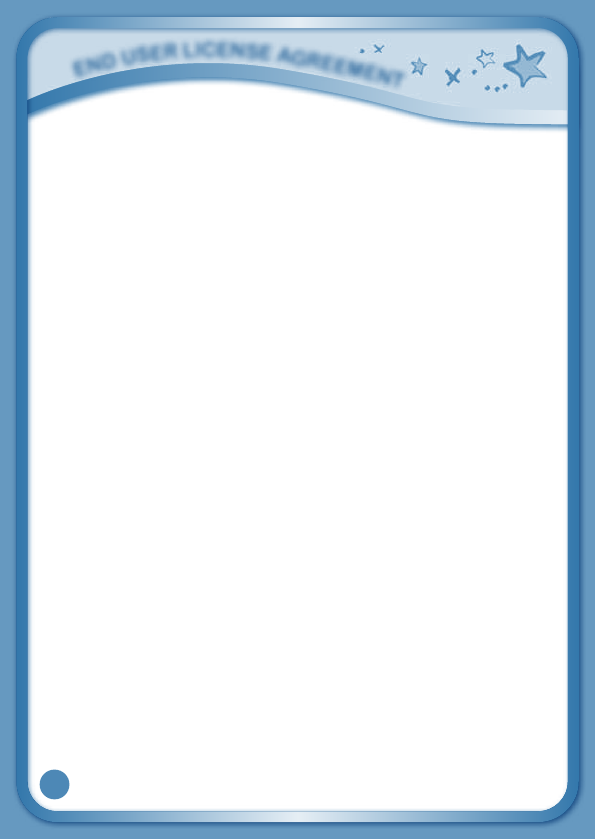
27
in connection with such use of the Software. Any modifications, upgrades, error
corrections,orotherupdatestotheSoftwareprovidedbyVTECHtoyoushallbe
deemed part of the Software and use thereof shall be governed by the terms and
conditions of this Agreement, unless the parties have entered into a separate,
written agreement governing such modifications, upgrades, error corrections, or
other updates. The Software may contain open source or other third party software
thatrequiresVTECHtomakeavailabletoyoucertainnoticesandcodeaswellas
providing you with license terms governing your rights to any such open source code.
YouagreethatVTECHmayprovideyouwithallsuchnotices,codeandlicenseterms
at the website http://www.vtechkids.com/download/notice for US and http://www.
vtechcanada.com/download/noticeforCanada.
3. RESTRICTIONS ON REVERSE ENGINEERING AND SECURITY. Except to the
extentotherwiseexpresslyandunambiguouslyauthorizedbyVTECHortotheextent
suchrestrictionsareexplicitlyprohibitedbyapplicablelaw,youshallNOTreverse
engineer, decompile, disassemble, translate or attempt to learn the source code of
theSoftware(ii)copy,modify,createderivativeworksof,distribute,sell,assign,pledge,
sublicense,lease,loan,rent,timeshare,deliverorotherwisetransfertheSoftware(iii)
remove from the Software, or alter or add, any copyright, trademarks, trade names,
logos,noticesormarkings(iv)violate,tamperwithorcircumventanysecuritysystem
ormeasuresimplementedbyVTECHwhicharedesignedtopreventunauthorized
copying of the Software. Any such forbidden use shall immediately terminate your
license to the Software without any prior notice.
4.LIMITEDWARRANTY.VTECHwarrantstoyou–subjecttoyourcompliancewiththe
termsherein–thatforaperiodofninety(90)daysfromthedateyoupurchasethe
Product,theSoftwarewillsubstantiallyconformtoVTECH’spublishedspecifications
fortheSoftware.Yoursoleandexclusiveremedyundertheforegoingwarrantyshall
beforVTECH,atitschoice,tousecommerciallyreasonableeffortstocorrectany
substantialnon-conformityoftheSoftwarereportedtoVTECHinwritingwithinthe
warrantyperiodand/orprovideareplacementcopyoftheSoftware.Theforegoing
warrantyshallnotapplytoanynon-conformitythatiscausedby(i)theuseoroperation
of the Software with an application or in an environment other than that intended or
recommendedbyVTECH,(ii)modificationstotheSoftwarenotmadebyVTECHor
(iii)thirdpartyhardwareorsoftwareprovidedbyanythirdparty.
E
N
d
u
S
E
r
l
i
C
E
N
S
E
a
G
r
E
E
m
E
N
T
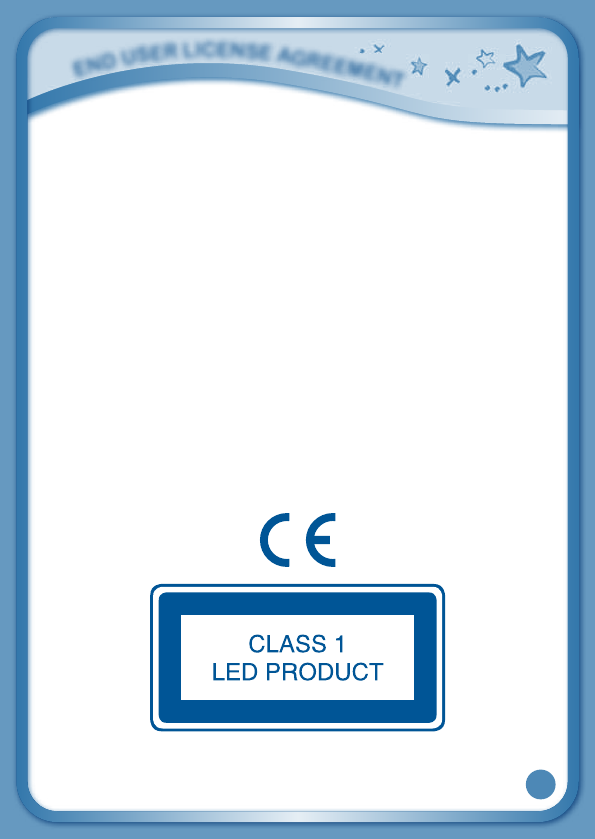
28
VTECHMAKESNOWARRANTIESTHATTHESOFTWAREISERRORFREEORIS
SUITABLEFORYOURPURPOSES.VTECHMAKESNOWARRANTIESOTHERTHAN
THOSESETFORTHABOVE,ANDHEREBYDISCLAIMSALLOTHERWARRANTIES,
WHETHEREXPRESS,IMPLIEDORSTATUTORY,WITHRESPECTTOTHESOFTWARE
OR DOCUMENTATION, INCLUDING, WITHOUT LIMITATION, ANY IMPLIED
WARRANTIESOFMERCHANTABILITY,FITNESSFORAPARTICULARPURPOSE,OR
NONINFRINGEMENT.NOORALORWRITTENINFORMATIONORADVICEGIVENBY
VTECH,ITSRESELLERS,AGENTSOREMPLOYEESSHALLCREATEAWARRANTY.
5.LIMITATIONOFLIABILITY.INNOEVENTSHALLVTECHBELIABLEFORANYLOSS
OFPROFITS,USEOFDATA,COSTOFREPLACEMENTGOODSORHARDWARE,
OR OTHER INDIRECT, INCIDENTAL, SPECIAL, OR CONSEQUENTIAL DAMAGES
ARISINGOUTOFYOURUSEORINABILITYTOUSETHESOFTWAREDOWNLOAD
ORDOCUMENTATION,EVENIFVTECHHASBEENADVISEDOFTHEPOSSIBILITYOF
SUCHDAMAGES,ANDNOTWITHSTANDINGTHEFAILUREOFESSENTIALPURPOSE
OFANY REMEDY. YOUAGREE THATIN NO EVENT WILL VTECH’S AGGREGATE
LIABILITY HEREUNDER OR RELATED TO YOUR USE OF THE SOFTWARE OR
DOCUMENTATION EXCEED THE AMOUNT PAID FOR THE PRODUCT AND/OR
SOFTWARE.
6.TERMINATION.ThisLicenseAgreementwillautomaticallyterminateifyoufailto
comply with any term thereof. No notice shall be required from VTECH to effect
such termination.
E
N
d
u
S
E
r
l
i
C
E
N
S
E
a
G
r
E
E
m
E
N
T
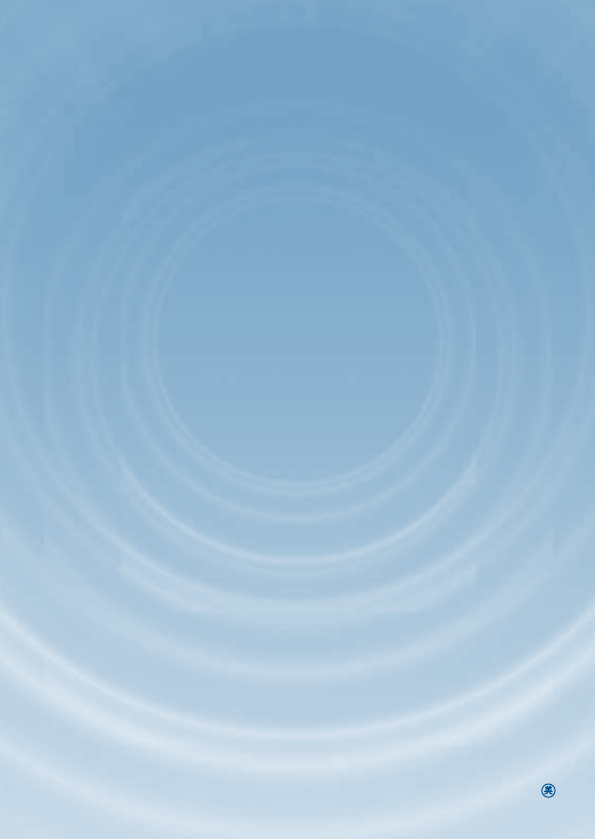
2011 © VTech
Printed in China
91-002616-004-000