Vtech Innotab Software Bubble Guppies Owners Manual
2014-11-12
: Vtech Vtech-Innotab-Software-Bubble-Guppies-Owners-Manual-109403 vtech-innotab-software-bubble-guppies-owners-manual-109403 vtech pdf
Open the PDF directly: View PDF ![]() .
.
Page Count: 12

T
H
E
L
E
A
R
N
I
N
G
A
P
P
T
A
B
L
E
T
T
H
E
L
E
A
R
N
I
N
G
A
P
P
T
A
B
L
E
T
T
H
E
L
E
A
R
N
I
N
G
A
P
P
T
A
B
L
E
T
T
H
E
L
E
A
R
N
I
N
G
A
P
P
T
A
B
L
E
T
T
H
E
L
E
A
R
N
I
N
G
A
P
P
T
A
B
L
E
T
User’s ManualUser’s Manual
All Rights Reserved. Nickelodeon, Bubble Guppies and all related titles,
logos and characters are trademarks of Viacom International Inc.
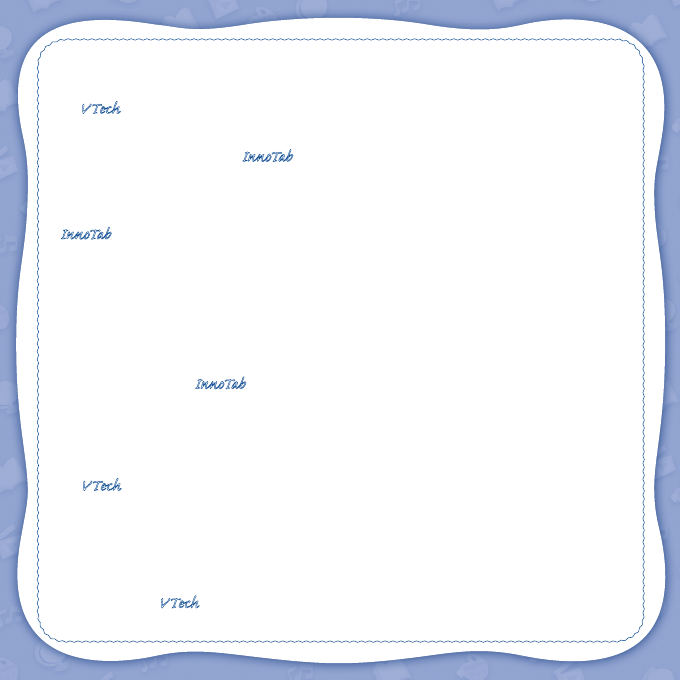
Der Pr,
A VT®, n h uc j tayng to t h rns n hvng
t ig-t gags rn. W n th r is t sm ay. Wt
th n, dvlpe InTb®, r r -nci tl r is th
ns t ag M’s n Da’s tls t -le lerng pinc th
ts tr acv ftl.
InTb® s t gnri lerng ts r clr th hs c rry
crid r t tracv mte -s, lerng gm, crev acvi
lng t id iy adin s. I er 5” i clr LCD tuc
scr, -r r gm cr, s s USB r r dwloas, SD cr l
r mry pi n eahn ac, he l, rl n cpac
dig r e rtty.
W layng t InTb®, is c l, , tuc, n tr ay tru
acvi t scvr rl nvr t n rvr t g. ru
tracv lay, r cl dvlo s eang, t, ci ui, scinc,
, crevty, n r—c n s prt t .
A VT®, r decte t ng r clr ncvr tr tlts. W th
r r r roucts th ncrag acv ns tru magnv lay.
Sncrly,
Yr ins VT®

2
INTRODUCTION
Gil and the class adopt Bubble Puppy, but the Bubble Guppies have never had a pet before. Join the class
to discover how to take good care of Bubble Puppy together – and other pets too! Fin-tastic!
INCLUDED IN THIS PACKAGE
1 InnoTab® cartridge – Nickelodeon Bubble Guppies
1 InnoTab® cartridge user’s manual
WARNING: All packing materials, such as tape, plastic sheets, packaging locks, wire ties, and tags are
not part of this toy, and should be discarded for your child’s safety.
ATTENTION: Pour la sécurité de votre enfant, débarrassez-vous de tous les produits d’emballage tels que
rubans adhésifs, feuilles de plastique, attaches et étiquettes. Ils ne font pas partie du jouet.
Note: Please keep the user’s manual as it contains important information.
GETTING STARTED
STEP 1: Insert the InnoTab® Cartridge
Make sure the unit is turned off. Insert the InnoTab® cartridge rmly down into the cartridge slot located on
the back of the unit and push until it clicks into place as shown in the below.
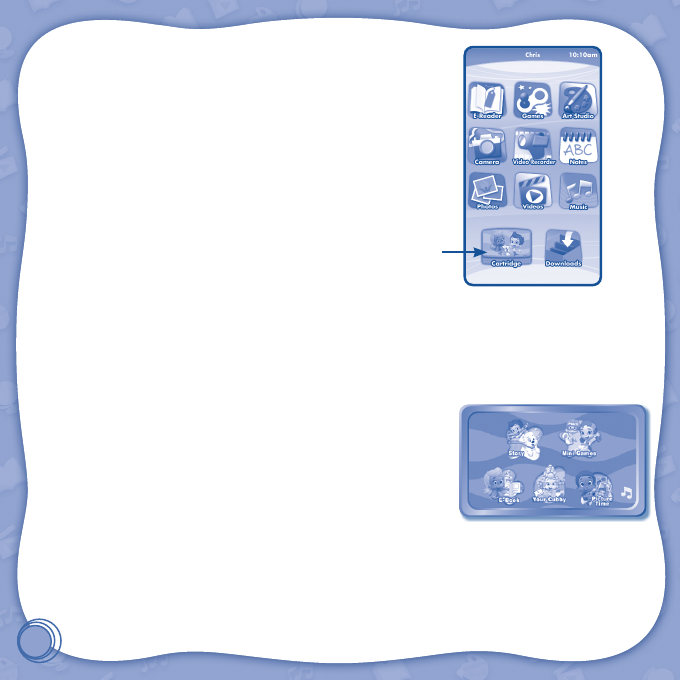
3
STEP 2: Select the Cartridge Icon
Touch the cartridge icon on the InnoTab® desktop.
Note: Your InnoTab® desktop may look slightly different from the image
on the right, depending on which version of InnoTab® you own.
STEP 3: Choose How You Want to Play
There are ve modes of play. Touch an icon to choose.
E-Book: Read how Gil and the Bubble Guppies met and adopted Bubble Puppy!
Story - Gil and the class adopt Bubble Puppy, but the Bubble Guppies have never had a pet before. Join the
class to discover how to take good care of Bubble Puppy together – and other pets too!
Mini Games: In this mode, you can choose any of the story games to play.
Your Cubby: This mode showcases iterms you have collected from Story
Mode and Free Play Mode.
Picture Time: Take pictures of your friends and yourself with Bubble
Guppies frames and stickers.
*If your version of InnoTab® has a built-in camera, Picture Time will appear
in the cartridge menu.
If your version of InnoTab® does not have a built-in camera, Picture Time
will not be available.
Cartridge icon
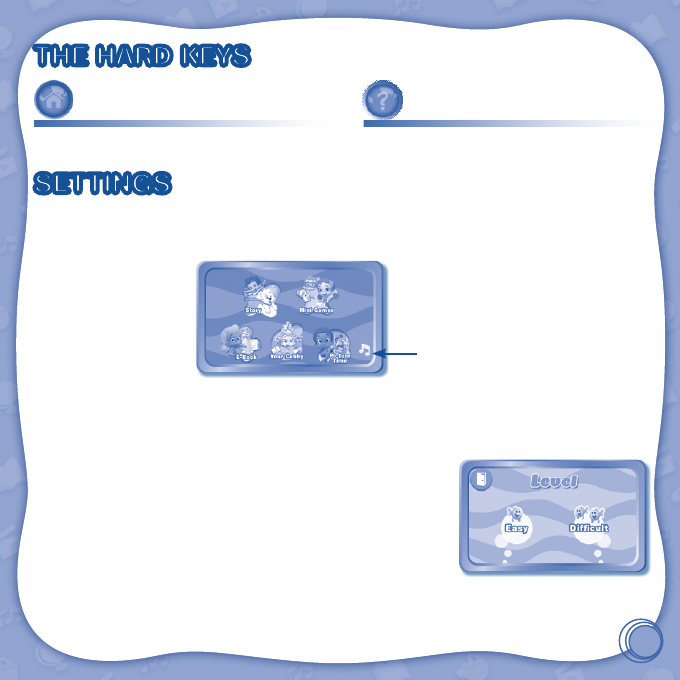
4
THE HARD KEYS
HOME HELP BUTTON
Exit the current activity and return to the InnoTab®
desktop.
Replay instructions, or ask for a hint.
SETTINGS
Music On/Off
To turn the background music on or off, touch the Music On/Off icon on the cartridge menu.
NOTE: If your version of InnoTab® has a built-in camera, a camera activity will appear in the cartridge
menu. If your version of InnoTab® does not have a built-in camera, this activity will not be available.
Levels
For the games that provide two levels of play, a level selection menu
will appear before the game starts. Touch Easy or Difcult to choose.
Music On/Off icon

5
ACTIVITIES
E-Book
Menu Page
After touching the e-book icon, you will see a menu page.
Touch:
- “Read the Story” icon to go to the index page of the e-book.
- “Story Dictionary” icon to view the vocabulary words from the
story.
- “Settings” icon to customize your e-book settings, such as
switching on or off the e-book’s vocabulary word highlights and
background music.
Index Page
After touching the “Read the Story” icon, you will see an index page.
You can start the story from the beginning or choose any page to start
reading. You can also touch the “Whole Story” icon to read the complete
story from the beginning.
Story Page
In each story page, touch anywhere on the screen to stop the story
narration and enter Free Play. When the story narration has nished,
you will enter Free Play mode automatically.
In Free Play, you can touch the words one by one to read the story
at your own pace, touch highlighted vocabulary words to hear their
denitions, or touch images in the art to hear voices and sounds. If
you don’t touch the screen for a while, the story narration will continue
automatically to the next page.
Flick the screen left or right or touch the left or right arrow to play the previous or next page.
To listen to the story narration again, touch the Replay icon on the screen. To go back to the index
page, touch the Index icon on the screen.

6
Story Dictionary
After touching the “Story Dictionary” icon, you will see a selection page. You can touch on the vocabulary
words to see their denitions.
Story
In Story Mode, you will join the Bubble Guppies on their school day as
they discover how to take good care of Bubble Puppy – and other pets
too!
Help Gil and the Bubble Guppies feed him, clean him, play with him and
make him happy!
Mini Games
In Mini Games, you can play the individual games in Story Mode without
following the storyline. Choose an activity to play.
Bubblestorm
Mr. Grouper invites the class to think about the various ways to take care
of Bubble Puppy and other pets. Select the items that the pets need.
Drag the bubbles with the needed items into the correct area.
Curriculum: Social Studies
Deema's Store
Gil needs to buy some things that Bubble Puppy needs from Deema’s
Pet Stop Shop. But when Deema’s machine malfunctions, you have to
help Gil catch the items he needs. Drag the cart left or right to catch
the item.
Curriculum: Numbers

7
Feeding Time
Bubble Puppy needs food and water just like everyone else. Measure
out the amount of puppy food and water that he needs. Rotate the
InnoTab to pour out the puppy food. Touch the hose to squirt the water.
Curriculum: Counting
Bath Time
It’s important to keep any puppy clean, especially Bubble Puppy. He
gets dirty after playing all the time. Help clean Bubble Puppy after his
walk. Drag the hose left or right to get Bubble Puppy wet. Rub Bubble
Puppy to clean and dry him.
Curriculum: Life Science
Fishketball
It’s time to play Fishketball with Bubble Puppy and Gil. Flick the ball to
toss it through the rings of Little Fish.
Curriculum: Color Matching
Fin-tastic Obstacle Course
Gil is training Bubble Puppy to complete the Fin-tastic Obstacle Course.
Help train Bubble Puppy to move through the course – then help him
complete it! Touch the picture to tell Bubble Puppy how to move.
Curriculum: Vocabulary
Bubble Puppy’s Doghouse
When you play each game, you can collect reward items. Use the items
to decorate Bubble Puppy’s doghouse and play with him. Drag the item
to place it where you want.
Curriculum: Creativity

8
Your Cubby
In this mode you can see all the items you’ve collected.
Picture Time
Take pictures with Bubble Guppies frames and stickers.
NOTE: If your version of InnoTab® has a built-in camera, Picture Time will appear in the cartridge menu
as a third Creativity activity. If your version of InnoTab® does not have a built-in camera, Picture Time will
not be available.
ONLINE FEATURES
Register online to keep track of your child's learning journey with personalized recommendations. You can
also connect to our Learning LodgeTM to download great apps, games, e-books and more!
If you have not already installed the InnoTab® version of the Learning LodgeTM software on your
computer, go to www.vtechkids.com/download to download and install it.
CARE & MAINTENANCE
1. Keep InnoTab® cartridge clean by wiping it with a slightly damp cloth. Never use solvents or abrasives.
2. Keep it out of direct sunlight and away from direct sources of heat.
3. Avoid dropping it. NEVER try to dismantle it.
4. Always keep InnoTab® cartridge away from water.
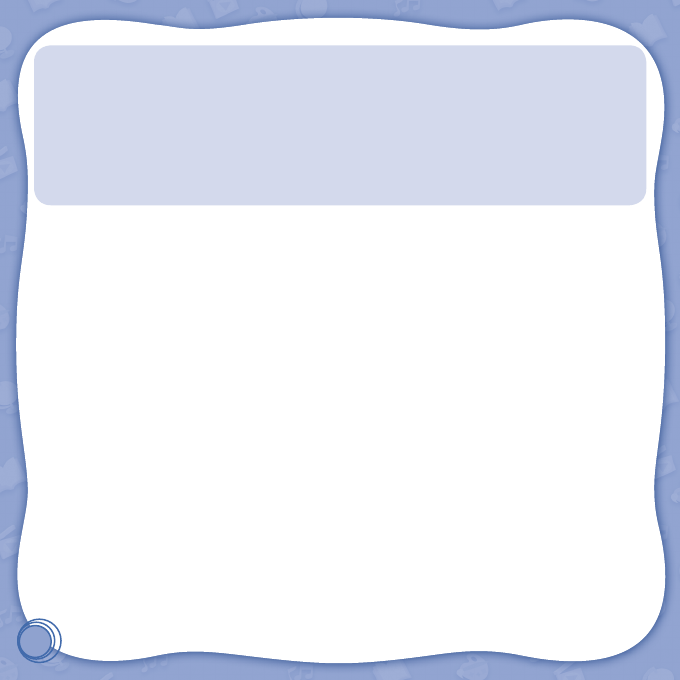
9
WARNING
A very small percentage of the public, due to an existing condition, may experience epileptic seizures
or momentary loss of consciousness when viewing certain types of flashing colors or patterns. While
InnoTab® The Learning App Tablet does not contribute to any additional risks, we do recommend that
parents supervise their children while they play video games. If your child experiences dizziness, altered
vision, disorientation, or convulsions, discontinue use immediately and consult your physician. Please
note that focusing on an LCD screen at close range and handling touch screen or g.sensor controls
for a prolonged period of time may cause fatigue or discomfort. We recommend that children take a
15-minute break for every hour of play.
TROUBLESHOOTING
Please note that if you try to insert or remove an InnoTab® cartridge without first turning the unit OFF, you
may experience a malfunction. If this happens, and the unit does not respond to pressing the ON/OFF
buttons, disconnect the AC adaptor from the main unit or remove the batteries. Then, reconnect the adaptor,
or reinstall the batteries.
TECHNICAL SUPPORT
If you have a problem that cannot be solved by using this manual, we encourage you to visit us online or
contact our Consumer Services Department with any problems and/or suggestions that you might have. A
support representative will be happy to assist you.
Before requesting support, please be ready to provide or include the information below:
• The name of your product or model number (the model number is typically located on the back or bottom
of your product).
• The actual problem you are experiencing.
• The actions you took right before the problem started.
Internet: www.vtechkids.com
Phone: 1-800-521-2010 in the U.S. or 1-877-352-8697 in Canada

10
COPYRIGHT NOTICES
© 2013 VTech. All Rights Reserved. VTech® and the VTech® logo are registered trademarks of VTech.
InnoTab® is a registered trademark of VTech. Learning LodgeTM is a trademark of VTech. All other
trademarks are property of their respective owners.
IMPORTANT NOTE:
Creating and developing
InnoTab® The Learning App Tablet
products is accompanied by a responsibility
that we at VTech® take very seriously. We make every effort to ensure the accuracy of the information
that forms the value of our products. However, errors sometimes can occur. It is important for you to
know that we stand behind our products and encourage you to call our Consumer Services Department at
1-800-521-2010 in the U.S. or 1-877-352-8697 in Canada, with any problems and/or suggestions that you
might have. A service representative will be happy to help you.
OTHER INFO
DISCLAIMER AND LIMITATION OF LIABILITY
VTech® Electronics North America, L.L.C. and its suppliers assume no responsibility for any damage or loss
resulting from the use of this handbook. VTech® Electronics North America, L.L.C. and its suppliers assume
no responsibility for any loss or claims by third parties that may arise through the use of this software.
VTech® Electronics North America, L.L.C. and its suppliers assume no responsibility for any damage or
loss caused by deletion of data as a result of malfunction, dead battery, or repairs. Be sure to make backup
copies of important data on other media to protect against data loss.
COMPANY : VTech® Electronics North America, L.L.C.
ADDRESS : 1156 W. Shure Drive, Suite 200, Arlington Heights, IL 60004 USA
TEL NO.: 1-800-521-2010 in the U.S. or 1-877-352-8697 in Canada
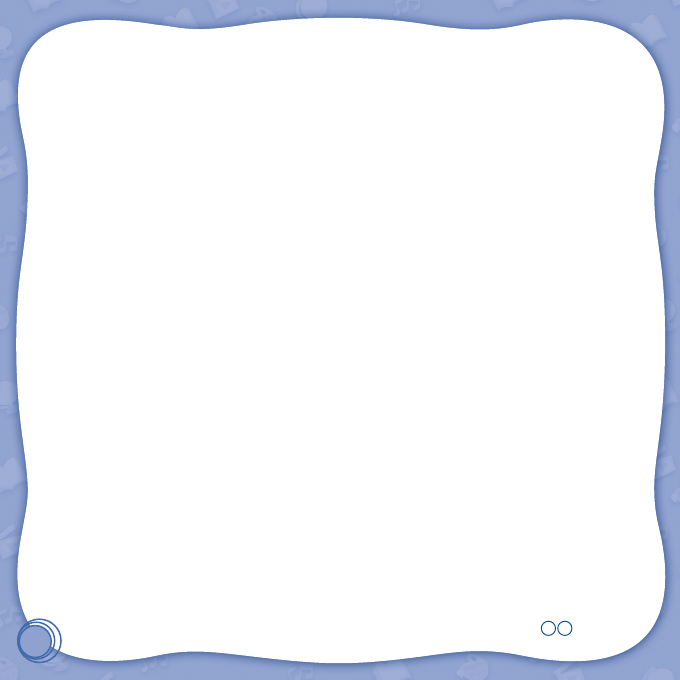
11
NOTE:
This device complies with Part 15 of the FCC Rules. Operation is subject to the following two conditions:
(1) this device may not cause harmful interference, and (2) this device must accept any interference
received, including interference that may cause undesired operation.
This Class B digital apparatus complies with Canadian ices-003.
Cet appareil numérique de la classe b est conforme à la norme nmb-003 du Canada.
This equipment has been tested and found to comply with the limits for a Class B digital device, pursuant
to Part 15 of the FCC Rules.These limits are designed to provide reasonable protection against harmful
interference in a residential installation. This equipment generates, uses and can radiate radio frequency
energy and, if not installed and used in accordance with the instructions, may cause harmful interference
to radio communications. However, there is no guarantee that interference will not occur in a particular
installation. If this equipment does cause harmful interference to radio or television reception, which can be
determined by turning the equipment off and on, the user is encouraged to try to correct the interference by
one or more of the following measures:
• Reorient or relocate the receiving antenna.
• Increase the separation between the equipment and receiver.
• Connect the equipment into an outlet on a circuit different from that to which the receiver is connected.
• Consult the dealer or an experienced radio/TV technician for help.
Caution: Changes or modifications not expressly approved by the party responsible for compliance
could void the user’s authority to operate the equipment.
© 2013 VTech
Printed in China
91-002838-xxx
US CA