Vtech Innotab Software Classic Stories Owners Manual
2014-11-12
: Vtech Vtech-Innotab-Software-Classic-Stories-Owners-Manual-109411 vtech-innotab-software-classic-stories-owners-manual-109411 vtech pdf
Open the PDF directly: View PDF ![]() .
.
Page Count: 12
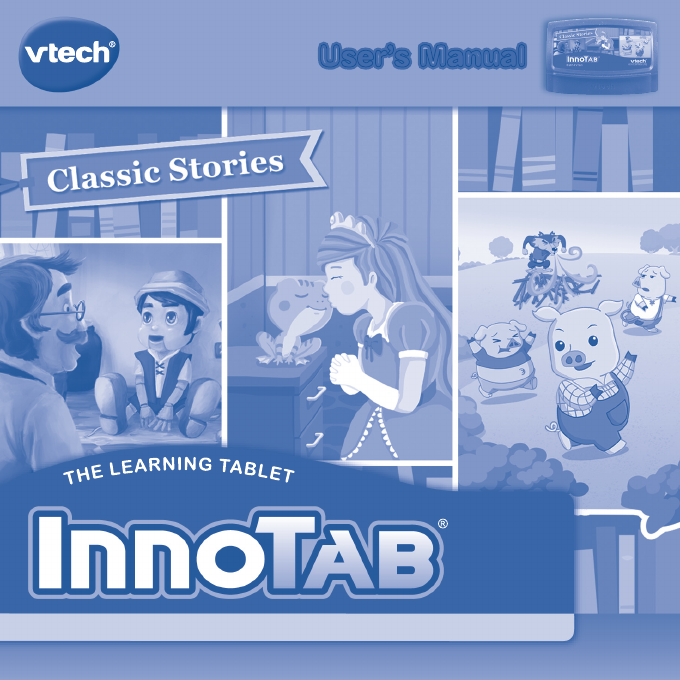
T
H
E
L
E
A
R
N
I
N
G
A
P
P
T
A
B
L
E
T
T
H
E
L
E
A
R
N
I
N
G
A
P
P
T
A
B
L
E
T
User’s ManualUser’s Manual
© 2014 VTech
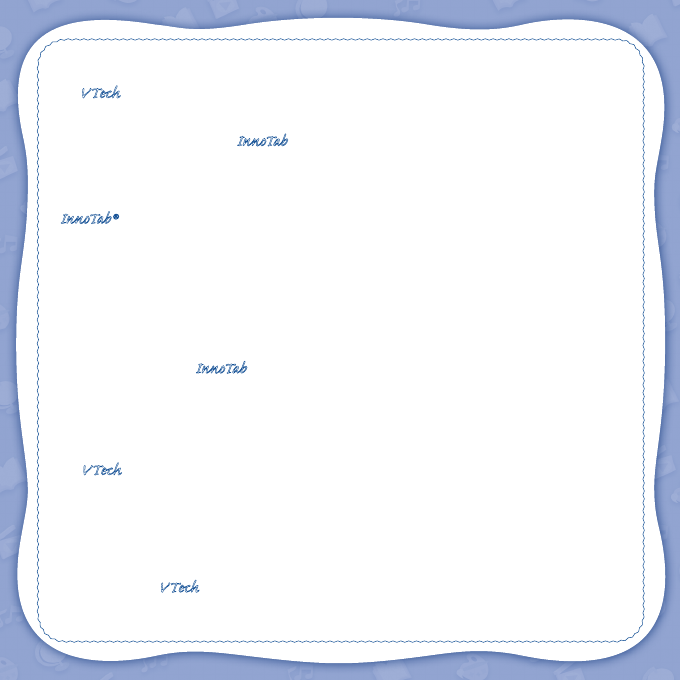
Der Pr,
A VT®, n h uc j tayng to t h rns n hvng
t ig-t gads rn. W n th r is t sm ay. Wt
th n, dvlpe InTb®, -nci tl r is th ngs
t ag M n Da’s tls t -le lerng pinc th ts tr
acv ftl.
InTb® s t gnri lerng ts r clr th hs c rry
crid n r t tracv mte -Bs, lerng gm, crev acvi
lng t id iy adin s. I er i clr LCD tuc scr,
-r r gm cr, s s USB r r dwloas, SD cr l r mry
pi n eahn ac, he l, rl n cpac dig r
e rtty.
W layng t InTb®, is c l, , tuc n tr ay tru
acvi t scvr rl nvr t n rvr t g. ru
tracv lay, r cl dvlo s eang, t, ci ui, scinc,
, crevty, n r—c n s prt t .
A VT®, r decte t ng r clr ncvr tr tlts. W th
r r r roucts th ncrag acv ns tru magnv lay.
Sncrly,
Yr ins VT®
T ler r VT® ts, w.tis.c

2
INTRODUCTION
The Frog Prince, Pinocchio and The Three Little Pigs are three classic and timeless stories. Children delight
in the unique tales and parents appreciate the positive messages they convey. In this InnoTab® cartridge,
each story includes three different reading levels. Your child can progress through the different levels while
building reading skills. Three fun learning games feature characters from the stories. A record feature allows
parents or children to record themselves reading the story.
INCLUDED IN THIS PACKAGE
1 InnoTab® cartridge – Classic Stories
1 InnoTab® cartridge user’s manual
WARNING: All packing materials, such as tape, plastic sheets, packaging locks and tags are not part of
this toy, and should be discarded for your child’s safety.
ATTENTION: Pour la sécurité de votre enfant, débarrassez-vous de tous les produits d’emballage tels que
rubans adhésifs, feuilles de plastique, attaches et étiquettes. Ils ne font pas partie du jouet.
Note: Please keep the user’s manual as it contains important information.
GETTING STARTED
STEP 1: Insert the InnoTab® Cartridge
Make sure the unit is turned off. Insert the InnoTab® cartridge rmly down into the cartridge slot located on
the back of the unit and push until it clicks into place as shown in the below image.
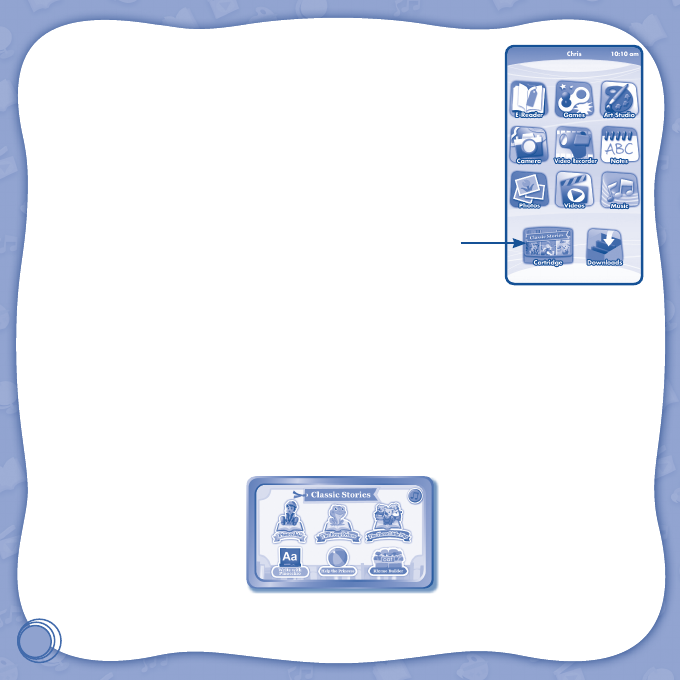
3
STEP 2: Select the Cartridge Icon
Touch the cartridge icon on the InnoTab® desktop.
Note: Your InnoTab® desktop may look slightly different from the image on the
right, depending on which version of InnoTab® you own.
STEP 3: Choose How You Want to Play
There are six ways to play. Touch an icon to choose one.
Pinocchio: Read or listen to the interactive e-Book and answer questions about the story.
The Frog Prince: Read or listen to the interactive e-Book and answer questions about the story.
The Three Little Pigs: Read or listen to the interactive e-Book and answer questions about the story.
Write with Pinocchio: Learn and write letters in the classroom with Pinocchio.
Help the Princess: Use phonics to help the princess and the frog get the items they need.
Rhyme Builder: Lend a hand to the third little pig as he uses rhymes to build his brick house.
Cartridge icon
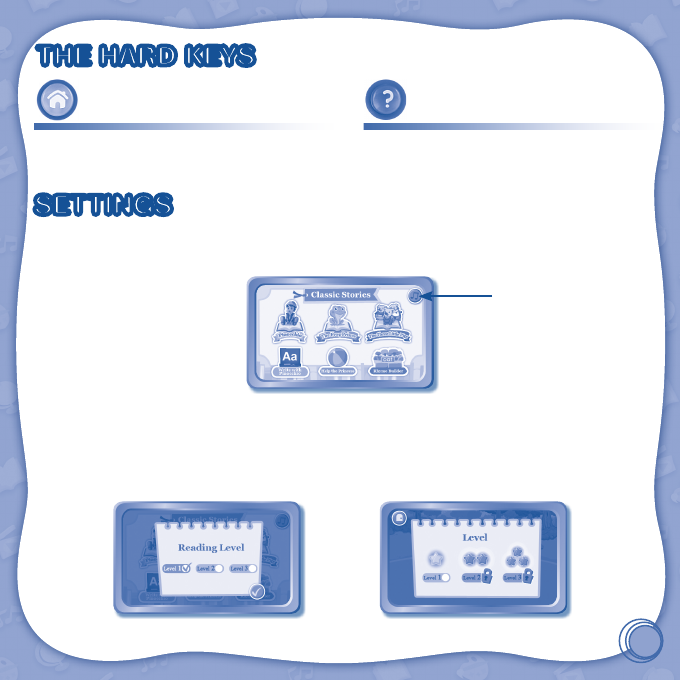
4
THE HARD KEYS
HOME HELP BUTTON
Exit the current activity and return to the InnoTab®
desktop.
Replay instructions, or ask for a hint.
SETTINGS
Music On/Off
To turn the background music on or off, touch the Music On/Off icon on the cartridge menu.
Levels
Each story has three reading levels. When the cartridge is launched, you will be prompted to choose a
reading level. Once set, the reading level can be changed in the e-Book settings for each story. Each game
also has three levels of difculty. Select a level when the game is launched. Note that the reading level and
game level are set separately and are not related.
Music On/Off icon

5
ACTIVITIES
E-Book
Menu Page
The main menu has three story icons: Pinocchio, The Frog Prince, and The Three Little Pigs. After selecting
a story, you will see a menu page.
Touch:
• The Read the Story icon to go to the e-Book's index page.
• The What Happened? icon to answer questions about the story and reinforce the learning.
• The Story Dictionary icon to view key vocabulary words from the story.
• The Record icon to record your own story.
• The Settings icon to adjust e-Book settings. You can turn the e-Book’s vocabulary word highlights on or
off, turn the background music on or off and change the reading level. The recorded voice data for that
story can also be reset from here.
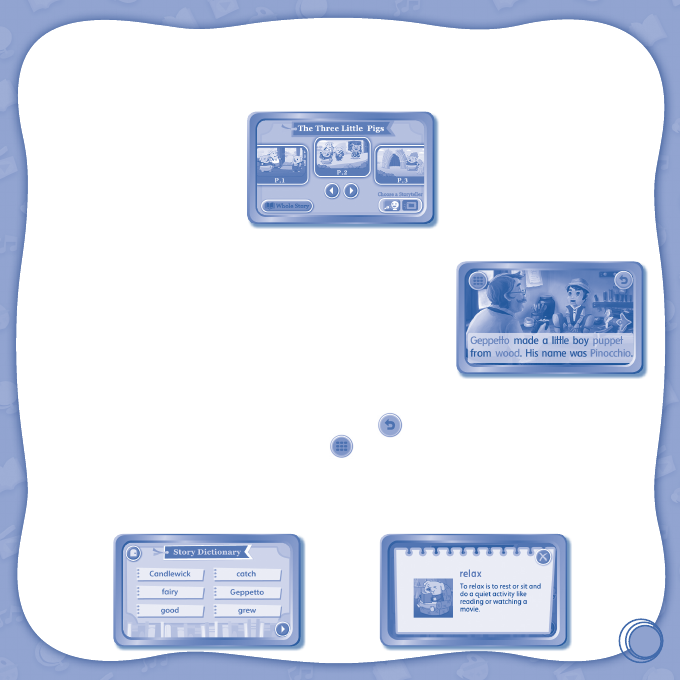
6
Index Page
After touching the Read the Story icon, you'll arrive at the index page. You can start the story from the
beginning or choose any page to begin. Touch the Whole Story icon to read the story from beginning to
end. Adjust the storyteller by touching one of the icons below Choose a Storyteller.
Story Page
On each story page, touch anywhere on the screen to stop the story
narration and enter Free Play mode. When the story narration has
nished, you will enter Free Play mode automatically.
In Free Play, you can touch the words one-by-one to read the story
at your own pace, touch highlighted vocabulary words to hear their
denitions, or touch images in the art to hear fun voices and sounds. If
you don’t touch the screen for a while, the story narration will continue
automatically to the next page.
Flick the screen left or right or press the left or right arrows to play the previous or next page.
To listen to the story narration again, touch the Replay icon on the screen.
To go back to the index page, touch the Index icon on the screen.
Story Dictionary
After touching the Story Dictionary icon, you will see a selection page. Touch the vocabulary words to
read and hear their denitions. As you switch to different reading levels, the vocabulary words will change
to match the level.
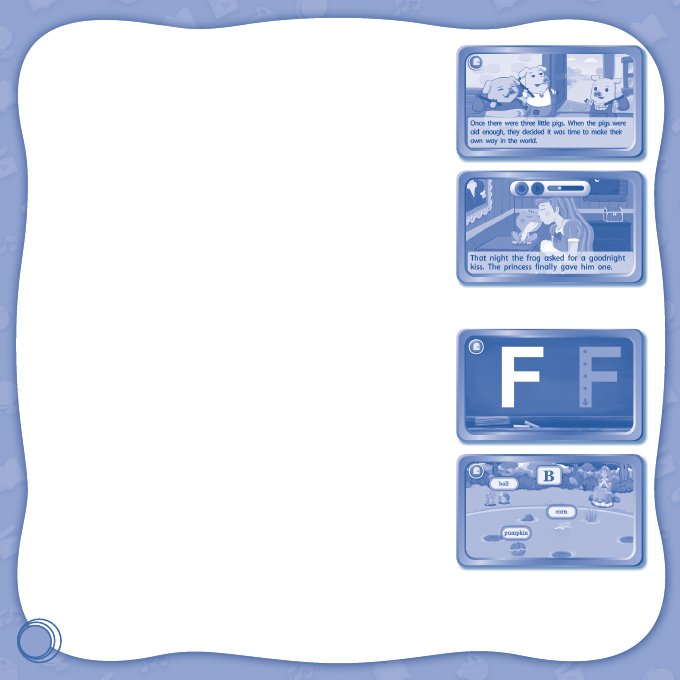
7
What Happened?
Listen carefully to a question about the story. Then touch a word or
picture to answer the question.
Record
In recording mode, you can record your own version of the story. Your
recorded version will be available in all three reading levels. You can
reset the recording from the story's Settings page.
Learning Games
Write with Pinocchio
Pinocchio is learning handwriting in school. Follow along and learn the
letters with him.
Curriculum: Handwriting
Help the Princess
The princess needs the frog's help to recover objects from the water.
Use phonics to help direct the frog to the correct objects.
Curriculum: Phonics

8
Rhyme Builder
Use rhyming words to help the third little pig choose the right bricks to
build his house.
Curriculum: Rhyming
ONLINE FEATURES
Register online to keep track of your child's learning journey with personalized recommendations. You can
also connect to our Learning LodgeTM to download great apps, games, e-Books and more!
If you have not already installed the InnoTab® version of the Learning LodgeTM software on your computer,
go to www.vtechkids.com/download to download and install it.
CARE & MAINTENANCE
1. Keep this InnoTab® cartridge clean by wiping it with a slightly damp cloth. Never use solvents or
abrasives.
2. Keep it out of direct sunlight and away from direct sources of heat.
3. Avoid dropping it. NEVER try to dismantle it.
4. Always keep this InnoTab® cartridge away from water.
WARNING
A very small percentage of the public, due to an existing condition, may experience epileptic seizures
or momentary loss of consciousness when viewing certain types of flashing colors or patterns. While
InnoTab® The Learning Tablet does not contribute to any additional risks, we do recommend that
parents supervise their children while they play video games. If your child experiences dizziness, altered
vision, disorientation or convulsions, discontinue use immediately and consult your physician. Please
note that focusing on an LCD screen at close range and handling touch screen or g.sensor controls
for a prolonged period of time may cause fatigue or discomfort. We recommend that children take a
15-minute break for every hour of play.
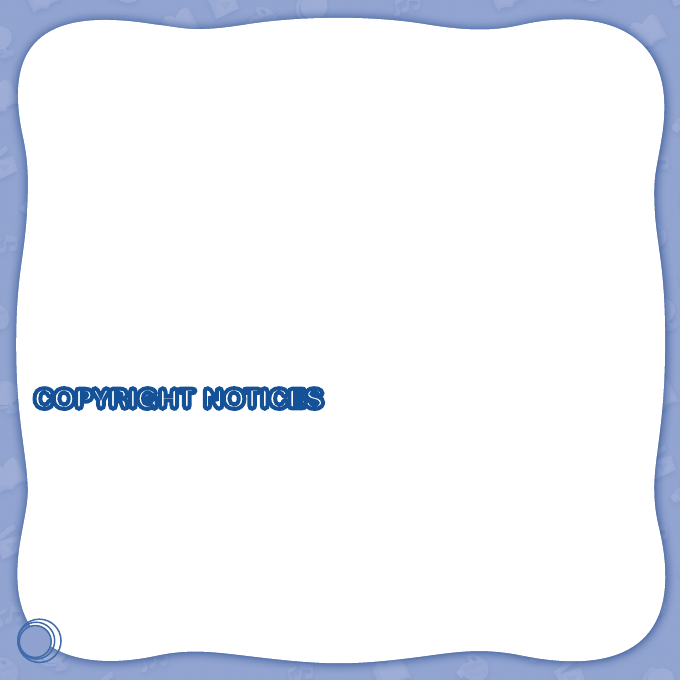
9
TROUBLESHOOTING
Please note that if you try to insert or remove an InnoTab® cartridge without first turning the unit OFF, you
may experience a malfunction. If this happens, and the unit does not respond to pressing the ON/OFF
button, disconnect the AC adaptor from the main unit or remove the batteries. Then, reconnect the adaptor,
or reinstall the batteries.
TECHNICAL SUPPORT
If you have a problem that cannot be solved by using this manual, we encourage you to visit us online or
contact our Consumer Services Department with any problems and/or suggestions that you might have. A
support representative will be happy to assist you.
Before requesting support, please be ready to provide or include the information below:
• The name of your product or model number (the model number is typically located on the back or bottom
of your product).
• The actual problem you are experiencing.
• The actions you took right before the problem started.
Internet: www.vtechkids.com
Phone: 1-800-521-2010 in the U.S. or 1-877-352-8697 in Canada
COPYRIGHT NOTICES
2014 VTech. All Rights Reserved. VTech®, the VTech® logo and InnoTab® are registered trademarks of
VTech. Learning LodgeTM is a trademark of VTech. All other trademarks are property of their respective
owners.
IMPORTANT NOTE:
Creating and developing
InnoTab® The Learning Tablet
products is accompanied by a responsibility
that we at VTech® take very seriously. We make every effort to ensure the accuracy of the information
that forms the value of our products. However, errors sometimes can occur. It is important for you to
know that we stand behind our products and encourage you to call our Consumer Services Department at
1-800-521-2010 in the U.S. or 1-877-352-8697 in Canada, with any problems and/or suggestions that you
might have. A service representative will be happy to help you.
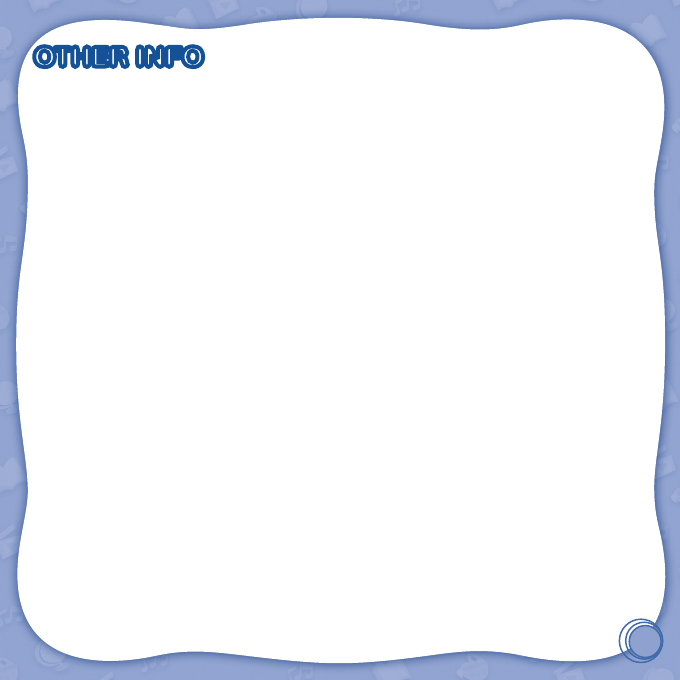
10
OTHER INFO
DISCLAIMER AND LIMITATION OF LIABILITY
VTech® Electronics North America, L.L.C. and its suppliers assume no responsibility for any damage or loss
resulting from the use of this handbook. VTech® Electronics North America, L.L.C. and its suppliers assume
no responsibility for any loss or claims by third parties that may arise through the use of this software.
VTech® Electronics North America, L.L.C. and its suppliers assume no responsibility for any damage or
loss caused by deletion of data as a result of malfunction, dead battery or repairs. Be sure to make backup
copies of important data on other media to protect against data loss.
COMPANY : VTech® Electronics North America, L.L.C.
ADDRESS : 1156 W. Shure Drive, Suite 200, Arlington Heights, IL 60004 USA
TEL NO.: 1-800-521-2010 in the U.S. or 1-877-352-8697 in Canada
NOTE:
THIS DEVICE COMPLIES WITH PART 15 OF THE FCC RULES. OPERATION IS SUBJECT TO THE
FOLLOWING TWO CONDITIONS: (1) THIS DEVICE MAY NOT CAUSE HARMFUL INTERFERENCE,
AND (2) THIS DEVICE MUST ACCEPT ANY INTERFERENCE RECEIVED, INCLUDING INTERFERENCE
THAT MAY CAUSE UNDESIRED OPERATION.
This equipment has been tested and found to comply with the limits for a Class B digital device, pursuant
to Part 15 of the FCC Rules. These limits are designed to provide reasonable protection against harmful
interference in a residential installation. This equipment generates, uses and can radiate radio frequency
energy and, if not installed and used in accordance with the instructions, may cause harmful interference
to radio communications. However, there is no guarantee that interference will not occur in a particular
installation. If this equipment does cause harmful interference to radio or television reception, which can be
determined by turning the equipment off and on, the user is encouraged to try to correct the interference by
one or more of the following measures:
• Reorient or relocate the receiving antenna.
• Increase the separation between the equipment and receiver.
• Connect the equipment into an outlet on a circuit different from that to which the receiver is connected.
• Consult the dealer or an experienced radio/TV technician for help.
CAN ICES-3 (B)/NMB-3(B)
Caution: Changes or modifications not expressly approved by the party responsible for compliance
could void the user’s authority to operate the equipment.
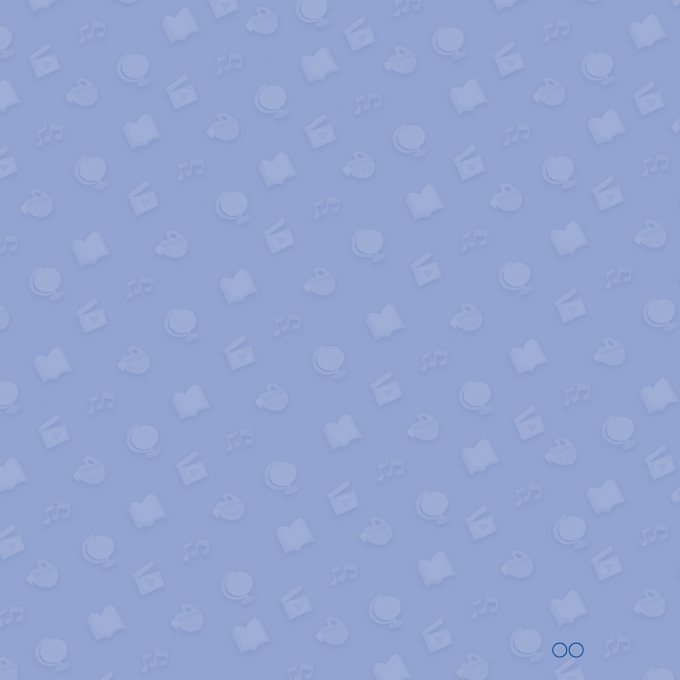
© 2014 VTech
Printed in China
91-002838-173
US CA