Vtech Innotab Software Madagascar 3 Owners Manual
2014-11-12
: Vtech Vtech-Innotab-Software-Madagascar-3-Owners-Manual-109390 vtech-innotab-software-madagascar-3-owners-manual-109390 vtech pdf
Open the PDF directly: View PDF ![]() .
.
Page Count: 10

T
H
E
L
E
A
R
N
I
N
G
A
P
P
T
A
B
L
E
T
DreamWorks Madagascar 3: Europe’s Most Wanted
© 2012 DreamWorks Animation L.L.C.
User’s ManualUser’s Manual
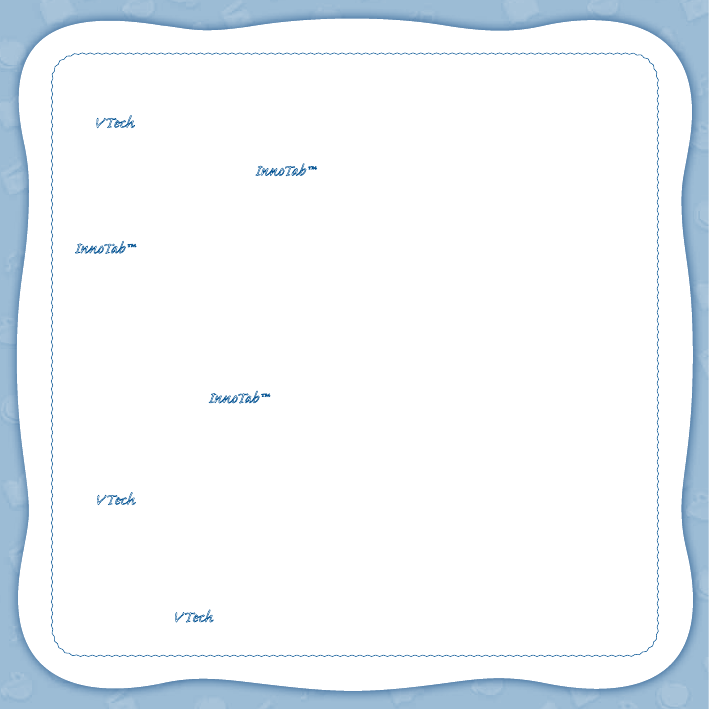
Der Pr,
A VT®, n h uc j tayng to t h rns n hvng
t ig-t gags rn. W n th r is t sm ay. Wt
th n, dvlpe InTb™, r r -nci tl r is th
ns t ag M’s n Da’s tls t -le lerng pinc th
ts tr acv ftl.
InTb™ s t gnri lerng ts r clr ag 4-9 th hs c rry
crid r t tracv mte -s, lerng gm, crev acvi
lng t id iy adin s. I er 5” i clr LCD tuc
scr, -r r gm cr, s s USB r r dwloas, SD cr l
r mry pi n eahn ac, he l, rl n cpac
dig r e rtty.
W layng t InTb™, is c l, , tuc, n tr ay tru
acvi t scvr rl nvr t n rvr t g. ru
tracv lay, r cl dvlo s eang, t, ci ui, scinc,
, crevty, n r—c n s prt t .
A VT®, r decte t ng r clr ncvr tr tlts. W th
r r r roucts th ncrag acv ns tru magnv lay.
Sncrly,
Yr ins VT®
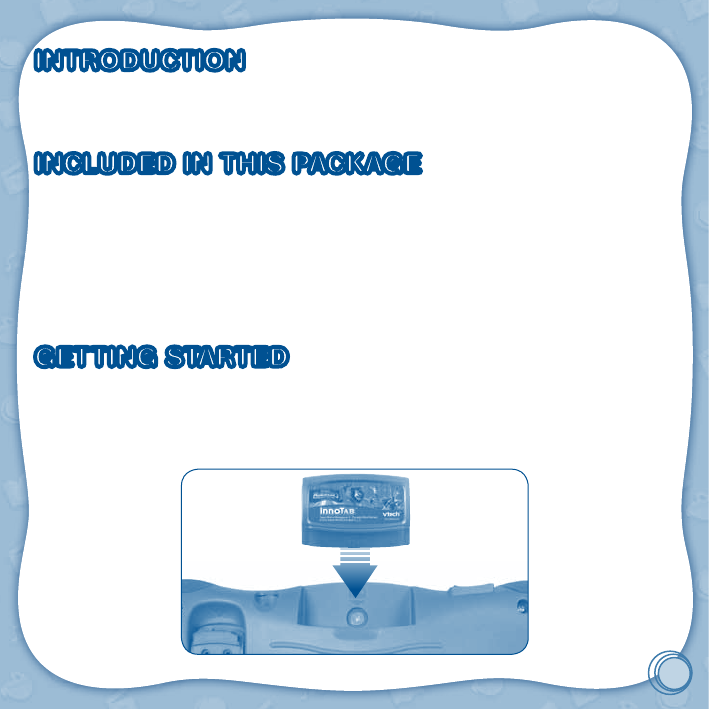
2
INTRODUCTION
Follow Alex, Marty, Melman, and Gloria as they join a traveling circus on a wild adventure across Europe.
Read an exciting story, play action-packed games with your favorite characters, create your own set of musical
instruments for a Zooster dance party, or design your very own circus show!
INCLUDED IN THIS PACKAGE
1 InnoTab™ cartridge – DreamWorks Animation's "Madagascar 3: Europe’s Most Wanted"
1 InnoTab™ cartridge user’s manual
WARNING: All packing materials, such as tape, plastic sheets, packaging locks, wire ties, and tags are not
part of this toy, and should be discarded for your child’s safety.
ATTENTION Pour la sécurité de votre enfant, débarrassez-vous de tous les produits d’emballage tells que
rubans adhesives, feuilles de plastique, attaches et etiquettes, lls ne font pas partied u jouet.
Note: Please keep the user’s manual as it contains important information.
GETTING STARTED
STEP 1: Insert the InnoTabTM Cartridge
Make sure the unit is turned off. Insert the InnoTab™ cartridge rmly down into the cartridge slot located on the
back of the unit and push until it clicks into place as shown in the below image.

3
STEP 2: Select the Cartridge Icon
Touch the cartridge icon on the InnoTab™ desktop.
Note: Your InnoTab™ desktop may look slightly different from the image at
right, depending on which version of InnoTab™ you own.
STEP 3: Choose How You Want to Play
There are three categories of play: Reading, Learning Games and Creativity.
Touch an icon to choose.
Reading: Read or listen to the e-book while watching the animations.
Learning Games: Play three games that focus on specic learning skills.
Creativity: Create something new with the interactive creativity activities.
Note: If your version of InnoTab™ has a built-in camera, a camera activity will appear in the cartridge menu as
a third Creativity activity. If your version of InnoTab™ does not have a built-in camera, this activity will not be
available.
THE HARD KEYS
HOME HELP BUTTON
Exit the current activity and return to the InnoTabTM
desktop.
Replay instructions, or ask for a hint.
Cartridge icon

4
SETTINGS
Music On/Off
To turn the background music on or off, touch the Music On/Off icon on the cartridge menu.
Note: If your version of InnoTab™ has a built-in camera, a camera activity will appear in the cartridge menu as
a third Creativity activity. If your version of InnoTab™ does not have a built-in camera, this activity will not be
available.
Levels
For the games that provide two levels of play, a level selection menu will
appear before the game starts. Touch Easy or Difcult to choose.
ACTIVITIES
Reading
Index Page
After touching the e-book icon, you will see an index page. You can start the
story from the beginning or choose any page to start reading.
If you want to learn more about playing with the e-book, touch How to Play.
You can also switch the e-book’s vocabulary word highlights on or off by
touching the Vocabulary Highlight On/Off icon.
Music On/Off icon

5
Story Page
In each story page, touch anywhere on the screen to stop the story narration
and enter Free Play. When the story narration has nished, you will enter
Free Play mode automatically.
In Free Play, you can touch the words one by one to read the story at your
own pace, touch highlighted vocabulary words to hear their denitions, or
touch images in the art to see animations and hear fun voices and sounds.
If you don’t touch the screen for a while, the story narration will continue
automatically to the next page.
Flick the screen left or right to play the previous or next page.
To listen to the story narration again, touch the Replay icon on the screen. To go back to the index page,
touch the Index icon on the screen.
Learning Games
Monte Carlo Dash
Captain Dubois and her Animal Control Officers are hot on the trail of the
Zoosters! Help the Zoosters drive the Penguins' assault vehicle, dodge
obstacles, and make their getaway. Work with Skipper at the control panel to
unleash the omega-3 slick and take down DuBois!
Curriculum: Spatial Sense
Alex's Missing Props
Alex needs to get the circus in tip-top shape, and there isn’t much time! Follow
the clues to find out all the circus props that Alex needs. Then, help Alex to
label all the props correctly and make sure those are packed up before they
take the show on the road!
Curriculum: Vocabulary / Size
© 2012 VTech
Printed in China
91-002630-055
CAUS
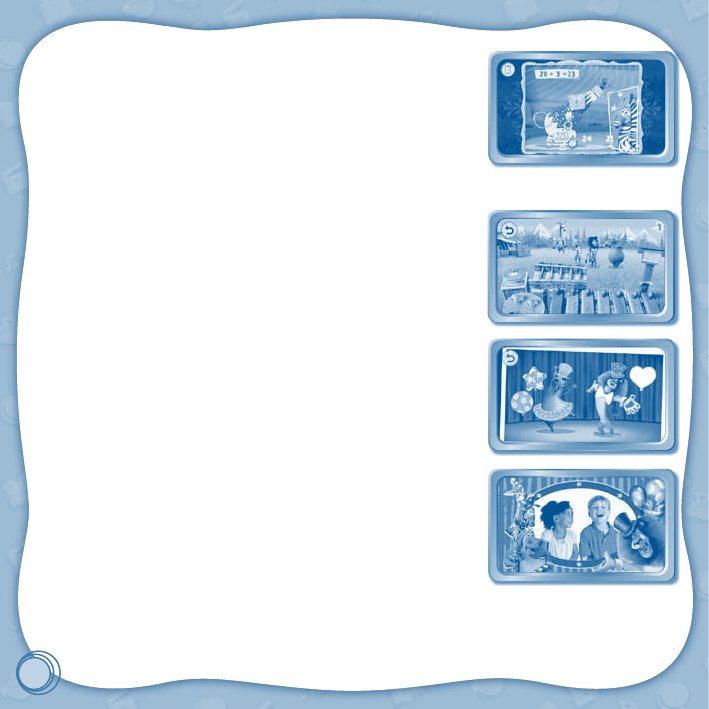
6
Showtime!
It’s almost showtime, and the crowd is cheering! Now it’s time for the Zoosters
to put on their best show ever! Alex, Gia, Stefano and Marty need your help to
perform their trapeze and cannon acts successfully.
Curriculum: Math
Creativity
Zooster Jam Band
The Zoosters are on their way to the next circus performance. Alex wants to
have some fun. Create your own set of instruments and jam with the music,
then watch the Zooster dance along!
Curriculum: Creativity
Create-a-Circus
Alex wants to freshen up the circus acts. It's time to show off your artistic skills
and help him make some cool things for the big circus performance!
Curriculum: Creativity
Photo Fun
Take photos with your favorite characters from Madagascar 3, or use funny
stamps to customize and decorate your photos.
Curriculum: Creativity
Note: If your version of InnoTab™ has a built-in camera, a camera activity
will appear in the cartridge menu as a third Creativity activity. If your version of
InnoTab™ does not have a built-in camera, this activity will not be available.
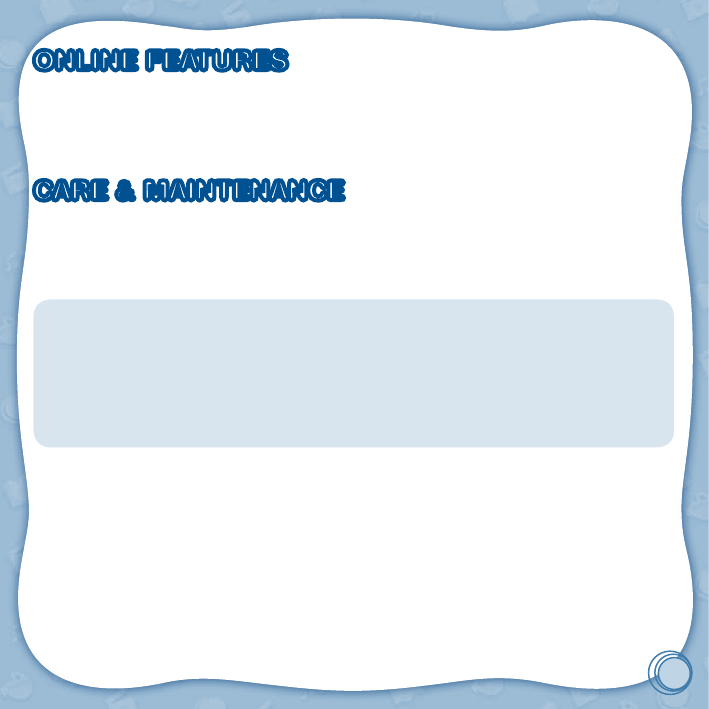
7
ONLINE FEATURES
Register online to keep track of your child's learning journey with personalized recommendations. You can also
connect to our Learning Lodge NavigatorTM to download great apps, games, e-books and more!
If you have not already installed the InnoTabTM version of the Learning Lodge NavigatorTM software on your
computer, go to www.vtechkids.com/download to download and install it.
CARE & MAINTENANCE
1. Keep the InnoTabTM cartridge clean by wiping it with a slightly damp cloth. Never use solvents or abrasives.
2. Keep it out of direct sunlight and away from direct sources of heat.
3. Avoid dropping it. NEVER try to dismantle it.
4. Always keep the InnoTabTM cartridge away from water.
WARNING
A very small percentage of the public, due to an existing condition, may experience epileptic seizures or
momentary loss of consciousness when viewing certain types of flashing colors or patterns. While InnoTabTM
The Learning App Tablet does not contribute to any additional risks, we do recommend that parents supervise
their children while they play video games. If your child experiences dizziness, altered vision, disorientation,
or convulsions, discontinue use immediately and consult your physician. Please note that focusing on an
LCD screen at close range and handling touch screen or g.sensor controls for a prolonged period of time
may cause fatigue or discomfort. We recommend that children take a 15-minute break for every hour of play.
TROUBLESHOOTING
Please note that if you try to insert or remove an InnoTabTM cartridge without first turning the unit OFF, you
may experience a malfunction. If this happens, and the unit does not respond to pressing the ON/OFF buttons,
disconnect the AC adaptor from the main unit or remove the batteries. Then, reconnect the adaptor, or reinstall
the batteries.

8
TECHNICAL SUPPORT
If you have a problem that cannot be solved by using this manual, we encourage you to visit us online or contact
our Consumer Services Department with any problems and/or suggestions that you might have. A support
representative will be happy to assist you.
Before requesting support, please be ready to provide or include the information below:
• The name of your product or model number (the model number is typically located on the back or bottom of
your product).
• The actual problem you are experiencing.
• The actions you took right before the problem started.
Internet: www.vtechkids.com
Phone: 1-800-521-2010 in the U.S. or 1-877-352-8697 in Canada
COPYRIGHT NOTICES
Copyright 2012 VTech® Electronics North America, L.L.C. All Rights Reserved. VTech® and the VTech® logo are
registered trademarks of VTech®. InnoTab™ is trademark of VTech® Electronics North America, L.L.C. All other
trademarks are property of their respective owners.
DreamWorks Madagascar 3: Europe’s Most Wanted © 2012 DreamWorks Animation L.L.C.
IMPORTANT NOTE:
Creating and developing
InnoTab™
The Learning App Tablet products is accompanied by a responsibility that
we at VTech® take very seriously. We make every effort to ensure the accuracy of the information that forms the
value of our products. However, errors sometimes can occur. It is important for you to know that we stand behind
our products and encourage you to call our Consumer Services Department at 1-800-521-2010 in the U.S. or
1-877-352-8697 in Canada, with any problems and/or suggestions that you might have. A service representative
will be happy to help you.
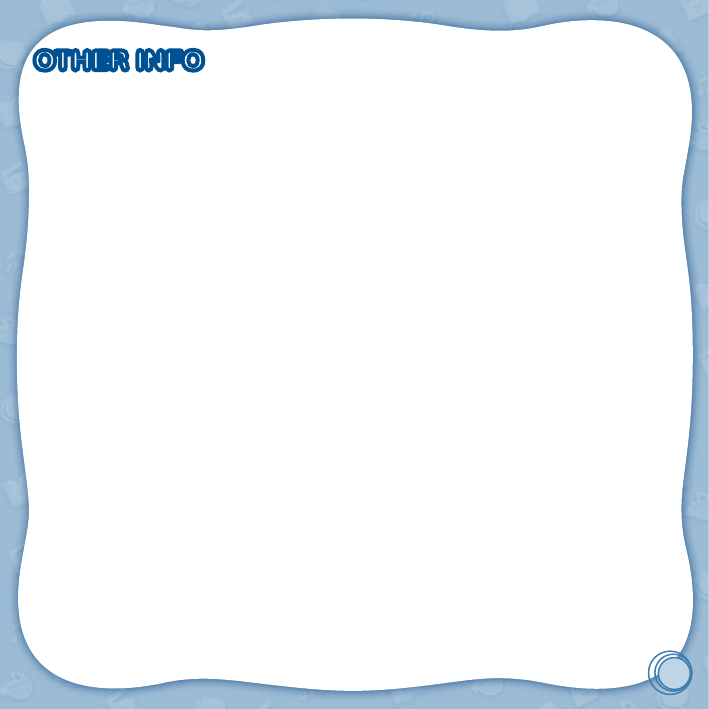
9
OTHER INFO
DISCLAIMER AND LIMITATION OF LIABILITY
VTech® Electronics North America, L.L.C. and its suppliers assume no responsibility for any damage or loss
resulting from the use of this handbook. VTech® Electronics North America, L.L.C. and its suppliers assume
no responsibility for any loss or claims by third parties that may arise through the use of this software. VTech®
Electronics North America, L.L.C. and its suppliers assume no responsibility for any damage or loss caused by
deletion of data as a result of malfunction, dead battery, or repairs. Be sure to make backup copies of important
data on other media to protect against data loss.
COMPANY : VTech® Electronics North America, L.L.C.
ADDRESS : 1155 West Dundee Rd, Suite 130, Arlington Heights, IL 60004 USA
TEL NO.: 1-800-521-2010 in the U.S. or 1-877-352-8697 in Canada
NOTE:
This device complies with Part 15 of the FCC Rules. Operation is subject to the following two conditions:
(1) this device may not cause harmful interference, and (2) this device must accept any interference received,
including interference that may cause undesired operation.
This Class B digital apparatus complies with Canadian ices-003.
Cet appareil numérique de la classe b est conforme à la norme nmb-003 du Canada.
This equipment has been tested and found to comply with the limits for a Class B digital device, pursuant to Part
15 of the FCC Rules. These limits are designed to provide reasonable protection against harmful interference
in a residential installation. This equipment generates, uses and can radiate radio frequency energy and, if not
installed and used in accordance with the instructions, may cause harmful interference to radio communications.
However, there is no guarantee that interference will not occur in a particular installation. If this equipment does
cause harmful interference to radio or television reception, which can be determined by turning the equipment
off and on, the user is encouraged to try to correct the interference by one or more of the following measures:
• Reorient or relocate the receiving antenna.
• Increase the separation between the equipment and receiver.
• Connect the equipment into an outlet on a circuit different from that to which the receiver is connected.
• Consult the dealer or an experienced radio/TV technician for help.
Caution: Changes or modifications not expressly approved by the party responsible for compliance could
void the user’s authority to operate the equipment.