Vtech Innotab Software Pixar Play Owners Manual
2014-11-12
: Vtech Vtech-Innotab-Software-Pixar-Play-Owners-Manual-109410 vtech-innotab-software-pixar-play-owners-manual-109410 vtech pdf
Open the PDF directly: View PDF ![]() .
.
Page Count: 14

T
H
E
L
E
A
R
N
I
N
G
A
P
P
T
A
B
L
E
T
T
H
E
L
E
A
R
N
I
N
G
A
P
P
T
A
B
L
E
T
User’s ManualUser’s Manual
Disney/Pixar elements © Disney/Pixar
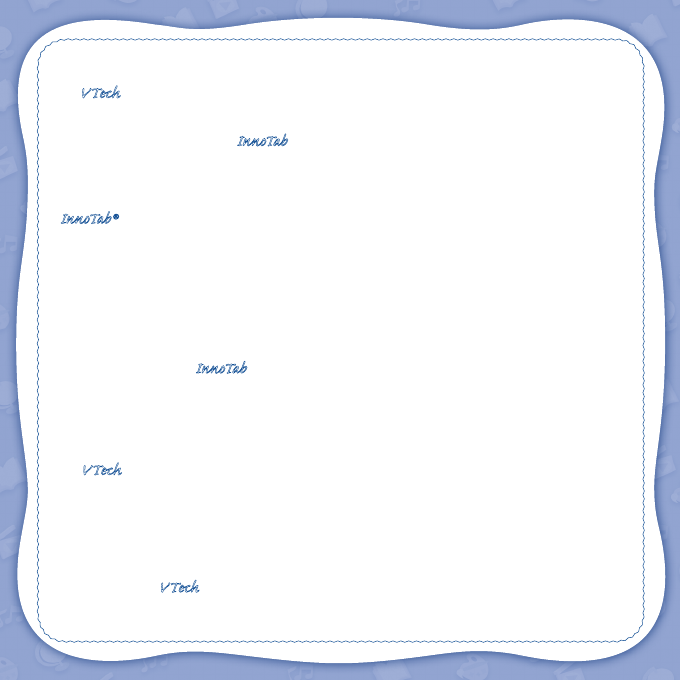
Der Pr,
A VT®, n h uc j tayng to t h rns n hvng
t ig-t gads rn. W n th r is t sm ay. Wt
th n, dvlpe InTb®, -nci tl r is th ngs
t ag M’s n Da’s tls t -le lerng pinc th ts tr
acv ftl.
InTb® s t gnri lerng ts r clr th hs c rry
crid n r t tracv mte -Bs, lerng gm, crev acvi
lng t id iy adin s. I er i clr LCD tuc scr,
-r r gm cr, s s USB r r dwloas, SD cr l r mry
pi n eahn ac, he l, rl n cpac dig r
e rtty.
W layng t InTb®, is c l, , tuc n tr ay tru
acvi t scvr rl nvr t n rvr t g. ru
tracv lay, r cl dvlo s eang, t, ci ui, scinc,
, crevty, n r—c n s prt t .
A VT®, r decte t ng r clr ncvr tr tlts. W th
r r r roucts th ncrag acv ns tru magnv lay.
Sncrly,
Yr ins VT®
T ler r VT® ts, w.tis.c

2
INTRODUCTION
The Pixar Store is open, and it’s time to play! Come in and explore all the fun games and activities featuring
your favorite characters from Toy Story, Finding Nemo, Monsters University, and The Incredibles!
INCLUDED IN THIS PACKAGE
1 InnoTab® cartridge – Disney/Pixar: Pixar Play
1 InnoTab® cartridge user’s manual
WARNING: All packing materials, such as tape, plastic sheets, packaging locks and tags are not part of
this toy, and should be discarded for your child’s safety.
ATTENTION: Pour la sécurité de votre enfant, débarrassez-vous de tous les produits d’emballage tels que
rubans adhésifs, feuilles de plastique, attaches et étiquettes. Ils ne font pas partie du jouet.
Note: Please keep the user’s manual as it contains important information.
GETTING STARTED
STEP 1: Insert the InnoTab® Cartridge
Make sure the unit is turned off. Insert the InnoTab® cartridge rmly down into the cartridge slot located on
the back of the unit and push until it clicks into place as shown in the below image.
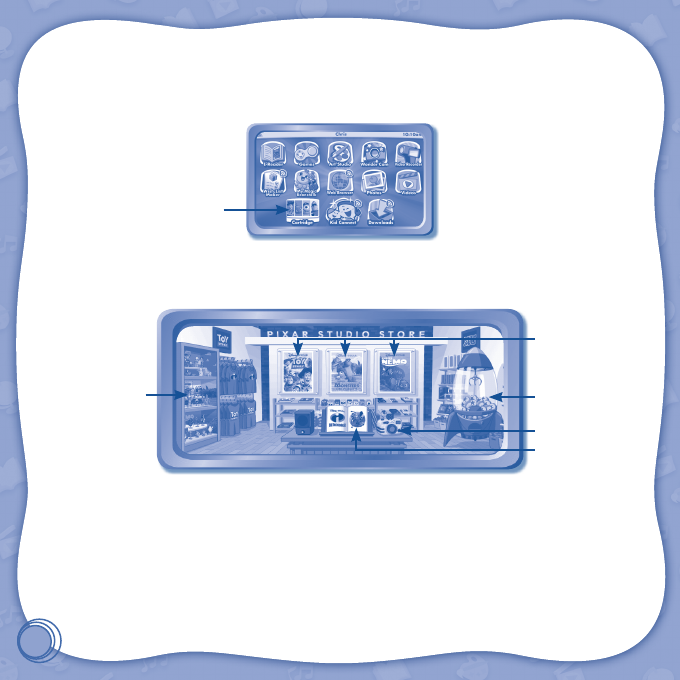
3
STEP 2: Select the Cartridge Icon
Touch the cartridge icon on the InnoTab® desktop.
Note: Your InnoTab® desktop may look slightly different from the image below, depending on which version
of InnoTab® you own.
STEP 3: Choose How You Want to Play
Touch an object in the Pixar Store to choose an activity.
E-Book: Read or listen to the interactive e-Book.
Learning Games: Touch a movie poster to play a learning game.
Spaceship Crane Game: Play this game to collect toys for the toy shelf.
Toy Shelves: You can see all the toys you’ve collected here.
Photo Fun:Take fun pictures of your friends and yourself.
NOTE: If your version of InnoTab® has a built-in camera, you’ll see a camera in the Pixar Store.
If your version of InnoTab® does not have a built-in camera, the camera will not be available.
Cartridge icon
Photo Fun
Learning Games
Spaceship Crane
Game
E-Book
Toy Shelves
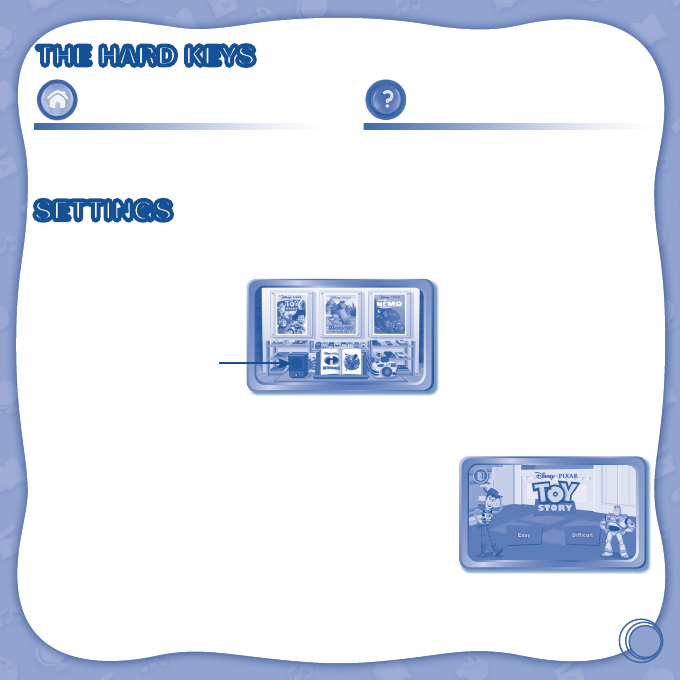
4
THE HARD KEYS
HOME HELP BUTTON
Exit the current activity and return to the InnoTab®
desktop.
Replay instructions, or ask for a hint.
SETTINGS
Music On/Off
To turn the background music on or off, touch the speakers in the cartridge menu.
NOTE: If your version of InnoTab® has a built-in camera, you’ll see a camera in the Pixar Store.
If your version of InnoTab® does not have a built-in camera, the camera will not be available.
Levels
A level selection menu will appear before some games. Touch Easy or
Difcult to set the difculty level for that game.
Speakers

5
ACTIVITIES
E-Book
Menu Page
The e-Book menu offers the following options:
• Read the Story: Touch this icon to read the story.
• Story Dictionary: Learn new vocabulary in the Story Dictionary.
• Settings: Use the Settings menu to turn the background music or
the vocabulary highlight on or off.
Index Page
After touching the “Read the Story” icon, you will see an index page.
You can start the story from the beginning or choose any page to
start reading. You can also touch the “Whole Story” icon to read the
complete story from the beginning.
Story Page
In each story page, touch anywhere on the screen to stop the story
narration and enter Free Play. When the story narration has nished,
you will enter Free Play automatically.
In Free Play, you can touch the words one by one to read the story
at your own pace, touch highlighted vocabulary words to hear their
denitions, or touch images in the art to hear fun voices and sounds. If
you don’t touch the screen for a while, the story narration will continue
automatically to the next page.
Flick the screen left or right or press the left or right arrow to play the previous or next page.
To listen to the story narration again, touch the Replay icon on the screen.
To go back to the index page, touch the Index icon on the screen.

6
Story Dictionary
After touching the “Story Dictionary” icon, you will see a selection page. Touch a vocabulary word to hear
its denition.
The Pixar Store
Touch the items in the Pixar Store to explore them and see what surprises you can nd. Touching some
special items will open games and activities:
• Touch the movie posters to play learning games. If you do well, you’ll earn coins that can be used to play
the Spaceship Crane Game.
• Touch the book to open up The Incredibles e-Book.
• Touch the camera to open up the Photo Fun activity.
• Touch the toy claw machine to play the Spaceship Crane Game and win toys for your toy collection.
• Touch the toy shelves to see the toys you’ve won.

7
Learning Games
Woody to the Rescue
Help Woody rescue a kidnapped alien from the clutches of the evil Dr. Porkchop! Follow the phonics clues
and nd the correct letters to open the toy boxes. Then, use the items you nd to advance along the path.
Curriculum: Phonics, Missing Letters
Buzz’s Intergalactic Showdown
Buzz has invaded Emperor Zurg’s intergalactic headquarters! Choose
the missing letters to help Buzz ght off the Zurgbots and defeat Zurg!
Curriculum: Missing Letters, Spelling
Nemo’s Neighbors
Nemo goes for a swim and meets lots of friends along the way. Guide
Nemo past obstacles and collect the question marks to greet friends.
Curriculum: Vocabulary, Beginning Letters, Spelling
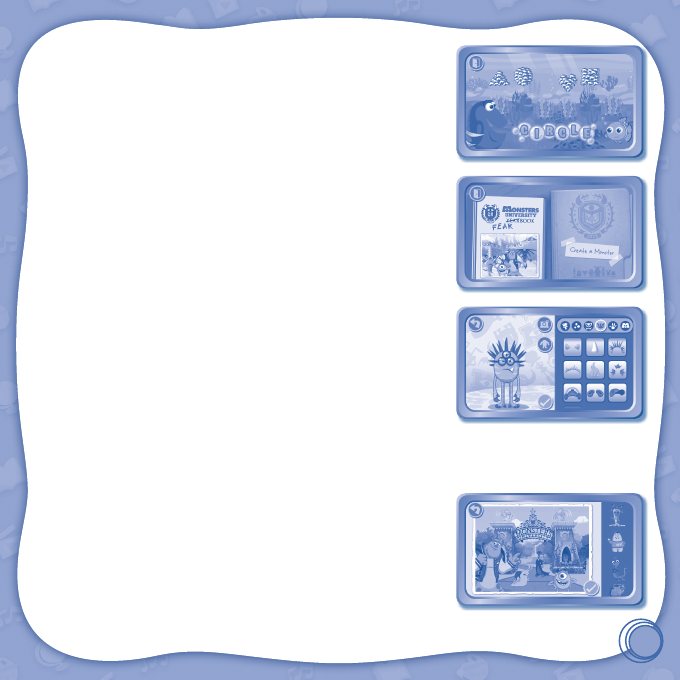
8
Dory’s Memory Challenge
Nemo is trying to help Dory improve her memory by playing a game
with the moonsh. Remember where the sh are, then nd the correct
groups.
Curriculum: Memory, Shapes
Meet the New Student
Welcome to Monsters University! In this game, you can create your
very own monster. Then, add your monster to a campus scene!
To create a monster, rst you’ll choose a body type and take a photo
to use as your monster’s face. Next, choose a category to change the
monster’s color, pattern, face, head, hands, or accessories. Test the
monster in the scare simulator when you’re done!
NOTE: If your version of InnoTab® has a built-in microphone, you’ll see the scare simulator.
If your version of InnoTab® does not have a built-in microphone, the scare simulator will not be
available.
Once you’ve made your monster, go to the Fearbook to add your
monster to fun scenes that show the MU campus life. Choose one of
ve scenes, and drag the stickers over to add them to the page.
Curriculum: Creativity

9
Spaceship Crane Game
Collect coins by playing the learning games. Then, play this game to
win toys.
Note: You cannot win coins by playing the Monsters University game.
Toy Shelves
The toys you collect from the Spaceship Crane Game will be displayed here. Once you collect all of the toys
on each shelf, a special mini game will be unlocked. Press the “Mini Game” button to start the game and try
to nd all of the hidden items within the time limit.
Photo Fun
In this activity, you can take photos with fun Pixar stickers and frames.
NOTE: If your version of InnoTab® has a built-in camera, you’ll see a camera in the Pixar Store.
If your version of InnoTab® does not have a built-in camera, the camera will not be available.
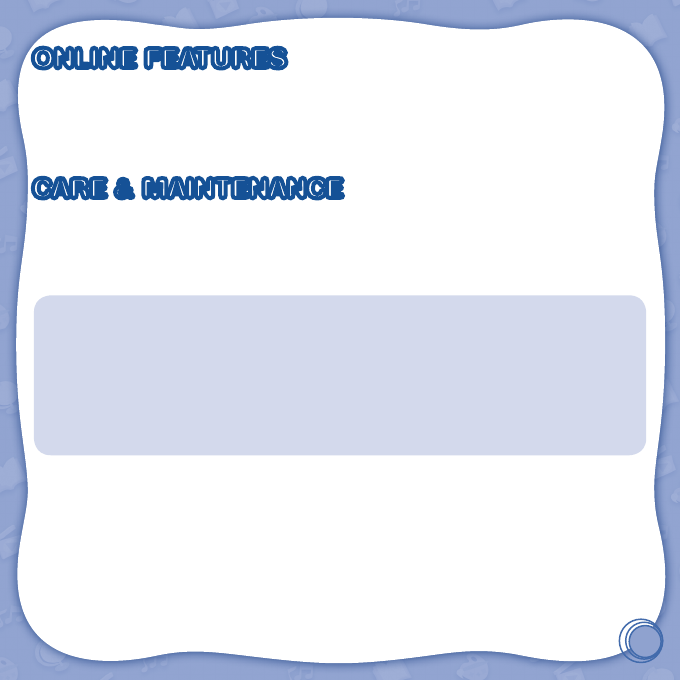
10
ONLINE FEATURES
Register online to keep track of your child’s learning journey with personalized recommendations. You can
also connect to our Learning LodgeTM to download great apps, games, e-Books and more!
If you have not already installed the InnoTab® version of the Learning LodgeTM software on your computer,
go to www.vtechkids.com/download to download and install it.
CARE & MAINTENANCE
1. Keep this InnoTab® cartridge clean by wiping it with a slightly damp cloth. Never use solvents or abrasives.
2. Keep it out of direct sunlight and away from direct sources of heat.
3. Avoid dropping it. NEVER try to dismantle it.
4. Always keep this InnoTab® cartridge away from water.
WARNING
A very small percentage of the public, due to an existing condition, may experience epileptic seizures
or momentary loss of consciousness when viewing certain types of flashing colors or patterns. While
InnoTab® The Learning Tablet does not contribute to any additional risks, we do recommend that
parents supervise their children while they play video games. If your child experiences dizziness, altered
vision, disorientation or convulsions, discontinue use immediately and consult your physician. Please
note that focusing on an LCD screen at close range and handling video game controls for a prolonged
period of time may cause fatigue or discomfort. We recommend that children take a 15-minute break
for every hour of play.
TROUBLESHOOTING
Please note that if you try to insert or remove an InnoTab® cartridge without first turning the unit OFF, you
may experience a malfunction. If this happens, and the unit does not respond to pressing the ON/OFF
button, disconnect the AC adaptor from the main unit or remove the batteries. Then, reconnect the adaptor,
or reinstall the batteries.
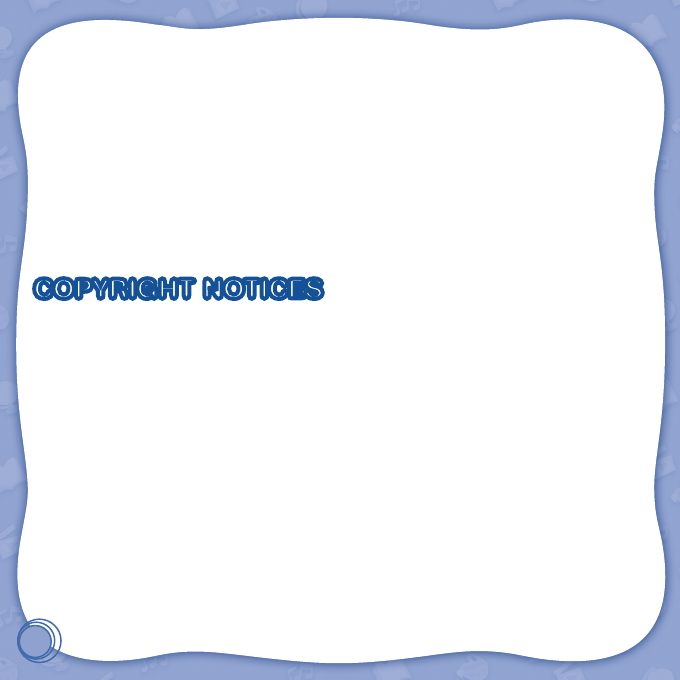
11
TECHNICAL SUPPORT
If you have a problem that cannot be solved by using this manual, we encourage you to visit us online or
contact our Consumer Services Department with any problems and/or suggestions that you might have. A
support representative will be happy to assist you.
Before requesting support, please be ready to provide or include the information below:
• The name of your product or model number (the model number is typically located on the back or bottom
of your product).
• The actual problem you are experiencing.
• The actions you took right before the problem started.
Internet: www.vtechkids.com
Phone: 1-800-521-2010 in the U.S. or 1-877-352-8697 in Canada
COPYRIGHT NOTICES
© 2014 VTech. All Rights Reserved. Learning LodgeTM, InnoTab®, VTECH® and the VTECH® logo are
trademarks of VTech. All other trademarks are property of their respective owners.
IMPORTANT NOTE:
Creating and developing
InnoTab® The Learning Tablet
products is accompanied by a responsibility
that we at VTech® take very seriously. We make every effort to ensure the accuracy of the information
that forms the value of our products. However, errors sometimes can occur. It is important for you to
know that we stand behind our products and encourage you to call our Consumer Services Department at
1-800-521-2010 in the U.S. or 1-877-352-8697 in Canada, with any problems and/or suggestions that you
might have. A service representative will be happy to help you.
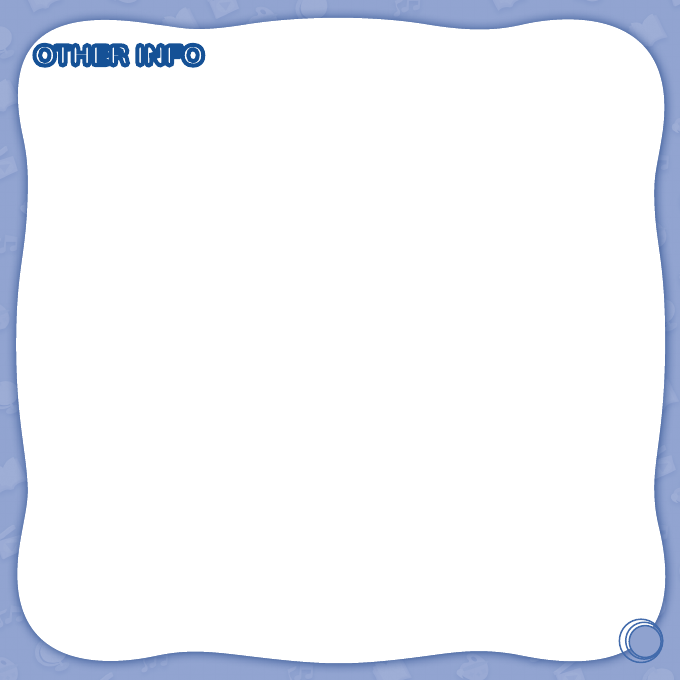
12
OTHER INFO
DISCLAIMER AND LIMITATION OF LIABILITY
VTech® Electronics North America, L.L.C. and its suppliers assume no responsibility for any damage or loss
resulting from the use of this handbook. VTech® Electronics North America, L.L.C. and its suppliers assume
no responsibility for any loss or claims by third parties that may arise through the use of this software.
VTech® Electronics North America, L.L.C. and its suppliers assume no responsibility for any damage or
loss caused by deletion of data as a result of malfunction, dead battery or repairs. Be sure to make backup
copies of important data on other media to protect against data loss.
COMPANY: VTech® Electronics North America, L.L.C.
ADDRESS: 1156 W. Shure Drive, Suite 200, Arlington Heights, IL 60004 USA
TEL NO.: 1-800-521-2010 in the U.S. or 1-877-352-8697 in Canada
NOTE:
THIS DEVICE COMPLIES WITH PART 15 OF THE FCC RULES. OPERATION IS SUBJECT TO THE
FOLLOWING TWO CONDITIONS: (1) THIS DEVICE MAY NOT CAUSE HARMFUL INTERFERENCE,
AND (2) THIS DEVICE MUST ACCEPT ANY INTERFERENCE RECEIVED, INCLUDING INTERFERENCE
THAT MAY CAUSE UNDESIRED OPERATION.
This equipment has been tested and found to comply with the limits for a Class B digital device, pursuant
to Part 15 of the FCC Rules. These limits are designed to provide reasonable protection against harmful
interference in a residential installation. This equipment generates, uses and can radiate radio frequency
energy and, if not installed and used in accordance with the instructions, may cause harmful interference
to radio communications. However, there is no guarantee that interference will not occur in a particular
installation. If this equipment does cause harmful interference to radio or television reception, which can be
determined by turning the equipment off and on, the user is encouraged to try to correct the interference by
one or more of the following measures:
• Reorient or relocate the receiving antenna.
• Increase the separation between the equipment and receiver.
• Connect the equipment into an outlet on a circuit different from that to which the receiver is connected.
• Consult the dealer or an experienced radio/TV technician for help.
CAN ICES-3 (B)/NMB-3(B)
Caution: Changes or modifications not expressly approved by the party responsible for compliance
could void the user’s authority to operate the equipment.

© 2014 VTech
Printed in China
91-002838-169
US CA