Vtech Innotab Software Thomas And Friends Owners Manual
2014-11-12
: Vtech Vtech-Innotab-Software-Thomas-And-Friends-Owners-Manual-109396 vtech-innotab-software-thomas-and-friends-owners-manual-109396 vtech pdf
Open the PDF directly: View PDF ![]() .
.
Page Count: 10
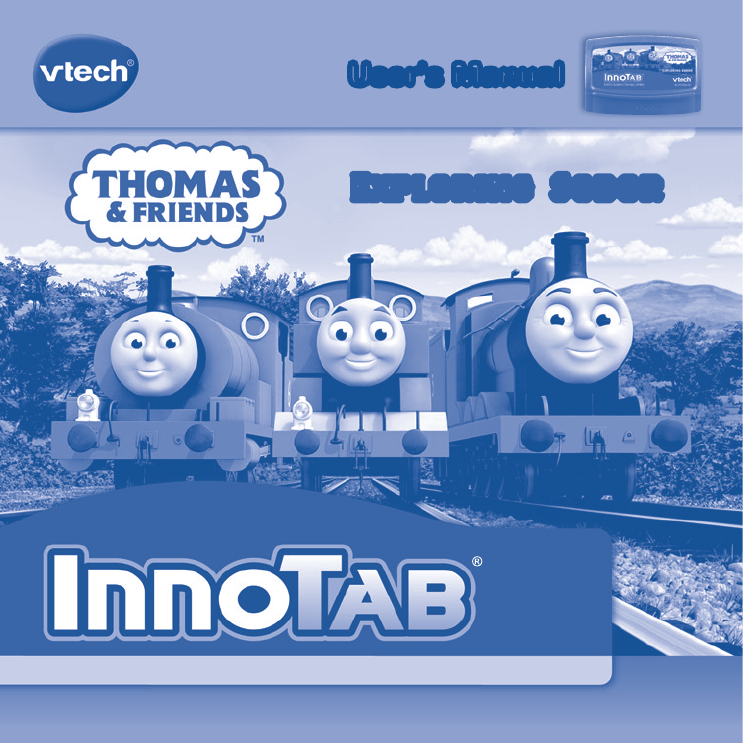
T
H
E
L
E
A
R
N
I
N
G
A
P
P
T
A
B
L
E
T
©2012 Gullane (Thomas) Limited.
User’s ManualUser’s Manual
Exploring Sodor
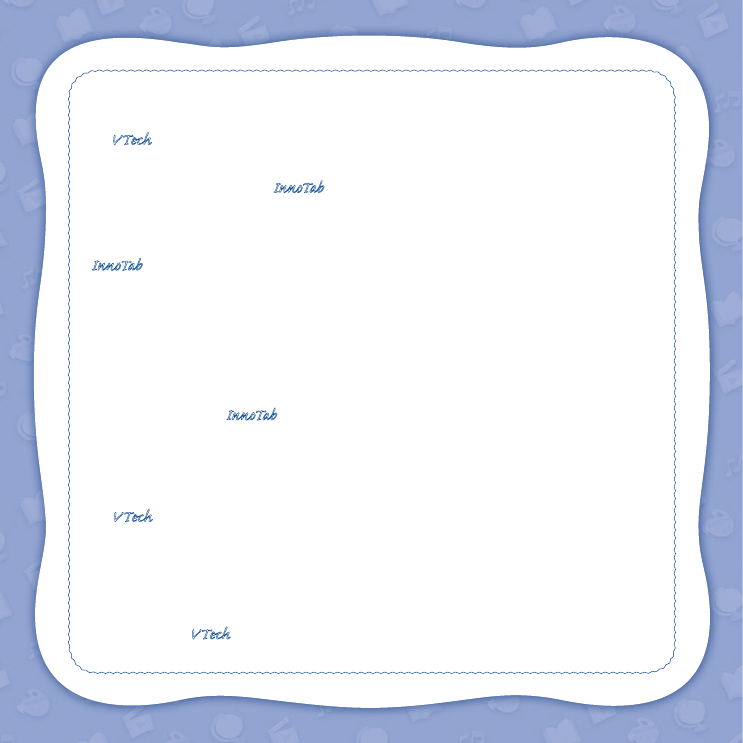
Der Pr,
A VT®, n h uc j tayng to t h rns n hvng
t ig-t gags rn. W n th r is t sm ay. Wt
th n, dvlpe InTb®, r r -nci tl r is th
ns t ag M’s n Da’s tls t -le lerng pinc th
ts tr acv ftl.
InTb® s t gnri lerng ts r clr th hs c rry
crid r t tracv mte -s, lerng gm, crev acvi
lng t id iy adin s. I er 5” i clr LCD tuc
scr, -r r gm cr, s s USB r r dwloas, SD cr l
r mry pi n eahn ac, he l, rl n cpac
dig r e rtty.
W layng t InTb®, is c l, , tuc, n tr ay tru
acvi t scvr rl nvr t n rvr t g. ru
tracv lay, r cl dvlo s eang, t, ci ui, scinc,
, crevty, n r—c n s prt t .
A VT®, r decte t ng r clr ncvr tr tlts. W th
r r r roucts th ncrag acv ns tru magnv lay.
Sncrly,
Yr ins VT®
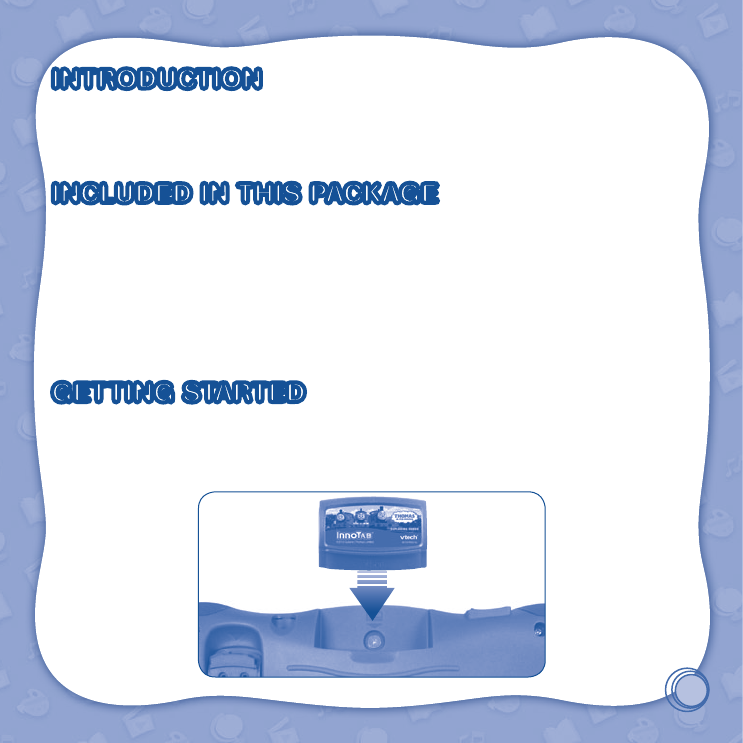
2
INTRODUCTION
Thomas and his friends want to be Really Useful Engines. Read about their adventures in the e-books, or take
part in the action as you play one of three fun learning games. You can also make your very own stories and
videos in the creative activities.
INCLUDED IN THIS PACKAGE
1 InnoTab® cartridge – Thomas & Friends: Exploring Sodor
1 InnoTab® cartridge user’s manual
WARNING: All packing materials, such as tape, plastic sheets, packaging locks and tags are not part of this
toy, and should be discarded for your child’s safety.
ATTENTION Pour la sécurité de votre enfant, débarrassez-vous de tous les produits d’emballage tels que
rubans adhésifs, feuilles de plastique, attaches et étiquettes. Ils ne font pas partie du jouet.
Note: Please keep the user’s manual as it contains important information.
GETTING STARTED
STEP 1: Insert the InnoTab® Cartridge
Make sure the unit is turned off. Insert the InnoTab® cartridge rmly down into the cartridge slot located on the
back of the unit and push until it clicks into place as shown in the below image.

3
STEP 2: Select the Cartridge Icon
Touch the cartridge icon on the InnoTab® desktop.
Note: Your InnoTab® desktop may look slightly different from the image at
right, depending on which version of InnoTab® you own.
STEP 3: Choose How You Want to Play
There are three categories of play: Reading, Learning Games and Creativity.
Touch an icon to choose.
Reading: Read or listen to the e-book while watching the animations.
Learning Games: Play three games that focus on specic learning skills.
Creativity: Create something new with the interactive creativity activities.
Note: If your version of InnoTab® has a built-in camera, a camera activity icon will appear in the cartridge menu
as a third Creativity activity. If your version of InnoTab® does not have a built-in camera, this activity will not be
available.
THE HARD KEYS
HOME HELP BUTTON
Exit the current activity and return to the InnoTab®
desktop.
Replay instructions, or ask for a hint.
Cartridge icon
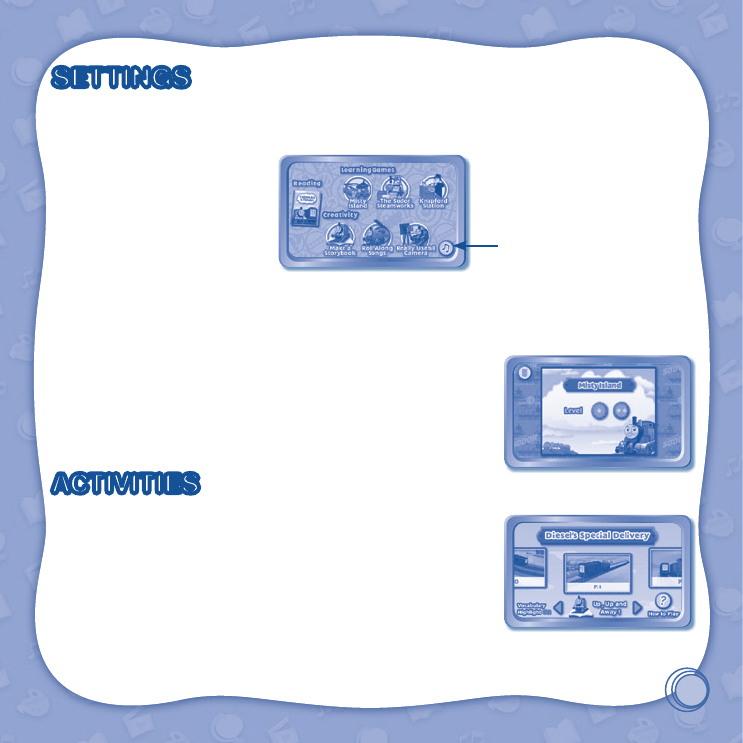
4
SETTINGS
Music On/Off
To turn the background music on or off, touch the Music On/Off icon on the cartridge menu.
NOTE: If your version of InnoTab® has a built-in camera, a camera activity will appear in the cartridge menu
as a third Creativity activity. If your version of InnoTab® does not have a built-in camera, this activity will not be
available.
Levels
For the games that provide two levels of play, a level selection menu will
appear before the game starts. Touch Easy or Difcult to choose.
ACTIVITIES
Reading
Index Page
After touching the e-book icon, you can select a story.Then you will see an
index page. You can start the story from the beginning or choose any page
to start reading.
If you want to learn more about playing with the e-book, touch How to Play.
You can also switch the e-book’s vocabulary word highlights on or off
by touching the Vocabulary Highlight On/Off icon.
Music On/Off icon
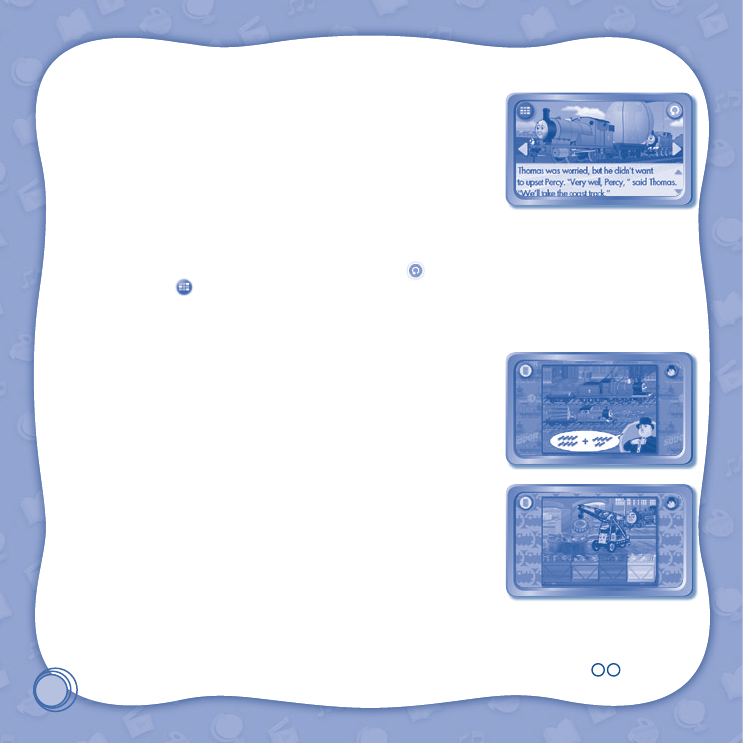
5
Story Page
In each story page, touch anywhere on the screen to stop the story narration
and enter Free Play. When the story narration has nished, you will enter
Free Play mode automatically.
In Free Play, you can touch the words one by one to read the story at your
own pace, touch highlighted vocabulary words to hear their denitions, or
touch images in the art to see animations and hear fun voices and sounds.
If you don’t touch the screen for a while, the story narration will continue
automatically to the next page.
Flick the screen left or right, or press the arrows to play the previous or next
page.
To listen to the story narration again, touch the Replay icon on the screen. To go back to the index page,
touch the Index icon on the screen.
Learning Games
Misty Island
Sir Topham Hatt asks Thomas to get jobi wood from Misty Island. Help Thomas
collect jobi wood logs from Ol’ Wheezy. Then, help Thomas cross the Shake
Shake Bridge. Finally, help load the correct number of jobi wood logs. When
you’re done, see what Sir Topham Hatt makes using the jobi wood!
Curriculum: Counting, Math
The Sodor Steamworks
It’s a very busy day at the Sodor Steamworks. Help Victor and Kevin tidy up
the Steamworks by putting loose parts away and stacking heavy objects.
After you finish cleaning up, fix the engines by replacing their missing parts.
Curriculum: Colors, Matching
© 2012 VTech
Printed in China
91-002630-082
CAUS

6
Knapford Station
Sir Topham Hatt needs Thomas to make some deliveries. First, listen to Sir
Topham Hatt and choose the correct object to deliver. Then, help Thomas
deliver the object. Along the way, find and help Thomas’ friends!
Curriculum: Objects, Classication
Creativity
Make a Storybook
It's a busy day on the Island of Sodor, and there are lots of deliveries to
make. But what happens next? Choose what happens in the story and then
decorate your own storybook cover!
Curriculum: Creativity
Roll Along Songs
Create a music video by choosing a song and scenes.
Curriculum: Creativity
Really Useful Camera
Take photos with Thomas and the other engines!
Curriculum: Creativity
Note: If your version of InnoTab® has a built-in camera, a camera activity will
appear in the cartridge menu as a third Creativity activity. If your version of
InnoTab® does not have a built-in camera, this activity will not be available.
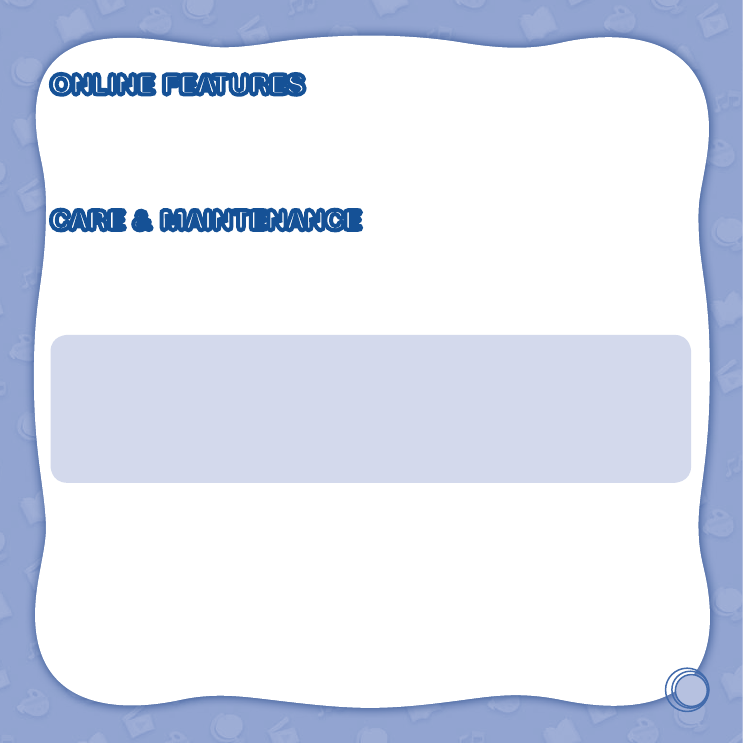
7
ONLINE FEATURES
Register online to keep track of your child's learning journey with personalized recommendations. You can also
connect to our Learning Lodge Navigator
TM
to download great apps, games, e-books and more!
If you have not already installed the
InnoTab
® version of the Learning Lodge Navigator
TM
software on your
computer, go to www.vtechkids.com/download to download and install it.
CARE & MAINTENANCE
1. Keep the InnoTab® cartridge clean by wiping it with a slightly damp cloth. Never use solvents or abrasives.
2. Keep it out of direct sunlight and away from direct sources of heat.
3. Avoid dropping it. NEVER try to dismantle it.
4. Always keep the InnoTab® cartridge away from water.
WARNING
A very small percentage of the public, due to an existing condition, may experience epileptic seizures or
momentary loss of consciousness when viewing certain types of flashing colors or patterns. While InnoTabTM
The Learning App Tablet does not contribute to any additional risks, we do recommend that parents supervise
their children while they play video games. If your child experiences dizziness, altered vision, disorientation,
or convulsions, discontinue use immediately and consult your physician. Please note that focusing on an
LCD screen at close range and handling touch screen or g.sensor controls for a prolonged period of time
may cause fatigue or discomfort. We recommend that children take a 15-minute break for every hour of play.
TROUBLESHOOTING
Please note that if you try to insert or remove an InnoTab® cartridge without first turning the unit OFF, you
may experience a malfunction. If this happens, and the unit does not respond to pressing the ON/OFF buttons,
disconnect the AC adaptor from the main unit or remove the batteries. Then, reconnect the adaptor, or reinstall
the batteries.
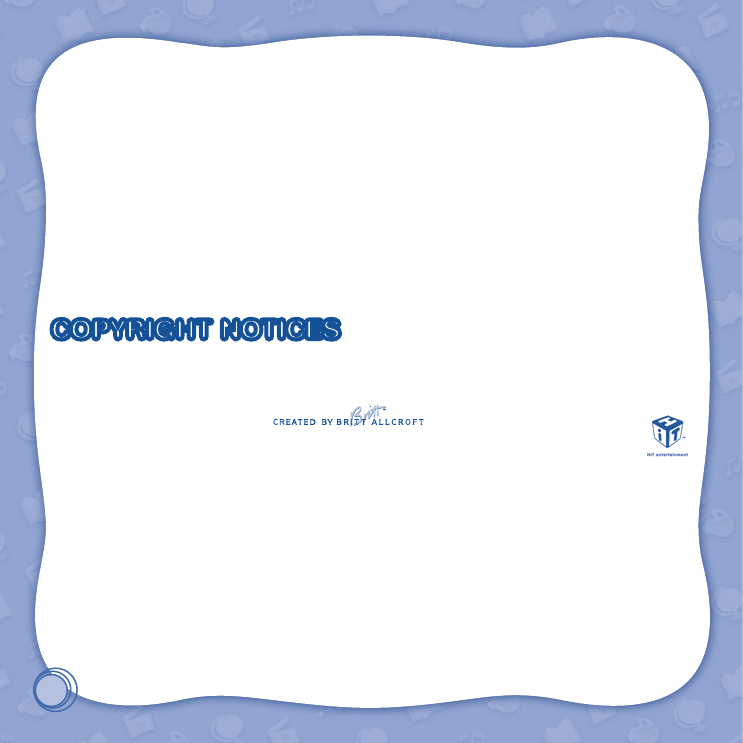
8
TECHNICAL SUPPORT
If you have a problem that cannot be solved by using this manual, we encourage you to visit us online or contact
our Consumer Services Department with any problems and/or suggestions that you might have. A support
representative will be happy to assist you.
Before requesting support, please be ready to provide or include the information below:
• The name of your product or model number (the model number is typically located on the back or bottom of
your product).
• The actual problem you are experiencing.
• The actions you took right before the problem started.
Internet: www.vtechkids.com
Phone: 1-800-521-2010 in the U.S. or 1-877-352-8697 in Canada
COPYRIGHT NOTICES
Copyright 2012 VTech® Electronics North America, L.L.C. All Rights Reserved. VTech® and the VTech® logo
are registered trademarks of VTech®. InnoTab® is a registered trademark of VTech® Electronics North America,
L.L.C. All other trademarks are property of their respective owners.
Thomas the Tank Engine & Friends™ Based on The Railway Series by The
Reverend W Awdry. © 2012 Gullane (Thomas) Limited. Thomas the Tank Engine & Friends and Thomas
& Friends are trademarks of Gullane (Thomas) Limited.
© HIT Entertainment Limited. HIT and the HIT logo are trademarks of HIT Entertainment Limited.
IMPORTANT NOTE:
Creating and developing
InnoTab®
The Learning App Tablet products is accompanied by a responsibility that
we at VTech® take very seriously. We make every effort to ensure the accuracy of the information that forms the
value of our products. However, errors sometimes can occur. It is important for you to know that we stand behind
our products and encourage you to call our Consumer Services Department at 1-800-521-2010 in the U.S. or
1-877-352-8697 in Canada, with any problems and/or suggestions that you might have. A service representative
will be happy to help you.
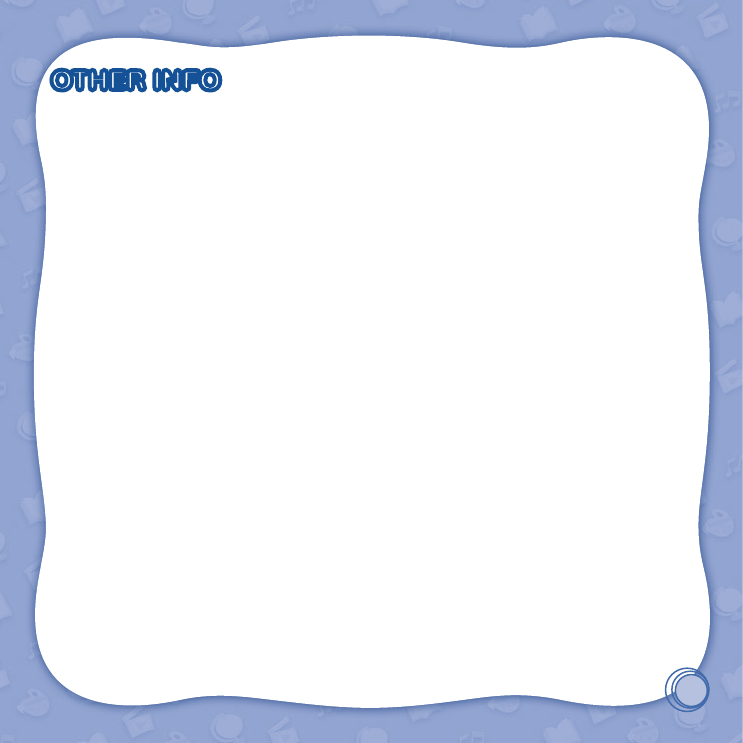
9
OTHER INFO
DISCLAIMER AND LIMITATION OF LIABILITY
VTech® Electronics North America, L.L.C. and its suppliers assume no responsibility for any damage or loss
resulting from the use of this handbook. VTech® Electronics North America, L.L.C. and its suppliers assume
no responsibility for any loss or claims by third parties that may arise through the use of this software. VTech®
Electronics North America, L.L.C. and its suppliers assume no responsibility for any damage or loss caused by
deletion of data as a result of malfunction, dead battery, or repairs. Be sure to make backup copies of important
data on other media to protect against data loss.
COMPANY : VTech® Electronics North America, L.L.C.
ADDRESS : 1155 West Dundee Rd, Suite 130, Arlington Heights, IL 60004 USA
TEL NO : 1-800-521-2010 in the U.S. or 1-877-352-8697 in Canada
NOTE:
This device complies with Part 15 of the FCC Rules. Operation is subject to the following two conditions:
(1) this device may not cause harmful interference, and (2) this device must accept any interference received,
including interference that may cause undesired operation.
This Class B digital apparatus complies with Canadian ices-003.
Cet appareil numérique de la classe b est conforme à la norme nmb-003 du Canada.
This equipment has been tested and found to comply with the limits for a Class B digital device, pursuant to Part
15 of the FCC Rules.These limits are designed to provide reasonable protection against harmful interference
in a residential installation. This equipment generates, uses and can radiate radio frequency energy and, if not
installed and used in accordance with the instructions, may cause harmful interference to radio communications.
However, there is no guarantee that interference will not occur in a particular installation. If this equipment does
cause harmful interference to radio or television reception, which can be determined by turning the equipment
off and on, the user is encouraged to try to correct the interference by one or more of the following measures:
• Reorient or relocate the receiving antenna.
• Increase the separation between the equipment and receiver.
• Connect the equipment into an outlet on a circuit different from that to which the receiver is connected.
• Consult the dealer or an experienced radio/TV technician for help.
Caution: Changes or modications not expressly approved by the party responsible for compliance could void
the user’s authority to operate the equipment.