Vtech Mobigo Cartridge Team Umizoomi Owners Manual
2014-11-12
: Vtech Vtech-Mobigo-Cartridge-Team-Umizoomi-Owners-Manual-109566 vtech-mobigo-cartridge-team-umizoomi-owners-manual-109566 vtech pdf
Open the PDF directly: View PDF ![]() .
.
Page Count: 10
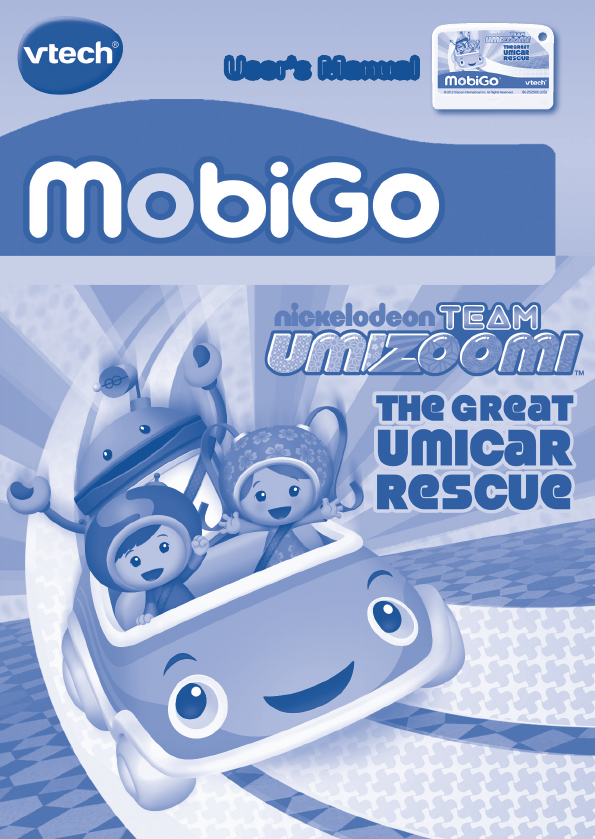
User’s Manual
T
O
U
C
H
L
E
A
R
N
I
N
G
S
Y
S
T
E
M
®
© 2012 Viacom International Inc. All Rights Reserved. Nickelodeon,
Team Umizoomi and all related titles, logos and characters are
trademarks of Viacom International Inc.
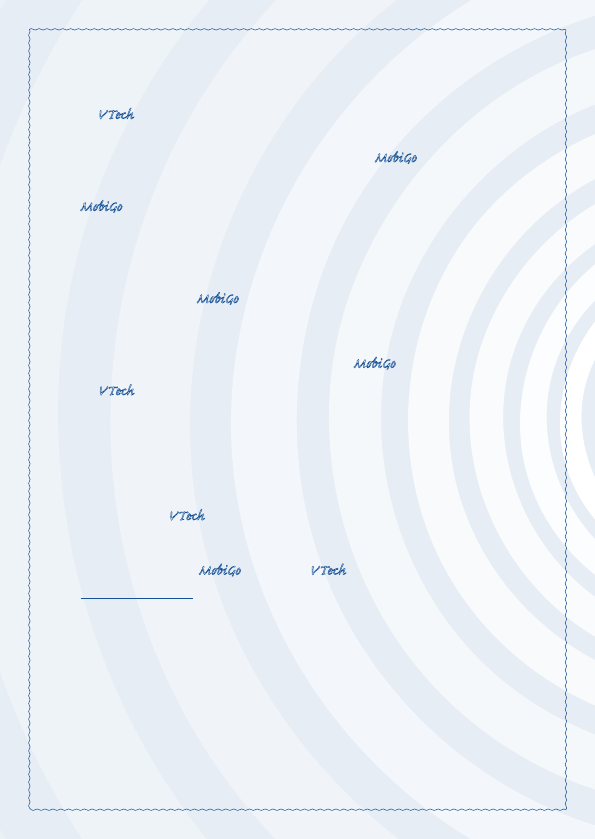
Der Pr,
A VT®, n h uc j tayng to t h rns
n hvng t ig-t gags rn. W n th r is
t sm ay. Wt th n, dvlpe MG®, vinry
ay t k lerng t tuc!
MG® s t gnri lerng. Kis c cr h t lay,
n dvlo t s ng tuc cis. As is t, c, s, n
rag tr ay tru cng lerng gm, t’ pinc t sm
tnloy n s rts d t tr tuc-scr dvc.
W layng t MG®, is c l , t n tuc t scr
rvr t g t scvr rl , l dvlng nled
rs, lrs, png, n c n s prt t .
Lerng t g s eir th vr t MG®.
A VT®, r decte t ng r clr ncvr tr tlts.
W th r r r roucts th ncrag acv ns
tru magnv lay.
Sncrly,
Yr ins VT®
T ler r MG® n r VT® ts,
w.tis.c
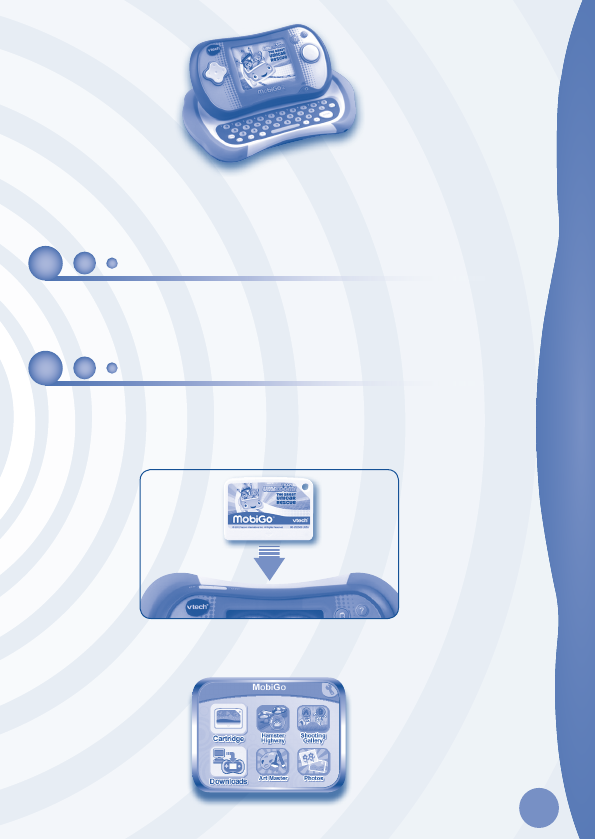
2
NOTE:
This cartridge is compatible with any of the MobiGo® systems. However, some of
the games are designed to use the motion sensor and microphone controls that are only
available in the MobiGo® 2 system. If this cartridge is played on the original MobiGo®, the
motion and microphone controls will be replaced by alternate control methods.
INTRODUCTION
Uh-oh, UmiCar is stuck on an iceberg in Iceberg Bay. Team Umizoomi needs your help to
rescue their friend! Join Milli, Geo and Bot and use your Mighty Math Power to save the day!
Team Umizoomi, Ready For Action!
GETTING STARTED
STEP 1: Insert the Cartridge
Make sure the unit is turned off. Insert the cartridge with the label side facing up, and push
it until it clicks into place. Press the ON button to turn the unit on.
STEP 2: Select the Cartridge Icon
Touch the cartridge icon on the MobiGo main menu.
INTRODUCTION / GETTING STARTED
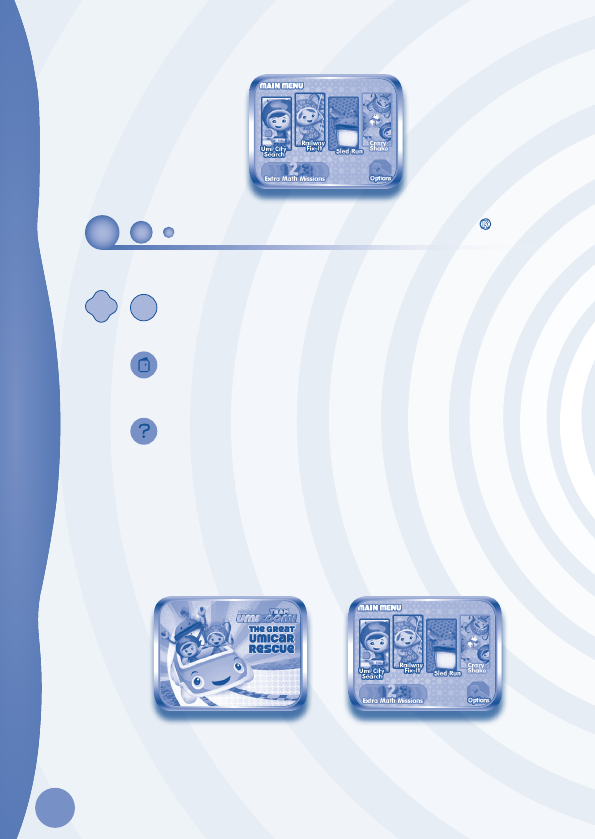
3
STEP 3: Choose a Game to Play
Touch a game to select it.
USING YOUR MOBIGO®
Buttons
Directional Pad and Enter Button
Use these to control the characters or to perform certain actions in some
games.
Exit Button
During a game, press this button to exit the game, or press it within a
menu to go back to the previous screen.
Help Button
Press this button when you need help in a game.
QWERTY Keyboard
Slide the screen up to reveal the keyboard. Use it to enter your name in the user profile or to
give the answers in some letter-related games.
The Touch Screen
The most common way of playing with the MobiGo® is by using the touch screen. Touch
the screen to navigate the menu and to play most of the games.
Motion Controls
(MobiGo
®
2 only)
Move the MobiGo® as directed to perform specific actions in some games.
Microphone
(MobiGo
®
2 only)
Blow into the microphone to perform specific actions in some games.
USING YOUR MOBIGO®
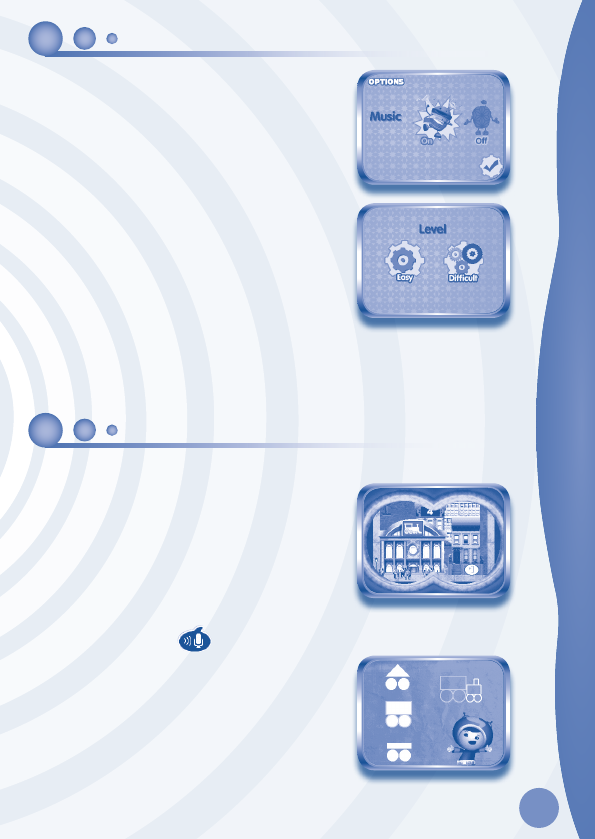
4
SETTINGS
Options
Select Options from the main menu to turn the background
music on or off.
Level
Choose Easy or Difficult level before each game.
Reset Function
To reset the game scores and erase any progress information that is currently stored for your
cartridge, go to the main menu and type the code “RESET”. Then, press the ENTER key. If
the reset is successful, you will see the message “Score reset” appear on screen.
ACTIVITIES
Umi City Search
Oh no! UmiCar is stuck on an iceberg in Iceberg Bay. Team
Umizoomi needs your help! First, you’ll need to take a train
through the mountains. Follow step-by-step clues and use
your UmiGoggles to help find the train station.
Milli, Geo and Bot will give you hints based on patterns,
shapes and numbers. Press the help button to listen to the
hints again.
Curriculum: Numbers, Color and Shapes
Railway Fix-It
Team Umizoomi arrive at the train station. They are about
to get on the train when they realize the engine is missing.
They need to build a train engine before they can save
UmiCar. Use your Shape Power to help Geo build the train
engine, then drag the shape to the correct highlighted slot.
SETTINGS / ACTIVITIES
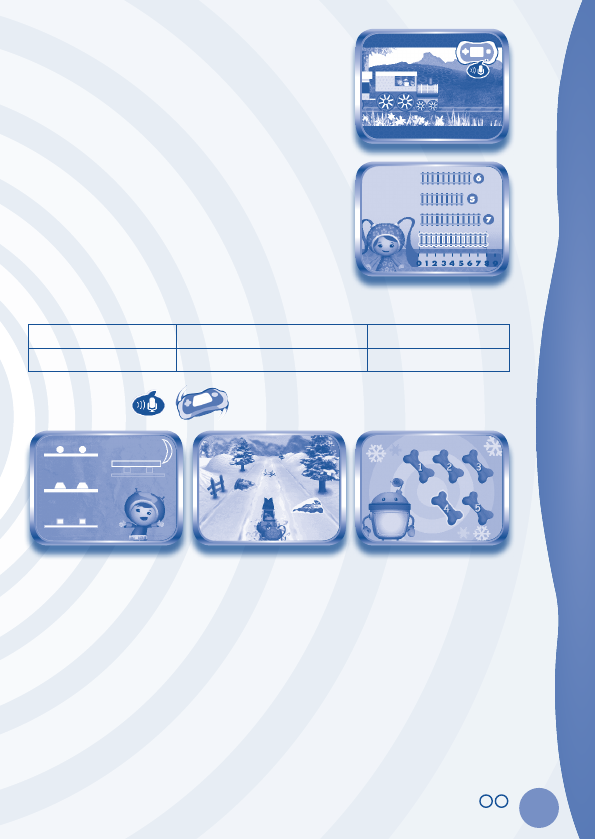
5
After the train engine is built, say “Go” into the microphone
to start the train engine!
The track is broken up ahead! Help Milli choose the correct
rails to fix the track. To measure the train tracks, drag them
to Milli’s ponytail ruler.
Curriculum: Shapes, Measurement and Addition
Special Sound Operations:
Action MobiGo® 2 (sound controls) MobiGo®
Start the train engine Say “Go” into microphone (Auto start)
Sled Run
Team Umizoomi made it to the snowy fields! But now they need a dogsled to get to Iceberg
Bay. Use your Shape Power and drag the correct shapes to the highlighted slots to help Geo
build the dogsled.
After the dogsled is built, say “Go” into the microphone to make the dog go! On the way, there
will be obstacles like plants, rocks and barrels on the lanes. Help Team Umizoomi drive the
dogsled to avoid the obstacles.
When the dog becomes tired, choose the correct doggy treat to feed the dog and keep going.
ACTIVITIES
© 2012 VTech
Printed in China
CAUS
91-002461-194
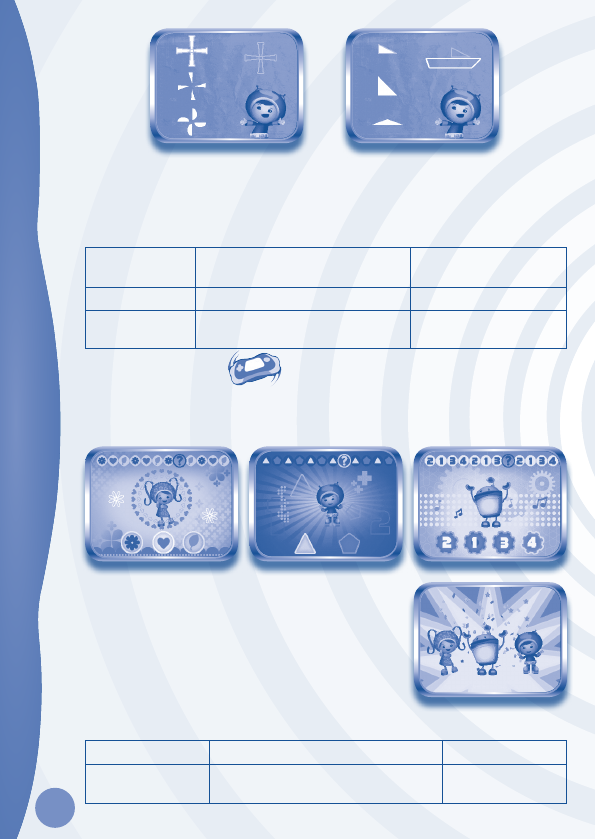
6
To reach UmiCar, Team Umizoomi needs a speedboat. Then UmiCar needs a propeller so
they can fly back home together. Use your Shape Power to help Geo build the speedboat
and propeller, then drag the shape to the correct highlighted slot.
Curriculum: Shapes, Numbers
Special Motion and Sound Operations:
Action MobiGo® 2 (Sound and Motion
controls)
MobiGo® (Directional Pad
control)
Make the dog go Say “Go” into the microphone (Auto start)
Drive the dogsled Tilt the console left or right Press the Directional Pad
left or right
Crazy Shake
Join Team Umizoomi to celebrate UmiCar’s rescue!
Tap the icons at the bottom of the screen to complete the pattern. Then, crazy shake along
with Milli, Geo, and Bot!
(MobiGo® 2 only) Let’s do the Crazy Shake together!
Tilt the MobiGo® unit, to see some special effects. Keep
shaking for even more surprises!
Curriculum: Patterns
Special Motion Operations
Action MobiGo® 2 (Motion controls) MobiGo®
Do the Crazy Shake Tilt the console left and right to see
special effects
(Auto play the finale)
ACTIVITIES
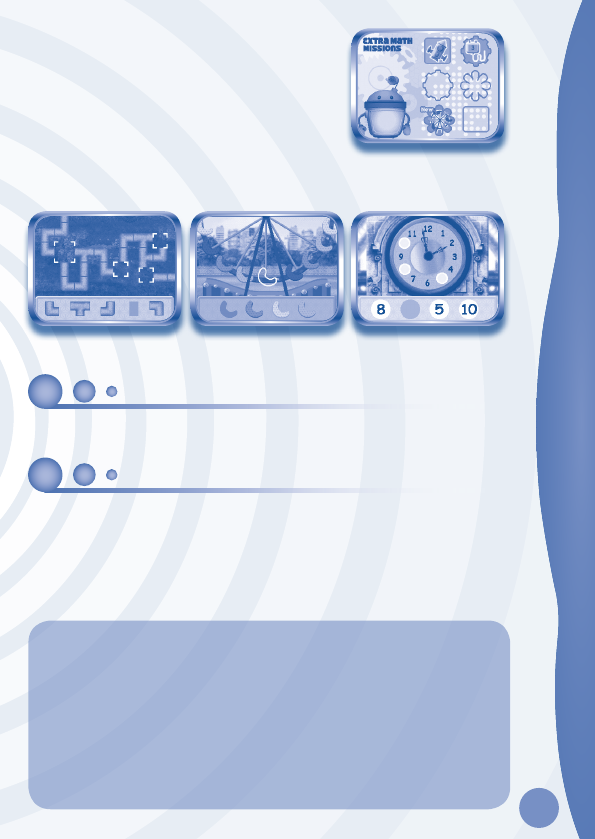
7
Extra Math Missions
Extra Math Power will be rewarded from playing the
rescue activities. When the Extra Math Power meter is
full, an “Extra Math Mission” will be unlocked.
Use your Math Power to help Team Umizoomi fix the spaceship in the toyshop, light bulbs in
the candy shop, the clock in the train station, the water pipes in the garden, and the Ferris
wheel and popcorn cart in Umi City! Drag the shape to the correct highlighted slot.
Curriculum: Shapes, Numbers, Patterns
WEB CONNECTIVITY
Connect MobiGo® to the internet to download new games and follow your child’s learning
progress online. Refer to the MobiGo® console manual for connection details.
CARE & MAINTENANCE
1. Keep your MobiGo® clean by wiping it with a slightly damp cloth. Never use solvents or
abrasives.
2. Keep it out of direct sunlight and away from direct sources of heat.
3. Remove the batteries when not using it for an extended period of time.
4. Avoid dropping it. NEVER try to dismantle it.
5. Always keep MobiGo® away from water.
WARNING
A very small percentage of the public, due to an existing condition, may experience
epileptic seizures or momentary loss of consciousness when viewing certain types
of flashing colors or patterns. While the MobiGo® Touch Learning System does not
contribute to any additional risks, we do recommend that parents supervise their
children while they play video games. If your child experiences dizziness, altered
vision, disorientation, or convulsions, discontinue use immediately and consult
your physician. Please note that focusing on an LCD screen at close range and
handling directional pad controls for a prolonged period of time may cause fatigue or
discomfort. We recommend that children take a 15 minute break for every hour of play.
WEB CONNECTIVITY / CARE & MAINTENANCE
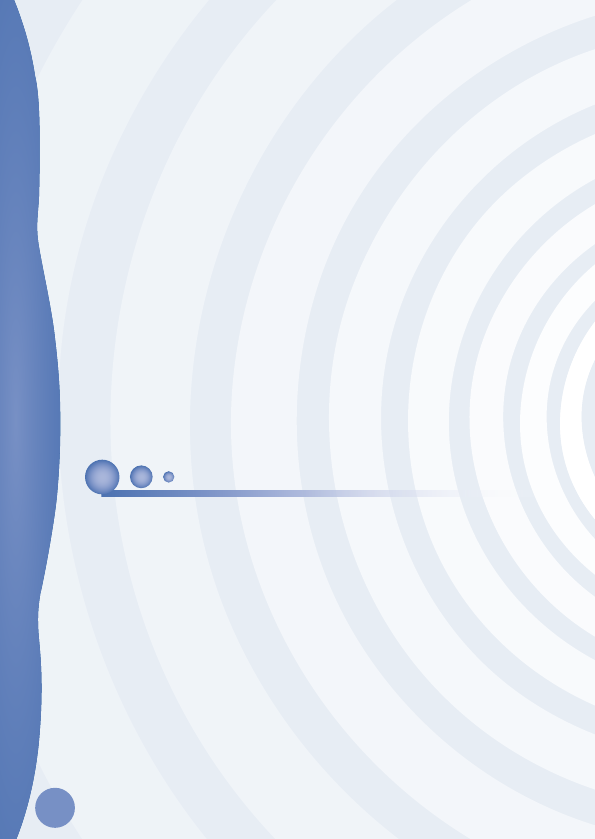
8
COPYRIGHT NOTICES
WARNING:
All packing materials, such as tape, plastic sheets, packaging locks and tags
are not part of this toy, and should be discarded for your child’s safety.
ATTENTION Pour la sécurité de votre enfant, débarrassez-vous de tous les produits
d’emballage tels que rubans adhésifs, feuilles de plastique, attaches et
étiquettes. Ils ne font pas partie du jouet.
Note:
Please keep the user’s manual as it contains important information.
TROUBLESHOOTING
Please note that if you try to insert or remove a MobiGo® cartridge without first turning the
unit OFF, you may experience a malfunction. If this happens, and the unit does not respond
to pressing the ON/OFF buttons, disconnect the AC adaptor from the main unit or remove
the batteries. Then, reconnect the adaptor, or reinstall the batteries.
TECHNICAL SUPPORT
If you have a problem that cannot be solved by using this manual, we encourage you to
visit us online or contact our Consumer Services Department with any problems and/or
suggestions that you might have. A support representative will be happy to assist you.
Before requesting support, please be ready to provide or include the information below:
• The name of your product or model number (the model number is typically located on the
back or bottom of your product).
• The actual problem you are experiencing.
• The actions you took right before the problem started.
Internet: www.vtechkids.com
Phone: 1-800-521-2010 in U.S. or 1-877-352-8697 in Canada
COPYRIGHT NOTICES
Copyright 2012 VTech® Electronics North America, L.L.C. All Rights Reserved. VTech® and
the VTech® logo are registered trademarks of VTech®. MobiGo® is a registered trademark
of VTech® Electronics North America, L.L.C. All other trademarks are property of their
respective owners.
© 2012 Viacom International Inc. All Rights Reserved. Nickelodeon, Team Umizoomi and
all related titles, logos and characters are trademarks of Viacom International Inc.
IMPORTANT NOTE:
Creating and developing MobiGo® Touch Learning System products is accompanied by
a responsibility that we at VTech® take very seriously. We make every effort to ensure the
accuracy of the information that forms the value of our products. However, errors sometimes
can occur. It is important for you to know that we stand behind our products and encourage you
to call our Consumer Services Department at 1-800-521-2010 in the U.S. or 1-877-352-8697 in
Canada, with any problems and/or suggestions that you might have. A service representative
will be happy to help you.
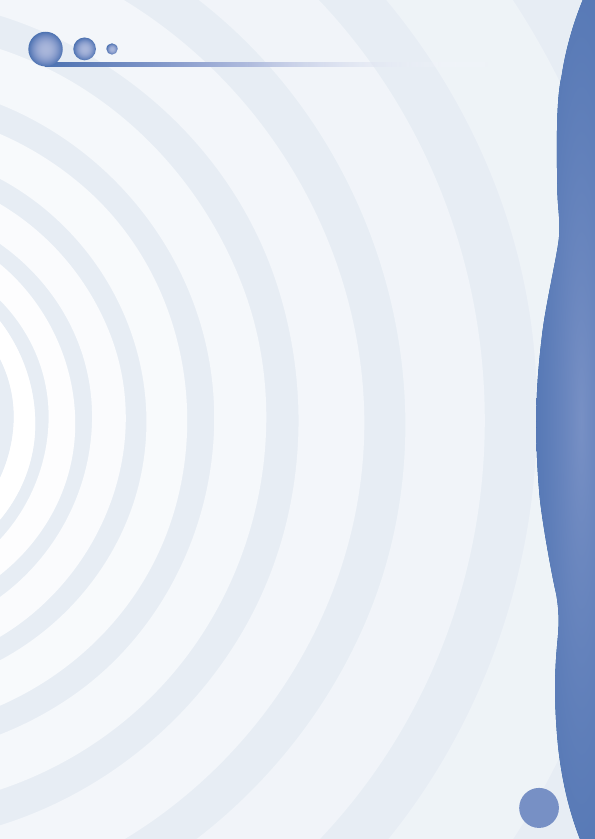
9
OTHER INFO
DISCLAIMER AND LIMITATION OF LIABILITY
VTech® Electronics North America, L.L.C. and its suppliers assume no responsibility for any
damage or loss resulting from the use of this handbook. VTech® Electronics North America,
L.L.C. and its suppliers assume no responsibility for any loss or claims by third parties that
may arise through the use of this software. VTech® Electronics North America, L.L.C. and its
suppliers assume no responsibility for any damage or loss caused by deletion of data as a result
of malfunction, dead battery, or repairs. Be sure to make backup copies of important data on
other media to protect against data loss.
COMPANY: VTech® Electronics North America, L.L.C.
ADDRESS: 1155 West Dundee Rd, Suite 130, Arlington Heights, IL 60004 USA
TEL NO: 1-800-521-2010 in the U.S. or 1-877-352-8697 in Canada
NOTE:
This device complies with Part 15 of the FCC Rules. Operation is subject to the following
two conditions: (1) this device may not cause harmful interference, and (2) this device
must accept any interference received, including interference that may cause undesired
operation.
This Class B digital apparatus complies with Canadian ices-003.
Cet appareil numérique de la classe b est conforme à la norme nmb-003 du Canada.
This equipment has been tested and found to comply with the limits for a Class B digital
device, pursuant to Part 15 of the FCC Rules. These limits are designed to provide reasonable
protection against harmful interference in a residential installation. This equipment
generates, uses and can radiate radio frequency energy and, if not installed and used in
accordance with the instructions, may cause harmful interference to radio communications.
However, there is no guarantee that interference will not occur in a particular installation. If
this equipment does cause harmful interference to radio or television reception, which can
be determined by turning the equipment off and on, the user is encouraged to try to correct
the interference by one or more of the following measures:
• Reorient or relocate the receiving antenna.
• Increase the separation between the equipment and receiver.
• Connect the equipment into an outlet on a circuit different from that to which the receiver
is connected.
• Consult the dealer or an experienced radio/TV technician for help.
Caution: Changes or modifications not expressly approved by the party responsible for
compliance could void the user’s authority to operate the equipment.
OTHER INFO