Vtech V Smile Motion Thomas And Friends Owners Manual V.Smile
2015-08-19
: Vtech Vtech-V-Smile-Motion-Thomas-And-Friends-Owners-Manual-109841 vtech-v-smile-motion-thomas-and-friends-owners-manual-109841 vtech pdf
Open the PDF directly: View PDF ![]() .
.
Page Count: 16
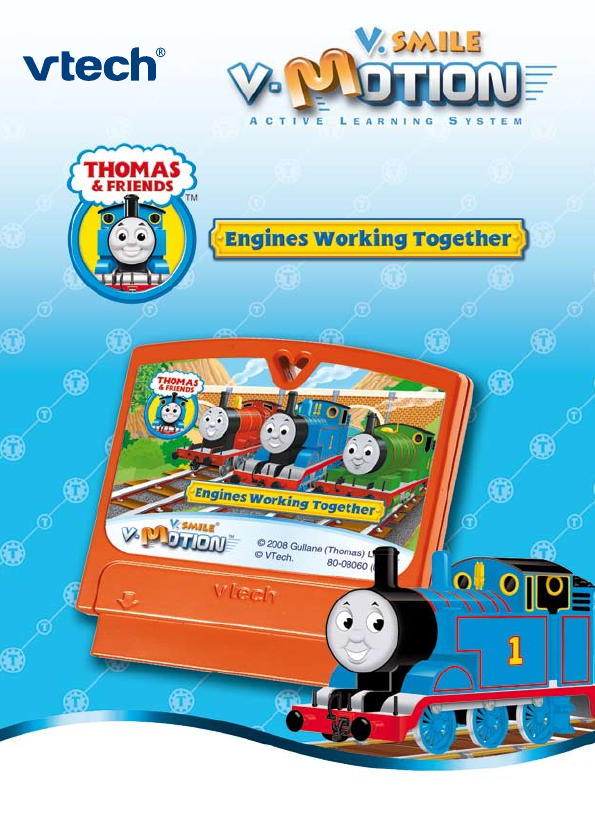
USER’S MANUAL
®
TM
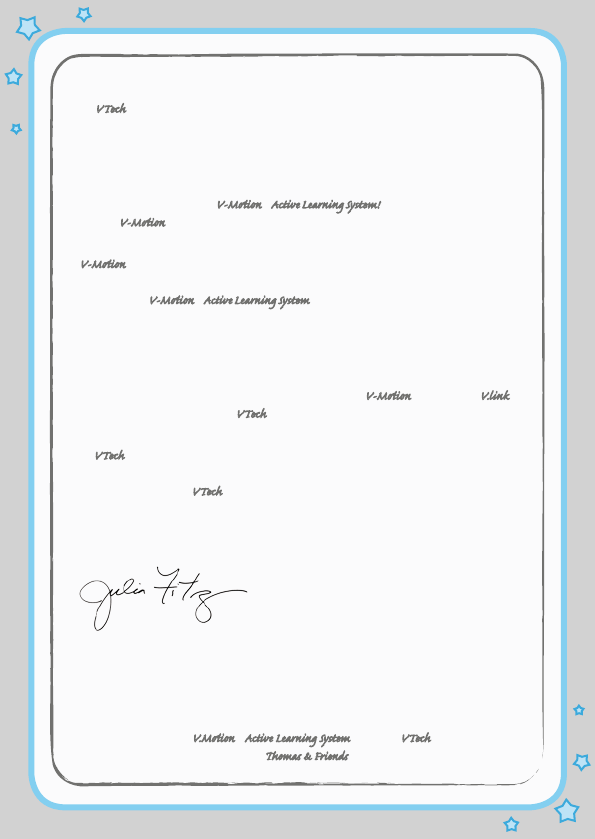
Der Pr,
A VT®, n th vry er, clr r ng t lay id gm ngr
n ngr ag. A t sm m, ndrtn t ti rts t p
tr clr t t nrit ct ny lr id gm. H c rts
ply l tr clr t lay t gm, n euct n trt t
ethy, ag-rit nr?
Or wr t ts qui s V-Mi™ Acv Lerng Syt! A ig retru r ir
gmrs, V-Mi™ tk eucin id gng t l lv t i-
acte gng t th ngag b acv ns n oi.
V-Mi™ us rely t t TV t rvid is t ig-t gng pinc
ng tng, ag-rit lerng gm n i-acte, v rl
crlr. V-Mi™ Acv Lerng Syt ngag clr t w od lay: t
Lerng Avr - cng lrtry rn c lerng cncpts r elly
tegrte, n t Lerng Zn - i gm digne t cs pfi s ,
ngagng ay. Eac Smrid™ gm ncrag acv gng l gvng is’ ns
r, t, s t ler b t, eang, scinc, png n r.
I adi t t aci-acke Smrid™ gm lay, t V-Mi™ ncud t V.™
(USB v) th cnes is t VT®’s r n t t lc s gm n rac
tr scr ag r gmrs.
A VT®, r ru t rvid rts t uc-ede i t t id gm
lm, s s nr nv ay r clr t ler l hvng . W
th r ng VT® t t prt b ng r cl lr
rl lerng!
Sncrly,
Ji Fzgrl
Vc Prid, Mrkng
VT Elers, NA
T ler r t V.Mi™ Acv Lerng Syt n r VT® ts,
w.tis.c. T ler r ms & Fins
™
, w.thmsnins.c.
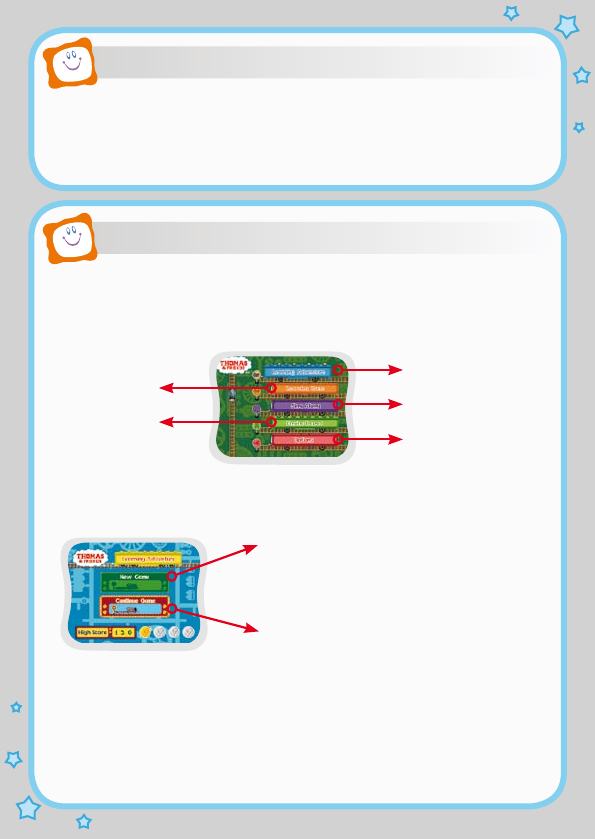
2
Thomas & Friends™ are Really Useful Engines. Today will be a busy day for
the engines on the Island of Sodor and they will need your help to show how
useful they are. Learn important school skills by working together with Thomas,
Percy, James, Harold, Bertie, and more!
STEP 1: Choose Your Play Mode
Move the joystick up and down to choose the play mode you want. Press the
ENTER button when you have finished.
Learning Adventure
In this play mode, you can help Thomas and his friends do their jobs.
Learning Zone
In this play mode, you can play one of three fun games that each focuses on
a specific learning skill. To change the level between Easy/Difficult, move the
joystick up or down to highlight Easy or Difficult. Press ENTER to confirm.
Move the joystick to highlight the Learning Zone Game you wish to play, then
press ENTER to start.
INTRODUCTION
GETTING STARTED
Learning Adventure
Sing Along
Options
Learning Zone
Engine Depot
New Game: Choose this to start a new
game from the beginning.
Continue Game: Choose this to keep
playing the game you started. Your old
game settings will be kept.
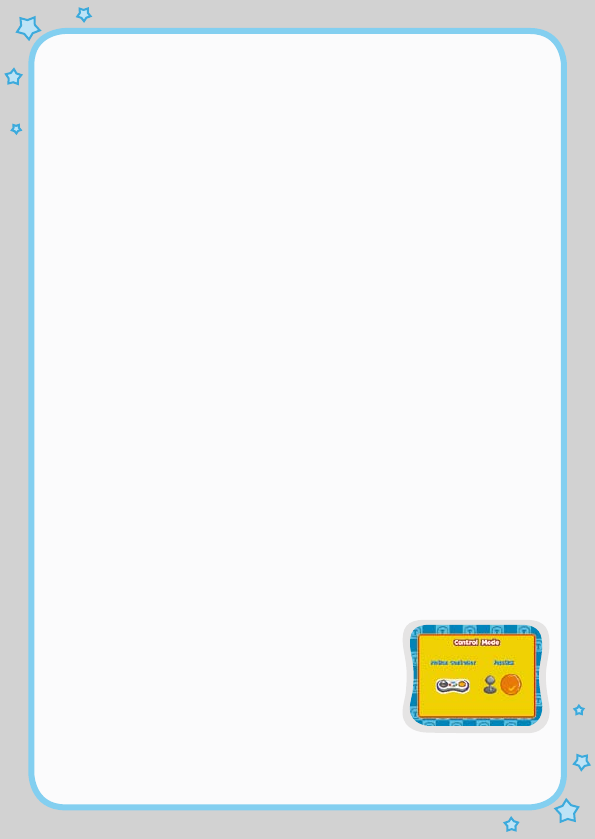
3
Sing Along
In this play mode, you can sing one of two songs for Thomas and his friends.
Move the joystick to choose the song, characters and the settings for volume
and voice. Move the joystick to highlight the ENTER icon, then press
ENTER
to start.
Engine Depot
In this mode, you can visit and read the profiles of ten Thomas & FriendsTM
characters. Move the joystick to highlight the character you want to visit, press
ENTER
to start.
Music On/Off Selection
The Options menu can be accessed to change settings for music and the
V.Link
TM
functions. To turn the background music On or Off, move the joystick
left or right to highlight “Music On” or “Music Off”.
V.LinkTM Connection
Select this to update your game record to the
V.LinkTM
.
STEP 2: Choose Your Game Settings
1. Follow the voice instructions to choose your game settings.
2. Move the joystick up or down and press
ENTER
to confirm. Press the
EXIT
button to cancel the settings and begin again.
Note: Two-player mode is not available when played on the V.Smile
Pocket™ or V.Smile Cyber Pocket™.
STEP 3: Game Control Method
After selecting the game you want, you can choose
two different control methods to play. Move the
joystick left or right to choose Joystick or Motion
Controller and press the ENTER button to confirm.
For the details of Joystick and Motion
Controller
, please refer to the “Activities - Learning
Adventure” and “Activities - Learning Zone” sections
of this manual.
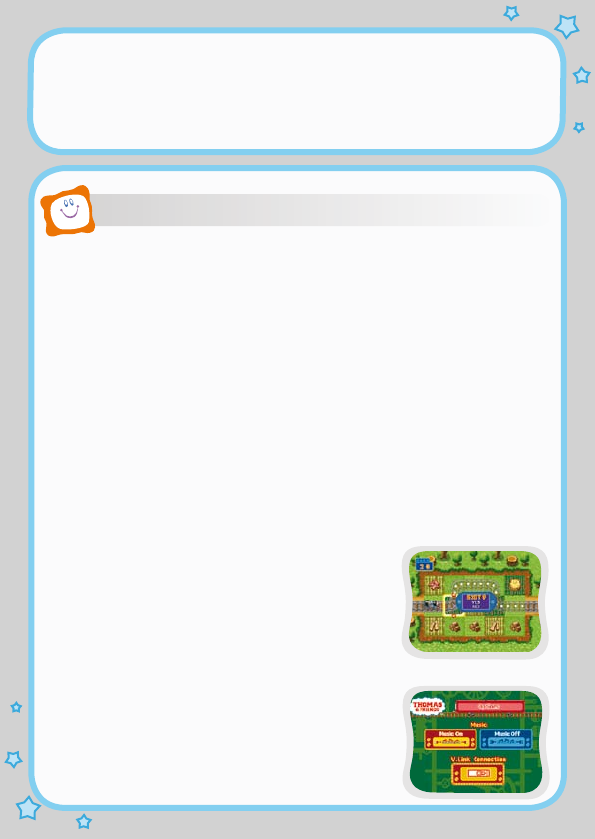
4
FEATURES
STEP 4: Start Your Game
• For Learning Adventure, please go to the “Activities – Learning Adventure”
section.
• For Learning Zone, please go to the “Activities – Learning Zone” section.
Color Buttons
In the Learning Adventure game - Bertie Beats the Clock, help Bertie to answer
the questions by using the colored buttons.
Help Button
When you press the
HELP
button, you will hear the help instruction or helpful
hints for that game.
Exit Button
When you press the
EXIT
button, the game will pause. Use the joystick to
select
YES
to quit the game or
NO
to keep on playing the game. Press
ENTER
to confirm.
Learning Zone Button
The
LEARNING ZONE
button is a shortcut that takes
you to the Learning Zone Menu screen. When you
press the
LEARNING ZONE
button, the game will
pause. An Exit box will pop up to make sure you want
to quit. Use the joystick to select “Yes” to quit the
game or “No” to keep playing the game. Press
ENTER
to confirm.
V.LinkTM Connection
When you plug the V.Link
TM
into the console, a new
selection - “V.LinkTM Connection” will be activated
under the Options menu. You can select it to update
your game record to the
V.LinkTM
. After the update
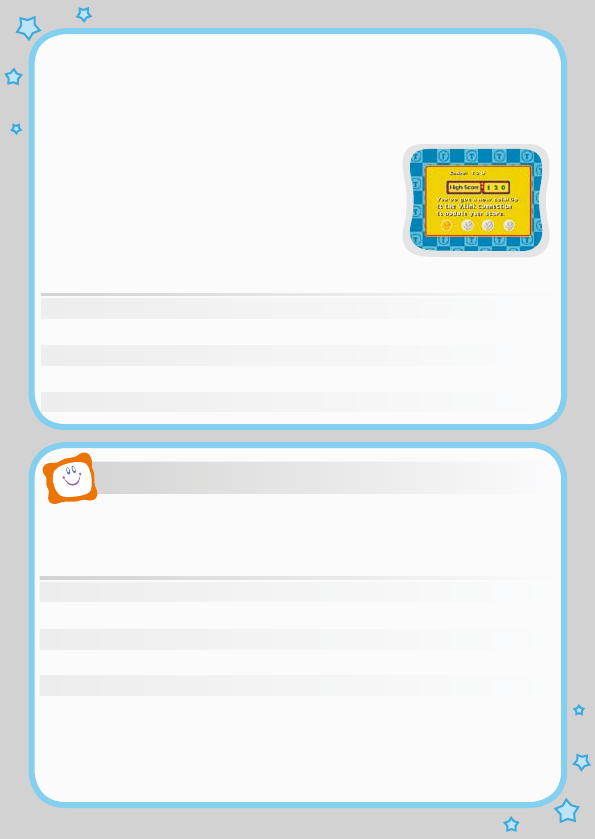
5
process is completed, you can plug the V.LinkTM into you computer and unlock
some fun web games on the
V.SmileTM
Web Site. Please don’t unplug the
V.Lin
k
TM
during the updating process.
Bonus Games on the V.SmileTM Web Site
When your total score reaches a certain level in
Learning Adventure, you will be rewarded with
special gold coins. You can save your record to
the V.Link
TM
and then plug the V.Link
TM
into a PC.
You will then be able to use the gold coins to unlock
special bonus games from the
V.SmileTM
Web Site.
How to Earn Gold Coins:
Gold Coin Score
1st gold coin Total score more than 0 in Learning Adventure.
2nd gold coin Total score reaches 260 in Learning Adventure.
3rd gold coin Total score reaches 400 in Learning Adventure.
4th gold coin Total score reaches 450 in learning Adventure.
Educational Curriculum
Learning Adventure Curriculum
Game 1: Calling All Engines Letters
Bonus Game: Find an Exit Logic
Game 2: Flying to the Rescue Directions & Picture Matching
Game 3: Cargo Catch-up Colors
Game 4: Bertie Beats the Clock Counting
Mini Game: Take a Break Counting & Numbers
ACTIVITIES
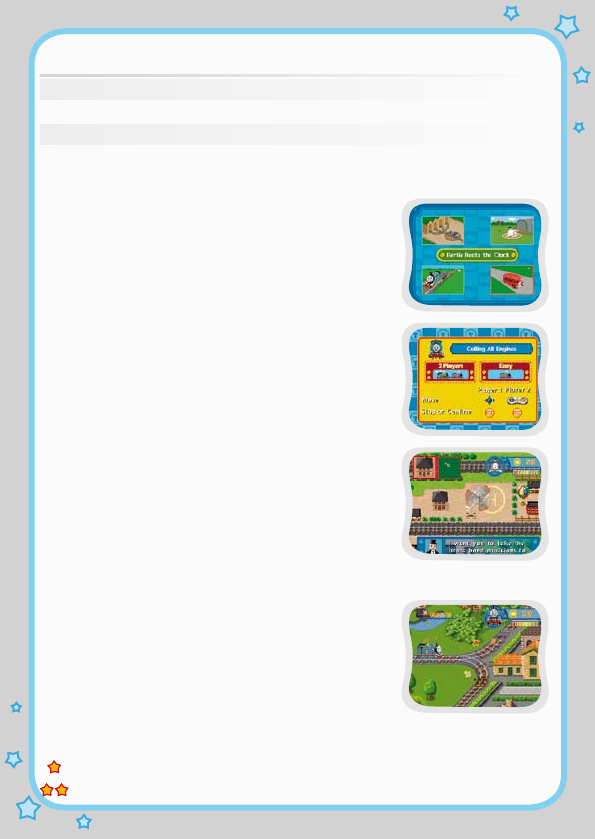
6
Learning Zone Curriculum
Zone 1: Recycle Challenge Sorting
Zone 2: Count the Engines Counting
Zone 3: Fix the Tracks Puzzle
Learning Adventure
Learning Adventure Game Menu Screen
The Learning Adventure play mode has four different
adventure games, one bonus game and one mini
game. Use the joystick to select the games and press
ENTER to start the adventure game.
How to Play
At the beginning of each Learning Adventure and
Learning Zone game, a “How to Play” screen displays
the game settings. This screen also lists the buttons
and controls that will be used in the game, detailing
their specific function.
Learning Adventure Game Status Bar
In each adventure game, the status bar stays on the
top of the screen to show the player’s respective icons,
lives and score.
Game 1: Calling All Engines
Game Play
Thomas wants to gather the engines to discuss how to
build an airport on the Island of Sodor. Find the engines
by moving the joystick or tilt the controller to collect the
missing letters to complete their names. Watch out for
the
obstacles that might roll into your path. In the difficult
level, you must select the track section with the correct
letter at the traffic branch, then press ENTER to confirm.
Curriculum: Letters
Easy Level: Find 3 engines and collect 2-4 missing letters.
Difficult Level: Find 3 engines and collect 3-5 missing letters.
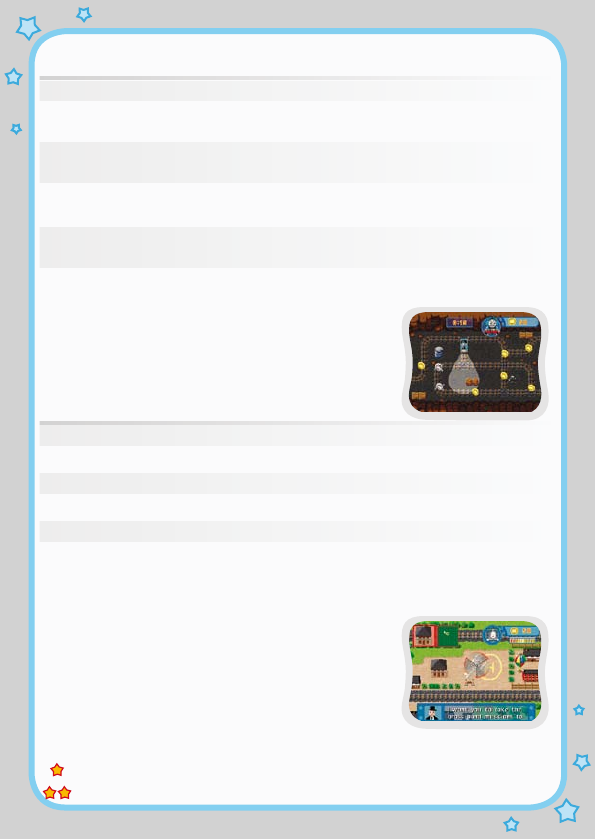
7
Operation in Game1 :
Joystick
Motion Controller
Description
Joystick up Tilt forward Control Thomas; move up or select
the up branch
Joystick down Tilt backward Control Thomas; move down or
select the down branch
Joystick left Tilt left Control Thomas; move left or select
the left branch
Joystick right Tilt right Control Thomas; move right or
select the right branch
Enter Enter Stop moving or confirm the selected
branch
Bonus Game: Find an Exit
Thomas puffs into a dark cave. Find an exit within the
time limit and collect as many bonuses as you can.
Operation in Bonus Game:
Joystick Motion Controller Description
J
oystick up Tilt forward Control Thomas; move up
Joystick down Tilt backward Control Thomas; move down
Joystick left Tilt left Control Thomas; move left
Joystick right Tilt right Control Thomas; move right
Game 2: Flying to the Rescue
Game Play
Harold is a good-hearted helicopter. Complete the
missions assigned by Sir Topham Hatt by flying to the
objects shown in the left corner. Press ENTER to carry
out the rescue. When Harold flies over the airfield,
press ENTER to fill up his energy. Watch out for the
dark clouds!
Curriculum: Directions & Picture Matching
Easy Level: Complete 3 missions with simple building shapes.
Difficult Level: Complete 3 missions with more difficult building shapes.
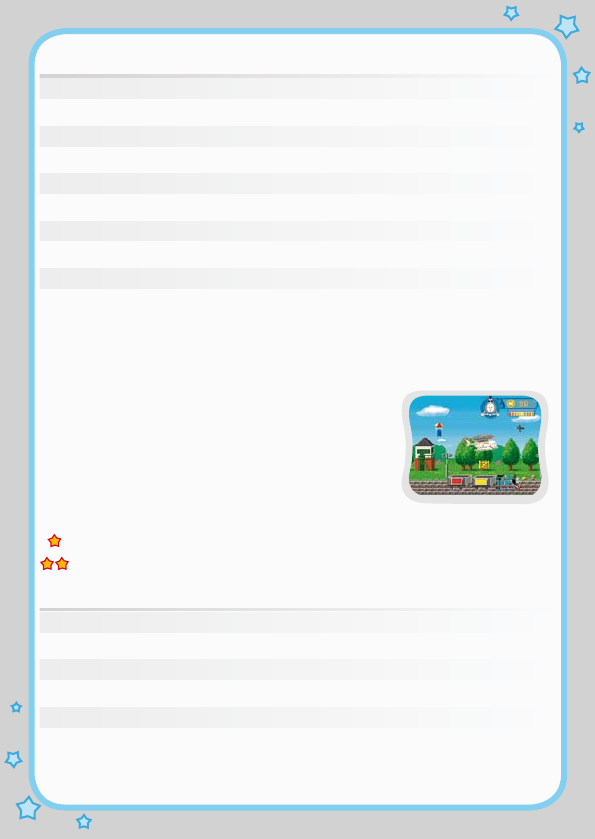
8
Operation in Game 2:
Joystick Motion Controller Description
Joystick up Tilt forward Control Harold; fly up
Joystick down Tilt backward Control Harold; fly down
Joystick left Tilt left Control Harold; fly left
Joystick right Tilt right Control Harold; fly right
Joystick left up Tilt left up Control Harold; fly left up
Joystick right up Tilt right up Control Harold; fly right up
Joystick left down Tilt left down Control Harold; fly left down
Joystick right down Tilt right down Control Harold; fly right down
Enter Enter Land on the ground
Game 3: Cargo Catch-up
Game Play
Thomas forgot to collect the cargo. Help Harold catch-
up to Thomas and load the color coordinated cargo
that he left behind. Press ENTER to load the cargo.
Move Harold up to avoid the buildings. Load the cargo
before Thomas arrives at each station and you will get
a higher score. Watch out for the flying objects!
Curriculum: Colors
Easy Level: Cargo in 5 colors.
Difficult Level: Cargo in 9 colors.
Operation in Game 3:
Joystick Motion Controller Description
Joystick up Tilt backward Control Harold; fly up
Joystick down Tilt forward Control Harold; fly down
Joystick left Tilt left Control Harold; fly left
Joystick right Tilt right Control Harold; fly right
Enter Enter Load the cargo
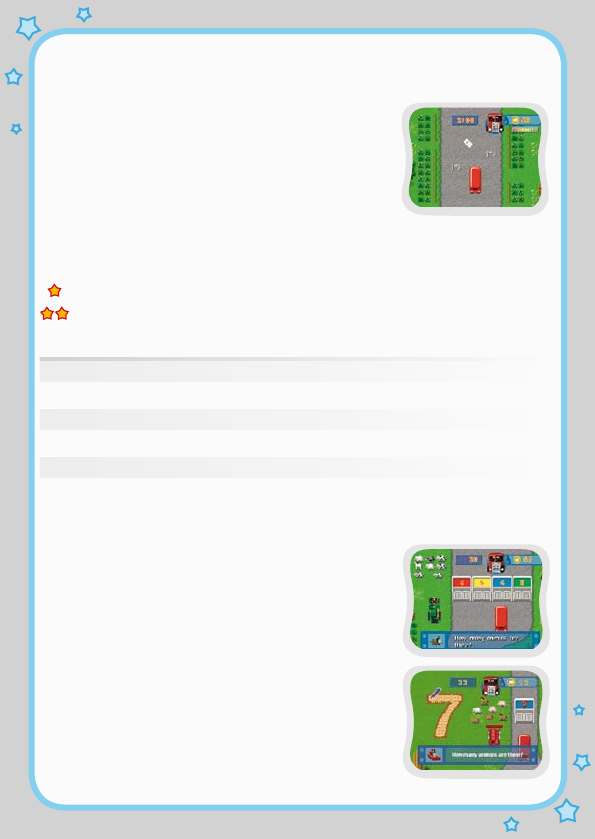
9
Game 4: Bertie Beats the Clock
Game Play
Thomas’ boiler is grumbling. Bertie must help to
transport the school children to 3 stations on time.
Avoid all the obstacles along the way to keep the
children safe. Drop off the correct amount of school
children at each station by following the number at
the top of screen and press ENTER to stop. Keep
an eye on the time, otherwise the children will miss
the train!
Curriculum: Counting & Numbers
Easy Level: Drop off 3-7 students at each station.
Difficult Level: Drop off 4-9 students at each station.
Operation in Game 4:
Joystick Motion Controller Description
Joystick up Tilt forward Control Bertie; speed up
Joystick down Tilt backward Control Bertie; stop
Joystick left Tilt left Move Bertie; left
Joystick right Tilt right Move Bertie; right
Enter Enter Confirm the number of school
children; stop
Mini Game: Take a Break
While Bertie is waiting, Trevor and Terence will
ask him some questions. Help Bertie to answer the
questions by using the colored buttons. A shortcut
to the station will be rewarded to you if you answer
correctly.
Note: Sometimes, Trevor and Terence will ask Bertie
to write a number, if the
V.SmileTM
controller with pen
is inserted into the console. Help Bertie answer the
questions by moving the pen on the writing pad.
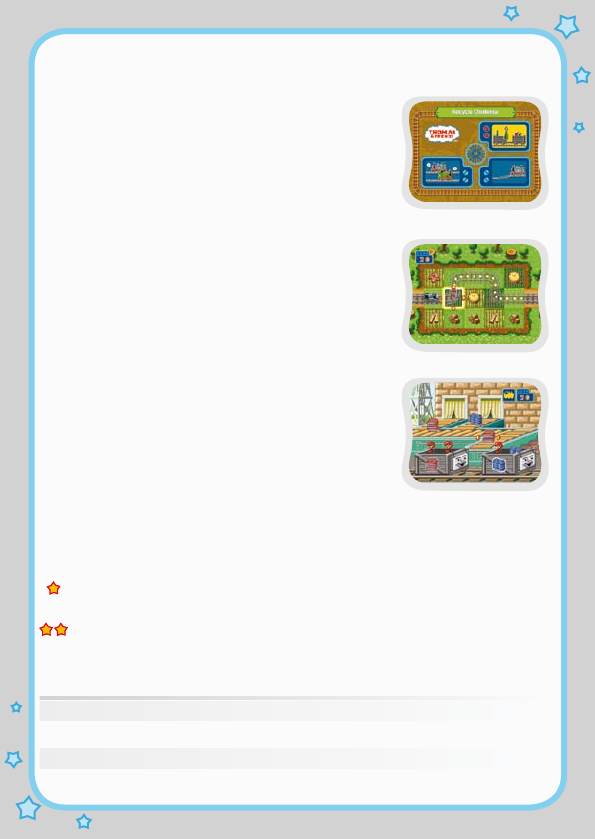
10
Learning Zone
Learning Zone Game Menu Screen
The Learning Zone play mode features three
different learning games. Use the joystick to select
a game and press ENTER to begin.
How to Play
Please refer to the “Learning Adventure” section.
Learning Zone Game Status Bar
In all three games, the status bar will show your
score or your current game status.
Zone 1: Recycle Challenge
Game Play
Fill up the Troublesome Trucks by selecting the
correct type of recyclable items from the conveyor
belts. Tilt the motion sensor left or right to place the
item into the trucks. You can also use the joystick to
select the object and press ENTER to place the item
into the trucks.
Note: If you insert the V.SmileTM controller with pen
into the console you can also move the pen left or
right to place the item into the trucks.
Curriculum: Sorting
Easy Level: The appearance of the recyclable items on the trucks
are the same.
Difficult Level: The appearance of the recyclable items on the trucks
are different.
Operation in Zone 1:
Joystick Motion Controller Description
Joystick left Tilt left Move item to the left truck
Joystick right Tilt right Move item to the right truck
Enter Confirm
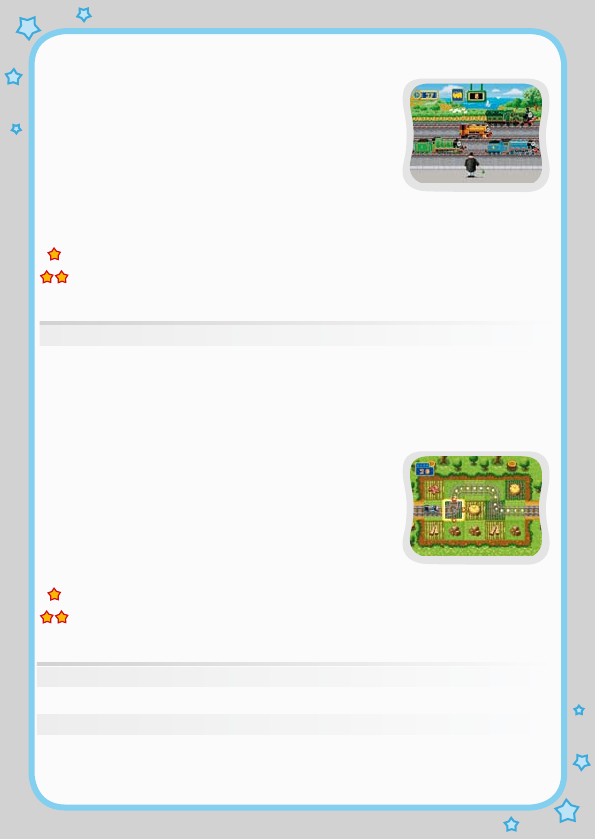
11
Zone 2: Count the Engines
Game Play
You are responsible for counting how many engines
pass through the station.
You can press ENTER
to add an engine to the counter. Watch the replay to
see how you did!
Note: If you insert the V.SmileTM controller with pen
into the console you can use the pen to count.
Curriculum: Counting
Easy Level: Engines are moving at a lower speed.
Difficult Level: Engines are moving at a higher speed.
Operation in Zone 2
Joystick Description
Enter Count
Zone 3: Fix the Tracks
Game Play
Thomas is on his way! Fix the track pieces before
he arrives! You can move the joystick to choose the
track.
Note: If you insert the V.SmileTM controller with pen
into the console you can use the pen to define the
direction of the track path.
Curriculum: Puzzle
Easy Level: Shorter track
Difficult Level: Longer track
Operation in Zone 3:
Joystick Description
Joystick up Select the up direction
Joystick down Select the down direction
Joystick right Select the right direction

12
Sing Along
Sing Along Menu Screen
The Sing Along mode contains two songs with
different
volume and voice
settings. Use the joystick
to select your favorite song, characters and settings
and press ENTER on the ENTER icon to start the
song.
Sing Along Screen
Come and sing songs with Thomas & FriendsTM. Follow
the words and sing the song into the microphone (if
available).
Engine Depot
Engine Depot Menu Screen
The Engine Depot mode contains ten different
character profiles. Use the joystick to select the
characters you wish to visit and press ENTER to
read their profile.
Engine Depot Profile Screen
1. To learn more about each character, press the
color buttons on the joystick. You can also use the
joystick to make your choice and press ENTER to
confirm.
2. Move the joystick left or right to turn the pages.
Pressing EXIT will take you back to the profile
screen.

13
1. Keep your V.mOtION™ clean by wiping it with a slightly damp cloth.
Never use solvents or abrasives.
2. Keep it out of direct sunlight and away from direct sources of heat.
3. Remove the batteries when not using it for an extended period of time.
4. Avoid dropping it. Never try to dismantle it.
5. Always keep the V.mOtION™ away from water.
WARNING
A very small percentage of the public, due to an existing condition, may
experience epileptic seizures or momentary loss of consciousness when
viewing certain types of flashing colors or patterns, especially on television.
While the V.mOtION™ Active Learning System does not contribute
to any additional risks, we do recommend that parents supervise their
children while they play video games. If your child experiences dizziness,
altered vision, disorientation, or convulsions, discontinue use immediately
and consult your physician. Please note that focusing on a television
screen at close range and handling a joystick for a prolonged period of
time may cause fatigue or discomfort. We recommend that children take
a 15-minute break for every hour of play.
If you have a problem that cannot be solved by using this manual, we encourage
you to visit us online or contact our Consumer Services Department with any
problems and/or suggestions that you might have. A support representative
will be happy to assist you.
Before requesting support, please be ready to provide or include the information
below:
• The name of your product or model number (the model number is typically
located on the back or bottom of your product).
• The actual problem you are experiencing.
• The actions you took right before the problem occurred.
Internet: www.vtechkids.com
Phone: 1-800-521-2010 in the U.S. or 1-877-352-8697 in Canada
CARE & MAINTENANCE
TECHNICAL SUPPORT

14
DISCLAIMER AND LIMITATION OF LIABILITY
VTech® Electronics North America, L.L.C. and its suppliers assume no
responsibility for any damage or loss resulting from the use of this handbook.
VTech® Electronics North America, L.L.C. and its suppliers assume no
responsibility for any loss or claims by third parties that may arise through the
use of this software. VTech® Electronics North America, L.L.C. and its suppliers
assume no responsibility for any damage or loss caused by deletion of data
as a result of malfunction, dead battery, or repairs. Be sure to make backup
copies of important data on other media to protect against data loss.
COMPANY: VTech® Electronics North America, L.L.C.
ADDRESS: 1155 West Dundee, Suite 130, Arlington Heights, IL 60004 USA
TEL NO.: 1-800-521-2010 in the U.S. or 1-877-352-8697 in Canada.
NOTE:
This equipment has been tested and found to comply with the limits for a Class
B digital device, pursuant to Part 15 of the FCC Rules. These limits are designed
to provide reasonable protection against harmful interference in a residential
installation. This equipment generates, uses and can radiate radio frequency
energy and, if not installed and used in accordance with the instructions,
may cause harmful interference to radio communications. However, there is
no guarantee that interference will not occur in a particular installation. If this
equipment does cause harmful interference to radio or television reception,
which can be determined by turning the equipment off and on, the user is
encouraged to try to correct the interference by one or more of the following
measures:
• Reorient or relocate the receiving antenna.
• Increase the separation between the equipment and receiver.
• Connect the equipment into an outlet on a circuit different from
that to which the receiver is connected.
• Consult the dealer or an experienced radio/TV technician for help.
Caution: Changes or modifications not expressly approved by the party
responsible for compliance could void the user’s authority to
operate the equipment.
OTHER INFO
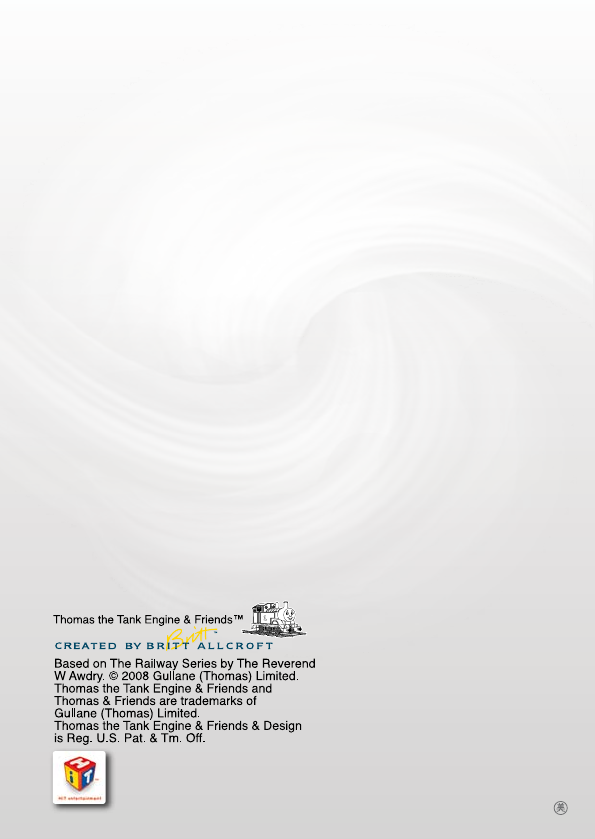
© 2008 Vtech
PRINTED in China
91-02211-000-000
© 2008 HIT Entertainment Limited.
HIT and the HIT logo are trademarks
of HIT Entertainment Limited.