Vtech V Smile Scooby Doo Funland Frenzy Owners Manual V.Smile
2014-11-12
: Vtech Vtech-V-Smile-Scooby-Doo-Funland-Frenzy-Owners-Manual-109885 vtech-v-smile-scooby-doo-funland-frenzy-owners-manual-109885 vtech pdf
Open the PDF directly: View PDF ![]() .
.
Page Count: 15
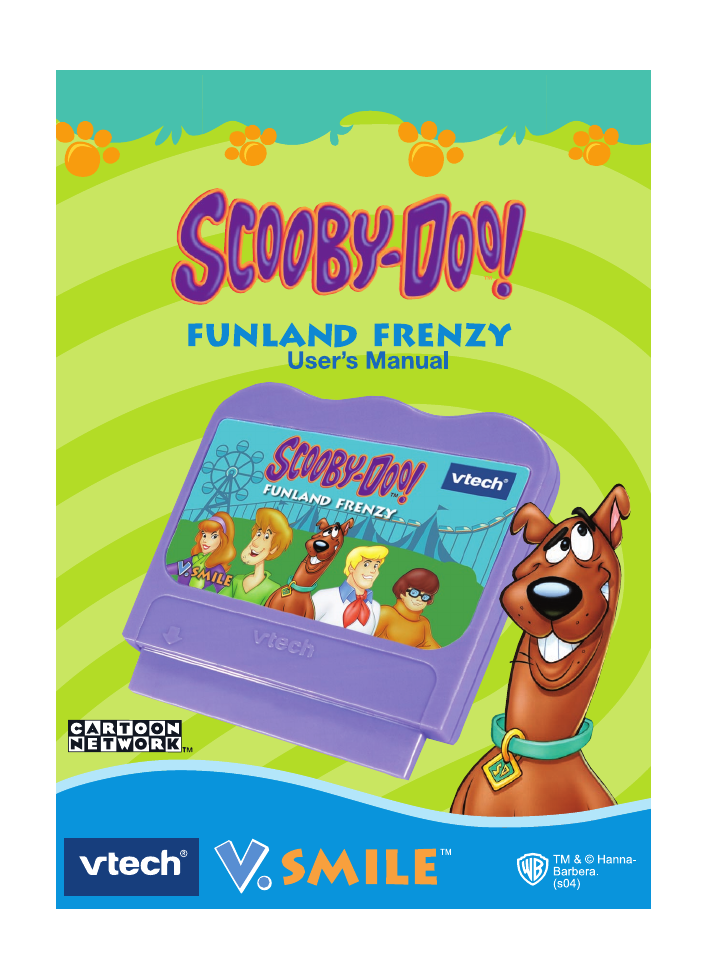
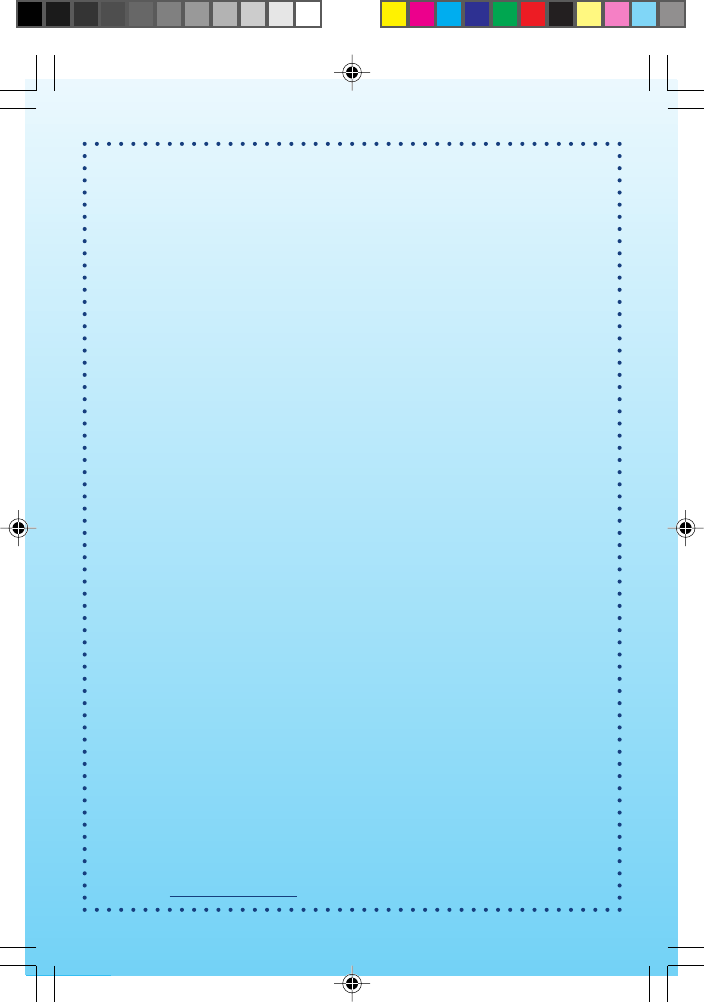
14
Dear Parent,
At VTech®, we know that every year, children are asking to play video games
at younger and younger ages. At the same time, we understand the hesitation
of most parents to expose their children to the inappropriate content of many
popular video games. How can you feel confident in allowing your childen to
play these games, and still educate and entertain them in a healthy, age-
appropriate manner?
Our solution to this on-going debate is the V.Smile™ TV Learning System–
a unique video game system created especially for children aged 3 to 7. The
V.Smile™ TV Learning System combines a kid-friendly design, age-
appropriate curriculum, entertaining graphics, and fun game play into a unique
experience that your child will love and you can support. The V.Smile™ TV
Learning System engages your child with two modes of play: the Learning
Adventure - an exciting exploratory journey in which learning concepts are
seamlessly integrated, and the Learning Zone - a series of games designed to
focus on specific school skills in a fun, engaging way. Both of these educational
modes offer your child hours of learning fun.
As part of the V.Smile™ TV Learning System, VTech® offers a library of
game Smartridges™ based on popular children’s characters that engage and
encourage your child to play while learning. The library is organized into three
levels of educational play – Early Learners (ages 3-5), Junior Thinkers (ages 4-
6) and Master Minds (ages 5-7) – so that the educational content of the system
grows with your child.
At VTech®, we are proud to provide you with a much-needed solution to the
video game dilemma, as well as another innovative way for your child to learn
while having fun. We thank you for trusting VTech® with the important job of
helping your child explore a new world of learning!
Sincerely,
Your Friends at VTech®
To learn more about the V.Smile ™ TV Learning System and other VTech®
toys, visit www.vtechkids.com
SD IM 6/3/04, 5:14 PM14
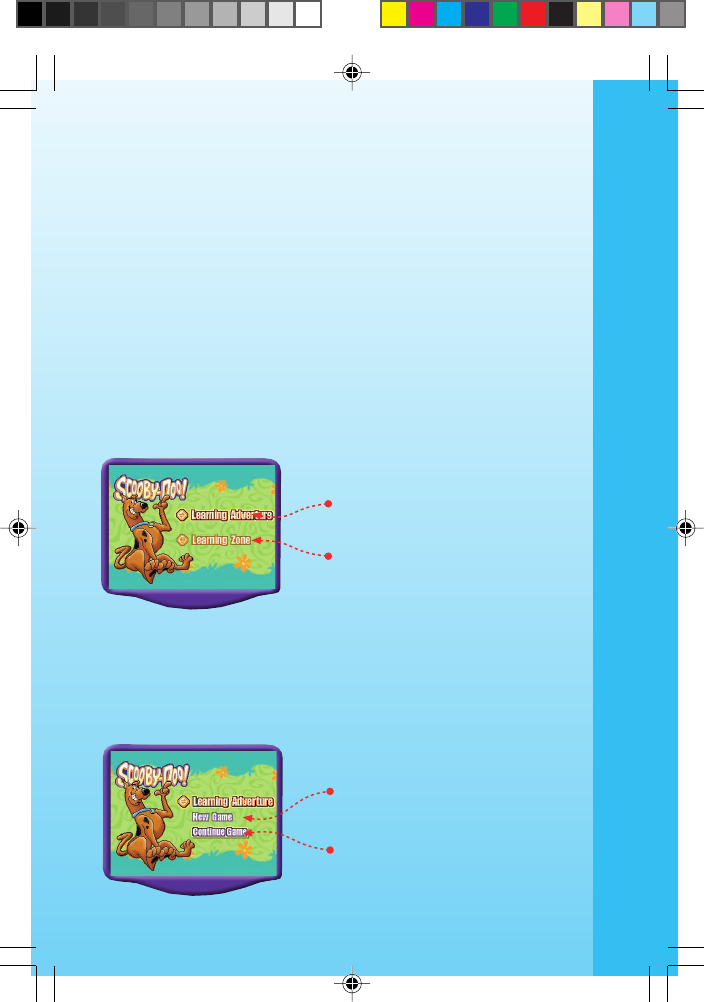
1
Introduction
Strange and spooky things are going on at the Funland Amusement
Park! But when Scooby-Doo and the gang visit, they find that all the
ghosts are just a bunch of phony pictures made by some projectors.
Now it’s up to you and Scooby-Doo to find all the projectors and turn
them off, so Funland can be fun again! Test your courage and smarts in
this exciting adventure, and learn fun school skills such as spelling,
vocabulary, numbers, and problem solving.
Getting Started
Step 1: Choose Your Play Mode
Move the joystick up and down to choose the play mode you want.
Press the ENTER button when you have finished.
Learning Adventure
In this play mode, you can explore four exciting adventure areas, and
help Scooby overcome many fun challenges. Join Scooby as he rides
a roller coaster, goes on an exciting air flight, takes a deep-sea dive,
and makes his way through a mazy mansion.
Learning Adventure
Learning Zone
Choose “New Game” to start a
new game from the beginning.
Choose “Continue Game” to
continue a previous game. Your
old game settings will be kept.
GETTING STARTED
SD IM 6/3/04, 5:11 PM1
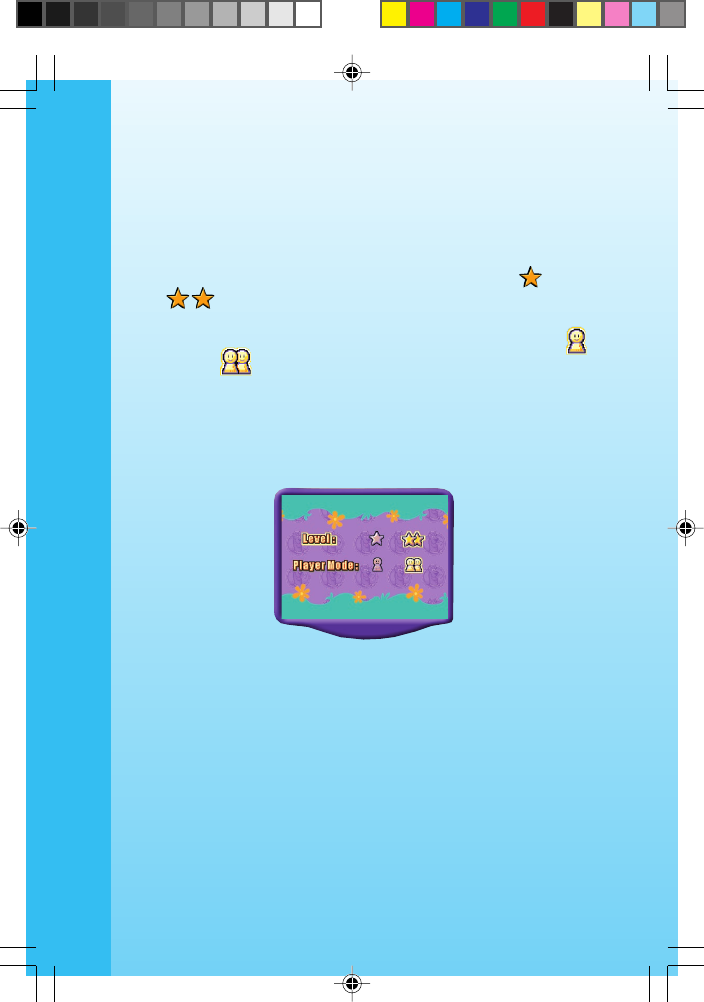
2
Learning Zone
In this play mode, you can play four fun games that focus on a specific
learning skill.
STEP 2: Choose Your Game Settings
1. The Learning Adventure and the Learning Zone each have two diffi-
culty levels. Move your joystick left or right to choose (Easy level)
or (Difficult level).
2. In the Learning Zone, you can choose between one-player and two-
player modes. Move your joystick left or right to choose (one
player) or (two players).
3. Move the joystick up and down to switch between level and player
selection (two-player mode is only available for the V.Smile™ TV
Learning System).
4. When you have finished selecting the level and player mode, press
the ENTER Button to confirm your settings.
STEP 3: Start Your Game
• For Learning Adventure, please go to the “Learning Adventure” sec-
tion.
• For Learning Zone, please go to the “Learning Zone” section.
GETTING STARTED
SD IM 6/3/04, 5:11 PM2
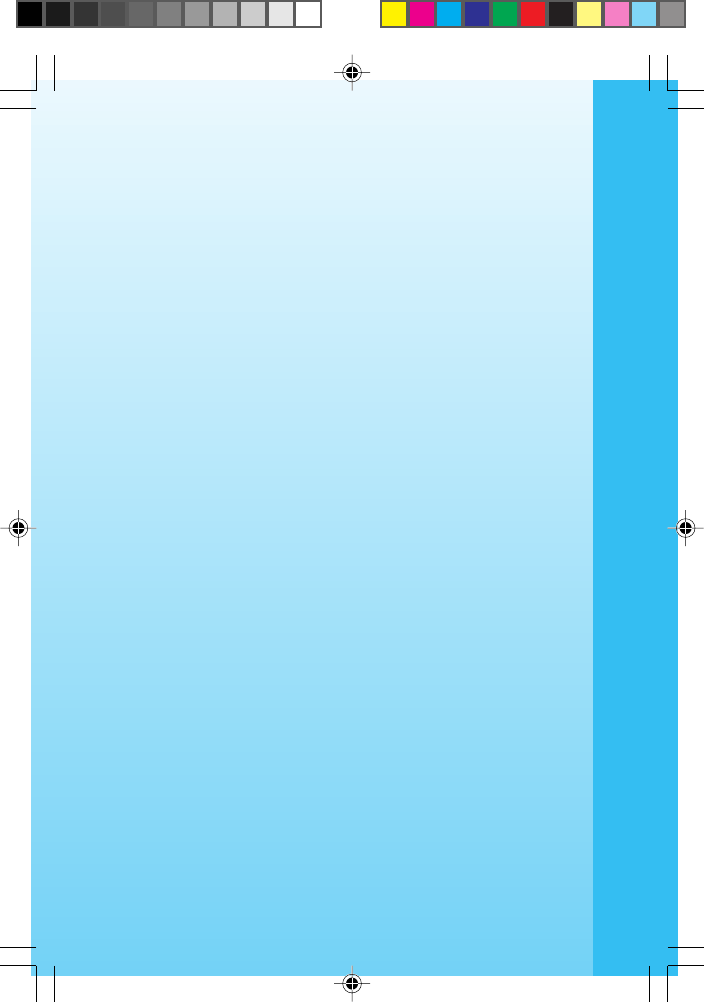
3
FEATURES
HELP Button
When you press the Help button during a game you will hear the in-
structions repeated, or a helpful hint.
EXIT Button
When you press the EXIT Button, the game will pause, and you will see
an “Exit” screen. Move the joystick left or right to select “Yes” and quit
the game, or “No” to keep playing. Press ENTER when you are fin-
ished.
LEARNING ZONE Button
The LEARNING ZONE Button is a shortcut that takes you to the Learn-
ing Zone game selection screen.
When you press the LEARNING ZONE Button, the game will pause,
and you will see an “Exit” screen. Move the joystick left or right to
select “Yes” and quit the game, or “No” to keep playing and enter the
Learning Zone. Press ENTER when you are finished.
ACTIVITIES
Educational Curriculum
Learning Adventure Curriculum
Deepsea Dunk Vocabulary, Spelling, Object Identification
Coaster Caper Vocabulary and Spelling
Maze Manor Number Order and Logic Skills
Sky Sail Mathematics
Learning Zone Curriculum
Letter Shopping Vocabulary and Spelling
Logic Ball Logic Skills
Math Rally Mathematics
Picture Pop-Up Memory and Vocabulary
FEATURES / ACTIVITIES
SD IM 6/3/04, 5:11 PM3
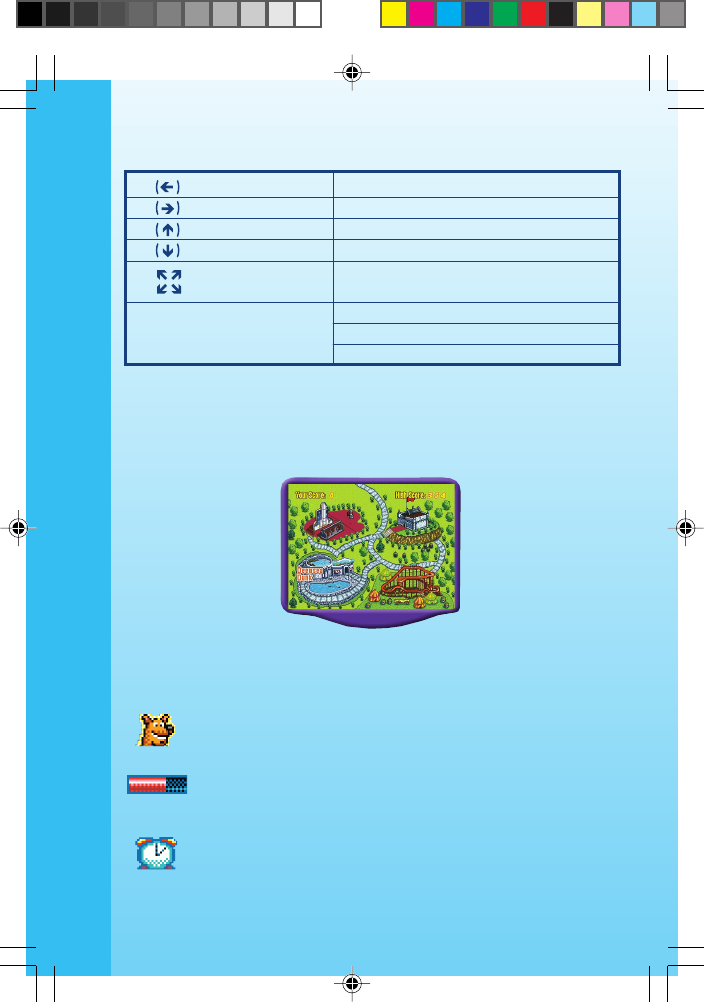
4
Learning Adventure
Learning Adventure Game Selection Screen
In Learning Adventure mode, there are four different game areas to
explore. They are Coaster Caper, Deepsea Dunk, Maze Manor and
Sky Sail. Use the joystick to select an area and press ENTER to start.
Status Bar
In each adventure game, the status bar stays on the screen to show
you how you are doing.
This icon shows how many chances to play you have left.
The energy bar shows how much energy you have. When
the energy bar is empty, it means you have used up one of
your chances to play. You can fill up your energy bar by col-
lecting certain items, such as food and air bubbles.
Some games have a timer. You have to complete your task
before the timer runs out.
Move to the left
Move to the right
Move down
Move up
ENTER button
Move diagonally (Deepsea Dunk and
Sky Sail)
Jump (Coaster Caper)
Hold and release to speed up (Sky Sail)
Speed up (Deepsea Dunk)
ACTIVITIES
SD IM 6/3/04, 5:12 PM4
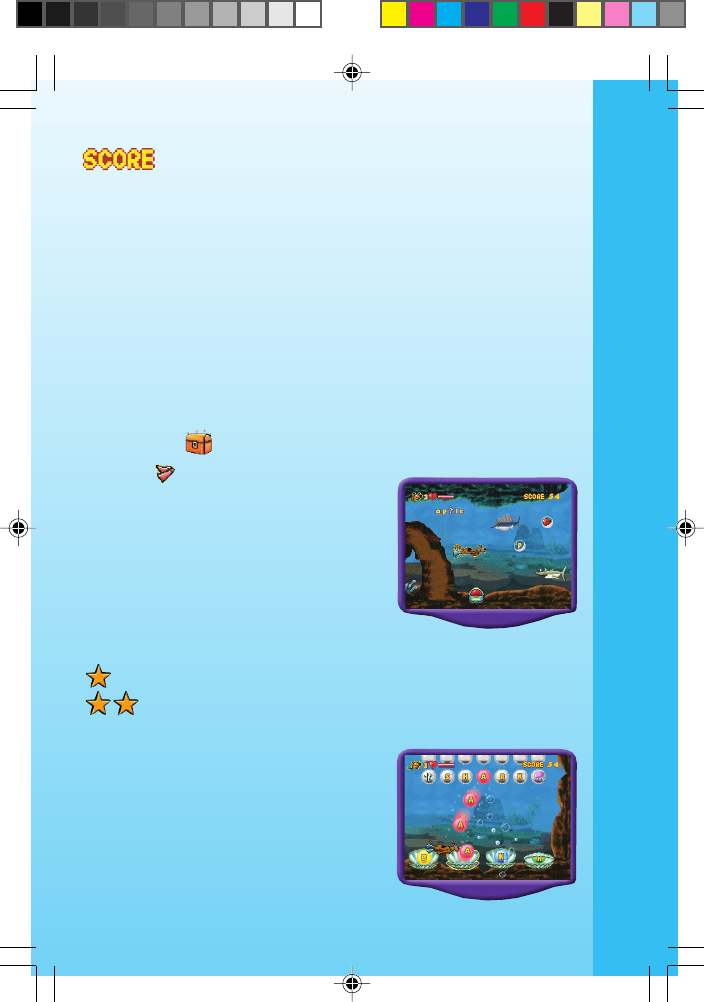
5
You will add points to your score when you:
- learn a new vocabulary word
- find the correct answer in a learning game
- find something you’re looking for, such as a projector
- find your way out of a maze
Deepsea Dunk
In the deep blue sea, there are many mysterious creatures. But look
out - some of them are not so friendly! Move the joystick to the right to
move through the sea, but take care not to touch any cranky sea crea-
tures.
On your way, you will find some things that can help you. When you
see this chest , open it for a surprise vocabulary word or a special
diving fin that will help Scooby swim
faster. Which one will it be?
Sometimes you will see a word spelled out
in bubbles. Take a good look, because
the bubbles are about to float apart! Help
Scooby put the word back together by
collecting the right bubble letters.
Educational Curriculum: Vocabulary and Spelling
Easy Level: Spell shorter, more basic words.
Difficult Level: Spell longer, more difficult words.
Sometimes Scooby will have to solve a
special challenge in order to keep going.
For example, you will see a word with a
missing letter. Use the joystick to guide
Scooby to the shell with the correct letter,
and press ENTER to choose it.
ACTIVITIES
SD IM 6/3/04, 5:12 PM5

6
Educational Curriculum: Vocabulary and Spelling
Easy Level: Find the missing letter in shorter, more basic
words
Difficult Level: Find the missing letter in more difficult words.
To complete the adventure, Scooby needs
to find a special key to open a gate. To
get the key, help Scooby find the object in
the bubble that matches the word on the
screen. Use the joystick to guide Scooby
to the correct picture, and press ENTER
to choose it.
Educational Curriculum: Vocabulary and
Object Identification
Easy Level: Match shorter, more basic vocabulary words to
their pictures.
Difficult Level: Match longer, more difficult words to their pic-
tures.
Coaster Caper
Come with Scooby on an exciting roller
coaster ride. But look out - some spooky
things will try to spoil your fun! Help
Scooby avoid obstacles by pushing the
joystick down, or pressing the ENTER key
to jump.
During your ride, you will see words spelled
out on the tracks. Collect the letters that
spell the given word, and earn points. If
you find a new vocabulary word, you will get extra points as well.
Curriculum: Vocabulary and Spelling
Easy Level: Put together shorter, more basic words.
Difficult Level: Put together longer, more difficult words.
ACTIVITIES
SD IM 6/3/04, 5:12 PM6
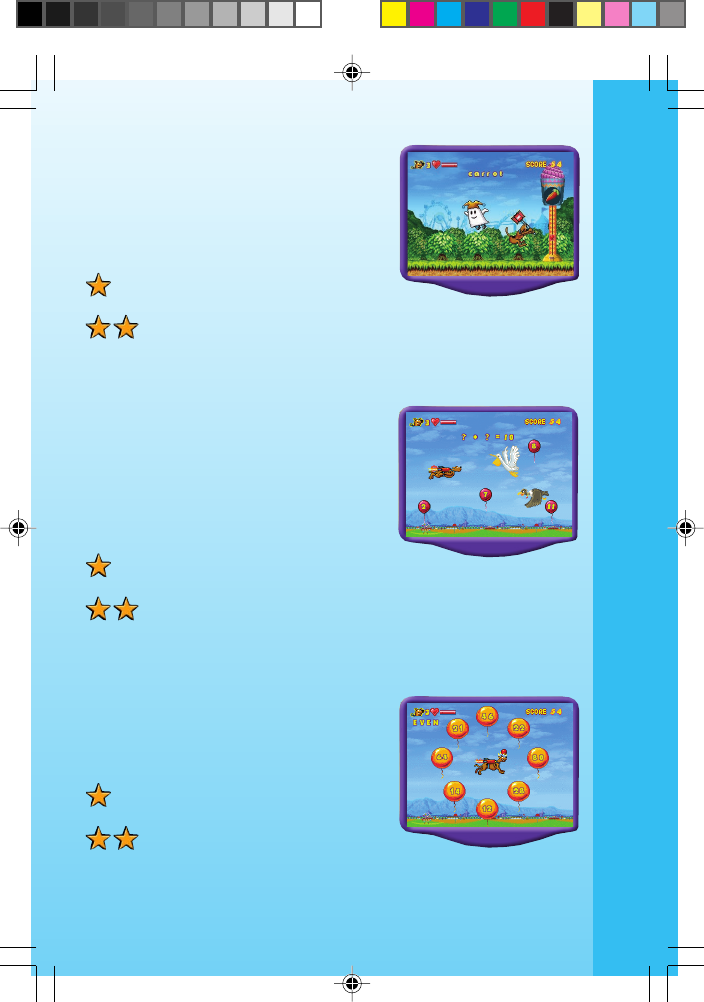
7
When you’re done spelling, take a break
and try the Mallet Game. Help Scooby use
the mallet to hit the machine when the pic-
ture on top matches the word on the
screen.
Curriculum: Vocabulary and Spelling
Easy Level: Match shorter, more
basic words to their pictures.
Difficult Level: Match longer, more difficult words to their pic-
tures.
Sky Sail
Did you ever think you’d see Scooby-Doo
fly? Help Scooby fly around the park and
find the projectors. To answer the ques-
tions, find sets of numbers that add up to
10.
Educational Curriculum: Mathematics
(Addition)
Easy Level: Find two numbers
that add up to 10 (for example, 4 and 6).
Difficult Level: Find three numbers that add up to 10 (for ex-
ample, 3 and 5 and 2).
Sometimes Scooby will get trapped in a
ring of balloons. Help him pick out all the
even or odd number balloons, and escape.
Educational Curriculum: Mathematics
(Odd and Even Numbers)
Easy Level: Find odd or even
numbers from 1 to 50.
Difficult Level: Find odd or even
numbers from 51 to 99.
ACTIVITIES
SD IM 6/3/04, 5:13 PM7

8
Maze Manor
Uh-oh! Scooby is trapped in the Maze
Manor. Help him find his way out by guid-
ing him to the numbers in order. This is a
timed game, so hurry!
Educational Curriculum: Number Order
and Logic Skills
Easy Level: Solve the maze by
collecting three to four numbers
in order. The numbers will range from 1 to 20.
Difficult Level: Solve the maze by collecting three to five num-
bers in order. The numbers will range from 10 to 99.
Scoring
Here is the scoring system for the Learning Adventure.
COASTER CAPER
Learn a vocabulary word
Pick a correct letter to spell the given word
Pick an incorrect letter to spell the given word
Spell a given word completely
Answer a question in the Mallet Game
Pick an incorrect picture in the Mallet Game
Turn off a projector
Score
+10
+5
-5
+10
+10
-5
+10
MAZE MANOR
Finish a maze with time left (one point per second)
Complete a number sequence and turn off a projector
Pick a number in incorrect order
Score
+1
+20
-5
SKY SAIL
Pick a correct odd/even number
Pick an incorrect odd/even number
Solve a math problem that adds up to ten
Turn off a projector
Score
+10
-5
+10
+10
ACTIVITIES
SD IM 6/3/04, 5:13 PM8
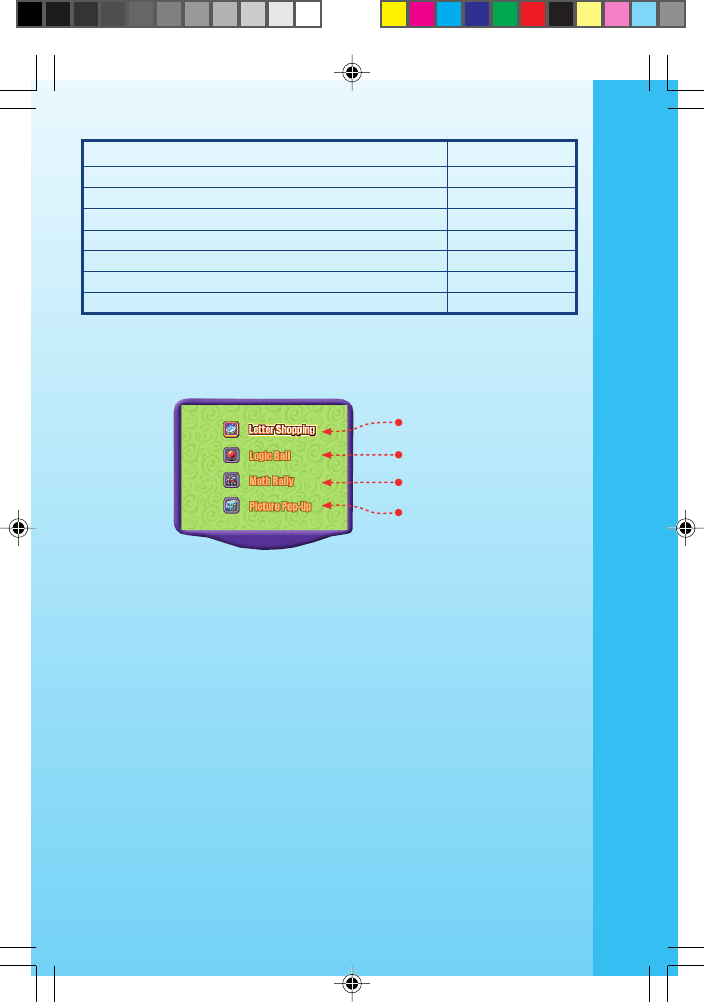
9
Learning Zone
The Learning Zone features four different learning games: Letter Shop-
ping, Logic Ball, Picture Pop-Up, and Math Rally.
Use the joystick to scroll through the games, and press ENTER to start
one.
Learning Zone Game Status Bar
All games in the Learning Zone have a time limit, so try to answer as
many questions as you can before your time is up. The number of
questions you’ve answered will be shown on the screen.
Two-Player Mode
The Learning Zone offers a two-player mode. After you have entered
the Learning Zone, you can select the number of players in the Game
Settings menu. Two-player mode is a take-turn mode in which you and
another player play against each other by taking turns, and comparing
your scores at the end of the game.
DEEPSEA DUNK
Find the missing letter that completes the word
Find the correct picture that matches the given word
Find an incorrect answer
Learn a vocabulary word
Spell a given word completely
Collect a letter to spell the given word
Turn off a projector
Score
+10
+10
-5
+5
+10
+5
+10
ACTIVITIES
Letter Shopping
Picture Pop-Up
Logic Ball
Math Rally
SD IM 6/3/04, 5:13 PM9
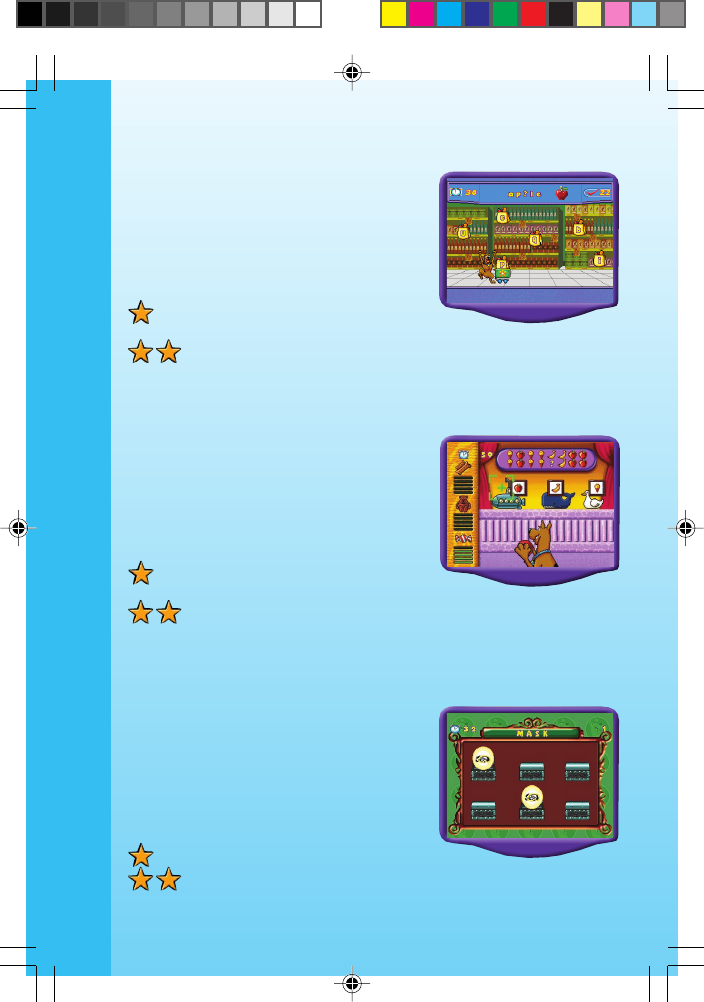
10
Letter Shopping
Let’s go shopping for letters! One or two
letters will be missing from the word on
the screen. Can you help Scooby collect
the missing letters to complete the word?
Educational Curriculum: Vocabulary and
Spelling
Easy Level: Find the missing let-
ter in shorter, more basic words.
Difficult Level: Find the missing letter in more difficult words.
Logic Ball
Use your logic skills to help Scooby hit his
target! Look at the pattern shown at the
top of the screen, and use the joystick to
move the target to the object that com-
pletes the pattern. Press ENTER to throw
the ball.
Educational Curriculum: Logic Skills
Easy Level: Complete a simpler
pattern.
Difficult Level: Complete a more difficult pattern.
Picture Pop-Up
Help Scooby pair up the pictures. Use
the joystick to pick a box, and press EN-
TER to open it. When you find two match-
ing boxes, they will be cleared off the
board. Try to clear as many boxes as you
can, before time is up.
Educational Curriculum: Memory and
Vocabulary
Easy Level: Pair up 6 pictures.
Difficult Level: Pair up 12 pictures.
ACTIVITIES
SD IM 6/3/04, 5:14 PM10
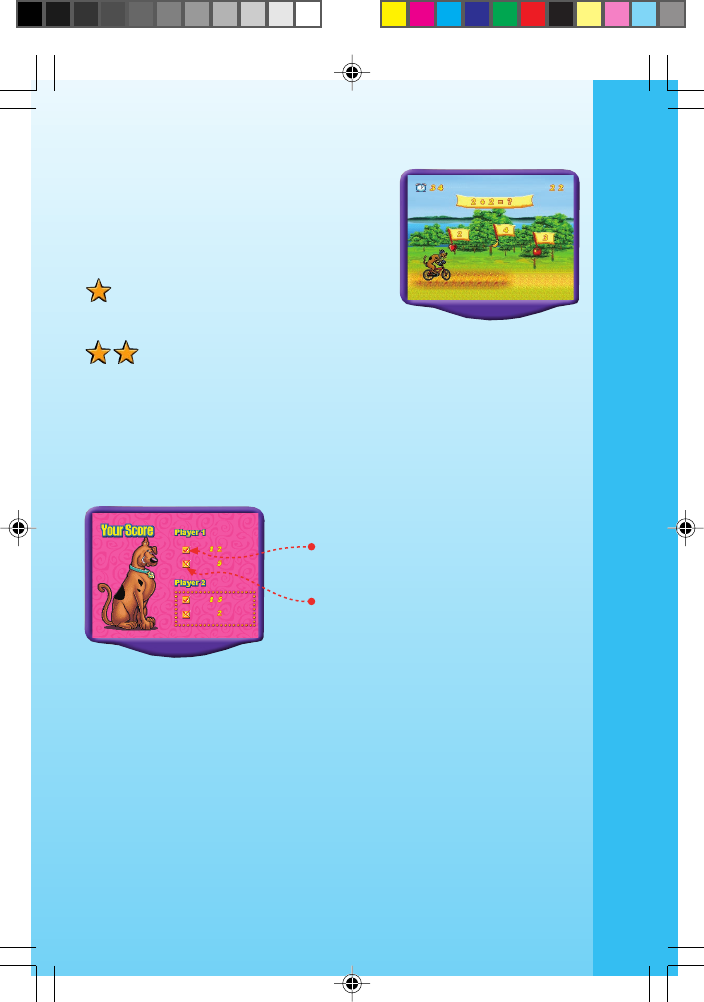
11
Math Rally
Can you help Scooby solve the math prob-
lem? Press ENTER to jump and push the
joystick down to duck. Be sure not to
bump into any incorrect answers!
Educational Curriculum: Mathematics
Easy Level: Solve addition and
subtraction problems consisting
of single digit numbers.
Difficult Level: Solve addition and subtraction problems with
answers up to 60.
Learning Zone Score Screen
This screen shows you how many questions you answered correctly
and incorrectly within the time limit.
CARE & MAINTENANCE
1. Keep your V.Smile™ clean by wiping it with a slightly damp cloth.
Never use solvents or abrasives.
2. Keep it out of direct sunlight and away from direct sources of heat.
3. Remove the batteries when not using it for an extended period of
time.
4. Avoid dropping it. NEVER try to dismantle it.
5. Always keep the V.Smile™ away from water.
Questions answered correctly
Questions answered incorrectly
ACTIVITIES / CARE & MAINTENANCE
SD IM 6/3/04, 5:14 PM11
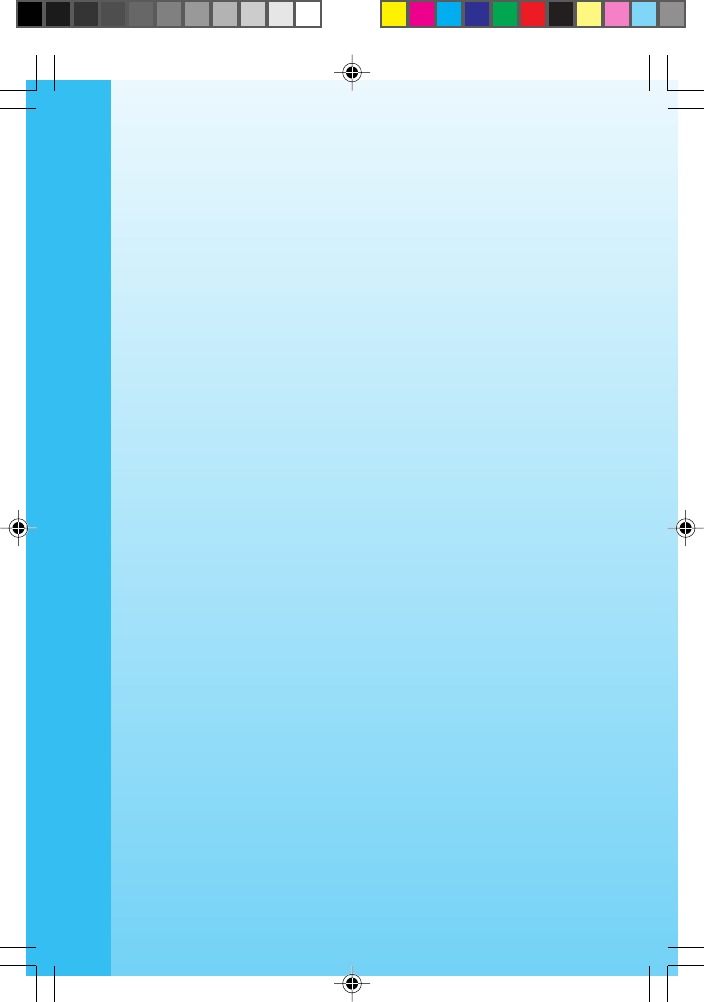
12
WARNING
A very small percentage of the public, due to an existing condition,
may experience epileptic seizures or momentary loss of conscious-
ness when viewing certain types of flashing colors or patterns, espe-
cially on television. While the V.Smile™ TV Learning System does not
contribute to any additional risks, we do recommend that parents su-
pervise their children while they play video games. If your child experi-
ences dizziness, altered vision, disorientation, or convulsions, discon-
tinue use immediately and consult your physician. Please note that
focusing on a television screen at close range and handling a joystick
for a prolonged period a time may cause fatigue or discomfort. We
recommend that children take a 15 minute break for every hour of play.
TROUBLESHOOTING
Please note that if you try to insert or remove a Smartridge™ without
first turning the unit OFF, you may experience a malfunction. If this
happens, and the unit does not respond to pressing the ON/OFF/RE-
START buttons, disconnect the AC adaptor from the main unit or re-
move the batteries. Then, reconnect the adaptor, or reinstall the batter-
ies. If the unit still does not respond, press the RESET button at the
bottom of the unit, using a pen.
TECHNICAL SUPPORT
If you have a problem that cannot be solved by using this manual, we
encourage you to visit us online or contact our Consumer Services
Department with any problems and/or suggestions that you might have.
A support representative will be happy to assist you.
Before requesting support, please be ready to provide or include the
information below:
• The name of your product or model number (the model number is
typically located on the back or bottom of your product).
• The actual problem you are experiencing.
• The actions you took right before the problem.
If you wish to buy additional joysticks for your V.Smile™ TV Learning
System, please visit us online, or contact our Consumer Services De-
partment.
Internet: www.vtechkids.com
TROUBLESHOOTING
SD IM 6/3/04, 5:14 PM12
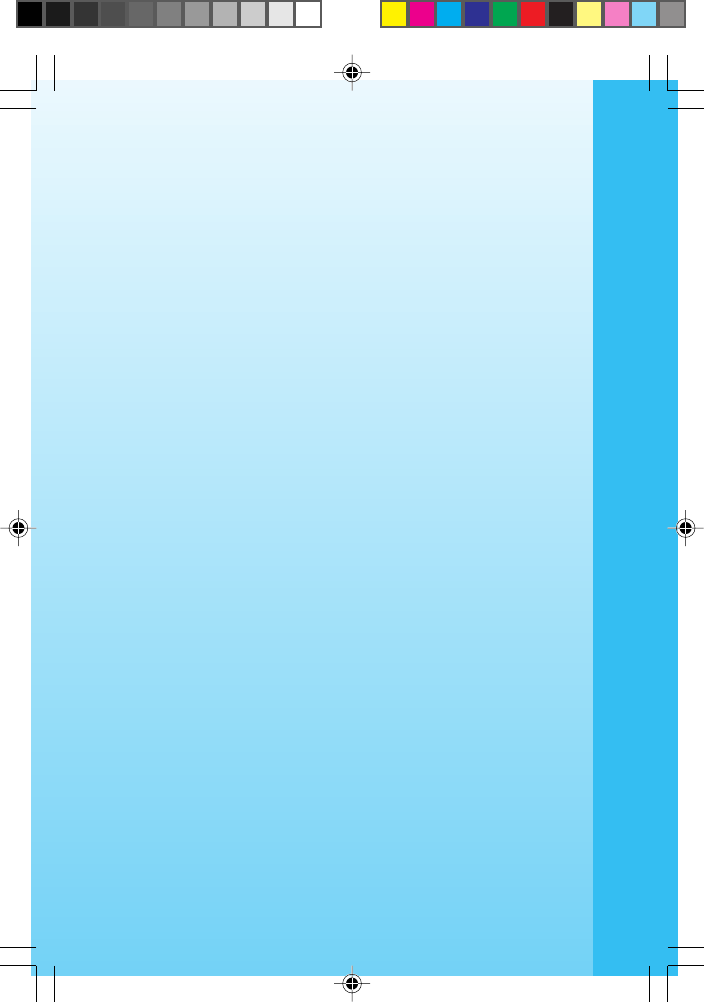
13
Phone: 1-800-521-2010 in the U.S. or 1-877-352-8697 in Canada
OTHER INFO
DISCLAIMER AND LIMITATION OF LIABILITY
VTech® Electronics North America, L.L.C. and its suppliers assume no
responsibility for any damage or loss resulting from the use of this hand-
book. VTech® Electronics North America, L.L.C. and its suppliers as-
sume no responsibility for any loss or claims by third parties that may
arise through the use of this software. VTech® Electronics North America,
L.L.C. and its suppliers assume no responsibility for any damage or
loss caused by deletion of data as a result of malfunction, dead bat-
tery, or repairs. Be sure to make backup copies of important data on
other media to protect against data loss.
COMPANY : VTech® Electronics North America, L.L.C.
ADDRESS : 1155 West Dundee Rd, Suite 130, Arlington Heights,
IL 60004 USA
TEL NO.: 1-800-521-2010 in the U.S. or 1-877-352-8697
in Canada
NOTE:
This equipment has been tested and found to comply with the limits for
a Class B digital device, pursuant to Part 15 of the FCC Rules. These
limits are designed to provide reasonable protection against harmful
interference in a residential installation. This equipment generates, uses
and can radiate radio frequency energy and, if not installed and used in
accordance with the instructions, may cause harmful interference to
radio communications. However, there is no guarantee that interfer-
ence will not occur in a particular installation. If this equipment does
cause harmful interference to radio or television reception, which can
be determined by turning the equipment off and on, the user is encour-
aged to try to correct the interference by one or more of the following
measures:
• Reorient or relocate the receiving antenna.
• Increase the separation between the equipment and receiver.
• Connect the equipment into an outlet on a circuit different from
that to which the receiver is connected.
• Consult the dealer or an experienced radio/TV technician for help.
OTHER INFO
SD IM 6/3/04, 5:14 PM13