Vtech V Smile Sesame Street Imagination Adventure Owners Manual Bert & Ernie
2014-11-12
: Vtech Vtech-V-Smile-Sesame-Street-Imagination-Adventure-Owners-Manual-109900 vtech-v-smile-sesame-street-imagination-adventure-owners-manual-109900 vtech pdf
Open the PDF directly: View PDF ![]() .
.
Page Count: 16
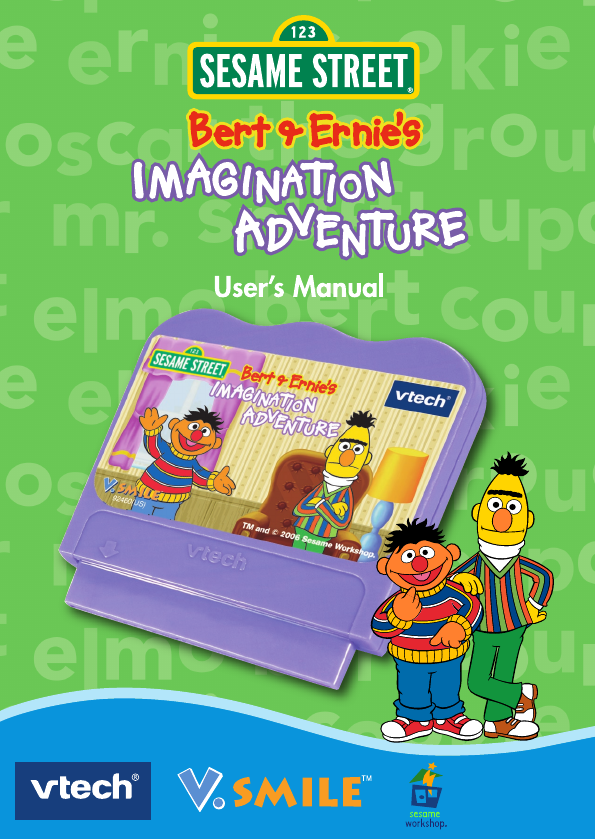
© 2006 Sesame Workshop.
All rights reserved.
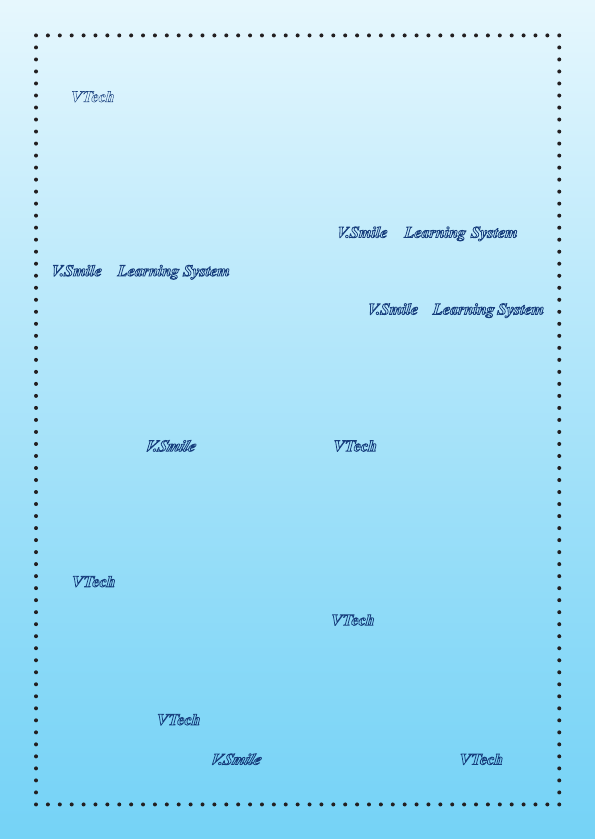
Dear Parent,
At VTech
®
, we know that every year, children are asking to play video games
at younger and younger ages. At the same time, we understand the hesitation
of most parents to expose their children to the inappropriate content of many
popular video games. How can you feel condent in allowing your children
to play these games, and still educate and entertain them in a healthy, age-
appropriate manner?
Our solution to this on-going debate is the V.SmileTM Learning System – a
unique video game system created especially for children aged 3 to 8. The
V.SmileTM Learning System combines a kid-friendly design, age-appropriate
curriculum, entertaining graphics, and fun game play into a unique experience
that your child will love and you can support. The V.SmileTM Learning System
engages your child with two modes of play: the Learning Adventure – an exciting
exploratory journey in which learning concepts are seamlessly integrated, and
the Learning Zone – a series of games designed to focus on specic school
skills in a fun, engaging way. Both of these educational modes offer your child
hours of learning fun.
As part of the V.SmileTM Learning System, VTech
®
offers a library of game
SmartridgesTM based on popular children’s characters that engage and
encourage your child to play while learning. The library is organized into
three levels of educational play – Early Learners (ages 3-5), Junior Thinkers
(ages 4-6) and Master Minds (ages 6-8) – so that the educational content of
the system grows with your child.
At VTech
®
we are proud to provide you with a much-needed solution to the
video game dilemma, as well as another innovative way for your child to learn
while having fun. We thank you for trusting VTech
®
with the important job of
helping your child explore a new world of learning!
Sincerely,
Your Friends at VTech
®
To learn more about the V.SmileTM Learning System and other VTech
®
toys,
visit www.vtechkids.com
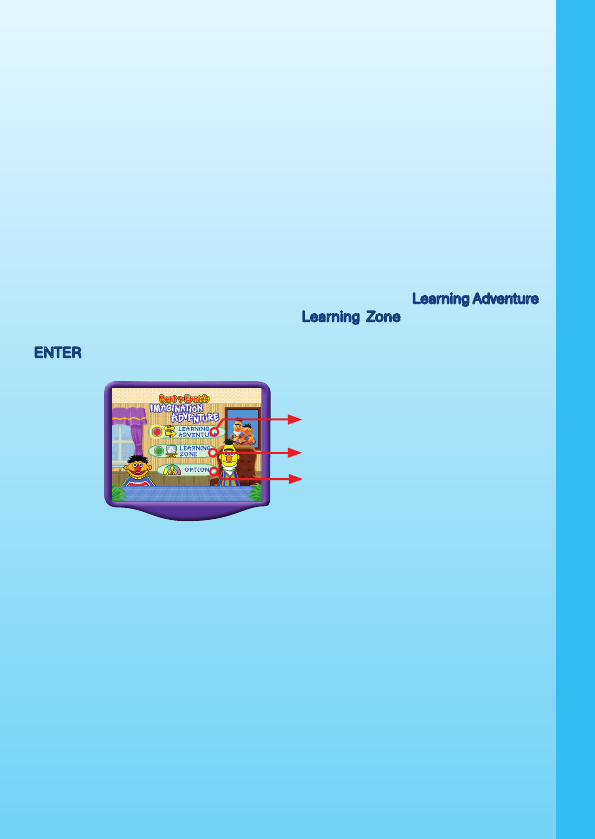
2
INTRODUCTION
Oh no, Ernie does it again! As Bert sorts his collectibles, Ernie accidentally
messes them up and they magically vanish! How can Bert get them back? With
help from you! Travel with Ernie and Bert on an exciting adventure through
their imaginations in Pigeon Garden, Rubber Duckie World, Moon Walker
and Dinosaur Island. Along the way, you’ll learn numbers, counting, letters,
sequencing, rhyming, problem solving and more! Are you ready for an adventure
through your imagination? Let’s go!
GETTING STARTED
STEP 1: Choose Your Play Mode
Press the RED and GREEN buttons on the joystick unit to choose the
corresponding play mode. Press the RED button to select “Learning Adventure”
or press the GREEN button to select “Learning Zone”. You can also move
the joystick up and down to highlight the play mode you want, then press the
ENTER button to choose.
1. Learning Adventure
In this play mode, you can explore in four adventure worlds with Ernie and Bert.
2. Learning Zone
In this play mode, you can play four games, each focusing on a specific
learning skill.
3. Option
In this screen, you can turn the background music on and off. This setting is
designed for parents and requires help from an adult.
INTRODUCTION / GETTING STARTED
Learning Adventure
Learning Zone
Option
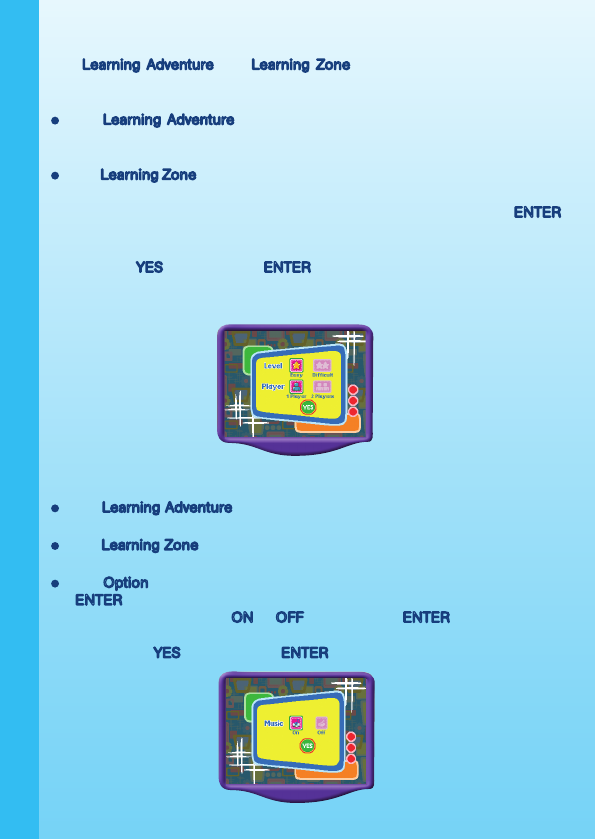
3
STEP 2: Choose Your Game Settings
The Learning Adventure and Learning Zone modes have their own default
settings shown on their game menu and require help from an adult. If you
want to change the settings:
�or�or Learning Adventure: go to the Learning Adventure menu, move the
joystick down to choose the game setting icon located at the bottom left
corner of the screen.
�or Learning Zone: go to the Learning Zone menu, move the joystick down
to choose the game setting icon at the bottom left corner of the screen.
1. Move the joystick to highlight the different settings and press the ENTER
button to choose one.
2. To return to the Menu, press the GREEN button or use the joystick to
highlight YES and press the ENTER button.
Note: A second joystick unit must be plugged into the “player 2” port on the
console to change the player setting.
STEP 3: Start Your Game
�or�or Learning Adventure, please see the “Activities – Learning Adventure”
section of this manual.
�or�or Learning Zone, please see the “Activities – Learning Zone” section of
this manual.
�or Option, please move the joystick to the Option icon and press the
ENTER button. In the Option Menu, change the music setting by moving
the joystick to highlight ON or O�� and press the ENTER button to select.
To return to the Main Menu, press the GREEN button or use the joystick
to highlight YES and press the ENTER button.
GETTING STARTED
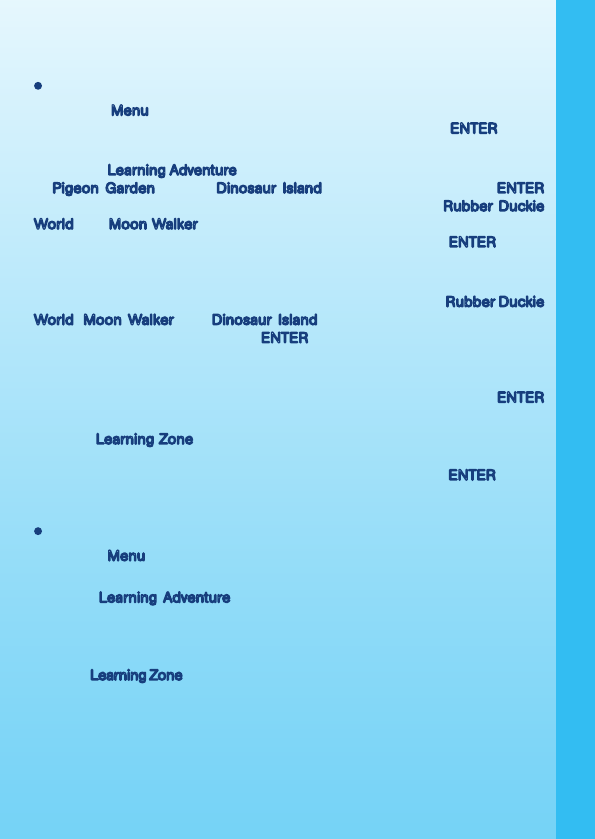
4
FEATURES
Joystick Operations
During the Menu screen, you can press a color button to select a game or
move the joystick left or right to highlight a game and press the ENTER button
to confirm your selection.
During the Learning Adventure games, you can use the joystick to move Ernie
in Pigeon Garden and on Dinosaur Island. You can also press the ENTER
button to help him jump over obstacles. Along the paths of Rubber Duckie
World and Moon Walker, you can control Rubber Duckie and the spaceship
by moving your joystick left and right. You can also press the ENTER button
to jump over obstacles.
To answer questions along the adventure paths, press one of the color buttons
on the joystick to choose the answer. In the Difficult level of the Rubber Duckie
World, Moon Walker and Dinosaur Island games, you can also move your
joystick left or right and press the ENTER button to choose the answer.
There is a unique mini game after you complete each adventure game. To
answer questions in the mini games, press one of the color buttons. In the
Difficult level, you also can move your joystick left or right and press the ENTER
button to choose the answer.
During a Learning Zone game, the joystick is not functional in the Easy level.
Only the corresponding color buttons are necessary for these games. In the
Difficult level, you also can move your joystick and press the ENTER button
to select the answer.
Color Buttons
During the Menu screen, you can press the color buttons on your joystick unit
to choose a corresponding selection directly.
During a Learning Adventure game, when Ernie is moving along the game
path, you can press the color buttons to see him perform different actions.
When Ernie asks you a question, you can press a color button to choose an
answer.
During a Learning Zone game, you can press a color button to choose the answer.
FEATURES
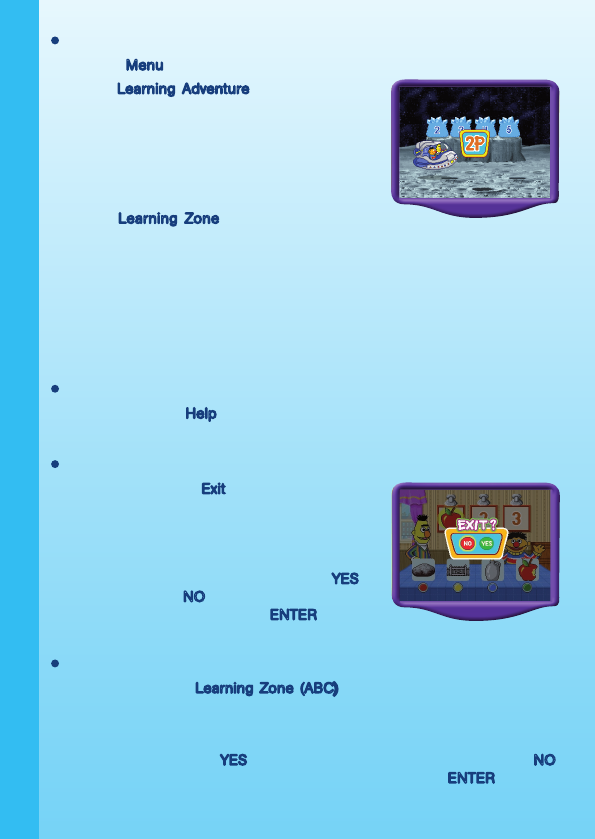
5
2 - Player Option2 - Player Option
During the Menu screen, Player 1 will control all the menu operations.
During a Learning Adventure game, two players
will take turns answering questions during different
sections in the game environment. Player 1 will
always begin answering the questions for the
first section. After Player 1 completes a round of
questions, a voice prompt will indicate it’s player 2’s
turn and you will see 2P on the screen.
During a Learning Zone game, two players will
share the same game round. They will take turns answering questions one by
one. Player 1 will always begin answering the questions in each round. After
Player 1 completes a question, a voice prompt will indicate that it is Player
2’s turn, and the four color buttons on Player 2’s joystick will flash. Players will
continue to take turns until the entire round has been completed.
Note: A second joystick unit must be plugged into the “player 2” port on the
console to activate the 2-player mode.
HELP Button
When you press the Help button, a voice instruction or visual clue will be given
for that particular game.
EXIT Button
When you press the Exit button, the game will
pause. An “Exit?” icon will pop up to make sure
you want to quit. Press the GREEN button on the
joystick unit to leave the game or press the RED
button to cancel the exit screen and keep playing.to cancel the exit screen and keep playing.
You can also use your joystick to highlight ”YES” to
leave the game or “NO” to cancel the exit screen
and keep playing, then press the ENTER button to
confirm your selection.
Learning Zone (ABC) Button
When you press the Learning Zone (ABC) Button, the game will pause. An
“Exit?” icon will pop up to make sure you want to quit. Press thePress the GREEN
button on the joystick unit to enter into the Learning Zone menu or press
the RED button to cancel the exit screen and keep playing. You can also use
your joystick to highlight ”YES” to enter into the Learning Zone menu or “NO”
to cancel the exit screen and keep playing, then press the ENTER button to
confirm your selection.
FEATURES
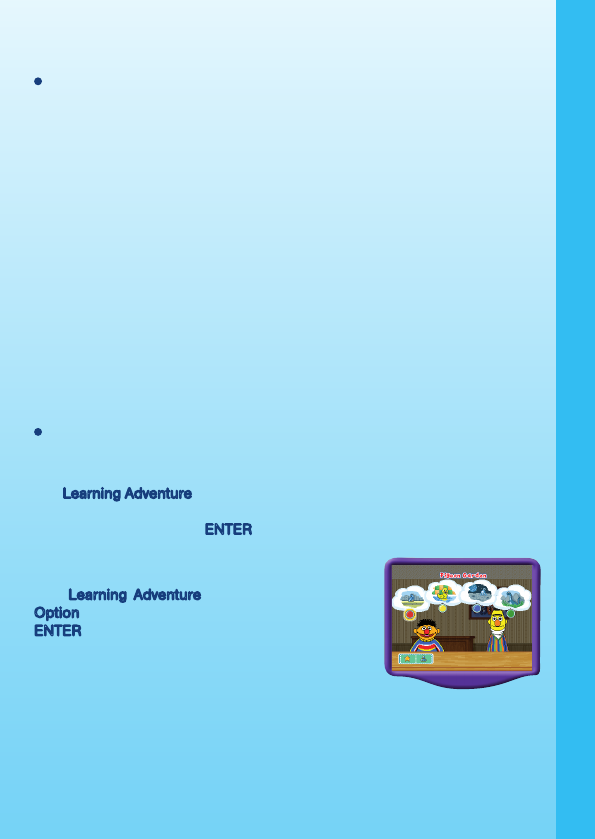
6
ACTIVITIES
Educational Curriculum
Learning Adventure Curriculum
Adventure 1 - Pigeon Garden Addition, Subtraction, Counting,- Pigeon Garden Addition, Subtraction, Counting, Pigeon Garden Addition, Subtraction, Counting,
Sorting by Color
Adventure 2 - Rubber Duckie World Rhyming, Sorting by Shape
Adventure 3 - Moon Walker Numeric Order, Alphabet Order,
Sequencing, Sorting by Size
Adventure 4 - Dinosaur Island Problem Solving, Spatial
Relationships, Sorting by Length
Learning Zone Curriculum
Zone 1 - What Comes Next? Problem Solving, Sequencing
Zone 2 - What’s the �irst Letter? Beginning Letters, Word �amilies
Zone 3 - What Time Is It? Time Concepts, Daily Events,
Numbers
Zone 4 - What Will �it? Size and Shape Matching
Learning Adventure
Learning Adventure Game Selection Screen
The Learning Adventure play mode has four different adventure games. Press
one of the color buttons to make a selection, or use the joystick to scroll though
the games and press the ENTER button to choose the game.
Game Settings Icon – You can change the settings
of a Learning Adventure game by selecting the
Option icon with your joystick and pressing the
ENTER button. �or further details, please see the
“Getting Started - Step 2: Choose Your Game
Settings” section of the manual.
ACTIVITIES
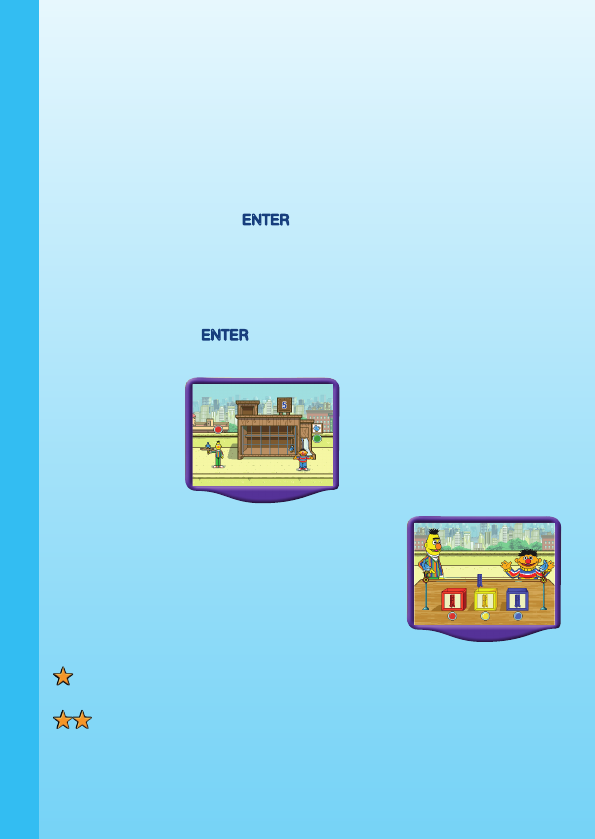
7
ACTIVITIES: Learning Adventure
Game 1 - Pigeon Garden
Game Play
As Bert and Ernie enter Pigeon Garden, they see many pigeons flying around.
You need to get the correct number of pigeons within the pigeon coops using
mathematical skills.
Along this adventure path, you can move the joystick side to side to control
Ernie. You can also press the ENTER button to help Ernie jump over obstacles.
At each of the pigeon coops, help Ernie and Bert fill them with the right number
of pigeons. In the Easy level, press the RED button to add one pigeon or press
the GREEN button to subtract one pigeon. In the Difficult level, press the RED
button to add one pigeon, press the YELLOW button to add two pigeons, press
the BLUE button to add three pigeons, or press the GREEN button to subtract
one pigeon. Press the ENTER button to confirm when you think you have the
correct number of pigeons.
Along the path, help find Bert’s clothespins. At the end
of the adventure game, help sort the clothespins by
color. Press one of the corresponding color buttons
on your joystick to select the color box that matches
the clothespins.
Curriculum
Addition, Subtraction, Counting, Sorting by Colors.
Easy level: Add by one or subtract by one; sort three different
colors.
Difficult level: Add by one, two, or three, and subtract by one; sort four
different colors.
ACTIVITIES
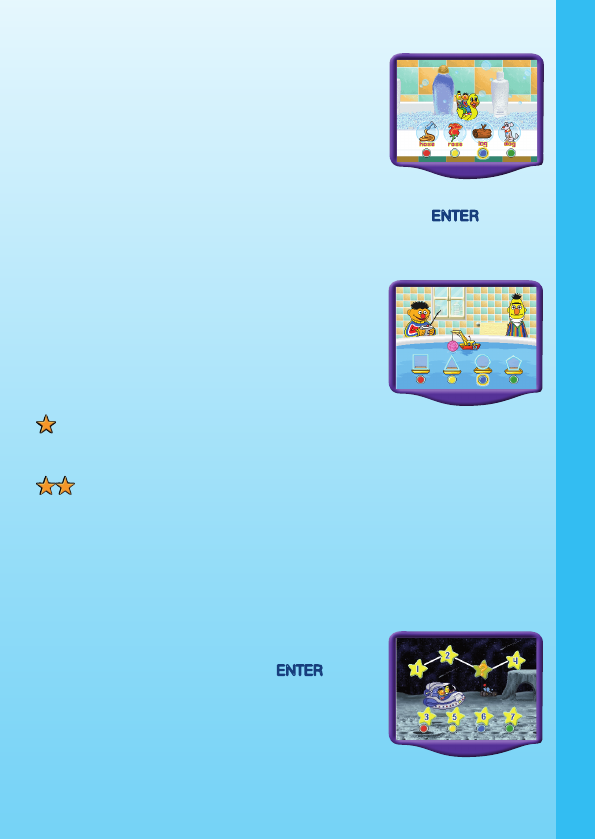
8
Game 2 – Rubber Duckie World
Game Play
As Bert and Ernie enter Rubber Duckie’s water
world, they find themselves riding on a life-size
Rubber Duckie! As they float through various water
areas in the bathroom, you will need to find the
floating objects that rhyme.
Along the way, help collect Bert’s sponges. You can move the joystick left
and right to control Rubber Duckie. You can also press the ENTER button to
help Rubber Duckie jump over obstacles. When floating objects appear on
screen, help Bert and Ernie choose which two objects rhyme. Press one of the
corresponding color buttons on your joystick unit to choose your answer.
At the end of the game, help sort the sponges
by shape. Press one of the corresponding color
buttons on your joystick unit to select the boat that
matches the shape of the sponge.
Curriculum
Rhyming, Sorting by Shape
Easy level: Learn to discriminate rhyming pairs from words with
different vowel sounds; sort three different shapes
(circle, triangle, square)
Difficult level: Learn to discriminate rhyming pairs from words with similar vowel
sounds; sort seven different shapes (circle, square, rectangle,
triangle, pentagon, hexagon, octagon)
Game 3 – Moon Walker
Game Play
�ar out! Bert and Ernie have landed on the moon!
You can move your joystick left and right to control
the spaceship. You also can press the ENTER button
to jump over some obstacles along the path. As you
discover incomplete crystals and constellations,
help complete the alphabetic and numeric pattern
in the correct order. Press one of the corresponding
color buttons to choose the answer. Along the way,
help find Bert’s moonstones.
ACTIVITIES
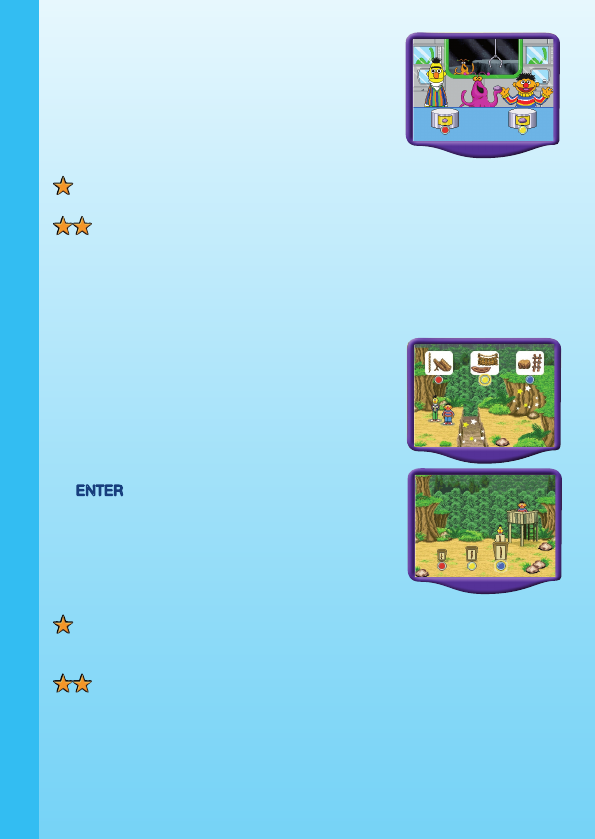
9
After completing the space adventure, help sort the
moonstones by size. Press one of the corresponding
color buttons on your joystick unit to choose the box
with the moonstone of the same size.
Curriculum
Numeric Order, Alphabet Order, Sequencing,
Sorting by Size
Easy level: Learn number order from one to ten and letter order
from A to E; sort two different sizes (small and large).
Difficult level: Learn number order from eight to twenty, number sets
from one to eight and letter order from B to V; sort
three different sizes (small, medium and large).
Game 4 –Dinosaur Island
Game Play
Could it be? An island full of dinosaurs? Bert and
Ernie are on Dinosaur Island! They need your help
to find the correct apparatus to get from one place
to another. Press one of the corresponding colorPress one of the corresponding color
buttons to choose the answer. Along the way, look forAlong the way, look for
Bert’s lost twigs. You can move the joystick left, right,
down and up to control Ernie, and you can press
the ENTER button to help him jump over obstacles.
At the end of the Dinosaur Island adventure,
help sort Bert’s twigs by length. Press one of the
corresponding color buttons to choose the answer.
Curriculum
Problem Solving, Spatial Relationships, Sorting by Length
Easy level: Solve six challenges by choosing the apparatus that will
take you up, down and across; sort two different lengths
(short and long)
Difficult level: Solve six challenges by choosing the pair of apparatus
that will take you up, down and across; sort three
different lengths (short, medium and long)
ACTIVITIES
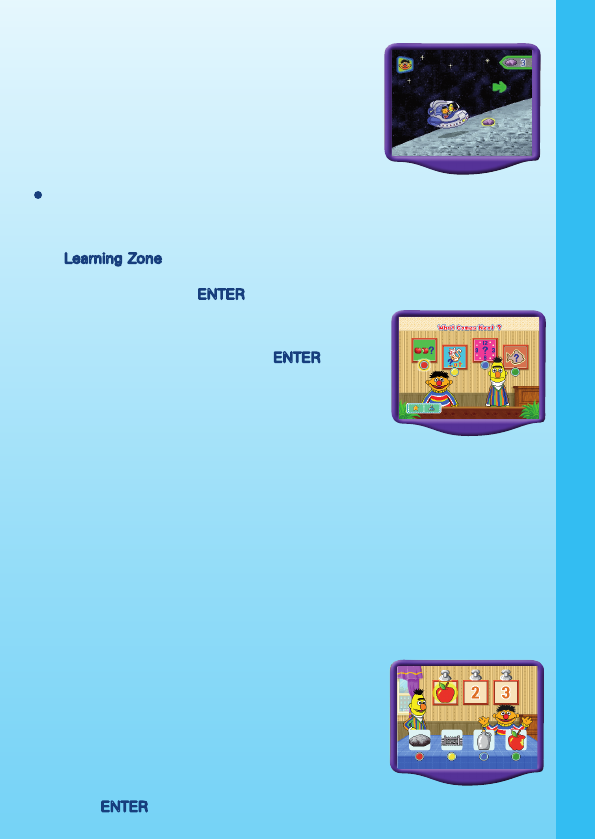
10
Learning Adventure Game Status Bar
In each adventure game, the status bar does not
stay on the screen. It appears only when the game
status has changed, and it stays on the screen for
just a few seconds. A score bar at the top right of
the screen indicates how many collectibles you
have found.
Learning ZoneLearning Zone
Learning Zone Game Selection Screen
The Learning Zone play mode features four different learning games. Press
one of the color buttons to make a selection, or use the joystick to highlight
the game and press the ENTER button to confirm your selection.
Game Settings Icon - You can change the settings of
a Learning Zone game by selecting the Option icon
with your joystick and pressing the ENTER button.
�or further details, please see the “Getting Started
- Step 2: Choose Your Game Settings” section of
the manual.
Learning Zone Game Status Bar
In all four learning games, the status bar does not stay on the screen. A
sequence of stars will be shown on the top of the screen after you complete
a question. The stars indicate how many questions you need to answer in theThe stars indicate how many questions you need to answer in the
current game and how many have been answered. A star will change colorA star will change color
after you complete each question.
ACTIVITIES: LEARNING ZONE
Zone 1 – What Comes Next?
In their kitchen, Ernie suggests playing a sequencing game with Bert.
You will see some picture frames hanging on the
wall. Help put the pictures in the right order. Press
one of the color buttons on your joystick unit to
select the picture you need to fill in the sequence.
In the Easy level, there are three steps in the
sequence, and in the Difficult level, there are four
steps in the sequence. In addition, in the Difficult
level, you can move your joystick left or right and
press the ENTER button to select the answer.
ACTIVITIES
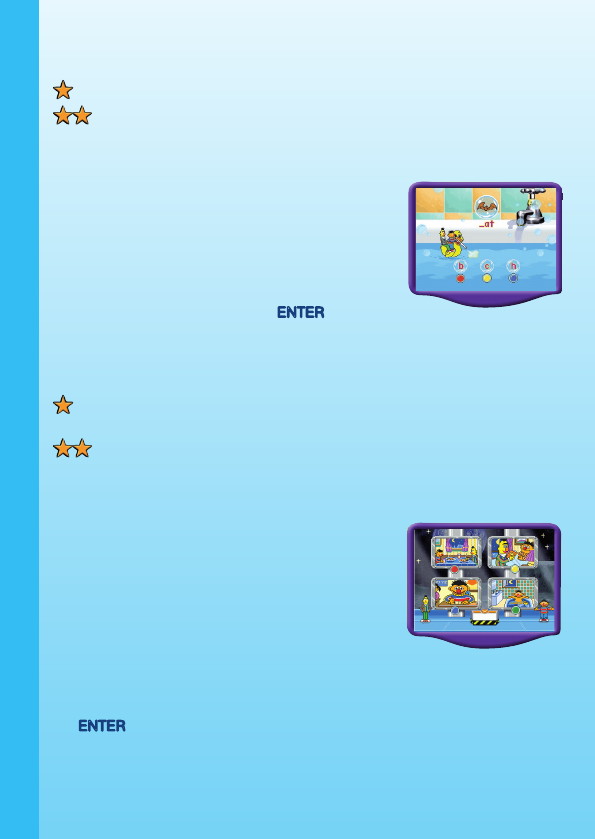
11
Curriculum
Sequencing; Problem Solving
Easy level: A sequence of three pictures will be shown.
Difficult level: A sequence of four pictures will be shown.
Zone 2 – What’s the First Letter?
In this game, an object will float onto the screen. A
word with it’s first letter(s) missing will appear below
the object. Then three sets of letters will appear as
answer choices. Choose the beginning letter or
letters that complete the word by pressing one of
the corresponding color buttons on your joystick
unit. In the Difficult level, you can also move your
joystick left or right and press the ENTER button to
select the answer.
Curriculum
Beginning Letters, Word �amilies
Easy level: Three letter words will be shown; single letter answer
choices will be used.
Difficult level: Three, four and five letter words will be shown; single
letter and letter blend answer choices will be used.
Zone 3 – What Time Is It?
In the lunar base station, you will see Bert and Ernie
in front of four screens. They are talking about their
daily life on Earth. In the Easy level, you will see
four different pictures on the screens. You need
to choose the event according to when it occurs,
either in the morning, afternoon, or nighttime by
pressing one of the corresponding color buttons
on your joystick unit. In the Difficult level, you will be
asked to find a specific number. You can use the
color buttons to confirm your answer, or you can
move your joystick left, right, down or up and press
the ENTER button to select the answer. After you
choose the correct answer, you will see a clock that
displays the time of day with a picture of something
that might happen at that time.
ACTIVITIES
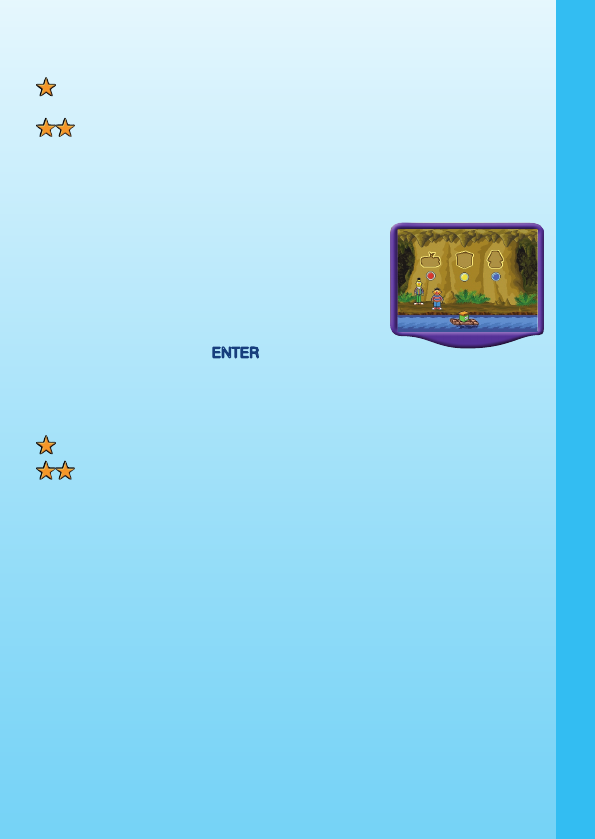
12
Curriculum
Time Concepts, Daily Events, Numbers
Easy level: Select events that occur during various times of the
day (morning, afternoon, or nighttime).
Difficult level: Select a number from one through twelve to see the
time displayed on a clock, and to see events that might
occur at that time of day.
Zone 4 – What Will Fit?
Deep in the caves of Dinosaur Island, Bert and Ernie
find some missing shapes on the wall. Help them
match floating objects to the shapes. Press one
of the three corresponding color buttons (RED,
YELLOW or BLUE) on your joystick unit to select
the shape on the wall that matches the object. In
the Difficult level, you can also move your joystick
left or right and press the ENTER button to select
the answer.
Curriculum
Size and Shape Matching
Easy level: Match objects with three different shapes.
Difficult level: Match objects in three different sizes of the same
shape.
CARE & MAINTENANCE
1. Keep your V.Smile™ clean by wiping it with a slightly damp cloth. Never
use solvents or abrasives.
2. Keep the unit out of direct sunlight and away from direct sources of
heat.
3. Remove the batteries when not using it for an extended period of time.
4. Avoid dropping it. NEVER try to dismantle it.
5. Always keep the V.Smile™ away from water.
ACTIVITIES / CARE & MAINTENANCE
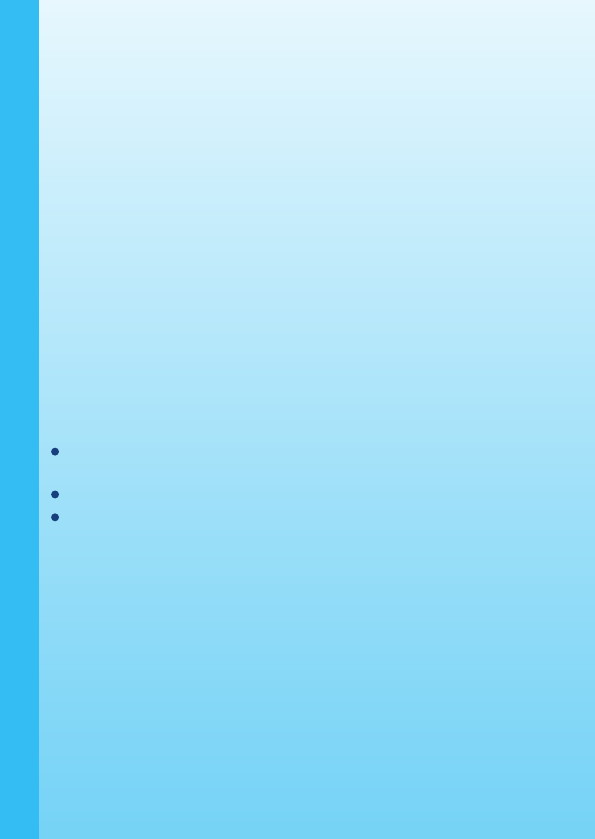
13
WARNING
A very small percentage of the public, due to an existing condition, may
experience epileptic seizures or momentary loss of consciousness when
viewing certain types of flashing colors or patterns, especially on television.
While the V.Smile™ Learning System does not contribute to any additional
risks, we do recommend that parents supervise their children while they play
video games. If your child experiences dizziness, altered vision, disorientation,
or convulsions, discontinue use immediately and consult your physician. Please
note that focusing on a television screen at close range and handling a joystick
for a prolonged period of time may cause fatigue or discomfort. We recommend
that children take a 15-minute break for every hour of play.
TECHNICAL SUPPORT
If you have a problem that cannot be solved by using this manual, we encourage
you to visit us online or contact our Consumer Services Department with any
problems and/or suggestions that you might have. A support representative
will be happy to assist you.
Before requesting support, please be ready to provide or include the
information below:
The name of your product or model number. (The model number is typically
located on the back or bottom of your product.)
The actual problem you are experiencing.
The actions you took right before the problem occurred.
Internet: www.vtechkids.com
Phone:1-800-521-2010 in the U.S. or 1-877-352-8697 in Canada
DISCLAIMER AND LIMITATION OF LIABILITY
VTech® Electronics North America, L.L.C. and its suppliers assume no
responsibility for any damage or loss resulting from the use of this handbook.
VTech® Electronics North America, L.L.C. and its supplies assume no
responsibility for any loss or claims by third parties that may arise through the
use of this software. VTech® Electronics North America, L.L.C. and its suppliers
assume no responsibility for any damage or loss caused by deletion of data
as a result of malfunction, dead battery, or repairs. Be sure to make backup
copies of important data on other media to protect against data loss.
COMPANY: VTech® Electronics North America, L.L.C.
TECHNICAL SUPPORT
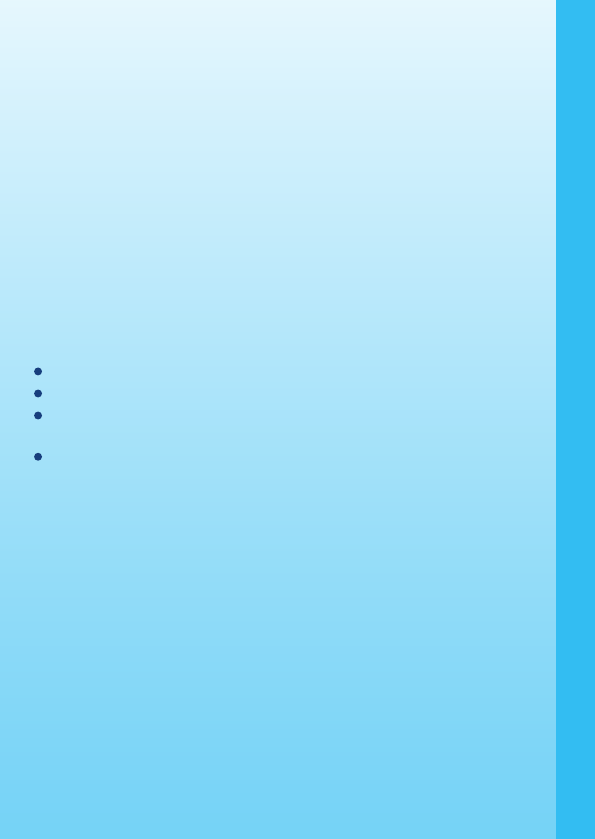
14
ADDRESS: 1155 West Dundee Rd, Suite 130, Arlington Heights, LL 60004
USA
TEL NO.: 1-800-521-2010 in the U.S. or 1-877-352-8697 in Canada
NOTE:
This equipment has been tested and found to comply with the limits for a Class
B digital device, pursuant to Part 15 of the �CC Rules. These limits are designed
to provide reasonable protection against harmful interference in a residential
installation. This equipment generates, uses and can radiate radio frequency
energy and, if not installed and used in accordance with the instructions, may
cause harmful interference to radio communications. However, there is no
guarantee that interference will not occur in a particular installation. If this
equipment does cause harmful interference to radio or television reception,
which can be determined by turning the equipment off and on, the user is
encouraged to try to correct the interference by one or more of the following
measures:
Reorient or relocate the receiving antenna.
Increase the separation between the equipment and receiver.
Connect the equipment into an outlet on a circuit different from that to
which the receiver is connected.
Consult the dealer or an experienced radio/TV technician for help.
Caution: Changes or modifications not expressly approved by the party
responsible for compliance could void the user’s authority to
operate the equipment.
TECHNICAL SUPPORT
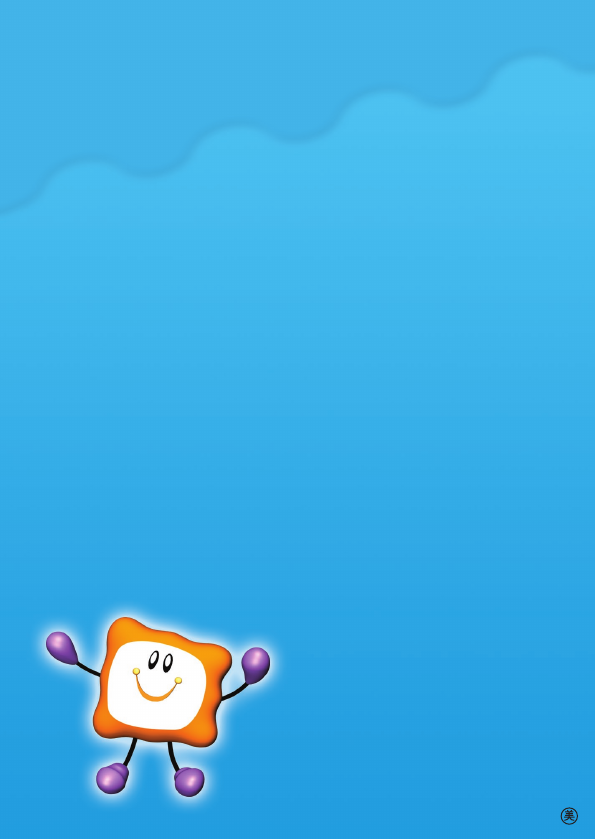
2006 © VTech
Printed in China
91-02088-313