Vtech V Smile Toy Story 2 Operation Rescue Woody Owners Manual TS2 US
2014-11-12
: Vtech Vtech-V-Smile-Toy-Story-2-Operation-Rescue-Woody-Owners-Manual-109888 vtech-v-smile-toy-story-2-operation-rescue-woody-owners-manual-109888 vtech pdf
Open the PDF directly: View PDF ![]() .
.
Page Count: 14
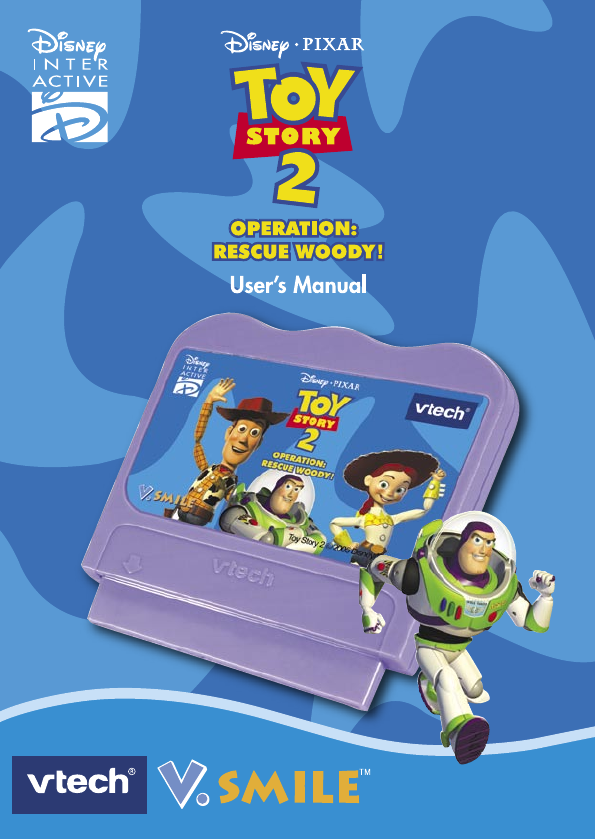
Toy Story 2 © Disney/Pixar.
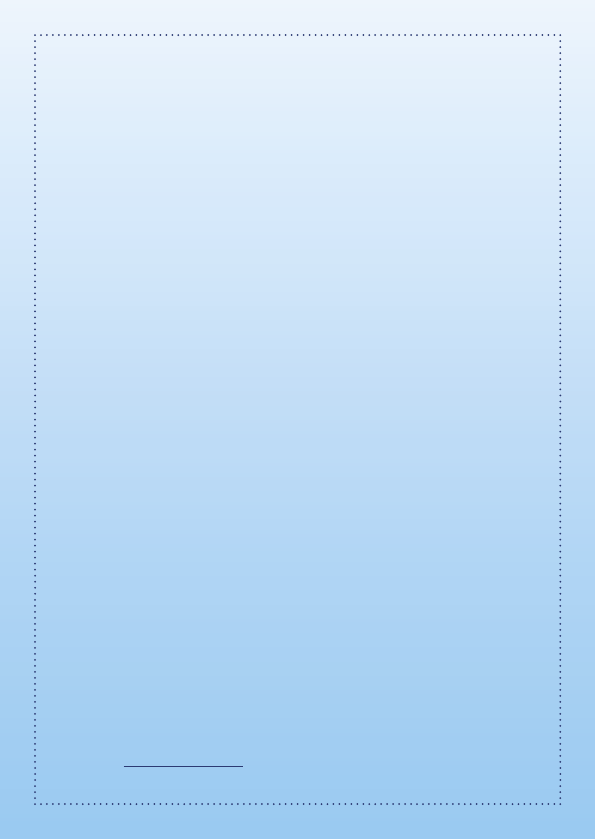
Dear Parent,
At VTech®, we know that every year, children are asking to play video games
at younger and younger ages. At the same time, we understand the hesitation
of most parents to expose their children to the inappropriate content of many
popular video games. How can you feel confident in allowing your childen
to play these games, and still educate and entertain them in a healthy, age-
appropriate manner?
Our solution to this on-going debate is the V.Smile™ TV Learning System
– a unique video game system created especially for children aged 3 to 8.
The V.Smile™ TV Learning System combines a kid-friendly design, age-
appropriate curriculum, entertaining graphics, and fun game play into
a unique experience that your child will love and you can support. The
V.Smile™ TV Learning System engages your child with two modes of play:
the Learning Adventure - an exciting exploratory journey in which learning
concepts are seamlessly integrated, and the Learning Zone - a series of games
designed to focus on specific school skills in a fun, engaging way. Both of these
educational modes offer your child hours of learning fun.
As part of the V.Smile™ TV Learning System, VTech® offers a library of
game Smartridges™ based on popular children’s characters that engage and
encourage your child to play while learning. The library is organized into
three levels of educational play – Early Learners (ages 3-5), Junior Thinkers
(ages 4-6) and Master Minds (ages 6-8) – so that the educational content of
the system grows with your child.
At VTech®, we are proud to provide you with a much-needed solution to the
video game dilemma, as well as another innovative way for your child to learn
while having fun. We thank you for trusting VTech®‚ with the important job of
helping your child explore a new world of learning!
Sincerely,
Your Friends at VTech®
To learn more about the V.Smile™ TV Learning System and other VTech®
toys, visit www.vtechkids.com
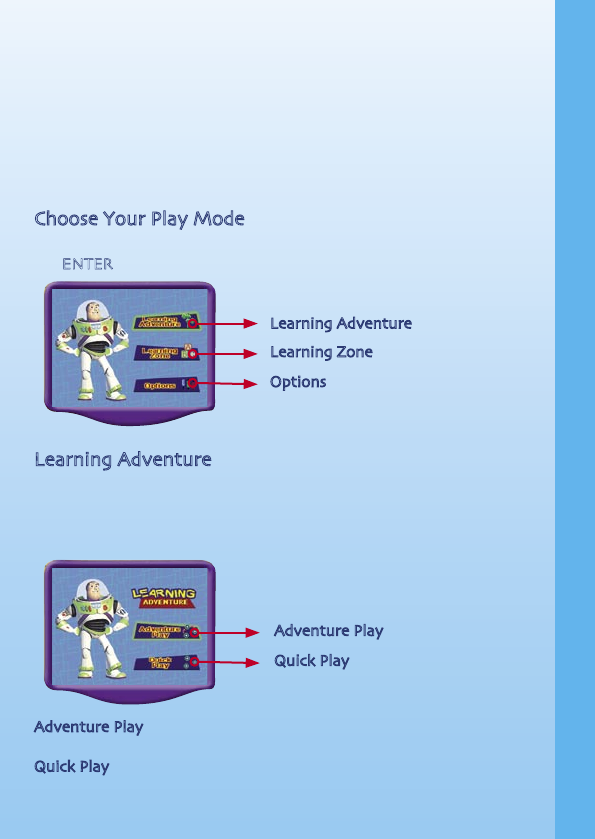
INTRODUCTION
While Andy is away at summer camp, Woody is toynapped! Buzz and his
friends have to save Woody before Andy comes back. Let’s join Buzz and
his friends on this exciting rescue adventure!
GETTING STARTED
Choose Your Play Mode
Move the joystick up or down to choose the play mode you want. Press
the ENTER button when you have finished.
Learning Adventure
In this play mode, you can help Buzz find Woody by playing four exciting
adventure games in familiar scenes from the Toy Story 2 movie. You can
choose Adventure Play to play through the story, or practice your skills
in each adventure game individually, by choosing Quick Play.
Adventure Play Play the games in story order and help Buzz complete
the mission.
Quick Play Play the adventure game of your choice without having
to follow the story.
INTRODUCTION / GETTING STARTED
2
Options
Learning Adventure
Learning Zone
Quick Play
Adventure Play
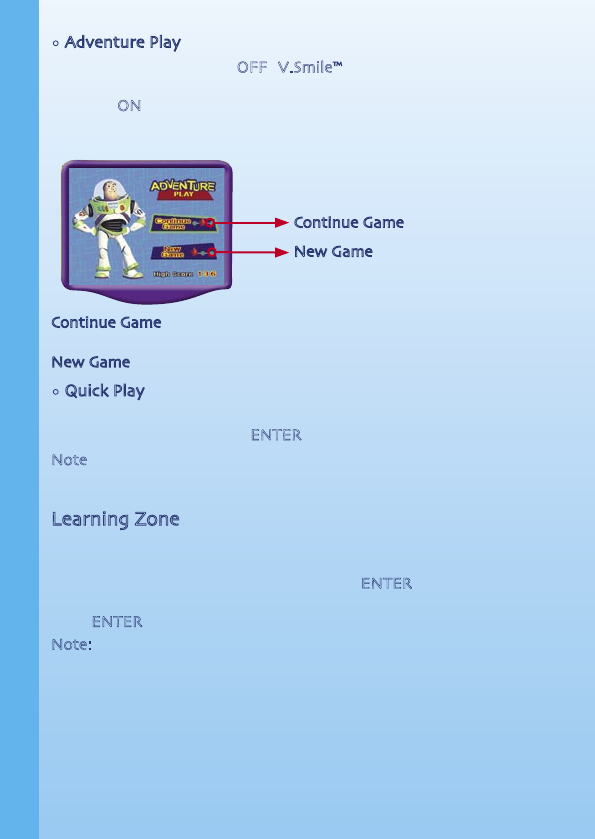
• Adventure Play
When you turn the unit OFF, V.Smile™ remembers your place in the
Learning Adventure game. To continue your adventure, simply turn the
unit back ON and select “Continue Game” under the Adventure Play menu.
Please note that you can only do this if ”Operation: Rescue Woody!” has
not been removed from the unit, and power has not been turned off.
Continue Game Start the adventure from the point you reached before
exiting the game.
New Game Start the adventure from the beginning.
• Quick Play
In the Quick Play menu, choose any game you like. Use the joystick to
highlight a game, and press ENTER to begin play.
Note: For the details of all Learning Adventure games, please refer to
the “Activities - Learning Adventure” section.
Learning Zone
In the Learning Zone menu, choose game you like. To change the game
level between Easy and Difficult, move the joystick left or right to the
one-star icon or the two-star icon. Press the ENTER button to make your
choice. Use the joystick to move the cursor to the game you want and
press ENTER to play.
Note: For the details of all Learning Zone games, please refer to the
“Activities - Learning Zone” section.
Continue Game
New Game
3
GETTING STARTED
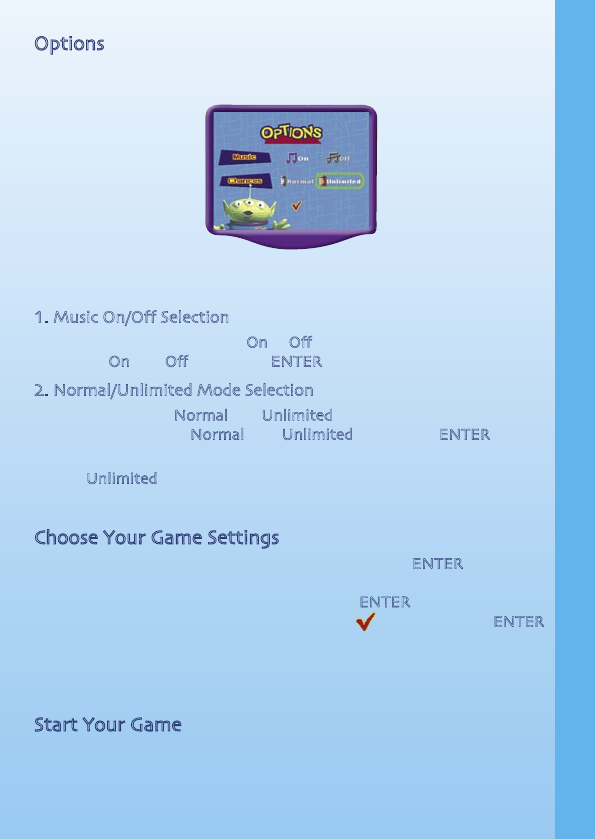
Options
Move the joystick up and down to move the cursor between Music and
Chances.
The Quick Play and Learning Zone modes each have their own settings
on the game selection page.
1. Music On/Off Selection
To turn the background music On or Off, move the joystick left or right to
highlight “On” or “Off.” Press the ENTER button to make your choice.
2. Normal/Unlimited Mode Selection
To choose between Normal and Unlimited modes, move the joystick left
or right to highlight “Normal” or “Unlimited.” Press the ENTER button
to make your choice.
In the “Unlimited” mode, you will have an unlimited number of chances
to play the games in Adventure Play.
Choose Your Game Settings
If you are happy with the default settings, press the ENTER button. To
change the level to Easy/Difficult, move the joystick left or right to the
one-star icon or the two-star icon. Press the ENTER button to choose.
Use the joystick to move the cursor to the icon and press ENTER
when you are done.
The Quick Play and Learning Zone modes each have their own settings
on the game selection page.
Start Your Game
For Learning Adventure, please go to the ”Activities-Learning Adventure”
section.
For Learning Zone, please go to the “Activities-Learning Zone” section.
4
GETTING STARTED
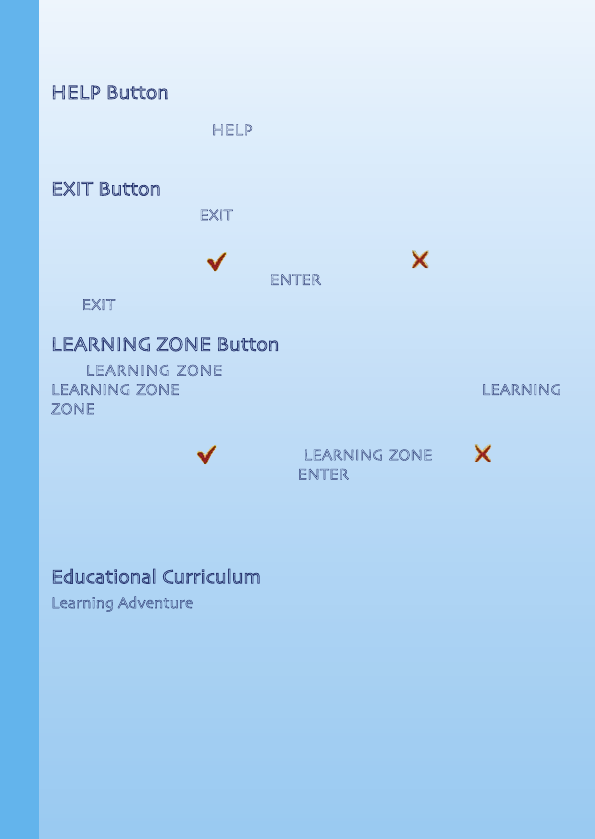
FEATURES
HELP Button
When you press the HELP button, the activity instructions will be
repeated.
EXIT Button
When you press the EXIT button, the game will pause. A “Quit Game?”
icon will pop up to make sure you want to quit.
Move the joystick to to leave the game or to to cancel the exit
screen and keep playing. Press ENTER to make your choice.
The EXIT button also allows you to get back to the previous menu.
LEARNING ZONE Button
The LEARNING ZONE button is a shortcut that takes you to the
LEARNING ZONE game selection screen. When you press the LEARNING
ZONE button, the game will pause. A “Quit Game” icon will pop up to
make sure you want to quit.
Move the joystick to to go to the LEARNING ZONE or to to cancel
the screen and keep playing. Press ENTER to choose.
ACTIVITIES
Educational Curriculum
Learning Adventure
Path 1 Crossing the Road Problem Solving
Mini Game 1 Giant Door Observation & Timing
Path 2 Toy Barn Race Letter Cases & Consonant Pairs
Path 3 The Maze of Vents Map Reading
Mini Game 2 Airport Dash Driving Role Play
Path 4 Conveyor Belt Panic Computation
5
FEATURES
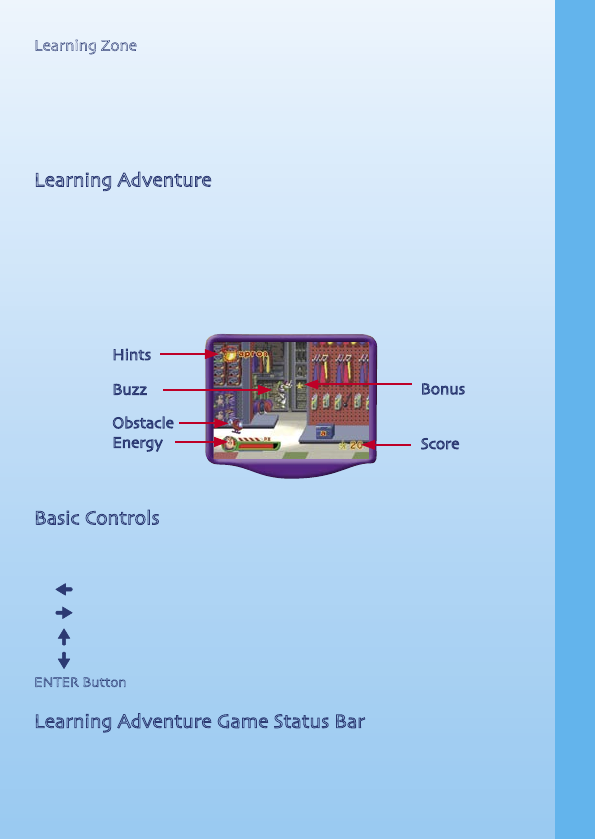
Learning Zone
Zone 1 Missing Toy Logic Skills
Zone 2 Baggage Search Vocabulary
Zone 3 Alien Uni-mind Geometry and Spatial Sense
Zone 4 Cowboy Gallery Mathematics
Learning Adventure
Buzz This is the character you control on the screen.
Energy This will decrease if Buzz comes in contact with an obstacle.
Hints This is helpful information related to the puzzle you have to solve.
Bonus These are objects that add extra points to Buzz’s score if touched.
Score These are the points you have earned in the current game.
Obstacle These are objects that drain Buzz’s energy if touched.
Basic Controls
The basic controls are the same in all paths, but certain controls may not
be available in all paths. For details, please see the game descriptions.
( ) Walk to the left
( ) Walk to the right
( ) Move up (in top view only)
( ) Move down (in top view only)
ENTER Button Jump
Learning Adventure Game Status Bar
In each adventure game, the status bar stays on the screen to show you
how you are doing.
6
ACTIVITIES
Hints
Obstacle
Energy
Bonus
Score
Buzz
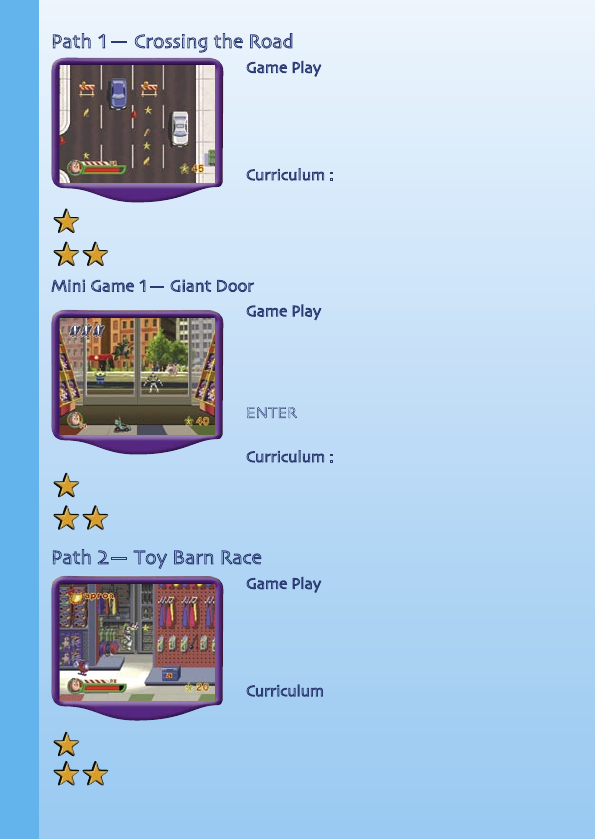
Path 1— Crossing the Road
Game Play
Can you get across the busy highway to save
Woody? Use the joystick to move Buzz across
the road, and look out for the cars! You will
need to cross five roads to get to the end.
Curriculum : Problem Solving
Easy level: Simpler path and fewer obstacles to avoid.
Difficult level: More complex path and more obstacles to avoid.
Mini Game 1— Giant Door
Game Play
You’ve made it to the Toy Barn, but the door
is closed! Help Buzz and the toys open the
automatic door by putting enough weight on
its sensor. Wait for the right time, and press
ENTER to make all the toys jump onto the
sensor at the same time.
Curriculum : Observation & Timing
Easy level: Three toys with easier timing.
Difficult level: Four toys with more difficult timing.
Path 2— Toy Barn Race
Game Play
The toynapper is leaving the Toy Barn with
Woody – help Buzz hurry after him! Listen to
the instructions and collect the correct boxes
to earn points.
Curriculum : Letter Cases and Consonant Pairs
Easy level: Lower/upper case letter identification
Difficult level: Consonant pair identification
7
ACTIVITIES
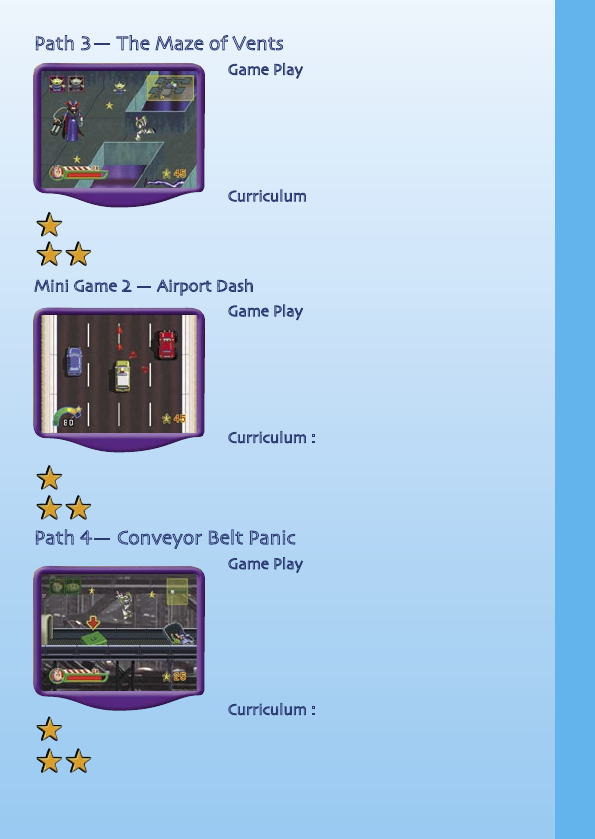
Path 3— The Maze of Vents
Game Play
To save Woody, the toys have to break into
the toynapper’s apartment through a vent.
Along the way, you will meet some aliens
- can you help them read the map to find
their way out?
Curriculum : Map Reading
Easy level: Simple maze.
Difficult level: Difficult maze.
Mini Game 2 — Airport Dash
Game Play
The toynapper is taking Woody to the airport
- catch up with him in the Pizza Planet truck!
Catch the toynapper as quickly as you can,
but don’t hit the other cars or you will lose
points.
Curriculum : Driving Role Play
Easy level: At most two cars at a time must be avoided.
Difficult level: At most three cars at a time must be avoided.
Path 4— Conveyor Belt Panic
Game Play
Woody, Jessie, Bullseye and some aliens are
trapped in the green suitcases on the conveyor
belt! When you find a green suitcase, step on
it to find the combination to open it. When
you have found all your friends, your rescue
mission will be complete!
Curriculum : Mathematics
Easy level: Solve simple addition problems using objects.
Difficult level: Solve simple number equations.
ACTIVITIES
8
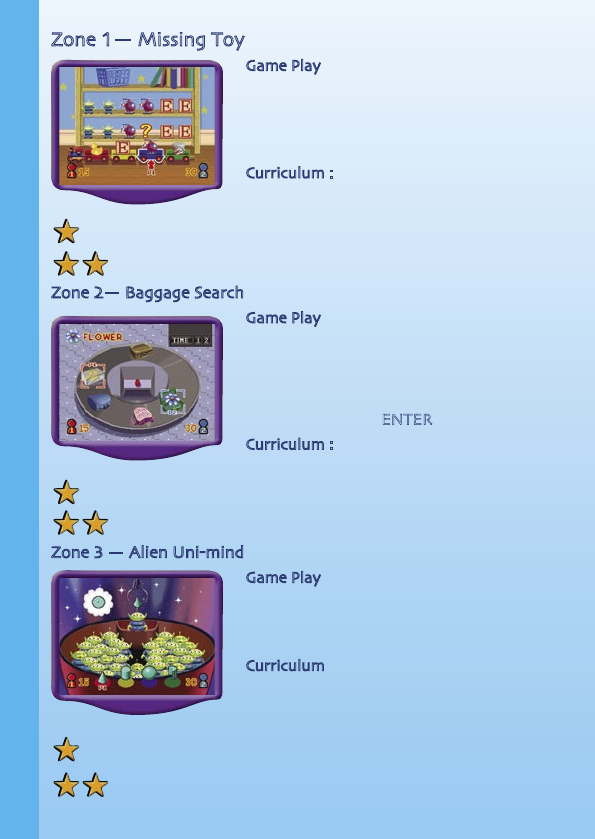
Zone 1— Missing Toy
Game Play
The toys are on the shelf in a pattern, but
one of them is missing – can you find it? Use
the colored buttons to choose the correct
answer.
Curriculum : Logic Skills
Easy level: The pattern has no more than two types of toys.
Difficult level: The pattern has no more than three types of toys.
Zone 2— Baggage Search
Game Play
Each piece of luggage on the conveyor belt has
an object inside it. Find the luggage with the
object that matches the word on the screen.
Move your joystick to the correct piece of
luggage, and press ENTER to choose it.
Curriculum : Vocabulary
Easy level: Find the objects by using a picture hint.
Difficult level: Find the objects by using a beginning letter hint.
Zone 3 — Alien Uni-mind
Game Play
Find the 3D shape that matches the top view
of the shape seen by the alien. Use the colored
buttons to answer.
Curriculum : Geometry and Spatial Sense
Easy level: Most of the top views have no edge lines inside the
shape.
Difficult level: Top views have edge lines inside the shape.
ACTIVITIES
9
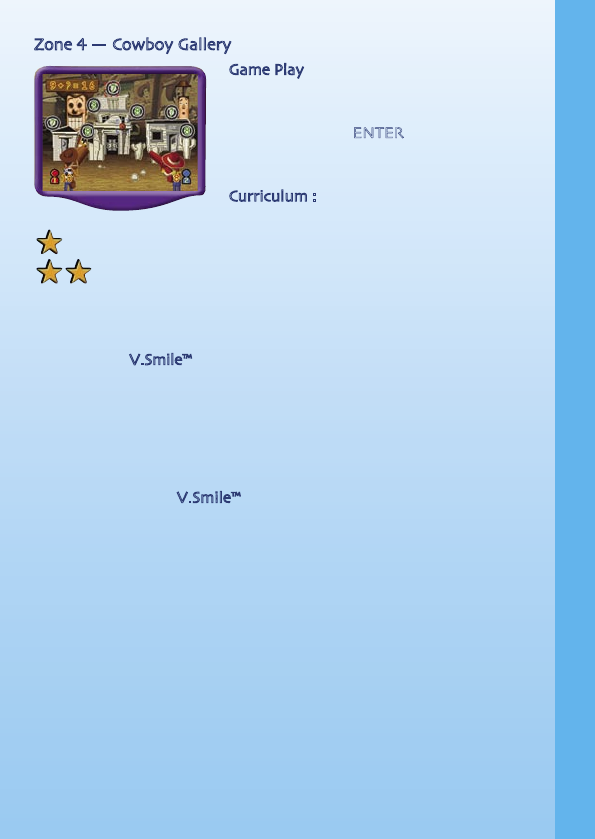
Zone 4 — Cowboy Gallery
Game Play
Hit the target that answers the math problem
at the top of the screen. Move the joystick
to aim, and press ENTER to fire. Hit as many
correct ones as you can, and look out for the
wrong ones!
Curriculum : Mathematics
Easy level: Learn simple addition using objects.
Difficult level: Learn advanced addition using numbers.
CARE & MAINTENANCE
1. Keep your V.Smile™ clean by wiping it with a slightly damp cloth. Never
use solvents or abrasives.
2. Keep it out of direct sunlight and away from direct sources of heat.
3. Remove the batteries when not using it for an extended period of
time.
4. Avoid dropping it. Never try to dismantle it.
5. Always keep the V.Smile™ away from water.
ACTIVITIES / CARE & MAINTENANCE
10
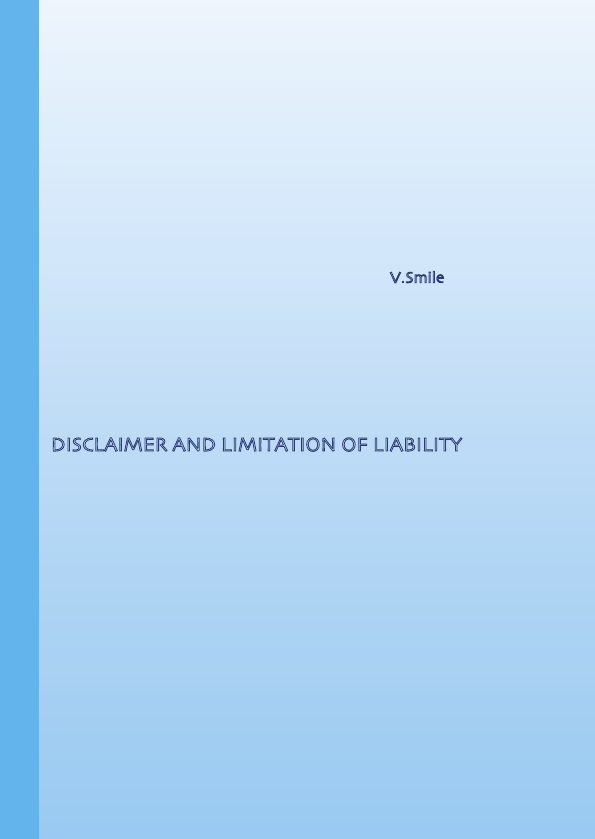
TROUBLESHOOTING
If you have a problem that cannot be solved by using this manual,
we encourage you to visit us online or contact our Consumer Services
Department with any problems and/or suggestions that you might have.
A support representative will be happy to assist you.
Before requesting support, please be ready to provide or include the
information below:
• The name of your product or model number (the model number is
typically located on the back or bottom of your product).
• The actual problem you are experiencing.
• The actions you took right before the problem occurred.
If you wish to buy additional joysticks for your V.Smile™, please visit us
online, or contact our Consumer Services Department.
Internet : www.vtechkids.com
Phone : 1-800-521-2010 in the U.S. or 1-877-352-8697 in Canada
OTHER INFO
DISCLAIMER AND LIMITATION OF LIABILITY
VTech® Electronics North America, L.L.C. and its suppliers assume no
responsibility for any damage or loss resulting from the use of this
handbook. VTech® Electronics North America, L.L.C. and its suppliers
assume no responsibility for any loss or claims by third parties that may
arise through the use of this software. VTech® Electronics North America,
L.L.C. and its suppliers assume no responsibility for any damage or loss
caused by deletion of data as a result of malfunction, dead battery, or
repairs. Be sure to make backup copies of important data on other media
to protect against data loss.
Company: VTech® Electronics North America, L.L.C.
Address: 1155 West Dundee Rd., Suite 130, Arlington Heights, IL 60004 USA
Phone : 1-800-521-2010 in the U.S. or 1-877-352-8697 in Canada
TROUBLESHOOTING / OTHER INFO
11
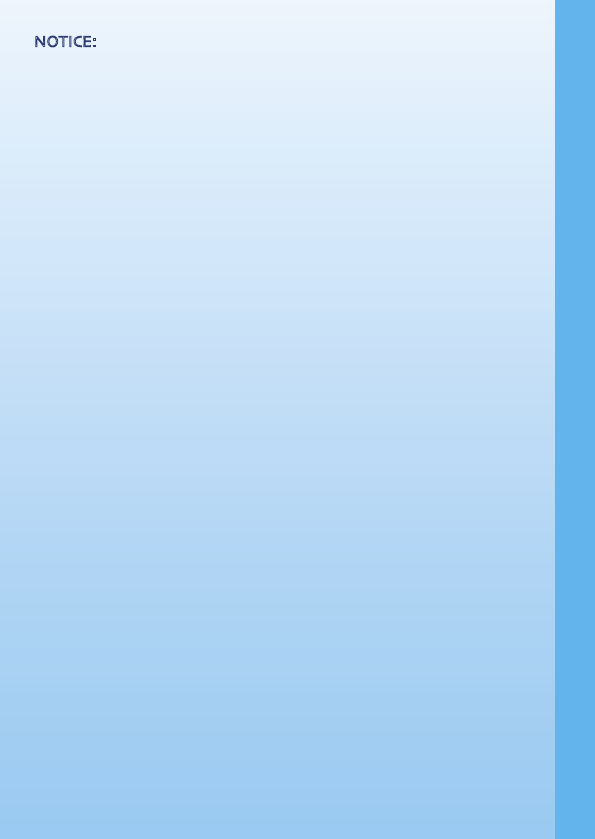
NOTICE: This equipment has been tested and found to comply with the
limits for a Class B digital device, pursuant to Part 15 of the FCC Rules.
These limits are designed to provide reasonable protection against harmful
interference in a residential installation. This equipment generates, uses
and can radiate radio frequency energy and, if not installed and used in
accordance with the instructions, may cause harmful interference to radio
communications. However, there is no guarantee that interference will
not occur in a particular installation. If this equipment does cause harmful
interference to radio or television reception, which can be determined by
turning the equipment off and on, the user is encouraged to try to correct
the interference by one or more of the following measures:
-- Reorient or relocate the receiving antenna.
-- Increase the separation between the equipment and receiver.
-- Connect the equipment into an outlet on a circuit different from that
to which the receiver is connected.
-- Consult the dealer or an experienced radio/TV technician for help.
OTHER INFO
12
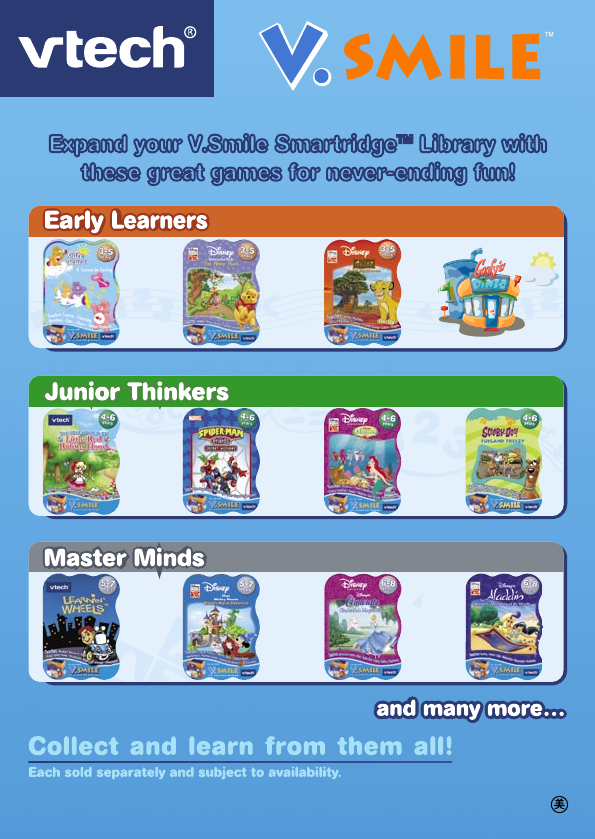
Expand your V.Smile Smartridge™ Library with
these great games for never-ending fun!
Expand your V.Smile Smartridge™ Library with
these great games for never-ending fun!
2005 © VTech
Printed in China
91-02088-087
- Colors & Shapes
- Letters
- Phonics
- Numbers - Basic Vocabulary
- Counting
- Patterns & Logic
- Music
- Math Computation
- Vocabulary - Time-Telling Skills
- Spelling
- Geography
- Spelling
- Problem Solving
- Advanced Math - Art & Creativity
- Vocabulary