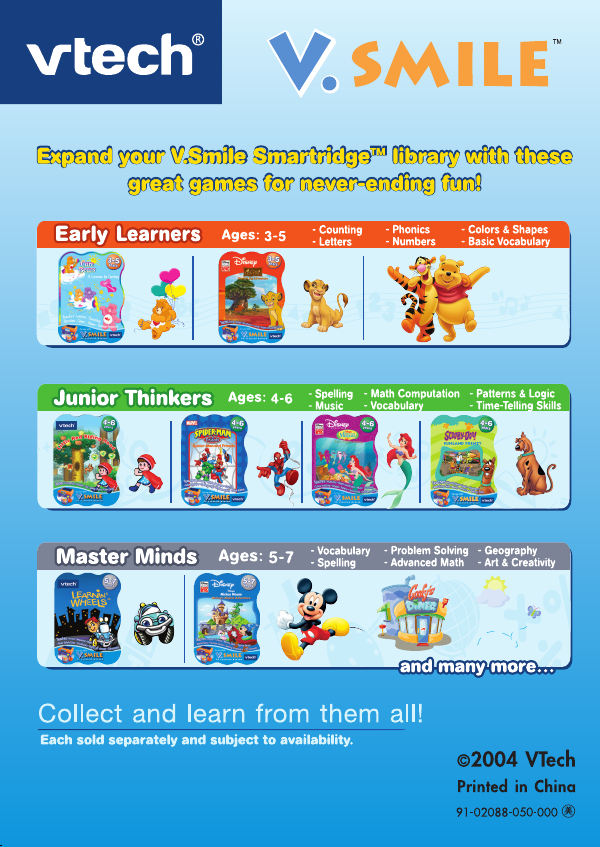Vtech V Smile Winnie The Pooh Honey Hunt Owners Manual WTP I/M( US)14 /5
2014-11-12
: Vtech Vtech-V-Smile-Winnie-The-Pooh-The-Honey-Hunt-Owners-Manual-109880 vtech-v-smile-winnie-the-pooh-the-honey-hunt-owners-manual-109880 vtech pdf
Open the PDF directly: View PDF ![]() .
.
Page Count: 15


1
Dear Parent,
At VTech®, we know that every year, children are asking to play video games
at younger and younger ages. At the same time, we understand the hesitation
of most parents to expose their children to the inappropriate content of many
popular video games. How can you feel confident in allowing your childen to
play these games, and still educate and entertain them in a healthy, age-
appropriate manner?
Our solution to this on-going debate is the V.Smile™ TV Learning System–
a unique video game system created especially for children aged 3 to 7. The
V.Smile™ TV Learning System combines a kid-friendly design, age-
appropriate curriculum, entertaining graphics, and fun game play into a unique
experience that your child will love and you can support. The V.Smile™ TV
Learning System engages your child with two modes of play: the Learning
Adventure - an exciting exploratory journey in which learning concepts are
seamlessly integrated, and the Learning Zone - a series of games designed to
focus on specific school skills in a fun, engaging way. Both of these educational
modes offer your child hours of learning fun.
As part of the V.Smile™ TV Learning System, VTech® offers a library of
game Smartridges™ based on popular children’s characters that engage and
encourage your child to play while learning. The library is organized into three
levels of educational play – Early Learners (ages 3-5), Junior Thinkers (ages 4-
6) and Master Minds (ages 5-7) – so that the educational content of the system
grows with your child.
At VTech®, we are proud to provide you with a much-needed solution to the
video game dilemma, as well as another innovative way for your child to learn
while having fun. We thank you for trusting VTech® with the important job of
helping your child explore a new world of learning!
Sincerely,
Your Friends at VTech®
To learn more about the V.Smile ™ TV Learning System and other VTech®
toys, visit www.vtechkids.com

2
INTRODUCTION
Join Winnie the Pooh and his friends on this fantastic adventure where
preschoolers learn the alphabet, numbers, shapes, vocabulary and much
more. Help Pooh solve puzzles and collect as many honey pots as possible
on the way to the party! Don’t forget to look out for the secret areas where
Pooh can meet his friends and find more honey pots!
GETTING STARTED
STEP 1: Choose Your Play Mode
Move the joystick up and down to choose the play mode you want. Press
the ENTER button when you are finished.
1. Learning Adventure
In this play mode, you can help Winnie the Pooh collect honey pots for his
big party through five exciting adventures and three mini games.
Play through the story line by entering Adventure Play or practice your
skills on individual games by selecting them in the Quick Play menu.
1. Learning Adventure
2. Learning Zone
3. Options
GETTING STARTED
Adventure Play – In this mode, you can
play through all the games in the
adventure, and help Pooh complete his
tasks.
Quick Play – In this mode, you can play a
quick game of your choice without having
to play through the whole story.

3
• Adventure Play
When you turn the unit OFF, V.Smile™ remembers your place in the
Learning Adventure game. To continue your adventure, simply turn
the unit back ON and select "Continue Game" under the Adventure
Play menu. Please note that you can only do this if "The Honey Hunt"
has not been removed from the unit, and power has not been turned
off.
•Quick Play
In the Quick Play menu, move the joystick left or right to select a
game, and press ENTER to begin play.
2. Learning Zone
In this mode, you can play four exciting games that focus on a specific
learning skill.
3. Options
In the Options screen, you turn the music ON or OFF, and choose between
limited or unlimited chances to play the game. Move the joystick left or
right to make your choice and press ENTER.
GETTING STARTED
Continue Game—Choose this to start
an old adventure where you left off.
New Game—Choose this to start a
new adventure from the beginning.
Music ON
Music OFF
Unlimited Chances (No Lose)
Limited Chances (Normal)

4
STEP 2: Choose Your Game Settings
If you are satisfied with the default settings, press the ENTER button. If not
you can move the joystick to scroll between different settings, and press
the ENTER button to choose. Move the joystick to the check icon and press
ENTER when you are done.
The Quick Play and Learning Zone modes each have their own settings on
the game selection page.
STEP 3: Start Your Game
For Learning Adventure, please go to the “Activities – Learning Adventure”
section.
For Learning Zone, please go to the “Activities – Learning Zone” section.
FEATURES
Help Button
Press the HELP button to repeat the instructions.
Exit Button
Press the EXIT button to leave the game. A "Quit Game?" icon will pop up
to make sure you want to quit. Move the joystick left to “ ” to leave the
game or right to “ ” to cancel the exit screen and keep playing. Press
ENTER to choose. The EXIT button also allows you to get back to the previous
menu.
Learning Zone Button
The LEARNING ZONE button is a shortcut that takes you to the Learning
Zone game selection screen. When you press the LEARNING ZONE button,
the “Quit Game” confirmation screen pops up. If you want to quit and go
to the Learning Zone menu, choose . To continue playing, choose .
FEATURES
Choose if to quit, or choose if
to keep playing.

5
ACTIVITIES
Educational Curriculum
Learning Adventure
Path 1. The Hundred Acre Wood Letter Identification, Phonics,
Alphabet Order
Path 2. Up in The Honey Tree Number Identification, Number
Order
Mini Game 1. Jumping Rope Counting
Path 3. The Balloon Ride Colors
Mini Game 2. It's a Blustery Day Hand-Eye Coordination
Path 4. Winter Honey Vocabulary
Mini Game 3. Pooh's Thoughtful Spot Shapes
Path 5. Crossing The Stream Shapes
Learning Zone
Zone 1. Picture Search Letter Identification
Zone 2. Find the Insects Counting, Pattern Recognition
Zone 3. Fixing Pooh's Window Shapes
Zone 4. Guess the Gopher Vocabulary
Learning Adventure
BASIC OPERATIONS
( ) Walk to the left
( ) Walk to the right
( ) Look up or climb up
( )Crawl or climb down
( )+Enter Jump to the left
( )+Enter Jump to the right
( ) Crawl to the left
( ) Crawl to the right
Enter Jump up
ACTIVITIES

6
Learning Adventure Game Selection Screen
The Learning Adventure play mode has eight different games. Use the
joystick to scroll through the games, and press the ENTER button to start
one.
Honey Drop Collect five to gain one extra honey pot.
Honey Pot Collect these to complete the challenge.
Star After completing the challenge, collect
the star to increase your score.
Bonus Honey Pot Collect the bonus honey pot to increase
your score.
Next Challenge If a challenge has not been completed,
this honey pot will make the current
challenge disappear without adding to
your score.
Energy Status This shows Pooh's energy level in the
current game.
Question This shows the question being asked, or
the learning skill featured.
Score This shows the total points you have
earned.
Bonus Honey Pot
Next Challenge
Honey Pot
Honey Drop
Energy Status
Score
Question
Star
ACTIVITIES

7
Path 1 — The Hundred Acre Wood
Game Play
Pooh’s adventure begins in The Hundred Acre
Wood, where he can find honey drops and
letter honey pots. Collect them all to have more
honey for the party. Use the joystick to move
forward, press ENTER to jump, and move the
joystick down to crawl. Explore the game for
more exciting surprises!
Educational Curriculum
Easy Level: Letter Identification and Phonics
Difficult Level: Alphabet Order
Path 2 —Up in the Honey Tree
Game Play
There are honey pots up in the honey tree! Help
Pooh collect the numbered honey pots in the
right order. Use the joystick to move Pooh and
press ENTER to jump. Move your joystick up
and down to move up and down the ladders.
Educational Curriculum
Easy Level: Number Identification
Difficult Level: Number Order
Mini Game 1 —Jumping Rope
Game Play
Let’s go skipping with Rabbit and Tigger! When
you are ready, press ENTER to jump and Pooh
will count along with you.
Educational Curriculum
Easy Level: Counting (from 1 to 10)
Difficult Level: Counting (from 1 to 20)
ACTIVITIES

8
Path 3 — The Balloon Ride
Game Play
How wonderful to fly through the sky! Press
ENTER to catch a ride on a balloon, and collect
the colored honey pots. When you catch one,
the balloon changes its color to match.
Educational Curriculum
Easy Level/Difficult Level: Colors
Mini Game 2 — It’s a Blustery Day
Game Play
What a windy day! Help Pooh collect leaves
for his album. The kind of leaf you need will
be shown in the upper left-hand corner of the
screen ( ). Help him collect as many as you
can! Use the joystick to move the wheelbarrow.
Educational Curriculum
Easy Level/Difficult Level: Hand-Eye Coordination
Path 4 — Winter Honey
Game Play
Look at all the falling snow! Help Pooh collect
the letter honey pots so he can spell the word
on the screen. Don’t let him fall into the river or
an icy hole! Press ENTER to jump over them.
Educational Curriculum
Easy Level/Difficult Level: Vocabulary
ACTIVITIES

9
Mini Game 3 — Pooh's Thoughtful Spot
Game Play
Which way should Pooh go to get to his
thoughtful spot? Use the joystick to step on the
correct shapes, and help Pooh find his way.
Educational Curriculum
Easy Level/Difficult Level: Shapes
Path 5 — Crossing the Stream
Game Play
Hop into the umbrella for a peaceful float
downstream! Look for the honey pots labeled
with shapes, and find the ones with the shape
you need. Use your joystick to move the
umbrella.
Educational Curriculum
Easy Level: Shapes
Difficult Level: Bigger Shapes and Smaller Shapes
Learning Zone
Zone 1 — Picture Search
Game Play
Pair up all the pictures! Use the joystick to select
a picture, and press ENTER to turn it over.
In the Difficult Level, you will have more pictures
to pair up.
Educational Curriculum
Easy Level: Letter Identification and Memory
Difficult Level: Letter Cases and Memory
ACTIVITIES

10
Zone 2 — Find the Insects
Game Play
Find and collect the right number of a special
kind of insect ( )! Use the joystick to move
the net over an insect and press ENTER to catch
it. If you want to release a captured insect, move
the net to the jar and press ENTER. When you’ve
finished, move the net to Pooh and press ENTER.
Educational Curriculum
Easy Level/Difficult Level: Counting and Pattern Recognition.
Zone 3 — Fixing Pooh’s Window
Game Play
Find the shape that fits the window! Press the
colored button that matches the color of the
window you want to use.
Educational Curriculum
Easy Level/Difficult Level: Shapes
Zone 4 — Guess the Gopher
Game Play
Gopher is popping up all over the place with
different pictures! Press the correct colored
button to choose the picture that matches the
word.
Educational Curriculum
Easy Level/Difficult Level: Vocabulary
ACTIVITIES
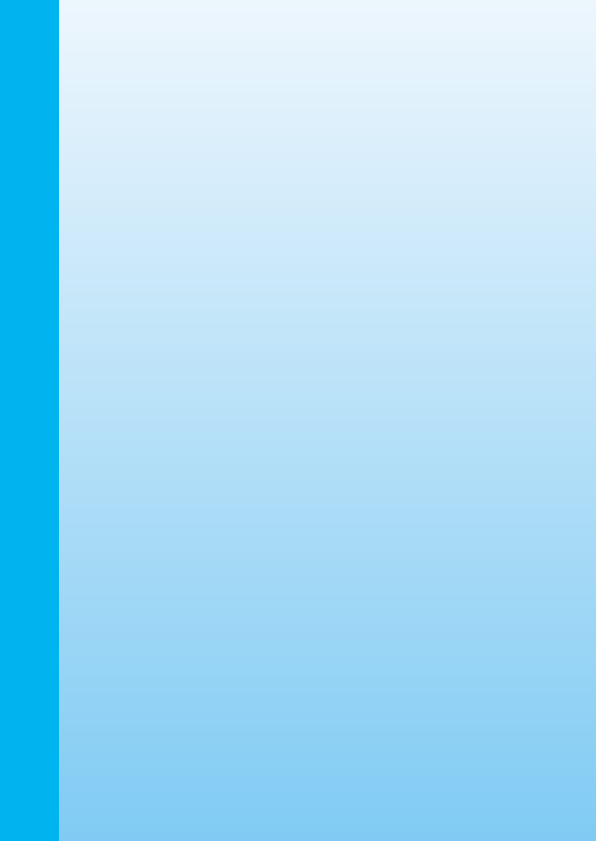
11
CARE & MAINTENANCE
1. Keep your V.Smile™ clean by wiping it with a slightly damp cloth.
Never use solvents or abrasives.
2. Keep it out of direct sunlight and away from direct sources of heat.
3. Remove the batteries when not using it for an extended period of time.
4. Avoid dropping it. NEVER try to dismantle it.
5. Always keep the V.Smile™ away from water.
WARNING
A very small percentage of the public, due to an existing condition, may
experience epileptic seizures or momentary loss of consciousness when
viewing certain types of flashing colours or patterns, especially on television.
While the V.Smile™ TV Learning System does not contribute to any
additional risks, we do recommend that parents supervise their children
while they play video games. If your child experiences dizziness, altered
vision, disorientation, or convulsions, discontinue use immediately and
consult your physician.
Please note that focusing on a television screen at close range and handling
a joystick for a prolonged period a time may cause fatigue or discomfort.
We recommend that children take a 15 minute break for every hour of
play.
TROUBLESHOOTING
Please note that if you try to insert or remove a Smartridge™ without first
turning the unit OFF, you may experience a malfunction. If this happens,
and the unit does not respond to pressing the ON / OFF / RESTART buttons,
disconnect the AC adaptor from the main unit or remove the batteries.
Then, reconnect the adaptor, or reinstall the batteries. If the unit still does
not respond, press the RESET button at the bottom of the unit, using a pen.
TECHNICAL SUPPORT
If you have a problem that cannot be solved by using this manual, we
encourage you to visit us online or contact our Consumer Services
Department with any problems and/or suggestions that you might have.
A support representative will be happy to assist you.
CARE & MAINTENANCE
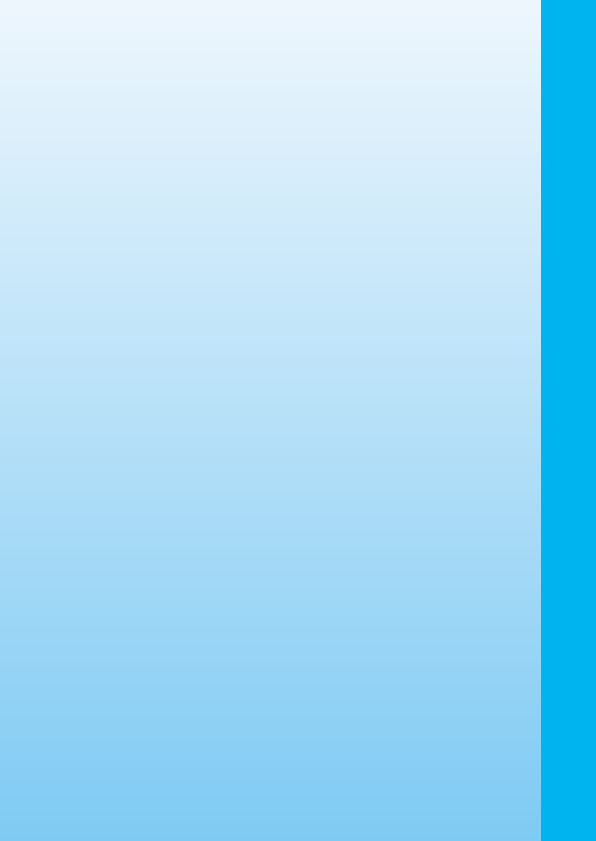
12
Before requesting support, please be ready to provide or include the
information below:
•The name of your product or model number. (The model number
is typically located on the back or bottom of your product.)
•The actual problem you are experiencing.
•The actions you took right before the problem.
If you wish to buy additional ioysticks for your V.Smile™ TV Learning
Sysem, please visit us online, or contact our Consumer Services Department.
Internet: www.vtechkids.com
Phone: 1-800-521-2010 in the U.S. or 1-877-352-8697 in Canada
OTHER INFO
DISCLAIMER AND LIMITATION OF LIABILITY
VTech® Electronics North America, L.L.C. and its suppliers assume no
responsibility for any damage or loss resulting from the use of this
handbook. VTech® Electronics North America, L.L.C. and its suppliers
assume no responsibility for any loss or claims by third parties that may
arise through the use of this software. VTech® Electronics North America,
L.L.C. and its suppliers assume no responsibility for any damage or loss
caused by deletion of data as a result of malfunction, dead battery, or
repairs. Be sure to make backup copies of important data on other media
to protect against data loss.
COMPANY : VTech® Electronics North America, L.L.C.
ADDRESS : 1155 West Dundee, Suite 130, Arlington Heights,
IL 60004 USA
TEL NO.: 1-800-521-2010 in the U.S. or 1-877-352-8697
in Canada.
OTHER INFO

13
NOTE:
This equipment has been tested and found to comply with the limits for a
Class B digital device, pursuant to Part 15 of the FCC Rules. These limits
are designed to provide reasonable protection against harmful interference
in a residential installation. This equipment generates, uses and can radiate
radio frequency energy and, if not installed and used in accordance with
the instructions, may cause harmful interference to radio communications.
However, there is no guarantee that interference will not occur in a
particular installation. If this equipment does cause harmful interference
to radio or television reception, which can be determined by turning the
equipment off and on, the user is encouraged to try to correct the
interference by one or more of the following measures:
•Reorient or relocate the receiving antenna.
•Increase the separation between the equipment and receiver.
•Connect the equipment into an outlet on a circuit different from that to
which the receiver is connected.
•Consult the dealer or an experienced radio/TV technician for help.
OTHER INFO