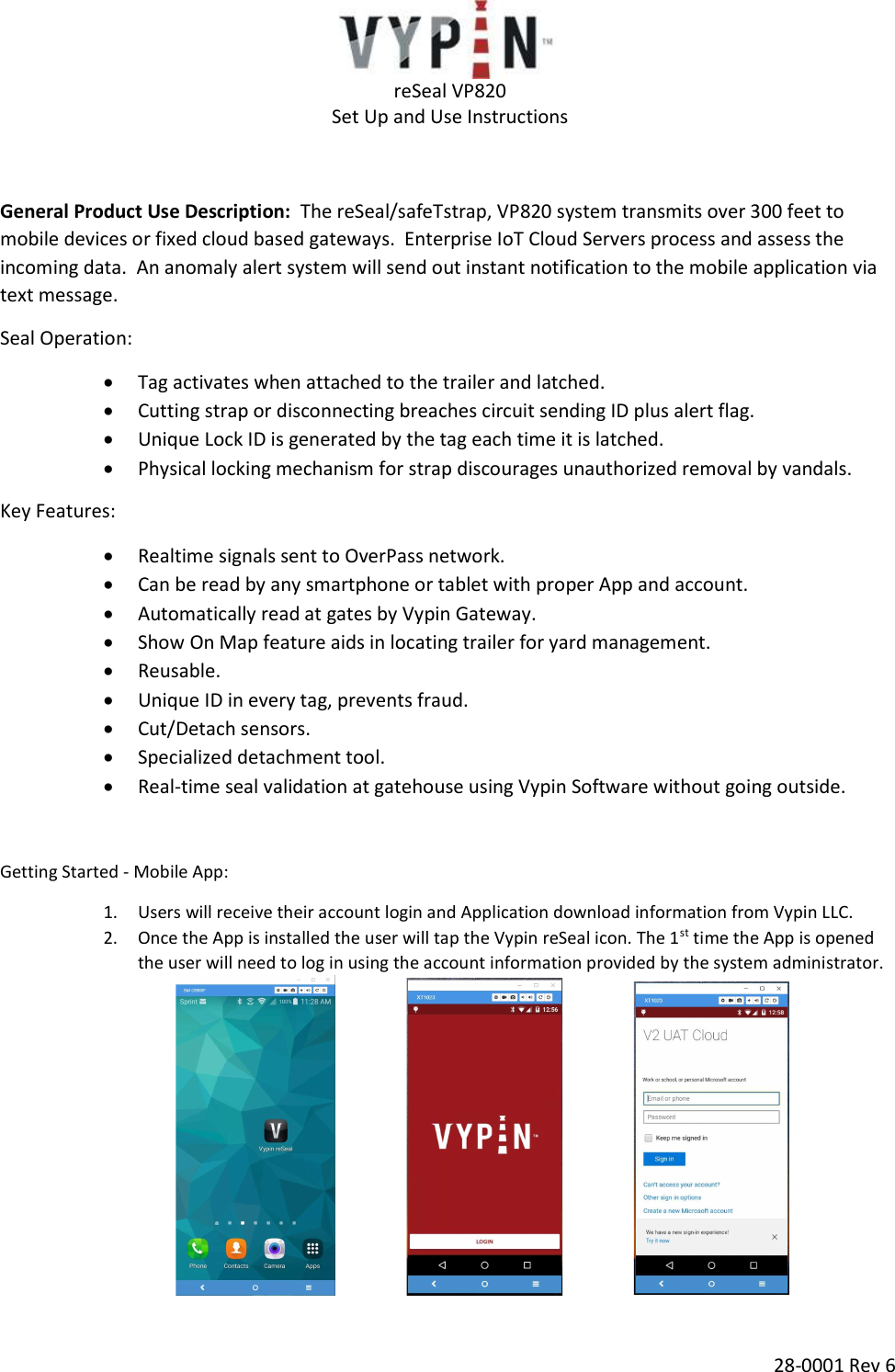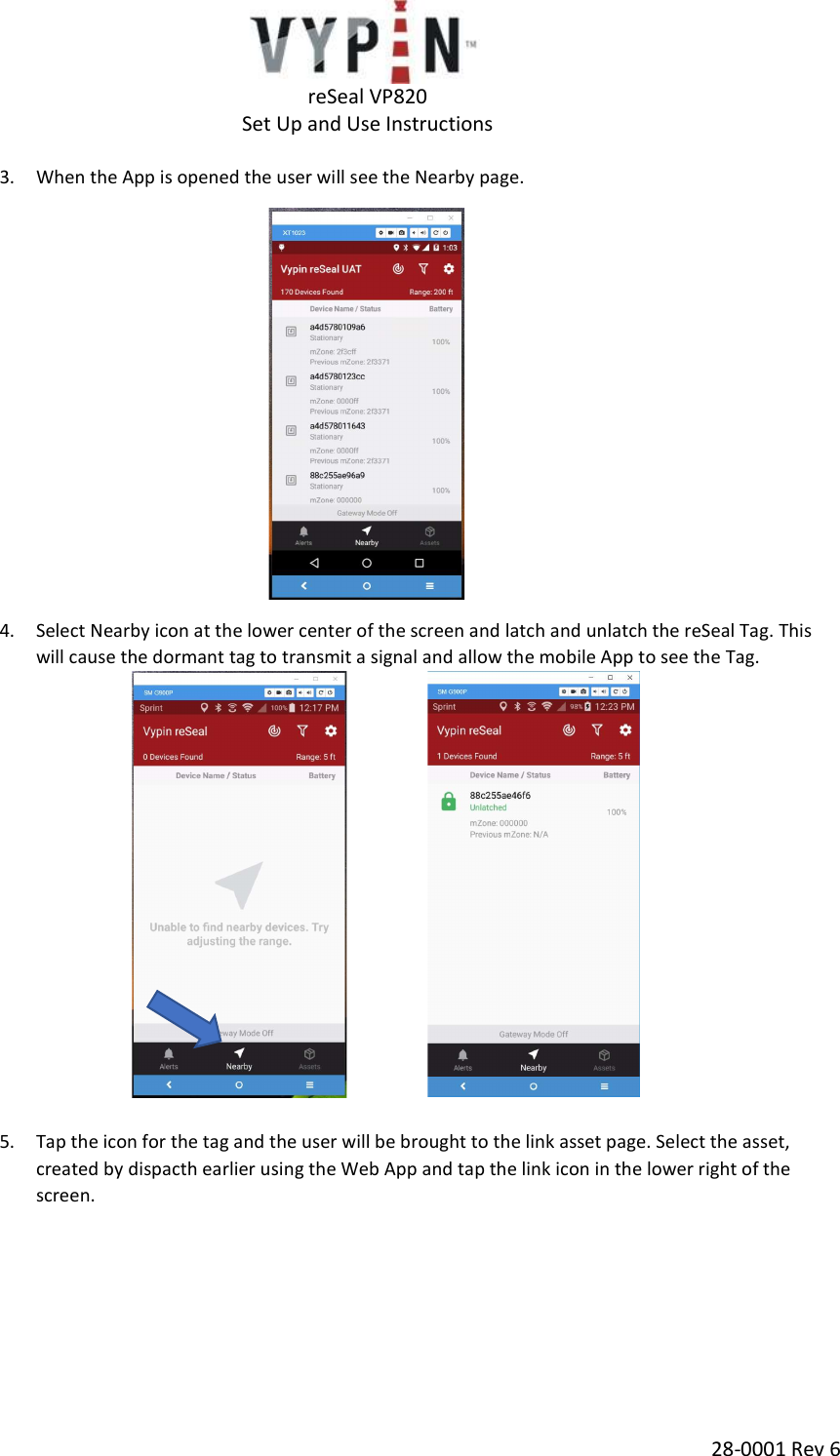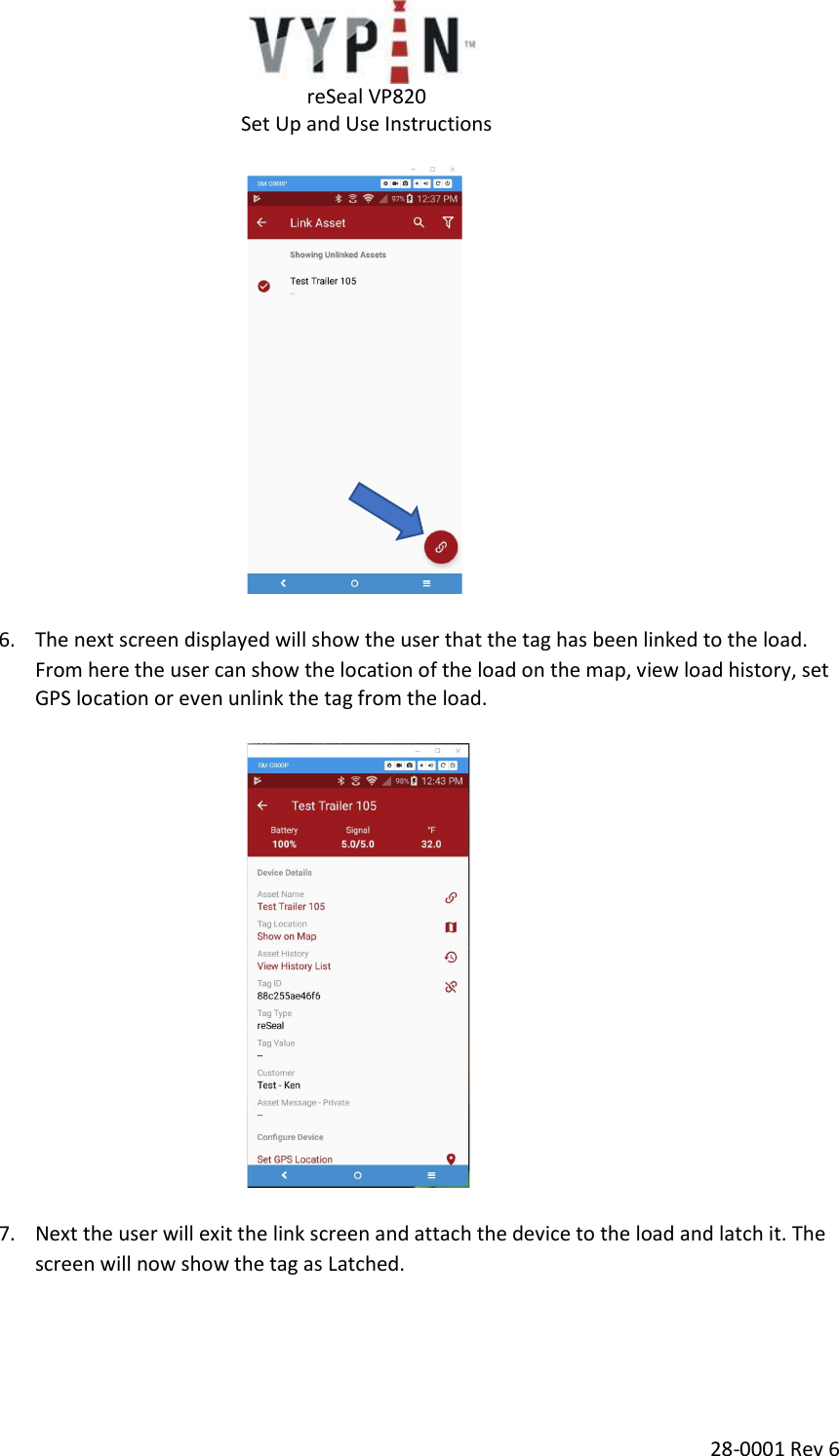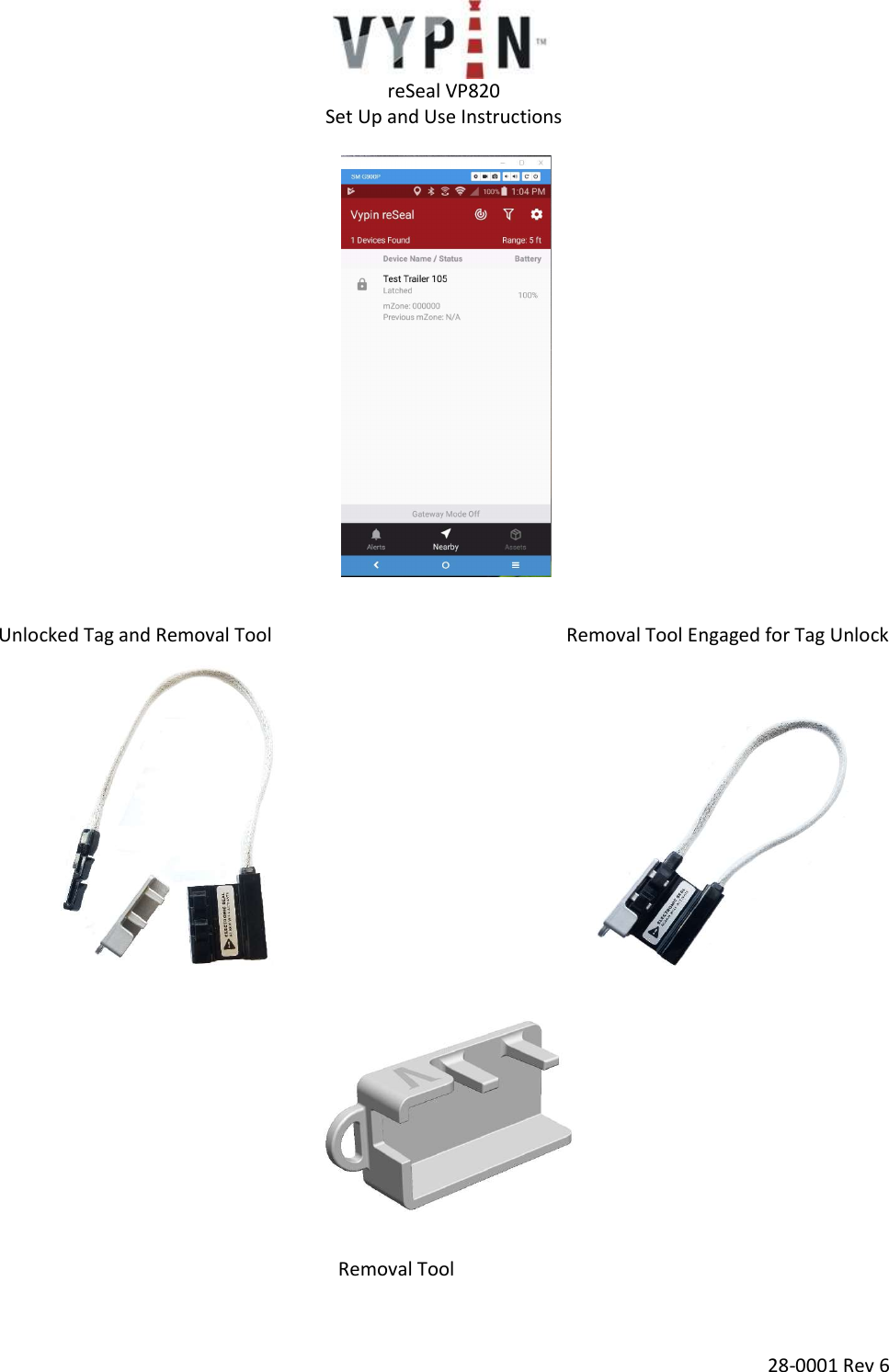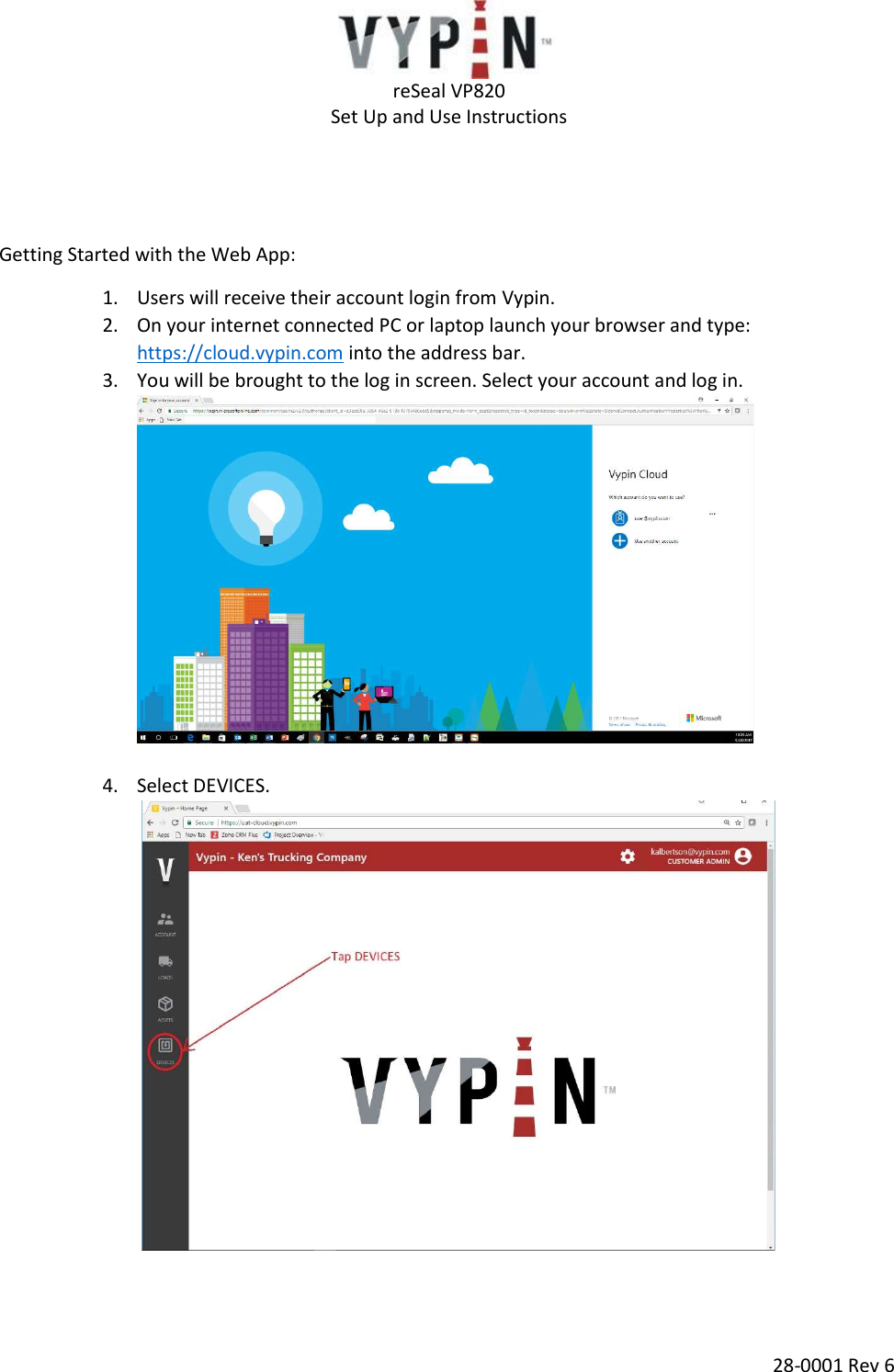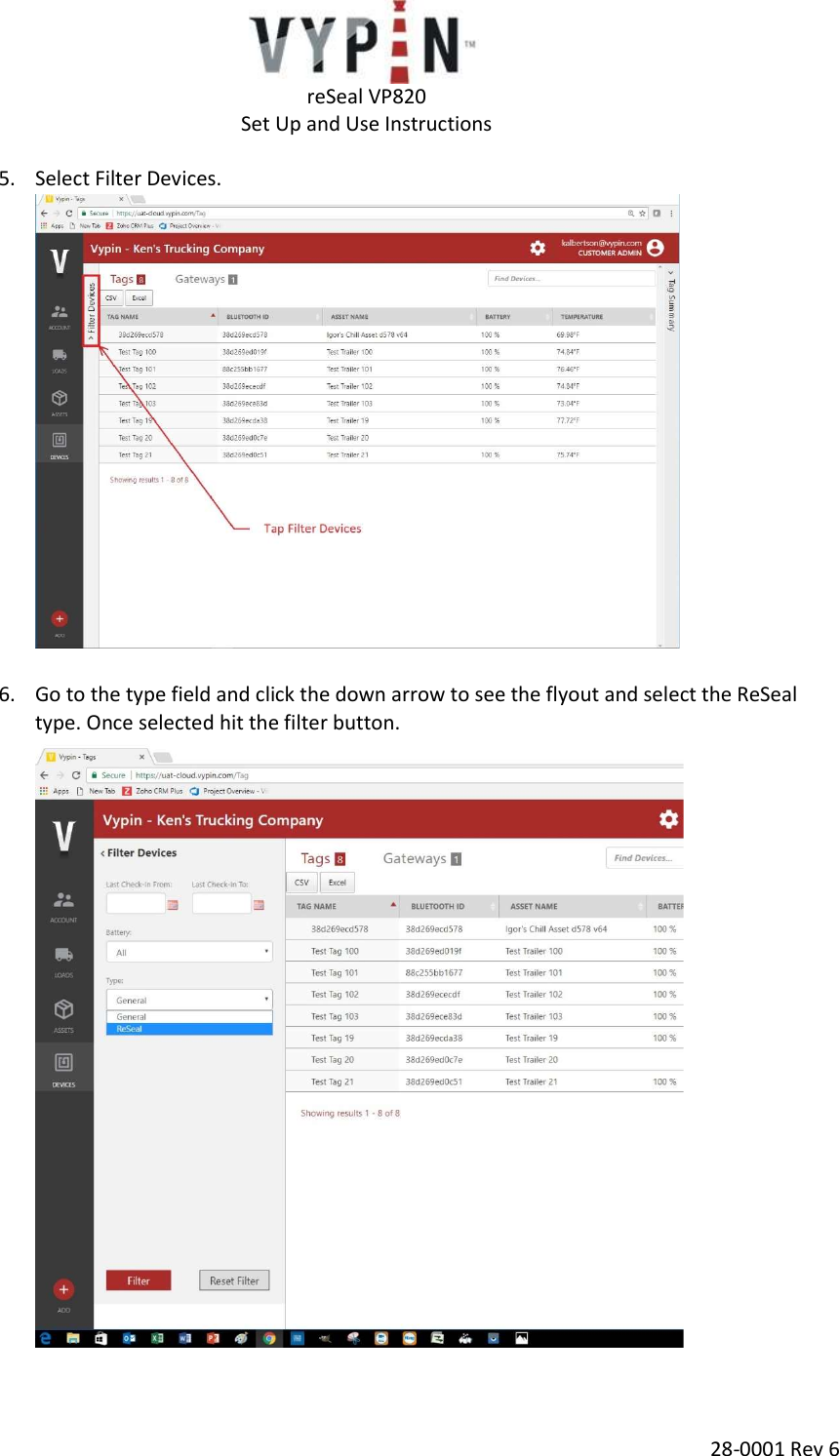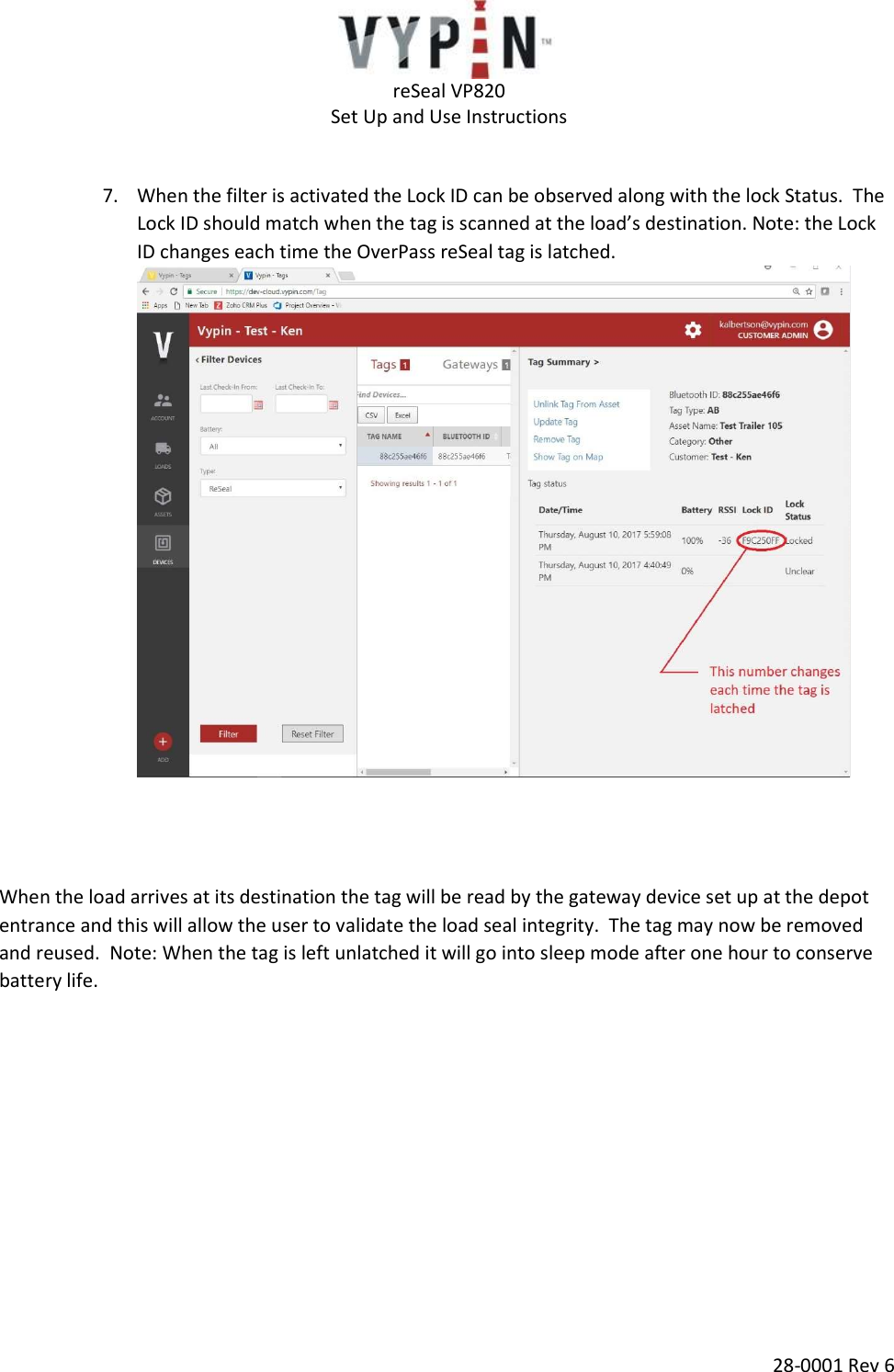Vypin VP820 reseal/safeTstrap Bluetooth Low Energy Radio Device User Manual 2ALIWVP820 UserMan Rev 6x
Vypin, LLC reseal/safeTstrap Bluetooth Low Energy Radio Device 2ALIWVP820 UserMan Rev 6x
Vypin >
Exhibit D Users Manual per 2 1033 b3