WEIKING TECHNOLOGY BT121 Bluetooth Speaker User Manual
SHENZHEN WEIKING TECHNOLOGY CO.,LTD Bluetooth Speaker
User Manual
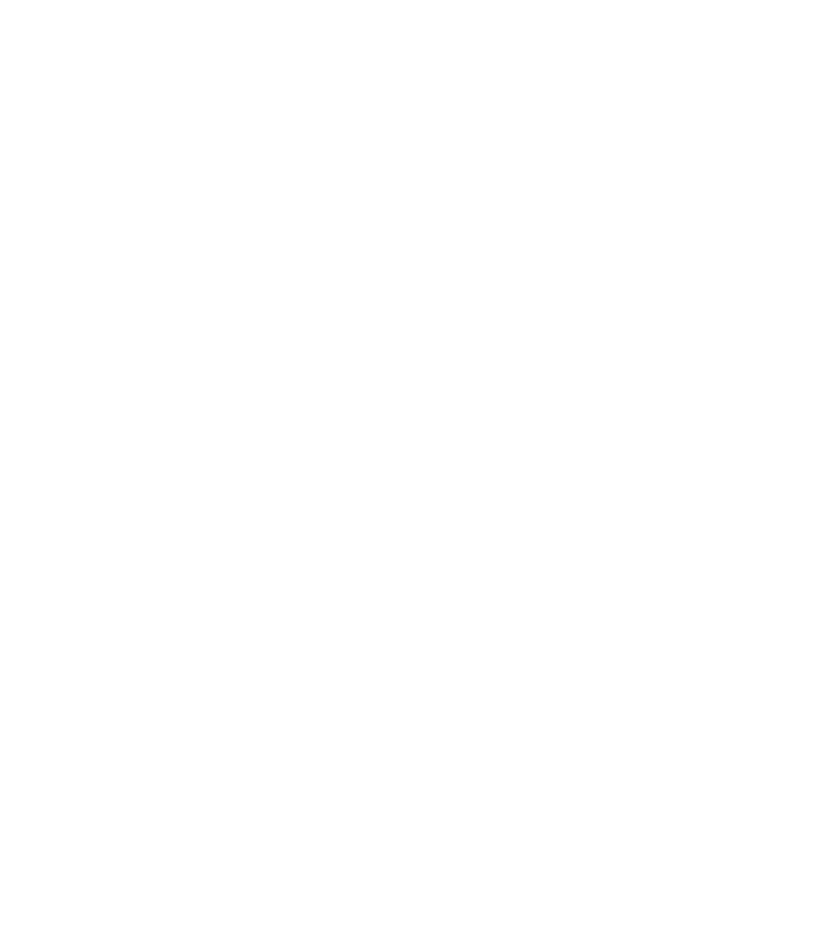
BT121 Bluetooth speaker
User Guide
Accessories:
1. Micro USB Cable ( for charging )
2. 3.5mm Audio cable ( AUX-in cable )
3. User Manual
Bluetooth Connection:
Turn the speaker on by long press the power button for 2-3 seconds. The Blue LED light flashes
quickly, The speaker now has entered the Bluetooth pairing mode.
Connect to mobile phones/tablet PCs/computers:
1. Activate your phone's Bluetooth
2. Go to your phone's Bluetooth settings , scan for new Bluetooth devices
3. Upon device found (BT121), click the device name and pair with it
4. If your phone ask for pairing code , please enter ”0000” and confirm
5. After successful pairing, your speaker will sound a prompt tone and the LED
Lights keep blue.
Note: Pairing time is varied with different mobile phones. It only need to pair at the first time and
it will auto connect the devices which already paired before( Speaker only can remember the last
8 paring devices name)
TWS Function
Turn the two speaker on, and press one of the Bluetooth speaker’s Bluetooth button, LED flashing
Blue and Green, speaker waiting for Stereo pair, after 3-5 seconds,after speaker will pair as TWS,
there will be a prompt song, and LED goes blue, and connect by your phone, you can play music.
Kindly noted, The main speaker is the one you press blue button.
AUX -IN function
The speaker also features one AUX audio in port, simply connect the speaker with your
non-bluetooth mobile phone/MP3 player/PC/laptop with the 3.5 mm jack audio cable. the green
led will be on ,then you can play music via wired connection
Charging and computer connection
Connect the micro USB charging cable to a computer or USB charger, red Led indication
for charging status.
Red LED goes off upon charging finished. 3-4 hours for charging time base on 5V,1A.)
Low power indication: Speaker will have prompt sound to remind you to charge if battery is low
( battery only left 10%). User need to charge the speaker timely.
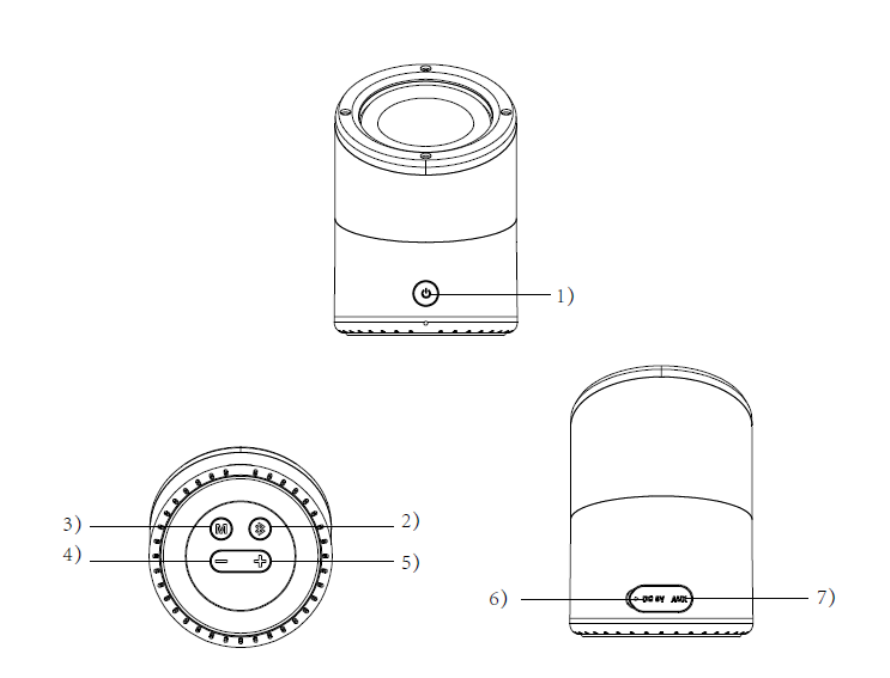
Specification
The meet Bluetooth 4.2
Transmission distance: up to 10 m (transmission distance may different according to
environmental factors and other device's functional range)
TWS Distance:Up to 5m
output power: 5W
Size:70*77*105mm
signal to noise ratio S / N: ≥ 70dB
Frequency Range: 160Hz-20KHz
Distortion THD: ≤ 3%
speaker unit: diameter 57 mm, inner magnet 4ohm.8W
Rated voltage: 3.7V DC
Battery: built-in lithium battery, 3.7V/1000mA
Charge voltage, current: 5V ± 0.25V,1A
Charging time: 3-4 hours
Working time:5-8 hours
Button Instruction
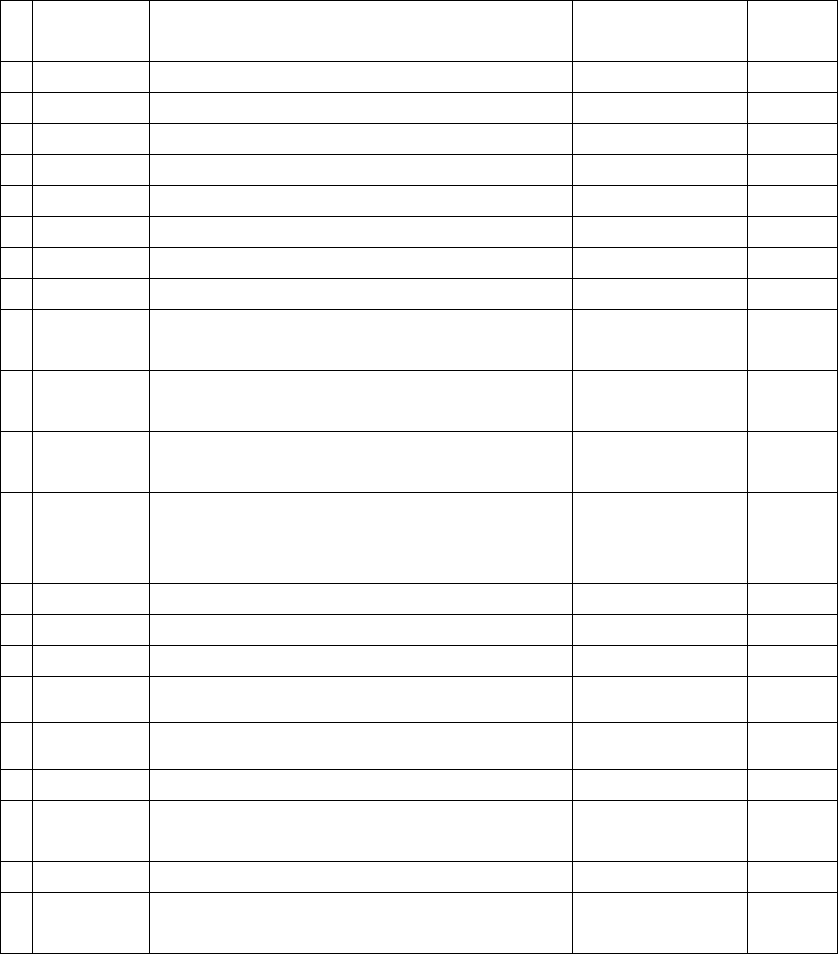
Item
Instruction
LED (Power on)
Sound
indicate
1
Power on
Long press button 1) for 2-3 seconds
Blue LED flashing
y
2
Power off
Long press button 1) for 2-3 seconds
Blue LED off
y
3
TWS pair
Turn on the speaker and press the Bluetooth button 2)
Blue & green LED flashing
Y
4
Waiting for pair
Turn on speaker will automatic wait for pair
Blue LED flashing
N
5
Pair ready
Select the Bluetooth name on phone and pair
Blue LED keep on
Y
6
Disconnect BT
Short press Bluetooth button 2)
Blue LED flashing
Y
7
Receive a call
Short press 1) when a call come in
Blue LED keep on
N
8
Reject a call
Long press 1) one second when a call come in
Blue LED keep on
N
9
Hang up the
call
Short press the power on when you are at a call
Blue LED keep on
N
11
Reconnect BT
it will reconnect the one you connect before after you turn it
on
Blue LED keep on
Y
12
AUX
Insert the AUX cable into the 7) jack and it will go into the
aux in mode
Green LED keep on
N
13
Mode change
there will be 3 kind of LED, is Blue LED on, Blue breathing LED,
BlueLED following the music, Blue LED off, Short press the M
button 3) for the LED mode change
/
N
14
Volume up
Short press 5) button
Y
15
Volume down
Short press 4) button
/
N
16
Next song
long press 5) button for one second
/
N
17
Previous song
long press 4) button for one second
/
N
18
Play/pause
Short press the power button 1)
/
N
19
Low battery
Battery only left 10%
/
Y
20
Lowbattery
shutdown
Battery only left 3%
/
Y
21
charging
Use 5V USB charge cable charge product by 6) Jack
Red LED on
N
21
Charge
complete
/
Red LED off
N
Note :
1. Under Bluetooth mode when the 3.5mm audio plug is inserted in, the speaker will switch to
line in status automatically;
2. Please switch off the speaker if don’t use to prevent power loss
Trouble shootings:
1. My mobile phone can't find any new Bluetooth device?
a) Make sure the bluetooth speaker has entered pairing mode;
b) Ensure the speaker is within the effective working range;
2.Bluetooth devices can't pair up
a) Make sure your mobile phone allows new connection, did not reach the maximum allowed
connection number, please ref to your mobile's user manual
b) Make sure the pairing password entered is “0000’. If your are using a Bluetooth transmitter
device, please ensure the responding password of your Bluetooth transmitter supports “0000”
code.
3. My mini speaker does not play music / answer call when it connected to a Bluetooth mobile
phone?
a) Make sure your Bluetooth mobile phone supports A2DP and HSF(handsfree) profile;
b) Ensure your Bluetooth cell phone is within effective working range.
4. When paired with my computer, windows ask for new driver? Can you supply?
a) We can't supply. The bluetooth A2DP/HSF drivers may required to play stereo sound via
bluetooth connection. But the driver is actually needed for the bluetooth module on your PC,
instead of the speaker. Different bluetooth module may require different drivers. Please contact
your PC or bluetooth module's manufacturer for driver update.
5. Why can’t I remotely control the pause, play, previous song functions with the speaker when
playing music?
a) When you are using 3.5mm AUX audio in connection, you can’t pause, or skip tracks with the
buttons on the speaker;
b) This feature needs the Bluetooth devices paired with the speaker to support AVRCP
(Audio/Video Remote Control Profile). Please make sure your cell phone or other Bluetooth
device supports AVRCP.
Safety Notices:
Read the following recommendations before using the bluetooth speaker.
a) Keep it dry and don’t take it to damp places to avoid the product’s internal circuit being
affected.
b) Keep the product away from direct sunlight or hot places. High temperatures will shorten the
life of electronic devices, destroy the battery or distort certain plastic parts.
c) Don’t expose the product to extremely cold area. It may damage the internal circuit board.
d) Don’t try to disassemble the product as it may get damaged if you are not professional. e)
Don’t let it fall down onto the floor or other hard surfaces. The internal circuit might get
damaged.
f) Don’t use intensive chemical products or detergent to clean the product.
g) Don’t scratch the surface with sharp tips.
NOTE: This equipment has been tested and found to comply with the limits for a
Class B digital device, pursuant to part 15 of the FCC Rules. These limits are
designed to provide reasonable protection against harmful interference in a
residential installation. This equipment generates uses and can radiate radio
frequency energy and, if not installed and used in accordance with the instructions,
may cause harmful interference to radio communications. However, there is no
guarantee that interference will not occur in a particular installation. If this
equipment does cause harmful interference to radio or television reception, which
can be determined by turning the equipment off and on, the user is encouraged to
try to correct the interference by one or more of the following measures:
- Reorient or relocate the receiving antenna.
- Increase the separation between the equipment and receiver.
-Connect the equipment into an outlet on a circuit different from that to which the
receiver is connected.
-Consult the dealer or an experienced radio/TV technician for help
Changes or modifications not expressly approved by the party responsible for
compliance could void the user's authority to operate the equipment.
This device complies with Part 15 of the FCC Rules. Operation is subject to the
following two conditions:
(1) this device may not cause harmful interference, and
(2) this device must accept any interference received, including interference that may
cause undesired operation.