WGI Innovations VU100 Trail Tab for Android User Manual
WGI Innovations, Ltd. Trail Tab for Android
User manual

Tablet
User’s Manual
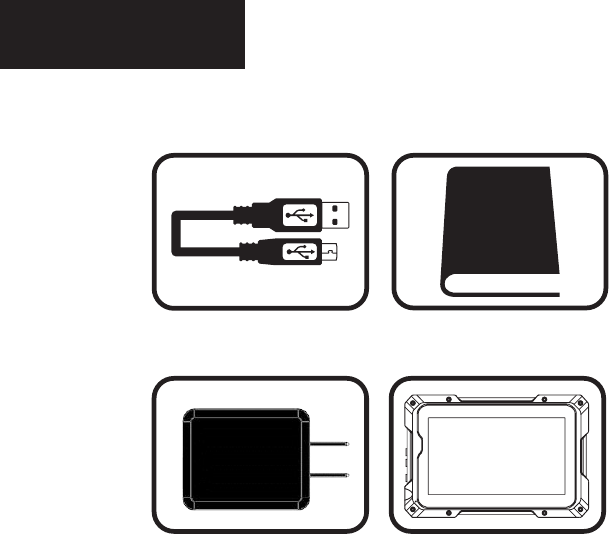
Includes
USB Cable User Manual
Tablet
page 1
Power Adaptor
SCREEN SIZE
SPEAKER OUTPUT
AUDIO JACK (OUTPUT)
PROCESSOR DUAL CORE
RAM
INTERNAL MEMORY
WIFI
CAMERA
TOUCH SCREEN
VOICE RECORDING
OPERATING SYSTEM
SD CARD SLOT
MICRO USB
POWER SUPPLY
BATTERY LIFE
BATTERY CAPACITY
CHARGING TIME
WATER RESISTANT
7” Color TFT 800 x 480 Resolution
1.0W (Max)
3.5mm 10mW Stereo out
1.2 GHZ
1 GB
8 GB
802.11 b/g/n
Rear camera resolution 2 MP
5 point multi-touch
Supported
Android 4.4 or Above
One Standard SD/SDHC Card slot, up to 32GB SD Card
(not included)
Interface to PC to upload/download files (5Pin Included)
5.0V/2A
3-6 Hours (depends on usage and settings)
3.7V 3200mAH
4 Hours using DC Charger or 5 Hours using PC-USB
Weather resistant with rubber gasket
page 2
Features
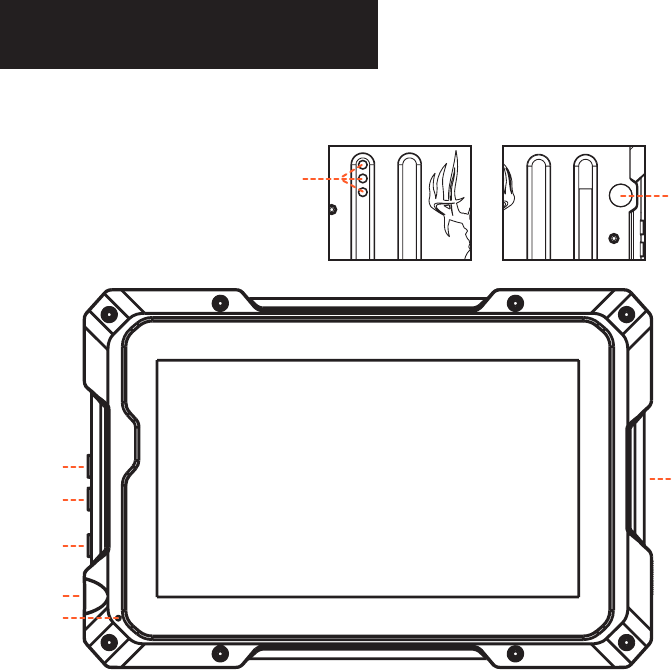
page 3
Control Layout
1. Microphone
2. 3.5M Headphone Jack
3. Power Button
4. Volume “-” button
5. Volume “+” button
6. Speaker
7. Rear Camera
2
3
4
SD Card and USB Port
Compartment
1
5
67
FRONT
BACK
TOUCH
SCREEN
*Your Tablet can be used in portrait or landscape mode
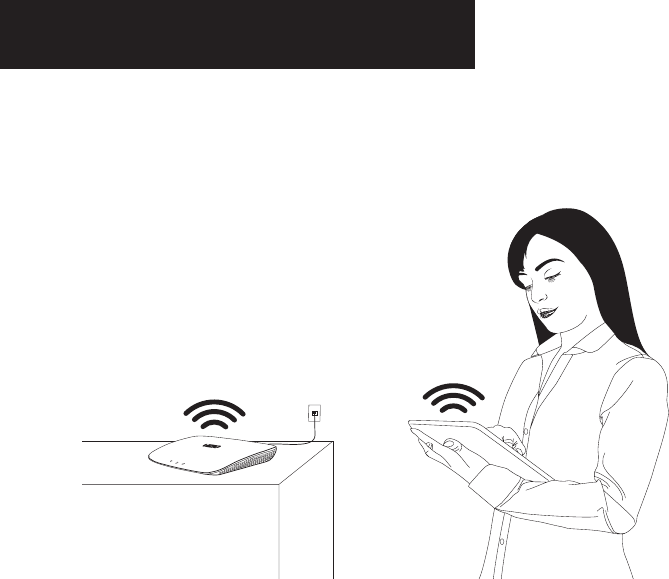
Before You Begin
To use some of the best features of your new Tablet, you will need to connect to
the Internet. Don’t worry, it’s easy. The First-Time Setup will walk you through
the process. To connect your Tablet to the Internet, you must have an Internet
connection and a wireless network.
page 4
You can always use your Tablet without an Internet connection, but some fea-
tures will be unavailable.
High-Speed
Wireless Router
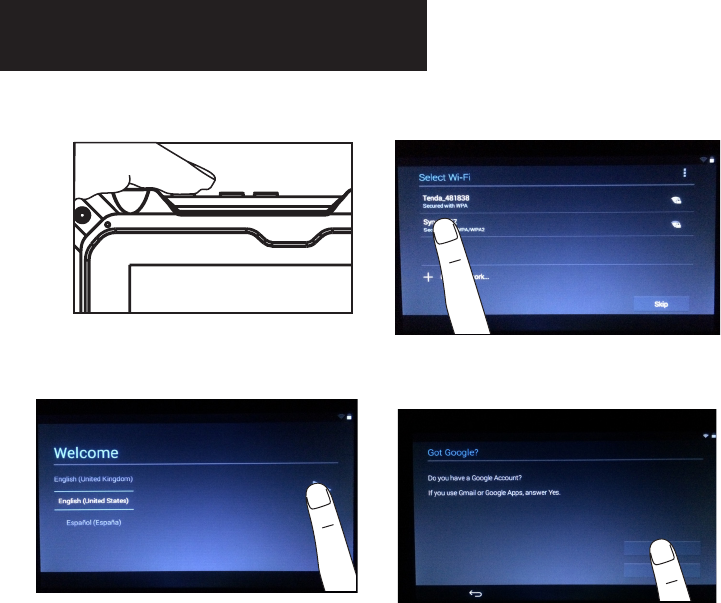
First-Time Setup
1. Press and hold the POWER button for
2 seconds to turn the Tablet on.
page 5
2. Select the language. Press the arrow
to move to the next screen.
3. Select WiFi connection.
4. Once the WiFi is connected you can
set up your Google account.
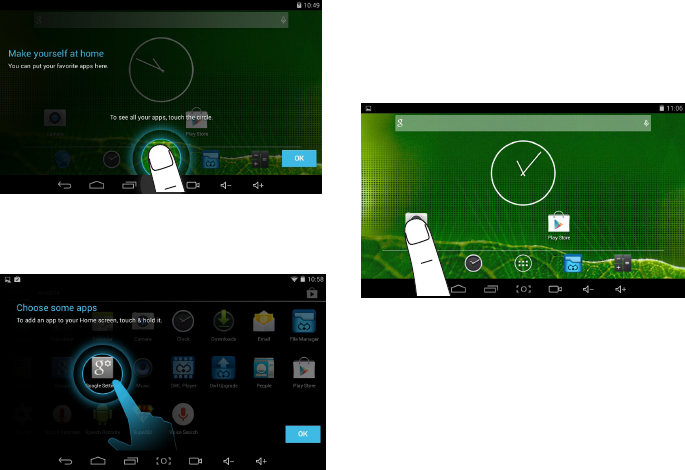
5. Touch the circle to see all apps and to
begin setup.
6. Choosing apps to add to your Home
screen. Press “OK” to start.
7. Touch the desired apps and hold it to
drop it onto your Home screen. Note:
You can move the apps icon by holding
it down and dragging it to the desired
location. Also, to remove the apps
icon hold down and drag to the top
where it says X.
page 6
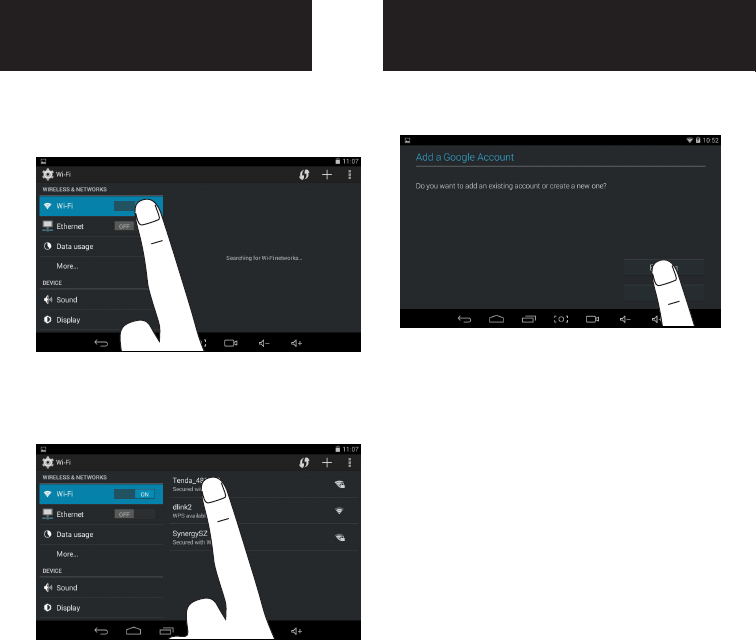
1. To connect your Tablet to a wireless
network, go to “Settings”. Tap the Wi-
Fi to “ON”.
To add a Gmail account tap the GMAIL icon.
Either set up an existing or new account.
Follow the on screen directions.
It will show you a list of available Wi-
Fi networks. Tap the name of your
network (and enter your password if
needed).
2.
Wi-Fi Setup GMAIL Setup
page 7
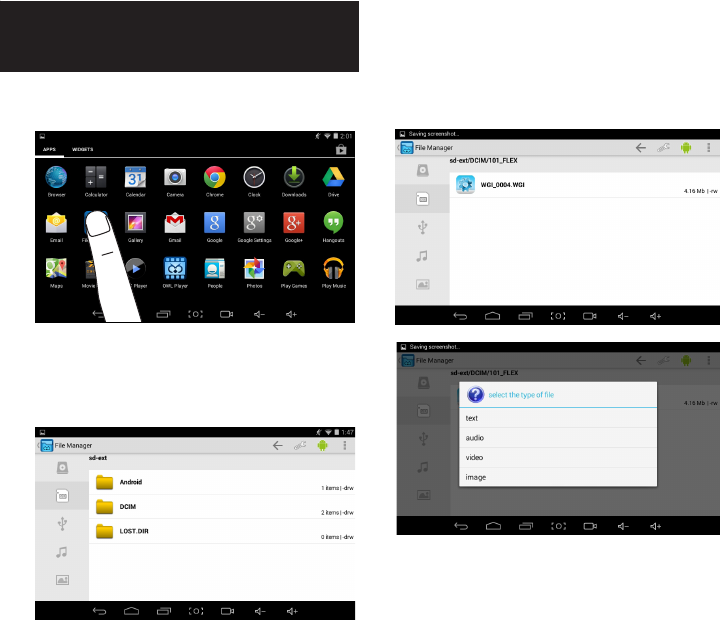
Viewing Flextime or
Pondwatch files
1. Press the File Manager Icon.
2. Inset SD Card containing the Flextime
or Pondwatch video.
3. Browse to the Folder.
4. Select the video file.
page 8
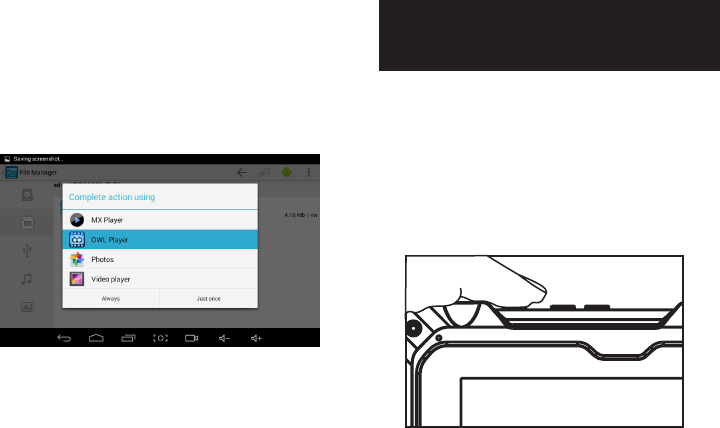
Sleep Mode and
Unlocking
The Tablet screen will turn
off automatically after 1 min-
ute if it is not being used. Sleep
mode can be changed by going to
“Settings”>”Display”>”Sleep”.
This is called sleep mode. You can
also press the Power button to put the
Tablet in sleep mode.
To wake the Tablet, press the Power
button. The Lock screen will be dis-
played.
Unlock the Tablet by taping the lock
symbol and sliding it off the screen.
5. You will be asked to select a Player
to play the desired file. Choose OWL
player and press “ALWAYS”.
6. The video will begin to play.
page 9
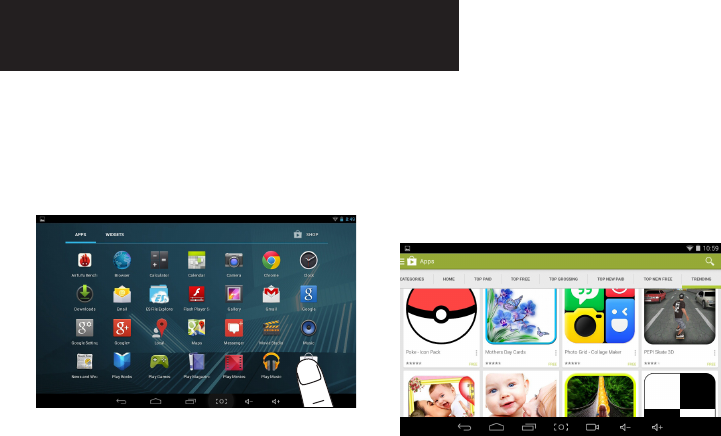
Adding More APPS
Play Store™ offers quick, easy access to a
wide variety of applications developed spe-
cifically for the Android™ platform. These
have been created by developers all over
the world, and have been rated by your fel-
low Android users.
To shop for new apps, select the Play Store
icon from the Home screen. You’ll see the
following:
• Featured - Scroll through the icons at the
top to view featured apps
• Applications - Browse all applications or
by category
• Games - Browse all games or by category
• Search - Lets you search the Market for
apps
• My downloads - View the apps that you’ve
already installed on your device
You will need an Internet connection to
download new apps from the Play Store.
If you don’t already have a free Google ac-
count, you can sign up for one in the Google
Play Store.
page 10
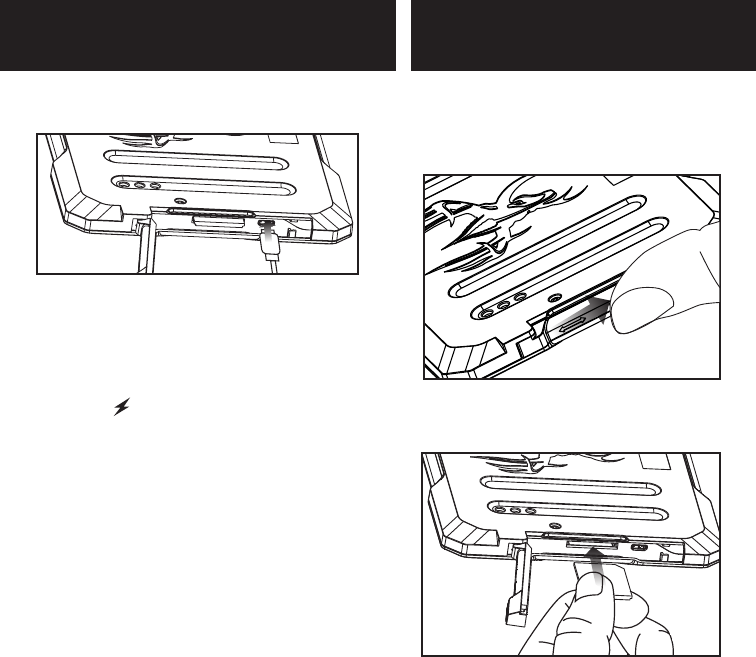
2. Load SD memory card (up to 32GB not
included) into the SD CARD slot with the
connectors facing down.
SD Card Slot
1. With the Tablet facing down, open the
SD Card door by sliding the door to
the right. Once unlocked the door will
spring open.
3. Close the door and slide it to the left.
Charging Tablet
1. Connect the Micro USB Cable to the
Tablet.
2.Connect the USB Cable to the power
adaptor, then connect the power
adaptor to an electrical outlet. (An-
other option is to connect USB Cable
to a computer)
3.The symbol in the battery icon
means the Tablet is charging. When
the battery icon has full bars, the Tab-
let is fully charged.
page 11
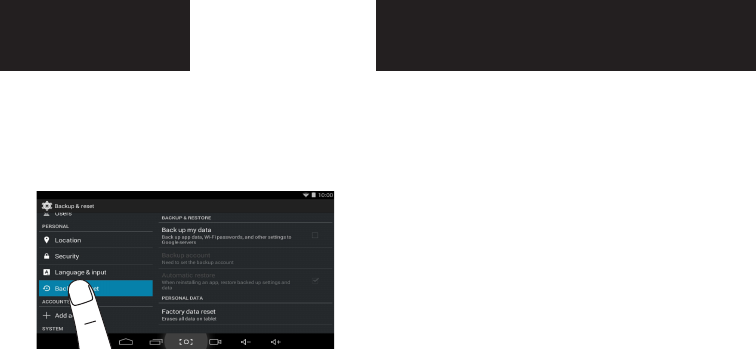
page 12
Reset
Tap “Settings”>”Back up and Reset”.
This will erase all data from your tablet’s
external storage, including your Google
account, system settings, app settings,
and downloaded apps.
Important Safety
Information
Read all the safety information below before us-
ing your Tablet. For additional information, read
the User Manual available directly through an ap-
plication in your Tablet.
DRIVING SAFELY
Use of your Tablet while driving may cause dis-
tractions and may be prohibited in some places.
Always comply with local laws and regulations
when driving. Driving safely is your primary re-
sponsibility, but if using your Tablet, NEVER type
or read email or messages, navigate on the web
or perform any other activity that takes your at-
tention from driving.
ALWAYS keep your eyes on the road and your
hands on the wheel, use voice-activated com-
mands and focus on your driving.
SEIZURES/BLACKOUTS
Some people may be susceptible to epileptic sei-
zures or strokes when exposed to flashing lights
such as when playing games or watching video,
even if those conditions have not been previously
diagnosed.
If you or anyone in your family has a history of
seizures or strokes, or if you have any other rea-
son to think you or someone under your supervi-
sion may be susceptible to epileptic seizures or
strokes, consult a doctor before playing games
or watching video. If you experience headaches,
blackouts, seizures, convulsion, eye or muscle
ing keys or typing, may result in occasional dis-
comfort in your hands, arms, shoulders, neck, or
other parts of your body. Take breaks often and
if you continue to have discomfort during or after
such use, stop use and see a doctor.
GLASS PARTS
Your Tablet may contain glass parts. Dropping
your Tablet on a hard surface or a substantial
impact to your Tablet could break this glass. If
the glass breaks, do not touch or attempt to re-
move it. Stop using your Tablet until the glass is
replaced by an authorized service center.
POTENTIALLY EXPLOSIVE ATMOSPHERES
When you are in an area with potentially explosive
atmosphere turn off your Tablet. Do not remove,
install, or charge batteries to avoid creating
sparks that can cause an explosion or fire result-
ing in serious injury or even death. Areas with
potentially explosive atmospheres are often, but
not always, clearly marked. Potential areas may
include fueling areas, fuel or chemical transfer
or storage facilities, or areas where the air con-
tains chemicals or particles, such as grain dust,
or metal powders, or areas where you would nor-
mally be advised to turn off your engine.
CARE & MAINTENANCE
Do not use volatile solvents to clean this product.
Such chemicals may damage it. To clean product,
gently wipe it with a clean, dry, soft cloth.
twitching, loss of awareness, involuntary move-
ment, or disorientation stop using your Tablet and
consult a doctor. To reduce risk hold your Tablet
at a distance from your eyes, use it in a well-lit
room, take frequent breaks and stop
if you are tired.
WARNING ABOUT HEARING DAMAGE
Exposure to loud sounds can damage your hear-
ing causing hearing loss and tinnitus (ringing or
buzzing in the ears). With continued exposure to
loud noises, ears may become accustomed to the
sound level, which may result in permanent dam-
age to hearing without any noticeable discomfort.
Loud Sounds + Time = Hearing Loss
The more time you spend exposed to loud sounds,
the more likely you are to damage your hearing.
• Limit the amount of time you spend using head-
phones, or earpieces.
• Do not turn up the volume to block out sur-
rounding noise.
• If you can’t hear people speaking, turn down the
volume.
If you experience a sensation of pressure or full-
ness in your ears, ringing in your ears, or muffled
speech or believe you may have experienced
noise induced hearing loss, you should have your
hearing checked by an ear doctor.
REPETITIVE MOTION
Repetitively performing actions such as press-
page 13
page 14
BATTERY USE & CHARGING
Disposal and Recycling - You must dispose of
this product properly, according to local laws
and regulations. Because this product contains
electronic components and a battery, it must be
disposed of separately from household waste.
Contact local authorities to learn about disposal
and recycling options.
RADIO FREQUENCY (RF) EXPOSURE
Your Tablet contains radio transmitters and re-
ceivers. The antenna on your Tablet is around
the perimeter. For optimal device performance,
and to be sure that human exposure to RF energy
does not exceed the guidelines set forth in the
relevant standards, always follow these instruc-
tions and precautions: place your Tablet with the
antenna away from your body.
Your Tablet is designed to comply with local regu-
latory requirements concerning exposure to RF
energy. For additional information from the FCC
about exposure to RF energy, see: www.fcc.gov/
oet/rfsafety.
The World Health Organization (WHO) notes that
present scientific information indicates that ex-
posure to RF within the limits set by the ICNIRP
guidelines (from 0-300 GHz) does not produce any
known adverse health effect. Additional informa-
tion can be found at www.who.int/emf.
RF ENERGY INTERFERENCE/COMPATIBILITY
RF transmitting electronic equipment such as
your Tablet is subject to, and may cause, interfer-
ence with other electronic equipment. Always fol-
low instructions to avoid interference problems
and turn off your Tablet in any location where
posted notices instruct you to do so.
AIRCRAFT
Turn off your Tablet whenever instructed to do
so by airline staff. If your Tablet has an airplane
mode or similar feature, consult airline staff
about using it in flight.
Implantable Medical Devices
If you have an implantable medical device, such
as a pacemaker or defibrillator, consult with your
doctor before using your Tablet.
Persons with implantable medical devices should
observe the following precautions:
• When your Tablet is ON, always keep it more
than 15 centimeters (6 inches) away from the im-
plantable medical device.
• Immediately turn your Tablet OFF if you have
any reason to suspect that interference is taking
place.
Read and follow the directions from the manufac-
turer of your implantable medical device. If you
have any questions about using your Tablet with
your implantable medical device, consult with
your doctor.
OPERATING TEMPERATURE
Your Tablet is designed to operate between the
temperatures of 32° to 95° F (0° to 35° C).

page 15
Legal/Compliance Info
Federal Communication Commission Inter-
ference Statement
This equipment has been tested and found to
comply with the limits for a Class B digital
device, pursuant to Part 15 of the FCC Rules.
These limits are designed to provide reason-
able protection against harmful interference
in a residential installation. This equipment
generates, uses and can radiate radio fre-
quency energy and, if not installed and used
in accordance with the instructions, may
cause harmful interference to radio commu-
nications.
However, there is no guarantee that inter-
ference will not occur in a particular
installation. If this equipment does cause
harmful interference to radio or television
reception, which can be determined by turn-
ing the equipment off and on, the user is en-
couraged to try to correct the interference by
one of the following measures:
• Reorient or relocate the receiving antenna.
• Increase the separation between the
equipment and receiver.
• Connect the equipment into an outlet on
a circuit different from that to which the re-
ceiver is connected.
• Consult the dealer or an experienced ra-
dio/TV technician for help.
FCC Caution: Any changes or modifications
not expressly approved by the party respon-
sible for compliance could void the user’s
authority to operate this equipment.
FCC Compliance Statement
This device complies with Part 15 of the FCC
Rules. Operation is subject to the following
two conditions: (1) This device may not cause
harmful interference, and (2) this device
must accept any interference received, in-
cluding interference that may cause unde-
sired operation.
IMPORTANT NOTE: Specific Absorption Rate
(SAR)
This equipment complies with FCC radiation
exposure limits set forth for an uncontrolled
environment. End user must follow the spe-
cific operating instructions for satisfying RF
exposure compliance. This transmitter must
not be co-located or operating in conjunc-
tion with any other antenna or transmitter.
The portable device is designed to meet the
requirements for exposure to radio waves
established by the Federal Communications
Commission (USA). These requirements set
a SAR limit of 1.6 W/kg averaged over one
gram of tissue. Your Tablet is designed to
comply with local regulatory requirements
concerning exposure to RF energy.

page 16
Industry Canada Certification
This device complies with Industry Canada
license-exempt RSS standard(s). Operation
is subject to the following two conditions: (1)
this device may not cause interference, and
(2) this device must accept any interference,
including interference that may cause unde-
sired operation of the device.
Le présent appareil est conforme aux CNR
d’Industrie Canada applicables aux appar-
eils radio exempts de licence. L’exploitation
est autorisée aux deux conditions suivantes
: (1) l’appareil ne doit pas produire de brouil-
lage, et (2) l’utilisateur de l’appareil doit ac-
cepter tout brouillage radioélectrique subi,
même si le brouillage est susceptible d’en
compromettre le fonctionnement.
Class B Compliance
This Class (B) digital apparatus complies
with Canadian ICES-003.
Cet appareil numérique de la classe B est
conforme à la norme
NMB-003 du Canada.
Technical Support
Products are often returned due to a techni-
cal problem rather than a defective product.
Our trained support personnel can often
help to quickly resolve any problem. You can
also get information about warranty service
or repair after the warranty period by con-
tacting our Support Department.
Hours of operation:
Monday - Friday: 8 am to 5 pm (CST)
Phone: 800-847-8269
Fax: 972-352-6633
Web: www.wildgameinnovations.com

page 17
Troubleshooting
Restarting the Tablet – Press and hold POWER
button for 10 seconds, unit will go to standby,
press power on again , unit will start up.
Cannot access the Google Playstore – make
sure wifi is connected to Router with In-
terent.
Cannot connect to Router – make sure that
the wifi SSID and password is correct.
How to Reset to Factory default – Settings-
>Backup & Resets->Factory Data Reset
page 18
Warranty
WARRANTY
For the warranty to be in eect, you MUST completely ll out and mail the warranty card along with your
proof of purchase to WGI Innovations within (14) days after the date of purchase. As an alternative to mail,
you may also visit our website and register your product at www.wildgameinnovations.com (you are still
required to mail WGI Innovations your proof of purchase before the warranty is placed in eect.) Follow the
onscreen directions to complete the process.
WGI Innovations, LTD will replace all workmanship defects free of charge for ONE (1) YEAR after the date of
purchase as long as your warranty is in eect.
This warranty DOES NOT COVER damage, expense or injury caused by unauthorized repairs, alterations,
improper connection, shipping, abuse, theft, accident, animal damage, neglect or collateral loss.
When returning product(s) for service you MUST obtain a Return Merchandise Authorization (RMA) num-
ber from WGI Innovations, LTD. Please include name, UPS address (No P.O. Box), telephone number, RMA
number and a complete description of the problem on all enclosed correspondence. When possible, pack
product carefully in original carton. Customers are responsible for any shipping cost to WGI Innovations.
WGI Innovations will pay the shipping cost of replacement product to the customer. We are not responsible
for damage incurred in returning items for repair.
For product service send to:
WGI Innovations
602 Fountain Parkway
Grand Prairie, TX 75050
(800) 847-8269
Thank you for your purchase!
CUSTOMER SERVICE
WGI Innovations, LTD. stands behind every product we manufacture for a one year product workmanship
warranty and a strong commitment to customer service. If you are in need of customer service for missing
parts or need assistance with the operation or assembly of your product, we encourage you to call one of
our customer service representatives and let us assist you with your WGI Innovations product.
DISCLAIMERS
WGI Innovations, LTD. is not responsible for damage, expense or injury caused by the unauthorized use of,
alterations to, improper connection of and abuse or neglect of the WGI Innovations™ products.
DISCLAIMER
WGI Innovations, LTD. reserves the right to make changes to product features, functionality and physical
design at its sole discretion. As a result, such changes may not be reected in this version of the manual.
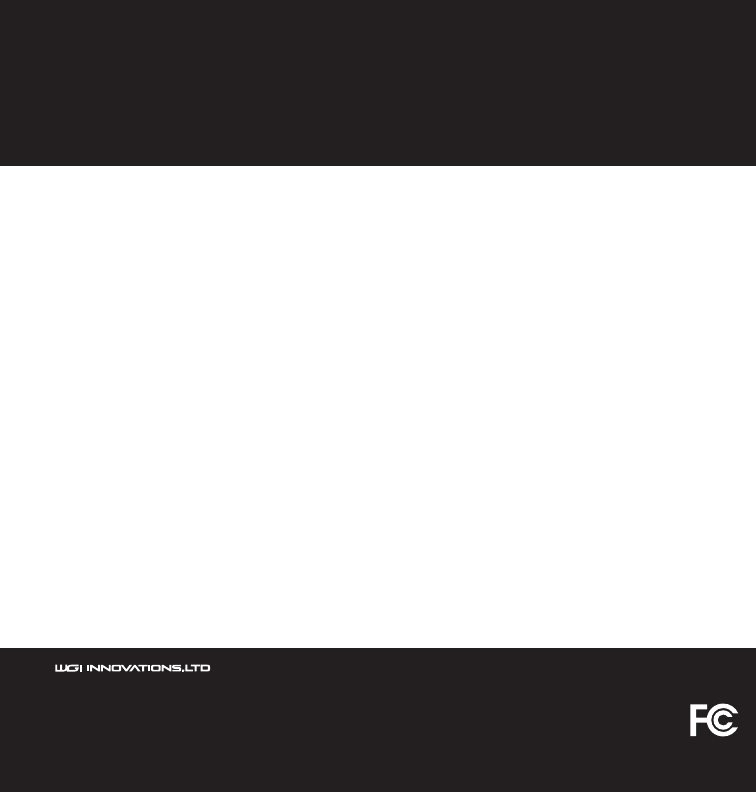
602 Fountain Parkway
Grand Prairie, TX 75050
800.847.8269
“Wildgame Innovations” and the “Button Logo” are TM trademarks of Wildgame Innovations, LLC.
“Sport Responsible” , “Tablet” and “Flextime” are TM trademarks of WGI Innovations, LTD.
Any other trademarked or registered logos and names are property of their prospective owners.